Page 1
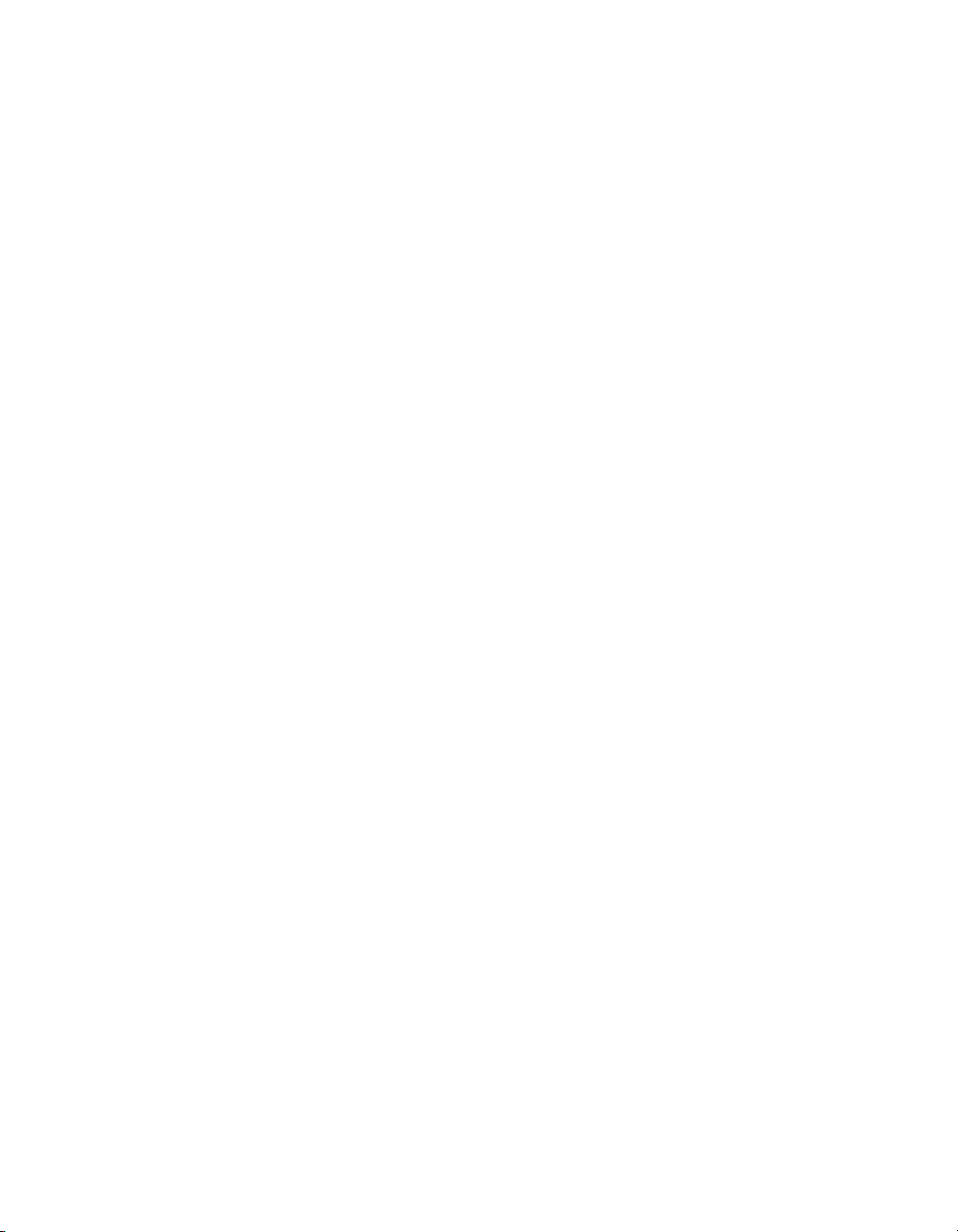
EX31/EX51/EX71
Multimedia Projector
User’s Guide
Page 2
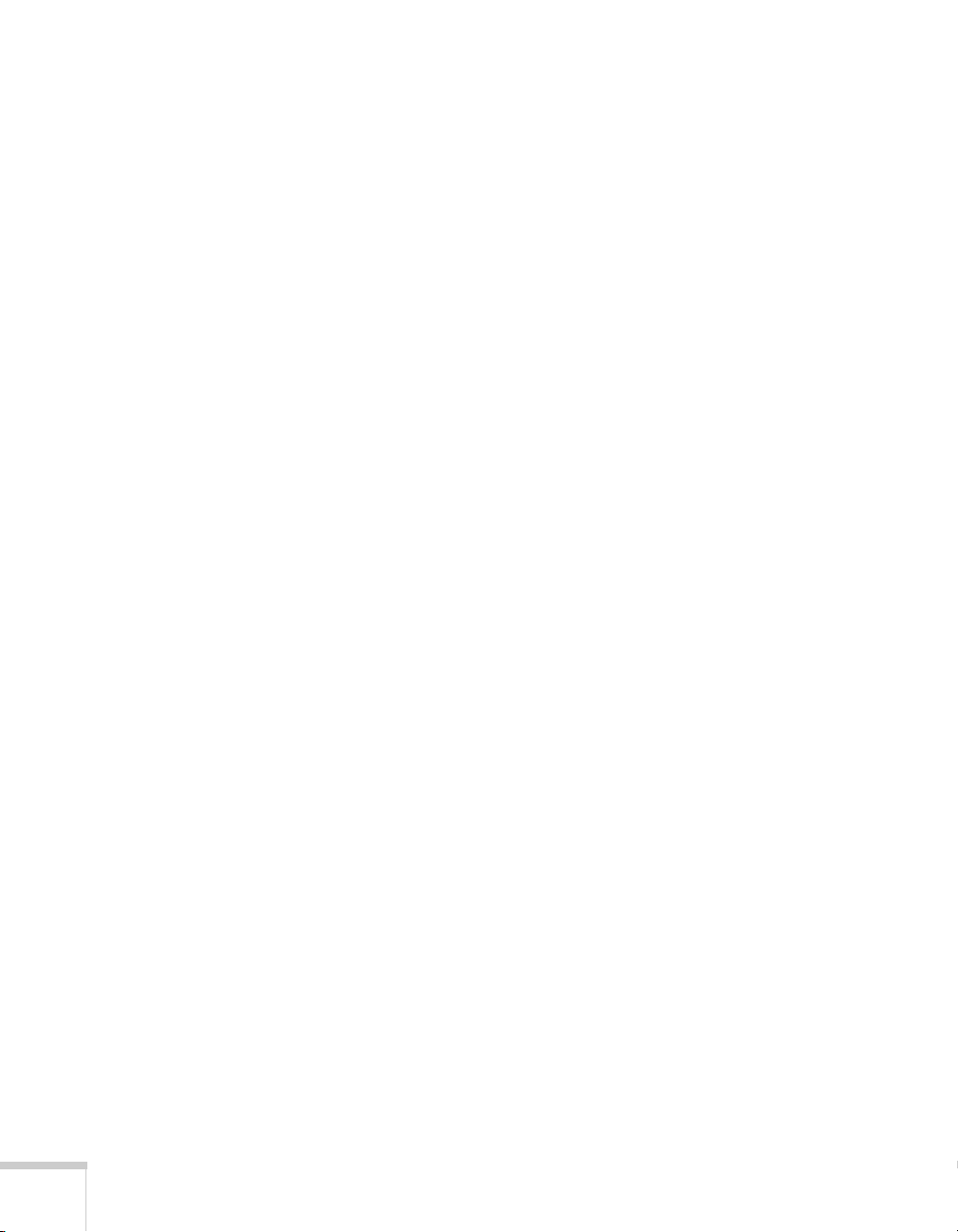
Important Safety Information
WARNING: Never look into the projector lens when the lamp is turned on; the bright light can damage your eyes.
Never let children look into the lens when it is on. Never open any cover on the projector, except the lamp and
filter covers. Dangerous electrical voltages inside the projector can severely injure you. Except as specifically
explained in this User’s Guide, do not attempt to service this product yourself. Refer all servicing to qualified service
personnel.
WARNING: The projector and its accessories come packaged in plastic bags. Keep plastic bags away from small
children to avoid any risk of suffocation.
Caution: When you replace the lamp, never touch the new lamp with your bare hands; the invisible residue left by
the oil on your hands may shorten the lamp life. Use a cloth or glove to handle the new lamp.
Copyright Notice
All rights reserved. No part of this publication may be reproduced, stored in a retrieval system, or transmitted in
any form or by any means, electronic, mechanical, photocopying, recording, or otherwise, without the prior
written permission of Seiko Epson Corporation. The information contained herein is designed only for use with
this Epson product. Epson is not responsible for any use of this information as applied to other products.
Neither Seiko Epson Corporation nor its affiliates shall be liable to the purchaser of this product or third parties for
damages, losses, costs, or expenses incurred by purchaser or third parties as a result of: accident, misuse, or abuse of
this product or unauthorized modifications, repairs, or alterations to this product, or (excluding the U.S.) failure to
strictly comply with Seiko Epson Corporation’s operating and maintenance instructions.
Seiko Epson Corporation shall not be liable for any damages or problems arising from the use of any options or
any consumable products other than those designated as Original Epson Products or Epson Approved Products by
Seiko Epson Corporation.
Software Copyright:
This product uses free software as well as software to which this company holds the rights.
The following is information on the free software used by this product.
Hereafter, each author, the conditions, and so on are described in the original. Furthermore, there is no guarantee
for free software because of the characteristics of the free software that has already been used in this product; any
problems in this product (including problems that originate with the free software concerned) do not influence the
conditions of the guarantee (written guarantee) issued by this company.
(1) libjpeg
© 1991-1998 Thomas G. Lane.
This software is based in part on the work of the Independent JPEG Group.
(2) libpng
© 1998-2004 Glenn Randers-Pehrson
© 1996-1997 Andreas Dilger
© 1995-1996 Guy Eric Schalnat, Group 42, Inc.
(3) zlib
© 1995-2003 Jean-loup Gailly and Mark Adler
2
Page 3

Trademarks
Epson and Instant Off are registered trademarks, and Epson Exceed Your Vision is a registered logomark of Seiko
Epson Corporation.
PrivateLine and Accolade are registered trademarks, SizeWise and Duet are trademarks, and Extra Care is a service
mark of Epson America, Inc.
Pixelworks, DNX, and the DNX logo are trademarks of Pixelworks, Inc.
HDMI, the HDMI logo, and High-Definition Multimedia Interface are trademarks or registered trademarks of
HDMI Licensing, LLC.
General Notice: Other product names used herein are for identification purposes only and may be trademarks of
their respective owners. Epson disclaims any and all rights in those marks.
This information is subject to change without notice.
© 2009 Epson America, Inc. 7/09
CPD-27600
3
Page 4
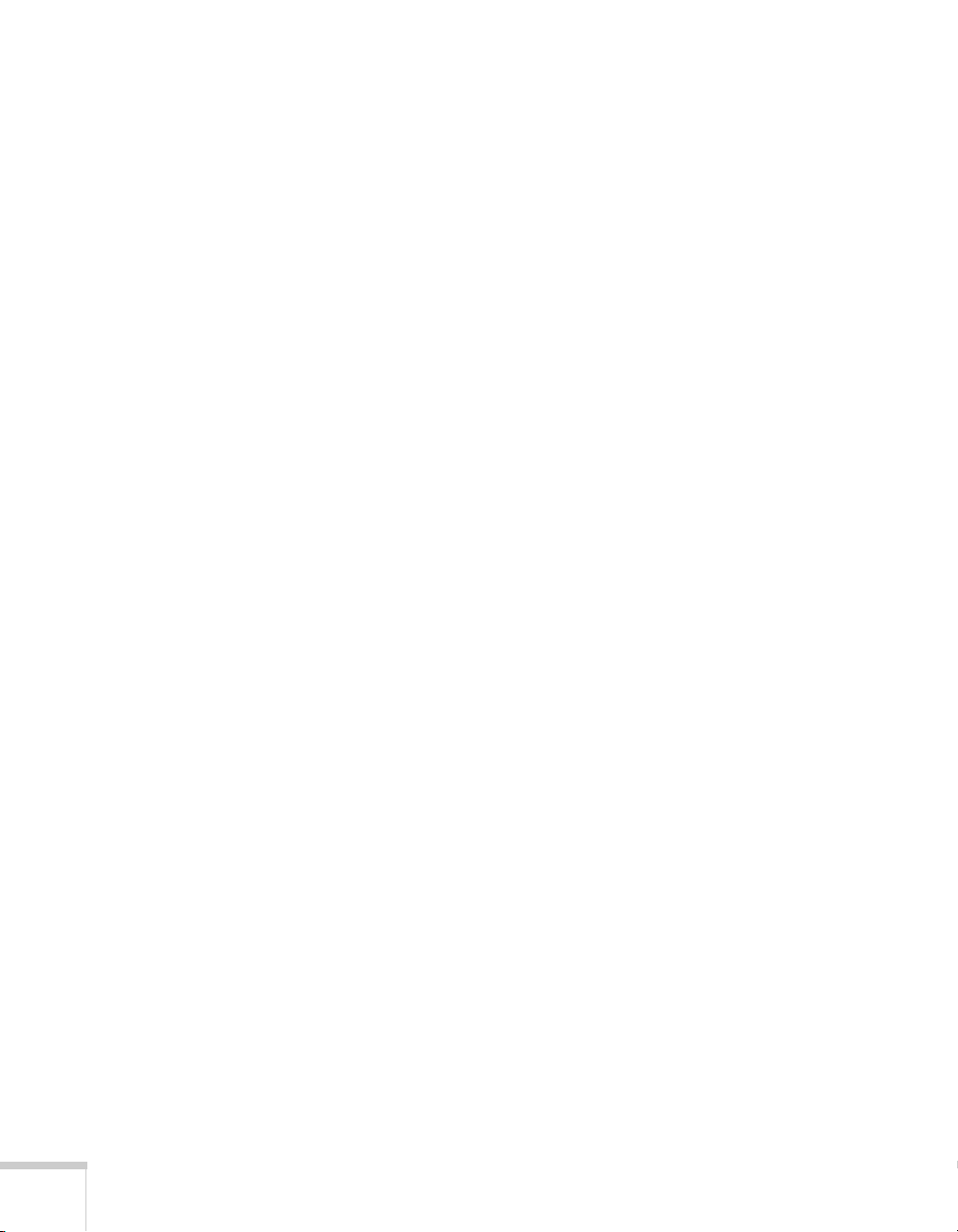
4
Page 5
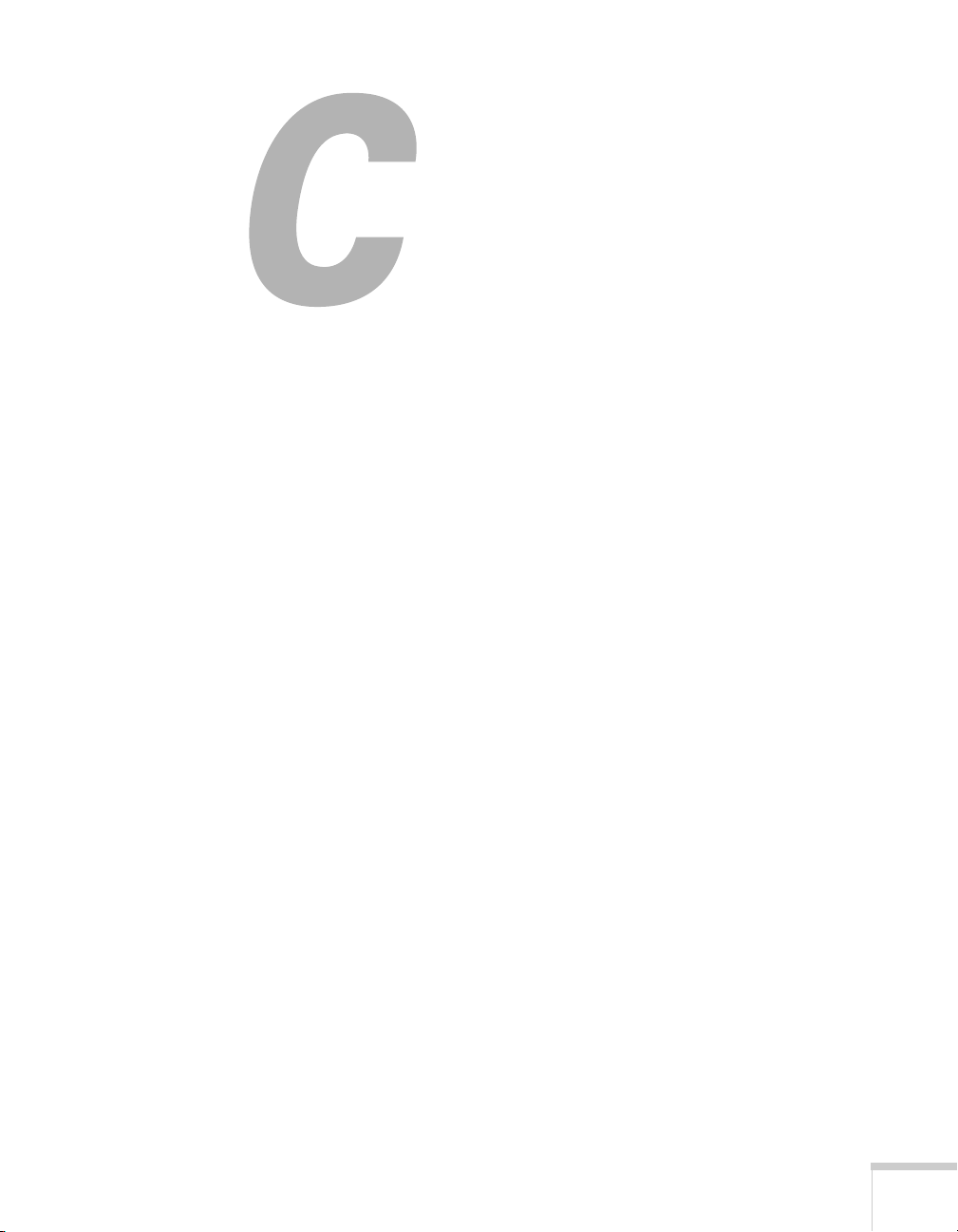
1
Contents
Welcome . . . . . . . . . . . . . . . . . . . . . . . . . . . . . . . . . . . . . . 9
Using Your Documentation . . . . . . . . . . . . . . . . . . . . . . . . . 10
Getting More Information . . . . . . . . . . . . . . . . . . . . . . . 10
Projector Parts . . . . . . . . . . . . . . . . . . . . . . . . . . . . . . . . . . . 11
Projector Control Panel . . . . . . . . . . . . . . . . . . . . . . . . . 13
Remote Control . . . . . . . . . . . . . . . . . . . . . . . . . . . . . . . 14
Projector Dimensions. . . . . . . . . . . . . . . . . . . . . . . . . . . 15
Registration and Warranty . . . . . . . . . . . . . . . . . . . . . . . . . . 16
Optional Accessories. . . . . . . . . . . . . . . . . . . . . . . . . . . . . . . 16
Setting Up the Projector . . . . . . . . . . . . . . . . . . . . . 19
Unpacking the Projector. . . . . . . . . . . . . . . . . . . . . . . . . . . . 20
Additional Components. . . . . . . . . . . . . . . . . . . . . . . . . 21
Positioning the Projector . . . . . . . . . . . . . . . . . . . . . . . . . . . 21
Projector Placement Options . . . . . . . . . . . . . . . . . . . . . 26
Connecting to a Computer. . . . . . . . . . . . . . . . . . . . . . . . . . 27
Connecting to the USB Port . . . . . . . . . . . . . . . . . . . . . 28
Connecting to the VGA Computer Port . . . . . . . . . . . . 30
Connecting to Video Equipment . . . . . . . . . . . . . . . . . . . . . 31
Connecting an HDMI Video Source
(EX51/EX71 only) . . . . . . . . . . . . . . . . . . . . . . . 32
Connecting a Composite Video Source . . . . . . . . . . . . . 33
Connecting an S-Video Source . . . . . . . . . . . . . . . . . . . 34
Connecting a Component Video Source . . . . . . . . . . . . 35
Connecting an RGB Video Source. . . . . . . . . . . . . . . . . 36
Playing Sound Through the Projector. . . . . . . . . . . . . . . . . . 37
Connecting External Speakers (EX31 Only) . . . . . . . . . 38
Connecting a Digital Camera or Other USB Device
(EX51/EX71 Only) . . . . . . . . . . . . . . . . . . . . . . . . . . . 39
5
Page 6
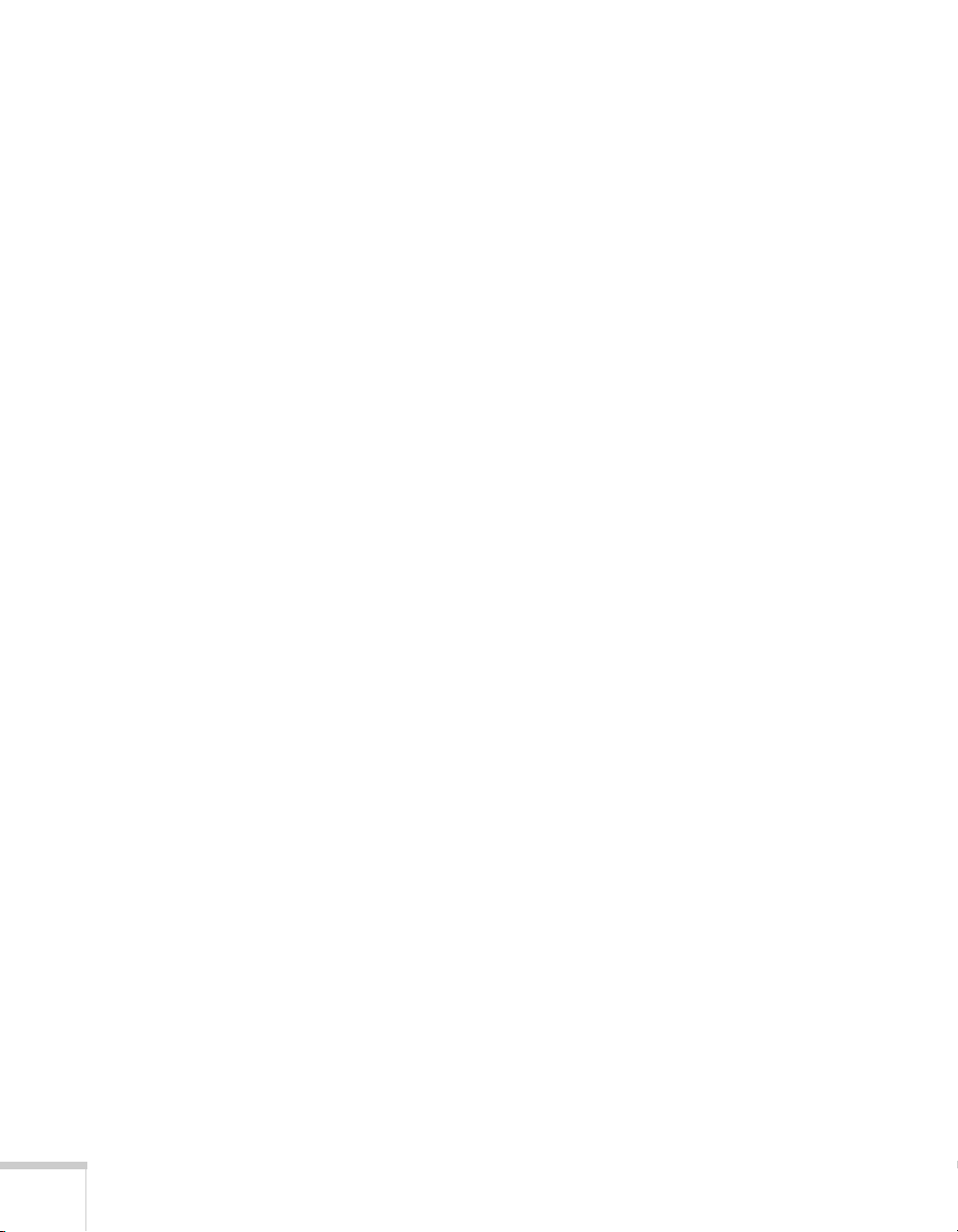
2
3
Turning the Projector On and Off . . . . . . . . . . . . . . . . . . . . 40
Using the Direct Power On Function . . . . . . . . . . . . . . 42
Shutting Down the Projector. . . . . . . . . . . . . . . . . . . . . 43
Displaying and Adjusting the Image . . . . . . . . 45
Selecting an Image Source . . . . . . . . . . . . . . . . . . . . . . . . . . 46
Adjusting the Image . . . . . . . . . . . . . . . . . . . . . . . . . . . . . . . 46
Adjusting the Position of the Image . . . . . . . . . . . . . . . . 47
Adjusting the Image Shape. . . . . . . . . . . . . . . . . . . . . . . 47
Focusing and Zooming the Image . . . . . . . . . . . . . . . . . 49
Selecting the Color Mode . . . . . . . . . . . . . . . . . . . . . . . 50
Resizing Video Images . . . . . . . . . . . . . . . . . . . . . . . . . . 51
Presenting With the Remote Control. . . . . . . . 53
Using the Remote Control . . . . . . . . . . . . . . . . . . . . . . . . . . 54
Controlling the Picture and Sound. . . . . . . . . . . . . . . . . . . . 54
Turning Off the Picture and Sound. . . . . . . . . . . . . . . . 54
Stopping Action. . . . . . . . . . . . . . . . . . . . . . . . . . . . . . . 55
Zooming In on Your Image . . . . . . . . . . . . . . . . . . . . . . 55
Controlling the Volume. . . . . . . . . . . . . . . . . . . . . . . . . 56
Operating Your Computer With the Remote Control . . . . . 56
Highlighting Your Presentation . . . . . . . . . . . . . . . . . . . . . . 58
Using the Pointer Tool . . . . . . . . . . . . . . . . . . . . . . . . . 58
Customizing the Pointer Tool . . . . . . . . . . . . . . . . . . . . 58
Presenting a Slideshow (EX51/EX71 Only) . . . . . . . . . . . . . 59
Starting a Slideshow. . . . . . . . . . . . . . . . . . . . . . . . . . . . 59
Selecting Slideshow Display Options . . . . . . . . . . . . . . . 61
Fine-Tuning the Projector. . . . . . . . . . . . . . . . . . . 63
4
6
Using the Menu System . . . . . . . . . . . . . . . . . . . . . . . . . . . . 64
Restoring the Default Settings . . . . . . . . . . . . . . . . . . . . 65
Adjusting the Image . . . . . . . . . . . . . . . . . . . . . . . . . . . . . . . 65
Adjusting Signal Settings . . . . . . . . . . . . . . . . . . . . . . . . . . . 67
Customizing Projector Features . . . . . . . . . . . . . . . . . . . . . . 69
Customizing Power and Operation . . . . . . . . . . . . . . . . . . . 70
Page 7
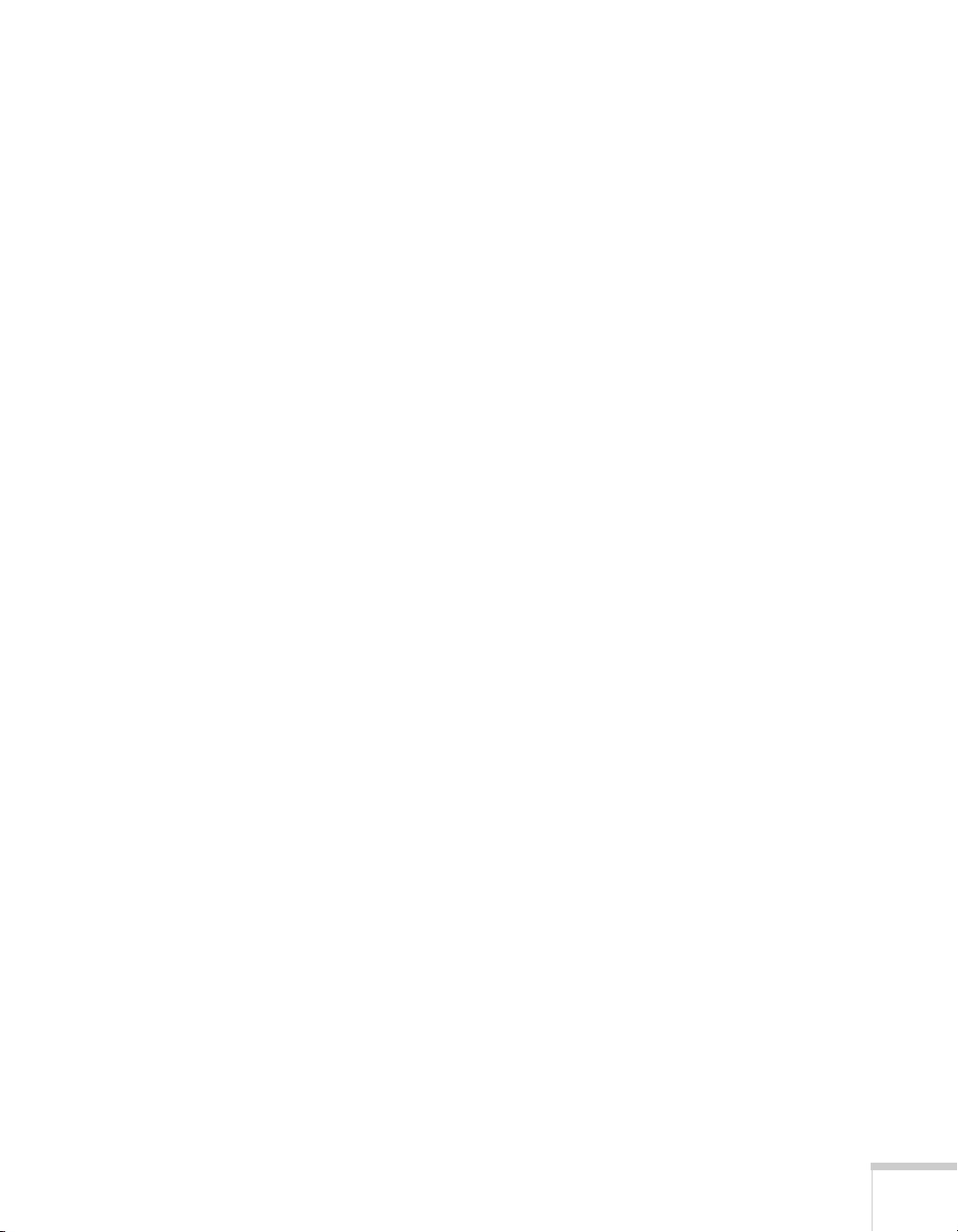
5
6
Using the Projector Security Features . . . . . . . . . . . . . . . . . . 72
Enabling Password Protection . . . . . . . . . . . . . . . . . . . . 73
Creating Your Own Startup Screen . . . . . . . . . . . . . . . . 75
Disabling the Projector’s Buttons. . . . . . . . . . . . . . . . . . 76
Using Security Locking . . . . . . . . . . . . . . . . . . . . . . . . . 77
Maintaining the Projector. . . . . . . . . . . . . . . . . . . 79
Cleaning the Lens . . . . . . . . . . . . . . . . . . . . . . . . . . . . . . . . . 80
Cleaning the Projector Case . . . . . . . . . . . . . . . . . . . . . . . . . 80
Cleaning the Air Filter . . . . . . . . . . . . . . . . . . . . . . . . . . . . . 80
Replacing the Air Filter. . . . . . . . . . . . . . . . . . . . . . . . . . . . . 81
Replacing the Lamp . . . . . . . . . . . . . . . . . . . . . . . . . . . . . . . 82
Resetting the Lamp Timer . . . . . . . . . . . . . . . . . . . . . . . 85
Checking Lamp Usage . . . . . . . . . . . . . . . . . . . . . . . . . . 85
Replacing the Remote Control Batteries . . . . . . . . . . . . . . . . 86
Transporting the Projector . . . . . . . . . . . . . . . . . . . . . . . . . . 87
Solving Problems . . . . . . . . . . . . . . . . . . . . . . . . . . . . 89
Using On-Screen Help . . . . . . . . . . . . . . . . . . . . . . . . . . . . . 90
Checking Projector Status. . . . . . . . . . . . . . . . . . . . . . . . . . . 91
What To Do When the Lights Flash . . . . . . . . . . . . . . . 91
Solving Projector Operation Problems . . . . . . . . . . . . . . . . . 93
Solving Problems With the Image or Sound . . . . . . . . . . . . . 93
Solving Problems With the Remote Control. . . . . . . . . . . . . 99
Where To Get Help . . . . . . . . . . . . . . . . . . . . . . . . . . . . . . 100
Speak to a Support Representative . . . . . . . . . . . . . . . . 100
A
B
Technical Specifications . . . . . . . . . . . . . . . . . . . . 103
Notices . . . . . . . . . . . . . . . . . . . . . . . . . . . . . . . . . . . . . .111
Important Safety Instructions . . . . . . . . . . . . . . . . . . . . . . . 111
FCC Compliance Statement. . . . . . . . . . . . . . . . . . . . . . . . 114
Index. . . . . . . . . . . . . . . . . . . . . . . . . . . . . . . . . . . . . . . . 115
7
Page 8
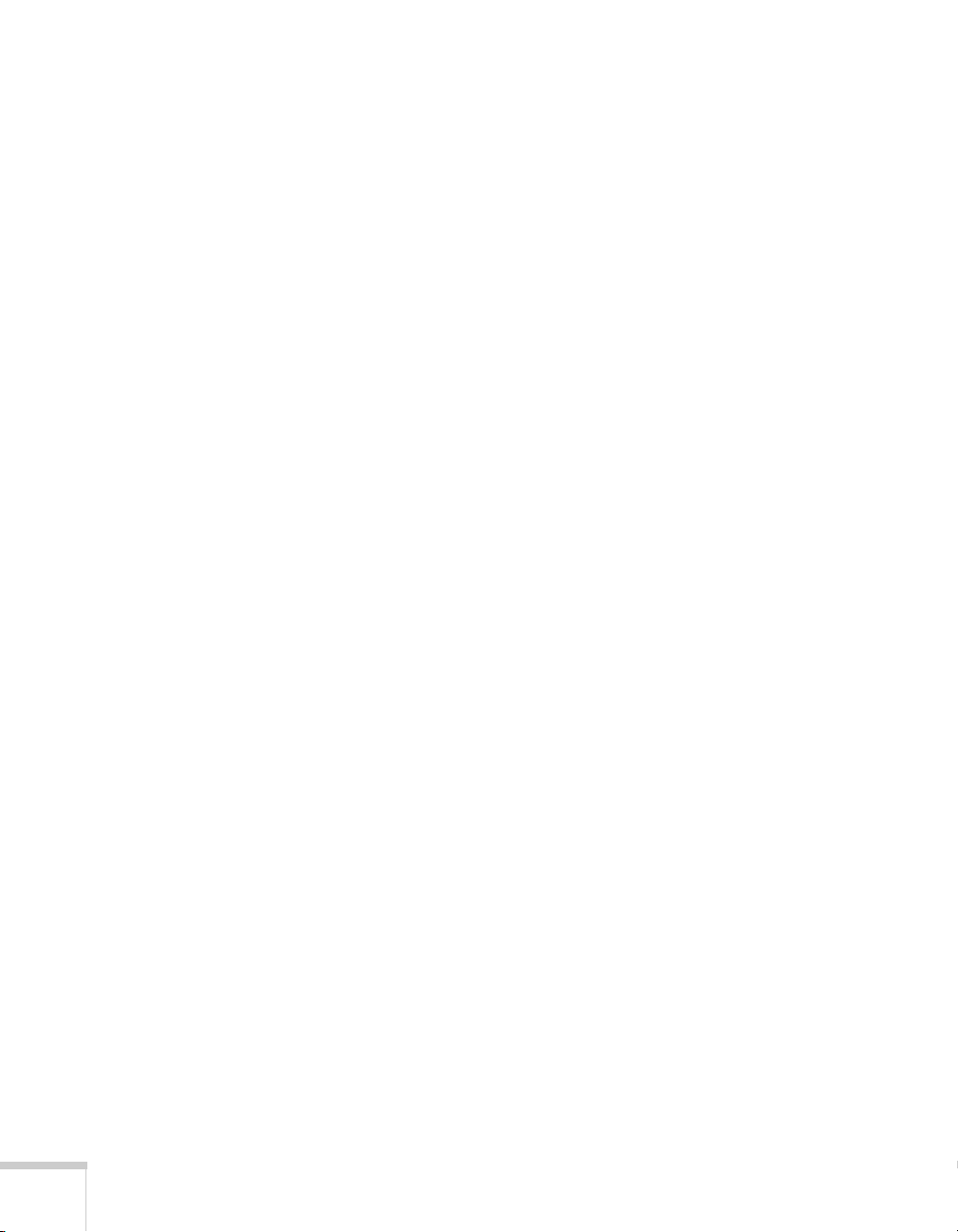
8
Page 9
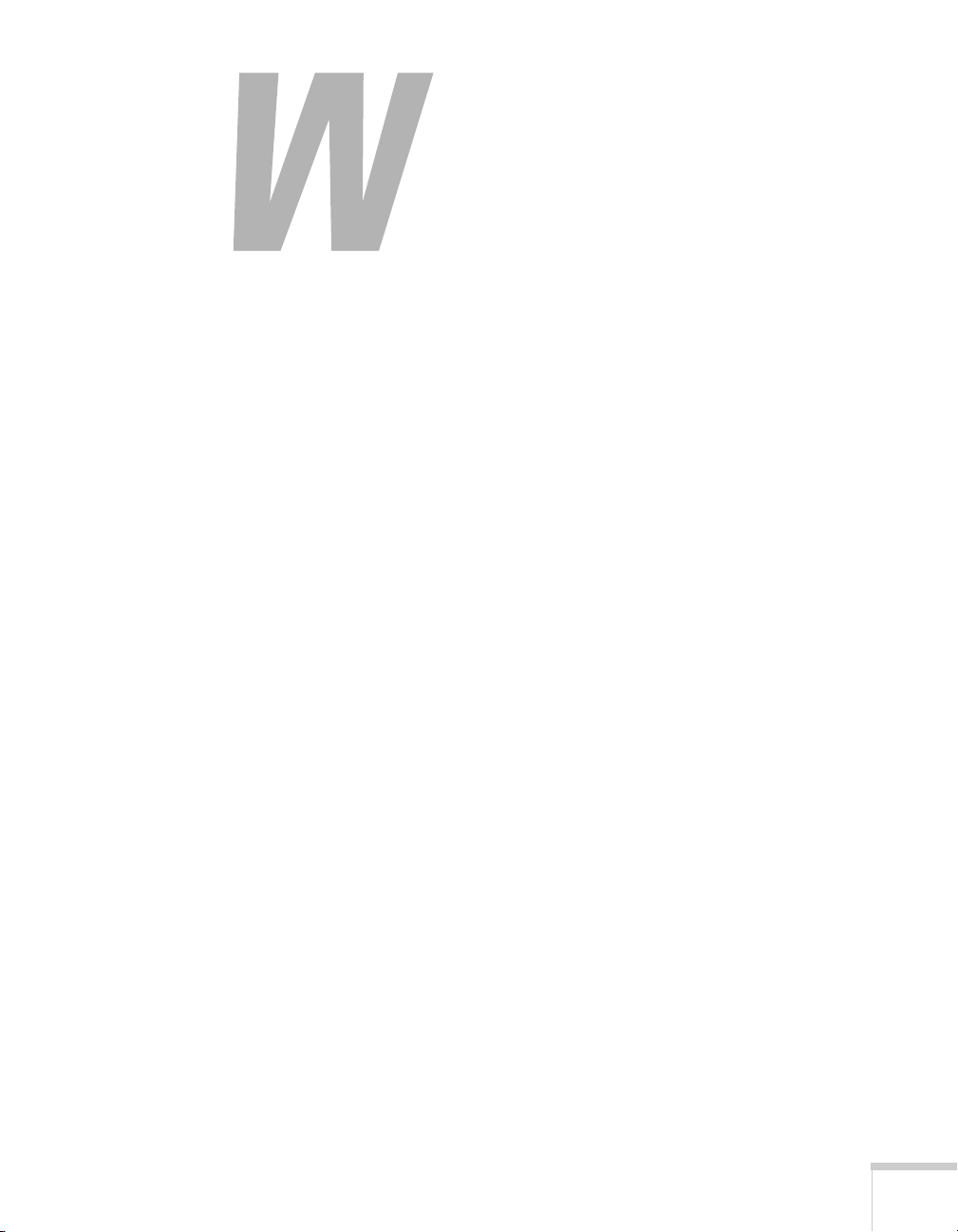
-
Welcome
The EX31/EX51/EX71 is an easy-to-use, compact, lightweight
projector with a built-in speaker. It offers up to 2500 lumens of white
and color light output (brightness). It also provides a native SVGA
(EX31), XGA (EX51), or WXGA (EX71) resolution. You can connect
it to a wide range of computers and video sources. You can also project
JPEG files from a USB storage device (EX51/EX71 only).
Your projector offers these easy setup, control, and security features:
■ Plug n’ Play instant setup—instantly project images from a
Windows
■ Ultra HD-quality with just one cable—all digital HDMI
®
PC via USB connection
audio/video connection (EX51/EX71 only)
■ PC-free slideshows and presentations—USB thumb drive port
(EX51/EX71 only)
■ Quick, convenient control—Direct Power On, sleep mode,
Instant Off
■ Easy picture adjustment—ultra flexible, Auto Keystone
®
/On
correction and optical zoom (EX51/EX71 only)
■ Security features—password protection, user’s logo, projector
button lock, security cable attachment (cable not included), and a
slot for an optional Kensington
®
security lock
Additional enhancements:
■ 2000:1 contrast ratio (in Dynamic color mode with Auto Iris
setting turned on)
■ Integral lens cover (A/V Mute slide) that won’t get lost
■ Low power, long-lasting lamp with 2 Power Consumption modes
■ Carrying case and remote control included
9
Page 10
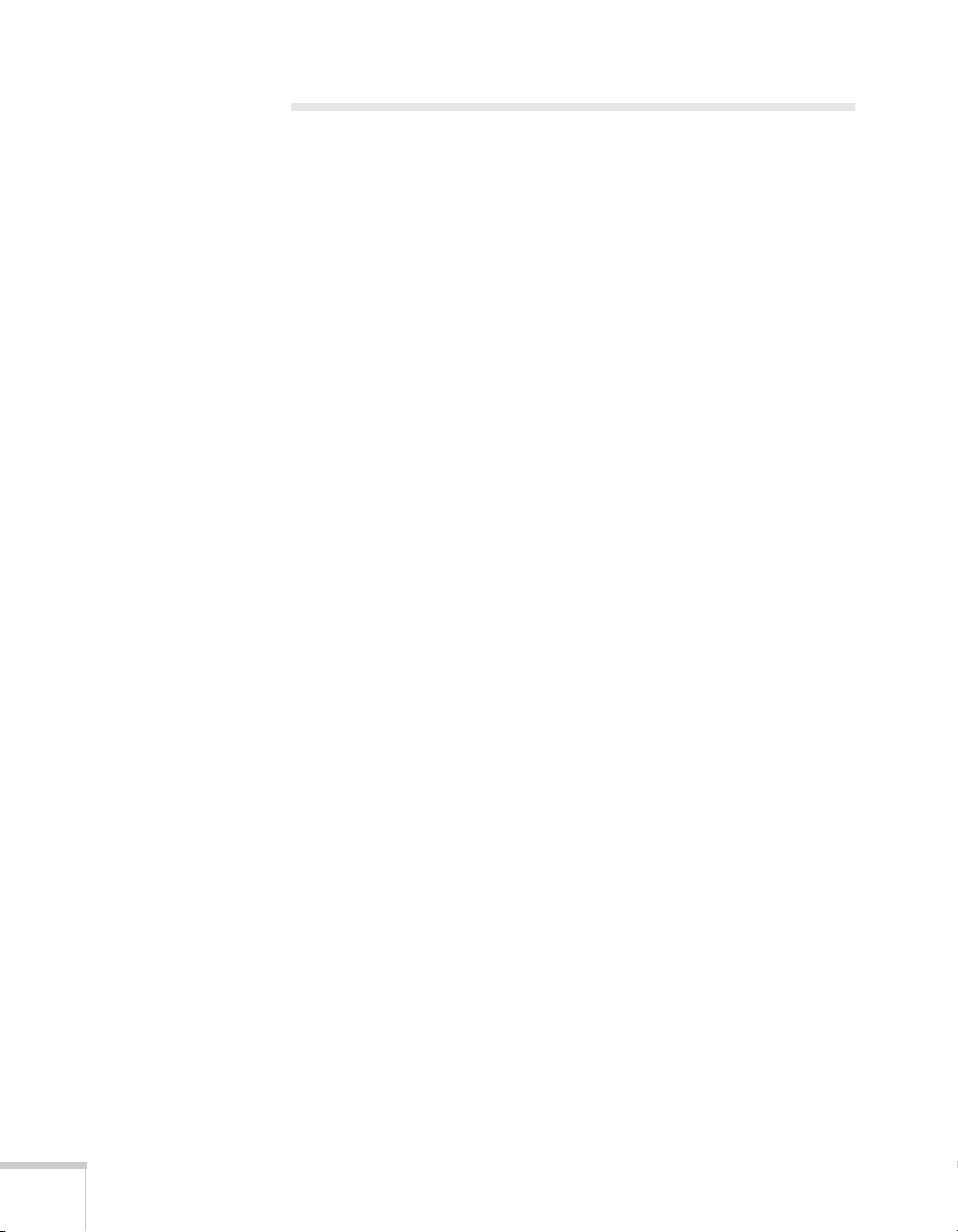
Using Your Documentation
This book contains all the information you need to set up and use
your projector. Please follow these guidelines as you read through it:
■ Warnings must be followed carefully to avoid bodily injury.
■ Cautions must be observed to avoid damage to your equipment.
■ Notes contain important information about your projector.
■ Tips contain additional projection hints.
Getting More Information
Need quick steps for setting up your projector? Here’s where you can
look for help:
■ Quick Setup sheet
Provides information for connecting the projector to your
equipment, displaying and adjusting the image, and solving
display problems.
■ Built-in help system
Provides assistance for common problems. Available from the
?Help button on the projector or the remote control. See page 90
for details.
10 Welcome
■ epson.com/support
Download FAQs and e-mail your questions to Epson support.
■ PrivateLine
®
support
If you still need help after checking this User’s Guide and the
sources listed in this section, you can use the Epson PrivateLine
Support service to get help fast. Call (800) 637-7661 and enter
the PIN on the PrivateLine card. Or take advantage of Epson’s
automated support services 24 hours a day. See page 100 for more
information.
Page 11
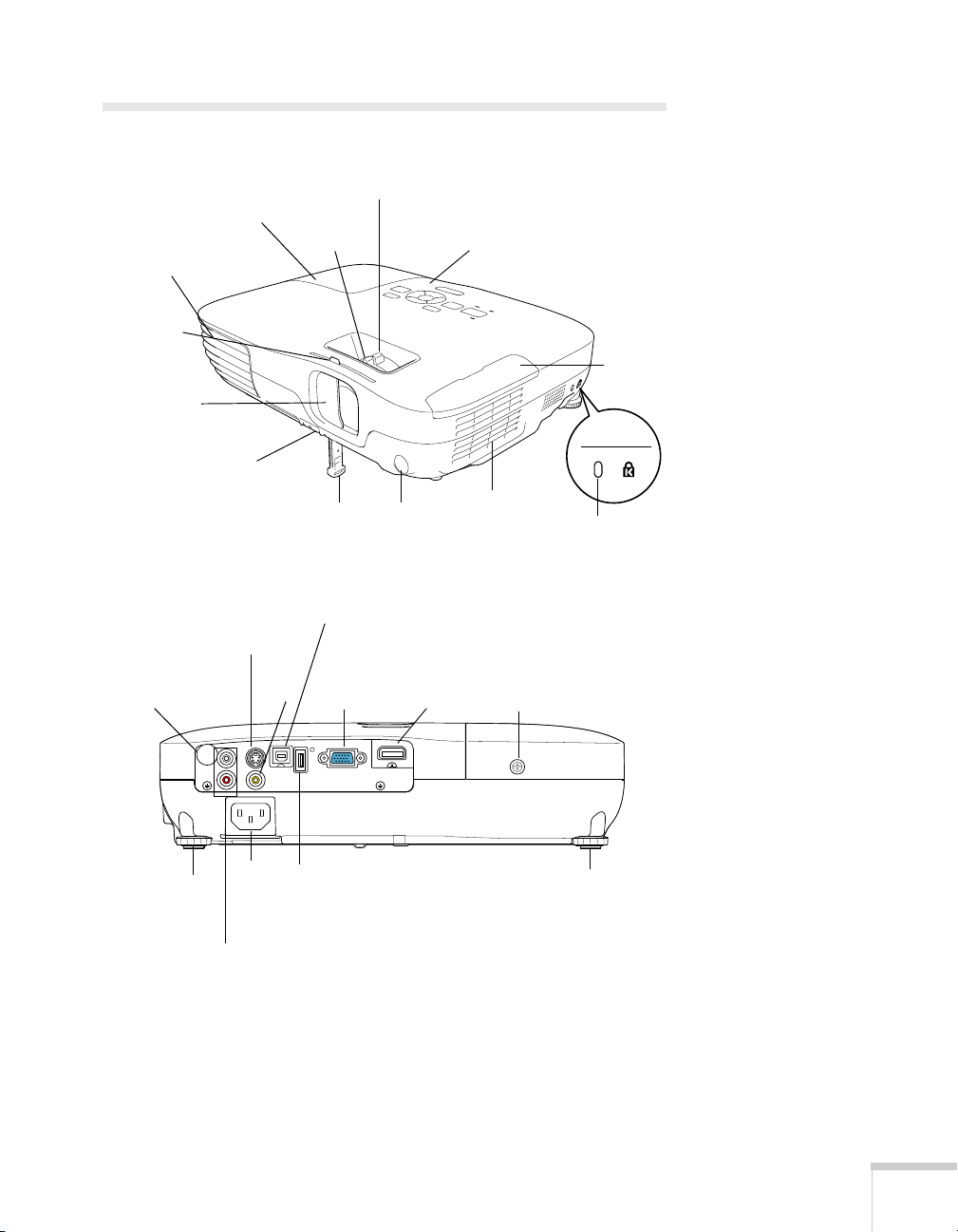
Projector Parts
Front
Ventilation
slots
Lens
cover tab
A/V mute slide
(lens cover)
Foot release
lever
EX51/EX71 Back
Infrared
receiver
Lamp cover
USB (TypeB) port
S-Video port
Video
port
Zoom ring (EX 51/71) only
Focus ring
Adjustable
foot
Computer
(Component
Video) port
Control panel
Infrared
receiver
HDMI
port
Air
filter
Lamp cover
screw
Air filter
cover
Kensington
lock port
Rear
adjustable
foot
AC
power
inlet
Audio
ports
USB
(TypeA)
port
Rear adjustable
foot
Welcome 11
Page 12

EX31 Back
Infrared
receiver
S-Video port
Audio
out port
USB (TypeB) port
Video
port
Computer
(Component
Video) port
Lamp cover
screw
Rear
adjustable
foot
Audio in
port
AC
power
inlet
Rear adjustable
foot
12 Welcome
Page 13
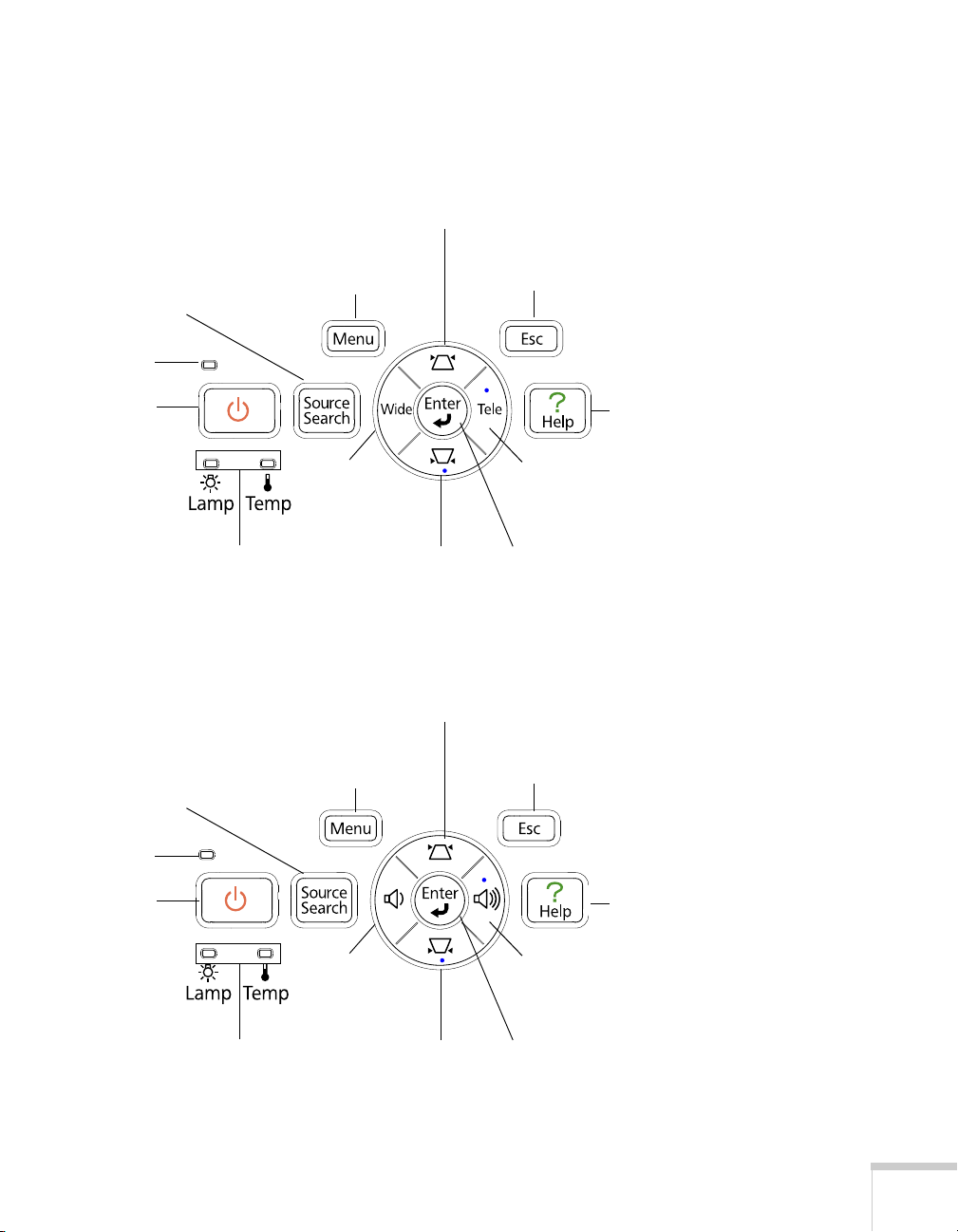
Projector Control Panel
EX31
Source Search button
(searches for connected
video sources)
Power
light
Power
button
Menu button
(displays
projector menus)
Keystone button
(corrects screen shape)
Esc button
(exits menu
items)
Help
button
Lamp and
Temperature
warning lights
EX51/EX71
Source Search button
(searches for connected
video sources)
Power
light
Power
button
Wide button
(increases
image size
Keystone button
(corrects screen
shape)
Keystone button
(corrects screen shape)
Menu button
(displays
projector menus)
Volume
down button
Tele button
(decreases
image size
Enter button
(selects
menu items)
Esc button
(exits menu
items)
Help
button
Volume up
button
Lamp and
Temperature
warning lights
Keystone button
(corrects screen
shape)
Enter button
(selects
menu items)
Welcome 13
Page 14

Remote Control
Source Search and
Source buttons (select
image source)
Power button
A/V Mute button
(turns off image)
Aspect button
(changes screen size)
Page Up/Down buttons
(control PowerPoint
slides; USB cable required)
E-Zoom +/– buttons
(zoom into image)
Menu button
(accesses
projector menus)
®
Freeze button
(stops image)
User button
(lets you assign
function)
Color Mode button
(changes display
mode)
Num button
(activates number
buttons)
Esc button
(exits menus)
Menu navigation
(arrow) buttons
and Enter button
14 Welcome
Page 15
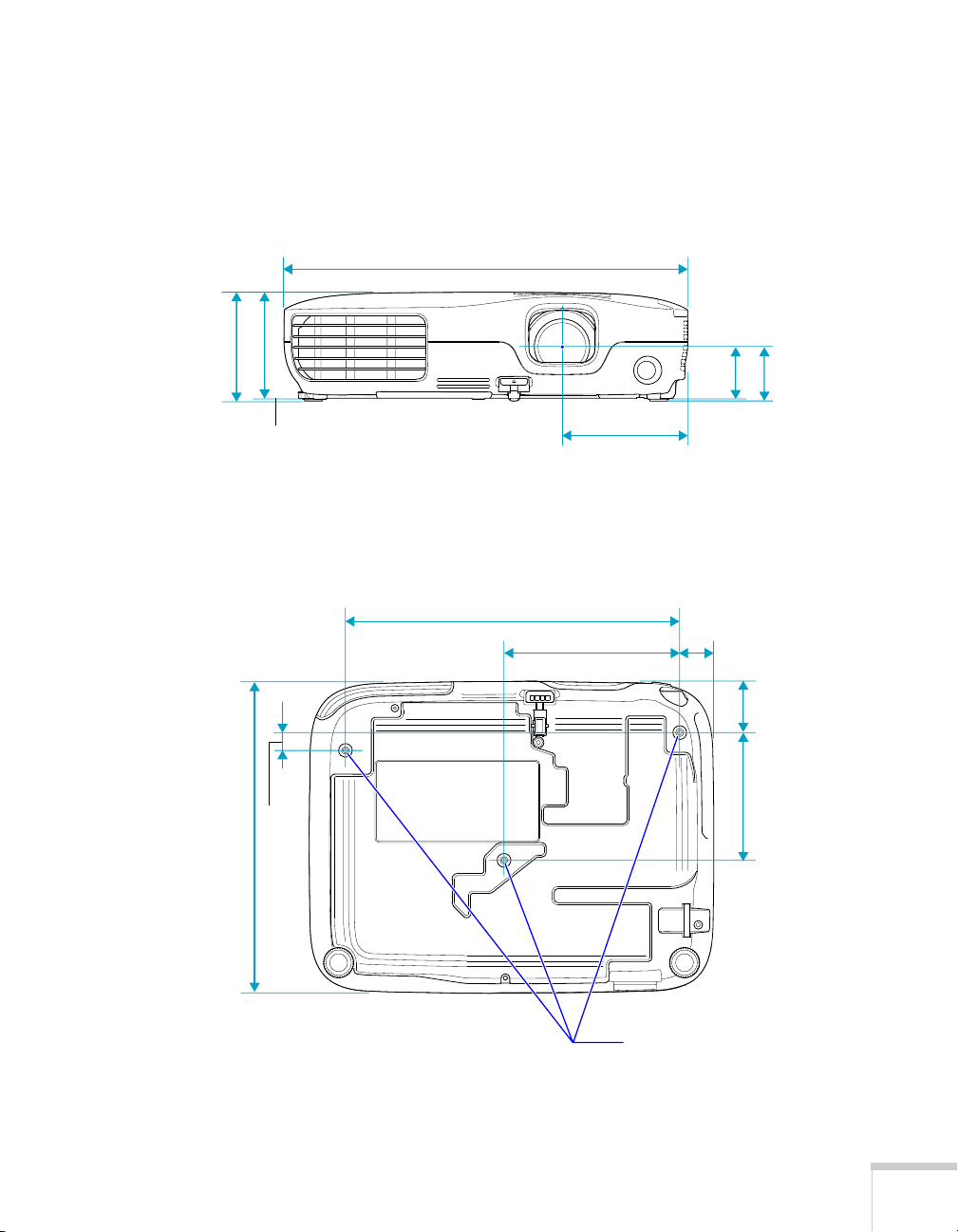
Projector Dimensions
Use the dimensions below to guide you in placing or installing the
projector.
11.61 in.
(295 mm)
3.11 in.
(79 mm)
3.03 in.
(77 mm)
3.62 in.
(92 mm)
1.5 in.
(38.3 mm)
1.57 in.
(39.8 mm);
center of lens
to mounting
bracket holes
8.98 in.
(228 mm)
0.51 in.
(13 mm)
9.59 in.
(243.5 mm)
5.04 in. (128 mm)
0.98 in.
(25 mm)
1.48 in.
(37.5 mm)
3.66 in.
(93 mm)
Mounting
screw holes
Welcome 15
Page 16

Registration and Warranty
Your projector comes with a basic warranty that lets you project with
confidence. For details, see the warranty brochure included with your
projector.
SM
In addition, Epson offers free Extra Care
Road Service. In the
unlikely event of an equipment failure, you won’t have to wait for
your unit to be repaired. Instead, Epson will ship you a replacement
unit anywhere in the United States or Canada. See the brochure
included with your projector for details.
You can register using the included CD, or you can register online at
epson.com/webreg
. Registering also lets you receive special updates on
new accessories, products, and service.
Optional Accessories
To enhance your use of the projector, Epson offers the following
optional accessories:
Product Part number
16 Welcome
Replacement lamp V13H010L54
Replacement air filter set V13H134A25
Universal projector ceiling mount
Adjustable suspended ceiling channel kit
False ceiling plate kit
Structural round ceiling plate
Adjustable extension column (pipe) 8” - 11”
Kensington security lock ELPSL01
50-inch portable screen (4:3 aspect ratio)
80-inch portable pop-up screen (4:3 aspect ratio)
Accolade
®
Duet™ Portable Projector Screen (4:3/16:9)
ELPMBPJF
ELPMBP01
ELPMBP02
ELPMBP03
ELPMBC01
ELPSC06
ELPSC08
ELPSC80
Page 17
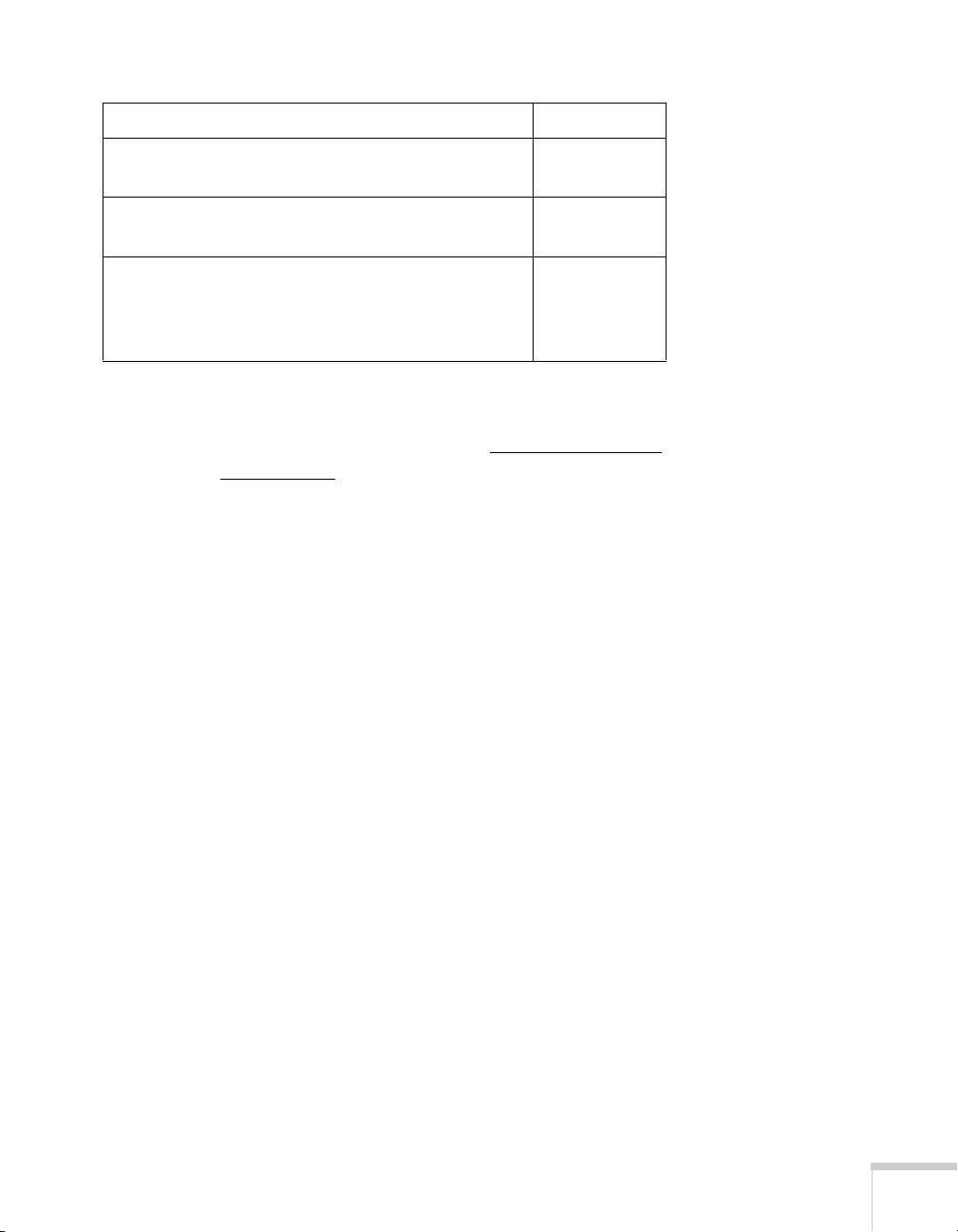
Product Part number
Component-to-VGA video cable
S-Video cable
DC-06 document camera (ELPDC06)
DC-10s document camera
Soft shoulder case for projector and notebook
Wheeled soft carrying case
Molded hard-shell wheeled carrying case
Swiss Gear
®
backpack
ELPKC19
ELPSV01
V12H321001
ELPDC10S
ELPKS61
ELPKS62
ELPKS58
ELPKS63
You can purchase screens or other accessories from an Epson
authorized reseller. To find the nearest reseller, call 800-GO-EPSON
(800-463-7766). Or you can purchase online at www.epsonstore.com
(U.S. sales) or www.epson.ca
(Canadian sales).
Welcome 17
Page 18
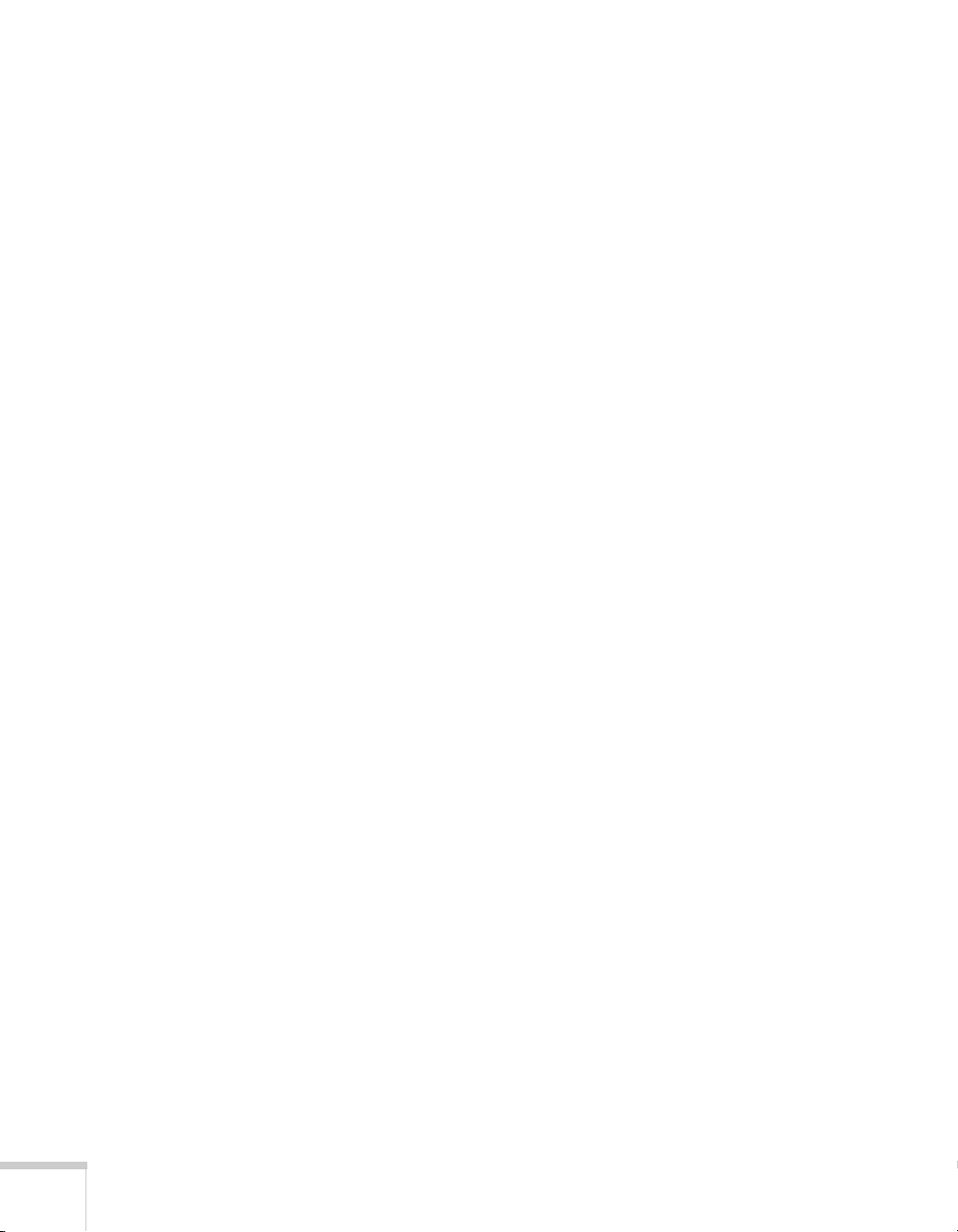
18 Welcome
Page 19
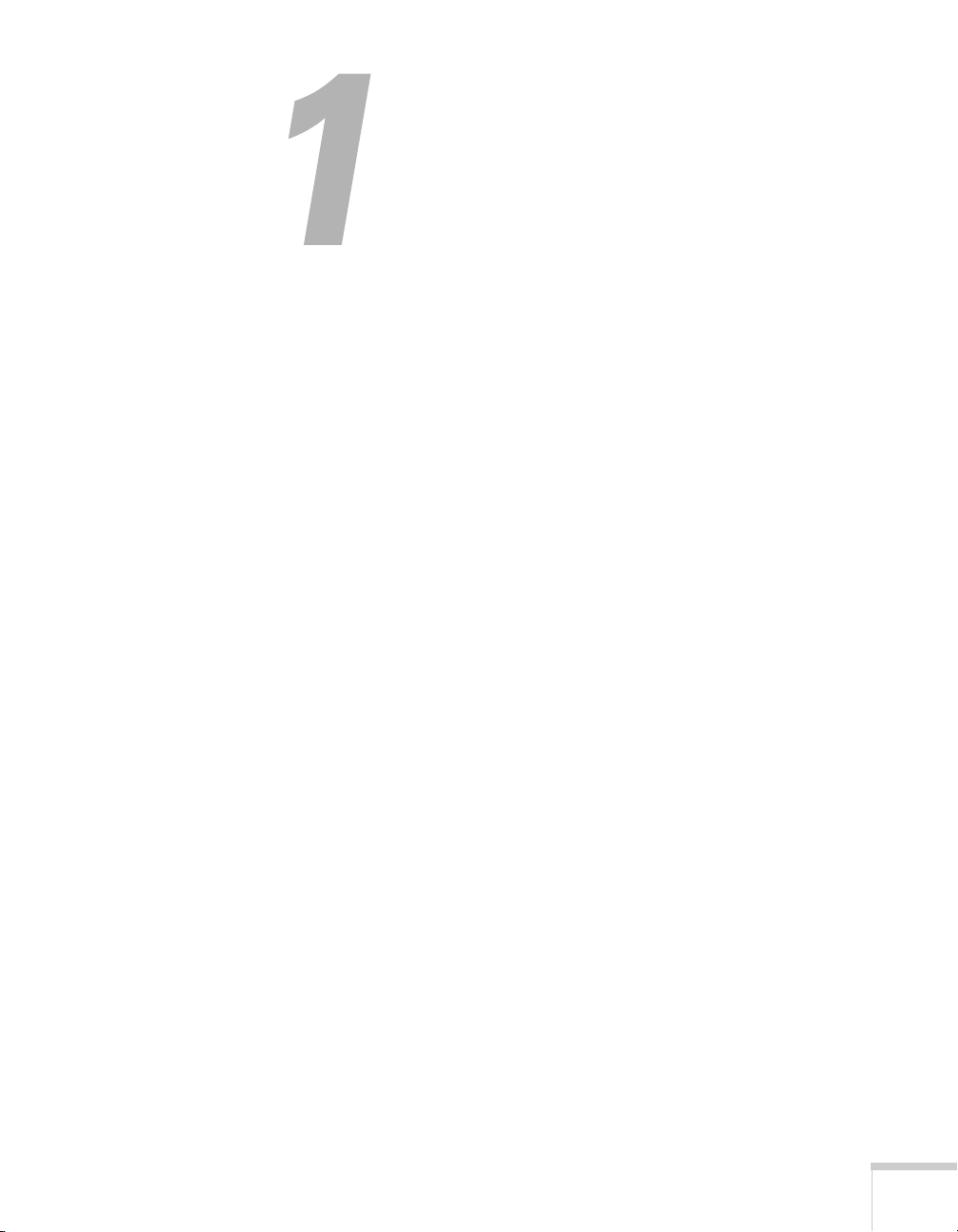
Setting Up the Projector
This chapter tells you how to unpack the projector and connect it to
a notebook or desktop computer or to video equipment, such as a
VCR, DVD player, or video camera.
You can also connect the projector to a USB storage device or digital
camera (EX51/EX71 only).
Follow the instructions in this chapter on:
■ Unpacking the projector
■ Positioning the projector
■ Connecting to a computer
■ Connecting to video equipment
1
■ Playing sound through the projector
■ Connecting to a digital camera or other USB device (EX51/EX71
only)
■ Turning the projector on and off
19
Page 20
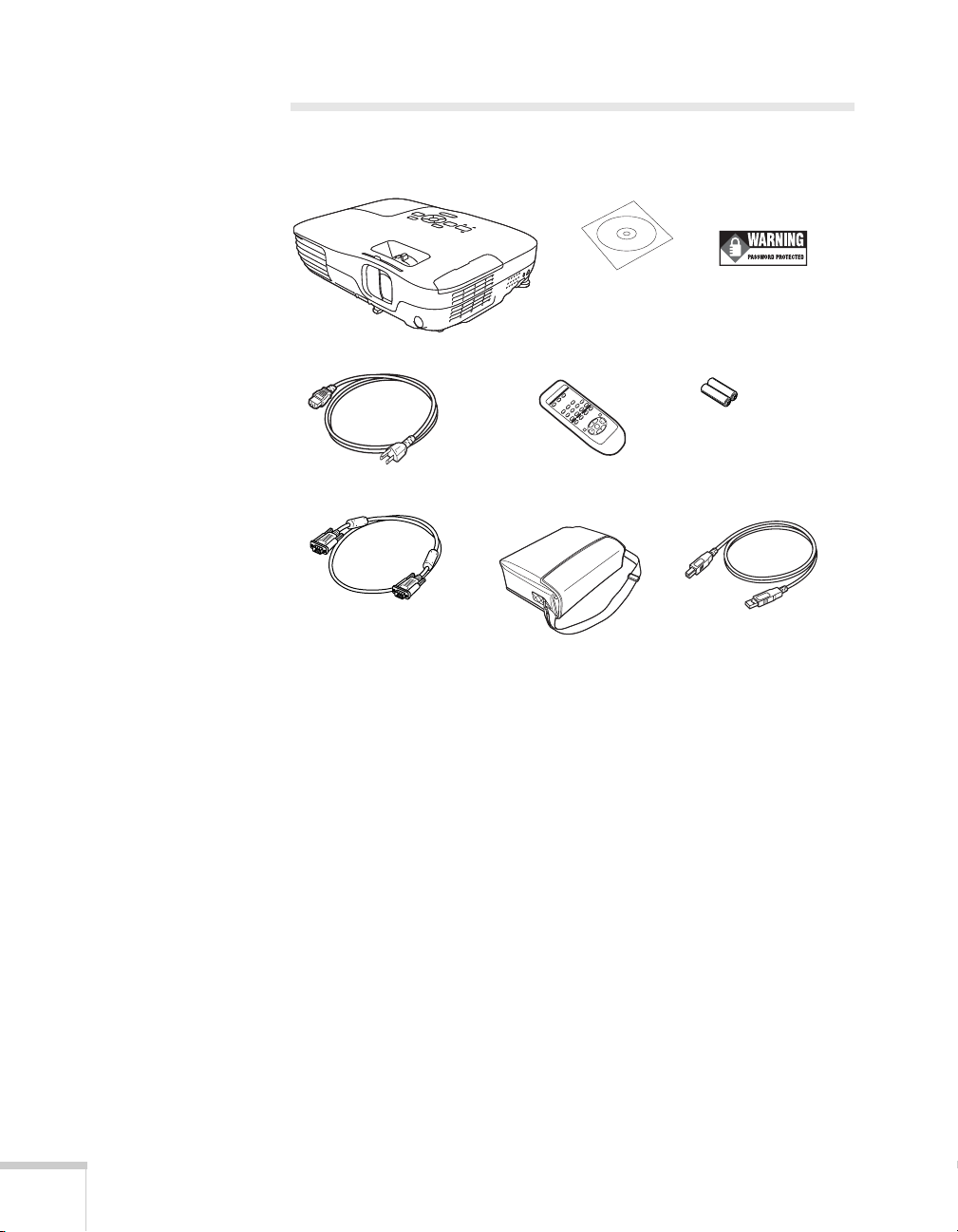
Unpacking the Projector
After unpacking the projector, make sure you have all these parts:
Password Protected
sticker
2 AA batteries
(for remote control)
USB cable
Projector
Power cord
VGA computer cable
PDF manuals and
registration CD-ROM
Remote control
Carrying case
Save all packaging in case you need to ship the projector. Always use
the original packaging (or the equivalent) when you need to send the
projector to another location. See page 87 for transportation
instructions. (If you are moving the projector by hand, use the
carrying case.)
20 Setting Up the Projector
Page 21
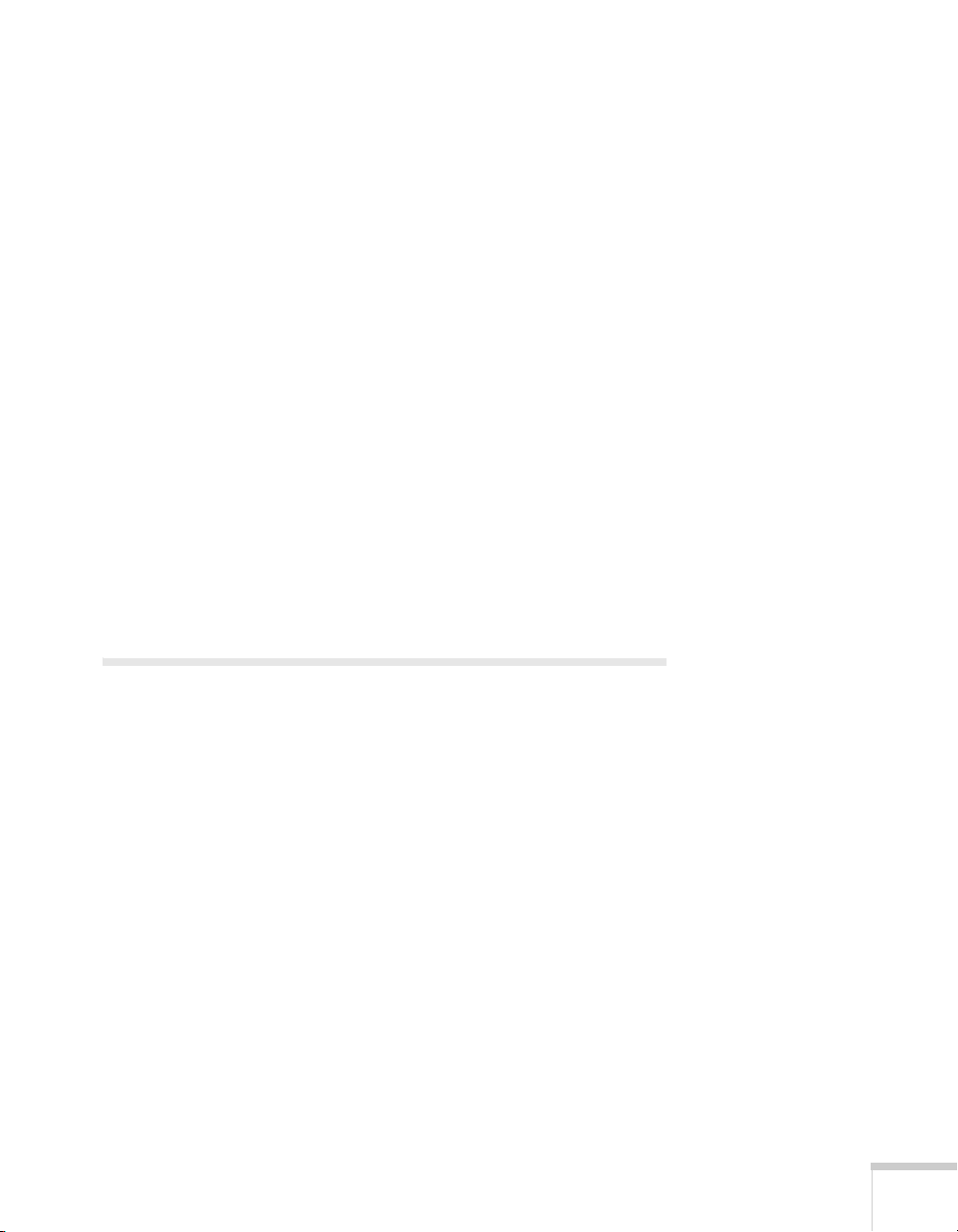
Additional Components
Depending on how you plan to use the projector, you may need
additional components:
■ To receive an HDMI signal from your video device, you’ll need
an HDMI cable (EX51/EX71 only). One may be provided with
your video equipment.
■ To receive a component video signal from a DVD player or other
video device, you’ll need a component-to-VGA video cable. One
may be included with your video equipment, or you can purchase
the ELPKC19 cable from Epson. See “Optional Accessories” on
page 16.
■ To receive an S-Video signal, you’ll need an S-Video cable. One
may be included with your video equipment, or you can purchase
one from Epson. See “Optional Accessories” on page 16.
■ To receive an audio signal, you’ll need an RCA-type audio cable
with two male plugs, or a stereo mini-jack audio adapter cable
(with red and white jacks on one end) for the EX31.
Positioning the Projector
If the projector isn’t already installed in the room you’re using, you’ll
probably want to place it on a table in front of the screen. This lets
you stand in the front of the room, face the audience, and remain
close enough to the equipment to be able to control it.
Keep these considerations in mind as you position the projector:
■ Place the projector on a sturdy, level surface.
■ Make sure there is plenty of space for ventilation around and
under the projector.
■ Make sure the projector is within 5.9 feet (1.8 meters) of a
grounded electrical outlet or extension cord.
Setting Up the Projector 21
Page 22
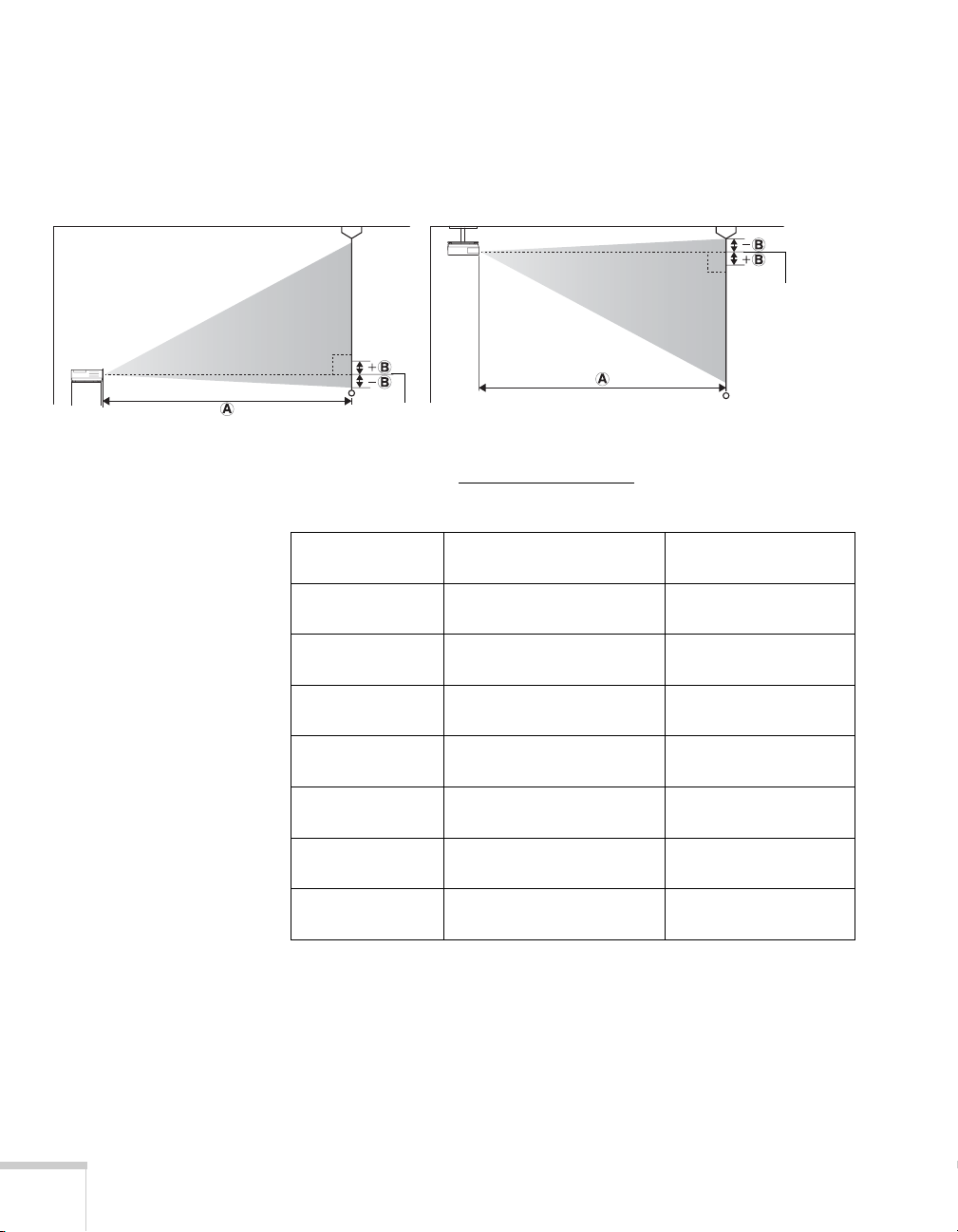
Image size increases with distance, but can vary depending on the
aspect ratio (image shape), how you zoom into the image, and
whether you’ve adjusted other image settings. Use the illustrations and
tables below to help you determine the projection distance.
Center of
lens
Center of
lens
You can also use the Image Size Calculator
EX31 (4:3 images)
Projection distance (A)
Screen size
30 inches
(76 cm)
50 inches
(127 cm)
60 inches
(152 cm)
80 inches
(203 cm)
100 inches
(254 cm)
150 inches
(381 cm)
200 inches
(508 cm)
Wide to Tele Offset (B)
34 to 47 inches
(87 to 119 cm)
58 to 79 inches
(147 to 200 cm)
70 to 95 inches
(177 to 240 cm)
93 to 126 inches
(237 to 321 cm)
117 to 158 inches
(297 to 402 cm)
176 to 238 inches
(447 to 605 cm)
235 to 318 inches
(597 to 807 cm)
on the Epson website.
–2 inches
(–5 cm)
–3.3 inches
(–8 cm)
–3.9 inches
(–10 cm)
–5.2 inches
(–13 cm)
–6.5 inches
(–17 cm)
–9.8 inches
(–25 cm)
–13.1 inches
(–33 cm)
22 Setting Up the Projector
Page 23
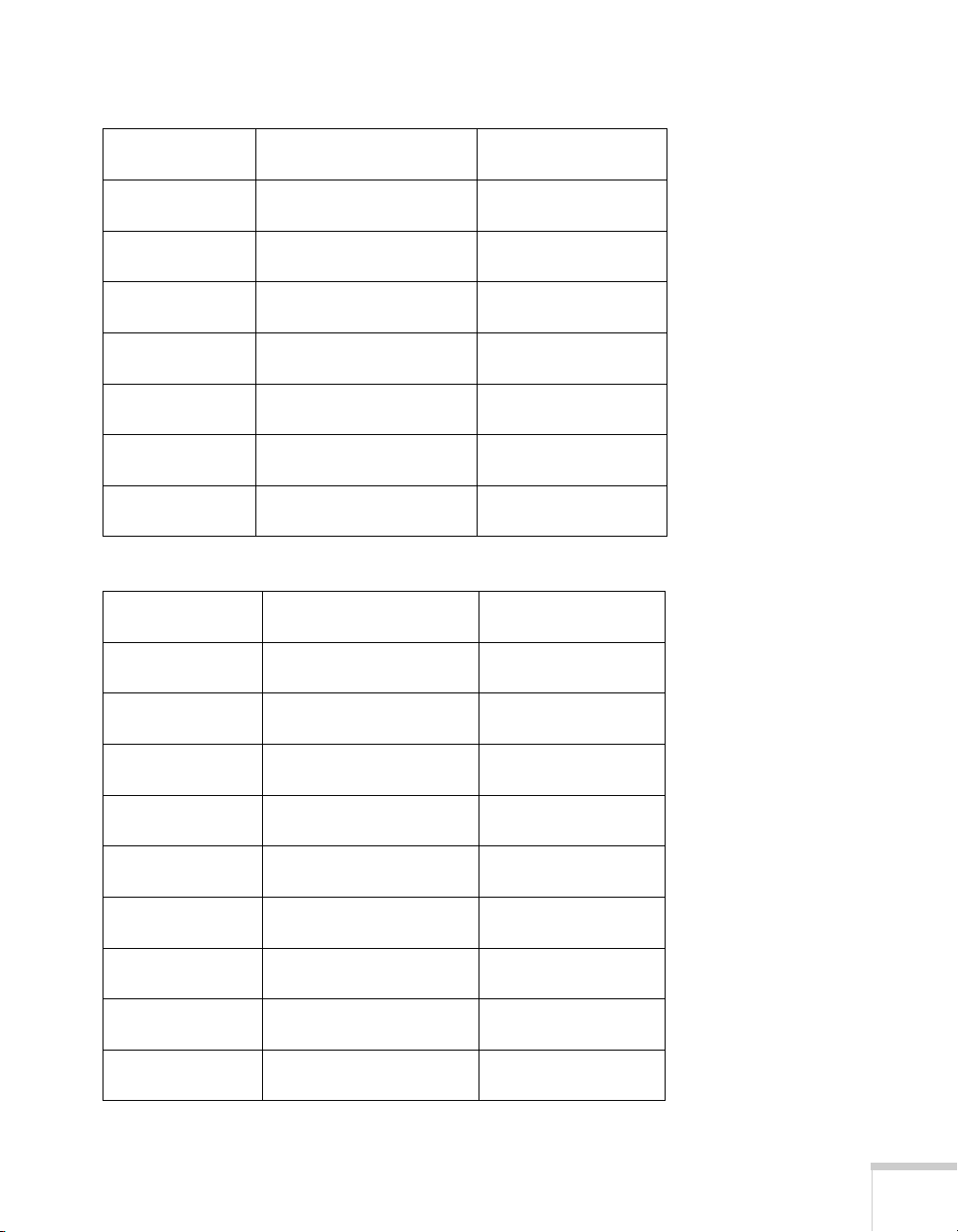
EX31 (16:9 images)
Screen size
30 inches
(76 cm)
50 inches
(127 cm)
60 inches
(152 cm)
80 inches
(203 cm)
100 inches
(254 cm)
150 inches
(381 cm)
200 inches
(508 cm)
EX51 (4:3 images)
Screen size
30 inches
(76 cm)
40 inches
(102 cm)
50 inches
(127 cm)
60 inches
(152 cm)
80 inches
(203 cm)
100 inches
(254 cm)
150 inches
(381 cm)
200 inches
(508 cm)
250 inches
(635 cm)
Projection distance (A)
Wide to Tele Offset (B)
37 to 51 inches
(95 to 130 cm)
63 to 86 inches
(161 to 218 cm)
76 to 103 inches
(193 to 262 cm)
102 to 138 inches
(259 to 350 cm)
128 to 173 inches
(324 to 438 cm)
192 to 259 inches
(487 to 659 cm)
256 to 346 inches
(651 to 880 cm)
Projection distance (A)
Wide to Tele Offset (B)
35 to 42 inches
(89 to 107 cm)
47 to 56 inches
(119 to 143 cm)
59 to 71 inches
(150 to 180 cm)
71 to 85 inches
(180 to 217 cm)
95 to 114 inches
(241 to 290 cm)
119 to 143 inches
(302 to 363 cm)
179 to 215 inches
(454 to 546 cm)
239 to 287 inches
(607 to 729 cm)
299 to 359 inches
(759 to 912 cm)
+0.3 inch
(+1 cm)
+ 0.5 inch
(+1 cm)
+0.6 inch
(+2 cm)
+0.8 inch
(+2 cm)
+1.1 inches
(+3 cm)
+1.6 inches
(+4 cm)
+2.1 inches
(+5 cm)
–2 inches
(–5 cm)
–2.7 inches
(–7 cm)
–3.3 inches
(–8 cm)
–4 inches
(–10 cm)
–5.3 inches
(–14 cm)
–6.7 inches
(–17 cm)
–10 inches
(–25 cm)
–13.3 inches
(–34 cm)
–16.7 inches
(–42 cm)
Setting Up the Projector 23
Page 24
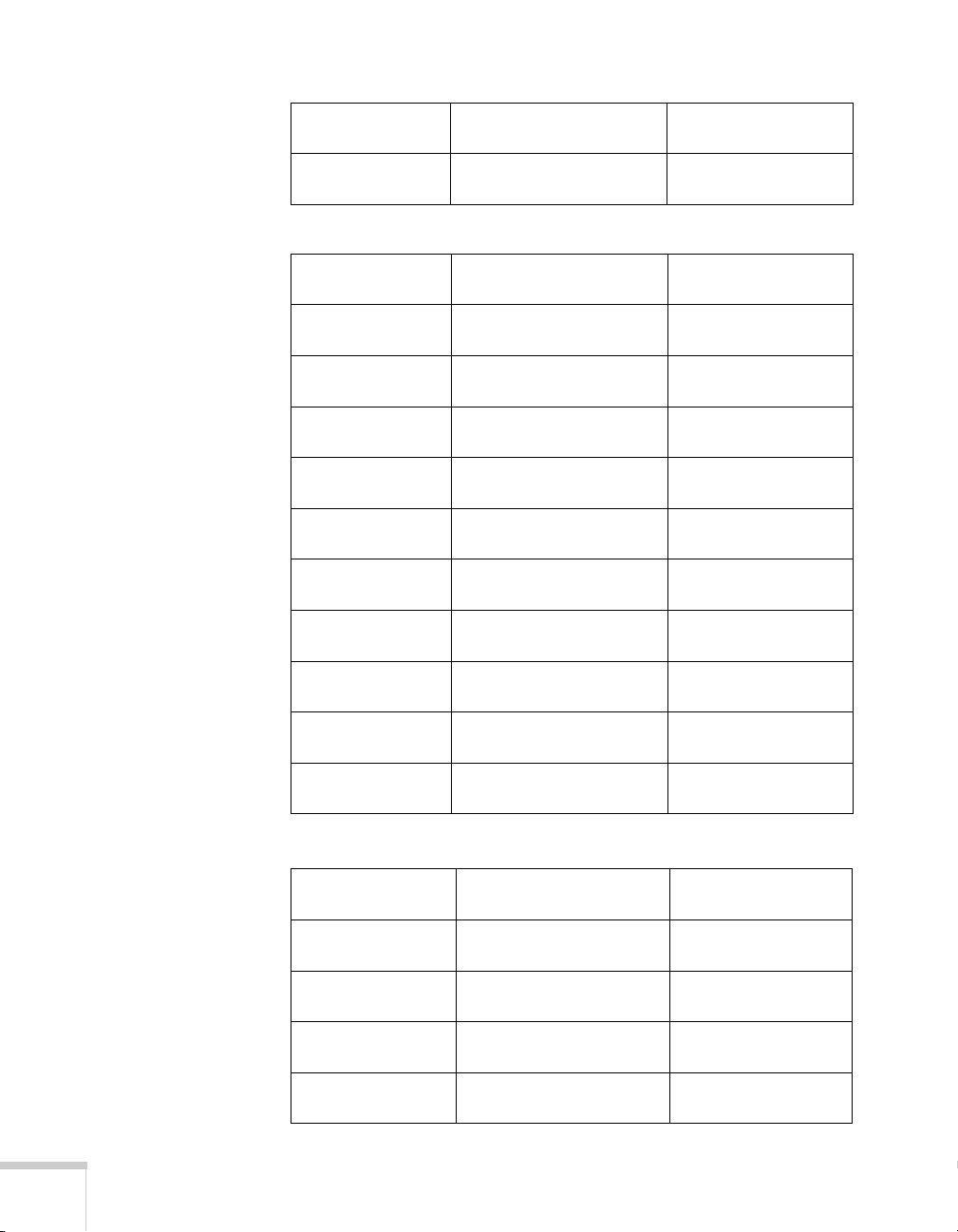
Screen size
300 inches
(762 cm)
EX51 (16:9 images)
Screen size
30 inches
(76 cm)
40 inches
(102 cm)
50 inches
(127 cm)
60 inches
(152 cm)
80 inches
(203 cm)
100 inches
(254 cm)
150 inches
(381 cm)
200 inches
(508 cm)
250 inches
(635 cm)
275 inches
(699 cm)
Projection distance (A)
Wide to Tele Offset (B)
359 to 431 inches
(912 to 1095 cm)
Projection distance (A)
Wide to Tele Offset (B)
38 to 46 inches
(97 to 117 cm)
51 to 62 inches
(130 to 156 cm)
64 to 77 inches
(163 to 196 cm)
77 to 93 inches
(196 to 236 cm)
103 to 124 inches
(263 to 316 cm)
130 to 156 inches
(329 to 396 cm)
195 to 234 inches
(495 to 595 cm)
260 to 313 inches
(661 to 794 cm)
326 to 391 inches
(827 to 994 cm)
358 to 430 inches
(910 to 1093 cm)
–20 inches
(–51 cm)
+0.3 inch
(+1 cm)
+0.4 inch
(+1 cm)
+0.5 inch
(+1 cm)
+0.5 inch
(+1 cm)
+0.7 inch
(+2 cm)
+0.9 inch
(+2 cm)
+1.4 inches
(+3 cm)
+1.8 inches
(+5 cm)
+2.3 inches
(+6 cm)
+2.5 inches
(+6 cm)
24 Setting Up the Projector
EX71 (16:10 image)
Diagonal screen
size
40 inches
(102 cm)
50 inches
(127 cm)
60 inches
(152 cm)
80 inches
(203 cm)
Projection distance (A)
Wide to Tele Offset (B)
44 to 53 inches
(111 to 134 cm)
55 to 66 inches
(139 to 168 cm)
66 to 79 inches
(168 to 202 cm)
88 to 106 inches
(225 to 270 cm)
–3 inches
(–8 cm)
–3.8 inches
(–10 cm)
–4.5 inches
(–12 cm)
–6.1 inches
(–15 cm)
Page 25

Diagonal screen
size
100 inches
(254 cm)
150 inches
(381 cm)
200 inches
(508 cm)
320 inches
(813 cm)
EX71 (4:3 image)
Screen size
40 inches
(102 cm)
50 inches
(127 cm)
60 inches
(152 cm)
80 inches
(203 cm)
100 inches
(254 cm)
150 inches
(381 cm)
200 inches
(508 cm)
280 inches
(711 cm)
Projection distance (A)
Wide to Tele Offset (B)
111 to 133 inches
(281 to 338 cm)
167 to 200 inches
(424 to 509 cm)
223 to 268 inches
(566 to 680 cm)
357 to 429 inches
(907 to 1089 cm)
Projection distance (A)
Wide to Tele Offset (B)
50 to 60 inches
(126 to 152 cm)
62 to 75 inches
(158 to 190 cm)
75 to 90 inches
(190 to 229 cm)
100 to 121 inches
(255 to 306 cm)
126 to 151 inches
(319 to 383 cm)
189 to 227 inches
(480 to 577 cm)
252 to 303 inches
(641 to 770 cm)
354 to 425 inches
(898 to 1079 cm
–7.6 inches
(–19 cm)
–11.4 inches
(–29 cm)
–15.1 inches
(–38 cm)
–24.2 inches
(–62 cm)
–3.4 inches
(–9 cm)
–4.3 inches
(–11 cm)
–5.1 inches
(–13 cm)
–6.9 inches
(–17 cm)
–8.6 inches
(–22 cm)
–12.9 inches
(–33 cm)
–17.1 inches
(–44 cm)
–24 inches
(–61 cm)
Setting Up the Projector 25
Page 26
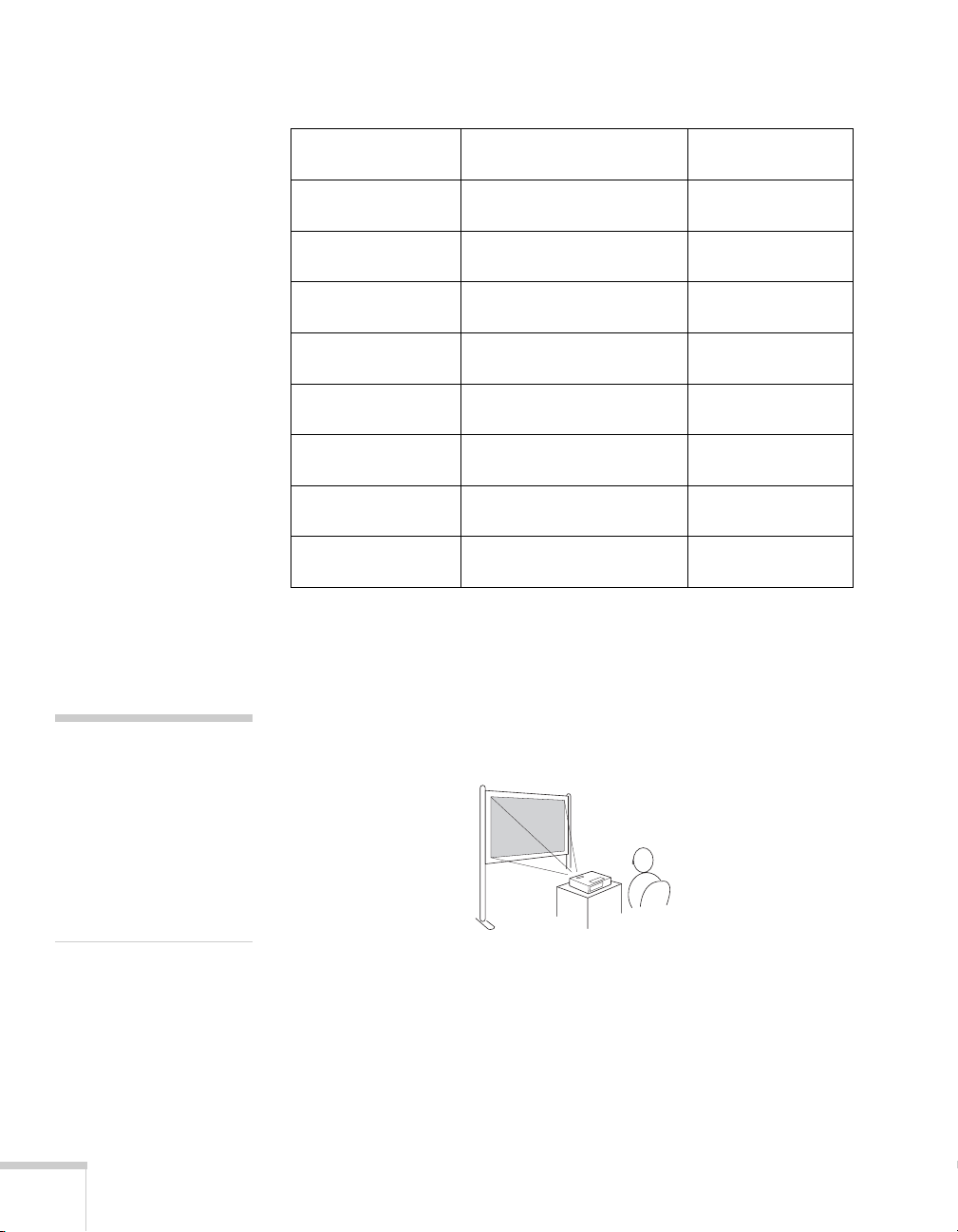
EX71 (16:9 image)
Projection distance (A)
Screen size
40 inches
(102 cm)
50 inches
(127 cm)
60 inches
(152 cm)
80 inches
(203 cm)
100 inches
(254 cm)
150 inches
(381 cm)
200 inches
(508 cm)
310 inches
(787 cm)
Wide to Tele Offset (B)
45 to 54 inches
(114 to 137 cm)
56 to 68 inches
(143 to 172 cm)
68 to 82 inches
(172 to 208 cm)
91 to 109 inches
(231 to 278 cm)
114 to 137 inches
(289 to 348 cm)
171 to 206 inches
(435 to 523 cm)
229 to 275 inches
(582 to 699 cm)
356 to 427 inches
(903 to 1084 cm)
Projector Placement Options
–2 inches
(–5 cm)
–2.5 inches
(–6 cm)
–3 inches
(–8 cm)
–4 inches
(–10 cm)
–5.1 inches
(–13 cm)
–7.6 inches
(–19 cm)
–10.1 inches
(–26 cm)
–15.7 inches
(–40 cm)
note
After positioning the
projector, you may want to
connect a Kensington
MicroSaver
device to the lock port on the
projector. You can purchase
this from Epson; see
page 16.
26 Setting Up the Projector
®
anti-theft
When projecting from the front, you should place the projector
directly in front of the center of the screen, facing the screen squarely.
The center of the lens should be about level with the bottom of the
screen.
Front projection
If you place the projector below screen level, you may need to tilt it up
by extending the front adjustable foot. Tilting the projector causes the
image to become “keystone” shaped, bu/t you can correct the
distortion (see page 47). The EX51/EX71 may be able to correct the
distortion automatically.
Page 27
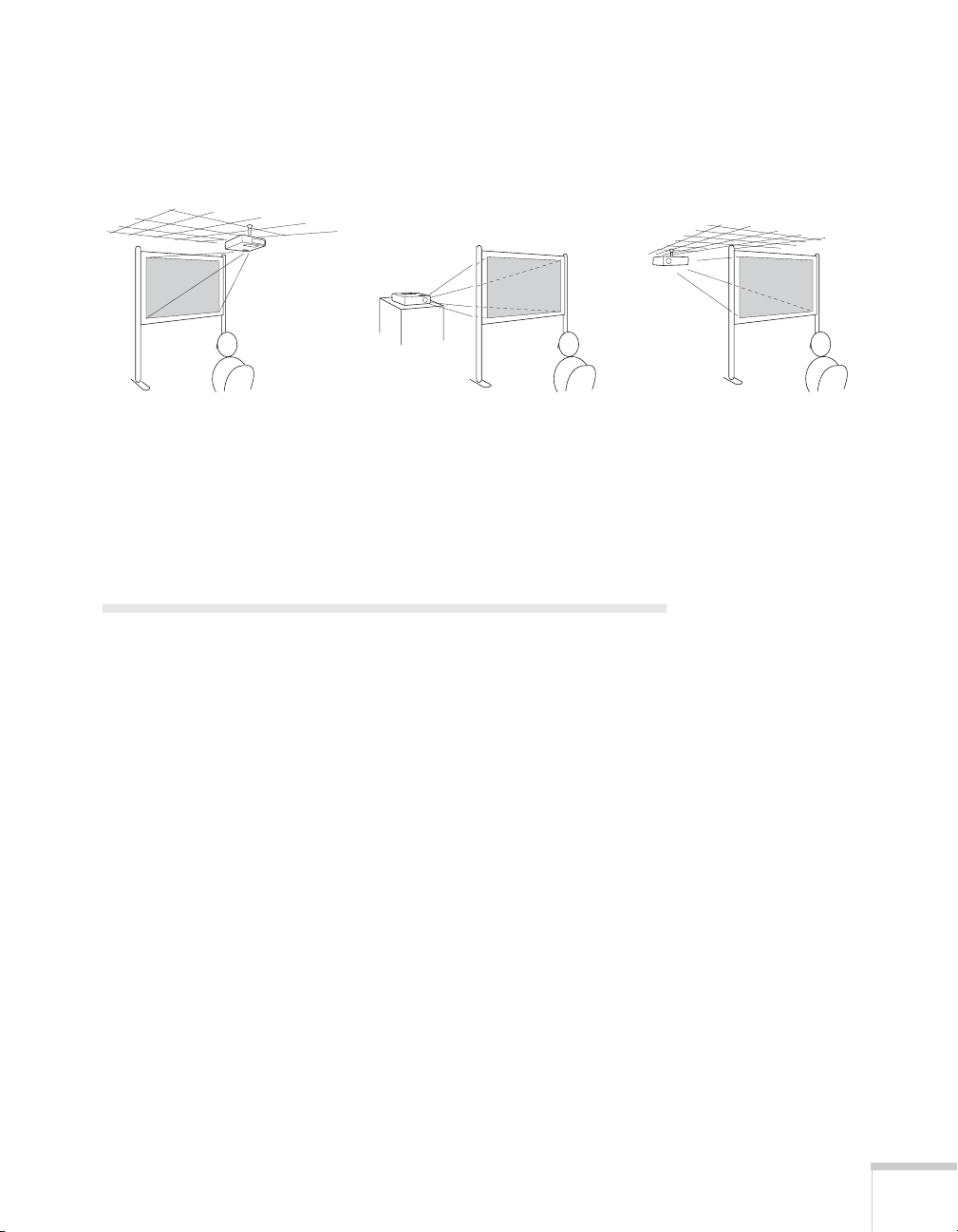
You can also install the projector in three other viewing setups: ceiling
projection, rear projection onto a semi-transparent screen, or
rear/ceiling projection.
Rear projectionCeiling projection Rear/ceiling projection
To project from overhead, you’ll need the optional ceiling mounting
hardware (see page 16). You’ll also need to select the appropriate
Projection setting in the projector’s Extended menu to orient the
image correctly (see page 71).
Connecting to a Computer
You can connect the projector to a Windows computer using the
projector’s
with you when you transport the projector (see page 28).
You can connect the projector to any computer that has a standard
video output (monitor) port, including desktop models, PC notebook
computers, Macintosh PowerBook
hand-held devices. See page 30 for instructions.
To play sound through the projector, connect an audio cable (see
page 37).
You may be able to use your remote control as a wireless mouse when
projecting from a computer (see page 56).
TypeB USB port. This lets you carry a lightweight cable
®
and iBook® computers, and
Setting Up the Projector 27
Page 28

note
The USB Display feature
does not support Mac OS.
Connecting to the USB Port
You can connect a Windows Vista, XP, or Windows 2000 (SP4)
computer to the projector’s
project your computer’s display. A USB 2.0 connection
(recommended) provides better picture quality and response than
USB 1.1.
The first time you connect a computer to the projector’s USB port,
software from the projector is installed on your computer.
1. Follow the instructions beginning on page 40 to turn on the
projector.
TypeB (square) USB port and
2. Make sure the
to
USB Display (see page 70).
USB Type B setting on the Extended menu is set
3. Turn on your computer.
4. Connect the square end of a USB cable to the projector’s
(square) USB port.
EX31
EX51/EX71
USB TypeB port
USB TypeB port
TypeB
28 Setting Up the Projector
Page 29
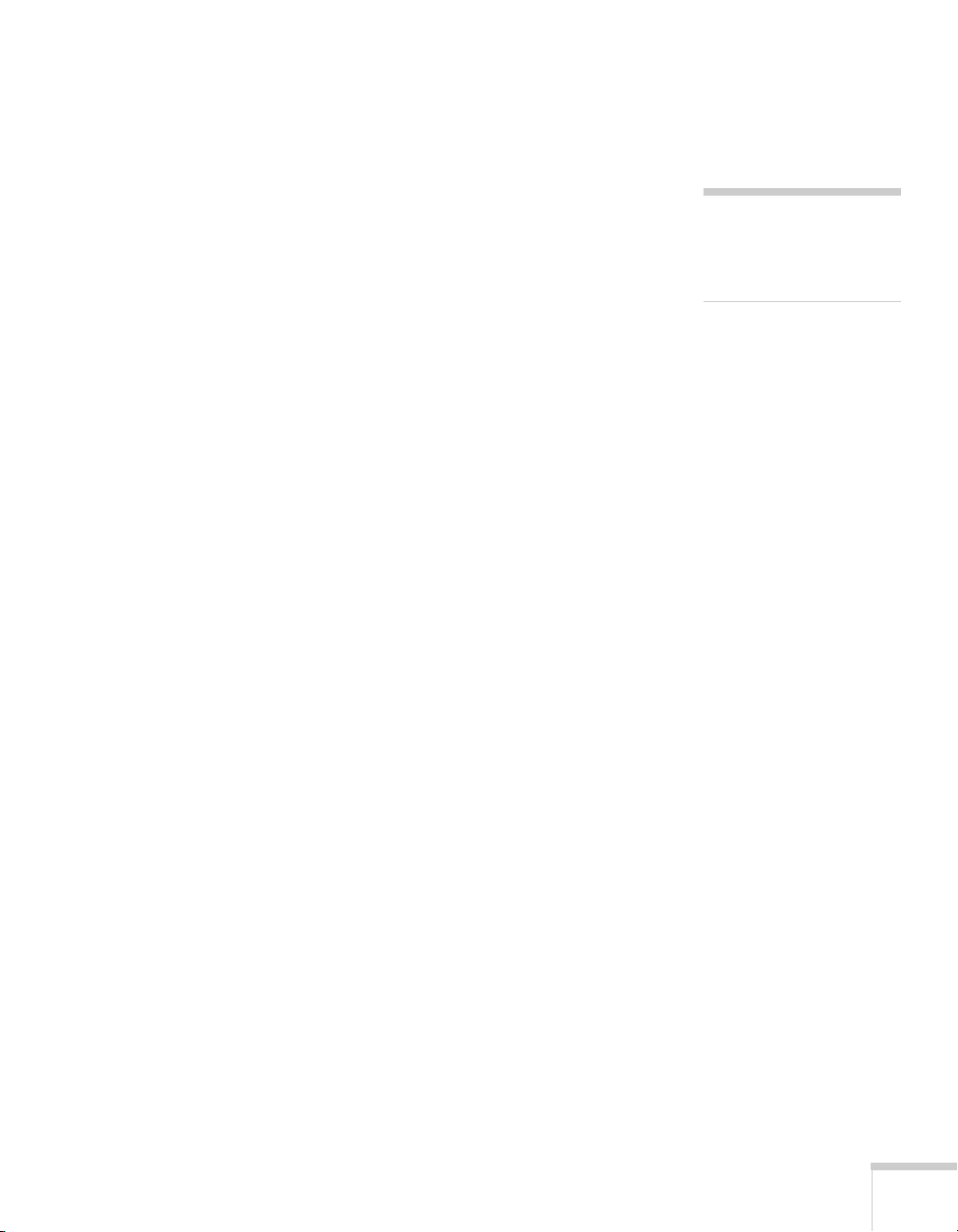
5. Connect the flat end of the cable to any available USB port on
your notebook or desktop computer.
Messages appear on your computer screen as the projector is
recognized and the software is installed automatically.
6. Follow the instructions on the screen to install the Epson USB
Display software. If you see a “Digital Signature Warning,” select
Continue or Continue Anyway. (You see these instructions only
the first time you connect.)
After the software is installed, you see your computer’s current
desktop displayed by the projector. You can switch the projector
to other image sources using the
Source Search or Search
button on the remote control or the projector.
7. You can connect an optional audio cable if you want to play
sound through the projector (see page 37).
When you’ve finished making connections, see Chapter 2 for
instructions on displaying and adjusting the image.
When you’re done projecting from your computer, disconnect the
USB cable.
note
If the software does not
install automatically, you
can install it manually.
Setting Up the Projector 29
Page 30

Connecting to the VGA Computer Port
You can connect to the projector using the VGA computer cable that
came with it (the monitor port on your computer must be a D-sub
15-pin port).
1. Connect one end of the VGA computer cable to the projector’s
Computer (Component Video) port and the other end to your
computer’s monitor port.
caution
Don’t try to force a
connector to fit a port with a
different shape or number of
pins. You may damage the
port or connector, or the
device you are trying to
connect.
EX31
EX51/EX71
Computer (Component
Video) port
Computer (Component
Video) port
30 Setting Up the Projector
2. You may need to change the
projector’s Signal menu to
Input Signal setting in the
RGB or Auto (see page 68).
3. You can connect an optional audio cable to play sound through
the projector (see page 37).
4. You may also be able to use the remote control as a wireless mouse
(see page 56).
Page 31

When you’ve finished making connections, see page 40 for
instructions on turning on the projector and Chapter 2 for
instructions on displaying and adjusting the image.
Connecting to Video Equipment
You can connect several video sources to the projector at the same
time. Before starting, look at your video equipment to determine its
available video output connections:
■ EX51/EX71 only: If your video player has an HDMI connector,
see “Connecting an HDMI Video Source (EX51/EX71 only)” on
page 32.
■ If your video player has a yellow RCA video output connector, see
“Connecting a Composite Video Source” on page 33.
■ If your video player has an S-Video connector, see “Connecting
an S-Video Source” on page 34.
■ If your video player has a component video port (three connectors
labeled either Y/Cb/Cr or Y/Pb/Pr), see “Connecting a
Component Video Source” on page 35.
■ If your video player has an RGB video port, see “Connecting an
RGB Video Source” on page 36.
After connecting video cables, you may also want to connect an
optional audio cable to play sound through the projector; see page 37.
If you connect using an HDMI cable (EX51/EX71 only), the video
and sound are both transferred and you won’t need to connect any
additional cables for audio.
Setting Up the Projector 31
Page 32

note
p
f
If an HDMI cable was not
rovided with your video
device, you can purchase one
rom an electronics dealer.
Connecting an HDMI Video Source (EX51/EX71 only)
For the best image and sound quality, connect your video equipment
to the HDMI (High-Definition Multimedia Interface) port, if
possible.
Connect an HDMI cable to the HDMI connector on your player and
HDMI connector on the projector.
the
HDMI port
When you’ve finished making connections, see page 40 for
instructions on turning on the projector and Chapter 2 for
instructions on displaying and adjusting the image.
32 Setting Up the Projector
Page 33

Connecting a Composite Video Source
p
f
1. If your video cable has an RCA connector, connect it to the
yellow video output connector on your player and the yellow
Video port on the projector.
EX31
Video port
note
If the video cable was not
rovided with your video
device, you can purchase one
rom an electronics dealer.
EX51/EX71
Video port
2. If you want to play sound through the projector, see page 37 for
instructions on connecting an audio cable.
When you’ve finished making connections, see page 40 for
instructions on turning on the projector and Chapter 2 for
instructions on displaying and adjusting the image.
Setting Up the Projector 33
Page 34

note
p
f
If the S-Video cable was not
rovided with your video
device, you can purchase one
rom Epson; see page 16.
Connecting an S-Video Source
1. Connect the S-Video cable to the S-Video connector on your
player and the
S-Video port on the projector.
EX31
S-Video port
EX51/EX71
S-Video port
2. If you want to play sound through the projector, see page 37 for
instructions on connecting an audio cable.
When you’ve finished making connections, see page 40 for
instructions on turning on the projector and Chapter 2 for
instructions on displaying and adjusting the image.
34 Setting Up the Projector
Page 35

Connecting a Component Video Source
If your video equipment has component video connectors (three
connectors labeled either Y/Cb/Cr or Y/Pb/Pr), you can purchase a
component-to-VGA video cable from Epson (see page 16) or an
electronics dealer.
1. Connect the component end of the cable (3 male RCA) to the
Y/Cb/Cr (or Y/Pb/Pr) connectors on your player.
2. Connect the other end of the cable (HD15 male) to the
Computer (Component Video) port on your projector using an
optional component-to-VGA video cable or adapter.
EX31
EX51/EX71
Computer (Component
Video) port
Computer (Component
Video) port
3. You may need to change the
projector’s Signal menu to
Input Signal setting in the
Auto (see page 68).
4. If you want to play sound through the projector, see page 37 for
instructions on connecting an audio cable.
Setting Up the Projector 35
Page 36

When you’ve finished making connections, see page 40 for
instructions on turning on the projector and Chapter 2 for
instructions on displaying and adjusting the image.
Connecting an RGB Video Source
You can connect to an RGB video source using the VGA computer
cable provided with the projector.
1. Connect the cable to the RGB video port on your player and the
Computer (Component Video) port on the projector.
EX31
EX51/EX71
Computer (Component
Video) port
Computer (Component
Video) port
36 Setting Up the Projector
2. You may need to change the
projector’s Signal menu to
Input Signal setting in the
RGB (see page 68).
3. If you want to play sound through the projector, see page 37 for
instructions on connecting audio cables.
Page 37

When you’ve finished making connections, see page 40 for
instructions on turning on the projector and Chapter 2 for
instructions on displaying and adjusting the image.
Playing Sound Through the Projector
You can play sound through the projector’s speaker system.
1. Locate the appropriate cable and connect it to the
the projector.
EX31
Audio jack
EX51/EX71
Audio jacks
Audio jacks on
2. Connect the other end of the cable to the audio output
connector(s) on your computer or video equipment.
Setting Up the Projector 37
Page 38

Connecting External Speakers (EX31 Only)
You can output sound from the projector to external speakers with a
built-in amplifier.
1. Locate the appropriate cable to connect your speakers.
Depending on your speakers, you may be able to use a standard
audio cable with a stereo mini-jack connector on one end and pin
jacks on the other end. For some speakers, you may need a special
cable or adapter.
2. Connect the stereo mini-jack end of the audio cable to the
Out
port on the projector.
Audio cable
Audio
3. Connect the other end of the cable to your speakers.
The projector’s internal speaker system is disabled while sound is
output to external speakers.
38 Setting Up the Projector
Page 39

Connecting a Digital Camera or Other USB Device (EX51/EX71 Only)
You can connect your digital camera, USB thumb (flash memory)
drive, USB hard drive, or multimedia storage viewer, such as the
Epson P-7000. Then you can use the projector’s Slideshow function
to display JPEG images or a presentation. See page 59 for details.
Use the USB cable specified for your device.
1. Follow the instructions beginning on page 40 to turn on the
projector.
2. Connect the USB drive or the flat end of the USB cable to the
USB
TypeA port on the projector, as shown.
note
Use a cable less than 10 feet
(3 meters) long and connect
the camera or other device
directly to the projector.
Your projector may not
function correctly if you use
a longer cable or connect to
a USB hub.
If you connect a USB hard
drive, make sure you use the
AC adapter to power the
hard drive.
Indicator light
Connecting a
thumb drive
Connecting a
digital camera
3. Connect the other end of the cable to your camera or other
device, if necessary.
The indicator light on the projector turns orange and then green
when a USB device is connected.
4. If you are not connected to another image source, the Slideshow
program appears.
Setting Up the Projector 39
Page 40

If you are connected to another image source, press the
button on the remote control to go to the Slideshow program.
5. See page 59 for instructions on controlling the slideshow.
USB
6. When you’re finished, press
Slideshow before turning off or removing the USB device.
Be sure to turn off your USB device (if necessary) before you remove
the device or cable from the projector. Failure to do so may damage
the device and/or the projector.
Esc and select Exit to exit the
Turning the Projector On and Off
Turn on any connected computer or video equipment before starting
the projector so it can automatically detect and display the image
source. If you turn on the projector first, or have multiple pieces of
connected equipment, you may have to select the image source
manually (see page 46).
Follow these steps to turn on the projector:
1. Open the
A/V Mute slide (lens cover).
40 Setting Up the Projector
Page 41

2. Plug one end of the power cord into the projector, and the other
end into an electrical outlet.
The Ppower light turns orange.
Power light
3. Press the Ppower button on the projector or on the remote
control.
Power
button
Setting Up the Projector 41
Page 42

warning
Never look into the lens
when the lamp is on. This
can damage your eyes, and is
especially dangerous for
children.
The projector beeps once and the Ppower light flashes green as
the projector warms up, then an image begins to appear. When
the Ppower light stops flashing and remains green, the projector
is ready for use.
4. If you are prompted to enter a password, see page 74.
Using the Direct Power On Function
The Direct Power On function enables faster setup. The projector
starts up automatically when you plug it in or turn it on with a wall
switch. You don’t have to press the Ppower button.
Follow these steps to enable Direct Power On:
note
If a power outage occurs
when Direct Power On is
enabled and the projector is
plugged in, the projector will
restart when the power is
restored.
1. Press the
select the
2. Choose
3. Choose
4. Highlight
5. Press
Menu button on the remote control or projector, then
Extended menu and press Enter.
Operation and press Enter.
Direct Power On and press Enter.
On and press Enter.
Menu to exit. The setting will take effect the next time you
plug the projector into a power outlet.
42 Setting Up the Projector
Page 43

Shutting Down the Projector
This projector incorporates Instant Off technology. To turn it off, you
can press its Ppower button as described below, unplug it, or turn off
a power switch that supplies power to the projector. You don’t have to
wait for the projector to cool down first.
note
Lamp life will vary
depending upon mode
selected, environmental
conditions, and usage.
1. To turn off the projector, press the Ppower
button on the remote
control or projector.
You see a confirmation message.
(If you don’t want to turn it off,
press any other button.)
2. Press the Ppower button again. The projection lamp turns off
and the projector beeps twice. You can then unplug the power
cord.
If you want to turn the projector on again, make sure the orange
Ppower light is not flashing, then press the P power button.
Turn off this product when
not in use to prolong the life
of the projector.
You can set the projector to
automatically turn off the
lamp and enter “sleep mode”
when it has not received any
signals for 1 to 30 minutes
(see page 71). This conserves
electricity, cools the
projector, and extends the
life of the lamp. If you want
to start projecting again,
press the P power button.
If you are done using the
projector, unplug the power
cord.
Setting Up the Projector 43
Page 44

44 Setting Up the Projector
Page 45

Displaying and Adjusting the Image
Follow the guidelines in this chapter for:
■ Selecting an image source
■ Adjusting the image
2
45
Page 46

Selecting an Image Source
You may need to select the image source if you have multiple image
sources connected to the projector (such as a computer or DVD
player). Selecting the image source lets you switch between images
input from different pieces of connected equipment.
If you don’t see the image you want, press the
Source Search button
on the remote control or the projector until you see the image you
want to project. Or, press one of the Source buttons on the remote
control (
Computer, Video, or USB).
Source Search button
Source
buttons
If you still can’t see an image or can’t project the same image that is on
your notebook or computer screen, see page 93 for solutions.
USB to project from a USB device (EX51/EX71 only). See
Select
page 59 for instructions.
Adjusting the Image
Once you see your image, you may need to make certain adjustments:
■ If the image is too high or too low, reposition it as described
below.
■ If the image isn’t square, see page 47.
■ To focus or zoom your image, see page 49.
■ To quickly adjust the color, brightness, or contrast, see page 50.
■ To change the image aspect ratio, see page 51.
■ If you need to fine-tune the image and/or sound, see Chapter 5.
46 Displaying and Adjusting the Image
Page 47

Adjusting the Position of the Image
If the image is too low on the screen, you can use the front adjustable
foot to raise it.
1. Press the foot release lever up and lift the front of the projector.
2. Once the image is positioned where you want it, release the lever
to lock the foot in position.
3. If the image is tilted or you need to fine-tune the height of the
image, you can turn the projector’s adjustable rear feet.
Raising the projector may cause the image shape to distort or
“keystone,” but you can correct the shape as described below.
Adjusting the Image Shape
You can maintain a rectangular image by placing the projector directly
in front of the screen and keeping it level. This also produces the best
picture quality. If the projector is tilted up or down (up to 30°), or
placed at an angle, the shape may “keystone” and you may need to
correct the image shape.
Displaying and Adjusting the Image 47
Page 48

The EX51 and EX71 projectors include an
Auto Keystone function
that detects and corrects vertical keystone distortion. It takes about
one second after the projector starts for the image to be corrected.
If your image is still distorted, or you are using the EX31projector, do
one of the following:
■ Press the appropriate keystone correction button on the
projector’s control panel until the shape is evenly rectangular.
EX31
Keystone correction
buttons
EX51/EX71
■ Select the Keystone setting in the projector’s Settings menu (see
page 69). Then use the arrow buttons on the remote control to
adjust the shape of the image.
48 Displaying and Adjusting the Image
Keystone correction
buttons
Page 49

Focusing and Zooming the Image
Turn the focus ring on the projector to sharpen the image.
EX51/EX71: to enlarge or reduce the image, turn the zoom ring.
EX31: to enlarge or reduce the image, press the
Tele (reduce) button on the projector’s control panel. You can also
use the
Zoom setting in the projector’s Settings menu; see page 69
Wide (enlarge) or
for instructions.
Wide button
Tele button
If the image still isn’t large enough, you may need to move the
projector farther away from the screen.
You can also use the
E-Zoom buttons on the remote control to zoom
in on a portion of the image. See page 55 for instructions.
Displaying and Adjusting the Image 49
Page 50

Selecting the Color Mode
The Color Mode adjusts the brightness, contrast, and color for various
common viewing environments. Use this setting to quickly obtain a
good picture.
Press the
Color Mode button on the remote control to select an
option. Press it until the option you want is projected in the upper
right corner.
Color Mode
button
Select from one of these
■ Dynamic: Brightest mode; for video games or TV in a bright
.
room
■ Presentation: For color presentations in a bright room.
■ Theatre: For natural-toned movies in a darkened room.
■ Photo: For vivid, high-contrast still images in a bright room (only
available when the source is set to
■ Sports: For vivid TV images in a bright room (only available for
Color Mode options:
Computer or USB.)
component video, S-Video, or composite video sources).
■ sRGB: Matches the color palette of standard sRGB computer
displays.
■ Blackboard: Projects accurate colors on a green chalkboard
(adjusts the white point).
■ Whiteboard: For computer presentations in a bright room with
black-and white text and graphics.
50 Displaying and Adjusting the Image
Page 51

Resizing Video Images
You can resize your images by changing the aspect (width to height)
ratio (depending on your input signal).
Press the
button repeatedly to cycle through the available options.
Aspect button on the remote control. Press the Aspect
Aspect
button
note
You cannot change the
aspect ratio when displaying
from a computer using the
USB
TypeB port or from a
USB device using the
source on the EX51/71.
USB
Select from one of these
Aspect options:
EX31/EX51
■ Normal (for images sent through the Computer (Component
Video)
port only): Displays images using the full projection area
and maintains the aspect ratio of the image. Choose this setting to
automatically resize the image and make the best use of the
display area.
■ Auto (HDMI images on EX51 only): Automatically sets the
aspect ratio according to the input signal. Choose this setting to
project an HDMI image in the best aspect ratio.
■ 4:3: Displays images using the full projection area at an aspect
ratio of 4:3.
■ 16:9: Converts the aspect ratio of the image to 16:9. 4:3 ratio
images are elongated horizontally to fit.
EX71
■ Auto (HDMI images only): Automatically sets the aspect ratio
according to the input signal. Choose this setting to project an
HDMI image in the best aspect ratio.
Displaying and Adjusting the Image 51
Page 52

■ Normal: Displays images using the full projection area and
maintains the aspect ratio of the image. Choose this setting to
automatically resize the image and make the best use of the
display area.
■ 16:9: Converts the aspect ratio of the image to 16:9. 4:3 ratio
images are elongated horizontally to fit.
■ Zoom: Displays images using the full width of the projection area
and maintains the aspect ratio of the image. The image may be
cut off on the top and bottom depending on its aspect ratio.
■ Full: Displays images using the full width of the projection area,
but does not retain the aspect ratio. 4:3 ratio images are elongated
horizontally.
■ Native: Displays images as is (aspect ratio and resolution are
maintained). Black bands may appear or images may be cut off,
depending on the resolution.
52 Displaying and Adjusting the Image
Page 53

Presenting With the Remote Control
The projector includes a number of tools to enhance your
presentation. All of them can be accessed using the remote control,
which lets you operate the projector from anywhere in the room—up
to 19.7 feet (6 meters) away.
This chapter covers:
■ Using the remote control
■ Controlling the picture and sound
■ Operating your computer with the remote control
■ Highlighting your presentation
3
■ Presenting a slideshow from a USB device (EX51/EX71 only)
53
Page 54

note
p
If a button is pressed for
longer than 30 seconds, the
remote control stops
operating to conserve battery
ower. When you release the
button, normal operation
resumes.
Using the Remote Control
Make sure batteries are installed as described on page 86. Follow these
tips for using the remote control:
■ Point the remote control at the front or back of the projector, or
at the screen.
■ Stand within 19.7 feet (6 meters) of the projector.
Using the remote control
under bright fluorescent
lamps or in direct sunlight
may affect projector
response.
■ Aim the remote control within 30° to the side of, or 15° above or
below, the remote control receivers on the projector.
Controlling the Picture and Sound
You can use the remote control to temporarily turn off the picture and
sound, freeze the action, zoom in on the picture, and adjust the
volume.
Turning Off the Picture and Sound
Press the A/V Mute button on the remote control or close the
A/V Mute slide on the projector to turn off the image and sound, and
darken your screen. This is useful if you want to temporarily re-direct
your audience’s attention without the distraction of a bright screen.
A/V Mute button
To turn the image and sound back on, press the button again, or open
the
A/V Mute slide.
You can create an image, such as a company logo or picture, to display
on the screen whenever you press the
A/V Mute button. (See page 75
for more information.)
54 Presenting With the Remote Control
Page 55

You can also set the Lens Cover Timer setting to automatically turn
off the projector after 30 minutes to protect the projector if the
A/V Mute slide is closed for a long time. See page 70 for instructions.
Stopping Action
Press the Freeze button on the remote control to stop the action in
your video or computer image. The image freezes but the sound
continues.
To restart the action, press the
Freeze button again.
Freeze button
note
The Freeze function pauses
the image, not the sound.
Because the source continues
to transmit signals, it will
not resume at the same
point.
Zooming In on Your Image
You can zoom in on a portion of the image using the E-Zoom buttons
on the remote control.
1. Press the
You see a crosshair indicating the center of the zoom-in area.
2. Use the arrow (menu navigation) buttons to position the
crosshair.
3. Continue pressing the
area up to 4 times.
4. While the image is enlarged, you can:
■ Use the arrow buttons to move around the screen.
■ Press the E-Zoom – button to zoom out.
5. Press the
E-Zoom + button on the remote control.
E-Zoom + button to enlarge the selected
ESC button to return the image to its original size.
Presenting With the Remote Control 55
note
You cannot use the
Progressive feature (see
page 67) while you are using
E-Zoom.
Page 56

note
To temporarily shut off the
sound and picture, press the
A/V Mute button or close
the A/V Mute slide.
Controlling the Volume
To change the volume on the projector, press the or button on
the remote control.
Volume
buttons
On the EX51/EX71 projector, you can also press the or button
on the projector’s control panel
You can also adjust the volume using the projector’s menu system.
Seepage70.
Operating Your Computer With the Remote Control
You can use the remote control in place of your computer’s mouse so
you won’t have to stand next to the computer to control the
note
You can use the remote
control as a wireless mouse
only when projecting from
the
Computer
(Component Video)
HDMI (EX51/EX71 only)
port.
You may need to select
specific settings on your
computer to use the remote
control as a mouse. See your
computer documentation for
details.
56 Presenting With the Remote Control
or
presentation.
If you are not using the projector’s USB
presentation, you can use the remote control buttons to do one of the
following:
■ Move through presentation slides using the Page Up or Page
Down
■ Use the buttons as you would a wireless mouse by pressing the
arrow,
Before you can use one of these functions, you must connect a USB
cable to the USB
the function you want to use (see page 57).
TypeB port to display your
buttons
Enter, and Esc buttons
TypeB port on the projector (see page 28) and select
Page 57

To control presentation slides using the remote control’s Page Up or
Page Down buttons, select Page Up/Down as the USB Type B
setting on the Extended menu (see page 70). Then you can control
your presentation using those buttons.
Page up or down
to change slides
in PowerPoint
Right-click
Left-click
If you want to use the remote control as a wireless mouse, select
Wireless Mouse as the USB Type B setting on the Extended menu
(see page 70). Then you can control your presentation as follows:
■ Use the arrow buttons to move the cursor on the screen.
■ Press the Enter button once to left-click, or twice to double-click.
Press the
■ To drag-and-drop, hold down the Enter button. Then use the
Esc button to right-click.
arrow buttons to drag the object. When it’s where you want it,
release the
Enter button.
Presenting With the Remote Control 57
Page 58

Highlighting Your Presentation
You can display a pointer to call out important information on the
screen. If you want to customize the pointer tool, you can choose from
three alternative shapes.
Using the Pointer Tool
1. To activate the pointer tool, press the Pointer button on the
remote control. A pointer appears on the screen.
Pointer
button
If you prefer to use a different style of pointer, see the instructions
in the next section.
2. Use the arrow buttons on the remote control to position the
pointer on the screen.
3. When you’re done using the pointer, press the
button to clear the screen.
Customizing the Pointer Tool
You can change the appearance of the pointer by choosing from three
alternative shapes.
1. Press the
Settings menu, highlight Pointer Shape, and press Enter. You
can select one of the pointer shapes shown at the left.
2. Select the shape you want and press
3. Highlight
4. Press
58 Presenting With the Remote Control
Pointer or Esc
Menu button on the remote control, highlight the
Enter.
Return and press Enter.
Menu to exit from the menu system.
Page 59

Presenting a Slideshow (EX51/EX71 Only)
You can use your projector’s Slideshow feature whenever you connect
a USB device that contains .JPG image files. This lets you quickly and
easily display individual images, or start a slideshow of all the images
in a folder. You can control your slideshow using the projector remote
control.
For an instant PowerPoint presentation, convert your PowerPoint
slides to individual .JPG files (save as *.jpg) and store them in a folder.
Copy that folder to a USB flash memory drive (thumb drive), or other
USB device. Then connect the device to the projector and begin your
presentation.
You can switch the display from the device displaying the slideshow to
another source using the
buttons on the remote control. To return to the Slideshow source,
press
Search and select USB, or simply press the USB button.
Starting a Slideshow
1. Connect a USB device to the projector’s USB TypeA port (see
page 39).
Search button or one of the specific Source
note
You can project .JPG files in
resolutions up to
8176 × 6144, with pixel
counts incrementing in
multiples of 8.
If a .JPG file is highly
compressed, your projector
may not be able to display it
correctly. The projector can’t
display progressive .JPG
files.
You cannot project movie
files using the Slideshow
feature.
2. If you are connected to another image source, press the
button on the remote control to go to the Slideshow program.
USB
Presenting With the Remote Control 59
Page 60

If you are not connected to another image source, the Slideshow
program appears automatically.
If necessary, press the arrow buttons on the remote control to
highlight the device you want to present from, then press the
Enter button.
note
To rotate a displayed image,
press the u or d button on
the remote control until it is
displayed correctly.
note
To display a slideshow from
a folder that is not open,
highlight the folder and press
the
Esc button on the
remote control. Then select
Slideshow from the menu
that appears and press
Enter.
To begin a slideshow from a
particular image, use the
arrow buttons to highlight
that image, press
then press Enter again.
Enter,
3. If you need to select a subfolder on your device, press the arrow
buttons to highlight the folder and press
Enter.
4. To display an individual image, press the arrow buttons to
highlight it and press
Enter. To display additional image files,
press the l or r arrow button.
5. To display a slideshow of all the images in the current folder, use
the arrow buttons to highlight
Slideshow screen and press
Slideshow on the bottom of the
Enter. The images display sequentially
one time through. At the end, you see the folder display again.
Select the following as necessary to control your display or slideshow:
■ To move back up a folder level, highlight Back to Top at the top
of the Slideshow screen and press
■ To select a different device, highlight Select drive in the upper
right corner of the screen, press
■ If all the images in a folder do not fit on the Slideshow screen,
highlight
Next page at the bottom of the screen and press Enter
to display the next screen full of images. Select
Enter.
Enter, and select the device.
Previous page at
the top of the screen to select the previous screen.
60 Presenting With the Remote Control
Page 61

■ To exit the slideshow, press Esc, select Exit, and press Enter.
Selecting Slideshow Display Options
To select slideshow options or add special effects, follow these steps:
1. Highlight
screen and press
Option at the bottom left corner of the slideshow
Enter. You see this screen:
2. Highlight the options you want to use, and press
Option Available settings
Display
order
Sort order In Ascending sorts the files first to last
Name order displays files in name order
Date order displays files in date order
In Descending sorts the files last to first
Enter.
Continuous
play
Screen
switching
time
Effect Wipe transitions between images with a wipe effect
On displays a slideshow continuously
Off displays a slideshow one time through
No does not switch file display automatically
1Sec. to 60Sec. displays files for the selected time
and switches them automatically
Dissolve transitions between images with a dissolve
effect
Random transitions between images using a variety
of effects in random order
Presenting With the Remote Control 61
Page 62

3. When you are finished, highlight
and press
Enter. (Highlight Cancel and press Enter to cancel
your changes.)
OK at the bottom of the screen
62 Presenting With the Remote Control
Page 63

Fine-Tuning the Projector
You can use the projector’s on-screen menus to adjust the image,
sound, and other features. This chapter covers the following
information:
■ Using the menu system
■ Adjusting the image
■ Adjusting signal settings
■ Customizing projector features
■ Customizing power and operation
■ Using the projector security features
4
63
Page 64
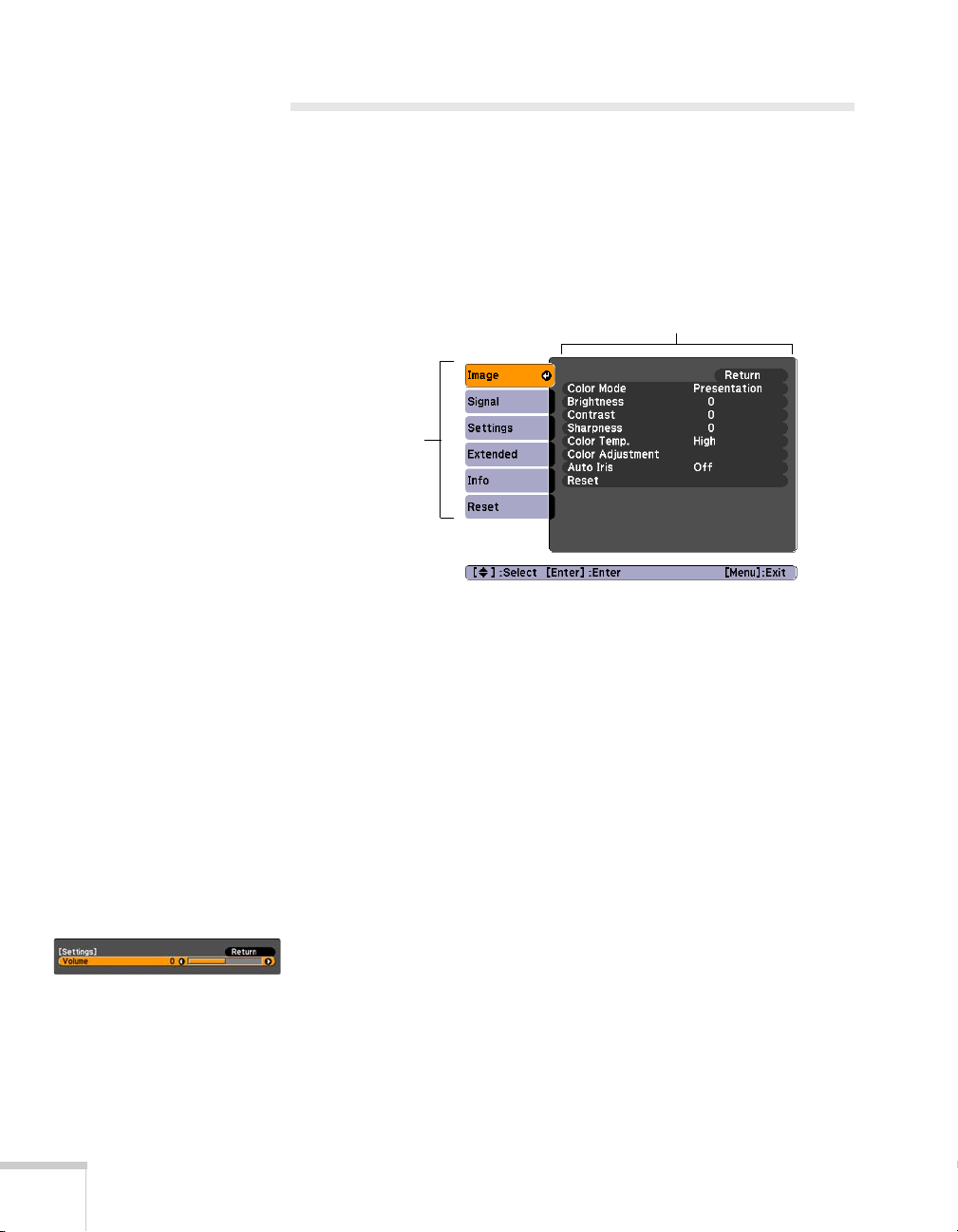
Using the Menu System
You can use the remote control or the projector’s control panel to
access the menus and change settings. Follow these steps:
1. To display the menu screen, press the
Menu button on the
remote control or on the projector. You see a menu screen similar
to the one below:
Options
Menu list
The menus are listed on the left and the options available for the
highlighted menu are shown on the right.
2. Use the arrow buttons on the remote control or the projector to
scroll through the menu list. When you’ve highlighted the desired
menu, press the
Enter button to select it.
3. Once you’ve selected the menu, use the arrow buttons to scroll
through the list of options. (Some of the options may be grayed
out or unavailable, depending on the selected source.)
4. After highlighting the option you want to adjust, use the arrow
5. After changing the settings, press the
64 Fine-Tuning the Projector
buttons to change the setting. In some cases, you may have to
press the
■ Press the left or right arrow button to adjust a slider bar.
■ To select from two or more settings, press the up or down
Enter button to view a sub-screen.
arrow button to highlight the setting and press
Esc button to save your
Enter.
changes and return to the previous menu (or press it again to exit
the menu system). You can also press the
Menu button to exit.
Page 65

Restoring the Default Settings
You can use the Reset option on any menu to restore the
factory-default settings for the settings in that menu.
To restore all the projector settings to their factory-default values,
select the
Yes to confirm.
Reset menu, highlight Reset All, press Enter, and select
Adjusting the Image
You can use the Image menu to adjust the brightness, sharpness,
color, tint, contrast, and
Auto Iris settings.
note
When you select Reset All
in the Reset menu, it does
not reset the Input Signal,
User’s Logo, Language, or
Lamp Hours settings.
1. Press the
select the
Computer/RGB video/USB Component video/
Menu button on the projector or remote control and
Image menu. You see a screen similar to one of these:
Composite video/
S-Video
note
If you are using the HDMI
port (EX51/EX71 only), you
see the menu on the left if
the current signal is digital
RGB video, or the menu on
the right if the signal is
component video.
Fine-Tuning the Projector 65
Page 66

note
The available settings vary
depending on the input
source selected.
The
Brightness setting
changes the opacity of the
projector’s LCD panels. You
can also change the lamp’s
brightness. Select
Consumption
Settings menu, then choose
Normal or ECO (the
default setting is Normal).
Power
in the
2. Adjust the desired options as needed:
■ Color Mode
Lets you quickly adjust the color and brightness for various
environments. You can save a different setting for each
source. See page 50 for a description of each color mode.
■ Brightness
Lightens or darkens the overall image.
■ Contrast
Adjusts the difference between light and dark areas.
■ Color Saturation
Adjusts the color depth of the image.
■ Tint
Adjusts the balance of green to magenta in the image.
■ Sharpness
Adjusts the sharpness of the image.
■ Color Temp.
Sets the color temperature of the image. Select High to tint
the image bluer or
Medium). (Not available if sRGB is selected as the Color
Low to tint it redder (default setting is
Mode setting.)
66 Fine-Tuning the Projector
■ Color Adjustment
Adjusts the color values. Select Red, Green, Blue to adjust
red, green, and blue hue and saturation values. (Not available
if
sRGB is selected as the Color Mode setting.)
■ Auto Iris
Automatically adjusts the projected luminance according to
the brightness of the image. (Available only when
Dynamic
or Theater is selected as the Color Mode for the current
input source.)
Page 67

Adjusting Signal Settings
Although the projector normally detects and optimizes the input
signal automatically, you can use the Signal menu to make manual
adjustments. In addition to changing the position of the projected
image, you can correct tracking and sync for computer images, or
change the aspect ratio.
1. Press the
Menu button and select the Signal menu. You see a
screen similar to one of those below. (The settings will be different
depending on the source you are projecting from.)
Computer/RGB video Component video
Composite video/S-Video HDMI (EX51/EX71 only)
2. Adjust the desired options as needed:
■ Auto Setup
Leave this setting
On to automatically optimize computer
images. Turn it off if you want to save adjustments you have
made to the Tracking, Sync, and Position settings.
■ Resolution
Set to Auto to have the projector automatically identify the
resolution of the input signal. If necessary, select
widescreen images) or
Normal (for 4:3 ratio images).
Wide (for
Fine-Tuning the Projector 67
Page 68

note
p
p
You can also use the remote
control’s
automatically reset the
and Position settings. See
Auto button to
rojector’s Tracking, Sync,
age 97 for details.
note
You can adjust the
Progressive setting for
signals from the HDMI
input port (excluding digital
RGB) or component video
only when 480i/576i/1080i
signals are being input
(EX51/EX71 only).
The HDMI Video Range
setting cannot be set for
digital RGB signals
(EX51/EX71 only).
■ Tracking
Adjust this value to eliminate vertical stripes in computer
images.
■ Sync
Adjust this value if computer images appear blurry or flicker.
■ Position
If the image is slightly cut off on one or more sides, it may not
be centered exactly. Select this setting and use the arrow
buttons to center it.
■ Progressive
For composite video, S-Video, component video, and certain
signals from the HDMI port only (EX51/EX71 only). Turn
this setting on to convert interlaced signals into progressive
signals (best for moving images). Leave the setting
Off for still
images.
■ HDMI Video Range (EX51/EX71 only)
When you connect to the HDMI input port, set the
projector’s video range to match the video range setting of
your device.
■ Input Signal
If the colors don’t look right on the Auto setting, select the
setting for the type of equipment you’ve connected to the
Computer (Component Video) port. Choose RGB for a
computer or RGB-video connection, or
Auto for a video
player that outputs a component video signal (with
connectors labeled Y/Cb/Cr or Y/Pb/Pr).
■ Video Signal (composite or S-Video signals only)
Select the setting for the type of equipment you’ve connected
to the
Video port. Leave this setting at Auto unless you are
using a 60-Hz PAL system (then select
■ Aspect
PAL60).
Sets the image’s aspect ratio (ratio of width to height). See
page 51 for more information.
68 Fine-Tuning the Projector
Page 69

Customizing Projector Features
You can use the Settings menu to lock the buttons on the projector,
adjust audio volume, and customize several other features.
EX31
■ Keystone
EX51/EX71
Adjusts the shape of the image if the projector has been tilted
upward or downward. If you notice that lines or edge look jagged
after adjustment, decrease the
■ Auto Keystone (EX51/EX71 only)
Sharpness setting (see page 65).
Automatically compensates for keystone distortion when the
projector is tilted upward or downward. This feature is available
only when the projector is set for front projection (enabled by
default).
■ Zoom (EX31 only)
Adjusts the image size from
■ Control Panel Lock
Wide (larger) to Tele (smaller).
Lets you disable all of the buttons on the projector, or all of the
buttons except the Ppower button. See page 76 for more
information.
■ Pointer Shape
Lets you choose from three alternative pointer shapes. See page 58
for more information.
■ Power Consumption
Lets you select from two levels of brightness. The ECO setting
reduces power consumption and projector noise, and extends the
lamp’s operating life.
Fine-Tuning the Projector 69
Page 70

■ Volume
Raises or lowers the volume of the projector’s speaker.
■ User Button
Lets you create a shortcut to one of the following menu items:
Power Consumption, Info, Progressive, Resolution. When
you press the
User button on the remote control, the assigned
menu item is displayed.
Customizing Power and Operation
You can use the Extended menu to customize the way the projector
displays images, enable Direct Power On, turn sleep mode on or off,
and customize other projector operations.
■ Display
■ User’s Logo
70 Fine-Tuning the Projector
Messages:
Display Background: Sets the screen background to Black,
Blue, or Logo when no image signal is available.
Startup Screen: Enables or disables display of the startup (User’s
Lets you turn screen messages on or off.
Logo) screen when the projector is turned on.
A/V Mute: Sets the screen background to Black, Blue, or Logo
when the
A/V Mute button is pressed.
Create a custom startup screen, as described on page 75.
Page 71

■ Projection
Select Front (to project onto the front of a screen), Front/Ceiling
(when the projector is mounted upside-down from the ceiling),
Rear (to project from behind onto a transparent screen), or
Rear/Ceiling (to project from behind onto a transparent screen
when the projector is mounted upside-down from the ceiling).
■ Operation
Direct Power On:
Enable if you want to be able to start the
projector when you connect the power cord (without pressing the
Ppower button).
Sleep Mode: Enable if you want the projector to turn off
automatically if it is idle and no signal is received for 1 to 30
minutes (you can adjust the amount of time using the next
setting).
Sleep Mode Timer: When Sleep Mode is on, you can set the
period of time before the projector turns off automatically, from
1to 30 minutes.
Lens Cover Timer: Enabled by default to turn the projector’s
power off automatically when the
A/V Mute slide is closed for
more than 30 minutes.
High Altitude Mode: Enable when you are using the projector
above 4,900 feet (1,500 meters) to ensure that the temperature is
regulated properly. Turn this setting off for lower elevations.
note
If you hold down the A/V
Mute
button on the remote
control for about five
seconds, you switch between
Front and Front/Ceiling
or
Rear and Rear/Ceiling.
If
Direct Power On is
enabled, the power cord is
connected, and a power
outage occurs, the projector
will start when the power is
restored.
note
Do not use the projector at
altitudes above 7,500 feet
(2,286 meters).
■ Standby Mode
Select Communication On to enable the projector to be
monitored and controlled from a computer when it is in standby
mode (the power light is orange).
■ USB Type B
Select how you want to use the USB port. Select USB Display to
use the USB port to project computer images. Select
Up/Down
slides. Select
to use the remote control to advance PowerPoint
Wireless Mouse to use the remote control buttons
Page
like a wireless mouse. See page 56 for restrictions and details.
Fine-Tuning the Projector 71
Page 72

■ Link 21L
Select On to enable the projector to be monitored and controlled
from a computer using Link 21L software and the Epson USB
Communication driver.
■ Language
Select a language to use for the projector menus.
Using the Projector Security Features
To prevent unauthorized use of the projector, you can:
■ Assign a password. You can use the password to prevent the
projector from being turned on and prevent your custom startup
screen from being changed. See the next section.
■ Create a custom screen that is displayed at startup and/or when
A/V Mute button is pressed. The screen can be locked with a
the
password to discourage theft and provides a way to identify the
projector should it be stolen. See page 75.
■ Disable the projector’s buttons; this is useful, for example, in a
classroom when you want to ensure that no one touches the
projector’s buttons while you’re using the remote control. See
page 76.
■ Secure the projector to prevent theft using a cable locking system.
72 Fine-Tuning the Projector
See page 77.
Page 73

Enabling Password Protection
The default setting for the password is 0000. Follow these steps to
create a new password:
1. Press the
seconds. You see this screen:
2. Select the type(s) of password protection you want to use:
■ Power On Protect: Prevents unauthorized use of the
Freeze button on the remote control for five to seven
projector. After the projector is plugged in and turned on,
you must enter a password to use the projector. Select
press
Enter, then press Esc to return to the Password Protect
On,
screen.
caution
If you lose the remote
control, you will not be able
to enter the password. Keep
the remote control in a safe
place at all times. Also, it’s a
good idea to write down
your password.
■ User’s Logo Protect: Prevents your custom screen (see
page 75), display, and User’s Logo settings in the Extended
menu from being changed. Select
Esc to return to the Password Protect screen.
3. Use the arrow buttons to select
On, press Enter, then press
Password and press Enter.
4. When you see a message asking if you want to change the
password, select
5. Hold down the
Yes and press Enter.
Num button and use the numeric keypad to enter
a four digit password.
6. When you see a confirmation message, reenter the password.
7. Press the
Menu button, then press Enter to exit the screen.
8. Turn off and unplug the projector.
Hold down
Fine-Tuning the Projector 73
Page 74

note
p
If you leave the projector
lugged in, the Password
screen will not appear. It
appears only if you unplug
and reconnect the power
cord.
Starting the Projector With a Password
When the password function is enabled, you see this screen when you
plug in and turn on the projector:
Hold down
Hold down the
Num button and use the numeric keypad to enter the
four digit password.
The password screen closes and projection begins.
If projection does not begin, check the following:
■ If the password is not correct, you see a message prompting you to
re-enter the password. If you enter an incorrect password three
times in succession, you see an error code with the message
projector’s operation will be locked
and the projector switches
The
to standby mode. Write down the error code, then disconnect the
projector’s power cord from the electrical outlet, reconnect it, and
turn the projector back on. Try entering the correct password
again.
■ If you have forgotten the password, contact Epson with the
request code number that appears in the Password screen for
assistance. See “Where To Get Help” on page 100.
■ If you enter an incorrect password 30 times in succession, the
projector remains locked and you must contact Epson to arrange
for service.
74 Fine-Tuning the Projector
Page 75

Creating Your Own Startup Screen
f
You can transfer any image from your computer or video source to the
projector and then use it as your startup screen. You can also use it as
the screen displayed when the projector is not receiving a signal or
when you press the
logo, slogan, photograph, or any other image you want to use.
Capturing the Image
Start by displaying the image you want to use from either a computer
or video source, such as a DVD player or digital camera. Then follow
these steps to capture the image and transfer it to the projector:
1. Press the
Extended menu, and press Enter.
A/V Mute button. The image can be a company
Menu button on the remote control, highlight the
note
When you choose an image
or the user’s logo, it erases
any previously used image.
You can save an image up to
300 × 400 pixels in size.
Once you have saved a new
user’s logo, you cannot
return to the factory default
logo.
2. Highlight
3. When you see a message asking
User’s Logo?
User’s Logo and press Enter.
Choose this image as the
, select Yes and press Enter. A selection box
displays over the image.
4. Use the arrow buttons to select the area of the image you want to
use. Then press
5. When you see the message
and press
6. Use the arrow buttons to select a zoom factor (display size) and
Enter.
press
Enter.
Select this image?, highlight Yes
Enter.
Fine-Tuning the Projector 75
Page 76

7. When the message
appears, select
Save this image as the User’s Logo?
Yes and press Enter. Saving the logo may take a
few moments. Do not use your projector, remote control, or
video source while the logo is being saved.
note
You can lock these settings to
prevent them from being
changed without a password
(see page 73).
8. When you see the message
Completed, press Menu to exit.
Choosing When to Display the Image
After your image is saved, you can set it to display as the startup
screen, the screen you see when there’s no signal, or the screen you see
when you press the
1. Press the
Enter.
2. Select
Display and press Enter.
3. Choose from these display options:
■ Set Display Background to Logo to display your image
when there is no signal.
■ Set Startup Screen to On to display your image when the
projector is warming up.
■ Set A/V Mute to Logo to display your image when you press
A/V Mute button.
the
4. When you’re finished, press
A/V Mute button (see page 54).
Menu button, highlight the Extended menu, and press
Menu to exit.
Disabling the Projector’s Buttons
When you enable the Control Panel Lock function, you can lock all of
the projector’s buttons, or all of the buttons except the Ppower
button. The remote control can still be used to operate the projector.
1. Press the
2. Select
76 Fine-Tuning the Projector
Menu button, highlight the Settings menu, and press
Enter.
Control Panel Lock and press the Enter button.
Page 77

3. Select Full Lock (to lock all projector buttons) or Partial Lock (to
lock all buttons except the P power button) and press
Enter.
4. Select
5. Press the
To disable the Control Panel Lock function, select
Panel Lock menu. Or press and hold the
Yes and press Enter to confirm the setting.
Menu button to exit.
Off in the Control
Enter button on the
projector’s control panel for seven seconds. A message is displayed and
the lock is released.
Using Security Locking
The projector includes two security locking points to prevent its theft
when installed or used in public locations:
■ Security cable attachment. You can attach a commercially
available security cable as shown below to secure the projector to a
table or ceiling mount.
Security cable
attachment
Kensington
security slot
■ Kensington security slot. The security slot (located on the side
of the projector) is compatible with the MicroSaver security
systems manufactured by Kensington. You can purchase this lock
from Epson (see page 16).
Fine-Tuning the Projector 77
Page 78

78 Fine-Tuning the Projector
Page 79

warning
Before you clean any part of
the projector, turn it off and
unplug the power cord.
Never open any cover on the
projector, except the lamp
cover. Dangerous electrical
voltages in the projector can
injure you severely. Do not
try to service this product
yourself, except as specifically
explained in this User’s
Guide. Refer all other
servicing to qualified service
personnel.
5
Maintaining the Projector
Your projector needs little maintenance. All you have to do on a
regular basis is clean the lens, and check that the air filter and vents are
clean. A clogged air filter or vent can block ventilation needed to cool
the projector.
The only parts you should replace are the lamp and air filter. If any
other part needs replacing, contact your dealer or a qualified servicer.
This chapter covers the following:
■ Cleaning the lens
■ Cleaning the projector case
■ Cleaning the air filter
■ Replacing the air filter
■ Replacing the lamp
■ Replacing the remote control batteries
■ Transporting the projector
79
Page 80

caution
Do not rub the lens with
harsh materials or subject
the lens to shocks, or you
may damage it.
Do not use wax, alcohol,
benzene, paint thinner, or
other chemical detergents.
These can damage the case.
Cleaning the Lens
Clean the lens whenever you notice dirt or dust on the surface.
To remove dirt or smears on the lens, use a commercially available
cloth for cleaning glasses.
Cleaning the Projector Case
Before cleaning, turn off the projector and unplug the power cord.
■ To remove dirt or dust, wipe the case with a soft, dry, lint-free
cloth.
■ To remove stubborn dirt or stains, moisten a soft cloth with water
and a neutral detergent and firmly wring the cloth dry. Then wipe
the case.
Cleaning the Air Filter
note
To order replacement air
filters, request part number
V13H134A25. See page 16
for ordering information.
80 Maintaining the Projector
Your projector includes an air filter to ensure the best performance. If
dust collects on the air filter, clean it as described here. Dust clogs
prevent proper ventilation and can cause overheating, which can
damage the projector.
1. Turn off the projector and unplug the power cord.
2. Remove dust from the air filter using a small vacuum cleaner
designed for computer or office equipment, or gently clean the
vent with a soft brush (such as an artist’s paintbrush).
Page 81

You can remove the air filter to clean both sides
If the filter is too dirty or broken, replace the filter as described below.
Replacing the Air Filter
You need to replace the air filter if:
■ You cannot remove the dust from it
■ The air filter is damaged or torn
■ You repeatedly see a projected message telling you to clean or
replace it
Contact your dealer or call Epson at 800-GO-EPSON
(800-463-7766) to obtain a new air filter. Request part number
V13H134A25.
1. Turn off the projector and unplug the power cord.
2. Open the air filter cover on the side of the projector.
3. Lift the air filter out of its slot as shown.
note
Air filters contain
polycarbonate, ABS resin,
and polyurethane foam.
Dispose of used air filters
according to local
regulations.
Maintaining the Projector 81
Page 82

4. Slide the new air filter into the slot until it clicks into place.
note
Turn off this product when
not in use to prolong the life
of the projector.
Replacing the Lamp
The life span of the projection lamp is about 4000 hours if Power
Consumption
hours if this setting is
It is time to replace the lamp when:
■ The projected image gets darker or starts to deteriorate.
■ The message Replace the lamp appears on the screen and the
Lamp light flashes orange. To maintain projector brightness
and image quality, replace the lamp as soon as possible.
You may also need to replace the lamp if the
red. See page 91.
in the Settings menu is Normal (default), and 5000
ECO. See page 85 to check the lamp usage.
Lamp light flashes
Lamp
light
82 Maintaining the Projector
Page 83

Contact your dealer or call Epson at 800-GO-EPSON
(800-463-7766). Request part number V13H010L54.
Follow these steps to replace the lamp:
warning
Let the lamp cool fully
before replacing it.
1. Turn off the projector and unplug the power cord.
2. Let the projector cool for at least an hour (if it has been on). The
lamp is extremely hot immediately after use.
3. Loosen the lamp cover screw (you cannot remove it). Then slide
the lamp cover off.
4. Loosen the two screws holding the lamp in place (you can’t
remove them).
Loosen, but don’t
remove these screws
In the unlikely event that
the lamp has broken, small
glass fragments may be
present and should be
removed carefully to avoid
injury. If the projector has
been installed on the ceiling,
you should stand to the side
of the lamp cover, not
underneath it.
If the lamp is used after the
replacement period has
passed, the possibility that
the lamp may break
increases. When a lamp
replacement message
appears, replace the lamp
with a new one as soon as
possible, even if it is still
working.
Maintaining the Projector 83
Page 84

note
The lamp(s) in this
product contain mercury.
Please consult your state and
local regulations regarding
disposal or recycling. Do not
put in the trash.
5. Hold the lamp as shown and pull it straight out.
6. Gently insert the new lamp. (If it doesn’t fit easily, make sure it is
facing the right way.) Then tighten its screws.
note
Tighten the lamp cover
securely so you do not receive
a lamp cover error when you
turn the projector back on.
84 Maintaining the Projector
7. Replace the lamp cover, then tighten its screw.
8. Reset the lamp timer as described in the next section.
Page 85

Resetting the Lamp Timer
After you replace the lamp, you need to reset the lamp timer using the
projector’s menu system.
1. Press the
Menu button on the remote control or on the
projector’s control panel. You see the main menu.
2. Select the
3. Select
4. When you see the prompt, select
5. When you’re finished, press
Reset menu and press Enter. You see this screen:
Reset Lamp Hours and press Enter.
Yes and press Enter.
Menu to exit.
Checking Lamp Usage
To check the number of hours the lamp has been used, press the
Menu button and highlight the Info menu. You see a screen like this:
note
The information displayed
depends on the input signal
currently selected.
If you have used the
projector for less than
10 hours, the hours are
listed as 0H.
Maintaining the Projector 85
Page 86

The life span of the lamp is about 4000 hours if
Consumption
hours if this setting is
in the Settings menu is Normal (default), and 5000
ECO. Make sure you have a spare lamp handy if
Power
the usage hours on this menu are close to the life span of your lamp.
Replacing the Remote Control Batteries
caution
When replacing batteries,
take the following
precautions:
■ Replace the batteries as
soon as they run out. If the
batteries leak, wipe away
battery fluid with a soft
cloth. If fluid gets on your
hands, wash immediately.
■ Do not expose batteries to
heat or flame.
■ Dispose of used batteries
according to local
regulations.
■ Do not use batteries other
than those specified in this
User’s Guide and do not
use batteries of different
types or mix old and new
batteries.
■ Keep these batteries out of
the reach of children.
Batteries are choking
hazards and are very
dangerous if swallowed.
Replace the batteries in the remote as described below:
1. Turn the remote control over.
2. Press in on the catch on the battery cover as you lift the cover off.
3. Install two AA alkaline batteries, inserting the
+ and – ends as
shown.
86 Maintaining the Projector
Page 87

4. Replace the battery cover and press it down until it clicks into
place.
Transporting the Projector
The projector contains many glass and precision parts. When
hand-carrying the projector, use the carrying case.
Follow these guidelines to prevent damage when transporting it:
■ Close the A/V Mute slide (lens cover).
■ If a USB device is connected, remove it from the projector.
■ Return the projector feet to their stored (highest) positions.
■ When shipping the projector for repairs, use the original
packaging material if possible. If you do not have the original
packaging, use equivalent materials, placing plenty of cushioning
around the projector.
note
Epson shall not be liable for
any damages incurred
during transportation.
■ When transporting the projector a long distance, first place it in a
hard-shell shipping case, then pack it in a firm box with
cushioning around the case.
Maintaining the Projector 87
Page 88

88 Maintaining the Projector
Page 89

Solving Problems
This chapter helps you solve problems with your projector and tells
you how to contact technical support for problems you can’t solve
yourself. The following information is included:
■ Using the projector’s on-screen help system
■ What to do when the projector’s status lights flash
■ Solving projector operation problems
■ Solving problems with the image or sound
■ Solving problems with the remote control
■ Contacting technical support
6
89
Page 90

Using On-Screen Help
If the image doesn’t look right or your audio isn’t working, you can
get help by pressing the
control.
? Help button on the projector or the remote
1. Press the
projector. You see the Help menu:
2. Use the arrow buttons on the remote control or the projector to
highlight menu items.
3. Press the
select the menu item and read the solutions.
4. To exit the help system, press the
If none of the suggestions solve your problem, see additional solutions
to problems in the following sections.
? Help button on the remote control or on the
Enter button on the remote control or the projector to
? Help button or Esc button.
90 Solving Problems
Page 91

Checking Projector Status
If your projector isn’t working correctly, first turn it off and unplug it.
Then plug the power cord back in and turn on the projector. If this
doesn’t solve the problem, check the lights on top of the projector.
What To Do When the Lights Flash
The lights on top of the projector indicate the projector’s status.
Power light
Lamp light
Temperature
light
Refer to the following tables for a complete description of the
projector’s status lights:
Power light status
Power light status Description
P
Flashing green The projector is warming up. Wait for the image to appear.
Green The projector is operating normally.
Orange The projector is in sleep or standby mode. You can unplug it or press the
P power button to turn it on.
Flashing orange Preparing for monitoring or cooling down.
Red or flashing red There is a problem with the projector. Check the next table to diagnose the
problem.
Solving Problems 91
Page 92

Error light(s) status
Error light(s) status Description
P Green or orange
Flashing orange
Off
P Flashing red
Off
Flashing orange
P Red
Off
Red
P Flashing red
Red
Flashing red
P Red
Off
Flashing red
P Red
Flashing red
Off
P Flashing red
Flashing red
Flashing red
It’s time to replace the lamp. See page 82 for instructions. If you continue to
use the lamp after the replacement warning, there is an increased possibility
that the lamp may break.
Rapid cooling is in progress. Although this is not an abnormal condition,
projection will stop automatically if the temperature rises higher. Make sure
there is plenty of space around and under the projector for ventilation, and that
the air filter and vents are clean.
The projector is overheating, which turns the lamp off automatically. Wait until
the projector switches to standby mode (about 5 minutes). Make sure there is
plenty of space around and under the projector for ventilation.
The air filter may be clogged. Clean or replace the air filter as described on
pages 80 to 82.
If you’re using the projector above an altitude of 4,900 feet (1,500 meters), turn
on High Altitude Mode in the Operation menu (see page 71).
If the projector continues to overheat after you clean the air filter, stop using
the projector, disconnect the power cord, and contact Epson for help as
described on page 100.
Warning: Except as specifically explained in this User’s Guide, do not attempt
to service this product yourself.
The projector has an internal problem. Stop using the projector, disconnect the
power cord, and contact Epson for help, as described on page 100.
There is a problem with the fan or temperature sensor. Stop using the
projector, disconnect the power cord, and contact Epson as described on
page 100.
The lamp may be burnt out. First make sure the lamp cover is securely
installed. If that’s not the problem, the air filter may be clogged. Clean or
replace the air filter as described on pages 80 to 82.
If this does not resolve the problem, let the lamp cool and then remove it. If the
lamp is cracked, replace it as described on page 82. If the lamp is not cracked,
reinstall it. If reinstalling doesn’t work, replace the lamp.
If you’re using the projector above an altitude of 4,921 feet (1,500 meters), turn
on High Altitude Mode in the Operation menu (see page 71).
If none of these suggestions resolves the problem, contact Epson as described
on page 100.
The projector has an Auto Iris error or power error. Stop using the projector,
disconnect the power cord, and contact Epson for help, as described on
page 100.
92 Solving Problems
Page 93

Solving Projector Operation Problems
The power doesn’t turn on.
■ If the projector doesn’t turn on when you press the Ppower
button, make sure the power cord is connected to the projector
and plugged into a working electrical outlet.
■ The power cord may be defective. Disconnect the cord from the
outlet and contact Epson as described on page 100.
■ If you’re using the Direct Power On function and you
immediately plug the power cord back in after unplugging it, the
power may not turn back on. Press the Ppower button to turn
the projector back on.
The buttons on the projector don’t work.
If the Control Panel Lock function has been enabled, you can’t use the
buttons on the projector. Try using the remote control instead, or
press and hold the projector’s
release the lock (see page 76).
Enter button for seven seconds to
Solving Problems With the Image or Sound
No image appears on the screen.
■ Check that the Ppower light is green (not flashing) and that the
A/V Mute slide is open. Also press the A/V Mute button on the
remote control to make sure the picture has not been turned off
temporarily.
■ The projector may be in standby or sleep mode. If the Ppower
light is orange, press the Ppower button to turn the projector on.
■ If the power was switched off and then on again, the projector
may be cooling down. Wait until the P power light stops flashing
and remains orange; then press the Ppower button again.
Solving Problems 93
Page 94

■ The attached computer may be in sleep mode or displaying a
black screen saver. Try pressing a key on the computer.
■ If you are projecting from a DVD player or other video source,
make sure you turn it on and press its
■ If you are projecting from a composite or S-Video video source,
Play button.
make sure the Video Signal setting is correct (see page 67).
■ You can also try resetting all of the menu settings (see page 65).
You’ve connected a computer and see a blue screen with the
message No Signal displayed.
■ Make sure the cables are connected correctly, as described
beginning on page 27.
■ If you’ve connected a computer and one or more video sources,
you may need to press the
correct source. Allow a few seconds for the projector to sync up
after pressing the button.
■ Make sure the power for your connected equipment is turned on.
If you’re using a PC notebook:
Source Search button to select the
94 Solving Problems
■ Hold down the Fn key on the keyboard and press the function
key that lets you display on an external monitor. It may have an
icon such as , or it may be labelled
CRT/LCD. Allow a few
seconds for the projector to sync up after pressing it. Check your
notebook’s manual or online help for details.
On most systems, the key lets you toggle between the LCD
screen and the projector, or display on both at the same time.
If you connect the notebook while the projector or computer are
already turned on, the function
Fn key that changes the
computer’s image signal to external output may not work. Turn
the computer and the projector off and then back on again.
■ Depending on your computer’s video card, you might need to use
the Display utility in the Control Panel to make sure that both the
LCD screen and external monitor port are enabled. See your
computer’s documentation or online help for details.
Page 95

If you’re using Mac OS X:
1. Open
2. Click
3. Click
4. Make sure the
5. Click the
6. Make sure the
System Preferences.
Displays.
Detect Displays.
VGA Display or Color LCD dialog box is selected.
Arrangement or Arrange tab.
Mirror Displays checkbox is selected.
The message Not Supported is displayed.
■ Make sure the correct input signal is selected in the Signal menu
(see page 67).
■ Make sure your computer’s resolution and frequency or refresh
rate is supported by the projector (see page 106). If necessary,
change your computer’s settings.
Only part of the computer image is displayed.
■ Press the Auto button on the remote control or the Enter button
on the projector.
■ Make sure the image Position setting is correct in the Signal
menu. See page 68 for more information.
■ Press the Aspect button on the remote control or select the
correct
Aspect setting from the Signal menu. See page 51 for
details on the available options.
■ Press the Esc button on the remote control to cancel the E-Zoom
function.
■ Make sure your computer’s resolution setting is correct. See the
compatible video formats listed on page 106.
■ You also may need to modify existing presentation files if you
created them for a different resolution. See your software
documentation for specific information.
Solving Problems 95
Page 96

■ If you’re projecting a widescreen computer image, adjust the
Resolution setting (see page 67), if necessary.
■ If you’re projecting an image from a computer with dual display
activated, turn dual display off.
The image isn’t square, but keystone-shaped.
If the image isn’t evenly rectangular, adjust its shape as described on
page 47.
The image contains static or noise.
■ If you’re using a computer cable longer than 6 feet (1.8 meters),
or an extension cable, the image quality may be reduced.
■ Keep your computer and video cables away from the power cord
as much as possible to prevent interference.
■ The video signal may be split between the computer and the
projector. If you notice a decline in the projected image quality
when the image is displayed simultaneously on your notebook
computer and the projector, turn off the notebook’s LCD display.
96 Solving Problems
■ Make sure the correct input signal is selected in the Signal menu
(see page 68).
■ If you’re using a composite, S-Video, or component video source
with 480i signals, turn on the
Progressive setting on the Signal
menu (see page 68).
■ If you’ve used the Keystone adjustment, you may need to decrease
the
Sharpness setting in the Image menu (see page 66).
■ If you’re projecting from a computer, make sure its signal is
compatible with the projector. See page 106.
■ If you’re projecting from a computer, press the Auto button on
the remote control to reset the projector’s Tracking, Sync, and
Position settings
Page 97

The image is blurry.
■ There may be dirt or smears on the lens. Clean the lens as
described on page 80.
■ Adjust the focus using the focus ring (see page 49).
■ If the projector is angled sharply toward the screen, it may not be
possible to focus the entire image. Move the projector to position
it more directly in front of the screen.
■ Lower the projection angle to reduce the amount of keystone
correction required.
■ Make sure the projector is within the proper range (projection
distance) from the screen (see page 21).
■ Make sure the lens is not fogged by condensation. You may need
to wait before using the projector after moving it from a cold
environment to a warm environment.
■ If you’re projecting from a computer, you may need to adjust the
tracking and sync settings as described in the next section.
You see vertical bands or the image still looks blurry after
trying the solutions in the previous section.
■ If you’re projecting from a computer and displaying an image that
contains a lot of fine detail, you may notice vertical bands or some
of the characters may look heavy or blurred. Press the
button on the remote control or the
Enter button on the
Auto
projector to reset the projector’s Tracking, Sync, and Position
settings.
■ If further adjustment is needed, you can fine-tune the Tracking
and
Sync settings manually using the Signal menu, as described
on page 68.
1. Fill the screen with an image containing fine detail, such as a
pattern to appear as your desktop background, or try
projecting black text on a white background.
note
You must be projecting an
image for the
to have any effect. It works
only with computer images
projected through the
Computer (Component
Video) port.
Solving Problems 97
Auto button
Page 98

2. Adjust the
Tracking to eliminate vertical bands.
note
Because of the different
technologies used, your
projected image may not
exactly match the colors on
your notebook or computer
monitor.
3. Adjust the
Sync setting to increase the image sharpness.
The image is too light or dark, or colors are incorrect.
■ Press the Color Mode button or select a different Color Mode
option in the Image menu. See page 50 for details on the available
options.
■ If you’re displaying video, adjust the Color Adjustment and
Color Mode settings on the Image menu. You can also try
adjusting the
on the Image menu.
■ Try adjusting the Brightness and Contrast settings on the Image
menu.
■ Try adjusting the Power Consumption setting (see page 69).
Color Saturation, Color Temp, and Tint settings
98 Solving Problems
■ Check your computer display settings to correct the color balance.
■ The projector’s lamp may need to be replaced. See page 82 for
instructions.
■ Make sure the correct input signal is selected in the Signal menu
(see page 68).
■ Make sure that all cables are connected to the proper ports and
connected securely.
Page 99

There is no sound, or the sound is not loud enough.
■ Use the Volume buttons to adjust the volume (see page 56), or
adjust the
■ Make sure A/V Mute is not enabled. (Press the A/V Mute button
Volume setting in the Settings menu.
to disable it.)
■ If your presentation includes computer audio, make sure the
volume control on your computer is not turned all the way down
or muted. In Windows, you may be able to check this by clicking
the volume control in your Windows system tray (lower right
corner of the screen). On a Mac, you may be able to adjust the
volume from your menu bar (top right corner of the screen) or via
the volume control function keys.
■ If you’re using a DVD player or other video source, make sure the
cables are connected correctly, as described on page 37.
Solving Problems With the Remote Control
The projector doesn’t respond to remote control commands.
■ Point the remote control towards the projector’s receiver. Make
sure you are within 19.7 feet (6 meters) of the projector and
within a 30° horizontal angle and a 15° vertical angle from the
projector’s front or back receiver.
■ The remote control’s batteries may not be installed correctly or
may be low on power. To change the batteries, see page 86.
■ Dim the room lights and turn off any fluorescent lights. Make
sure the projector is not in direct sunlight. Strong lighting,
especially fluorescent lights, may affect the projector’s infrared
receivers. Also, turn off any nearby equipment that emits infrared
energy, such as a radiant room heater.
■ If any buttons are held for longer than 30 seconds, the remote
enters sleep mode. Release any button that is held to wake the
remote.
Solving Problems 99
Page 100

Where To Get Help
Epson provides these technical support services:
Internet Support
Visit Epson’s support website for solutions to common problems with
the EX31
You can download utilities and documentation, get FAQs and
troubleshooting advice, or e-mail Epson with your questions.
Speak to a Support Representative
To use the Epson PrivateLine Support service, call (800) 637-7661
and enter the PIN on the included Epson PrivateLine Support card.
This is the fastest way of speaking to a live representative, and it’s free.
This service is available 6
Friday, for the duration of your warranty period.
You may also speak with a projector support specialist by dialing one
of these numbers:
■ U.S.: (562) 276-4394, 6 AM to 6 PM, Pacific Time, Monday
, EX51, or EX71 (U.S.) or EX31, EX51 or EX71 (Canada).
AM to 6 PM, Pacific Time, Monday through
through Friday.
100 Solving Problems
■ Canada: (905) 709-3839, 6 AM to 6 PM, Pacific Time, Monday
through Friday.
Days and hours of support are subject to change without notice. Toll
or long distance charges may apply.
