Page 1
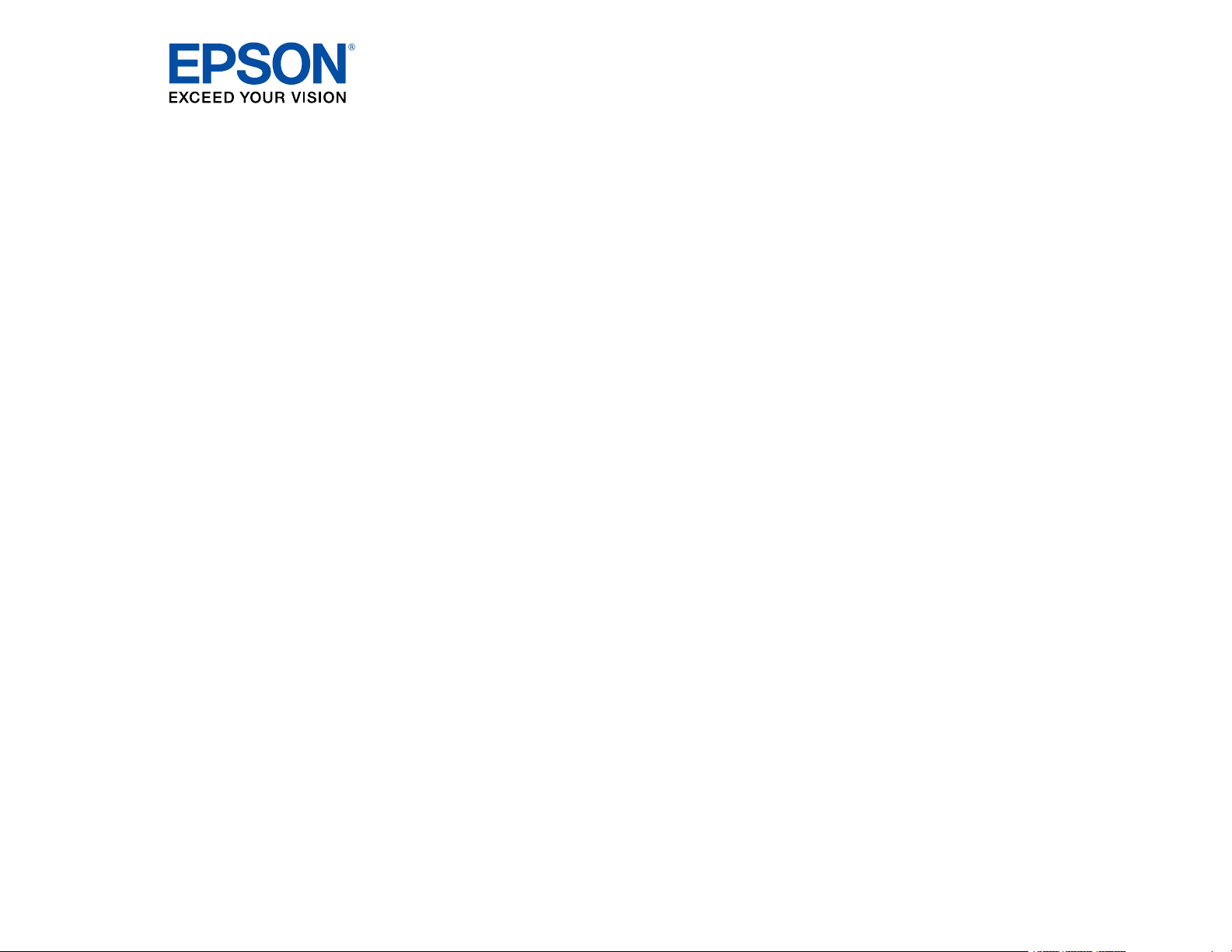
PowerLite EB-L250F/EB-L255F
User's Guide
Page 2
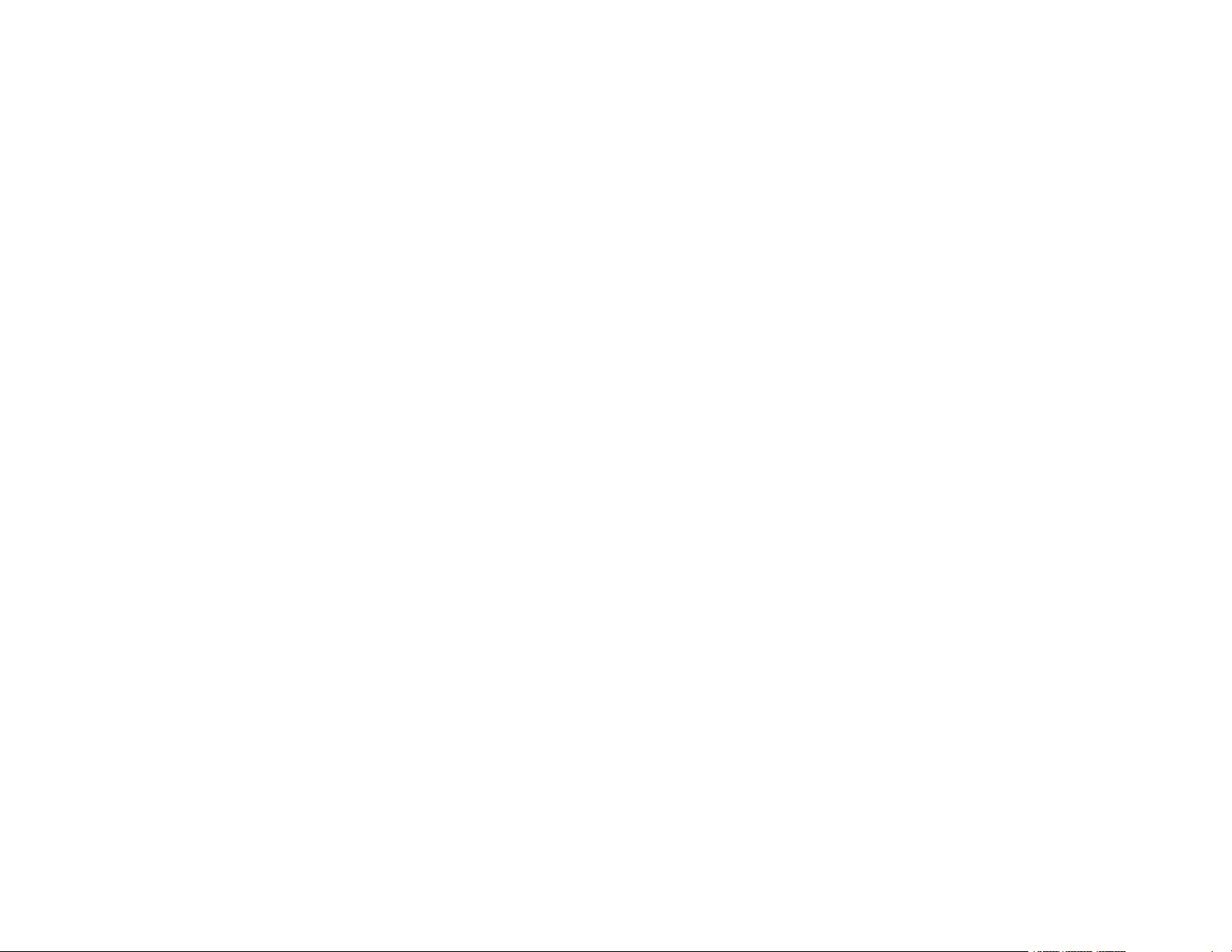
Page 3
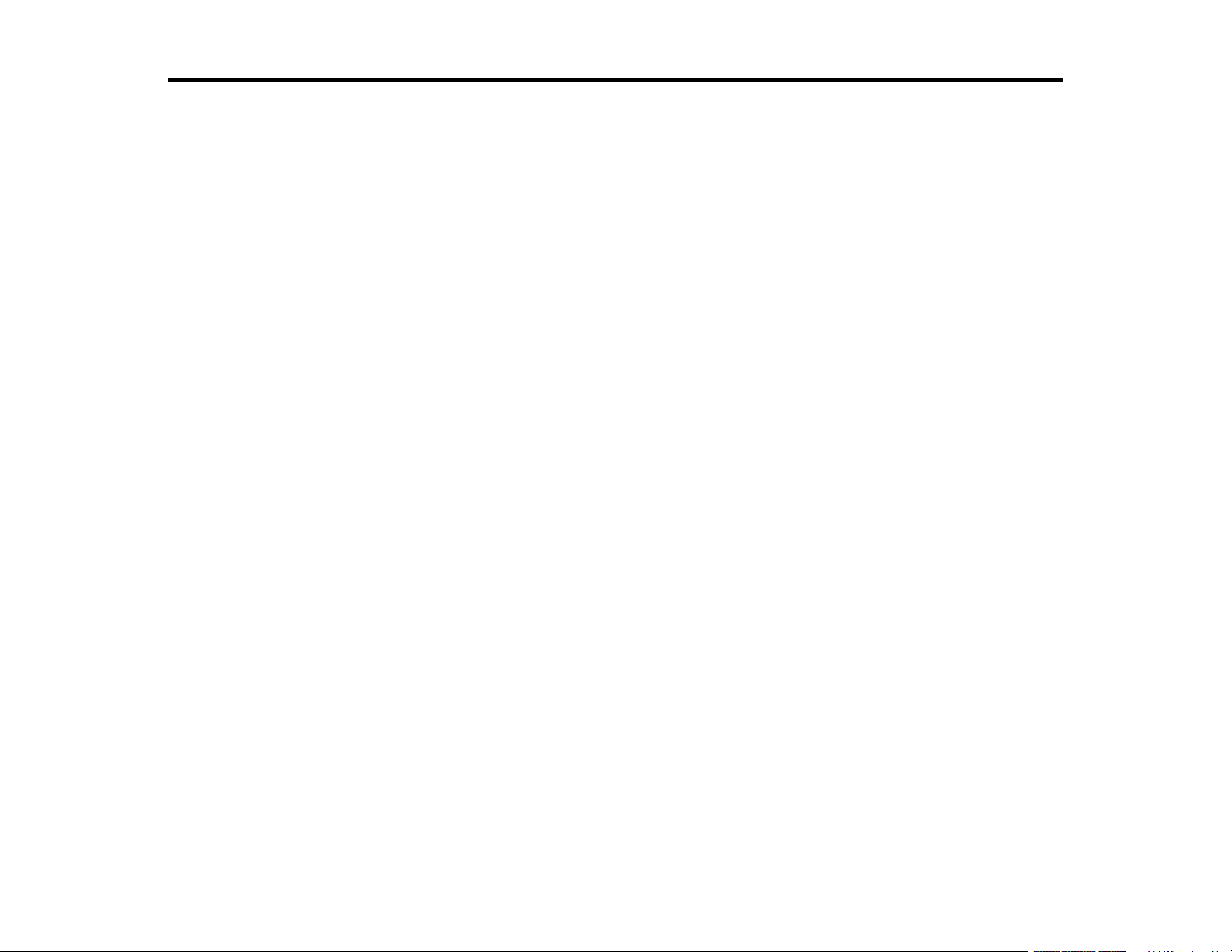
Contents
PowerLite EB-L250F/EB-L255F User's Guide ......................................................................................... 11
Introduction to Your Projector ................................................................................................................. 12
Setting Up the Projector ........................................................................................................................... 26
Projector Features.............................................................................................................................. 12
Product Box Contents.................................................................................................................... 13
Additional Components ................................................................................................................ 14
Optional Equipment and Replacement Parts................................................................................. 15
Warranty and Registration Information (U.S. and Canada) ........................................................... 16
Warranty and Registration Information (Latin America)................................................................. 16
Notations Used in the Documentation ................................................................................................ 17
Where to Go for Additional Information .............................................................................................. 17
Additional Projector Software and Manuals........................................................................................ 17
Projector Part Locations ..................................................................................................................... 19
Projector Parts - Front/Top ............................................................................................................ 20
Projector Parts - Rear .................................................................................................................... 21
Projector Parts - Base.................................................................................................................... 22
Projector Parts - Control Panel ...................................................................................................... 23
Projector Parts - Remote Control................................................................................................... 24
Projector Placement........................................................................................................................... 26
Projector Setup and Installation Options ....................................................................................... 26
Projection Distance........................................................................................................................ 28
Projector Connections........................................................................................................................ 34
Connecting to Computer Sources.................................................................................................. 34
Connecting to a Computer for HDMI Video and Audio.............................................................. 34
Connecting to a Computer for VGA Video and Audio................................................................ 35
Connecting to a Computer for USB Video and Audio................................................................ 37
Connecting to Video Sources ........................................................................................................ 38
Connecting to an HDMI Video Source ...................................................................................... 39
Connecting to a Composite Video Source ................................................................................ 40
Connecting External Output Devices............................................................................................. 41
3
Page 4
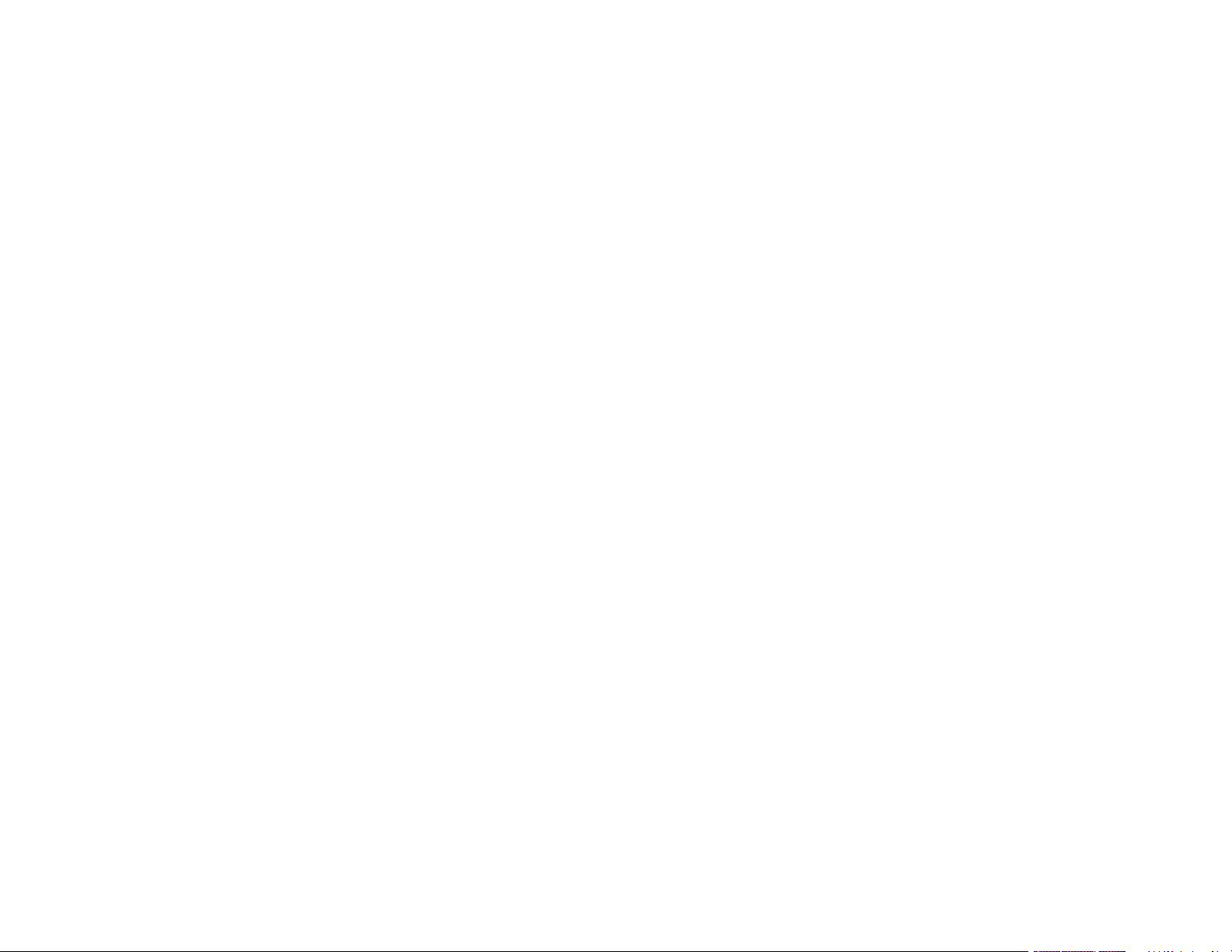
Connecting to an External Computer Monitor ........................................................................... 41
Connecting to External Speakers.............................................................................................. 42
Connecting to External USB Devices ............................................................................................ 43
USB Device Projection.............................................................................................................. 43
Connecting a USB Device or Camera to the Projector.............................................................. 44
Selecting the Connected USB Source ...................................................................................... 44
Disconnecting a USB Device or Camera From the Projector .................................................... 45
Connecting to a Document Camera .............................................................................................. 45
Installing Batteries in the Remote Control .......................................................................................... 45
Using the Projector on a Network ............................................................................................................ 48
Wired Network Projection................................................................................................................... 48
Connecting to a Wired Network ..................................................................................................... 48
Selecting Wired Network Settings ................................................................................................. 49
Wireless Network Projection .............................................................................................................. 52
Connecting Directly to a Smartphone or Tablet ............................................................................. 53
Using Quick Wireless Connection (Windows)................................................................................ 56
Selecting Wireless Network Settings Manually.............................................................................. 58
Wireless LAN Menu Settings .................................................................................................... 62
Selecting Wireless Network Settings in Windows.......................................................................... 65
Selecting Wireless Network Settings on Mac ................................................................................ 65
Setting Up Wireless Network Security ........................................................................................... 65
Installing the Wireless LAN Module ............................................................................................... 67
Wireless Network Projection from a Mobile Device or Windows Computer (Screen Mirroring) .......... 69
Screen Mirroring Restrictions ........................................................................................................ 69
Selecting Screen Mirroring Settings .............................................................................................. 69
Connecting for Screen Mirroring with a Windows 8.x/Windows 10 Computer ............................... 72
Connecting for Screen Mirroring with Miracast .............................................................................. 73
Setting Up Projector Network E-Mail Alerts ........................................................................................ 74
Network Projector E-mail Alert Messages ..................................................................................... 76
Setting Up Monitoring Using SNMP ................................................................................................... 76
Controlling a Networked Projector Using a Web Browser .................................................................. 77
Using Crestron Connected................................................................................................................. 81
Setting Up Crestron Connected..................................................................................................... 82
4
Page 5
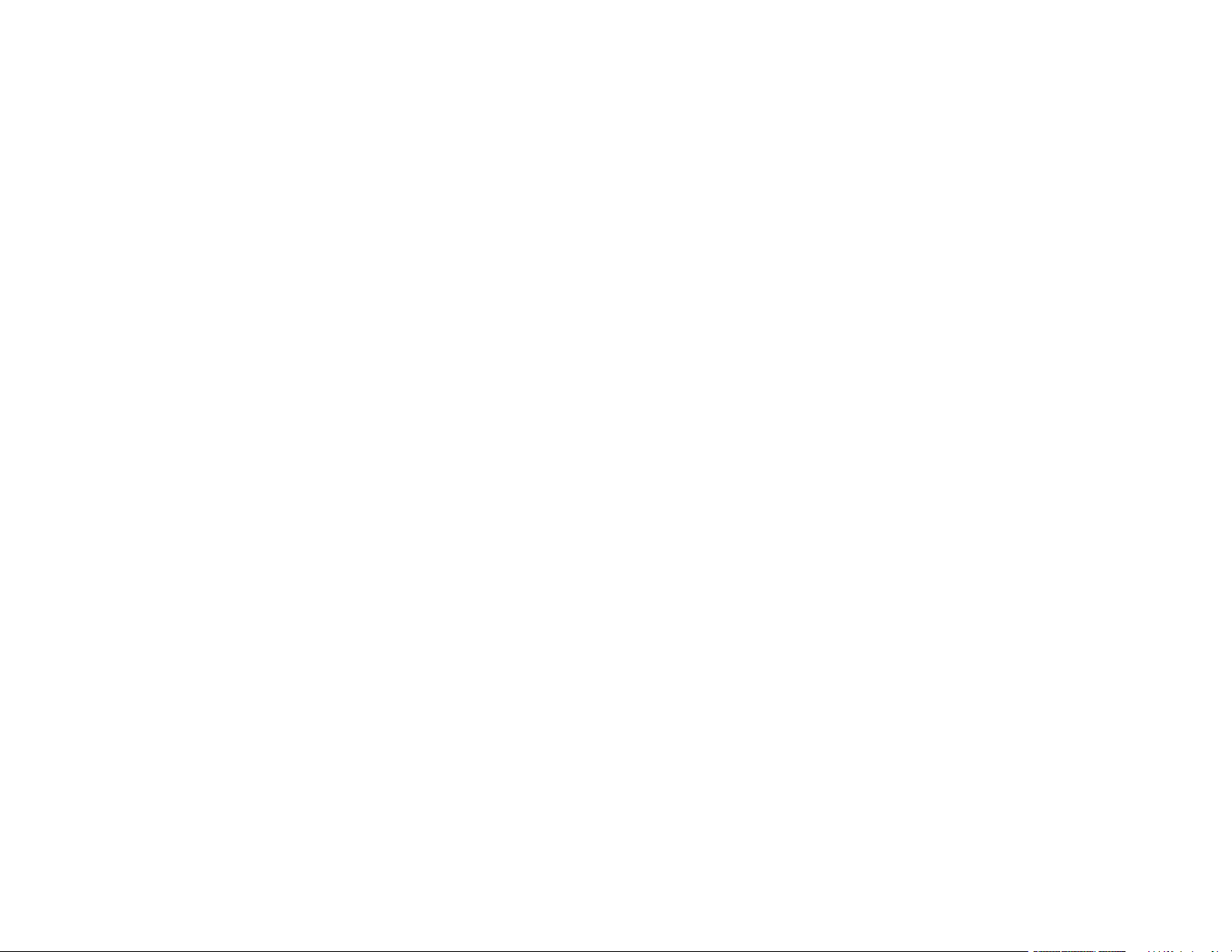
Controlling a Networked Projector Using Crestron Connected...................................................... 83
Registering a Digital Certificate on the Projector ................................................................................ 84
Importing a Web Server Certificate Using the Projector Menus..................................................... 85
Registering Digital Certificates from a Web Browser ..................................................................... 85
Digital Certificate Types................................................................................................................. 87
Art-Net Channel Definitions................................................................................................................ 88
Using Basic Projector Features ............................................................................................................... 93
Turning On the Projector .................................................................................................................... 93
Using the Home Screen................................................................................................................. 96
Turning Off the Projector .................................................................................................................... 97
Selecting the Language for the Projector Menus................................................................................ 99
Setting the Date and Time................................................................................................................ 100
Adjusting the Image Height .............................................................................................................. 102
Image Shape.................................................................................................................................... 103
Correcting Image Shape with the Horizontal Keystone Slider ..................................................... 103
Correcting Image Shape with the Keystone Buttons.................................................................... 104
Correcting Image Shape with Quick Corner ................................................................................ 106
Correcting Image Shape with Arc Correction............................................................................... 109
Correcting Image Shape with Point Correction............................................................................ 112
Resizing the Image with the Zoom Ring ........................................................................................... 113
Adjusting the Image Position Using Screen Position........................................................................ 114
Focusing the Image Using the Focus Ring....................................................................................... 116
Remote Control Operation ............................................................................................................... 116
Selecting an Image Source .............................................................................................................. 118
Projection Modes ............................................................................................................................. 120
Changing the Projection Mode Using the Remote Control .......................................................... 121
Changing the Projection Mode Using the Menus......................................................................... 121
Image Aspect Ratio .......................................................................................................................... 122
Changing the Image Aspect Ratio ............................................................................................... 123
Available Image Aspect Ratios .................................................................................................... 124
Color Mode....................................................................................................................................... 124
Changing the Color Mode............................................................................................................ 125
Available Color Modes................................................................................................................. 125
5
Page 6
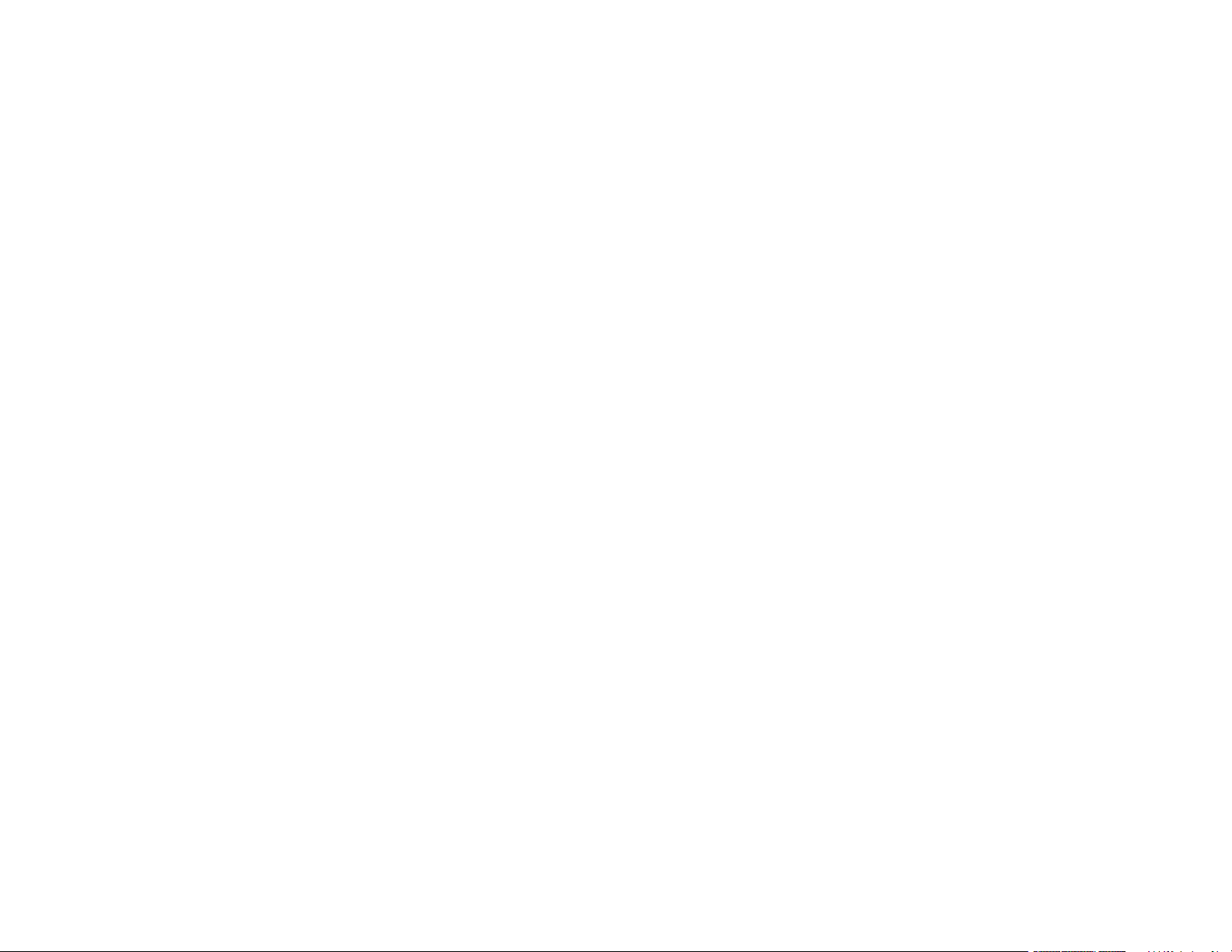
Adjusting the Hue, Saturation, and Brightness................................................................................. 126
Adjusting Gamma............................................................................................................................. 127
Adjusting the Image Resolution........................................................................................................ 130
Adjusting the Projector's Brightness Level ....................................................................................... 132
Constant Brightness Usage Hours .............................................................................................. 134
Turning On Dynamic Contrast.......................................................................................................... 136
Controlling the Volume with the Volume Buttons.............................................................................. 137
Selecting a Quick Startup Setting..................................................................................................... 138
Projecting a PC Free Presentation ................................................................................................... 139
PC Free Precautions ................................................................................................................... 140
Supported PC Free File Types .................................................................................................... 140
Starting a PC Free Slideshow...................................................................................................... 142
Starting a PC Free Movie Presentation ....................................................................................... 144
PC Free Display Options ............................................................................................................. 146
Projecting in Content Playback Mode............................................................................................... 147
Switching to Content Playback Mode .......................................................................................... 147
Projecting a Playlist in Content Playback Mode........................................................................... 149
Creating a Playlist Using Epson Web Control.............................................................................. 150
Adding Effects to the Projected Image......................................................................................... 151
Using Spotlight Mode .................................................................................................................. 153
Adjusting Projector Features ................................................................................................................. 156
Shutting Off the Picture and Sound Temporarily .............................................................................. 156
Stopping Video Action Temporarily .................................................................................................. 157
Zooming Into and Out of Images ...................................................................................................... 157
Using Multiple Projectors ................................................................................................................. 158
Projector Identification System for Multiple Projector Control ...................................................... 159
Setting the Projector ID........................................................................................................... 159
Setting the Remote Control ID ................................................................................................ 160
Adjusting Color Uniformity ........................................................................................................... 161
Blending the Image Edges .......................................................................................................... 164
Matching the Image Colors ......................................................................................................... 166
Adjusting the Black Level ............................................................................................................ 168
Adjusting RGBCMY .................................................................................................................... 171
6
Page 7
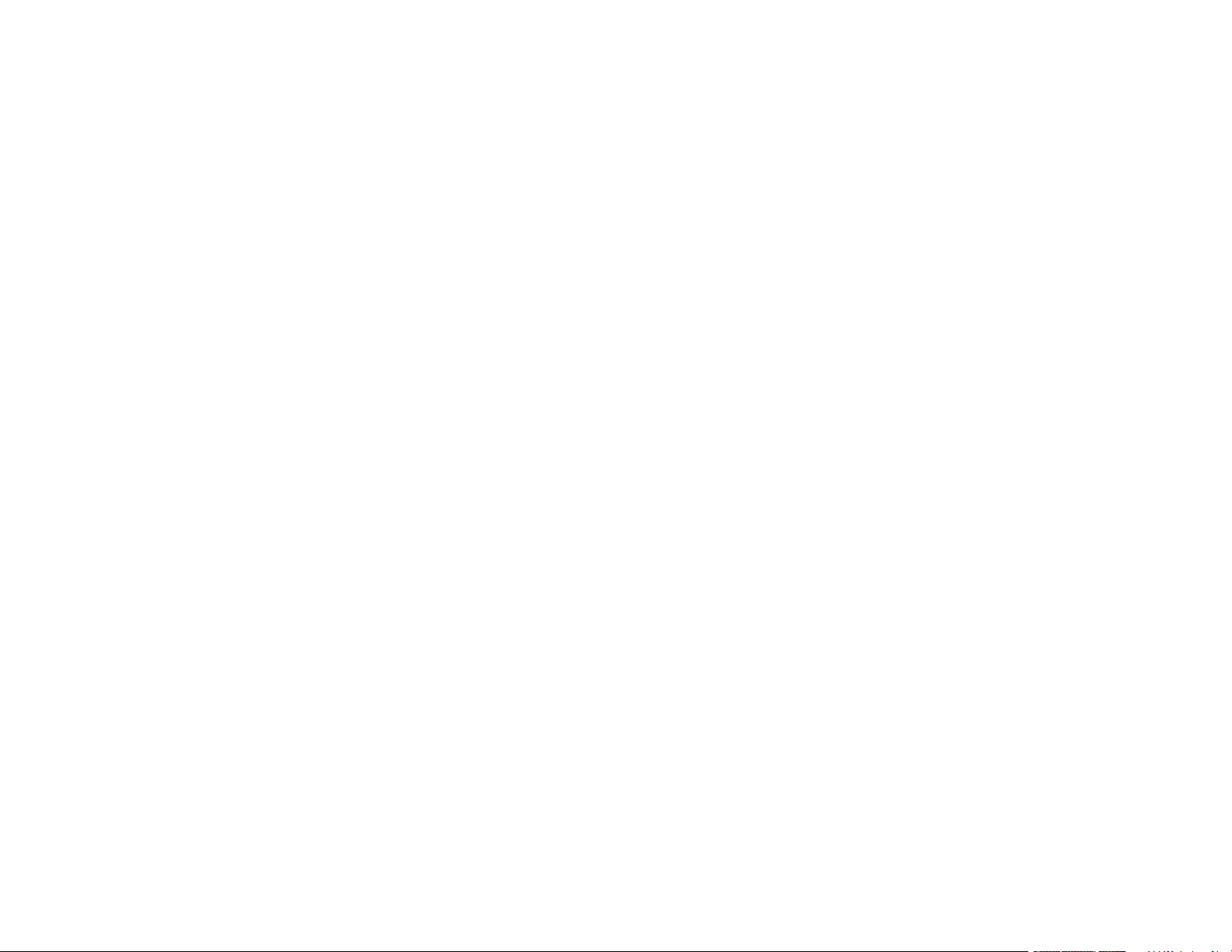
Scaling an Image......................................................................................................................... 173
Projecting Multiple Images Simultaneously...................................................................................... 175
Input Sources for Split Screen Projection .................................................................................... 178
Split Screen Projection Restrictions............................................................................................. 178
Projector Security Features.............................................................................................................. 179
Password Security Types ............................................................................................................ 179
Setting a Password ................................................................................................................. 179
Selecting Password Security Types........................................................................................ 181
Entering a Password to Use the Projector............................................................................... 182
Saving a User's Logo Image to Display................................................................................... 183
Locking the Projector's Buttons ................................................................................................... 185
Unlocking the Projector's Buttons ........................................................................................... 186
Installing a Security Cable ........................................................................................................... 186
Creating a User Pattern to Display ................................................................................................... 187
Copying Menu Settings Between Projectors .................................................................................... 189
Saving Settings to a USB Flash Drive.......................................................................................... 189
Transferring Settings from a USB Flash Drive ............................................................................. 191
Saving Settings to a Computer .................................................................................................... 192
Transferring Settings from a Computer ....................................................................................... 194
Scheduling Projector Events ............................................................................................................ 195
Saving a Scheduled Event........................................................................................................... 196
Viewing Scheduled Events .......................................................................................................... 198
Editing a Scheduled Event........................................................................................................... 199
Adjusting the Menu Settings .................................................................................................................. 202
Using the Projector's Menus............................................................................................................. 202
Image Quality Settings - Image Menu .............................................................................................. 204
Input Signal Settings - Signal I/O Menu............................................................................................ 209
Installation Settings - Installation Menu ............................................................................................ 213
Display Settings - Display Menu....................................................................................................... 216
Feature Settings - Operation Menu .................................................................................................. 219
Administration Settings - Management Menu................................................................................... 223
Event ID Code List....................................................................................................................... 229
Network Settings - Network Menu .................................................................................................... 231
7
Page 8
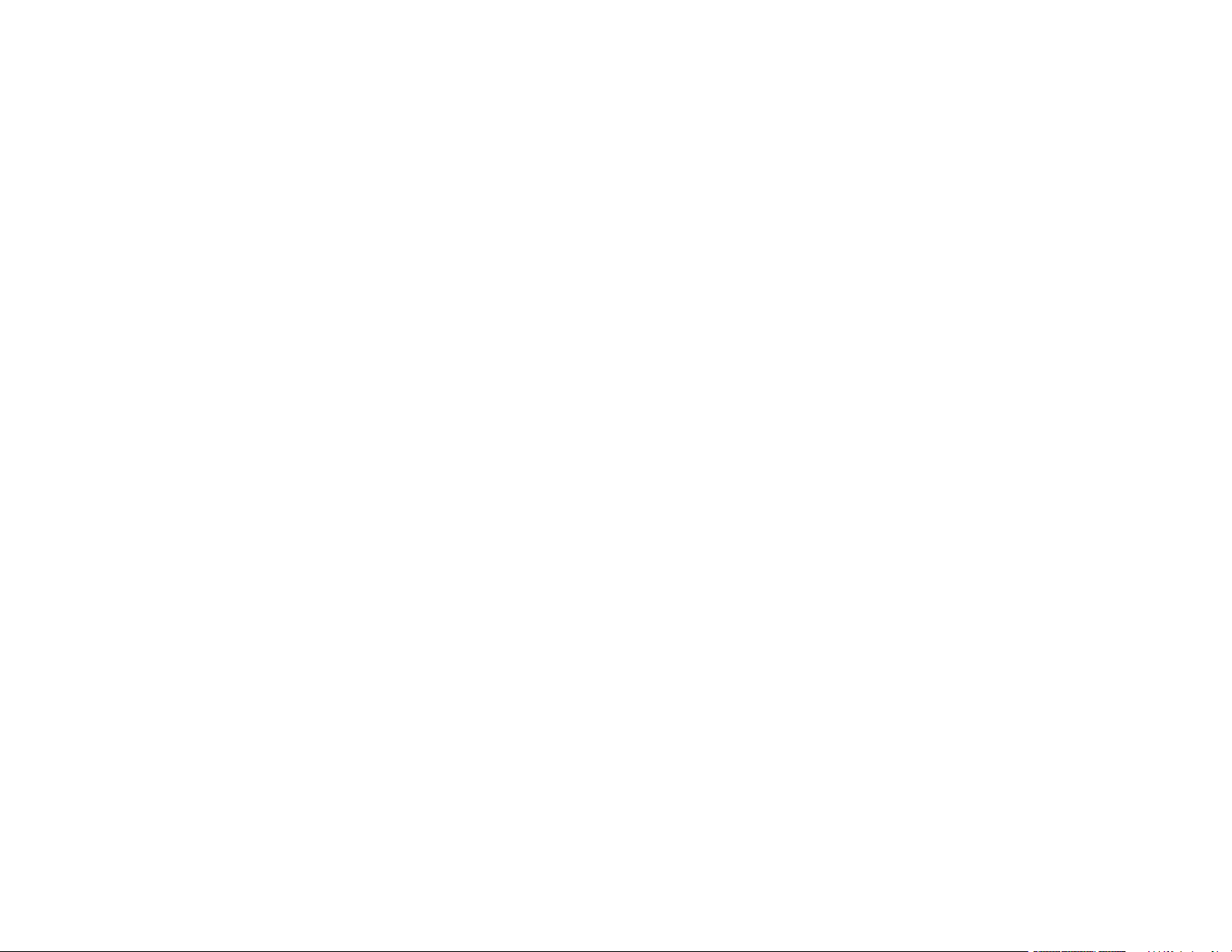
Multiple Projector Operation Settings - Multi-Projection Menu ......................................................... 234
Setup Settings - ECO Menu ............................................................................................................. 238
Initial Settings and Reset Options - Initial/All Settings Menu ............................................................ 240
Maintaining and Transporting the Projector ......................................................................................... 242
Projector Maintenance ..................................................................................................................... 242
Cleaning the Lens........................................................................................................................ 242
Cleaning the Projector Case ........................................................................................................ 243
Air Filter and Vent Maintenance ....................................................................................................... 243
Cleaning the Air Filter and Vents ................................................................................................. 244
Replacing the Air Filter ................................................................................................................ 245
Replacing the Remote Control Batteries .......................................................................................... 246
Updating the Firmware ..................................................................................................................... 248
Transporting the Projector................................................................................................................ 248
Solving Problems .................................................................................................................................... 249
Projection Problem Tips ................................................................................................................... 249
Projector Light Status ....................................................................................................................... 250
Using the Projector Menu Displays .................................................................................................. 253
Solving Image or Sound Problems ................................................................................................... 253
Solutions When No Image Appears............................................................................................. 254
Solutions When Image is Incorrect Using the USB Display Function .......................................... 255
Solutions When "No Signal" Message Appears........................................................................... 256
Displaying From a PC Laptop ................................................................................................. 257
Displaying From a Mac Laptop ............................................................................................... 257
Solutions When "Not Supported" Message Appears ................................................................... 257
Solutions When Only a Partial Image Appears............................................................................ 258
Solutions When the Image is Not Rectangular ............................................................................ 259
Solutions When the Image Contains Noise or Static ................................................................... 259
Solutions When the Image is Fuzzy or Blurry .............................................................................. 260
Solutions When the Image Brightness or Colors are Incorrect .................................................... 261
Solutions When an Afterimage Remains On the Projected Image............................................... 262
Solutions to Sound Problems ...................................................................................................... 262
Solutions to Problems Using Content Playback........................................................................... 263
Solving Projector or Remote Control Operation Problems ............................................................... 264
8
Page 9
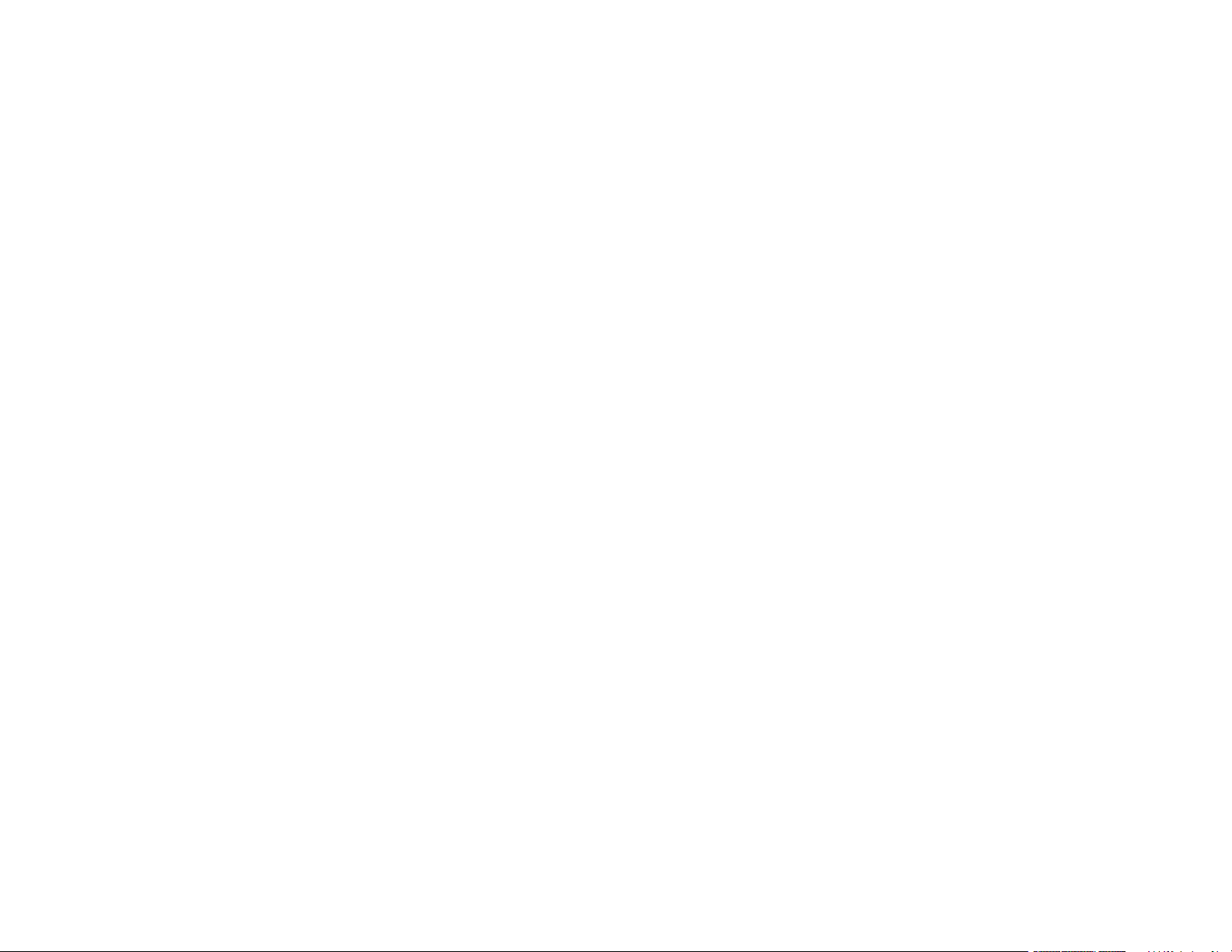
Solutions to Projector Power or Shut-Off Problems..................................................................... 264
Solutions to Remote Control Problems........................................................................................ 265
Solutions to Password Problems ................................................................................................. 266
Solutions When a Battery Message Appears .............................................................................. 266
Solving Network Problems ............................................................................................................... 267
Solutions When Wireless Authentication Fails ............................................................................ 267
Solutions When You Cannot Access the Projector Through the Web ......................................... 267
Solutions When Network Alert E-Mails are Not Received............................................................ 268
Solutions When the Image Contains Static During Network Projection ....................................... 269
Solutions When You Cannot Connect Using Screen Mirroring.................................................... 269
Solutions When the Image or Sound Contains Static When Using Screen Mirroring................... 269
Solutions to HDMI Link Problems..................................................................................................... 270
Where to Get Help (U.S. and Canada) ............................................................................................. 270
Where to Get Help (Latin America)................................................................................................... 271
Technical Specifications ........................................................................................................................ 274
General Projector Specifications ...................................................................................................... 274
Projector Light Source Specifications............................................................................................... 275
Remote Control Specifications ......................................................................................................... 276
Projector Dimension Specifications.................................................................................................. 276
Projector Electrical Specifications .................................................................................................... 276
Projector Environmental Specifications............................................................................................ 277
Projector Safety and Approvals Specifications (U.S. and Canada) .................................................. 278
Safety and Approvals Specifications for Latin America .................................................................... 278
Supported Video Display Formats.................................................................................................... 279
USB Display System Requirements................................................................................................. 281
Notices ..................................................................................................................................................... 283
Recycling (U.S. and Canada)........................................................................................................... 283
Important Safety Information ............................................................................................................ 283
Laser Safety Information .................................................................................................................. 283
Important Safety Instructions............................................................................................................ 286
Restriction of Use ........................................................................................................................ 290
List of Safety Symbols (corresponding to IEC60950-1 A2)............................................................... 290
FCC Compliance Statement............................................................................................................. 294
9
Page 10
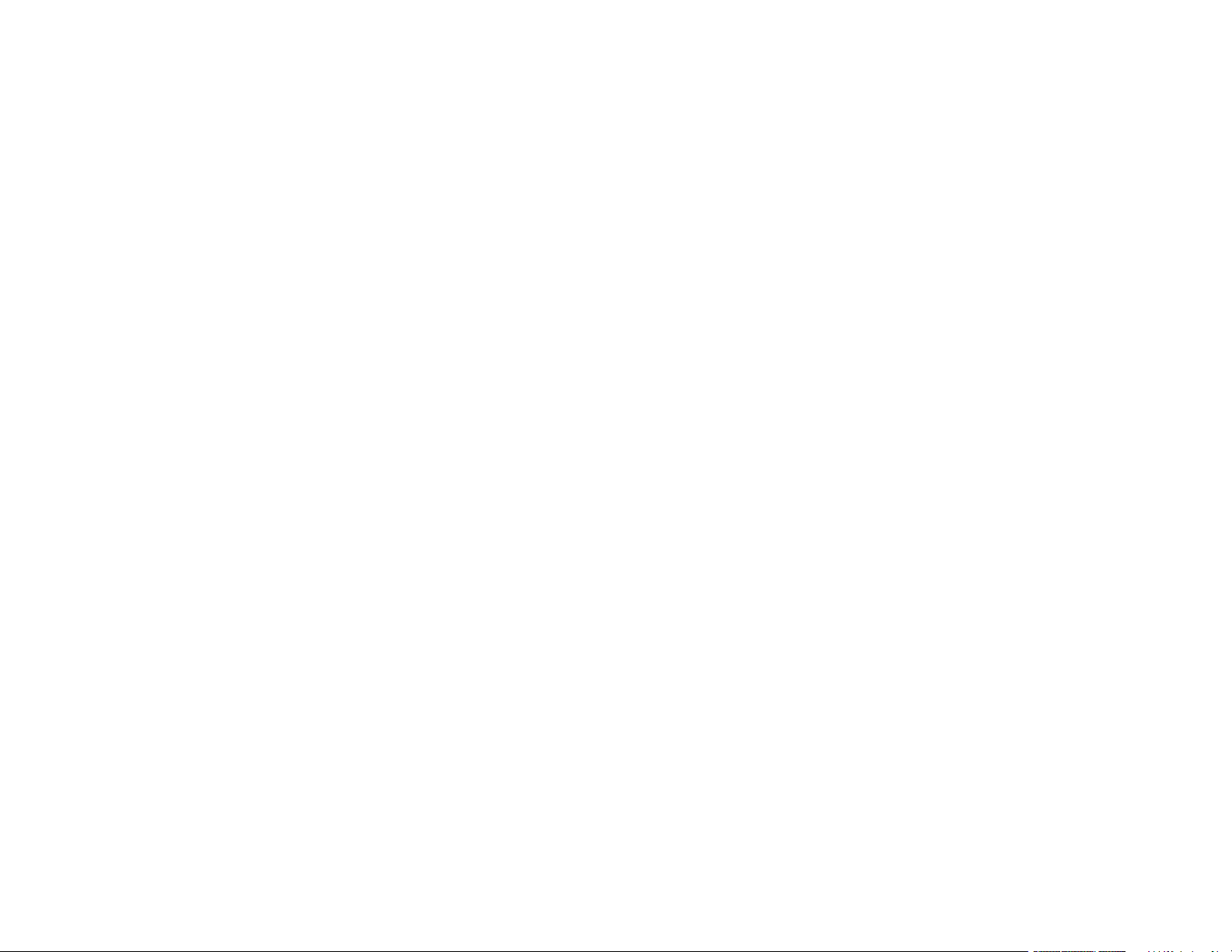
Binding Arbitration and Class Waiver ............................................................................................... 295
Trademarks...................................................................................................................................... 298
Copyright Notice............................................................................................................................... 299
A Note Concerning Responsible Use of Copyrighted Materials................................................... 300
Copyright Attribution.................................................................................................................... 300
10
Page 11
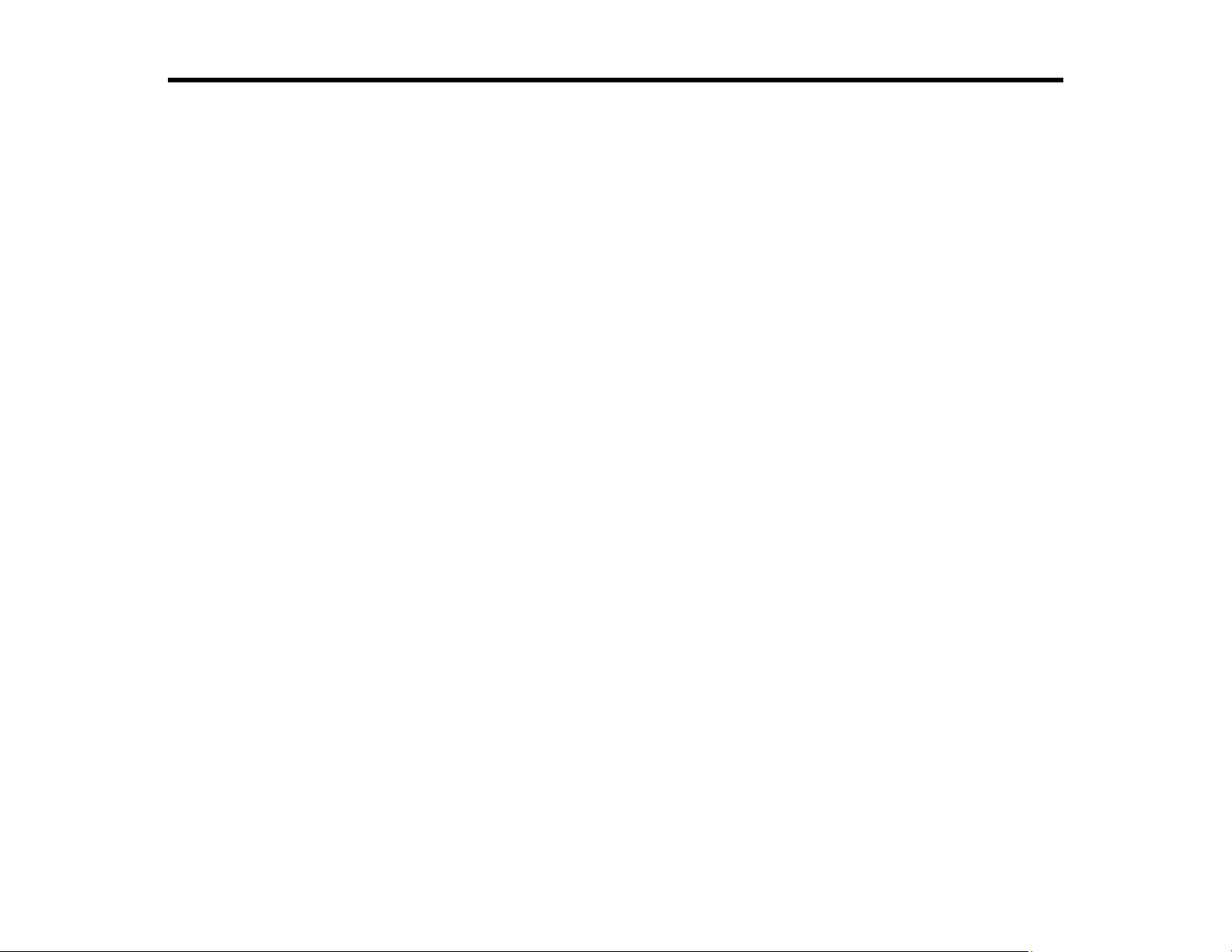
PowerLite EB-L250F/EB-L255F User's Guide
Welcome to the PowerLite EB-L250F/EB-L255F User's Guide.
For a printable PDF copy of this guide, click here.
Note: Availability of products in this guide varies by country.
11
Page 12
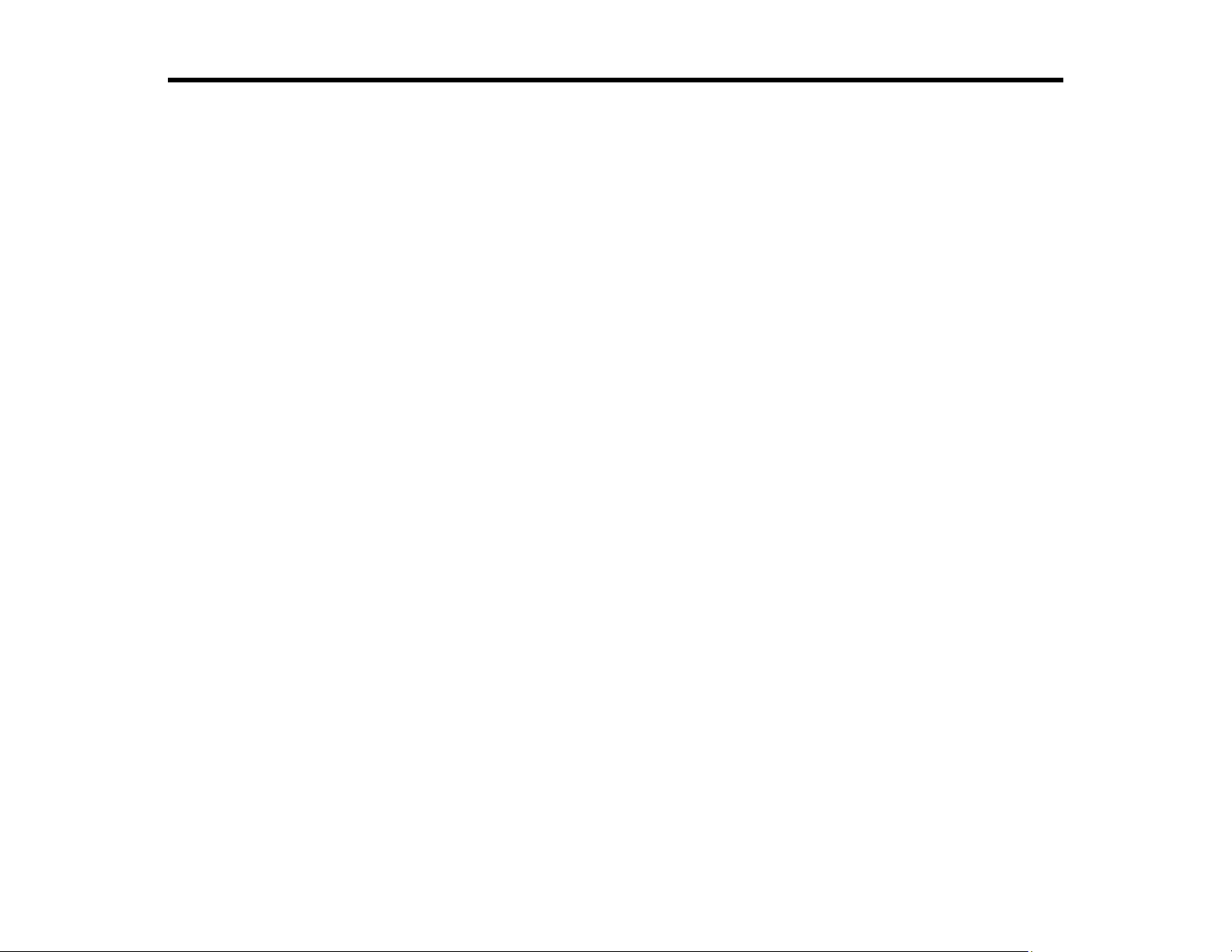
Introduction to Your Projector
Refer to these sections to learn more about your projector and this manual.
Projector Features
Notations Used in the Documentation
Where to Go for Additional Information
Additional Projector Software and Manuals
Projector Part Locations
Projector Features
The PowerLite EB-L250F/EB-L255F projectors include these special features:
Bright, high-resolution projection system
• Up to 4500 lumens of color brightness (color light output) and white brightness (white light output)
Note: Color brightness (color light output) and white brightness (white light output) will vary depending
on usage conditions. Color light output measured in accordance with IDMS 15.4; white light output
measured in accordance with ISO 21118.
• Native resolution of 1366 × 768 pixels (FWXGA)
Flexible connectivity
• Two HDMI ports for computer or video device connection
• Plug-and-play USB projection and audio for instant setup
• Wired and wireless network support for projection
• Screen mirroring to connect your mobile device wirelessly using Miracast technology
• Projector monitoring and control via remote network computer
• PC Free photo slide shows via connected USB memory devices or Epson document camera
• Use Epson iProjection (Windows/Mac) to simultaneously project up to four images from network
computers or mobile devices using the Epson iProjection app
• Projection from an iOS device, Android device, or Chromebook with the free Epson iProjection app;
visit epson.com/iprojection (U.S.), epson.ca/iprojection (Canada), or latin.epson.com/iprojection (Latin
America) for more information
12
Page 13
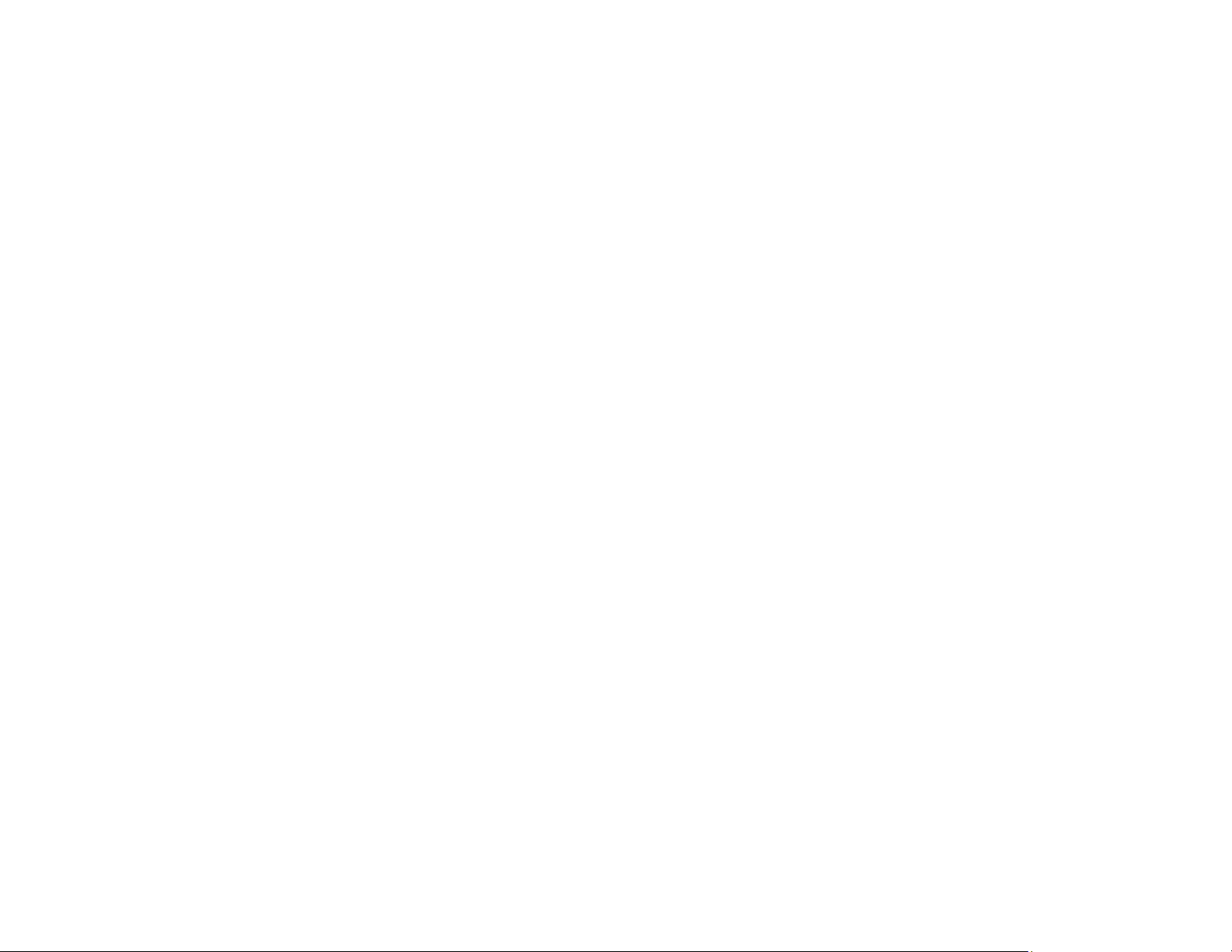
Innovative display and operation features
• Long-life laser light source
• Support for side-by-side projector mounting
• High digital zoom ratio for larger images in shorter projection distances
• 2,500,000:1 contrast ratio and Dynamic Contrast control for sharp, detailed images
• Built-in closed captioning decoder (availabiilty varies by country)
• Powerful 16 W speaker system with audio out port for connecting external speakers
• Epson's Direct Power On and Auto Power On features for quick and easy setup
• Epson Content Management software for signage includes preset overlay filters, customizable
options, playlist and scheduling functions with supplemental web app control
• Support for Crestron RoomView network monitoring systems
• Network message broadcast system to project timely messages to all networked projectors
Product Box Contents
Additional Components
Optional Equipment and Replacement Parts
Warranty and Registration Information (U.S. and Canada)
Warranty and Registration Information (Latin America)
Parent topic: Introduction to Your Projector
Product Box Contents
Save all the packaging in case you need to ship the projector. Always use the original packaging (or
equivalent) when shipping.
13
Page 14
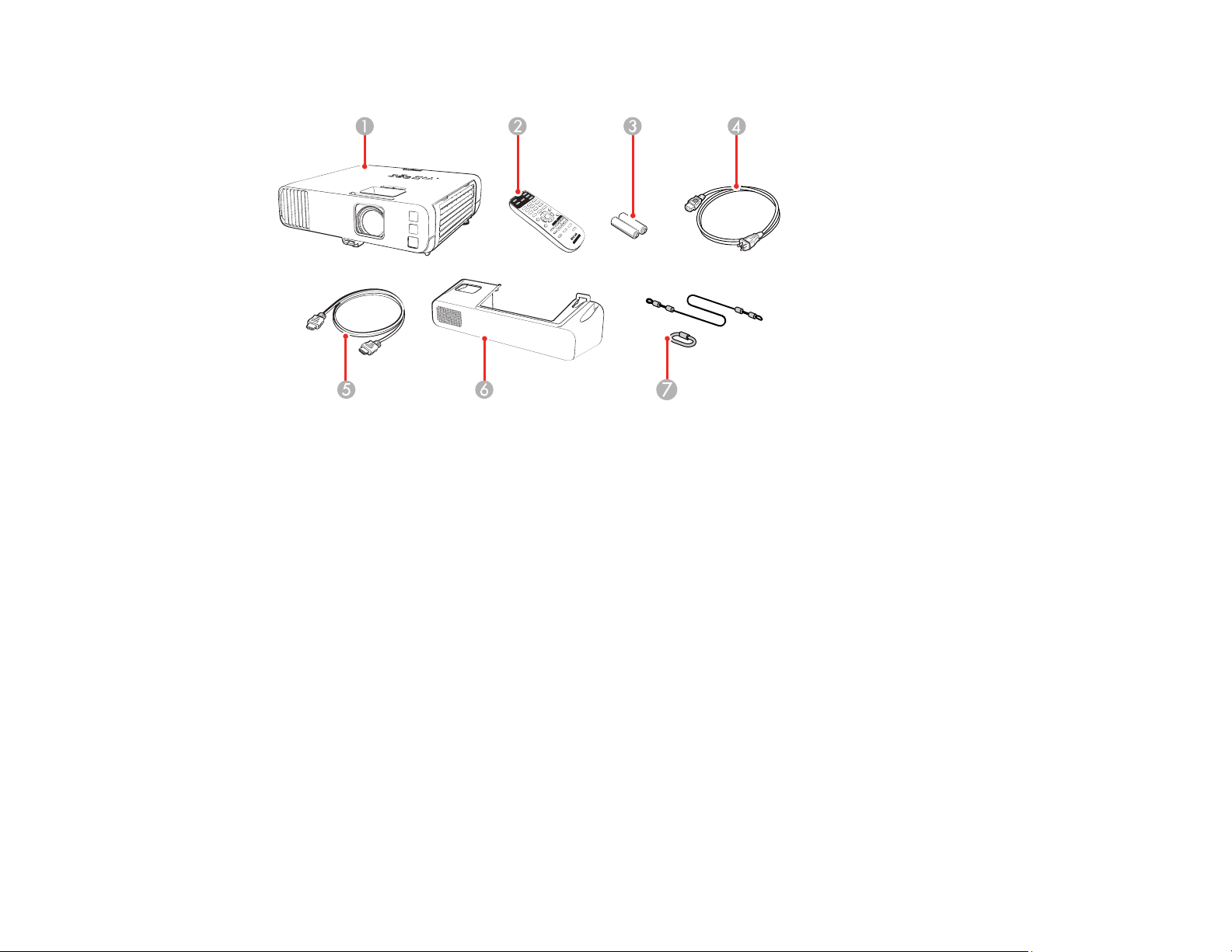
Make sure your projector box included all of these parts:
1 Projector
2 Remote control
3 Remote control batteries (2 AA alkaline)
4 Power cord
5 HDMI cable
6 Cable cover
7 Safety wire attachment set
Parent topic: Projector Features
Additional Components
Depending on how you plan to use the projector, you may need to obtain additional components.
Note: To connect a Mac that does not include a compatible video output port, you need to obtain an
adapter that allows you to connect to an input port on the projector. Contact Apple for compatible
adapter options. To connect a smartphone or tablet, you may need to obtain an adapter that allows you
14
Page 15
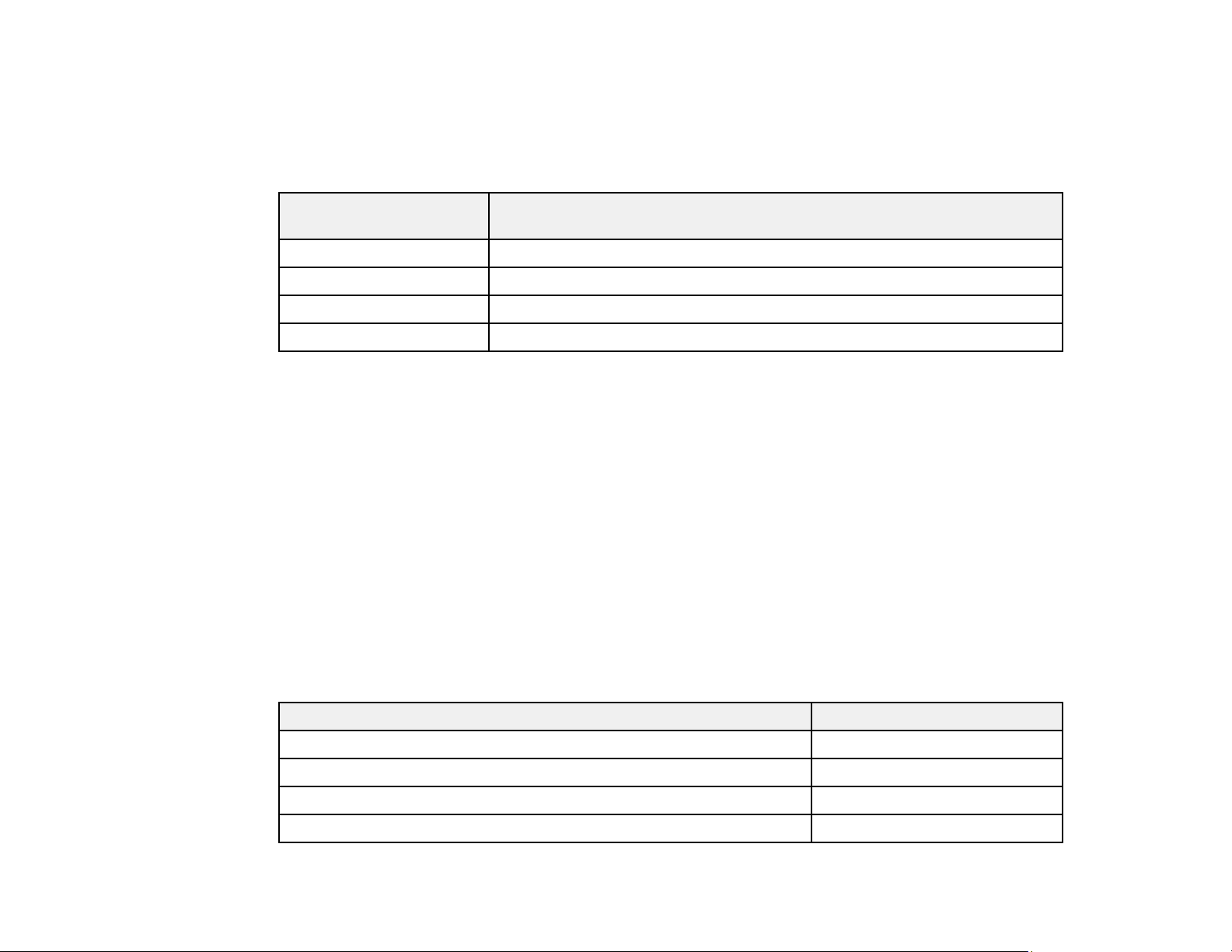
to connect to the projector. This allows you to mirror your smartphone or tablet screens, watch movies,
and more. Contact your device manufacturer for compatible adapter options.
Unless listed as available from Epson in this table, see your local computer or electronics dealer for
purchase information.
Signal or connection
type
Composite video RCA-style video or A/V cable
Audio from certain ports Commercially available audio cable compatible with your device
VGA Connect a computer through its VGA port to the projector's VGA video port
USB Compatible USB cable
Parent topic: Projector Features
Additional component necessary
Optional Equipment and Replacement Parts
U.S. and Canada: You can purchase screens, other optional accessories, and replacement parts from
an Epson authorized reseller. To find the nearest reseller, call 800-GO-EPSON (800-463-7766) in the
U.S. or 800-807-7766 in Canada. Or you can purchase online at epsonstore.com (U.S. sales) or
epsonstore.ca (Canadian sales).
Latin America: You can purchase optional accessories and replacement parts from an Epson
authorized reseller. To find the nearest reseller, go to latin.epson.com. Or you can contact your nearest
sales office as described in "Where to Get Help."
Note: Availability of accessories varies by country.
Epson offers the following optional accessories and replacement parts for your projector:
U.S. and Canada:
Option or part Part number
Replacement air filter (ELPAF60) V13H134A60
Soft carrying case (ELPKS71) V12H001K71
Wireless LAN module (ELPAP11) V12H005A02
Epson DC-07 document camera (ELPDC07) V12H759020
15
Page 16
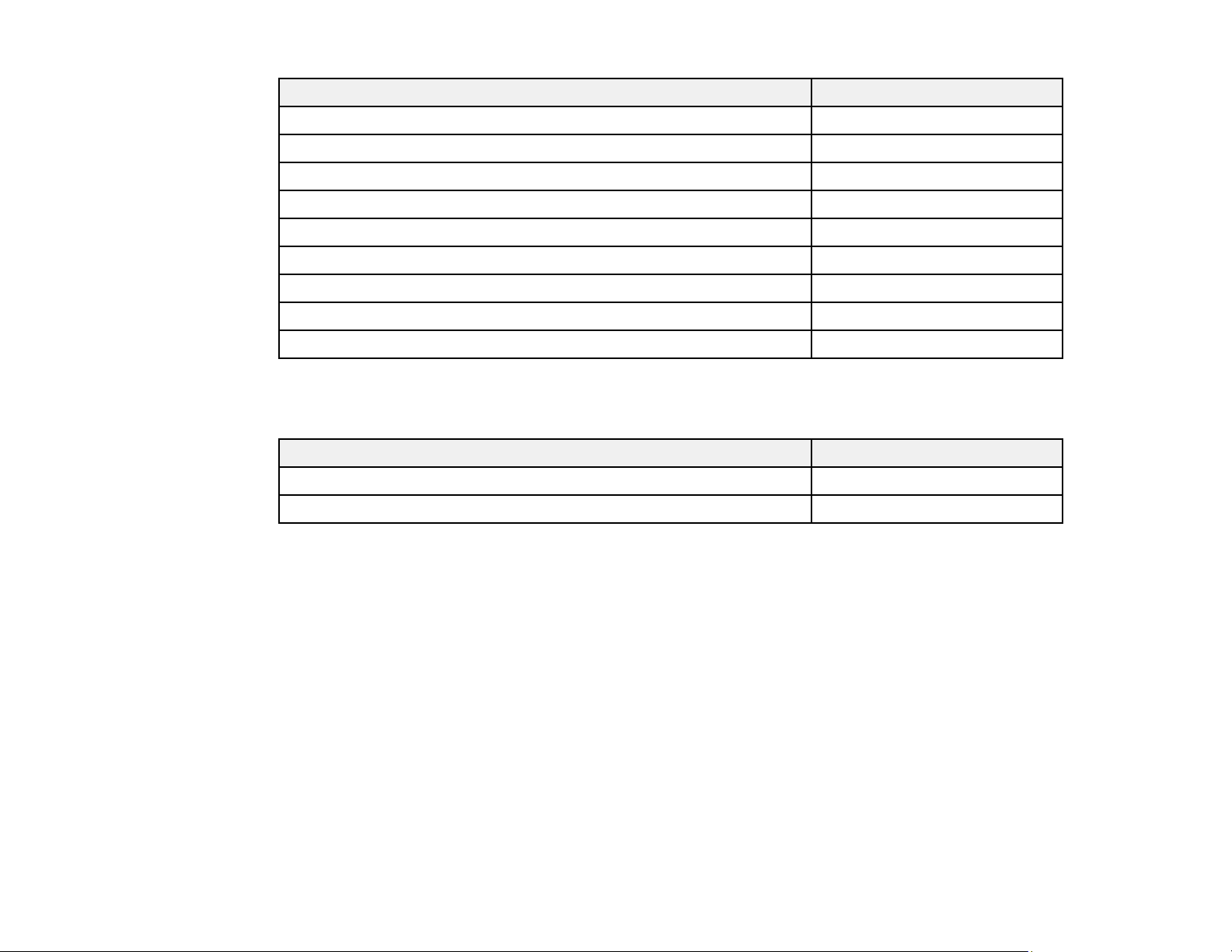
Option or part Part number
Epson DC-13 document camera (ELPDC13) V12H757020
Epson DC-21 document camera (ELPDC21) V12H758020
Active speakers (ELPSP02) V12H467020
Pixie Plus control system (ELPSP10) ELPSP10
PowerLite Pilot 3 control system (ELPCB03) V12H927020
Ceiling mount/floor stand (black) (ELPMB60B) V12H963110
Ceiling mount/floor stand (white) (ELPMB60W) V12H963210
Lighting track mount (black) (ELPMB61B) V12H964120
Lighting track mount (white) (ELPMB61W) V12H964220
In addition to the accessories listed above, 1-year and 2-year extended service plans are available.
Latin America:
Option or part Part number
Replacement air filter (ELPAF60) V13H134A60
Wireless LAN module (ELPAP11) V12H005A02
Parent topic: Projector Features
Warranty and Registration Information (U.S. and Canada)
Your projector comes with a basic warranty that lets you project with confidence. For details, see the
warranty brochure that came with your projector.
Register your product online at this site: epson.com/webreg
Registering also lets you receive special updates on new accessories, products, and services.
Parent topic: Projector Features
Warranty and Registration Information (Latin America)
Your projector comes with a basic warranty that lets you project with confidence. For details, see the
warranty that came with your projector.
Register your product online at latin.epson.com/support, search for your product, and select Register.
16
Page 17
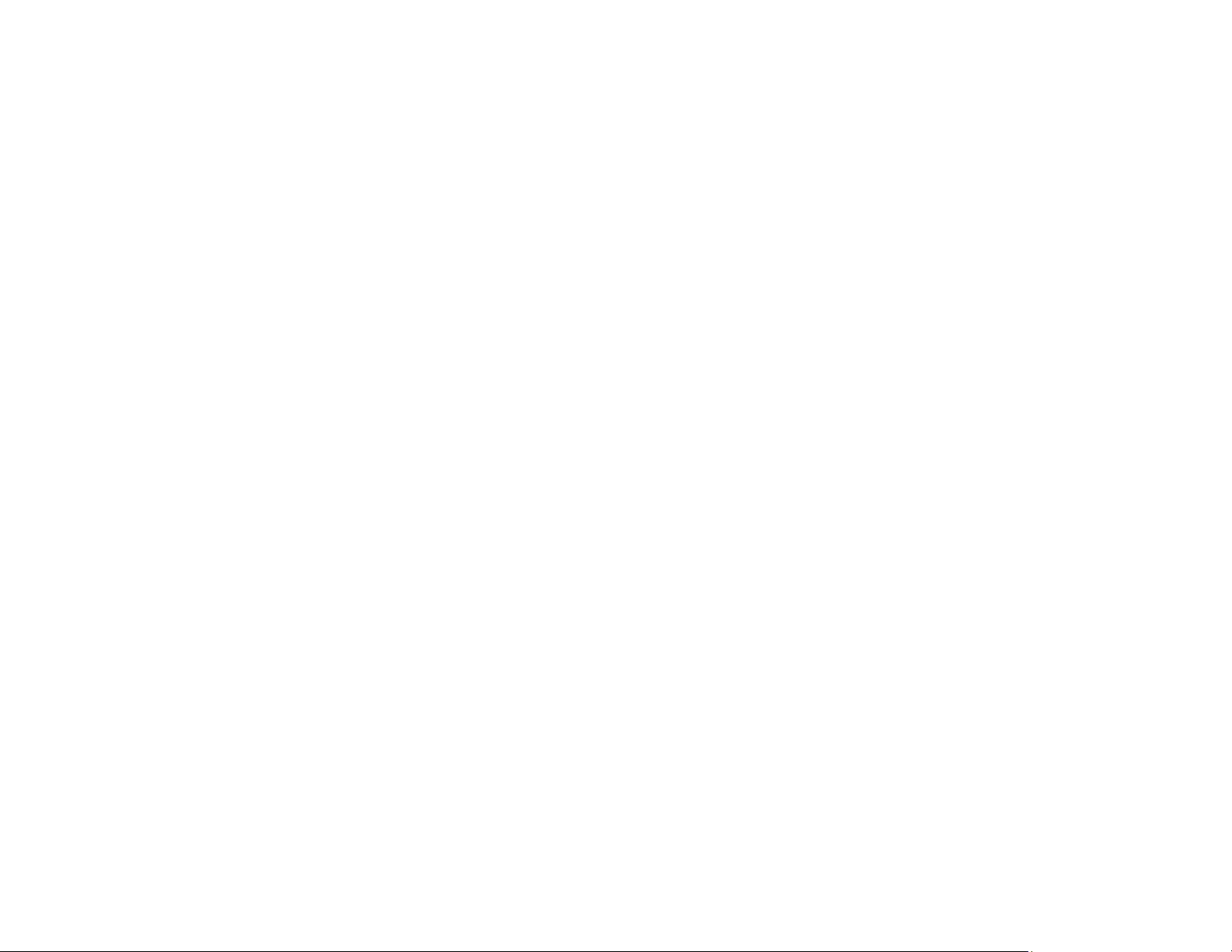
Registering also lets you receive special updates on new accessories, products, and services.
Parent topic: Projector Features
Notations Used in the Documentation
Follow the guidelines in these notations as you read your documentation:
• Warnings must be followed carefully to avoid bodily injury.
• Cautions must be observed to avoid damage to your equipment.
• Notes contain important information about your projector.
• Tips contain additional projection information.
Parent topic: Introduction to Your Projector
Where to Go for Additional Information
Need quick help on using your projector? Here's where to look for help:
• epson.com/support (U.S.), epson.ca/support (Canada), or latin.epson.com/support (Caribbean)
View FAQs (frequently asked questions) and e-mail your questions to Epson technical support 24
hours a day.
• If you still need help after checking this manual and any other sources listed here, you can use the
Epson PrivateLine Support service to get help fast (U.S. and Canada only). For details, see "Where to
Get Help."
Parent topic: Introduction to Your Projector
Related references
Where to Get Help (U.S. and Canada)
Where to Get Help (Latin America)
Additional Projector Software and Manuals
After connecting and setting up the projector, install the projector software as necessary. You may need
to install it from a software CD, if included, or download the software and manuals as necessary.
You can install the projector software programs listed here and view their manuals for instructions on
using them.
17
Page 18
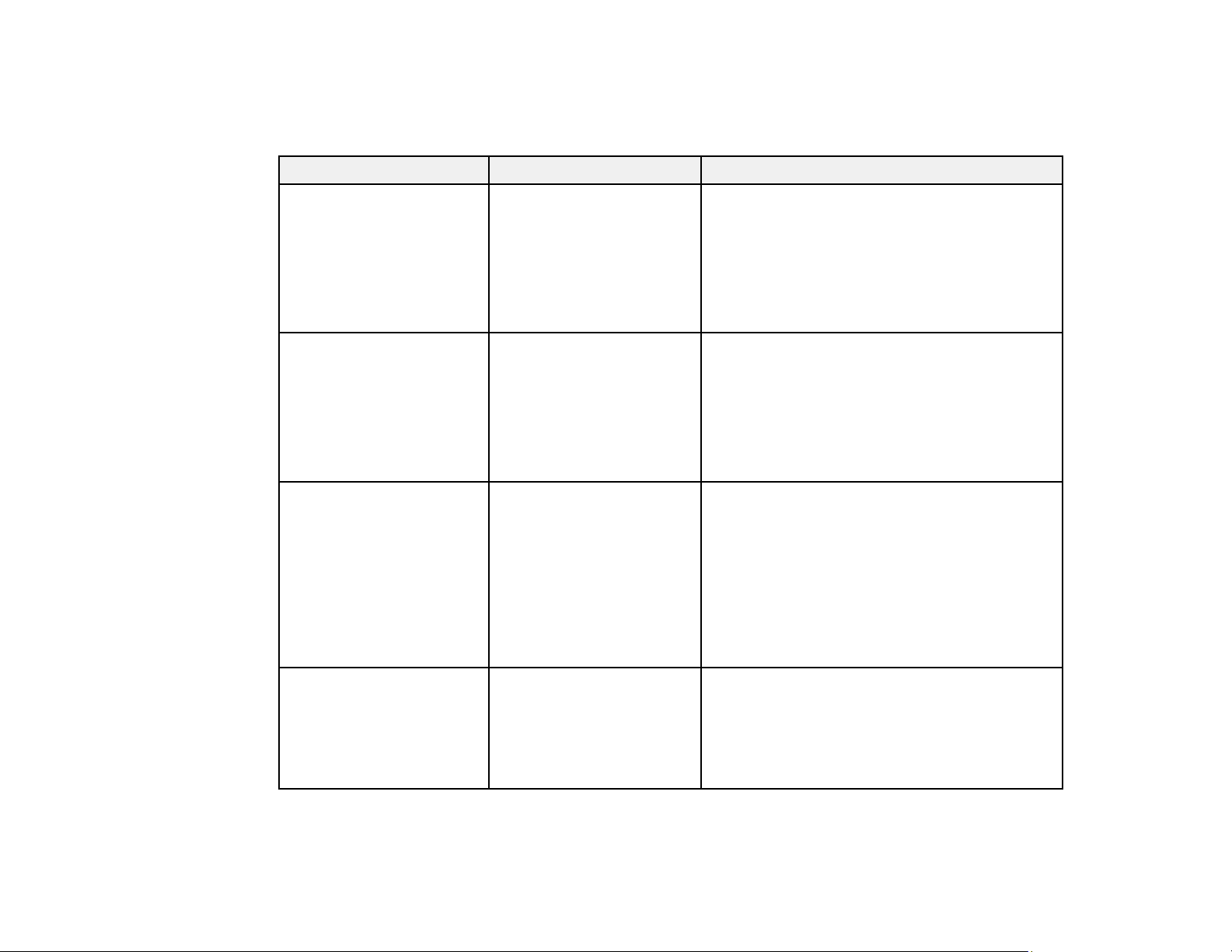
Note: If you still need help after checking this manual and the sources listed here, you can use the
Epson PrivateLine Support service to get help fast (U.S. and Canada only). For details, see "Where to
Get Help."
Projector software Manual Description
Epson Projector
Management (Windows
only)
Epson iProjection
(Windows/Mac)
Epson Projector
Management Operation
Guide
Epson iProjection
Operation Guide
(Windows/Mac)
Epson iProjection app Instructions are included
with the app (instructions
included with the app
available only in English)
Lets you update firmware and monitor and
control your projector through the network.
You can download the latest software and
documentation from the Epson web site. Go to
epson.com/support (U.S.), epson.ca/support
(Canada), or latin.epson.com/support
(Caribbean) and select your projector.
Lets you project the computer screens of
users over a network.
You can download the latest software and
documentation from the Epson web site. Go to
epson.com/support (U.S.), epson.ca/support
(Canada), or latin.epson.com/support
(Caribbean) and select your projector.
Lets you project from an iOS device, Android
device, or Chromebook if your projector is
connected to a network that includes a
wireless access point.
Visit epson.com/support (U.S.),
epson.ca/support (Canada), or
latin.epson.com/support (Caribbean) for more
information. (Software available only in
English.)
— Open Source Software
License
18
You can download this document from the
Epson web site. Go to epson.com/support
(U.S.), epson.ca/support (Canada), or
latin.epson.com/support (Caribbean) and
select your projector. (Document available
only in English.)
Page 19
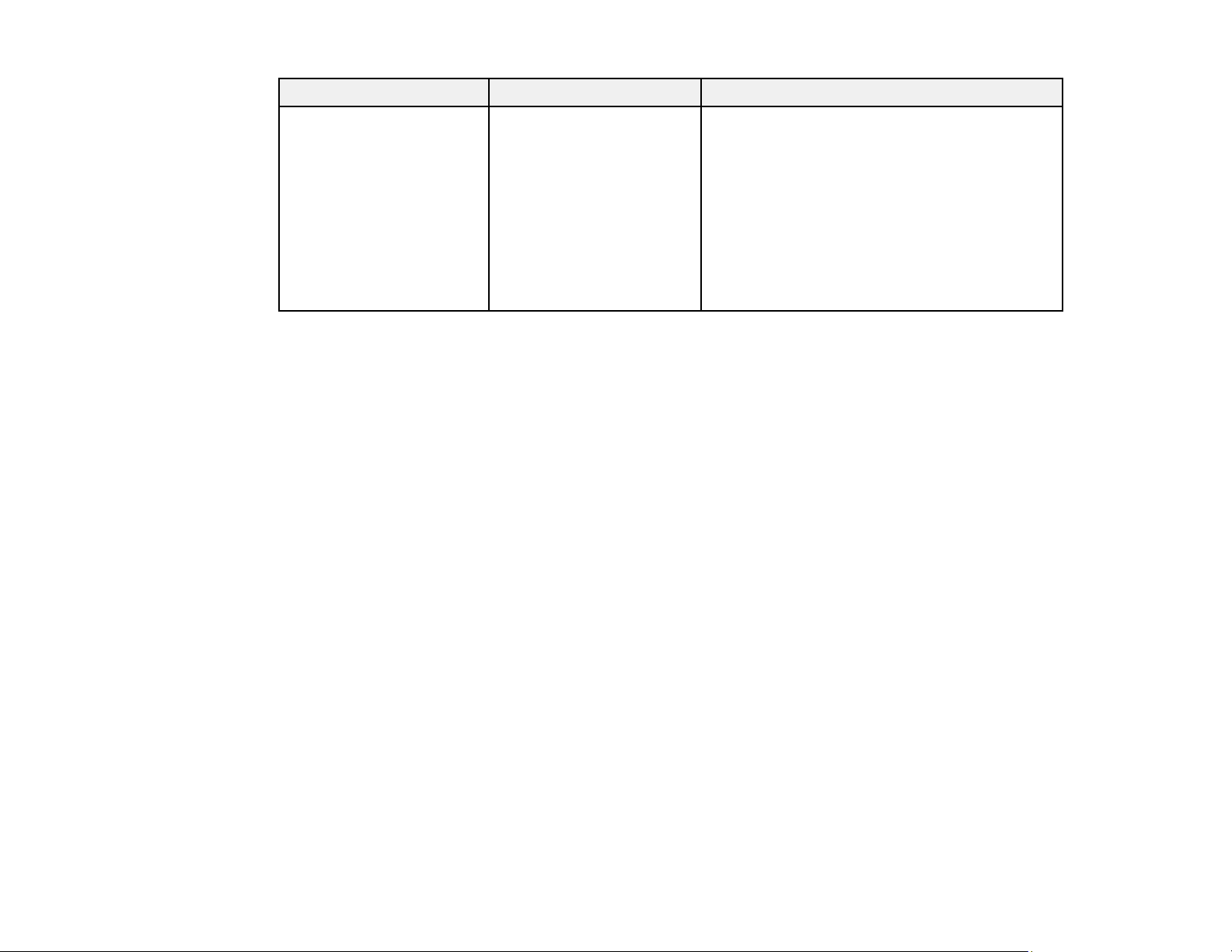
Projector software Manual Description
Epson Projector Content
Manager
Parent topic: Introduction to Your Projector
Projector Part Locations
Check the projector part illustrations to learn about the parts on your projector.
Projector Parts - Front/Top
Projector Parts - Rear
Projector Parts - Base
Projector Parts - Control Panel
Projector Parts - Remote Control
Parent topic: Introduction to Your Projector
Epson Projector Content
Manager Operation Guide
Lets you add images and movies to playlists,
and save them on a USB device; insert the
USB device into the projector to project your
playlist content without using a cable
connection.
You can download the latest software and
documentation from the Epson web site. Go to
epson.com/support (U.S.), epson.ca/support
(Canada), or latin.epson.com/support
(Caribbean) and select your projector.
19
Page 20
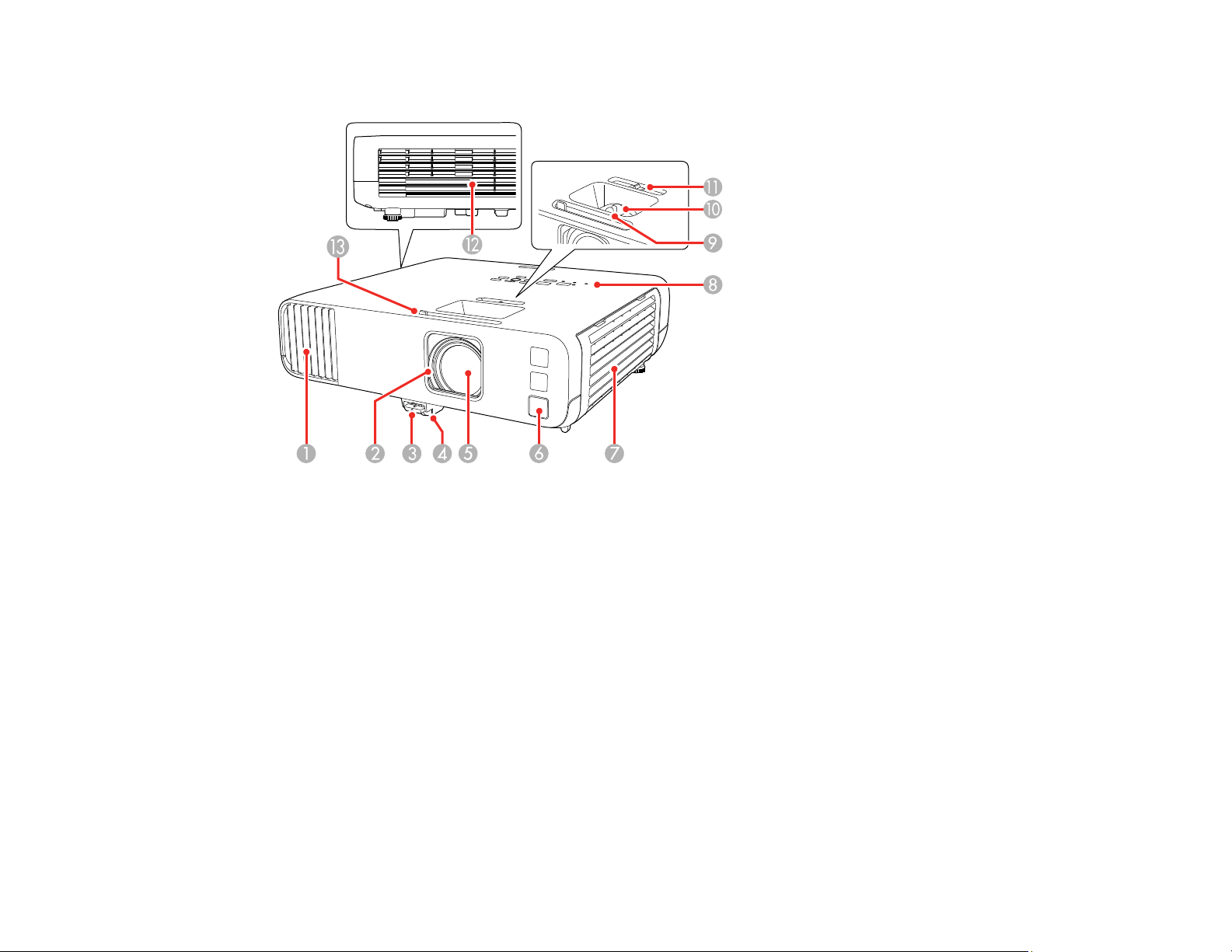
Projector Parts - Front/Top
1 Air intake vent
2 Lens cover
3 Foot release lever
4 Front adjustable foot
5 Lens
6 Remote control receiver
7 Air filter/intake vent
8 Control panel
9 Focus ring
10 Zoom ring
11 Horizontal keystone slider
12 Air exhaust vent
20
Page 21
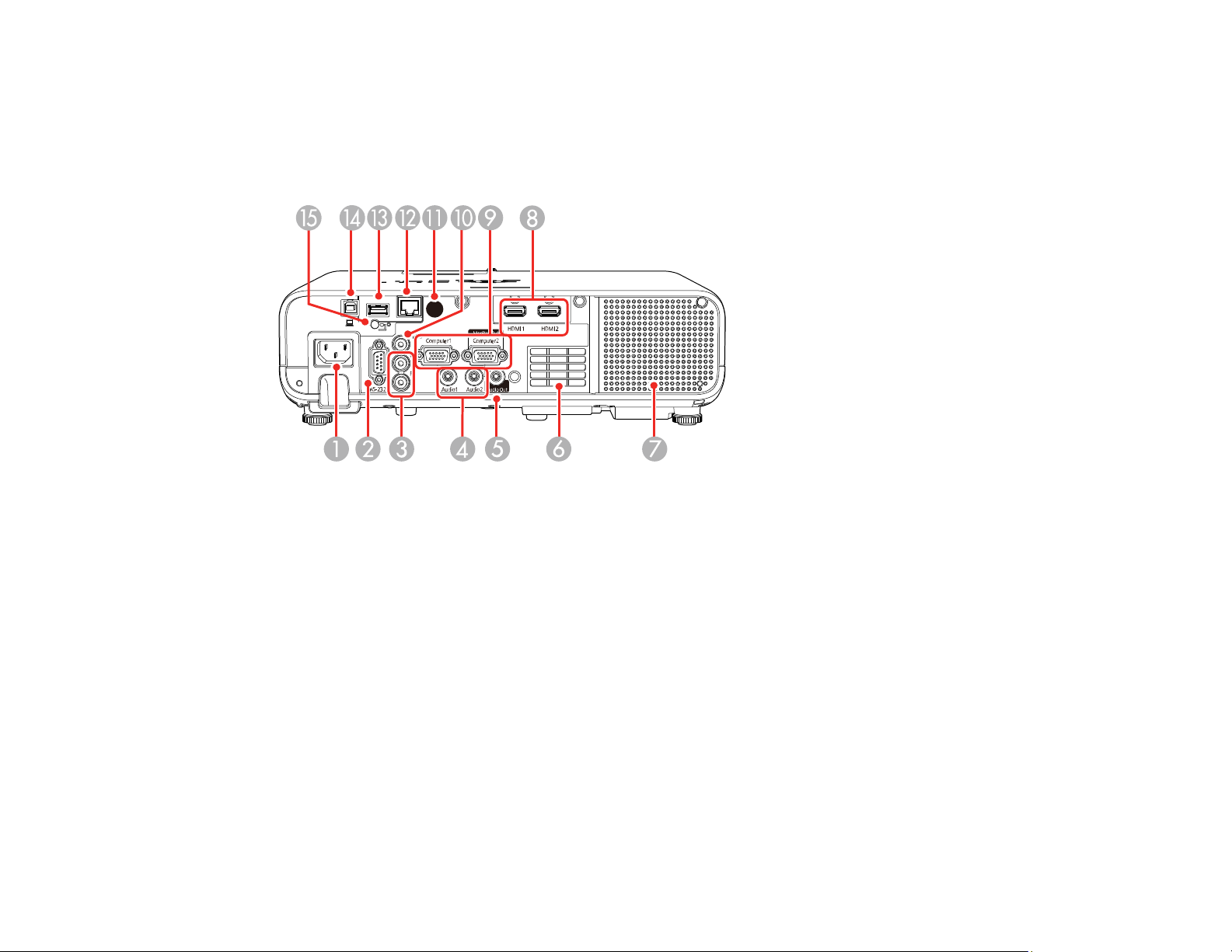
13 A/V Mute slide lever/lens cover
Parent topic: Projector Part Locations
Projector Parts - Rear
1 AC input
2 RS-232C port
3 L and R audio ports
4 Audio1 and Audio2 ports
5 Audio Out port
6 Air intake vent
7 Speaker
8 HDMI1 and HDMI2 ports
9 Computer1 and Monitor Out/Computer2 ports
10 Video port
11 Remote receiver
12 LAN (network) port
21
Page 22
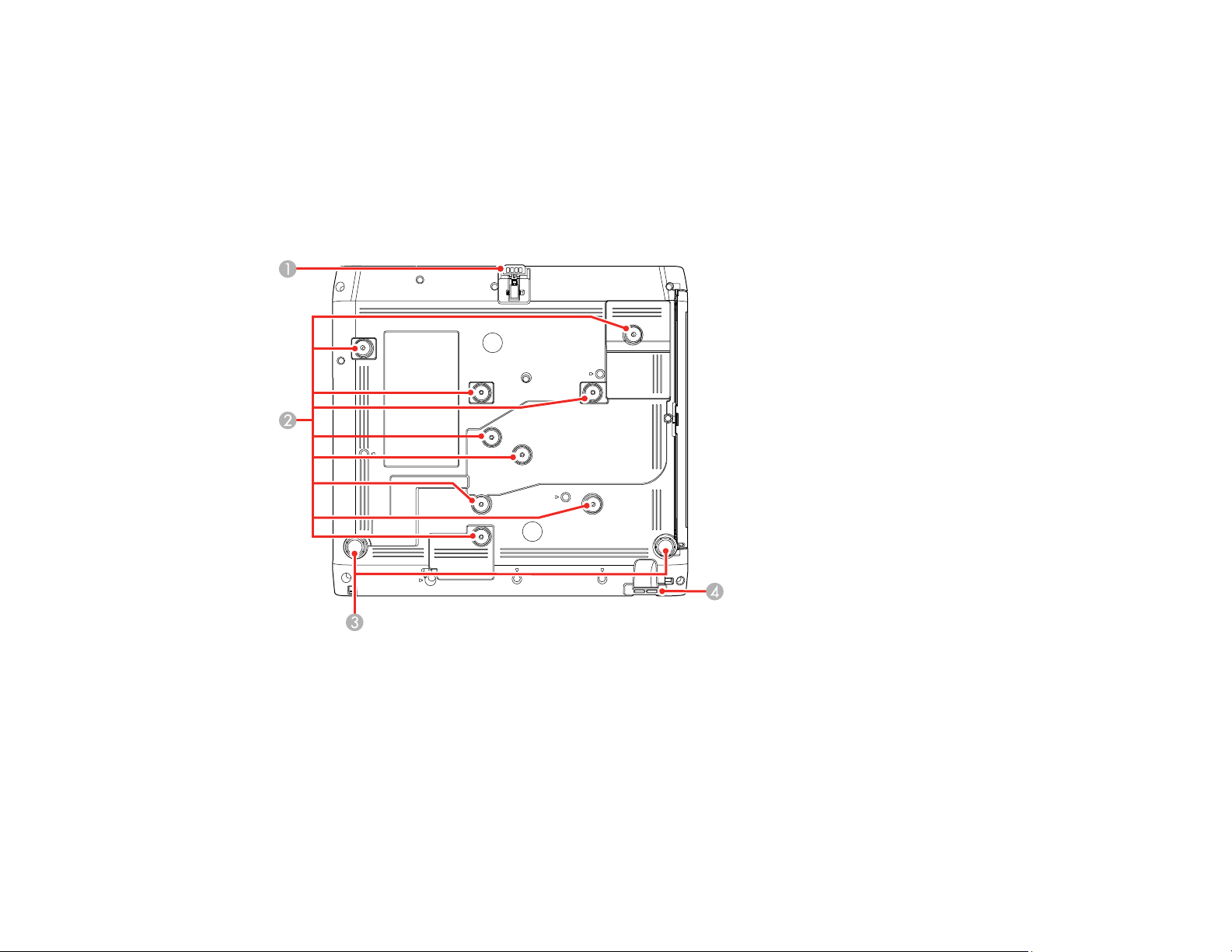
13 USB-A port
14 USB-B port
15 Wireless LAN module cover screw
Parent topic: Projector Part Locations
Projector Parts - Base
1 Front adjustable foot
2 Ceiling/wall mount holes (9)
3 Rear feet
4 Security cable attachment point
Note: Use M4×9mm screws for mounting the projector.
22
Page 23
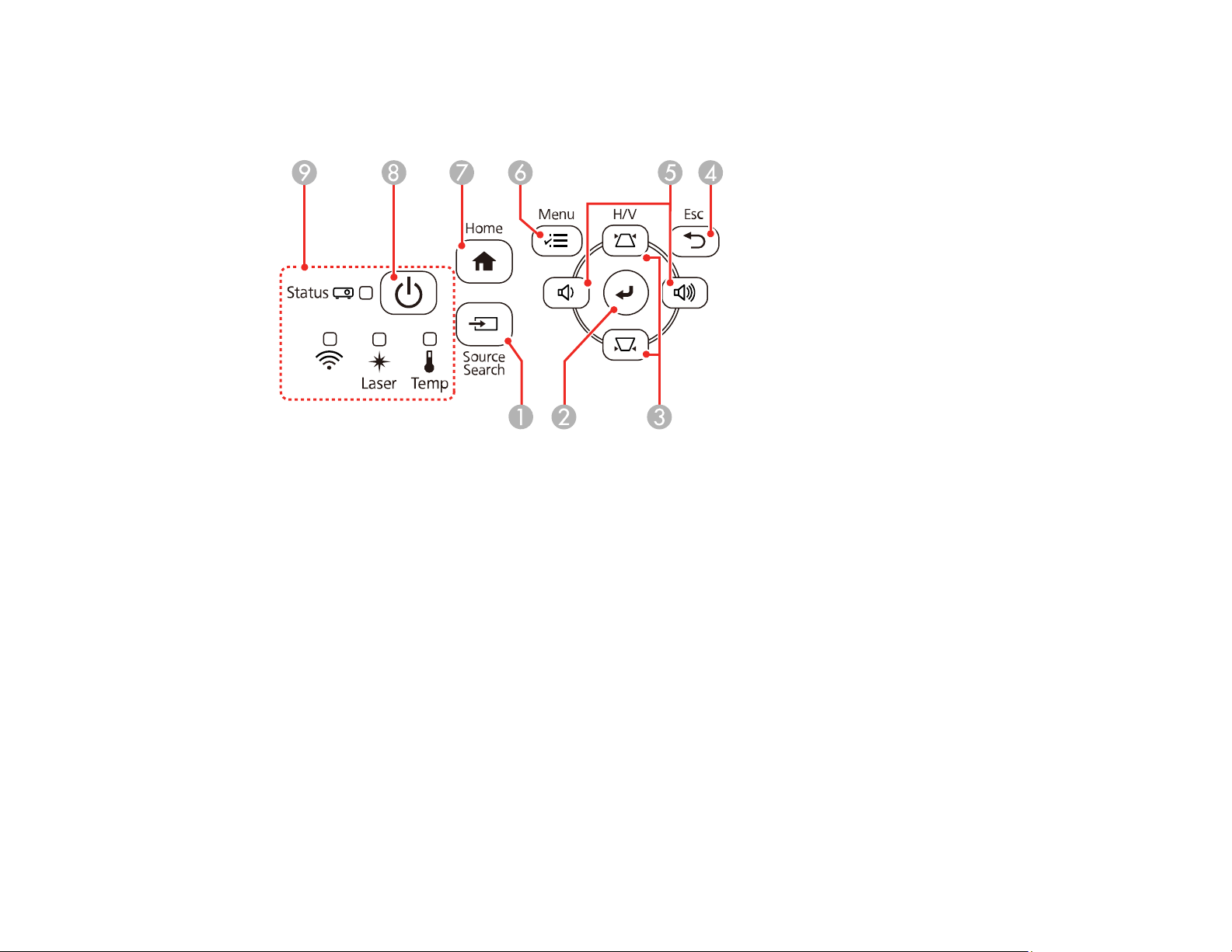
Parent topic: Projector Part Locations
Projector Parts - Control Panel
1 Source Search button (searches for connected video sources)
2 Enter button (selects options)
3 Vertical keystone adjustment buttons (displays the adjustment screen and adjusts screen shape)
and arrow buttons
4 Esc button (cancels/exits functions)
5 Volume buttons (adjust speaker volume), horizontal keystone adjustment buttons, and arrow
buttons
6 Menu button (accesses projector menu system)
7 Home button (displays Home screen)
8 Power button
9 Status lights
Parent topic: Projector Part Locations
Related references
Projector Light Status
23
Page 24
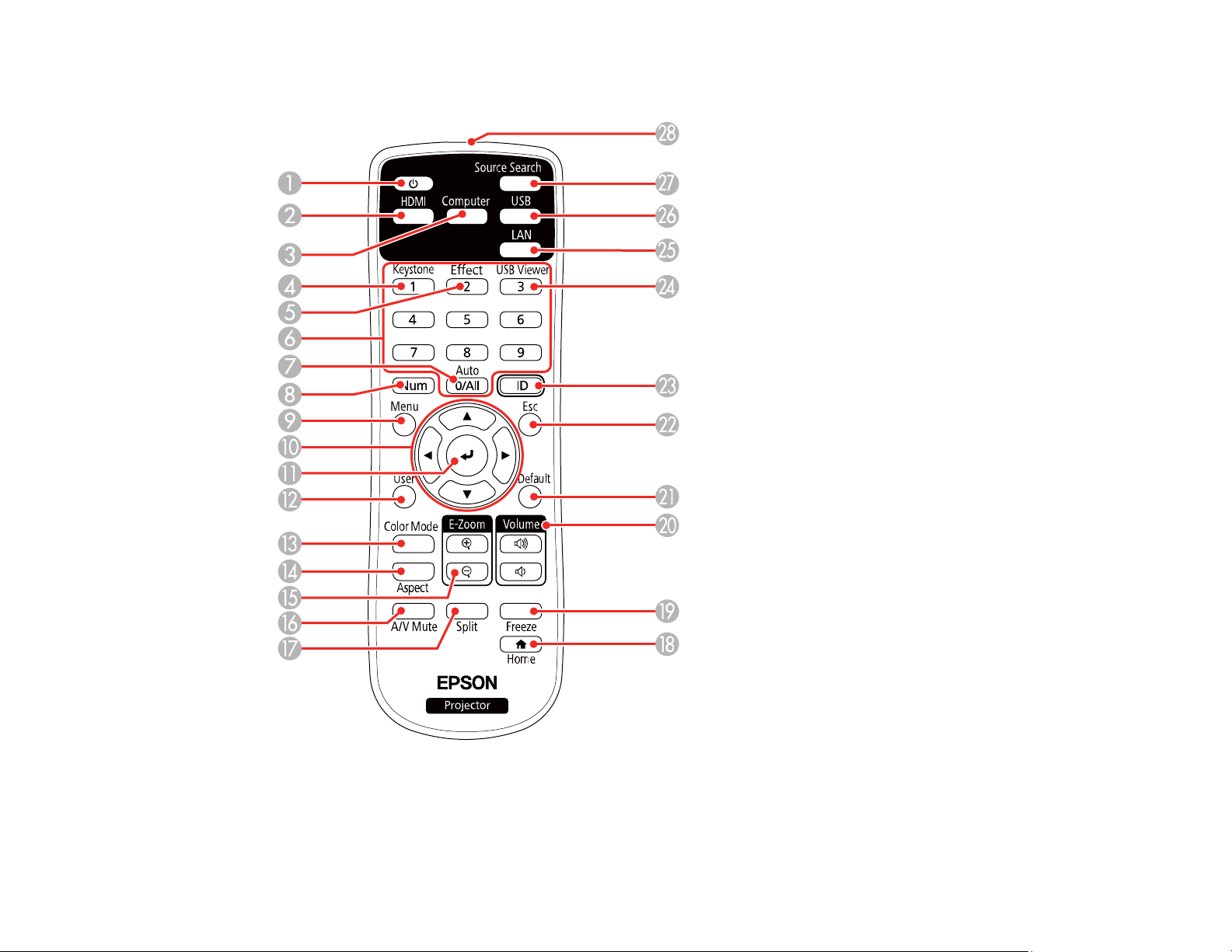
Projector Parts - Remote Control
1 Power button
2 HDMI/Video button (cycles through connected HDMI and video sources)
24
Page 25
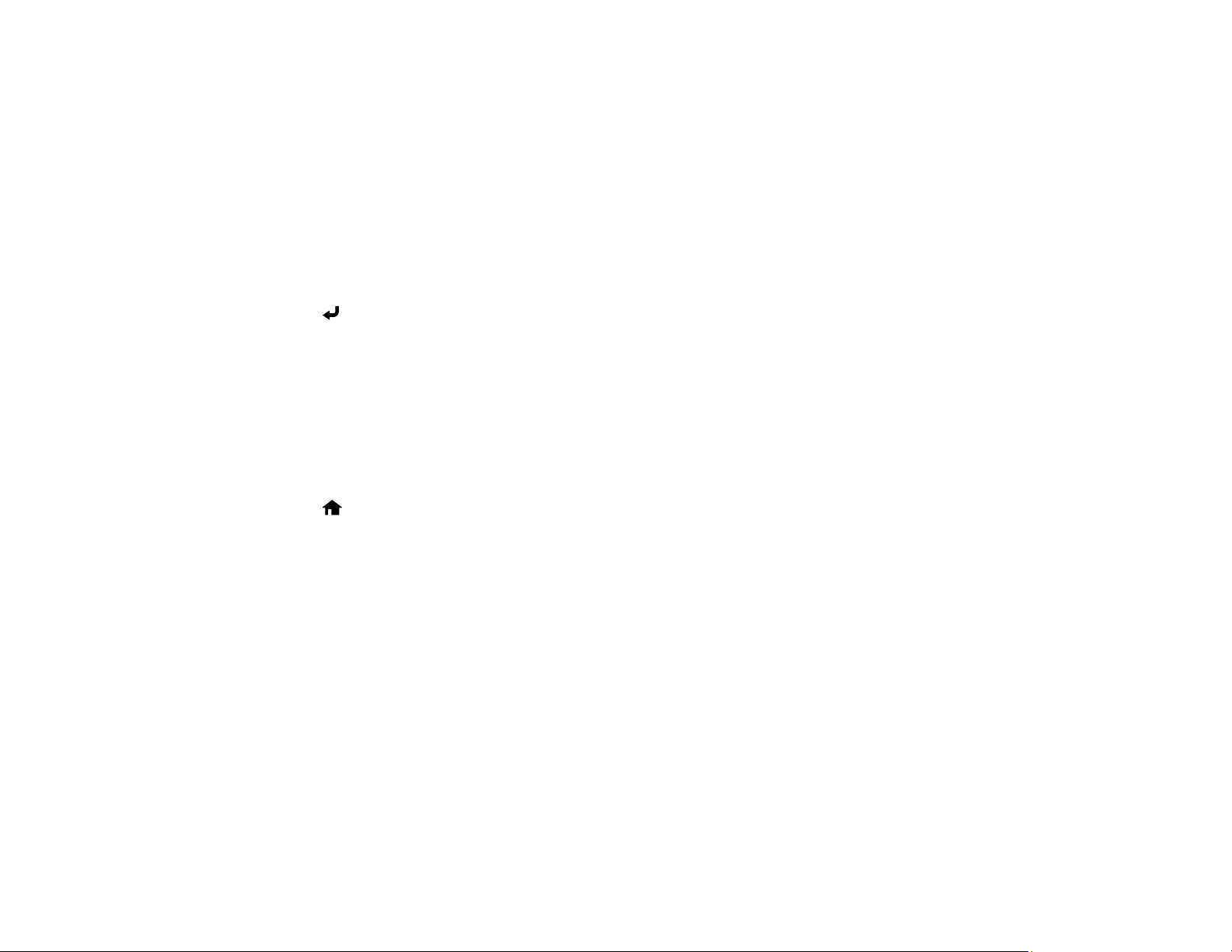
3 Computer button
4 Keystone button (displays the Geometry Correction screen)
5 Effect button (displays the Overlay Effect menu in Content Playback mode)
6 Numeric buttons
7 Auto button (automatically adjusts position, tracking, and sync settings)
8 Num button (when held down, switches numeric buttons to number function)
9 Menu button (accesses projector menu system)
10 Arrow buttons (move through on-screen options and control wireless mouse functions)
11 Enter button (selects options and controls wireless mouse functions)
12 User button (customizable for different functions)
13 Color Mode button (selects display modes)
14 Aspect button (selects the image aspect ratio)
15 E-Zoom +/- buttons (zoom into and out of the image)
16 A/V Mute button (turns off picture and sound)
17 Split button (splits the screen between two image sources)
18
Home button (accesses projector Home screen)
19 Freeze button (stops video action)
20 Volume up/down buttons (adjust speaker volume)
21 Default button (returns the current setting to its default)
22 Esc button (cancels/exits functions and controls wireless mouse functions)
23 ID button (selects a projector to use with the remote control)
24 USB Viewer button (starts the USB Viewer function in Content Playback mode)
25 LAN button (connects to a network source)
26 USB button (cycles between USB Display and USB-A ports)
27 Source Search button (searches for connected sources)
28 Remote control emitter
Parent topic: Projector Part Locations
25
Page 26
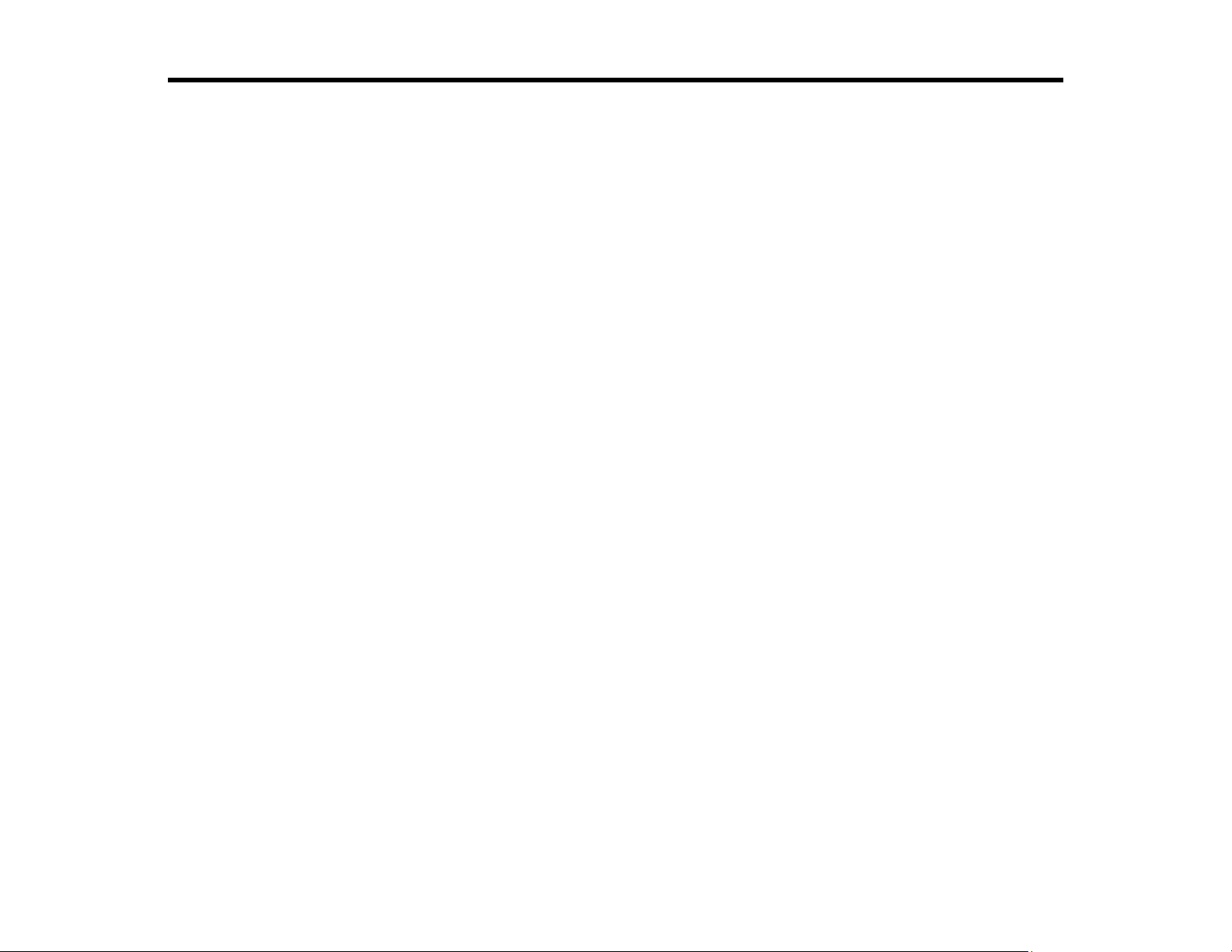
Setting Up the Projector
Follow the instructions in these sections to set up your projector for use.
Projector Placement
Projector Connections
Installing Batteries in the Remote Control
Projector Placement
You can place the projector on almost any flat surface to project an image.
You can also install the projector in a ceiling mount if you want to use it in a fixed location.
There is no vertical or horizontal limit to how the projector can be installed.
Keep these considerations in mind as you select a projector location:
• Place the projector on a sturdy, level surface or install it using a compatible mount.
• Place the projector parallel to the screen.
• Leave plenty of space around and under the projector for ventilation, and do not place it on top of or
next to anything that could block the vents.
• Position the projector within reach of a grounded electrical outlet or extension cord.
Projector Setup and Installation Options
Projection Distance
Parent topic: Setting Up the Projector
Projector Setup and Installation Options
You can set up or install your projector in the following ways:
26
Page 27

Front
Rear
Front ceiling
27
Page 28
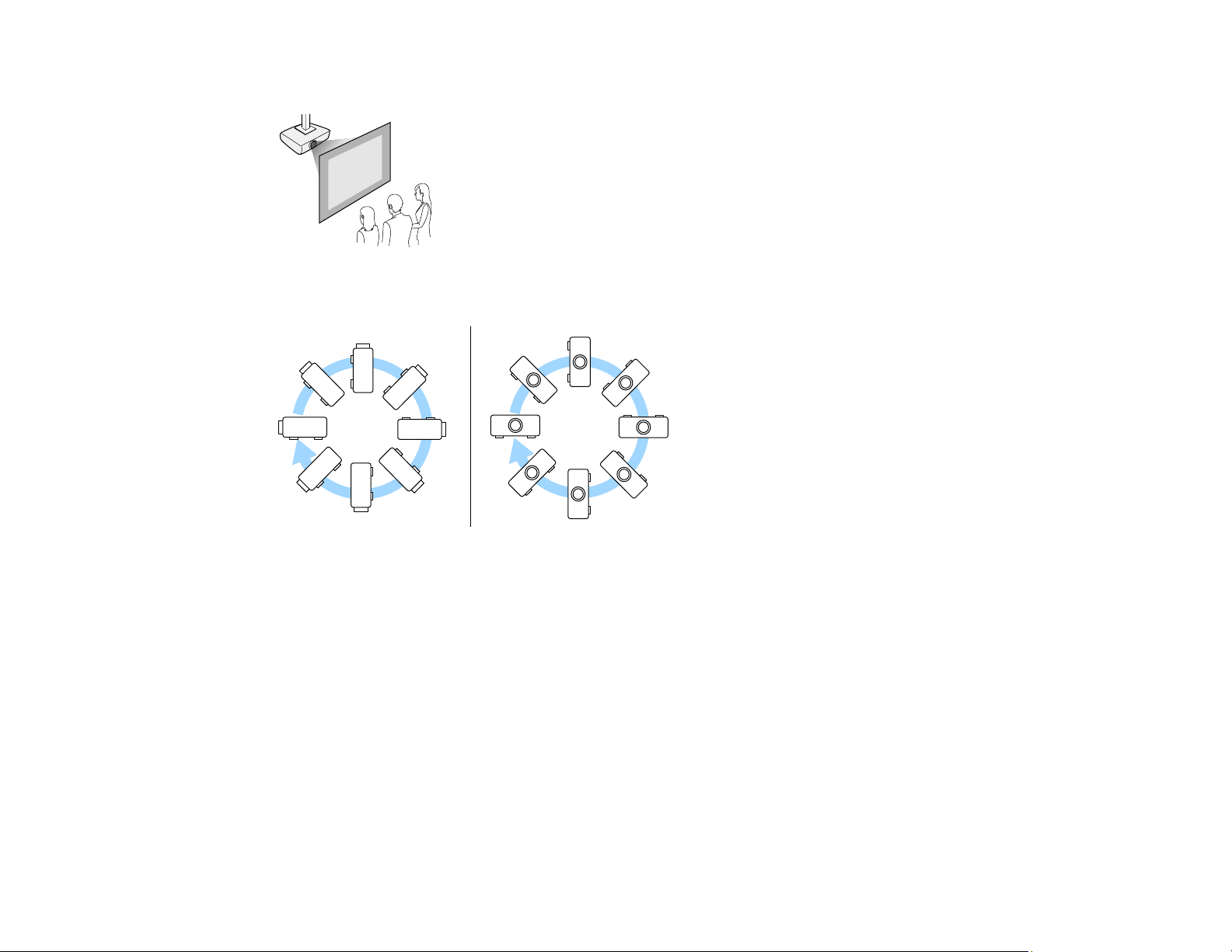
Rear ceiling
You can mount the projector to the ceiling at any horizontal or vertical angle.
Note: When you install the projector in a fixed location, turn on the Fixed Installation setting in the
projector's Installation menu.
Parent topic: Projector Placement
Related references
Installation Settings - Installation Menu
Projection Distance
The distance at which you place the projector from the screen determines the approximate size of the
image. The image size increases the farther the projector is from the screen, but can vary depending on
the zoom factor, aspect ratio, and other settings.
28
Page 29
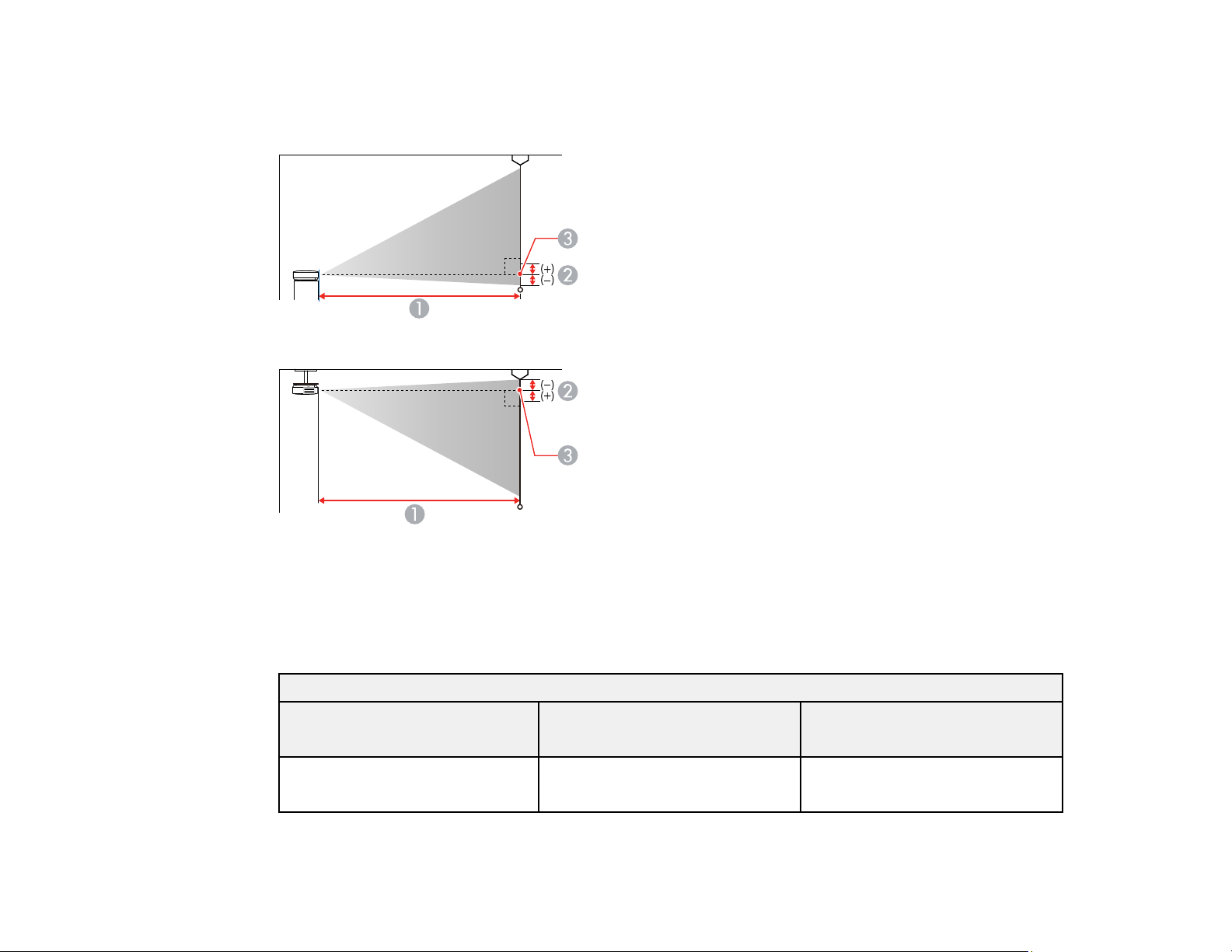
Use the tables here to determine approximately how far to place the projector from the screen based on
the size of the projected image. (Conversion figures may have been rounded up or down.) You can also
use the Projection Distance Calculator here (U.S.), here (Canada), or here (Caribbean).
1 Projection distance
2 Distance from the center of the lens to the base of the image
3 Center of lens
16:9 Aspect Ratio Image or Screen
Screen or image size Projection distance (1)
Wide to Tele
39 inches 45 to 73 inches
(114 to 186 cm)
29
Offset from lens center (2)
Wide to Tele
0.8 inches (2 cm)
Page 30
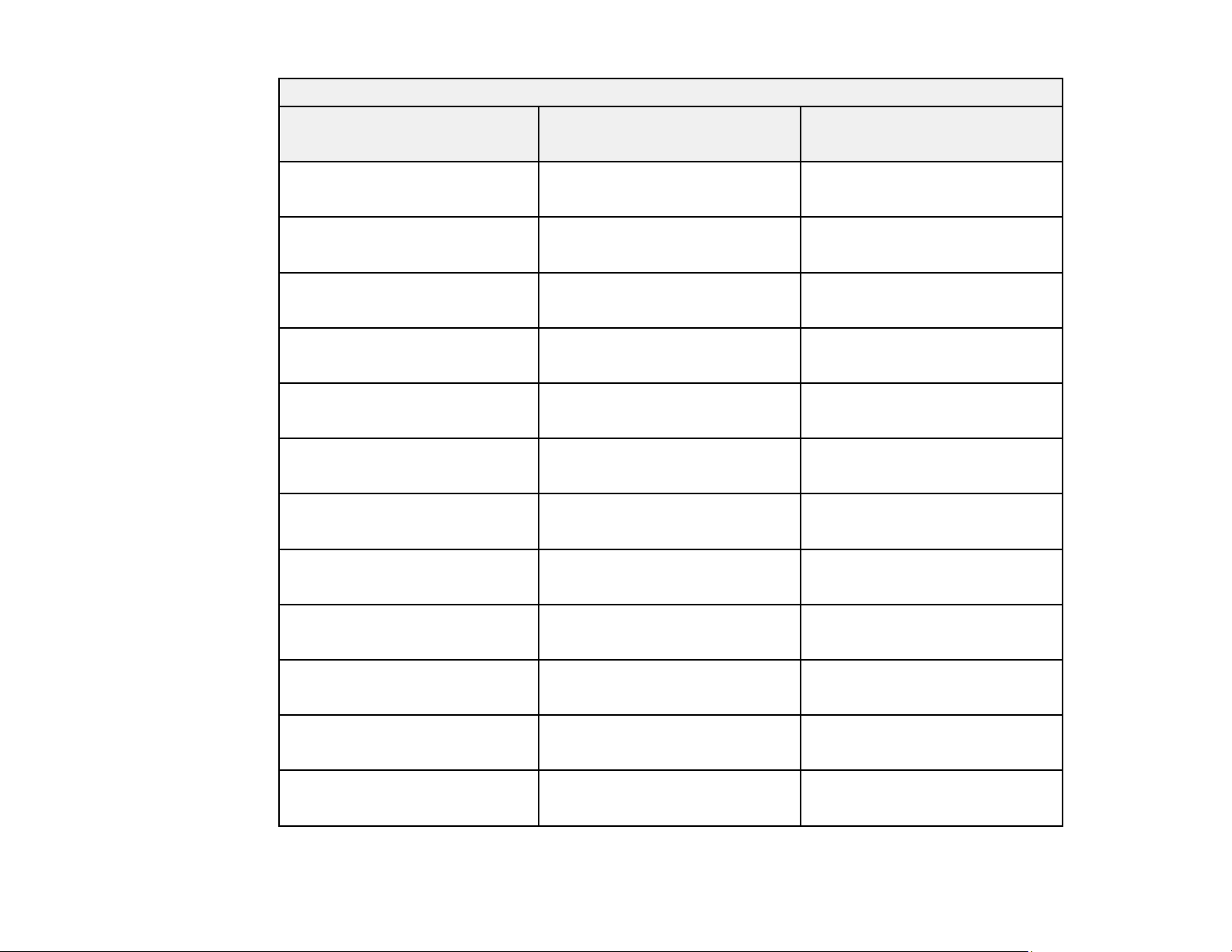
16:9 Aspect Ratio Image or Screen
Screen or image size Projection distance (1)
Wide to Tele
40 inches 46 to 75 inches
(117 to 191 cm)
50 inches 58 to 94 inches
(147 to 240 cm)
60 inches 70 to 114 inches
(177 to 289 cm)
70 inches 81 to 133 inches
(207 to 337 cm)
80 inches 93 to 152 inches
(237 to 386 cm)
90 inches 105 to 171 inches
(267 to 435 cm)
100 inches 117 to 190 inches
(298 to 483 cm)
150 inches 176 to 286 inches
Offset from lens center (2)
Wide to Tele
0.8 inches (2 cm)
1.2 inches (3 cm)
1.6 inches (4 cm)
1.6 inches (4 cm)
2 inches (5 cm)
2.4 inches (6 cm)
2.4 inches (6 cm)
3.5 inches (9 cm)
(448 to 726 cm)
200 inches 235 to 382 inches
(598 to 970 cm)
250 inches 295 to 478 inches
(749 to 1213 cm)
300 inches 354 to 573 inches
(899 to 1456 cm)
350 inches 413 to 669 inches
(1050 to 1700 cm)
30
4.7 inches (12 cm)
5.9 inches (15 cm)
7.5 inches (19 cm)
8.7 inches (22 cm)
Page 31

16:9 Aspect Ratio Image or Screen
Screen or image size Projection distance (1)
Wide to Tele
400 inches 472 to 765 inches
(1200 to 1943 cm)
450 inches 532 to 861 inches
(1351 to 2186 cm)
486 inches 574 to 929 inches
(1459 to 2361 cm)
16:10 Aspect Ratio Image or Screen
Screen or image size Projection distance (1)
Wide to Tele
40 inches 45 to 73 inches
(114 to 186 cm)
50 inches 56 to 92 inches
(143 to 233 cm)
60 inches 68 to 111 inches
Offset from lens center (2)
Wide to Tele
9.8 inches (25 cm)
11 inches (28 cm)
11.8 inches (30 cm)
Offset from lens center (2)
Wide to Tele
0 inches (0 cm)
0 inches (0 cm)
0 inches (0 cm)
(172 to 281 cm)
70 inches 80 to 129 inches
(202 to 328 cm)
80 inches 91 to 148 inches
(231 to 375 cm)
90 inches 102 to 167 inches
(260 to 423 cm)
100 inches 114 to 185 inches
(289 to 470 cm)
31
0 inches (0 cm)
–0.4 inches (–1 cm)
–0.4 inches (–1 cm)
–0.4 inches (–1 cm)
Page 32

16:10 Aspect Ratio Image or Screen
Screen or image size Projection distance (1)
Wide to Tele
150 inches 172 to 278 inches
(436 to 707 cm)
200 inches 229 to 371 inches
(582 to 943 cm)
250 inches 287 to 465 inches
(729 to 1180 cm)
300 inches 344 to 558 inches
(875 to 1417 cm)
350 inches 402 to 651 inches
(1021 to 1653 cm)
400 inches 460 to 744 inches
(1168 to 1890 cm)
450 inches 517 to 837 inches
(1314 to 2127 cm)
500 inches 575 to 931 inches
Offset from lens center (2)
Wide to Tele
–0.4 inches (–1 cm)
–0.4 inches (–1 cm)
–0.8 inches (–2 cm)
–0.8 inches (–2 cm)
–0.8 inches (–2 cm)
–1.2 inches (–3 cm)
–1.2 inches (–3 cm)
–1.6 inches (–4 cm)
(1461 to 2364 cm)
4:3 Aspect Ratio Image or Screen
Screen or image size Projection distance (1)
Wide to Tele
36 inches 46 to 75 inches
(116 to 190 cm)
40 inches 51 to 83 inches
(129 to 211 cm)
32
Offset from lens center (2)
Wide to Tele
0 inches (0 cm)
0 inches (0 cm)
Page 33

4:3 Aspect Ratio Image or Screen
Screen or image size Projection distance (1)
Wide to Tele
50 inches 64 to 104 inches
(162 to 265 cm)
60 inches 77 to 125 inches
(195 to 318 cm)
70 inches 90 to 146 inches
(229 to 372 cm)
80 inches 103 to 167 inches
(262 to 425 cm)
90 inches 116 to 189 inches
(295 to 479 cm)
100 inches 129 to 210 inches
(328 to 533 cm)
150 inches 194 to 315 inches
(494 to 800 cm)
200 inches 260 to 420 inches
Offset from lens center (2)
Wide to Tele
0 inches (0 cm)
0 inches (0 cm)
–0.4 inches (–1 cm)
–0.4 inches (–1 cm)
–0.4 inches (–1 cm)
–0.4 inches (–1 cm)
–0.4 inches (–1 cm)
–0.8 inches (–2 cm)
(660 to 1068 cm)
250 inches 325 to 526 inches
(825 to 1336 cm)
300 inches 390 to 631 inches
(991 to 1604 cm)
350 inches 456 to 737 inches
(1157 to 1872 cm)
400 inches 521 to 843 inches
(1323 to 2140 cm)
33
–0.8 inches (–2 cm)
–0.8 inches (–2 cm)
–1.2 inches (–3 cm)
–1.2 inches (–3 cm)
Page 34

4:3 Aspect Ratio Image or Screen
Screen or image size Projection distance (1)
441 inches 574 to 929 inches
Parent topic: Projector Placement
Projector Connections
See these sections to connect the projector to a variety of projection sources.
Caution: If you will use the projector at altitudes above 4921 feet (1500 m), turn on High Altitude Mode
to ensure the projector's internal temperature is regulated properly.
Connecting to Computer Sources
Connecting to Video Sources
Connecting External Output Devices
Connecting to External USB Devices
Connecting to a Document Camera
Parent topic: Setting Up the Projector
Wide to Tele
(1458 to 2360 cm)
Offset from lens center (2)
Wide to Tele
–1.6 inches (–4 cm)
Connecting to Computer Sources
Follow the instructions in these sections to connect a computer to the projector.
Connecting to a Computer for HDMI Video and Audio
Connecting to a Computer for VGA Video and Audio
Connecting to a Computer for USB Video and Audio
Parent topic: Projector Connections
Connecting to a Computer for HDMI Video and Audio
If your computer has an HDMI port, you can connect it to the projector using an optional HDMI cable.
Note: To connect a Mac that includes only a Mini DisplayPort, Thunderbolt port, or Mini-DVI port for
video output, you need to obtain an adapter that allows you to connect to the projector's HDMI port.
34
Page 35

Contact Apple for compatible adapter options. Older Mac computers (2009 and earlier) may not support
audio through the HDMI port.
1. Connect the HDMI cable to your computer's HDMI output port.
2. Connect the other end to one of the projector's HDMI ports.
Note: The projector converts the digital audio signal sent from your computer into a mono analog signal
for the internal speaker or a stereo analog signal if you are connecting to external speakers. (Make sure
the HDMI audio playback device on your computer's audio settings is set to EPSON PJ.)
Note: If you have problems hearing audio through the HDMI connection, you can use one of the
projector's audio ports instead to play sound. Connect one end of an optional 3.5 mm stereo mini-jack
audio cable to one of the projector's audio ports and the other end to your computer's audio out port.
Then select the audio port you connected to as the HDMI1 Audio Output or HDMI2 Audio Output
setting in the Signal I/O menu.
Parent topic: Connecting to Computer Sources
Related references
Input Signal Settings - Signal I/O Menu
Connecting to a Computer for VGA Video and Audio
You can connect the projector to your computer using a VGA computer cable.
35
Page 36

Note: To connect a Mac that includes only a Mini DisplayPort, Thunderbolt port, or Mini-DVI port for
video output, you need to obtain an adapter that allows you to connect to the projector's VGA video port.
Contact Apple for compatible adapter options.
Note: To project an image source connected to the Computer2/Monitor Out port, set Monitor Out Port
to Computer2 in the projector's Signal I/O menu. You can also set the port to input audio when
projecting the computer source as the Audio Output setting in the projector's Signal I/O menu. Make
sure the audio cable is labeled "No resistance."
1. If necessary, disconnect your computer's monitor cable.
2. Connect the VGA computer cable to your computer's monitor port.
3. Connect the other end to a Computer port on the projector.
4. Tighten the screws on the VGA connector.
5. Connect an audio cable to your laptop's headphone or audio out jack, or your desktop's speaker or
audio out port.
36
Page 37

6. Connect the other end to the Audio port that corresponds to the Computer port you are using.
Parent topic: Connecting to Computer Sources
Related references
Input Signal Settings - Signal I/O Menu
Connecting to a Computer for USB Video and Audio
If your computer meets the system requirements, you can send video and audio output to the projector
through the computer's USB port (preferably USB 2.0). Connect the projector to your computer using a
USB cable.
Note: An HDMI connection is recommended for projecting content requiring high bandwidth.
Note: Connecting through a USB hub may not work properly. Connect the USB cable directly to the
projector.
1. Turn on your computer.
37
Page 38

2. Connect the cable to your projector's USB-B port.
3. Connect the other end to any available USB port on your computer.
4. Do one of the following:
• Windows 10/Windows 8.x: Click EPSON_PJ_UD when it appears on the desktop, then select
Run EMP_UDSE.EXE in the dialog box that appears to install the Epson USB Display software.
• Windows 7/Windows Vista: Select Run EMP_UDSE.EXE in the dialog box that appears to
install the Epson USB Display software.
• Mac: The USB Display setup folder appears on your screen. Select USB Display Installer and
follow the on-screen instructions to install the Epson USB Display software.
Follow any on-screen instructions. You need to install this software only the first time you connect
the projector to the computer.
The projector displays the image from your computer's desktop and outputs sound, if your presentation
contains audio.
Parent topic: Connecting to Computer Sources
Connecting to Video Sources
Follow the instructions in these sections to connect video devices to the projector.
Connecting to an HDMI Video Source
Connecting to a Composite Video Source
Parent topic: Projector Connections
38
Page 39

Connecting to an HDMI Video Source
If your video source has an HDMI port, you can connect it to the projector using an optional HDMI cable.
The HDMI connection provides the best image quality.
Caution: Do not turn on the video source before connecting it to the projector. Doing so could damage
the projector.
1. Connect the HDMI cable to your video source's HDMI output port.
2. Connect the other end to one of the projector's HDMI ports.
Note: The projector converts the digital audio signal sent from your video source into a mono analog
signal for the internal speaker or a stereo analog signal if you are connecting to external speakers.
Note: If you have problems hearing audio through the HDMI connection, you can use one of the
projector's audio ports instead to play sound. Connect one end of an optional 3.5 mm stereo mini-jack
audio cable to one of the projector's audio ports and the other end to your computer's audio out port.
Then select the audio port you connected to as the HDMI1 Audio Output or HDMI2 Audio Output
setting in the Signal I/O menu.
Parent topic: Connecting to Video Sources
Related references
Input Signal Settings - Signal I/O Menu
39
Page 40

Connecting to a Composite Video Source
If your video source has a composite video port, you can connect it to the projector using an optional
RCA-style video or A/V cable.
You can play sound through the projector's speaker system by connecting a commercially available RCA
audio cable. Make sure the audio cable is labeled "No Resistance."
1. Connect the cable with the yellow connector to your video source's yellow video output port.
2. Connect the other end to the projector's Video port.
3. Connect the audio cable to your video source's audio-out ports.
4. Connect the other end to the projector's L and R audio ports.
Parent topic: Connecting to Video Sources
40
Page 41

Connecting External Output Devices
See these sections to connect the projector to external output devices.
Connecting to an External Computer Monitor
Connecting to External Speakers
Parent topic: Projector Connections
Connecting to an External Computer Monitor
If you connected a computer to the projector's Computer1 port, you can also connect an external
monitor to the projector. This lets you see your presentation on the external monitor even when the
projected image is not visible.
To output images to an external VGA monitor, set the Monitor Out Port setting to Monitor Out in the
projector's Signal I/O menu.
If you want to output images to an external monitor when the projector is turned off, you need to select
Always On as the A/V Output setting in the projector's Signal I/O menu.
Note: Monitors that use a refresh rate less than 60 Hz may not be able to display images correctly.
1. Make sure your computer is connected to the projector's Computer1 port.
2. Connect the external monitor's cable to your projector's Monitor Out/Computer 2 port.
Parent topic: Connecting External Output Devices
Related references
Input Signal Settings - Signal I/O Menu
41
Page 42

Connecting to External Speakers
You can connect the projector to external self-powered speakers and control the volume using the
projector's remote control.
You can also connect the projector to an amplifier with speakers.
Set the Audio Out Device setting to AV System in the projector's Signal I/O menu. When an
audio/video system is not connected to the projector, audio is output from the external speakers even if
Audio Out Device is set to AV System.
If you want to output audio from the external speakers when the projector is turned off, you need to
select Always On as the A/V Output setting in the projector's Signal I/O menu.
Note: The projector's built-in speaker system is disabled when you connect external speakers.
1. Make sure your computer or video source is connected to the projector with both audio and video
cables as necessary.
2. Locate the appropriate cable to connect your external speakers, such as a stereo mini-jack-to-pinjack cable, or another type of cable or adapter.
3. Connect one end of the cable to your external speakers as necessary.
4. Connect the stereo mini-jack end of the cable to your projector's Audio Out port.
Parent topic: Connecting External Output Devices
Related references
Input Signal Settings - Signal I/O Menu
42
Page 43

Connecting to External USB Devices
Follow the instructions in these sections to connect external USB devices to the projector.
USB Device Projection
Connecting a USB Device or Camera to the Projector
Selecting the Connected USB Source
Disconnecting a USB Device or Camera From the Projector
Parent topic: Projector Connections
USB Device Projection
You can project images and other content without using a computer or video device by connecting any of
these devices to your projector:
• USB flash drive
• Digital camera or smartphone
• USB hard drive
Note: Digital cameras or smartphones must be USB-mounted devices, not TWAIN-compliant devices,
and must be USB Mass Storage Class-compliant.
Note: USB hard drives must meet these requirements:
• USB Mass Storage Class-compliant (not all USB Mass Storage Class devices are supported)
• Formatted in FAT16 or FAT32
• Self-powered by their own AC power supplies (bus-powered hard drives are not recommended)
• Does not have multiple partitions
You can project slide shows from image files on a connected USB device.
You can also project playlists that contain images and movies saved on a USB device when in Content
Playback mode.
Parent topic: Connecting to External USB Devices
Related tasks
Starting a PC Free Slideshow
Projecting a Playlist in Content Playback Mode
43
Page 44

Connecting a USB Device or Camera to the Projector
You can connect your USB device or camera to the projector's USB-A port and use it to project images
and other content.
1. If your USB device came with a power adapter, plug the device into an electrical outlet.
2. Connect the USB cable (or USB flash drive) to the projector's USB-A port.
Note: Use the USB cable supplied with or specified for use with your device. Do not connect a USB
hub or a USB cable longer than 10 feet (3 m), or the device may not operate correctly.
3. Connect the other end of the cable (if applicable) to your device.
Parent topic: Connecting to External USB Devices
Related tasks
Starting a PC Free Slideshow
Selecting the Connected USB Source
You can switch the projector's display to the source you connected to the USB-A port.
1. Make sure the connected USB source is turned on, if necessary.
2. Press the USB or Source Search button on the remote control.
Parent topic: Connecting to External USB Devices
Related tasks
Starting a PC Free Slideshow
44
Page 45

Disconnecting a USB Device or Camera From the Projector
When you finish presenting with a connected USB device or camera, you must prepare to disconnect the
device from the projector.
1. If the device has a power button, turn off and unplug the device.
2. Disconnect the USB device or camera from the projector.
Parent topic: Connecting to External USB Devices
Connecting to a Document Camera
You can connect a document camera to your projector to project images from the camera.
Note: The connection method varies depending on your document camera model. For additional
features supported by software, connect your document camera to your computer using the camera's
USB port instead of connecting the camera to the projector. See the document camera manual for
details.
Parent topic: Projector Connections
Related references
Optional Equipment and Replacement Parts
Installing Batteries in the Remote Control
The remote control uses the two AA batteries that came with the projector.
Caution: Use only the type of batteries specified in this manual. Do not install batteries of different types,
or mix new and old batteries.
45
Page 46

1. Remove the battery cover.
2. Insert the batteries with the + and – ends facing as shown.
Warning: Make sure the batteries are inserted in the correct positions. If the batteries are not
inserted correctly, they could explode or leak, causing a fire, injury, or damage to the product.
46
Page 47

3. Replace the battery cover and press it down until it clicks into place.
Warning: Dispose of used batteries according to local regulations. Do not expose batteries to heat
or flame. Keep batteries out of the reach of children; they are choking hazards and are very
dangerous if swallowed.
Parent topic: Setting Up the Projector
47
Page 48

Using the Projector on a Network
Follow the instructions in these sections to set up your projector for use on a network.
Wired Network Projection
Wireless Network Projection
Wireless Network Projection from a Mobile Device or Windows Computer (Screen Mirroring)
Setting Up Projector Network E-Mail Alerts
Setting Up Monitoring Using SNMP
Controlling a Networked Projector Using a Web Browser
Using Crestron Connected
Registering a Digital Certificate on the Projector
Art-Net Channel Definitions
Wired Network Projection
You can project through a wired network. To do this, you connect the projector to your network with an
Ethernet cable, and then set up your projector and computer for network projection.
After connecting and setting up the projector, install the projector software. You may need to install it
from a software CD, if included, or download the software and manuals as necessary.
Note: If your projector is connected via a LAN (Ethernet) cable to a network that includes a wireless
access point, you can connect to the projector wirelessly through the access point using the Epson
network software.
Connecting to a Wired Network
Selecting Wired Network Settings
Parent topic: Using the Projector on a Network
Related references
Additional Projector Software and Manuals
Connecting to a Wired Network
To connect the projector to a wired local area network (LAN), use a 100Base-TX or 10Base-T network
cable. To ensure proper data transmission, use a Category 5 shielded cable or higher.
1. Connect one end of the network cable to your network hub, switch, or router.
48
Page 49

2. Connect the other end of the cable to the projector's LAN port.
Parent topic: Wired Network Projection
Selecting Wired Network Settings
Before you can project from computers on your network, you must select the network settings for the
projector using its menu system.
Note: Make sure you already connected the projector to your wired network using the LAN port.
1. Turn on the projector.
2. Press the Menu button.
49
Page 50

3. Select the Network menu and press Enter.
4. Select Network Settings and press Enter.
5. Select Projector Name and enter a name up to 16 alphanumeric characters long to identify the
projector on a network.
6. Set the Priority Control Interface setting to Wired LAN.
7. Select the Wired LAN menu and press Enter.
50
Page 51

8. Select IP Settings and press Enter.
9. Select your IP settings as necessary:
• If your network assigns addresses automatically, turn on the DHCP setting.
• If you must set addresses manually, turn off DHCP and enter the projector's IP Address, Subnet
Mask, and Gateway Address as needed.
Note: To highlight the numbers you want from the displayed keyboard, press the arrow buttons on
the remote control. To select a highlighted number, press Enter. Alternatively, press and hold the
Num button on the remote control while entering the desired numbers.
10. To prevent display of the IP address on the standby screen, turn off IP Address Display in the
Wired LAN menu.
11. Select Return and press Enter to return to the Network Settings menu.
12. Select Network Projection and press Enter.
You see a screen like this:
13. Set the Epson iProjection setting to On.
51
Page 52

14. Select the following options as necessary:
• SSID Display lets you display the SSID on the network information screen and home screen.
• Display LAN Info lets you select how the projector displays network information. You can select
an option to display a QR code that lets you quickly connect your iOS or Android devices using the
Epson iProjection app.
• Moderator Password lets you enter a password up to 4 numbers long for accessing the projector
as a moderator with the Epson iProjection (Windows/Mac) software or the Epson iProjection app.
(No default password.)
• Keyword Interrupt Display lets you select whether to display a projector keyword on the
projected image when accessing the projector using Epson iProjection.
Note: Use the displayed keyboard to enter the password and keyword. Press the arrow buttons on
the remote control to highlight characters and press Enter to select them.
15. When you finish selecting settings, select Return and press Enter to return the Network
Settings menu.
16. Select Set, and follow the on-screen instructions to save your settings and exit the menus.
Parent topic: Wired Network Projection
Related references
Network Settings - Network Menu
Wireless Network Projection
You can project over a wireless network. To do this, you must set up your projector and computer for
wireless projection.
There are two ways to connect to your projector wirelessly:
• Creating a Quick Wireless Connection USB Key (Windows only) using the Epson iProjection software
• Configuring the connection manually using the projector's Network menus
After connecting and setting up the projector, install the projector software. You may need to install it
from a software CD, if included, or download the software and manuals as necessary.
Note: If your projector is connected via a LAN cable to a network that includes a wireless access point,
you can connect to the projector wirelessly through the access point using the Epson network software.
Connecting Directly to a Smartphone or Tablet
52
Page 53

Using Quick Wireless Connection (Windows)
Selecting Wireless Network Settings Manually
Selecting Wireless Network Settings in Windows
Selecting Wireless Network Settings on Mac
Setting Up Wireless Network Security
Installing the Wireless LAN Module
Parent topic: Using the Projector on a Network
Related references
Additional Projector Software and Manuals
Connecting Directly to a Smartphone or Tablet
You can display a QR code on the screen and use it to connect a single smartphone or tablet to your
projector with the Epson iProjection app.
1. Download the latest version of the Epson iProjection app from the App Store or Google Play and
install it on your smartphone or tablet.
2. Press the Menu button on the projector or the remote control.
3. Select the Management menu and press Enter.
53
Page 54

4. Select On as the Wireless LAN Power setting.
5. Select the Network menu and press Enter.
6. Select Network Settings and press Enter.
7. Set the Priority Control Interface setting to Wireless LAN.
8. Make sure Simple AP is set to On.
54
Page 55

9. Select Network Projection and press Enter.
10. Turn on the Projector Keyword setting if you want to prevent access to the projector by anyone not
in the room with it.
Note: The projector displays a random keyword that you must enter from a computer using the
Epson iProjection (Windows/Mac) software to access the projector.
11. Select On as the Epson iProjection setting.
12. Select the following settings as necessary:
• SSID Display selects whether to display the SSID on the network standby screen and Home
screen.
• Display LAN Info lets you select how the projector displays network information. You can select
an option to display a QR code that lets you quickly connect your iOS or Android devices using the
Epson iProjection app.
• Moderator Password lets you enter a password up to 4 numbers long for accessing the projector
as a moderator with the Epson iProjection (Windows/Mac) software or the Epson iProjection app.
(No default password.)
55
Page 56

• Keyword Interrupt Display lets you select whether to display a projector keyword on the
projected image when accessing the projector using Epson iProjection.
13. When you finish selecting settings, select Return and press Enter to return to the Network
Settings menu
14. Select Set, and follow the on-screen instructions to save your settings and exit the menus.
15. Press the LAN button on the remote control.
Your projector displays a QR code on the projection surface. You can press Enter to hide and
show the QR code on the screen. If you do not see the QR code, set the Display LAN Info setting to
Text & QR Code in the Network menu.
16. Open the Epson iProjection app on your smartphone or tablet.
17. Use the QR code reader feature to read the QR code and connect your device to the projector.
Note: The projector and the smartphone must be on the same wireless network in order to establish
a connection.
Your smartphone or tablet is now connected to your projector. Visit epson.com/iprojection (U.S.),
epson.ca/iprojection (Canada), or latin.epson.com/iprojection (Latin America) for information on
controlling your projector with the Epson iProjection app.
Parent topic: Wireless Network Projection
Related references
Administration Settings - Management Menu
Network Settings - Network Menu
Using Quick Wireless Connection (Windows)
You can create a Quick Wireless Connection USB Key to quickly connect the projector to a Windows
computer wirelessly. Then you can project your presentation and remove the key when you are done.
Note: A USB flash drive is not included with your projector.
1. Create a Quick Wireless Connection USB Key with a USB flash drive and the Epson iProjection
(Windows) software.
Note: See the online Epson iProjection Operation Guide for instructions.
2. Turn on the projector.
56
Page 57

3. Press the LAN button on the remote control.
The LAN standby screen is displayed.
4. Verify the SSID and IP address.
5. Insert the USB key into the projector's USB-A port.
You see a projected message that the network information update is complete.
6. Remove the USB key.
7. Insert the USB key into a USB port on your computer.
8. Follow the on-screen instructions to install the Epson iProjection software.
Note: If you see a Windows Firewall message, click Yes to disable the firewall. You need
administrator authority to install the software. If it is not installed automatically, double-click
MPPLaunch.exe in the USB key.
After a few minutes, your computer image is displayed by the projector. If it does not appear, press
the LAN or Source Search button on your remote control or restart your computer.
9. Run your presentation as necessary.
57
Page 58

10. When you finish projecting wirelessly, select the Safely Remove Hardware option in the Windows
taskbar, then remove the USB key from your computer.
Note: You can share the USB key with other computers without disconnecting your computer. You
may need to restart your computer to reactivate your wireless LAN connection.
Parent topic: Wireless Network Projection
Selecting Wireless Network Settings Manually
Before you can project from your wireless network, you must select the network settings for the projector
using its menu system.
1. Turn on the projector.
2. Press the Menu button.
3. Select the Management menu and press Enter.
4. Select On as the Wireless LAN Power setting.
58
Page 59

5. Select the Network menu and press Enter.
6. Select Network Settings and press Enter.
7. Select Projector Name and enter a name up to 16 alphanumeric characters long to identify the
projector on the network.
8. Set the Priority Control Interface setting to Wireless LAN.
9. Select the connection method:
• To connect directly to a wireless device (Simple AP mode), set the Simple AP setting to On and
go to step 17.
• To connect to a device via a wireless network router (infrastructure mode), set the Simple AP
setting to Off and go to the next step.
• If you installed the optional wireless LAN module and want to use both connection methods, set
the Simple AP setting to On and go to the next step.
59
Page 60

10. Select the Wireless LAN menu and press Enter.
11. Select Search Access Point and press Enter.
The projector searches for wireless networks.
12. Select the network you want to connect to and enter the password, if necessary.
Note: If you need to assign the SSID manually, select SSID to enter the SSID. The SSID and
password are case-sensitive. Make sure you enter them in the correct case.
13. Select IP Settings and press Enter.
14. Select your IP settings as necessary:
• If your network assigns addresses automatically, turn on the DHCP setting.
• If you must set addresses manually, turn off DHCP and enter the projector's IP Address, Subnet
Mask, and Gateway Address as needed.
Note: Do not use these addresses: 0.0.0.0, 127.x.x.x, 192.0.2.x or 224.0.0.0 through
255.255.255.255 (where x is a number from 0 to 255) for IP Address, 255.255.255.255 or 0.0.0.0
through 254.255.255.255 for Subnet Mask, and 0.0.0.0, 127.x.x.x or 224.0.0.0 through
255.255.255.255 for Gateway Address. For DNS Server addresses, do not use the following IP
60
Page 61

addresses: 127.x.x.x (where x is a number from 0 to 255). When these settings are not set, DNS
server information is acquired using DHCP.
Note: To highlight the numbers you want from the displayed keyboard, press the arrow buttons on
the remote control. To select a highlighted number, press Enter.
15. To prevent display of the IP address on the network information screen, turn off IP Address
Display.
16. Select Return and press Enter to return to the Network Settings menu.
17. Select the Network Projection menu and press Enter.
18. Turn on the Projector Keyword setting if you want to prevent access to the projector by anyone not
in the room with it.
Note: The projector displays a random keyword that you must enter from a computer using the
Epson iProjection (Windows/Mac) software to access the projector.
19. Set the Epson iProjection setting to On.
61
Page 62

20. Select the following options as necessary:
• SSID Display lets you select whether to display the projector's SSID on the standby screen and
Home screen.
• Display LAN Info lets you select how the projector displays network information. You can select
an option to display a QR code that lets you quickly connect your iOS or Android devices with the
Epson iProjection app.
• Moderator Password lets you enter a password up to 4 numbers long for accessing the projector
as a moderator with the Epson iProjection (Windows/Mac) software or the Epson iProjection app.
• Keyword Interrupt Display lets you select whether to display a projector keyword on the
projected image when accessing the projector using Epson iProjection.
Note: Use the displayed keyboard to enter the password and keyword. Press the arrow buttons on
the remote control to highlight characters and press Enter to select them.
21. When you finish selecting settings, select Return to return to the Network Settings menu.
22. Select Set and follow the on-screen instructions to save your settings and exit the menus.
After you complete the wireless settings for your projector, you need to select the wireless network on
your computer, or iOS or Android device.
Note: You can press the LAN button on the remote control to check your network security settings after
completing the wireless settings.
Wireless LAN Menu Settings
Parent topic: Wireless Network Projection
Related references
Network Settings - Network Menu
Wireless LAN Menu Settings
Setting Options Description
Search Access Point — Search for available wireless
network access points in
Advanced connection mode
62
Page 63

Setting Options Description
SSID Up 32 alphanumeric characters Manually set the SSID (network
name) of the wireless LAN
system the projector is
connecting to
Security WPA2/WPA3-PSK
WPA2/WPA3-EAP
WPA3-PSK
WPA3-EAP
Open
Passphrase Various passphrases from 8 to
63 characters
Selects the type of security used
on the wireless network
WPA2/WPA3-PSK: uses
WPA2/WPA3 personal mode;
encryption is dependent on the
access point settings;
Passphrase must be the same
as the access point
WPA2/WPA3-EAP: uses
WPA2/WPA3 enterprise mode;
encryption is dependent on the
access point settings
WPA3-PSK: uses WPA3 security
with AES for encryption. Use the
Passphrase value to establish a
connection from a computer
WPA3-EAP: uses WPA3
enterprise mode; encryption is
dependent on the access point
settings
Selects the pre-shared key used
on the network; passphrases are
case-sensitive. If the network
settings are reset after the
passphrase has been changed
more than once, the first
passphrase is restored. This
setting is only displayed when
Security is set to WPA3-PSK or
WPA2/WPA3-PSK.
63
Page 64

Setting Options Description
EAP Type User name
Password
Sets the EAP settings for WPA3EAP and WPA2/WPA3-EAP
security
Client Certificate
Verify Server Certificate
CA certificate
RADIUS Server Name
IP Settings DHCP (On or Off)
IP Address
Subnet Mask
Gateway Address
Selects DHCP if your network
assigns IP addresses
automatically, or turns off DHCP
so you can enter the network's IP
address, subnet mask, and
gateway address as needed
DNS Server 1/ DNS Server 2 Various IP addresses Sets the IP address for the DNS
server using 0 to 255 for each
address field. The DNS server
resolves the host name
IPv6 On
Off
Enables IPv6 to allow monitoring
and control of the projector over
a network using Epson Web
Control and PJLink. When
enabled, the following settings
are available:
IP Address Display On
Off
Parent topic: Selecting Wireless Network Settings Manually
64
Auto Configuration: selects
whether to automatically assign
addresses according to the
Router Advertisement
Use Temporary Address:
enables use of a temporary IPv6
address
Selects whether to display the IP
address on the network standby
screen and Home screen
Page 65

Selecting Wireless Network Settings in Windows
Before connecting to the projector, select the correct wireless network on your computer.
1. To access your wireless utility software, access the Desktop and double-click the network icon on
the Windows taskbar.
2. Do one of the following:
• If your projector is set up on an existing network (Advanced mode), select the network name
(SSID).
• If your projector is configured for Quick mode, select the projector's SSID.
3. Click Connect.
Parent topic: Wireless Network Projection
Selecting Wireless Network Settings on Mac
Before connecting to the projector, select the correct wireless network on your Mac.
1. Click the AirPort icon on the menu bar at the top of the screen.
2. Make sure AirPort is turned on, then do one of the following:
• If your projector is set up on an existing network (Advanced mode), select the network name
(SSID).
• If your projector is configured for Quick mode, select the projector's SSID.
Parent topic: Wireless Network Projection
Setting Up Wireless Network Security
You can set up security for your projector to use on a wireless network. Set up one of the following
security options to match the settings used on your network:
• WPA2-PSK (Simple AP mode only)
• WPA3-PSK
• WPA2/WPA3-PSK
• WPA3-EAP
• WPA2/WPA3-EAP
Note: To set up WPA3-EAP or WAP2/WAP3-EAP security, register your digital certificate file and place
it on a USB storage device for connection to your projector.
65
Page 66

1. Press the Menu button.
2. Select the Network menu and press Enter.
3. Select Network Settings and press Enter.
4. Do one of the following:
• To connect directly to a wireless device (Simple AP mode), select Passphrase, press Enter,
and enter a passphrase from 8 to 63 characters long. When you are done, return to the Network
Settings screen, select Set, and follow the on-screen instructions to save your settings and exit
the menus. Skip the rest of these steps.
• To connect to a device via a wireless network router (infrastructure mode), select the Wireless
LAN menu and press Enter. Continue with the next step.
5. Select the Security setting and press Enter.
6. Select the security settings for your network.
7. Do one of the following according to the security you selected:
• WPA3-PSK or WPA2/WPA3-PSK: Select Passphrase, press Enter, and enter a passphrase
from 8 to 63 characters long. Then continue with step 9.
66
Page 67

• WPA3-EAP or WPA2/WPA3-EAP: Select EAP Type and press Enter.
8. Select the protocol for authentication as the EAP Type setting.
9. When you are finished, select Return and press Enter to return to the Network Settings menu.
10. Select Set, and follow the on-screen instructions to save your settings and exit the menus.
Parent topic: Wireless Network Projection
Related tasks
Registering Digital Certificates from a Web Browser
Installing the Wireless LAN Module
To use multiple wireless connection methods at the same time, install the optional Epson 802.11b/g/n
wireless module in the projector. Do not install any other type of wireless module.
Caution: Never remove the module while its indicator light is blue or flashing, or while you are projecting
wirelessly. You may damage the module or lose data.
Note: The wireless LAN module is not included with your projector.
1. Remove the wireless LAN module cover screw.
67
Page 68

2. Insert the wireless LAN module into a USB-A port.
3. Attach the wireless LAN module cover and secure it using the screw you removed.
The light on the wireless LAN module turns on when the module is installed and operating. The light
flashes when the module is communicating over the network.
Parent topic: Wireless Network Projection
Related references
Optional Equipment and Replacement Parts
68
Page 69

Wireless Network Projection from a Mobile Device or Windows Computer (Screen Mirroring)
You can send images to your projector from mobile devices such as laptops, smartphones, and tablets
using Miracast technology or from a Windows computer. If your device supports Miracast, you do not
need to install any additional software.
The projector detects the input sources as Screen Mirroring1 and Screen Mirroring2.
Screen Mirroring Restrictions
Selecting Screen Mirroring Settings
Connecting for Screen Mirroring with a Windows 8.x/Windows 10 Computer
Connecting for Screen Mirroring with Miracast
Parent topic: Using the Projector on a Network
Screen Mirroring Restrictions
Note the following when using Screen Mirroring features:
• You cannot project an interlaced image.
• You cannot play audio with more than 3 channels.
• You may not be able to project images depending on the resolution and frame rate.
• You cannot project 3D video.
• You can only play audio saved using the LPCM or AAC-LC audio codec.
• You can only play movies saved using the H.264 or H.265 movie codec (H.265 only supports the Main
Profile)
• You cannot use extended Miracast features on Windows 8.1.
• You may not be able to view contents with copyright protection using a Miracast connection.
• Do not change the projector's Screen Mirroring settings during Screen Mirroring projection. Doing so
may cause the projector to disconnect and delay reconnection.
Parent topic: Wireless Network Projection from a Mobile Device or Windows Computer (Screen
Mirroring)
Selecting Screen Mirroring Settings
You can select Screen Mirroring settings for your projector and then project images from your mobile
device.
69
Page 70

1. Press the Menu button.
2. Select the Management menu and press Enter.
3. Set the Wireless LAN Power setting to On.
70
Page 71

4. Select the Network menu and press Enter.
5. Select Network Settings and press Enter.
6. Select Priority Control Interface and press Enter.
7. Choose one of the following options:
• If you are casting images over a wired LAN, select Wired LAN.
• If you are casting images wirelessly directly or via a wireless network router, select Wireless LAN.
8. Set the Simple AP setting to On.
9. Select Network Projection and press Enter.
10. Set the Screen Mirroring setting to On.
11. Select these settings as necessary:
• Interrupt Connection lets you switch the screen to another device while projecting using Screen
Mirroring. If you want to connect two Screen Mirroring sources at once, select Off.
• Adjust Image Quality lets you adjust the screen mirroring speed and quality. Select a small
number to improve the quality or a large number to increase the speed.
71
Page 72

• Screen Mirroring Info displays connection information when projecting from a Screen Mirroring
source.
12. When you finish selecting settings, select Return and press Enter to return to the Network
Settings screen.
13. Select Set, and follow the on-screen instructions to save your settings and exit the menus.
Parent topic: Wireless Network Projection from a Mobile Device or Windows Computer (Screen
Mirroring)
Related references
Network Settings - Network Menu
Connecting for Screen Mirroring with a Windows 8.x/Windows 10 Computer
You can set up your computer to wirelessly project images and play sound using Screen Mirroring.
Note: If you are using Windows 10, you can cast images over a local area network or from your device to
the projector directly. When you cast images over a local area network, the connection is more stable
and secure. Connect the projector to the network with an Ethernet cable or install the optional wireless
LAN module and set the wireless LAN settings to connect to a wireless network.
1. Select the Screen Mirroring settings on your projector as necessary.
2. Press the LAN button on the remote control to switch to the Screen Mirroring source.
You see the Screen Mirroring standby screen.
3. Do one of the following:
• Windows 10: Open Action Center and select Connect.
• Windows 8.x: Select Devices > Project > Add a wireless display.
4. Select your projector's Display Name from the list.
5. If you see the PIN entry screen on your computer, enter the PIN code displayed on the Screen
Mirroring standby screen or at the bottom right of the projected image.
The projector displays the image from your computer or mobile device.
Note: It may take some time to establish the connection. Do not disconnect the projector's power
cord while it is connecting to your device. This may cause your device to freeze or malfunction.
Parent topic: Wireless Network Projection from a Mobile Device or Windows Computer (Screen
Mirroring)
72
Page 73

Related references
Network Settings - Network Menu
Related tasks
Selecting Screen Mirroring Settings
Connecting for Screen Mirroring with Miracast
If your mobile device supports Miracast, you can connect it to the projector wirelessly and project images
and sound.
1. Select the Screen Mirroring settings on your projector as necessary.
2. Press the LAN button on the remote control to switch to the Screen Mirroring source.
You see the Screen Mirroring standby screen.
3. On your mobile device, use the Miracast function to search for the projector.
Note: See your mobile device's documentation for information on accessing the Miracast function.
You see a list of available devices.
4. Select your projector from the list.
5. If you see the PIN entry screen on your mobile device, enter the PIN code displayed on the Screen
Mirroring standby screen or at the bottom right of the projected image.
The projector displays the image from your mobile device.
Caution: It may take some time to establish the connection. Do not disconnect the projector's power
cord while it is connecting to your device. Doing so may cause your device to freeze or malfunction.
Note: Depending on the mobile device, you may need to delete a device when connecting. Follow
the on-screen instructions on your device.
Parent topic: Wireless Network Projection from a Mobile Device or Windows Computer (Screen
Mirroring)
Related references
Network Settings - Network Menu
Related tasks
Selecting Screen Mirroring Settings
73
Page 74

Setting Up Projector Network E-Mail Alerts
You can set up the projector to send you an e-mail alert over the network if there is a problem with the
projector.
Note: If the Standby Mode setting is set to Communication On in the Operation menu, you can
receive e-mail alerts even if the projector is in standby mode (the power is off). The Standby Mode
setting is displayed only if the A/V Output setting in the Signal I/O menu is set to While Projecting.
1. Press the Menu button.
2. Select the Network menu and press Enter.
3. Select Network Settings and press Enter.
74
Page 75

4. Select the Mail Notification menu and press Enter.
5. Turn on Mail Notification.
6. Enter the IP address for the SMTP Server setting.
Note: Do not use 127.x.x.x (where x is a number from 0 to 255).
7. Select a number for the SMTP server Port Number setting, from 1 to 65535 (default is 25).
8. Select a type of Authentication for the SMTP server.
9. Enter a User Name for the SMTP server.
10. Enter a Password for the SMTP server authentication.
11. Enter the sender's email address as the From setting.
12. Choose an Address field, enter the e-mail address, and select the alerts you want to receive there.
Repeat for up to three addresses. Your e-mail address can be up to 64 alphanumeric characters
long.
13. If you are using the PJLink protocol for projector control, turn on the PJLink setting in the Projector
Control menu and enter the IP address where you want to receive PJLink notifications as the
Notified IP Address setting.
14. When you finish selecting settings, select Return and press Enter to return to the Network
Settings menu.
15. Select Set, and follow the on-screen instructions to save your settings and exit the menus.
Note: If a critical problem causes a projector to shut down, you may not receive an e-mail alert.
Network Projector E-mail Alert Messages
Parent topic: Using the Projector on a Network
Related references
Network Settings - Network Menu
75
Page 76

Network Projector E-mail Alert Messages
When a problem occurs with a networked projector, and you selected to receive e-mail alerts, you
receive an e-mail containing the following information:
• The email address entered as the From setting
• Epson Projector on the subject line
• The name of the projector experiencing a problem
• The IP address of the affected projector
• Detailed information about the problem
Note: If a critical problem causes a projector to shut down, you may not receive an e-mail alert.
Parent topic: Setting Up Projector Network E-Mail Alerts
Setting Up Monitoring Using SNMP
Network administrators can install SNMP (Simple Network Management Protocol) software on network
computers so they can monitor projectors. If your network uses this software, you can set up the
projector for SNMP monitoring.
1. Press the Menu button.
2. Select Network > Network Settings > Projector Control > SNMP > On.
3. Enter up to two IP addresses to receive SNMP notifications as the Trap IP Address setting, using 0
to 255 for each address field.
Note: To enter the IP address using the numeric keys on the remote control, press and hold the
Num button. Do not use these addresses: 224.0.0.0 through 255.255.255.255. This projector
supports SNMP agent version 1 (SNMPv1).
4. Enter the SNMP Community Name (up to 32 alphanumeric characters).
5. When you finish selecting settings, select Return and press Enter to return to the Network
Settings menu.
6. Select Set, and follow the on-screen instructions to save your settings and exit the menus.
Parent topic: Using the Projector on a Network
Related references
Network Settings - Network Menu
76
Page 77

Controlling a Networked Projector Using a Web Browser
Once you have connected your projector to your network, you can select projector settings and control
projection using a compatible web browser. This lets you access the projector remotely.
Note: The web setup and control features support Microsoft Internet Explorer 11.0 or later, Microsoft
Edge, Google Chrome, and Safari on networks that do not use a proxy server for connection. You
cannot select all of the projector menu settings or control all projector functions using a web browser.
Note: If you set Standby Mode to Communication On in the Operation menu, you can use a web
browser to select settings and control projection even if the projector is in standby mode (the power is
off). The Standby Mode setting is displayed only if the A/V Output setting in the Signal I/O menu is set
to While Projecting.
1. Make sure the projector is turned on.
2. Start your web browser on a computer or device connected to the network.
3. Type the projector's IP address into the browser's address box and press the computer's Enter key
(if you are entering an IPv6 address, wrap the address with [ and ]).
Note: You can find the projector's IP address in the projector's Network menu or on the LAN input
screen.
Note: If you attempt to connect to the Web Control screen via a proxy server, the screen will not be
displayed. Make a direct connection to the Web Control screen.
Caution: Do not remove the USB flash drive from the projector or disconnect the projector's power
cord when the Playlists or USB Memory Device screens are displayed in Content Playback mode.
Data saved on the flash drive may be damaged.
You see the Web Control screen.
77
Page 78

In normal mode:
78
Page 79

In Content Playback mode:
4. To control projection remotely, select the Basic Control option from the Web Control screen.
Note: If you see a log in window, enter your user name and password. (The default user name is
EPSONREMOTE and the default password is guest.)
79
Page 80

You see a screen like this:
1 Power button control
2 Selects an HDMI port source
3 Selects the Video port source
4 Selects the USB Display source
5 Selects the Screen Mirroring source
6 A/V Mute button control
7 Freeze button control
8 Closed captioning control (not available in all countries)
9 Displays a QR code for connecting with iOS or Android devices using the Epson iProjection
app
80
Page 81

10 Volume button controls
11 Selects the USB device source
12 Selects the network source
13 Selects a Computer port source
14 Searches for connected sources
5. Select the icon corresponding to the projector function you want to control.
6. To select projector menu settings, select Advanced on the Web Control screen.
Note: If you see a log in window, enter your user name and password. (The default user name is
EPSONWEB and the default password is admin.)
7. Select the name of the menu and follow the on-screen instructions.
Parent topic: Using the Projector on a Network
Related references
Input Signal Settings - Signal I/O Menu
Feature Settings - Operation Menu
Related tasks
Creating a Playlist Using Epson Web Control
Using Crestron Connected
If you are using the Crestron Connected network monitoring and control system, you can set up your
projector for use on the system. Crestron Connected lets you control and monitor your projector using a
web browser.
Note: You cannot use the Message Broadcasting feature in the Epson Projector Management software
when you use Crestron Connected.
For additional information on Crestron Connected, contact Crestron.
Setting Up Crestron Connected
Controlling a Networked Projector Using Crestron Connected
Parent topic: Using the Projector on a Network
81
Page 82

Setting Up Crestron Connected
To set up your projector for monitoring and control using a Crestron Connected system, make sure your
computer and projector are connected to the network.
Note: If you want to use the Crestron Connected system when the projector is turned off, you need to
adjust the Standby Mode setting in the Operation menu. The Standby Mode setting is displayed only if
the A/V Output setting in the Signal I/O menu is set to While Projecting.
1. Press the Menu button.
2. Select the Network menu and press Enter.
3. Select Network Settings and press Enter.
82
Page 83

4. Select the Projector Control menu and press Enter.
5. Set the Crestron Connected setting to On to allow the projector to be detected.
Note: Enabling Crestron Connected disables the Message Broadcasting feature in the Epson
Projector Management software.
6. When you are finished selecting settings, select Return and press Enter to return to the Network
Settings menu.
7. Select Set, and follow the on-screen instructions to save your settings and exit the menus.
8. Turn off the projector, then turn it on again to enable the setting.
Parent topic: Using Crestron Connected
Related references
Input Signal Settings - Signal I/O Menu
Feature Settings - Operation Menu
Network Settings - Network Menu
Controlling a Networked Projector Using Crestron Connected
Once you have set up your projector to use Crestron Connected, you can control and monitor your
projector using a compatible web browser.
1. Start your web browser on a computer connected to the network.
83
Page 84

2. Type the projector's IP address into the browser's address box and press the computer's Enter key.
You see the Epson Web Control screen:
3. Select Crestron Connected to view the configuration page. Please see your network administrator
for setting up the configuration page.
Note: If you see a log in window, enter your user name and password. (The default user name is
EPSONWEB and the default password is admin.)
Parent topic: Using Crestron Connected
Registering a Digital Certificate on the Projector
Follow the instructions here if you need to install a digital certificate on the projector to provide security
for your presentation files.
Note: You can register a digital certificate over a network. However, be sure to register just once or the
certificate may not install correctly.
84
Page 85

Importing a Web Server Certificate Using the Projector Menus
Registering Digital Certificates from a Web Browser
Digital Certificate Types
Parent topic: Using the Projector on a Network
Importing a Web Server Certificate Using the Projector Menus
You can create your web server certificate and import it using the projector menus and a USB flash
drive.
Note: You can also register digital certificates from your web browser. Make sure to only register once,
or the certificate may not install correctly.
1. Make sure your digital certificate file is compatible with projector registration and saved in the root
directory of the USB flash drive.
2. Press the Menu button on the projector or remote control.
3. Select Network > Network Settings > Projector Control > Secure HTTP > On.
4. Select the Web Server Certificate setting and press Enter.
5. Select Save and press Enter.
6. Follow the on-screen instructions to connect a USB flash drive to the USB-A port on the projector.
7. Press Enter to display the certificate list.
8. Select the certificate you want to import from the displayed list.
A message is displayed prompting you to enter the password for the certificate.
9. Enter the password and press Enter.
The certificate is imported and a completion message appears.
Parent topic: Registering a Digital Certificate on the Projector
Related references
Network Settings - Network Menu
Registering Digital Certificates from a Web Browser
You can register the digital certificates on the projector for wireless LAN authentication.
85
Page 86

Note: You can also register the digital certificates in the projector's Network menu. However, be sure to
register just once or the certificate may not install correctly.
1. Make sure your digital certificate file is compatible with projector registration.
2. Make sure the projector is turned on.
3. Start your web browser on a computer or mobile device connected to the network.
4. Type the projector's IP address into the browser's address box and press the computer's Enter key.
You see the Web Control screen and a prompt to enter a user ID and password.
5. Select Advanced and enter the following information in uppercase or lowercase letters, exactly as
shown:
• For the user ID, enter EPSONWEB. (You cannot change the user ID.)
• For the password, enter the default password admin. (You can change the Web Control password
using the projector's Network Settings menu.)
6. Under Network, select Certificate.
Note: You may need to select the menu icon to find Network, depending on your device.
You see a screen like this:
86
Page 87

7. Click the Choose File button, select the certificate file, and click Open.
Note: The button name may vary depending on the browser you are using.
8. Enter a password in the Password box and click Send.
9. When you finish registering the certificate, click Apply to finalize your changes and complete the
registration.
Parent topic: Registering a Digital Certificate on the Projector
Digital Certificate Types
You can register these types of digital certificates.
Client Certificate (PEAP-TLS/EAP-TLS)
Specification Description
Format PKCS#12
Extension PFX, P12
Encryption RSA
Hashes MD5/SHA-1/SHA-256/SHA-384/SHA-512
Key length 512/1024/2048/4096 bit
Password Up to 64 alphanumeric characters; required
CA Certificate (PEAP/PEAP-TLS/EAP-TLS/EAP-FAST)
Specification Description
Format X509v3
Extension DER/CER/PEM
Encryption RSA
Hashes MD5/SHA-1/SHA-256/SHA-384/SHA-512
Key length 512/1024/2048/4096 bit
Encoding BASE64/Binary
Web Server Certificate (Secure HTTP)
87
Page 88

Specification Description
Format PKCS#12
Extension PFX, P12
Encryption RSA
Hashes MD5/SHA-1/SHA-256/SHA-384/SHA-512
Key length 512/1024/2048/4096 bit
Common name Network host name
Organization Optional
Password Up to 64 alphanumeric characters; required
Parent topic: Registering a Digital Certificate on the Projector
Art-Net Channel Definitions
Art-Net is an Ethernet communication protocol based on the TCP/IP protocol. You can control the
projector by using a DMX controller or an application system.
The following table lists the channel definitions used to control the projector in Art-Net.
Channel/Function Operation Parameters Description
1 Adjusting light
(dimming)
2 Shutter control Shutter open
0% to 100% 0 to 255 (default is 0) Adjusts the image
Non-operational
Shutter closed
88
0 to 63 (default is 128)
64 to 191
192 to 255
brightness
Enables/disables A/V
Mute
Page 89

Channel/Function Operation Parameters Description
3 Switch source Non-operational
HDMI1
HDMI2
Non-operational
Non-operational (DVI-D)
Non-operational (Display
Port)
Non-operational (SDI)
Computer1
Computer2
Non-operational (BNC)
LAN
Screen Mirroring1
Screen Mirroring2
USB Display
USB
Spotlight
Video
Non-operational
0 to 7 (default is 0)
8 to 15
16 to 23
24 to 31
32 to 39
40 to 47
48 to 55
56 to 63
64 to 71
72 to 79
80 to 87
88 to 95
96 to 103
104 to 111
112 to 119
120 to 127
128 to 135
136 to 255
Switches to the
specified source
7 Zoom E-Zoom
Non-operational
89
0 to 254 (default is 254)
255
Zooms using the
specified amount of
movement
Page 90

Channel/Function Operation Parameters Description
10 Content playback Non-operational
Playlist 1
Playlist 2
Playlist 3
Playlist 4
Playlist 5
Playlist 6
Playlist 7
Playlist 8
Playlist 9
Playlist 10
Playlist 11
Playlist 12
Playlist 13
Playlist 14
Playlist 15
0 to 3 (default is 0)
4 to 7
8 to 11
12 to 15
16 to 19
20 to 23
24 to 27
28 to 31
32 to 35
36 to 39
40 to 43
44 to 47
48 to 51
52 to 55
56 to 59
60 to 63
Plays the specified
playlist
90
Page 91

Channel/Function Operation Parameters Description
10 Content playback Playlist 16
Playlist 17
Playlist 18
Playlist 19
Playlist 20
Playlist 21
Playlist 22
Playlist 23
Playlist 24
Playlist 25
Playlist 26
Playlist 27
Playlist 28
Playlist 29
Playlist 30
Playlist 31
Playlist 32
64 to 67
68 to 71
72 to 75
76 to 79
80 to 83
84 to 87
88 to 91
92 to 95
96 to 99
100 to 103
104 to 107
108 to 111
112 to 115
116 to 119
120 to 123
124 to 127
128 to 131
Playlist 33
Playlist 34
Playlist 35
Playlist 36
Playlist 37
Playlist 38
Playlist 39
Playlist 40
132 to 135
136 to 139
140 to 143
144 to 147
148 to 151
152 to 155
156 to 159
160 to 163
91
Page 92

Channel/Function Operation Parameters Description
10 Content playback Playlist 41
Playlist 42
Playlist 43
Playlist 44
Playlist 45
Playlist 46
Playlist 47
Playlist 48
Playlist 49
Playlist 50
Non-operational
11 Power control Power off
Non-operational
Power on
13 Lock Cannot control
Can control
164 to 167
168 to 171
172 to 175
176 to 179
180 to 183
184 to 187
188 to 191
192 to 195
196 to 199
200 to 203
204 to 255
0 to 63 (default is 128)
64 to 191
192 to 255
0 to 127 (default is 0)
128 to 255
Turns the projector
power on or off
Enables/disables ArtNet operations
Note: If you are controlling the projector using Art-Net and operating it from the remote control, settings
made by the DMX controller or application software may differ from the projector's actual status. If you
want to apply all the channel controls to the projector, set Channel 13 to Cannot control, then set it back
to Can control.
Parent topic: Using the Projector on a Network
92
Page 93

Using Basic Projector Features
Follow the instructions in these sections to use your projector's basic features.
Turning On the Projector
Turning Off the Projector
Selecting the Language for the Projector Menus
Setting the Date and Time
Adjusting the Image Height
Image Shape
Resizing the Image with the Zoom Ring
Adjusting the Image Position Using Screen Position
Focusing the Image Using the Focus Ring
Remote Control Operation
Selecting an Image Source
Projection Modes
Image Aspect Ratio
Color Mode
Adjusting the Hue, Saturation, and Brightness
Adjusting Gamma
Adjusting the Image Resolution
Adjusting the Projector's Brightness Level
Turning On Dynamic Contrast
Controlling the Volume with the Volume Buttons
Selecting a Quick Startup Setting
Projecting a PC Free Presentation
Projecting in Content Playback Mode
Turning On the Projector
Turn on the projector before you turn on the computer or video equipment you want to use.
93
Page 94

1. Open the projector's lens cover.
2. Connect the power cord to the projector's power inlet.
3. Plug the power cord into an electrical outlet.
94
Page 95

The projector's On/Standby light turns blue. This indicates that the projector is receiving power.
Note: With Direct Power On turned on, the projector turns on as soon as you plug it in. If you enable
the Auto Power On setting in the projector's Operation menu, the projector turns on when it detects
a signal or cable connection from the selected port.
4. Press the power button on the projector or remote control to turn on the projector.
The projector beeps and the Status light flashes blue as the projector warms up. After about 30
seconds, the Status light stops flashing and turns blue.
Note: When Quick Startup is enabled in the projector's Operation menu, the projector becomes
ready for use in several seconds the next time you press the power button.
Warning: Never look into the projector lens when the laser is on. This can damage your eyes and is
especially dangerous for children and pets. If you are using the remote control to turn the projector
on, make sure no one is looking into the lens or in front of the projector before turning it on.
Caution: Make sure no objects are blocking the light from the projector lens. Objects blocking the
lens for an extended time can melt and light that is reflected back into the lens can cause the
projector to malfunction.
If you do not see a projected image right away, try the following:
• Verify the lens cover is open all the way.
• Turn on the connected computer or video device.
• Insert a DVD or other video media and press the play button, if necessary.
• Press the Source Search button on the projector or remote control to detect the video source.
Note: If the Auto Source Search setting in the Operation menu is enabled, the projector
automatically detects the input signal when you turn it on.
• Change the screen output from the computer when using a laptop.
• Press the button for the video source on the remote control.
• If the Home screen is displayed, select the source you want to project.
Using the Home Screen
Parent topic: Using Basic Projector Features
95
Page 96

Related references
Feature Settings - Operation Menu
Projector Light Status
Using the Home Screen
You can select input sources and other frequently used options from the Home screen.
1. To display the Home screen, do one of the following:
• Press the Home button on the control panel or remote control.
• Turn on the projector with the Home Screen Auto Disp setting enabled.
• Turn on the projector when no signal is received from the selected input source.
2. Press the arrow buttons on the remote control or control panel to navigate the screen, and press
Enter to select an option.
1 Selects the source you want to project
A checkmark appears in the upper right corner of the current input source. For most sources,
a preview of the input image appears as a thumbnail.
2 Projects images from two or four input sources simultaneously in a grid format
3 Displays the Connection Guide
You can view steps for different wireless connection methods depending on the devices you
are using, such as smartphones or computers.
96
Page 97

4 Lets you select the following common projector settings (these settings may vary depending
on other selected settings):
• Color Mode
• Brightness Level
• Volume
• Geometry Correction (H/V-Keystone and Quick Corner are available)
• Aspect
5 Moves to the previous or next page if there are more available input sources
6 Displays the projector name and the projector keyword
7 Displays the current time
Note: The Home screen closes after 10 minutes of inactivity.
Parent topic: Turning On the Projector
Turning Off the Projector
Before turning off the projector, shut down any computer connected to it so you can see the computer
display during shutdown.
Note: Turn off this product when not in use to prolong the life of the projector. Laser life will vary
depending upon mode selected, environmental conditions, and usage. Brightness decreases over time.
1. Press the power button on the projector or the remote control.
The projector displays a shutdown confirmation screen.
97
Page 98

2. Press the power button again. (To leave it on, press any other button.)
The projector beeps twice, the laser turns off, and the Status light turns off.
Note: With Epson's Instant Off technology, there is no cool-down period so you can pack up the
projector for transport right away (if necessary).
Note: If the Light Source Calibration setting is set to Run Periodically in the projector's
Management menu, light source calibration starts automatically if you turn off the projector and the
following conditions are present:
• 100 hours have passed since the last light source calibration.
• You have used the projector continuously for at least 20 minutes.
3. To transport or store the projector, make sure the Status light is off, then unplug the power cord.
Caution: To avoid damaging the projector or laser, never unplug the power cord when the Status
light is on or flashing.
98
Page 99

4. Close the projector's lens cover.
Parent topic: Using Basic Projector Features
Related references
Administration Settings - Management Menu
Projector Light Status
Selecting the Language for the Projector Menus
If you want to view the projector's menus and messages in another language, you can change the
Language setting.
1. Turn on the projector.
2. Press the Menu button.
99
Page 100

3. Select the Management menu and press Enter.
4. Select the Language setting and press Enter.
5. Select the language you want to use and press Enter.
6. Press Menu or Esc to exit the menus.
Parent topic: Using Basic Projector Features
Setting the Date and Time
You can set the date and time for the projector.
1. Press the Menu button.
2. Select the Management menu and press Enter.
3. Select the Date & Time setting and press Enter.
100
