Page 1
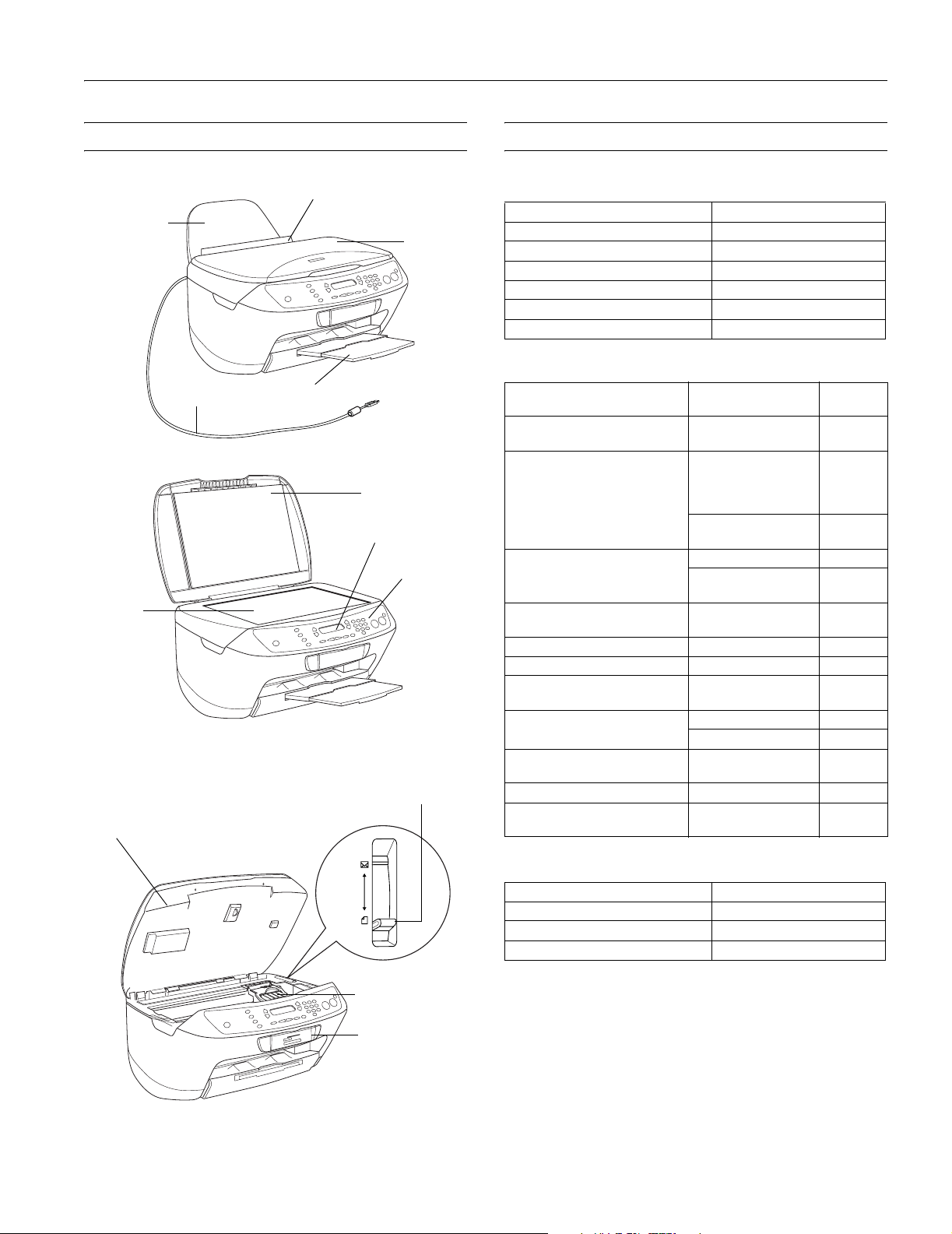
EPSON Stylus CX6400 Parts Accessories
EPSON Stylus CX6400
Paper support
Document
table
Scanner section
USB cable
Feeder guard
Output tray
Scanner lid
Scanner lid
LCD screen
Control
panel
Paper thickness
lever
Ink Cartridges
Cartridge Part number
Black (high capacity) T043120
Black ink (standard capacity) T044120
Cyan T044220
Magenta T044320
Yellow T044420
Color Multi-Pack T044520
Media
Paper name Size
EPSON Premium Bright White
Paper
EPSON Glossy Photo Paper or
EPSON Photo Paper
EPSON Matte Paper Heavyweight Letter S041257
EPSON Double-Sided Matte
Paper
EPSON Enhanced Matte Paper Letter S041341
EPSON All-Purpose Glossy Paper Letter S041654
EPSON Premium Semigloss
Photo Paper
EPSON DURABrite® Ink Glossy
Photo Paper
PremierArt™ Matte Scrapbook
Photo Paper for Epson
EPSON Ink Jet Transparencies Letter S041064
EPSON Glossy Photo Greeting
Card Kit
Letter S041586
Letter S041141
Borderless 4 × 6
inches, non-perforated
Borderless
8 x 10 inches
Letter S041568
Letter S041331
Letter S041731
4 x 6 inches S041734
Letter SCR1002
Letter S041606
Part
number
S041272
S041271
S041649
S041458
S041467
Ink cartridges
Memory card
cover
User Replaceable Parts
Part Part number
Paper support 1275156
Feeder guard 1259392
Hinge cover 1260356
10/03 EPSON Stylus CX6400 - 1
Page 2
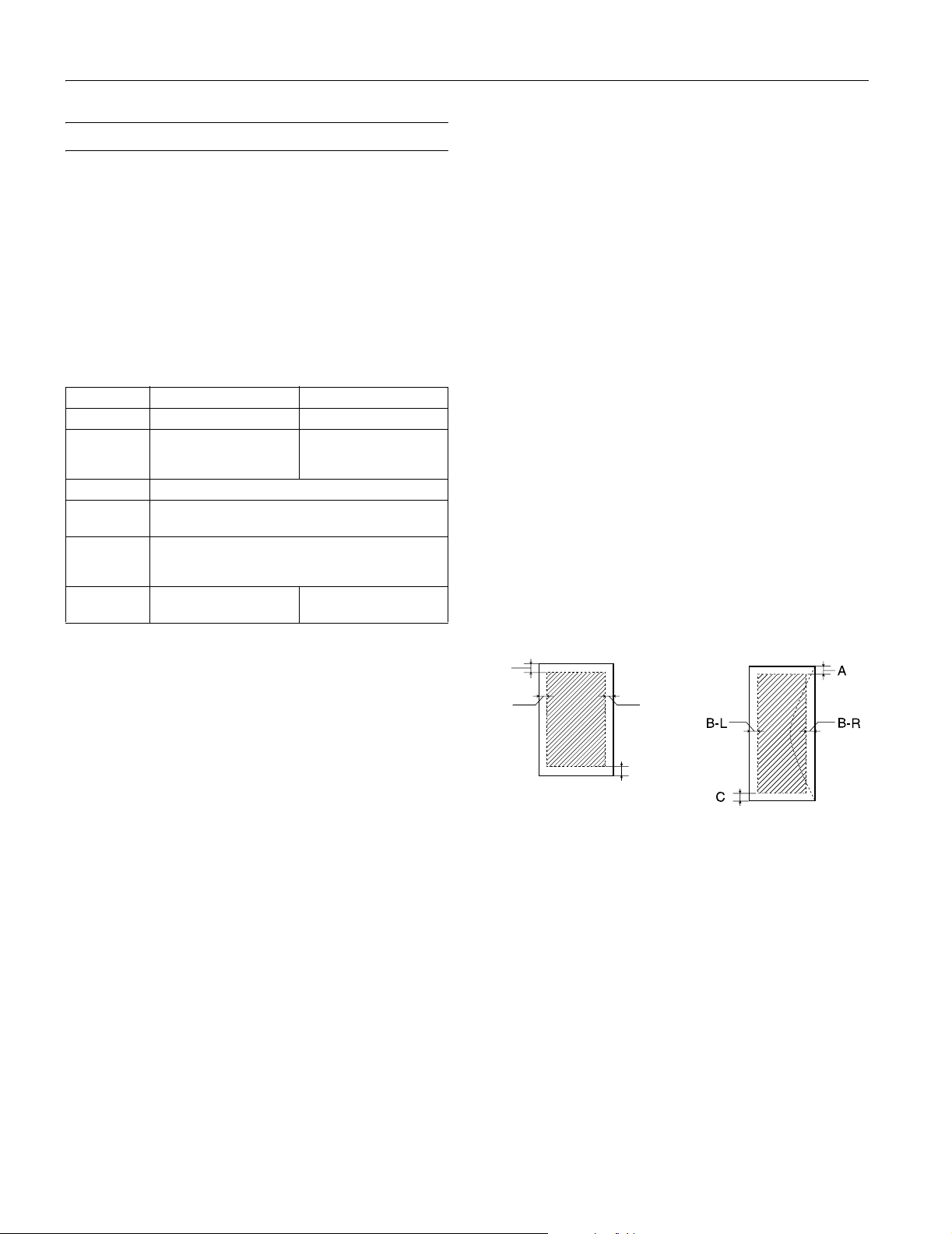
EPSON Stylus CX6400
Specifications
Printing
Printing method On-demand ink jet
Nozzle configuration
Black 180 nozzles
Color 177 nozzles (59 nozzles per color × 3)
Print direction Bidirectional with logic seeking
Resolution Up to 5760 × 1440
Ink Cartridges
Specification Black ink cartridge Color ink cartridges
Color(s) Black (high capacity) Cyan, Magenta, Yellow
Print capacity* 870 pages (A4, ISO/IEC
Shelf life 2 years in sealed package
Storage
temperature
Transit
temperature
Dimensions 0.87 × 2.8 × 2.6 inches
* The figure given is based on continuous printing after ink replacement. The actual
print capacity may vary. The ink charging process reduces the print capacity of the
initial cartridge, even though it contains the standard amount of ink.
Caution:
To ensure good results, use genuine EPSON cartridges. Other
products may cause damage to your printer not covered by
EPSON’s warranty.
10561 Letter Pattern at 360
dpi, 5% duty)
– 4 to 104 °F (– 20 to 40 °C)
1 month at 104 °F (40 °C)
– 4 to 104 °F (– 20 to 40 °C)
1 month at 104 °F (40 °C)
120 hours at 140 °F (60 °C)
(W × D × H)
420 pages (A4, 360 dpi, 5%
duty each color)
0.5 × 2.8 × 2.6 inches
(W × D × H)
Single sheets
Size Letter (8.5 × 11 inches)
A4 (8.3 × 11.7 inches)
Half-letter (5.5 × 8.5 inches)
A5 (5.8 × 8.3 inches)
Legal (8.5 × 14 inches)
Executive (7.3 × 10.5 inches)
4 × 6 inches (101.6 × 152.4 mm)
5 × 7 inches (127 × 178 mm)
8 × 10 inches (203 × 254 mm)
Paper type Plain bond paper or special media
distributed by EPSON
Thickness 0.003 to 0.004 inch (0.08 to
0.11 mm) for plain bond paper
Weight 17 to 24 lb (64 to 90 g/m
2
) for
plain bond paper
Envelopes
Size No. 10 (4.1 × 9.5 inches)
DL (4.3 × 8.7 inches)
C6 (4.5 × 6.4 inches)
Paper type Plain bond paper or air mail paper
Thickness 0.006 to 0.02 inch (0.16 to
0.52 mm)
Weight 12 to 20 lb (45 to 75 g/m
2
)
Printable Area
A
B-L B-R
Don’t use an ink cartridge if the date on the package has expired.
Do not refill the ink cartridge. An IC chip on the cartridge calculates
the amount of remaining ink based on the initial supply. Adding ink
does not increase the amount available for use.
Paper
This section describes the specifications for single sheets and
envelopes.
Note:
Since the quality of any particular brand or type of paper may be
changed by the manufacturer at any time, EPSON cannot attest to
the quality of any non-EPSON brand of paper. Always test samples of
paper stock before purchasing large quantities or printing large jobs.
Poor quality paper may reduce print quality and cause paper jams and
other problems. If you encounter problems, switch to a higher grade
of paper. Do not load curled, folded, or wrinkled paper.
Use paper under normal environmental conditions: 59 to 77 °F (15 to
25 °C) and 40 to 60% RH (relative humidity).
2 - EPSON Stylus CX6400 10/03
C
Single sheets or cards
Envelopes
Standard Margins
Note:
You can print borderless prints on some media types, and you can
copy on standard sheets with 0.06 inch (1.5 mm) margins using the
Min Margins setting on the LCD panel (Copy Mode).
Standard sheets Top (A): 0.12 inch (3.0 mm)
Left (B-L): 0.12 inch (3.0 mm)
Right (B-R): 0.12 inch (3.0 mm)
Bottom (C): 0.12 inch (3.0 mm)
Page 3
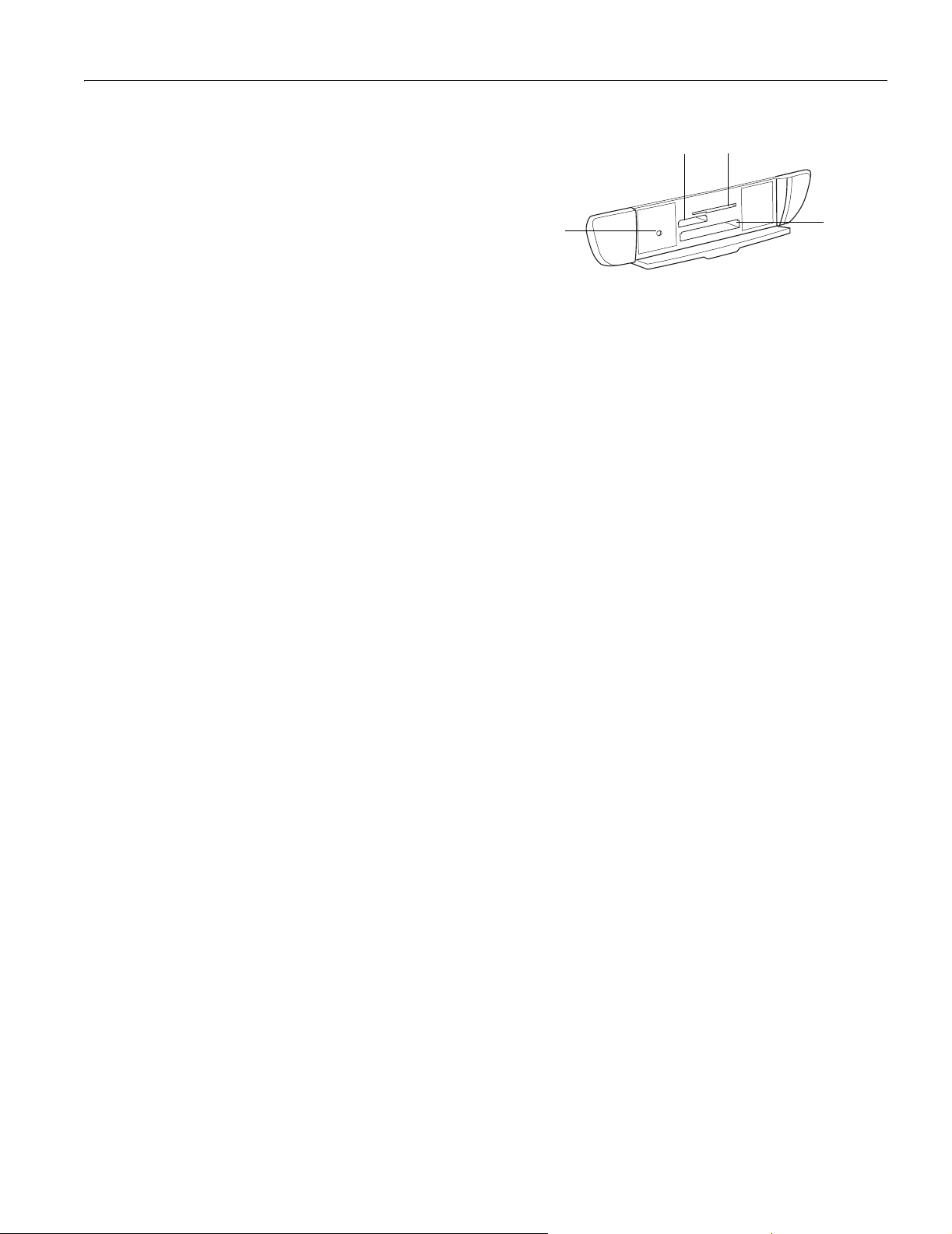
Envelopes Top (A): 0.12 inch (3.0 mm)
Left (B-L): 0.12 inch (3.0 mm)
Right (B-R): 0.12 inch (3.0 mm)
Bottom (C): 0.78 inch (20 mm)
Note:
Depending on the type of paper, the print quality may deteriorate in
the bottom area of the print, or this area may be smeared. Before
printing large jobs using an extended margin setting, print a single
sheet to confirm print quality.
Scanning
Scanner type Flatbed color image scanner
Photoelectric device Color CIS line sensor
Effective pixels 10,200 × 14,040 pixels at 1200 dpi,
100%
Document size Letter (8.5 × 11.0 inches) or A4
(8.5 × 11.7 inches); reading area is
selectable with software
Scanning resolution 1200 dpi (main), 2400 dpi (sub)
Output resolution 50 to 4800 dpi (adjustable in 1-dpi
increments); resolutions higher than
4800 are interpolated by software
Color separation RGB color filters on CCD
Image data 48 bits per pixel per color input
24 bits per pixel per color output
Gamma correction User defined 2 level
Light source RGB Three Color LCD
Reliability 30,000 cycles of carriage movements
(main unit MCBF)
Supported Memory Cards
Slot A Memory Stick
Memory Stick PRO
MagicGate Memory Stick
SD (Secure Digital) Card
MMC (MultiMediaCard)
Memory Stick Duo (adapter required)
miniSD Card (adapter required)
Slot B SmartMedia
standard 2000 compliant)
xD-Picture Card
Slot C CompactFlash
IBM
®
Microdrive
®
™
(maximum 128MB;
™
Type I and Type II
™
EPSON Stylus CX6400
Slot A
Memory
card light
Memory Card Image File Requirements
File format JPEG or TIF format image files,
DOS FAT, taken with a DCF
version 1.0 compliant digital camera
(supports Exif Print v. 2.1 and 2.2)
Media format DCF (Design rule for Camera File
system) version 1.0 compliant*
Image size Vertical: 120 to 4600 pixels
Horizontal: 120 to 4600 pixels
Number of files Up to 999
* The DCF standard is set by the Japan Electronics and Information Technology
Industries Association (JEITA)
Note:
You can’t print images whose file names contain double-byte
characters.
Mechanical
Paper feed method Friction
Paper path Sheet feeder, top feed
Sheet feeder
capacity Approx. 125 sheets at 24 lb (90 g/m
Dimensions 17.7 × 16.9 × 8.6 inches (W × D × H)
450 × 429 × 218 mm (W × D × H)
Weight Approx. 19.2 lb (8.7 kg)
Electrical
Input voltage range* 108 to 132 V
Rated frequency
range 50 to 60 Hz
Rated current 0.5 A
Power consumption Approx. 23 W (ISO 10560 Letter
Pattern)
Approx. 6 W in sleep mode
Approx. 0.3 W in power-off mode
* Check the label on the back of this product for voltage information
Slot B
Slot C
2
)
10/03 EPSON Stylus CX6400 - 3
Page 4

EPSON Stylus CX6400
Environmental
Temperature
Operation 50 to 95 °F (10 to 35 °C)
Storage* – 4 to 140 °F (– 20 to 60 °C)
1 month at 104 °F (40 °C)
Transit* – 4 to 140 °F (– 20 to 60 °C)
120 hours at 140 °F (60 °C)
Humidity (without condensation)
Operation 20 to 80% RH
Storage* 5 to 85% RH
* Stored in shipping container
Interface
Standard Based on Universal Serial Bus
Specifications Revision 2.0, Universal
Serial Bus Device Class Definition for
Printing Devices version 1.1
Bit rate 480 Mbps (high speed device)
Data encoding NRZI
Connector USB Series B 2.0 (High Speed)
Recommended
cable length 6.6 feet (2 meters) or less
Macintosh:
®
The EPSON folder automatically opens (if it
doesn’t, double-click the EPSON CD-ROM icon). Then
double-click the Security Lock icon.
You see this screen:
4. Make sure Security Lock On is selected and click OK.
5. At the confirmation screen, click OK again and close the
program. You have now enabled the Security Lock menu on
the CX6400.
6. On the control panel, press the Setup button, then use the
Select buttons to display Security Lock on the LCD
screen.
Safety Approvals
Safety standards UL 60950, CSA C22.2 No. 60950
EMC FCC part 15 subpart B class B
CSA C108.8 class B
Using the Security Lock
To prevent unauthorized use of your CX6400, you can
activate its security lock feature. The security lock requires you
to enter a PIN (Personal Identification Number) whenever
you turn on the CX6400. If you forget your PIN, you can still
regain access to your CX6400 by turning off the security lock;
see “Turning Off the Security Lock” for details.
Follow these steps to activate the security lock:
1. Make sure the CX6400 is connected to your computer.
Then press the P On button to turn on the CX6400.
2. Insert your Stylus CX6400 software CD-ROM in your
computer’s CD-ROM or DVD drive.
3. Windows:
click Exit. Open the SecurityLock Tool folder on your
CD-ROM, then double-click the program file located in
that folder.
®
If you see the Software Installation screen,
Press Setup . . . Then press Select
7. Press the x Color button.
8. Press the button next to On (shown on the LCD screen).
9. Enter a 4-digit PIN. Be sure to write down the number so
you don’t forget it.
10. Press the button next to OK on the LCD screen.
11. Turn off your CX6400. It is now locked.
When you turn it back on, it prompts you to enter your PIN.
You cannot use it without entering the PIN unless you run the
security lock program from your computer, as described in the
next section.
Turning Off the Security Lock
Follow these steps to turn off the security lock:
1. On the control panel, press the Setup button, then use the
Select buttons to display Security Lock on the LCD
screen.
2. Press the x Color button.
3. Press the button next to Off on the LCD screen.
4. Enter your 4-digit PIN.
4 - EPSON Stylus CX6400 10/03
Page 5

EPSON Stylus CX6400
5. Press the button next to OK on the LCD screen. The
security feature is now turned off.
6. Press the Copy button to exit setup.
If you forget your PIN, you can regain access to the CX6400
by running the security lock program from your computer:
1. Make sure the CX6400 is connected to your computer.
Then insert your Stylus CX6400 software CD-ROM in
your CD-ROM or DVD drive.
2. Windows: If you see the Software Installation screen,
click Exit. Open the SecurityLock Tool folder on your
CD-ROM, then double-click the program file located in
that folder.
Macintosh: The EPSON folder automatically opens (if it
doesn’t, double-click the EPSON CD-ROM icon). Then
double-click the Security Lock icon.
3. When you see the EPSON Security Lock screen, select
Security Lock Off and click OK.
4. At the confirmation screen, click OK again and close the
program. This deactivates the security lock feature so that
the Security Lock menu no longer appears on the CX6400
LCD screen. You now have full access to the CX6400.
Loading Paper
Single Sheets
1. Open the output tray.
2. Insert your paper against the right edge of the sheet feeder.
3. Slide the left edge guide against the paper (but not too
tightly).
Note:
Do not place paper in front of the feeder guard.
Be sure to:
❏ Load the printable side face-up. It’s often whiter or brighter
than the other side.
❏ Load letterhead or preprinted paper top edge first.
❏ Load paper short-edge first, even for landscape-oriented
documents and photos.
❏ Don’t load paper above the arrow on the left edge guide, up
to approximately 125 sheets of plain paper.
❏ If the paper has a cut corner, position it in the upper right
corner as you load it in the sheet feeder.
Selecting the Correct Paper Type
Select the Type (Windows) or Media Type (Macintosh)
setting in your printer software according to these guidelines:
For this paper
Plain paper sheets or envelopes
EPSON Premium Bright White Paper
EPSON Matte Paper Heavyweight
EPSON Double-Sided Matte Paper
EPSON Enhanced Matte Paper
PremierArt Matte Scrapbook Photo Paper
for Epson
EPSON DURABrite Ink Glossy Photo
Paper
EPSON Photo Paper
EPSON Glossy Photo Paper
EPSON All-Purpose Glossy Photo Paper
EPSON Glossy Photo Greeting Cards
EPSON Premium Semigloss Photo Paper
EPSON Ink Jet Transparencies Ink Jet Transparency
Select this Type or Media
Type setting
Plain Paper/ Bright White
Paper
Matte Paper - Heavyweight
DURABrite Ink Glossy Photo
Paper/DURABrite Photo
Paper
Photo Papers/ Generic Photo
Paper
Placing Your Original Document
1. Open the scanner lid.
Slide the guide
against the
paper, but not
too tightly
Insert paper against
the right edge
2. Place your document face-down on the glass, in the upper
left corner, about 1/8 inch from the top and side edge.
Extend the
output tray
3. Close the scanner lid.
10/03 EPSON Stylus CX6400 - 5
Page 6

EPSON Stylus CX6400
Note:
If you place your document against the guides, the edges next to the
guides won’t be scanned.
If you need to scan a thick document, such as a book, you can
remove the scanner lid. Open the scanner lid completely, then lift it
out. Gently press down the original to keep it flat on the document
table. Be sure to replace the scanner lid when you’re finished.
Copying Without a Computer
Basic Copying
1. Place your document face-down on the glass, as shown in
the previous section. Then close the scanner lid.
2. Press the Copy button to enter Copy Mode.
3. Change any necessary copy settings on the LCD screen, as
described in “Changing Copy Settings” below.
4. Press the x Color button (for both color and grayscale
photos, and for all color documents) or x B&W button
(for black and white copies). Your document is scanned and
then printed.
If you’re using the
described below, follow the instructions on the LCD screen
to scan additional sheets.
Caution:
Never open the scanner section while scanning or copying, or
you could damage the CX6400.
Changing Copy Settings
The current copy settings are shown on the LCD screen. You
can change copy settings using the buttons, as described
below.
Copy button
2-up or 4-up copy layout settings
Paper type Reduce/enlarge
Number of
copies
Number of Copies
Press one or two buttons on the control panel’s numeric
keypad to select the number of copies you want to print.
Glossy
Photo
Note:
You can print up to 99 copies. However, if you’re using the 2-up or
4-up copy layout setting, you can only select one copy.
Copy Layout
100%
LTR
01
Number of copies
Since the copy layout setting determines the options available
with many other settings, select this option first, then select
your other copy settings.
1. While in Copy Mode, press the Menu button.
Note:
The Copy button on the control panel is green when Copy Mode
is enabled.
2. Press the green button next to the LCD screen until you see
Copy Layout displayed, then press OK.
3. Continue pressing the green button until you see the
desired layout setting, then press OK.
Here are the layout settings you can choose from:
Copy Layout setting Result
Standard
Copies your original with a
0.12-inch margin on all edges
BorderFree
Sizes your original as needed
to fit to the edges of 4 × 6, 5 × 7,
8 × 10-inch, or letter-size paper*
™
Print quality
Menu selection
Paper size
buttons
Note:
To clear a setting, press the Clear/Reset button. To clear all the
setting changes you’ve made, press and hold the Clear/Reset button
until you see Resetting on the LCD screen.
6 - EPSON Stylus CX6400 10/03
Min Margins
Copies your original with a
0.06-inch border around the
edges*
Repeat
Prints an image multiple times on
one sheet; select 4, 9, or 16
images per sheet, or Auto to print
your image as many times as it
will fit (prints full-size; works best
with small images)
8
123
45678910
11 12 13 14 15 16 17
18 19 20 21 22 23 24
25 26 27 28 29 30 31
8
123
45678910
11 12 13 14 15 16 17
18 19 20 21 22 23 24
25 26 27 28 29 30 31
Page 7

EPSON Stylus CX6400
Copy Layout setting Result
Poster
Prints the original image on
separate sheets (4, 9, or 16) that
you can paste together to make a
large poster
2-up
Copies two originals onto one
sheet
4-up
Copies four originals onto one
sheet
* If you notice reduced print quality at the bottom of your copy, try using the
Standard setting.
Paper Type
Press the top left button on the LCD screen to choose your
paper type.
Press this
button
Glossy
Photo LTR
100%
Choose from these settings:
Paper setting Paper you’ve loaded
Plain Plain paper, Premium Bright White Paper,
Glossy Glossy Photo Paper, Photo Paper, Premium
Matte Matte Paper Heavyweight, Double-Sided
DB Photo DURABright Ink Glossy Photo Paper
Photo Quality Ink Jet Paper
Semigloss Photo Paper, All-Purpose Glossy
Paper, Glossy Photo Greeting Cards
Matte Paper, Enhanced Matte Paper,
PremierArt Matte Scrapbook Photo Paper for
Epson
Reduce or Enlarge Copies
Press the top right button to resize your image.
Glossy
Photo LTR
100%
Press this button
Choose from these options:
Setting Result
Actual Prints the image at its original size
Auto Fit Page Reduces or enlarges the image, as needed,
Letter ! 4 × 6
4 × 6 ! Letter
Letter ! 5 × 7
5 × 7 ! Letter
A4 ! Letter
Letter ! A4
to fit the paper size selected on the LCD
screen
Converts the original document size (to the
left of the arrow) to the finished copy size (to
the right of the arrow)
Manual Zoom
You can manually adjust the size of your copies from 25% to
400%.
1. Press the Menu button.
2. Press the green button next to the LCD screen until you see
Optional Zoom displayed, then press OK.
3. Use the numeric keypad to enter the size percentage, then
press OK.
Paper Size
Press the bottom right button to choose your paper size.
Choose one of these sizes: A4, LTR (letter), 4 × 6, 5 × 7, or
8×10.
Glossy
Photo LTR
100%
Press this button
Print Quality
Press the bottom left button to choose print quality.
100%
Press this button
Glossy
Photo LTR
Choose from these settings:
❏ Draft for making copies quickly
❏ Text for copying text and line art
❏ Image for copies that include color or black-and-white
images
❏ Best for the highest quality copies
Note:
The paper sizes available depend on the paper type selected.
Lighten or Darken Copies
1. Press the Menu button.
2. Press the green button next to the LCD screen until you see
Copy Density displayed, then press OK.
3. Press the green buttons (next to – and +) to lighten or
darken your copies, then press OK.
10/03 EPSON Stylus CX6400 - 7
Page 8

EPSON Stylus CX6400
Cancel Copies and Settings
You can cancel a copy job in progress, or cancel the settings
you’ve changed.
❏ To cancel a job in progress, press the x Stop button.
Canceling appears on the LCD screen, and your page is
ejected.
❏ To cancel all settings and return to the defaults, press and
hold the Clear/Reset button until you see Resetting on
the LCD screen.
Printing from a Memory Card
You can print photos directly from your digital camera’s
memory card—and you don’t even have to connect the
CX6400 to a computer.
Note:
The Stylus CX6400 only reads one memory card at a time.
Printing an Index Form
In most cases, you’ll want to print an index form before
printing photos from your memory card. An index form lets
you see small thumbnail images of the pictures on your card
and select the ones you want to print.
1. Make sure the CX6400 is turned on and is not connected to
your computer (or your computer is turned off).
2. Open the memory card cover, and make sure the memory
card light is off and that no cards are in any of the slots.
Then insert your card into the correct slot (see page 3).
Once the card is inserted, the CX6400 reads and displays
the number of printable images on the card.
3. Press the Card Print button on the control panel.
4. Press the green button next to the LCD screen until Print
Index appears on the LCD screen, then press OK.
Selecting Photos To Print
You can select the photos you want to print either by filling in
the ovals on the index form and scanning the form, or by
selecting photos from the control panel.
Select Photos on an Index Form
1. Once you’ve printed the index form, fill in the oval beneath
each photo you want to print with a dark pen or pencil.
Correct
Incorrect
2. Near the bottom of the form, fill in the correct oval to select
the type and size of paper you want to use. You can select
from these options:
Option Available paper types
Glossy - 4 × 6
Prem. Glossy - 5 × 7
Glossy - Letter
DB Photo - 4 × 6
DB Photo - Letter
Matte - Letter EPSON Matte Paper Heavyweight
3. Load the type of paper you’ve chosen.
4. Make sure Scan Index appears on the LCD screen, then
press OK. (If it doesn’t appear, press the Card Print
button, then press the green button next to the LCD screen
until you see Scan Index, then press OK.)
5. Place the index form face-down on the document table, so
that the top of the form is positioned on the upper left side
of the document table, as you face the scanner. See page 5.
6. Press the x Color button. The form is scanned and your
images are automatically printed.
EPSON Photo Paper
EPSON Glossy Photo Paper
EPSON Premium Semigloss Photo Paper
EPSON DURABright Ink Glossy Photo Paper
PremierArt Matte Scrapbook Paper for
Epson
Print Index
5. Load several sheets of letter-size paper. (If there are more
than 36 images on the card, you will need multiple sheets of
paper.)
6. Press the x Color button to print the index. After the
index form prints, Scan Index appears on the LCD
screen.
8 - EPSON Stylus CX6400 10/03
Select Photos from the Control Panel
1. Once you’ve printed the index form, identify a photo or
range of consecutive photos you want to print.
2. Make sure you’re in Card Print Mode (if necessary, press
the Card Print button).
3. Press the green button next to the LCD screen to select
One image, Range of images, or All images, then
press OK.
4. If you want to print one image or a range of consecutive
images, follow the instructions on the LCD screen and use
the numeric keypad to select the images you want to print.
Then press OK.
Page 9

EPSON Stylus CX6400
5. Use the numeric keypad to enter the number of copies you
want to print (up to 99), then press OK.
Note:
The number of copies is how many times each photo prints, not
the number of pages. For example, if you’re using a layout that
fits 8 photos and you select 3 copies, you will get one sheet with
3 photos printed on it.
6. Change any print settings, as needed. Then press the
x Color button to print your images.
For a list of print settings available in Card Print Mode, see
the Quick Reference.
Print with DPOF
If your memory card contains photos taken with a camera
that supports DPOF (Digital Print Order Format), you can
pre-select the photos you want to print while the card is still in
the camera.
1. Insert a memory card containing DPOF image files.
2. Load the type of paper you want to print on.
3. Press the Card Print button to enter Card Print Mode.
4. Using the numeric keypad, enter the number of copies of
each photo you want to print (up to 99), and press OK.
5. Change any print settings, as needed. Then press the
x Color button to print your images.
For a list of print settings available in Card Print Mode, see
the Quick Reference.
Using EPSON Smart Panel
Smart Panel is an easy, step-by-step interface for scanning,
copying, printing, and more.
2. Press the top left button next to the LCD screen until you
see To PC on the screen. Then press the OK button.
The first time you do this, you see a window on your
computer asking you to select the program to launch for
this action. Select EPSON Smart Panel, and then select
the Always use this program for this action box.
Click OK.
EPSON Smart Panel launches.
Choose from these features:
Smart Panel
Features Description
Scans and prints photos in various sizes and
layouts. Includes Color Restoration.
RePrint Photos
Scans a photo into ArcSoft® PhotoImpression,™
where you can edit, retouch, enhance, or print it
with templates, frames, and borders.
Scan and Save
Scans and prints a document like a photocopier.
Copy Center
When you install your own fax software, scans
your image or document into your PC fax utility.
Copy to Fax
Scans text documents and converts them to
editable text files on your computer (not supported
for Mac OS 8.6).
Edit Text
Scans a photo into ArcSoft PhotoImpression,
where you can edit, retouch, enhance, and print it
with templates, frames, and borders.
View and Create
Scans a photo or document and lets you choose
which program it opens in.
You can launch Smart Panel from your computer or from the
control panel of your CX6400. To launch it from the control
panel, follow these steps:
1. Press the Scan button on the control panel.
Scan to Application
Scans a photo or document and attaches it to an
e-mail so you can send it right away.
Scan to E-mail
Scans an image and uploads it to EPSON’s photosharing web site.
EPSON Photo Site
Note:
For details on using all the Smart Panel features, click the ? button in
Smart Panel or see the online Smart Panel User Guide.
10/03 EPSON Stylus CX6400 - 9
Page 10

EPSON Stylus CX6400
Control Panel Error Messages
To diagnose some problems, check the LCD screen on the
CX6400 for these error messages:
Error Message Solution
No XXX ink cartridge – – – >
Press the Color button to
install new ink cartridge.
XXX ink out – – – > Press the
Color button to begin
replacement ink cartridge.
XXX ink cartridge error – – – >
Cartridge replacement is
necessary. Press the Color
button to begin.
Paper jam – – – > Press the
Color button. Remove any
remaining jammed paper by
hand.
Paper out – – – > Load paper
into the sheet feeder, then
press the Color button.
Scanner unit open – – – >
Close the scanner unit
Scanner error – – – > See your
documentation and call
service if necessary.
Printer error – – – > See your
documentation and call
service if necessary.
Multi-page feed error – >
Multiple pages have been fed
into the printer at once.
Remove and reload the paper,
then press the Color button.
The B&W button cannot be
used to print in this mode.
Press the Color button to
print.
The adjust lever is in the ^
position. Except when printing
on envelopes, the m position
is recommended.
Service required. Contact your dealer or EPSON, as
Cannot be stored saved in the
XXX mode.
The indicated ink cartridge is not
installed. Install the cartridge as
described on page 11.
The indicated ink cartridge is out of ink.
Replace the cartridge as described on
page 11.
There is something wrong with the ink
cartridge. Replace the cartridge as
described on page 11.
Paper is jammed. Press the x Color
button to clear the jam. If the jam isn’t
cleared, remove the paper by hand.
Load paper in the sheet feeder, then
press the x Color button to continue
printing.
Carefully close the scanner unit and
press down on it until it clicks securely
into place.
Press the P On button to turn off the
CX6400, then turn it back on. If the
error message still appears, contact
your dealer or EPSON, as described in
your Quick Reference or online
Reference Guide.
Open the scanner unit to make sure
any tape securing the ink cartridge
holder has been removed; close the
scanner unit. Press the P On button to
turn off the CX6400, then turn it back
on. If the error message still appears,
contact your dealer or EPSON, as
described in your Quick Reference or
online Reference Guide.
The CX6400 has fed more than one
sheet into the paper path. Remove and
reload the paper. Make sure you lower
the feeder guard back over the paper.
Then press the x
You must press the x
when you print directly from the
memory card.
Set the paper thickness lever to the
m position. See page 1 to locate the
lever.
described in the Quick Reference or
online Reference Guide.
You can only use the l Save button to
save settings in Copy Mode.
Color button.
Color button
Error Message Solution
Cannot recognize the memory
card. Do you want to format
the card?
No memory card. Operation
canceled.
There is not enough free
space on the memory card.
Operation canceled.
The memory card is writeprotect. Operation canceled.
Cannot create a memory card
folder. Operation canceled.
The memory card was
removed. Operation canceled.
The data on the memory card
has changed. Print a new
Index Sheet, then try again.
There is no Index Sheet or it is
not set correctly. Please
perform again after a check.
Check of a picture is not
carried out or marking is not
right. Please perform again
after a check.
Paper is not selected on the
Index Sheet or the oval is not
filled in correctly. Check the
Index Sheet, then try again.
Make sure the CX6400 supports your
memory card; see page 3. If it does,
then format the card or, if you don’t
want to format it, insert a new memory
card.
Make sure your card is supported and
inserted in the correct slot; see page 3
for details.
The memory card doesn’t have enough
available space to save the image.
Insert a new memory card.
Release the card’s write protection, or
insert another memory card.
You cannot create a folder on the
memory card. Insert a new card.
The memory card was ejected during
the operation. Insert a new card.
An image was added or removed from
the memory card after the index form
was printed. Print a new index form.
The index form is not positioned
correctly on the scanner glass. Make
sure the sheet is oriented as shown on
page 5.
The index form was not filled in
correctly. Be sure to fill in the entire
oval under the image(s) you want to
print. See page 8 for guidelines.
Be sure to fill in the entire oval under
the paper you want to use. See page 8
for guidelines.
Cleaning the Print Head
If your printouts are unexpectedly light, colors are not correct,
or dots or lines are missing, you may need to clean the print
head. This unclogs the nozzles so they can deliver ink
properly. Print head cleaning uses ink, so clean it only if
quality declines.
Note:
You can also use a printer software utility to clean the print head from
your computer. Select the ? or Help button on your printer settings
window for instructions.
Running a Nozzle Check
1. Make sure your CX6400 is turned on but not printing, and
the
! error light is off. (If the ! error light is flashing or on,
you may need to replace an ink cartridge; see page 11.)
2. Press the Setup button to enter Setup Mode.
3. Make sure letter-size paper is loaded.
10 - EPSON Stylus CX6400 10/03
Page 11

EPSON Stylus CX6400
4. Press the green button next to the LCD screen until you see
Nozzle check displayed, then press the x Color button
to print the nozzle check.
5. After the nozzle check finishes printing, make sure each line
is complete, without any gaps or missing dots:
If any dots are missing, clean the print head as described in the
next section.
Running the Head Cleaning Utility
If you need to clean the print head, follow these steps:
1. Press the Setup button to enter Setup Mode.
2. Press the green button next to the LCD screen until you see
Head Cleaning displayed, then press the x Color
button to run a head cleaning cycle.
Caution:
Never turn off the CX6400 while the message Head Cleaning
appears on the LCD screen, unless it hasn’t moved or made
noise for more than 5 minutes.
3. When the message Head Cleaning disappears, repeat the
nozzle check to verify that the print head is clean.
If you don’t see any improvement after cleaning three or
four times, turn off the CX6400 and wait overnight. This
lets any dried ink soften. Then try cleaning the print head
again.
Caution: When you don’t turn on your CX6400 for a long time, the
print quality can decline. It’s a good idea to turn it on at least once a
month to maintain good print quality.
Replacing an Ink Cartridge
If the ! error light on the EPSON Stylus CX6400 is flashing,
or you see an ink cartridge error message on the LCD screen
or computer monitor, you need to replace one of the
cartridges. When a cartridge is more than six months old, you
may need to replace it if printouts don’t look their best. Also,
replace the cartridge if the quality doesn’t improve after
cleaning and aligning the print head.
Use these ink cartridges within six months of installing them
and before the expiration date on the package:
❏ Black (high capacity): T043120
❏ Black (standard capacity): T044120
❏ Cyan: T044220
❏ Magenta: T044320
❏ Yellow: T044420
❏ Color Multi-Pack: T044520
Note:
Availability of black ink cartridge types varies by location. The high
capacity black ink cartridges are recommended as replacement
cartridges for users who print frequently. Users who print
infrequently may want to choose the standard capacity black ink
cartridge. Your printer includes the high capacity black ink cartridge.
Caution:
To ensure good results, use genuine EPSON ink cartridges and do
not refill them. Other products may cause damage to your CX6400
not covered by EPSON’s warranty.
When you need new ink cartridges, contact your dealer. You
can also call the EPSON Store at (800) 873-7766, or visit
www.epsonstore.com (U.S. sales only). In Canada, please call
(800) 463-7766 for dealer referral.
Warn ing:
Keep ink cartridges out of the reach of children. If ink gets on your
hands, wash them thoroughly with soap and water. If ink gets in
your eyes, flush them thoroughly with water.
Caution:
To avoid damaging the EPSON Stylus CX6400, never move the
print head by hand.
You cannot print if any ink cartridge is empty. Leave the empty
cartridge installed until you have obtained a replacement.
Otherwise the ink remaining in the print head nozzles may dry out.
Checking Ink Cartridge Levels
To check ink levels, follow these steps:
1. Press the Setup button to enter Setup Mode.
2. If necessary, press the upper left button next to the LCD
screen until Ink levels is displayed, then press the
x Color button.
The LCD screen displays the percentage of ink available in
each cartridge: C (Cyan), M (Magenta), Y (Yellow), and K
(Black).
Ink levels
C:50% M:50% Y:50%
Note:
To view ink levels for all of the cartridges, wait for them to scroll
across the LCD screen.
10/03 EPSON Stylus CX6400 - 11
Page 12

EPSON Stylus CX6400
3. When done, press the OK button.
When your ink starts getting low, make sure you have
replacement cartridges available. You cannot print if an ink
cartridge is empty.
Removing and Installing Ink Cartridges
Follow these steps to replace a cartridge:
1. Make sure the CX6400 is turned on and not printing.
2. If an ink cartridge is empty:
Check the LCD screen to see which cartridge is empty, then
press the x Color button.
If an ink cartridge is low:
Press the Setup button to enter Setup Mode, then press
the top left button next to the LCD screen until Replace
ink is displayed. Finally, press the x Color button.
3. Lift up the scanner section.
5. Identify the cartridge you need to replace. Press in the tab at
the back of the cartridge to release it, then lift the cartridge
straight out. Dispose of it carefully.
Note:
The illustration above shows the black cartridge being removed.
Only remove the cartridge(s) you need to replace.
6. Before unwrapping the new cartridge, shake it gently four
or five times. Then remove it from its wrapper.
4. Wait for the ink cartridge holder to move to the
replacement position, then open its cover.
Caution:
Don’t touch the green circuit board on the front of the cartridge;
you may inhibit normal operation and printing.
7. Lower the new cartridge into its holder, then press down
firmly until it clicks into place.
If you need to replace other ink cartridges, repeat steps 5
through 7 before continuing with step 8.
8. Close the cartridge cover.
Caution:
If you find it difficult to close the cover, make sure all the
cartridges are firmly seated. Press down on each newly installed
cartridge until you hear it click into place. Do not attempt to force
the cover closed.
9. Carefully lower the scanner section and press it down until
it clicks into place.
12 - EPSON Stylus CX6400 10/03
Page 13

EPSON Stylus CX6400
The CX6400 begins charging the ink delivery system, and
Charging appears on the LCD screen. Wait for the message
to disappear before using the CX6400.
Caution: Never turn off the CX6400 while Charging appears on
the LCD screen, unless it hasn’t moved or made noise for more
than 5 minutes. This may cause incomplete charging of the ink.
Related Documentation
CPD-16930 EPSON Stylus CX6400
Start Here
CPD-16933 EPSON Stylus CX6400
Quick Reference
CPD-16934 EPSON Stylus CX6400
CD-ROM (includes online
Reference Guide)
10/03 EPSON Stylus CX6400 - 13
