Page 1
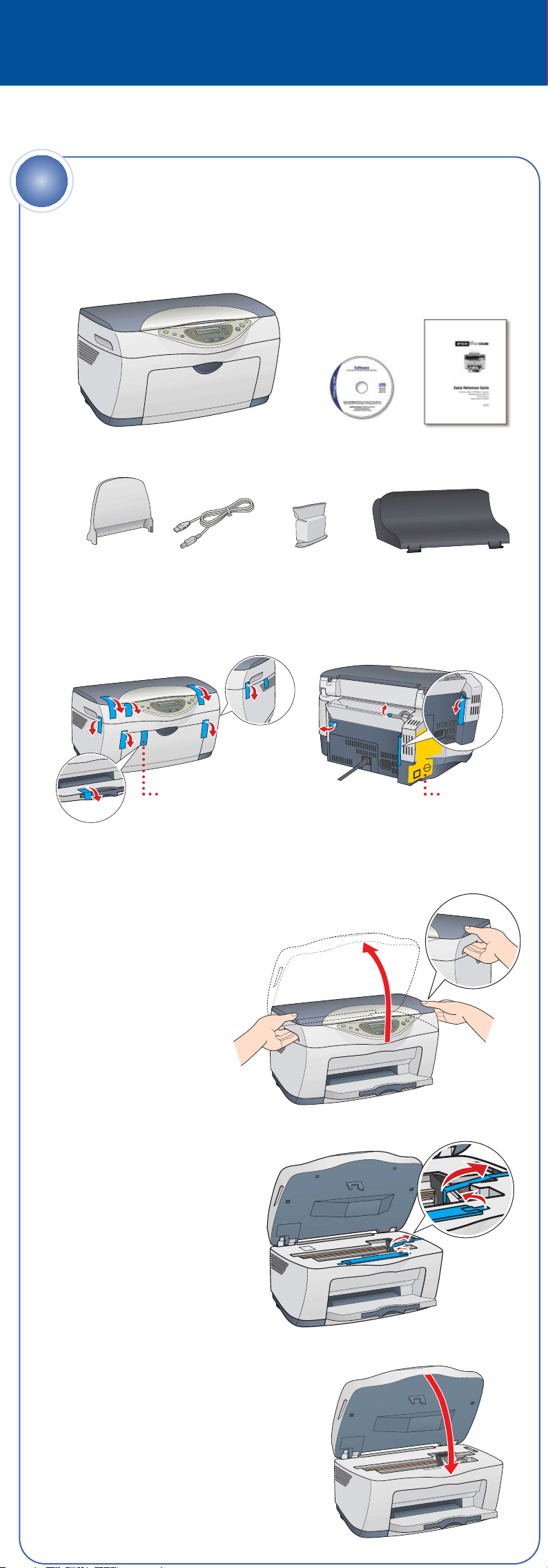
Start Here
On
Error
Scan
Reset
Reset all(3sec)
Recall
Save(3sec)
EPSON Stylus®CX5400
1
4046293-00 CPD-16736
Unpack
1 Make sure you have all the parts shown here. If any parts are missing,
contact EPSON as described on the back of this sheet.
EPSON Stylus CX5400
Paper support USB cable
Software
CD-ROM
Ink cartridges Feeder guard
Quick Reference
Guide
2 Remove all tape, as shown.
Remove tape and
open the output tray
Note: There may be packing materials or tape in different locations.
3 Lift up the entire scanner
unit. If it doesn’t open,
make sure you have
removed all the tape.
Don’t remove
this sticker yet
4 Peel off the tape from the
ink cartridge holder and
from the top of the printer.
Make sure you don’t leave
any tape inside.
5 Lower the scanner unit.
Page 2
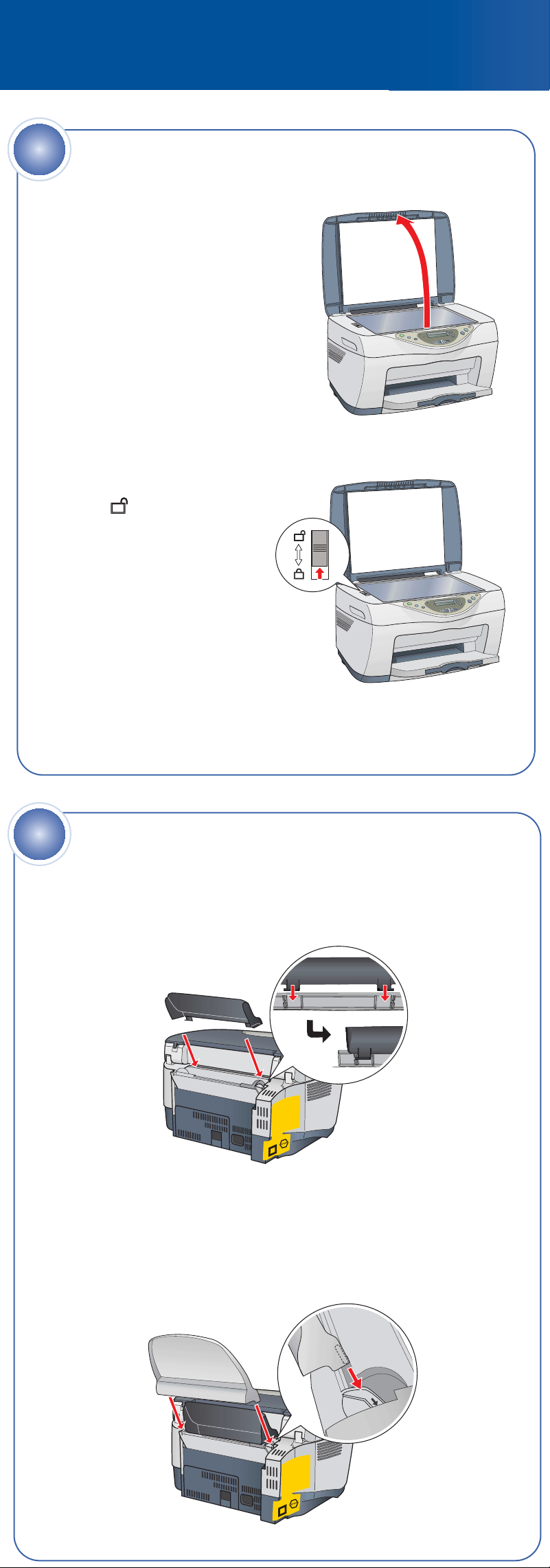
2
On
Error
Scan
Reset
Reset all(3sec)
Recall
Save(3sec)
2
Unlock
1 Open the scanner lid, as shown.
Remove any packing materials
under the lid.
2 Slide the transportation lock
to the unlocked position.
Caution: Make sure you
unlock the scanner, or it
won’t work.
3 Close the scanner lid.
3
Attach the Parts
1 Set the feeder guard into its two slots at the back of the Stylus CX.
2 Insert the paper support into its two grooves behind the
feeder guard.
Page 3
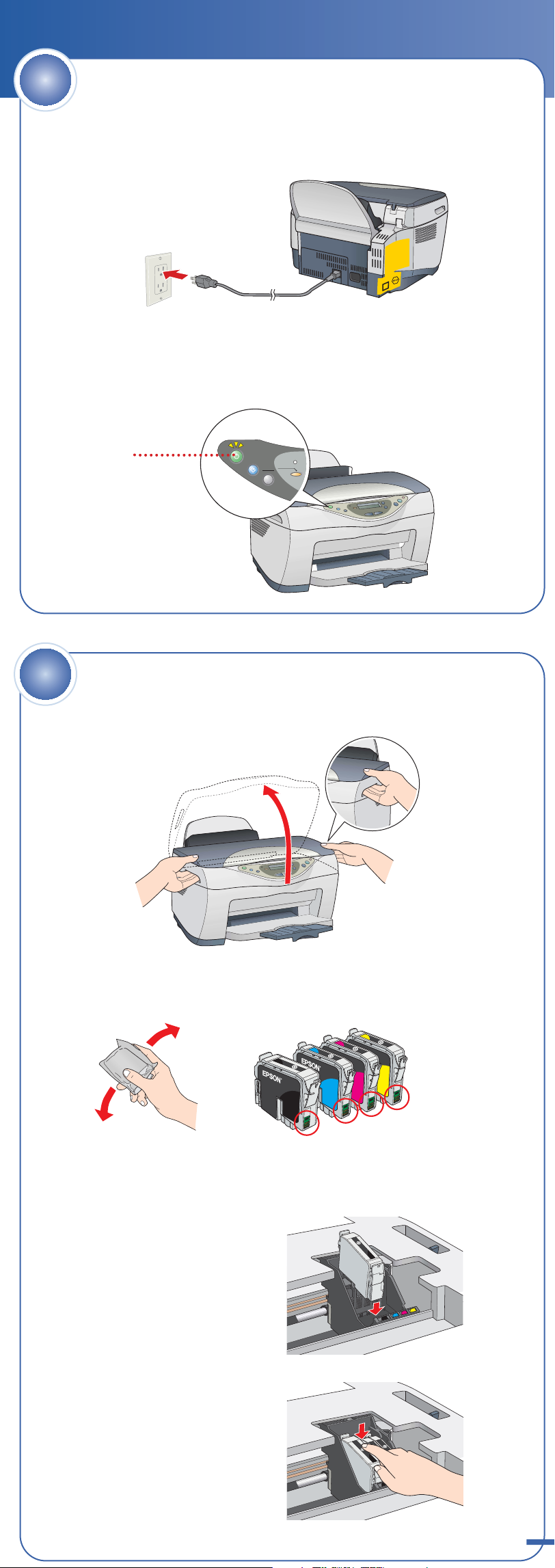
On
Error
Scan
Reset
Reset all(3sec)
Recall
Save(3sec)
4
Plug In and Turn On
1 Plug the Stylus CX into a grounded electrical outlet.
Do not connect the USB cable yet.
2 Press and hold the On button until the green light comes on.
On button
5
Install Ink Cartridges
1 Lift up the entire scanner unit.
2 Shake the package of ink cartridges four or five times.
Then remove the cartridges from the package.
Caution: You must install all cartridges and leave them installed
for all types of printing. To avoid damaging the Stylus CX, never
move the print head by hand.
3 Lower each cartridge into
its holder as shown.
4 Press down on each cartridge
until it is firmly seated.
Don’t touch the green part
continue
Page 4

continued
5 Lower the scanner unit.
The Stylus CX begins charging the ink delivery system.
Charging takes about 2 minutes. The green light flashes and the
Stylus CX makes various sounds. Don’t turn it off while the green
light is flashing or you’ll waste ink.
6
Load Paper
1 Flip the feeder guard forward.
2 Slide out the edge guide.
3 Place a stack of paper against the right side of the feeder,
but don’t push it in. Slide the edge guide against the paper.
4 Flip the feeder guard back over the stack of paper.
Page 5

7
Install Software and Connect to Your Computer
The software works with Windows®98, Me, 2000, and XP, and Macintosh
OS 8.6 to 9.2.2 and 10.2.x. Follow the steps below (for Windows), or the steps
in the next column (for Macintosh).
®
Windows
1 Make sure the Stylus CX is not
connected to your computer,
then turn on your computer.
Note: If your Stylus CX is turned
on and connected to your computer,
you may see several New Hardware
Wizard screens. Click Cancel for
each of these screens and disconnect
your Stylus CX. You can’t install
your software that way.
2 Insert your Stylus CX CD-ROM
in your CD-ROM or DVD drive.
3 When you see the message about
disabling your antivirus software,
click Continue.
4 Read the license agreement, then click Agree. The Software Installation
screen opens automatically.
5 Click Install.
Note: If the install screen
doesn’t open automatically,
do the following:
For Windows XP: click Start >
My Computer. Then double-click
the EPSON CD-ROM icon.
For Windows 2000/Me/98:
double-click My Computer.
Then double-click the EPSON CD-ROM icon.
6 When you see this screen, make sure
your Stylus CX is turned on, then remove
the sticker from the USB port.
7 Connect the flat end of the USB cable to any available
USB port on your computer.
8 Connect the square end of the USB cable to your
Stylus CX USB port.
After you connect your Stylus CX, Windows displays several messages
as it detects your device. If you don’t see the messages, make sure
your Stylus CX is turned on.
continue
Page 6

continued
9 Continue following the instructions on the screen to install the rest
of your software, including ABBYY®FineReader®Sprint and
ArcSoft®PhotoImpression.
Note: It will take several minutes to install the remaining software.
Don’t cancel the installation.
TM
10 At the end of the installation, click Exit.
11 When you see the Product Registration screen, register your Stylus CX
as instructed. At the last screen, click Done or close your browser.
12 Remove the CD-ROM.
Now you’re ready to copy, scan, and print. See the Quick Reference
Guide or your on-screen EPSON Information Center for instructions.
Macintosh
1 Remove the sticker from the USB port on the Stylus CX.
2 Connect the flat end of the cable to any USB port on your Macintosh,
then connect the square end of the USB cable to the USB port on the
Stylus CX.
3 Insert the EPSON Stylus CX5400 CD-ROM in your CD-ROM or
DVD drive.
4 Double-click the EPSON CD-ROM icon.
5 If you are using Mac OS X, double-click the Mac OS X folder,
then double-click the EPSON icon.
If you are using Mac OS 8.6 to 9.x, double-click the EPSON icon.
6 When you see the message about disabling your antivirus software,
click Continue.
7 When you see the license agreement, click Agree to continue.
8 At the Software Installation screen,
click Install. Enter your Administrator
name and password if necessary.
Note: If you’re installing on
Macintosh OS 8.6 to 9.x, you may
see a prompt to update your
Carbon Library. After the CarbonLib
installation is complete and you’ve
restarted your system, double-click
the EPSON icon, then click Install to
continue the installation.
9 Follow the on-screen instructions to install the software, including
ABBYY®FineReader®Sprint and ArcSoft®PhotoImpression.
TM
10 At the end of the installation, click Exit.
11 When you see the Product Registration screen, register your Stylus CX
as instructed. At the last screen, click Quit or close your browser.
12 Remove the CD-ROM and restart your Macintosh to fully activate
the Stylus CX.
Follow the instructions in the next column to add the Stylus CX to
the Print Center (for OS X). If you’re using OS 8.6 to 9.x, follow the
instructions in the next column to select the Stylus CX in the Chooser.
Page 7

Adding the Stylus CX to Print Center for Mac OS X
1 Open the OS X Applications folder,
then open the Utilities folder and
double-click Print Center.
If you see this screen, click Add.
2 If the Stylus CX5400 already appears in the printer list, click it,
then click Add.
If the Stylus CX5400 doesn’t appear in the printer list, make sure it is
connected and turned on. Then click Add.
3 Select EPSON USB at the top of the next screen.
4 Click Stylus CX5400. The Page
Setup pull-down menu at the
bottom of the screen becomes
active.
5 Open the Page Setup pull-down
menu and select All.
6 Click the Add button. You see the
Printer List again with the Borderless
feature available.
7 Close Print Center. You’re ready to copy,
scan, and print.
8 Now start up your Macintosh in OS 9.x. Follow the instructions in the
previous column to install the OS 9.x drivers and optional software for
Macintosh Classic programs.
Selecting the Stylus CX in the Chooser for Mac OS 8.6 to 9.x
1 Open the Chooser from the Apple
menu. Select CX5400, then select
your USB port and turn on
background printing.
2 Close the Chooser. You’re ready
to copy, scan, and print.
Any Problems?
If the red Error light is on, check the message on the Stylus CX. Try
turning the Stylus CX off and then back on to clear the error. If your problem
is listed here, try these suggestions. For more information, see your software
Help, Quick Reference Guide, or your on-screen EPSON Information Center.
The Found New Hardware Click Cancel and follow the steps in
Wizard appears on section 7. Disconnect the Stylus CX
your screen. before installing the software.
You see an error message Make sure your Stylus CX is connected to
when you try to print your computer, plugged into a power
or scan. source, and turned on.
The Stylus CX Make sure you removed the tape from the ink
doesn’t work. cartridge holder, as described in section 1.
Turn the Stylus CX off and then on again.
Slide the transportation lock under the
lid to unlock the scanner. See section 2.
Make sure the ink cartridges are pushed
all the way down.
Make sure you’re using the USB cable that
came with your Stylus CX. Try connecting
it to a different USB port on your computer.
Make sure your EPSON Stylus CX5400
software is installed correctly.
Page 8

Any Questions?
Here’s where to look for answers:
EPSON Stylus CX 5400 Quick Reference Guide
On-screen EPSON Information Center
Double-click the EPSON Information Center icon
on your desktop to view Print Show animations and your
EPSON User’s Guide.
On-screen Help for EPSON Smart Panel,™ArcSoft™PhotoImpression,
EPSON Scan, and ABBYY FineReader Sprint.
Click the Help button or question mark that appears on the screen
when you’re using any of these programs.
EPSON Technical Support
•World Wide Web
http://support.epson.com
• Automated Telephone Services
To use these services, you must have a touch tone telephone and call
(800) 922-8911. Your EPSON SoundAdviceSMExpress Code is 70465.
Use this code to quickly select your product in SoundAdvice.
• To Speak to a Technical Support Representative
Dial (562) 276-4382 (U.S.) or (905) 709-3839 (Canada), 6
Pacific Time, Monday through Friday. Toll or long distance charges
may apply.
AM to 6 PM,
™
Software Technical Support
Software Telephone Fax Internet and E-mail
EPSON Smart (510) 445-8616 (510) 445-8601 tech@newsoftinc.com
Panel
ArcSoft (510) 440-9901 (510) 440-1270 www.arcsoft.com
PhotoImpression 8:30 AM to support@arcsoft.com
5:30 PM, PT
Monday–Friday
ABBYY
FineReader Sprint (510) 226-6719 (510) 226-6069 www.abbyyusa.com
support@abbyyusa.com
Need Paper and Ink?
For the best prints and copies, use genuine EPSON ink and paper. You can
buy them from your local store or from the EPSON StoreSMat (800) 873-7766
or www.epsonstore.com (U.S. sales only). In Canada, please call
(800) 463-7766 for dealer referral.
Look for these cartridges and paper:
T032120
Black Ink
Cartridge
Premium Bright White Paper
Ultra-smooth white paper perfect for everyday
use—especially two-sided documents.
DURABrite®Ink Glossy Photo Paper
Heavier weight paper for long-lasting enlargements
and snapshots. You can load up to 20 sheets at
a time, glossy side up. Choose the DB Photo
Paper setting.
Double-Sided Matte Paper
The ideal paper for high quality printing of
brochures, newsletters, or flyers. Choose
the Matte Paper HW setting.
T042220
Cyan Ink
Cartridge
T042320
Magenta Ink
Cartridge
T042420
Yellow Ink
Cartridge
EPSON and EPSON Stylus are registered trademarks and EPSON Smart Panel is a trademark
of SEIKO EPSON CORPORATION. DuraBrite is a registered trademark, EPSON Software is a
trademark, and EPSON Store and SoundAdvice are service marks of Epson America, Inc.
General Notice: Other product names used herein are for identification purposes only and may be
trademarks of their respective owners. EPSON disclaims any and all rights in those marks.
Copyright © 2003 by Epson America, Inc. 7/03
Printed in XXX
