Page 1

Epson Stylus CX4200 Series/CX4800 Series
®
Quick Guide
Basic Copying, Printing, and Scanning
Maintaining Your Epson Stylus CX All-in-One
Solving Problems
Page 2
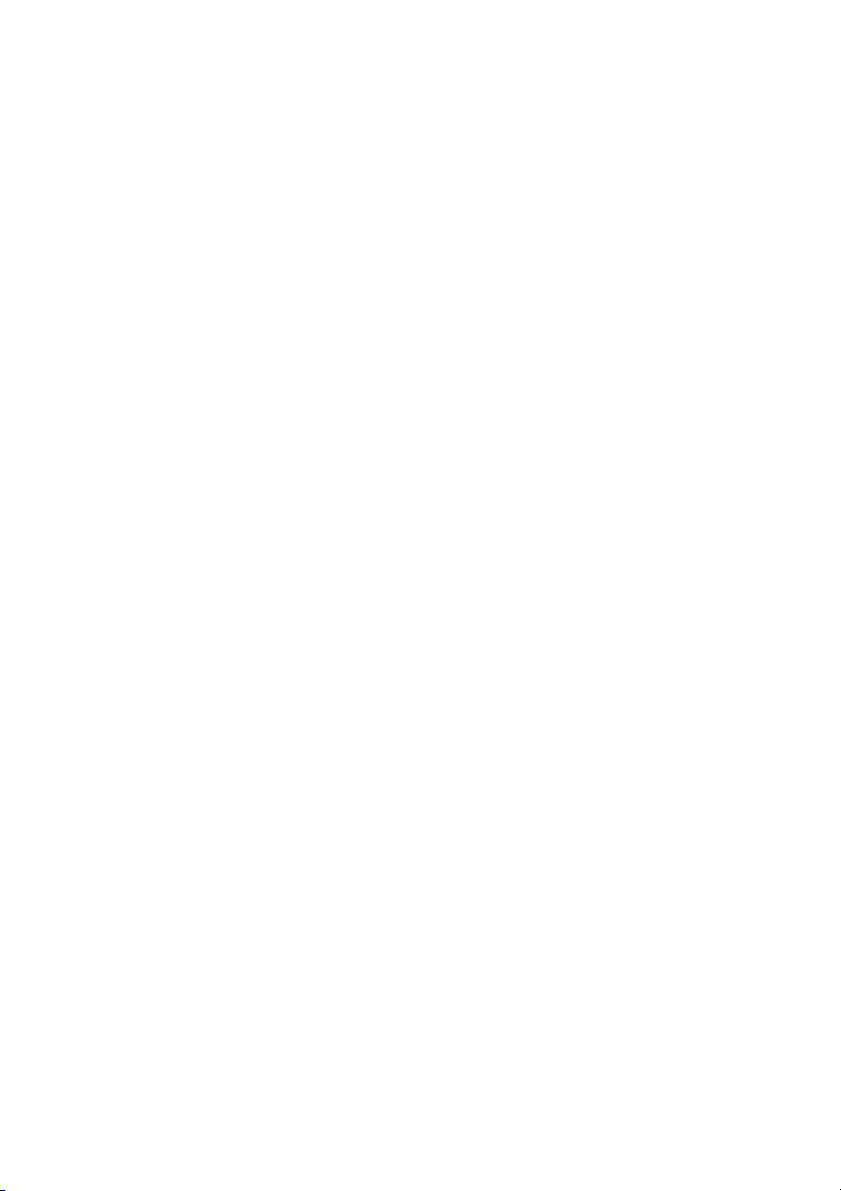
Contents
Loading Paper . . . . . . . . . . . . . . . . . . . . . . . . . . . . . . . . . . . . . . . . . 4
Copying a Photo or Document . . . . . . . . . . . . . . . . . . . . . . . . . . 6
Placing the Original on the Glass . . . . . . . . . . . . . . . . . . . . . . . . . . . . . . . 6
Copying . . . . . . . . . . . . . . . . . . . . . . . . . . . . . . . . . . . . . . . . . . . . . . . . 8
Printing From a Memory Card
(Epson Stylus CX4800 Series Only) . . . . . . . . . . . . . . . . . . . . . 11
Compatible Cards and Image Formats . . . . . . . . . . . . . . . . . . . . . . . . . . 12
Inserting the Card . . . . . . . . . . . . . . . . . . . . . . . . . . . . . . . . . . . . . . . . 13
Printing an Index Sheet to Select Photos . . . . . . . . . . . . . . . . . . . . . . . . . 14
Printing All Photos or DPOF Photos . . . . . . . . . . . . . . . . . . . . . . . . . . . 17
Printing From a Digital Camera. . . . . . . . . . . . . . . . . . . . . . . . . 18
Printing From Your Computer . . . . . . . . . . . . . . . . . . . . . . . . . . 19
Printing in Windows . . . . . . . . . . . . . . . . . . . . . . . . . . . . . . . . . . . . . . 19
Printing With Macintosh OS X . . . . . . . . . . . . . . . . . . . . . . . . . . . . . . . 22
Using Special Papers . . . . . . . . . . . . . . . . . . . . . . . . . . . . . . . . . . . . . . . 25
Scanning a Photo or Document . . . . . . . . . . . . . . . . . . . . . . . . 26
Basic Scanning . . . . . . . . . . . . . . . . . . . . . . . . . . . . . . . . . . . . . . . . . . . 26
Restoring Color in Faded Photos . . . . . . . . . . . . . . . . . . . . . . . . . . . . . . 28
Maintaining Your Epson Stylus CX All-in-One . . . . . . . . . . . 29
Checking the Print Head Nozzles and Ink . . . . . . . . . . . . . . . . . . . . . . . . 29
Cleaning the Print Head . . . . . . . . . . . . . . . . . . . . . . . . . . . . . . . . . . . . 30
Replacing Ink Cartridges . . . . . . . . . . . . . . . . . . . . . . . . . . . . . . . . . . . . 31
Solving Problems . . . . . . . . . . . . . . . . . . . . . . . . . . . . . . . . . . . . . 36
Error Indicators . . . . . . . . . . . . . . . . . . . . . . . . . . . . . . . . . . . . . . . . . . 36
Problems and Solutions . . . . . . . . . . . . . . . . . . . . . . . . . . . . . . . . . . . . . 38
Where To Get Help . . . . . . . . . . . . . . . . . . . . . . . . . . . . . . . . . . . . . . . 40
Notices. . . . . . . . . . . . . . . . . . . . . . . . . . . . . . . . . . . . . . . . . . . . . . . 41
2 Contents
Page 3
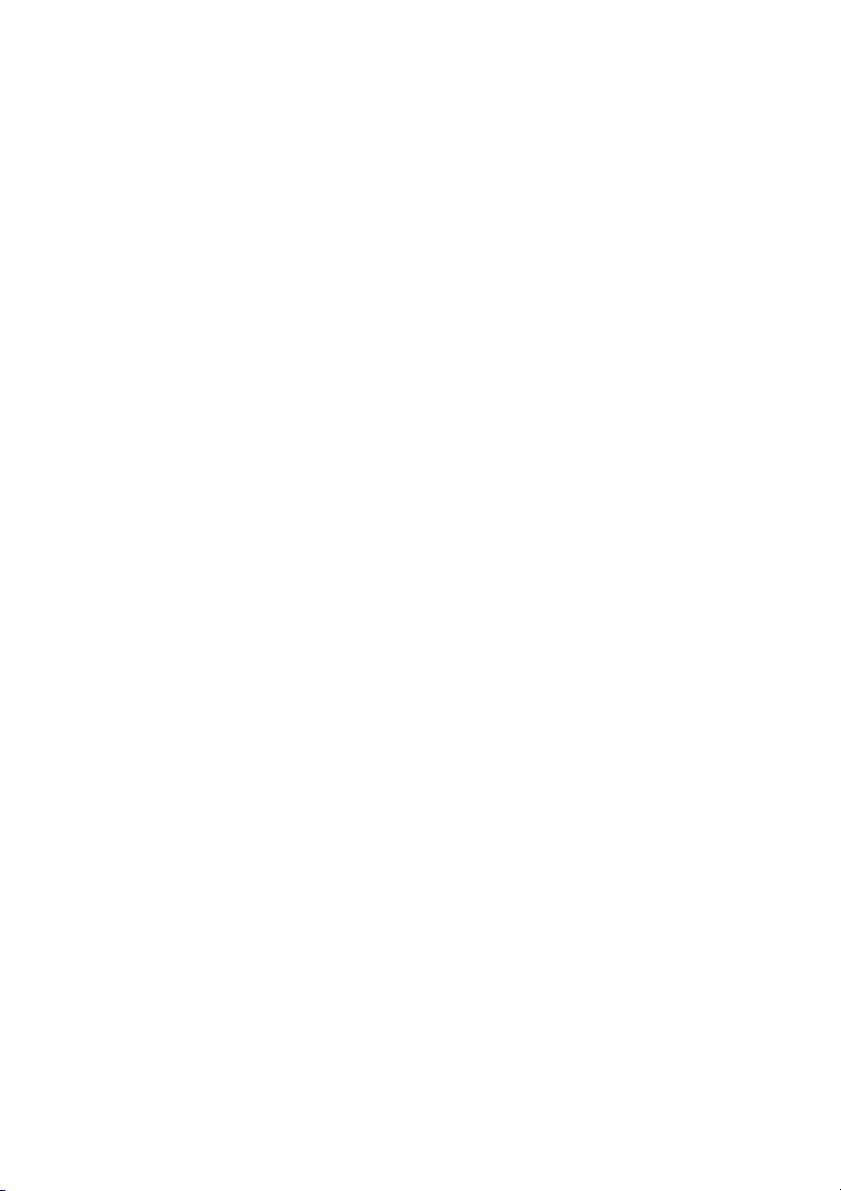
Introduction
After you have set up your Epson Stylus® CX4200 Series or Epson Stylus®
CX4800 Series all-in-one as described on the Start Here sheet, turn here to:
■ Load paper
■ Make a quick copy of a document or photo
■ Print photos stored on a memory card (Epson Stylus CX4800 Series only)
■ Print photos directly from your camera (both the Epson Stylus CX4200 Series
and Epson Stylus CX4800 Series)
■ Get the basic steps for printing from your computer
■ Start scanning a document or photo, including restoring a color photo as you
scan
■ Perform routine maintenance
■ Solve simple problems
This book tells you how to do most of these things without ever turning on your
computer! Of course your Epson Stylus CX can do lots more when you connect it
to your Windows
on-screen User’s Guide by selecting the icon for it on your desktop.
®
or Macintosh® computer. For additional instructions, see the
Please follow these guidelines as you read your Epson Stylus CX instructions:
Warning:
Warnings must be followed carefully to avoid bodily injury.
Caution:
Cautions must be observed to avoid damage to your equipment.
Note:
Notes contain important information about your Epson Stylus CX.
Tip:
Tips contain hints for better copying, scanning, and printing.
Note:
The illustrations in this guide show the Epson Stylus CX4800 Series all-in-one and
its software, but the instructions are the same for the Epson Stylus CX4200 Series
all-in-one except where noted.
Introduction 3
Page 4
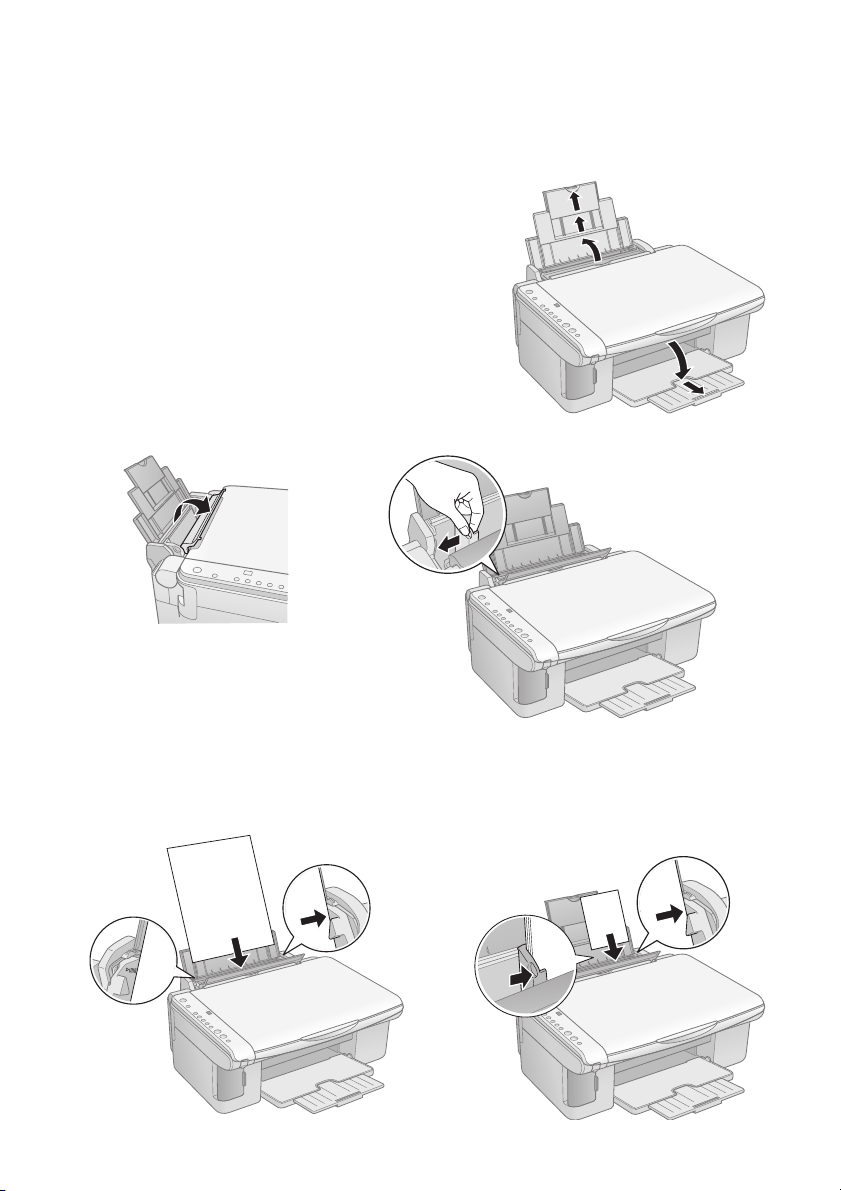
Loading Paper
Follow the steps here to load paper in your
Epson Stylus CX all-in-one.
1. Open the paper support and output tray,
then slide out the extensions.
2. Flip the feeder guard forward. Then slide
the left edge guide to the left.
3. Insert the paper, printable side up, against the right edge guide. Always load it
short edge first, even for landscape printing.
The printable side is often whiter or brighter than the other side.
Narrow paper
Place paper
beneath the
tabs
4 Loading Paper
Page 5
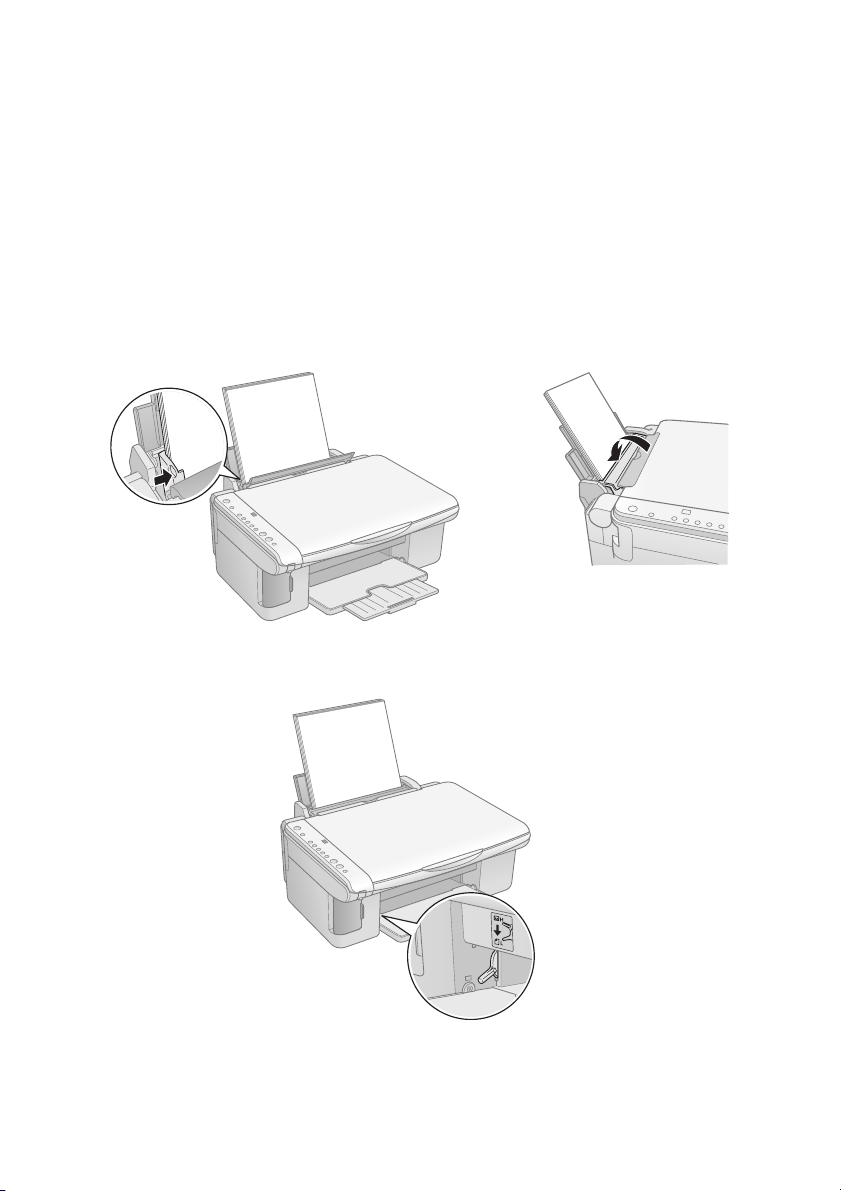
You can load up to 100 sheets of plain paper and up to 20 sheets of photo
paper. (See the User’s Guide for capacity guidelines on other paper types.)
Note:
The type of paper you choose affects the way your printout looks, so be sure to
select the correct paper for your job. If you are just making a copy or printing a
rough draft of an image, plain paper is fine. However, for the best results, you’ll
want to use one of Epson’s special ink jet papers designed for your printer. For
example, your photos will look great printed on Epson Premium Glossy Photo
Paper. See page 25 for more information.
4. Slide the left edge guide against the left edge of the paper (but not too tightly).
Then flip the feeder guard back.
5. Make sure the paper thickness lever is set down to the
m L position.
Loading Paper 5
Page 6
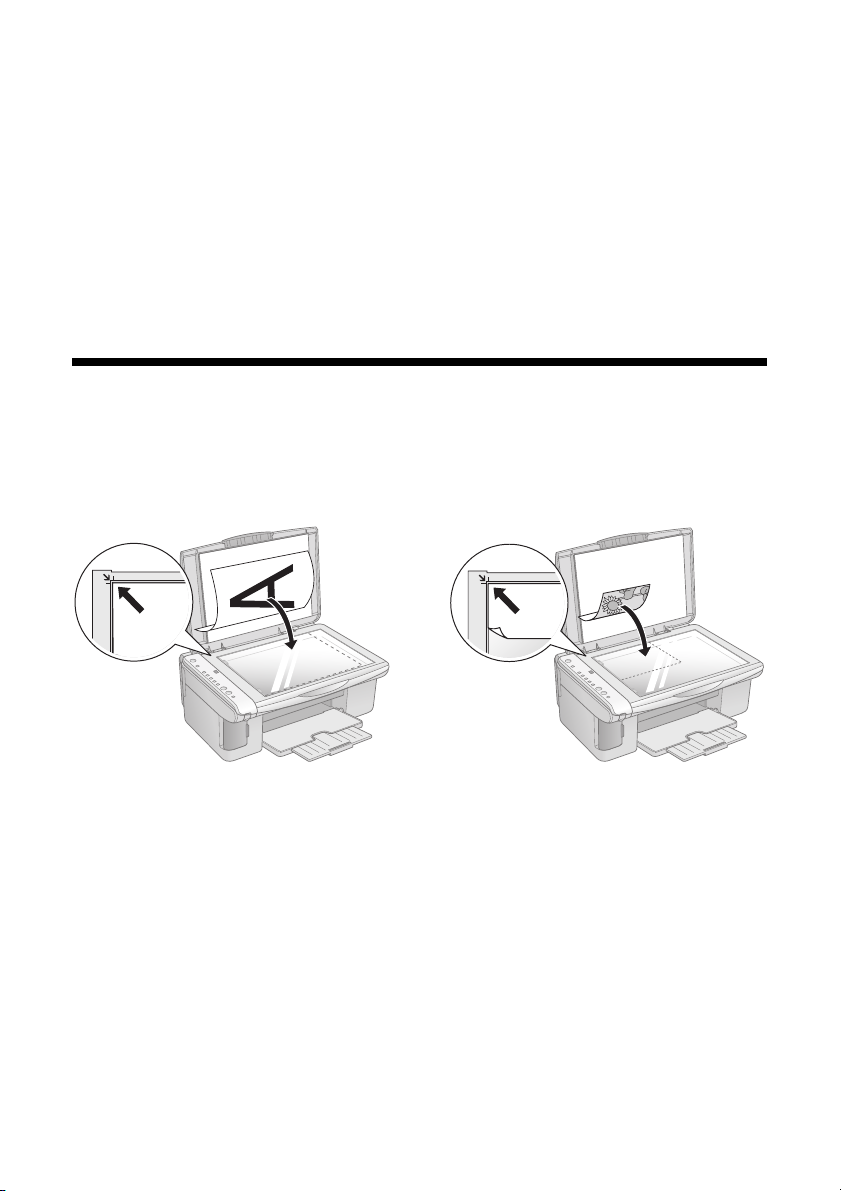
Copying a Photo or Document
Follow the instructions in this section to:
■ Position your photo or document correctly on the glass (see below)
■ Make copies of a photo or document (on page 8)
Placing the Original on the Glass
1. Open the document cover and place your original face-down on the glass, in
the upper left corner. Move your original about 0.04 inch (1 mm) away from
the top and left edges so all of it will be copied.
Move the original about 0.04 inch (1 mm) away
from the top and left edges to avoid cropping
2. Close the cover gently so you don’t move the original.
Caution:
Never open the document cover beyond where it stops and do not place heavy
objects on top of the Epson Stylus CX all-in-one.
6 Copying a Photo or Document
Page 7
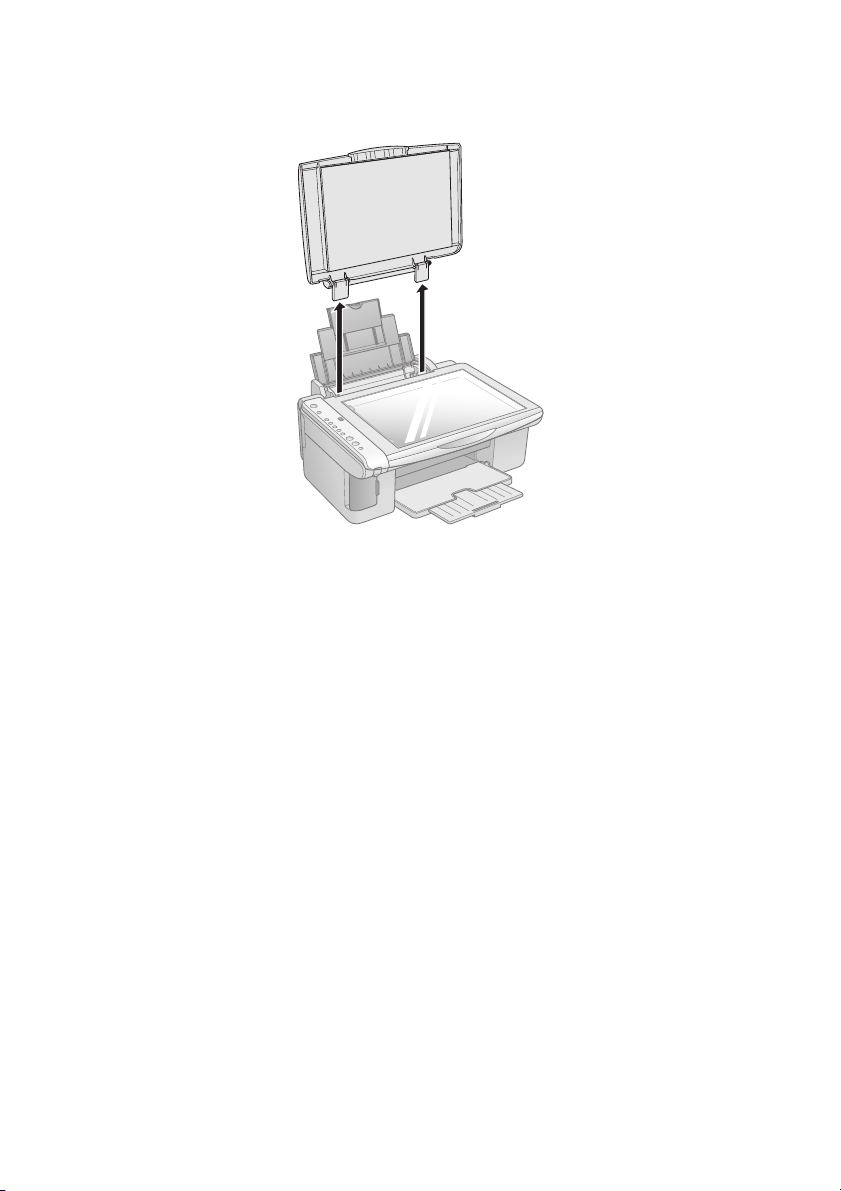
If you need to copy or scan a thick or large document, you can remove the
document cover. Just open it and pull it straight up.
If you need to press the document flat while you copy or scan it, do not press too
hard and be careful not to move it.
Caution:
Do not use excessive force on the document cover, and do not twist it. You may
damage the document cover.
When you are done, replace the document cover by inserting the tabs back into
the slots.
Copying a Photo or Document 7
Page 8
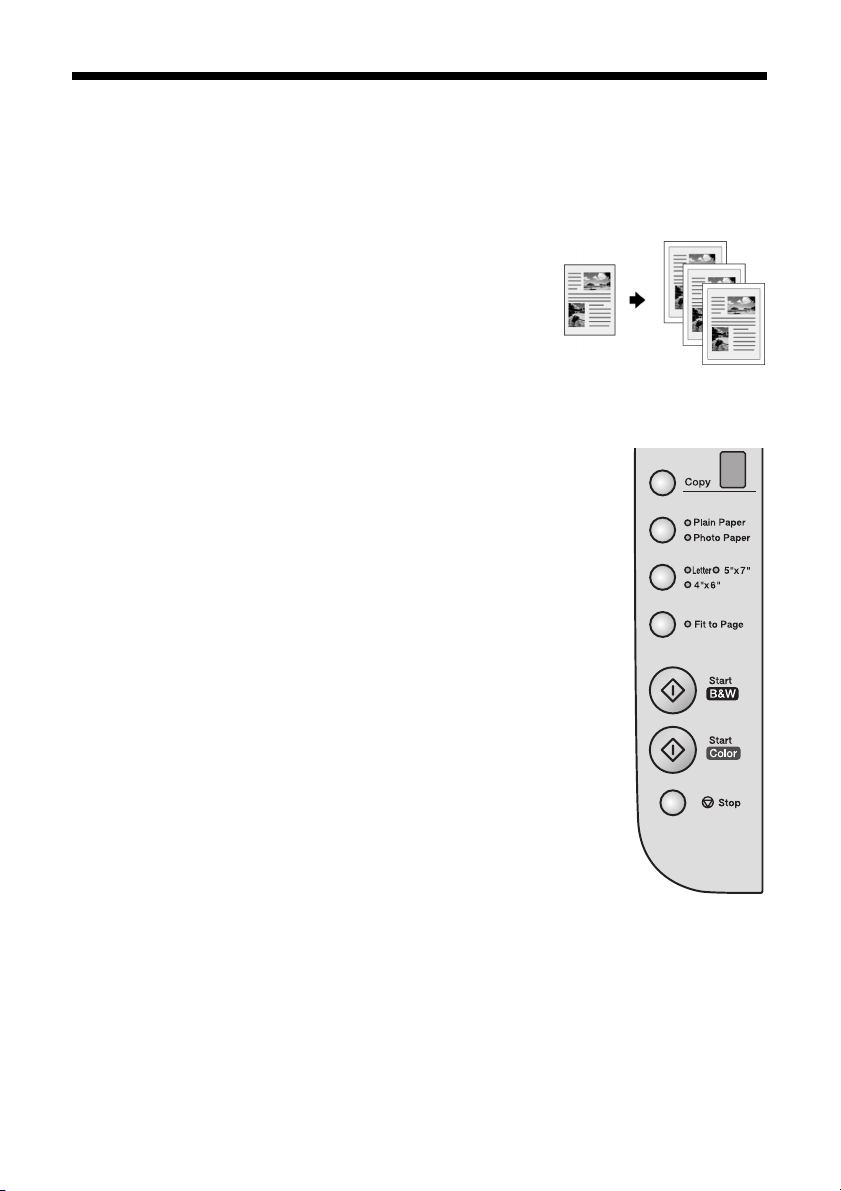
Copying
You can make copies using either letter-size (8.5× 11-inch) plain paper, or
letter-size, 4 × 6-inch, or 5 × 7-inch photo paper.
Copying a Document
1. Make sure the Epson Stylus CX is turned on.
2. Place the document on the glass as described on
page 6. Be sure to close the document cover.
3. Load up to 100 sheets of letter-size plain paper.
(See page 4 if you need instructions.)
4. Press the
number of copies in the
Copy button until you see the desired
Copy window. You can
select up to 9 copies at a time this way.
To make more than 9 copies, see page 10.
5. Press the paper type button to select
Plain Paper.
The light indicates which type is selected.
6. Press the paper size button to select
Letter.
7. If you want your copies automatically reduced or
enlarged to fit the loaded paper size, press the
Fit to Page button.
8. To make a color copy, press the x
Start Color
button.
To make a black and white copy, press the
Start B&W button.
x
The P
On light flashes and after a moment the Epson
Stylus CX starts printing.
If you need to stop copying at any time, just press the y
Stop button. Do not pull
out paper that is being printed; it will be ejected automatically to the output tray.
Note:
The copies may not be exactly the same size as the original.
8 Copying a Photo or Document
Page 9
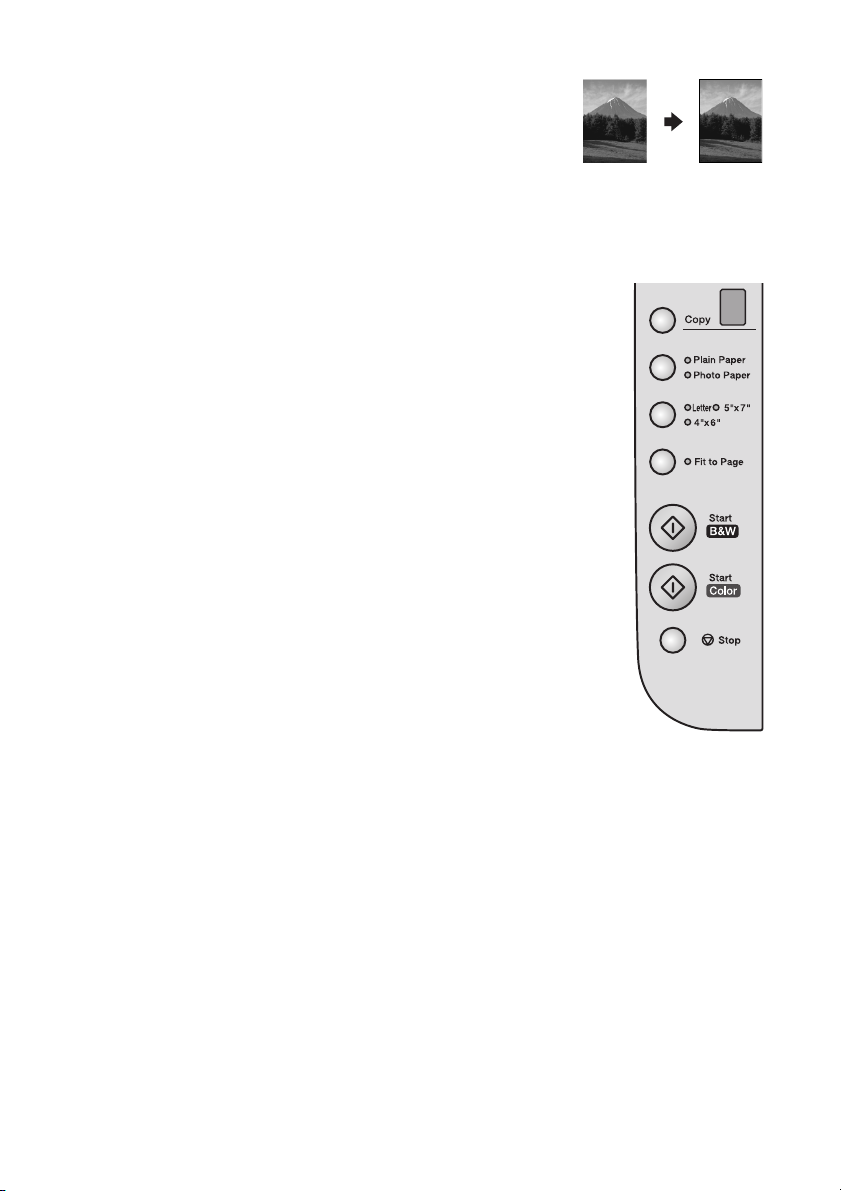
Copying a Photo
1. Make sure the Epson Stylus CX is turned on.
2. Place the photo on the glass as described on page 6.
Be sure to close the document cover.
3. Load up to 20 sheets of letter-size, 4 × 6-inch, or 5 × 7-inch photo paper. (See
page 4 if you need instructions.)
4. Press the
number of copies in the
Copy button until you see the correct
Copy window. You can
select up to 9 copies at a time this way.
To make more than 9 copies, see page 10.
5. Press the paper type button to select
6. Press the paper size button to select
or
5”x 7”.
Photo Paper.
Letter, 4”x 6”,
7. If you want borderless photos (printed without a
white border), press the
Fit to Page button.
Otherwise, photos are printed with a .06-inch
(1.5 mm) border.
8. To make a color copy, press the x
Start Color
button.
To make a black and white copy, press the
Start B&W button.
x
The P
If you need to stop copying at any time, just press the y
On light flashes and after a moment the Epson Stylus CX starts printing.
Stop button. Do not pull
out paper that is being printed; it will be ejected automatically to the output tray.
Note:
The copies may not be exactly the same size as the original.
Copying a Photo or Document 9
Page 10
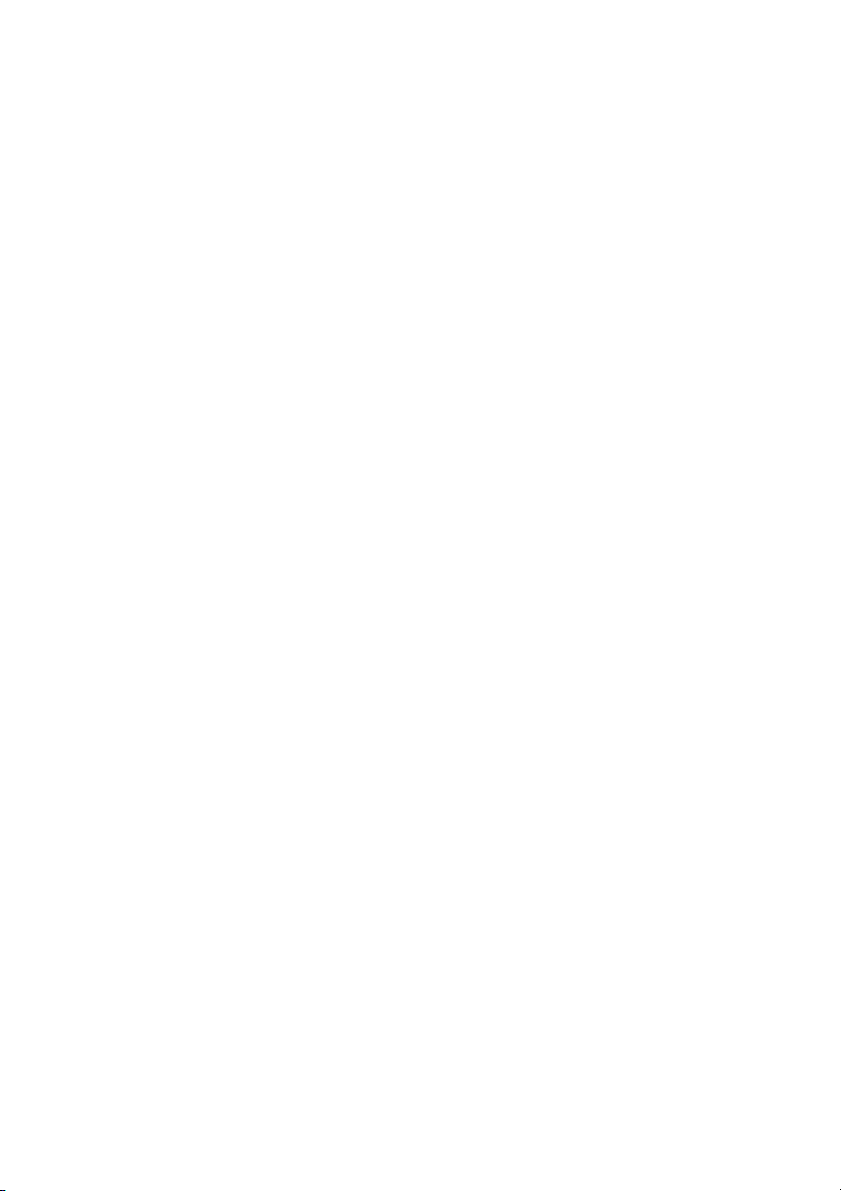
Making 10 or More Copies
1. Make sure the Epson Stylus CX is turned on.
2. Place the photo on the glass as described on page 6. Be sure to close the
document cover.
3. Press the
Copy button until you see “–” in the Copy window. This tells the
Epson Stylus CX to print up to 100 copies.
4. Load enough paper for the number of copies (up to 100) you want to make.
For example, to print 12 copies, load 12 sheets of paper.
5. Press the paper type button to select
6. Press the paper size button to select
7. Press the x
Start Color or x Start B&W button.
Plain Paper or Photo Paper.
Letter, 4”x 6”, or 5”x 7”.
The Epson Stylus CX makes copies until it runs out of paper. Then the red
b Error light comes on.
8. To make more copies, load more paper and press the x
x
Start B&W button to resume.
If you don’t need any more copies, press the y
Note:
When making a lot of copies, it is a good idea to remove the printed copies from the
output tray after every 10 sheets or so.
Stop button.
Start Color or
Speeding Up Printing
If you want to make a copy quickly and do not need high quality, you can print a
“draft” copy. The print quality is reduced, but the copy is printed faster.
1. Load plain, letter-size paper and select
Plain Paper and Letter size on the
control panel.
2. When you are ready to copy, press and hold down the y
press the x
Start Color button (to copy in color) or the x Start B&W
button (to copy in black and white). When the P
release both buttons.
10 Copying a Photo or Document
Stop button, then
On light starts flashing,
Page 11
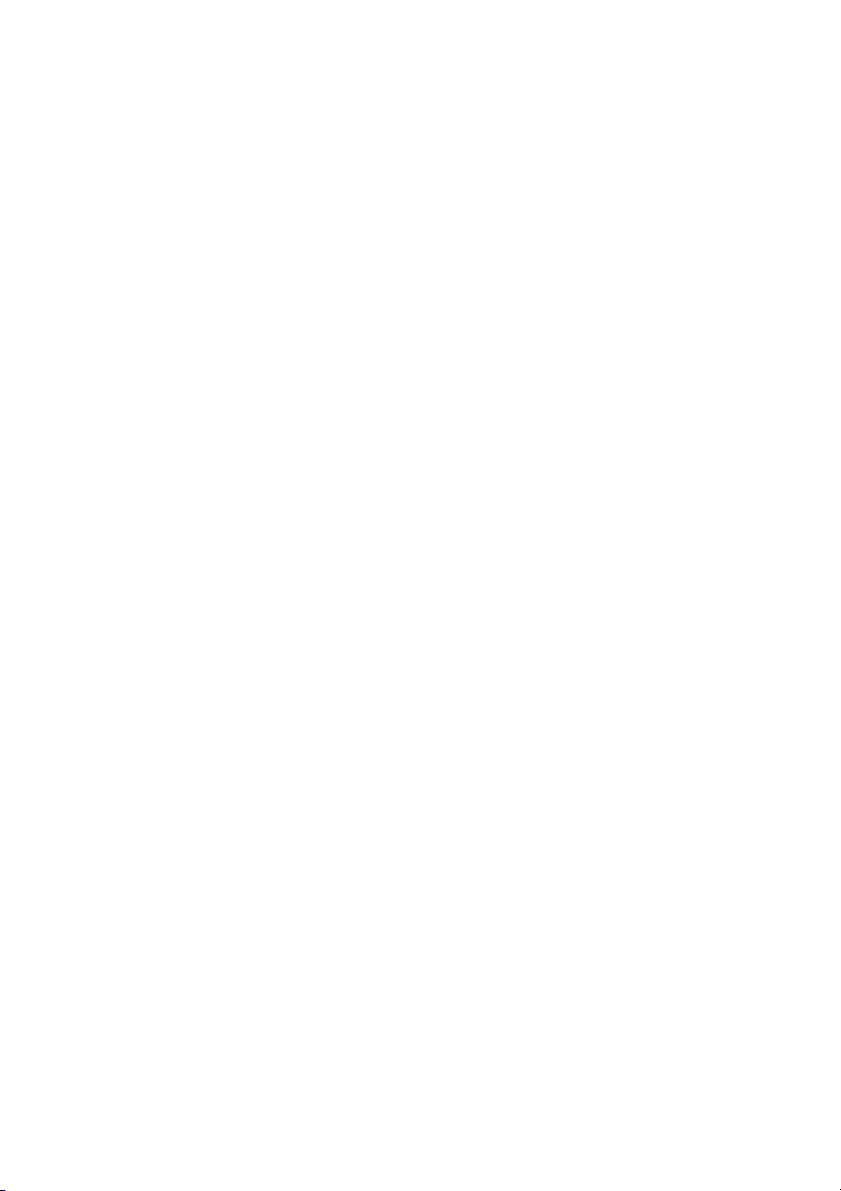
Printing From a Memory Card (Epson Stylus CX4800 Series Only)
The Epson Stylus CX4800 Series all-in-one lets you print color photos directly
from your digital camera’s memory card; just insert it into a memory card slot on
the Epson Stylus CX4800 Series and you’re ready to print.
If your digital camera supports DPOF (Digital Print Order Format), you can
pre-select the photos you want to print while the card is still in the camera. Then,
when you insert the card in the Epson Stylus CX4800 Series, it knows which
photos to print and how many copies of each.
See these sections:
■ “Compatible Cards and Image Formats” (below)
■ “Inserting the Card” on page 13
■ “Printing an Index Sheet to Select Photos” on page 14
■ “Printing All Photos or DPOF Photos” on page 17
For instructions on copying memory card files between your Epson Stylus
CX4800 Series and a computer or other device, see the User’s Guide.
Printing From a Memory Card (Epson Stylus CX4800 Series Only) 11
Page 12
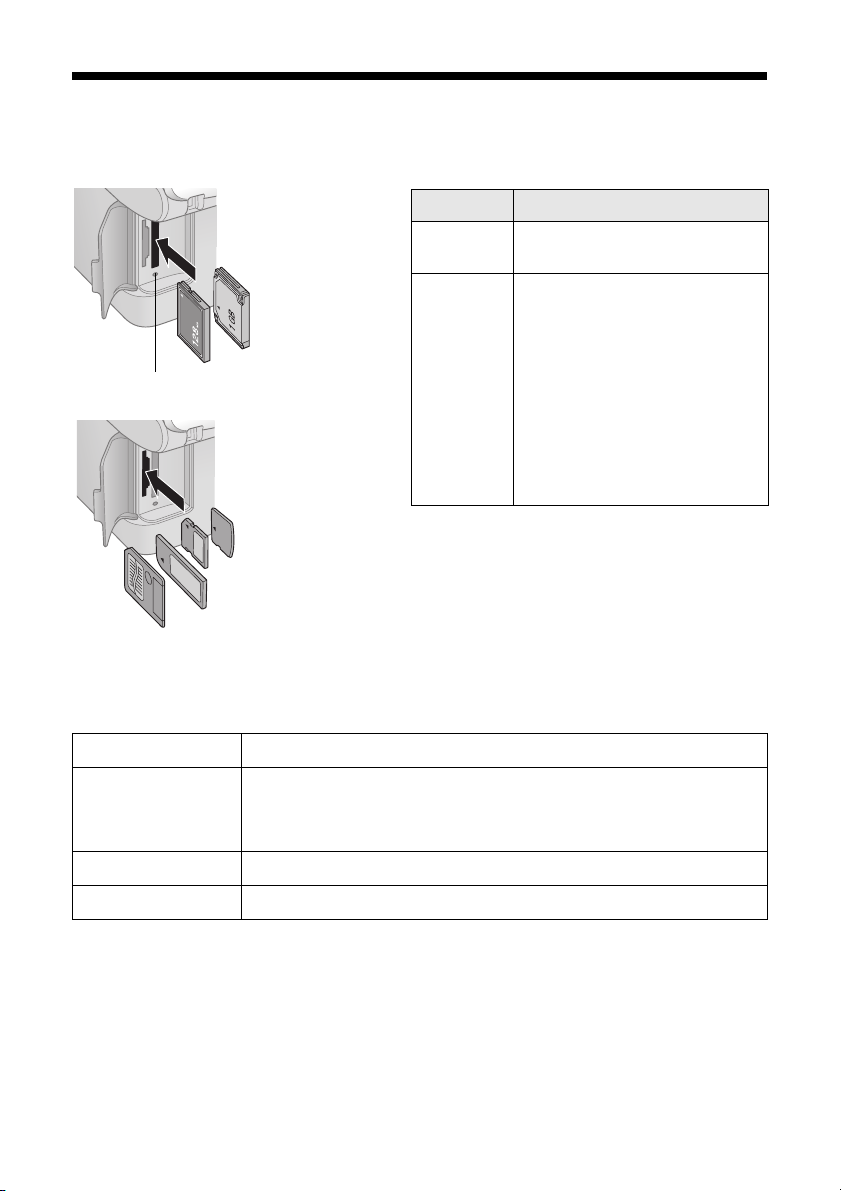
Compatible Cards and Image Formats
You can use the following types of cards with your Epson Stylus CX4800 Series:
Right slot
Memory card access light
Left slot
Slot Type of card
Right slot CompactFlash
Microdrive
Left slot SmartMedia
* Adapter required
Memory Stick
MagicGateTM Memory Stick
MagicGate Memory Stick Duo*
MultiMediaCard
Memory Stick Duo
Memory Stick PRO
Memory Stick Pro DuoTM*
TM
SD
Card
TM
miniSD
xD-Picture Card
Card*
TM
TM
TM
TM
TM
*
TM
The Epson Stylus CX4800 Series supports image files that meet the following
requirements:
Media format DCF version 1.0 or 2.0 compliant*
File format JPEG, DOS FAT (FAT 12 or 16, one partition) taken with a DCF
version 1.0 or 2.0 compliant digital camera
Supports Exif version 2.21
Image size 80 × 80 pixels to 9200 × 9200 pixels
Number of files Up to 999
* DCF is the “Design rule for Camera File system” standard
12 Printing From a Memory Card (Epson Stylus CX4800 Series Only)
Page 13

Inserting the Card
1. Make sure the Epson Stylus CX4800 Series all-in-one is turned on.
Note:
When you print directly from a memory card, it is best if the Epson Stylus CX4800
Series is not connected to your computer (or your computer should be turned off).
2. Open the memory card door.
3. Make sure the memory card access light is off and that no cards are in any of
the slots. Then insert your card into the correct slot. (See page 12 for details.)
Insert just one card at a time
Left slot
Right slot
Memory card access light
The memory card access light flashes and then stays on.
4. Close the memory card door. Now you can:
■ Print an index sheet so you can select which photos to print (page 14)
■ Print all the photos on the card (page 17)
■ Print photos pre-selected on your camera using DPOF (page 17)
When you want to remove the card, make sure the memory card access light is not
flashing, then pull the card straight out of its slot.
Printing From a Memory Card (Epson Stylus CX4800 Series Only) 13
Page 14
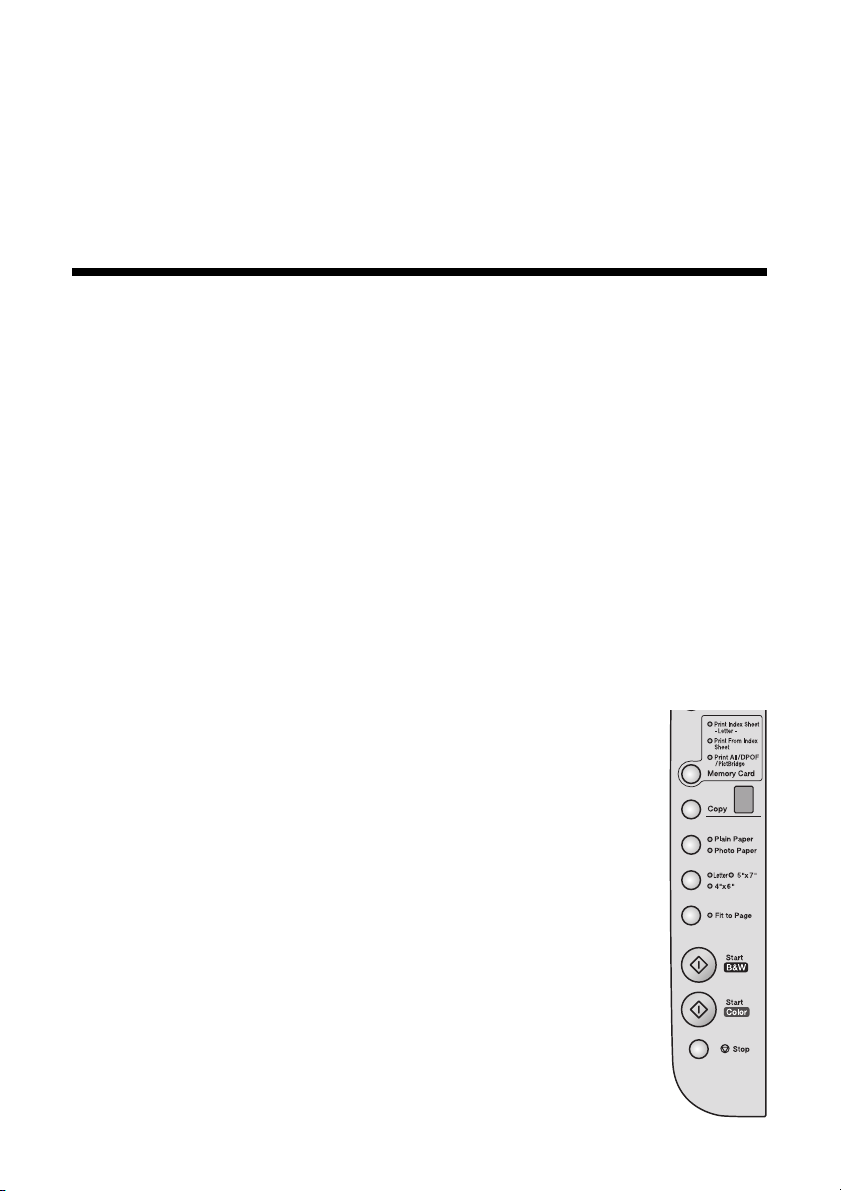
Note:
You can print only in color when printing directly from a memory card; you cannot print
in black and white.
Caution:
Do not remove the card or turn off the Epson Stylus CX4800 Series while the memory
card access light is flashing; you may lose data on the card.
Printing an Index Sheet to Select Photos
You can print an index sheet (which is like a photographer’s contact or proof sheet)
to see small “thumbnail” images of all the pictures on your card. Then you mark
the pictures on the index sheet that you want to print, scan the sheet, and let the
Epson Stylus CX4800 Series automatically print the selected photos.
Printing the Index Sheet
1. Make sure your Epson Stylus CX4800 Series is not connected to your
computer (or your computer is turned off).
2. Load several sheets of letter-size, plain paper. (Use only letter-size paper to
print the index sheet.) Up to 30 images are printed on each page, so if there
are more than 30 photos on the memory card, you’ll need enough sheets for
all the index pages to be printed.
3. Insert the memory card if it is not already in the slot (see
page 13).
4. Press the
the
5. Make sure
Memory Card button one or more times until
Print Index Sheet light comes on.
Plain Paper and Letter are selected.
14 Printing From a Memory Card (Epson Stylus CX4800 Series Only)
Page 15
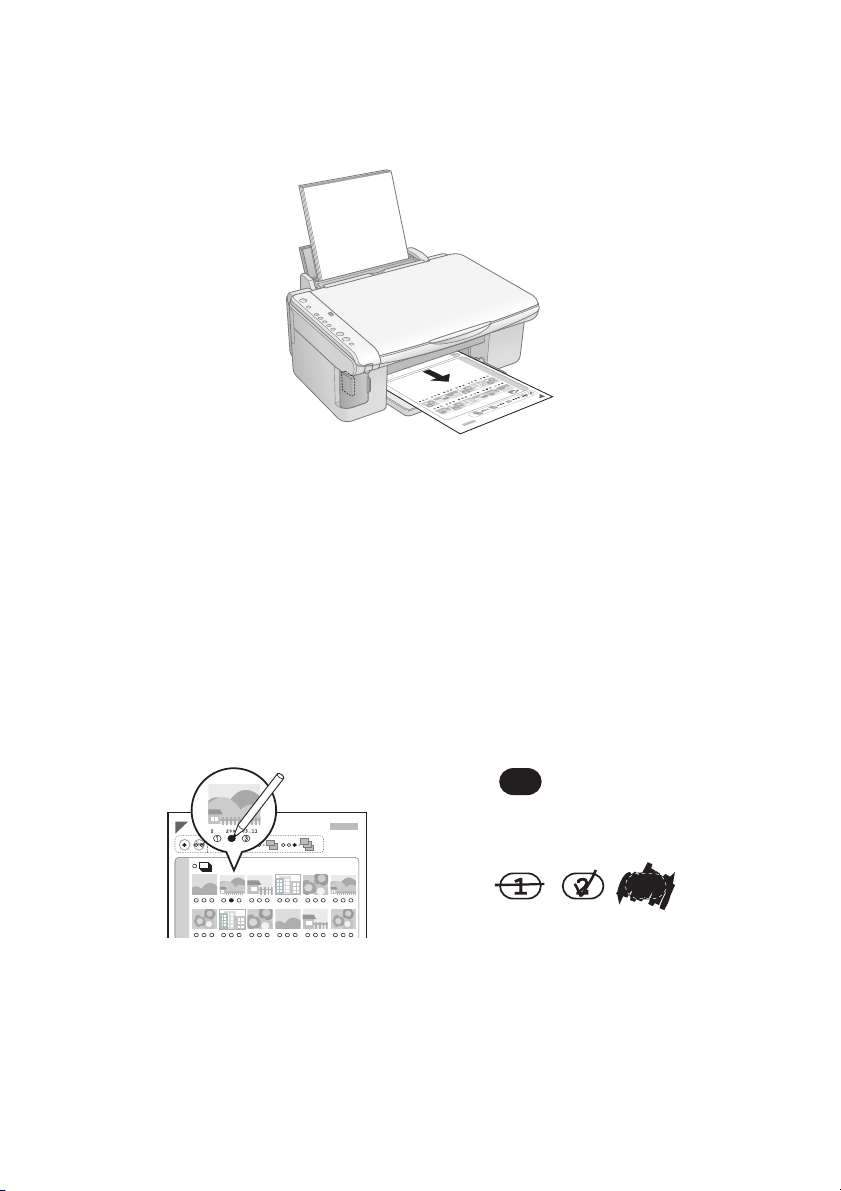
6. Press the x
Start Color button. The P On light flashes, and the Epson Stylus
CX4800 Series starts printing the index sheet(s). (This may take a few
minutes.)
For multiple index sheets, the pages containing the most recent images are
printed first. If you want to cancel printing more sheets, press the y
button.
Now follow the instructions below to select which photos to print.
Selecting Photos on the Index Sheet
Stop
1. Once you have printed the index sheet, use a dark pen or pencil to fill in one
of the ovals beneath each photo you want to print to indicate how many
copies you want (1, 2, or 3).
OK:
No
good:
Make sure just one oval is filled in for each selected photo and mark the sheet
carefully; once it has been scanned you will not be able to change your
selections.
Note:
If you want one copy of all the photos on the index sheet, fill in the ALL oval at the
top of the page.
Printing From a Memory Card (Epson Stylus CX4800 Series Only) 15
Page 16

2. Place the index sheet face-down on the glass, in the upper left corner, so that
the top of the sheet is aligned against the left edge of the glass.
3. Close the document cover.
4. Load up to 100 sheets of plain paper or up to 20 sheets of photo paper at a
time (see page 4 for details). You can load more paper later as necessary to
print all your selected photos.
5. Make sure the
6. Select
Plain Paper or Photo Paper (whichever you loaded).
If you select
border. If you select
Print From Index Sheet light is on.
Plain Paper, the photo(s) print with a white
Photo Paper, the photos print
borderless, to the edge of the paper.
7. Select
8. Press the x
Letter, 4”x 6”, or 5”x 7” for the paper size.
Start Color button to start printing.
Note:
If you need to stop printing, press the y Stop button.
9. When you are done printing, remove the memory card by
pulling it straight out of its slot.
16 Printing From a Memory Card (Epson Stylus CX4800 Series Only)
Page 17

Printing All Photos or DPOF Photos
Follow the steps below to print one copy of each photo on the card or to print
only those photos that were pre-selected with your camera’s DPOF feature.
1. Insert the memory card (see page 13).
2. Load up to 100 sheets of plain paper or up to 20 sheets of photo paper at a
time (see page 4 for details). You can load more paper later as necessary to
print all your photos.
3. Press the
PictBridge
Note:
If the memory card does not contain DPOF information, one
copy of all the photos on the card will be printed.
Memory Card button until the Print All/DPOF/
light comes on.
4. Select Plain Paper or Photo Paper (whichever you loaded).
If you select
border. If you select
Plain Paper, the photo(s) print with a white
Photo Paper, the photos print
borderless, to the edge of the paper.
5. Select
6. Press the x
Letter, 4”x 6”, or 5”x 7” for the paper size.
Start Color button to start printing.
Note:
If you need to stop printing, press the y Stop button.
7. When you are done printing, remove the memory card by pulling it straight
out of its slot.
Printing From a Memory Card (Epson Stylus CX4800 Series Only) 17
Page 18

Printing From a Digital Camera
If your camera is PictBridge- or USB DIRECT-PRINT™-compatible, you can
print your JPEG photos by connecting your digital camera directly to your Epson
Stylus CX4200 Series or Epson Stylus CX4800 Series all-in-one. Your photos
must be sized from 80 × 80 pixels to 9200 × 9200 pixels.
1. Make sure your Epson Stylus CX is not printing from a computer.
2. If you’re using the Epson Stylus CX4800 Series, remove any memory cards
from slots and press the
PictBridge
3. Load the type of paper you want to use (see page 4). Load enough sheets for
the number of photos you’ll be printing.
light comes on.
Memory Card button until the Print All/DPOF/
4. Select
5. Select
6. Connect the USB cable that
7. Turn on your camera and select
Note:
If your camera is not supported, a flashing P appears in the Copy window, and the
b Error light flashes. (On the Epson Stylus CX4800 Series, the Print All/DPOF/
PictBridge light also flashes.) Epson cannot guarantee the compatibility of any camera.
Depending on the Epson Stylus CX settings and your digital camera settings, some
combinations of paper type, size, and layout may not be supported. In addition, some of
your digital camera settings may not be reflected in the printed output.
Plain Paper or Photo Paper (whichever you loaded). If you select
Photo Paper, the photos print borderless, to the edge of the paper.
Letter, 4”x 6”, or 5”x 7” for the paper size.
came with your camera to the
USB connector on the front of
your Epson Stylus CX.
the photos you want to print.
Then adjust any necessary
settings and print your photos as
explained in your camera manual.
18 Printing From a Digital Camera
Page 19

Printing From Your Computer
This section describes the basic steps for printing a photo or document stored on
your Windows or Macintosh computer.
Note:
For detailed instructions on printing, see the on-screen User’s Guide.
Before you start, make sure you’ve installed your printer software and connected
the Epson Stylus CX all-in-one to your computer as described on the Start Here
sheet. Also be sure to use the right paper and select the correct paper type setting
in the printer driver. (See page 25 for more information.)
Follow the instructions in these sections:
■ “Printing in Windows” (below)
■ “Printing With Macintosh OS X” on page 22
■ “Using Special Papers” on page 25
Printing in Windows
1. Load paper (see page 4).
2. Open the photo or document in your application program.
3. Open the File menu and select
Select EPSON Stylus CX4200 Series
or EPSON Stylus CX4800 Series
Print. You see a window like this one:
Click here to open
your printer software
Printing From Your Computer 19
Page 20

4. Make sure Epson Stylus CX4200 Series or Epson Stylus CX4800 Series
is selected, then click the Preferences or Properties button.
(If you see a
Setup, Printer, or Options button, click it. Then click
Preferences or Properties on the next screen.)
5. On the Main tab, select the basic print settings:
Select the type of document you’re printing
(choose Photo or Best Photo for pictures)
Select your
paper Type
Select your
paper Size
Click here for
borderless photos,
after choosing
paper Type
Select your
document
Orientation
Make sure you choose the correct paper
using. See page 25 for details.
Note:
For more information about print settings, click the ? or Help button.
20 Printing From Your Computer
Click here for more options
Type setting for the paper you are
Page 21

6. For more printing options, click the
Advanced button. Then select the
following settings as necessary:
Select a color management method
(To choose No Color Adjustment, click ICM first)
Select Paper & Quality
Options as necessary
Select Print Options
as necessary
Click here if you want to see this Advanced
screen each time you access your print settings
Note:
For more information about advanced settings, or instructions on saving them as a
group so you can reuse them later, click ? or Help.
7. If you want to change the layout settings, click the Page Layout tab and
select settings as necessary.
8. Click
OK to save your settings, then click OK or Print to start printing. This
window appears and shows the progress of your print job.
Cancel printing
Pause or resume
printing
Check remaining ink levels
Printing From Your Computer 21
Page 22

Printing With Macintosh OS X
If you’re using an OS X-compatible application, follow the steps below to print.
1. Load paper (see page 4).
2. Open the photo or document in your application.
3. Select
Page Setup from the File menu. Make the following settings:
Select Stylus CX4200 or
Stylus CX4800
Select your Paper Size*
Select your document
or image orientation
* For borderless printing, choose the (Sheet Feeder - Borderless) option in the
Paper Size list for your paper size (US Letter, 8 x 10, 5 x 7, or 4 x 6).
4. Click OK to close the Page Setup window.
5. Select
Print from the File menu. You see a window like this one:
Select Stylus CX4200 or
Stylus CX4800
Select Print Settings
22 Printing From Your Computer
Page 23

6. Choose
Print Settings from the pop-up menu and select the following
settings as necessary:
Select your Media
Type (see page 25)
Select Color or
Black ink
Select higher quality
or faster printing
(if available)
Select
Automatic mode
Note:
For more information about printer settings, click the
? button.
7. Depending on your settings, you can choose these other options from the
pop-up menu:
■ Copies & Pages: Select the number of copies you want, or a page range.
■ Layout: Select page layout options.
■ Output Options: Save your print job as a PDF file.
■ Scheduler: Schedule your print job to print at a later time.
■ Paper Handling: Select page printing options, such as Reverse print
order
.
■ ColorSync or Color Management: Select ColorSync
®
or adjust the
color controls, change the gamma setting, or turn off color adjustments in
the printer software.
■ Expansion: Reduce or enlarge the image size for borderless printing.
■ Summary: View a list of all your selections.
Printing From Your Computer 23
Page 24

8. Click the Advanced button to change additional settings.
Select Print Quality
and other options
as necessary
Note:
For more information on advanced settings, or instructions on saving them as a
group so you can reuse them later, click ?.
9. Click Print.
10. To monitor the progress of your print job, click the printer icon when it
appears in the dock on the bottom of your desktop.
If you’re using OS X 10.2.x, click the Print Center icon instead, then
double-click
Stylus CX4200 or Stylus CX4800 in the Printer List window.
You see a screen like this:
Resume printingPause printing
Cancel printing
Select the
print job
11. When you’re finished, close the printer window or Print Center.
24 Printing From Your Computer
Page 25

Using Special Papers
You can purchase genuine Epson ink and paper from an authorized Epson reseller.
To find the nearest reseller, please call 800-GO-EPSON (800-463-7766). To
purchase online, visit www.epsonstore.com (U.S. sales only). In Canada, please
call 800-463-7766 for reseller referral.
Paper name Size Part number
Epson Ultra Premium Glossy Photo Paper Borderless 4 × 6 inches S041934
Letter (8.5 × 11 inches) S041935
Epson Premium Bright White Paper Letter (8.5 × 11 inches) S041586
Epson Premium Glossy Photo Paper Borderless 4 × 6 inches S041808/S041727
Borderless 5 × 7 inches S041464
Borderless 8 × 10 inches S041465
Letter (8.5 × 11 inches) S041286/S041667
Epson Premium Semigloss Photo Paper Letter (8.5 × 11 inches) S041331
Epson Glossy Photo Paper Borderless 4 × 6 inches S041809
Letter (8.5 × 11 inches) S041141/S041649/
S041272/S041271
Epson Matte Paper Heavyweight Borderless 8 × 10 inches S041467
Letter (8.5 × 11 inches) S041257
Epson Double-Sided Matte Paper Letter (8.5 × 11 inches) S041568
Epson Photo Quality Ink Jet Paper Letter (8.5 x 11 inches) S041062
Legal (8.5 x 14 inches) S041067
A4 (8.3 x 11.7 inches) S041061
Select the correct
Type (see page 20) or Media Type (see page 23) setting in your
printer software:
For this paper Select this setting
Epson Ultra Premium Glossy Photo Paper Ultra Premium Glossy Photo Paper
Plain paper or Epson Premium Bright White Paper Plain Paper/Bright White Paper
Envelopes Envelope
Epson Matte Paper Heavyweight
Epson Double-Sided Matte Paper
Epson Photo Quality Ink Jet Paper
Epson Premium Glossy Photo Paper Premium Glossy Photo Paper
Epson Premium Semigloss Photo Paper Premium Semigloss Photo Paper
Epson Glossy Photo Paper Glossy Photo Paper
Matte Paper - Heavyweight
Printing From Your Computer 25
Page 26
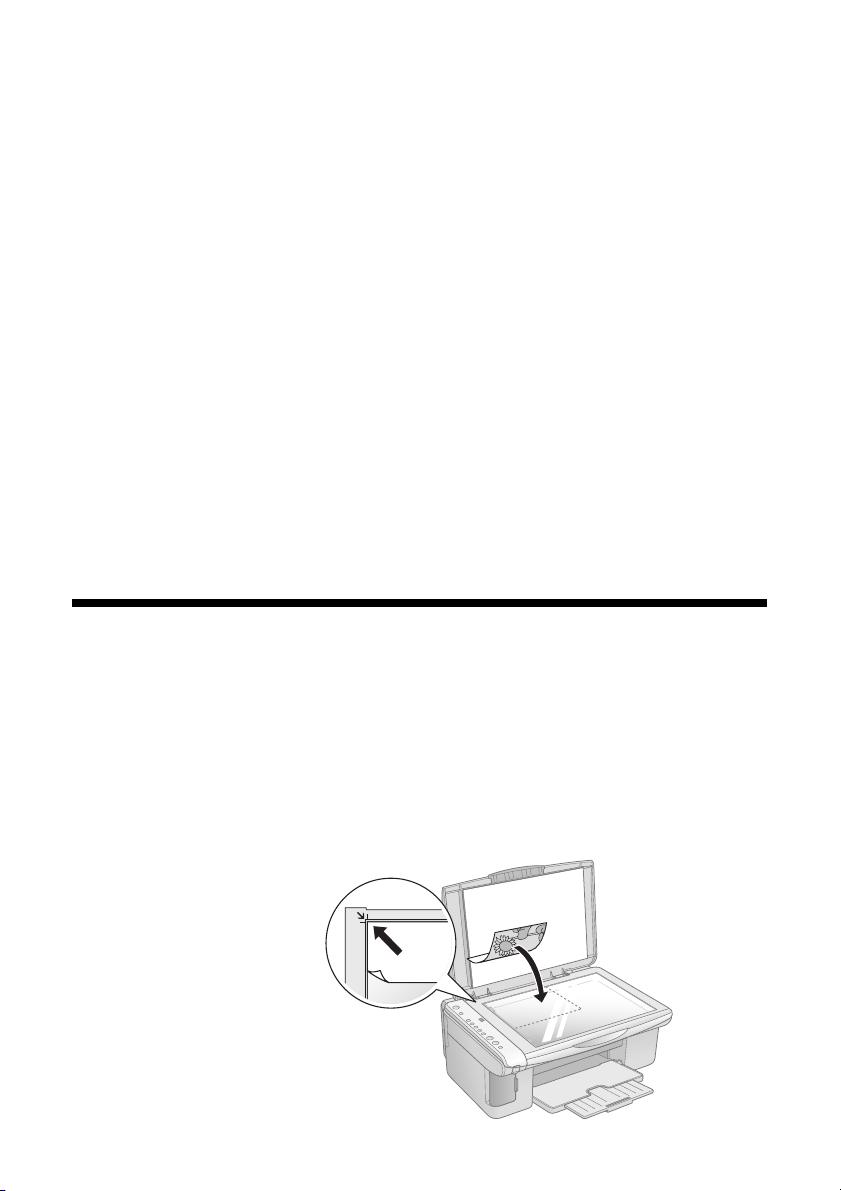
Scanning a Photo or Document
You can use your Epson Stylus CX all-in-one to scan a photo or document and
save it on your computer or other device, or to fax or e-mail it to someone else.
You can even automatically restore faded color photographs as you scan. See
page 28 for details.
The EPSON Scan software provides three scanning modes for progressive levels of
control over your scanned image:
■ Full Auto Mode scans quickly and easily using automatic settings.
■ Home Mode previews your image and provides automatic image
adjustments, cropping tools, and preset options for various types of scans.
■ Professional Mode previews your image and lets you manually configure
your scan settings with a full array of tools.
Basic Scanning
You can scan from any TWAIN-compliant application—such as ArcSoft
PhotoImpression
™
—using EPSON Scan. Or you can start EPSON Scan directly
from your computer and save your image to a file.
1. Open the document cover and place your original face-down on the glass, in
the upper left corner. Move your original about 0.04 inch (1 mm) away from
the top and left edges so all of it will be scanned.
Move the original about 0.04 inch
(1 mm) away from the top and
left edges to avoid cropping
26 Scanning a Photo or Document
Page 27
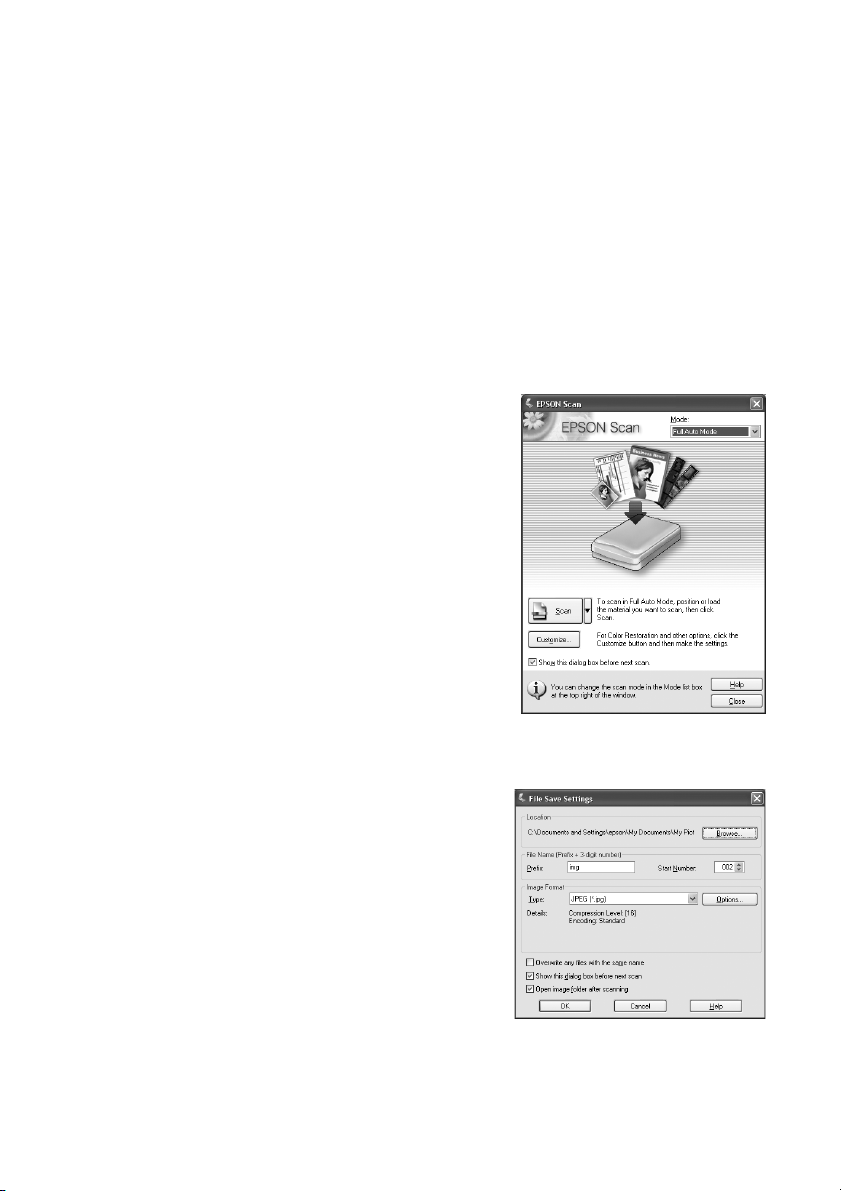
Note:
If you need to scan a thick document, you can remove the document cover; see
page 7.
2. Close the cover gently so you don’t move the original.
3. Do one of the following to start EPSON Scan:
■ Windows: Double-click the EPSON Scan icon on your desktop.
■ Macintosh: Double-click EPSON Scan in the Applications folder.
■ If you are scanning from an application, start your application. Then
open the File menu, choose
CX4200 Series
or Epson Stylus CX4800 Series.
Import or Acquire, and select Epson Stylus
You see the EPSON Scan standby
window:
4. If the Mode setting in the upper right
corner is set to
Scan button.
Note:
If you want to automatically restore a color
photo as you scan, click the Customize
button and see page 28 for instructions.
Full Auto Mode, click the
If you are in Home or Professional Mode,
you see a different EPSON Scan settings
window. (You can change the mode using
the Mode selector in the upper right
corner. For details, see the on-screen User’s Guide.)
5. You see the File Save Settings window:
Choose the location where you want to
save your scanned file and type a name for
it in the Prefix box. Select a file format in
the Image Format box.
6. Click
OK. The image is scanned and you
see its icon in an open folder.
Scanning a Photo or Document 27
Page 28

Restoring Color in Faded Photos
You can automatically transform an old, faded, or badly exposed color photo into
one with true-to-life color and sharpness as you scan. Look for the
Restoration
option in EPSON Scan’s Full Auto, Home, and Professional Mode
screens:
Full Auto Mode
Click the Customize button,
click the Color Restoration
button, click OK, and click
Scan.
Color
Home Mode
Preview your image, click the Color
Restoration button, and click Scan.
Note:
For details on using Home or Professional Mode, or for more information about Full
Auto Mode settings, see the on-screen User’s Guide. You can also click Help on the
EPSON Scan screen for information about all the available settings.
Professional Mode
Preview your image, scroll down to the
Adjustments area, click the Color
Restoration button, and click Scan.
28 Scanning a Photo or Document
Page 29
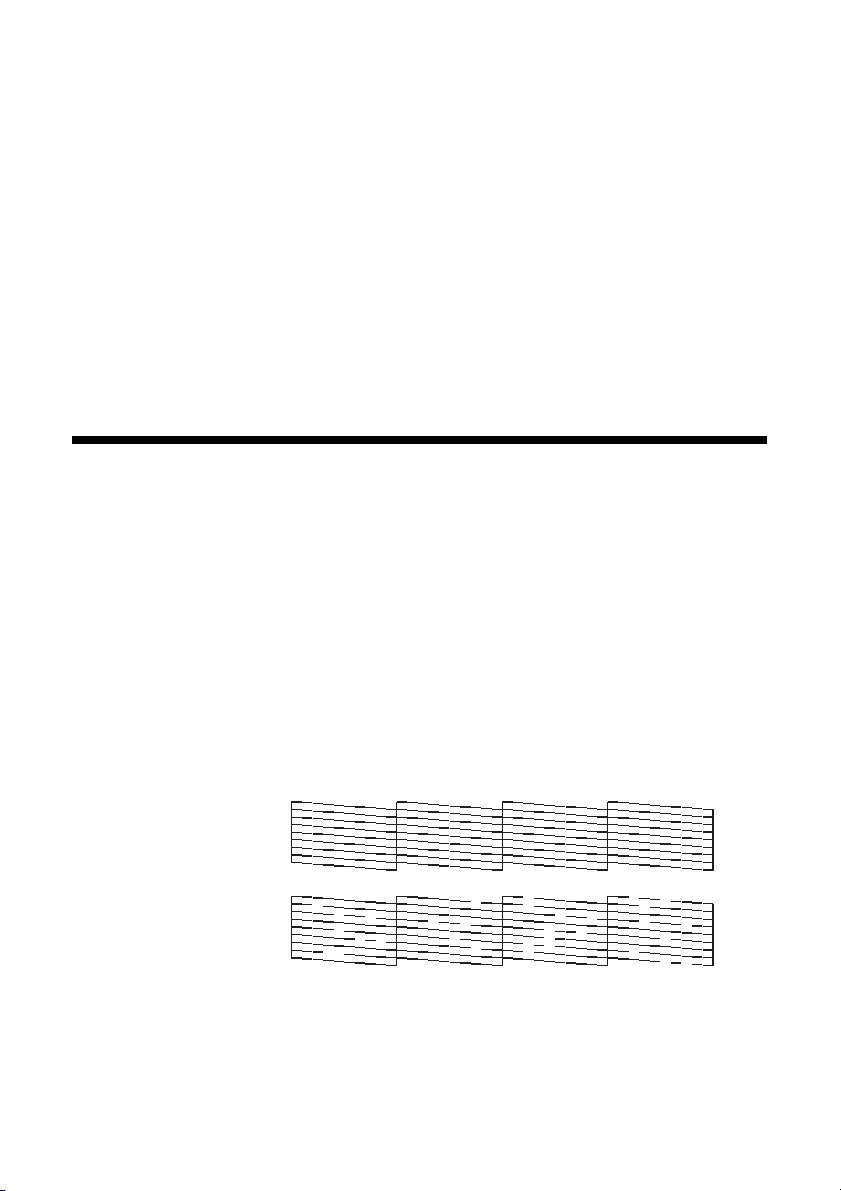
Maintaining Your Epson Stylus CX All-in-One
If you notice a decline in print quality, follow the instructions in this chapter for:
■ “Checking the Print Head Nozzles and Ink” (below)
■ “Cleaning the Print Head” on page 30
■ “Replacing Ink Cartridges” on page 31
Checking the Print Head Nozzles and Ink
If your printouts are faint or have gaps in them, some of the nozzles in the print
head may be clogged or ink may be running low in one or more of the ink
cartridges. Follow the steps below to check the print head nozzles and remaining
ink levels using the control panel.
1. Turn off the Epson Stylus CX.
2. Load letter-size paper in the sheet feeder.
3. Press the
3 seconds. The Epson Stylus CX turns on and prints a test pattern. It also
shows the percentage of ink left in each cartridge:
Print head does
not need to be
cleaned yet:
Print head needs
to be cleaned:
If the pattern does not look good, try cleaning the print head as described on the
next page.
Note:
You can also check the ink level using Status Monitor 3; see the on-screen
User’s Guide.
B ink and P On buttons together and hold them down for about
Maintaining Your Epson Stylus CX All-in-One 29
Page 30
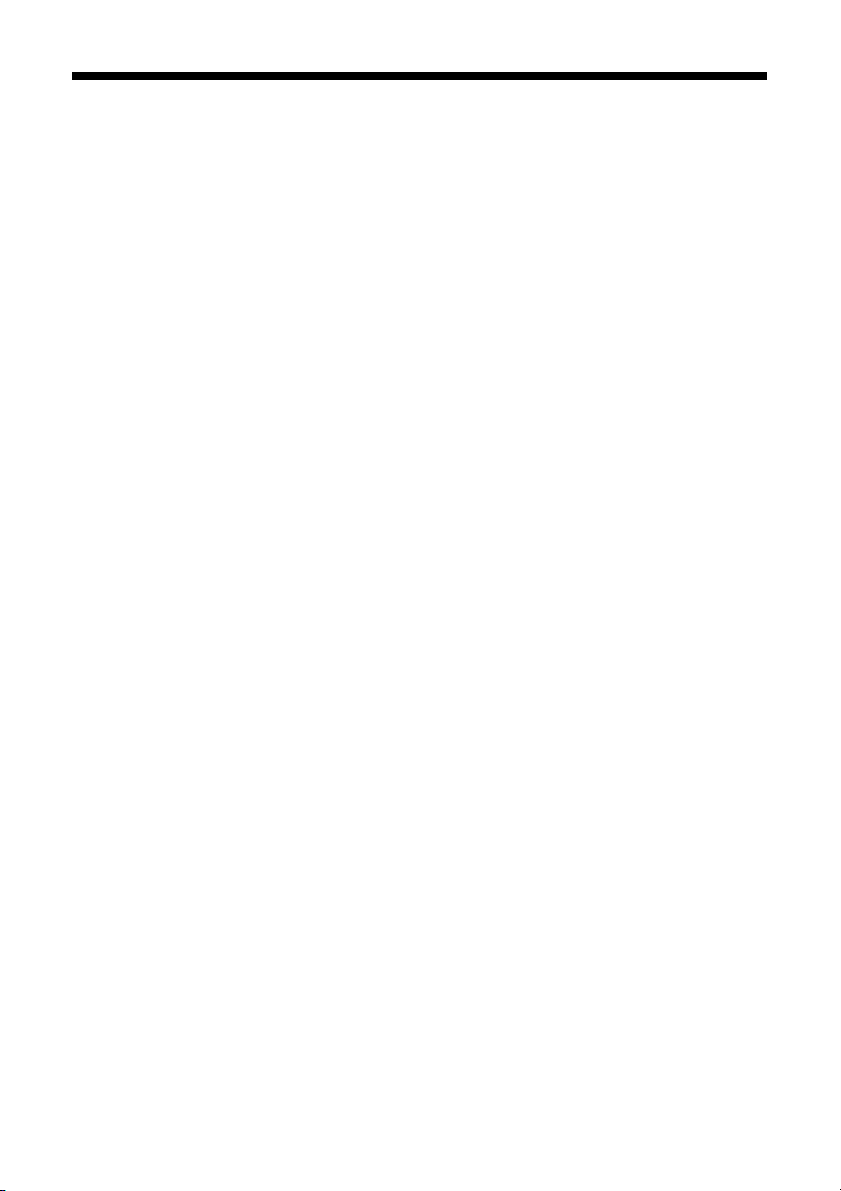
Cleaning the Print Head
If your printouts are unexpectedly light or faint, or you notice light or dark bands
across your printout, you may need to clean the print head. This unclogs the
nozzles so they can deliver ink properly. Run a nozzle check as described on
page 29 to see if the print head needs cleaning.
Note:
Print head cleaning uses ink, so clean it only if quality declines and the nozzle check
indicates that the print head needs to be cleaned.
If the red
replace the appropriate ink cartridge first; see page 31.
B ink light comes on or flashes, you cannot clean the print head. In this case,
1. Make sure the Epson Stylus CX is on and the B ink light is off.
2. Hold down the
flashing. The Epson Stylus CX runs a head cleaning cycle and the P
B ink button for 3 seconds until the P On light starts
On light
flashes.
Caution:
Never turn off the Epson Stylus CX while head cleaning is in progress. You may
damage it.
3. When the P On light stops flashing, run a nozzle check (as described on
page 29) to verify that the print head is clean.
4. If there are still gaps or lines, or the test patterns are faint, run another
cleaning cycle and check the nozzles again.
Note:
If you don’t see any improvement after cleaning the print head four or five times,
turn off the Epson Stylus CX and wait overnight. This lets any dried ink soften. Then
try cleaning the print head again. If quality still does not improve, one of the ink
cartridges may be old or damaged and needs to be replaced; see page 31.
Tip:
If you do not use your Epson Stylus CX often, it is a good idea to print a few pages at
least once a month to maintain good print quality.
30 Maintaining Your Epson Stylus CX All-in-One
Page 31
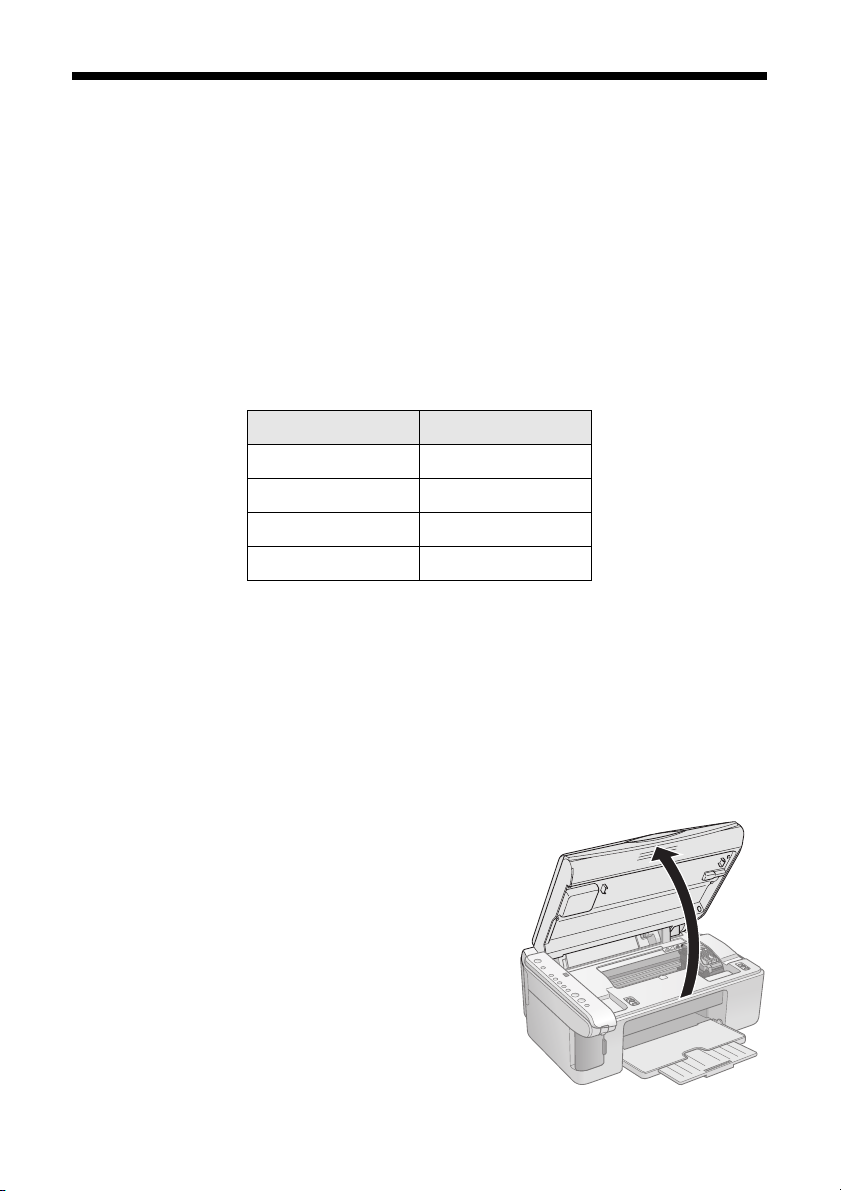
Replacing Ink Cartridges
When the red B ink light starts flashing, one or more cartridges are low on ink.
When the red
see a message on your screen when you print, telling you which cartridge is low or
empty. (You cannot print when a cartridge is empty.)
You can purchase genuine Epson ink and paper from an authorized Epson reseller.
To find the nearest reseller, please call 800-GO-EPSON (800-463-7766). To
purchase online, visit www.epsonstore.com (U.S. sales only). In Canada, please
call 800-463-7766 for reseller referral. Use these part numbers when you order or
purchase new ones.
Caution:
Leave the empty cartridge installed until you have obtained a replacement, or the ink
remaining in the print head nozzles may dry out.
B ink light stays on, you need to replace the cartridge(s). You’ll also
Color Part number
Black T060120
Cyan T060220
Magenta T060320
Yellow T060420
We recommend that you use genuine Epson cartridges. The use of other products may
affect your print quality and could result in printer damage. See www.epson.com for
more cartridge information. Yields vary considerably based on images printed, print
settings, paper type, frequency of use, and temperature. The printer ships with full
cartridges and part of the ink from the first cartridges is used for priming the printer.
1. Make sure the Epson Stylus CX is on.
2. Make sure that the document cover is
closed, then open the scanner.
Caution:
Do not open the scanner when the document
cover is open.
Maintaining Your Epson Stylus CX All-in-One 31
Page 32

3. Press and release the B ink button. The P On and B ink lights flash.
If one of the cartridges is low or empty, the Epson Stylus CX moves that
cartridge to the _ ink out mark. Go to step 4.
If no cartridges are low or empty, the ink cartridge holder moves to the ink
replacement position. Go to step 5.
Note:
Do not hold down the
to clean the print head.
Caution:
Do not move the print head by hand; this may damage the Epson Stylus CX.
Always press the
B ink button for more than 3 seconds or the printer will start
B ink button to move it.
4. Press the B ink button again.
■ If more than one cartridge is empty or low, the next cartridge moves to
the _ ink out mark.
■ Once the Epson Stylus CX identifies all of the empty or low ink
cartridges, the print head moves to the ink cartridge replacement position.
32 Maintaining Your Epson Stylus CX All-in-One
Page 33

5. Open the cartridge cover, then squeeze the tab at the back of the cartridge and
lift it straight out. Dispose of it carefully. Do not take the used cartridge apart
or try to refill it.
Warning:
If ink gets on your hands, wash them thoroughly with soap and water. If ink gets
into your eyes, flush them immediately with water.
6. Before you open the new ink cartridge package, shake it four or five times.
Then remove it from the package.
Caution:
Do not remove or tear the label on the cartridge;
otherwise, ink will leak.
Do not touch the green chip on the front of the cartridge.
This can damage the ink cartridge.
Maintaining Your Epson Stylus CX All-in-One 33
Page 34

7. Place the new ink cartridge into the cartridge holder and push it down until it
clicks into place.
8. Replace any other cartridges that need to be replaced.
9. Close the ink cartridge cover and press it until it clicks into place.
10. Close the scanner.
34 Maintaining Your Epson Stylus CX All-in-One
Page 35

11. Press the
P
the P
Caution:
Never turn off the Epson Stylus CX while the P On
ink.
Note:
If the
correctly. Press the
into place.
B ink button. The Epson Stylus CX begins charging ink and the
On light starts flashing. This takes about one minute. When it’s finished,
On light stops flashing and remains on, and the B ink light goes out.
B ink light stays on (not flashing), the ink cartridge may not be installed
B ink button again and reinstall the ink cartridge until it clicks
light is flashing or you’ll waste
Maintaining Your Epson Stylus CX All-in-One 35
Page 36

Solving Problems
If you have a problem with your Epson Stylus CX all-inone, check the lights on the control panel and the number
or letter in the
You can also check “Problems and Solutions” on page 38
for basic troubleshooting suggestions, or double-click the
User’s Guide icon on your computer desktop for more
detailed help.
See these sections:
■ “Error Indicators” (below)
■ “Problems and Solutions” on page 38
■ “Where To Get Help” on page 40
Error Indicators
Copy window to diagnose the cause.
Light: status
P On: Flashing
b Error: On
Copy window
status
—
—
b Error: Flashing
B Ink: Flashing
B Ink: On
—
—
—
36 Solving Problems
Cause Solution
No paper is loaded in
the sheet feeder.
Multiple pages have
been fed into the
sheet feeder.
Paper is jammed. See page 38.
An ink cartridge is
running low on ink.
An ink cartridge is
empty or not installed
correctly.
Load paper in the sheet feeder.
Then press
continue or
See page 4.
Remove and reload the paper.
Then press
continue or
See page 4.
See “Replacing Ink Cartridges”
on page 31.
See “Replacing Ink Cartridges”
on page 31.
x Start Color to
y Stop to cancel.
x Start Color to
y Stop to cancel.
Page 37

Light: status
Copy window
status
Cause Solution
b Error: Flashing
Memory Card
(all 3 lights):
Flashing
(Epson Stylus
CX4800 Series
only)
b Error: Flashing
Print From
Index Sheet:
Flashing
(Epson Stylus
CX4800 Series
only)
1 A memory card is
inserted that is not
supported by the
Epson Stylus CX4800
Series.
The inserted memory
card does not contain
any valid images.
2 An index sheet was
not recognized
because it is not
positioned correctly.
3 The index sheet is
marked incorrectly.
(No marks are
detected or the sheet
includes more than
one mark for an
image.)
4 The index sheet does
not match the photos
on the memory card.
Remove the incompatible
memory card; see page 12.
See page 12 for a list of
compatible card and image
types.
Position the index sheet correctly
on the glass, aligning the top of it
with the left edge of the glass.
Then press x Start Color to
continue or y Stop to cancel.
Remove the index sheet, mark it
correctly, and try again; see
page 15.
Remove the memory card and
insert the card used to print the
index sheet (see page 13 for
instructions)—or place the
correct index sheet on the glass.
Then press x Start Color to
continue or y Stop to cancel.
b Error: Flashing
fast
b Error: On
B Ink: On
All other lights:
Flashing
All lights:
Flashing
H The paper thickness
lever is set to the
^ H position.
E An Epson Stylus CX
part needs to be
replaced.
E There is a problem
with the Epson Stylus
CX.
If you have set the lever to the
^ H position because you are
printing envelopes, press
x Start Color to continue.
Otherwise, set the lever to the
m L position.
Contact your local authorized
servicer or contact Epson for a
referral; see page 40.
Turn the Epson Stylus CX off and
then back on. If the error does
not clear, contact your local
authorized servicer or contact
Epson for a referral; see page 40.
Solving Problems 37
Page 38

Problems and Solutions
Check the solutions below if you’re having trouble using your Epson Stylus CX allin-one.
Copying Problems
■ Make sure your original is positioned in the top left corner of the glass. Place
it 0.04 inch (1 mm) from the edges to avoid cropping.
■ Make sure your paper is loaded short edge first and is positioned against the
right edge guide with the left edge guide against its left side. Don’t load paper
above the arrow mark inside the left edge guide.
Paper Feeding Problems
■ If paper doesn’t feed, remove it from the sheet feeder. Flip through the stack to
separate the sheets a little. Then reload the paper against the right edge guide,
and slide the left edge guide against the paper (but not too tightly). Make sure
the paper is not in front of the feeder guard.
■ Do not load too many sheets at once (up to 20 sheets of photo paper and 100
sheets of plain paper). See the User’s Guide for more information.
■ If paper is jammed, the red b Error light flashes. Follow these steps to clear
the jam:
1. Press the x
paper is not ejected, go to the next step.
2. If the paper is stuck near the sheet feeder or output tray, gently pull it out.
If the paper is stuck inside the Epson Stylus CX, press the P
to turn it off. Open the scanner and remove any paper inside, including
any torn pieces. Do not pull it backward however; this can damage the
sheet feeder. Close the scanner, then turn the Epson Stylus CX back on.
38 Solving Problems
Start Color button to eject the jammed paper. If the jammed
On button
Page 39

Print Quality Problems
If you have any problems with the copy or print quality, try these solutions:
■ Make sure the document is placed flat against the document table glass and
the Epson Stylus CX is not tilted or placed on an uneven surface.
■ Load the paper printable side up (usually the whiter, brighter, or glossy side).
■ Make sure your paper isn’t damp or curled.
■ Use a support sheet with special paper or load your paper one sheet at a time.
Remove sheets from the output tray so not too many collect at a time.
■ Make sure the type of paper you loaded matches the paper size and paper type
settings on the control panel or in your printer software (see page 25).
■ For the best print quality, use Epson special paper (see page 25) and genuine
Epson ink cartridges (see page 31).
■ Set the paper thickness lever to the m L position for most paper types. If you
are printing on envelopes, set the lever to the ^
■ If you notice light or dark bands across your printouts or they are too faint,
you may need to clean the print head. This unclogs the nozzles so they can
deliver ink properly. Run a nozzle check as described on page 29 to see if the
print head needs cleaning.
H position.
■ Clean the print head as described on page 30.
■ If you notice jagged vertical lines, you may need to align the print head. See
your User’s Guide for instructions.
■ The ink cartridges may be old or low on ink; see page 31 for instructions on
replacing an ink cartridge.
■ If a dotted line appears in the image, clean the scanner glass with a soft, dry,
lint-free cloth (paper towels are not recommended), or use a small amount of
glass cleaner on a soft cloth, if necessary. Don’t spray glass cleaner directly
on the glass.
Solving Problems 39
Page 40

Where To Get Help
Epson provides technical assistance 24 hours a day through the electronic support
services and automated telephone services listed in the following table.
Service Access
World Wide
Web
Automated
Telephone
Services
To speak to a technical support representative, dial:
■ U.S.: (562) 276-4382, 6 AM to 6 PM, Pacific Time, Monday through Friday
■
Canada:
Toll or long distance charges may apply. Before you call, please have the following
information ready:
■ Product name (Epson Stylus CX4200 Series or Epson Stylus CX4800 Series)
■ Product serial number (located on the back)
■ Proof of purchase (such as a store receipt) and date of purchase
■ Computer configuration
■ Description of the problem
From the Internet, you can reach Epson Support at
http://support.epson.com. At this site, you can download drivers and
other files, look at product documentation, access troubleshooting
information, and receive technical advice through e-mail.
A variety of automated help services are available 24 hours a day, seven
days a week. To use these services, you must have a touch tone
telephone and call (800) 922-8911. Your Epson SoundAdvice
Code is 70660. Use this code to quickly select the Epson Stylus CX4200
Series or Epson Stylus CX4800 Series in SoundAdvice.
(905) 709-3839
, 6AM to 6PM, Pacific Time, Monday through Friday
SM
Express
You can purchase genuine Epson ink and paper from an authorized Epson reseller.
To find the nearest reseller, please call 800-GO-EPSON (800-463-7766). To
purchase online, visit www.epsonstore.com (U.S. sales only). In Canada, please
call 800-463-7766 for reseller referral.
Other Software Technical Support:
Software Telephone/Fax Online and E-mail
ArcSoft
PhotoImpression
(510) 440-9901
8:30 AM—5:30 PM, Pacific
Time, Monday—Friday
Fax: (510) 440-1270
www.arcsoft.com
support@arcsoft.com
40 Solving Problems
Page 41

Notices
Important Safety Instructions
Before using your Epson Stylus CX all-in-one, read and follow these safety instructions:
■ Be sure to follow all warnings and instructions marked on the Epson Stylus CX.
■ Use only the type of power source indicated on the Epson Stylus CX label.
■ Use only the power cord that comes with the Epson Stylus CX. Use of another cord
may cause fires or shock. Do not use the cord with any other equipment.
■ Place the Epson Stylus CX near a wall outlet where the plug can be easily unplugged.
Placez l’imprimante près d’une prise de contacte où la fiche peut être débranchée
facilement.
■ Do not let the power cord become damaged or frayed.
■ If you use an extension cord with the Epson Stylus CX, make sure the total ampere
rating of the devices plugged into the extension cord does not exceed the cord’s
ampere rating. Also, make sure the total ampere rating of all devices plugged into the
wall outlet does not exceed the wall outlet’s ampere rating.
■ Avoid locations that are subject to rapid changes in heat or humidity, shocks or
vibrations, or dust.
■ Leave enough room around the Epson Stylus CX for sufficient ventilation. Do not
block or cover openings in the Epson Stylus CX case or insert objects through the
slots.
■ Do not place the Epson Stylus CX near a radiator or heating vent or in direct
sunlight.
■ Place the Epson Stylus CX on a flat, stable surface that extends beyond its base in all
directions. It will not operate properly if it is tilted or at an angle.
■ Make sure the back of the Epson Stylus CX is at least 3.9 inches (10 cm) away from
the wall.
■ Do not open the scanner section while the Epson Stylus CX is copying, printing, or
scanning.
■ Do not spill liquid on the Epson Stylus CX.
■ Except as specifically explained in your documentation, do not attempt to service the
Epson Stylus CX yourself.
Notices 41
Page 42

■ Unplug the Epson Stylus CX and refer servicing to qualified service personnel under
the following conditions: if the power cord or plug is damaged; if liquid has entered
the product; if the product has been dropped or the case damaged; if the product does
not operate normally or exhibits a distinct change in performance. Adjust only those
controls that are covered by the operating instructions.
■ When storing or transporting the Epson Stylus CX, do not tilt it, stand it on its side,
or turn it upside down; otherwise ink may leak from the cartridge.
■ The lamp in this product contains mercury. Dispose of according to local, state, or
federal laws.
Ink Cartridge Safety Instructions
■ Keep ink cartridges out of the reach of children and do not drink the ink.
■ Be careful when you handle used ink cartridges; there may be ink remaining around
the ink supply port. If ink gets on your skin, wash it off with soap and water. If it gets
in your eyes, flush them immediately with water.
■ Do not put your hand inside the Epson Stylus CX or touch any cartridges during
printing.
■ Install a new ink cartridge immediately after removing an empty one. Leaving
cartridges uninstalled can dehydrate the print head and may prevent the Epson Stylus
CX from printing.
■ If you remove an ink cartridge for later use, protect the ink supply area from dirt and
dust and store it in the same environment as the Epson Stylus CX. Note that there is
a valve in the ink supply port, making covers or plugs unnecessary, but care is needed
to prevent the ink from staining items that the cartridge touches. Do not touch the
ink cartridge ink supply port or surrounding area.
42 Notices
Page 43
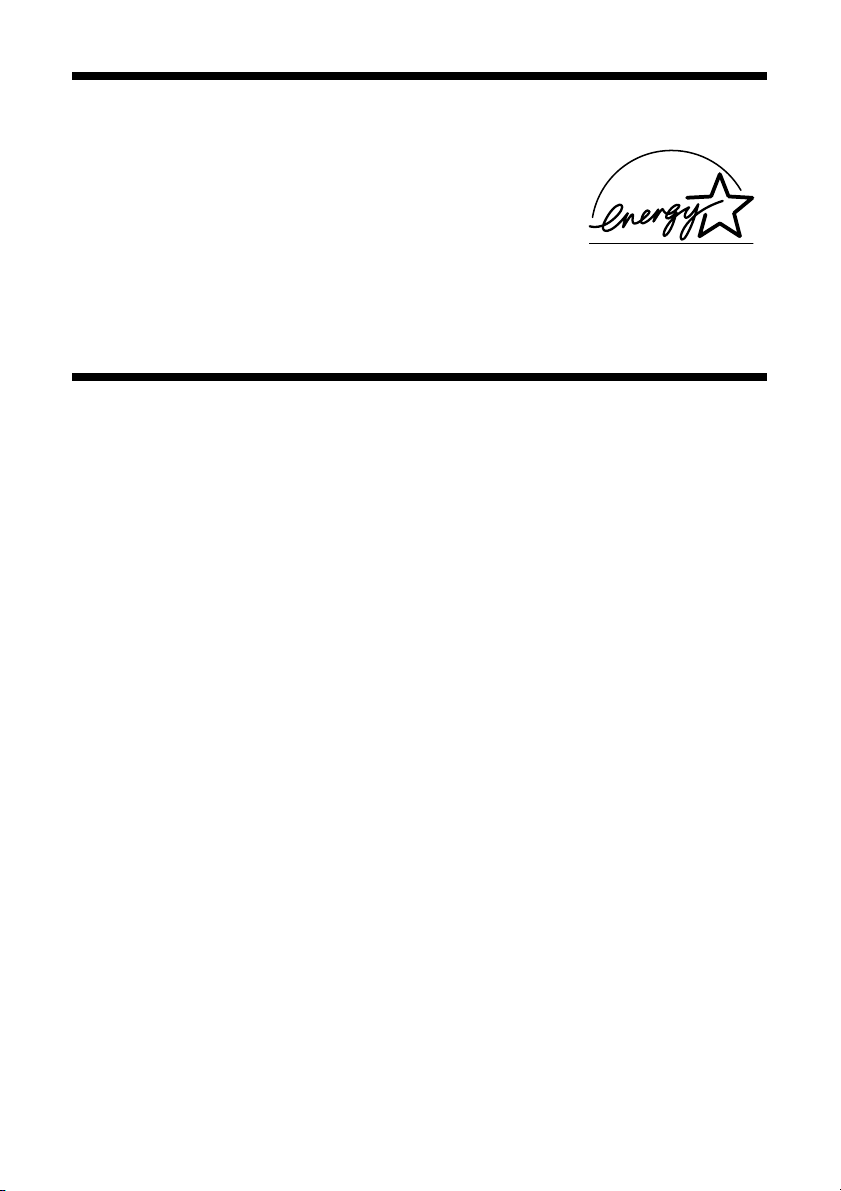
ENERGY STAR Compliance
As an ENERGY STAR Partner, Epson has determined
that this product meets the ENERGY STAR guidelines
for energy efficiency. The EPA ENERGY STAR office
equipment program is a voluntary partnership with the
computer and office equipment industry to promote
the introduction of energy-efficient personal computers, monitors, printers, fax machines,
and copiers in an effort to reduce air pollution caused by power generation.
FCC Compliance Statement
For United States Users
This equipment has been tested and found to comply with the limits for a Class B digital
device, pursuant to Part 15 of the FCC Rules. These limits are designed to provide
reasonable protection against harmful interference in a residential installation. This
equipment generates, uses, and can radiate radio frequency energy and, if not installed and
used in accordance with the instructions, may cause harmful interference to radio or
television reception. However, there is no guarantee that interference will not occur in a
particular installation. If this equipment does cause interference to radio and television
reception, which can be determined by turning the equipment off and on, the user is
encouraged to try to correct the interference by one or more of the following measures:
■ Reorient or relocate the receiving antenna.
■ Increase the separation between the equipment and receiver.
■ Connect the equipment into an outlet on a circuit different from that to which the
receiver is connected.
■ Consult the dealer or an experienced radio/TV technician for help.
Notices 43
Page 44

WARNING
The connection of a non-shielded equipment interface cable to this equipment will
invalidate the FCC Certification of this device and may cause interference levels which
exceed the limits established by the FCC for this equipment. It is the responsibility of the
user to obtain and use a shielded equipment interface cable with this device. If this
equipment has more than one interface connector, do not leave cables connected to
unused interfaces. Changes or modifications not expressly approved by the manufacturer
could void the user’s authority to operate the equipment.
For Canadian Users
This Class B digital apparatus complies with Canadian ICES-003.
Cet appareil numérique de la classe B est conforme à la norme NMB-003 du Canada.
Declaration of Conformity
According to 47CFR, Part 2 and 15 for: Class B Personal Computers and Peripherals;
and/or CPU Boards and Power Supplies used with Class B Personal Computers:
We: Epson America, Inc.
Located at: MS 3-13
3840 Kilroy Airport Way
Long Beach, CA 90806
Telephone: (562) 290-5254
Declare under sole responsibility that the product identified herein, complies with 47CFR
Part 2 and 15 of the FCC rules as a Class B digital device. Each product marketed is
identical to the representative unit tested and found to be compliant with the standards.
Records maintained continue to reflect the equipment being produced can be expected to
be within the variation accepted, due to quantity production and testing on a statistical
basis as required by 47CFR §2.909. Operation is subject to the following two conditions:
(1) this device may not cause harmful interference, and (2) this device must accept any
interference received, including interference that may cause undesired operation.
Trade Name: Epson
Type of Product: Multifunction printer
Model: C231B (Epson Stylus CX4200 Series)
C231A (Epson Stylus CX4800 Series)
44 Notices
Page 45

Epson America, Inc., Limited Warranty
What Is Covered: Epson America, Inc. (“Epson”) warrants to the original retail purchaser
that the Epson printer covered by this limited warranty statement, if purchased and
operated only in the United States or Canada, conforms to the manufacturer’s
specifications and will be free from defects in workmanship and materials for a period of
one (1) year from the date of original purchase. Epson also warrants that the consumable
ink cartridges enclosed with the printer will perform to the manufacturer’s specified usage,
which usage may expire before the expiration of the limited warranty for the Epson
printer. For warranty service, you must provide proof of the date of original purchase.
What Epson Will Do To Correct Problems: Should your Epson printer prove defective
during the warranty period, please call the Epson Connection
or (905) 709-3839 (Canada) for warranty repair instructions and return authorization. An
Epson service technician will provide telephone diagnostic service to determine whether
the printer requires service. If service is needed, Epson will, at its option, exchange or
repair the printer without charge for parts or labor. If Epson authorizes an exchange for the
defective unit, Epson will ship a replacement printer to you, freight prepaid, so long as you
use an address in Canada or the U.S. (excluding Puerto Rico and U.S. Possessions).
Shipments to other locations will be made freight collect. You are responsible for securely
packaging the defective unit and returning it to Epson within five (5) working days of
receipt of the replacement. Epson requires a debit or a credit card number to secure the
cost of the replacement printer in the event that you fail to return the defective one. If your
printer is being repaired, Epson will direct you to send your printer to Epson or its
authorized service center, where the printer will be fixed and sent back to you. You are
responsible for packing the printer and for all costs to and from the Epson authorized
service center. When warranty service involves the exchange of the printer or a part, the
item replaced becomes Epson property. The replacement printer or part may be new or
refurbished to the Epson standard of quality, and, at Epson’s option, may be another
model of like kind and quality. Epson’s liability for replacement of the covered printer will
not exceed the original retail selling price of the covered printer. Exchange products and
parts assume the remaining warranty period of your original product covered by this
limited warranty.
What This Warranty Does Not Cover: This warranty does not apply to refurbished or
reconditioned products. This warranty covers only normal use in the United States and
Canada. Using this product for continuous production or similar high duty purposes is
not considered normal use; damage, maintenance or service from such use will not be
covered under this warranty. This warranty is not transferable. This warranty does not
cover any color change or fading of prints or reimbursement of materials or services
required for reprinting. This warranty does not cover damage to the Epson product caused
by parts or supplies not manufactured, distributed or certified by Epson. This warranty
does not cover ribbons, ink cartridges or third party parts, components, or peripheral
SM
at (562) 276-4382 (U.S.)
Notices 45
Page 46
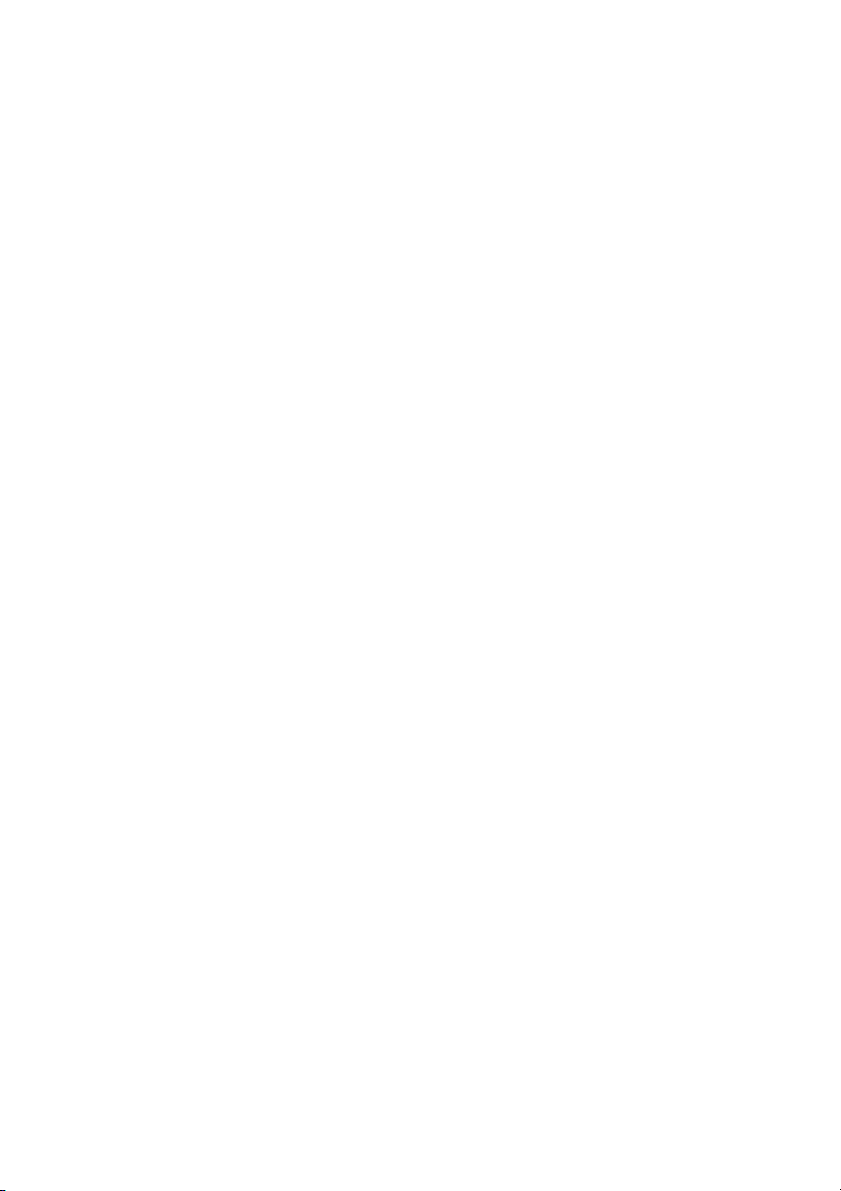
devices added to the Epson product after its shipment from Epson, e.g., dealer or useradded boards or components. Epson is not responsible for warranty service should the
Epson label or logo or the rating label or serial number be removed or should the product
fail to be properly maintained or fail to function properly as a result of misuse, abuse,
improper installation, neglect, improper shipping, damage caused by disasters such as fire,
flood, and lightning, improper electrical current, software problems, interaction with nonEpson products, or service other than by an Epson Authorized Servicer. If a claimed defect
cannot be identified or reproduced, you will be held responsible for the costs incurred.
THE WARRANTY AND REMEDY PROVIDED ABOVE ARE EXCLUSIVE AND IN
LIEU OF ALL OTHER EXPRESS OR IMPLIED WARRANTIES INCLUDING, BUT
NOT LIMITED TO, THE IMPLIED WARRANTIES OF MERCHANTABILITY,
NON-INFRINGEMENT OR FITNESS FOR A PARTICULAR PURPOSE. SOME
LAWS DO NOT ALLOW THE EXCLUSION OF IMPLIED WARRANTIES. IF
THESE LAWS APPLY, THEN ALL EXPRESS AND IMPLIED WARRANTIES ARE
LIMITED TO THE WARRANTY PERIOD IDENTIFIED ABOVE. UNLESS
STATED HEREIN, ANY STATEMENT OR REPRESENTATIONS MADE BY ANY
OTHER PERSON OR FIRM ARE VOID. EXCEPT AS PROVIDED IN THIS
WRITTEN WARRANTY, NEITHER EPSON AMERICA, INC. NOR ITS
AFFILIATES SHALL BE LIABLE FOR ANY LOSS, INCONVENIENCE, OR
DAMAGE, INCLUDING DIRECT, SPECIAL, INCIDENTAL OR
CONSEQUENTIAL DAMAGES, RESULTING FROM THE USE OR INABILITY
TO USE THE EPSON PRODUCT, WHETHER RESULTING FROM BREACH OF
WARRANTY OR ANY OTHER LEGAL THEORY.
In Canada, warranties include both warranties and conditions.
Some jurisdictions do not allow limitations on how long an implied warranty lasts, and
some jurisdictions do not allow the exclusion or limitation of incidental or consequential
damages, so the above limitations and exclusions may not apply to you. This warranty
gives you specific legal rights and you may have other rights which vary from jurisdiction
to jurisdiction.
To find the Epson Authorized Reseller nearest you, visit our website at: www.epson.com.
To find the Epson Customer Care Center nearest you, visit http://support.epson.com.
You can also write to:
Epson America, Inc., P.O. Box 93012, Long Beach, CA 90809-3012
46 Notices
Page 47
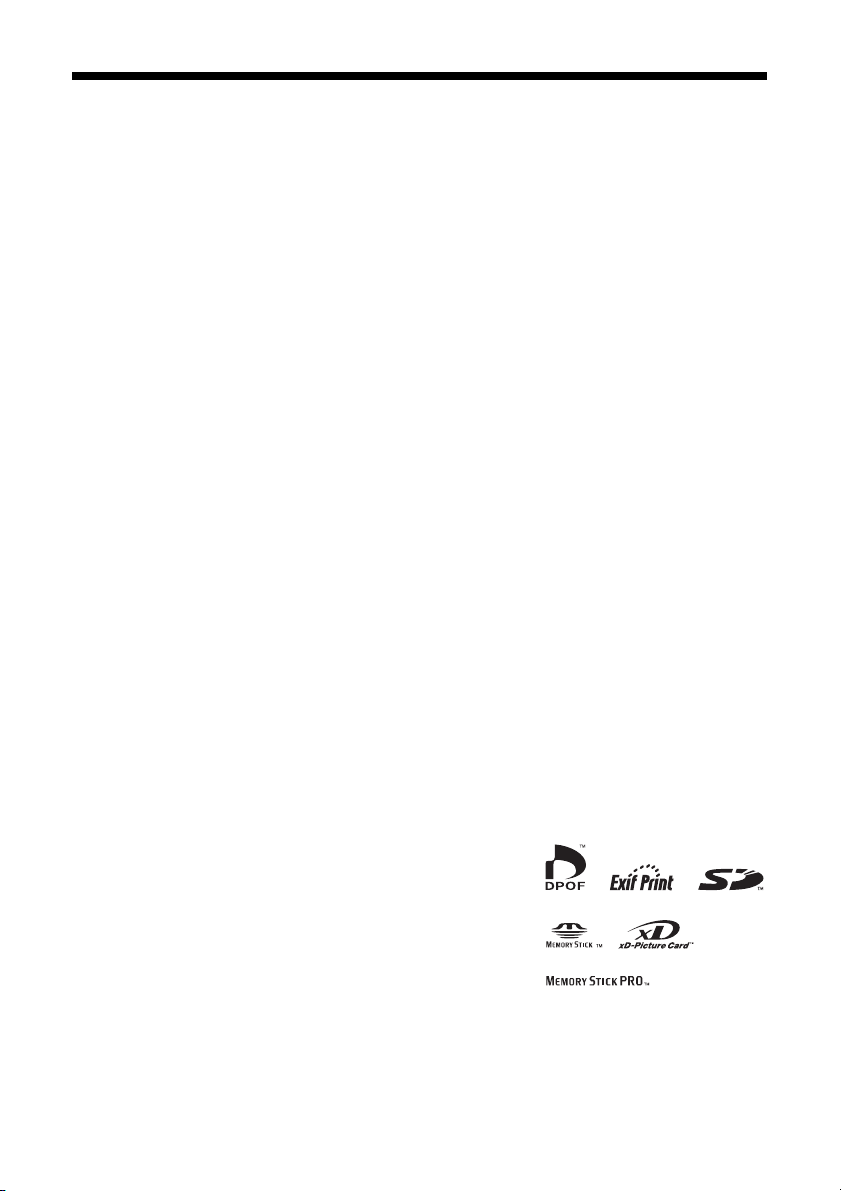
Copyright Notice
All rights reserved. No part of this publication may be reproduced, stored in a retrieval system, or
transmitted in any form or by any means, electronic, mechanical, photocopying, recording, or
otherwise, without the prior written permission of Seiko Epson Corporation. The information
contained herein is designed only for use with this Epson product. Epson is not responsible for any
use of this information as applied to other equipment.
Neither Seiko Epson Corporation nor its affiliates shall be liable to the purchaser of this product or
third parties for damages, losses, costs, or expenses incurred by purchaser or third parties as a result
of: accident, misuse, or abuse of this product or unauthorized modifications, repairs, or alterations to
this product, or (excluding the U.S.) failure to strictly comply with Seiko Epson Corporation’s
operating and maintenance instructions.
Seiko Epson Corporation shall not be liable for any damages or problems arising from the use of any
options or any consumable products other than those designated as Original Epson Products or
Epson Approved Products by Seiko Epson Corporation.
Responsible Use of Copyrighted Materials
Digital cameras, scanners, and ink jet printers, like conventional photocopiers and cameras, can be
misused by improper copying or printing of copyrighted material. While some countries’ laws
permit limited copying of copyrighted material in certain circumstances, those circumstances may
not be as broad as some people assume. Epson encourages each user to be responsible and respectful
of the copyright laws when using digital cameras, scanners, and ink jet printers.
Trademarks
Epson and Epson Stylus are registered trademarks and Exceed Your Vision is a trademark of Seiko
Epson Corporation.
DURABrite is a registered trademark and Epson Connection, Epson Store, and SoundAdvice are
service marks of Epson America, Inc.
™
USB DIRECT-PRINT
Corporation. Copyright © 2002 Seiko Epson Corporation. All rights reserved.
™
DPOF
is a trademark of CANON INC., Eastman Kodak
Company, Fuji Photo Film Co., Ltd. and Matsushita Electric
Industrial Co., Ltd.
™
SD
is a trademark.
and the USB DIRECT-PRINT logo are trademarks of Seiko Epson
Memory Stick, Memory Stick Duo, Memory Stick PRO, and
Memory Stick PRO Duo are trademarks of Sony Corporation.
xD-Picture Card
General Notice: Other product names used herein are for identification purposes only and may be
trademarks of their respective owners. Epson disclaims any and all rights in those marks.
© 2005 Epson America, Inc. 5/05
™
is a trademark of Fuji Photo Film Co.,Ltd.
Notices 47
Page 48

CPD-19831
Printed in XXXXXX XX.XX-XX XXX
