Page 1
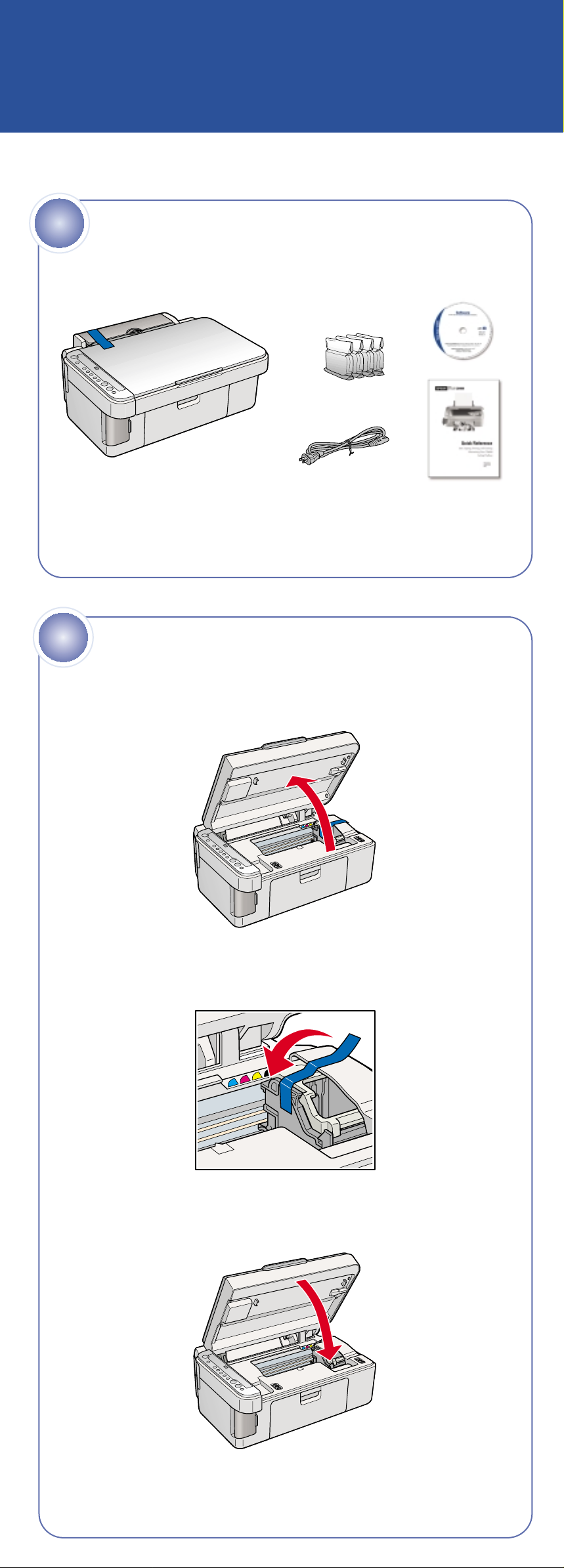
Start Here
Epson Stylus®CX4600
1
Remove all the tape.
4049973-00 XXX
If any of these parts are missing, contact Epson®as described on the back
of this sheet.
Unpack
4 ink cartridges
2
1 Lift up the scanner.
2 Remove the tape from the ink cartridge holder.
Unlock the Printer
3 Close the scanner.
Page 2
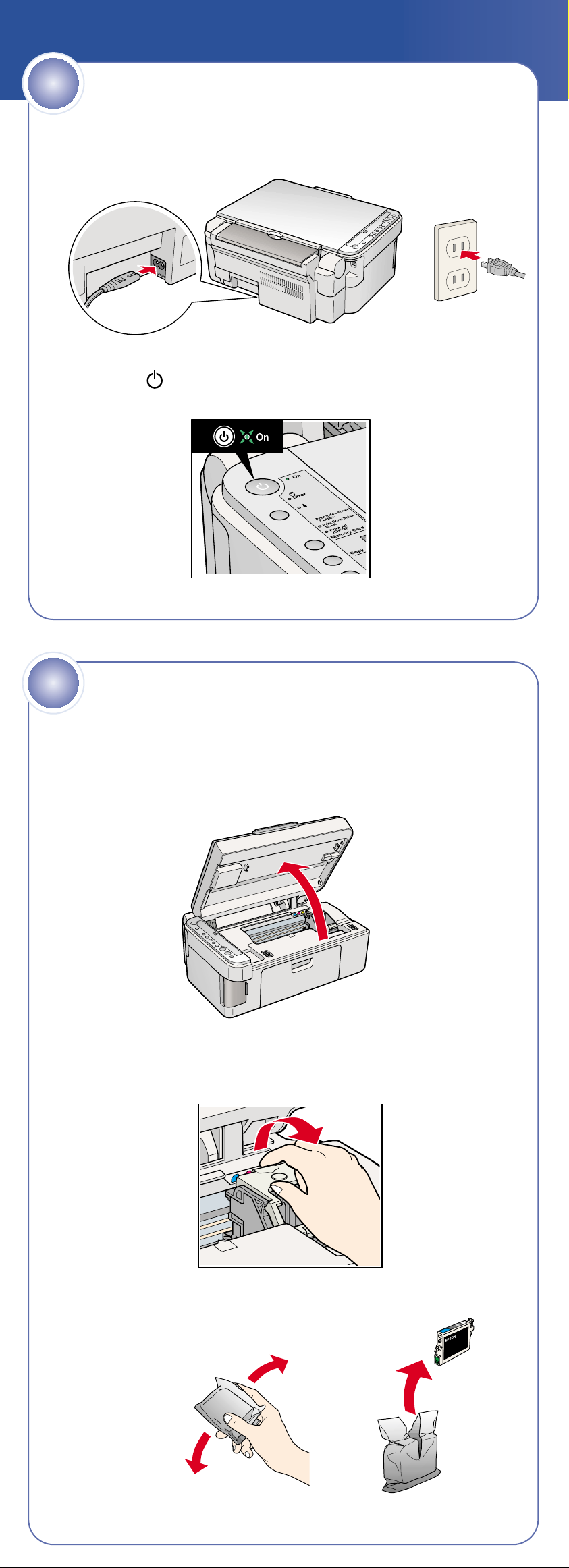
3
1 Connect the power cable.
2 Press the On button.
Turn On the CX4600
4
Caution: Don’t load paper before installing the ink cartridges.
1 Lift up the scanner.
2 Open the ink cartridge cover.
Install Ink Cartridges
3 Shake the ink cartridges, then unpack them.
continue
Page 3
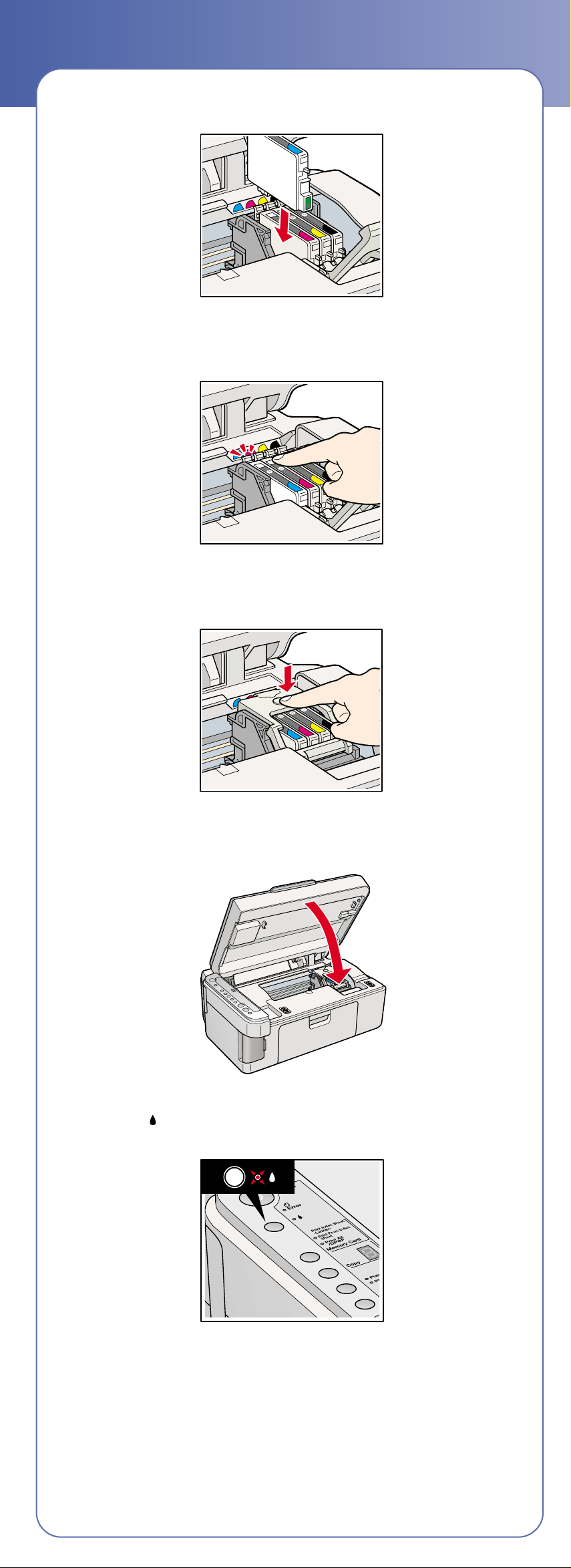
4 Insert the cartridges in the holder for each color.
5 Press the cartridges down until they click.
6 Close the ink cartridge cover and press it down.
7 Close the scanner.
8 Press the ink button to charge ink. Charging takes about 2 minutes.
Caution: Don’t turn off the CX4600 while the On light is flashing or you’ll
waste ink.
Page 4

5
Load Paper
1 Open the paper support and pull up its extensions.
2 Open the output tray and pull out its extension.
3 Flip the feeder guard forward.
Paper support
Output tray
4 Slide the edge guide left.
5 Load paper against the right edge guide and slide the left edge
guide over.
6 Flip the feeder guard back.
Page 5
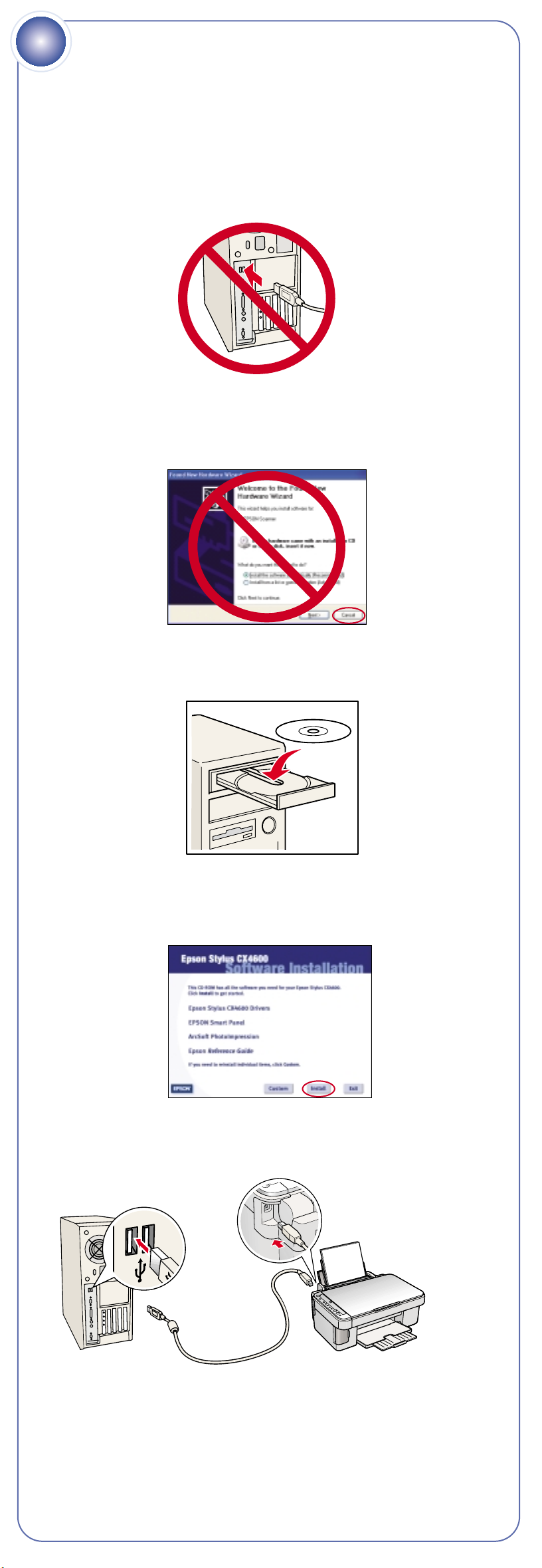
6
Install Software
Your software works with Windows®98SE, Me, 2000, and XP, and
Macintosh®OS 9.1 to 9.2.2 and OS X 10.2.x and 10.3.x.
Windows
1 Make sure the CX4600 is NOT CONNECTED to your computer.
Note: If you see a screen like this, click Cancel and disconnect the
USB cable. You can’t install your software that way.
2 Insert the CX4600 CD.
3 Click Install and follow the on-screen instructions. Software installation
takes several minutes.
4 When prompted, connect the USB cable. Use any open USB port on
your computer.
Note: If installation doesn’t continue after a moment, make sure you
securely connected and turned on the CX4600.
5 When you’re done, remove the CD and restart your computer.
You’re ready to copy, print, and scan! See the Quick Reference book or your
on-screen CX4600 Reference Guide.
Page 6

Macintosh
1 Insert the CX4600 CD.
2 Open the Epson CD-ROM desktop icon and click the Epson icon.
3 Click Install and follow the on-screen instructions. Software installation
takes several minutes.
4 Connect the USB cable. Use any open USB port.
5 Remove the CD and restart your Macintosh.
6 Select your printer as described below.
OS X
1 Access Print Center or the Printer Setup Utility in
Applications > Utilities.
2 Follow any on-screen instructions to add the CX4600 printer.
3 At this screen, select EPSON USB at the top and Stylus CX4600 below.
4 Click Add.
5 Quit Print Center or the Printer Setup Utility.
Note: If you print with Classic Mode applications, install your software
on OS 9 too.
You’re ready to copy, print, and scan! See the Quick Reference book or your
on-screen CX4600 Reference Guide.
continuecontinue
Page 7

OS 9
1 Access the Chooser in the Apple menu.
2 Select CX4600, your USB port, and Background Printing On.
3 Quit the Chooser.
You’re ready to copy, print, and scan! See the Quick Reference book or your
on-screen CX4600 Reference Guide.
Any Problems?
• If the green On light is flashing,
just wait until it stops before
pressing any control panel
buttons.
• If the red Error light is on,
turn the CX4600 off and then
on to clear the error.
• If the red Error light is still
on or flashing, check your
paper loading and ink
installation, and look for
remaining packing material.
• If the red Error light is
flashing rapidly and an H
appears in the Copy window,
the paper thickness lever is in
the position. See your Quick
Reference book for instructions
on setting the lever position.
On
light
Error
light
Copy
window
• If you suspect a paper jam,
press the Start Color button
to eject the paper, then pull out
the jammed sheets from the
sheet feeder or output tray.
See your Quick Reference book
for details.
• If you have trouble copying,
scanning, or printing from
your computer, make sure
you installed all of your
software as described on this
sheet. If necessary, uninstall
and reinstall it.
• If you have a print quality
problem, you may need to clean
your print head. See your Quick
Reference book for instructions.
See your Quick Reference book
and on-screen CX4600 Reference
Guide for more problem-solving information.
Start Color
button
Page 8

Any Questions?
Look here for answers:
Quick Reference book
Basic steps for using the CX4600.
On-screen CX4600 Reference Guide
Click the desktop shortcut for easy access to
CX4600 information.
On-screen help with your software
Select Help or ? when you’re using your software.
Epson Technical Support
• World Wide Web
http://support.epson.com
• Automated Telephone Services
Call (800) 922-8911 with a touch tone telephone.
Use Epson SoundAdviceSMExpress Code 70565 for the CX4600.
• Speak to a Technical Support Representative
Call (562) 276-4382 (U.S) or (905) 709-3839 (Canada), 6 AM
Pacific Time, Monday through Friday. Toll or long distance charges
may apply.
to 6 PM,
Software Technical Support
• EPSON Smart Panel
(510) 445-8616
Fax: (510) 445-8601
Web: www.newsoftinc.com
E-mail: contactus@newsoftinc.com
• ArcSoft®PhotoImpression
(510) 440-9901
Web: www.arcsoft.com
E-mail: support@arcsoft.com
™
™
Need Paper and Ink?
For the best prints and copies, use genuine Epson ink and paper. Get them
from your local store or from the Epson StoreSMat (800) 873-7766 or
www.epsonstore.com (U.S. sales only). In Canada, please call (800) 463-7766
for dealer referral.
T044120
Black ink
cartridge
Premium Bright White Paper
Ultra-smooth white paper perfect for everyday use.
DURABrite®Ink Glossy Photo Paper
Heavier weight paper for long-lasting enlargements
and snapshots.
Matte Paper Heavyweight
Fade-resistant, water-resistant paper with a flat matte
finish for printing photos and graphics.
T044220
Cyan ink
cartridge
T044320
Magenta ink
cartridge
T044420
Yellow ink
cartridge
Epson and Epson Stylus are registered trademarks and EPSON Smart Panel is a trademark of Seiko
Epson Corporation. DURABrite is a registered trademark and SoundAdvice and Epson Store are
service marks of Epson America, Inc.
General Notice: Other product names used herein are for identification purposes only and may be
trademarks of their respective owners. Epson disclaims any and all rights in those marks.
© 2004 Epson America, Inc. 5/04 CPD-18248
Printed in XXXXXX XX.XX-XX
