Page 1

Macintosh Software
Installation
Requirements and Notices
CPD-14882R1
4040215-00
Page 2
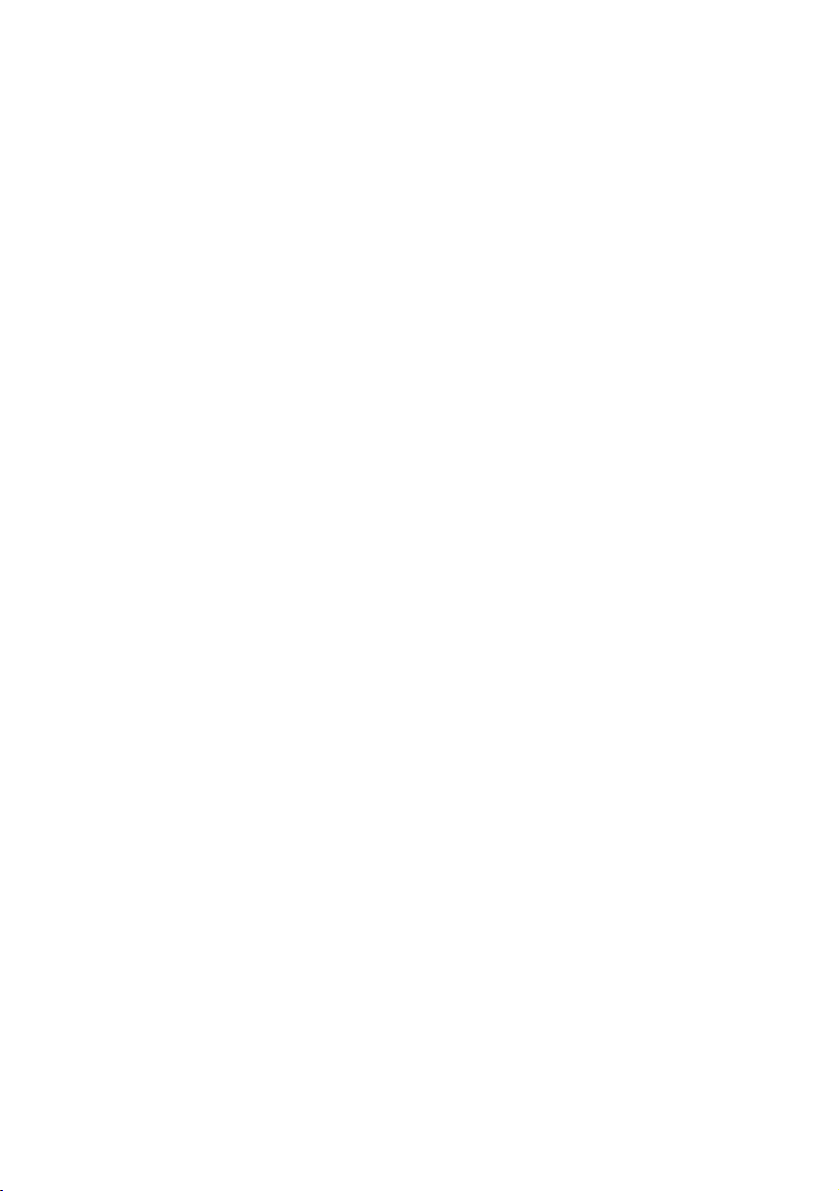
Contents
INSTALLING PRINTER SOFTWARE FOR
MACINTOSH . . . . . . . . . . . . . . . . . . . . . . . . . . . . . . . . . . . 1
Connecting the EPSON Stylus CX3200 . . . . . . . . . . . . . . . . . . . . . . 1
Installing Printer Software on Mac OS 8.6 to 9.x . . . . . . . . . . . . . . . . 2
Installing Additional Software for Mac OS 8.6 to 9.x . . . . . . . . . . 3
Installing Printer Software on Mac OS X . . . . . . . . . . . . . . . . . . . . . 4
Installing Additional Software for OS X . . . . . . . . . . . . . . . . . . . 6
REQUIREMENTS AND NOTICES . . . . . . . . . . . . . . . . . . . 7
Windows System Requirements . . . . . . . . . . . . . . . . . . . . . . . . . . . 7
Macintosh System Requirements . . . . . . . . . . . . . . . . . . . . . . . . . . . 7
Important Safety Instructions . . . . . . . . . . . . . . . . . . . . . . . . . . . . . 8
Ink Cartridge Safety Instructions . . . . . . . . . . . . . . . . . . . . . . . . 9
LCD Panel Safety Instructions . . . . . . . . . . . . . . . . . . . . . . . . . 10
FCC Compliance Statement . . . . . . . . . . . . . . . . . . . . . . . . . . . . . 11
Declaration of Conformity . . . . . . . . . . . . . . . . . . . . . . . . . . . . . . 12
ENERGY STAR Compliance . . . . . . . . . . . . . . . . . . . . . . . . . . . . 12
Epson America, Inc. Limited Warranty . . . . . . . . . . . . . . . . . . . . . 13
Copyright Notice . . . . . . . . . . . . . . . . . . . . . . . . . . . . . . . . . . . . 15
Responsible Use of Copyrighted Materials . . . . . . . . . . . . . . . . . 15
Trademarks . . . . . . . . . . . . . . . . . . . . . . . . . . . . . . . . . . . . . . . . 15
ii
Page 3

Installing Printer Software for Macintosh
Connecting the EPSON Stylus CX3200
Before you start, make sure you set up your EPSON Stylus® CX3200 and installed
ink and paper, as described on the Start Here sheet. Then follow these steps to
connect the EPSON Stylus CX3200 to your Macintosh.
1. Remove the sticker from the USB port on the back of the Stylus CX.
2. Connect the square end of the USB cable to the USB port on the Stylus CX.
3. Then connect the flat end of the cable to a USB port on your Macintosh.
®
Flat end Square end
4. Follow the instructions in one of the next sections to install the printer
software on your Macintosh.
1
Page 4
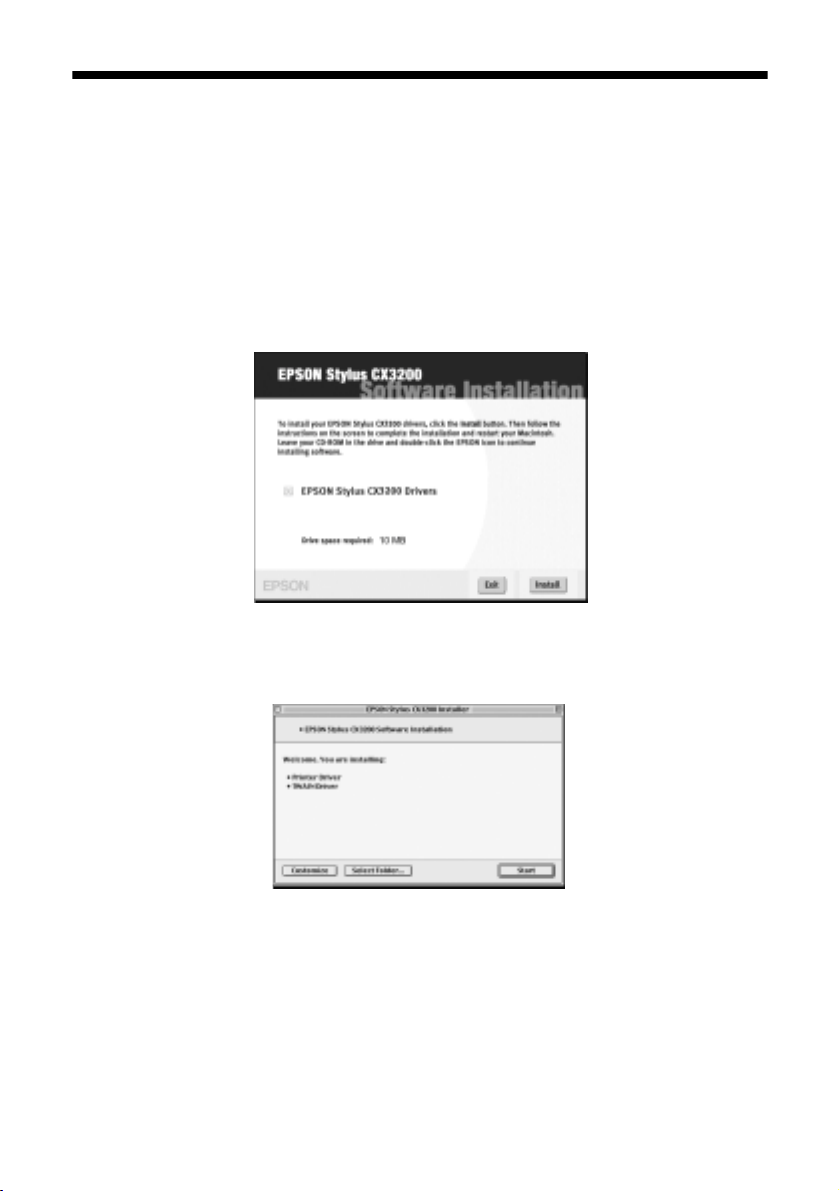
Installing Printer Software on Mac OS
8.6 to 9.x
1. Insert the EPSON Stylus CX3200 CD-ROM in your CD-ROM or DVD
drive.
2. Double-click
EPSON in the window that opens.
3. Read and agree to the license agreement to continue the installation.
4. When the Software Installation screen appears, click
EPSON Stylus CX3200 Installer:
EPSON on your desktop, if necessary. Then double-click
Install. You see the
5. Click
Start and follow the on-screen instructions to install the driver and
restart your Macintosh.
Then continue with the instructions in the next section.
2
Page 5
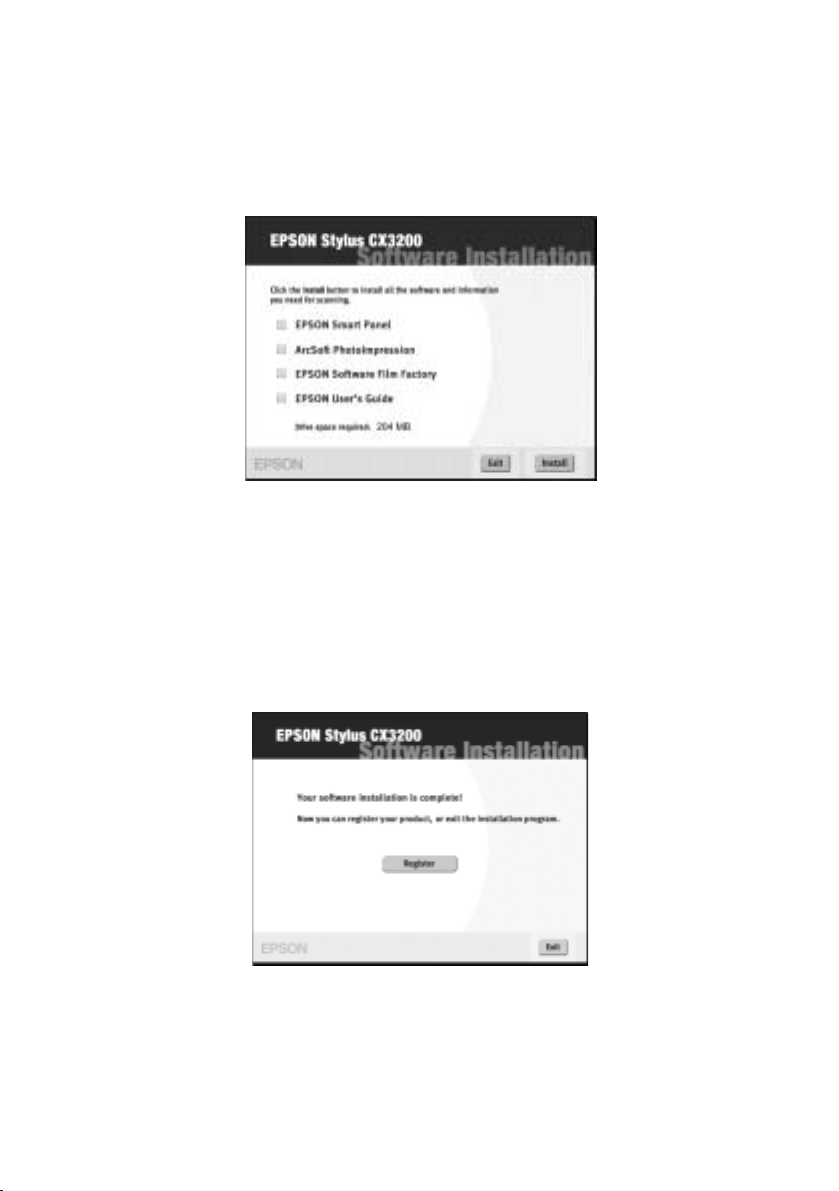
Installing Additional Software for Mac OS 8.6
to 9.x
1. After your Macintosh restarts, double-click the EPSON CD-ROM icon to
open it, if necessary, then double-click
EPSON. You see this screen:
2. Click
Install and follow the on-screen instructions to install each program.
After each one is installed, click
™
Panel
installs in several steps.
If you see a message about installing QuickTime,
Quit to continue. Note that EPSON Smart
™
click Yes and follow the
on-screen instructions. You don’t need a registration number.
When installation is complete, you see this screen:
3. Click the
Stylus CX. At the last screen, click
4. Click
Register button and follow the instructions to register your
Quit or close your browser.
Exit. Remove the CD-ROM and keep it in case you need to reinstall
any software later.
3
Page 6
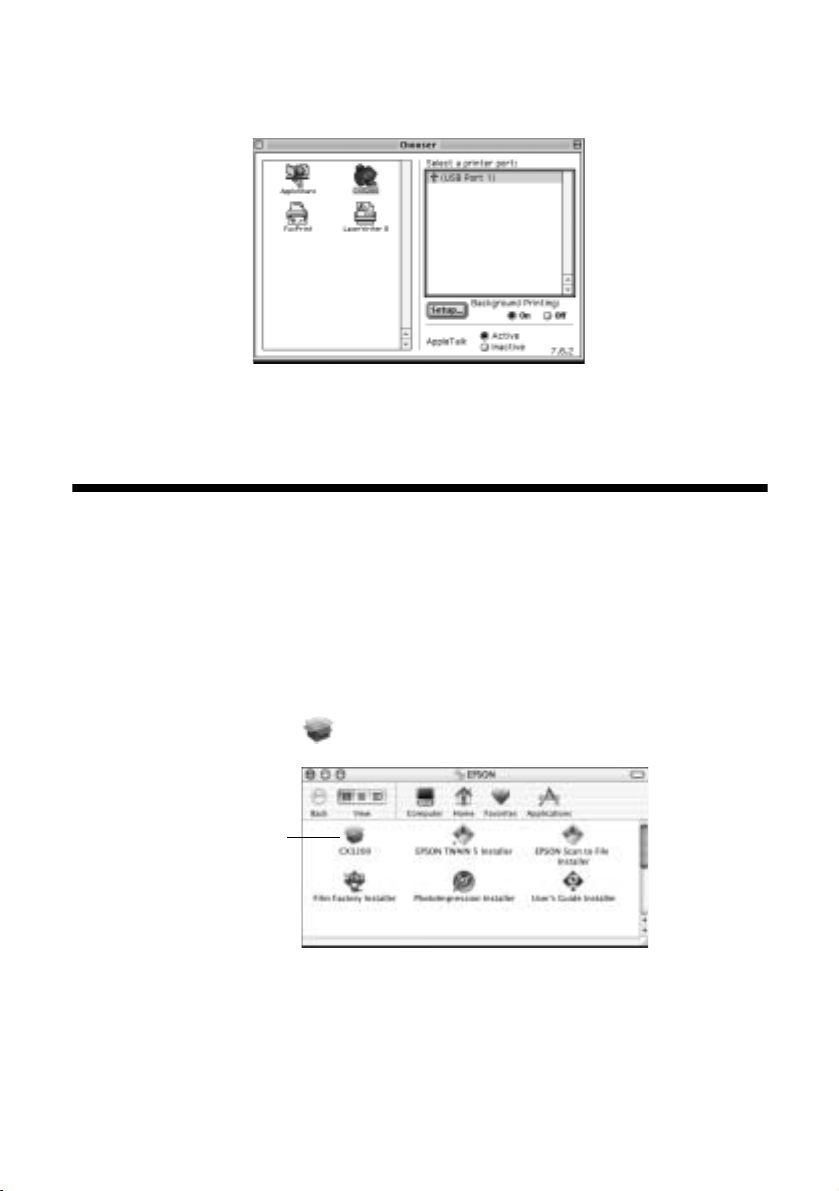
5. Open the Chooser from the Apple menu. Select CX3200, then select your
USB port and turn on background printing.
6. Close the Chooser. You’re ready to copy, scan, and print.
Installing Printer Software on Mac OS X
Before you start, make sure you set up your EPSON Stylus CX3200, installed ink
and paper, and connected it to your Macintosh as described on the Start Here
sheet. Then follow these steps to install your drivers and additional software.
1. Insert the EPSON CD-ROM in your CD-ROM or DVD drive.
2. Double-click
3. Then double-click the
EPSON on your desktop.
CX3200 icon in the window that opens.
Double-click
CX3200
4. If you have an administrator password, you need to enter it before you can
continue. With OS X 10.2x, enter your password and click
OK.
4
Page 7

With OS X 10.1x, you see this screen:
Click the lock icon
Click the lock icon, then enter your password and click
OK.
5. Click Continue, then read and agree to the license agreement to continue the
installation.
6. Select the OS X drive or partition and click
7. When you see the Easy Install screen, click
Continue.
Install.
Click Install
8. Follow the on-screen instructions to complete the installation and restart your
Macintosh.
Then follow the steps in the next section to install additional software.
5
Page 8
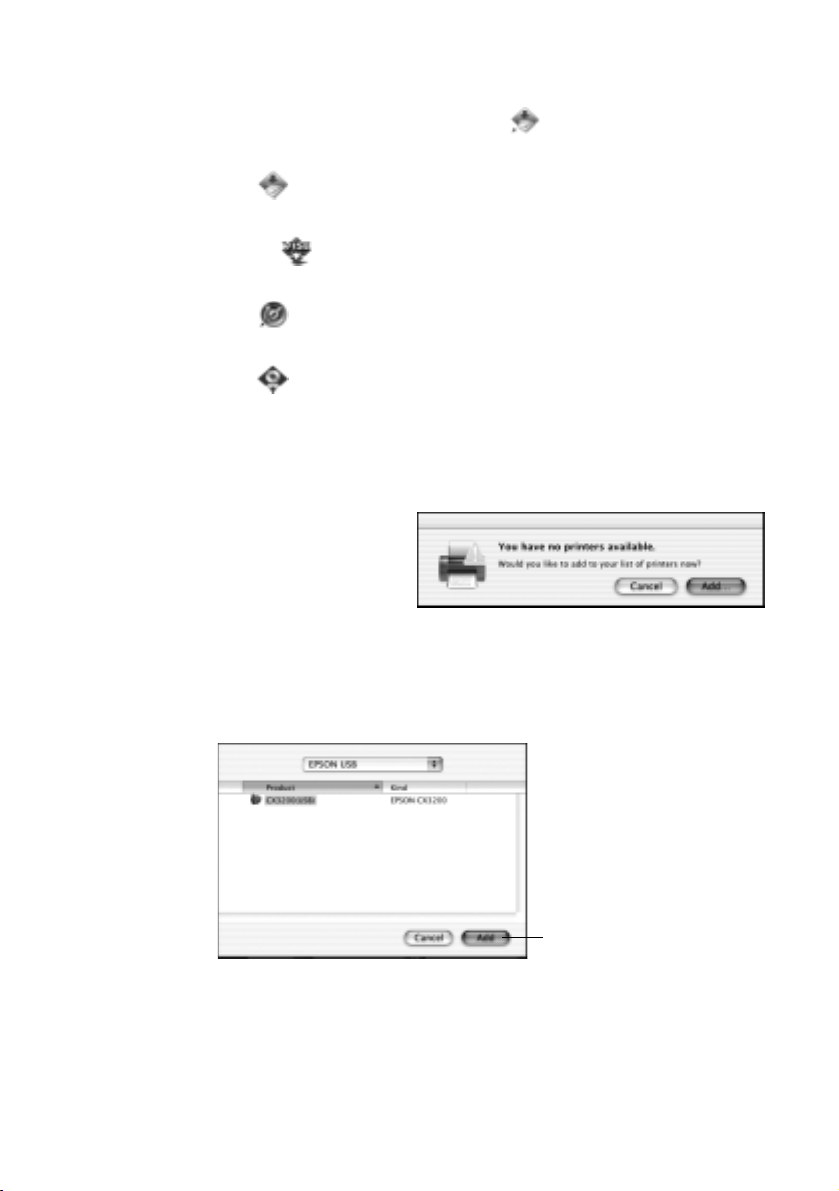
Installing Additional Software for OS X
1. After your Macintosh restarts, double-click the EPSON TWAIN 5
Installer
icon to install EPSON TWAIN. Follow the on-screen instructions.
2. Double-click the
EPSON Scan to File Installer icon to install EPSON
Scan to File. Follow the on-screen instructions.
3. Double-click to the
Film Factory Installer icon to install Film Factory
for OS X. Follow the on-screen instructions.
4. Double-click the
PhotoImpression Installer icon to install ArcSoft
PhotoImpression. Follow the on-screen instructions.
5. Double-click the
User’s Guide Installer icon to install your on-screen
EPSON Stylus CX3200 User’s Guide.
6. Open the OS X
double-click
Note: If you see this screen, click
Add.
If CX3200(USB) already appears in
the Printer list, go to step 9.
Applications folder, then open the Utilities folder and
Print Center.
7. At the Printer List screen, click Add Printer.
8. Select
EPSON USB, click CX3200(USB), then click Add. Your printer
appears in the printer list.
Click Add
9. Close Print Center. You’re ready to copy, scan, and print.
10. Now start up your Macintosh in OS 9.x. Follow the instructions on page 2 to
install the OS 9.x drivers and optional software for Macintosh Classic
programs.
6
Page 9

Requirements and Notices
Windows System Requirements
To use your EPSON Stylus CX3200 and its software, your system should have:
■ A Microsoft
processor
■ Microsoft Windows XP, Windows 2000, Windows Me, or Windows 98
■ 128MB RAM (256MB or more recommended)
■ VGA monitor or better with at least 256 colors
■ At least 200MB of free hard disk space (300MB or more recommended)
■ CD-ROM or DVD drive for installing the software
■ Windows-compliant USB port and the USB cable that came with your EPSON
Stylus CX3200.
Macintosh System Requirements
®
Windows® compatible PC with a Pentium® 300 MHz or better
To use your EPSON Stylus CX3200 and its software, your system should have:
■ An Apple
eMac
■ Mac
®
iMac™ series, Power Macintosh® G3 or G4, PowerBook,® iBook,™ or
™
®
OS 8.6 through 9.x or OS X 10.1 or higher (Mac OS 9.1 or later
recommended)
■ At least 128MB of available RAM (256MB or more recommended and required with
OS X 10.1)
■ At least 200MB of free hard disk space (300MB or more recommended)
■ VGA display or better with at least 256 colors
■ CD-ROM or DVD drive for installing the printer software
■ The USB cable that came with your EPSON Stylus CX3200.
7
Page 10
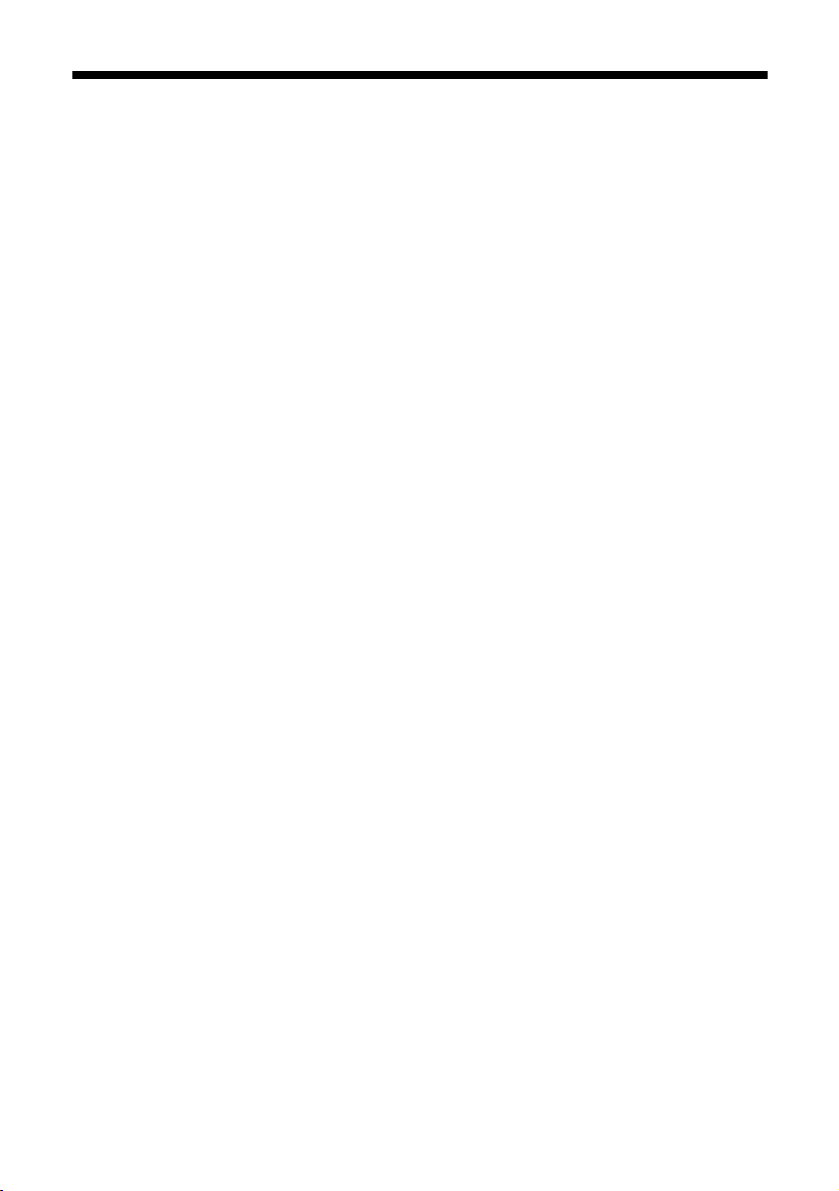
Important Safety Instructions
Before using your EPSON Stylus CX3200, read and follow these safety instructions:
■ Be sure to follow all warnings and instructions marked on the Stylus CX.
■ Use only the type of power source indicated on the Stylus CX label.
■ Connect all equipment to properly grounded power outlets. Avoid using outlets on
the same circuit as air control systems or other high-load devices that regularly switch
on and off.
■ Place the Stylus CX near a wall outlet where the plug can be easily unplugged.
Placez l’imprimante près d’une prise de contacte où la fiche peut être débranchée
facilement.
■ Do not let the power cord become damaged or frayed.
■ If you use an extension cord with the Stylus CX, make sure the total ampere rating of
the devices plugged into the extension cord does not exceed the cord’s ampere rating.
Also, make sure the total ampere rating of all devices plugged into the wall outlet does
not exceed the wall outlet’s ampere rating.
■ Avoid electrical outlets controlled by wall switches or automatic timers.
■ Keep your Stylus CX and computer system away from potential sources of
electromagnetic interference, such as loudspeakers or cordless telephone base units.
■ Avoid locations that are subject to rapid changes in heat or humidity, shocks or
vibrations, or dust.
■ Leave enough room around the Stylus CX for sufficient ventilation.
■ Do not place the Stylus CX near a radiator or heating vent or in direct sunlight.
■ Place the Stylus CX on a flat, stable surface that extends beyond its base in all
directions. It will not operate properly if it is tilted or at an angle. Leave enough space
in front of the Stylus CX (at least 9 inches) so it doesn’t tip forward and fall off of the
work surface.
■ Turn off and unplug the Stylus CX before cleaning. Clean with a damp cloth only.
Do not spill liquid on it.
Caution: Always turn the Stylus CX off using the On button. Don’t turn off
the power using a switch on a power strip or unplug the Stylus CX until the
On light is off.
■ Do not block or cover openings in the Stylus CX case or insert objects through the
slots.
■ Except as specifically explained in your documentation, do not attempt to service the
Stylus CX yourself.
8
Page 11
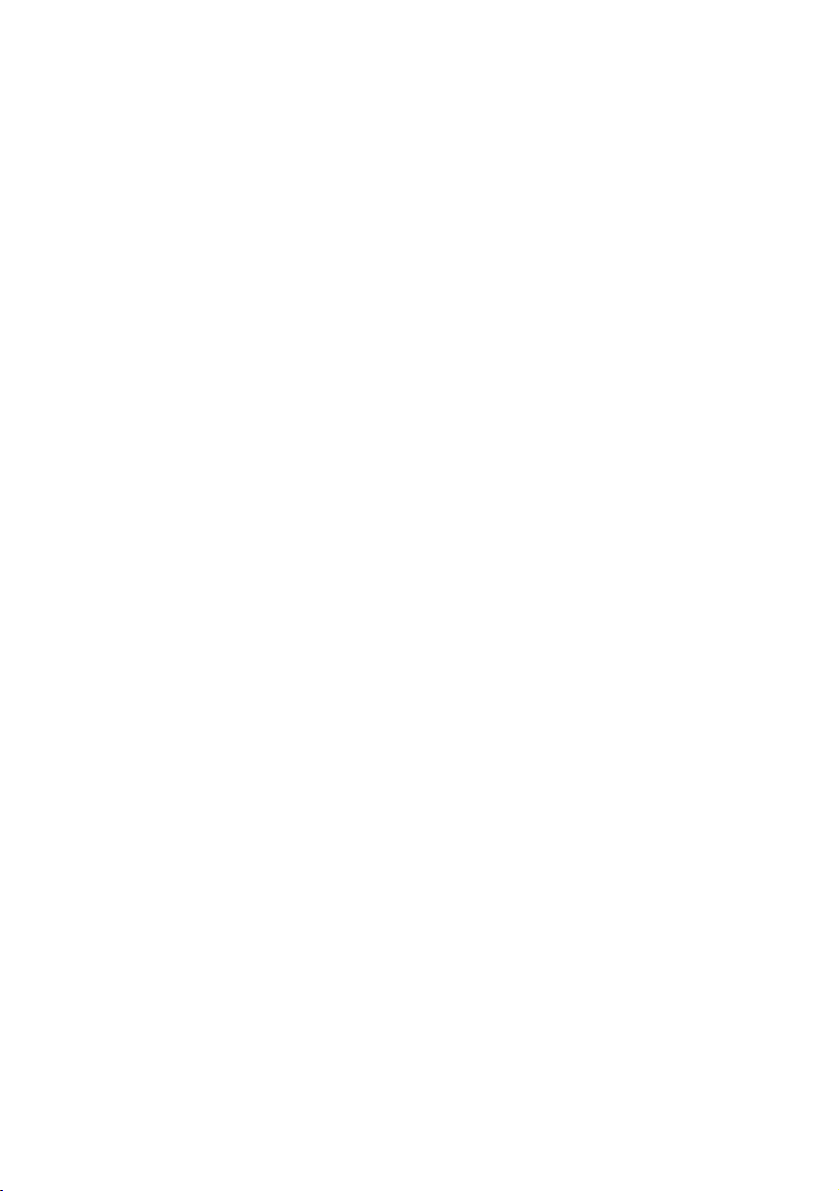
■ Unplug the Stylus CX and refer servicing to qualified service personnel under the
following conditions: if the power cord or plug is damaged; if liquid has entered the
product; if the product has been dropped or the case damaged; if the product does not
operate normally or exhibits a distinct change in performance. Adjust only those
controls that are covered by the operating instructions.
■ Before transporting the Stylus CX, make sure the print head is capped in the far right
position, the ink cartridges are in place, and the scanner is secured by the
transportation lock.
■ This product includes a lamp component that contains mercury. Please consult your
state and local regulations regarding disposal or recycling. Do not put in the trash.
Ink Cartridge Safety Instructions
■ Leave the ink cartridges installed. Removing the cartridges can dehydrate the print
head and may prevent the EPSON Stylus CX3200 from printing.
■ Keep ink cartridges out of the reach of children and do not drink the ink.
■ Be careful when you handle used ink cartridges; there may be ink remaining around
the ink supply port. If ink gets on your skin, wash it off with soap and water. If it gets
in your eyes, flush them immediately with water.
■ Do not put your hand inside the Stylus CX or touch the cartridge during printing.
■ Do not move the print head by hand; otherwise you may damage the Stylus CX.
■ Install the ink cartridge immediately after you remove it from its package. Leaving the
cartridge unpacked for a long time before use may result in reduced print quality.
■ Do not use an ink cartridge beyond the date printed on the cartridge package. For
best results, use up the ink cartridges within six months of first installing them.
■ Store ink cartridges in a cool, dark place. Store each ink cartridge so that the bottom
of its package faces down.
■ After bringing an ink cartridge inside from a cold storage site, allow it to warm up at
room temperature for at least three hours before using it.
■ Do not remove or tear the label or shake an ink cartridge; this can cause leakage.
■ Do not dismantle the ink cartridges or try to refill them. This could result in damage
to the print head.
■ Do not touch the green IC chip on the side of the cartridge. This may affect normal
operation and printing.
9
Page 12

■ If you remove an ink cartridge for later use, protect the ink supply area from dirt and
dust and store it in the same environment as the Stylus CX. Note that there is a valve
in the ink supply port, making covers or plugs unnecessary, but care is needed to
prevent the ink from staining items that the cartridge touches. Do not touch the ink
cartridge ink supply port or surrounding area.
LCD Panel Safety Instructions
■ Use only a dry soft cloth to clean the LCD display. Don’t use liquid or chemical
cleaners.
■ If the LCD display is damaged, contact your dealer.
■ If LCD solution gets on your skin, wash it off thoroughly with soap and water. If it
gets in your eyes, flush them immediately with water.
10
Page 13

FCC Compliance Statement
For United States Users
This equipment has been tested and found to comply with the limits for a Class B digital
device, pursuant to Part 15 of the FCC Rules. These limits are designed to provide
reasonable protection against harmful interference in a residential installation. This
equipment generates, uses, and can radiate radio frequency energy and, if not installed and
used in accordance with the instructions, may cause harmful interference to radio or
television reception. However, there is no guarantee that interference will not occur in a
particular installation. If this equipment does cause interference to radio and television
reception, which can be determined by turning the equipment off and on, the user is
encouraged to try to correct the interference by one or more of the following measures:
■ Reorient or relocate the receiving antenna.
■ Increase the separation between the equipment and receiver.
■ Connect the equipment into an outlet on a circuit different from that to which the
receiver is connected.
■ Consult the dealer or an experienced radio/TV technician for help.
WARNING
The connection of a non-shielded equipment interface cable to this equipment will
invalidate the FCC Certification of this device and may cause interference levels which
exceed the limits established by the FCC for this equipment. It is the responsibility of the
user to obtain and use a shielded equipment interface cable with this device. If this
equipment has more than one interface connector, do not leave cables connected to
unused interfaces. Changes or modifications not expressly approved by the manufacturer
could void the user’s authority to operate the equipment.
For Canadian Users
This Class B apparatus complies with Canadian ICES-003.
Cet appareil numérique de la classe B est conforme à la norme NMB-003 du Canada.
11
Page 14

Declaration of Conformity
According to 47CFR, Part 2 and 15 for: Class B Personal Computers and Peripherals;
and/or CPU Boards and Power Supplies used with Class B Personal Computers:
We: EPSON AMERICA, INC.
Located at: MS 3-13
3840 Kilroy Airport Way
Long Beach, CA 90806
Telephone: (562) 290-5254
Declare under sole responsibility that the product identified herein, complies with 47CFR
Part 2 and 15 of the FCC rules as a Class B digital device. Each product marketed is
identical to the representative unit tested and found to be compliant with the standards.
Records maintained continue to reflect the equipment being produced can be expected to
be within the variation accepted, due to quantity production and testing on a statistical
basis as required by 47CFR §2.909. Operation is subject to the following two conditions:
(1) this device may not cause harmful interference, and (2) this device must accept any
interference received, including interference that may cause undesired operation.
Trade Name: EPSON
Type of Product: Multifunction printer
Model: C151A
ENERGY STAR Compliance
As an ENERGY STAR Partner, EPSON has determined that this
product meets the ENERGY STAR guidelines for energy
efficiency. The EPA ENERGY STAR office equipment program is
a voluntary partnership with the computer and office equipment
industry to promote the introduction of energy-efficient personal
computers, monitors, printers, fax machines, and copiers in an
effort to reduce air pollution caused by power generation.
12
Page 15

Epson America, Inc. Limited Warranty
What Is Covered: Epson America, Inc. (“Epson”) warrants to the first retail purchaser that
the EPSON product covered by this limited warranty statement, if purchased and used in
the United States or Canada, conforms to the manufacturer's specifications and will be
free from defects in workmanship and materials for a period of one (1) year from the date
of original purchase. Epson also warrants that the consumable ink cartridges enclosed with
the product will perform to the manufacturer’s specified usage, which usage may expire
before the expiration of the limited warranty for the EPSON product. For warranty
service, you must provide proof of the date of original purchase.
What Epson Will Do To Correct Problems: Should your EPSON product prove
defective during the warranty period, please call the EPSON Connection
(562) 276-4382 (U.S.) or (905) 709-3839 (Canada) for warranty repair instructions and
return authorization. An Epson service technician will provide telephone diagnostic service
to determine whether the product requires service. If service is needed, Epson will, at its
option, exchange or repair the product without charge for parts or labor. If Epson
authorizes an exchange for the defective unit, Epson will ship a replacement product to
you, freight prepaid, so long as you use an address in Canada or the U.S. (excluding Puerto
Rico and U.S. Possessions). Shipments to other locations will be made freight collect. You
are responsible for securely packaging the defective unit and returning it to Epson within
five (5) working days of receipt of the replacement. Epson requires a debit or a credit card
number to secure the cost of the replacement product in the event that you fail to return
the defective one. If your product is being repaired, Epson will direct you to send your
product to Epson or its authorized service center, where the product will be fixed and sent
back to you. You are responsible for packing the product and for all costs to and from the
Epson authorized service center. When warranty service involves the exchange of the
product or a part, the item replaced becomes Epson property. The replacement product or
part may be new or refurbished to the Epson standard of quality, and, at Epson's option,
may be another model of like kind and quality. Epson’s liability for replacement of the
covered product will not exceed the original retail selling price of the covered product.
Exchange products and parts assume the remaining warranty period of your original
product covered by this limited warranty.
What This Warranty Does Not Cover: This warranty covers only normal use in the
United States and Canada. This warranty is not transferable and will not apply to products
purchased from an end user. This warranty does not cover any color change or fading of
prints or reimbursement of materials or services required for reprinting. This warranty
does not cover damage to the EPSON product caused by parts or supplies not
manufactured, distributed or certified by Epson. This warranty does not cover ribbons,
ink cartridges or third party parts, components, or peripheral devices added to the EPSON
product after its shipment from Epson, e.g., dealer or user-added boards or components.
Epson is not responsible for warranty service should the Epson label or logo or the rating
SM
at
13
Page 16

label or serial number be removed or should the product fail to be properly maintained or
fail to function properly as a result of misuse, abuse, improper installation, neglect,
improper shipping, damage caused by disasters such as fire, flood, and lightning, improper
electrical current, software problems, interaction with non-Epson products, or service
other than by an Epson Authorized Servicer. If a claimed defect cannot be identified or
reproduced, you will be held responsible for the costs incurred.
THE WARRANTY AND REMEDY PROVIDED ABOVE ARE EXCLUSIVE AND IN
LIEU OF ALL OTHER EXPRESS OR IMPLIED WARRANTIES INCLUDING, BUT
NOT LIMITED TO, THE IMPLIED WARRANTIES OF MERCHANTABILITY,
NON-INFRINGEMENT OR FITNESS FOR A PARTICULAR PURPOSE. SOME
LAWS DO NOT ALLOW THE EXCLUSION OF IMPLIED WARRANTIES. IF
THESE LAWS APPLY, THEN ALL EXPRESS AND IMPLIED WARRANTIES ARE
LIMITED TO THE WARRANTY PERIOD IDENTIFIED ABOVE. UNLESS
STATED HEREIN, ANY STATEMENT OR REPRESENTATIONS MADE BY ANY
OTHER PERSON OR FIRM ARE VOID. EXCEPT AS PROVIDED IN THIS
WRITTEN WARRANTY, NEITHER EPSON AMERICA, INC. NOR ITS
AFFILIATES SHALL BE LIABLE FOR ANY LOSS, INCONVENIENCE, OR
DAMAGE, INCLUDING DIRECT, SPECIAL, INCIDENTAL OR
CONSEQUENTIAL DAMAGES, RESULTING FROM THE USE OR INABILITY
TO USE THE EPSON PRODUCT, WHETHER RESULTING FROM BREACH OF
WARRANTY OR ANY OTHER LEGAL THEORY.
In Canada, warranties include both warranties and conditions.
Some jurisdictions do not allow limitations on how long an implied warranty lasts, and
some jurisdictions do not allow the exclusion or limitation of incidental or consequential
damages, so the above limitations and exclusions may not apply to you. This warranty
gives you specific legal rights and you may have other rights which vary from jurisdiction
to jurisdiction.
Epson America, Inc.
■ P.O. Box 93012 ■ Long Beach, CA 90809-3012
14
Page 17

Copyright Notice
All rights reserved. No part of this publication may be reproduced, stored in a retrieval system, or
transmitted in any form or by any means, electronic, mechanical, photocopying, recording, or
otherwise, without the prior written permission of SEIKO EPSON CORPORATION. The
information contained herein is designed only for use with this EPSON product. EPSON is not
responsible for any use of this information as applied to other equipment.
Neither SEIKO EPSON CORPORATION nor its affiliates shall be liable to the purchaser of this
product or third parties for damages, losses, costs, or expenses incurred by purchaser or third parties
as a result of: accident, misuse, or abuse of this product or unauthorized modifications, repairs, or
alterations to this product, or (excluding the U.S.) failure to strictly comply with SEIKO EPSON
CORPORATION’s operating and maintenance instructions.
SEIKO EPSON CORPORATION shall not be liable for any damages or problems arising from the
use of any options or any consumable products other than those designated as Original EPSON
Products or EPSON Approved Products by SEIKO EPSON CORPORATION.
Responsible Use of Copyrighted Materials
Digital cameras, scanners, and ink jet printers, like conventional photocopiers and cameras, can be
misused by improper copying or printing of copyrighted material. While some countries’ laws
permit limited copying of copyrighted material in certain circumstances, those circumstances may
not be as broad as some people assume. EPSON encourages each user to be responsible and
respectful of the copyright laws when using digital cameras, scanners, and ink jet printers.
Trademarks
EPSON and EPSON Stylus are registered trademarks and EPSON Smart Panel is a trademark of
SEIKO EPSON CORPORATION.
EPSON Connection is a service mark of Epson America, Inc.
General Notice: Other product names used herein are for identification purposes only and may be
trademarks of their respective owners. EPSON disclaims any and all rights in those marks.
The ENERGY STAR emblem does not represent EPA endorsement of any product or service.
15
Page 18

Page 19

Page 20

Copyright © 2002 by Epson America, Inc. 10/02
Printed on recycled paper
Printed in USA
