Page 1
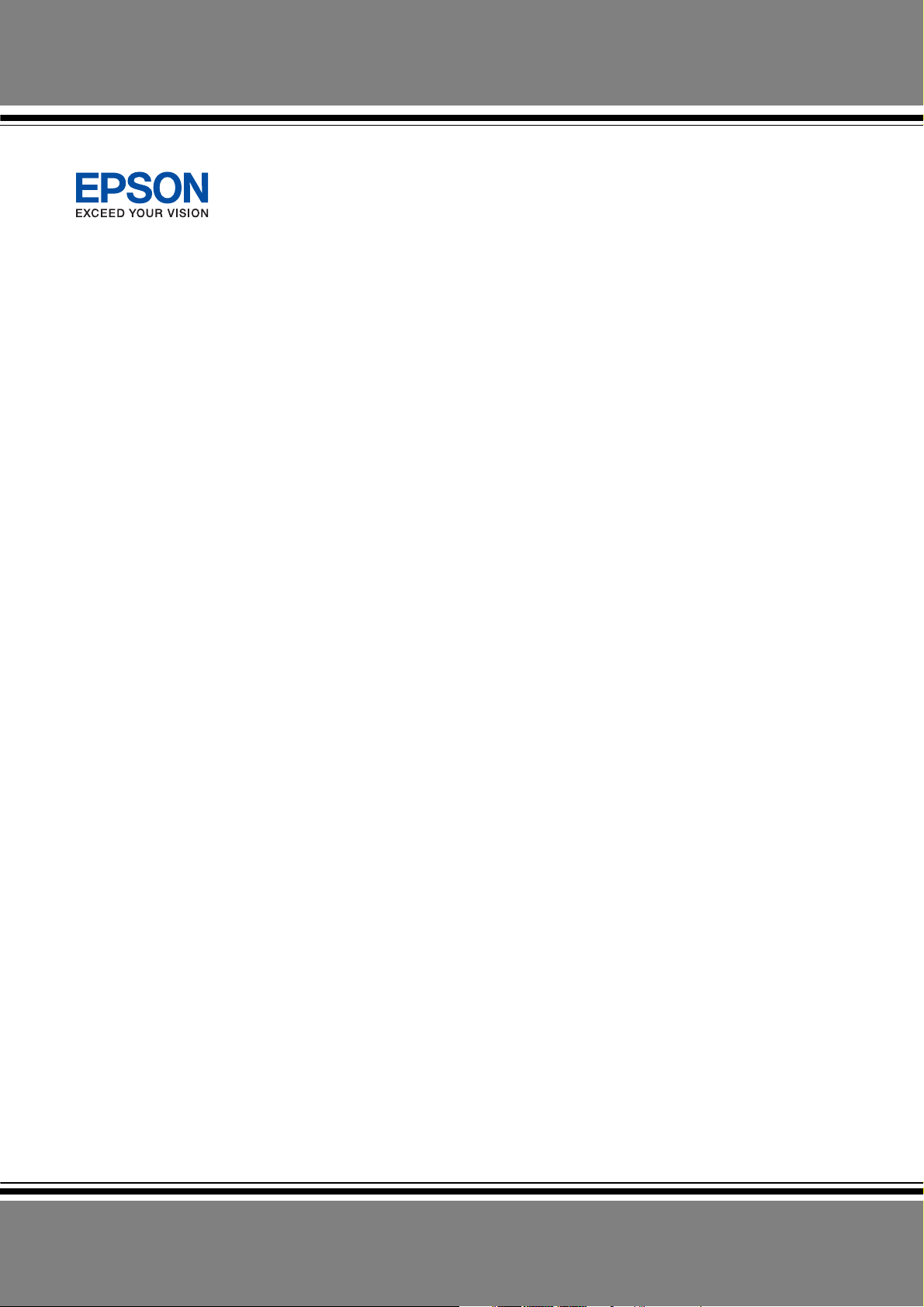
EPSON AcuLaser CX21 Series
User’s Guide
NPD2571-00
Page 2
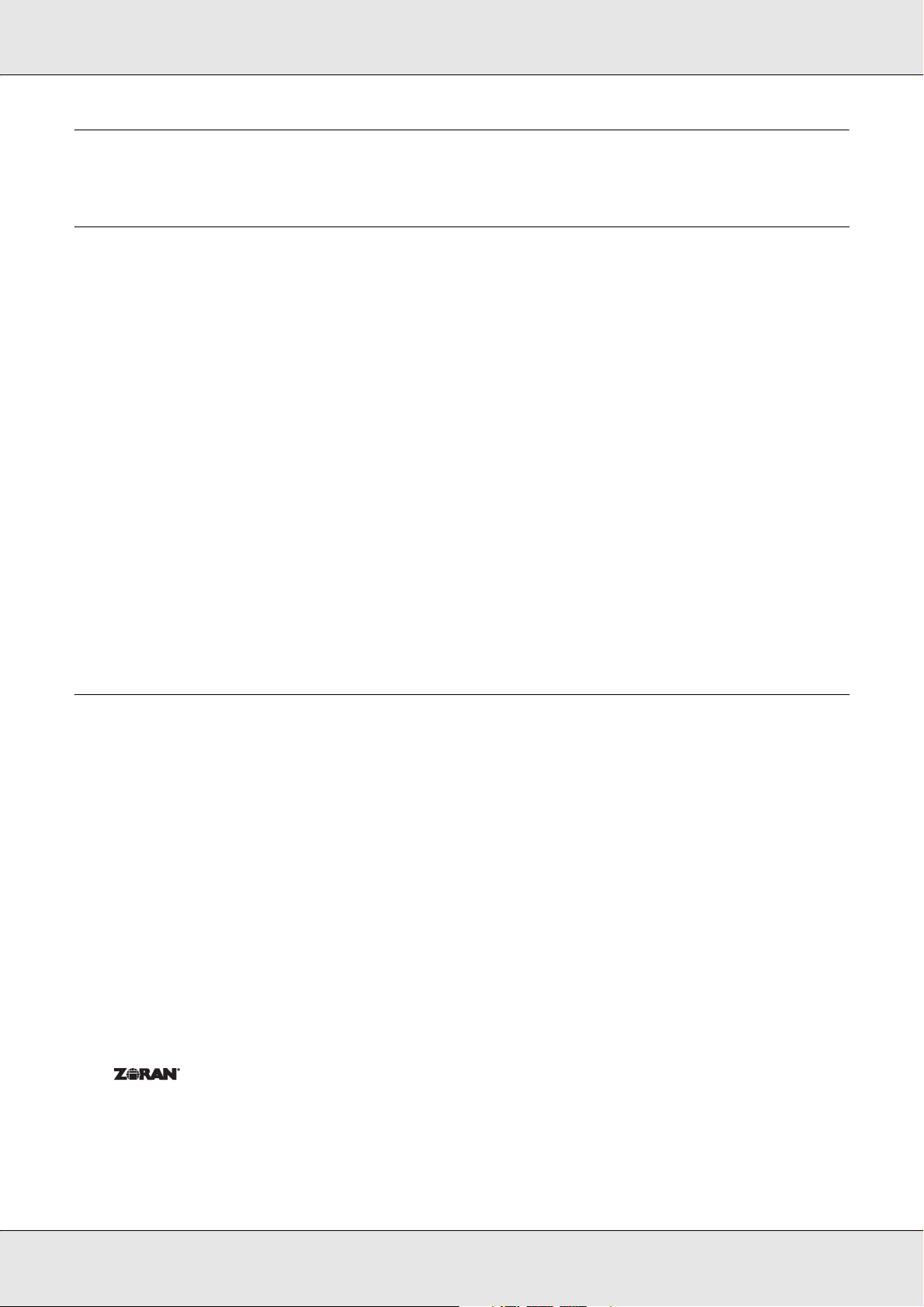
Copyright and Trademarks
Copyright
No part of this publication may be reproduced, stored in a retrieval system, or transmitted
in any form or by any means, mechanical, photocopying, recording, or otherwise, without
the prior written permission of Seiko Epson Corporation. No patent liability is assumed with
respect to the use of the information contained herein. Neither is any liability assumed for
damages resulting from the use of the information contained herein.
Neither Seiko Epson Corporation nor its affiliates shall be liable to the purchaser of this
product or third parties for damages, losses, costs, or expenses incurred by purchaser or
third parties as a result of: accident, misuse, or abuse of this product or unauthorized
modifications, repairs, or alterations to this product, or (excluding the U.S.) failure to strictly
comply with Seiko Epson Corporation’s operating and maintenance instructions.
Seiko Epson Corporation and its affiliates shall not be liable against any damages or
problems arising from the use of any options or any consumable products other than those
designated as Original Epson Products or Epson Approved Products by Seiko Epson
Corporation.
Trademarks
IBM and PS/2 are registered trademarks of International Business Machines Corporation.
Microsoft
States of America and other countries.
Apple® and Macintosh® are registered trademarks of Apple Computer, Inc.
Adobe, the Adobe logo and PostScript3 are trademarks of Adobe Systems Incorporated,
which may be registered in certain jurisdictions.
HP and HP LaserJet are registered trademarks of the Hewlett-Packard Company.
PCL is the registered trademark of Hewlett-Packard Company.
Features Zoran Corporation Integrated Print System (IPS) for print language emulation.
EPSON and EPSON ESC/P are registered trademarks and EPSON AcuLaser and EPSON
ESC/P 2 are trademarks of Seiko Epson Corporation.
®
and Windows® are registered trademarks of Microsoft Corporation in the United
Copyright and Trademarks 2
Page 3
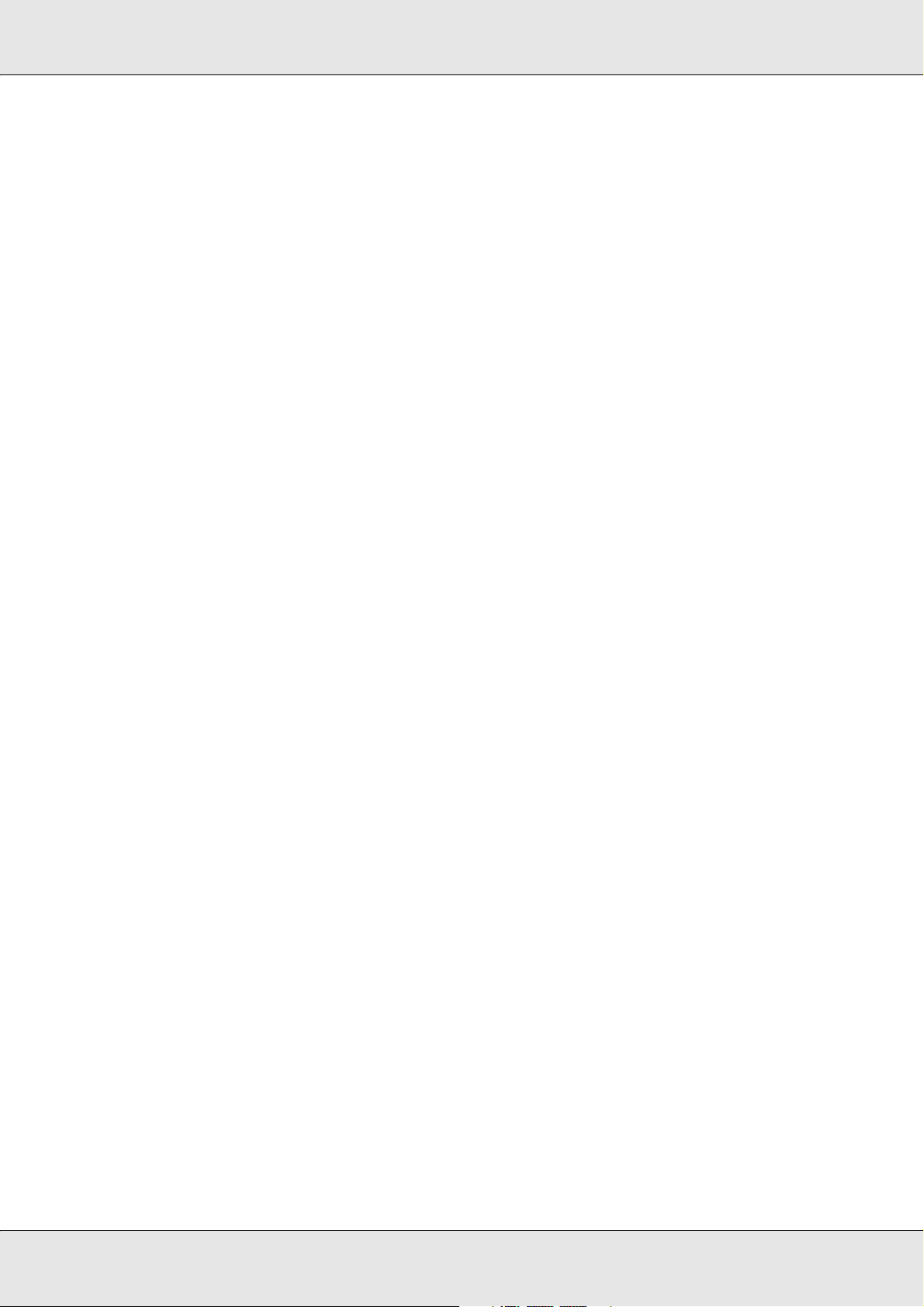
Coronet is a trademark of Ludlow Industries (UK) Ltd.
Marigold is a trademark of Arthur Baker and may be registered in some jurisdictions.
CG Times and CG Omega are trademarks of Agfa Monotype Corporation and may be
registered in certain jurisdictions.
Arial, Times New Roman and Albertus are trademarks of The Monotype Corporation and
may be registered in certain jurisdictions.
ITC Avant Garde Gothic, ITC Bookman, ITC Zapf Chancery and ITC Zapf Dingbats are
trademarks of International Typeface Corporation and may be registered in some
jurisdictions.
Antique Olive is a trademark of Fonderie Olive.
Helvetica, Palatino, Times, Univers, Clarendon, New Century Schoolbook, Miriam and
David are trademarks of Heidelberger Druckmaschinen AG which may be registered in
certain jurisdictions.
Wingdings is a trademark of Microsoft Corporation and may be registered in some
jurisdictions.
General Notice: Other product names used herein are for identification purposes only and
may be trademarks of their respective owners. Epson disclaims any and all rights in those
marks.
Copyright © 2007 Seiko Epson Corporation. All rights reserved.
Copyright and Trademarks 3
Page 4
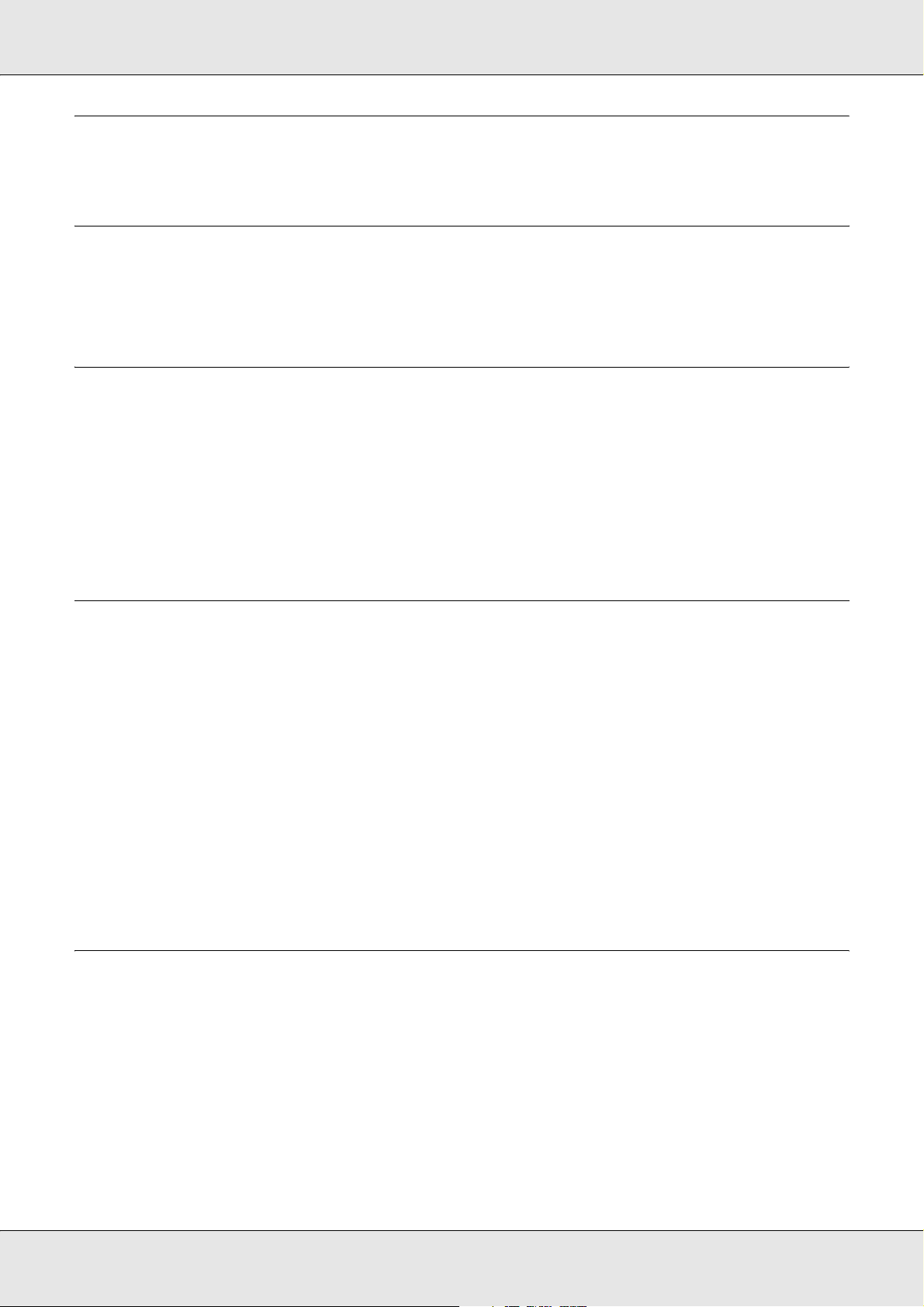
Contents
Copyright and Trademarks
Copyright . . . . . . . . . . . . . . . . . . . . . . . . . . . . . . . . . . . . . . . . . . . . . . . . . . . . . . . . . . . . . . . . . 2
Trademarks . . . . . . . . . . . . . . . . . . . . . . . . . . . . . . . . . . . . . . . . . . . . . . . . . . . . . . . . . . . . . . . 2
Safety Instructions
Safety. . . . . . . . . . . . . . . . . . . . . . . . . . . . . . . . . . . . . . . . . . . . . . . . . . . . . . . . . . . . . . . . . . . 16
Warnings, cautions, and notes. . . . . . . . . . . . . . . . . . . . . . . . . . . . . . . . . . . . . . . . . . . . 16
Safety precautions . . . . . . . . . . . . . . . . . . . . . . . . . . . . . . . . . . . . . . . . . . . . . . . . . . . . . 16
Important Safety Instructions . . . . . . . . . . . . . . . . . . . . . . . . . . . . . . . . . . . . . . . . . . . . . 18
Safety Information . . . . . . . . . . . . . . . . . . . . . . . . . . . . . . . . . . . . . . . . . . . . . . . . . . . . . 20
Power on/off cautions . . . . . . . . . . . . . . . . . . . . . . . . . . . . . . . . . . . . . . . . . . . . . . . . . . 22
Chapter 1 Getting to Know Your Product
Where to Find Information . . . . . . . . . . . . . . . . . . . . . . . . . . . . . . . . . . . . . . . . . . . . . . . . . . . 23
Where to Find Information . . . . . . . . . . . . . . . . . . . . . . . . . . . . . . . . . . . . . . . . . . . . . . . 23
Product Parts. . . . . . . . . . . . . . . . . . . . . . . . . . . . . . . . . . . . . . . . . . . . . . . . . . . . . . . . . . . . . 24
Front view . . . . . . . . . . . . . . . . . . . . . . . . . . . . . . . . . . . . . . . . . . . . . . . . . . . . . . . . . . . 24
Rear view . . . . . . . . . . . . . . . . . . . . . . . . . . . . . . . . . . . . . . . . . . . . . . . . . . . . . . . . . . . . 25
Inside the product . . . . . . . . . . . . . . . . . . . . . . . . . . . . . . . . . . . . . . . . . . . . . . . . . . . . . 26
Scanner parts. . . . . . . . . . . . . . . . . . . . . . . . . . . . . . . . . . . . . . . . . . . . . . . . . . . . . . . . . 26
Control panel . . . . . . . . . . . . . . . . . . . . . . . . . . . . . . . . . . . . . . . . . . . . . . . . . . . . . . . . . 27
Options and Consumable Products. . . . . . . . . . . . . . . . . . . . . . . . . . . . . . . . . . . . . . . . . . . . 29
Options. . . . . . . . . . . . . . . . . . . . . . . . . . . . . . . . . . . . . . . . . . . . . . . . . . . . . . . . . . . . . . 29
Consumable products . . . . . . . . . . . . . . . . . . . . . . . . . . . . . . . . . . . . . . . . . . . . . . . . . . 29
Chapter 2 Product Features and Various Options
Product Features . . . . . . . . . . . . . . . . . . . . . . . . . . . . . . . . . . . . . . . . . . . . . . . . . . . . . . . . . . 30
About the EPSON AcuLaser CX21 series . . . . . . . . . . . . . . . . . . . . . . . . . . . . . . . . . . . 30
High-quality printing . . . . . . . . . . . . . . . . . . . . . . . . . . . . . . . . . . . . . . . . . . . . . . . . . . . . 30
Pre-defined color settings in the printer driver . . . . . . . . . . . . . . . . . . . . . . . . . . . . . . . . 30
Toner save mode. . . . . . . . . . . . . . . . . . . . . . . . . . . . . . . . . . . . . . . . . . . . . . . . . . . . . . 30
Resolution Improvement Technology . . . . . . . . . . . . . . . . . . . . . . . . . . . . . . . . . . . . . . 31
Wide variety of fonts . . . . . . . . . . . . . . . . . . . . . . . . . . . . . . . . . . . . . . . . . . . . . . . . . . . 31
Adobe PostScript 3 Mode . . . . . . . . . . . . . . . . . . . . . . . . . . . . . . . . . . . . . . . . . . . . . . . 31
PCL Emulation Mode . . . . . . . . . . . . . . . . . . . . . . . . . . . . . . . . . . . . . . . . . . . . . . . . . . . 31
4
Page 5
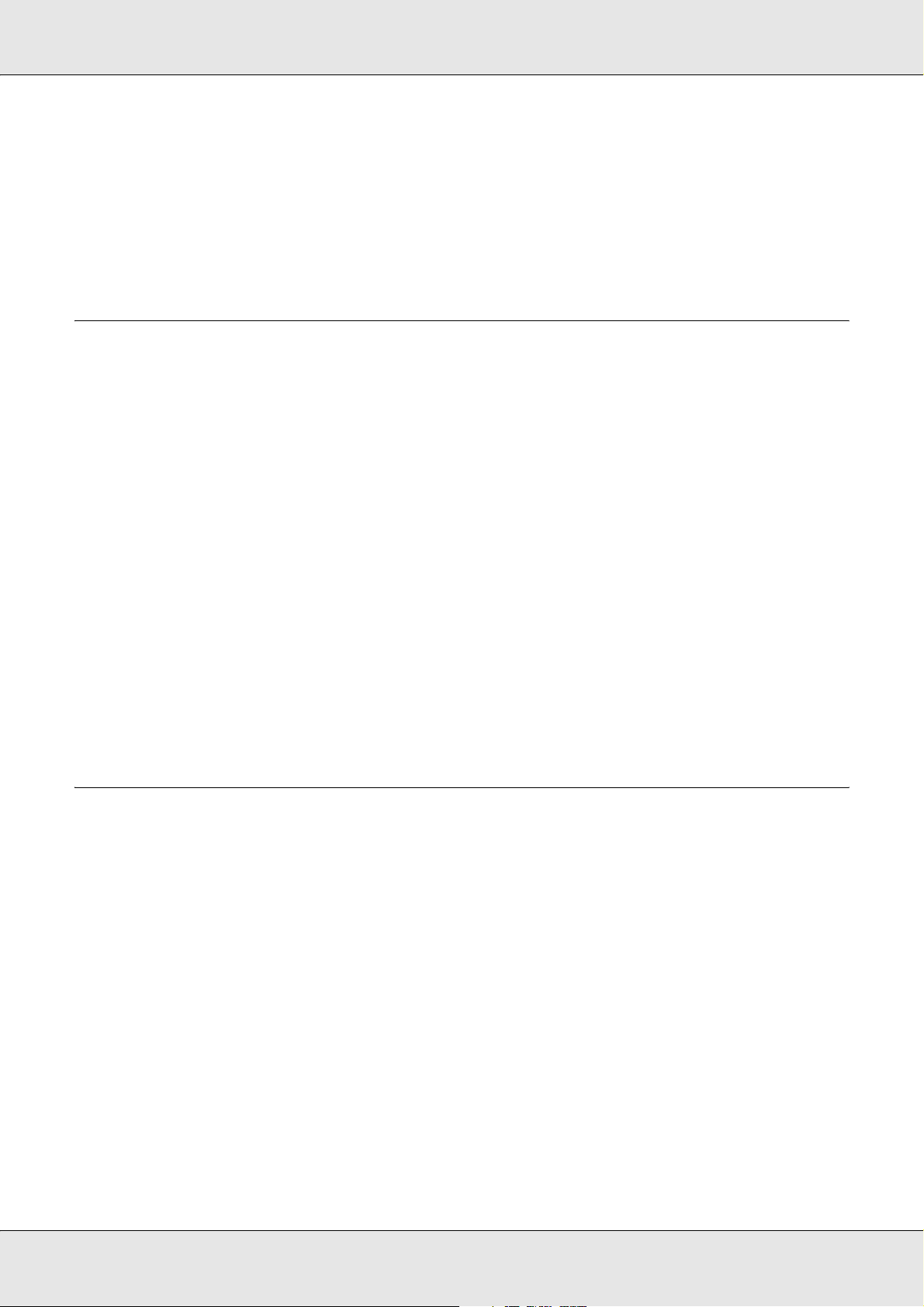
Various Options . . . . . . . . . . . . . . . . . . . . . . . . . . . . . . . . . . . . . . . . . . . . . . . . . . . . . . . . . . . 31
Fit to page printing . . . . . . . . . . . . . . . . . . . . . . . . . . . . . . . . . . . . . . . . . . . . . . . . . . . . . 31
Pages per sheet printing . . . . . . . . . . . . . . . . . . . . . . . . . . . . . . . . . . . . . . . . . . . . . . . . 32
Watermark printing. . . . . . . . . . . . . . . . . . . . . . . . . . . . . . . . . . . . . . . . . . . . . . . . . . . . . 32
Header/Footer printing. . . . . . . . . . . . . . . . . . . . . . . . . . . . . . . . . . . . . . . . . . . . . . . . . . 33
Chapter 3 Paper Handling
Paper Sources. . . . . . . . . . . . . . . . . . . . . . . . . . . . . . . . . . . . . . . . . . . . . . . . . . . . . . . . . . . . 34
MP tray. . . . . . . . . . . . . . . . . . . . . . . . . . . . . . . . . . . . . . . . . . . . . . . . . . . . . . . . . . . . . . 34
Optional 500-Sheet Paper Cassette Unit. . . . . . . . . . . . . . . . . . . . . . . . . . . . . . . . . . . . 35
Selecting a paper source . . . . . . . . . . . . . . . . . . . . . . . . . . . . . . . . . . . . . . . . . . . . . . . . 35
Loading Paper . . . . . . . . . . . . . . . . . . . . . . . . . . . . . . . . . . . . . . . . . . . . . . . . . . . . . . . . . . . . 36
MP tray. . . . . . . . . . . . . . . . . . . . . . . . . . . . . . . . . . . . . . . . . . . . . . . . . . . . . . . . . . . . . . 36
Optional Paper Cassette . . . . . . . . . . . . . . . . . . . . . . . . . . . . . . . . . . . . . . . . . . . . . . . . 38
Output tray . . . . . . . . . . . . . . . . . . . . . . . . . . . . . . . . . . . . . . . . . . . . . . . . . . . . . . . . . . . 40
Printing on Special Media . . . . . . . . . . . . . . . . . . . . . . . . . . . . . . . . . . . . . . . . . . . . . . . . . . . 41
EPSON Color Laser Paper . . . . . . . . . . . . . . . . . . . . . . . . . . . . . . . . . . . . . . . . . . . . . . 41
EPSON Color Laser Transparencies . . . . . . . . . . . . . . . . . . . . . . . . . . . . . . . . . . . . . . . 42
EPSON Color Laser Coated Paper . . . . . . . . . . . . . . . . . . . . . . . . . . . . . . . . . . . . . . . . 43
Envelopes . . . . . . . . . . . . . . . . . . . . . . . . . . . . . . . . . . . . . . . . . . . . . . . . . . . . . . . . . . . 44
Labels . . . . . . . . . . . . . . . . . . . . . . . . . . . . . . . . . . . . . . . . . . . . . . . . . . . . . . . . . . . . . . 45
Thick paper and extra thick paper . . . . . . . . . . . . . . . . . . . . . . . . . . . . . . . . . . . . . . . . . 46
Loading a custom paper size. . . . . . . . . . . . . . . . . . . . . . . . . . . . . . . . . . . . . . . . . . . . . 46
Chapter 4 Using the Printer Software with Windows
About the Printer Software. . . . . . . . . . . . . . . . . . . . . . . . . . . . . . . . . . . . . . . . . . . . . . . . . . . 48
Accessing the printer driver . . . . . . . . . . . . . . . . . . . . . . . . . . . . . . . . . . . . . . . . . . . . . . 48
Making Changes to Printer Settings . . . . . . . . . . . . . . . . . . . . . . . . . . . . . . . . . . . . . . . . . . . 49
Making the print quality settings. . . . . . . . . . . . . . . . . . . . . . . . . . . . . . . . . . . . . . . . . . . 49
Duplex printing . . . . . . . . . . . . . . . . . . . . . . . . . . . . . . . . . . . . . . . . . . . . . . . . . . . . . . . . 52
Displaying information about consumables with the printer driver. . . . . . . . . . . . . . . . . 55
Ordering Consumables . . . . . . . . . . . . . . . . . . . . . . . . . . . . . . . . . . . . . . . . . . . . . . . . . 56
Resizing printouts . . . . . . . . . . . . . . . . . . . . . . . . . . . . . . . . . . . . . . . . . . . . . . . . . . . . . 56
Modifying the print layout . . . . . . . . . . . . . . . . . . . . . . . . . . . . . . . . . . . . . . . . . . . . . . . . 58
Using a watermark . . . . . . . . . . . . . . . . . . . . . . . . . . . . . . . . . . . . . . . . . . . . . . . . . . . . . 60
Using headers and footers. . . . . . . . . . . . . . . . . . . . . . . . . . . . . . . . . . . . . . . . . . . . . . . 62
Making Extended Settings . . . . . . . . . . . . . . . . . . . . . . . . . . . . . . . . . . . . . . . . . . . . . . . 63
Making Optional Settings. . . . . . . . . . . . . . . . . . . . . . . . . . . . . . . . . . . . . . . . . . . . . . . . 64
Monitoring Your Printer Using EPSON Status Monitor . . . . . . . . . . . . . . . . . . . . . . . . . . . . . 64
Installing EPSON Status Monitor. . . . . . . . . . . . . . . . . . . . . . . . . . . . . . . . . . . . . . . . . . 64
Accessing EPSON Status Monitor. . . . . . . . . . . . . . . . . . . . . . . . . . . . . . . . . . . . . . . . . 67
5
Page 6
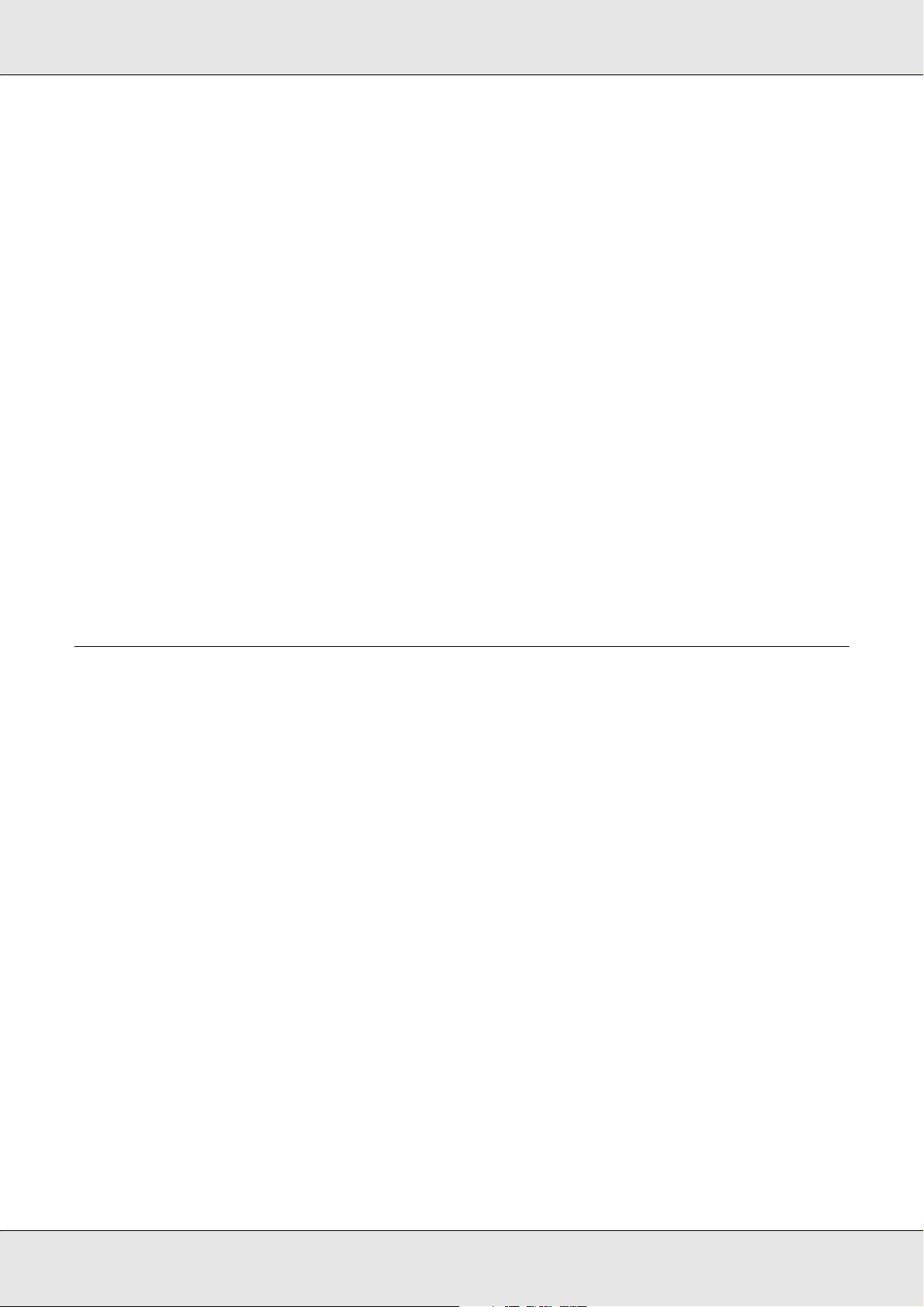
Information on EPSON Status Monitor . . . . . . . . . . . . . . . . . . . . . . . . . . . . . . . . . . . . . 68
Simple Status. . . . . . . . . . . . . . . . . . . . . . . . . . . . . . . . . . . . . . . . . . . . . . . . . . . . . . . . . 68
Detailed Status. . . . . . . . . . . . . . . . . . . . . . . . . . . . . . . . . . . . . . . . . . . . . . . . . . . . . . . . 69
Consumables Information . . . . . . . . . . . . . . . . . . . . . . . . . . . . . . . . . . . . . . . . . . . . . . . 70
Job Information . . . . . . . . . . . . . . . . . . . . . . . . . . . . . . . . . . . . . . . . . . . . . . . . . . . . . . . 71
Notice Settings. . . . . . . . . . . . . . . . . . . . . . . . . . . . . . . . . . . . . . . . . . . . . . . . . . . . . . . . 73
Order Online . . . . . . . . . . . . . . . . . . . . . . . . . . . . . . . . . . . . . . . . . . . . . . . . . . . . . . . . . 74
Tray Icon Settings . . . . . . . . . . . . . . . . . . . . . . . . . . . . . . . . . . . . . . . . . . . . . . . . . . . . . 75
Setting Up the USB Connection . . . . . . . . . . . . . . . . . . . . . . . . . . . . . . . . . . . . . . . . . . . . . . 76
Canceling Printing . . . . . . . . . . . . . . . . . . . . . . . . . . . . . . . . . . . . . . . . . . . . . . . . . . . . . . . . . 77
Uninstalling the Printer Software . . . . . . . . . . . . . . . . . . . . . . . . . . . . . . . . . . . . . . . . . . . . . . 78
Uninstalling the printer driver . . . . . . . . . . . . . . . . . . . . . . . . . . . . . . . . . . . . . . . . . . . . . 78
Uninstall the USB device driver . . . . . . . . . . . . . . . . . . . . . . . . . . . . . . . . . . . . . . . . . . . 80
Sharing the Printer on a Network. . . . . . . . . . . . . . . . . . . . . . . . . . . . . . . . . . . . . . . . . . . . . . 81
Sharing the printer . . . . . . . . . . . . . . . . . . . . . . . . . . . . . . . . . . . . . . . . . . . . . . . . . . . . . 81
Setting up your printer as a shared printer. . . . . . . . . . . . . . . . . . . . . . . . . . . . . . . . . . . 82
Using an additional driver . . . . . . . . . . . . . . . . . . . . . . . . . . . . . . . . . . . . . . . . . . . . . . . 83
Setting up clients . . . . . . . . . . . . . . . . . . . . . . . . . . . . . . . . . . . . . . . . . . . . . . . . . . . . . . 87
Installing the printer driver from the CD-ROM . . . . . . . . . . . . . . . . . . . . . . . . . . . . . . . . 91
Chapter 5 Using the Printer Software with Macintosh
About the Printer Software. . . . . . . . . . . . . . . . . . . . . . . . . . . . . . . . . . . . . . . . . . . . . . . . . . . 93
Accessing the printer driver . . . . . . . . . . . . . . . . . . . . . . . . . . . . . . . . . . . . . . . . . . . . . . 93
Making Changes to Printer Settings . . . . . . . . . . . . . . . . . . . . . . . . . . . . . . . . . . . . . . . . . . . 94
Making the print quality settings. . . . . . . . . . . . . . . . . . . . . . . . . . . . . . . . . . . . . . . . . . . 94
Resizing printouts . . . . . . . . . . . . . . . . . . . . . . . . . . . . . . . . . . . . . . . . . . . . . . . . . . . . . 97
Modifying the print layout . . . . . . . . . . . . . . . . . . . . . . . . . . . . . . . . . . . . . . . . . . . . . . . . 97
Using a watermark . . . . . . . . . . . . . . . . . . . . . . . . . . . . . . . . . . . . . . . . . . . . . . . . . . . . . 98
Using headers and footers. . . . . . . . . . . . . . . . . . . . . . . . . . . . . . . . . . . . . . . . . . . . . . 105
Duplex printing . . . . . . . . . . . . . . . . . . . . . . . . . . . . . . . . . . . . . . . . . . . . . . . . . . . . . . . 106
Making Extended Settings . . . . . . . . . . . . . . . . . . . . . . . . . . . . . . . . . . . . . . . . . . . . . . 107
Monitoring Your Printer using EPSON Status Monitor . . . . . . . . . . . . . . . . . . . . . . . . . . . . 107
Accessing EPSON Status Monitor. . . . . . . . . . . . . . . . . . . . . . . . . . . . . . . . . . . . . . . . 107
Simple Status. . . . . . . . . . . . . . . . . . . . . . . . . . . . . . . . . . . . . . . . . . . . . . . . . . . . . . . . 108
Detailed Status. . . . . . . . . . . . . . . . . . . . . . . . . . . . . . . . . . . . . . . . . . . . . . . . . . . . . . . 109
Consumables Information . . . . . . . . . . . . . . . . . . . . . . . . . . . . . . . . . . . . . . . . . . . . . . 109
Job Information . . . . . . . . . . . . . . . . . . . . . . . . . . . . . . . . . . . . . . . . . . . . . . . . . . . . . . 110
Notice Settings. . . . . . . . . . . . . . . . . . . . . . . . . . . . . . . . . . . . . . . . . . . . . . . . . . . . . . . 112
Setting Up the USB Connection . . . . . . . . . . . . . . . . . . . . . . . . . . . . . . . . . . . . . . . . . . . . . 112
For Mac OS X users . . . . . . . . . . . . . . . . . . . . . . . . . . . . . . . . . . . . . . . . . . . . . . . . . . 113
Canceling Printing . . . . . . . . . . . . . . . . . . . . . . . . . . . . . . . . . . . . . . . . . . . . . . . . . . . . . . . . 113
For Mac OS X users . . . . . . . . . . . . . . . . . . . . . . . . . . . . . . . . . . . . . . . . . . . . . . . . . . 113
Uninstalling the Printer Software . . . . . . . . . . . . . . . . . . . . . . . . . . . . . . . . . . . . . . . . . . . . . 113
6
Page 7
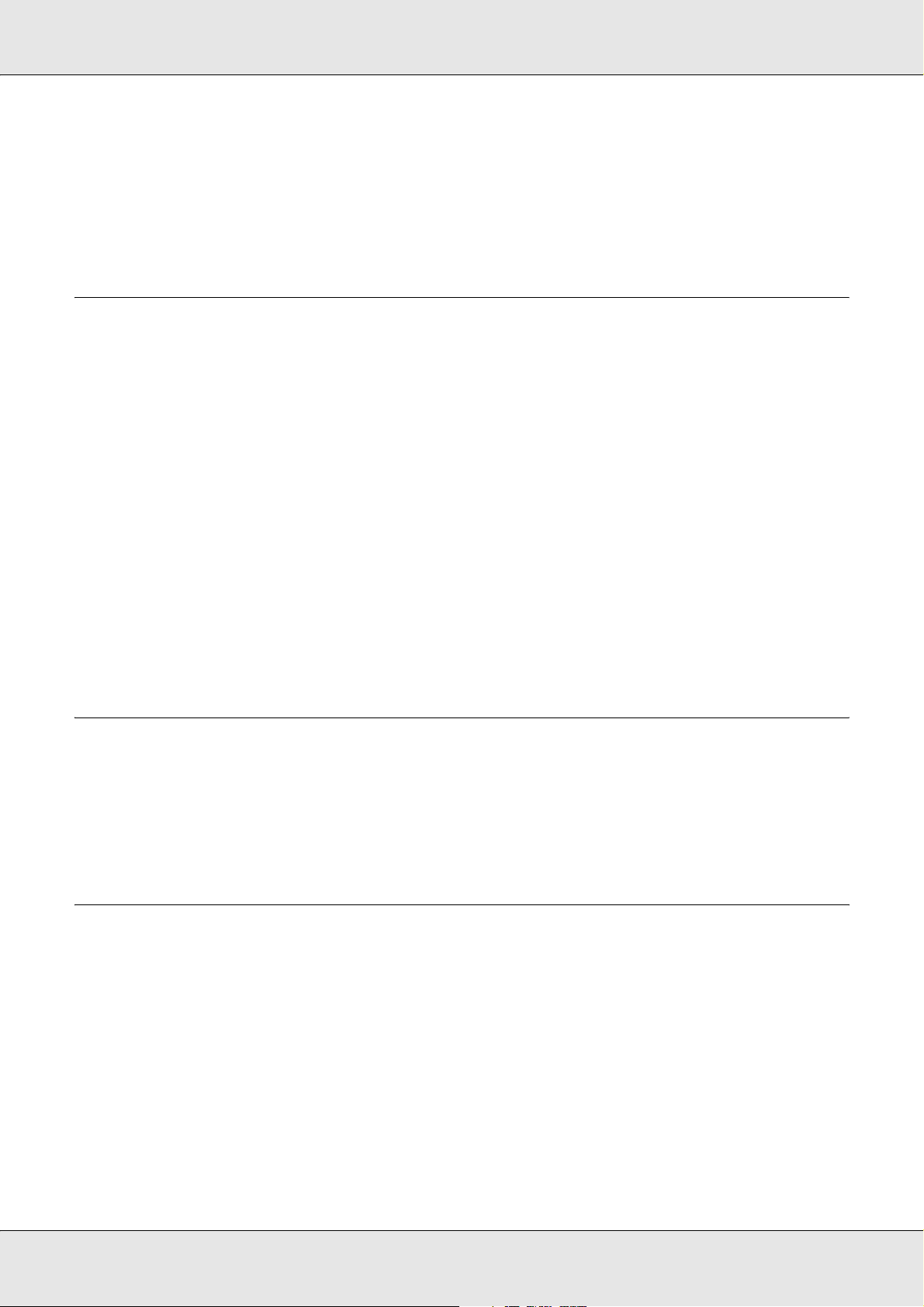
For Mac OS X users . . . . . . . . . . . . . . . . . . . . . . . . . . . . . . . . . . . . . . . . . . . . . . . . . . 114
Sharing the Printer on a Network. . . . . . . . . . . . . . . . . . . . . . . . . . . . . . . . . . . . . . . . . . . . . 114
Sharing the printer . . . . . . . . . . . . . . . . . . . . . . . . . . . . . . . . . . . . . . . . . . . . . . . . . . . . 114
For Mac OS X users . . . . . . . . . . . . . . . . . . . . . . . . . . . . . . . . . . . . . . . . . . . . . . . . . . 114
Chapter 6 Using the PostScript Printer Driver
About the PostScript 3 Mode. . . . . . . . . . . . . . . . . . . . . . . . . . . . . . . . . . . . . . . . . . . . . . . . 115
Hardware requirements . . . . . . . . . . . . . . . . . . . . . . . . . . . . . . . . . . . . . . . . . . . . . . . . 115
System requirements . . . . . . . . . . . . . . . . . . . . . . . . . . . . . . . . . . . . . . . . . . . . . . . . . . 115
Using the PostScript Printer Driver with Windows. . . . . . . . . . . . . . . . . . . . . . . . . . . . . . . . 116
Installing the PostScript printer driver for the USB interface . . . . . . . . . . . . . . . . . . . . 116
Installing the PostScript printer driver for the network interface. . . . . . . . . . . . . . . . . . 118
Accessing the PostScript printer driver . . . . . . . . . . . . . . . . . . . . . . . . . . . . . . . . . . . . 119
Making changes to PostScript printer settings. . . . . . . . . . . . . . . . . . . . . . . . . . . . . . . 120
Using AppleTalk under Windows 2000 . . . . . . . . . . . . . . . . . . . . . . . . . . . . . . . . . . . . 120
Using the PostScript Printer Driver with Macintosh . . . . . . . . . . . . . . . . . . . . . . . . . . . . . . . 121
Installing the PostScript printer driver . . . . . . . . . . . . . . . . . . . . . . . . . . . . . . . . . . . . . 121
Selecting the printer . . . . . . . . . . . . . . . . . . . . . . . . . . . . . . . . . . . . . . . . . . . . . . . . . . . 122
Accessing the PostScript printer driver . . . . . . . . . . . . . . . . . . . . . . . . . . . . . . . . . . . . 123
Making changes to PostScript printer settings. . . . . . . . . . . . . . . . . . . . . . . . . . . . . . . 124
Chapter 7 Using the PCL6/PCL5 Printer Driver
About the PCL Mode . . . . . . . . . . . . . . . . . . . . . . . . . . . . . . . . . . . . . . . . . . . . . . . . . . . . . . 125
Hardware requirements . . . . . . . . . . . . . . . . . . . . . . . . . . . . . . . . . . . . . . . . . . . . . . . . 125
System requirements . . . . . . . . . . . . . . . . . . . . . . . . . . . . . . . . . . . . . . . . . . . . . . . . . . 125
Using the PCL6/PCL5 Printer Driver . . . . . . . . . . . . . . . . . . . . . . . . . . . . . . . . . . . . . . . . . . 126
Chapter 8 Scanning
About Scanning Mode . . . . . . . . . . . . . . . . . . . . . . . . . . . . . . . . . . . . . . . . . . . . . . . . . . . . . 127
System Requirements . . . . . . . . . . . . . . . . . . . . . . . . . . . . . . . . . . . . . . . . . . . . . . . . . 127
Setting Your Originals . . . . . . . . . . . . . . . . . . . . . . . . . . . . . . . . . . . . . . . . . . . . . . . . . . . . . 129
Document table . . . . . . . . . . . . . . . . . . . . . . . . . . . . . . . . . . . . . . . . . . . . . . . . . . . . . . 129
Auto Document Feeder . . . . . . . . . . . . . . . . . . . . . . . . . . . . . . . . . . . . . . . . . . . . . . . . 131
Starting a Scan With Epson Scan . . . . . . . . . . . . . . . . . . . . . . . . . . . . . . . . . . . . . . . . . . . . 133
Starting a Scan With the Epson Creativity Suite . . . . . . . . . . . . . . . . . . . . . . . . . . . . . . . . . 135
Starting a Scan With Another Scanning Program . . . . . . . . . . . . . . . . . . . . . . . . . . . . . . . . 138
Selecting Epson Scan Settings . . . . . . . . . . . . . . . . . . . . . . . . . . . . . . . . . . . . . . . . . . . . . . 139
Overview of the Epson Scan Modes . . . . . . . . . . . . . . . . . . . . . . . . . . . . . . . . . . . . . . 139
Selecting File Save Settings . . . . . . . . . . . . . . . . . . . . . . . . . . . . . . . . . . . . . . . . . . . . 139
7
Page 8
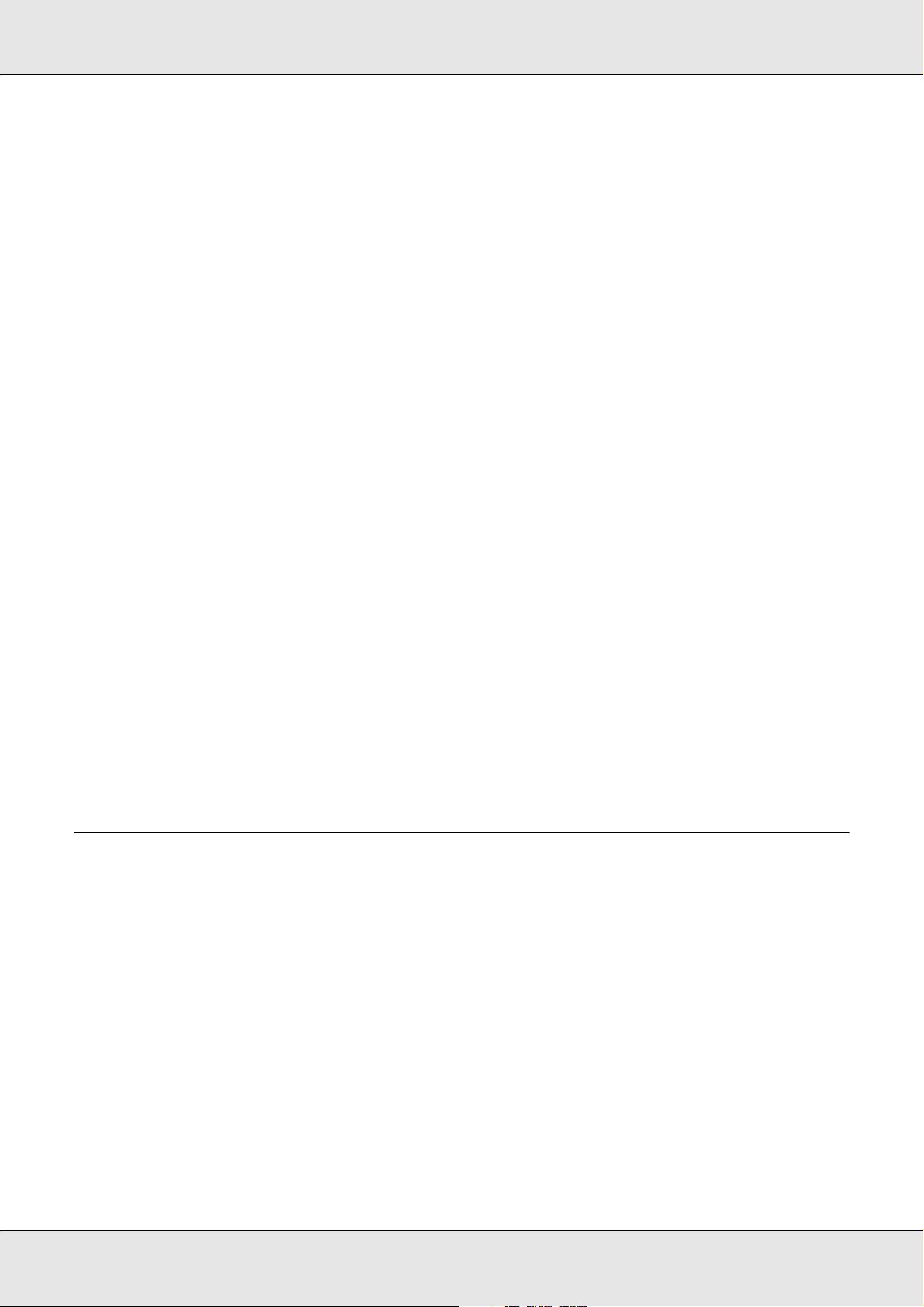
Changing the Scan Mode . . . . . . . . . . . . . . . . . . . . . . . . . . . . . . . . . . . . . . . . . . . . . . 142
Selecting Basic Settings . . . . . . . . . . . . . . . . . . . . . . . . . . . . . . . . . . . . . . . . . . . . . . . 142
Selecting the Scan Resolution . . . . . . . . . . . . . . . . . . . . . . . . . . . . . . . . . . . . . . . . . . . 147
Previewing and Adjusting the Scan Area. . . . . . . . . . . . . . . . . . . . . . . . . . . . . . . . . . . 148
Adjusting the Color and Other Image Settings. . . . . . . . . . . . . . . . . . . . . . . . . . . . . . . 153
Selecting the Scan Size . . . . . . . . . . . . . . . . . . . . . . . . . . . . . . . . . . . . . . . . . . . . . . . . 155
Finishing the Scan . . . . . . . . . . . . . . . . . . . . . . . . . . . . . . . . . . . . . . . . . . . . . . . . . . . . 158
Using the Scanner Features . . . . . . . . . . . . . . . . . . . . . . . . . . . . . . . . . . . . . . . . . . . . . . . . 159
Restoring Color in Photos . . . . . . . . . . . . . . . . . . . . . . . . . . . . . . . . . . . . . . . . . . . . . . 159
Removing Dust Marks . . . . . . . . . . . . . . . . . . . . . . . . . . . . . . . . . . . . . . . . . . . . . . . . . 164
Fixing Backlight Photos . . . . . . . . . . . . . . . . . . . . . . . . . . . . . . . . . . . . . . . . . . . . . . . . 166
Using the Scanner as a Copier . . . . . . . . . . . . . . . . . . . . . . . . . . . . . . . . . . . . . . . . . . 169
Scanning to a PDF File . . . . . . . . . . . . . . . . . . . . . . . . . . . . . . . . . . . . . . . . . . . . . . . . 172
Scanning to an E-mail . . . . . . . . . . . . . . . . . . . . . . . . . . . . . . . . . . . . . . . . . . . . . . . . . 177
Using the Start Button on the Control Panel . . . . . . . . . . . . . . . . . . . . . . . . . . . . . . . . . . . . 178
Scanning to your computer . . . . . . . . . . . . . . . . . . . . . . . . . . . . . . . . . . . . . . . . . . . . . 178
Assigning a different application on Windows . . . . . . . . . . . . . . . . . . . . . . . . . . . . . . . 179
Canceling Scanning. . . . . . . . . . . . . . . . . . . . . . . . . . . . . . . . . . . . . . . . . . . . . . . . . . . . . . . 182
Scanning in a Network Environment . . . . . . . . . . . . . . . . . . . . . . . . . . . . . . . . . . . . . . . . . . 183
Starting EPSON Scan settings . . . . . . . . . . . . . . . . . . . . . . . . . . . . . . . . . . . . . . . . . . 183
Scanning an image . . . . . . . . . . . . . . . . . . . . . . . . . . . . . . . . . . . . . . . . . . . . . . . . . . . 185
Setting up a client computer . . . . . . . . . . . . . . . . . . . . . . . . . . . . . . . . . . . . . . . . . . . . 185
Using the Application Software . . . . . . . . . . . . . . . . . . . . . . . . . . . . . . . . . . . . . . . . . . . . . . 190
Software information . . . . . . . . . . . . . . . . . . . . . . . . . . . . . . . . . . . . . . . . . . . . . . . . . . 190
Accessing the software . . . . . . . . . . . . . . . . . . . . . . . . . . . . . . . . . . . . . . . . . . . . . . . . 194
Notice for Windows XP Service Pack 2 Users. . . . . . . . . . . . . . . . . . . . . . . . . . . . . . . . . . . 196
Unblocking EEventManager . . . . . . . . . . . . . . . . . . . . . . . . . . . . . . . . . . . . . . . . . . . . 196
Chapter 9 Copying
Setting Originals to Copy . . . . . . . . . . . . . . . . . . . . . . . . . . . . . . . . . . . . . . . . . . . . . . . . . . . 197
Basic Copying . . . . . . . . . . . . . . . . . . . . . . . . . . . . . . . . . . . . . . . . . . . . . . . . . . . . . . . . . . . 197
Canceling Copying. . . . . . . . . . . . . . . . . . . . . . . . . . . . . . . . . . . . . . . . . . . . . . . . . . . . . . . . 199
Making Changes to Copy Settings . . . . . . . . . . . . . . . . . . . . . . . . . . . . . . . . . . . . . . . . . . . 199
Changing the number of copies. . . . . . . . . . . . . . . . . . . . . . . . . . . . . . . . . . . . . . . . . . 199
Selecting the paper . . . . . . . . . . . . . . . . . . . . . . . . . . . . . . . . . . . . . . . . . . . . . . . . . . . 199
Adjusting the density . . . . . . . . . . . . . . . . . . . . . . . . . . . . . . . . . . . . . . . . . . . . . . . . . . 201
Adjusting the contrast . . . . . . . . . . . . . . . . . . . . . . . . . . . . . . . . . . . . . . . . . . . . . . . . . 201
Adjusting the RGB color. . . . . . . . . . . . . . . . . . . . . . . . . . . . . . . . . . . . . . . . . . . . . . . . 202
Specifying the zoom ratio. . . . . . . . . . . . . . . . . . . . . . . . . . . . . . . . . . . . . . . . . . . . . . . 202
Making 2 pages per sheet copies . . . . . . . . . . . . . . . . . . . . . . . . . . . . . . . . . . . . . . . . 204
Reset the copy settings . . . . . . . . . . . . . . . . . . . . . . . . . . . . . . . . . . . . . . . . . . . . . . . . 205
Restrictions on Copying. . . . . . . . . . . . . . . . . . . . . . . . . . . . . . . . . . . . . . . . . . . . . . . . . . . . 206
8
Page 9
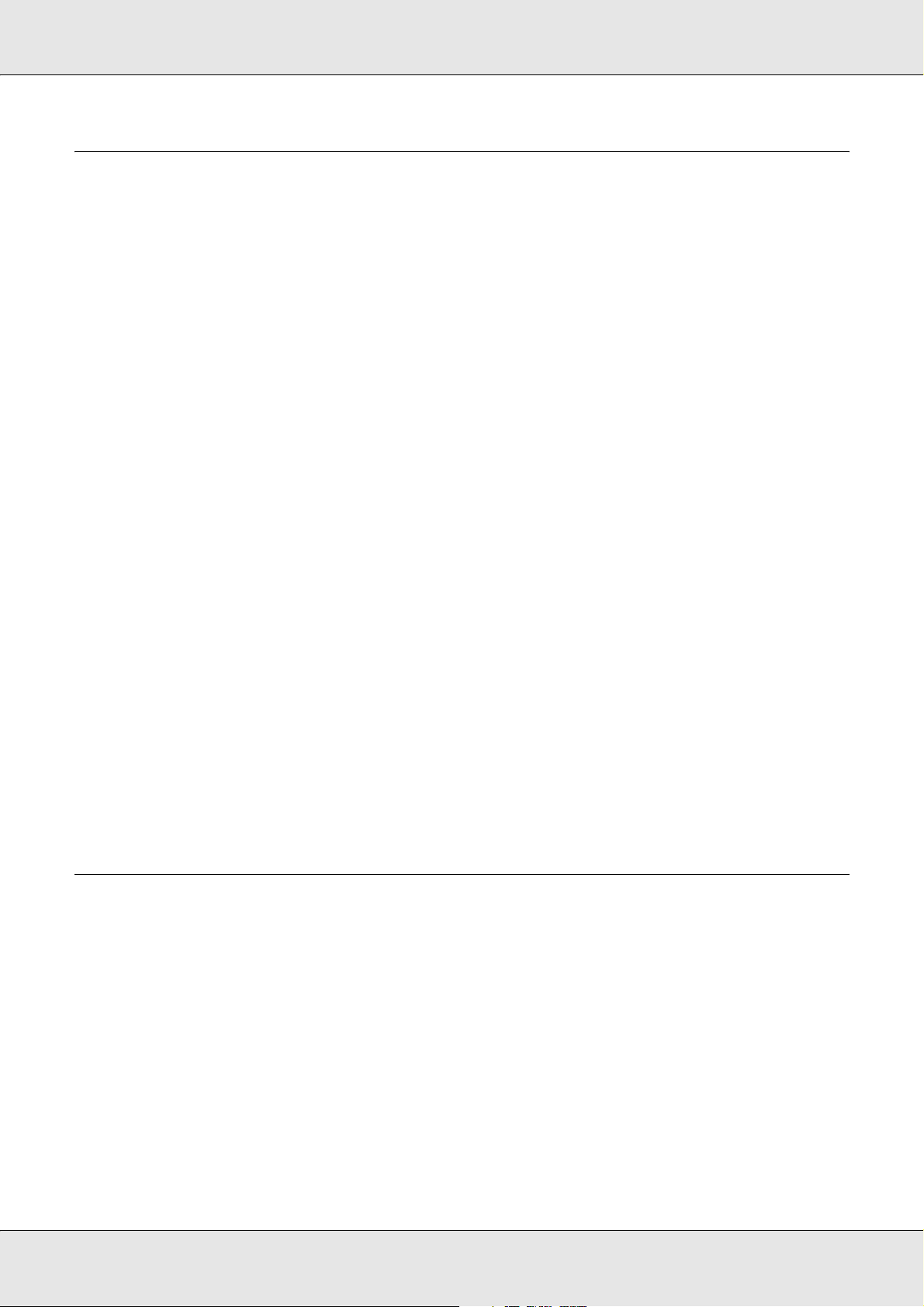
Chapter 10 Faxing (Fax Model Only)
Setting Originals to Fax . . . . . . . . . . . . . . . . . . . . . . . . . . . . . . . . . . . . . . . . . . . . . . . . . . . . 207
Sending Faxes. . . . . . . . . . . . . . . . . . . . . . . . . . . . . . . . . . . . . . . . . . . . . . . . . . . . . . . . . . . 207
Basics of sending faxes . . . . . . . . . . . . . . . . . . . . . . . . . . . . . . . . . . . . . . . . . . . . . . . . 208
Sending faxes using the speed-dial function . . . . . . . . . . . . . . . . . . . . . . . . . . . . . . . . 210
Sending faxes using the one-touch function . . . . . . . . . . . . . . . . . . . . . . . . . . . . . . . . 211
Sending faxes using group-dial function . . . . . . . . . . . . . . . . . . . . . . . . . . . . . . . . . . . 212
Receiving Faxes . . . . . . . . . . . . . . . . . . . . . . . . . . . . . . . . . . . . . . . . . . . . . . . . . . . . . . . . . 213
Output paper size. . . . . . . . . . . . . . . . . . . . . . . . . . . . . . . . . . . . . . . . . . . . . . . . . . . . . 213
Basics of receiving faxes . . . . . . . . . . . . . . . . . . . . . . . . . . . . . . . . . . . . . . . . . . . . . . . 214
Receiving faxes when you hear fax tones . . . . . . . . . . . . . . . . . . . . . . . . . . . . . . . . . . 215
Receiving faxes using fax polling. . . . . . . . . . . . . . . . . . . . . . . . . . . . . . . . . . . . . . . . . 216
Making Changes to Fax Settings. . . . . . . . . . . . . . . . . . . . . . . . . . . . . . . . . . . . . . . . . . . . . 216
Selecting the appropriate settings . . . . . . . . . . . . . . . . . . . . . . . . . . . . . . . . . . . . . . . . 216
Document size . . . . . . . . . . . . . . . . . . . . . . . . . . . . . . . . . . . . . . . . . . . . . . . . . . . . . . . 216
Density . . . . . . . . . . . . . . . . . . . . . . . . . . . . . . . . . . . . . . . . . . . . . . . . . . . . . . . . . . . . . 217
Image quality . . . . . . . . . . . . . . . . . . . . . . . . . . . . . . . . . . . . . . . . . . . . . . . . . . . . . . . . 217
Polling Reception . . . . . . . . . . . . . . . . . . . . . . . . . . . . . . . . . . . . . . . . . . . . . . . . . . . . . 218
Overseas transmission mode . . . . . . . . . . . . . . . . . . . . . . . . . . . . . . . . . . . . . . . . . . . 218
Changing outgoing faxes settings . . . . . . . . . . . . . . . . . . . . . . . . . . . . . . . . . . . . . . . . 219
Changing incoming faxes settings . . . . . . . . . . . . . . . . . . . . . . . . . . . . . . . . . . . . . . . . 220
Managing Communication Setup Function . . . . . . . . . . . . . . . . . . . . . . . . . . . . . . . . . . . . . 221
Printing report . . . . . . . . . . . . . . . . . . . . . . . . . . . . . . . . . . . . . . . . . . . . . . . . . . . . . . . 221
Fax Job Information . . . . . . . . . . . . . . . . . . . . . . . . . . . . . . . . . . . . . . . . . . . . . . . . . . . 223
Canceling a fax job . . . . . . . . . . . . . . . . . . . . . . . . . . . . . . . . . . . . . . . . . . . . . . . . . . . 223
Registering Recipients. . . . . . . . . . . . . . . . . . . . . . . . . . . . . . . . . . . . . . . . . . . . . . . . . . . . . 224
Using the EPSON Speed Dial Utility (for Windows only). . . . . . . . . . . . . . . . . . . . . . . 224
Using the Setup menu on the control panel. . . . . . . . . . . . . . . . . . . . . . . . . . . . . . . . . 226
Chapter 11 Using the Control Panel
Selecting a Mode . . . . . . . . . . . . . . . . . . . . . . . . . . . . . . . . . . . . . . . . . . . . . . . . . . . . . . . . . 235
Mode Menus . . . . . . . . . . . . . . . . . . . . . . . . . . . . . . . . . . . . . . . . . . . . . . . . . . . . . . . . . . . . 235
Print mode . . . . . . . . . . . . . . . . . . . . . . . . . . . . . . . . . . . . . . . . . . . . . . . . . . . . . . . . . . 236
Copy mode. . . . . . . . . . . . . . . . . . . . . . . . . . . . . . . . . . . . . . . . . . . . . . . . . . . . . . . . . . 236
Fax mode (fax model only) . . . . . . . . . . . . . . . . . . . . . . . . . . . . . . . . . . . . . . . . . . . . . 237
Scan mode. . . . . . . . . . . . . . . . . . . . . . . . . . . . . . . . . . . . . . . . . . . . . . . . . . . . . . . . . . 237
Using the Setup Menu . . . . . . . . . . . . . . . . . . . . . . . . . . . . . . . . . . . . . . . . . . . . . . . . . . . . . 238
When to make Setup menu settings . . . . . . . . . . . . . . . . . . . . . . . . . . . . . . . . . . . . . . 238
How to access the Setup menu settings . . . . . . . . . . . . . . . . . . . . . . . . . . . . . . . . . . . 239
Setting menus . . . . . . . . . . . . . . . . . . . . . . . . . . . . . . . . . . . . . . . . . . . . . . . . . . . . . . . 240
Information Menu . . . . . . . . . . . . . . . . . . . . . . . . . . . . . . . . . . . . . . . . . . . . . . . . . . . . . 240
Tray Menu . . . . . . . . . . . . . . . . . . . . . . . . . . . . . . . . . . . . . . . . . . . . . . . . . . . . . . . . . . 242
9
Page 10
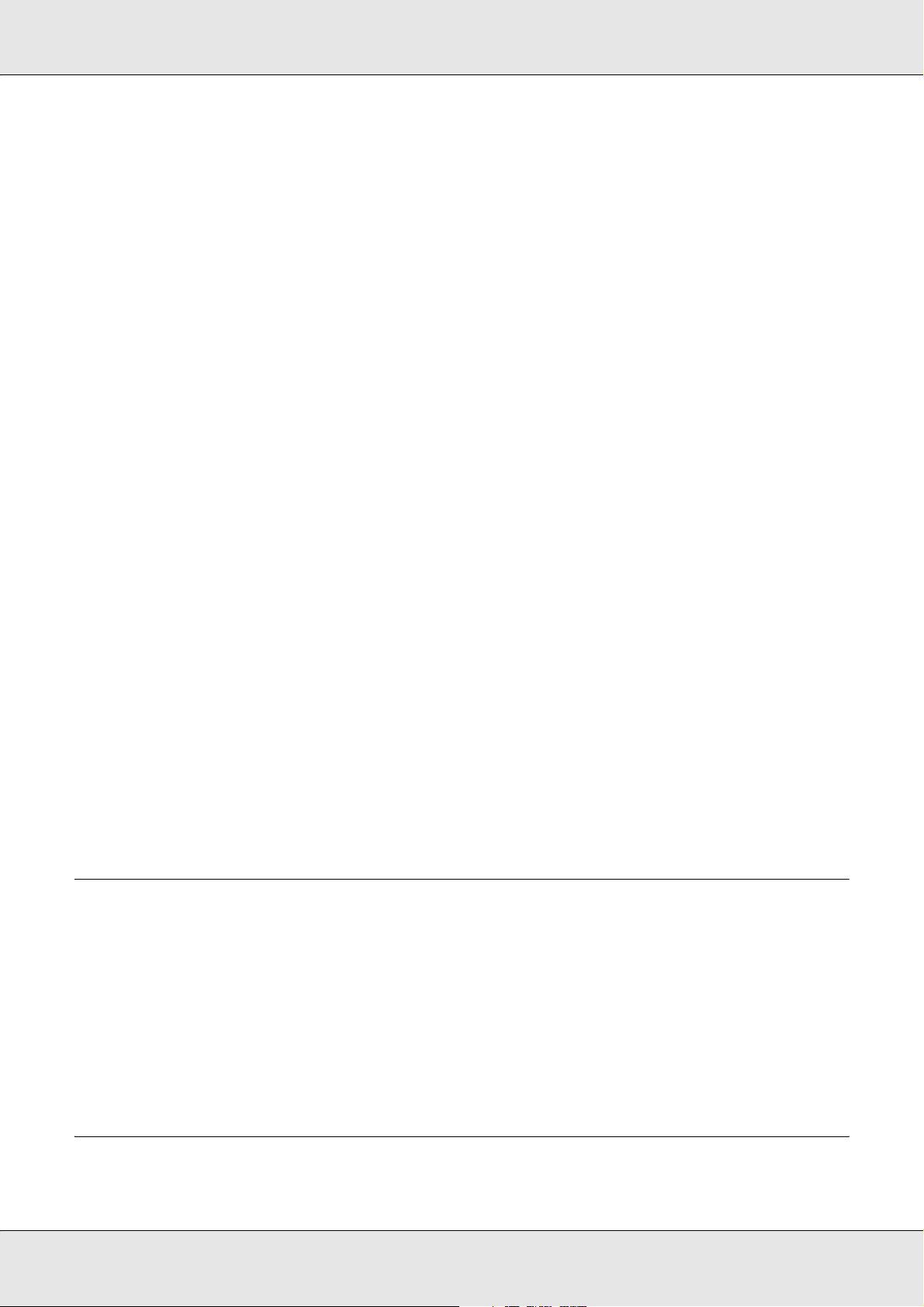
Emulation Menu . . . . . . . . . . . . . . . . . . . . . . . . . . . . . . . . . . . . . . . . . . . . . . . . . . . . . . 243
Printing Menu. . . . . . . . . . . . . . . . . . . . . . . . . . . . . . . . . . . . . . . . . . . . . . . . . . . . . . . . 243
Setup Menu . . . . . . . . . . . . . . . . . . . . . . . . . . . . . . . . . . . . . . . . . . . . . . . . . . . . . . . . . 244
Reset Menu . . . . . . . . . . . . . . . . . . . . . . . . . . . . . . . . . . . . . . . . . . . . . . . . . . . . . . . . . 247
PCL Menu . . . . . . . . . . . . . . . . . . . . . . . . . . . . . . . . . . . . . . . . . . . . . . . . . . . . . . . . . . 248
PS3 Menu . . . . . . . . . . . . . . . . . . . . . . . . . . . . . . . . . . . . . . . . . . . . . . . . . . . . . . . . . . 249
USB Menu . . . . . . . . . . . . . . . . . . . . . . . . . . . . . . . . . . . . . . . . . . . . . . . . . . . . . . . . . . 251
Network Menu . . . . . . . . . . . . . . . . . . . . . . . . . . . . . . . . . . . . . . . . . . . . . . . . . . . . . . . 252
Basic Settings . . . . . . . . . . . . . . . . . . . . . . . . . . . . . . . . . . . . . . . . . . . . . . . . . . . . . . . 252
Transmission Settings . . . . . . . . . . . . . . . . . . . . . . . . . . . . . . . . . . . . . . . . . . . . . . . . . 252
Reception Settings. . . . . . . . . . . . . . . . . . . . . . . . . . . . . . . . . . . . . . . . . . . . . . . . . . . . 253
Speed Dial Settings . . . . . . . . . . . . . . . . . . . . . . . . . . . . . . . . . . . . . . . . . . . . . . . . . . . 253
Forward Settings . . . . . . . . . . . . . . . . . . . . . . . . . . . . . . . . . . . . . . . . . . . . . . . . . . . . . 253
Communication Setup . . . . . . . . . . . . . . . . . . . . . . . . . . . . . . . . . . . . . . . . . . . . . . . . . 254
Fax Factory Settings . . . . . . . . . . . . . . . . . . . . . . . . . . . . . . . . . . . . . . . . . . . . . . . . . . 254
Copy Settings. . . . . . . . . . . . . . . . . . . . . . . . . . . . . . . . . . . . . . . . . . . . . . . . . . . . . . . . 254
Scan Settings. . . . . . . . . . . . . . . . . . . . . . . . . . . . . . . . . . . . . . . . . . . . . . . . . . . . . . . . 254
Printing a Status Sheet . . . . . . . . . . . . . . . . . . . . . . . . . . . . . . . . . . . . . . . . . . . . . . . . . . . . 254
Canceling a Job . . . . . . . . . . . . . . . . . . . . . . . . . . . . . . . . . . . . . . . . . . . . . . . . . . . . . . . . . . 256
Canceling printing . . . . . . . . . . . . . . . . . . . . . . . . . . . . . . . . . . . . . . . . . . . . . . . . . . . . 256
Canceling scanning . . . . . . . . . . . . . . . . . . . . . . . . . . . . . . . . . . . . . . . . . . . . . . . . . . . 257
Canceling copying . . . . . . . . . . . . . . . . . . . . . . . . . . . . . . . . . . . . . . . . . . . . . . . . . . . . 257
Canceling faxing . . . . . . . . . . . . . . . . . . . . . . . . . . . . . . . . . . . . . . . . . . . . . . . . . . . . . 257
Status and Error Messages . . . . . . . . . . . . . . . . . . . . . . . . . . . . . . . . . . . . . . . . . . . . . . . . . 258
Printer error messages . . . . . . . . . . . . . . . . . . . . . . . . . . . . . . . . . . . . . . . . . . . . . . . . 258
Scanner error messages . . . . . . . . . . . . . . . . . . . . . . . . . . . . . . . . . . . . . . . . . . . . . . . 265
Fax error messages. . . . . . . . . . . . . . . . . . . . . . . . . . . . . . . . . . . . . . . . . . . . . . . . . . . 266
Copier error messages . . . . . . . . . . . . . . . . . . . . . . . . . . . . . . . . . . . . . . . . . . . . . . . . 267
System error messages . . . . . . . . . . . . . . . . . . . . . . . . . . . . . . . . . . . . . . . . . . . . . . . . 267
Chapter 12 Installing Options
Optional Paper Cassette Unit . . . . . . . . . . . . . . . . . . . . . . . . . . . . . . . . . . . . . . . . . . . . . . . 269
Handling precautions . . . . . . . . . . . . . . . . . . . . . . . . . . . . . . . . . . . . . . . . . . . . . . . . . . 269
Installing the optional paper cassette unit . . . . . . . . . . . . . . . . . . . . . . . . . . . . . . . . . . 269
Removing the optional paper cassette unit . . . . . . . . . . . . . . . . . . . . . . . . . . . . . . . . . 273
Memory Module . . . . . . . . . . . . . . . . . . . . . . . . . . . . . . . . . . . . . . . . . . . . . . . . . . . . . . . . . . 273
Installing a memory module . . . . . . . . . . . . . . . . . . . . . . . . . . . . . . . . . . . . . . . . . . . . . 273
Removing a memory module . . . . . . . . . . . . . . . . . . . . . . . . . . . . . . . . . . . . . . . . . . . . 275
Chapter 13 Replacing Consumable Products
Replacement Messages . . . . . . . . . . . . . . . . . . . . . . . . . . . . . . . . . . . . . . . . . . . . . . . . . . . 277
10
Page 11
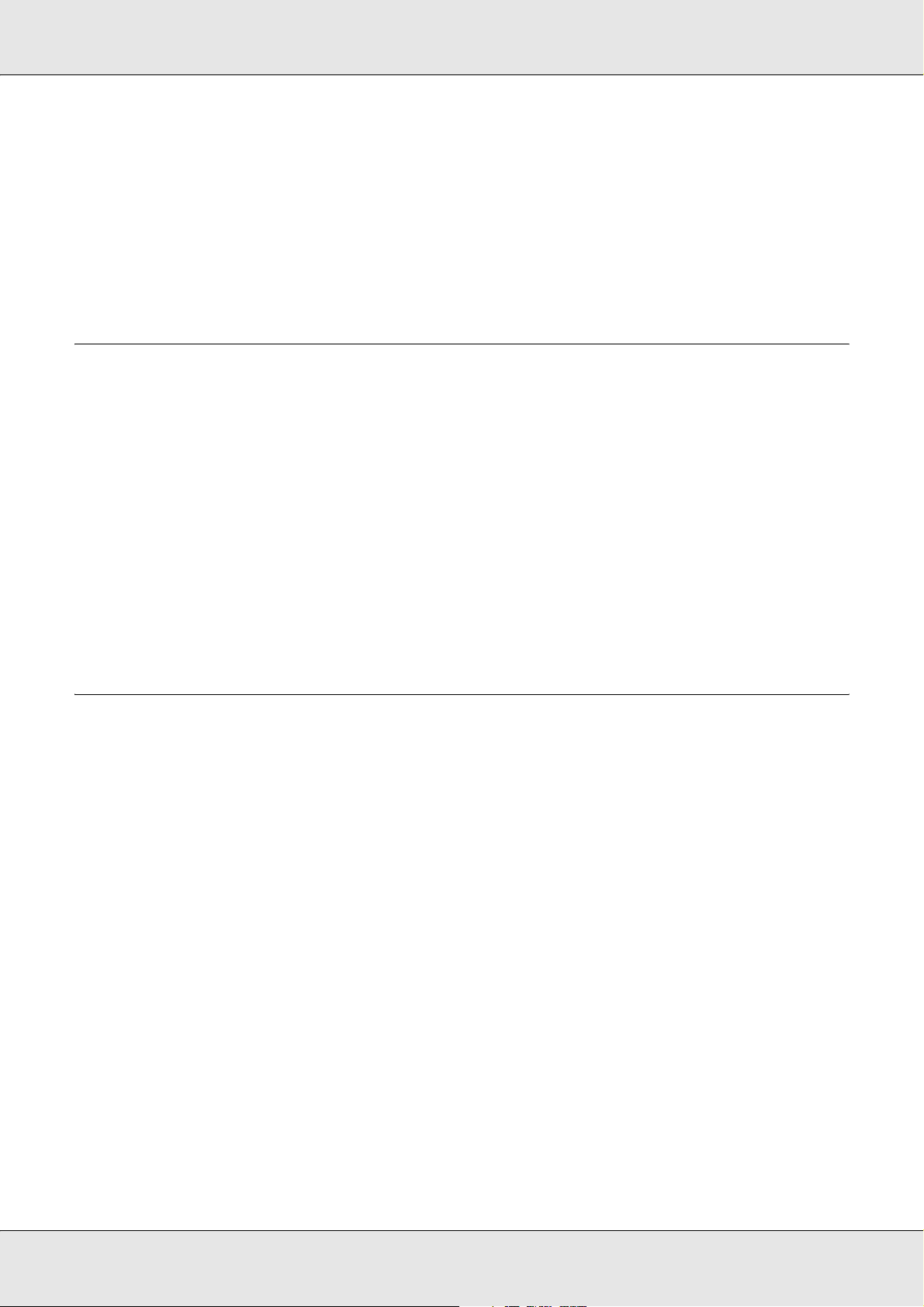
Toner Cartridge . . . . . . . . . . . . . . . . . . . . . . . . . . . . . . . . . . . . . . . . . . . . . . . . . . . . . . . . . . 278
Handling precautions . . . . . . . . . . . . . . . . . . . . . . . . . . . . . . . . . . . . . . . . . . . . . . . . . . 278
Replacing a toner cartridge . . . . . . . . . . . . . . . . . . . . . . . . . . . . . . . . . . . . . . . . . . . . . 278
Photoconductor Unit . . . . . . . . . . . . . . . . . . . . . . . . . . . . . . . . . . . . . . . . . . . . . . . . . . . . . . 281
Handling precautions . . . . . . . . . . . . . . . . . . . . . . . . . . . . . . . . . . . . . . . . . . . . . . . . . . 281
Replacing the photoconductor unit . . . . . . . . . . . . . . . . . . . . . . . . . . . . . . . . . . . . . . . 282
Chapter 14 Cleaning and Transporting the Product
Cleaning the Product . . . . . . . . . . . . . . . . . . . . . . . . . . . . . . . . . . . . . . . . . . . . . . . . . . . . . . 287
Cleaning the pickup roller . . . . . . . . . . . . . . . . . . . . . . . . . . . . . . . . . . . . . . . . . . . . . . 287
Cleaning the print head . . . . . . . . . . . . . . . . . . . . . . . . . . . . . . . . . . . . . . . . . . . . . . . . 288
Cleaning the exposure window . . . . . . . . . . . . . . . . . . . . . . . . . . . . . . . . . . . . . . . . . . 290
Cleaning the document table . . . . . . . . . . . . . . . . . . . . . . . . . . . . . . . . . . . . . . . . . . . . 290
Cleaning the ADF pickup roller . . . . . . . . . . . . . . . . . . . . . . . . . . . . . . . . . . . . . . . . . . 291
Cleaning the document table and the exposure window for Auto Document Feeder . 291
Transporting the Product . . . . . . . . . . . . . . . . . . . . . . . . . . . . . . . . . . . . . . . . . . . . . . . . . . . 292
Finding a place for the product . . . . . . . . . . . . . . . . . . . . . . . . . . . . . . . . . . . . . . . . . . 292
For long distances . . . . . . . . . . . . . . . . . . . . . . . . . . . . . . . . . . . . . . . . . . . . . . . . . . . . 293
For short distances . . . . . . . . . . . . . . . . . . . . . . . . . . . . . . . . . . . . . . . . . . . . . . . . . . . 294
Chapter 15 Printing Problems
Printer Operational Problems . . . . . . . . . . . . . . . . . . . . . . . . . . . . . . . . . . . . . . . . . . . . . . . 296
The Print light does not turn on . . . . . . . . . . . . . . . . . . . . . . . . . . . . . . . . . . . . . . . . . . 296
The product does not print (Print light off) . . . . . . . . . . . . . . . . . . . . . . . . . . . . . . . . . . 296
The Print light is on but nothing prints . . . . . . . . . . . . . . . . . . . . . . . . . . . . . . . . . . . . . 296
The Order Online function does not work . . . . . . . . . . . . . . . . . . . . . . . . . . . . . . . . . . 297
The remaining service lives of the consumables are not updated (For Windows users only)297
Printout Problems . . . . . . . . . . . . . . . . . . . . . . . . . . . . . . . . . . . . . . . . . . . . . . . . . . . . . . . . 297
The font cannot be printed. . . . . . . . . . . . . . . . . . . . . . . . . . . . . . . . . . . . . . . . . . . . . . 297
Printout is garbled . . . . . . . . . . . . . . . . . . . . . . . . . . . . . . . . . . . . . . . . . . . . . . . . . . . . 297
Color Printing Problems. . . . . . . . . . . . . . . . . . . . . . . . . . . . . . . . . . . . . . . . . . . . . . . . . . . . 298
Cannot print in color. . . . . . . . . . . . . . . . . . . . . . . . . . . . . . . . . . . . . . . . . . . . . . . . . . . 298
The printout color differs when printed from different printers . . . . . . . . . . . . . . . . . . . 298
The color looks different from what you see on the computer screen . . . . . . . . . . . . . 298
Print Quality Problems . . . . . . . . . . . . . . . . . . . . . . . . . . . . . . . . . . . . . . . . . . . . . . . . . . . . . 299
The background is dark or dirty . . . . . . . . . . . . . . . . . . . . . . . . . . . . . . . . . . . . . . . . . . 299
White dots appear in the printout. . . . . . . . . . . . . . . . . . . . . . . . . . . . . . . . . . . . . . . . . 299
Print quality or tone is uneven . . . . . . . . . . . . . . . . . . . . . . . . . . . . . . . . . . . . . . . . . . . 299
Half-tone images print unevenly . . . . . . . . . . . . . . . . . . . . . . . . . . . . . . . . . . . . . . . . . 300
Toner smudges . . . . . . . . . . . . . . . . . . . . . . . . . . . . . . . . . . . . . . . . . . . . . . . . . . . . . . 300
Areas are missing in the printed image . . . . . . . . . . . . . . . . . . . . . . . . . . . . . . . . . . . . 300
11
Page 12
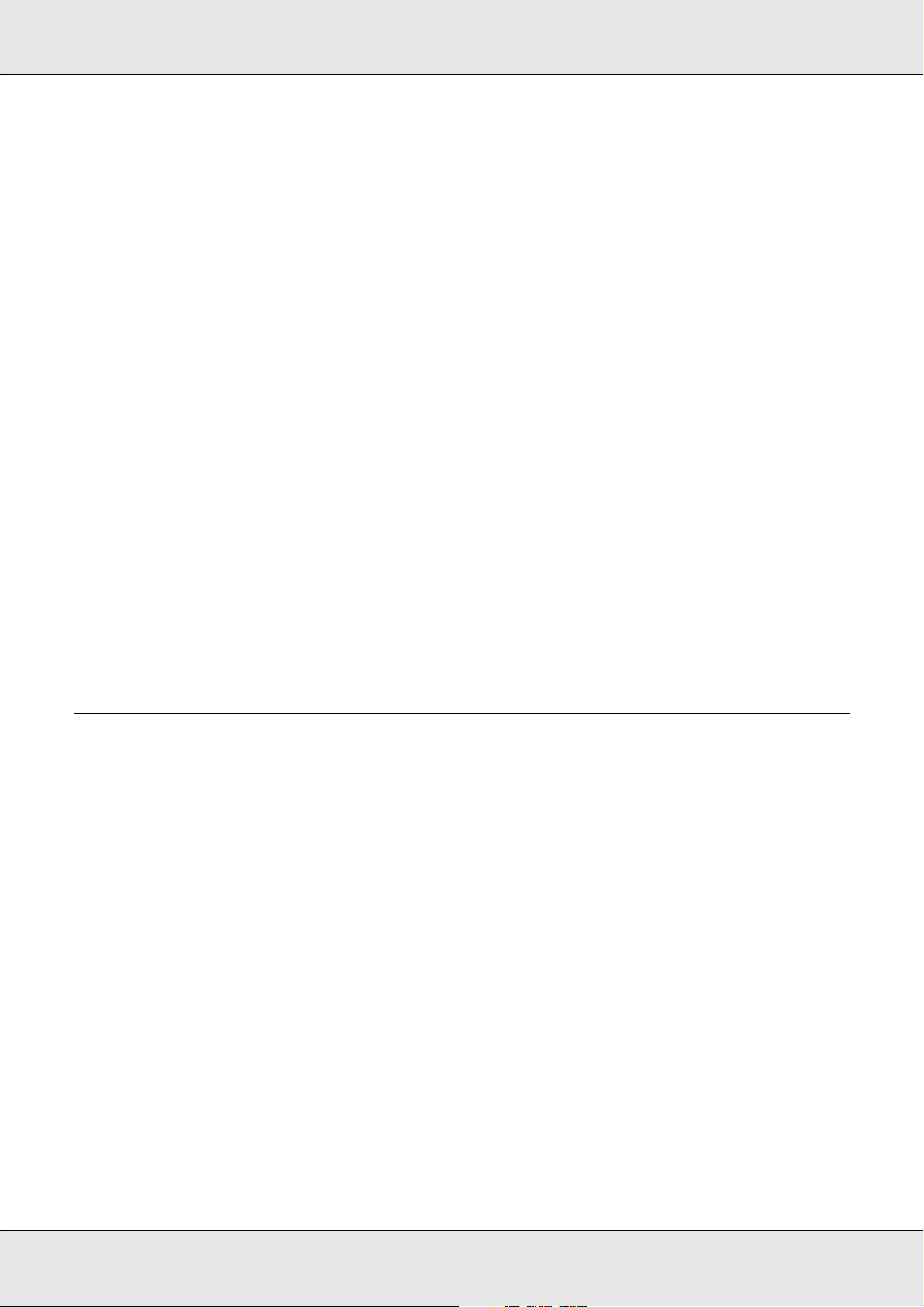
Completely blank pages are output . . . . . . . . . . . . . . . . . . . . . . . . . . . . . . . . . . . . . . . 301
The printed image is light or faint. . . . . . . . . . . . . . . . . . . . . . . . . . . . . . . . . . . . . . . . . 301
The non-printed side of the page is dirty . . . . . . . . . . . . . . . . . . . . . . . . . . . . . . . . . . . 302
Memory Problems . . . . . . . . . . . . . . . . . . . . . . . . . . . . . . . . . . . . . . . . . . . . . . . . . . . . . . . . 302
Print quality decreased . . . . . . . . . . . . . . . . . . . . . . . . . . . . . . . . . . . . . . . . . . . . . . . . 302
Insufficient memory for current task . . . . . . . . . . . . . . . . . . . . . . . . . . . . . . . . . . . . . . . 302
Insufficient memory to print all copies . . . . . . . . . . . . . . . . . . . . . . . . . . . . . . . . . . . . . 302
Printing in the PostScript 3 Mode Problems . . . . . . . . . . . . . . . . . . . . . . . . . . . . . . . . . . . . 303
The printer does not print correctly in the PostScript mode. . . . . . . . . . . . . . . . . . . . . 303
The printer does not print. . . . . . . . . . . . . . . . . . . . . . . . . . . . . . . . . . . . . . . . . . . . . . . 303
The printer driver or printer that you need to use does not appear in the Printer Setup Utility (Mac
OS 10.3.x and 10.4.x) or Print Center (Mac OS 10.2.x) . . . . . . . . . . . . . . . . . . . . . 304
The font on the printout is different from that on the screen . . . . . . . . . . . . . . . . . . . . 304
The edges of texts and/or images are not smooth. . . . . . . . . . . . . . . . . . . . . . . . . . . . 304
The printer does not print normally via the USB interface . . . . . . . . . . . . . . . . . . . . . . 304
The printer does not print normally via the network interface . . . . . . . . . . . . . . . . . . . 305
An undefined error occurs (Macintosh only) . . . . . . . . . . . . . . . . . . . . . . . . . . . . . . . . 305
Printing in the PCL6/5 Mode Problems . . . . . . . . . . . . . . . . . . . . . . . . . . . . . . . . . . . . . . . . 306
The printer does not print. . . . . . . . . . . . . . . . . . . . . . . . . . . . . . . . . . . . . . . . . . . . . . . 306
The printer does not print correctly in the PCL mode . . . . . . . . . . . . . . . . . . . . . . . . . 306
The font on the printout is different from that on the screen . . . . . . . . . . . . . . . . . . . . 306
The edges of texts and/or images are not smooth. . . . . . . . . . . . . . . . . . . . . . . . . . . . 306
Chapter 16 Scanning Problems
Scanner Operational Problems . . . . . . . . . . . . . . . . . . . . . . . . . . . . . . . . . . . . . . . . . . . . . . 308
The Print light does not come on. . . . . . . . . . . . . . . . . . . . . . . . . . . . . . . . . . . . . . . . . 308
The product does not scan. . . . . . . . . . . . . . . . . . . . . . . . . . . . . . . . . . . . . . . . . . . . . . 308
Pressing the Start button does not start scanning. . . . . . . . . . . . . . . . . . . . . . . . . . . . 309
Pressing the Start button in a Mac OS X environment starts the Classic mode.. . . . . 309
You cannot scan multiple images. . . . . . . . . . . . . . . . . . . . . . . . . . . . . . . . . . . . . . . . . 309
Scanning Software Problems . . . . . . . . . . . . . . . . . . . . . . . . . . . . . . . . . . . . . . . . . . . . . . . 310
You Cannot Start Epson Scan. . . . . . . . . . . . . . . . . . . . . . . . . . . . . . . . . . . . . . . . . . . 310
The Scanner Software Does Not Work Properly . . . . . . . . . . . . . . . . . . . . . . . . . . . . . 310
Scanning Takes a Long Time . . . . . . . . . . . . . . . . . . . . . . . . . . . . . . . . . . . . . . . . . . . 311
Scan Quality Problems . . . . . . . . . . . . . . . . . . . . . . . . . . . . . . . . . . . . . . . . . . . . . . . . . . . . 311
The Edges of Your Document Are Not Scanned . . . . . . . . . . . . . . . . . . . . . . . . . . . . . 311
You See Only a Few Dots in Your Scanned Image . . . . . . . . . . . . . . . . . . . . . . . . . . . 311
A Line Of Dots Always Appears in Your Scanned Image . . . . . . . . . . . . . . . . . . . . . . 312
Straight Lines in Your Image Come Out Crooked . . . . . . . . . . . . . . . . . . . . . . . . . . . . 312
Your Image is Distorted or Blurred. . . . . . . . . . . . . . . . . . . . . . . . . . . . . . . . . . . . . . . . 312
Colors Are Patchy or Distorted at the Edges of Your Image . . . . . . . . . . . . . . . . . . . . 313
Your Scanned Image is Too Dark . . . . . . . . . . . . . . . . . . . . . . . . . . . . . . . . . . . . . . . . 313
An Image on the Back of Your Original Appears in Your Scanned Image. . . . . . . . . . 314
12
Page 13

Ripple Patterns Appear in Your Scanned Image . . . . . . . . . . . . . . . . . . . . . . . . . . . . . 314
Characters Are Not Recognized Well When Converted Into Editable Text (OCR) . . . 314
Scanned Colors Differ From the Original Colors . . . . . . . . . . . . . . . . . . . . . . . . . . . . . 315
You Have Trouble Adjusting the Scan Area in the Thumbnail Preview. . . . . . . . . . . . 315
Uninstalling Your Scanning Software . . . . . . . . . . . . . . . . . . . . . . . . . . . . . . . . . . . . . . . . . 316
Uninstalling Epson Scan . . . . . . . . . . . . . . . . . . . . . . . . . . . . . . . . . . . . . . . . . . . . . . . 316
Uninstalling the Epson Creativity Suite . . . . . . . . . . . . . . . . . . . . . . . . . . . . . . . . . . . . 318
Uninstalling the On-screen User’s Guide. . . . . . . . . . . . . . . . . . . . . . . . . . . . . . . . . . . 320
Color Matching Problems . . . . . . . . . . . . . . . . . . . . . . . . . . . . . . . . . . . . . . . . . . . . . . . . . . 321
Colors on your monitor are different from those in the original image. . . . . . . . . . . . . 321
Printed colors are different from those in the original image.. . . . . . . . . . . . . . . . . . . . 322
ADF Scanning Problems . . . . . . . . . . . . . . . . . . . . . . . . . . . . . . . . . . . . . . . . . . . . . . . . . . . 322
A blank copy is output even though an original is set on the Auto Document Feeder during scan-
ning. . . . . . . . . . . . . . . . . . . . . . . . . . . . . . . . . . . . . . . . . . . . . . . . . . . . . . . . . . . . . . 322
You cannot scan using the Auto Document Feeder. . . . . . . . . . . . . . . . . . . . . . . . . . . 322
A line of dots always appears in your scanned image. . . . . . . . . . . . . . . . . . . . . . . . . 322
Paper jams in the Auto Document Feeder. . . . . . . . . . . . . . . . . . . . . . . . . . . . . . . . . . 323
You cannot scan multiple documents. . . . . . . . . . . . . . . . . . . . . . . . . . . . . . . . . . . . . . 324
Chapter 17 Copying Problems
Copy Operational Problems. . . . . . . . . . . . . . . . . . . . . . . . . . . . . . . . . . . . . . . . . . . . . . . . . 325
The product does not copy . . . . . . . . . . . . . . . . . . . . . . . . . . . . . . . . . . . . . . . . . . . . . 325
Copy Quality Problems . . . . . . . . . . . . . . . . . . . . . . . . . . . . . . . . . . . . . . . . . . . . . . . . . . . . 325
Printout is not fine enough . . . . . . . . . . . . . . . . . . . . . . . . . . . . . . . . . . . . . . . . . . . . . . 325
The information on the back side or background color is printed on the copy. . . . . . . 326
Copies are blank, or images are missing or faded. . . . . . . . . . . . . . . . . . . . . . . . . . . . 326
Improving copy quality . . . . . . . . . . . . . . . . . . . . . . . . . . . . . . . . . . . . . . . . . . . . . . . . . 327
Completely blank pages are output . . . . . . . . . . . . . . . . . . . . . . . . . . . . . . . . . . . . . . . 327
The background is dark and dirty. . . . . . . . . . . . . . . . . . . . . . . . . . . . . . . . . . . . . . . . . 328
Black vertical lines appear on the scanned image or the image is all black. . . . . . . . 328
The scanned area is inappropriate. . . . . . . . . . . . . . . . . . . . . . . . . . . . . . . . . . . . . . . 328
A blank copy is output even though an original is set on the Auto Document Feeder during scan-
ning. . . . . . . . . . . . . . . . . . . . . . . . . . . . . . . . . . . . . . . . . . . . . . . . . . . . . . . . . . . . . . 328
ADF Copying Problems . . . . . . . . . . . . . . . . . . . . . . . . . . . . . . . . . . . . . . . . . . . . . . . . . . . . 328
A line of dots always appears in your scanned image. . . . . . . . . . . . . . . . . . . . . . . . . 328
Paper jams in the Auto Document Feeder. . . . . . . . . . . . . . . . . . . . . . . . . . . . . . . . . . 328
You cannot scan using the Auto Document Feeder. . . . . . . . . . . . . . . . . . . . . . . . . . . 329
High quality color copy stops halfway . . . . . . . . . . . . . . . . . . . . . . . . . . . . . . . . . . . . . 330
Chapter 18 Faxing Problems
Sending and Receiving Faxes Problems. . . . . . . . . . . . . . . . . . . . . . . . . . . . . . . . . . . . . . . 331
13
Page 14
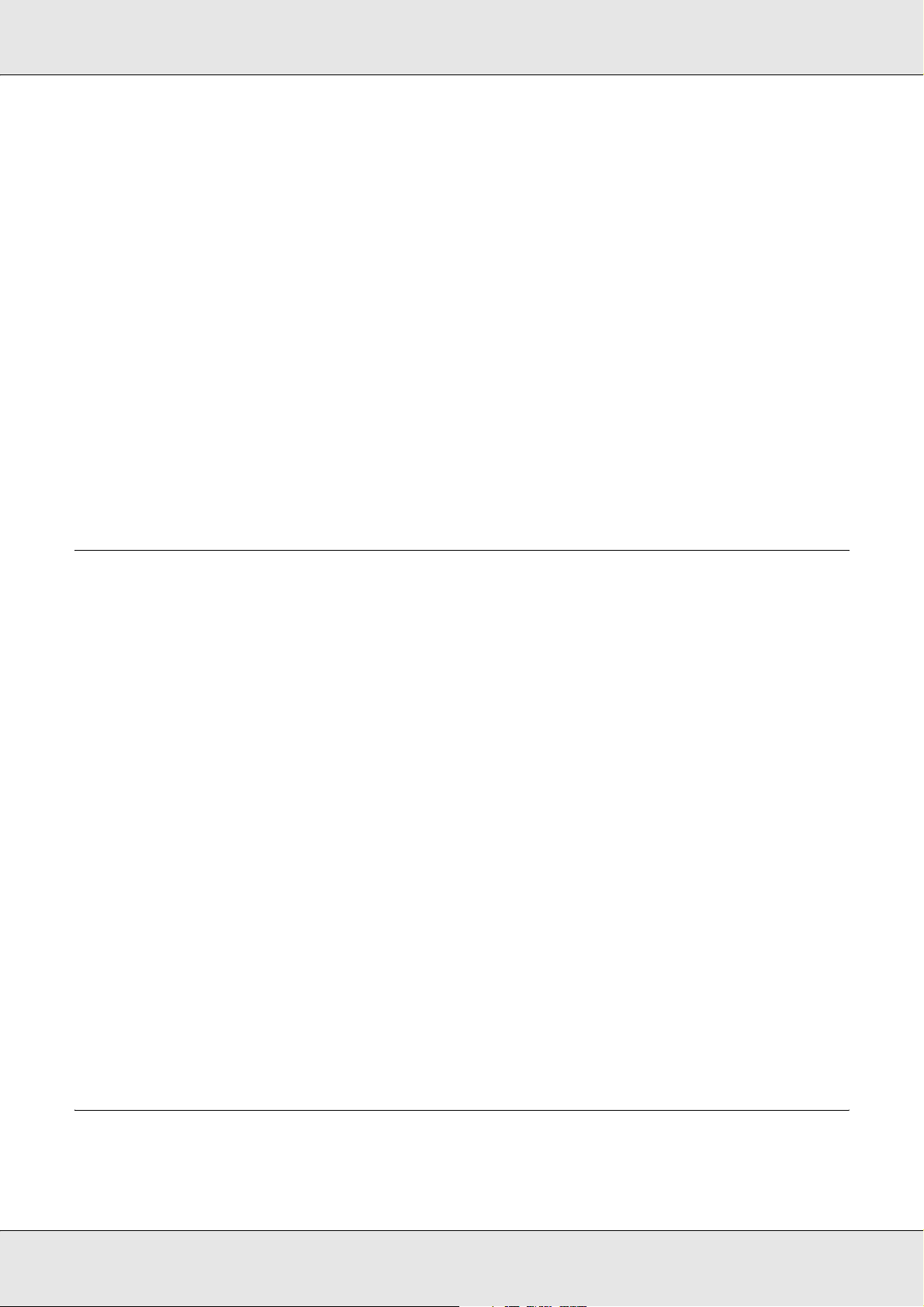
The document stops feeding during faxing . . . . . . . . . . . . . . . . . . . . . . . . . . . . . . . . . 331
The product is receiving faxes but not sending them. . . . . . . . . . . . . . . . . . . . . . . . . . 331
Outgoing fax calls keep dialing . . . . . . . . . . . . . . . . . . . . . . . . . . . . . . . . . . . . . . . . . . 332
Faxes you send are not arriving. . . . . . . . . . . . . . . . . . . . . . . . . . . . . . . . . . . . . . . . . . 332
Incoming fax calls are not being answered . . . . . . . . . . . . . . . . . . . . . . . . . . . . . . . . . 332
Faxes are transmitting or being received very slowly . . . . . . . . . . . . . . . . . . . . . . . . . 333
A blank copy is output even though an original is set on the Auto Document Feeder during scan-
ning. . . . . . . . . . . . . . . . . . . . . . . . . . . . . . . . . . . . . . . . . . . . . . . . . . . . . . . . . . . . . . 333
Time setting is incorrect . . . . . . . . . . . . . . . . . . . . . . . . . . . . . . . . . . . . . . . . . . . . . . . . 333
Printout Problems . . . . . . . . . . . . . . . . . . . . . . . . . . . . . . . . . . . . . . . . . . . . . . . . . . . . . . . . 333
Black vertical lines appear on the scanned image or the image is all black. . . . . . . . 333
The scanned area is inappropriate. . . . . . . . . . . . . . . . . . . . . . . . . . . . . . . . . . . . . . . 334
Faxes are not printing or are printing incorrectly . . . . . . . . . . . . . . . . . . . . . . . . . . . . . 334
Received faxes are too light or are printing only on half of the page . . . . . . . . . . . . . . 334
Reports are not printing correctly. . . . . . . . . . . . . . . . . . . . . . . . . . . . . . . . . . . . . . . . . 334
Chapter 19 Other Problems
Clearing Jammed Paper . . . . . . . . . . . . . . . . . . . . . . . . . . . . . . . . . . . . . . . . . . . . . . . . . . . 335
Precautions for clearing jammed paper . . . . . . . . . . . . . . . . . . . . . . . . . . . . . . . . . . . . 335
Jam C (cover C). . . . . . . . . . . . . . . . . . . . . . . . . . . . . . . . . . . . . . . . . . . . . . . . . . . . . . 335
Jam E (cover E) . . . . . . . . . . . . . . . . . . . . . . . . . . . . . . . . . . . . . . . . . . . . . . . . . . . . . . 339
Jam F (cover F) . . . . . . . . . . . . . . . . . . . . . . . . . . . . . . . . . . . . . . . . . . . . . . . . . . . . . . 340
Jam MP (MP tray) . . . . . . . . . . . . . . . . . . . . . . . . . . . . . . . . . . . . . . . . . . . . . . . . . . . . 343
Jam LC/G (optional paper cassette and cover G) . . . . . . . . . . . . . . . . . . . . . . . . . . . . 345
When transparencies are jammed at the MP tray . . . . . . . . . . . . . . . . . . . . . . . . . . . . 348
Paper jams in the Auto Document Feeder. . . . . . . . . . . . . . . . . . . . . . . . . . . . . . . . . . 349
Paper Handling Problems . . . . . . . . . . . . . . . . . . . . . . . . . . . . . . . . . . . . . . . . . . . . . . . . . . 350
Paper does not feed properly. . . . . . . . . . . . . . . . . . . . . . . . . . . . . . . . . . . . . . . . . . . . 350
Problems Using Options . . . . . . . . . . . . . . . . . . . . . . . . . . . . . . . . . . . . . . . . . . . . . . . . . . . 351
Paper does not feed from the optional paper cassette . . . . . . . . . . . . . . . . . . . . . . . . 351
Feed jam when using the optional paper cassette. . . . . . . . . . . . . . . . . . . . . . . . . . . . 352
An installed option cannot be used . . . . . . . . . . . . . . . . . . . . . . . . . . . . . . . . . . . . . . . 352
Correcting USB Problems . . . . . . . . . . . . . . . . . . . . . . . . . . . . . . . . . . . . . . . . . . . . . . . . . . 352
USB connections . . . . . . . . . . . . . . . . . . . . . . . . . . . . . . . . . . . . . . . . . . . . . . . . . . . . . 352
Windows operating system . . . . . . . . . . . . . . . . . . . . . . . . . . . . . . . . . . . . . . . . . . . . . 353
Printer software installation . . . . . . . . . . . . . . . . . . . . . . . . . . . . . . . . . . . . . . . . . . . . . 353
Printing a Status Sheet . . . . . . . . . . . . . . . . . . . . . . . . . . . . . . . . . . . . . . . . . . . . . . . . . . . . 356
Appendix A Customer Support
Contacting Customer Support . . . . . . . . . . . . . . . . . . . . . . . . . . . . . . . . . . . . . . . . . . . . . . . 358
Before Contacting Epson . . . . . . . . . . . . . . . . . . . . . . . . . . . . . . . . . . . . . . . . . . . . . . . 358
14
Page 15
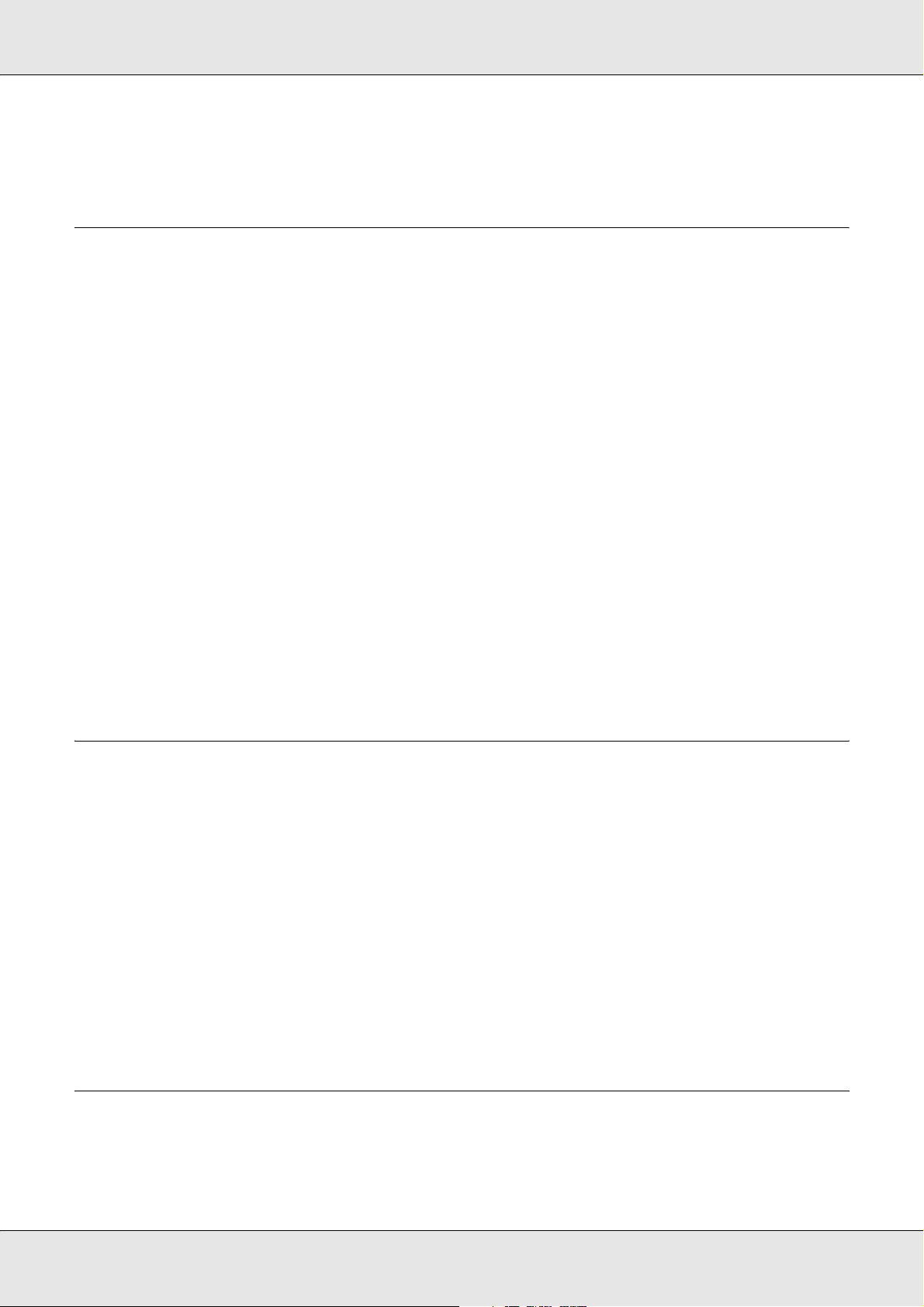
Help for Users in Europe . . . . . . . . . . . . . . . . . . . . . . . . . . . . . . . . . . . . . . . . . . . . . . . 358
Appendix B Technical Specifications
Paper . . . . . . . . . . . . . . . . . . . . . . . . . . . . . . . . . . . . . . . . . . . . . . . . . . . . . . . . . . . . . . . . . . 359
Available paper types. . . . . . . . . . . . . . . . . . . . . . . . . . . . . . . . . . . . . . . . . . . . . . . . . . 359
Paper that should not be used. . . . . . . . . . . . . . . . . . . . . . . . . . . . . . . . . . . . . . . . . . . 359
Printable area. . . . . . . . . . . . . . . . . . . . . . . . . . . . . . . . . . . . . . . . . . . . . . . . . . . . . . . . 360
Product . . . . . . . . . . . . . . . . . . . . . . . . . . . . . . . . . . . . . . . . . . . . . . . . . . . . . . . . . . . . . . . . 361
General . . . . . . . . . . . . . . . . . . . . . . . . . . . . . . . . . . . . . . . . . . . . . . . . . . . . . . . . . . . . 361
Environmental . . . . . . . . . . . . . . . . . . . . . . . . . . . . . . . . . . . . . . . . . . . . . . . . . . . . . . . 362
Mechanical. . . . . . . . . . . . . . . . . . . . . . . . . . . . . . . . . . . . . . . . . . . . . . . . . . . . . . . . . . 363
Electrical . . . . . . . . . . . . . . . . . . . . . . . . . . . . . . . . . . . . . . . . . . . . . . . . . . . . . . . . . . . 363
Standards and approvals. . . . . . . . . . . . . . . . . . . . . . . . . . . . . . . . . . . . . . . . . . . . . . . 364
Interfaces. . . . . . . . . . . . . . . . . . . . . . . . . . . . . . . . . . . . . . . . . . . . . . . . . . . . . . . . . . . . . . . 364
USB interface. . . . . . . . . . . . . . . . . . . . . . . . . . . . . . . . . . . . . . . . . . . . . . . . . . . . . . . . 364
Ethernet interface. . . . . . . . . . . . . . . . . . . . . . . . . . . . . . . . . . . . . . . . . . . . . . . . . . . . . 365
Options and Consumables . . . . . . . . . . . . . . . . . . . . . . . . . . . . . . . . . . . . . . . . . . . . . . . . . 365
Optional 500-Sheet Paper Cassette Unit. . . . . . . . . . . . . . . . . . . . . . . . . . . . . . . . . . . 365
Memory modules . . . . . . . . . . . . . . . . . . . . . . . . . . . . . . . . . . . . . . . . . . . . . . . . . . . . . 365
Toner cartridge. . . . . . . . . . . . . . . . . . . . . . . . . . . . . . . . . . . . . . . . . . . . . . . . . . . . . . . 366
Photoconductor unit. . . . . . . . . . . . . . . . . . . . . . . . . . . . . . . . . . . . . . . . . . . . . . . . . . . 366
Appendix C Information about Fonts
Working with Fonts . . . . . . . . . . . . . . . . . . . . . . . . . . . . . . . . . . . . . . . . . . . . . . . . . . . . . . . 367
EPSON BarCode Fonts (Windows Only). . . . . . . . . . . . . . . . . . . . . . . . . . . . . . . . . . . 367
Available fonts . . . . . . . . . . . . . . . . . . . . . . . . . . . . . . . . . . . . . . . . . . . . . . . . . . . . . . . 382
Adding more fonts . . . . . . . . . . . . . . . . . . . . . . . . . . . . . . . . . . . . . . . . . . . . . . . . . . . . 387
Selecting fonts . . . . . . . . . . . . . . . . . . . . . . . . . . . . . . . . . . . . . . . . . . . . . . . . . . . . . . . 387
Downloading fonts . . . . . . . . . . . . . . . . . . . . . . . . . . . . . . . . . . . . . . . . . . . . . . . . . . . . 387
EPSON Screen Fonts (Windows Only) . . . . . . . . . . . . . . . . . . . . . . . . . . . . . . . . . . . . 387
Symbol Sets. . . . . . . . . . . . . . . . . . . . . . . . . . . . . . . . . . . . . . . . . . . . . . . . . . . . . . . . . . . . . 390
Introduction to symbol sets . . . . . . . . . . . . . . . . . . . . . . . . . . . . . . . . . . . . . . . . . . . . . 390
In the PCL5 mode . . . . . . . . . . . . . . . . . . . . . . . . . . . . . . . . . . . . . . . . . . . . . . . . . . . . 390
In the PCL6 Mode . . . . . . . . . . . . . . . . . . . . . . . . . . . . . . . . . . . . . . . . . . . . . . . . . . . . 392
Index
15
Page 16
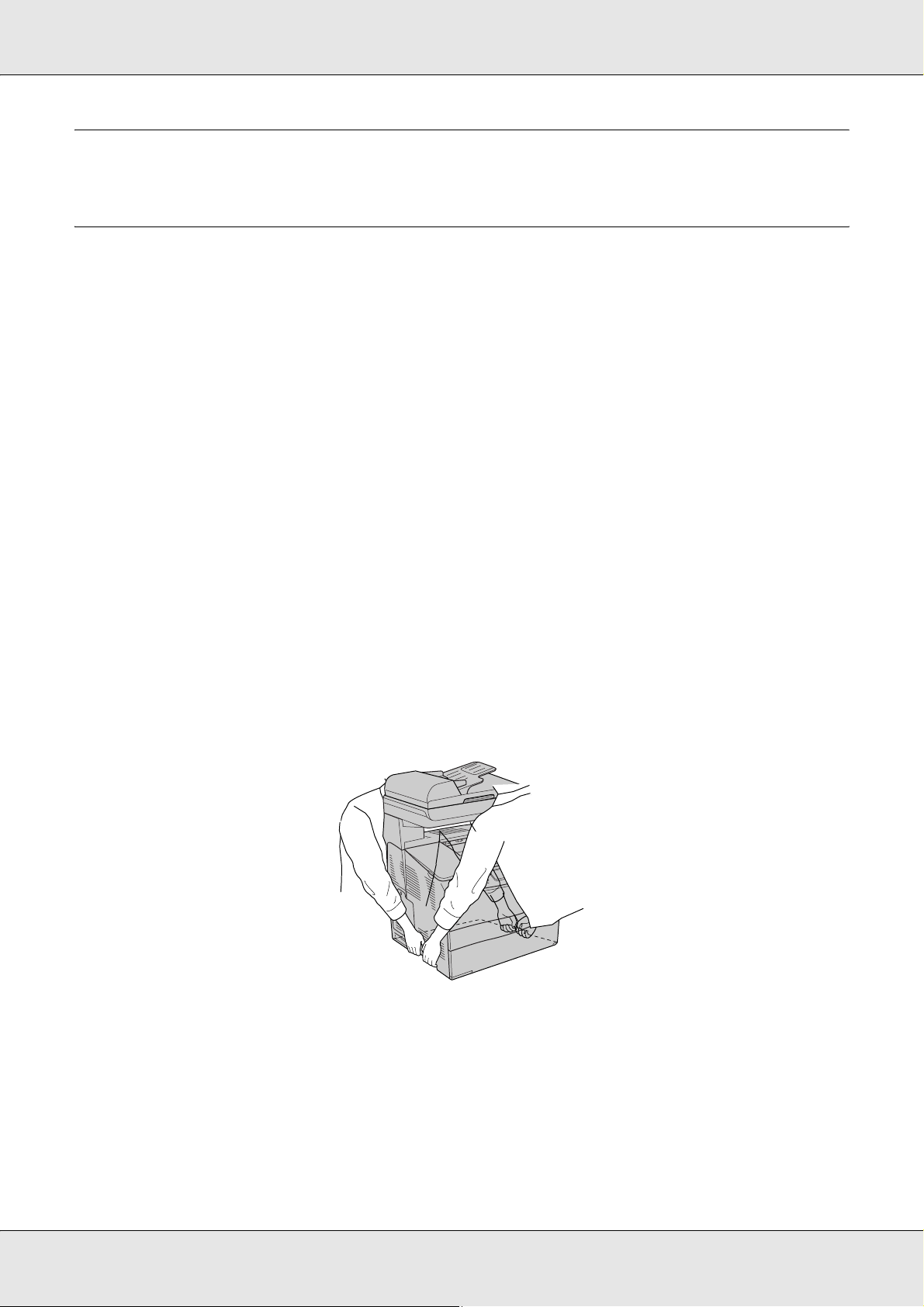
Safety Instructions
Safety
Warnings, cautions, and notes
Warnings
must be followed carefully to avoid bodily injury.
w
Cautions
must be observed to avoid damage to your equipment.
c
Notes
contain important information and useful tips on the operation of your product.
Safety precautions
Be sure to follow the precautions carefully to ensure safe, efficient operation:
❏ Because the product weighs approximately 33.1 kg (73 lb) for EPSON AcuLaser
CX21N/CX21NF, excluding consumable products, one person should not lift or carry it.
Two people should carry the product, lifting it by the correct positions as shown below.
Warnings
Be very careful when lifting the product as the rear side is heavier than the front.
w
Safety Instructions 16
Page 17
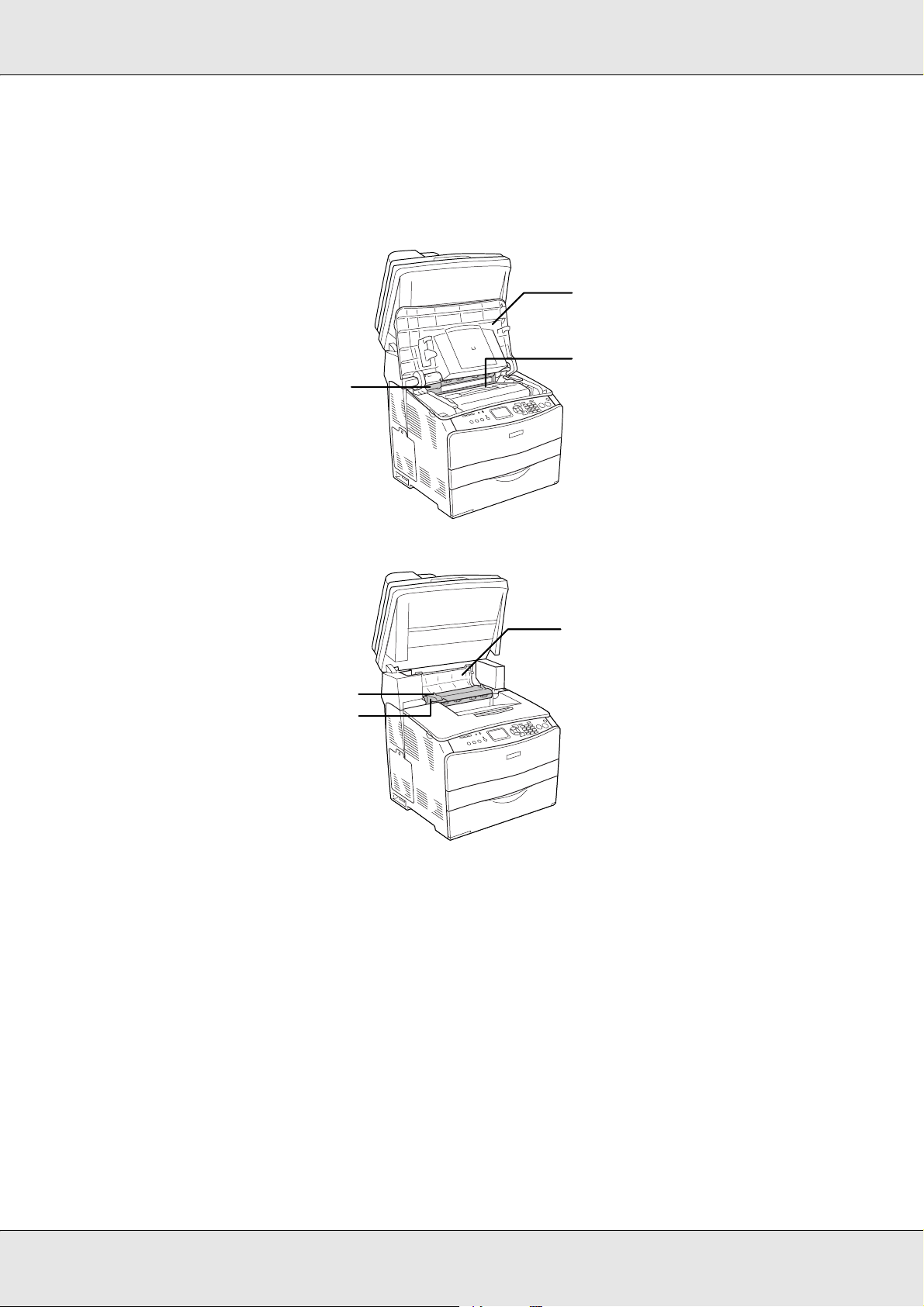
❏ Be careful not to touch the fuser, which is marked CAUTION HIGH TEMPERATURE,
or the surrounding areas. If the product has been in use, the fuser and the surrounding
areas may be very hot. If you must touch one of these areas, wait 30 minutes to allow
the heat to subside before doing so.
b
*
a
c
a
*
* CAUTION HIGH TEMPERATURE
a. fuser unit
b. cover B
c. cover C
❏ Do not insert your hand deep into the fuser unit as some components are sharp and
may cause injury.
❏ Avoid touching the components inside the product unless instructed to do so in this
guide.
Safety Instructions 17
Page 18
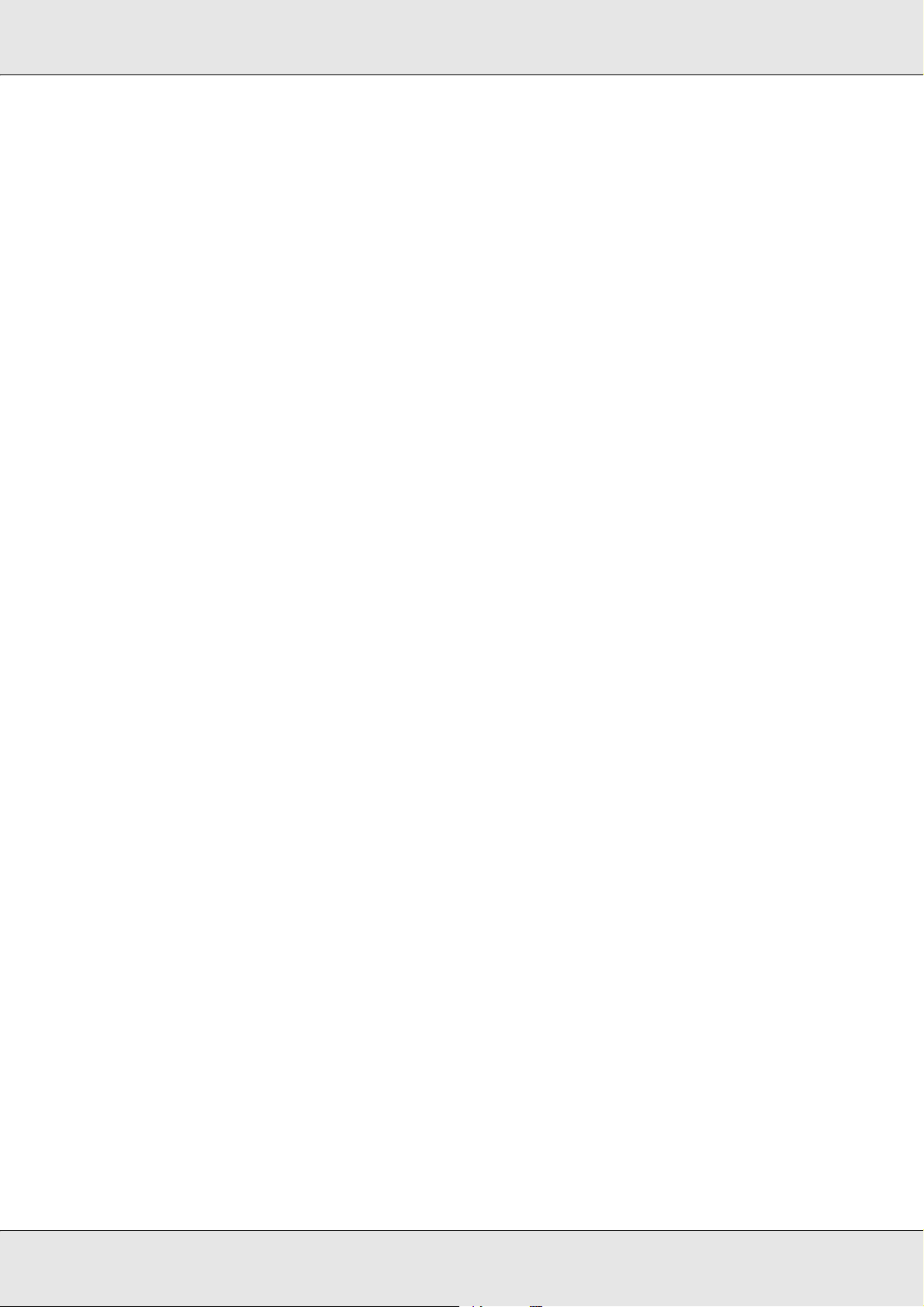
❏ Never force the product’s components into place. Although the product is designed to
be sturdy, rough handling can damage it.
❏ When handling a toner cartridge, always place them on a clean, smooth surface.
❏ Do not attempt to modify a toner cartridge or take them apart. They cannot be refilled.
❏ Do not touch the toner. Keep the toner away from your eyes.
❏ Do not dispose of used toner cartridge, photoconductor units, or fuser units in fire, as
they can explode and cause injury. Dispose of them according to local regulations.
❏ If toner is spilled, use a broom and dustpan or a damp cloth with soap and water to
clean it up. Because the fine particles can cause a fire or explosion if they come into
contact with a spark, do not use a vacuum cleaner.
❏ Wait at least one hour before using a toner cartridge after moving it from a cool to a
warm environment to prevent damage from condensation.
Important Safety Instructions
Read all of the following instructions before operating your product:
When choosing a place and power source for the product
❏ Place the product near an electrical outlet where you can easily plug in and unplug the
power cord.
❏ Do not place the product on an unstable surface.
❏ Do not put your product where the cord will be stepped on.
❏ Slots and openings in the cabinet and the back or bottom are provided for ventilation.
Do not block or cover them. Do not put the product on a bed, sofa, rug, or other similar
surface or in a built-in installation unless proper ventilation is provided.
❏ All interface connectors for this product are Non-LPS (non-limited power source).
❏ Connect your product to an electrical outlet that meets the power requirements of this
product. Your product’s power requirements are indicated on a label attached to the
product. If you are not sure of the power supply specifications in your area, contact your
local power company or consult your dealer.
❏ If you are unable to insert the AC plug into the electrical outlet, contact an electrician.
❏ Avoid using outlets that other appliances are plugged into.
Safety Instructions 18
Page 19
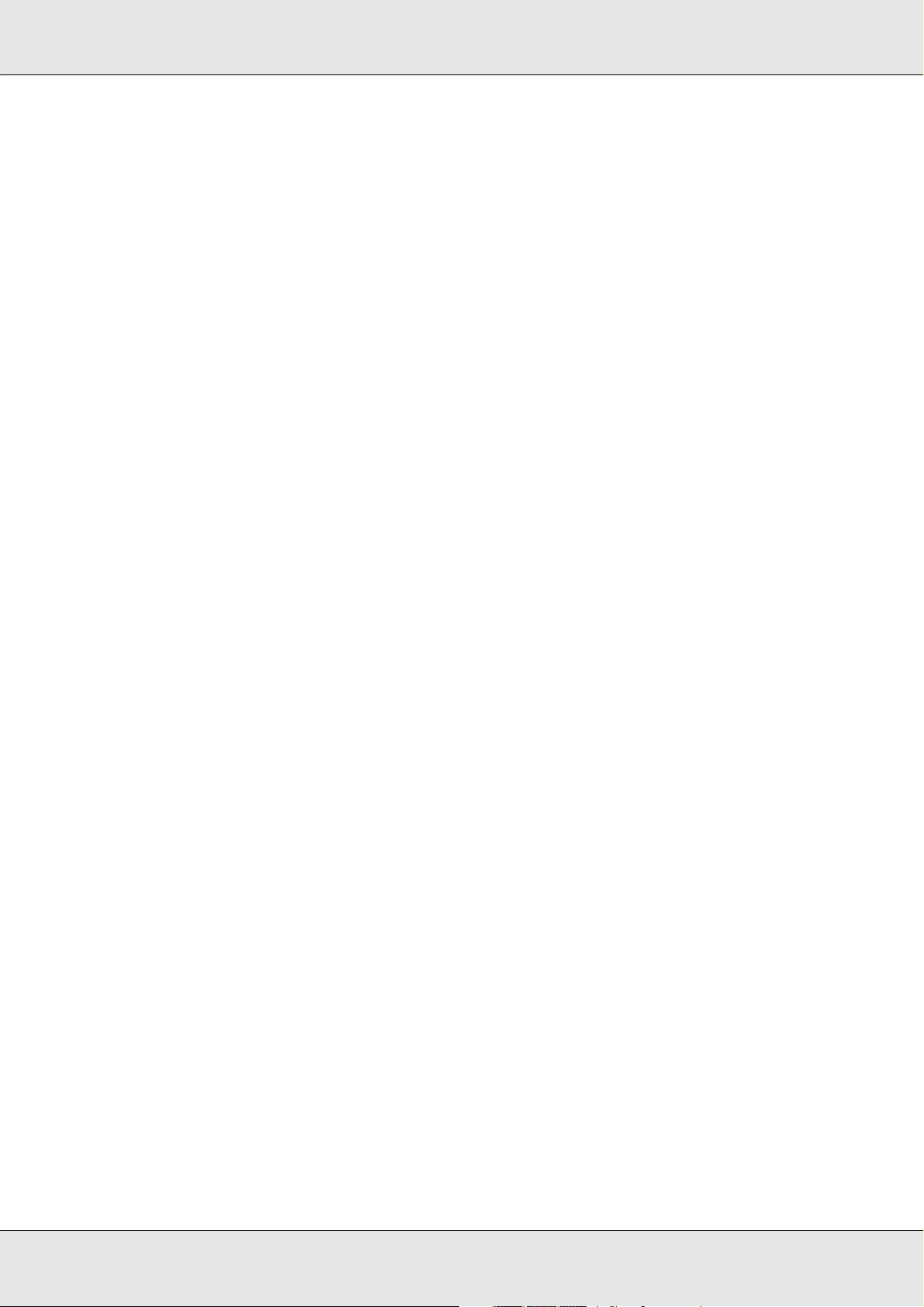
❏ Use the type of power source indicated on the label. If you are not sure of the type of
power available, consult your dealer or local power company.
❏ If you are unable to insert the plug into the outlet, contact a qualified electrician.
❏ When connecting this product to a computer or other device with a cable, ensure the
correct orientation of the connectors. Each connector has only one correct orientation.
Inserting a connector in the wrong orientation may damage both devices connected by
the cable.
❏ If you use an extension cord, make sure that the total of the ampere ratings on the
products plugged into the extension cord does not exceed the extension cord ampere
rating.
❏ Unplug this product from the wall outlet and refer servicing to a qualified service
representative under the following conditions:
A. When the power cord or plug is damaged or frayed.
B. If liquid has been spilled into it.
C. If it has been exposed to rain or water.
D. If it does not operate normally when the operating instructions are followed. Adjust only
those controls that are covered by the operating instructions since improper adjustment
of other controls may result in damage and will often require extensive work by a qualified
technician to restore the product to normal operation.
E. If it has been dropped or the cabinet has been damaged.
F. If it exhibits a distinct change in performance, indicating a need for service.
When using the product
❏ Follow all warnings and instructions marked on the product.
❏ Unplug this product from the wall outlet before cleaning.
❏ Use a well-wrung cloth for cleaning and do not use liquid or aerosol cleaners.
❏ Avoid touching the components inside the product unless instructed to do so in this
guide.
❏ Never force product components into place. Although the product is designed to be
sturdy, rough handling can damage it.
❏ Be sure to keep consumables out of the reach of children.
❏ Do not use product in a damp environment.
Safety Instructions 19
Page 20
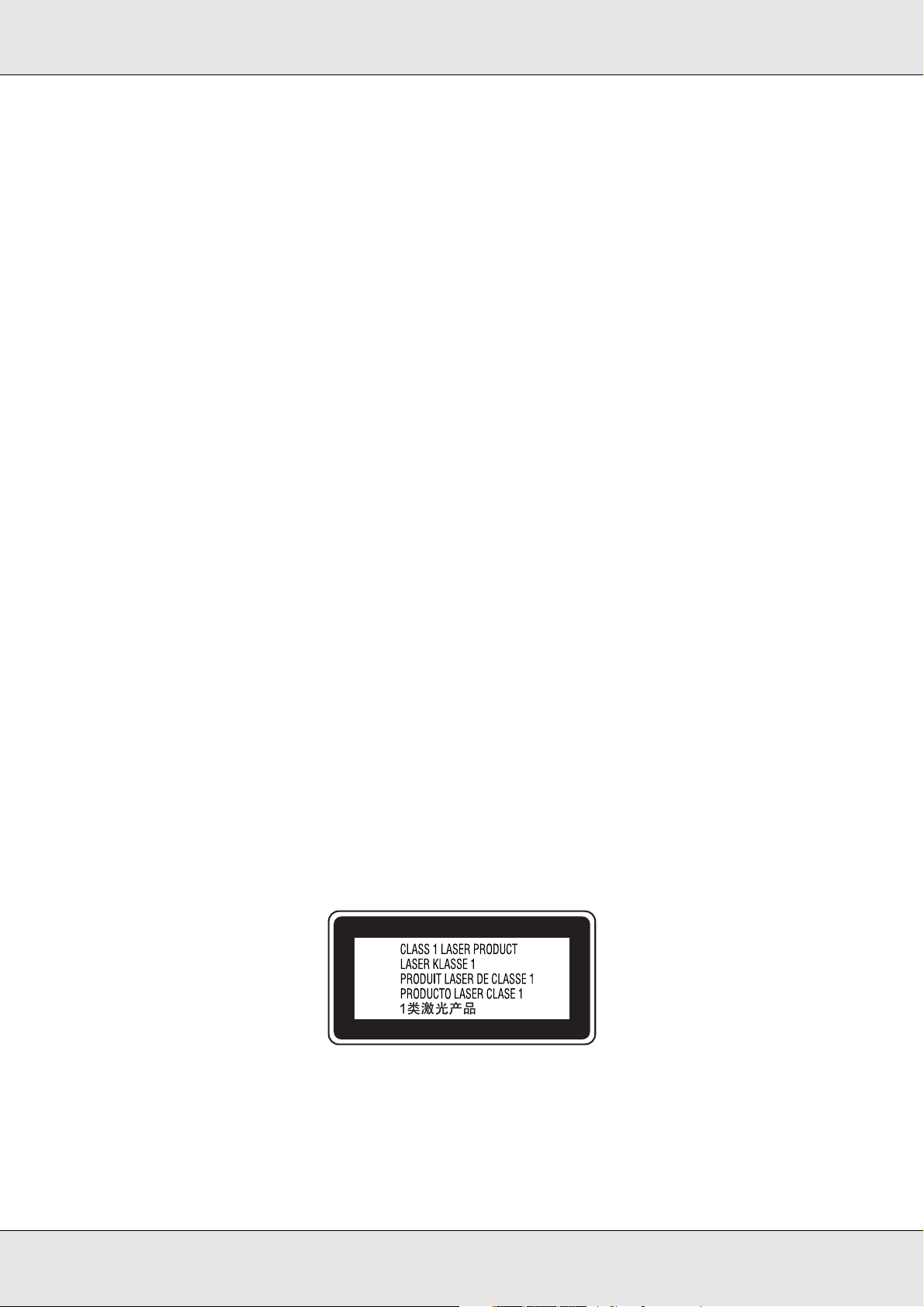
❏ Do not leave jammed paper inside of the product. This can cause the product to
overheat.
❏ Never push objects of any kind through cabinet slots as they may touch dangerous
voltage points or short out parts that could result in a risk of fire or electric shock.
❏ Never spill liquid of any kind on the product.
❏ Except as specifically explained in the product’s documentation, do not attempt to
service this product yourself.
❏ Adjust only those controls that are covered by the operating instructions. Improper
adjustment of other controls may result in damage and may require repair by a qualified
service representative.
Safety Information
Power cord
Caution:
Be sure the AC power cord meets the relevant local safety standards.
c
Use only the power cord that comes with this product. Use of the another cord may result in
fire or electric shock.
This product’s power cord is for use with this product only. Use with other equipment may
result in fire or electric shock.
Laser safety labels
Warning:
The performance of procedures and adjustments other than those specified in the product's
w
documentation may result in hazardous radiation exposure.
Your product is a Class 1 laser product as defined in the IEC60825 specifications. The label
shown is attached to the back of the product in countries where required.
Internal laser radiation
Max. Average Radiation Power: 5 mW at laser aperture
Safety Instructions 20
Page 21

Wavelength: 770 to 795 nm
This is a Class III b Laser Diode Assembly that has an invisible laser beam. The printer
head unit is NOT A SERVICE ITEM, therefore, the printer head unit should not be opened
under any circumstances. An additional laser warning label is affixed to the inside of the
product.
Ozone safety
Ozone emission
Ozone gas is generated by laser printers as a by-product of the printing process. Ozone is
produced only when the printer is printing.
Ozone exposure limit
The recommended exposure limit for ozone is 0.1 parts per million (ppm) expressed as an
average time-weighted concentration over an eight (8) hour period.
The Epson laser printer generates less than 0.1 ppm for eight (8) hours of continuous
printing.
Minimize the risk
To minimize the risk of exposure to ozone, you should avoid the following conditions:
❏ Use of multiple laser printers in a confined area
❏ Operation in conditions of extremely low humidity
❏ Poor room ventilation
❏ Long, continuous printing together with any of the above
Product location
The product should be located so that the exhaust gases and heat generated are:
❏ Not blown directly into the user’s face
❏ Vented directly out of the building whenever possible
Safety Instructions 21
Page 22
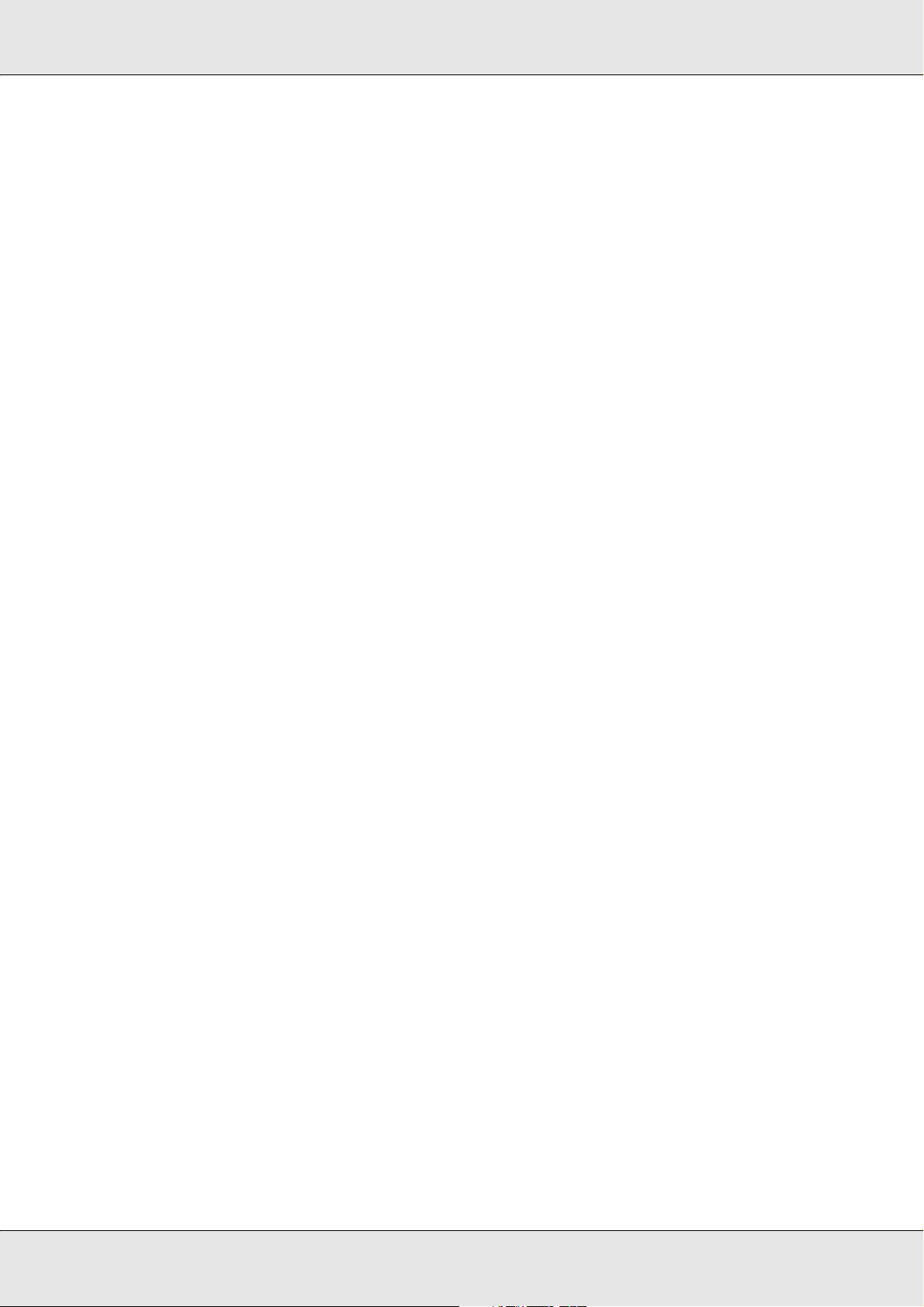
Power on/off cautions
Do not turn off the product:
❏ After turning on the product, wait until Ready appears in the LCD panel.
❏ While the Print light is flashing.
❏ While the Data light is on or flashing.
❏ While printing.
Safety Instructions 22
Page 23
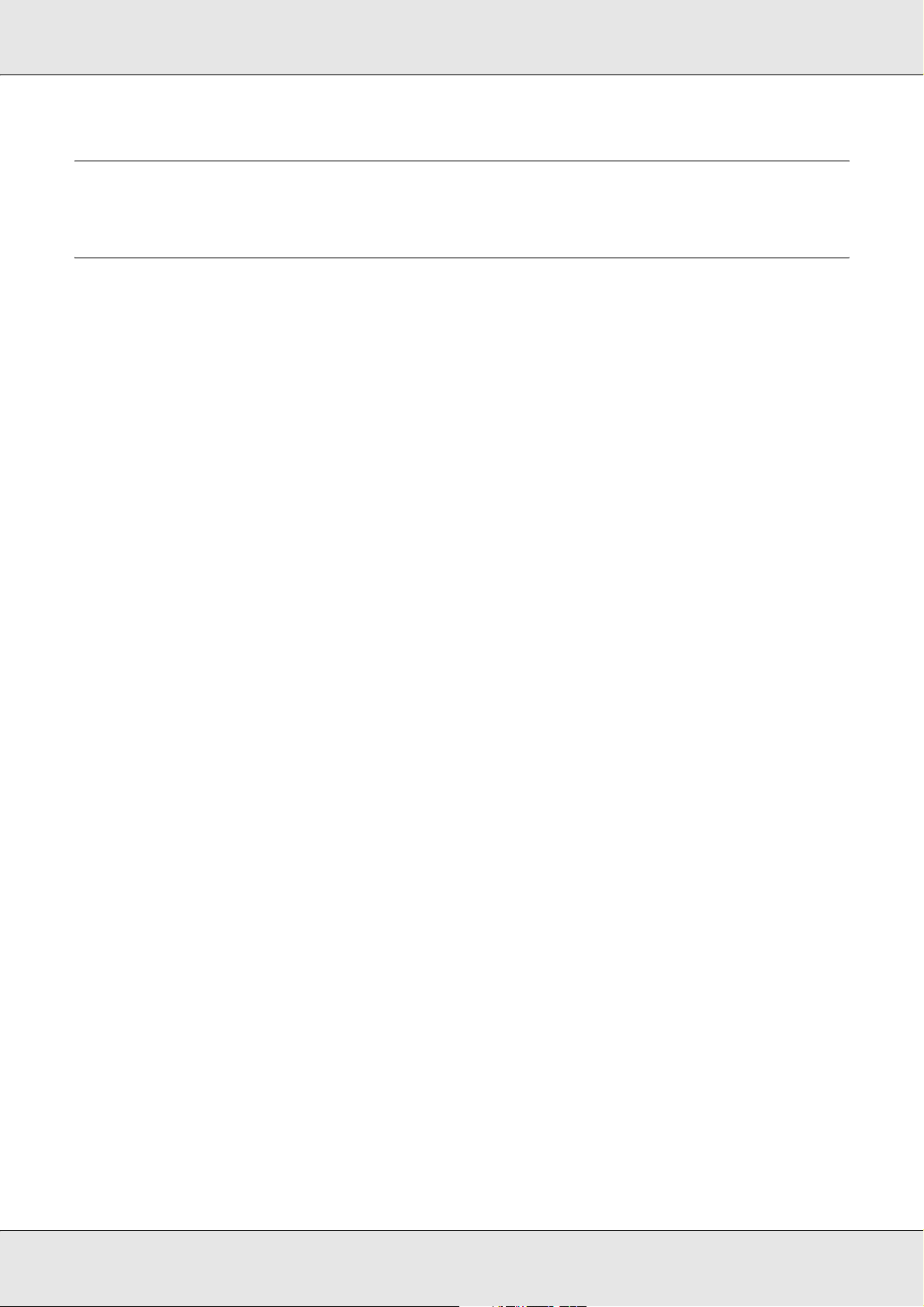
Chapter 1
Getting to Know Your Product
Where to Find Information
Where to Find Information
Setup Guide
Provides you with information on assembling the product and setting up the fax basic
settings.
User’s Guide (this manual)
Provides you with detailed information on the product’s functions, optional products,
maintenance, troubleshooting, and technical specifications.
Network Guide
Provides network administrators with information on both the printer driver and network
settings.You need to install this guide from the Network Utilities CD-ROM to your
computer’s hard disk before referring to it.
Basic Operation Guide
Provides you with solutions for paper jam problems about your product, and information on
the control panel, copy and fax operations you may need to refer to on a regular basis. We
recommend printing this guide and keeping it near the product.
Online Help for product software
Click Help for detailed information and instructions on the software that controls your
product. Online help is automatically installed when you have installed from the software
CD-ROM.
Note:
The illustrations in this guide are for EPSON AcuLaser CX21NF unless otherwise indicated.
Getting to Know Your Product 23
Page 24
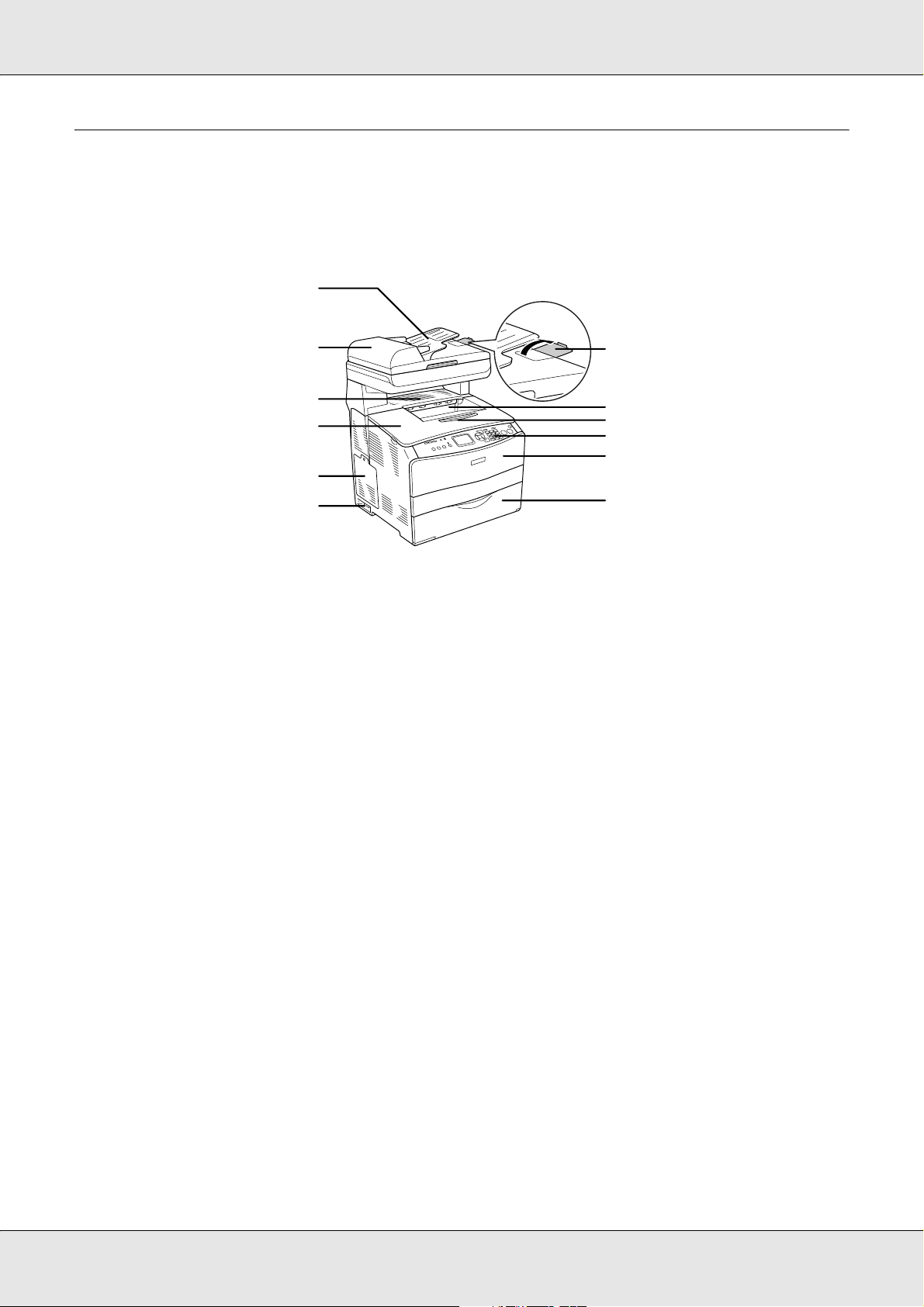
Product Parts
Front view
a
l
k
j
i
h
a. Auto Document Feeder
b. stopper
c. output tray
d. extension tray
e. control panel
f. cover A
b
c
d
e
f
g
g. MP tray
h. power switch
i. option cover
j. cover B
k. cover C
l. ADF cover
Getting to Know Your Product 24
Page 25
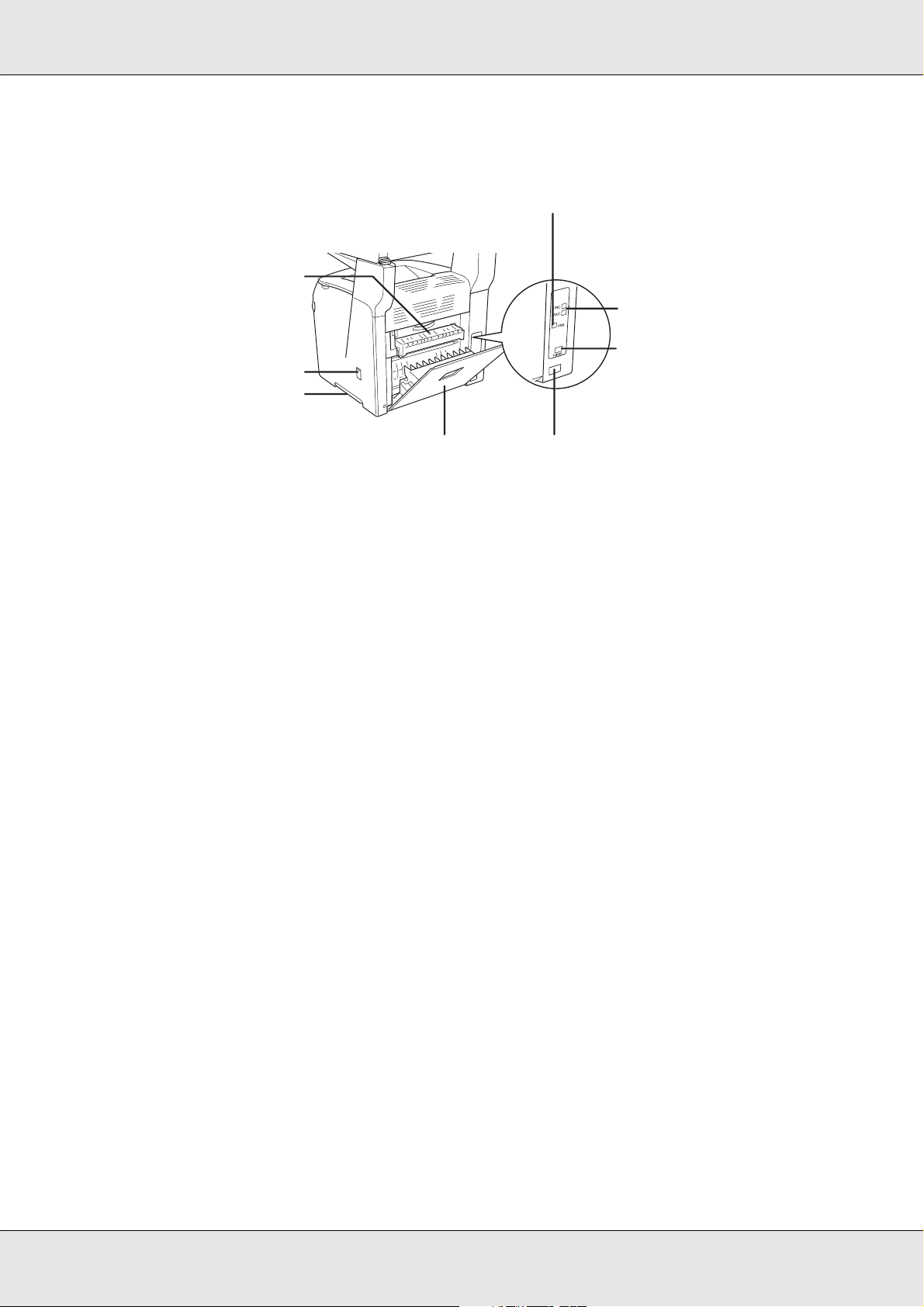
Rear view
b
a
c
d
h
g
f
a. cover F
b. USB interface connector
c. telephone interface connectors (fax model only)
- LINE: Connects with the phone cord.
- EXT: Connects with an attached phone.
d. network interface connector
e. AC inlet
f. cover E
g. handle
h. cleaner cover
e
Getting to Know Your Product 25
Page 26

Inside the product
a
b
c
d
a. fuser unit
b. photoconductor unit access lever
c. photoconductor unit
d. cleaning knob access lever
e. toner cartridge
f. paper guides (MP tray)
Scanner parts
f
e
a
a. document cover
b
c
Getting to Know Your Product 26
Page 27
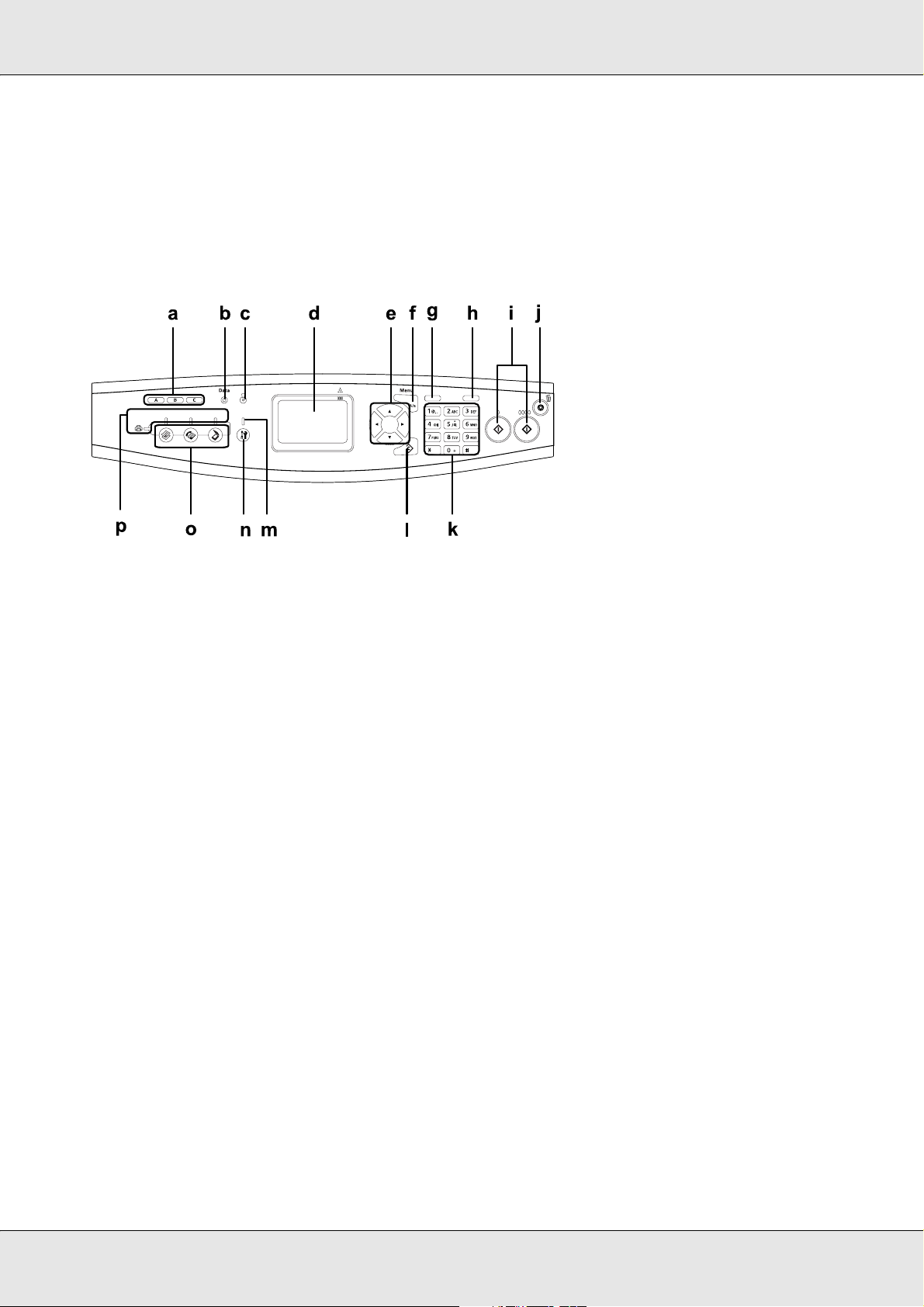
b. document table
c. transportation lock
Control panel
a. One Touch Dial button A, B, C
(fax model only)
b. Data light
(Yellow)
c. Error light
(Red)
d. LCD panel Displays product status messages, guidance information, and
Use these buttons to transmit a fax to a registered fax number
assigned to the corresponding button. Available from any
mode.
Flashes when the product is processing data.
On or flashes when an error has occurred.
- On when an error has occurred that requires operator
intervention. The product will automatically recover when the
cause of the error is resolved.
- Flashing 1 (blinks at 0.3 second intervals)
Indicates an error has occurred that can be recovered by
pressing either the x B&W Start or x Color Start button.
- Flashing 2 (blinks at 0.6 second intervals)
Indicates an error has occurred that requires operator
intervention and the x B&W Start or x Color Start button to be
pressed after resolving the error.
various mode settings.
Getting to Know Your Product 27
Page 28
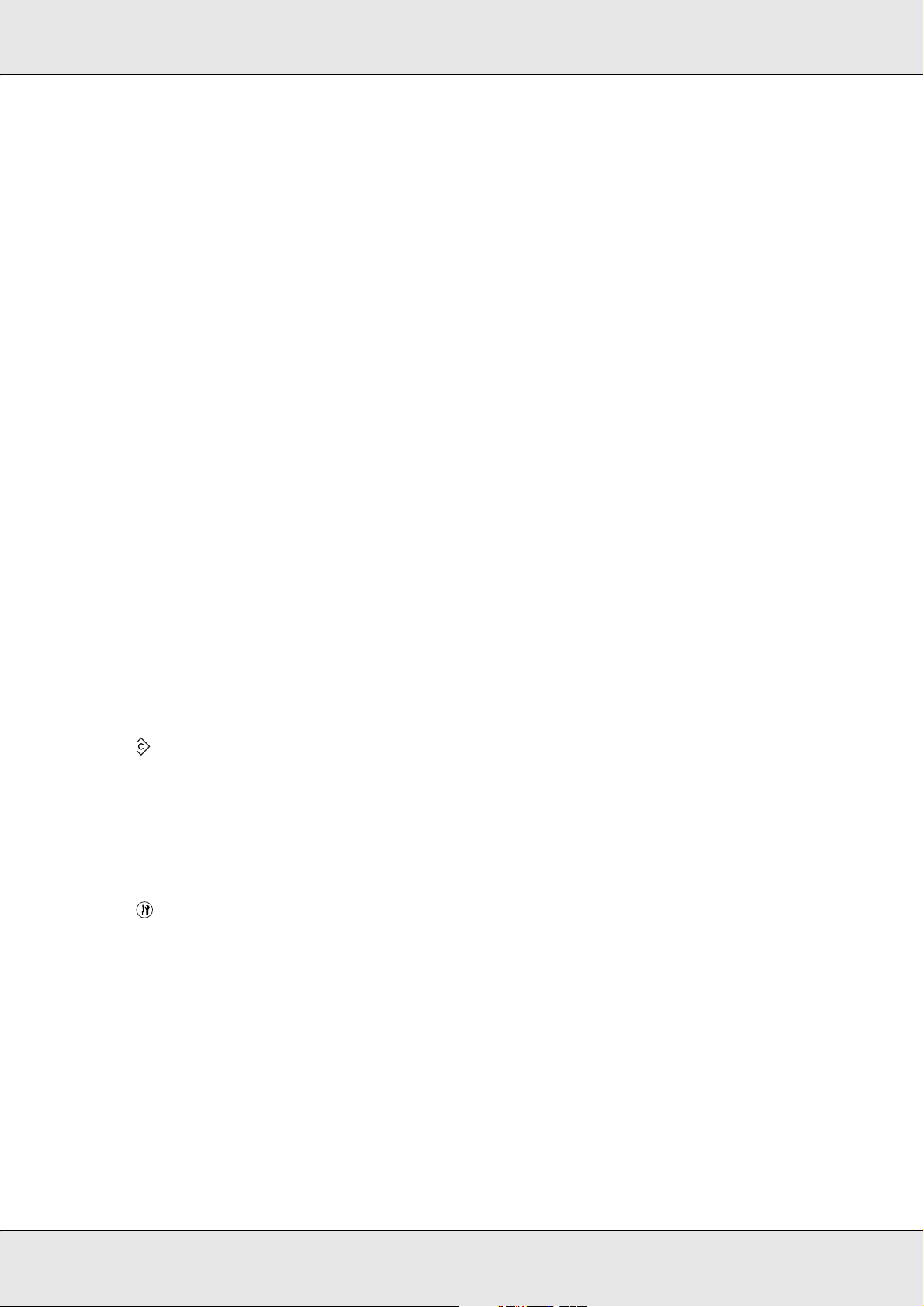
e. l Left/ r Right button Use these buttons to sequentially display previous or next setting
values. The r Right button is also used as the OK button to set
and register a setting item. Also, the l Left button can be used
to move the cursor one character left and overwrite mistakenly
entered data.
u Up/ d Down button Use these buttons to sequentially display previous or next menu
items. For instructions on how to use these buttons, see "Using the
Setup Menu" on page 238.
f. Advanced/Menu button Use this button to display the advanced menu for each mode.
g. Speed dial button
(fax model only)
h. Pause/Redial button
(fax model only)
i. x B&W Start button,
x Color Start button
j. y Cancel button Use this button to stop scanning operation, or cancel copy, fax
k. Numeric keypad Used to enter the number of copies or a zoom value in Copy
l. Reset button Use this button to reset the selected setting item or mistakenly
Use this button to display a list of registered recipients in the LCD
panel.
Use this button to insert a pause into fax dialing, or redial to the
same fax number called previously.
Use these buttons to start a black-and-white or color copy,
scan, or fax transmission.
When the error light is flashing, pressing this button clears the
error and switches the product to ready status.
transmission and print job.
Pressing it once cancels the current job.
Pressing and holding it for more than three seconds in Print
mode deletes all print jobs from the product memory.
mode. Also, enters numeric values, such as the Time Setting
used in fax communications, in Setup mode.
hash and * asterisk buttons can be used in Fax mode.
entered values to the default value. Press and hold it for more
than three seconds to delete all setting items to their default
values. Also, used as a delete button to delete one character
from the entered data when entering a recipient fax number in
Fax mode.
m. Setup light On when the product is in Setup mode.
n. Setup button Use this button to switch to the Setup mode.
o. Mode buttons Use these buttons to switch to the corresponding mode.
p. Mode lights On when the corresponding mode (Print, Copy, Fax, or Scan) is
selected. When the Print light is on, the product is in Print mode
and ready to receive and print data.
Getting to Know Your Product 28
Page 29
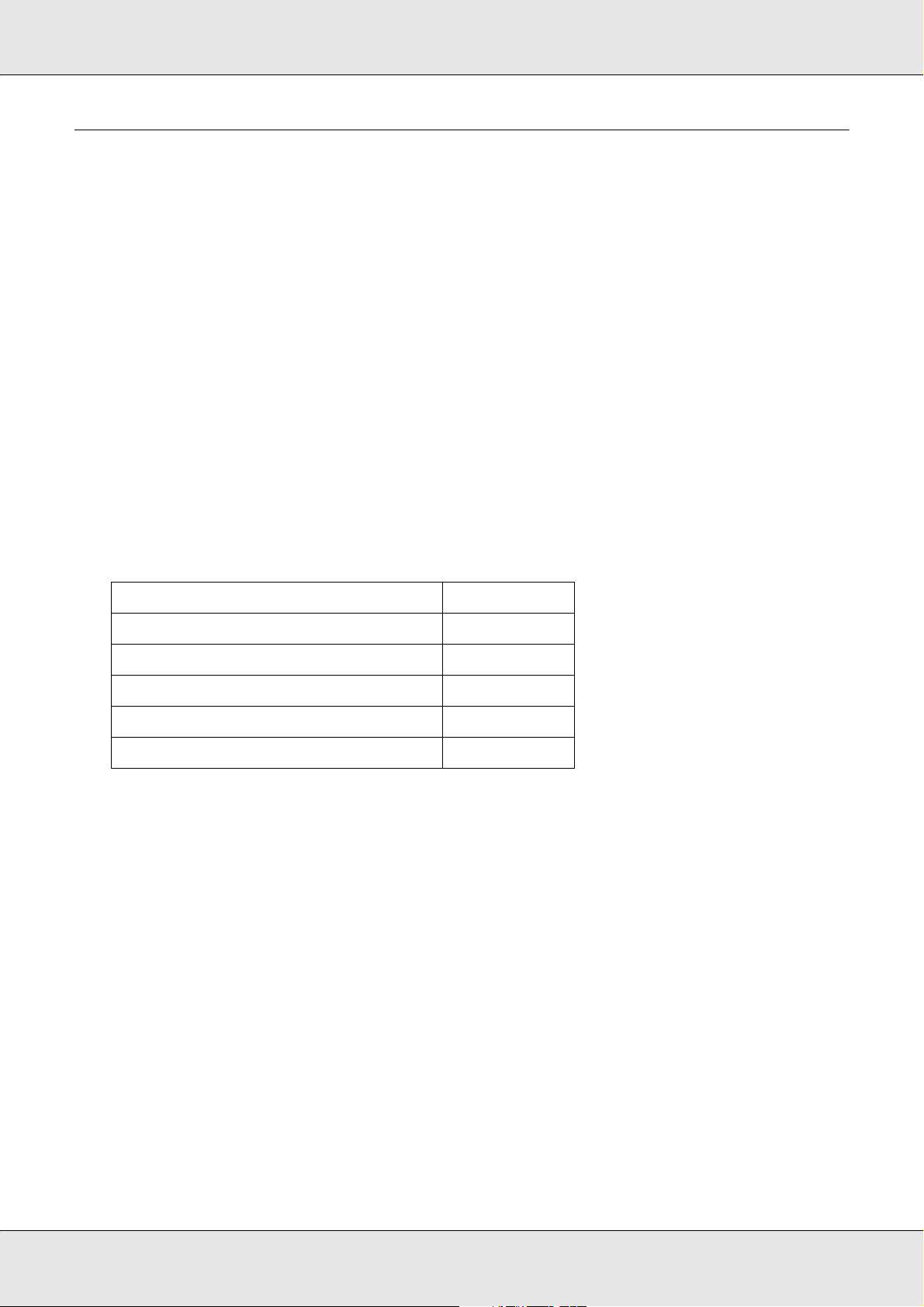
Options and Consumable Products
Options
You can add the following option to your product’s capabilities by installing it.
500-Sheet Paper Cassette Unit *C12C802181)
The 500-Sheet Paper Cassette Unit holds one paper cassette. It increases paper handling
capacity by 500 sheets of paper. For details, see "Optional Paper Cassette Unit" on page
269.
Consumable products
The life of the following consumable products is monitored by the product. The product lets
you know when replacements are needed.
Product name Product code
Toner Cartridge (Yellow) 0316
Toner Cartridge (Magenta) 0317
Toner Cartridge (Cyan) 0318
Toner Cartridge (Black) 0319
Photoconductor Unit 1104
Getting to Know Your Product 29
Page 30

Chapter 2
Product Features and Various Options
Product Features
The product comes with a full set of features that contributes to ease of use and consistent,
high-quality output. The main features are described below.
About the EPSON AcuLaser CX21 series
The EPSON AcuLaser CX21 series consists of the following two products.
AcuLaser CX21N: Network capable base model
AcuLaser CX21NF: Network capable fax model
High-quality printing
When using the driver provided, your product does 600-dpi printing at a speed of up to 25
pages per minute when printing in the black-and-white mode on A4 paper. You’ll
appreciate the professional print quality produced by your product and its quick processing
speed.
Pre-defined color settings in the printer driver
The printer driver offers many pre-defined settings for color printing, allowing you to
optimize print quality for various types of color documents.
For Windows, see "Making the print quality settings" on page 49 for more information.
For Macintosh, see "Making the print quality settings" on page 94 for more information.
Toner save mode
To reduce the amount of toner used in printing documents, you can print rough drafts using
the Toner Save mode.
Product Features and Various Options 30
Page 31

Resolution Improvement Technology
Resolution Improvement Technology (RITech) is an original Epson printer technology that
works by smoothing out the jagged edges of diagonal and curved lines in both text and
graphics. With the driver provided, the product’s 600 dpi (dots per inch) resolution is
enhanced by RITech technology.
Wide variety of fonts
The printer comes with a selection of 84 scalable fonts, and 7 bitmap fonts in ESC/Page
mode to provide you with the fonts you need to create professional-looking documents.
Adobe PostScript 3 Mode
The printer’s Adobe PostScript 3 Mode provides you with the ability to print documents
formatted for PostScript printers. Seventeen scalable fonts are included. IES (Intelligent
Emulation Switch) and SPL (Shared Printer Language) support allow the printer to switch
between the PostScript mode and other emulations as print data is received at the printer.
The PostScript 3 Mode enables you to print PDF formatted files directly, which are
transferred via network interface.
PCL Emulation Mode
The PCL Emulation mode provides you with the ability to print documents in the PCL6/5c
printing language with this printer.
Various Options
This product provides you with a variety of different printing options. You can print in
various formats, or you can print using many different types of paper.
The following explains the procedure for each type of printing. Choose the procedure
appropriate for your print job.
Fit to page printing
"Resizing printouts" on page 56 (Windows)
Product Features and Various Options 31
Page 32

Note:
This function is not available with Mac OS X.
Lets you automatically enlarge or reduce the size of your document to fit the paper size you
selected.
Pages per sheet printing
"Modifying the print layout" on page 58 (Windows)
"Modifying the print layout" on page 97 (Macintosh)
Lets you print two or four pages on a single sheet.
Note:
In copy mode, you can print up to two pages on a single page.
Watermark printing
"Using a watermark" on page 60 (Windows)
Product Features and Various Options 32
Page 33

Note:
This function is not available with Mac OS X.
Lets you print text or an image as a watermark on your printout. For example, you can put
“Confidential” on an important document.
Header/Footer printing
"Using headers and footers" on page 62 (Windows)
"Using headers and footers" on page 105 (Macintosh)
XXXXX
XXXXX
Lets you print a header and footer on the top or bottom of the paper.
Product Features and Various Options 33
Page 34

Chapter 3
Paper Handling
Paper Sources
This section describes the combinations of paper sources and paper types that you can
use.
MP tray
Paper Type Paper Size Capacity
Plain paper
Weight: 64 to 80 g/m²
Semi-Thick paper
Weight: 81 to 105 g/m²
Envelopes C5, C6, C10, DL, Monarch, IB5 Up to 20 sheets
Labels A4, Letter (LT) Up to 75 sheets
Thick paper
Weight: 106 to 163
g/m²
A4, A5, B5, Letter (LT), Government
Letter (GLT), Half Letter (HLT), Legal
(LGL), Government Legal (GLG), F4,
Executive (EXE)
Custom-size paper:
90 × 110 mm minimum
220 × 355.6 mm maximum
A4, A5, B5, Letter (LT), Government
Letter (GLT), Half Letter (HLT), Legal
(LGL), Government Legal (GLG), F4,
Executive (EXE)
Custom-size paper:
90 × 110 mm minimum
220 × 355.6 mm maximum
A4, A5, B5, Letter (LT), Government
Letter (GLT), Half Letter (HLT), Legal
(LGL), Government Legal (GLG), F4,
Executive (EXE)
Custom-size paper:
90 × 110 mm minimum
220 × 355.6 mm maximum
Up to 180 sheets
(a stack 20 mm thick)
Up to 20 mm thick stack
(a stack 20 mm thick)
Up to 20 mm thick stack
Extra thick paper
Weight: 164 to 210
g/m²
90 × 110 mm minimum
220 × 355.6 mm maximum
Up to 20 mm thick stack
Paper Handling 34
Page 35

Coated paper
Weight: 105 to 210
g/m²
A4, A5, B5, Letter (LT), Government
Letter (GLT), Half Letter (HLT), Legal
(LGL), Government Legal (GLG), F4,
Executive (EXE)
Custom-size paper:
90 × 110 mm minimum
220 × 355.6 mm maximum
Up to 20 mm thick stack
EPSON Color Laser
Paper
EPSON Color Laser
Transparencies
EPSON Color Coated
paper
A4 Up to 180 sheets
(a stack 20 mm thick)
A4, Letter (LT) Up to 75 sheets
A4 Up to 20 mm thick stack
Optional 500-Sheet Paper Cassette Unit
Paper Type Paper Size Capacity
Plain paper
Weight: 64 to 105 g/m²
EPSON Color Laser Paper A4 Up to 56 mm thick stack
A4, Letter (LT) Up to 500 sheets in a cassette
(a stack 56 mm thick)
Selecting a paper source
You can specify a paper source manually, or set the product to select the paper source
automatically.
Manual selection
You can use the printer driver to select a paper source manually. To access the printer
driver, for Windows, see "Accessing the printer driver" on page 48, or for Macintosh, see
"Accessing the printer driver" on page 93.
❏ For Windows:
Access the printer driver, click the Basic Settings tab, and select the paper source that
you want to use from the Paper Source list. Then click OK.
❏ For Macintosh:
Access the printer driver, select Printer Settings from the drop-down list and click the
Basic Settings tab. Then, select the paper source that you want to use from the Paper
Source list and click OK.
Paper Handling 35
Page 36

Auto selection
❏ For Windows:
Access the printer driver, click the Basic Settings tab, and select Auto Selection as
the paper source. Then click OK.
❏ For Macintosh:
Access the printer driver, select Printer Settings from the drop-down list and click the
Basic Settings tab. Then, select Auto Selection as the paper source and click OK.
The product will search for a paper source containing the specified paper size in the
following order.
Standard configuration:
MP tray
With optional paper cassette unit installed:
MP tray
Lower Cassette
Note:
❏ Paper other than A4 or Letter size can be fed only from the MP tray.
❏ If you make paper size settings or paper source settings in your application, these settings may
override the printer driver settings.
❏ If you select an envelope for the Paper Size setting, it can be fed only from the MP tray
regardless of the Paper Source setting.
❏ You can change the priority of the MP tray by using the MP Tray setting in the Setup menu. For
details, see "Setup Menu" on page 244.
Loading Paper
This section describes how to load paper. If you use special media such as transparencies
or envelopes, see also "Printing on Special Media" on page 41.
MP tray
Follow the steps below to load paper.
Paper Handling 36
Page 37

1. Open the MP tray cover.
2. Slide the right paper guide outward while pinching the knob and the paper guide
together.
3. Load a stack of the desired paper on the center of the tray with the printable surface
facing up. Then slide the side paper guide while pinching the knob and the paper guide
together until it is against the right side of the stack to get a snug fit.
Paper Handling 37
Page 38

Note:
Do not load the paper that exceeds the maximum stack height.
4. Close the MP tray cover.
Note:
After loading paper, press the Setup button on the control panel, select Printer Settings,
select Tray Menu, and then set the MP Tray Size and MP Type settings to match the loaded
paper size.
Optional Paper Cassette
Follow the steps below to load paper.
1. Pull out the optional paper cassette.
Paper Handling 38
Page 39

2. Slide the paper guide while pinching the knob.
3. Load a stack of paper on the center of the cassette unit with the printable surface facing
up.
Note:
❏ Load the paper after aligning the edges of the paper carefully.
❏ Do not load paper that exceeds the maximum stack height.
❏ When loading the paper, insert the short edge first.
Paper Handling 39
Page 40

4. Slide the paper guide while pinching the knob until it is against the sides of the stack to
get a snug fit.
5. Reinsert the cassette into the unit.
Note:
After loading paper, press the Setup button on the control panel, select Printer Settings,
select Tray Menu, and then set the LC Size and LC Type settings to match the loaded paper size.
Output tray
The output tray is located on the top of cover B. Since printouts are output face-down, this
tray is also referred to as the face-down tray. This tray can hold up to 250 sheets.
Paper Handling 40
Page 41

Before using the output tray, raise and open the stopper on the extension tray to prevent
documents from slipping off the product as shown below.
Printing on Special Media
You can print on special media which include an assortment of Epson paper such as the
following.
Note:
Since the quality of any particular brand or type of media may be changed by the manufacturer at
any time, Epson cannot guarantee the quality of any type of media. Always test samples of media
stock before purchasing large quantities or printing large jobs.
EPSON Color Laser Paper
When loading EPSON Color Laser Paper, you should make paper settings as shown
below:
❏ Make settings on the Basic Settings in the printer driver.
Paper Handling 41
Page 42

Paper Size: A4
Paper Source: MP Tray (up to 180 sheets or up to 20 mm
thick stack)
Lower Cassette (up to 500 sheets or up to
56 mm thick stack)
Paper Type: Semi-Thick
Note:
When printing on the back side of previously printed paper, select Semi-Thick (Back).
❏ You can also make these settings on the Setup menu’s Tray Menu on the control panel.
See "Tray Menu" on page 242.
EPSON Color Laser Transparencies
Epson recommends the use of EPSON Color Laser Transparencies.
Note:
Duplex printing is not available for transparencies.
Transparencies can be loaded into the MP tray only. When using transparencies, you
should make paper settings as shown below:
❏ Make settings on the Basic Settings in the printer driver.
Paper Size: A4 or LT
Paper Source: MP Tray (up to 75 sheets)
Paper Type: Transparency
❏ You can also make these settings on the Setup menu’s Tray Menu on the control panel.
See "Tray Menu" on page 242.
Please note the following when handling this media:
❏ Hold each sheet by its edges, as oil from your fingers may transfer to the surface and
damage the printable surface of the sheet. The Epson logo appears on the printable
side.
Paper Handling 42
Page 43

❏ When loading transparencies in the MP tray, insert the short edge first as shown below.
❏ If transparencies are loaded incorrectly, the message Check Transparency appears in
the LCD panel. Remove the jammed transparencies from the product. To clear the jam,
see "When transparencies are jammed at the MP tray" on page 348.
❏ When using transparencies, load them in the MP tray and set the Paper Type setting to
Transparency in the printer driver.
❏ When the Paper Type setting in the printer driver is set to Transparency, do not load
any other type of paper except transparencies.
Caution:
Sheets that have just been printed on may be hot.
c
EPSON Color Laser Coated Paper
Printing on EPSON Color Laser Coated Paper produces glossier and higher quality
printouts. When loading EPSON Color Laser Coated Paper, you should make paper
settings as shown below:
❏ Make settings on the Basic Settings in the printer driver.
Paper Size: A4
Paper Source: MP Tray (up to 20 mm thick stack)
Paper Type: Coated
Note:
When printing on the back side of previously printed paper, select Coated (Back).
❏ You can also make these settings on the Setup menu’s Tray Menu on the control panel.
See "Tray Menu" on page 242.
Paper Handling 43
Page 44

❏ Duplex printing is not available for EPSON Color Laser Coated Paper.
Envelopes
The print quality of envelopes may be irregular because different parts of an envelope have
different thicknesses. Print one or two envelopes to check the print quality.
Caution:
Do not use window envelopes unless they are specifically designed for laser printers. The
c
plastic on most window envelopes will melt when it comes into contact with the fuser.
Note:
❏ Depending on the quality of envelopes, the printing environment, or the printing procedure,
envelopes might be wrinkled. Make a trial print run before you print on a lot of envelopes.
❏ Duplex printing is not available for envelopes.
When loading envelopes, you should make paper settings as shown below:
❏ Make settings on the Basic Settings tab in the printer driver.
Paper Size: IB5, C6, MON, C10, DL, or C5
Paper Source: MP Tray (up to 20 sheets, or a stack up to
20 mm thick)
❏ You can also make these settings on the Setup menu’s Tray Menu on the control panel.
See "Tray Menu" on page 242.
Please note the following when handling this media.
Paper Handling 44
Page 45

❏ Load envelopes with the printable side facing up as shown below.
ab c d
a. MON
b. C6, DL
c. C5, IB5
d. C10
❏ Only the standard envelopes shown above can be printed on with this product.
However, those standard envelopes that are less than 110 mm long when their flaps
are opened, such as Mon (Monarch), cannot be printed on.
❏ Do not use an envelope that has glue or tape on it.
Labels
You can load up to 75 sheets of labels into the MP tray at one time. However, you may
need to feed some labels one sheet at a time, or load them manually.
Note:
❏ Duplex printing is not available for labels.
❏ Depending on the quality of labels, the printing environment, or the printing procedure, labels
might be wrinkled. Make a trial print run before you print on a lot of labels.
When loading labels, you should make paper settings as shown below:
❏ Make settings on the Basic Settings tab in the printer driver.
Paper Size: A4 or LT
Paper Handling 45
Page 46

Paper Source: MP Tray (up to 75 sheets)
Paper Type: Labels
❏ You can also make these settings on the Setup menu’s Tray Menu on the control panel.
See "Tray Menu" on page 242.
Note:
❏ You should only use labels designed for laser printers or plain-paper copiers.
❏ To prevent the label adhesive from coming into contact with product parts, always use labels
that completely cover the backing sheet, with no gaps between the individual labels.
❏ Press a sheet of paper on top of each sheet of labels. If the paper sticks, do not use those labels
in your product.
Thick paper and extra thick paper
You can load thick paper (106 to 163 g/m²) or extra thick paper (164 to 210 g/m²) into the
MP tray.
When loading thick or extra thick paper, you should make paper settings as shown below:
❏ Make settings on the Basic Settings tab in the printer driver.
Paper Size: A4, A5, B5, LT, HLT, GLT, LGL, GLG, F4, or
EXE
Paper Source: MP Tray (up to 20 mm thick stack)
Paper Type: Thick or Extra Thick
❏ You can also make these settings on the Setup menu’s Tray Menu on the control panel.
See "Tray Menu" on page 242.
Note:
When printing on the back side of previously printed thick paper manually, set the Paper Type
setting on the printer driver to Thick (Back), Extra Thick (Back) or Thick, Extra Thick.
Loading a custom paper size
You can load non-standard size paper (90 × 110 mm to 220 × 355.6 mm) into the MP tray
as long as it meets the following size requirements.
When loading a custom paper size, you should make paper settings as shown below:
Paper Handling 46
Page 47

❏ Make settings on the Basic Settings tab in the printer driver.
Paper Size: User defined size
Paper Source: MP Tray (up to 20 mm thick stack)
Paper Type: Plain, Semi-Thick, Thick or Extra Thick
❏ You can also make these settings on the Setup menu’s Tray Menu on the control panel.
See "Tray Menu" on page 242.
Note:
❏ For Windows, access the printer driver, then select User-Defined Size from the Paper Size list
on the Basic Settings tab. In the User Defined Paper Size dialog box, adjust the Paper Width,
Paper Length, and Unit settings to match your custom paper. Then click OK and your custom
paper size will be saved.
❏ For Mac OS X 10.2 or 10.3, follow the steps below to save your custom paper size.
1. Open the Page Setup dialog box.
2. Select Custom Page Size from the Settings drop-down list.
3. Click New.
4. Enter the setting's name and specify the paper size, and then click OK.
5. Click Save.
❏ For Mac OS X 10.4, follow the steps bellow to save your custom paper size.
1. Open the Page Setup dialog box.
2. Select Manage Custom Sizes from the Page Size drop-down list.
3. Click .
4. Double-click Untitled and enter the setting's name.
5. Specify the paper size and click OK.
Paper Handling 47
Page 48

Chapter 4
Using the Printer Software with Windows
About the Printer Software
The printer driver lets you choose from a wide variety of settings to get the best results from
your printer. EPSON Status Monitor lets you check the status of your printer.
See "Monitoring Your Printer Using EPSON Status Monitor" on page 64 for more
information.
Accessing the printer driver
You can access the printer driver directly from any application programs, from your
Windows operating system.
The printer settings made from many Windows applications override the setting made
when the printer driver is accessed from the operating system, so you should access the
printer driver from your application to make sure that you get the result you want.
Note:
The printer driver’s online help provides details on printer driver settings.
From the application
To access the printer driver, click the Print or Page Setup from the File menu. You also
need to click Setup, Options, Properties, or a combination of these buttons.
Windows XP, XP x64, Server 2003, or Server 2003 x64 users
To access the printer driver, click Start, click Printers and Faxes, then click Printers.
Right-click your printer’s icon, then click Printing Preferences.
Windows Me or 98 users
To access the printer driver, click Start, point to Settings, then click Printers. Right-click
your printer’s icon, then click Properties.
Windows 2000 users
To access the printer driver, click Start, point to Settings, then click Printers. Right-click
your printer’s icon, then click Printing Preferences.
Using the Printer Software with Windows 48
Page 49

Making Changes to Printer Settings
Making the print quality settings
You can change the print quality of printouts through settings in the printer driver. With the
printer driver, you can make the print settings by choosing from a list of predefined settings,
or customizing the settings.
Choosing the print quality by using the Automatic setting
You can change the print quality of printouts to favor speed or detail. There are five quality
modes for the color printing mode and three for the black-and-white printing mode.
When Automatic is selected on the Basic Settings tab, the printer driver takes care of all
detailed settings according to the color setting you select. Print quality and color are the
only settings you have to make. You can change other settings such as paper size or
orientation in most applications.
Note:
The printer driver’s online help provides details on printer driver settings.
1. Click the Basic Settings tab.
2. Click Automatic, then choose desired printing quality.
3. Click OK to apply the settings.
Using the Printer Software with Windows 49
Page 50

The printer driver provides the following quality modes.
Color
Draft, Text, Text&Image, Web, Photo
Monochrome
Draft, Text&Image, Photo
Note:
If printing is unsuccessful or a memory-related error message appears, selecting a different print
quality may allow printing to proceed.
Using the predefined settings
The predefined settings are provided to help you optimize print settings for a particular kind
of printout, such as presentation documents or images taken by a video or digital camera.
Follow the steps below to use the predefined settings.
1. Click the Basic Settings tab.
2. Select Advanced. You will find the predefined settings in the list below of Automatic.
Note:
This screen may vary depending on your operating system version.
Using the Printer Software with Windows 50
Page 51

3. Select the most appropriate setting from the list according to the type of document or
image you want to print.
When you choose a predefined setting, other settings such as Print Quality, Screen, and
Color Management are set automatically. Changes are shown in the current settings list on
the Setting Information dialog box that appears by pressing the Setting Info button on the
Optional Settings tab.
Note:
The printer driver’s online help provides details on printer driver settings.
Customizing print settings
If you need to change detailed settings, make the settings manually.
Follow the steps below to customize your print settings.
1. Click the Basic Settings tab.
2. Click Advanced, then click More Settings.
3. Choose Color or Black as the Color setting, then choose desired print quality with the
Print Quality slider bar.
Note:
❏ This screen may vary depending on your operating system version.
❏ When making the other settings, see online help for details on each setting.
Using the Printer Software with Windows 51
Page 52

❏ The Web Smoothing check box is not available when PhotoEnhance is selected. Note
this setting is effective for screens that include full color, 24, or 32 bit images. It is not
effective for screens that include only illustrations, graphs, and text, and do not include any
images.
4. Click OK to apply the settings and return to the Basic Settings tab.
Saving your settings
To save your custom settings, click Advanced, then click Save Settings on the Basic
Settings tab. The Custom Settings dialog box appears.
Type a name for your custom settings in the Name box, then click Save. Your settings will
appear in the list below of Advanced on the Basic Settings tab.
Note:
❏ You cannot use a predefined setting name for your custom settings.
❏ To delete a custom setting, click Advanced, click Save Settings on the Basic Settings tab,
select the setting in the Custom Settings dialog box, then click Delete.
❏ You cannot delete predefined settings.
If you change any setting in the More Settings dialog box when one of your custom settings
is selected in the Advanced Settings list on the Basic Settings tab, the setting selected in
the list changes to Custom Settings. The custom setting that was previously selected is not
affected by this change. To return to your custom setting, simply reselect it from the current
settings list.
Duplex printing
Duplex printing prints on both sides of the paper. When printing for binding, the binding
edge can be specified as required to produce the desired page order.
New :Duplex is standard or option.
Using the Printer Software with Windows 52
Page 53

Doing duplex printing manually
1. Click the Basic Settings tab.
2. Make sure that the Manual Feed check box is off.
Note:
The manual feed function is not available when using the manual duplex function.
3. Select the Duplex (Manual) check box, then select Left, Top, or Right as the binding
position.
4. Click Duplex Settings to open the Duplex Settings dialog box.
Using the Printer Software with Windows 53
Page 54

5. Specify the Binding Margin for the front and back sides of the paper, then select
whether the front or back side of the paper is to be printed as the Start Page.
6. When printing for binding as a booklet, select the Binding Method check box and
make appropriate settings. For details about each setting, see online help.
7. Click OK.
8. Execute the print job.
Note:
The alert screen appears on the computer. Click the OK button on the screen.
9. After printing on one side, reload the paper into the MP tray with the printed surface
face-down as shown below. Then, press the x B&W Start or Color Start button.
Using the Printer Software with Windows 54
Page 55

Note:
❏ Manual duplex printing may not be completed normally when printing a document for which the
paper size, orientation, or paper source setting is set to change in the document.
❏ When doing duplex printing manually with collate set on the printer driver, the printing may not
be completed normally depending on the application you use.
❏ Straighten the paper before loading it. If curled paper is loaded, it may not feed correctly.
Displaying information about consumables with the printer driver
The remaining service lives of the toner cartridges are displayed on the Basic Settings tab
when EPSON Status Monitor is installed. The Order Online button is also available. You
can set the interval at which the information about the consumables is updated on the
Consumables Info Settings dialog box that appears by clicking the Consumables Info
Settings button on the Optional Settings tab.
Note:
❏ The driver and EPSON Status Monitor use different methods to measure the remaining service
lives of the toner cartridges. Because of this, the information that is displayed in EPSON Status
Monitor and the Basic Settings tab might be different. Use EPSON Status Monitor to get more
detailed information.
❏ The country/region and URL for a web site must be specified when installing EPSON Status
Monitor to use the function for ordering consumables online.
Using the Printer Software with Windows 55
Page 56

Ordering Consumables
To order consumables online, click the Order Online button on the Basic Settings tab.
See "Order Online" on page 74 for details.
Resizing printouts
You can have your document enlarged or reduced during printing.
To automatically resize pages to fit the output paper
1. Click the Advanced Layout tab.
Using the Printer Software with Windows 56
Page 57

2. Select the Zoom Options check box, then select the desired paper size from the
Output Paper drop-down list. The page will be printed to fit on the paper you have
selected.
3. Select Upper Left (to print reduced page image at upper left corner of the paper) or
Center (to print reduced page image with centering) for Location setting.
4. Click OK to apply the settings.
Resizing pages by a specified percentage
1. Click the Advanced Layout tab.
2. Select the Zoom Options check box.
Using the Printer Software with Windows 57
Page 58

3. Select the Zoom To check box, then specify the magnification percentage in the box.
Note:
The percentage can be set between 50% and 200% in 1% increments.
4. Click OK to apply the settings.
If necessary, select the paper size to be printed from the Output Paper drop-down list.
Modifying the print layout
Your printer can print either two or four pages onto a single page and specifies the printing
order, automatically resizing each page to fit the specified paper size. You can also choose
to print documents surrounded by a frame.
1. Click the Advanced Layout tab.
Using the Printer Software with Windows 58
Page 59

2. Select the Print Layout check box and the number of pages you want to print on one
sheet of paper. Then click More Settings. The Print Layout Settings dialog box
appears.
3. Select the Page Order in which the pages are printed on each sheet.
4. Select the Print the Frame check box when you want to print the pages surrounded by
a frame.
Note:
The Page Order choices depend on the number of pages selected above, and the paper
orientation (Portrait or Landscape) selected on the Basic Settings tab.
5. Click OK to apply the settings and return to the Advanced Layout tab.
Using the Printer Software with Windows 59
Page 60

Using a watermark
Follow the steps below to use a watermark on your document. On the Advanced Layout
tab or Watermark dialog box, you can select from a list of predefined watermarks, or you
can make an original watermark with text or a bitmap. The Watermark dialog box also
allows you to make a variety of detailed watermark settings. For example, you can select
the size, intensity, and position of your watermark.
1. Click the Advanced Layout tab.
2. Select a watermark that you want to use from the Watermark drop-down list. If you want
to make detailed settings, click Watermark Settings. The Watermark dialog box
appears.
Note:
If you select User Name or Computer Name from the Water Mark drop-down list, the login
account name or computer name is printed.
Using the Printer Software with Windows 60
Page 61

3. Select the color from the Color drop-down list, then adjust the image intensity of the
watermark with the Intensity slider bar.
4. Select Front (to print the watermark in the foreground of the document) or Back (to
print the watermark in the background of the document) for the Position setting.
5. Select the location on the page where you want to print the watermark from the
Location drop-down list.
6. Adjust the X (horizontal) or Y (vertical) Offset position.
7. Adjust the size of the watermark with the Size slider bar.
8. Click OK to apply the settings and return to the Advanced Layout tab.
Making a new watermark
You can make a new watermark as follows:
1. Click the Advanced Layout tab.
2. Click New/Delete. The User Defined Watermarks dialog box appears.
Note:
The User Defined Watermarks dialog box also appears by clicking New/Delete in the
Watermark dialog box.
Using the Printer Software with Windows 61
Page 62

3. Select Text or BMP and type a name for the new watermark in the Name box.
Note:
This screen appears when you select Text.
4. If you select Text, type the watermark text in the Text box. If you select BMP, click
Browse, select the BMP file you want to use, then click OK.
5. Click Save. Your watermark will appear in the List box.
6. Click OK to apply the new watermark settings.
Note:
You can register up to 10 watermarks.
Using headers and footers
You can print a header or footer on the top or bottom of a page. The items that can be
printed as a header or footer include user name, computer name, date, date/time, or collate
number.
1. Click the Advanced Layout tab.
Using the Printer Software with Windows 62
Page 63

2. Select the Header/Footer check box, then click Header/Footer Settings.
3. Select the items to be printed for the header and the footer from the drop-down list.
Note:
❏ If you select User Name or Computer Name from the drop-down list, the login account
name or computer name is printed.
❏ If you select Collate Number from the drop-down list, the number of copies is printed.
4. Click OK to apply the settings and return to the Advanced Layout tab.
Making Extended Settings
You can make various settings in the Extended Settings dialog box. To open the dialog
box, click Extended Settings on the Optional Settings tab.
Using the Printer Software with Windows 63
Page 64

Note:
The printer driver’s online help provides details on printer driver settings.
Making Optional Settings
You can update the installed option information manually if you have installed options to
your printer.
1. Access the printer driver.
2. Click the Optional Settings tab, then select Update the Printer Option Info
Manually.
3. Click Settings. The Optional Settings dialog box appears.
4. Make settings for each installed option, then click OK.
Monitoring Your Printer Using EPSON Status Monitor
Installing EPSON Status Monitor
Follow the steps below to install EPSON Status Monitor.
1. Make sure that the printer is off and that Windows is running on your computer.
2. Insert the printer software CD-ROM in the CD-ROM drive.
Note:
❏ If the language selection window appears, select your country.
❏ If the Epson Installation Program screen does not appear automatically, double-click the My
Computer icon, right-click the CD-ROM icon, click OPEN in the menu that appears, then
double-click Epsetup.exe.
3. Click Continue. When the software Licence agreement screen appears, read the
statement, then click Agree.
4. Click User Installation.
Using the Printer Software with Windows 64
Page 65

5. In the dialog box that appears, click Local.
Note:
❏ See the Network Guide for information on installing EPSON Status Monitor on a network.
6. Click Custom.
7. Select EPSON Status Monitor check box, then click Install.
Using the Printer Software with Windows 65
Page 66

8. In the dialog box that appears, make sure that your printer’s icon is selected, and click
OK. Then follow the on-screen instructions.
9. When the software license agreement screen appears, read the statement and then
click Accept.
10.In the dialog box that appears, select your country or region, and the URL for EPSON’s
Web site in that country or region appears. Then click OK.
Note:
❏ In the dialog box, you can set the URL for the site where you can order consumables online.
See "Order Online" on page 74 for details.
❏ Selecting your country or region allows you to change the settings of the URL.
❏ When you click the Cancel button, the Web site’s URL does not appear, but the EPSON
Status Monitor installation continues.
11.When the installation is complete, click OK.
Using the Printer Software with Windows 66
Page 67

Accessing EPSON Status Monitor
EPSON Status Monitor is a utility program that monitors your printer and gives you
information about its current status.
Follow the steps below to access EPSON Status Monitor.
1. Right-click the tray icon on the taskbar.
2. Select your printer name and then Simple Status. The Simple Status window appears.
Note:
You can also access EPSON Status Monitor by clicking the Simple Status button on the Optional
Settings tab on the printer driver.
To find detailed information on EPSON Status Monitor, see "Information on EPSON Status
Monitor" on page 68, "Simple Status" on page 68, "Detailed Status" on page 69,
"Consumables Information" on page 70, "Job Information" on page 71, "Notice Settings" on
page 73, "Order Online" on page 74, and "Tray Icon Settings" on page 75.
Note for Windows XP/XP x64 users:
EPSON Status Monitor is not available when printing from a Remote Desktop connection.
Note for Netware users:
When monitoring NetWare printers, a Novell Client that corresponds to your operating system must
be used. Operation is confirmed for the versions below:
❏ For Windows 98:
Novell Client 3.4 for Windows 95/98
❏ For Windows XP or 2000:
Novell Client 4.91 SP1 for Windows 2000/XP
❏ To monitor a NetWare printer, connect only one print server to each queue. For directions, see
the Network Guide for the printer.
❏ You cannot monitor a NetWare queue printer beyond the IPX router because the setting for IPX
hops is 0.
❏ This product supports NetWare printers configured by a queue-based printing system such as
Bindery or NDS. You cannot monitor NDPS (Novell Distributed Print Services) printers.
Using the Printer Software with Windows 67
Page 68

Information on EPSON Status Monitor
You can obtain information about EPSON Status Monitor such as product versions or
interface versions.
This window appears by right-clicking the tray icon on the taskbar and selecting your
printer name and About.
Simple Status
The Simple Status window indicates printer status, errors, and warnings.
This window appears by right-clicking the tray icon on the taskbar, then selecting your
printer name, then clicking Simple Status. This window also appears when errors occur
according to the Pop-up Notice you select in the Notice Settings dialog box.
If you wish to see more information about the status of your printer, click Details.
Using the Printer Software with Windows 68
Page 69

Detailed Status
You can monitor detailed printer status by right-clicking the tray icon on the taskbar, then
selecting your printer name, then clicking Detailed Status.
a. Icon/Message: The icon and message show the printer status.
b. Printer image: The image at the upper left shows the printer status graphically.
c. Text box: The text box next to the printer image displays the current status of
the printer. When a problem occurs, the most probable solution is
displayed.
d. Close button: Clicking this button closes the dialog box.
Note:
You can see information about jobs or consumables by clicking on the respective tab.
Using the Printer Software with Windows 69
Page 70

Consumables Information
You can obtain information on paper sources and consumable products by right-clicking
the tray icon on the taskbar, then selecting your printer name, then clicking Consumables
Information.
a. Paper: Displays the paper size, the paper type and the
approximate amount of paper remaining in the paper
source. Information on the optional paper cassettes are
displayed only if these options are installed.
b. Toner: Indicates the remaining service lives of the toner cartridges.
The toner icon flashes when the toner cartridge has some
error or has neared the end of its service life.
c. Photoconductor Unit Indicates the remaining service life of the photoconductor
unit. The unit icon flashes when the imaging unit has some
error or has neared the end of its service life.
d. Order Online button: Clicking this button enables you to order consumables
online. See "Order Online" on page 74 for details.
e. Close button: Clicking this button closes the dialog box.
Note:
You can see the status of the printer or information about jobs by clicking on the respective tab.
Using the Printer Software with Windows 70
Page 71

Job Information
You can check job information by right-clicking the tray icon on the taskbar, then selecting
your printer name, then clicking Job Information.
a. Job Name: Displays the user’s print job names. Other user’s print jobs are
displayed as --------.
b. Status: Waiting: The print job which is waiting to be printed.
Spooling: The print job which is being spooled on your
computer.
Deleting: The print job which is being deleted.
Printing: The print job which is printed currently.
Completed: Displays only your jobs that have finished
printing.
Canceled: Displays only your jobs that have been canceled
printing.
c. User: Displays the user name.
d. Computer: Displays the name of the computer that sent the print job.
e. Cancel Job button: Selecting a print job and clicking this button cancels the selected
print job.
f. Close button Clicking this button closes the dialog box.
g. Refresh button: Clicking this button refreshes the information on this menu.
h. Display Settings
button
Displays the Display Settings dialog box to select items and the
order they are displayed on the Job Information screen to be
displayed.
Using the Printer Software with Windows 71
Page 72

Note:
You can see the status of the printer or information about consumables by clicking on the
respective tab.
Note for Windows XP/XP x64 users:
Shared Windows XP LPR connections and shared Windows XP Standard TCP/IP connections with
Windows clients do not support the Job Management function.
The Job Information tab is available when the following connections are used:
Server and Client Environments:
❏ When using the shared Windows 2000, Server 2003, or Server 2003 x64 LPR
connection with Windows XP, XP x64, Me, 98, or 2000 clients.
❏ When using the shared Windows 2000, Server 2003, or Server 2003 x64 Standard
TCP/IP connection with Windows XP, XP x64, Me, 98, or 2000.
❏ When using the shared Windows 2000, Server 2003, or Server 2003 x64 EpsonNet
Print TCP/IP connection with Windows XP, XP x64, Me, 98, or 2000 clients.
Client only Environments:
❏ When using the LPR connection (in Windows XP, XP x64, 2000, Server 2003, or Server
2003 x64).
❏ When using the Standard TCP/IP connection (in Windows XP, XP x64, 2000, Server
2003, or Server 2003 x64).
❏ When using the EpsonNet Print TCP/IP connection (in Windows XP, XP x64, Me, 98,
2000, Server 2003, or Server 2003 x64).
Note:
You cannot use this function in the following situations:
❏ When using an optional Ethernet interface card that does not support the Job Management
function.
❏ When the NetWare connections do not support the Job Management function.
❏ When the printing jobs from NetWare and NetBEUI are displayed as “Unknown” on the Job
Management menu.
❏ Note that if the user account used to log on to a client is different from the user account used to
connect to the server, the Job Management function is not available.
Note on deleting print jobs:
You cannot delete the print job spooling on client computers running Windows Me or 98 using
EPSON Status Monitor when the following connections are used:
Using the Printer Software with Windows 72
Page 73

❏ When using the shared Windows 2000, Server 2003, or Server 2003 x64 LPR connection.
❏ When using the shared Windows 2000, Server 2003, or Server 2003 x64 standard TCP/IP
connection.
❏ When using the shared Windows 2000, Server 2003, or Server 2003 x64 EpsonNet Print
TCP/IP connection.
Notice Settings
You can make specific monitoring settings by right-clicking the tray icon on the taskbar,
then selecting your printer name, then clicking Notice Settings. The Notice Settings dialog
box appears.
a. Monitor the printer status
check box:
b. More Settings button: Displays the More Settings dialog box to set how to
c. Pop-up Notice: Sets the notification to be displayed.
d. Allow monitoring of the
shared printers check box:
e More Settings button: Displays the More Settings dialog box to set how to
When this check box is selected, EPSON Status Monitor
monitors the printer status during a print job is processed.
display the tray icon.
When this check box is selected, a shared printer can be
monitored by other computers.
If you connect the printer via a server with Windows Point
& Print and the server and the client are both Windows XP
or later, it communicates with the OS communication
function. Therefore you can monitor the printer without
selecting this check box.
communicate with the shared printer.
Using the Printer Software with Windows 73
Page 74

f. Display the Order Online
window automatically check
box:
When this check box is selected, the Order Online
window appears automatically when a consumable
becomes low or reaches end of service life and keeps
appearing once a day until the consumable is replaced.
g. Display once a day when a
consumable is low check
box:
h. Display only when a
consumable first becomes
low check box:
i. More Settings button: Displays the More Settings dialog box in which you can
j. Monitor Settings button: Displays the Monitor Settings dialog box to set the
k. Cancel button: Click this button to exit the dialog box without saving the
l. OK button: Click this button to save the settings and to exit the dialog
When this radio button is selected, the Order Online
window appears automatically once a day when you
start printing or display the status by accessing EPSON
Status Monitor.
When this radio box is selected, the Order Online window
appears automatically only when a consumable first
becomes low.
set the URL for placing an order appears.
monitoring interval.
settings.
box.
Order Online
You can order consumables online by right-clicking the tray icon on the taskbar, then
selecting your printer name, then clicking Order Online. The Order Online dialog box
appears.
Note:
❏ You can also order consumables online by clicking the Order Online button on the EPSON
Status Monitor dialog box. The Order Online dialog box appears.
Using the Printer Software with Windows 74
Page 75

❏ The Order Online dialog box also appears by clicking the Order Online button on the Basic
Settings tab in the printer driver.
a. Text box: Displays the consumables and codes.
b. Order Now/Find Dealer
button:
c. Consumables button: Displays the consumables information.
d. Close button: Closes the dialog box.
e. Do not display this window
automatically until a
consumable becomes low or
reaches end of service life
check box:
Connects to the URL where you can place an order and
find the dealer nearest you.
When you click this button, a confirmation window asking
if you wish to connect to the Web site appears. If you do
not want this window to appear, select the Do not
display the confirmation message before connecting
check box in the More Settings dialog box. The More
Settings dialog box appears by clicking the More Settings
button in the Notice Settings dialog box.
When this check box is selected, the Order Online
window appears automatically only when a consumable
first becomes low or reaches end of service life.
Tray Icon Settings
You can access EPSON Status Monitor by double-clicking the tray icon on the taskbar.
The menu that appears by double-clicking the tray icon when no printing job is being
processed depends on the settings you select. Follow the steps below to set the tray icon
settings.
1. Right-click the tray icon on the taskbar, then select Tray Icon Settings.
Using the Printer Software with Windows 75
Page 76

2. Confirm that your printer is selected. Select the menu you wish to display from the
Information to display drop-down list. Then click OK.
Note:
You can also access EPSON Status Monitor by right-clicking the tray icon and selecting your
printer’s name.
Setting Up the USB Connection
The USB interface that comes with your printer complies with Microsoft Plug and Play
(PnP) USB specifications.
Note:
❏ Only PC systems equipped with a USB connector and running Windows XP, XP x64, Me, 98,
2000, Server 2003, or Server 2003 x64 support the USB interface.
❏ Your computer must support USB 2.0 in order to use USB 2.0 as the interface to connect your
computer to the printer.
❏ Since USB 2.0 is fully compatible with USB 1.1, USB 1.1 can be used as an interface.
❏ USB 2.0 is applied for Windows XP, XP x64, 2000, Server 2003, and Server 2003 x64 operating
systems. If your operating system is Windows Me or 98, use USB 1.1 interface.
1. Access the printer driver.
2. For Windows Me or 98, click the Details tab.
For Windows XP, XP x64, 2000, Server 2003, or Server 2003 x64, click the Ports tab.
Using the Printer Software with Windows 76
Page 77

3. For Windows Me or 98, select the EPUSBX:(your printer name) USB port from the Print
to the following port drop-down list.
For Windows XP, XP x64, 2000, Server 2003, or Server 2003 x64, select the USBXXX
USB port in the list on the Ports tab.
Note:
This screen may vary depending on your operating system version.
4. Click OK to save the settings.
Canceling Printing
If the printouts are not what you expected and display incorrect or garbled characters or
images, you may need to cancel printing. When the printer’s icon is displayed on the
taskbar, follow the instructions below to cancel the printing.
Double-click your printer’s icon on the taskbar. Select the job in the list, then click Cancel
from the Document menu.
Using the Printer Software with Windows 77
Page 78

After the last page is output, the Print (green) light on the product turns on.
The current job is canceled.
Note:
You can also cancel the current print job that is sent from your computer, by pressing the y Cancel
button on the product’s control panel. When canceling the print job, be careful not to cancel print
jobs sent by other users.
Uninstalling the Printer Software
When you wish to reinstall or upgrade the printer driver, be sure to uninstall the current
printer software beforehand.
Uninstalling the printer driver
1. Quit all applications.
2. Click Start, point to Settings, then click Control Panel.
For Windows XP, XP x64, Server 2003, or Server 2003 x64, click Start, click Control
Panel, then click Add or Remove Programs.
3. Double-click the Add/Remove Programs icon.
For Windows XP, XP x64, Server 2003, or Server 2003 x64, click the Change or
Remove Programs icon.
Using the Printer Software with Windows 78
Page 79

4. Select EPSON Printer Software, then click Add/Remove.
For Windows XP, XP x64, 2000, Server 2003, or Server 2003 x64, select EPSON
Printer Software, then click Change/Remove.
5. Click the Printer Model tab, select your printer’s icon.
6. Click the Utility tab, and confirm that the check box for the printer software you want to
uninstall is selected.
Note:
If you wish to uninstall only EPSON Status Monitor, select the EPSON Status Monitor check
box.
Using the Printer Software with Windows 79
Page 80

7. To uninstall, click OK.
Note:
You can uninstall EPSON Network Utility. When the utility is uninstalled, you cannot display the
printer status from EPSON Status Monitor of other printers.
8. Follow the on-screen instructions.
Uninstall the USB device driver
When you connect the product to your computer with a USB interface cable, the USB
device driver is also installed. When you uninstalled the printer driver, you also need to
uninstall the USB device driver.
Follow the steps below to uninstall the USB device driver.
Note:
❏ Uninstall the printer driver before uninstalling the USB device driver.
❏ Once you uninstalled the USB device driver, you cannot access any other Epson printers
connected with a USB interface cable.
1. Follow steps 1 through 3 of "Uninstalling the printer driver" on page 78.
2. Select EPSON USB Printer Devices, then click Add/Remove.
Note:
❏ EPSON USB Printer Devices appears only when the product is connected to Windows Me
or 98 with a USB interface cable.
Using the Printer Software with Windows 80
Page 81

❏ If the USB device driver is not installed correctly, EPSON USB Printer Devices may not
appear. Follow the steps below to run the “Epusbun.exe” file in the CD-ROM that comes
with your printer.
1.Insert the CD-ROM in your computer’s CD-ROM drive.
2.Access the CD-ROM drive.
3.Double-click the Win9x folder.
4.Double-click the Epusbun.exe icon.
3. Follow the on-screen instructions.
Sharing the Printer on a Network
Sharing the printer
This section describes how to share the printer on a standard Windows network.
The computers on a network can share a printer that is directly connected to one of them.
The computer that is directly connected to the printer is the print server, and the other
computers are the clients which need permission to share the printer with the print server.
The clients share the printer via the print server.
According to the versions of Windows OS and your access rights on the network, perform
the appropriate settings of the print server and clients.
Setting the print server
❏ For Windows Me or 98, see "Setting up your printer as a shared printer" on page 82.
❏ For Windows XP, XP x64, 2000, Server 2003, or Server 2003 x64, see "Using an
additional driver" on page 83.
Setting the clients
❏ For Windows Me or 98, see "With Windows Me or 98" on page 87.
❏ For Windows XP, XP x64, or 2000, see "With Windows XP, XP x64, or 2000" on page
88.
Note:
❏ When sharing the printer, be sure to set EPSON Status Monitor so that the shared printer can
be monitored on the print server. See "Notice Settings" on page 73.
❏ When you are using shared printer in a Windows Me or 98 environment, on the server,
double-click the Network icon in Control panel and make sure that the “File and printer sharing
for Microsoft Networks” component is installed, then on the server and clients, make sure that
the “IPX/SPX-compatible Protocol” or the “TCP/IP Protocol” is installed.
Using the Printer Software with Windows 81
Page 82

❏ The print server and clients should be set on the same network system, and they should be
under the same network management beforehand.
Setting up your printer as a shared printer
When the print server’s OS is Windows Me or 98 follow the steps below to set the print
server.
1. Click Start, point to Settings, then click Control Panel.
2. Double-click the Network icon.
3. Click File and Print Sharing on the Configuration menu.
4. Select the I want to be able to allow others to print to my printer(s). check box, then
click OK.
5. Click OK to apply the settings.
Note:
❏ When “Insert the Disk” appears, insert the Windows Me or 98 CD-ROM in the computer.
Click OK, then follow the on-screen instructions.
❏ When the prompt to restart the computer appears, restart the computer, then continue with
the settings.
6. Double-click the Printers icon on the control panel.
7. Right-click your printer’s icon, then click Sharing in the menu that appears.
8. Select Shared As, type the name in the Share Name box, then click OK. Type a
Comment and Password if needed.
Note:
❏ Do not use spaces or hyphens for the share name, or an error may occur.
❏ When sharing the printer, be sure to set EPSON Status Monitor so that the shared printer
can be monitored on the print server. See "Notice Settings" on page 73.
Using the Printer Software with Windows 82
Page 83

You need to set the client computers so that they can use the printer on a network. See the
following pages for details:
❏ "With Windows Me or 98" on page 87
❏ "With Windows XP, XP x64, or 2000" on page 88
Using an additional driver
When the print server’s OS is Windows XP, XP x64, 2000, Server 2003, or Server 2003
x64, you can install the additional drivers on the server. The additional drivers are for client
computers that have different OS from the server.
Follow the steps below to set a Windows XP, XP x64, 2000, Server 2003, or Server 2003
x64 as a print server, then install the additional drivers.
Note:
You must access Windows XP, XP x64, 2000, Server 2003, or Server 2003 x64 as the
Administrators of the local machine.
1. For a Windows 2000 print server, click Start, point to Settings, then click Printers.
For a Windows XP, XP x64, Server 2003, or Server 2003 x64 print server, click Start,
point to Printers and Faxes.
2. Right-click your printer’s icon, then click Sharing in the menu that appears.
For Windows XP, XP x64, Server 2003, or Server 2003 x64, if the following menu
appears, click either Network Setup Wizard or If you understand the security risks
but want to share printers without running the wizard, click here.
In either case, follow the on-screen instructions.
Using the Printer Software with Windows 83
Page 84

3. For a Windows 2000 print server, select Shared as, then type the name in the Share
Name box.
For a Windows XP, XP x64, Server 2003, or Server 2003 x64 print server, select Share
this printer, then type the name in the Share name box.
Note:
Do not use spaces or hyphens for the Share name, or an error may occur.
4. Select the additional drivers.
Note:
If the computers of the server and clients use the same OS, you do not have to install the
additional drivers. Just click OK after step3.
On the Windows XP, XP x64, 2000, Server 2003, or Server 2003 x64 print server
Using the Printer Software with Windows 84
Page 85

Click Additional Drivers.
Select Windows being used for clients, then click OK.
Using the Printer Software with Windows 85
Page 86

Server Name Client OS Driver
Windows 2000 Windows Me or 98 clients Intel Windows 95 or 98
Windows XP or 2000 clients Intel Windows 2000
Windows XP
*
Windows Me or 98 clients Intel Windows 95, 98 and Me
Windows XP or 2000 clients Intel Windows 2000 or XP
Windows XP x64 clients x64 Windows XP
Windows XP x64,
Server 2003, or Server
2003 x64
*
The additional driver for Windows XP x64 and Server 2003 x64 can be used on Windows XP Service
Pack 2, Windows 2003 Service Pack 1, or later.
*
Windows Me or 98 clients x86 Windows 95, Windows98,
and Windows Millennium
Edition
Windows XP or 2000 clients x86 Windows 2000, Windows
XP and Windows Server 2003
Windows XP x64 clients x64 Windows XP and Windows
Server 2003
Note:
❏ You do not have to install the additional drivers noted below, because these drivers are
preinstalled.
Intel Windows 2000 (for Windows 2000)
Intel Windows 2000 or XP (for Windows XP)
x86 Windows 2000, Windows XP and Windows Server 2003 (for Windows Server 2003)
x64 Windows XP and Windows Server 2003 (for Windows XP x64 or Windows Sever 2003
x64 edition)
❏ Do not select additional drivers other than the drivers listed in the above table. The other
additional drivers are not available.
Using the Printer Software with Windows 86
Page 87

Setting up clients
This section describes how to install the printer driver by accessing the shared printer on a
network.
Note:
❏ To share the printer on a Windows network, you need to set the print server. For details, see
"Setting up your printer as a shared printer" on page 82 (Windows Me or 98) or "Using an
additional driver" on page 83 (Windows XP, XP x64, 2000, Server 2003, or Server 2003 x64).
❏ This section describes how to access the shared printer on a standard network system using
the server (Microsoft workgroup). If you cannot access the shared printer due to the network
system, ask the administrator of the network for assistance.
❏ This section describes how to install the printer driver by accessing the shared printer from the
Printers folder. You can also access the shared printer from Network Neighborhood or My
Network on the Windows desktop.
❏ You cannot use the additional driver on the server system OS.
❏ When you want to use EPSON Status Monitor at a client, you have to install EPSON Status
Monitor from the CD-ROM with administrator privileges in each client.
With Windows Me or 98
Follow the steps below to set Windows Me or 98 clients.
1. Click Start, point to Settings, then click Printers.
2. Double-click the Add Printer icon, then click Next.
3. Select Network printer, then click Next.
4. Click Browse, and the Browse for Printer dialog box appears.
Note:
You can also type “\\(the name of the computer that is locally connected to the shared
printer)\(the shared printer’s name)” in the network path or queue name.
Using the Printer Software with Windows 87
Page 88

5. Click the computer or server that is connected to the shared printer, and the name of
the shared printer, then click OK.
Note:
The name of the shared printer may be changed by the computer or server that is connected to
the shared printer. To make sure of the name of the shared printer, ask the administrator of the
network.
6. Click Next.
Note:
❏ If the printer driver is installed in the client beforehand, you need to select the new printer
driver or the current printer driver. When the prompt to select the printer driver appears,
select the printer driver according to the message.
❏ If the print server’s OS is Windows Me or 98 or the additional driver for Windows Me or 98
is installed in the Windows XP, XP x64, 2000, Server 2003, or Server 2003 x64 print server,
go to the next step.
❏ If the additional driver for Windows Me or 98 is not installed in the Windows XP, XP x64,
2000, Server 2003, or Server 2003 x64 print server, go to "Installing the printer driver from
the CD-ROM" on page 91.
7. Make sure of the name of the shared printer, then select whether to use the printer as
the default printer or not. Click Next, then follow the on-screen instructions.
Note:
You can change the shared printer’s name so that it appears only on the client computer.
With Windows XP, XP x64, or 2000
Follow the steps below to set Windows XP, XP x64, or 2000 clients.
You can install the printer driver for the shared printer, if you have Power Users or more
powerful access rights even if you are not the Administrator.
Using the Printer Software with Windows 88
Page 89

1. For Windows 2000 clients, click Start, point to Settings, and click Printers.
For Windows XP or XP x64 clients, click Start, point to Printers and Faxes.
2. For Window 2000, double-click the Add Printer icon, then click Next.
For Windows XP or XP x64 click Add a printer in the Printer Tasks menu.
3. For Windows 2000, select Network printer, then click Next. For Windows XP or XP
x64, select A network printer, or a printer attached to another computer, then click
Next.
4. For Windows 2000, type the name of the shared printer, then click Next.
Note:
❏ You can also type “\\(the name of the computer that is locally connected to the shared
printer)\(the shared printer’s name)” in network path or queue name.
❏ You do not necessarily need to type the name of the shared printer.
Using the Printer Software with Windows 89
Page 90

For Windows XP or XP x64, select Browse for a printer.
5. Click the icon of the computer or server that is connected to the shared printer, and the
name of the shared printer, then click Next.
Note:
❏ The name of the shared printer may be changed by the computer or server that is
connected to the shared printer. To make sure of the name of the shared printer, ask the
administrator of the network.
❏ If the printer driver is installed in the client beforehand, you need to select either the new
printer driver or the current printer driver. When the prompt to select the printer driver
appears, select the printer driver according to the message.
❏ If the additional driver for Windows XP, XP x64, or 2000 is installed in the Windows XP, XP
x64, 2000, Server 2003, or Server 2003 x64 print server, go to the next step.
❏ If the print server’s OS is Windows Me or 98, go to "Installing the printer driver from the
CD-ROM" on page 91.
6. Select whether to use the printer as the default printer or not, then click Next.
Using the Printer Software with Windows 90
Page 91

7. Make sure of the settings, then click Finish.
Installing the printer driver from the CD-ROM
This section describes how to install the printer driver in the clients when setting the
network system as follows:
❏ The additional drivers are not installed in the Windows XP, XP x64, 2000, Server 2003,
or Server 2003 x64 print server.
❏ The print server’s OS is Windows Me or 98 and the client’s OS is Windows XP, XP x64,
or 2000.
The on-screen displays on the following pages may differ depending on the version of
Windows OS.
Note:
❏ When installing in Windows XP, XP x64, or 2000 clients, you must access Windows XP, XP
x64, or 2000 as the Administrator.
❏ If the additional drivers are installed or the computers of the server and clients use the same
OS, you do not have to install the printer drivers from the CD-ROM.
1. Access the shared printer and a prompt may appear. Click OK, then follow the
on-screen instructions to install the printer driver from the CD-ROM.
Using the Printer Software with Windows 91
Page 92

2. Insert the CD-ROM, type the appropriate drive and folder names in which the printer
driver for clients is located, then click OK.
When installing drivers in Windows XP, XP x64, 2000, Server 2003, or Server 2003
x64, “Digital Signature is not found.” may appear. Click Yes (for Windows 2000) or
Continue Anyway (for Windows XP, XP x64, Server 2003, or Server 2003 x64) and
continue installing.
The folder name differs depending on the OS being used.
Client’s OS Folder Name
Windows Me or 98 \<Language>\WIN9X
Windows 2000 or XP \<Language>\WINXP_2K
Windows XP x64 \<Language>\WINXP64
3. Select the name of the printer, click OK, then follow the on-screen instructions.
Using the Printer Software with Windows 92
Page 93

Chapter 5
Using the Printer Software with Macintosh
About the Printer Software
The printer driver lets you choose from a wide variety of settings to get the best results from
your printer. EPSON Status Monitor lets you check the status of your printer. See
"Monitoring Your Printer using EPSON Status Monitor" on page 107 for more information.
Note:
❏ Mac OS X refers to Mac OS X 10.2.8 or later.
❏ Instructions in this section that are common to all operating systems are for Mac OS X 10.3 as
an example. They may slightly differ from what actually appears on your screen depending on
your operating system; however, the functions are the same.
❏ You have to re-install the printer driver after major operating system updates such as OSX 10.3
to 10.4, but you do not have to re-install it for minor updates such as 10.3.1 to 10.3.2.
Accessing the printer driver
To control your printer and change its settings, use the printer driver. The printer driver
allows you to easily make all the print settings, including paper source, paper size, and
orientation.
Mac OS X
To access the printer driver, register your printer in Printer Setup Utility (for Mac OS X
10.3 and 10.4) or Print Center (for Mac OS X 10.2), click Print on the File menu of any
application, then select your printer.
From an application
❏ To open the Paper Setting dialog box, select Page Setup from the File menu on any
application.
❏ To open the Basic Settings tab, select Print from the File menu on any application.
Note:
The printer driver’s online help provides details on printer driver settings.
Using the Printer Software with Macintosh 93
Page 94

Making Changes to Printer Settings
Making the print quality settings
You can change the print quality of printouts through settings in the printer driver. With the
printer driver, you can make the print settings by choosing from a list of predefined settings,
or customizing the settings.
Choosing the print quality by using the Automatic setting
You can change the print quality of printouts to favor speed or detail. There are two levels
of print out, Fast and Fine. Fine provides high quality, precise printing, but requires more
memory and slows the printing speed.
When Automatic is selected on the Basic Settings tab, the printer driver takes care of all
detailed settings according to the color setting you select. Color and resolution are the only
settings you need to make. You can change other settings such as paper size or
orientation in most applications.
For Mac OS X users
1. Open the Print dialog box.
2. Select Printer Settings from the drop-down list, and select the Basic Settings tab.
3. Click Automatic, then choose the desired printing resolution from the drop-down list.
Using the Printer Software with Macintosh 94
Page 95

Using the predefined settings
The predefined settings are provided to help you optimize print settings for a particular kind
of printout, such as presentation documents or images taken by a video or digital camera.
Follow the steps below to use the predefined settings.
For Mac OS X users
1. Open the Print dialog box.
2. Select Printer Settings from the drop-down list, and select the Basic Settings tab.
3. Select Advanced. You will find the predefined settings in the list on the right of
Automatic.
4. Select the most appropriate setting from the list according to the type of document or
image you want to print.
When you choose a predefined setting, other settings such as Printing Mode, Screen, and
Color Management are set automatically. Changes are shown in the Summary drop-down
list in the Print dialog box.
Note:
The printer driver’s online help provides details on printer driver settings.
Using the Printer Software with Macintosh 95
Page 96

Customizing print settings
Your printer provides for customized print settings if you need more control over the
printout, want to make the most detailed settings available, or just want to experiment.
Follow the steps below to customize your print settings.
For Mac OS X users
1. Open the Print dialog box.
2. Select Printer Settings from the drop-down list, and select Basic Settings tab.
3. Click Advanced, then click More Settings. The following dialog box appears.
4. Choose Color or Black as the Color setting.
5. Choose the desired print quality from the drop-down list.
Note:
When making the other settings, click the button for details on each setting.
6. Click OK to apply the settings and return to the Basic Settings dialog box.
Note:
For details on each setting, see the online help.
Saving your settings
For Mac OS X users
Use the following procedures to save your custom settings.
Save your custom settings by Save or Save As in the Preset on the Print dialog box. Type
a name for your custom settings in the name box. Your settings will be saved with this
name in the Preset drop-down list.
Using the Printer Software with Macintosh 96
Page 97

Note:
The Custom Setting option is a standard feature of Mac OS X.
Resizing printouts
You can enlarge or reduce the size of your documents during printing according to the
specified paper size.
For Mac OS X users
Note:
This function is not available with Mac OS X 10.2 and 10.3.
1. Open the Print dialog box.
2. Select Paper Handling from the drop-down list.
3. Select Scale to fit paper size and select the desired paper size from the drop-down
list.
Note:
❏ If you select Scale down only, your documents are not enlarged even if you select the large
paper size.
❏ The Paper Handling settings are a standard feature of Mac OS X 10.4.
Modifying the print layout
You can print either two or four pages onto a single page and to specify the printing order,
automatically resizing each page to fit the specified paper size by using Layout printing.
You can also choose to print documents surrounded by a frame.
For Mac OS X users
Using the Printer Software with Macintosh 97
Page 98

1. Open the Print dialog box.
2. Select Layout from the drop-down list.
3. Select the number of pages you want to print on one sheet of paper from the drop-down
list.
4. Click Print to start printing.
Note:
The Layout settings are a standard feature of Mac OS X.
Using a watermark
Follow the steps below to use a watermark on your document. In the Layout dialog box,
you can select from a list of predefined watermarks, or you can select a image file (PDF,
PNG, or JPG) or text file as your own custom watermark. For example, you can select the
size, intensity, and position of your watermark.
For Mac OS X users
1. Open the Print dialog box.
2. Select Printer Settings from the drop-down list, and select the Basic Settings tab.
Using the Printer Software with Macintosh 98
Page 99

3. Click Stamp Function.
4. Select the Watermark check box, then click Watermark Settings.
5. Select a watermark from the Watermark drop-down list.
6. Select the location on the page where you want to print the watermark by dragging the
watermark image on the preview window. To resize the watermark, drag its handle.
Using the Printer Software with Macintosh 99
Page 100

7. Adjust the image density of the watermark with the Intensity slide bar.
8. You can rotate custom text watermarks by inputting the degrees in the Angle box. Or
select the Rotate by mouse check box, then rotate the text watermark with the pointer
on the preview window.
9. Click OK to apply the settings.
Making a new watermark
You can make a new text or bitmap watermark with the following procedures.
To make a text watermark
For Mac OS X users
1. Open the Print dialog box.
2. Select Printer Settings from the drop-down list, and select the Basic Settings tab.
3. Click Stamp Function.
Using the Printer Software with Macintosh 100
