Page 1
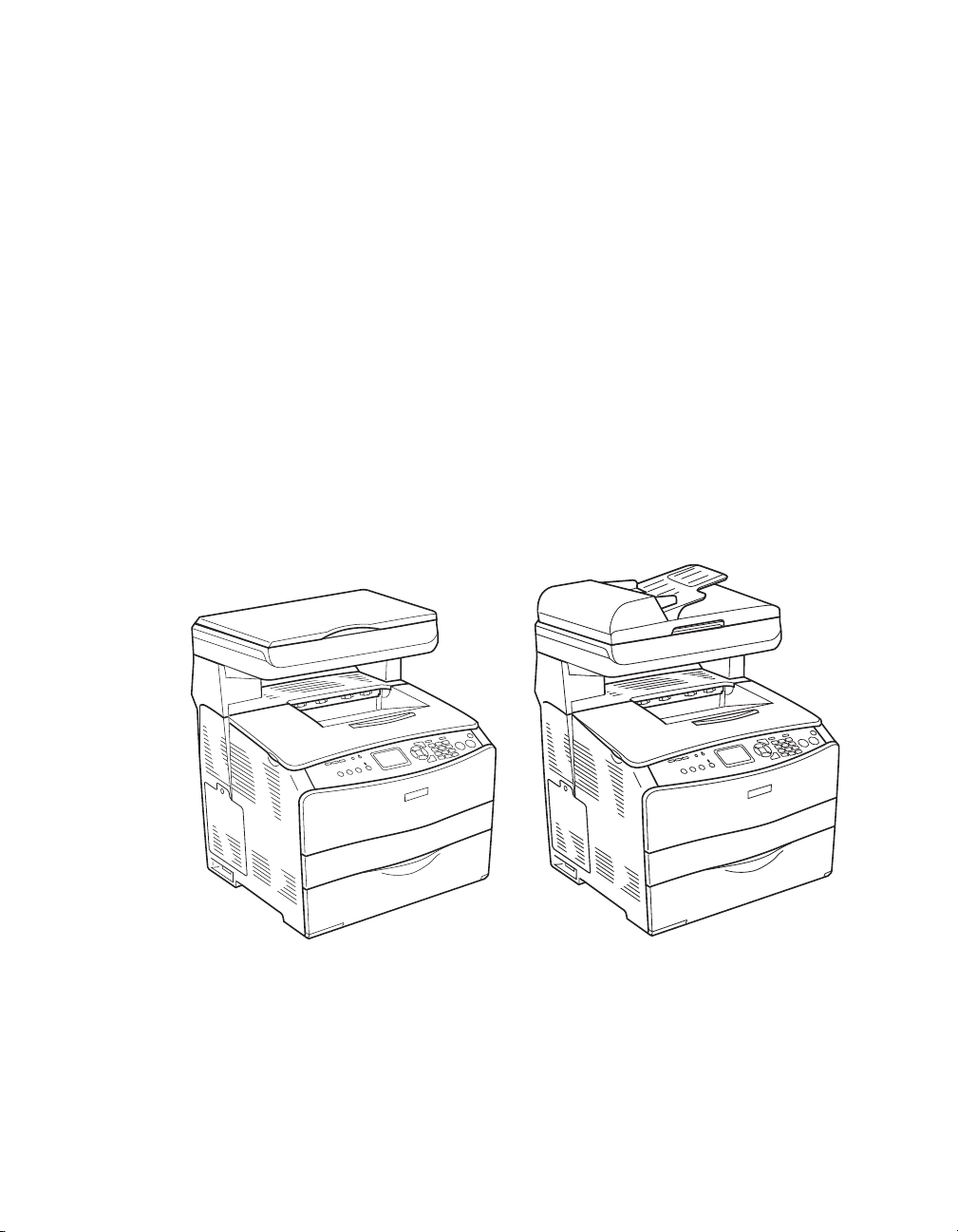
Epson AcuLaser® CX11N/CX11NF
Setup Guide
Page 2
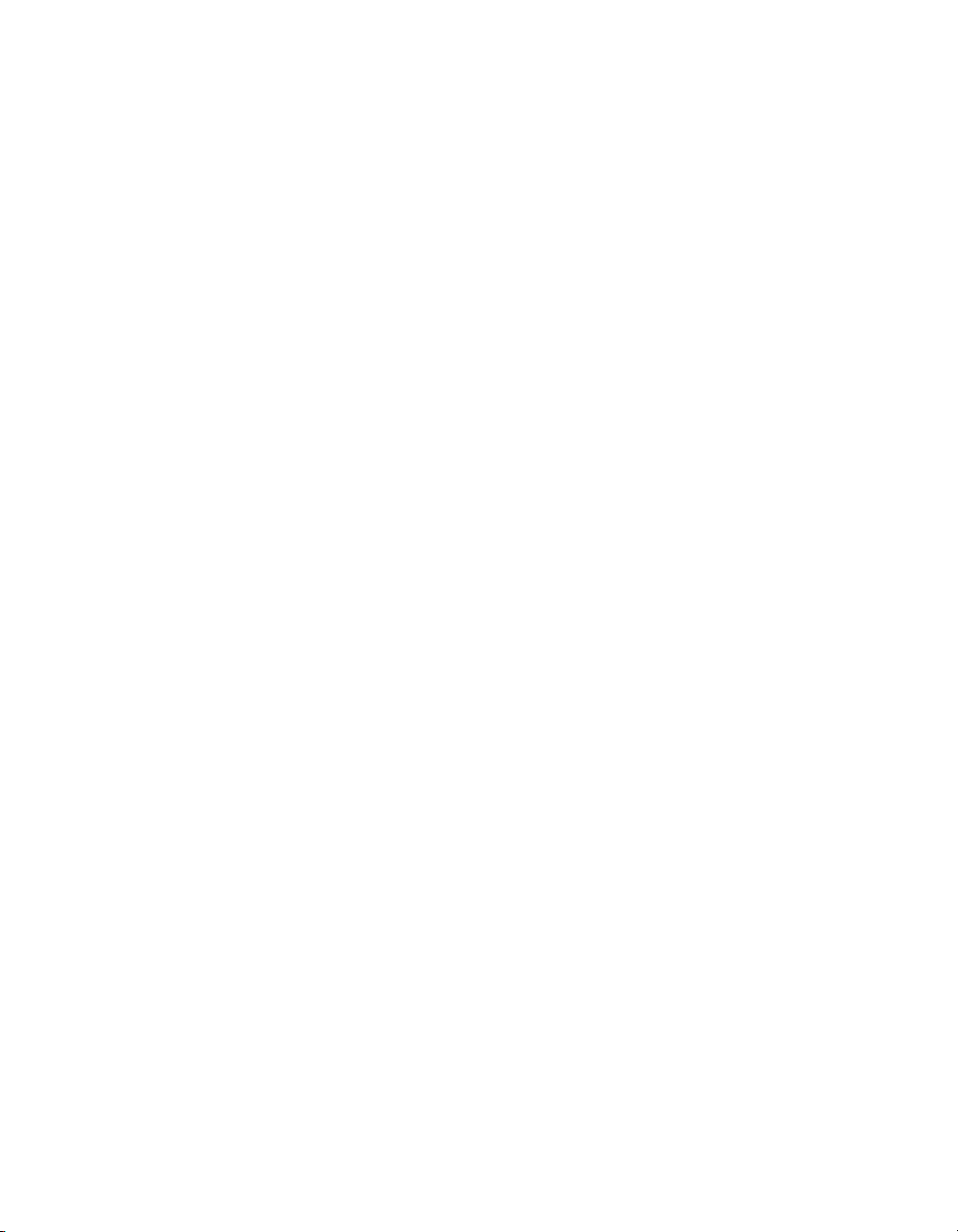
Copyright Notice
All rights reserved. No part of this publication may be reproduced, stored in a retrieval system, or transmitted in
any form or by any means, electronic, mechanical, photocopying, recording, or otherwise, without the prior
written permission of Seiko Epson Corporation. The information contained herein is designed only for use with
this Epson printer. Epson is not responsible for any use of this information as applied to other printers.
Neither Seiko Epson Corporation nor its affiliates shall be liable to the purchaser of this product or third parties for
damages, losses, costs, or expenses incurred by purchaser or third parties as a result of: accident, misuse, or abuse of
this product or unauthorized modifications, repairs, or alterations to this product, or (excluding the U.S.) failure to
strictly comply with Seiko Epson Corporation’s operating and maintenance instructions.
Seiko Epson Corporation shall not be liable for any damages or problems arising from the use of any options or
any consumable products other than those designated as Original Epson Products or Epson Approved Products by
Seiko Epson Corporation.
A Note Concerning Responsible Use of Copyrighted Materials
Printers, digital cameras, and scanners, like photocopiers and conventional cameras, can be misused by improper
copying and reprinting of copyrighted material. While some countries’ laws permit limited copying of copyrighted
material in certain circumstances, those circumstances may not be as broad as some people assume. Epson
encourages each user to be responsible and respectful of the copyright laws when using printers, digital cameras,
and scanners.
Trademarks
Epson and Epson AcuLaser are registered trademarks and Exceed Your Vision is a trademark of Seiko Epson
Corporation.
SoundAdvice is a service mark of Epson America, Inc.
2
General Notice: Other product names used herein are for identification purposes only and may be trademarks of
their respective owners. Epson disclaims any and all rights in those marks.
© 2005 Epson America, Inc. 8/05 CPD-19581R1
Page 3
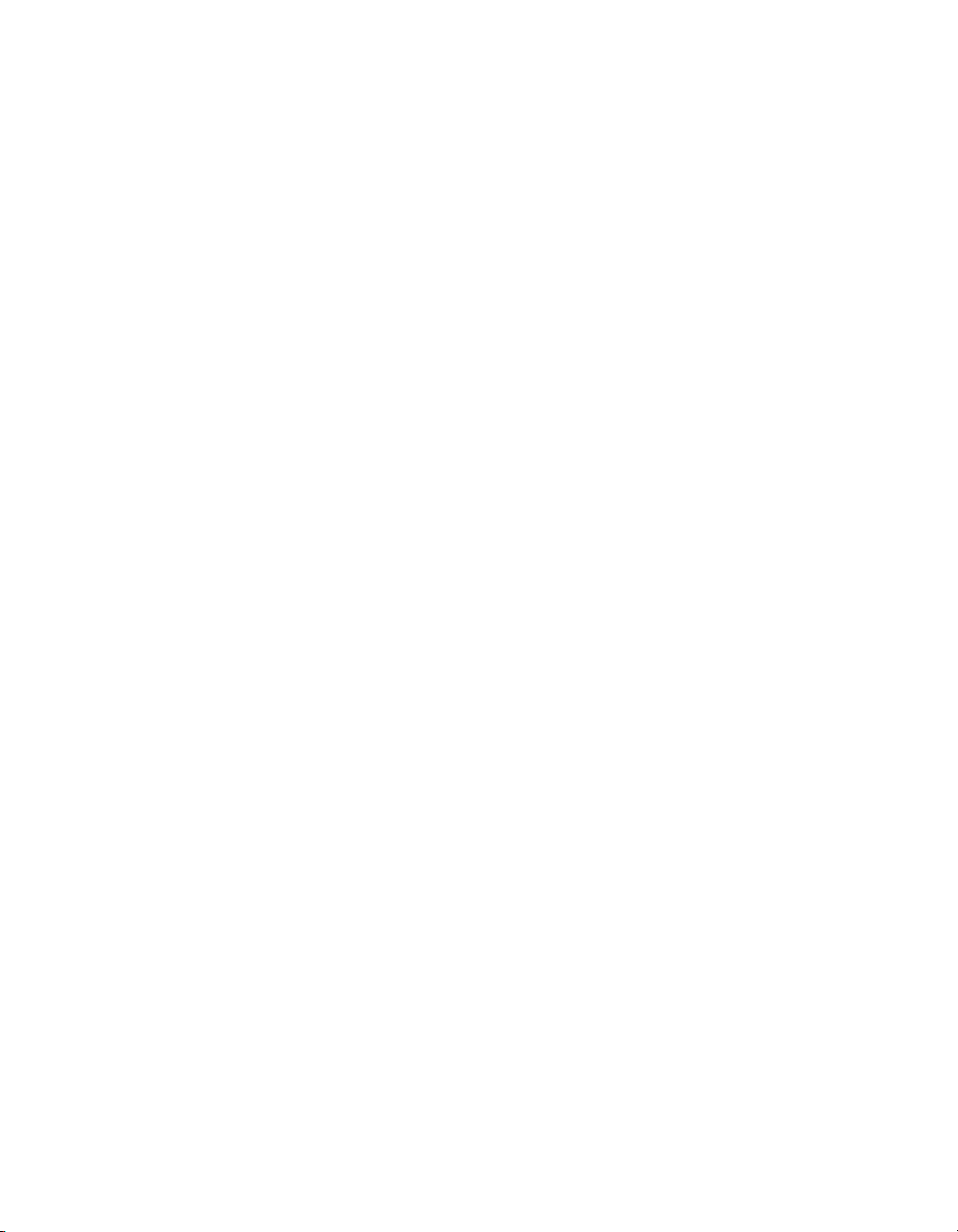
Contents
1 Welcome
Unpacking.......................................................................................................5
Placement........................................................................................................6
2 Setup
Remove Tape and Turn On ............................................................................7
Install Toner Cartridges...................................................................................9
Install Photoconductor ..................................................................................11
Set Information .............................................................................................13
Load Paper and Verify Settings......................................................................14
Install Software..............................................................................................15
Sharing the Printer on a Network..................................................................24
3 Solving Problems
Correcting USB Problems .............................................................................29
Uninstalling the Printer Software...................................................................30
Where To Get Help ......................................................................................32
Contents 3
Page 4
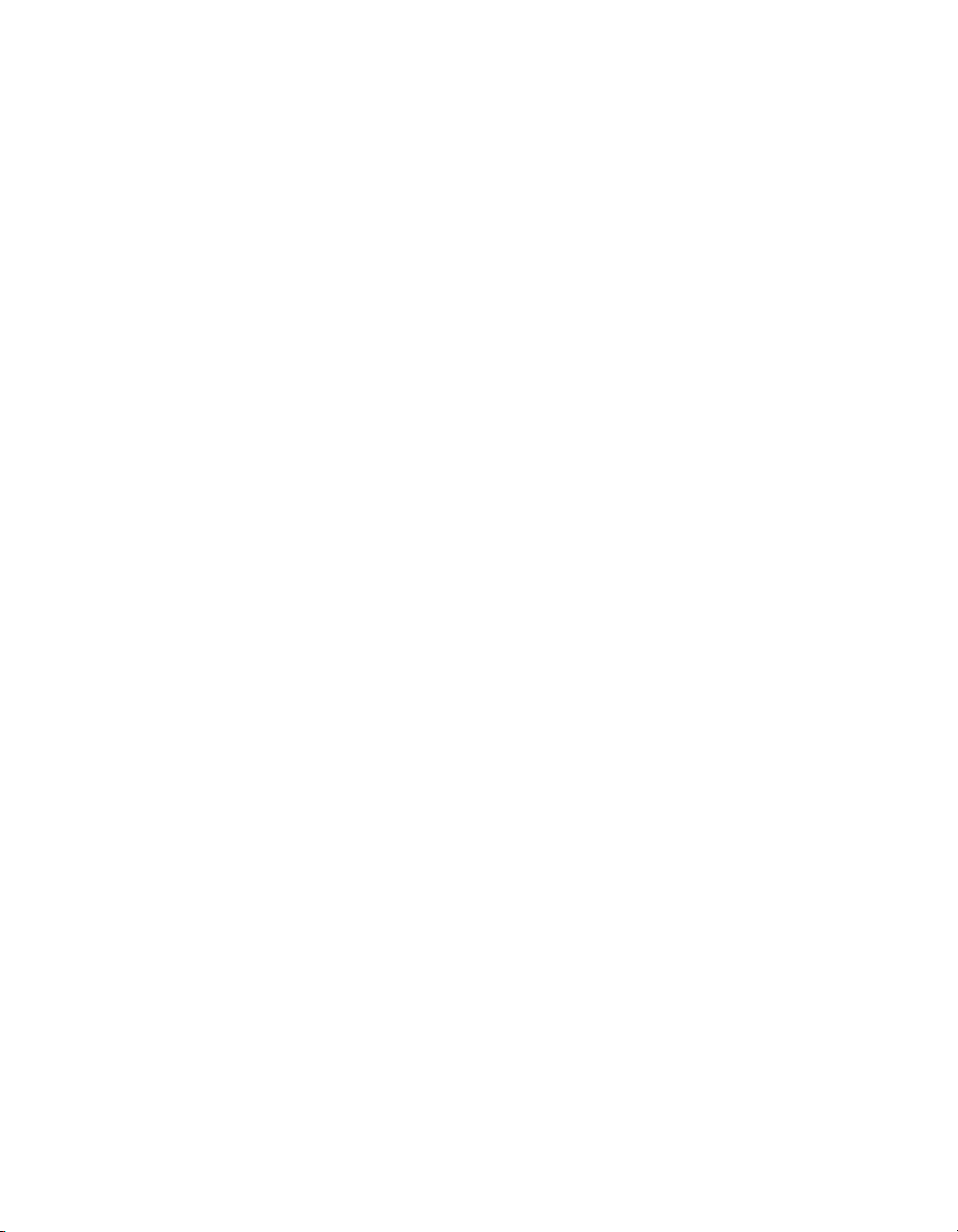
4 Contents
Page 5
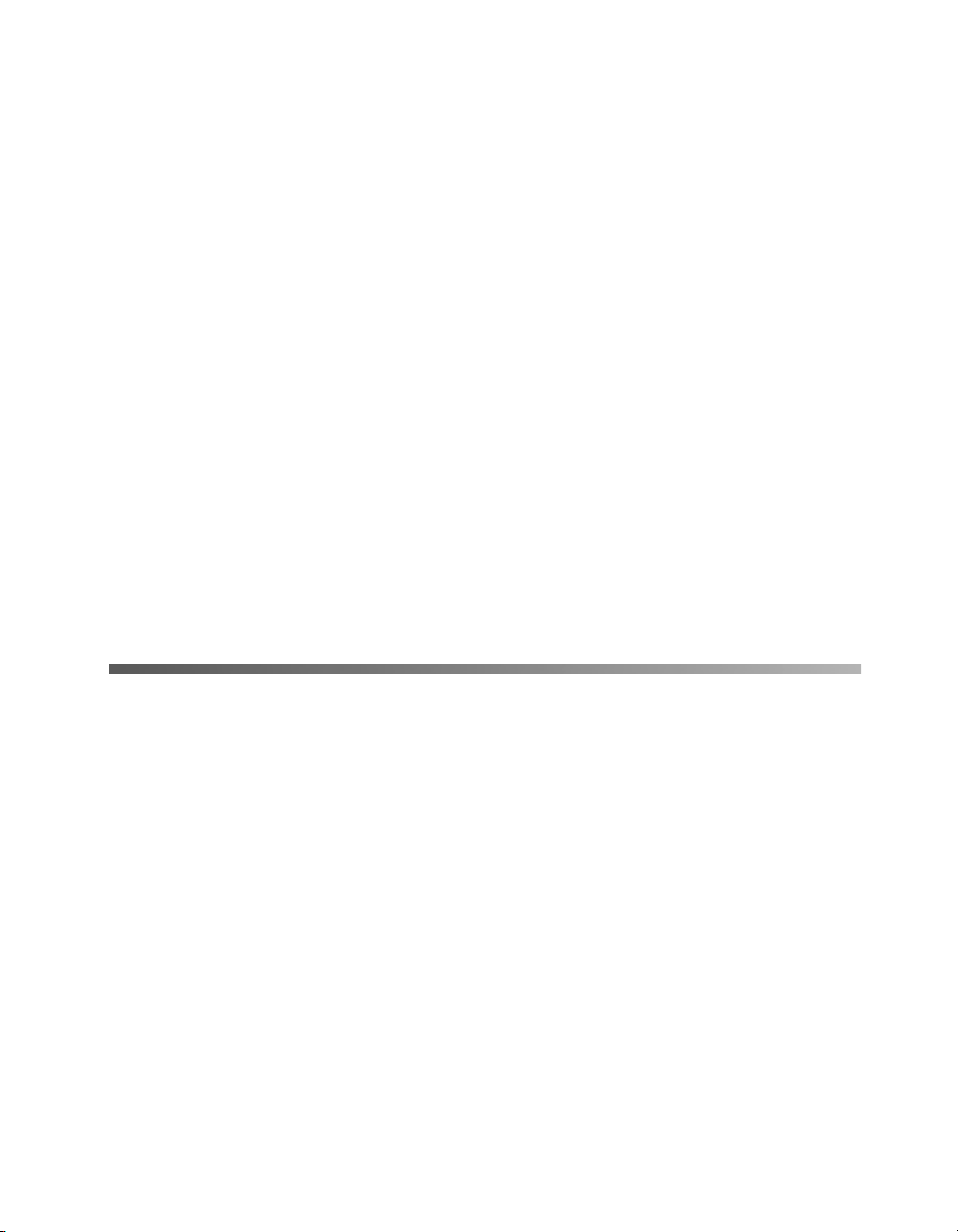
Welcome 1
This guide describes how to set up your Epson AcuLaser® CX11N/CX11NF and
install the software so that you can print, copy, scan, and fax (CX11NF only).
Please follow these guidelines throughout:
Warning:
Warnings must be followed carefully to avoid bodily injury.
Caution:
Cautions must be observed to avoid damage to your equipment.
Note:
Notes contain important information about your product.
Tip:
Tips contain hints for better printing, scanning, copying, and faxing.
Unpacking
Your AcuLaser CX11N/CX11NF includes the following:
■ 4 toner cartridges (Cyan, Magenta, Yellow, Black)
■ Photoconductor unit
■ USB cable
■ Power cord
■ Documentation: Setup Guide, Basics Guide, Fax Guide (fax model only)
■ 3 software CD-ROMs
■ RJ-11 cable (CX11NF only)
■ 500-Sheet Paper Cassette Unit (optional)
Note:
The instructions in this guide apply to both the CX11N and CX11NF unless otherwise noted.
The illustrations show the CX11NF, but the instructions are the same unless otherwise noted.
Welcome 5
Page 6
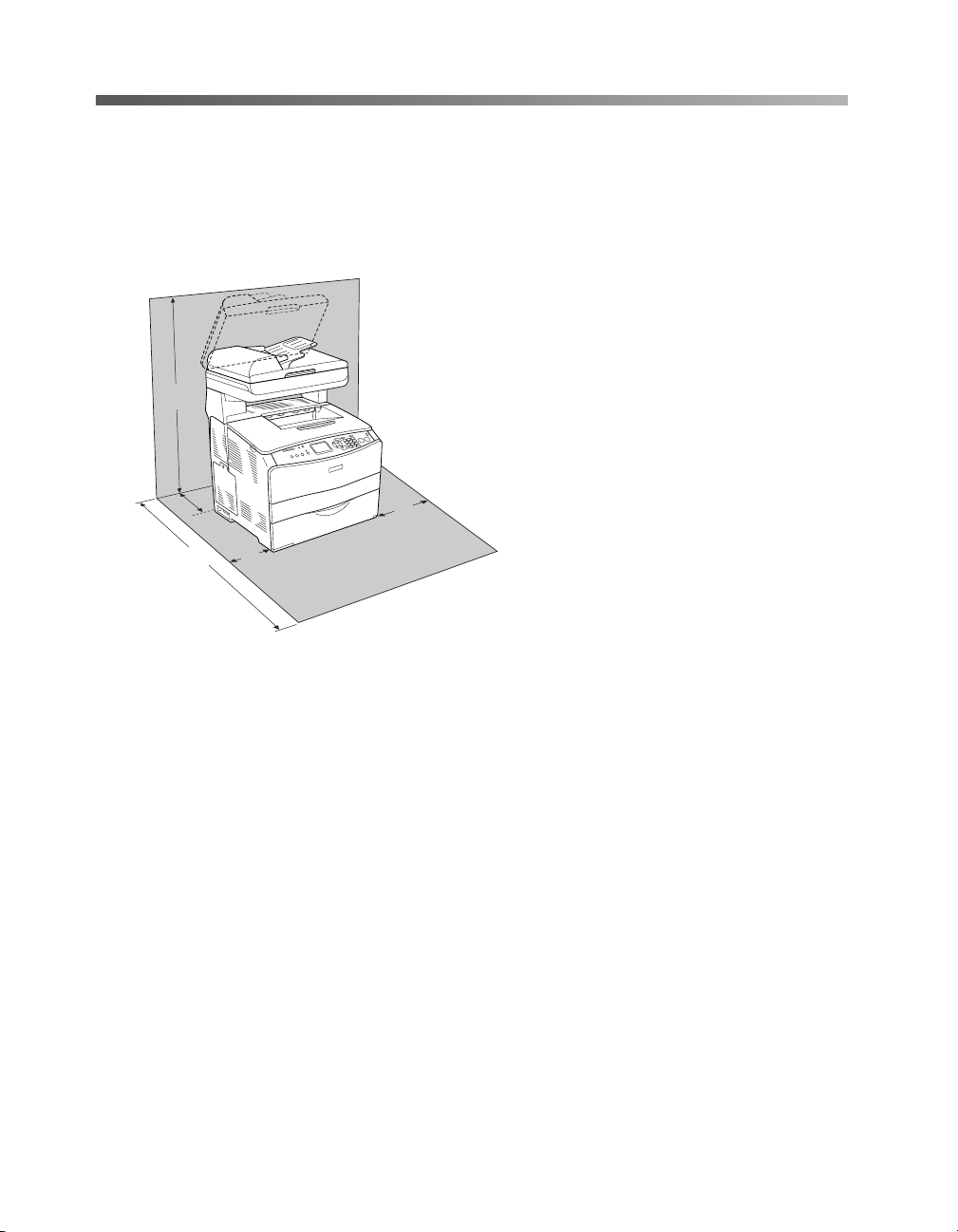
Placement
Choose a location for the CX11N that has adequate space for easy operation and
maintenance. Use the following illustration as a guide for the amount of space
required around the product to ensure smooth operation.
a 36.2 in. (920 mm)
b 10.2 in. (258 mm)
a
b
d
c
e
c 34.2 in. (868 mm)
d 3.9 in. (100 mm)
e 11.8 in. (300 mm)
The optional 500-Sheet Paper Cassette
Unit adds 5.1 in. (130 mm) to the
bottom of the CX11N.
Follow these precautions when placing the CX11N:
■ Place the CX11N where you can easily unplug the power cord.
■ Keep the entire computer and CX11N system away from potential sources of
interference, such as loudspeakers or the base units of cordless telephones.
■ Avoid using an electrical outlet that is controlled by wall switches or automatic
timers. Accidental disruption of power can erase valuable information in your
computer’s and CX11N’s memory.
Caution:
Leave adequate room around the product to allow for sufficient ventilation.
Avoid locations that are subject to direct sunlight, excessive heat, moisture, or dust.
Avoid using outlets that other appliances are plugged into.
Use a grounded outlet that matches the CX11N’s power plug. Do not use an adapter
plug.
Only use an outlet that meets the power requirements for the CX11N.
6 Welcome
Page 7
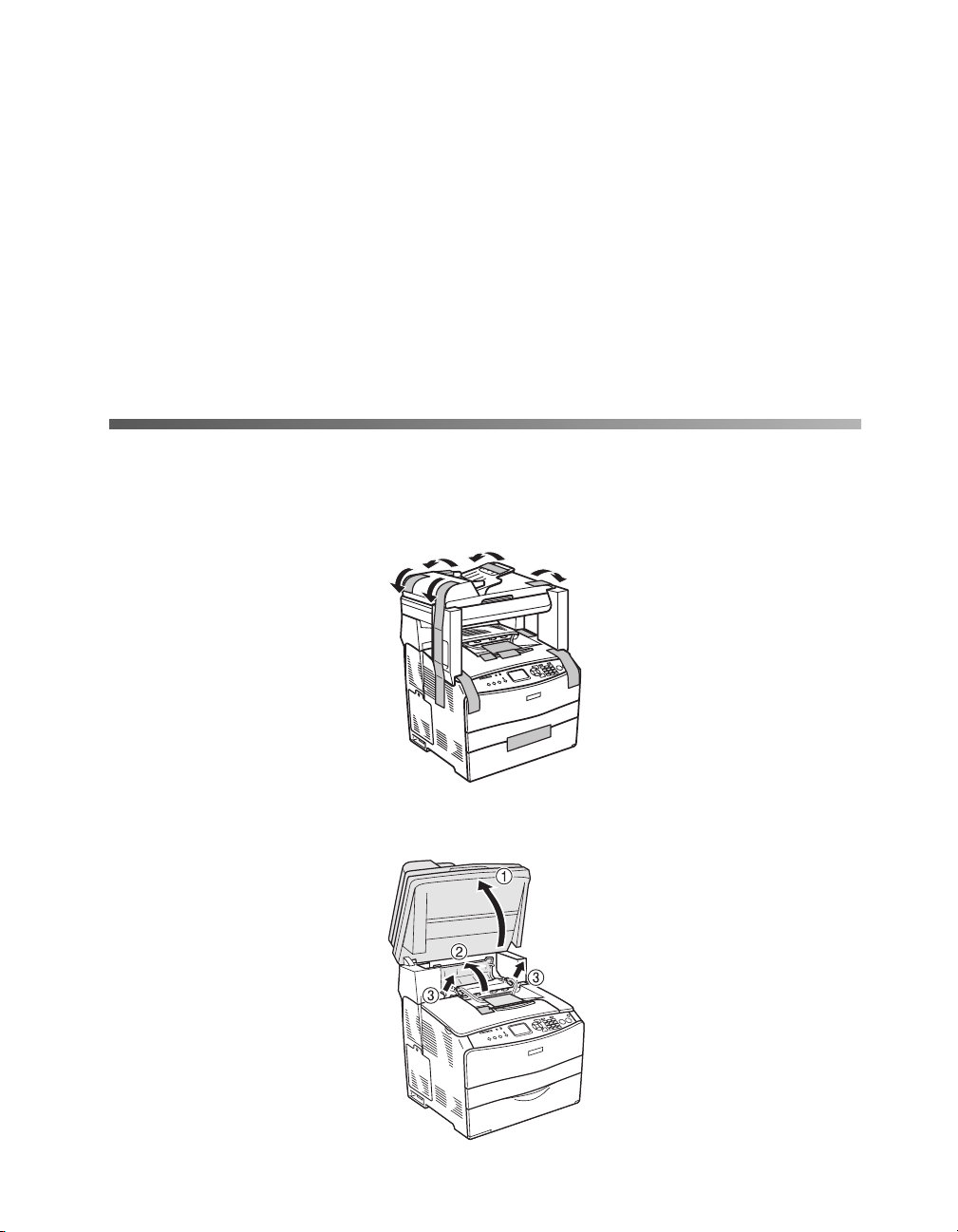
Setup 2
Use the procedures in this chapter to unpack your CX11N/CX11NF, install the toner
cartridges and photoconductor, connect the product to a computer or network, and
install the software.
Remove Tape and Turn On
1. Remove all the packing tape from the outside of the unit.
2. Raise the scanner unit, then open cover C and pull out the insert.
Setup 7
Page 8
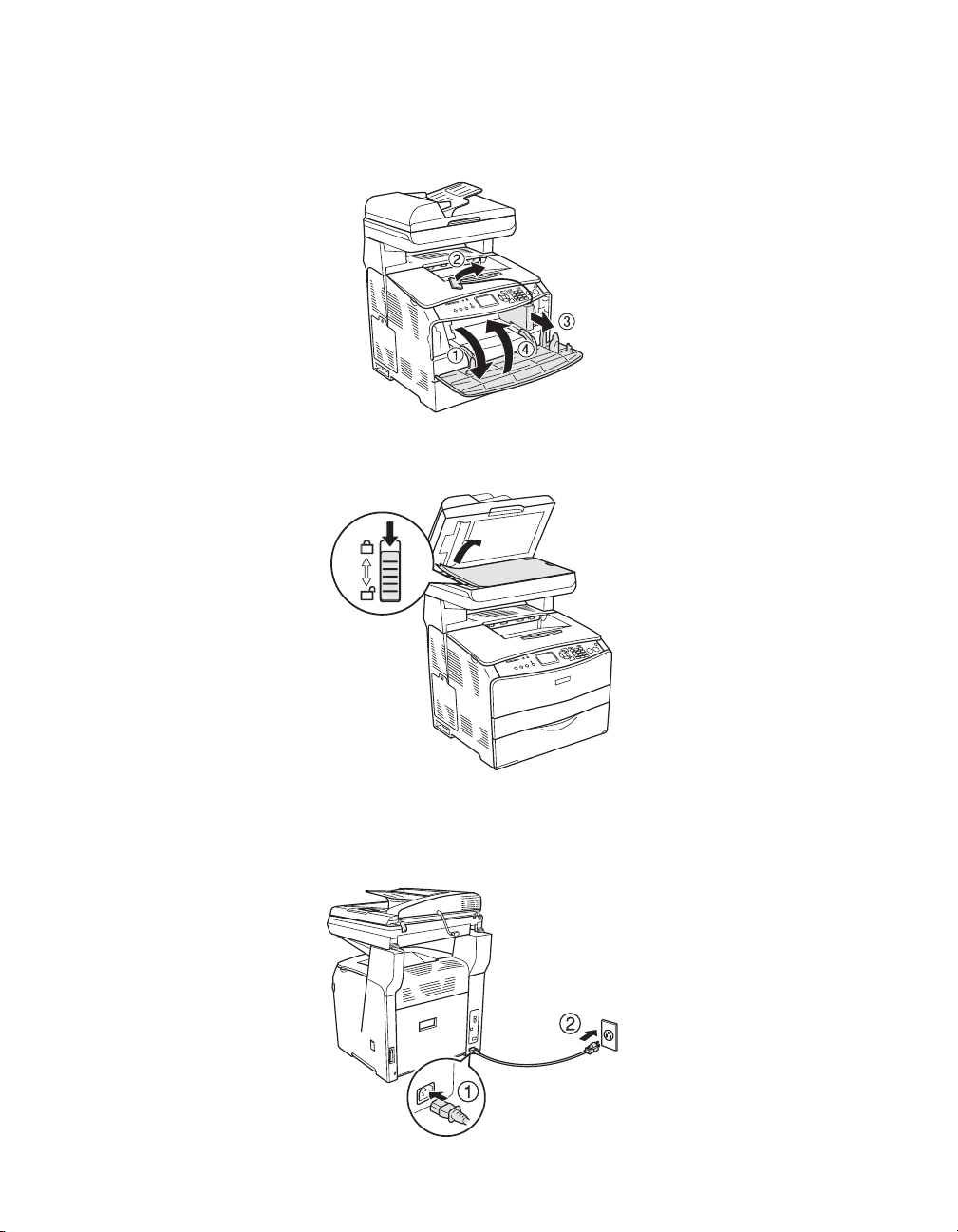
3. Close cover C and lower the scanner unit.
4. Open cover A and remove the insert. Then close the cover.
5. Open the document cover and remove the insert. Then unlock the carriage lock.
6. Close the document cover.
7. Connect the power cord from the CX11N to an AC outlet.
8 Setup
Page 9
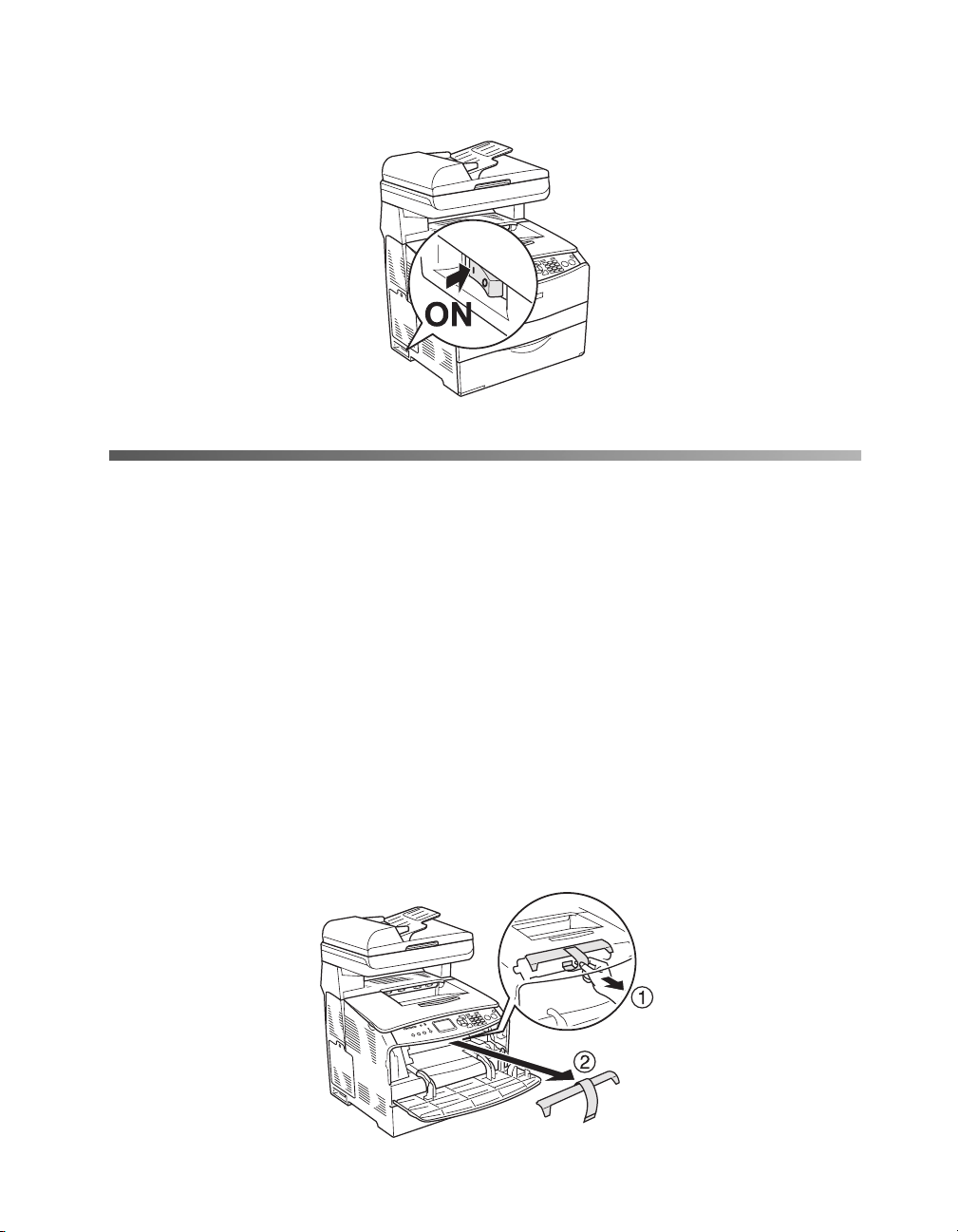
8. Push the power switch to On.
Install Toner Cartridges
Caution:
Make sure the CX11N is turned on before installing the toner cartridges. Do not install
the photoconductor before installing the toner cartridges.
1. The message Install uuuu Toner Cartridge appears in the LCD screen, where
uuuu is one of the following:
■ Y: Yellow
■ M: Magenta
■ C: Cyan
■ K: Black
2. Open cover A and remove the tape.
Install Toner Cartridges 9
Page 10
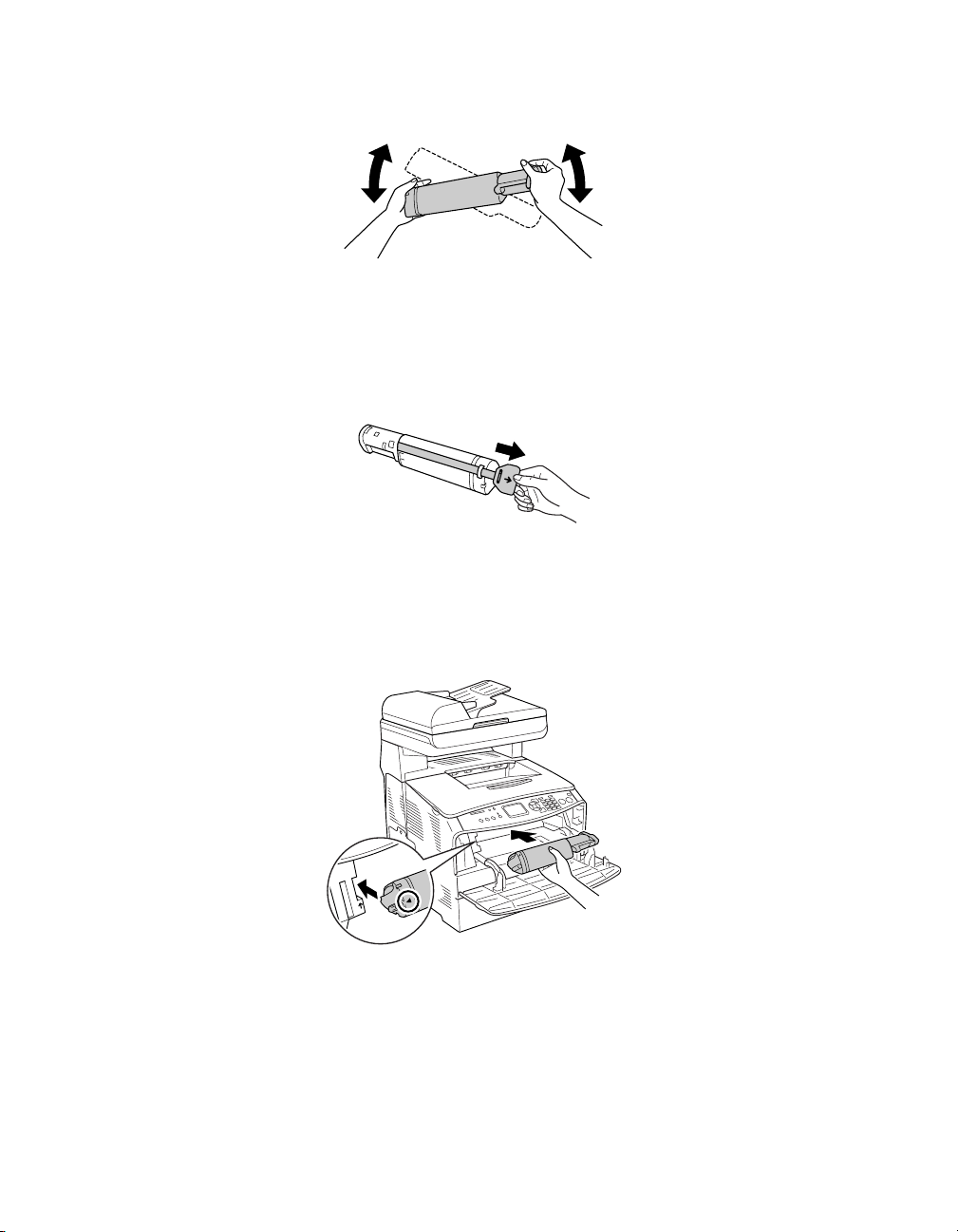
3. Remove the toner cartridge from its package and gently shake it as shown below.
Warning:
Do not touch the toner. Keep the toner away from your eyes. If toner gets on
your skin or clothes, wash it off with soap and water immediately.
4. Hold the tag and gently pull the toner seal upward and remove it.
5. Insert the toner cartridge with the arrow mark facing toward cover A. Slide it into
the tracks inside the printer. Push it all the way into its slot, pushing evenly on
both sides, until it stops securely. If the cartridge doesn’t seem to be installed fully,
remove it and reinstall it.
10 Setup
Caution:
Don’t force the cartridge into the printer or force the lock lever down, or you may
damage the printer.
Page 11

6. Push down the right lever to lock the toner cartridge.
Note:
The toner cartridge is installed securely when you cannot turn the lock lever any
further.
7. Close cover A and confirm the error message in the LCD panel. If another toner
cartridge needs to be installed, a message is displayed. Repeat steps 3 to 7 for each
of the remaining toner cartridges.
Install Photoconductor
Caution:
Make sure the CX11N is turned on and you have installed all the toner cartridges, as
described in the previous section.
1. Install Photoconductor appears on the LCD screen. Lift up the scanner, then
lift up cover B and raise the orange lever inside, on the right side.
Install Photoconductor 11
Page 12

2. Remove the photoconductor from its package and pull off the protective sheet.
Caution:
Do not touch the belt on the top of the photoconductor or the blue roller beneath
it; otherwise, print quality may decrease.
Avoid exposing the photoconductor to light any longer than necessary.
Do not touch any other components inside the CX11N.
3. Hold the photoconductor by its handle and insert it into the slots marked with
blue arrows inside the CX11N. Push it in until it clicks into place.
4. Flip down the orange lever, then close cover B.
5. Expand the extension tray if necessary. Lower the scanner unit to the original
12 Setup
position.
Page 13

Set Information
CX11NF
Follow these instructions to select the basic settings using the control panel buttons
and the LCD screen displays:
1. Select the Country: Press the
r button.
2. Select the Language: Press the u or d button to select the language, then press the
r button.
3. Set the Date and Time: Press the u or d button to select the year, month, day,
hour, and minute. Press the r button after selecting each item. The CX11NF
then resets itself and reboots.
4. Turn off the CX11NF.
5. Connect the RJ-11 cord to the telephone line interface on the CX11NF and to
the RJ-11 jack on the wall.
u or d button to select the country, then press the
6. Turn on the CX11NF.
Set Information 13
Page 14

CX11N
1. Press the Setup button.
The Setup light turns on and the LCD screen shows Setup Mode for a few
seconds, then changes to the Setup menu screen.
2. Press the d button until Printer Settings is selected, then press the r button.
3. Press the d button until Setup Menu is selected, then press the r button.
4. With Lang = XXXX selected, press the r button.
5. Use the u or d button to select the desired language, then press the r button.
Load Paper and Verify Settings
1. Paper Out appears in the LCD screen. Open the cover of the MP Tray and place
a stack of up to 80 sheets of paper in the tray. Adjust the paper guide on the right
so that it is snug against the stack. Then close the cover.
2. Press the
3. While Printer Settings is highlighted, press the r button.
4. While Information Menu is highlighted, press the r button.
5. While
14 Setup
Setup button.
The Setup light turns on and the LCD screen shows Setup Mode for a few
seconds, then changes to the Setup menu screen.
Status Sheet is highlighted, press the r button.
A Status Sheet is printed.
Page 15

6. If you have the CX11NF, place the Status Sheet face up on the Auto Document
Feeder.
If you have the CX11N, place the Status Sheet face down on the document table.
7. Press the Copy button on the control panel to enter the Copy mode.
8. Press the x B&W Start button.
The Status Sheet is copied.
Install Software
The software must be installed on each computer that will be using the CX11N.
Windows
1. Make sure the CX11N is not connected to your computer.
Note:
If you see a screen like this, click Cancel and disconnect the USB cable. You
cannot install your software that way.
2. Insert the Epson CD-ROM into the CD drive of your computer.
®
Install Software 15
Page 16

3. Make sure you close all other applications. When you see the following screen,
click Continue.
4. Read the license agreement that appears and click Agree.
5. For the type of installation, select Local.
Note:
If you want to install the CX11N using a network connection, select Network, and follow
the on-screen instructions.
For instructions on configuring your product to work on a network see your on-screen
Network Guide. You can install this guide by selecting Install Network Utility, then
Network Guide.
16 Setup
Page 17

6. Click Custom or Install. Custom enables you to select which items are installed.
If you click Custom, go to step 7. If you click Install, skip to step 8.
7. Click the checkbox next to each item to indicate the software to be installed. Then
click Install.
Note:
If you are asked to restart your computer, click No.
Install Software 17
Page 18

8. The software is installed. Wait for the installer to install all the selected programs.
9. When you see this screen, connect the square end of your USB cable to the back
of the CX11N and the flat end of the USB cable to your computer. (You can
connect to any open port.)
18 Setup
Page 19

10. Select your country or region, then click OK.
11. When you are done installing the software, the registration screen appears. Follow
the on-screen instructions to register your product.
12. Click Restart Now.
Note:
If you see a message after restarting your computer indicating the Event
Manager is blocked, click Unblock.
You are ready to print, copy, and scan.
Install Software 19
Page 20

Macintosh
1. Connect the CX11N to your computer with a USB cable.
2. Insert the Epson CD-ROM into the CD drive of your computer. Double-click
the EPSON icon.
3. Make sure you close all other applications. When you see the following screen,
click Continue.
®
4. Read the license agreement that appears and click Agree.
5. For the type of installation, select Local.
20 Setup
Page 21

6. Click Custom or Install. Custom enables you to select which items are installed.
If you click Custom, go to step 7. If you click Install, skip to step 8.
7. Click the checkbox next to each item to indicate the software to be installed. Then
click Install.
Install Software 21
Page 22

8. The software is installed. Wait for the installer to install all the selected programs.
9. When you are done installing the software, the registration screen appears. Follow
the on-screen instructions to register your product.
10. Click Restart Now.
11. Open the
12. Click the Add button.
22 Setup
Applications folder, then open the Utilities folder and double-click
Printer Setup Utility (OS X 10.3.x or 10.4.x) or Print Center (OS X 10.2.x).
Page 23

13. In OS X 10.4.x, select AL-CX11.
In OS X 10.2.x to 10.3.x, select EPSON USB at the top and AL-CX11 below.
Note:
If AL-CX11 doesn’t appear, make sure it is turned on and securely connected to
your Macintosh.
Install Software 23
Page 24

14. Click the Add button. You see the AL-CX11 in the Printer List.
15. Quit the Printer Setup Utility or Print Center.
You are now ready to print, copy, and scan.
Sharing the Printer on a Network
This section describes how to share the CX11N on a standard Windows network.
Note:
If you want to install the CX11N using a network connection, insert the Epson CD-ROM
into the CD drive of your computer, select Network, then follow the on-screen
instructions.
For instructions on configuring your product to work on a network see your on-screen
Network Guide. You can install this guide by inserting the Epson CD-ROM into the CD
drive of your computer, selecting Install Network Utility, then Network Guide.
The print server and clients should be set on the same network system, and they
should be under the same network management beforehand.
When the print server’s OS is Windows XP or 2000, you can install the additional
drivers on the server. The additional drivers are for client computers that have a
different OS from the server.
24 Setup
Page 25

Follow the steps below to set a Windows XP or 2000 computer as a print server, and
install the additional drivers.
Note:
You must access Windows XP or 2000 as the Administrator of the local machine.
1. For a Windows 2000 print server, click Start, point to Settings, then click
Printers.
For a Windows XP print server, click Start, then point to Printers and Faxes.
2. Right-click the CX11N icon, then click Sharing in the menu that appears.
For Windows XP, if the following menu appears, click either Network Setup
Wizard
without running the wizard, click here
or If you understand the security risks but want to share printers
.
In either case, follow the on-screen instructions.
3. For Windows 2000, select
Shared as, then type the name in the text box.
Sharing the Printer on a Network 25
Page 26

For a Windows XP print server, select Share this printer, then type the name in
the Share name box.
Type the name
Click Additional
Drivers
Note:
Do not use spaces or hyphens for the Share name, or an error might occur.
4. On the Windows XP or 2000 print server, click
26 Setup
If the computers of the server and clients use the same OS, you do not have to
install the additional drivers. Just click OK. If they use a different OS, you will
have to install the additional drivers. Continue with step 4.
Additional Drivers.
Select Windows being used for clients, then click OK.
■ For Windows Me or 98 clients:
Select Intel Windows 95 or 98 (Windows 2000), or
select Intel Windows 95, 98 and Me (Windows XP).
Note:
Windows 95 is not supported.
For Windows XP or 2000 clients:
■
Select Intel Windows 2000 (Windows 2000), or
select
Intel Windows 2000 or XP (Windows XP).
Page 27

■ You do not have to install the additional drivers noted below, because these
drivers are preinstalled:
■ Intel Windows 2000 (for Windows 2000)
■ Intel Windows 2000 or XP (for Windows XP)
5. When a prompt appears, insert the Epson software CD-ROM that comes with
your CX11N in your CD-ROM drive, then click OK.
6. According to the message, type the appropriate drive and folder names in which
the printer driver for clients is located, then click OK. Depending on the client’s
OS, the displayed message may differ.
The folder name differs depending on the OS being used. For Windows Me or
98, the folder name is: \<Language>\WIN9.
When installing drivers in Windows XP or 2000, “Digital Signature is not
found.” may appear. Click
Yes (for Windows 2000) or Continue Anyway (for
Windows XP) and continue installing.
Sharing the Printer on a Network 27
Page 28

7. When installing in Windows XP or 2000, click Close. Confirm the following
items when sharing the product:
■ Be sure to set EPSON Status Monitor 3 so that the shared printer can be
monitored on the print server. See your on-screen User’s Guide for more
information.
■ Set the security for the shared printer (access right for clients). Clients cannot
use the shared printer without the access right. For details, see Windows help.
You need to set the client computers so that they can use the product on a network.
For details see “Setting Up Clients” below.
Setting Up Clients
If you cannot access the shared printer due to the network system, ask the
administrator of the network for assistance.
To share the product on a Windows network, you need to set the print server. For
details, see the documentation for your operating system.
■ You cannot use the additional driver on the server system OS.
■ When you want to use EPSON Status Monitor 3 from a client, you have to install
28 Setup
both the printer driver and EPSON Status Monitor 3 in each client from the
software CD-ROM.
Page 29

Solving Problems 3
This chapter describes how to troubleshoot problems with setting up the CX11N and
installing the software. It also describes how to uninstall the printer software.
Correcting USB Problems
If you are having difficulty using the product with a USB connection, see if your
problem is listed below, and take any recommended actions.
USB connections
For best results, connect the product directly to the computer’s USB port. If you are
using multiple USB hubs, connect the CX11N to the first-tier hub.
Windows operating system
Your computer must be pre-installed with Windows XP, Me, 98SE, or 2000; a model
that was pre-installed with Windows 98SE and upgraded to Windows Me; or a model
that was pre-installed with Windows Me, 98SE, or 2000, and upgraded to Windows
XP. You may not be able to install or run the USB printer driver on a computer that
does not meet these specifications or that is not equipped with a built-in USB port.
Printer software installation
Incorrect or incomplete software installation can lead to USB problems. Take note of
the following and perform the recommended checks to ensure proper installation.
Solving Problems 29
Page 30

Checking printer software installation for Windows 2000 or XP
When using Windows XP or 2000, you must follow the steps in “Install Software” on
page 15 to install the printer software. Otherwise, Microsoft’s Universal driver might
be installed instead. To check if the Universal driver has been installed follow the
steps below.
1. Open the Printers folder, then right-click the icon of your product.
2. Click Printing Preferences on the shortcut menu that appears, then right-click
anywhere in the driver.
If About is displayed in the shortcut menu that appears, click it. If a message box
with the words “Unidrv Printer Driver” appears, you must reinstall the printer
software as described in “Install Software” on page 15. If About is not displayed,
the printer software has been installed correctly.
Note:
For Windows 2000, if the Digital Signature Not Found dialog box appears during
the installation process, click Yes. If you click No, you will have to install the
printer software again.
For Windows XP, if the Software Installation dialog box appears during the
installation process, click Continue Anyway. If you click STOP
will have to install the printer software again.
Installation, you
Uninstalling the Printer Software
When you wish to reinstall or upgrade the printer driver, be sure to uninstall the
current printer software beforehand.
Note:
When uninstalling EPSON Status Monitor 3 from a multi-user Windows XP or 2000
environment, remove the shortcut icon from all clients before uninstalling. You can
remove the icon by clearing the Shortcut Icon check box in the Monitoring Preference
dialog box.
1. Quit all applications.
2. Click Start, point to Settings, then click Control Panel.
For Windows XP, click Start, then click Control Panel, then click Add or
Remove Programs
30 Solving Problems
.
Page 31

3. Double-click the Add/Remove Programs icon.
For Windows XP, click Change or Remove Programs.
4. Select EPSON Printer Software, then click Add/Remove.
For Windows XP or 2000, select EPSON Printer Software, then click
Change/Remove.
5. Click the Printer Model tab, then select your product icon.
6. Click the Utility tab, and confirm that the check box for the printer software you
want to uninstall is selected.
7. To uninstall, click OK, then follow the on-screen instructions.
Uninstalling the Printer Software 31
Page 32

Where To Get Help
Epson® provides technical assistance 24 hours a day through the electronic support
services and automated telephone services listed in the following table.
Service Access
World Wide Web From the Internet, you can reach Epson Support at
http://support.epson.com. At this site, you can download
drivers and other files, look at product documentation, access
troubleshooting information, and receive technical advice
through e-mail.
Automated
Telephone
Services
A variety of automated help services are available 24 hours a day,
seven days a week. To use these services, you must have a touch
tone telephone and call (800) 922-8911. Your Epson
SoundAdvice
select the Epson AcuLaser CX11N/CX11NF in SoundAdvice.
SM
Express Code is 82705. Use this code to quickly
To speak to a technical support representative, dial:
■ Toll-free: (800) 556-6025, 6 AM to 6 PM, Pacific Time, Monday through Friday.
■ U.S.: (562) 276-4350, 6 AM to 6 PM, Pacific Time, Monday through Friday and
7 AM to 4 PM, Saturday.
■ Canada: (905) 709-2170, 6 AM to 6 PM, Pacific Time, Monday through Friday.
Toll or long distance charges may apply.
Please have the following information ready:
■ Product name (Epson AcuLaser CX11N/CX11NF)
■ Product serial number (located on the back of the product)
■ Proof of purchase (such as a store receipt) and date of purchase
■ Computer configuration and operating system version
■ Description of the problem
You can purchase genuine Epson toner cartridges and paper from an authorized
Epson reseller. To find the nearest reseller, please call 800-GO-EPSON
(800-463-7766). To purchase online, visit www.epsonstore.com (U.S. sales only). In
Canada, please call (800) 463-7766 for reseller referral.
32 Solving Problems
