Page 1
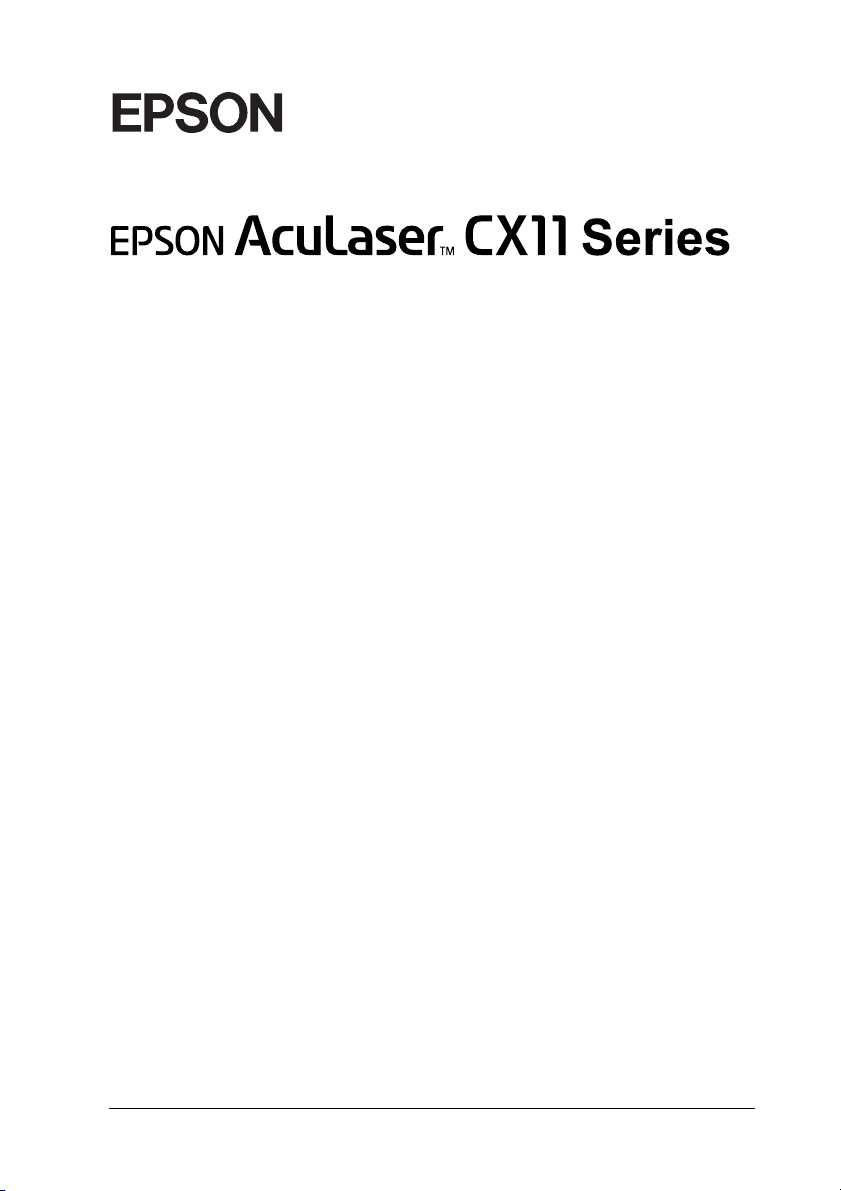
®
Color Laser product
No part of this publication may be reproduced, stored in a retrieval system, or transmitted
in any form or by any means, mechanical, photocopying, recording, or otherwise, without
the prior written permission of Seiko Epson Corporation. No patent liability is assumed with
respect to the use of the information contained herein. Neither is any liability assumed for
damages resulting from the use of the information contained herein.
Neither Seiko Epson Corporation nor its affiliates shall be liable to the purchaser of this
product or third partie s for damages, losses, costs, or expenses incur red by purchaser or third
parties as a result of: accide nt, misuse, or abuse of this product or unauthorize d modifications,
repairs, or alterations to this product, or (excluding the U.S.) failure to strictly comply with
Seiko Epson Corporation’s operating and maintenance instructions.
Seiko Epson Corp oration and its affiliates sha ll not be liable against any d amages or problems
arising from the use of any options or any consumable products other than those designated
as Original Epson Products or Epson Approved Products by Seiko Epson Corporation.
IBM and PS/2 are registered trademarks of International Business Machines Corporation.
Microsoft and Windows are registered trademarks of Microsoft Corporation in the United
States of America and other countries.
Apple and Macintosh are registered trademarks of Apple Computer, Inc.
EPSON is registered a trademark and EPSON AcuLaser is a trademark of Seiko Epson
Corporation.
General Not ice: Other product names used herein are for identification purposes only and may
be trademarks of their respective owners. Epson disclaims any and all rights in those marks.
Copyright © 2005 Seiko Epson Corporation. All rights reserved.
1
Page 2
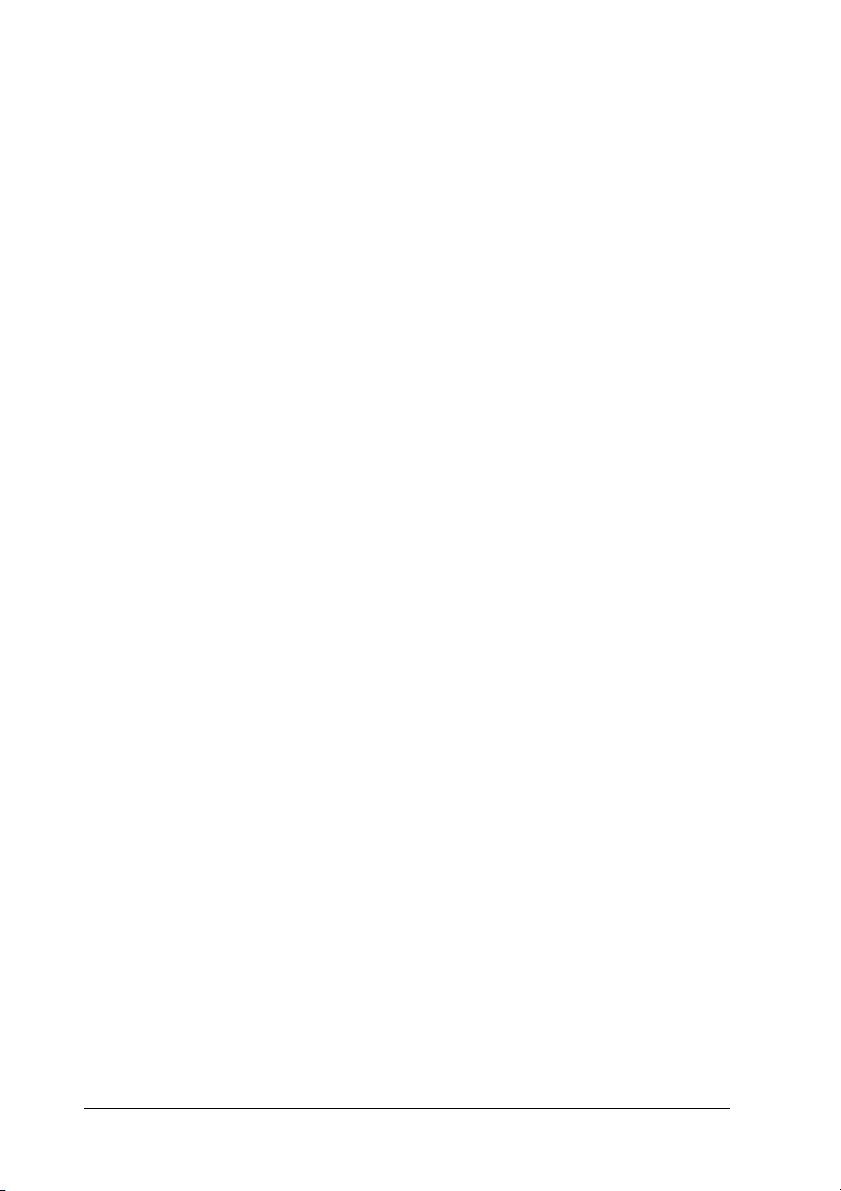
Where to Find Information
Safety Instructions Sheet
Provides you with important safety information about this
product. Read this sheet before assembling the product.
Setup Guide
Provides you with information on assembling the product, setting
up the fax basic settings, and installing the software that came
with the product.
User’s Guide (this manual)
Provides you with detailed information on the product’s
functions, optional products, maintenance, troubleshooting, and
technical specifications.
Network Guide
Provides network administrators with information on both the
printer driver and network settings.You need to install this guide
from Network software CD-ROM to your computer’s hard disk
before referring to it.
Basic Operation Guide
Provides you with solutions for paper jam problems about your
product, and information on the control panel, copy and fax
operations you may need to refer to on a regular basis. We
recommend printing this guide and keeping it near the product.
Online Help for product software
Click Help for detailed information and instructions on the
software that controls your product. Online help is automatically
installed when you have installed the software CD-ROM.
2
Page 3
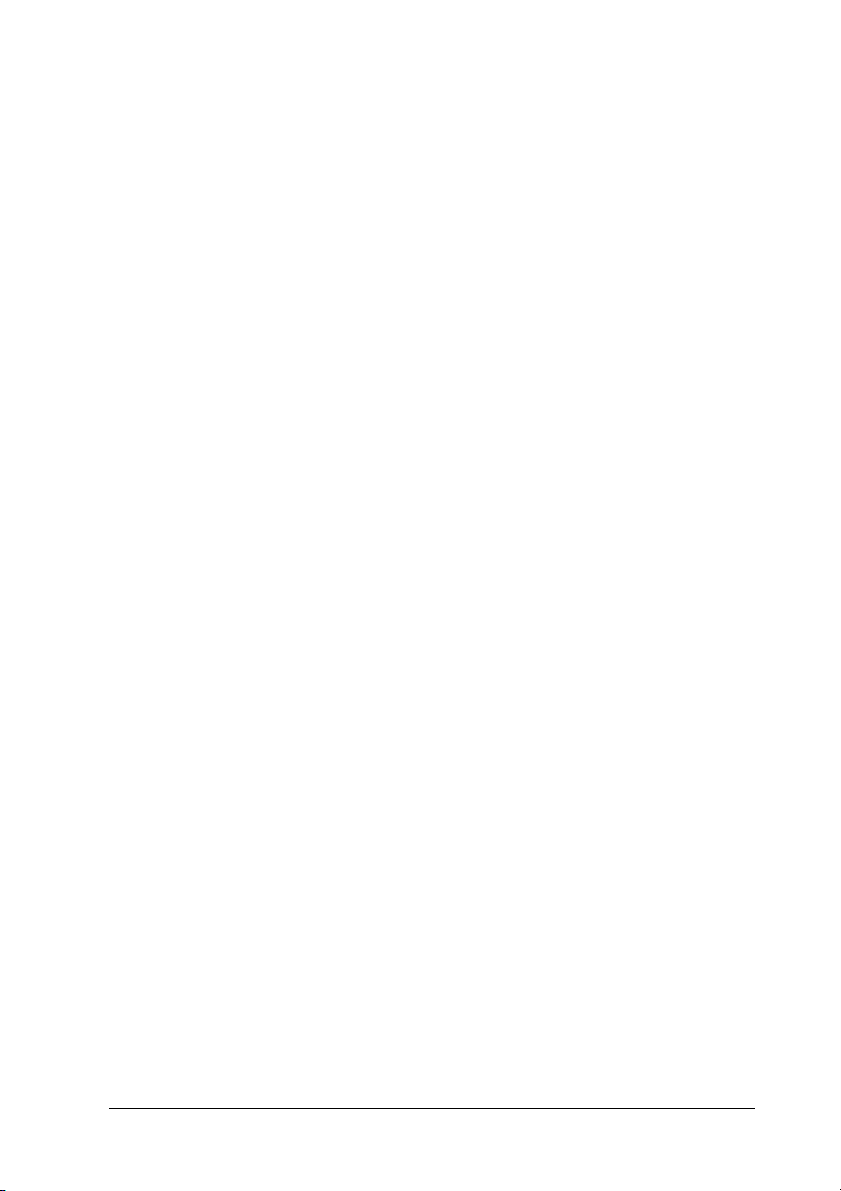
Note:
The illustrations in this guide are for EPSON AcuLaser CX11F unless
otherwise indicated.
3
Page 4
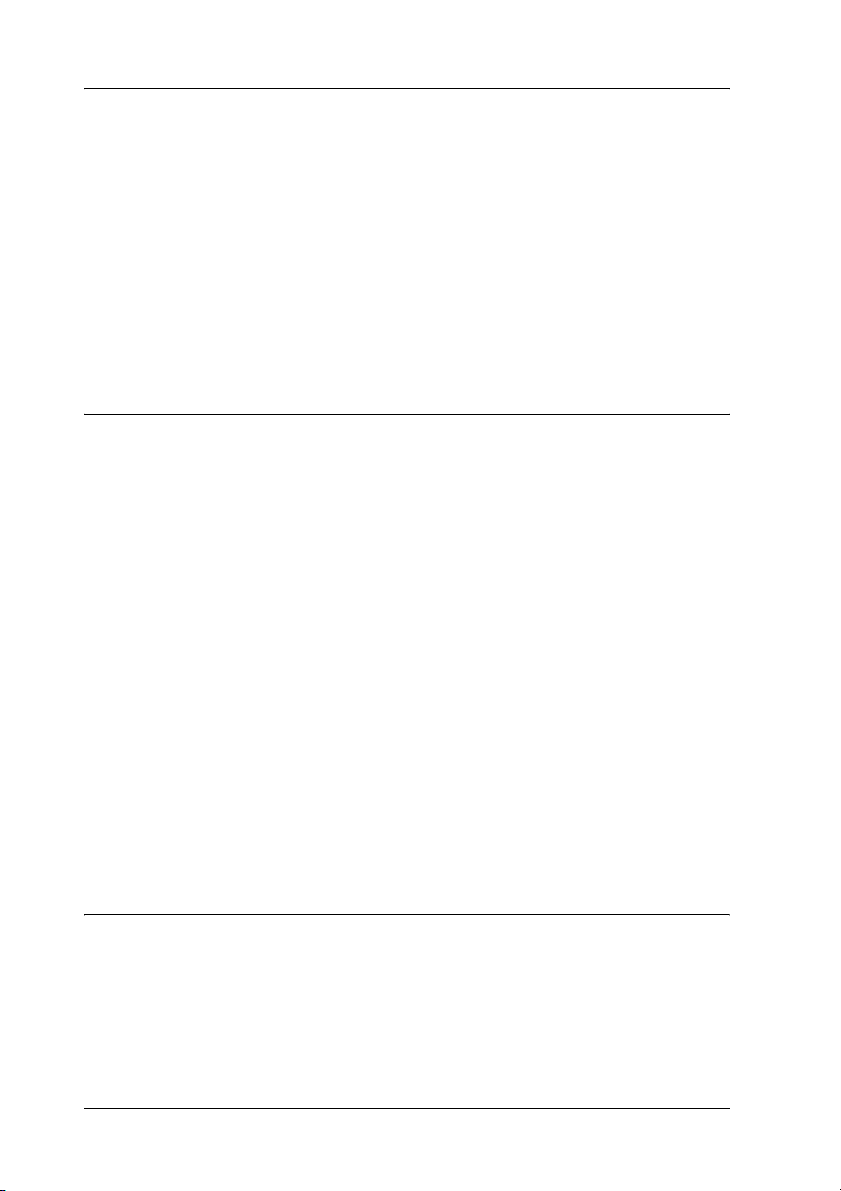
Contents
Safety Information . . . . . . . . . . . . . . . . . . . . . . . . . . . . . . . . . . . . . . . . 17
Warnings, cautions, and notes . . . . . . . . . . . . . . . . . . . . . . . . . 17
Safety precautions . . . . . . . . . . . . . . . . . . . . . . . . . . . . . . . . . . . . 18
Important safety instructions . . . . . . . . . . . . . . . . . . . . . . . . . . 21
Power on/off cautions . . . . . . . . . . . . . . . . . . . . . . . . . . . . . . . . 22
Chapter 1 Getting to Know Your Printer
Product Parts. . . . . . . . . . . . . . . . . . . . . . . . . . . . . . . . . . . . . . . . . . . . . 23
Front view. . . . . . . . . . . . . . . . . . . . . . . . . . . . . . . . . . . . . . . . . . . 23
Rear view . . . . . . . . . . . . . . . . . . . . . . . . . . . . . . . . . . . . . . . . . . . 24
Inside the product . . . . . . . . . . . . . . . . . . . . . . . . . . . . . . . . . . . . 25
Scanner parts . . . . . . . . . . . . . . . . . . . . . . . . . . . . . . . . . . . . . . . . 26
Control panel . . . . . . . . . . . . . . . . . . . . . . . . . . . . . . . . . . . . . . . . 27
Options and Consumable Products. . . . . . . . . . . . . . . . . . . . . . . . . . 31
Options . . . . . . . . . . . . . . . . . . . . . . . . . . . . . . . . . . . . . . . . . . . . . 31
Consumable products. . . . . . . . . . . . . . . . . . . . . . . . . . . . . . . . . 31
Product Features. . . . . . . . . . . . . . . . . . . . . . . . . . . . . . . . . . . . . . . . . . 32
About the EPSON AcuLaser CX11 series . . . . . . . . . . . . . . . . 32
High-quality printing . . . . . . . . . . . . . . . . . . . . . . . . . . . . . . . . . 32
Pre-defined color settings in the printer driver . . . . . . . . . . . 32
Toner save mode . . . . . . . . . . . . . . . . . . . . . . . . . . . . . . . . . . . . . 33
Resolution Improvement Technology and
Enhanced MicroGray technology. . . . . . . . . . . . . . . . . . . . . 33
Chapter 2 Printer Features and Various Printing Options
Various Options . . . . . . . . . . . . . . . . . . . . . . . . . . . . . . . . . . . . . . . . . . 34
Fit to page printing . . . . . . . . . . . . . . . . . . . . . . . . . . . . . . . . . . . 34
Pages per sheet printing. . . . . . . . . . . . . . . . . . . . . . . . . . . . . . . 35
Watermark printing . . . . . . . . . . . . . . . . . . . . . . . . . . . . . . . . . . 36
4
Page 5
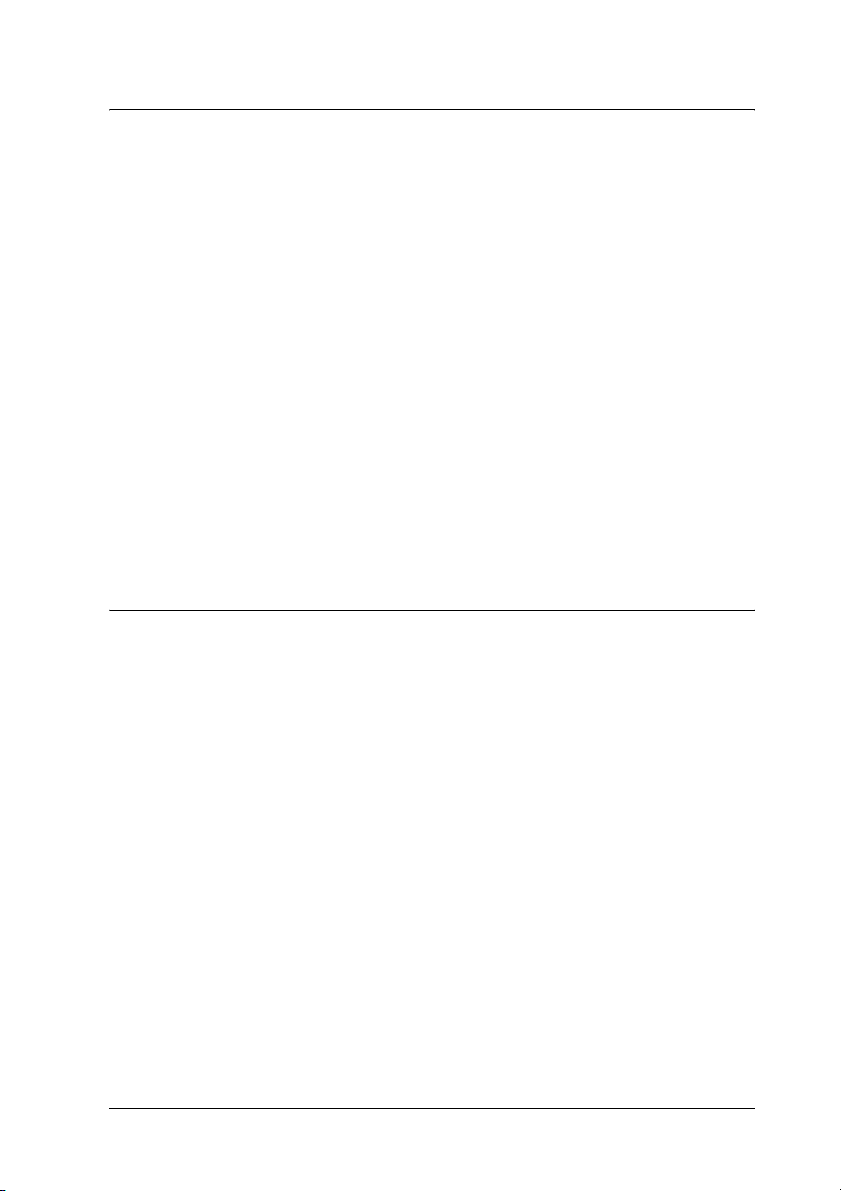
Chapter 3 Paper Handling
Paper Sources. . . . . . . . . . . . . . . . . . . . . . . . . . . . . . . . . . . . . . . . . . . . .37
MP tray. . . . . . . . . . . . . . . . . . . . . . . . . . . . . . . . . . . . . . . . . . . . . .37
Optional 500-Sheet Paper Cassette Unit . . . . . . . . . . . . . . . . . .38
Selecting a paper source . . . . . . . . . . . . . . . . . . . . . . . . . . . . . . .39
Loading Paper . . . . . . . . . . . . . . . . . . . . . . . . . . . . . . . . . . . . . . . . . . . .40
MP tray. . . . . . . . . . . . . . . . . . . . . . . . . . . . . . . . . . . . . . . . . . . . . .40
Optional Paper Cassette . . . . . . . . . . . . . . . . . . . . . . . . . . . . . . .43
Output tray . . . . . . . . . . . . . . . . . . . . . . . . . . . . . . . . . . . . . . . . . .46
Printing on Special Media . . . . . . . . . . . . . . . . . . . . . . . . . . . . . . . . . .47
EPSON Color Laser Paper. . . . . . . . . . . . . . . . . . . . . . . . . . . . . .48
EPSON Color Laser Transparencies . . . . . . . . . . . . . . . . . . . . .48
EPSON Color Laser Coated Paper. . . . . . . . . . . . . . . . . . . . . . .50
Envelopes. . . . . . . . . . . . . . . . . . . . . . . . . . . . . . . . . . . . . . . . . . . .51
Labels . . . . . . . . . . . . . . . . . . . . . . . . . . . . . . . . . . . . . . . . . . . . . . .53
Thick paper and extra thick paper. . . . . . . . . . . . . . . . . . . . . . .54
Loading a custom paper size . . . . . . . . . . . . . . . . . . . . . . . . . . .54
Chapter 4 Using the Printer Software with Windows
About the Printer Software . . . . . . . . . . . . . . . . . . . . . . . . . . . . . . . . .56
Accessing the printer driver . . . . . . . . . . . . . . . . . . . . . . . . . . . .56
Making Changes to Printer Settings. . . . . . . . . . . . . . . . . . . . . . . . . .58
Making the print quality setting. . . . . . . . . . . . . . . . . . . . . . . . .58
Duplex printing . . . . . . . . . . . . . . . . . . . . . . . . . . . . . . . . . . . . . .68
Resizing printouts . . . . . . . . . . . . . . . . . . . . . . . . . . . . . . . . . . . .72
Modifying the print layout . . . . . . . . . . . . . . . . . . . . . . . . . . . . .74
Using a watermark. . . . . . . . . . . . . . . . . . . . . . . . . . . . . . . . . . . .76
Making Extended Settings . . . . . . . . . . . . . . . . . . . . . . . . . . . . .79
Making Optional Settings . . . . . . . . . . . . . . . . . . . . . . . . . . . . . .81
Setting information about consumables . . . . . . . . . . . . . . . . . .82
Monitoring Your Printer Using EPSON Status Monitor 3 . . . . . . .83
Installing EPSON Status Monitor 3 . . . . . . . . . . . . . . . . . . . . . .83
Accessing EPSON Status Monitor 3. . . . . . . . . . . . . . . . . . . . . .87
Getting printer status details . . . . . . . . . . . . . . . . . . . . . . . . . . .88
Order Online . . . . . . . . . . . . . . . . . . . . . . . . . . . . . . . . . . . . . . . . .90
Setting Monitoring Preferences . . . . . . . . . . . . . . . . . . . . . . . . .92
5
Page 6
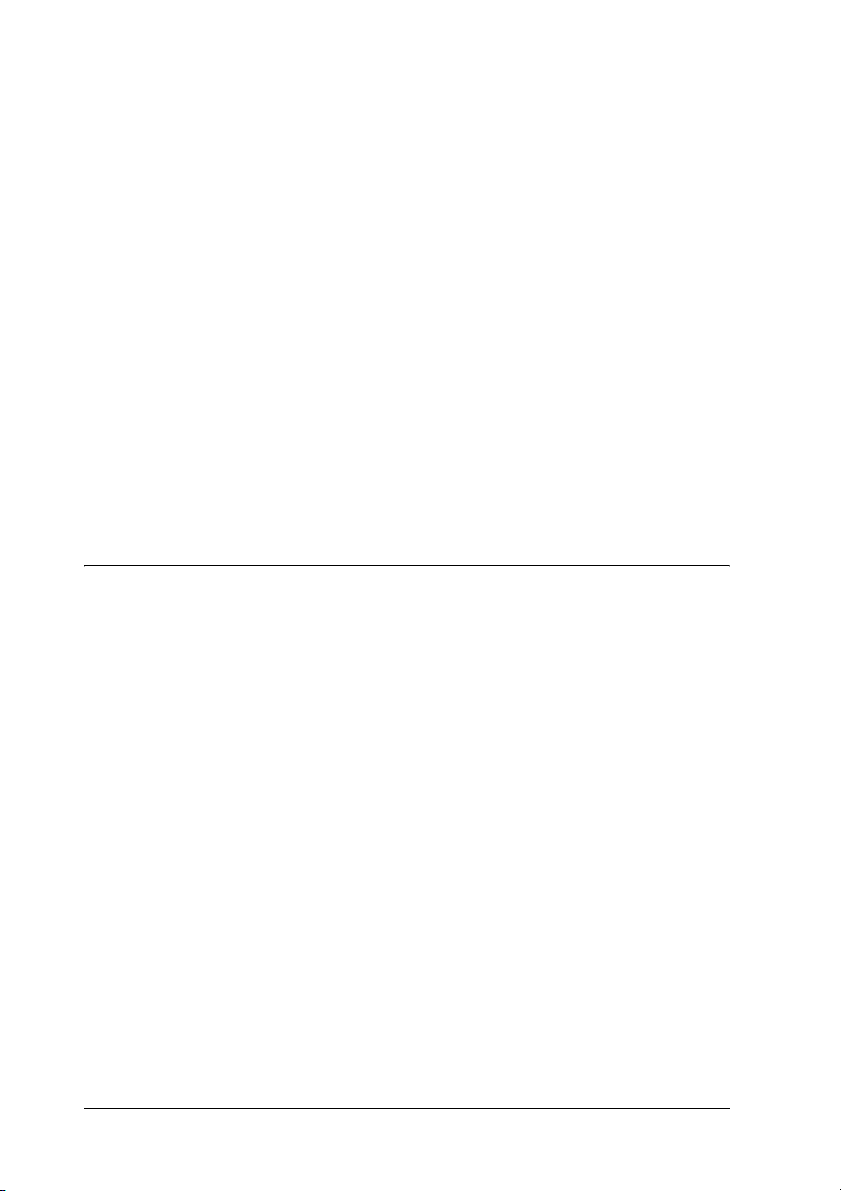
Status Alert window . . . . . . . . . . . . . . . . . . . . . . . . . . . . . . . . . . 95
Job Management function . . . . . . . . . . . . . . . . . . . . . . . . . . . . . 96
Stopping monitoring. . . . . . . . . . . . . . . . . . . . . . . . . . . . . . . . . 100
Monitored Printers settings . . . . . . . . . . . . . . . . . . . . . . . . . . . 100
Setting Up the USB Connection . . . . . . . . . . . . . . . . . . . . . . . . . . . . 101
Canceling Printing . . . . . . . . . . . . . . . . . . . . . . . . . . . . . . . . . . . . . . . 103
Uninstalling the Printer Software . . . . . . . . . . . . . . . . . . . . . . . . . . 104
Uninstalling the printer driver . . . . . . . . . . . . . . . . . . . . . . . . 104
Uninstall the USB device driver . . . . . . . . . . . . . . . . . . . . . . . 107
Sharing the Printer on a Network . . . . . . . . . . . . . . . . . . . . . . . . . . 108
Sharing the printer . . . . . . . . . . . . . . . . . . . . . . . . . . . . . . . . . . 108
Setting up your printer as a shared printer . . . . . . . . . . . . . . 110
Using an additional driver. . . . . . . . . . . . . . . . . . . . . . . . . . . . 111
Setting up clients . . . . . . . . . . . . . . . . . . . . . . . . . . . . . . . . . . . . 116
Installing the printer driver from the software
CD-ROM . . . . . . . . . . . . . . . . . . . . . . . . . . . . . . . . . . . . . . . . 123
Chapter 5 Using the Printer Software with Macintosh
About the Printer Software. . . . . . . . . . . . . . . . . . . . . . . . . . . . . . . . 125
Accessing the printer driver . . . . . . . . . . . . . . . . . . . . . . . . . . 125
Making Changes to Printer Settings . . . . . . . . . . . . . . . . . . . . . . . . 126
Making the print quality settings . . . . . . . . . . . . . . . . . . . . . . 126
Modifying the print layout . . . . . . . . . . . . . . . . . . . . . . . . . . . 132
Duplex printing . . . . . . . . . . . . . . . . . . . . . . . . . . . . . . . . . . . . . 133
Making Extended Settings . . . . . . . . . . . . . . . . . . . . . . . . . . . . 136
Monitoring Your Printer using EPSON Status Monitor 3 . . . . . . 138
Accessing EPSON Status Monitor 3 . . . . . . . . . . . . . . . . . . . . 138
Getting printer status details. . . . . . . . . . . . . . . . . . . . . . . . . . 140
Setting Monitoring Preferences. . . . . . . . . . . . . . . . . . . . . . . . 142
Status Alert window . . . . . . . . . . . . . . . . . . . . . . . . . . . . . . . . . 144
Using the Job Management function . . . . . . . . . . . . . . . . . . . 145
Setting Up the USB Connection . . . . . . . . . . . . . . . . . . . . . . . . . . . . 147
Canceling Printing . . . . . . . . . . . . . . . . . . . . . . . . . . . . . . . . . . . . . . . 148
Uninstalling the Printer Software . . . . . . . . . . . . . . . . . . . . . . . . . . 148
Sharing the Printer on a Network . . . . . . . . . . . . . . . . . . . . . . . . . . 149
Sharing the printer . . . . . . . . . . . . . . . . . . . . . . . . . . . . . . . . . . 149
6
Page 7
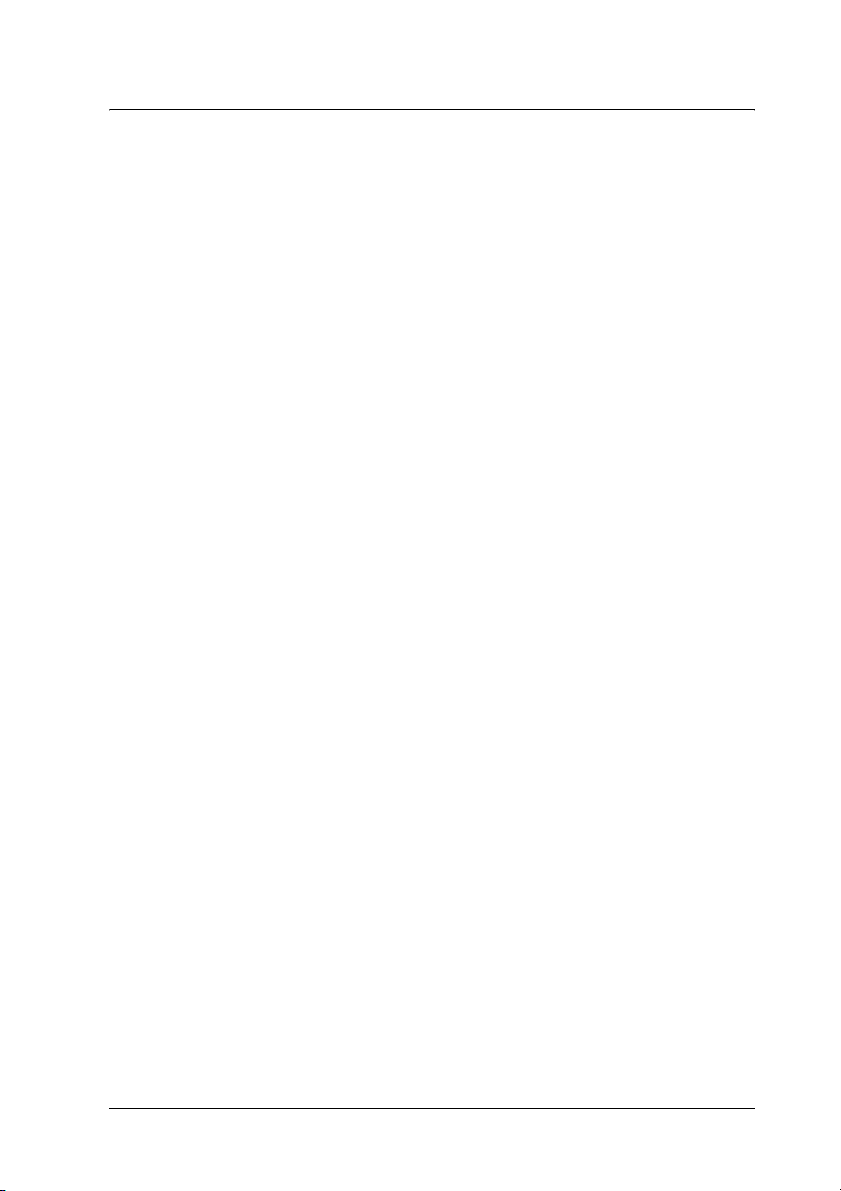
Chapter 6 Scanning
About the Scanner Software. . . . . . . . . . . . . . . . . . . . . . . . . . . . . . . .150
EPSON Scan . . . . . . . . . . . . . . . . . . . . . . . . . . . . . . . . . . . . . . . .150
TWAIN-compliant applications. . . . . . . . . . . . . . . . . . . . . . . .151
Accessing EPSON Scan . . . . . . . . . . . . . . . . . . . . . . . . . . . . . . .152
Setting Your Originals . . . . . . . . . . . . . . . . . . . . . . . . . . . . . . . . . . . .154
Document table. . . . . . . . . . . . . . . . . . . . . . . . . . . . . . . . . . . . . .154
Auto Document Feeder (fax model only) . . . . . . . . . . . . . . . .159
Scanning an Image . . . . . . . . . . . . . . . . . . . . . . . . . . . . . . . . . . . . . . .162
Saving a Scanned Image. . . . . . . . . . . . . . . . . . . . . . . . . . . . . . . . . . .164
From a TWAIN-compliant application. . . . . . . . . . . . . . . . . .164
Using EPSON Scan directly . . . . . . . . . . . . . . . . . . . . . . . . . . .166
Selecting the Scanning Mode. . . . . . . . . . . . . . . . . . . . . . . . . . . . . . .169
Choosing appropriate scanning mode . . . . . . . . . . . . . . . . . .169
Changing the scanning mode. . . . . . . . . . . . . . . . . . . . . . . . . .171
Making Changes to Scanner Settings . . . . . . . . . . . . . . . . . . . . . . . .171
Make suitable settings . . . . . . . . . . . . . . . . . . . . . . . . . . . . . . . .171
Create beautiful reproductions. . . . . . . . . . . . . . . . . . . . . . . . .183
Scan multiple images simultaneously. . . . . . . . . . . . . . . . . . .188
Using the Preview Window in EPSON Scan. . . . . . . . . . . . . . . . . .193
Preview images. . . . . . . . . . . . . . . . . . . . . . . . . . . . . . . . . . . . . .193
Using marquees . . . . . . . . . . . . . . . . . . . . . . . . . . . . . . . . . . . . .197
Uninstalling the Scanner Software . . . . . . . . . . . . . . . . . . . . . . . . . .199
Using the Start Button on the Control Panel . . . . . . . . . . . . . . . . . .202
Scanning to your computer. . . . . . . . . . . . . . . . . . . . . . . . . . . .202
Assigning a different application on Windows. . . . . . . . . . .205
Canceling Scanning. . . . . . . . . . . . . . . . . . . . . . . . . . . . . . . . . . . . . . .210
Scanning in a Network Environment. . . . . . . . . . . . . . . . . . . . . . . .210
Starting EPSON Scan settings. . . . . . . . . . . . . . . . . . . . . . . . . .210
Scanning an image . . . . . . . . . . . . . . . . . . . . . . . . . . . . . . . . . . .213
Setting up a client computer. . . . . . . . . . . . . . . . . . . . . . . . . . .214
Using the Application Software . . . . . . . . . . . . . . . . . . . . . . . . . . . .221
Software information . . . . . . . . . . . . . . . . . . . . . . . . . . . . . . . . .221
Accessing the software . . . . . . . . . . . . . . . . . . . . . . . . . . . . . . .227
7
Page 8
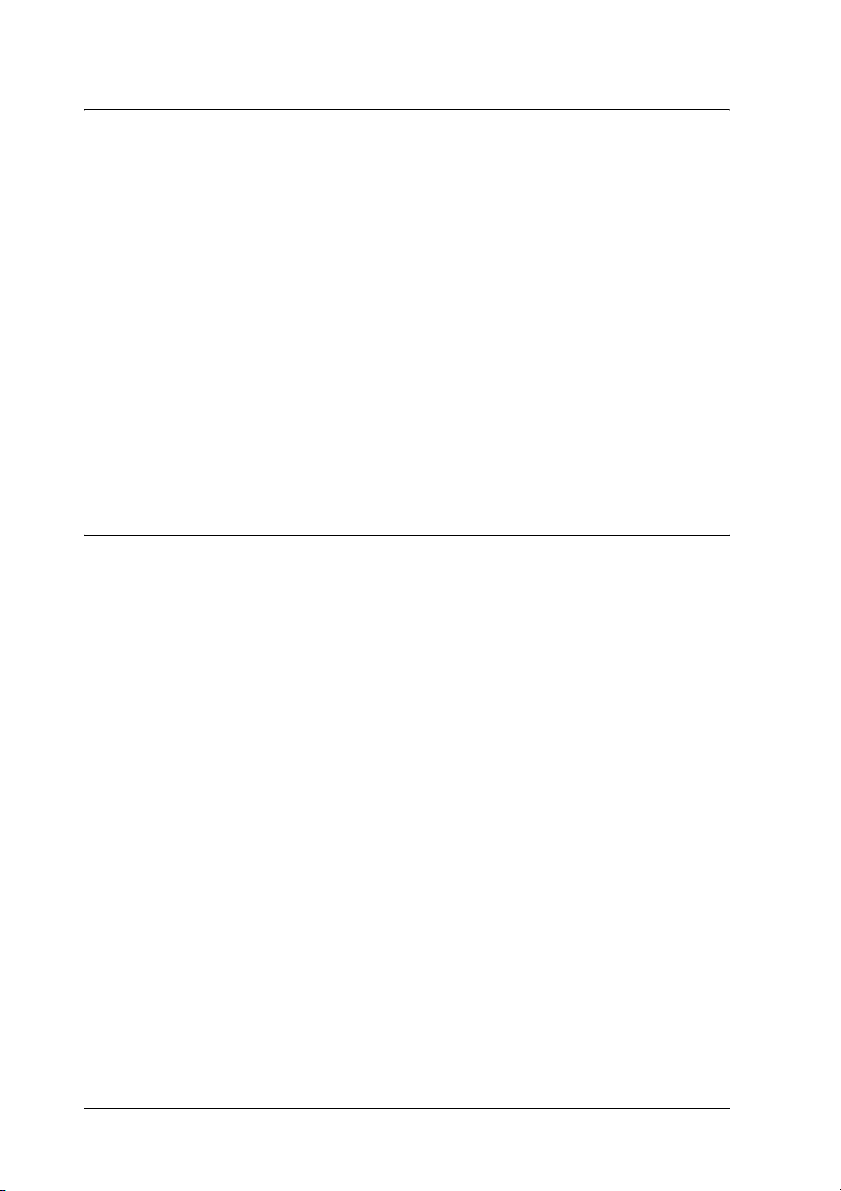
Chapter 7 Copying
Setting Originals to Copy . . . . . . . . . . . . . . . . . . . . . . . . . . . . . . . . . 231
Basic Copying . . . . . . . . . . . . . . . . . . . . . . . . . . . . . . . . . . . . . . . . . . . 232
Canceling Copying. . . . . . . . . . . . . . . . . . . . . . . . . . . . . . . . . . . . . . . 234
Making Changes to Copy Settings. . . . . . . . . . . . . . . . . . . . . . . . . . 234
Changing the number of copies . . . . . . . . . . . . . . . . . . . . . . . 234
Selecting the paper . . . . . . . . . . . . . . . . . . . . . . . . . . . . . . . . . . 235
Adjusting the density . . . . . . . . . . . . . . . . . . . . . . . . . . . . . . . . 237
Adjusting the contrast. . . . . . . . . . . . . . . . . . . . . . . . . . . . . . . . 238
Adjusting the RGB color. . . . . . . . . . . . . . . . . . . . . . . . . . . . . . 238
Specifying the zoom ratio. . . . . . . . . . . . . . . . . . . . . . . . . . . . . 239
Making 2 pages per sheet copies. . . . . . . . . . . . . . . . . . . . . . . 241
Reset the copy settings . . . . . . . . . . . . . . . . . . . . . . . . . . . . . . . 243
Restrictions on Copying . . . . . . . . . . . . . . . . . . . . . . . . . . . . . . . . . . 244
Chapter 8 Faxing (Fax Model Only)
Setting Originals to Fax . . . . . . . . . . . . . . . . . . . . . . . . . . . . . . . . . . . 245
Sending Faxes . . . . . . . . . . . . . . . . . . . . . . . . . . . . . . . . . . . . . . . . . . . 245
Basics of sending faxes . . . . . . . . . . . . . . . . . . . . . . . . . . . . . . . 246
Sending faxes using the speed-dial function. . . . . . . . . . . . . 248
Sending faxes using the one-touch function . . . . . . . . . . . . . 250
Sending faxes using group-dial function. . . . . . . . . . . . . . . . 251
Sending faxes by dialing from a telephone . . . . . . . . . . . . . . 253
Receiving Faxes. . . . . . . . . . . . . . . . . . . . . . . . . . . . . . . . . . . . . . . . . . 254
Output paper size . . . . . . . . . . . . . . . . . . . . . . . . . . . . . . . . . . . 254
Basics of receiving faxes . . . . . . . . . . . . . . . . . . . . . . . . . . . . . . 255
Receiving faxes when you hear fax tones . . . . . . . . . . . . . . . 257
Receiving faxes using fax polling . . . . . . . . . . . . . . . . . . . . . . 257
Making Changes to Fax Settings . . . . . . . . . . . . . . . . . . . . . . . . . . . 258
Selecting the appropriate settings. . . . . . . . . . . . . . . . . . . . . . 258
Document size . . . . . . . . . . . . . . . . . . . . . . . . . . . . . . . . . . . . . . 258
Density . . . . . . . . . . . . . . . . . . . . . . . . . . . . . . . . . . . . . . . . . . . . 259
Image quality . . . . . . . . . . . . . . . . . . . . . . . . . . . . . . . . . . . . . . . 259
Polling Reception. . . . . . . . . . . . . . . . . . . . . . . . . . . . . . . . . . . . 260
Overseas transmission mode. . . . . . . . . . . . . . . . . . . . . . . . . . 260
Changing outgoing faxes settings. . . . . . . . . . . . . . . . . . . . . . 261
8
Page 9
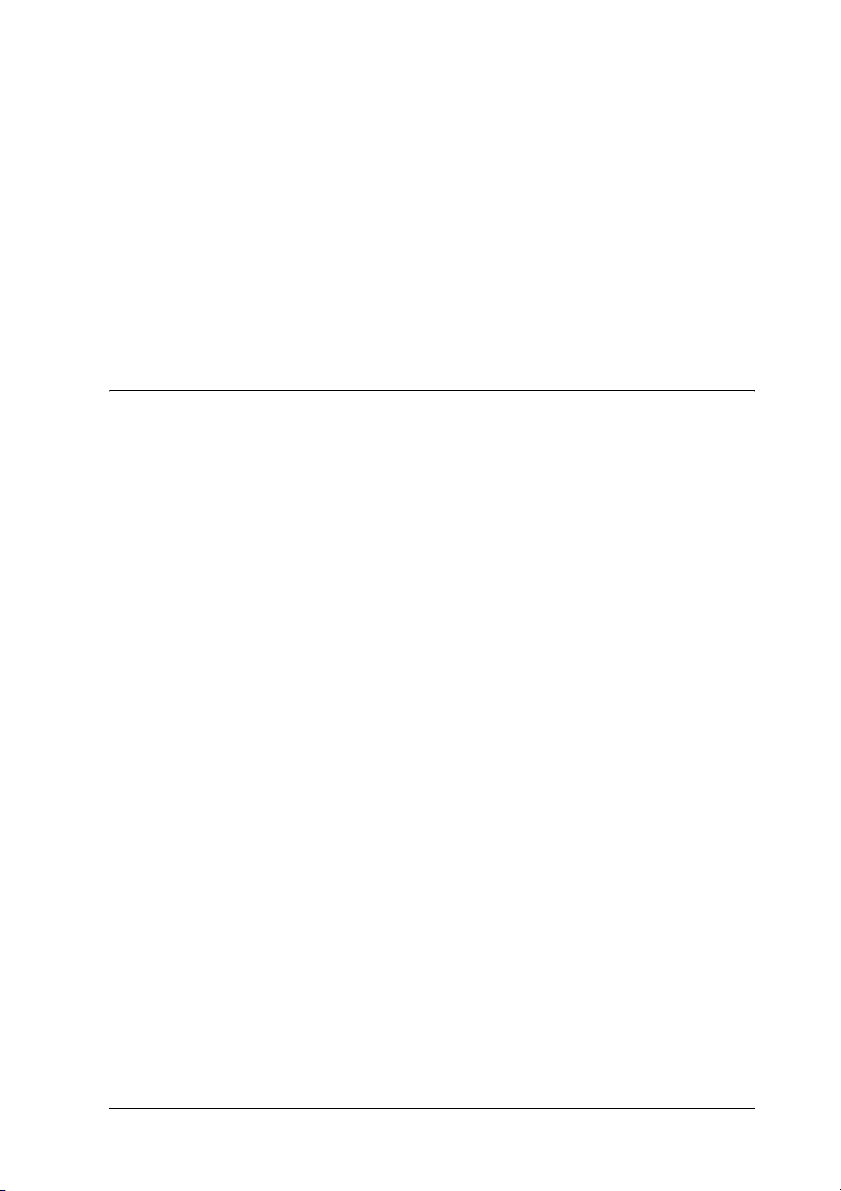
Changing incoming faxes settings . . . . . . . . . . . . . . . . . . . . . .263
Managing Communication Setup Function . . . . . . . . . . . . . . . . . .264
Printing report. . . . . . . . . . . . . . . . . . . . . . . . . . . . . . . . . . . . . . .264
Fax Job Information . . . . . . . . . . . . . . . . . . . . . . . . . . . . . . . . . .267
Canceling a fax job . . . . . . . . . . . . . . . . . . . . . . . . . . . . . . . . . . .267
Registering Recipients. . . . . . . . . . . . . . . . . . . . . . . . . . . . . . . . . . . . .268
Using the EPSON Speed Dial Utility
(for Windows only) . . . . . . . . . . . . . . . . . . . . . . . . . . . . . . . .268
Using the Setup menu on the control panel . . . . . . . . . . . . . .272
Chapter 9 Using the Control Panel
Selecting a Mode . . . . . . . . . . . . . . . . . . . . . . . . . . . . . . . . . . . . . . . . .283
Mode Menus. . . . . . . . . . . . . . . . . . . . . . . . . . . . . . . . . . . . . . . . . . . . .284
Print mode . . . . . . . . . . . . . . . . . . . . . . . . . . . . . . . . . . . . . . . . . .284
Copy mode . . . . . . . . . . . . . . . . . . . . . . . . . . . . . . . . . . . . . . . . .285
Fax mode (fax model only) . . . . . . . . . . . . . . . . . . . . . . . . . . . .286
Scan mode . . . . . . . . . . . . . . . . . . . . . . . . . . . . . . . . . . . . . . . . . .287
Using the Setup Menu . . . . . . . . . . . . . . . . . . . . . . . . . . . . . . . . . . . .288
When to make Setup menu settings . . . . . . . . . . . . . . . . . . . .288
How to access the Setup menu settings . . . . . . . . . . . . . . . . .289
Setting menus . . . . . . . . . . . . . . . . . . . . . . . . . . . . . . . . . . . . . . .291
Information Menu . . . . . . . . . . . . . . . . . . . . . . . . . . . . . . . . . . .291
Tray Menu . . . . . . . . . . . . . . . . . . . . . . . . . . . . . . . . . . . . . . . . . .293
Setup Menu . . . . . . . . . . . . . . . . . . . . . . . . . . . . . . . . . . . . . . . . .294
Reset Menu . . . . . . . . . . . . . . . . . . . . . . . . . . . . . . . . . . . . . . . . .296
Support Menu . . . . . . . . . . . . . . . . . . . . . . . . . . . . . . . . . . . . . . .297
Printer Adjust Menu . . . . . . . . . . . . . . . . . . . . . . . . . . . . . . . . .297
USB Menu . . . . . . . . . . . . . . . . . . . . . . . . . . . . . . . . . . . . . . . . . .299
Network Menu . . . . . . . . . . . . . . . . . . . . . . . . . . . . . . . . . . . . . .300
Basic Settings. . . . . . . . . . . . . . . . . . . . . . . . . . . . . . . . . . . . . . . .300
Transmission Settings . . . . . . . . . . . . . . . . . . . . . . . . . . . . . . . .301
Reception Settings . . . . . . . . . . . . . . . . . . . . . . . . . . . . . . . . . . .301
Speed Dial Settings. . . . . . . . . . . . . . . . . . . . . . . . . . . . . . . . . . .302
Communication Setup . . . . . . . . . . . . . . . . . . . . . . . . . . . . . . . .302
Factory Settings. . . . . . . . . . . . . . . . . . . . . . . . . . . . . . . . . . . . . .303
Copy Settings . . . . . . . . . . . . . . . . . . . . . . . . . . . . . . . . . . . . . . .303
Scan Settings . . . . . . . . . . . . . . . . . . . . . . . . . . . . . . . . . . . . . . . .303
9
Page 10
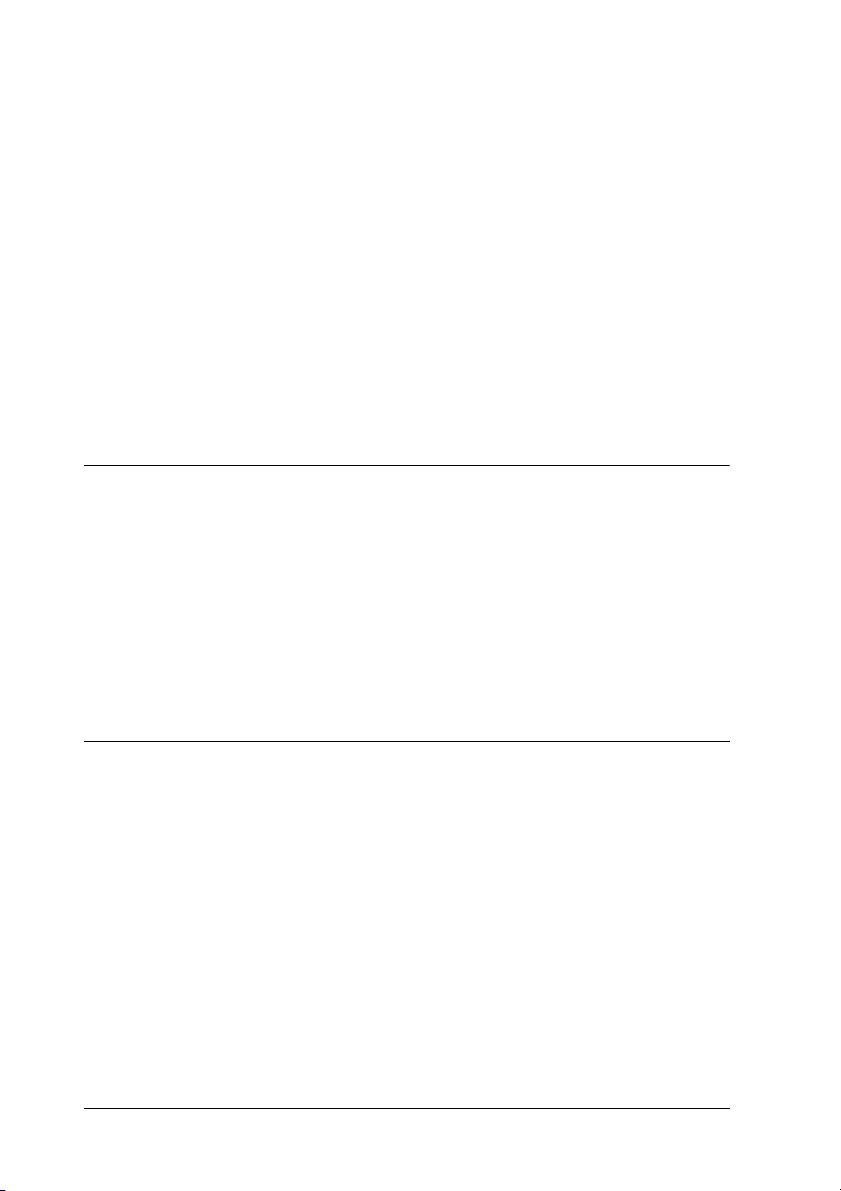
Printing a Status Sheet. . . . . . . . . . . . . . . . . . . . . . . . . . . . . . . . . . . . 304
Canceling a Job . . . . . . . . . . . . . . . . . . . . . . . . . . . . . . . . . . . . . . . . . . 306
Canceling printing. . . . . . . . . . . . . . . . . . . . . . . . . . . . . . . . . . . 306
Canceling scanning . . . . . . . . . . . . . . . . . . . . . . . . . . . . . . . . . . 307
Canceling copying. . . . . . . . . . . . . . . . . . . . . . . . . . . . . . . . . . . 307
Canceling faxing . . . . . . . . . . . . . . . . . . . . . . . . . . . . . . . . . . . . 307
Status and Error Messages . . . . . . . . . . . . . . . . . . . . . . . . . . . . . . . . 309
Printer error messages . . . . . . . . . . . . . . . . . . . . . . . . . . . . . . . 309
Scanner error messages . . . . . . . . . . . . . . . . . . . . . . . . . . . . . . 320
Fax error messages . . . . . . . . . . . . . . . . . . . . . . . . . . . . . . . . . . 321
Copier error messages . . . . . . . . . . . . . . . . . . . . . . . . . . . . . . . 323
System error messages . . . . . . . . . . . . . . . . . . . . . . . . . . . . . . . 323
Chapter 10 Installing Options
Optional Paper Cassette Unit . . . . . . . . . . . . . . . . . . . . . . . . . . . . . . 325
Handling precautions . . . . . . . . . . . . . . . . . . . . . . . . . . . . . . . . 325
Installing the optional paper cassette unit. . . . . . . . . . . . . . . 326
Removing the optional paper cassette unit. . . . . . . . . . . . . . 330
Memory Module. . . . . . . . . . . . . . . . . . . . . . . . . . . . . . . . . . . . . . . . . 331
Installing a memory module . . . . . . . . . . . . . . . . . . . . . . . . . . 331
Removing a memory module . . . . . . . . . . . . . . . . . . . . . . . . . 335
Chapter 11 Maintenance and Transportation
Replacement Messages . . . . . . . . . . . . . . . . . . . . . . . . . . . . . . . . . . . 336
Toner Cartridge . . . . . . . . . . . . . . . . . . . . . . . . . . . . . . . . . . . . . . . . . 338
Handling precautions . . . . . . . . . . . . . . . . . . . . . . . . . . . . . . . . 338
Replacing a toner cartridge . . . . . . . . . . . . . . . . . . . . . . . . . . . 339
Photoconductor Unit . . . . . . . . . . . . . . . . . . . . . . . . . . . . . . . . . . . . . 342
Handling precautions . . . . . . . . . . . . . . . . . . . . . . . . . . . . . . . . 342
Replacing the photoconductor unit . . . . . . . . . . . . . . . . . . . . 343
Cleaning the Product . . . . . . . . . . . . . . . . . . . . . . . . . . . . . . . . . . . . . 350
Cleaning the pickup roller . . . . . . . . . . . . . . . . . . . . . . . . . . . . 351
Cleaning the print head . . . . . . . . . . . . . . . . . . . . . . . . . . . . . . 352
Cleaning the exposure window . . . . . . . . . . . . . . . . . . . . . . . 355
Cleaning the document table. . . . . . . . . . . . . . . . . . . . . . . . . . 355
10
Page 11
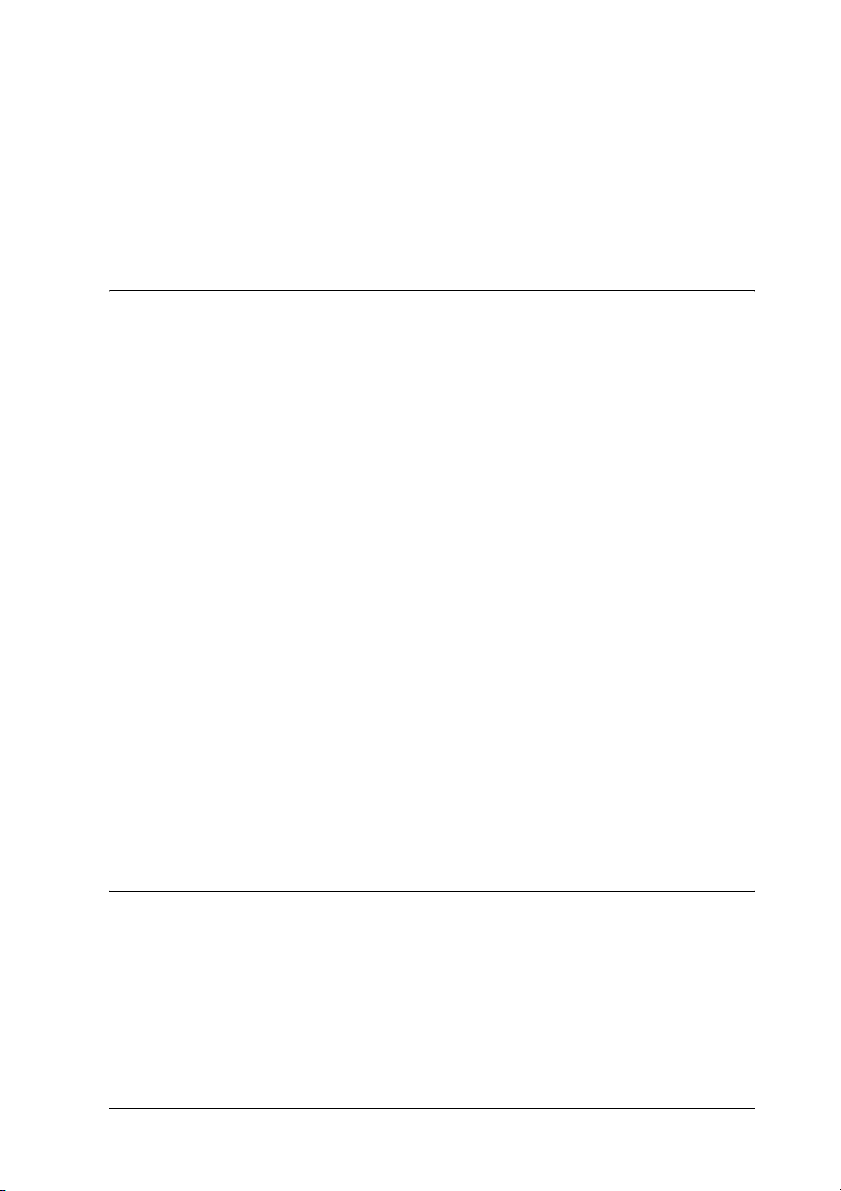
Cleaning the ADF pickup roller. . . . . . . . . . . . . . . . . . . . . . . .356
Transporting the Product . . . . . . . . . . . . . . . . . . . . . . . . . . . . . . . . . .357
For long distances. . . . . . . . . . . . . . . . . . . . . . . . . . . . . . . . . . . .357
For short distances . . . . . . . . . . . . . . . . . . . . . . . . . . . . . . . . . . .358
Finding a place for the product . . . . . . . . . . . . . . . . . . . . . . . .361
Chapter 12 Other Problems
Clearing Jammed Paper . . . . . . . . . . . . . . . . . . . . . . . . . . . . . . . . . . .363
Precautions for clearing jammed paper . . . . . . . . . . . . . . . . .363
Jam C (cover C) . . . . . . . . . . . . . . . . . . . . . . . . . . . . . . . . . . . . . .364
Jam E (cover E) . . . . . . . . . . . . . . . . . . . . . . . . . . . . . . . . . . . . . .368
Jam F (cover F) . . . . . . . . . . . . . . . . . . . . . . . . . . . . . . . . . . . . . .369
Jam MP (MP tray). . . . . . . . . . . . . . . . . . . . . . . . . . . . . . . . . . . .374
Jam LC/G (optional paper cassette and cover G) . . . . . . . . .376
When transparencies are jammed at the MP tray . . . . . . . . .379
Paper jams in the Auto Document Feeder . . . . . . . . . . . . . . .381
Paper Handling Problems . . . . . . . . . . . . . . . . . . . . . . . . . . . . . . . . .383
Paper does not feed properly . . . . . . . . . . . . . . . . . . . . . . . . . .383
Problems Using Options. . . . . . . . . . . . . . . . . . . . . . . . . . . . . . . . . . .384
Paper does not feed from the optional paper cassette . . . . .385
Feed jam when using the optional paper cassette . . . . . . . . .385
An installed option cannot be used . . . . . . . . . . . . . . . . . . . . .386
Correcting USB Problems. . . . . . . . . . . . . . . . . . . . . . . . . . . . . . . . . .386
USB connections . . . . . . . . . . . . . . . . . . . . . . . . . . . . . . . . . . . . .386
Windows operating system . . . . . . . . . . . . . . . . . . . . . . . . . . .387
Printer software installation . . . . . . . . . . . . . . . . . . . . . . . . . . .387
Printing a Status Sheet . . . . . . . . . . . . . . . . . . . . . . . . . . . . . . . . . . . .393
Chapter 13 Printing Problems
Printer Operational Problems . . . . . . . . . . . . . . . . . . . . . . . . . . . . . .395
The Print light does not turn on. . . . . . . . . . . . . . . . . . . . . . . .395
The product does not print (Print light off) . . . . . . . . . . . . . .395
The Print light is on but nothing prints. . . . . . . . . . . . . . . . . .396
The Order Online function does not work . . . . . . . . . . . . . . .397
11
Page 12
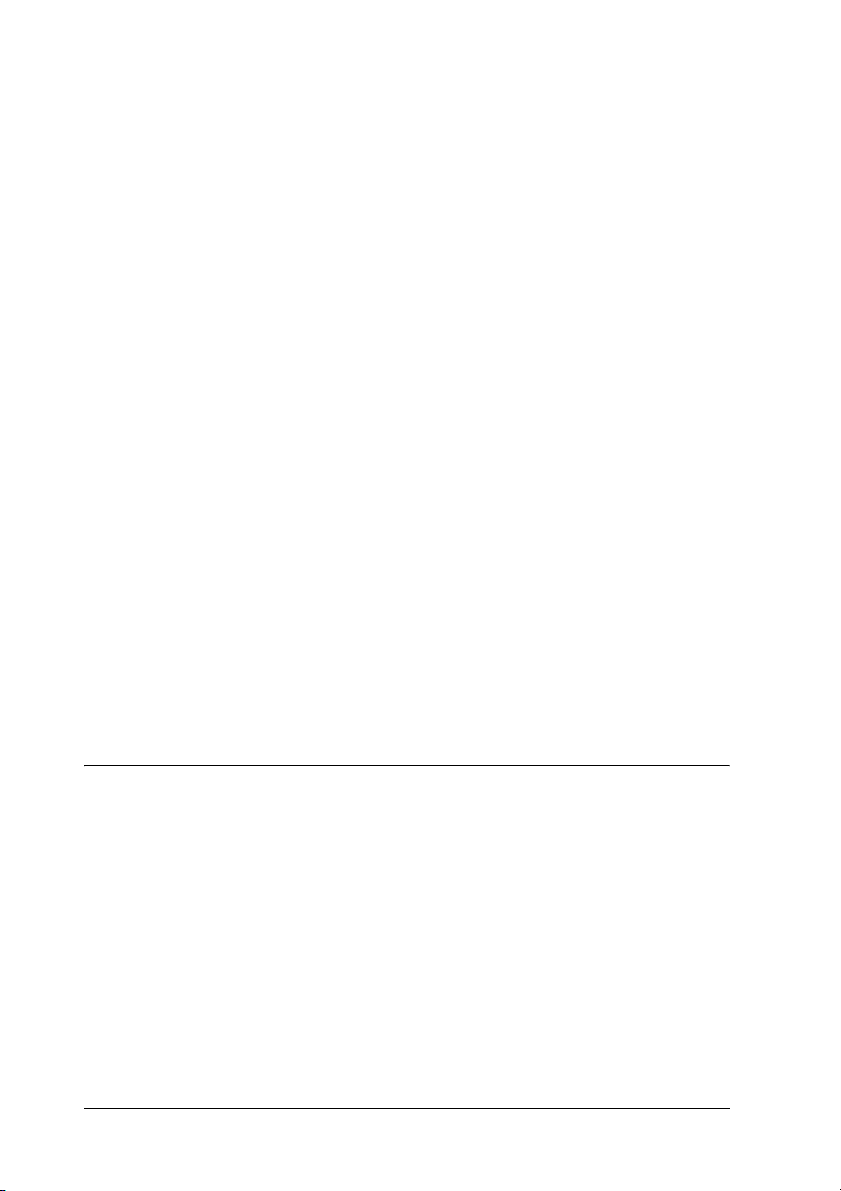
Information about consumables on the screen may differ
slightly from the actual consumables . . . . . . . . . . . . . . . . 397
Printout Problems. . . . . . . . . . . . . . . . . . . . . . . . . . . . . . . . . . . . . . . . 398
Printout is garbled. . . . . . . . . . . . . . . . . . . . . . . . . . . . . . . . . . . 398
Color Printing Problems . . . . . . . . . . . . . . . . . . . . . . . . . . . . . . . . . . 398
Cannot print in color. . . . . . . . . . . . . . . . . . . . . . . . . . . . . . . . . 398
The printout color differs when printed from different
printers . . . . . . . . . . . . . . . . . . . . . . . . . . . . . . . . . . . . . . . . . . 399
The color looks different from what you see on
the computer screen . . . . . . . . . . . . . . . . . . . . . . . . . . . . . . . 400
Print Quality Problems . . . . . . . . . . . . . . . . . . . . . . . . . . . . . . . . . . . 401
The background is dark or dirty . . . . . . . . . . . . . . . . . . . . . . . 401
White dots appear in the printout. . . . . . . . . . . . . . . . . . . . . . 401
Print quality or tone is uneven . . . . . . . . . . . . . . . . . . . . . . . . 402
Half-tone images print unevenly . . . . . . . . . . . . . . . . . . . . . . 402
Toner smudges . . . . . . . . . . . . . . . . . . . . . . . . . . . . . . . . . . . . . 403
Areas are missing in the printed image . . . . . . . . . . . . . . . . . 404
Completely blank pages are output . . . . . . . . . . . . . . . . . . . . 405
The printed image is light or faint . . . . . . . . . . . . . . . . . . . . . 406
The non-printed side of the page is dirty . . . . . . . . . . . . . . . 407
Memory Problems . . . . . . . . . . . . . . . . . . . . . . . . . . . . . . . . . . . . . . . 407
Print quality decreased. . . . . . . . . . . . . . . . . . . . . . . . . . . . . . . 407
Insufficient memory for current task . . . . . . . . . . . . . . . . . . . 408
Insufficient memory to print all copies . . . . . . . . . . . . . . . . . 408
Chapter 14 Scanning Problems
Scanner Operational Problems. . . . . . . . . . . . . . . . . . . . . . . . . . . . . 409
The Print light does not come on.. . . . . . . . . . . . . . . . . . . . . . 409
The product does not scan. . . . . . . . . . . . . . . . . . . . . . . . . . . . 409
Pressing the Start button does not start scanning. . . . . . . . . 410
Pressing the Start button in a Mac OS X environment
starts the Classic mode. . . . . . . . . . . . . . . . . . . . . . . . . . . . . 411
You cannot scan multiple images. . . . . . . . . . . . . . . . . . . . . . 411
Software Problems . . . . . . . . . . . . . . . . . . . . . . . . . . . . . . . . . . . . . . . 411
You cannot start EPSON Scan. . . . . . . . . . . . . . . . . . . . . . . . . 411
The scanner software does not work properly. . . . . . . . . . . 412
Scanned Image Problems . . . . . . . . . . . . . . . . . . . . . . . . . . . . . . . . . 413
12
Page 13
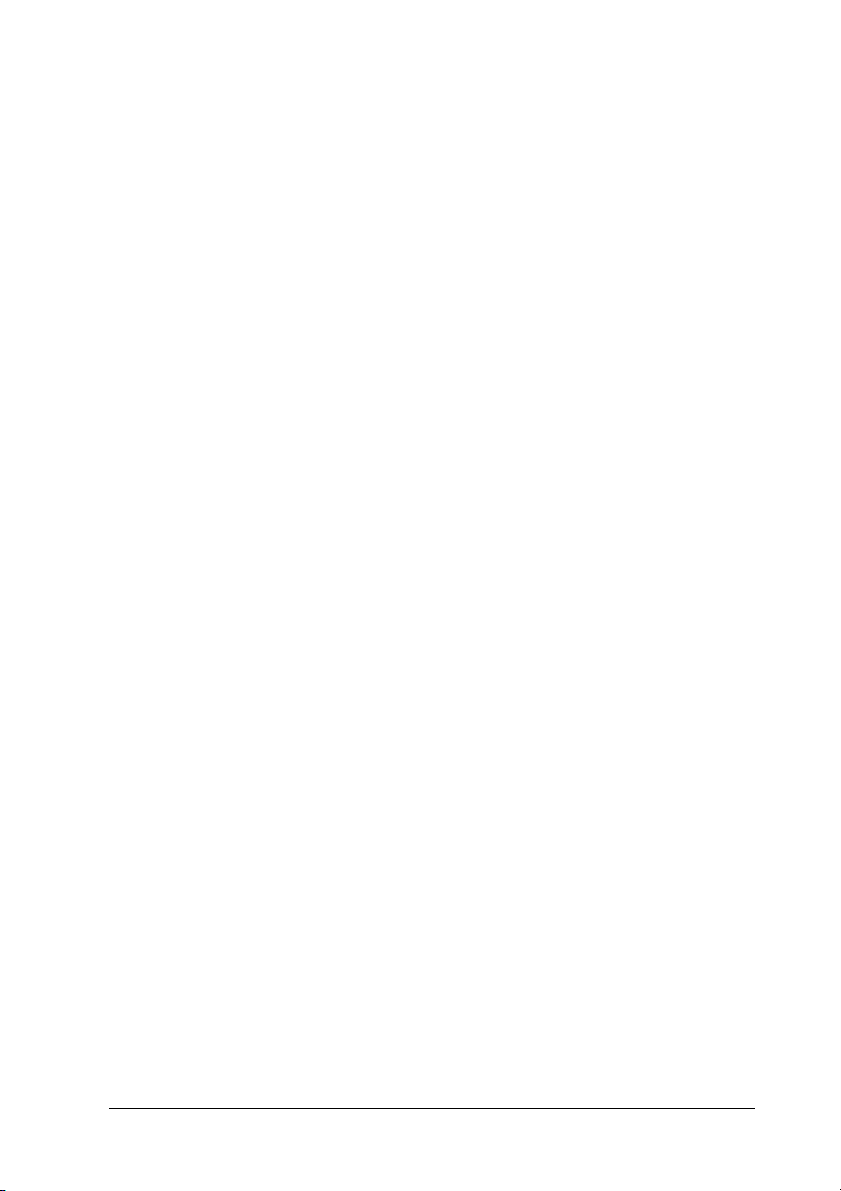
The edges of a document are not scanned.. . . . . . . . . . . . . . .413
The scanned area is inappropriate. . . . . . . . . . . . . . . . . . . . . .413
Document is not scanned or only a few dots appear as
the scanned image.. . . . . . . . . . . . . . . . . . . . . . . . . . . . . . . . .414
A line of dots is always missing from the scanned
image.. . . . . . . . . . . . . . . . . . . . . . . . . . . . . . . . . . . . . . . . . . . .414
A line of dots always appears in the scanned image. . . . . . .414
Black vertical lines appear on the scanned image or
the image is all black.. . . . . . . . . . . . . . . . . . . . . . . . . . . . . . .414
When scanning an original, straight lines in the image
come out jagged. . . . . . . . . . . . . . . . . . . . . . . . . . . . . . . . . . .415
The image is distorted or blurred. . . . . . . . . . . . . . . . . . . . . . .415
Colors are patchy or distorted at the edges of the image. . .416
The image is dark. . . . . . . . . . . . . . . . . . . . . . . . . . . . . . . . . . . .416
Moiré (cross-hatch) patterns appear in the scanned
image.. . . . . . . . . . . . . . . . . . . . . . . . . . . . . . . . . . . . . . . . . . . .417
Poor character recognition during OCR scanning. . . . . . . . .418
The image is larger or smaller than the original.. . . . . . . . . .418
Scanned images cannot be printed or come out garbled
when printed. . . . . . . . . . . . . . . . . . . . . . . . . . . . . . . . . . . . . .418
Colors differ from the original.. . . . . . . . . . . . . . . . . . . . . . . . .419
Images cannot be located properly in the Thumbnail
preview.. . . . . . . . . . . . . . . . . . . . . . . . . . . . . . . . . . . . . . . . . .420
The scanned image differs from the original.. . . . . . . . . . . . .420
Color Matching Problems. . . . . . . . . . . . . . . . . . . . . . . . . . . . . . . . . .421
Colors on your monitor are different from those in
the original image. . . . . . . . . . . . . . . . . . . . . . . . . . . . . . . . . .421
Printed colors are different from those in the original
image.. . . . . . . . . . . . . . . . . . . . . . . . . . . . . . . . . . . . . . . . . . . .421
ADF Scanning Problems (Fax Model only) . . . . . . . . . . . . . . . . . . .422
A blank copy is output even though an original is set on
the Auto Document Feeder during scanning. . . . . . . . . . .422
You cannot scan using the Auto Document Feeder. . . . . . . .422
Paper jams in the Auto Document Feeder.. . . . . . . . . . . . . . .423
You cannot scan multiple documents. . . . . . . . . . . . . . . . . . .424
13
Page 14
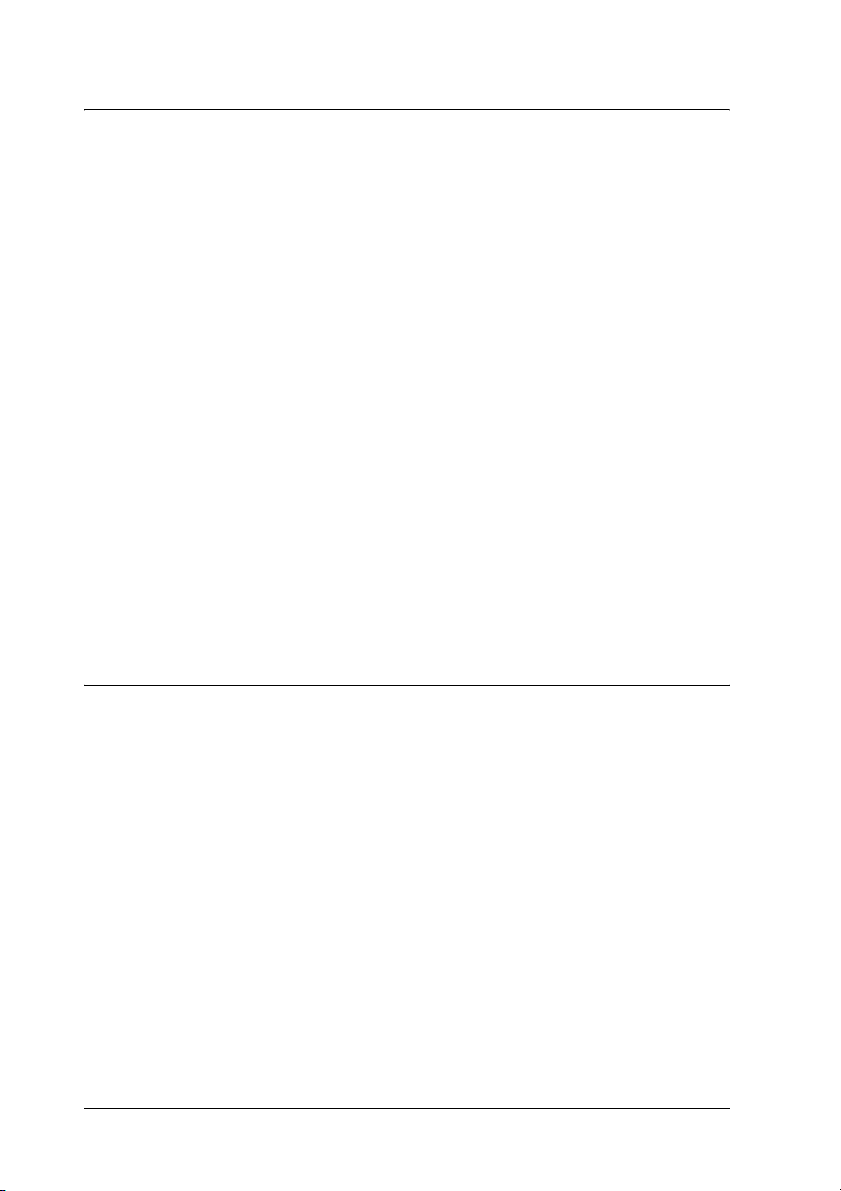
Chapter 15 Copying Problems
Copy Operational Problems . . . . . . . . . . . . . . . . . . . . . . . . . . . . . . . 425
The product does not copy . . . . . . . . . . . . . . . . . . . . . . . . . . . 425
Copy Quality Problems . . . . . . . . . . . . . . . . . . . . . . . . . . . . . . . . . . . 426
Printout is not fine enough . . . . . . . . . . . . . . . . . . . . . . . . . . . 426
The information on the back side or background color is
printed on the copy. . . . . . . . . . . . . . . . . . . . . . . . . . . . . . . . 427
Copies are blank, or images are missing or faded . . . . . . . . 428
Improving copy quality . . . . . . . . . . . . . . . . . . . . . . . . . . . . . . 428
Completely blank pages are output . . . . . . . . . . . . . . . . . . . . 429
The background is dark and dirty . . . . . . . . . . . . . . . . . . . . . 429
Black vertical lines appear on the scanned image or
the image is all black. . . . . . . . . . . . . . . . . . . . . . . . . . . . . . . 430
The scanned area is inappropriate.. . . . . . . . . . . . . . . . . . . . . 430
A blank copy is output even though an original is set on
the Auto Document Feeder during scanning. . . . . . . . . . 430
ADF Copying Problems (Fax Model Only) . . . . . . . . . . . . . . . . . . 431
Paper jams in the Auto Document Feeder. . . . . . . . . . . . . . . 431
You cannot scan using the Auto Document Feeder. . . . . . . 433
High quality color copy stops halfway . . . . . . . . . . . . . . . . . 433
Chapter 16 Faxing Problems
Sending and Receiving Faxes Problems . . . . . . . . . . . . . . . . . . . . . 434
The document stops feeding during faxing . . . . . . . . . . . . . 434
The product is receiving faxes but not sending them . . . . . 435
Outgoing fax calls keep dialing. . . . . . . . . . . . . . . . . . . . . . . . 435
Faxes you send are not arriving . . . . . . . . . . . . . . . . . . . . . . . 435
Incoming fax calls are not being answered . . . . . . . . . . . . . . 436
Faxes are transmitting or being received very slowly . . . . . 436
A blank copy is output even though an original is set on
the Auto Document Feeder during scanning. . . . . . . . . . 437
Time setting is incorrect . . . . . . . . . . . . . . . . . . . . . . . . . . . . . . 437
Printout Problems. . . . . . . . . . . . . . . . . . . . . . . . . . . . . . . . . . . . . . . . 438
Black vertical lines appear on the scanned image or
the image is all black. . . . . . . . . . . . . . . . . . . . . . . . . . . . . . . 438
The scanned area is inappropriate.. . . . . . . . . . . . . . . . . . . . . 438
14
Page 15
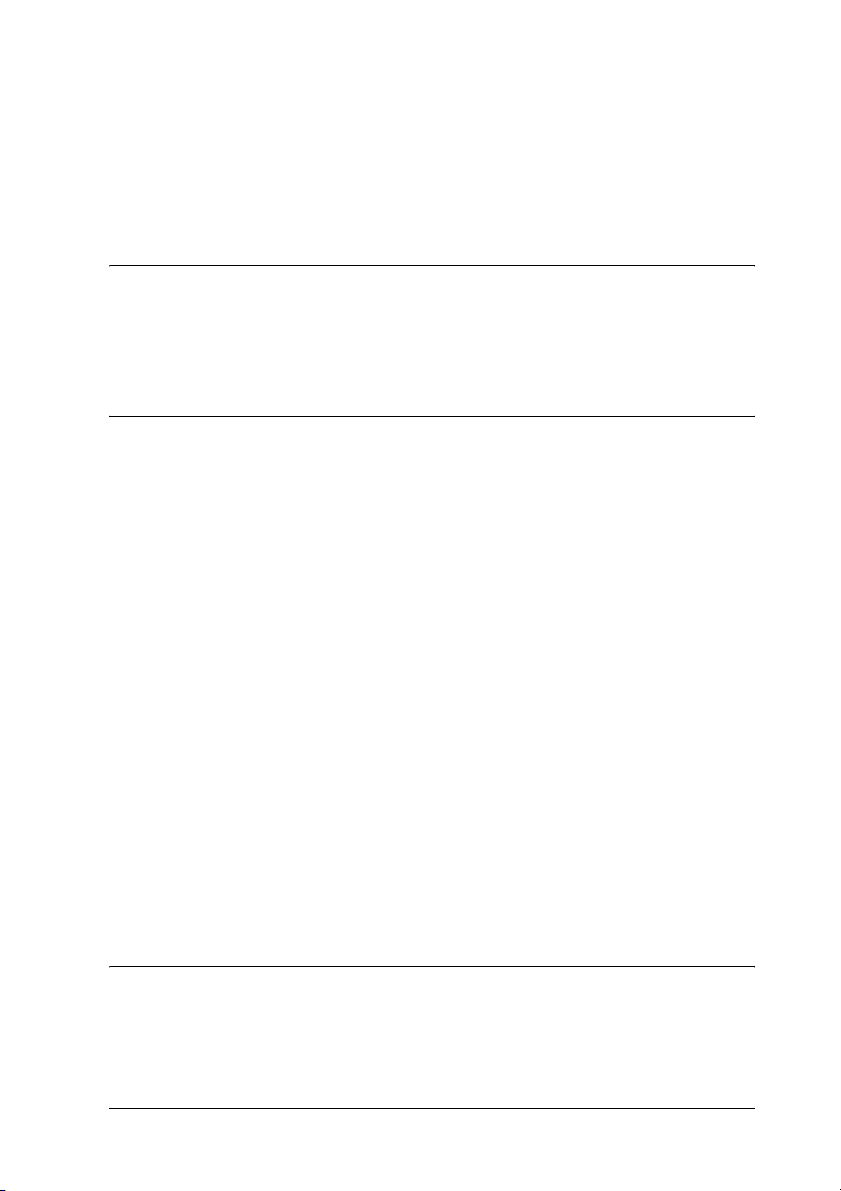
Faxes are not printing or are printing incorrectly . . . . . . . . .438
Received faxes are too light or are printing only on half
of the page. . . . . . . . . . . . . . . . . . . . . . . . . . . . . . . . . . . . . . . .438
Reports are not printing correctly . . . . . . . . . . . . . . . . . . . . . .439
Appendix A Customer Support
Contacting Customer Support. . . . . . . . . . . . . . . . . . . . . . . . . . . . . .440
Technical Support Web Site . . . . . . . . . . . . . . . . . . . . . . . . . . . . . . . .441
Appendix B Technical Specifications
Paper . . . . . . . . . . . . . . . . . . . . . . . . . . . . . . . . . . . . . . . . . . . . . . . . . . .442
Available paper types . . . . . . . . . . . . . . . . . . . . . . . . . . . . . . . .442
Paper that should not be used . . . . . . . . . . . . . . . . . . . . . . . . .443
Printable area . . . . . . . . . . . . . . . . . . . . . . . . . . . . . . . . . . . . . . .444
Product . . . . . . . . . . . . . . . . . . . . . . . . . . . . . . . . . . . . . . . . . . . . . . . . .444
General . . . . . . . . . . . . . . . . . . . . . . . . . . . . . . . . . . . . . . . . . . . . .444
Environmental . . . . . . . . . . . . . . . . . . . . . . . . . . . . . . . . . . . . . .448
Mechanical. . . . . . . . . . . . . . . . . . . . . . . . . . . . . . . . . . . . . . . . . .448
Electrical. . . . . . . . . . . . . . . . . . . . . . . . . . . . . . . . . . . . . . . . . . . .449
Standards and approvals. . . . . . . . . . . . . . . . . . . . . . . . . . . . . .450
Interfaces. . . . . . . . . . . . . . . . . . . . . . . . . . . . . . . . . . . . . . . . . . . . . . . .452
USB interface. . . . . . . . . . . . . . . . . . . . . . . . . . . . . . . . . . . . . . . .452
Ethernet interface . . . . . . . . . . . . . . . . . . . . . . . . . . . . . . . . . . . .453
Options and Consumables . . . . . . . . . . . . . . . . . . . . . . . . . . . . . . . . .454
Optional 500-Sheet Paper Cassette Unit . . . . . . . . . . . . . . . . .454
Memory modules . . . . . . . . . . . . . . . . . . . . . . . . . . . . . . . . . . . .455
Toner cartridge . . . . . . . . . . . . . . . . . . . . . . . . . . . . . . . . . . . . . .455
Photoconductor unit . . . . . . . . . . . . . . . . . . . . . . . . . . . . . . . . .456
Appendix C Working with Fonts
EPSON BarCode Fonts (Windows Only). . . . . . . . . . . . . . . . . . . . .458
System requirements . . . . . . . . . . . . . . . . . . . . . . . . . . . . . . . . .460
Installing EPSON BarCode Fonts. . . . . . . . . . . . . . . . . . . . . . .460
15
Page 16

Printing with EPSON BarCode Fonts. . . . . . . . . . . . . . . . . . . 461
BarCode Font specifications. . . . . . . . . . . . . . . . . . . . . . . . . . . 466
Appendix D Notices
Notice for Windows XP Service Pack 2 Users . . . . . . . . . . . . . . . . 477
Unblocking EEventManager . . . . . . . . . . . . . . . . . . . . . . . . . . 477
Unblocking LicenseCheck . . . . . . . . . . . . . . . . . . . . . . . . . . . . 478
Notice for EPSON AcuLaser CX11NF or EPSON AcuLaser
CX11F Users . . . . . . . . . . . . . . . . . . . . . . . . . . . . . . . . . . . . . . . . . . 479
Sending Faxes by Dialing from a Telephone. . . . . . . . . . . . . 479
Receiving Faxes When You Hear Fax Tones. . . . . . . . . . . . . 479
Receiving Faxes Using Fax Polling. . . . . . . . . . . . . . . . . . . . . 479
Paper Sources When Receiving Faxes . . . . . . . . . . . . . . . . . . 480
Printing Fax Sender Information. . . . . . . . . . . . . . . . . . . . . . . 480
Glossary
Index
16
Page 17
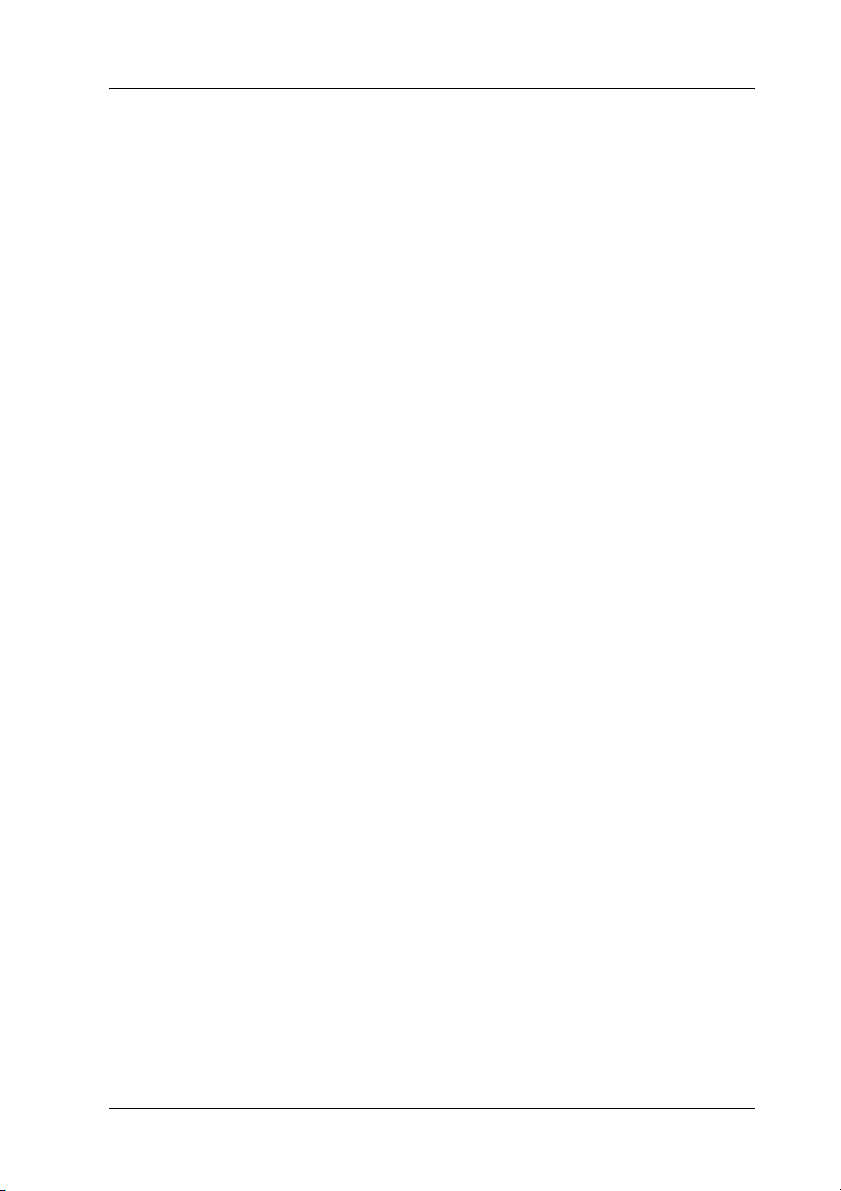
Safety Information
Warnings, cautions, and notes
Warnings
must be followed carefully to avoid bodily injury.
w
Cautions
must be observed to avoid damage to your equipment.
c
Notes
contain important information and useful tips on the operation of your
product.
17
Page 18
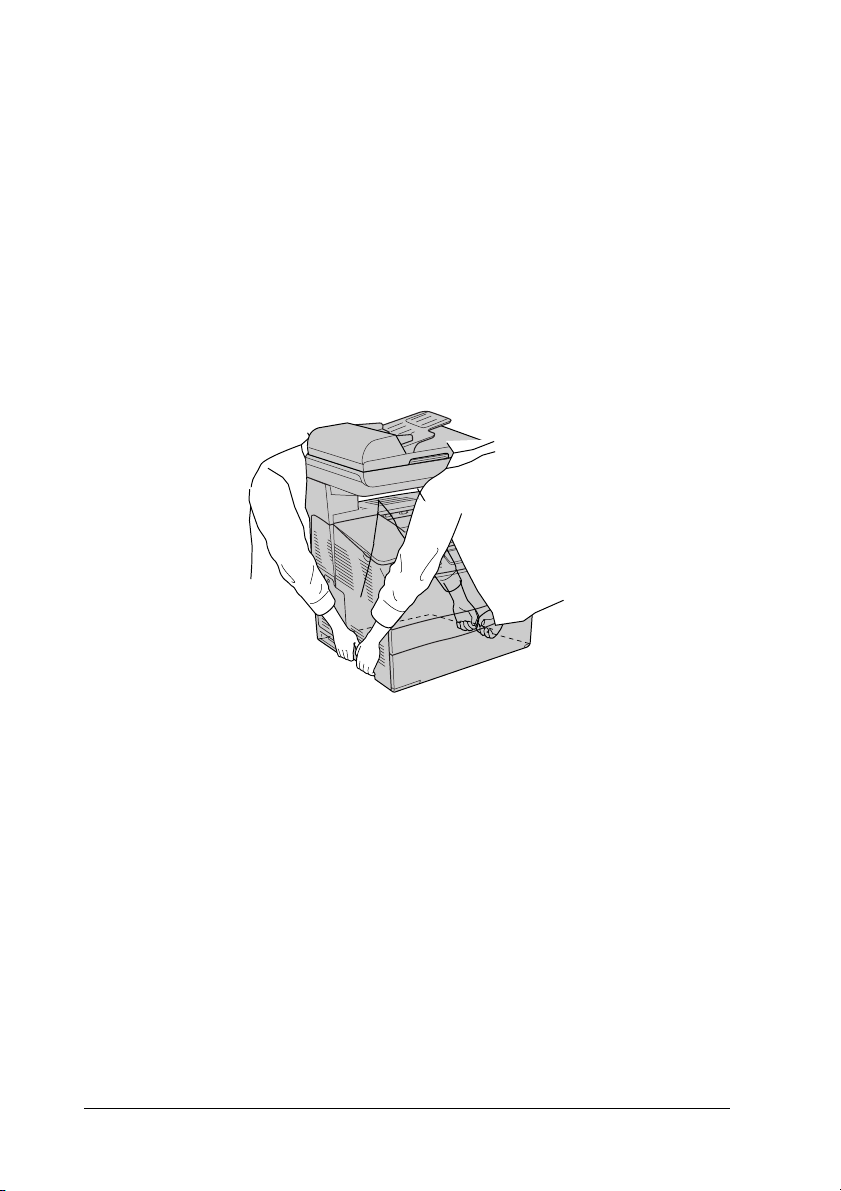
Safety precautions
Be sure to follow the precautions carefully to ensure safe, efficient
operation:
❏ Because the product weighs approximately 33.1 kg (73 lb) for
EPSON AcuLaser CX11NF/CX11F, and 30.9 kg (68.1 lb) for
EPSON AcuLaser CX11N/CX11, excluding consumable
products, one person should not lift or carry it. Two people
should carry the product, lifting it by the correct positions as
shown below.
18
Warning:
Be very careful when lifting the product as the rear side is
w
heavier than the front.
Page 19
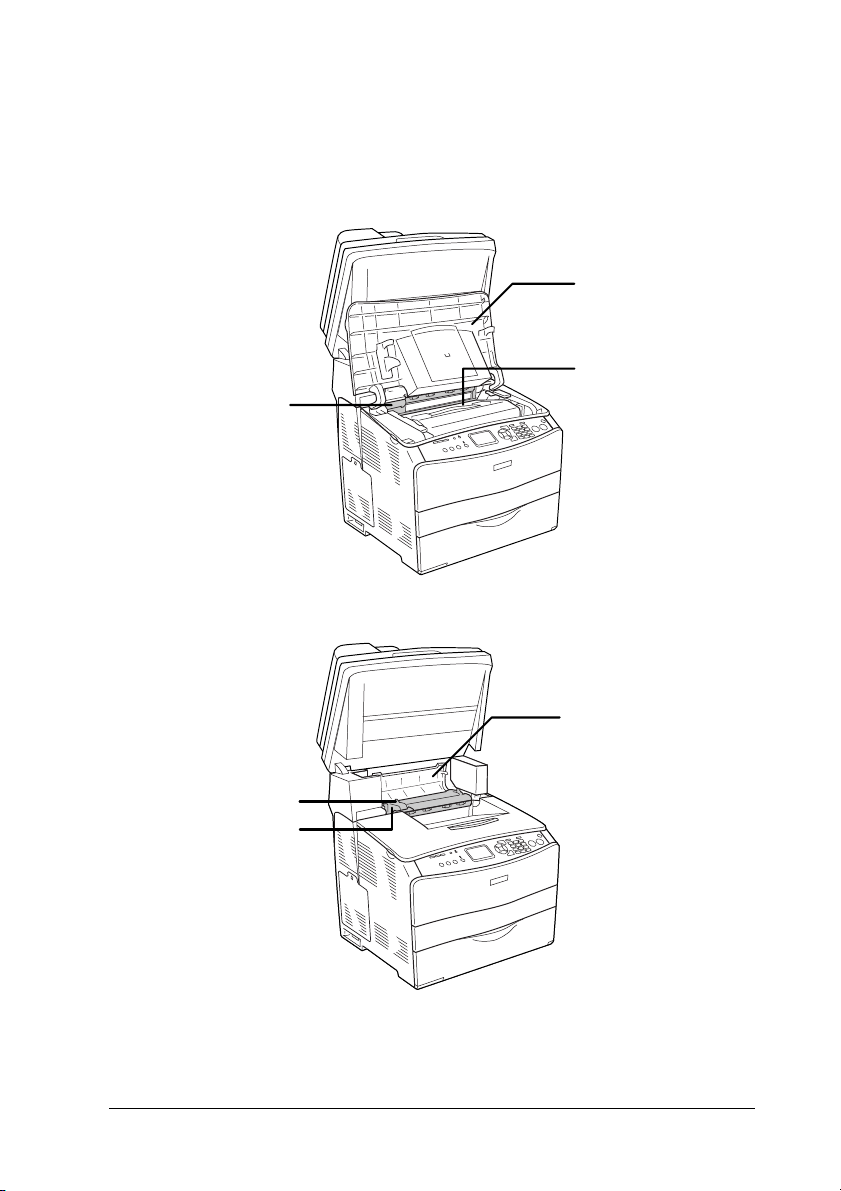
❏ Be careful not to touch the fuser, which is marked CAUTION
HIGH TEMPERATURE, or the surrounding areas. If the product
has been in use, the fuser and the surrounding areas may be
very hot.
b
*
a
a
*
* CAUTION HIGH TEMPERATURE
c
19
Page 20
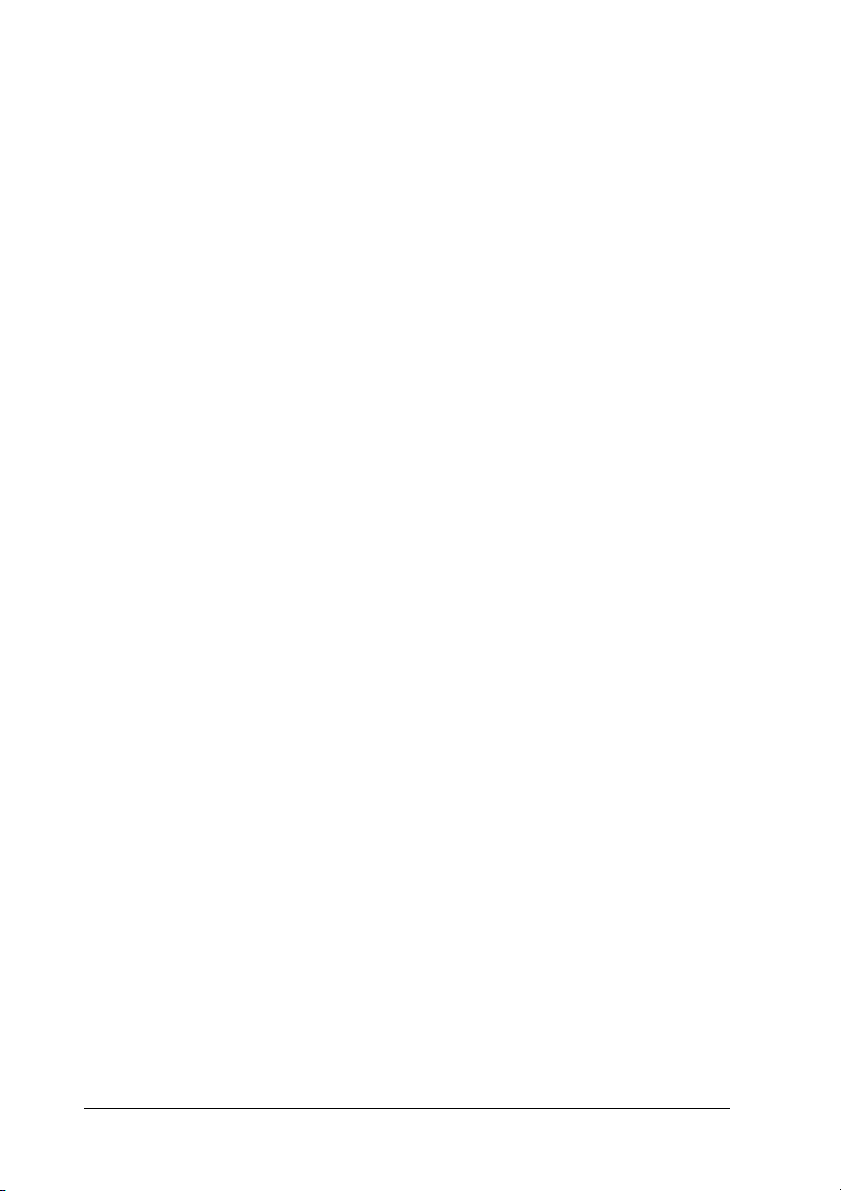
a. fuser unit
b. cover B
c. cover C
❏ Do not insert your hand deep into the fuser unit as some
components are sharp and may cause injury.
❏ Avoid touching the components inside the product unless
instructed to do so in this guide.
❏ Never force the product’s components into place. Although
the product is designed to be sturdy, rough handling can
damage it.
❏ When handling a toner cartridge, always place them on a
clean, smooth surface.
❏ Do not attempt to modify a toner cartridge or take them apart.
They cannot be refilled.
❏ Do not touch the toner. Keep the toner away from your eyes.
❏ Do not dispose of used toner cartridge, photoconductor units,
or fuser units in fire, as they can explode and cause injury.
Dispose of them according to local regulations.
❏ If toner is spilled, use a broom and dustpan or a damp cloth
with soap and water to clean it up. Because the fine particles
can cause a fire or explosion if they come into contact with a
spark, do not use a vacuum cleaner.
❏ Wait at least one hour before using a toner cartridge after
moving it from a cool to a warm environment to prevent
damage from condensation.
20
Page 21
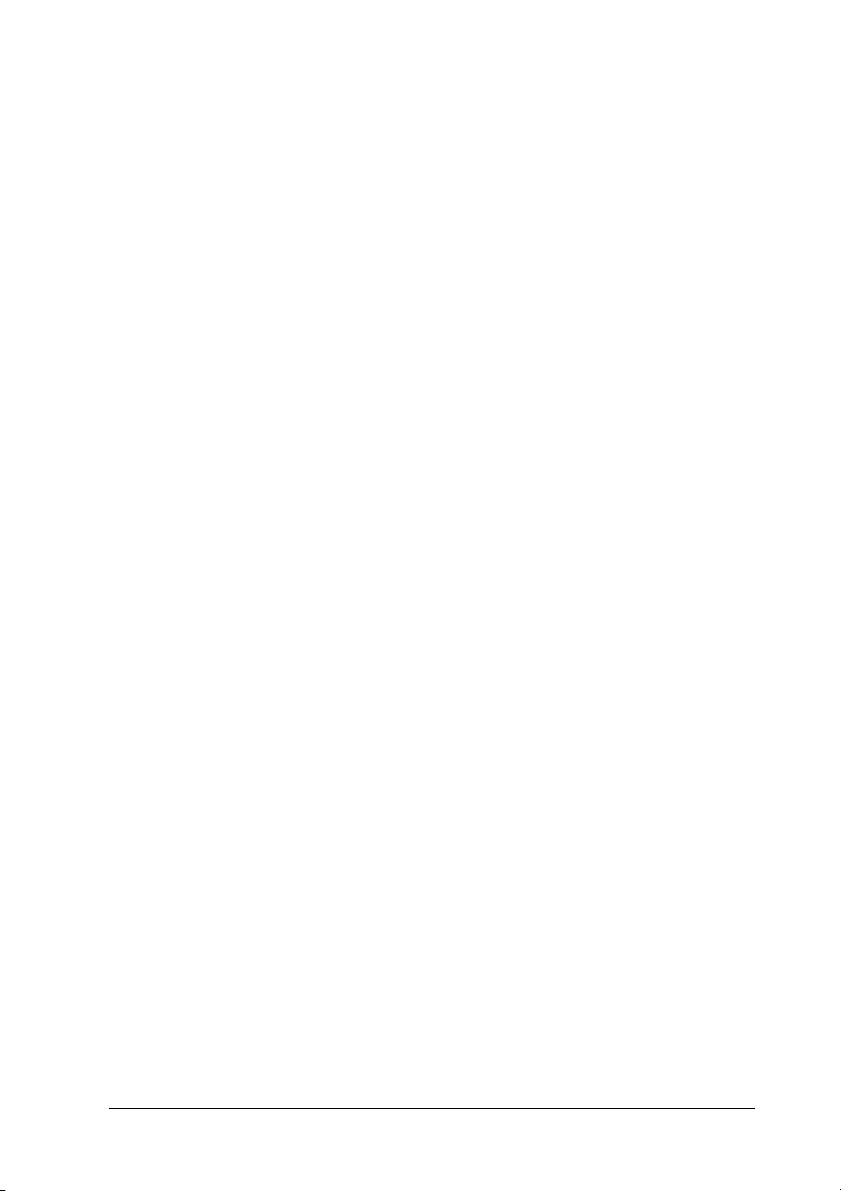
❏ When removing the photoconductor unit, avoid exposing it
to room light for more than five minutes. The unit contains a
blue-colored light-sensitive drum. Exposure to light can
damage the drum, causing dark or light areas to appear on
the printed page and reducing the service life of the drum. If
you need to keep the unit out of the product for long periods,
cover it with an opaque cloth.
❏ Be careful not to scratch the surface of the drum and belt.
When you remove the photoconductor unit from the product,
always place the unit on a clean, smooth surface. Avoid
touching the drum, since oil from your skin can permanently
damage its surface and affect print quality.
❏ To get the best print quality, do not store the photoconductor
unit in an area subject to direct sunlight, dust, salty air, or
corrosive gases (such as ammonia). Avoid locations subject to
extreme or rapid changes in temperature or humidity.
❏ Be sure to keep consumable components out of the reach of
children.
❏ Do not leave jammed paper inside the product. This can cause
the product to overheat.
❏ Avoid sharing outlets with other appliances.
❏ Use only an outlet that meets the power requirements of this
product.
Important safety instructions
❏ Connect your product to an electrical outlet that meets the
power requirements of this product. Your product’s power
requirements are indicated on a label attached to the product.
If you are not sure of the power supply specifications in your
area, contact your local power company or consult your
dealer.
21
Page 22
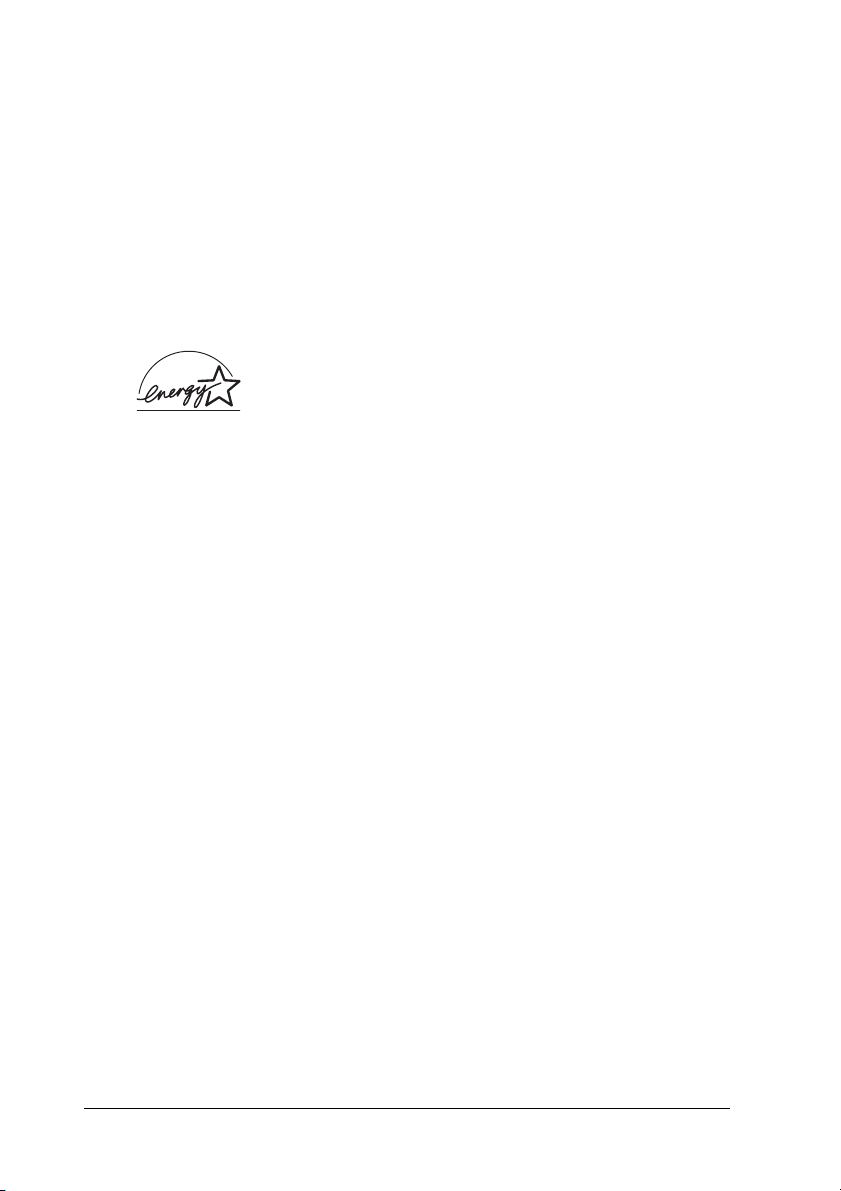
❏ If you are unable to insert the AC plug into the electrical
outlet, contact an electrician.
❏ Adjust only those controls that are covered by the operating
instructions. Improper adjustment of other controls may
result in damage that requires repair by a qualified service
representative.
ENERGY STAR
The International
a voluntary partnership with the computer and office equipment
industry to promote the introduction of energy-efficient personal
computers, monitors, printers, fax machines, copiers, scanners,
and multifunction devices, and in an effort to reduce air pollution
caused by power generation. Their standards and logos are
uniform among participating nations.
®
Compliance
As an International ENERGY STAR® Partner,
Epson has determined that this product meets the
International
for energy efficiency.
ENERGY STAR
ENERGY STAR
®
Office Equipment Program is
®
Program guidelines
Power on/off cautions
Do not turn off the product:
❏ After turning on the product, wait until Ready appears in
the LCD panel.
22
❏ While the Print light is flashing.
❏ While the Data light is on or flashing.
❏ While printing.
Page 23
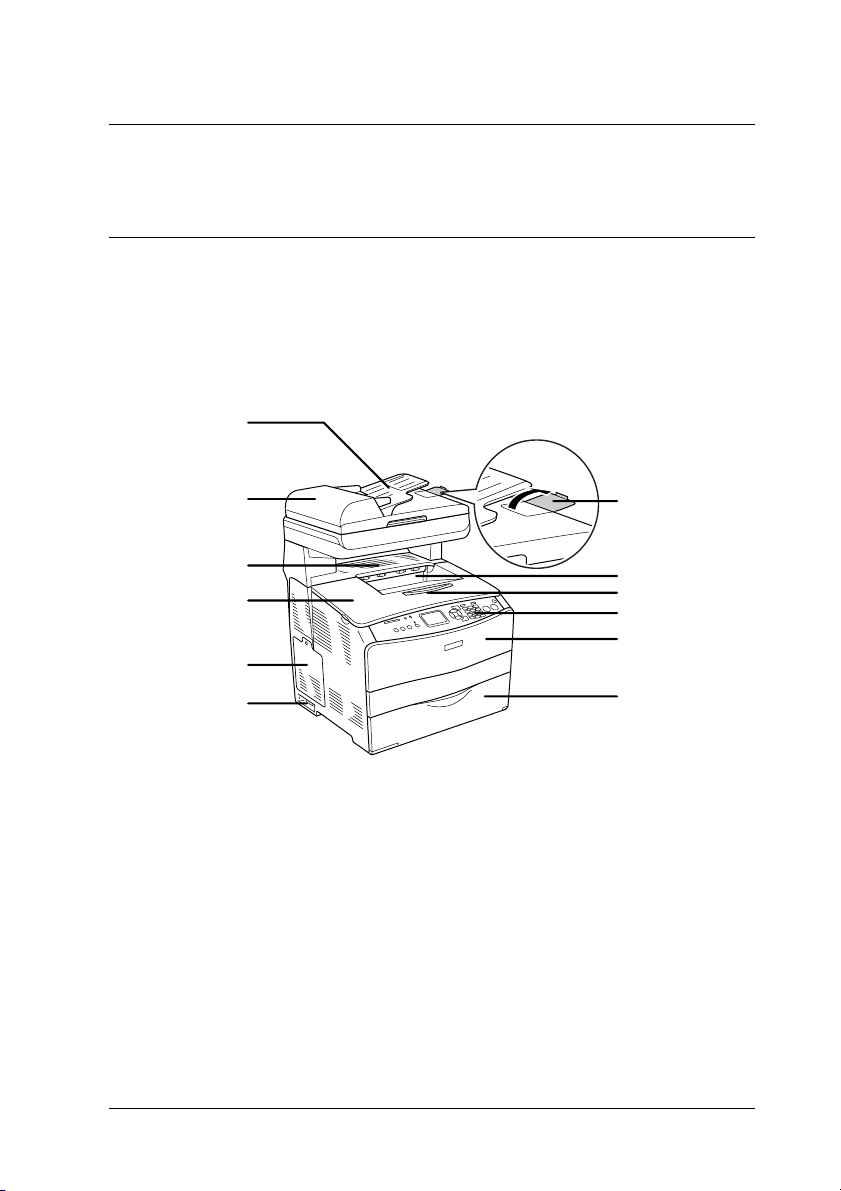
Chapter 1
Getting to Know Your Printer
Product Parts
Front view
a
l
k
j
i
h
1
1
1
1
1
b
1
c
d
e
f
g
1
1
a. Auto Document Feeder (fax model only)
b. stopper (fax model only)
c. output tray
d. extension tray
e. control panel
f. cover A
g. MP tray
Getting to Know Your Printer 23
1
1
1
1
Page 24
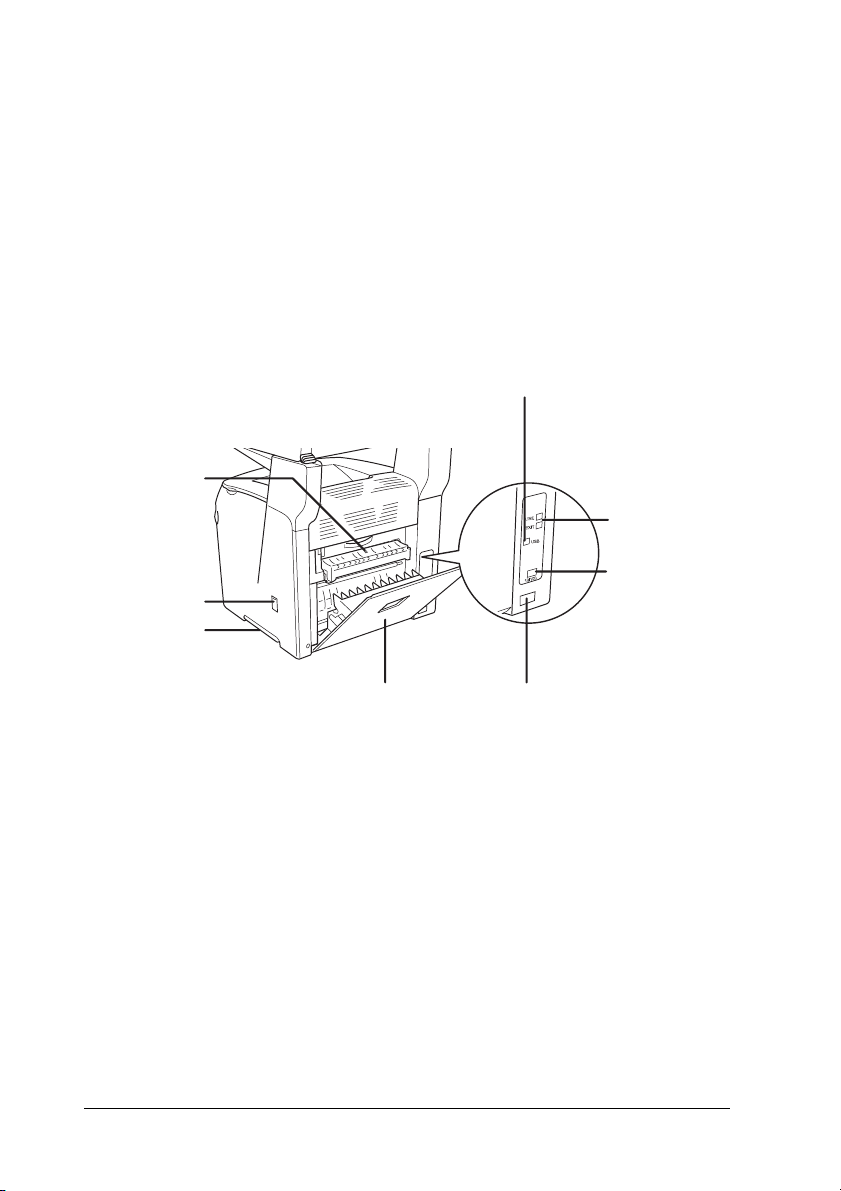
h. power switch
i. option cover
j. cover B
k. cover C
l. ADF cover (fax model only)
Rear view
a
h
g
b
c
d
f
a. cover F
b. USB interface connector
c. telephone interface connectors (fax model only)
- LINE: Connects with the phone cord.
- EXT: Connects with an attached phone.
d. network interface connector
(EPSON AcuLaser CX11NF/CX11N only)
e. AC inlet
f. cover E
24 Getting to Know Your Printer
e
Page 25
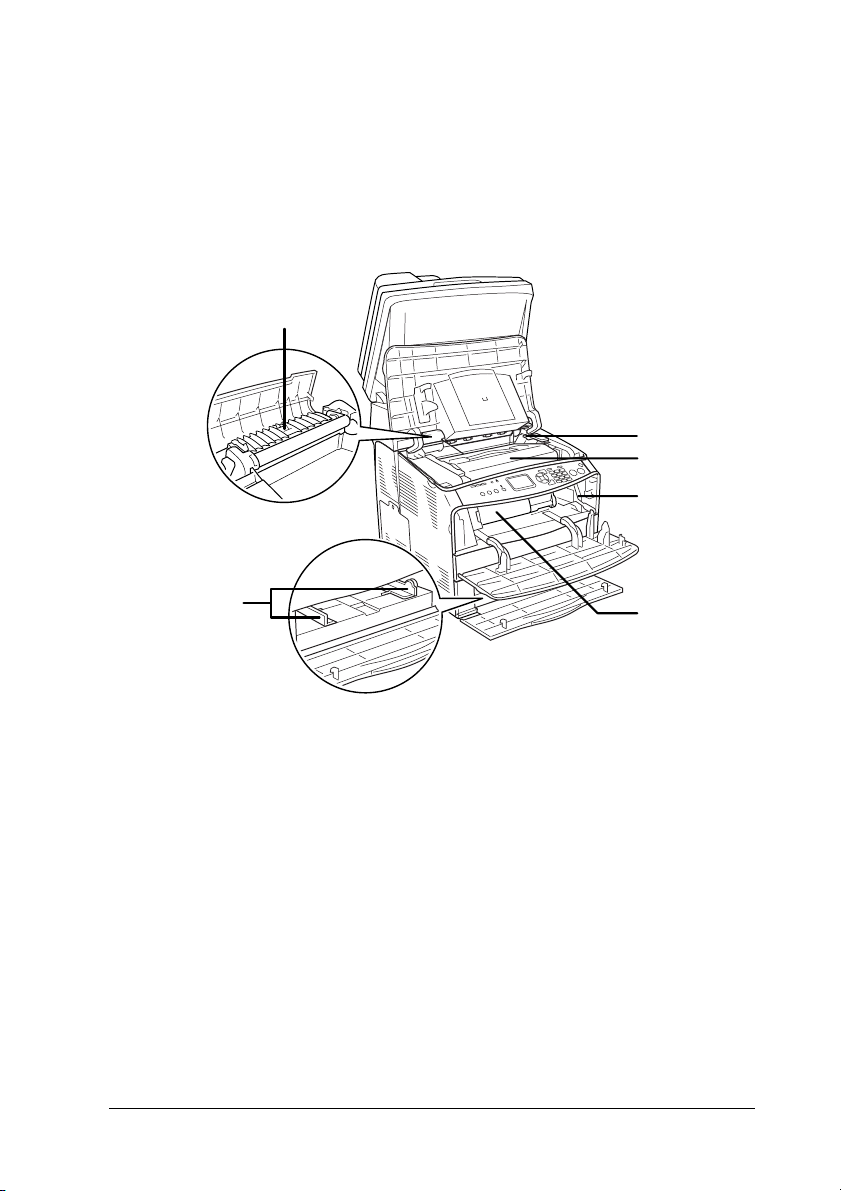
g. handle
h. cleaner cover
1
Inside the product
a
f
a. fuser unit
b. photoconductor unit access lever
c. photoconductor unit
d. cleaning knob access lever
e. toner cartridge
f. paper guides (MP tray)
1
1
1
b
c
d
1
1
e
1
1
1
1
1
Getting to Know Your Printer 25
1
Page 26
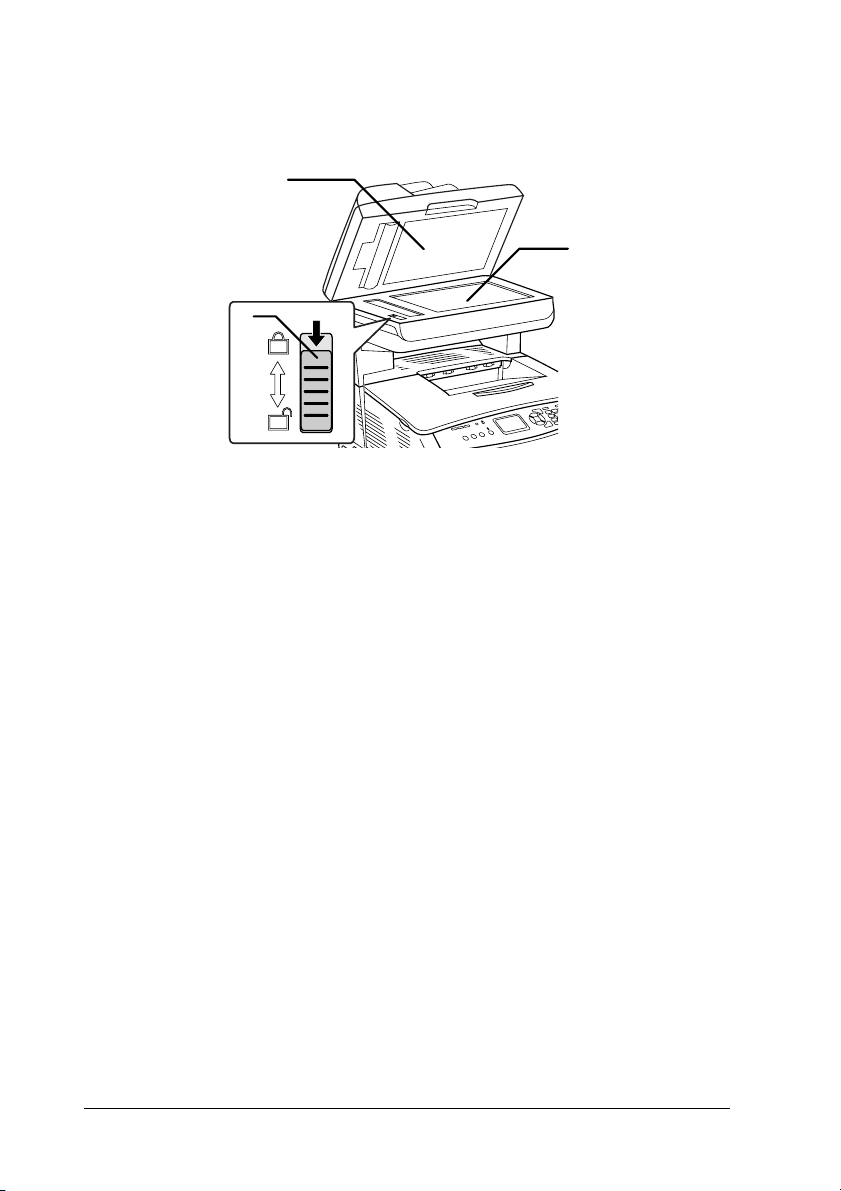
Scanner parts
c
a. document cover
b. document table
c. transportation lock
a
b
26 Getting to Know Your Printer
Page 27
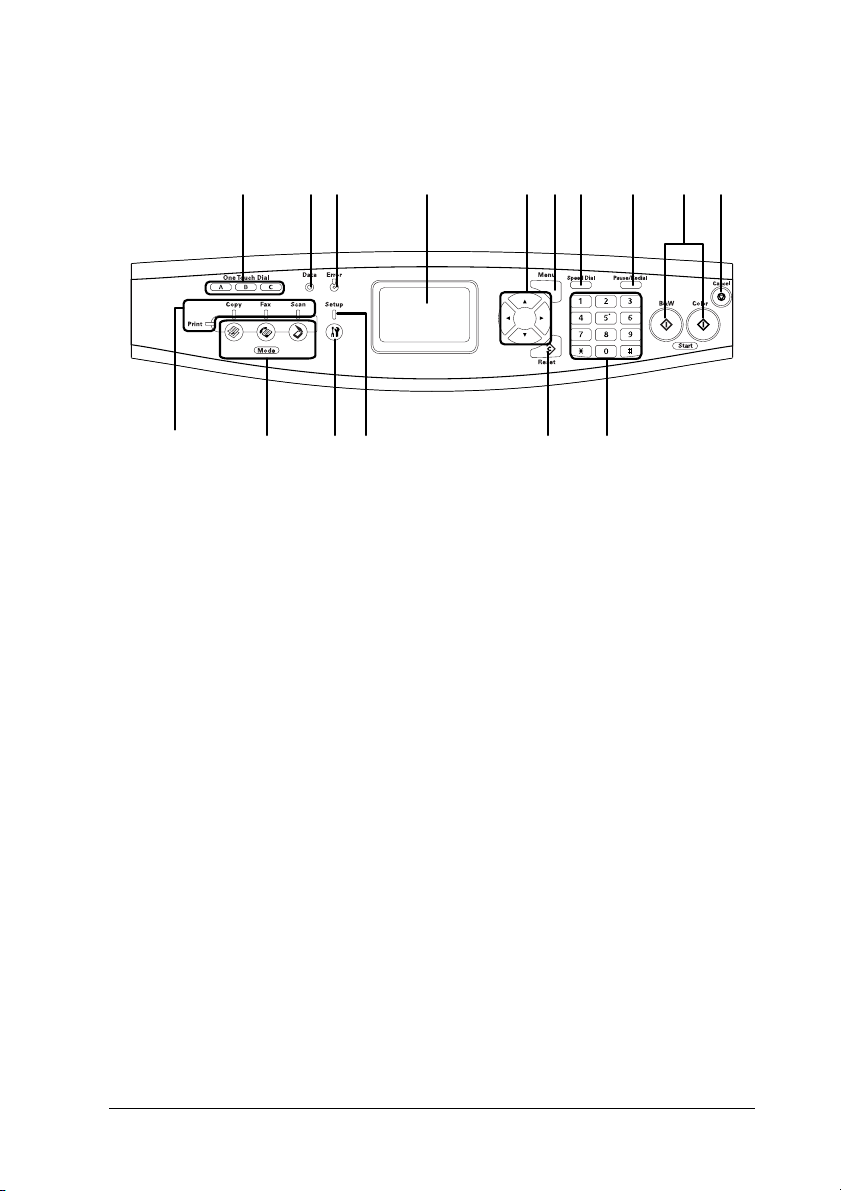
Control panel
1
ba c d f
p
a. One Touch Dial
button A, B, C
(fax model only)
b. Data light
(Yellow)
o
n
g h
e
l
m
Use these buttons to transmit a fax to a
registered fax number assigned to the
corresponding button. Available from
any mode.
Flashes when the product is processing
data.
k
i
j
1
1
1
1
1
1
1
Getting to Know Your Printer 27
1
1
1
1
Page 28
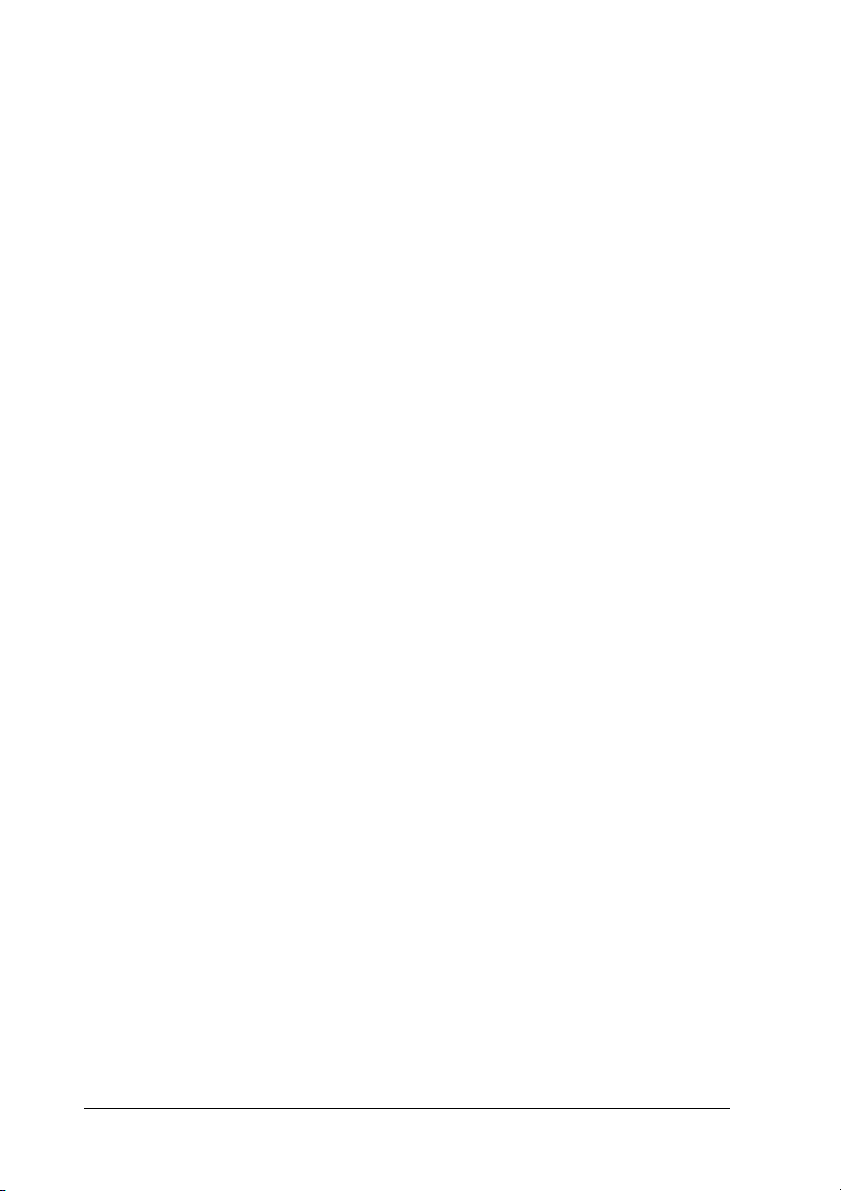
c. Error light
(Red)
d. LCD panel Displays product status messages,
On or flashes when an error has
occurred.
- On when an error has occurred that
requires operator intervention. The
product will automatically recover
when the cause of the error is resolved.
- Flashing 1 (blinks at 0.3 second
intervals)
Indicates an error has occurred that can
be recovered by pressing either the
x B&W Start or x Color Start button.
- Flashing 2 (blinks at 0.6 second
intervals)
Indicates an error has occurred that
requires operator intervention and the
x B&W Start or x Color Start button to
be pressed after resolving the error.
guidance information, and various
mode settings.
e. l Left/ r Right
button
u Up/ d Down
button
Use these buttons to sequentially
display previous or next setting values.
The r Right button is also used as the OK
button to set and register a setting item.
Also, the l Left button can be used to
move the cursor one character left and
overwrite mistakenly entered data.
Use these buttons to sequentially
display previous or next menu items.
For instructions on how to use these
buttons, see “Using the Setup Menu” on
page 288.
28 Getting to Know Your Printer
Page 29
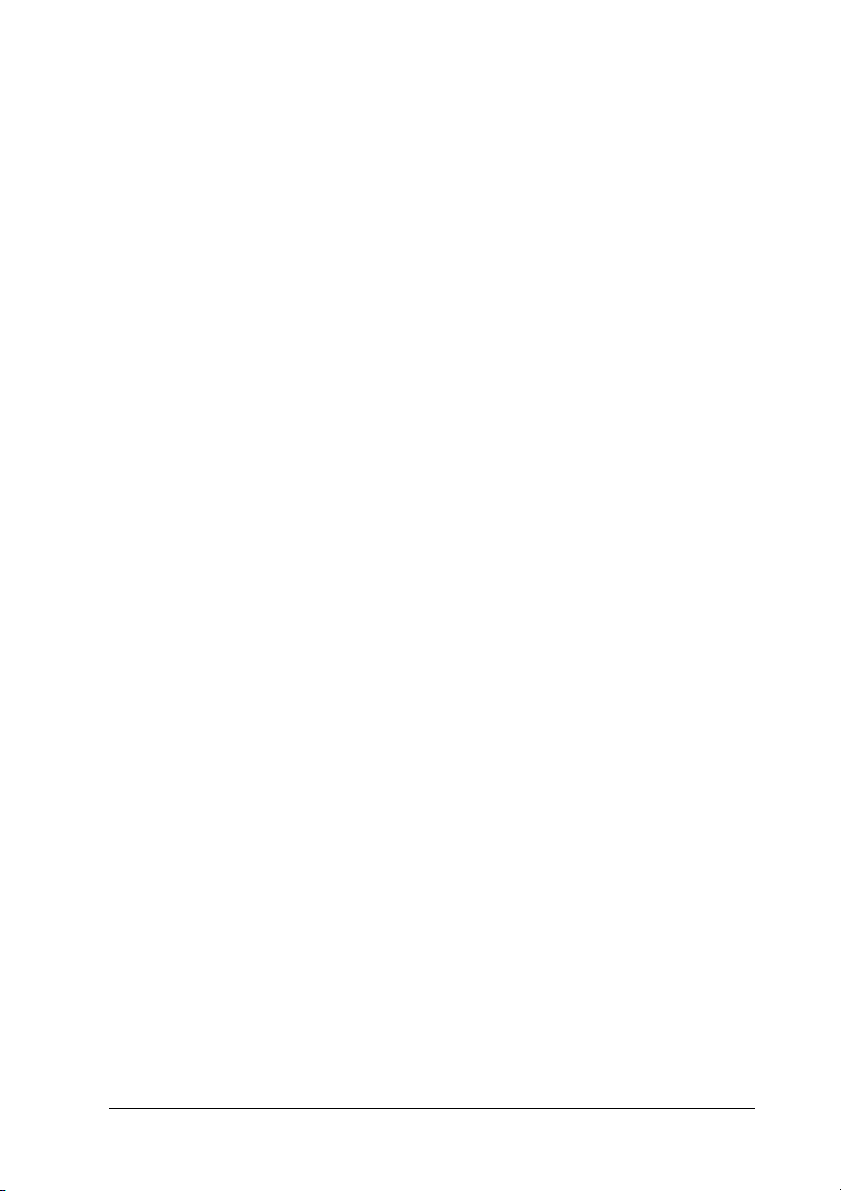
f. Advanced/Menu
button
g. Speed dial button
(fax model only)
h. Pause/Redial
button (fax model
only)
Use this button to display the advanced
menu for each mode.
Use this button to display a list of
registered recipients in the LCD panel.
Use this button to insert a pause into fax
dialing, or redial to the same fax number
called previously.
1
1
1
i. x B&W Start
button, x Color
Start button
j. y Cancel button Use this button to stop scanning
k. Numeric keypad Used to enter the number of copies or a
Use these buttons to start a
black-and-white or color copy, scan, or
fax transmission.
When the error light is flashing, pressing
this button clears the error and switches
the product to ready status.
operation, or cancel copy, fax
transmission and print job.
Pressing it once cancels the current job.
Pressing and holding it for more than
three seconds in Print mode deletes all
print jobs from the product memory.
zoom value in Copy mode. Also, enters
numeric values, such as the Time Setting
used in fax communications, in Setup
mode.
# hash and ✽ asterisk buttons can be
used in Fax mode.
1
1
1
1
1
1
1
Getting to Know Your Printer 29
1
1
Page 30
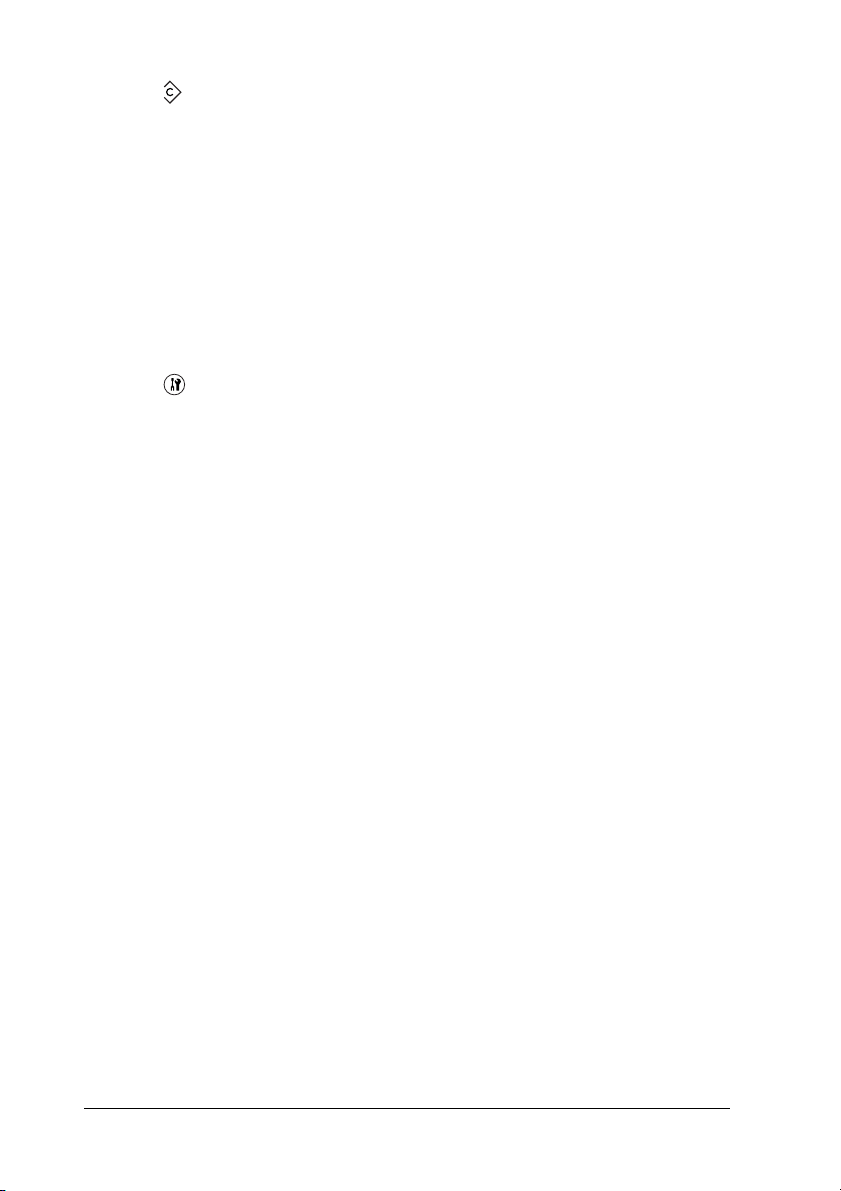
l. Reset button Use this button to reset the selected
setting item or mistakenly entered
values to the default value. Press and
hold it for more than three seconds to
delete all setting items to their default
values. Also, used as a delete button to
delete one character from the entered
data when entering a recipient fax
number in Fax mode.
m. Setup light On when the product is in Setup mode.
n. Setup button Use this button to switch to the Setup
mode.
o. Mode buttons Use these buttons to switch to the
corresponding mode.
p. Mode lights On when the corresponding mode
(Print, Copy, Fax, or Scan) is selected.
When the Print light is on, the product is
in Print mode and ready to receive and
print data.
30 Getting to Know Your Printer
Page 31

Options and Consumable Products
1
Options
You can add the following option to your product’s capabilities
by installing it.
500-Sheet Paper Cassette Unit (C12C802181)
The 500-Sheet Paper Cassette Unit holds one paper cassette. It
increases paper handling capacity by 500 sheets of paper. For
details, see “Optional Paper Cassette Unit” on page 325.
Consumable products
The life of the following consumable products is monitored by the
product. The product lets you know when replacements are
needed.
Product name Product code
High Capacity Toner Cartridge (Yellow) 0187
High Capacity Toner Cartridge (Magenta) 0188
High Capacity Toner Cartridge (Cyan) 0189
High Capacity Toner Cartridge (Black) 0190
1
1
1
1
1
1
1
1
Standard Capacity Toner Cartridge (Yellow) 0191
Standard Capacity Toner Cartridge (Magenta) 0192
Standard Capacity Toner Cartridge (Cyan) 0193
Photoconductor Unit 1104
Getting to Know Your Printer 31
1
1
1
Page 32

Product Features
The product comes with a full set of features that contributes to
ease of use and consistent, high-quality output. The main features
are described below.
About the EPSON AcuLaser CX11 series
The EPSON AcuLaser CX11 series consists of the following four
products.
AcuLaser CX11: Base model
AcuLaser CX11F: Fax model
AcuLaser CX11N: Network capable base model
AcuLaser CX11NF: Network capable fax model
High-quality printing
When using the driver provided, your product does 600-dpi
printing at a speed of up to 25 pages per minute when printing in
the black-and-white mode on A4 paper. You’ll appreciate the
professional print quality produced by your product and its quick
processing speed.
Pre-defined color settings in the printer driver
The printer driver offers many pre-defined settings for color
printing, allowing you to optimize print quality for various types
of color documents.
32 Getting to Know Your Printer
Page 33

For Windows, see “Making the print quality setting” on page 58
for more information.
For Macintosh, see “Making the print quality settings” on page
126 for more information.
Toner save mode
1
1
To reduce the amount of toner used in printing documents, you
can print rough drafts using the Toner Save mode.
Resolution Improvement Technology and Enhanced MicroGray technology
Resolution Improvement Technology (RITech) is an original
Epson printer technology that works by smoothing out the jagged
edges of diagonal and curved lines in both text and graphics.
Enhanced MicroGray improves the halftone quality of graphics.
With the driver provided, the product’s 600 dpi (dots per inch)
resolution is enhanced by RITech and Enhanced MicroGray
technology.
1
1
1
1
1
1
1
1
Getting to Know Your Printer 33
1
1
Page 34

Chapter 2
Printer Features and Various Printing Options
Various Options
This product provides you with a variety of different printing
options. You can print in various formats, or you can print using
many different types of paper.
The following explains the procedure for each type of printing.
Choose the procedure appropriate for your print job.
Fit to page printing
“Resizing printouts” on page 72 (Windows)
Note:
This function is not available with Mac OS X.
Lets you automatically enlarge or reduce the size of your
document to fit the paper size you selected.
34 Printer Features and Various Printing Options
Page 35

Pages per sheet printing
“Modifying the print layout” on page 74 (Windows)
2
“Modifying the print layout” on page 132 (Macintosh)
Lets you print two or four pages on a single sheet.
Note:
In copy mode, you can print up to two pages on a single page.
2
2
2
2
2
2
2
2
Printer Features and Various Printing Options 35
2
2
2
Page 36
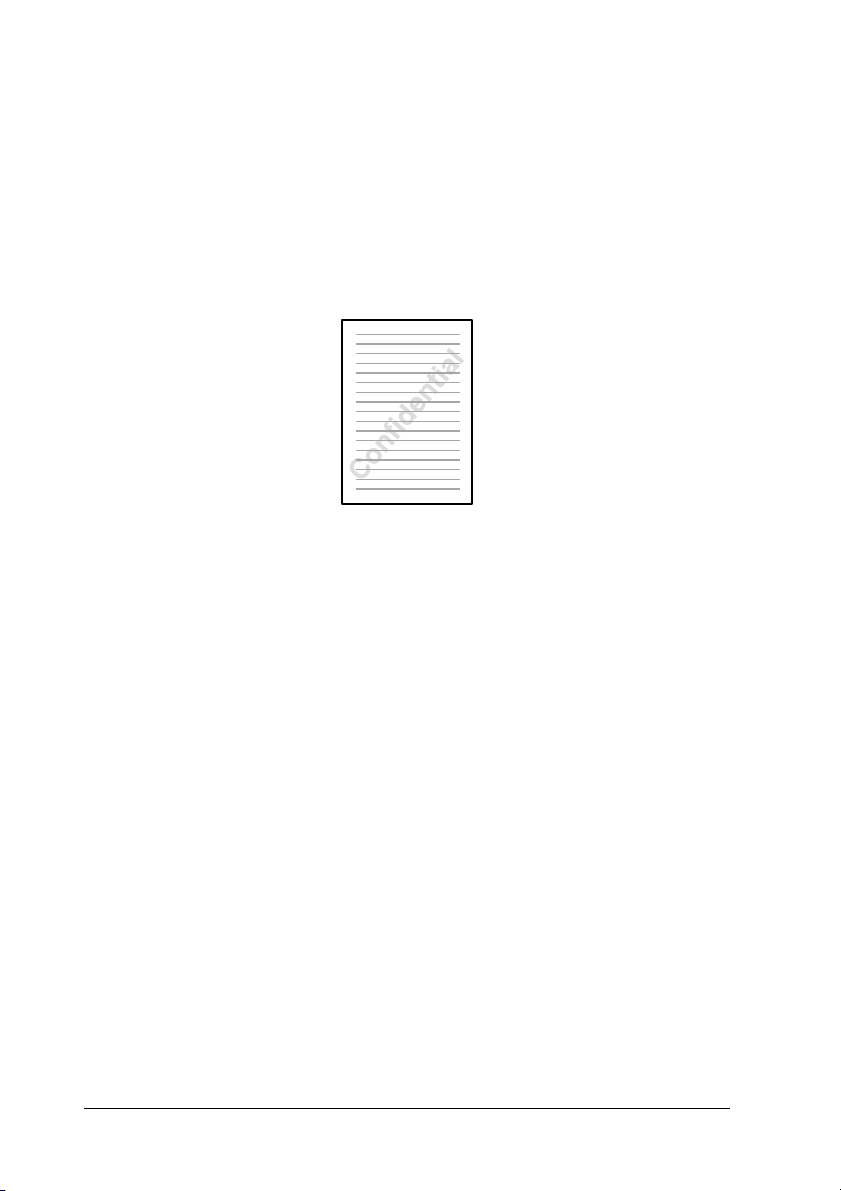
Watermark printing
“Using a watermark” on page 76 (Windows)
Note:
This function is not available with Mac OS X.
Lets you print text or an image as a watermark on your printout.
For example, you can put “Confidential” on an important
document.
36 Printer Features and Various Printing Options
Page 37

Chapter 3
Paper Handling
Paper Sources
This section describes the combinations of paper sources and
paper types that you can use.
MP tray
Paper Type Paper Size Capacity
Plain paper
Weight: 64 to
80 g/m²
A4, A5, B5, Letter (LT),
Government Letter (GLT),
Half Letter (HLT), Legal (LGL),
Government Legal (GLG),
F4, Executive (EXE)
Custom-size paper:
90 × 110 mm minimum
220 × 355.6 mm maximum
Up to 180 sheets
(a stack 20 mm thick)
3
3
3
3
3
3
3
3
Semi-Thick paper
Weight: 81 to
105 g/m²
Envelopes C5, C6, C10, DL, Monarch,
Labels A4, Letter (LT) Up to 75 sheets
A4, A5, B5, Letter (LT),
Government Letter (GLT),
Half Letter (HLT), Legal (LGL),
Government Legal (GLG),
F4, Executive (EXE)
Custom-size paper:
90 × 110 mm minimum
220 × 355.6 mm maximum
ISO-B5
Up to 20 mm thick
stack
Up to 20 sheets
(a stack 20 mm thick)
Paper Handling 37
3
3
3
3
Page 38

Paper Type Paper Size Capacity
Thick paper
Weight: 106 to
163 g/m²
Extra thick paper
Weight: 164 to
210 g/m²
Coated paper
Weight: 105 to
210 g/m²
EPSON Color
Laser Paper
EPSON Color
Laser
Transparencies
A4, A5, B5, Letter (LT),
Government Letter (GLT),
Half Lett er (HLT), Legal (LGL) ,
Government Legal (GLG),
F4, Executive (EXE)
Custom-size paper:
90 × 110 mm minimum
220 × 355.6 mm maximum
90 × 110 mm minimum
220 × 355.6 mm maximum
A4, A5, B5, Letter (LT),
Government Letter (GLT),
Half Lett er (HLT), Legal (LGL) ,
Government Legal (GLG),
F4, Executive (EXE)
Custom-size paper:
90 × 110 mm minimum
220 × 355.6 mm maximum
A4 Up to 180 sheets
A4, Letter (LT) Up to 75 sheets
Up to 20 mm thick
stack
Up to 20 mm thick
stack
Up to 20 mm thick
stack
(a stack 20 mm thick)
EPSON Color
Coated paper
A4 Up to 20 mm thick
stack
Optional 500-Sheet Paper Cassette Unit
Paper Type Paper Size Capacity
Plain paper
Weight: 64 to
105 g/m²
EPSON Color Laser
Paper
38 Paper Handling
A4, Letter (LT) Up to 500 sheets in a
cassette
(a stack 56 mm thick)
A4 Up to 56 mm thick stack
Page 39
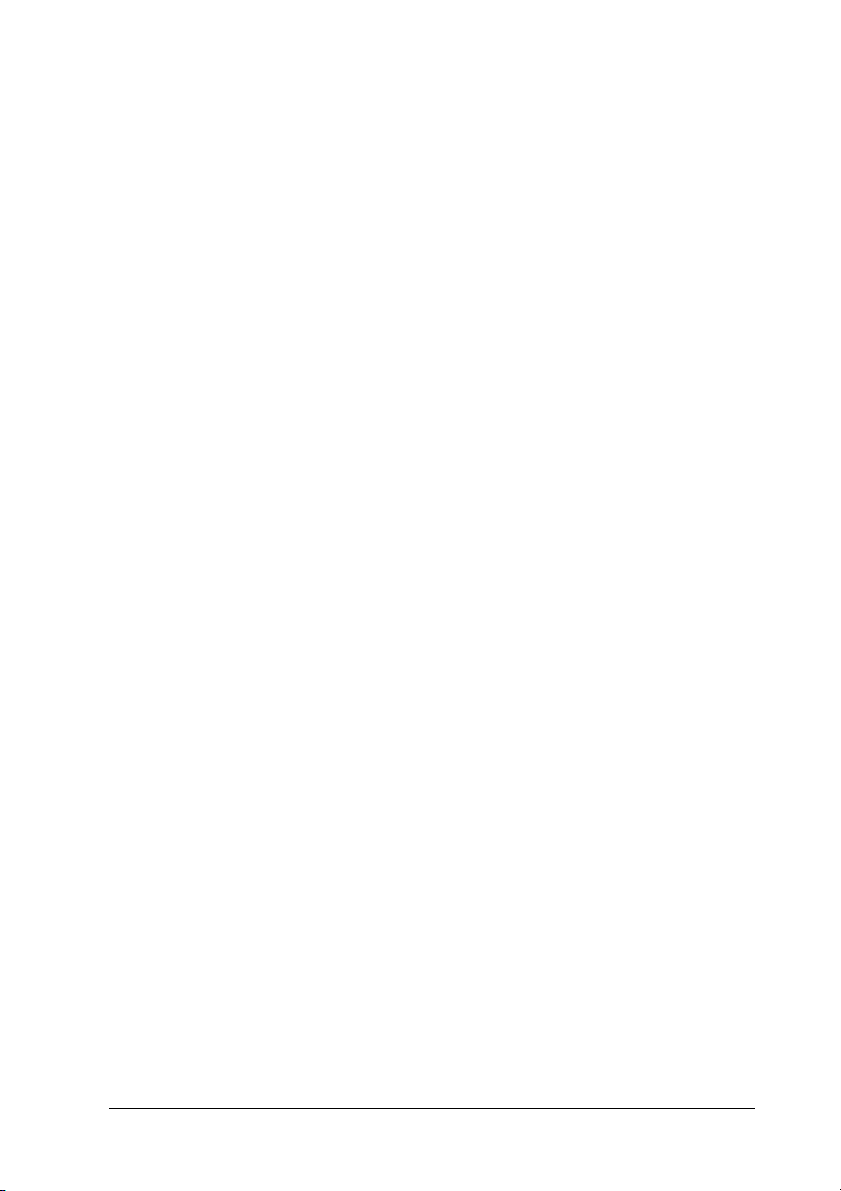
Selecting a paper source
You can specify a paper source manually, or set the product to
select the paper source automatically.
Manual selection
You can use the printer driver to select a paper source manually.
To access the printer driver, for Windows, see “Accessing the
printer driver” on page 56, or for Macintosh, see “Accessing the
printer driver” on page 125.
❏ For Windows
Access the printer driver, click the Basic Settings tab, and
select the paper source that you want to use from the Paper
Source list. Then click OK.
❏ For Macintosh
Access the printer driver, select Printer Settings from the
drop-down list and click the Basic Settings tab. Then, select
the paper source that you want to use from the Paper Source
list and click OK.
Auto selection
3
3
3
3
3
3
3
3
You can use the printer driver to select a paper source containing
the appropriate size of paper automatically.
To access the printer driver, for Windows, see “Accessing the
printer driver” on page 56, or for Macintosh, see “Accessing the
printer driver” on page 125.
❏ For Windows
Access the printer driver, click the Basic Settings tab, and
select Auto Selection as the paper source. Then click OK.
❏ For Macintosh
Access the printer driver, select Printer Settings from the
drop-down list and click the Basic Settings tab. Then, select
Auto Selection as the paper source and click OK.
Paper Handling 39
3
3
3
3
Page 40
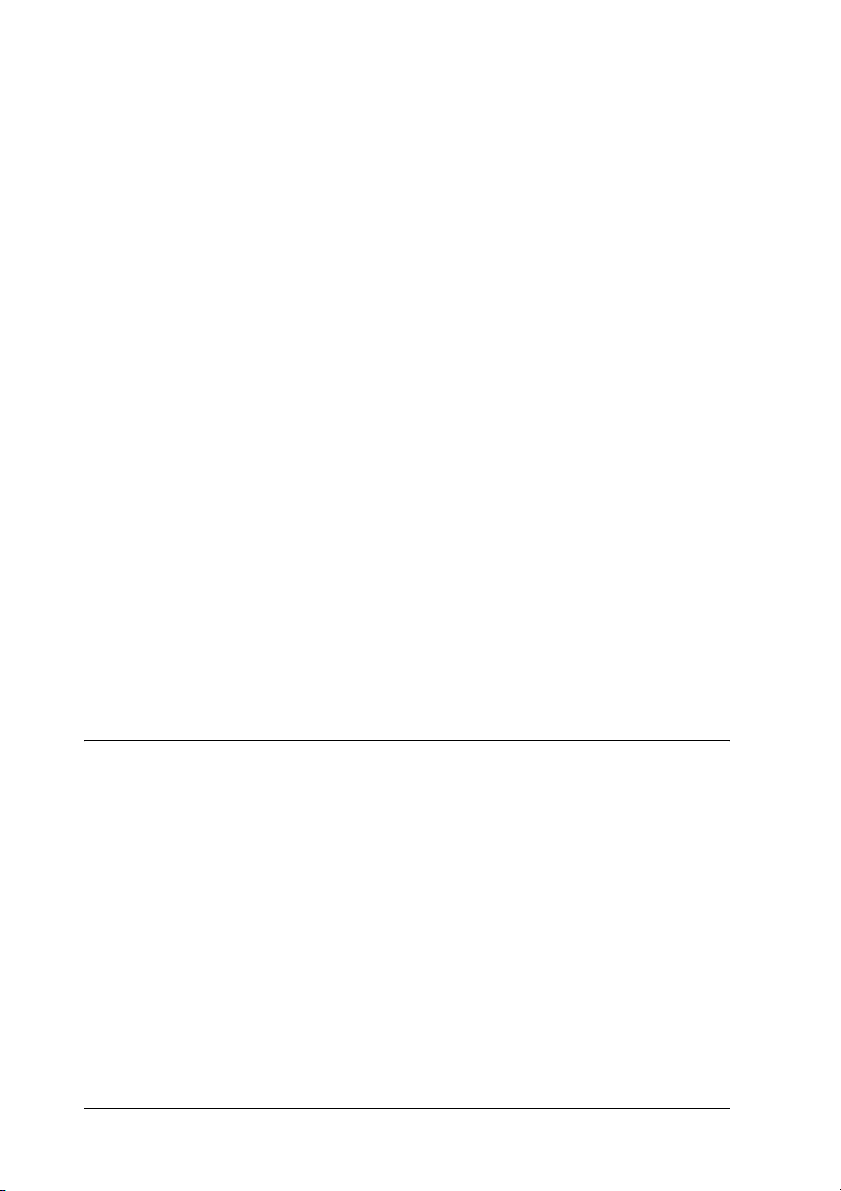
The product will search for a paper source containing the
specified paper size in the following order.
Standard configuration:
MP tray
With optional paper cassette unit installed:
MP tray
Lower Cassette
Note:
❏ Paper other than A4 or Letter size can be fed only from the MP tray.
❏ If you make paper size settings or paper source settings in your
application, these settings may override the printer driver settings.
❏ If you select an envelope for the Paper Size setting, it can be fed only
from the MP tray regardless of the Paper Source setting.
❏ You can change the priority of the MP tray by using the MP Tray
setting in the Setup menu. For details, see “Setup Menu” on page
294.
Loading Paper
This section describes how to load paper. If you use special media
such as transparencies or envelopes, see also “Printing on Special
Media” on page 47.
MP tray
Follow the steps below to load paper.
40 Paper Handling
Page 41

1. Open the MP tray cover.
3
3
3
3
3
2. Slide the right paper guide outward while pinching the knob
and the paper guide together.
3
3
3
3
3
3
3
Paper Handling 41
Page 42

3. Load a stack of the desired media on the center of the tray
with the printable surface facing up. Then slide the side paper
guide while pinching the knob and the paper guide together
until it is against the right side of the stack to get a snug fit.
Note:
Do not load media that exceeds the maximum stack height.
4. Close the MP tray cover.
42 Paper Handling
Page 43

Note:
After loading paper, press the Setup button on the control
panel, select Printer Settings, select Tray Menu, and then set
the MP Tray Size and MP Type settings to match the loaded paper
size.
Optional Paper Cassette
Follow the steps below to load paper.
3
3
3
1. Pull out the optional paper cassette.
3
3
3
3
3
3
3
3
Paper Handling 43
3
Page 44

2. Slide the paper guide while pinching the knob.
3. Load a stack of paper on the center of the cassette unit with
the printable surface facing up.
44 Paper Handling
Page 45

Note:
❏ Load the paper after aligning the edges of the paper carefully.
❏ Do not load paper that exceeds the maximum stack height.
3
❏ When loading the media, insert the short edge first.
4. Slide the paper guide while pinching the knob until it is
against the sides of the stack to get a snug fit.
3
3
3
3
3
3
3
3
Paper Handling 45
3
3
3
Page 46

5. Reinsert the cassette into the unit.
Note:
After loading paper, press the Setup button on the control panel,
select Printer Settings, select Tray Menu, and then set the LC1 Size
and LC1 Type settings to match the loaded paper size.
Output tray
The output tray is located on the top of cover B. Since printouts
are output face-down, this tray is also referred to as the face-down
tray. This tray can hold up to 250 sheets.
46 Paper Handling
Page 47

Before using the output tray, raise and open the stopper on the
extension tray to prevent documents from slipping off the
product as shown below.
3
3
3
3
3
3
3
Printing on Special Media
You can print on special media which include an assortment of
Epson paper such as the following.
Paper Handling 47
3
3
3
3
3
Page 48

Note:
Since the quality of any particular brand or type of media may be changed
by the manufacturer at any time, Epson cannot guarantee the quality of
any type of media. Always test samples of media stock before purchasing
large quantities or printing large jobs.
EPSON Color Laser Paper
When loading EPSON Color Laser Paper, you should make paper
settings as shown below:
❏ Make settings on the Basic Settings in the printer driver.
Paper Size: A4
Paper Source: MP Tray (up to 180 sheets or up to 20 mm
thick stack)
Lower Cassette (up to 500 sheets or up to
56 mm thick stack)
Paper Type: Semi-Thick
Note:
When printing on the back side of previously printed paper, select
Semi-Thick (Back).
❏ You can also make these settings on the Setup menu’s Tray
Menu on the control panel. See “Tray Menu” on page 293.
EPSON Color Laser Transparencies
Epson recommends the use of EPSON Color Laser
Transparencies.
Note:
Duplex printing is not available for transparencies.
48 Paper Handling
Page 49

Transparencies can be loaded into the MP tray only. When using
transparencies, you should make paper settings as shown below:
❏ Make settings on the Basic Settings in the printer driver.
3
Paper Size: A4 or LT
Paper Source: MP Tray (up to 75 sheets)
Paper Type: Transparency
❏ You can also make these settings on the Setup menu’s Tray
Menu on the control panel. See “Tray Menu” on page 293.
Please note the following when handling this media:
❏ Hold each sheet by its edges, as oil from your fingers may
transfer to the surface and damage the printable surface of the
sheet. The Epson logo appears on the printable side.
❏ When loading transparencies in the MP tray, insert the short
edge first as shown below.
3
3
3
3
3
3
3
3
Paper Handling 49
3
3
3
Page 50

❏ If transparencies are loaded incorrectly, the message Check
Transparency appears in the LCD panel. Remove the jammed
transparencies from the product. To clear the jam, see “When
transparencies are jammed at the MP tray” on page 379.
❏ When using transparencies, load them in the MP tray and set
the Paper Type setting to Transparency in the printer driver.
❏ When the Paper Type setting in the printer driver is set to
Transparency, do not load any other type of paper except
transparencies.
Caution:
Sheets that have just been printed on may be hot.
c
EPSON Color Laser Coated Paper
Printing on EPSON Color Laser Coated Paper produces glossier
and higher quality printouts. When loading EPSON Color Laser
Coated Paper, you should make paper settings as shown below:
❏ Make settings on the Basic Settings in the printer driver.
Paper Size: A4
Paper Source: MP Tray (up to 20 mm thick stack)
Paper Type: Coated
Note:
When printing on the back side of previously printed paper, select
Coated (Back).
❏ You can also make these settings on the Setup menu’s Tray
Menu on the control panel. See “Tray Menu” on page 293.
❏ Duplex printing is not available for EPSON Color Laser
Coated Paper.
50 Paper Handling
Page 51

Envelopes
The print quality of envelopes may be irregular because different
parts of an envelope have different thicknesses. Print one or two
envelopes to check the print quality.
Caution:
Do not use window envelopes unless they are specifically
c
designed for laser printers. The plastic on most window envelopes
will melt when it comes into contact with the fuser.
Note:
❏ Depending on the quality of envelopes, the printing environment,
or the printing procedure, envelopes might be wrinkled. Make a trial
print run before you print on a lot of envelopes.
❏ Duplex printing is not available for envelopes.
When loading envelopes, you should make paper settings as
shown below:
❏ Make settings on the Basic Settings menu in the printer driver.
Paper Size: IB5, C6, MON, C10, DL, or C5
Paper Source: MP Tray (up to 20 sheets, or a stack up to
20 mm thick)
3
3
3
3
3
3
3
3
3
❏ You can also make these settings on the Setup menu’s Tray
Menu on the control panel. See “Tray Menu” on page 293.
Please note the following when handling this media.
Paper Handling 51
3
3
3
Page 52

❏ Load envelopes with the printable side facing up as shown
below.
ab c d
a. MON
b. C6, DL
c. C5, IB5
d. C10
❏ Only the standard envelopes shown above can be printed on
with this product. However, those standard envelopes that
are less than 110 mm wide when their flaps are opened, such
as Mon (Monarch), cannot be printed on.
❏ Do not use an envelope that has glue or tape on it.
52 Paper Handling
Page 53

Labels
You can load up to 75 sheets of labels into the MP tray at one time.
However, you may need to feed some labels one sheet at a time,
or load them manually.
Note:
❏ Duplex printing is not available for labels.
❏ Depending on the quality of labels, the printing environment, or the
printing procedure, labels might be wrinkled. Make a trial print run
before you print on a lot of labels.
When loading labels, you should make paper settings as shown
below:
❏ Make settings on the Basic Settings menu in the printer driver.
Paper Size: A4 or LT
Paper Source: MP Tray (up to 75 sheets)
Paper Type: Labels
❏ You can also make these settings on the Setup menu’s Tray
Menu on the control panel. See “Tray Menu” on page 293.
3
3
3
3
3
3
3
3
Note:
❏ You should only use labels designed for laser printers or plain-paper
copiers.
❏ To prevent the label adhesive from coming into contact with product
parts, always use labels that completely cover the backing sheet, with
no gaps between the individual labels.
❏ Press a sheet of paper on top of each sheet of labels. If the paper sticks,
do not use those labels in your product.
Paper Handling 53
3
3
3
3
Page 54
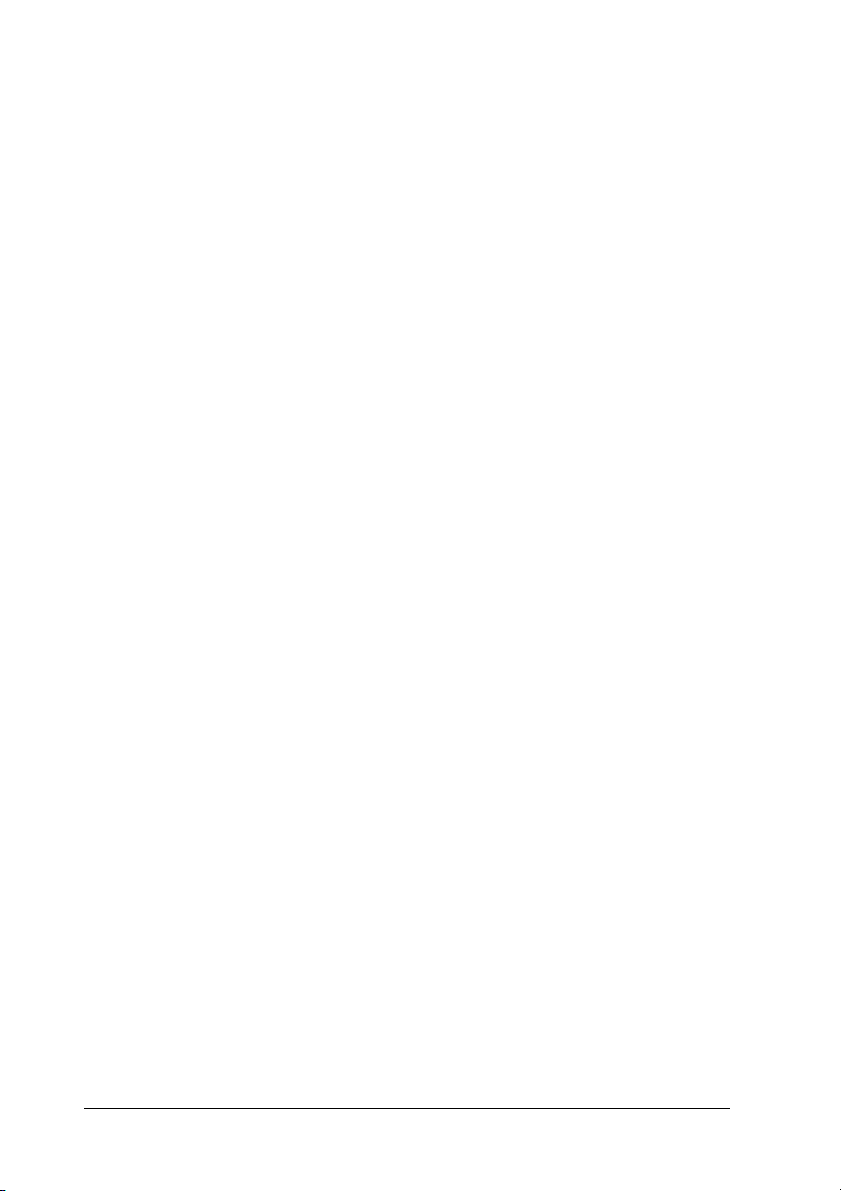
Thick paper and extra thick paper
You can load thick paper (106 to 163 g/m²) or extra thick paper
(164 to 210 g/m²) into the MP tray.
When loading thick or extra thick paper, you should make paper
settings as shown below:
❏ Make settings on the Basic Settings menu in the printer driver.
Paper Size: A4, A5, B5, LT, HLT, GLT, LGL, GLG, F4, or
EXE
Paper Source: MP Tray (up to 20 mm thick stack)
Paper Type: Thick or Extra Thick
❏ You can also make these settings on the Setup menu’s Tray
Menu on the control panel. See “Tray Menu” on page 293.
Note:
When printing on the back side of previously printed thick paper
manually, set the Paper Type setting on the printer driver to Thick
(Back), Extra Thick (Back) or Thick, Extra Thick.
Loading a custom paper size
You can load non-standard size paper (90 × 110 mm to 220 × 355.6
mm) into the MP tray as long as it meets the following size
requirements.
When loading a custom paper size, you should make paper
settings as shown below:
54 Paper Handling
Page 55

❏ Make settings on the Basic Settings menu in the printer driver.
Paper Size: User defined size
Paper Source: MP Tray (up to 20 mm thick stack)
Paper Type: Plain, Semi-Thick, Thick or Extra Thick
❏ You can also make these settings on the Setup menu’s Tray
Menu on the control panel. See “Tray Menu” on page 293.
Note:
❏ For Windows, access the printer driver, then select User-Defined
Size from the Paper Size list on the Basic Settings menu. In the User
Defined Paper Size dialog box, adjust the Paper Width, Paper
Length, and Unit settings to match your custom paper. Then click
OK and your custom paper size will be saved.
❏ For Macintosh, access the printer driver, click Custom Size in the
Paper Setting dialog box. Then click New, adjust the Paper Width,
Paper Length, and Margin settings to match your custom paper.
Then enter the setting’s name, and click OK to save your custom
paper size.
3
3
3
3
3
3
3
3
Paper Handling 55
3
3
3
3
Page 56

Chapter 4
Using the Printer Software with Windows
About the Printer Software
The printer driver lets you choose from a wide variety of settings
to get the best results from your product. You can access EPSON
Status Monitor 3 through the Optional Settings tab in the printer
driver. EPSON Status Monitor 3 lets you check the status of your
product.
See “Monitoring Your Printer Using EPSON Status Monitor 3” on
page 83 for more information.
Accessing the printer driver
You can access the printer driver directly from any application
program, from your Windows operating system.
The printer settings made from many Windows applications
override the setting made when the printer driver is accessed
from the operating system, so you should access the printer driver
from your application to make sure that you get the result you
want.
From the application
To access the printer driver, click the Print or Page Setup from
the File menu. You also need to click Setup, Options, Properties,
or a combination of these buttons.
56 Using the Printer Software with Windows
Page 57

Windows XP or Server 2003 users
To access the printer driver, click Start, click Printers and Faxes,
then click Printers. Right-click your product icon, then click
Printing Preferences.
Windows Me or 98 users
To access the printer driver, click Start, point to Settings, then
click Printers. Right-click your product icon, then click Properties.
Windows 2000 users
To access the printer driver, click Start, point to Settings, then
click Printers. Right-click your product icon, then click Printing
Preferences.
Note:
The printer driver’s online help provides details on printer driver
settings.
4
4
4
4
4
4
4
4
Using the Printer Software with Windows 57
4
4
4
4
Page 58

Making Changes to Printer Settings
Making the print quality setting
You can change the print quality of printouts through settings in
the printer driver. With the printer driver, you can make the print
settings by choosing from a list of predefined settings, or
customizing the settings.
Choosing the print quality by using the Automatic setting
You can change the print quality of printouts to favor speed or
detail. There are five quality modes for the color printing mode
and three for the monochrome printing mode.
When Automatic is selected in the Basic Settings menu, the
printer driver takes care of all detailed settings according to the
color setting you select. Print quality and color are the only
settings you have to make. You can change other settings such as
paper size or orientation in most applications.
Note:
The printer driver’s online help provides details on printer driver
settings.
1. Click the Basic Settings tab.
58 Using the Printer Software with Windows
Page 59

2. Click Automatic. Then choose desired printing quality.
4
4
4
4
4
4
4
Using the Printer Software with Windows 59
4
4
4
4
4
Page 60

3. Click OK to apply the settings.
The printer driver provides the following quality modes.
Color
Draft, Text, Text&Image, Web, Photo
Black and white
Draft, Text&Image, Photo
Note:
If printing is unsuccessful or a memory-related error message appears,
selecting a different print quality may allow printing to proceed.
Using the predefined settings
The predefined settings are provided to help you optimize print
settings for a particular kind of printout, such as presentation
documents or images taken by a video or digital camera.
Follow the steps below to use the predefined settings.
1. Click the Basic Settings tab.
60 Using the Printer Software with Windows
Page 61

2. Select Advanced. You will find the predefined settings in
the list below of Automatic.
4
4
4
4
4
4
4
Note:
This screen may vary depending on your operating system version.
3. Select the most appropriate setting from the list according to
the type of document or image you want to print.
Using the Printer Software with Windows 61
4
4
4
4
4
Page 62

When you choose a predefined setting, other settings such as
Printing Mode, Resolution, Screen, and Color Management are
set automatically. Changes are shown in the current settings list
on the Setting Information dialog box that appears by pressing
the Setting Info button on the Optional Settings menu.
This printer driver provides the following predefined settings:
Draft
Suitable for printing inexpensive drafts.
Text
Suitable for printing documents that include mainly text.
Text&Image
Suitable for printing documents that include text and images.
Web
Suitable for printing web screens that include many icons,
symbols, and colored text.
Note:
Even if you specify Web for quality mode, it may not be effective or may
be insufficiently effective for the following data.
❏ Images with fewer than 256 colors
❏ Non-photo image data, such as illustrations or graphs
❏ Text data
Photo
Suitable for printing photos.
62 Using the Printer Software with Windows
Page 63

Text/Graph
Suitable for printing documents that include text and graphs,
such as presentation documents.
Graphic/CAD
Suitable for printing graphics and charts.
PhotoEnhance
Suitable for printing video captures, images taken with a digital
camera, or scanned images. EPSON PhotoEnhance automatically
adjusts the contrast, saturation, and brightness of the original
image data to produce sharper, more vivid color printouts. This
setting does not affect your original image data.
ICM
ICM stands for Image Color Matching. This feature automatically
adjusts printout colors to match colors on your screen.
sRGB
When using equipment which supports sRGB, the product
performs Image Color Matching with these pieces of equipment
before printing. To confirm that your equipment supports sRGB,
contact your equipment dealer.
4
4
4
4
4
4
4
4
Advanced Text/Graph
Suitable for printing high-quality presentation documents that
include text and graphs.
Advanced Graphic/CAD
Suitable for printing high-quality graphs, charts, and photos.
Advanced Photo
Suitable for printing high-quality scanned photos and
digitally-captured images.
Using the Printer Software with Windows 63
4
4
4
4
Page 64

Customizing print settings
If you need to change detailed settings, make the settings
manually.
Follow the steps below to customize your print settings.
1. Click the Basic Settings tab.
2. Click Advanced, then click More Settings.
3. Choose Color or Black as the Color setting, then choose
desired printing resolution from 300 dpi or 600 dpi with the
Resolution slider bar.
64 Using the Printer Software with Windows
Page 65

Note:
❏ This screen may vary depending on your operating system
version.
❏ When making the other settings, see online help for details on
each setting.
❏ Even if you select the Web Smoothing check box, it may not
be effective or may be insufficiently effective for the following
data.
- Images with fewer than 256 colors
- Non-photo image data, such as illustrations or graphs
- Text data
4
4
4
4
❏ The Web Smoothing check box is not available for
black-and-white printing or when PhotoEnhance is selected
in the Color Management setting.
4. Click OK to apply the settings and return to the Basic Settings
menu.
Saving your settings
To save your custom settings, click Advanced, then click Save
Settings on the Basic Settings menu. The Custom Settings dialog
box appears.
4
4
4
4
4
4
4
4
Using the Printer Software with Windows 65
Page 66

Type a name f or your custom settin gs in the Name box, then click
Save. Your settings will appear in the list located below
Automatic in the Basic Settings menu.
Note:
❏ You cannot use a predefined setting name for your custom settings.
❏ To delete a custom setting, click Advanced, click Save Settings
in the Basic Settings menu, select the setting in the Custom Settings
dialog box, then click Delete.
❏ You cannot delete predefined settings.
If you change any setting in the More Settings dialog box when
one of your custom settings is selected in the Advanced Settings
list on the Basic Settings menu, the setting selected in the list
changes to Custom Settings. The custom setting that was
previously selected is not affected by this change. To return to
your custom setting, simply reselect it from the current settings
list.
66 Using the Printer Software with Windows
Page 67

Checking information about consumables
When EPSON Status Monitor 3 is installed, information about
consumables, such as the remaining toner and the
photoconductor’s life is displayed on the Basic Settings menu.
You can also order consumables online by clicking the Order
Online button. For details, see “Order Online” on page 90.
4
4
4
4
4
4
4
4
Note:
❏ Information about consumables, that is displayed on the Basic
Settings menu, is based on a specified time interval in which the
information is updated. For changing the time interval or getting
the current consumables information, see “Setting information
about consumables” on page 82.
Using the Printer Software with Windows 67
4
4
4
4
Page 68

❏ If information about consumables displayed on the screen differs
from the actual item, press the Get Information New button in
the Consumables Info Settings dialog box. For details, see “Setting
information about consumables” on page 82.
❏ If you cannot view the information about consumables, check if the
Display Consumables information button in the Consumables
Info Settings dialog box is selected.
❏ If the Order Online function is not available, see “An installed
option cannot be used” on page 386.
Duplex printing
Duplex printing prints on both sides of the paper. You can do
duplex printing manually. When printing for binding, the
binding edge can be specified as required to produce the desired
page order.
Note:
When printing on both sides of the paper, you need to clear the Skip
Blank Page check box and select the Avoid Page Error check box in
the Extended Settings dialog box. For details, see “Making Extended
Settings” on page 79.
Doing duplex printing manually
1. Click the Basic Settings tab.
2. Make sure that the Duplex (Manual) check box is off.
Note:
The manual feed function is not available when using the manual
duplex function.
68 Using the Printer Software with Windows
Page 69

3. Select the Duplex (manual) check box, then select Left, Top,
or Right as the binding position.
4
4
4
4
4
4
4
4. Click Duplex Settings to open the Duplex Settings dialog box.
Using the Printer Software with Windows 69
4
4
4
4
4
Page 70

5. Specify the Binding Margin for the front and back sides of the
paper, then select whether the front or back side of the paper
is to be printed as the Start Page.
6. When printing for binding as a booklet, select the Binding
Method check box and make appropriate settings. For details
about each setting, see online help
7. Click OK.
8. Execute the print job.
70 Using the Printer Software with Windows
Page 71

9. After printing on one side, reload the paper into the MP tray
with the printed surface face-down as shown below. Then,
press the x B&W Start or x Color Start button.
4
4
4
4
4
4
Note:
❏ Manual duplex printing may not be completed normally when
printing a document for which the paper size, orientation, or paper
source setting is set to change in the document.
❏ When doing duplex printing manually with collate set on the printer
driver, the printing may not be completed normally depending on
the application you use.
❏ When loading the paper, straighten it well. If curled paper is loaded,
it may not be fed correctly.
Using the Printer Software with Windows 71
4
4
4
4
4
4
Page 72

Resizing printouts
You can have your document enlarged or reduced during
printing.
To automatically resize pages to fit the output paper
1. Click the Advanced Layout tab.
2. Select the Zoom Options check box, then select the desired
paper size from the Output Paper drop-down list. The page
will be printed to fit on the paper you have selected.
3. Select Upper Left (to print the reduced page image in the
upper left corner of the paper) or Center (to print the reduced
page image in the center of the paper) for Location setting.
4. Click OK to apply the settings.
72 Using the Printer Software with Windows
Page 73

Resizing pages by a specified percentage
1. Click the Advanced Layout tab.
2. Select the Zoom Options check box.
3. Select the Zoom To check box, then specify the magnification
percentage in the box.
4
4
4
4
4
4
4
4
Note:
The percentage can be set between 50% and 200% in 1%
increments.
4. Click OK to apply the settings.
If necessary, select the paper size to be printed from the Output
Paper drop-down list.
Using the Printer Software with Windows 73
4
4
4
4
Page 74

Modifying the print layout
Your product can print either two or four pages onto a single page
and specifies the printing order, automatically resizing each page
to fit the specified paper size. You can also choose to print
documents surrounded by a frame.
1. Click the Advanced Layout tab.
2. Select the Print Layout check box, and the number of pages
you want to print on one sheet of paper. Then click More
Settings. The Print Layout Settings dialog box appears.
74 Using the Printer Software with Windows
Page 75

3. Select the Page Order in which the pages are printed on each
sheet.
4. Select the Print the Frame check box when you want to print
the pages surrounded by a frame.
Note:
The Page Order choices depend on the number of pages selected
above, and the paper orientation (Portrait or Landscape) selected on
the Basic Settings menu.
4
4
4
4
4
4
4
4
5. Click OK to apply the settings and return to the Layout menu.
Using the Printer Software with Windows 75
4
4
4
4
Page 76

Using a watermark
Follow the steps below to print a watermark on your document.
In the Advanced Layout tab or Watermark dialog box, you can
select from a list of predefined watermarks, or you can make an
original watermark with text or a bitmap. The Watermark dialog
box also allows you to make a variety of detailed watermark
settings. For example, you can select the size, intensity, and
position of your watermark.
1. Click the Advanced Layout tab.
2. Select a watermark that you want to use from the Watermark
drop-down list. If you want to make detailed settings, click
Watermark Settings. The Watermark dialog box appears.
76 Using the Printer Software with Windows
Page 77
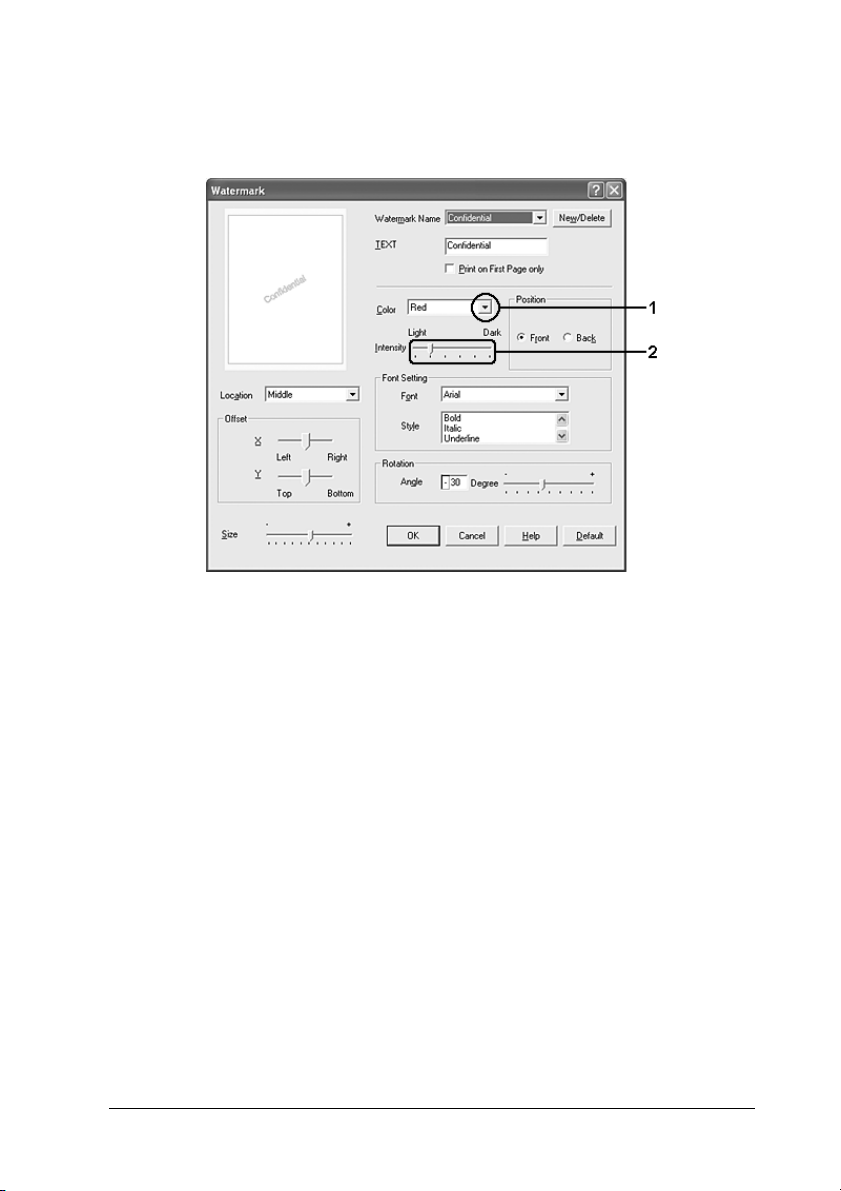
3. Select the color from the Color drop-down list, then adjust the
image intensity of the watermark with the Intensity slider bar.
4
4
4
4
4
4
4. Select Front (to print the watermark in the foreground of the
document) or Back (to print the watermark in the
background of the document) for the Position setting.
5. Select the location on the page where you want to print the
watermark from the Location drop-down list.
6. Adjust the X (horizontal) or Y (vertical) Offset position.
7. Adjust the size of the watermark with the Size slider bar.
8. Click OK to apply the settings and return to the Special menu.
Making a new watermark
You can make a new watermark as follows.
1. Click the Advanced Layout tab.
Using the Printer Software with Windows 77
4
4
4
4
4
4
Page 78

2. Click New/Delete. The User Defined Watermarks dialog box
appears.
Note:
The User Defined Watermarks dialog box also appears by clicking
New/Delete in the Watermark dialog box.
3. Select Text or BMP and type a name for the new watermark
in the Name box.
Note:
This screen appears when you select Text.
4. If you select Text, type the watermark text in the Text box. If
you select BMP, click Browse, select the BMP file you want to
use, then click OK.
5. Click Save. Your watermark will appear in the List box.
6. Click OK to apply the new watermark settings.
Note:
You can register up to 10 watermarks.
78 Using the Printer Software with Windows
Page 79

Making Extended Settings
You can make various settings in the Extended Settings dialog
box. To open the dialog box, click Extended Settings on the
Optional Settings menu.
Offset: Makes fine adjustments to the
printing position on the front and the
back of data on a page in 1 mm
increments.
Uses the settings
specified on the
printer button:
Uses the settings
specified on the driver
button:
Ignore the selected
paper size check box:
Auto Continue check
box:
Data Compression
Level:
Select this button to use the settings
specified on the control panel.
Select this button to use the settings
specified in the printer driver.
When you select this check box, the
product prints on the loaded paper,
regardless of size.
Select this check box to clear errors
automatically and continue printing
after a given time (about 5 seconds)
when Paper Set, Print Overrun, or
Memory Overflow occurs.
Select the compression level for
image data from the drop-down list.
For example, selecting Low (Higher
Quality) provides better print
quality, but slows the printing speed.
4
4
4
4
4
4
4
4
4
4
Automatically
change to
monochrome mode
check box:
Using the Printer Software with Windows 79
Select this check box to have the
printer driver analyze the printing
data, and automatically switch to
monochrome mode if the printing
data is black and white.
4
4
Page 80

Skip Blank Page check
box:
When you select this check box, the
product skips blank pages.
Clear this check box when printing
on both sides of the paper using the
duplex printing function.
High Speed Graphics
Output check box:
Uses the collate
settings specified in
the application check
box:
Uses the spooling
method provided by
the operating system
check box:
Avoid Page Error check
box:
Select this check box to optimize the
printing speed of graphics composed
of line drawings such as overlaid
circles and squares.
Clear this check box if graphics do
not print correctly.
Select this check box to enable the
collate settings that are specified on
the application.
Select this check box to enable the
Spool function for Windows XP,
2000, or Server 2003.
Select this check box to avoid Print
Overrun errors when printing data
which requires a lot of memory to
print, such as documents with a large
number of complex fonts or
graphics. Doing so may slow down
printing somewhat.
Select this check box when printing
on both sides of the paper using the
duplex printing function.
Extended Printable
Area check box:
Select this check box to extend
printable area.
80 Using the Printer Software with Windows
Page 81

Default button: Click this button to return the driver
settings to the initial settings.
Help button: Click this button to open online help.
4
Cancel button: Click this button to exit the dialog
box or printer driver without saving
the settings.
OK button: Click this button to save the settings
and to exit the dialog box or printer
driver.
Making Optional Settings
You can update the installed option information manually if you
have installed options to your product.
1. Click the Optional Settings tab, then select the Update the
Printer Option Info Manually button.
2. Click Settings. The Optional Settings dialog box appears.
3. Make settings for each installed option, then click OK.
4
4
4
4
4
4
4
4
Using the Printer Software with Windows 81
4
4
4
Page 82

Setting information about consumables
You can specify whether to get information about consumables
and display it when the Basic Settings menu is opened. You can
also specify to get the current consumables information in the
Consumables Info Settings dialog box.
a. Display
Consumables
information button:
b. Do not display
consumables
information button:
c. Get Information
Now button:
Displays information about
consumables according to the
specified interval, and displays
when the Basic Settings menu is
opened. When this button is selected,
the time interval at which to update
the information can also be specified.
Does not display information about
consumables.
Gets the current information about
consumables. The consumables
information is displayed on the
Basic Settings menu.
82 Using the Printer Software with Windows
Page 83

Monitoring Your Printer Using EPSON Status Monitor 3
4
EPSON Status Monitor 3 is a utility program that monitors your
product and gives you information about its current status.
Note for Windows XP users:
❏ Shared Windows XP LPR connections and shared Windows XP
Standard TCP/IP connections with Windows clients do not support
the Job Management function.
❏ EPSON Status Monitor 3 is not available when printing from a
Remote Desktop connection.
Installing EPSON Status Monitor 3
Follow the steps below to install EPSON Status Monitor 3.
1. Make sure that the product is off and that Windows is running
on your computer.
2. Insert the software CD-ROM in the CD-ROM drive.
Note:
❏ If the language selection window appears, select your country.
4
4
4
4
4
4
4
4
❏ If the Epson Installation Program screen does not appear
automatically, double-click the My Computer icon,
right-click the CD-ROM icon, click OPEN in the menu that
appears, then double-click Epsetup.exe.
3. Click Continue. When the software license agreement screen
appears, read the statement, then click Agree.
4. Click User Installation.
Using the Printer Software with Windows 83
4
4
4
Page 84

5. In the dialog box that appears, click Local.
Note:
See the Network Guide for information on installing EPSON Status
Monitor 3 on a network.
6. Click Custom.
84 Using the Printer Software with Windows
Page 85

7. Select the EPSON Status Monitor 3 check box, then click
Install.
8. In the dialog box that appears, make sure that your product’s
icon is selected, and click OK.
9. In the dialog box that appears, make sure that your product
icon is selected, and click OK. Then follow the on-screen
instructions.
10. In the dialog box that appears, select your country or region,
and the URL for Epson’s Web site in that country or region
appears. Then click OK.
4
4
4
4
4
4
4
4
Using the Printer Software with Windows 85
4
4
4
4
Page 86

Note:
❏ In this dialog box, you can set the URL for the site where you
can order consumables online. See “Order Online” on page 90
for details.
❏ Selecting your country or region allows you to change the
settings of the URL.
❏ The URL for the site is not displayed when selecting (No
Setting). Also, you cannot use the Order Online button on
the EPSON Status Monitor 3 dialog box.
❏ When you click the Cancel button, the Web site’s URL does
not appear, but the EPSON Status Monitor 3 installation
continues.
11. When the installation is complete, click Exit.
86 Using the Printer Software with Windows
Page 87

Accessing EPSON Status Monitor 3
Follow the steps below to access EPSON Status Monitor 3.
1. Access the printer driver, then click the Optional Settings
tab.
2. Click EPSON Status Monitor 3.
4
4
4
4
4
4
4
4
Using the Printer Software with Windows 87
4
4
4
4
Page 88

Getting printer status details
You can monitor printer status and obtain information on
consumable products using the EPSON Status Monitor 3 dialog
box.
Note:
This screen may vary depending on your operating system version.
a. Icon/Message: The icon and message show the printer
status.
b. Printer image: The image at the upper left shows the
printer status graphically.
c. Text box: The text box next to the printer image
displays the current status of the printer.
When a problem occurs, the most
probable solution is displayed.
88 Using the Printer Software with Windows
Page 89

d. Close button: Clicking this button closes the dialog
box.
e. Consumables: Displays information for the paper trays
and consumables.
f. Job Information: Displays information for the print jobs.
The Job Information menu is displayed
when the Show job information check
box on the Monitoring Preferences
dialog box is on. See “Using the Job
Information menu” on page 98 for
details.
g. Paper: Displays the paper size, the paper type
and the approximate amount of paper
remaining in the paper source.
Information for the optional paper
cassette is displayed only if this option
is installed.
4
4
4
4
4
4
h. Toner: Indicates the amount of remaining
toner. The toner icon flashes if the toner
is low.
i. Order Online
button:
j. Photoconductor
Unit:
Clicking this button enables you to order
consumable s online. See “Order Onlin e”
on page 90 for details.
Indicates the remaining functional life of
the photoconductor unit.
The green level meter indicates the
remaining life of the photoconductor
unit that is set. The level meter color
turns to red when the life is low.
Using the Printer Software with Windows 89
4
4
4
4
4
4
Page 90

Order Online
To order consumables online, click the Order Online button on
the EPSON Status Monitor 3 dialog box. The Order Online dialog
box appears.
Note:
You can also access this dialog box by clicking the Order Online button
in Basic Settings menu.
a. Status Monitor
button:
b. Text box: Displays the consumables and codes.
Opens the EPSON Status Monitor 3
dialog box.
90 Using the Printer Software with Windows
Page 91

c. Order Now/Find
Dealer button:
Connects to the URL where you can
place an order and find the dealer
nearest you.
When you click this button, a
confirmation window asking if you
wish to connect to the Web site
appears. If you do not want this
window to appear, select the Do not
display the confirming window
check box in the confirmation
window.
4
4
4
4
d. Utility Settings
button:
e. Close button: Closes the dialog box.
f. Do not display this
window
automatically
check box:
Opens the Utility Settings dialog box
and allows you to change the settings
of the registered URL.
If you do not want the confirmation
window to appear when you press
the Order Now/Find Dealer button,
select the Do not display the
confirming window check box in the
Utility Setting dialog box.
When this check box is selected, the
Order Online dialog box does not
appear automatically.
4
4
4
4
4
4
4
Using the Printer Software with Windows 91
4
Page 92

Setting Monitoring Preferences
To make specific monitoring settings, click Monitoring
Preferences in the Optional Settings menu of the printer driver.
The Monitoring Preferences dialog box appears.
92 Using the Printer Software with Windows
Page 93

The following settings and buttons appear in the dialog box:
a. Select Notification: Use the check boxes in this area to
select the types of error that you
wish to be notified about.
To select the notification item to be
displayed, select the
corresponding check box in Event.
The current status of the
notification item is displayed as On
or Off in Screen Notification.
b. Default button: Restores default settings.
c. Select Shortcut Icon: To use the shortcut icon, select the
Shortcut Icon check box, then
choose an icon. The icon you select
appears on the right side of the task
bar.
Once the shortcut icon is in the task
bar, you can double-click it to open
the EPSON Status Monitor 3 dialog
box. Alternatively, you can
right-click the shortcut icon, then
select Monitoring Preferences
from the menu to open the
Monitoring Preferences dialog box,
and your printer from the menu to
open the EPSON Status Monitor 3
dialog box.
4
4
4
4
4
4
4
4
4
Using the Printer Software with Windows 93
4
4
4
Page 94

d. Job Management: Select the Show job information
check box to display the Job
Information menu in the EPSON
Status Monitor 3 window. When
this check box is selected, the Job
management icon appears on the
the task bar during printing.
To display the notification message
when your print job is finished,
select the Notify when printing
completed check box.
Note:
This menu is enabled only under the
conditions given in “Connections
supporting the Job Management
function” on page 96.
e. Allow monitoring of
shared printers check
box:
When this check box is selected, a
shared printer can be monitored by
other PCs.
f. Help button: Opens online help for the
Monitoring Preferences dialog box.
g. Cancel button: Cancels any changes.
h. OK button: Saves new changes.
94 Using the Printer Software with Windows
Page 95
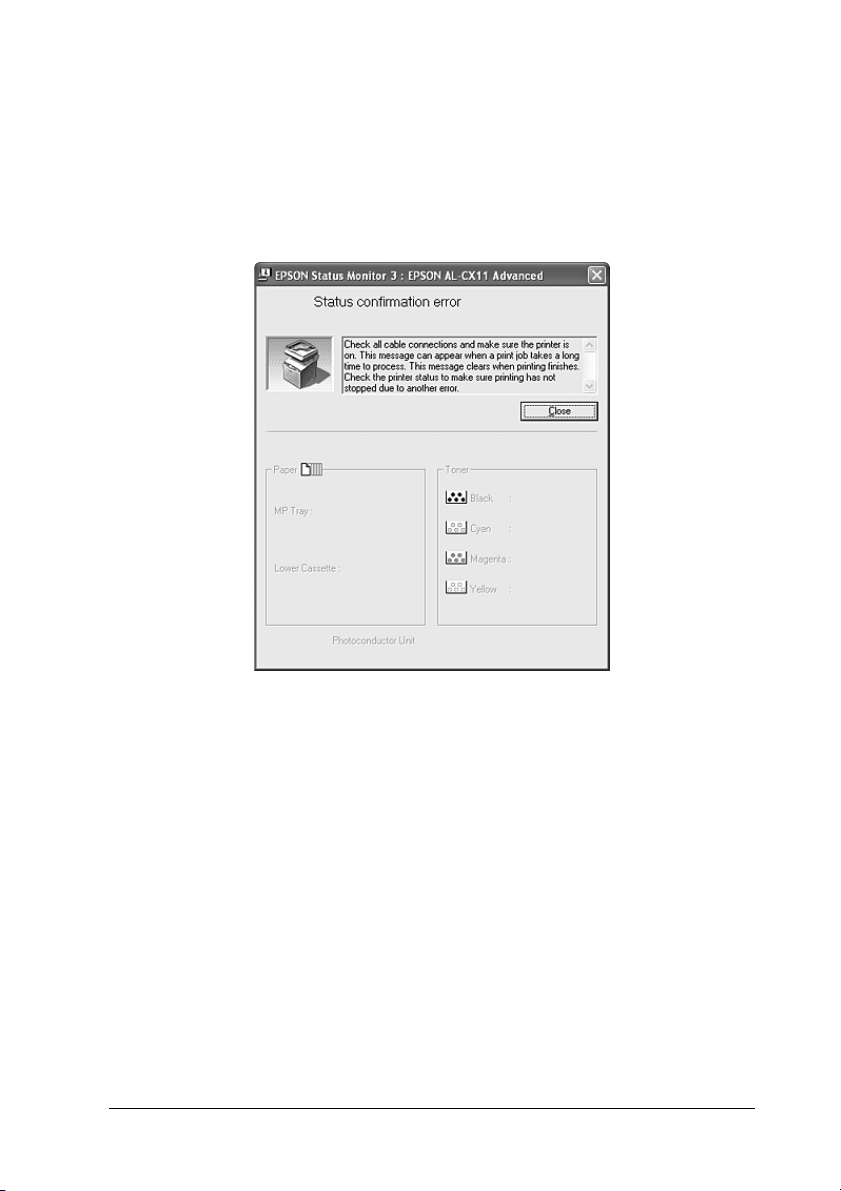
Status Alert window
The Status Alert window indicates what type of error has
occurred and offers you a possible solution. The window closes
automatically once the problem is cleared.
4
4
4
4
4
4
4
4
This window will appear according to the selected notification in
the Monitoring Preferences dialog box.
If you wish to see information about printer consumables, click
Details. Once this button is clicked, the Status Alert window will
not disappear even after a problem is cleared. Click Close to close
the window.
Using the Printer Software with Windows 95
4
4
4
4
Page 96

Job Management function
Using the Job Management function, you can obtain information
on print jobs on the Job Information menu in the EPSON Status
Monitor 3 dialog box. You can also choose to have a notice appear
on the screen when printing is completed.
Connections supporting the Job Management function
The Job Management function is available when the following
connections are used:
Server and client environments:
❏ When using the shared Windows 2000 or Server 2003 LPR
connection with Windows XP, Me, 98, or 2000 clients.
❏ When using the shared Windows 2000 or Server 2003
Standard TCP/IP connection with Windows XP, Me, 98 or
2000 clients.
❏ When using the shared Windows 2000 or Server 2003
EpsonNet Print TCP/IP connection with Windows XP, Me,
98 or 2000 clients.
Client only environments:
❏ When using the LPR connection (in Windows XP, 2000 or
Server 2003).
❏ When using the Standard TCP/IP connection (in Windows
XP, 2000, or Server 2003).
❏ When using the EpsonNet Print TCP/IP connection (in
Windows XP, Me, 98, 2000 or Server 2003.
Note:
You cannot use this function in the following situations:
96 Using the Printer Software with Windows
Page 97

❏ When using an optional Ethernet interface card that does not
support the Job Management function.
❏ Note that if the user account used to log on to a client is different
from the user account used to connect to the server, the Job
Management function is not available.
❏ When using a computer running Windows XP as a print server.
Note on deleting print jobs:
You cannot delete the print job spooling on client computers running
Windows Me or 98 using EPSON Status Monitor 3 when the following
connections are used:
4
4
4
4
❏ When using the shared Windows 2000 or Server 2003 LPR
connection.
❏ When using the shared Windows 2000 or Server 2003 standard
TCP/IP connection.
❏ When using the shared Windows 2000 or Server 2003 EpsonNet
Print TCP/IP connection.
4
4
4
4
4
4
4
4
Using the Printer Software with Windows 97
Page 98

Using the Job Information menu
To display the Job Information menu, select the Show job
information check box on the Monitoring Preferences dialog box
(See “Setting Monitoring Preferences” on page 92 for details), then
click the Job Information tab on the EPSON Status Monitor 3
dialog box.
a. Status: Waiting: The print job which is waiting to be
printed.
Spooling: The print job which is being spooled
on your computer.
Deleting: The print job which is being deleted.
Printing: The print job which is printing
currently.
98 Using the Printer Software with Windows
Page 99

Completed: Displays only your jobs that have
finished printing.
Canceled: Displays only print jobs that have
been canceled.
b. Job Name: Displays the user’s print job file names. Other
user’s print jobs are displayed as --------.
4
4
c. User: Displays the user name.
d. Computer: Displays the name of the computer connected to
the printer.
e. Cancel
Job
button:
f. Refresh
button:
Setting to notify when printing is completed
When the Notify when printing completed check box is
selected, the Notify when printing completed function can be
used.
When this function is enabled, the notify dialog box appears after
your print job is completed.
Note:
When you cancel the target job, the Notify when printing completed
dialog box does not appear.
Selecting a print job and clicking this button,
cancels the selected print job.
Clicking this button refreshes the information on
this menu.
4
4
4
4
4
4
4
4
Using the Printer Software with Windows 99
4
4
Page 100

Stopping monitoring
You can stop monitoring the printing status by clearing the
Monitor the Printing Status check box in the printer driver’s
Optional Settings menu if you don’t need to monitor the printer
at all.
Note:
❏ The Monitor the Printing Status check box is displayed in the
Optional Settings menu of Printing Preference in Windows XP,
2000, or Server 2003.
❏ You can find out the current printer status by clicking the EPSON
Status Monitor 3 button in the printer driver’s Optional Settings
menu.
Monitored Printers settings
You can use the Monitored Printers utility to change the types of
printers that EPSON Status Monitor 3 will monitor. When you
install EPSON Status Monitor 3, this utility is also installed.
Usually, it is not necessary to change the setup.
1. Click Start, point to Programs, point to EPSON Printers, then
click Monitored printers.
100 Using the Printer Software with Windows
