Page 1
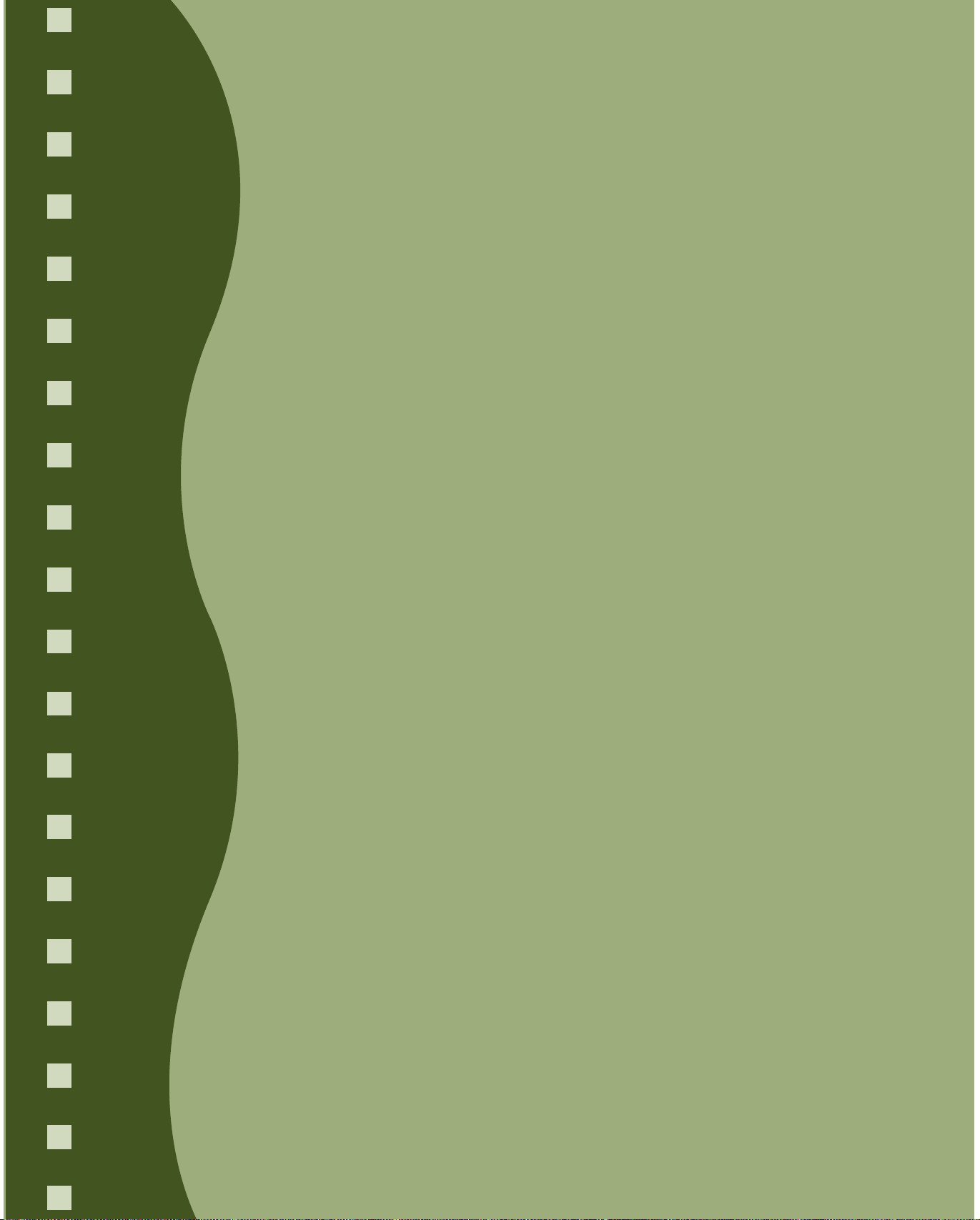
Start Here
Start Here
To get going quickly with your
To get going quickly with your
®
EPSON Stylus
EPSON Stylus
1 Set up the printer
1 Set up the printer
2 Install the software
2 Install the software
®
COLOR 900, you’ll need to:
COLOR 900, you’ll need to:
3 Print an image
3 Print an image
CPD-7738
Page 2
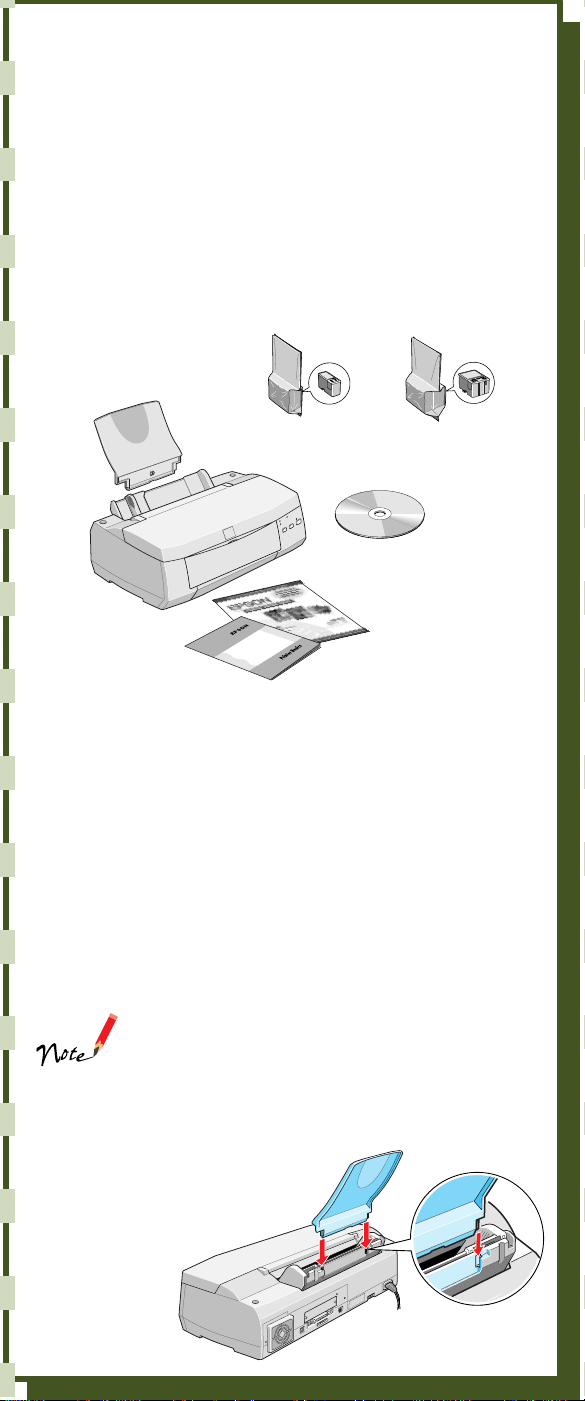
1 Set up the printer
1 Set up the printer
1 Unpack the Printer
Remove any tape and packing material from the printer as
described on the unpacking sheet in the printer box. Make
sure you’ve got a cable to connect the printer to your
computer, and these items:
paper support
black ink cartridge
printer
Printer
book
Basics
Place the printer near your computer and an available
grounded outlet, but avoid areas:
■ with high temperature or humidity
■ in direct sunlight or dusty conditions
■ with poor ventilation
■ near sources of heat or electromagnetic interference,
such as a cordless telephone base unit
Also be sure to check the System Requirements and follow
all the Safety Instructions in your Printer Basics book.
color ink car tridge
printer software
CD-ROM
®
EPSON
Photo Paper Pack
If you need help as you set up your printer, see
“Problem Solving” in the Printer Basics book.
2 Put on the Paper Support
Insert the paper support into the
slots at the back of the printer’s
sheet feeder.
Page 3
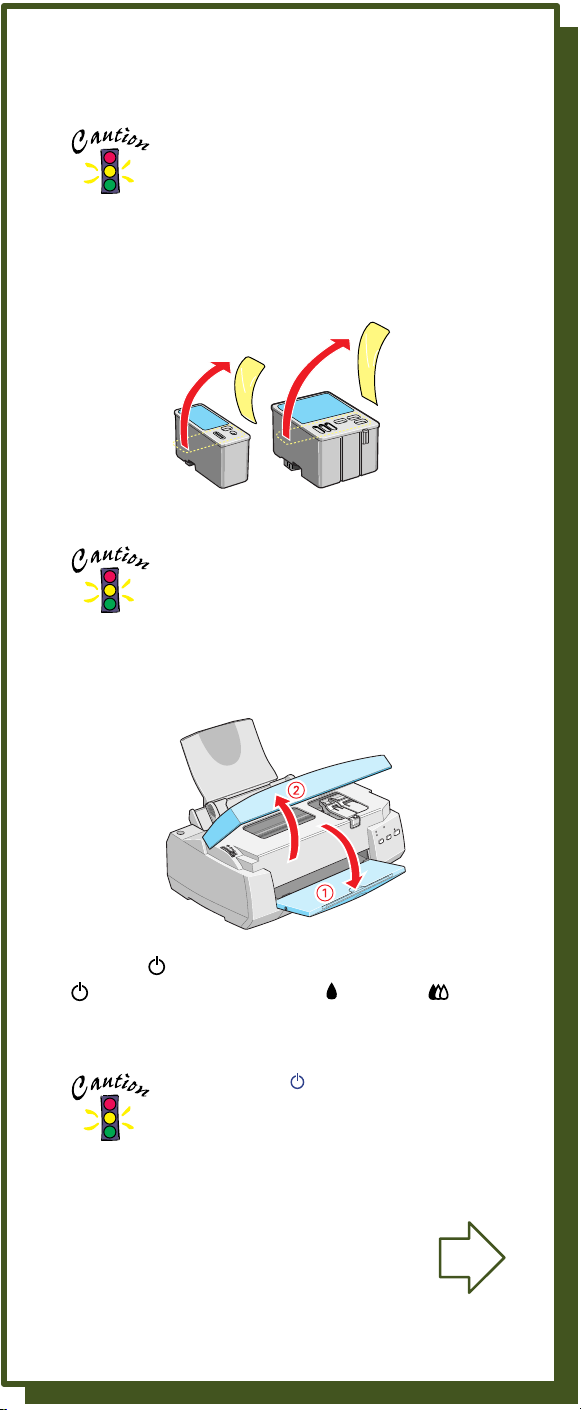
3 Install the Ink Cartridges
1. Plug the printer’s power cord into a grounded outlet.
Don’t use an outlet that can be turned off by
a wall switch or timer, or one on the same
circuit as a large appliance.
2. Unwrap the ink cartridges. Then remove only the
yellow part of the tape seal on top, as shown. Don’t
pull off the blue portion or remove the clear seal on
the bottom of the cartridge.
color cartr idgeblack cartridge
Use the ink cartridges packed with your
printer the first time you install them or your
printer won’t charge ink properly. You must
remove the yellow tape seal from the
cartridge.
3. Lower the printer’s output tray and open the cover.
4. Press the power button to turn on the printer. The
power light flashes and the black and color
ink out lights come on. The black ink cartridge
holder moves slightly left to the loading position.
Always use the power button to turn the
printer on or off. Never use an external
switch, such as on a power strip.
Open to continue
Page 4
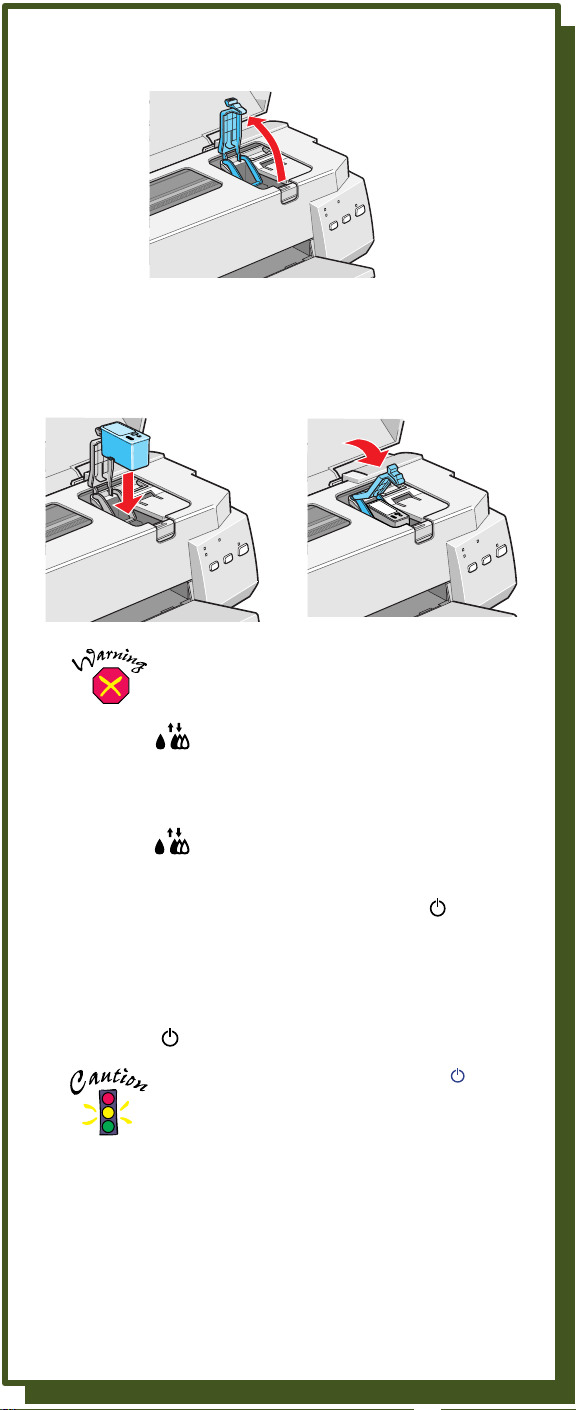
5. Lift up the black ink cartridge clamp.
6. Place the black ink cartridge in its holder with the
label facing up and toward the back of the printer.
Then press down the clamp until it locks into place.
If ink gets on your hands, wash them
thoroughly with soap and water. If ink gets in
your eyes, flush them immediately with water.
7. Press the cleaning button to move the color ink
cartridge holder into loading position.
8. Repeat steps 5 and 6 to install the color ink cartridge.
9. Press the
cleaning button to begin charging the
ink delivery system and then close the printer cover.
Charging takes about two minutes. The
power
light flashes and the printer makes various sounds
until it’s finished. Don’t turn off the printer or
interrupt the charging process or it will start over,
using more ink than necessary. Charging is finished
when the
power light stops flashing and stays on.
Never turn off the printer while the power
light is flashing, unless the printer hasn’t
moved or made any noise for more than
5 minutes.
Page 5

4 Load Paper
1. Open the output tray extensions. Slide the left edge
guide right until it is a little wider than your paper.
2. Load a stack of plain paper with the printable side up
and place it against the right edge guide. Then slide
the left edge guide up against the paper’s left edge.
Don’t load paper higher than the arrow on the guide.
Load paper only up
to this arrow
Slide paper against
the right edge guide
5 Connect the Printer
Make sure your cable meets the specifications listed in
Printer Basics.
Connecting to a USB Port (Recommended connection,
for Windows 98
1. Turn off the printer and computer.
2. Connect square end of the USB cable to your
printer’s USB connector and the other end to your
computer’s USB connector or USB hub.
®
or iMac™ only)
Page 6

If you’re using a USB hub, connect the
printer’s cable to the first tier of the hub or
the printer may malfunction. If the printer
doesn’t work with the hub, connect it
directly to the USB port.
Connecting to a PC Parallel Port
To ensure your computer is capable of
matching your printer’s maximum speed,
your computer’s ECP/DMA mode should be
enabled. Information on these settings is
supplied by your computer manufacturer.
1. Turn off the printer and computer.
2. Connect the parallel cable to the printer’s parallel
connector, then fasten it with the wire clips.
3. Connect the other end of the cable to your
computer’s parallel connector (you can identify it
by shape) and secure it as necessary.
If your computer has multiple parallel
connections, connect your printer to the
main one (identified as LPT1 by your
system). To use a different port, see your
Windows documentation for instructions.
Connecting to a Macintosh Serial Port
®
1. Turn off the printer and Macintosh
.
2. Connect the cable to the printer’s serial connector.
3. Connect the other end of the cable to either the
modem or printer port on your Macintosh.
If you’re using a PowerBook® with a
combination printer/modem port, use that
port and set it to Normal. If your Macintosh
has an internal modem, use the printer port.
Page 7

2 Install the software
2 Install the software
Now that you’ve set up your printer, you can install your
software from the CD-ROM included with this card. The
CD-ROM includes:
■ the driver that lets you print
■ A Guided Printing Exercise and Polaroid
PhotoMAX™ Pro software
■ your electronic EPSON Stylus COLOR 900 Manual
The Guided Printing Exercise and Polaroid
PhotoMAX Pro are not available with Windows 3.1
or Macintosh.
If you don’t have a CD-ROM drive, you can download the
drivers or order diskettes from EPSON. See “Ordering
Printer Software Diskettes” in the Printer Basics book.
Keep this card with you as you install your printer
software so you can refer to it when you need to.
®
Windows 95, 98, or NT 4.0 with
Parallel Connection
Make sure any virus protection programs are
turned off before you begin. For network
configuration instructions, see your Printer Basics
book.
1. Make sure your printer and computer are connected
and turned off.
2. Turn on your computer and wait until you see the
icons on your Windows desktop.
3. Turn on your printer and wait until the
stops flashing.
IMPORTANT:
If at any time you see a screen telling you that Windows
has detected your printer and asking you to install a driver
diskette, ALWAYS select Cancel. You can’t install your
software that way.
4. Insert your printer software CD-ROM.
5. Click
Start, select Run, and type D:\EPSON (where
D is your CD-ROM drive letter). Then click OK. Read
the license agreement and click
Agree.
power light
Page 8

6. Click Install Printer Driver, then follow the on-screen
instructions to install your printer driver. You also install
Status Monitor 2. When you restart your system after
installing the printer software, leave your CD-ROM in
the drive.
7. Continue with “Install Your Bonus Software and
Electronic Manual” on the back of this card.
Windows 98 with USB Connection
1. Make sure your printer and computer are connected
and turned off. Then turn on your computer and wait
until you see the Windows 98 desktop icons.
2. Turn on your printer. You see the Add New Hardware
Wizard screen.
3. Insert your printer software CD-ROM and click
4. At the next screen, select
Search for the best
driver for your device and
Next. Select Specify
click
a location and type
D:\WIN98 (where D is
your CD-ROM drive
letter). Then click
5. The Add New Hardware Wizard now displays
USB Printer; click Next. The installer copies the USB
Next.
EPSON
printer files to your system. At the next screen, click
Finish.
6. Windows 98 detects your printer; click
Next to install
your printer driver.
7. At the next screen, select
Search for the best driver
for your device and click
Next. Select Specify a
location and, if necessary,
D:\WIN98 (where D is
type
your CD-ROM drive
letter). Then click
Next.
Next.
8. Follow the on-screen instructions to install your
printer driver. Be sure to click the
Yes radio button to
set your printer as the Windows default printer. At the
last screen, click
Finish.
9. Now you’re prompted to install Status Monitor 2.
If you’re asked to specify a location, type
D:\DRIVERS\WIN98 (where D is your CD-ROM
drive letter). Then click
OK.
Page 9

10. Follow the on-screen instructions to install Status
Monitor 2 and restart your system.
11. Continue with “Install Your Bonus Software and
Electronic Manual” on the back of this card.
Windows 3.1
1. Make sure your printer and computer are connected
and turned off.
2. Turn on your printer and wait until the
stops flashing.
3. Turn on your computer and make sure Program
Manager is running.
4. Insert your printer software CD-ROM.
5. Open the File menu and select
(where D is your CD-ROM drive letter). Then click OK.
6. Read the license agreement and click
follow the on-screen instructions to install your printer
driver.
7. Continue with section 3, “Print an image” on the back
of this card.
Run. Type D:\Epson
power light
Agree. Then
Macintosh
Make sure any virus protection programs are
turned off before you begin. For network
configuration instructions, see your Printer Basics
book.
1. Make sure your printer and computer are connected
and turned off.
2. Turn on your computer and wait until you see the
icons on the desktop.
3. Turn on your printer and wait until the
stops flashing.
4. Insert your printer software CD-ROM.
5. Double-click the
icon.
6. Read the software license agreement and click
7. Click
8. On the Installer screen, click
Continue to continue with the software
installation.
installation (Easy Install).
EPSON Printer Driver Installer
Install for the default
power light
Agree.
Page 10

9. After you restart your Macintosh, you need to select
your printer in the Chooser. Open the Chooser. If
you’re connected to the Macintosh printer port or to
®
a PowerBook with one port, turn off AppleTalk
.
10. Click the
SC 900 icon, then click the icon for the
port you’re using. Turn on background printing, if
you want to use it. Then close the Chooser.
11. Continue with section 3, “Print an image” on the
back of this card.
Install Your Bonus Software and Electronic Manual
Once you’ve restarted your system, you can install the rest
of the software on your CD-ROM. (This section does not
apply to Windows 3.1 or Macintosh.)
1. Make sure the printer software CD-ROM is in your
drive.
2. Click
3. After a moment, you see the Installer Main Menu. To
Start, select Run, and type D:\EPSON (where
D is your CD-ROM drive letter). Then click OK.
install the Guided Printing Exercise/Bonus Software
or your electronic manual, just click the button for
your selection. Then follow the on-screen
instructions. Click
EXIT when you’re done.
To view your electronic manual, you must install
Adobe Acrobat
don’t already have it. The installer automatically
installs it for you. Once you’ve viewed the
manual, you can copy it to your hard disk using
the Copy Printer Manual to Hard Drive option.
®
Reader on your system, if you
4. After you finish installing software, you’re ready to
print a color image! If the installer prompts you to
restart, go ahead and restart your system. Then see
section 3, “Print an image”, to get started.
If you want to verify your USB software
installation, see “Troubleshooting” in your
Printer Basics book.
Page 11

3 Print an image
3 Print an image
Now that you’ve set up your printer and installed the
software, you’re ready to print in any application.
If you’re using Windows 95, 98, or NT,
you can use the EPSON Guided Printing
Exercise for a quick lesson in printing.
Find the EPSON Photo Paper Pack that
came with your printer, and take out a
sheet of 8 1/2 x 11 inch Photo Paper.
Then click the icon on your desktop
to get started.
When you finish the exercise, this color image is printed:
If you’re using Macintosh or Windows 3.1, see your
Printer Basics book for instructions on printing.
Printer Basics gives step-by-step printing instructions for
both Windows and Macintosh applications, basic printer
maintenance and troubleshooting information, and
instructions on viewing electronic manuals with Adobe
Acrobat Reader.
EPSON and EPSON Stylus are registered trademarks of SEIKO EPSON CORPORATION.
General Notice: Other product names used herein are for identification purposes only and may
be trademarks of their respective owners. EPSON disclaims any and all rights in those marks.
Copyright © 1998 by Epson America, Inc.
Printed on recycled paper with at least 10% post-consumer content. 12/98
