Page 1
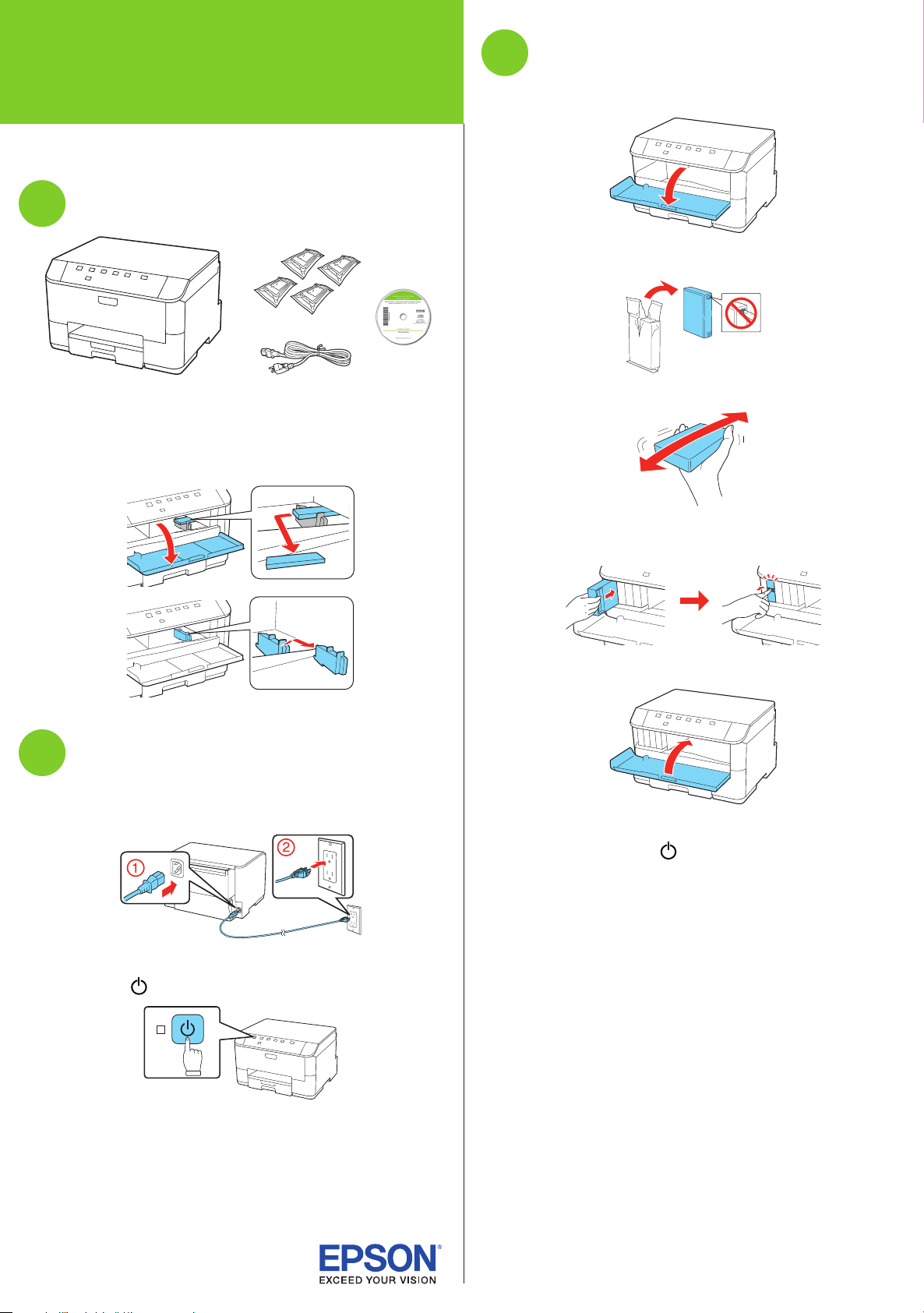
*412178800*
*412178800*
WorkForce® Pro WP-4020
Install ink cartridges
3
Start Here
Read these instructions before using your printer.
Unpack
1
Caution: Do not open ink cartridge packages until you are ready to
install the ink. Cartridges are vacuum packed to maintain reliability.
Remove all tape and protective materials, including the foam and
plastic inside the printer.
1 Open the front cover.
2 Unpack the four ink cartridges.
3 Shake each cartridge as shown for about 5 seconds.
4 Install each cartridge in the correct slot for its color.
Push each cartridge in until it clicks.
Turn on
2
1 Connect the power cord to the back of the printer and to an
electrical outlet.
Caution: Do not connect to your computer yet.
2 Press the power button.
5 Close the front cover.
The printer starts priming the ink. This takes about 12
minutes. When the green power light stops flashing,
priming is complete.
Note: The included cartridges prime the printer and print about 1000
black pages/900 color pages. Actual page count may vary.
Caution: Don’t turn off the printer or open the cover while it is
priming or you’ll waste ink.
Page 2
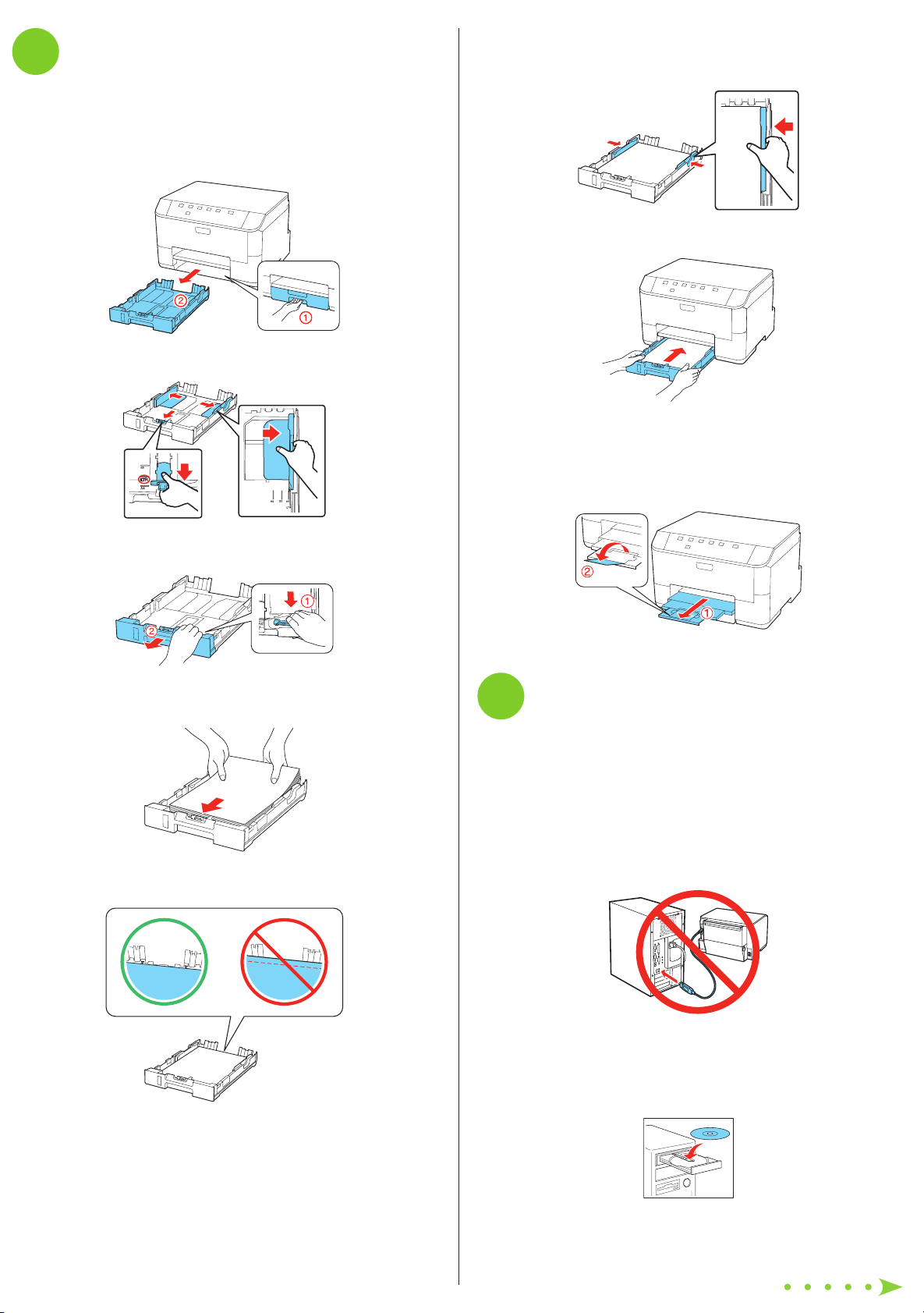
Load paper in the cassette
4
You can load letter-, A4-, or legal-size plain paper in the
cassette. For instructions on loading envelopes and special
paper in the rear MP tray, see the online User’s Guide.
1 Pull out the paper cassette.
2 Slide the edge guides outward.
4 Slide the edge guides against the paper, but not too
tight. Make sure the paper is under the tabs on the edge
guides.
5 Gently insert the paper cassette.
Note: The paper may slide forward slightly as you insert the
cassette. This is normal.
6 Extend the output tray and raise the paper stopper as
shown. (Do not raise the stopper for legal-size paper.)
Note: If you are loading legal-size paper, extend the cassette as
shown.
3 Insert the paper with the glossy or printable side face
down.
Note: Make sure the paper is loaded against the front edge
guide and not sticking out from the end of the cassette.
Install software
5
Note: If your computer does not have a CD/DVD drive, you can
download the software from the Epson website (see “Epson technical
support”).
Caution: Be sure to close your other programs, including any screen
savers and virus protection software, before beginning this software
installation.
1 Make sure the printer is NOT CONNECTED to your
computer.
Windows®: If you see a Found New Hardware screen, click
Cancel and disconnect the USB cable. You can’t install your
software that way.
2 Insert your product CD.
Page 3

3 Windows: If you see the AutoPlay window, click
Run Setup.exe. If you see the User Account Control
screen, click Yes or Continue.
Mac OS® X: Double-click the Epson icon.
4 Click Install (Windows) or Continue (Mac OS X) and follow
the instructions on your computer screen.
5 When you see the Select Your Connection screen, check
the “Connection options” section on this sheet for more
information. Then click Next (Windows) or Continue (Mac
OS X) and follow the instructions on your computer screen.
Connection options
Wireless connection
You must install the software on every computer from which
you want to print. For the first installation, we recommend
using a temporary USB cable connection to simplify wireless
setup. After the printer is connected to the network, you will be
prompted to remove the cable. (USB cable not included.)
Any problems?
Network setup and printing problems
• If you’re connecting the printer via Wi-Fi Protected Setup
(WPS), make sure you press and hold the Wi-Fi button on
the printer within 2 minutes of pressing the WPS button on
your router. Press and hold the Wi-Fi button on the printer
for 3 seconds.
• Try connecting to the router or access point with your
computer or another device to confirm that it is working
correctly.
• Try resetting the router (turn it off and then on), then try to
connect to it again.
• Press the button to print a network status sheet. Verify
that the network settings are correct and check the signal
strength. If it’s poor, try moving the printer closer to your
router or access point. Avoid placing the printer next to a
microwave oven, 2.4 GHz cordless phone, or large metal
objects such as a filing cabinet.
• If your router or access point doesn’t broadcast its network
name (SSID), manually enter the name. If your router or
access point has wireless security enabled, you’ll also need
to know what kind of security it’s using and make sure you
enter the WEP key or WPA passphrase correctly.
• When using TCP/IP, make sure your network’s DHCP option
is enabled (your router manufacturer or your IT department
will be able to assist you with this setting).
• Disable the firewall temporarily to see if that may be
causing the problem. Contact your firewall manufacturer for
assistance.
Setup is unable to find my printer after connecting it
with a USB cable.
Make sure it is securely connected as shown:
Make sure you know your network name (SSID) and network
password:
• Network name
• Network password
If you don’t have this information, contact the person who set up
your network.
Direct USB connection
Make sure you have a USB cable.
Wired network connection
Make sure you have an Ethernet® network cable (not included).
You must install the software on every computer from which you
want to print.
Printing problems
Printing stops when an ink cartridge is expended. If a cartridge
is expended, you must replace it to continue printing.
Print quality problems
• Make sure your paper is loaded printable side down in the
cassette (usually the whiter, brighter, or glossy side).
• If you notice light or dark bands across your printouts or
they are too faint, run a nozzle check to see if the print
head needs cleaning. See the online User’s Guide for more
information.
• The ink cartridges may be low on ink. Check your cartridge
levels and replace cartridges, if necessary. See the online
User’s Guide for more information.
Page 4
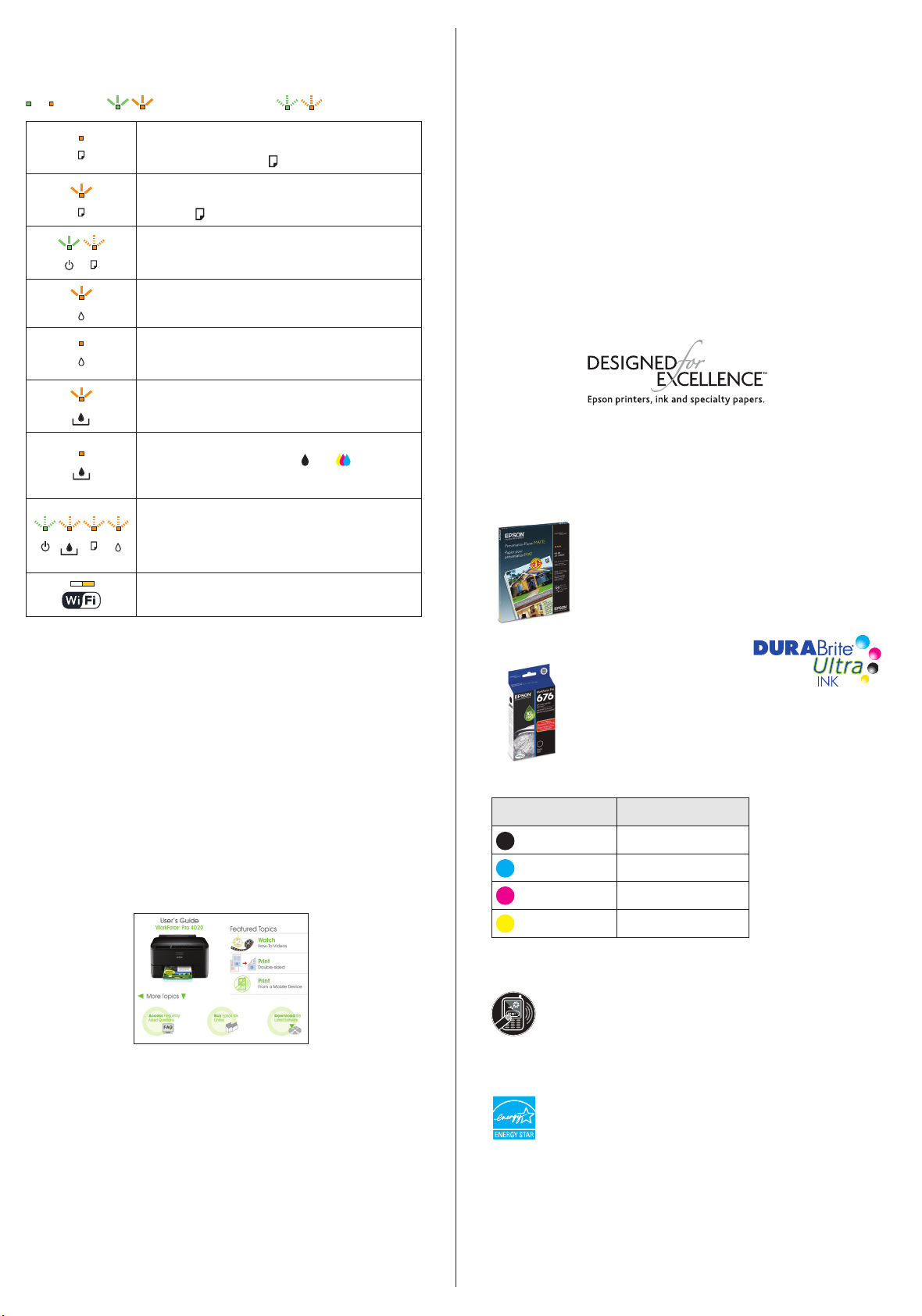
Error indicators
If you see one of the error indicators below, follow the steps
here to proceed:
On Flashing slowly Flashing fast
Paper is out, paper size doesn’t match, or multiple
sheets have fed at the same time. Load paper
correctly and press the paper feed button.
Paper is jammed in the cassette, the duplexer, or
inside the printer. Remove the jammed paper and
press the paper feed button.
The front cover is open. Close the cover.
The indicated ink cartridge is running low on ink.
Make sure you have a replacement cartridge.
The indicated ink cartridge is expended or not
installed correctly. Replace or reinstall the ink
cartridge.
The maintenance box is nearing the end of its
service life. Make sure you have a replacement
box.
The maintenance box is at the end of its service
life or not installed. Press the and ink buttons
at the same time to clear the error, then replace
the maintenance box.
Printer error. Turn the printer off and check
for jammed paper. Make sure you remove the
protective foam and plastic from inside the printer.
Then turn the printer back on. If the error does not
clear, contact Epson.
Wi-Fi connection error. Press the Wi-Fi button on
the printer to clear the error and try again.
Recycling
Epson offers a recycling program for end of life hardware
and ink cartridges. Please go to www.epson.com/recycle
for information on how to return your products for proper
disposal.
Need paper and ink?
Try Epson paper with DURABrite® Ultra Ink for professional
results. For the right supplies at the right time, you can
purchase them at Epson Supplies Central at
www.epson.com/ink3 (U.S. sales) or www.epson.ca
(Canadian sales). You can also purchase supplies from an
Epson authorized reseller. To find the nearest one,
call 800-GO-EPSON (800-463-7766).
Genuine Epson paper
Epson offers a wide variety of business and photo papers
to meet your needs; visit Epson Supplies Central for more
information.
Presentation Paper Matte
Smooth, non-glare, instant-drying paper ideal
for home, school and business projects.
Any questions?
On-screen help with your software
Select Help or ? when you’re using your software.
User’s Guide
Click the icon on your desktop (or in the Applications/Epson
Software/Guide folder on Mac OS X) to access the online
User’s Guide, software downloads, Epson Supplies Central®,
and more (requires an internet connection). If you don’t have
a User’s Guide icon, you can install it from the CD or go to
the Epson website, as described under “Epson Technical
Support.”
Epson technical support
Visit epson.com/support (U.S.) or epson.ca/support
(Canada) where you can download drivers, view manuals, get
FAQs, or e-mail Epson.
You may also speak with a support specialist by calling:
• U.S.: (562) 276-7202, 6 AM to 8 PM, Pacific Time, Monday
through Friday, and 7 AM to 4 PM Saturday
• Canada: (905) 709-2567, 6 AM to 8 PM, Pacific Time,
Monday through Friday
Days and hours of support are subject to change without
notice. Toll or long distance charges may apply.
Genuine Epson inks
Look for the numbers below
to find your cartridges. It’s as
easy as remembering your number!
WorkForce Pro WP-4020 ink cartridges
Color Part number
Black 676XL
Cyan 676XL
Magenta 676XL
Yellow 676XL
Epson Connect
Get instant, wireless printing of photos and
attachments right from smartphones, iPads,
tablets, and other popular mobile devices.
See www.epson.com/connect for details.
Epson, Supplies Central, WorkForce, and DURABrite are registered trademarks, and Epson
Exceed Your Vision is a registered logomark of Seiko Epson Corporation. Designed for
Excellence is a trademark of Epson America, Inc.
General Notice: Other product names used herein are for identification purposes only and
may be trademarks of their respective owners. Epson disclaims any and all rights in those
marks.
This information is subject to change without notice.
© 2011 Epson America, Inc. 8/11 CPD-34327R1
Printed in XXXXXX
