Page 1

User’s Guide
Page 2
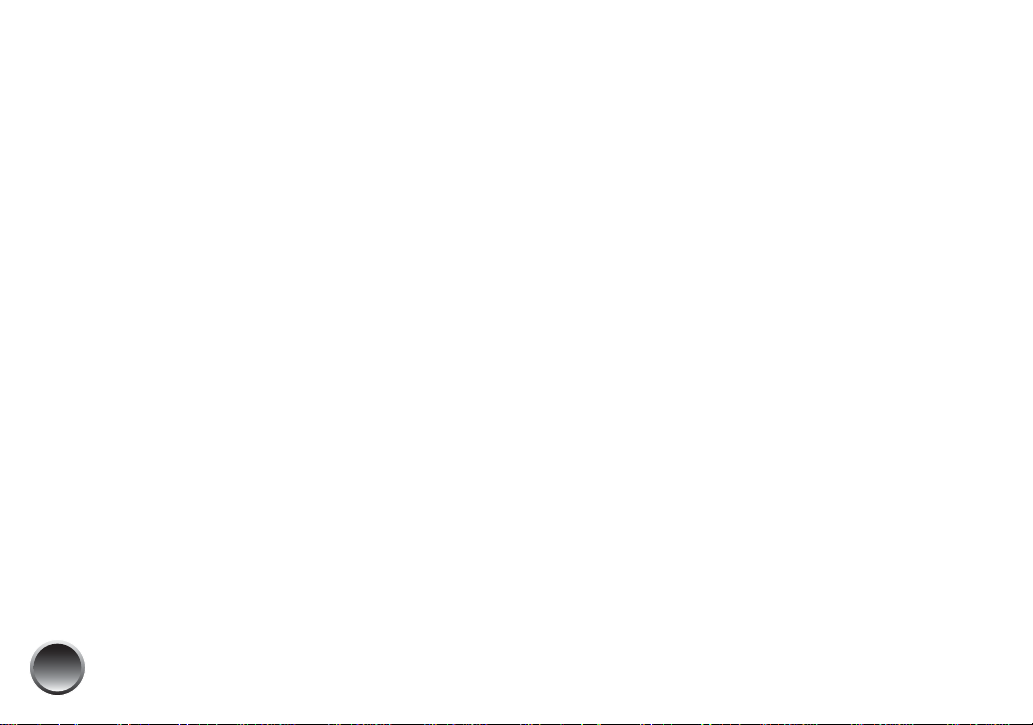
Contents
Welcome! . . . . . . . . . . . . . . . . . . . . . . . . . . . . . . . . . . . . . . . . . . . . . . . . . . . . . . . . . . . . . . . . . . . . . . . . . 4
Prepare to View and Print . . . . . . . . . . . . . . . . . . . . . . . . . . . . . . . . . . . . . . . . . . . . . . . . . . . . . . . . . . . . 8
View Photos and Print . . . . . . . . . . . . . . . . . . . . . . . . . . . . . . . . . . . . . . . . . . . . . . . . . . . . . . . . . . . . . . 12
Do More With Your Photos . . . . . . . . . . . . . . . . . . . . . . . . . . . . . . . . . . . . . . . . . . . . . . . . . . . . . . . . . . 18
Print From an External Device . . . . . . . . . . . . . . . . . . . . . . . . . . . . . . . . . . . . . . . . . . . . . . . . . . . . . . . 26
Save Photos . . . . . . . . . . . . . . . . . . . . . . . . . . . . . . . . . . . . . . . . . . . . . . . . . . . . . . . . . . . . . . . . . . . . . . 32
Print From a Computer . . . . . . . . . . . . . . . . . . . . . . . . . . . . . . . . . . . . . . . . . . . . . . . . . . . . . . . . . . . . . 35
Copy Photos to and From Your Computer . . . . . . . . . . . . . . . . . . . . . . . . . . . . . . . . . . . . . . . . . . . . . 53
Replace Print Pack . . . . . . . . . . . . . . . . . . . . . . . . . . . . . . . . . . . . . . . . . . . . . . . . . . . . . . . . . . . . . . . . . 56
Take PictureMate With You . . . . . . . . . . . . . . . . . . . . . . . . . . . . . . . . . . . . . . . . . . . . . . . . . . . . . . . . . . 60
Set PictureMate Preferences . . . . . . . . . . . . . . . . . . . . . . . . . . . . . . . . . . . . . . . . . . . . . . . . . . . . . . . . . 61
Printer Care and Troubleshooting . . . . . . . . . . . . . . . . . . . . . . . . . . . . . . . . . . . . . . . . . . . . . . . . . . . . 64
Set Up Network Printing . . . . . . . . . . . . . . . . . . . . . . . . . . . . . . . . . . . . . . . . . . . . . . . . . . . . . . . . . . . . 78
2
Page 3
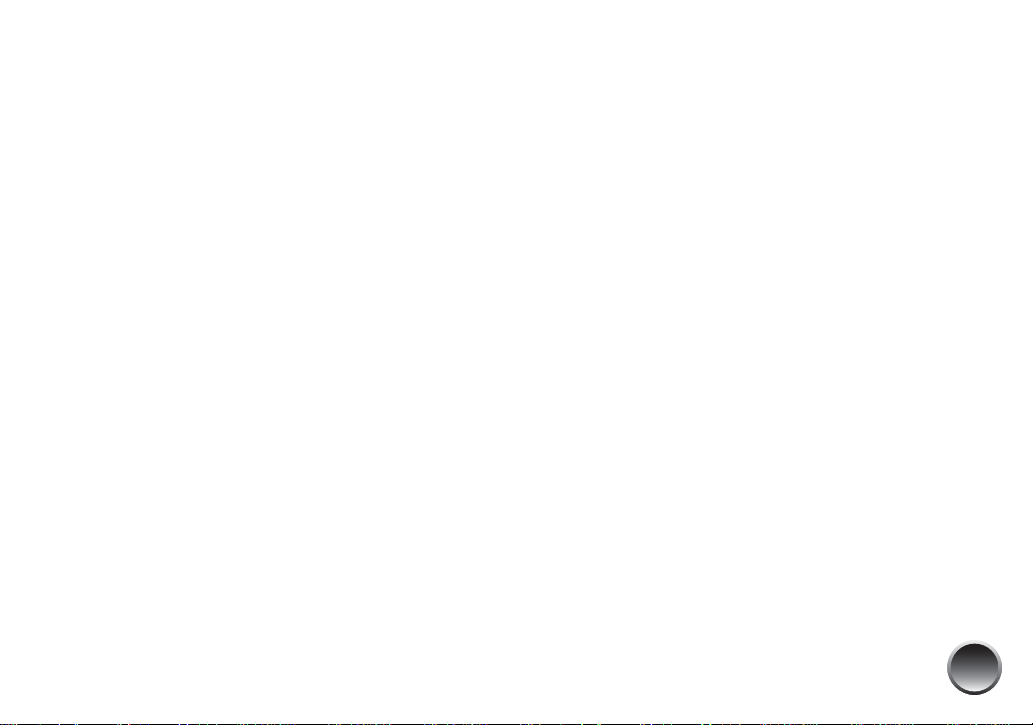
Specifications . . . . . . . . . . . . . . . . . . . . . . . . . . . . . . . . . . . . . . . . . . . . . . . . . . . . . . . . . . . . . . . . . . . . . 82
Notices . . . . . . . . . . . . . . . . . . . . . . . . . . . . . . . . . . . . . . . . . . . . . . . . . . . . . . . . . . . . . . . . . . . . . . . . . . 87
Index . . . . . . . . . . . . . . . . . . . . . . . . . . . . . . . . . . . . . . . . . . . . . . . . . . . . . . . . . . . . . . . . . . . . . . . . . . . . 97
3
Page 4
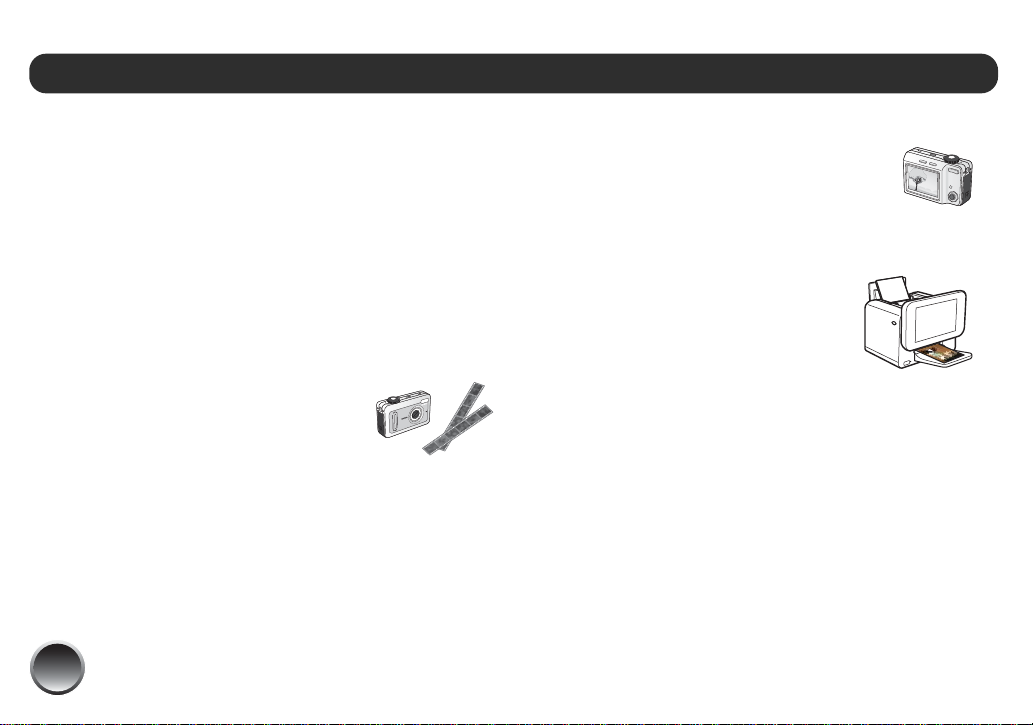
Welcome!
PictureMate ShowTM is your easy-to-use, personal
photo lab that’s also a digital photo frame. Just insert a
digital camera memory card and you’re ready to view
your pictures in a variety of entertaining slideshows or
print brilliant, long-lasting photos. Because
PictureMate
whenever and wherever you take pictures. Plus, your
PictureMate prints will be as brilliant and vibrant
generations from now as they are today.
®
is light and portable, you can print
A Quick Introduction to Digital Photography
With film cameras, the process was
simple; buy film, take pictures, leave
the film at the photo lab, and come back later for your
photos and negatives. Since you had negatives, you
could take them back later if you wanted reprints.
The digital process is simple too, and it gives you
complete control. Just follow the basic steps shown on
the right.
4
1. Review and Delete
After you finish taking your photos, review
them on your digital camera’s screen.
Delete the photos you don’t want.
2. Print
As you view the photos with your
family and friends, click the remote
control to choose photos and print.
3. Save
To preserve your digital photo files (just like film
negatives), save them in PictureMate (or on a thumb
drive or your computer) after you print. Then you can
reprint them any time.
4. Clear the Memory Card
After you save your photos, use your camera to delete
them from your card to make room for more photos.
Page 5
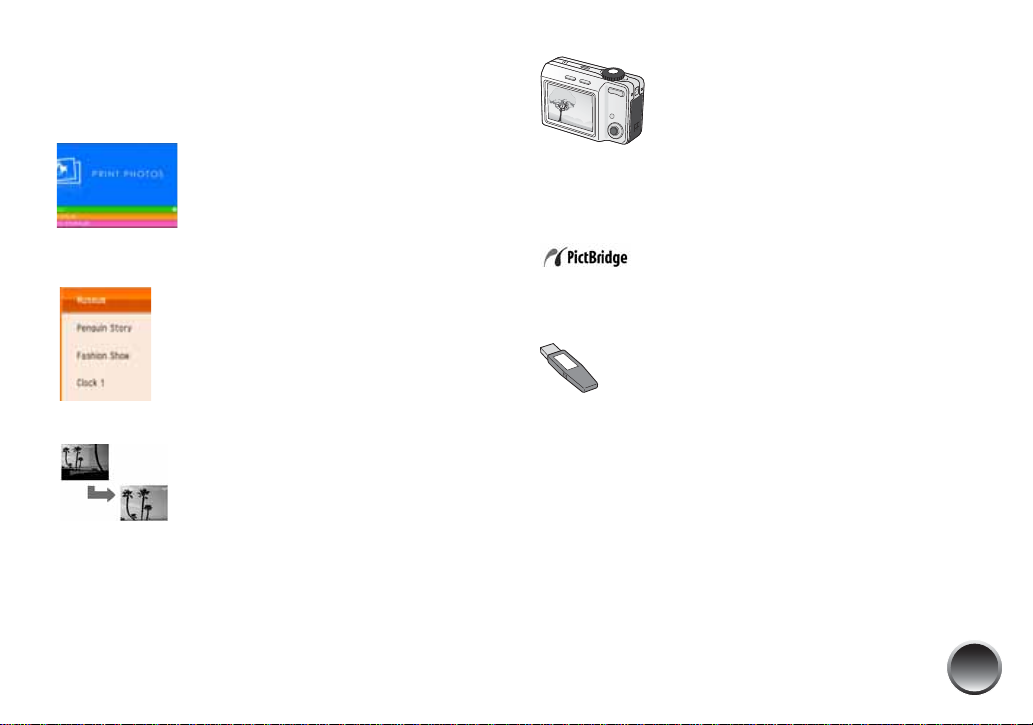
Special Features
Printing with your PictureMate becomes even easier
with these special features:
From PictureMate’s screen, you can
view your photos and press the
Print button on the remote control
to print the ones you want. Or you
can select to print all photos.
(See page 12.)
You can select from 12 entertaining
slideshows including clock and
calendar functions. You can even
edit and print your photos on the
spot. (See page 15.)
You can crop photos right from
PictureMate—no computer required.
(See page 18.)
If your camera supports DPOF
(Digital Print Order Format), you can
select which photos to print while
the memory card is still in your
camera. When you insert the card
into PictureMate, you just have to
select Yes and press OK.
(See page 16.)
®
If you have a PictBridge
-enabled
camera, you can connect the camera to
PictureMate and control printing right
from your camera. (See page 26.)
®
If you have a Bluetooth
-enabled
mobile device or computer, you can
send photos wirelessly to PictureMate
for printing using the optional Bluetooth
Photo Print Adapter. (See page 28.)
5
Page 6
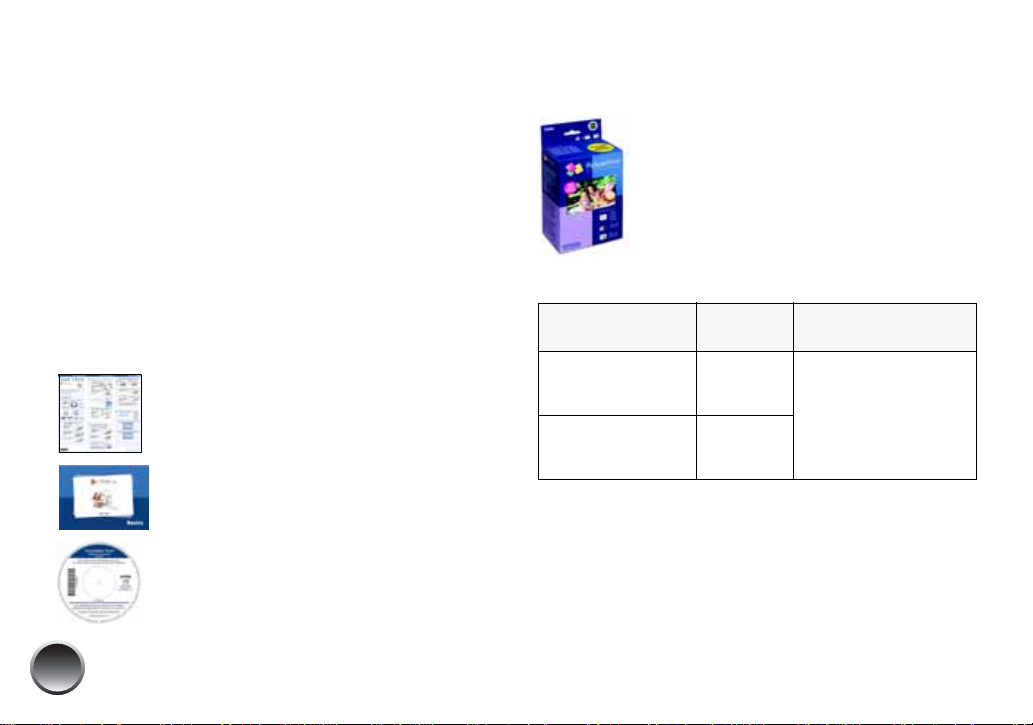
Supported Photo Formats
Make sure your photos meet these requirements for
viewing and printing with your PictureMate (without a
computer):
● JPEG files only
● Resolutions ranging from 80 × 80 to
9200 × 9200 pixels
PictureMate recognizes and prints up to 9,999 photos
on your memory card.
Where to Get a Print Pack and Accessories
The PictureMate Print Pack has
everything you need to print in one box:
photo paper and a photo cartridge.
You can buy a Print Pack wherever
PictureMate is sold or from retailers that
sell printer supplies.
The following Print Packs are available:
Where to Find Information
See your Start Here sheet to unpack, set
up, and use your PictureMate.
Basics explains how to view and print
photos directly from your memory card
and other devices, replace the Print
Pack, and solve problems.
The online User’s Guide has detailed
instructions for using PictureMate. A
shortcut to the User’s Guide is installed
from the CD.
6
Print Pack
contents
Glossy photo paper
(150 sheets) and
photo cartridge
Matte photo paper
(100 sheets) and
photo cartridge
Part
number
T5846 All PictureMate 200/
T5845-M
Supported
PictureMate models
300 Series models
You can also buy a Print Pack and other PictureMate
accessories from an Epson authorized reseller. To find
the nearest reseller, call 800-GO-EPSON
(800-463-7766). Or you can purchase online at
www.epsonstore.com (U.S. sales) or www.epson.ca
(Canadian sales).
Page 7
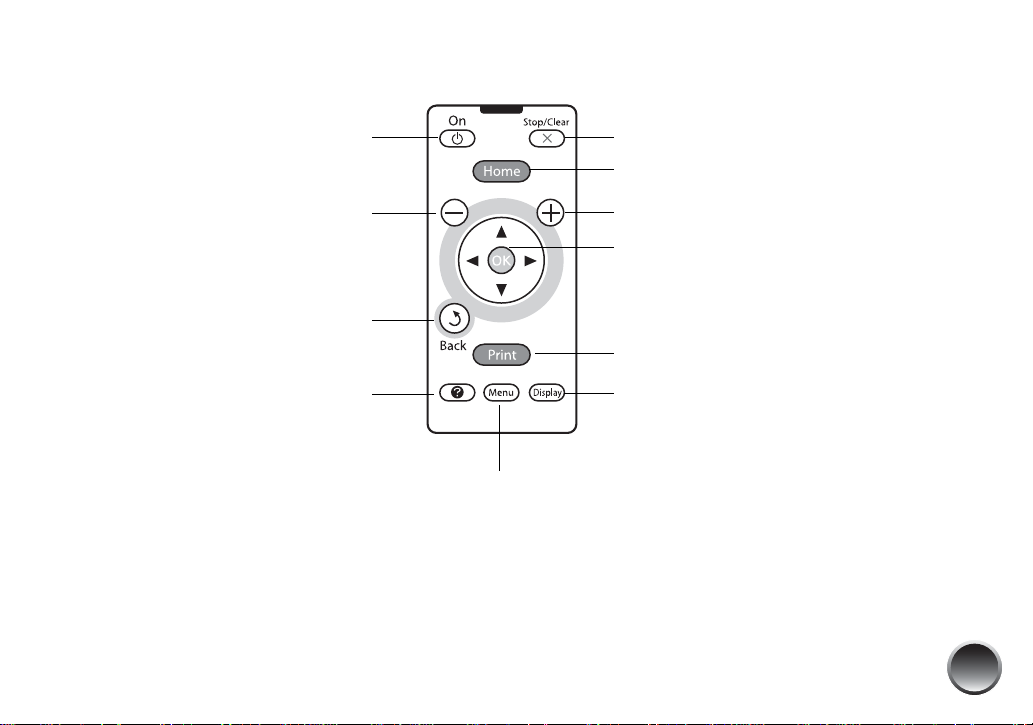
PictureMate Remote Control Buttons
Set PictureMate to standby mode
or turn it on from standby mode
Decrease number of copies
Cancel current operation
and go back
View help information
Stop printing or cancel settings
Return to home menu
Set/increase number of copies
Confirm settings
Start printing
Change the number
of photos displayed
View print settings or
maintenance options
7
Page 8
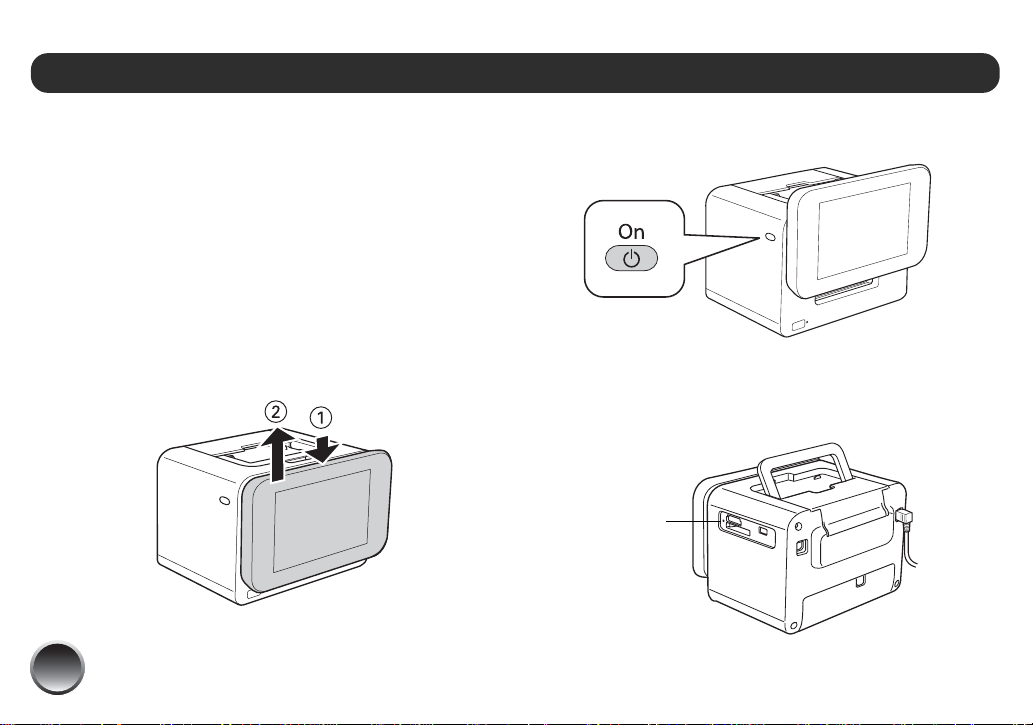
Prepare to View and Print
Before you view and print with PictureMate, you need
to:
● Insert your memory card (below)
● Load paper (see page 10)
When you’re finished, you can remove your memory
card (see page 10).
Inserting Your Memory Card
1 Press the top of the screen to slide it up.
8
2 Press the P On button to turn on PictureMate.
3 Insert the memory card into the correct slot, as
shown on the following page. Insert just one card
at a time.
Memory
card slots
Page 9
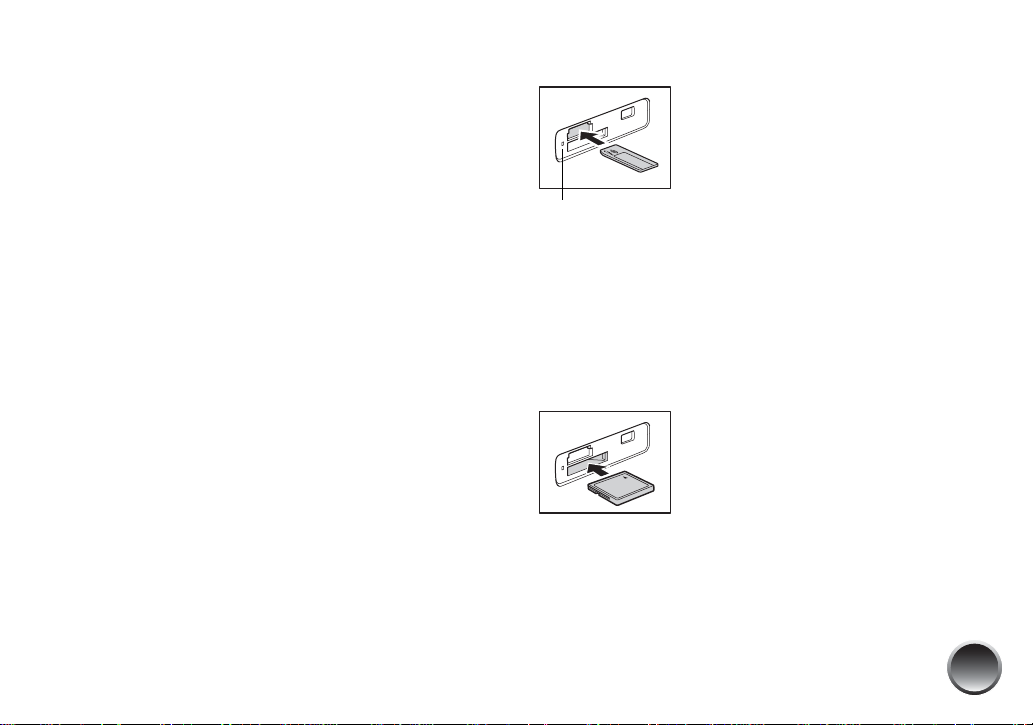
Note: PictureMate can’t read multiple cards at once.
4 Push the card in carefully until it stops (it won’t go
in all the way).
When the card is in, the memory card light comes
on and begins to flash.
Caution: Do not remove a card while the memory card
light is flashing; you may lose photos on your card.
Top slot:
TM
SD
(Secure Digital) and SDHCTM
(High Capacity)
TM
miniSD
* and miniSDHC*
Memory card
light
microSD* and microSDHC*
Sony Memory Stick
Memory Stick Duo
Memory Stick Micro*
Memory Stick PRO
Memory Stick PRO Duo
Memory Stick PRO-HG Duo
MagicGate
®
**
TM
*
TM
TM
Memory Stick**
TM
*
TM
MagicGate Memory Stick Duo
Bottom slot:
MicrodriveTM
CompactFlash
* Requires adapter
** Maximum capacity 128MB
®
(Type I and II)
Now you are ready to view your photos and start
printing. (See page 12.)
*
TM
*
9
Page 10
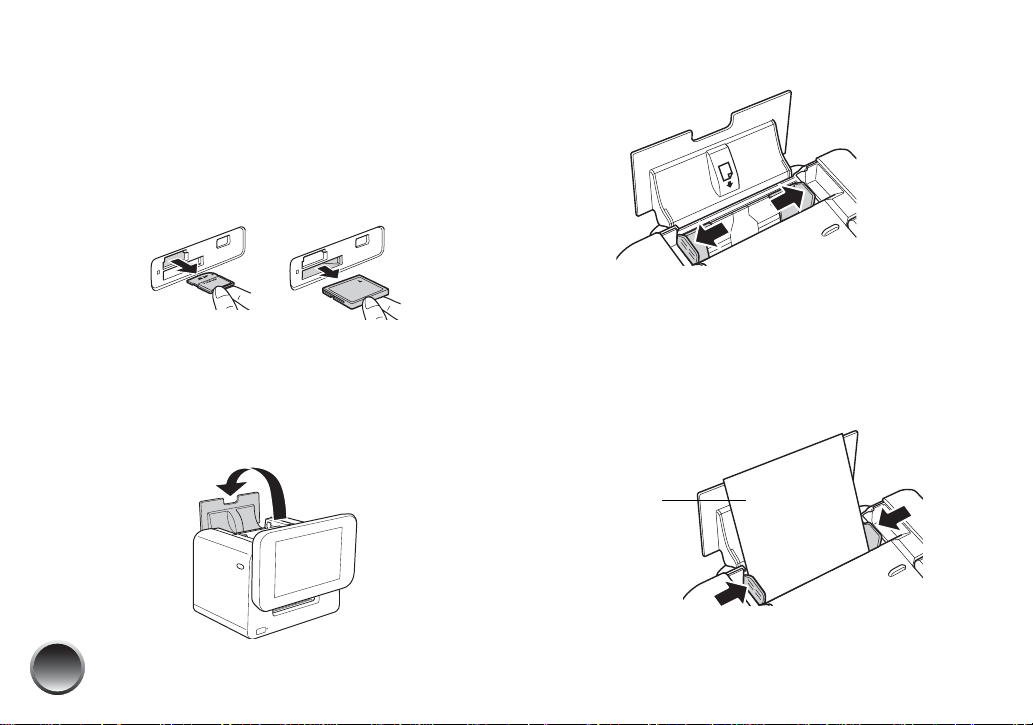
Removing Your Memory Card
When you are ready to remove a memory card, first
make sure the memory card light is not flashing.
Caution: Do not remove a card while the memory card light is
flashing; you may lose photos on your card.
Pull the card out of the slot.
Loading Paper
Caution: Don’t load plain paper; this may damage PictureMate.
1 Open the paper support.
2 Slide out the edge guides.
3 Create a stack of up to 20 sheets of paper and
separate the sheets slightly by fanning them.
4 Place your paper into the slot between the edge
guides with the glossy or whiter side up. Slide the
edge guides inward slightly.
Load glossy or
whiter side up
10
Page 11
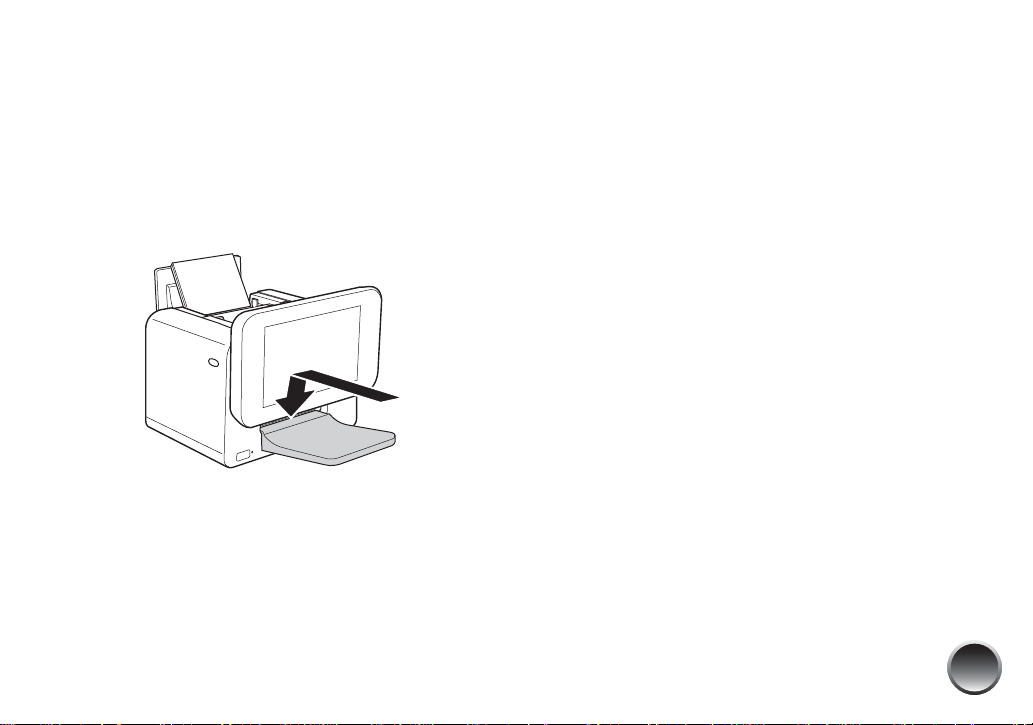
Note: Load a maximum of 20 sheets at a time. Load
your paper glossy or whiter side up to prevent smearing.
5 Store any unused paper in the original package
and keep it flat in a dry area to prevent curling.
Note: When you need more paper, order a PictureMate
Print Pack. See page 56 for more information.
6 Attach the output tray.
Using the P On Button
You can use the P On button on the remote control
to place PictureMate in standby mode and save
energy.
1 Press the P On button on the side of PictureMate
to turn it on. The power light turns green.
Note: If you are not using PictureMate, a slideshow of
your photos begins automatically after 3 minutes. Press
any button to return to the function you were using.
2 When you’re finished using PictureMate, pr ess the
P On button on the remote control. The power
light turns orange.
3 Press the P On button on the remote control or
on the side of the printer to return PictureMate to
full operation.
Note: To turn PictureMate off completely, use the P On
button on the side of the printer.
11
Page 12
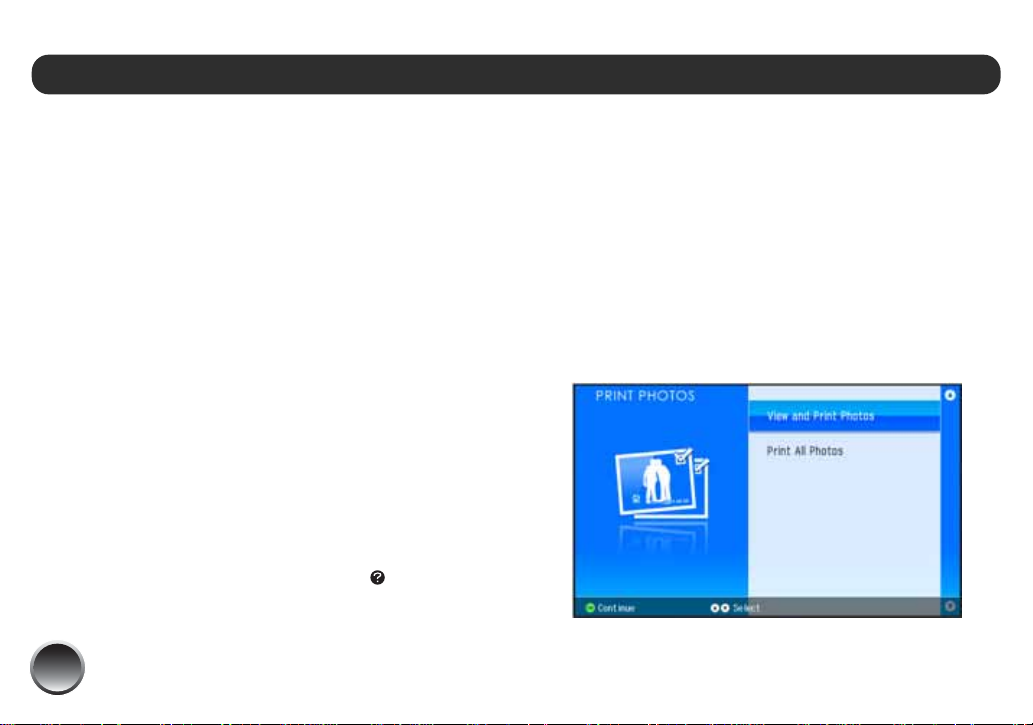
View Photos and Print
After you insert your camera’s memory card, you can
print your photos or view them in a variety of
entertaining slide shows.
Make sure you adjust the angle of the screen for
comfortable viewing.
You can view your photos and choose from the
following options for printing them:
● Print individual photos on your card (on the right)
● Print all the photos on your card (see page 14)
● Print from a slideshow (see page 15)
● Print photos pre-selected in your camera (see
page 16)
If you are not using PictureMate, a slideshow of your
photos begins automatically after 3 minutes. Press any
button to return to the function you were using.
To store and display your printed photos, see page 17.
If you need help at any time, press the button on
the remote control. You see instructions on whatever
PictureMate function you were using. Press d for more
12
information, or select Contents for a list of topics. See
page 64 for details about the help system.
Printing Individual Photos
PictureMate’s 7-inch screen makes it easy to select the
photos you want to print. Make sure your memory
card is inserted as described on page 8.
1 From the home menu, select PRINT PHOTOS and
press OK on the remote control.
Page 13
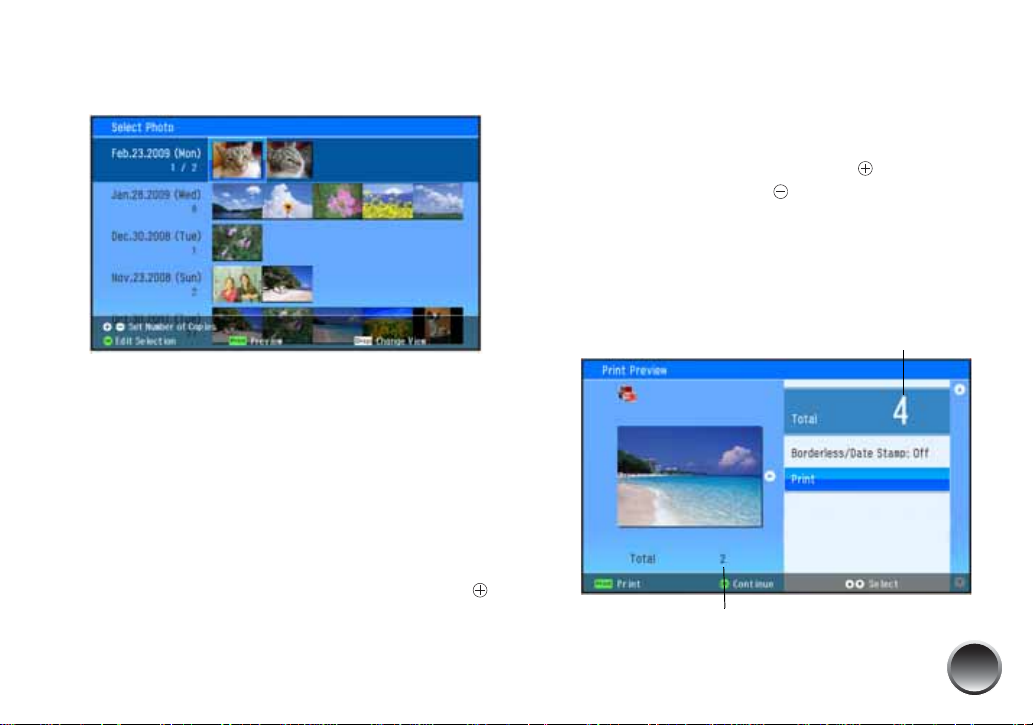
2 Select View and Print Photos and press OK. Your
photos are displayed by date:
Note: If your memory card has more than 1000 photos,
PictureMate divides them into groups of 999. You can
select the group you want to view and print.
3 Press u or d to select different dates. Press l or r
to move through your photos.
Note: If you want to see your photos one at a time, press
Display button. Press the button again to switch
the
between 20 photos, one photo, and display by month.
4 When you see a photo you want to print, press
to select it.
You see the number 1 on the photo, indicating
that one copy will be printed.
Note: If you want to crop or edit your photo, press OK.
See page 18 for instructions.
5 To print more than one copy, press to increase
the number of copies or to decrease it.
6 After you have sele cted all the photos you want,
press Print.
7 You see a preview screen showing the number of
sheets required and other settings, for example:
Total number of sheets
Number of copies for this photo
13
Page 14
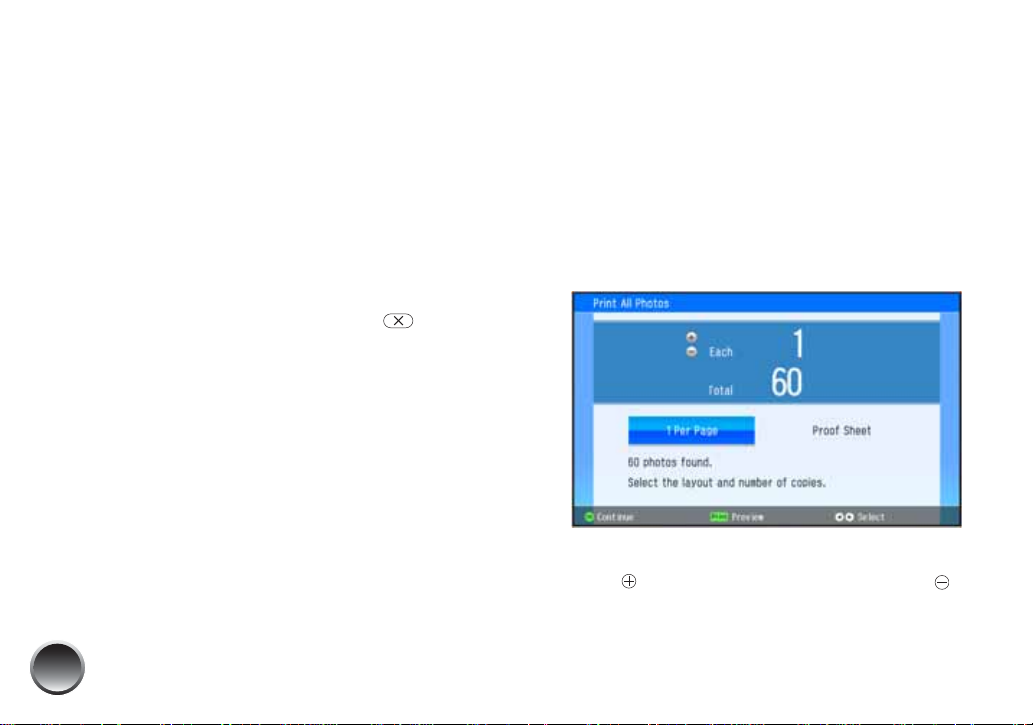
8 Press l or r to review your selected photos.
9 If you want to print with a white border or include
the date, select Borderless/Date Stamp: Off and
press OK. Then select the option you want and
press OK again.
Note: The date comes from your camera, not from the
printer. If this information is incorrect, adjust the date
setting on your camera.
10 Make sure you have enough paper loaded, then
press Print to start printing.
If you need to cancel printing, press Stop/
Clear
After printing, you see a message asking if you
want to save the printed photos to the print
history.
11 Select Yes and press OK to save the pictures on
PictureMate’s hard drive.
Whenever PictureMate does not have a memory
card (or thumb drive) inserted, it will display a
slideshow of the saved photos.
You can also select the saved photos for printing
at any time. See page 24 for instructions.
Printing All Photos
You can print photos at full size or on a proof sheet of
small thumbnail images.
1 From the home menu, select PRINT PHOTOS and
press OK on the remote control.
2 Select Print All Photos and press OK.
You see a screen like the following, showing the
number of photos to be printed:
3 If you want more than one copy of each picture,
press to increase the number of copies or to
decrease it.
14
Page 15
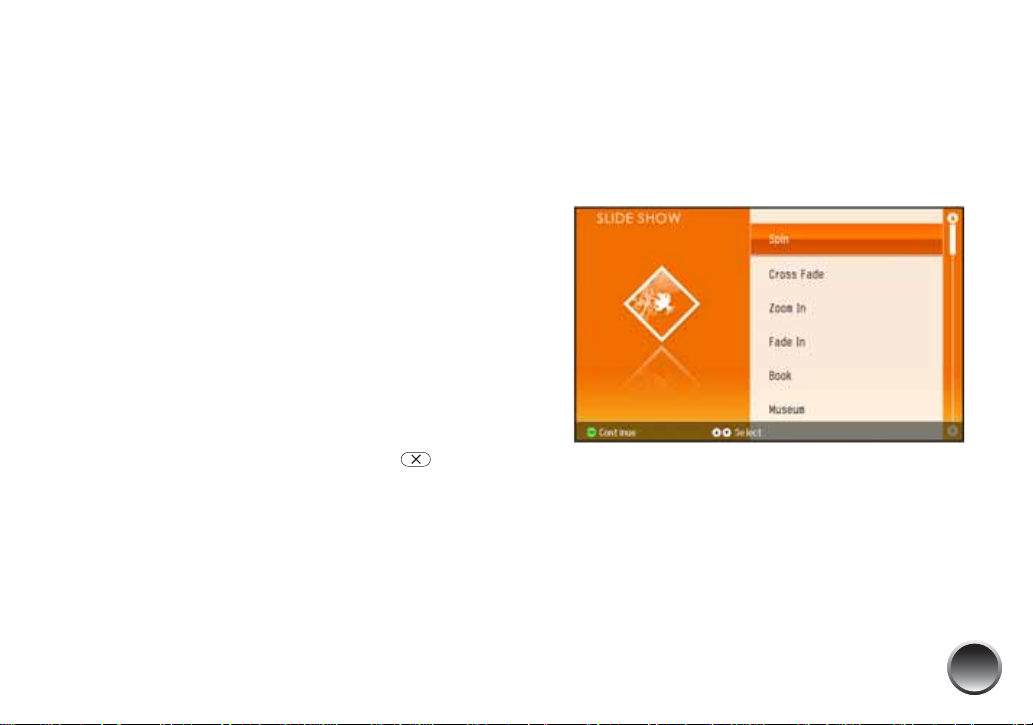
4 Select 1 Per Page or Proof Sheet (20 per page)
and press OK.
If you selected 1 Per Page, you can press l or r to
review your photos.
5 If you selected 1 Per Page and you want to print
with a white border or include the date, select
Borderless/Date Stamp: Off and press OK. Then
select the option you want and press OK again.
Note: If you want to change the layout or edit your
photos, press
Menu. See page 18 for instructions.
6 Make sure you have enough paper loaded, then
press Print to start printing.
Note: If you are printing more than 20 pages, you will
need to reload paper while printing. Load a maximum of
20 sheets at a time. When you see a message that paper
is out, load more paper and press
printing. If you need to cancel printing, press
.
Clear
After printing, you see a message asking if you
want to save the printed photos to the print
history.
OK to continue
Stop/
7 Follow the instructions on the screen to save the
photos. See page 14 for more information.
Printing From a Slideshow
You can select from 1 2 slideshows with 3D animation,
and choose photos for printing right from the show.
1 From the Home menu, select SLIDE SHOW and
press OK on the remote control.
2 Select the slideshow you want, then press OK.
PictureMate displays your photos as a slideshow
with a variety of animation effects.
When you see the “countdown” in the upper right
corner of the screen, you can select a photo for
printing.
15
Page 16
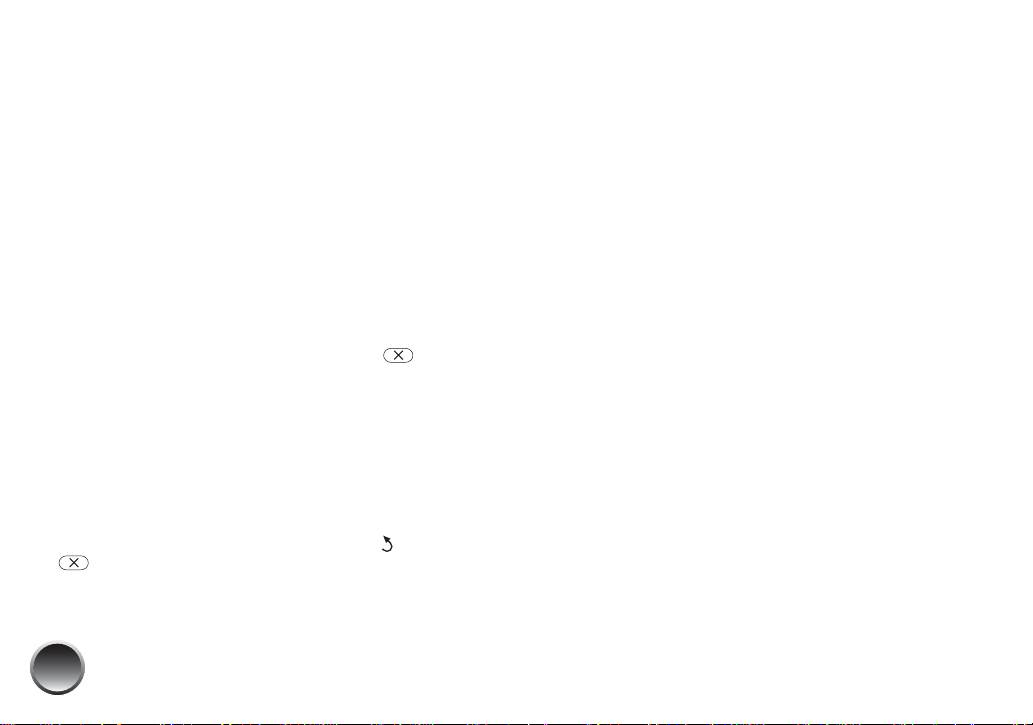
3 Press OK to select the photo(s) you want to print.
Those you select are “reserved” for printing.
When the slideshow is finished, you see the print
confirmation screen.
4 Press l or r to review your reserved photos.
5 If you want to print with a white border or include
the date, select Borderless/Date Stamp: Off and
press OK. Then select the option you want and
press OK again.
6 Make sure you have enough paper loaded, then
press Print to start printing.
If you need to cancel printing, press Stop/
Clear
After printing, you see a message asking if you
want to save the printed photos to the print
history.
7 Follow the instructions on the screen to save the
photos. See page 14 for more information.
Note: To stop the slideshow at any time, press Back or
Stop/Clear.
Printing Camera-Selected DPOF Photos
If your camera supports DPOF (Digital Print Order
Format), you can use it to pre-select which photos and
how many copies you want to print.
See your camera’s manual to choose photos for
printing with DPOF, then insert your memory card in
PictureMate.
PictureMate automatically reads your pre-selected
photos and displays this message:
Photos were pre-selected to print with yo ur camera.
Do you want to print these Photos?
1 Select Yes and press OK.
2 If you want to print with a white border or include
the date, select Borderless/Date Stamp: Off and
press OK. Then select the option you want and
press OK again.
3 If you want to change any print settings, press
Menu. See page 18 for instructions.
4 Make sure you have enough paper loaded, then
press Print.
16
Page 17
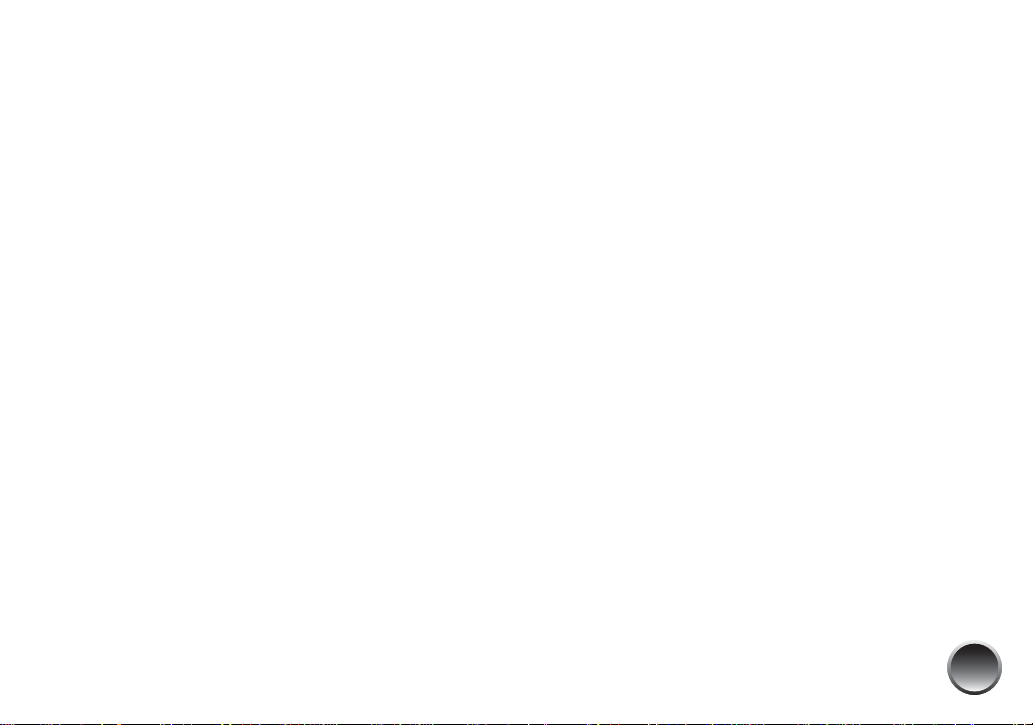
Storing and Displaying Your PictureMate Photos
Photos printed on PictureMate photo paper are
beautiful and long-lasting. Follow these guidelines to
make sure they will look great for generations.
Caring for Your Photos
● To avoid scratches or smudging, do not rub the
printed side of the photo.
● To prevent smudging, avoid stacking your photos
until they are completely dry.
● Let photos sit for 24 hours before framing.
● After you print, the colors on your photos will take
some time to set as the ink dries. During this time,
the colors may look different than you expect.
Displaying Your Photos
● To ensure photos will last as long as possible,
display them under glass or in photo albums.
● Keep photos out of the sun to help prevent fading.
Storing Unused Paper
Return unused paper to the original package. Store
paper flat to prevent curling, and keep it away from
extreme temperatures, high humidity, and bright light.
17
Page 18
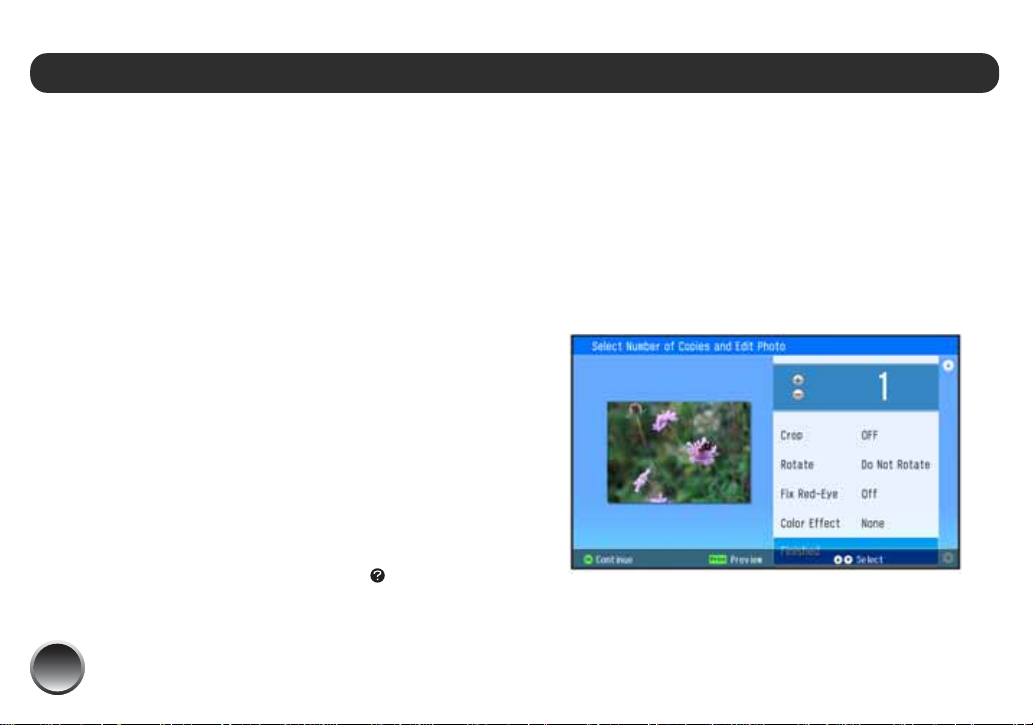
Do More With Your Photos
You can select a variety of layouts and crop your
photos for printing individually or in multi-photo
formats.
You can also do the following:
● Remove red eyes from your photos (see page 21)
● Fix color and photo quality (see page 22)
● Print in black-and-white or sepia (see page 22)
● Adjust the amount of expansion and cropping for
borderless printing (see page 23)
● Select the source for displaying and printing
photos (see page 24)
● Print text from your camera (see page 24)
● Rotate your photos on the screen (see page 25)
Note: The features described in this section do not change or
replace the original digital photo file; they customize only the
print(s) you make at that time.
If you need help at any time, press the button on
the remote control for a list of topics. See page 64 for
details about the help system.
18
Zooming and Cropping
You can print just part of a photo, cropping out the
area that you don’t want. The part you keep is
automatically enlarged to fit the layout.
Cropping affects only your printed photo, not your
original image.
1 Select the photo you want to print and press OK.
Page 19
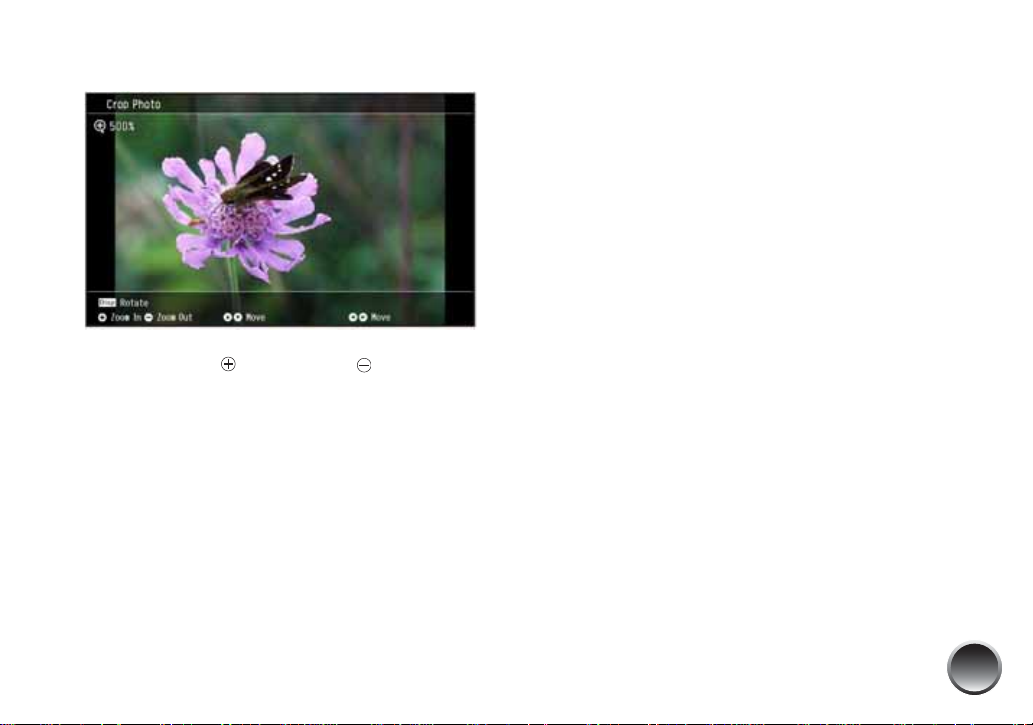
2 Select Crop and press OK.
● Press press to zoom in or to zoom out.
You can zoom up to 500%.
● Press l, r, u, or d to move the view to a
different part of your photo.
● Press Display to rotate your photo.
3 Press OK when you’re finished cropping.
Note: Depending on the size of the image, the preview may
take longer to display after cropping.
Choosing a Layout
By default, your photos are printed at the full 4 × 6
size. If you want to place several small photos on one
page, you can use the Layout menu.
1 From the Home menu, select LAYOUT and press
OK on the remote control.
2 Select Layout Options and press OK.
Note: If you want multiple copies of the same photo,
Crop/Trim Photo(s). See page 20 for details.
select
3 Choose one of the meth ods for selecting the
photos, then press OK.
4 Use the arrow buttons to select the photo(s) you
want to print—all photos, or all in a selected
month or on a selected date.
5 Select Wallet and press OK.
6 Select the layout you want, then press OK. You
have these choices:
● Wallet (2 per page)
● 4 per page
● Mini-wallet (8 per page)
● 16 per page
19
Page 20
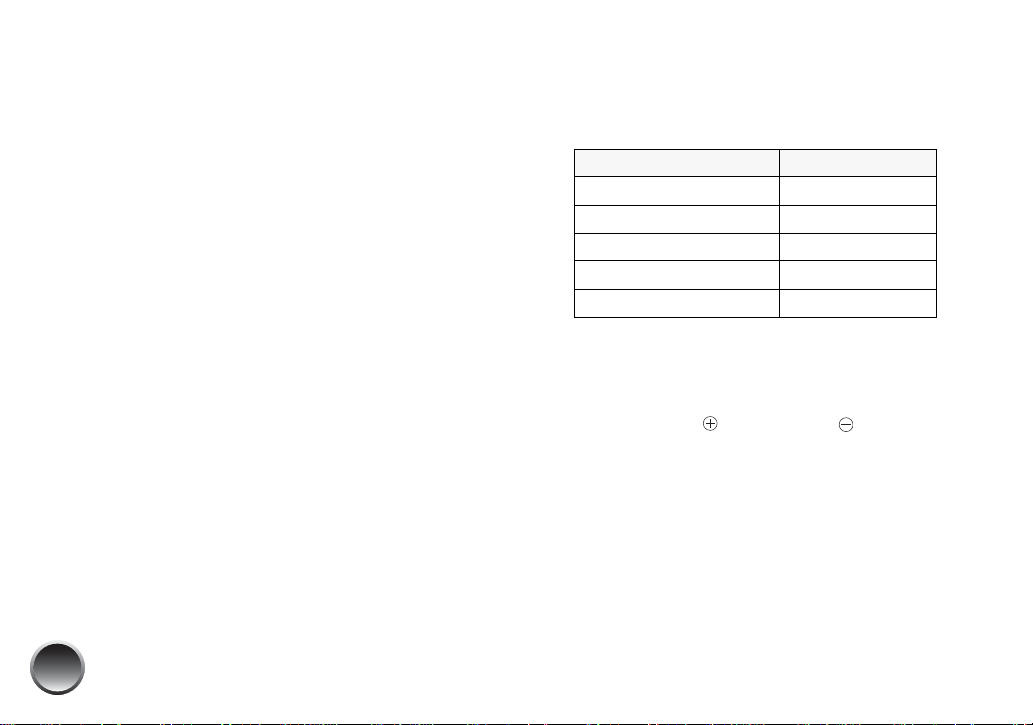
7 Press OK to preview your layout. Note the large
number, which tells you how many sheets of
paper are required.
8 If you want to adjust any settings, press Menu.
See page 22 for more information.
9 Press OK or Print to start printing.
Custom Sizing and Cropping
You can set custom sizes and crop your photos.
Depending on the size of the photo(s), multiple copies
may fit on one page. Cropping affects only your
printed photo, not your original image.
1 From the Home menu, select LAYOUT and press
OK on the remote control.
2 Select Crop/Trim Photo(s) and press OK. You see
your photos displayed by date.
Note: If you want to see your photos one at a time press
Display button. Continue pressing the button to
the
switch between 20 photos, one photo, and display by
month.
3 Select the photo you want to print and pres s OK.
You see a screen that allows you to adjust the
printed size of your photo. The size you select
determines the number of copies that will fit on a
page—from one to 12 copies.
Maximum size in inches Number of copies
1.2 × 1.4 12
1.8 × 1.4 8
1.8 × 1.8 6
1.8 × 2.8 4
3.7 × 2.8 2
4 Select the width and height dimens ions, then
select Finished and press OK.
5 Set the area you want to print, then press OK.
● Press press to zoom in or to zoom out.
● Press l, r, u, or d to move the view to a
different part of your photo.
● Press Display to rotate your photo.
20
Page 21
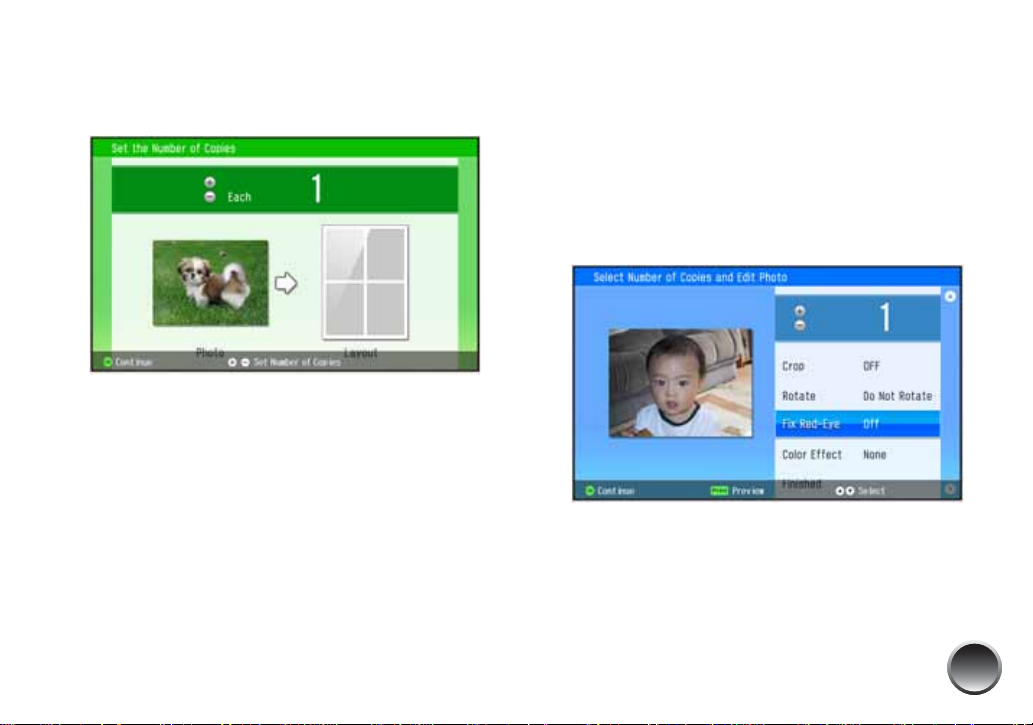
After you finish cropping and press OK, you see a
screen like the following, showing your cropped
photo and the layout:
6 Adjust the number of copies if necessary, then
press OK.
7 Select any of the enhancement settings shown on
the screen, or press Menu for additional settings.
See page 22 for more information.
8 When you’re ready, press Print.
Fixing Red-Eye
PictureMate can fix red eyes in your photos when you
print.
Note: PictureMate may not be able to correct red eyes in all
photos, and printing will be slower when you use this feature.
1 Select a photo with the red-eye problem and
press OK.
2 Select Fix Red-Eye and press OK.
3 Select On and press OK.
When you are ready to print, you see the Fix RedEye icon on the preview screen.
21
Page 22
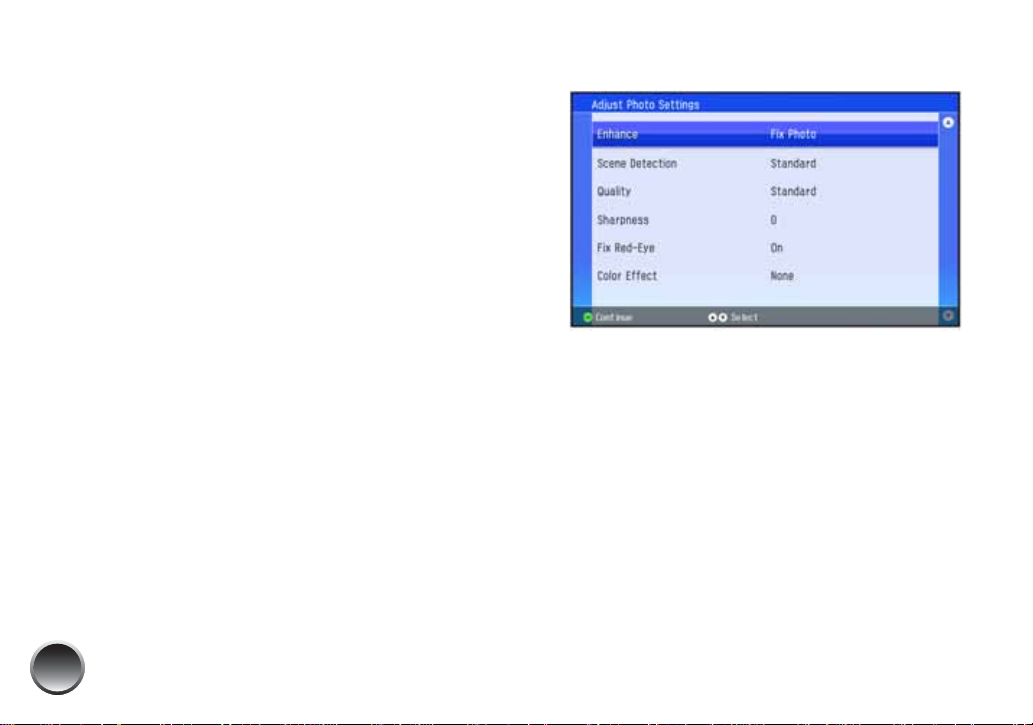
Adjusting Photo Settings
PictureMate lets you adjust the color and improve the
quality of your photos without using a computer. You
can do the following:
● Enhance your photos based on the following
types of scene detection: standard, people,
landscape, or night scene
● Print at the highest resolution
● Adjust the sharpness
● Print your pictures in black and white or sepia
Note: These settings affect only your printed pictures. They do
not change your original image files. The settings you select are
applied to all your photos.
1 Press the Menu button on the remote control.
2 Select Adjust Photo Settings and press OK.
You see this screen:
3 Select from the following options and settings:
Enhance—You can select from the following
enhancement methods:
● Fix Photo: This setting (selected by default)
improves your photos’ colors and increases
contrast and sharpness. It may correct images
that are too dark, too bright, or backlit.
● P.I.M.: If your camera supports PRINT Image
Matching
helps ensure an accurate image reproduction.
®
(P.I.M.) or Exif Print, this setting
22
Page 23
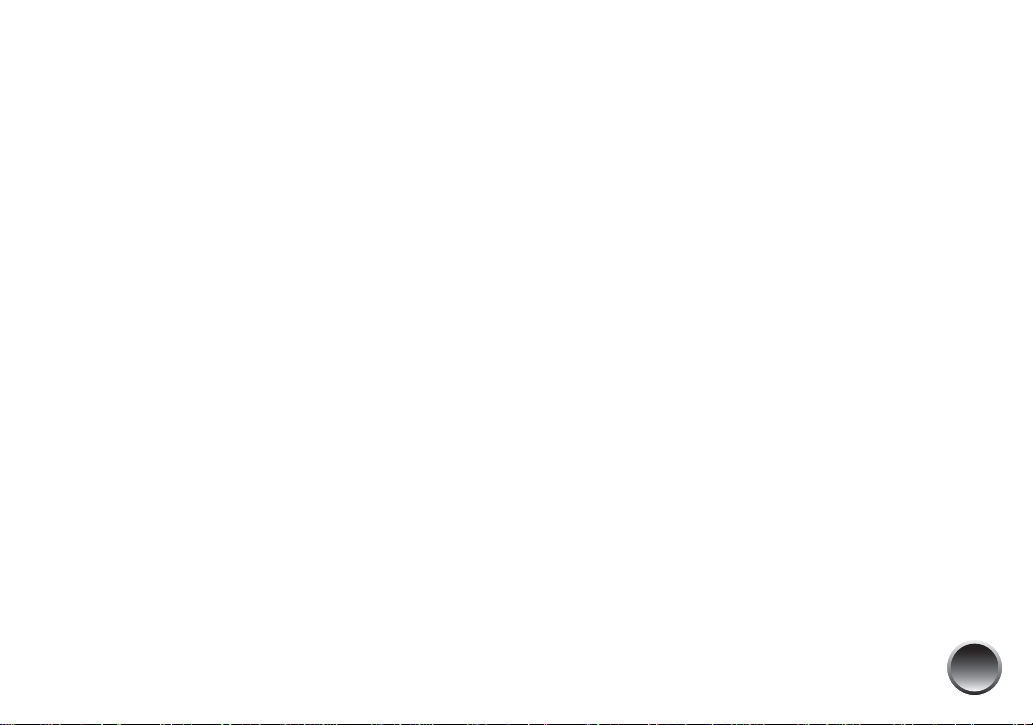
● None: Prints photos as is or bypasses P.I.M. or
Exif Print data. Select this setting for the
fastest printing.
Scene Detection—If Fix Photo is selected as the
Enhance setting, you can choose from the
following: Standard, People, Landscape, Night
Scene. If you are printing a variety of photos,
select Standard.
Quality—Select Standard or Best. Printing is
slower at Best quality.
Sharpness—Increase or decrease the sharpness
until you are happy with the effect (as shown on
the sample photo).
Fix Red Eye—See page 21 for details.
Color Effect—Select Black & White or Sepia (like
an old-fashioned brown-tone photo). You can see
the effect on the sample photo. (You can also
select this setting on the print confirmation
screen.)
4 Press OK to apply the selected setting.
Note: The settings you select apply to all photos you
print.
When you press Print, you see the settings applied
to your photos on the preview screen.
Adjusting Borderless Expansion
When you print borderless pictures, your images are
automatically expanded and cropped.
If your pictures are cut off around the edges, you can
adjust the amount of expansion and cropping.
1 Press the Menu button on the remote control.
2 Select Setup and press OK.
3 Select Expansion and press OK. You can select
Maximum, Middle, or Minimum.
4 Select Minimum to redu ce the amount of
expansion. Then press OK. Read the warning
message and press OK.
If you see white lines on the edges of your photos
after printing with the Minimum setting, repeat
steps 1 to 3 and select Middle or Maximum.
Note: The setting you select applies to all photos you print.
23
Page 24
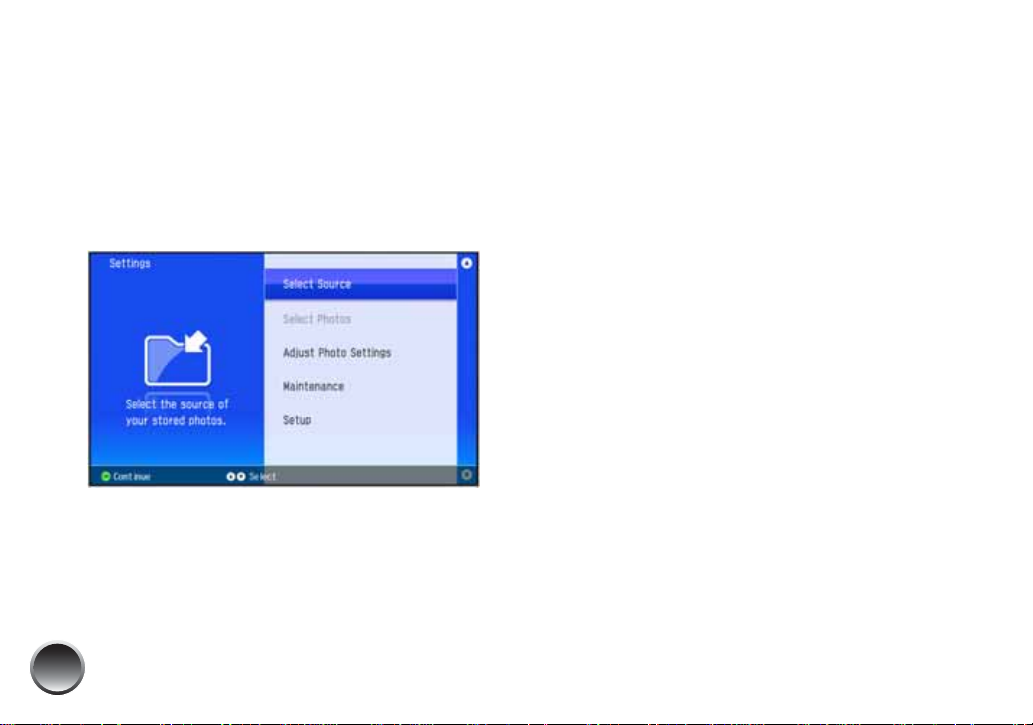
Selecting the Source for Photos
When you have photos saved in print history, you can
choose between those and the photos on your
memory card. If you insert a thumb drive or other
device, you can also select it as a source, and select
from multiple folders.
1 Press the Menu button on the remote control.
2 Press OK again to choose Select Source.
3 Press OK to choose Change Source.
4 Select the source you want and press OK.
Note: If you choose an external device that has more than one
folder, you can also select an individual folder or
All folders.
Adding Camera Text
If your camera allows you to add text to your photos,
you can print the pictures along with the text.
This setting is available for borderless photos only.
1 Select the photos that have text added by your
camera.
2 Press the Menu button on the remote control.
3 Select Setup and press OK.
4 Select Camera Text and press OK.
5 Select On and pres s OK.
When you press Print, you see a small camera text
icon on the preview to remind you about the
setting.
Note: Before you print, make sure the Borderless Layout setting
is selected. See page 14 for more information.
24
Page 25
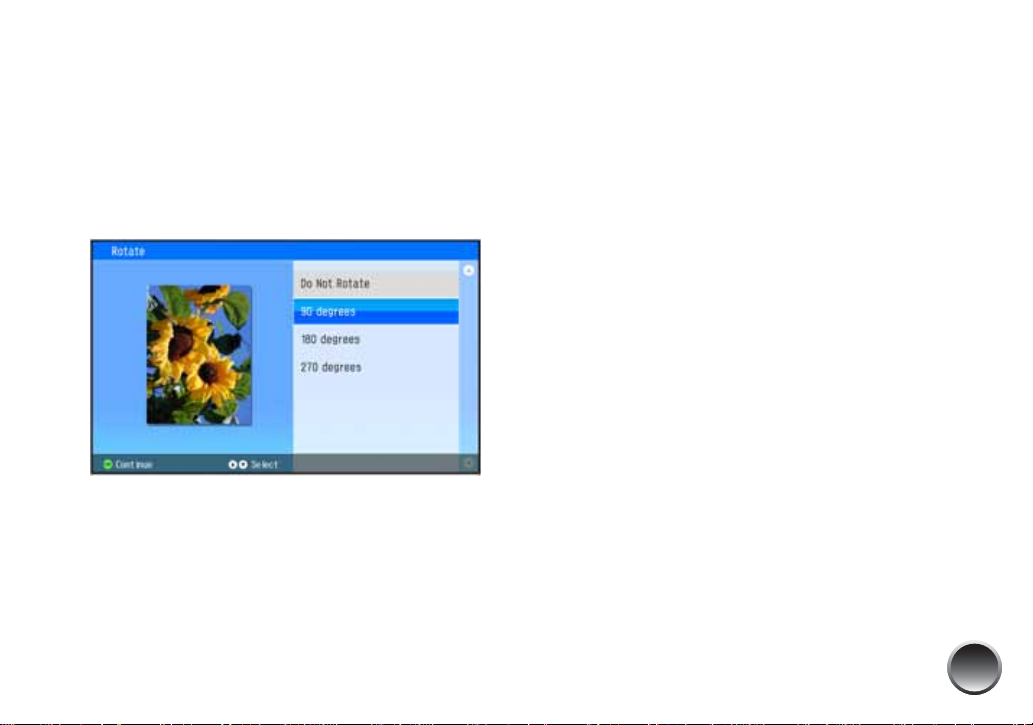
Rotating
You can rotate a photo on PictureMate’s screen. This
does not affect how the photo prints, only how it
displays.
1 Select the photo you want to rotate and press OK.
2 Select Rotate and press OK.
3 Select 90 degrees, 180 degrees, or 270 degrees
(or select Do Not Rotate). Your photo is rotated
on the screen.
4 Press OK.
25
Page 26
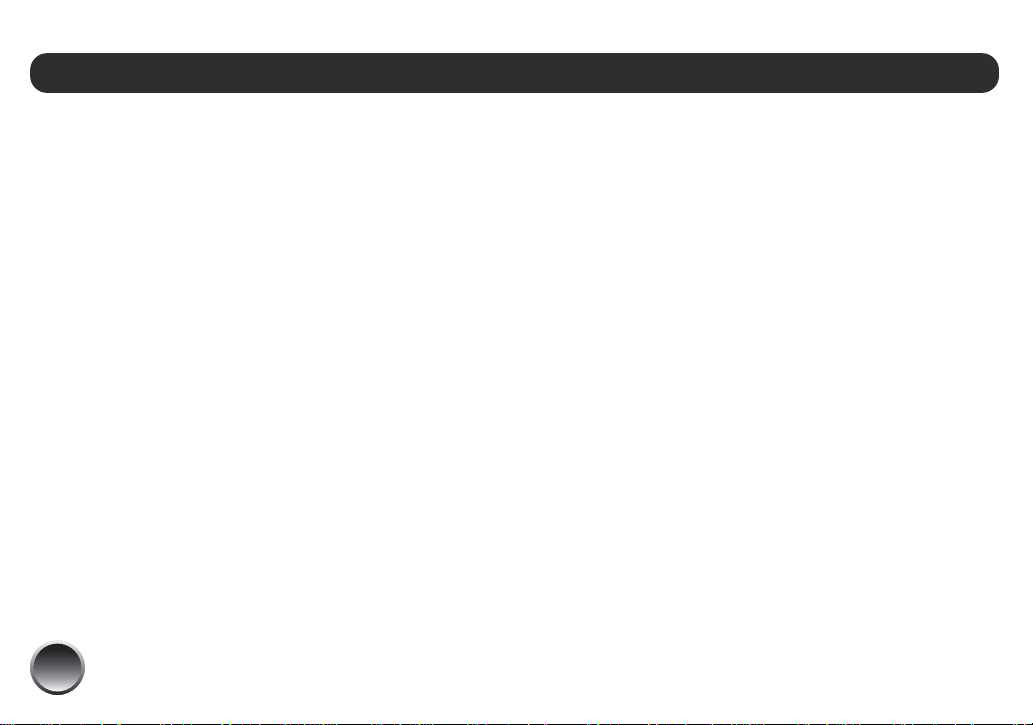
Print From an External Device
PictureMate can print photos stored on a:
● PictBridge-enabled digital camera (this page)
● USB-connected external drive, such as a thumb
drive (see page 28)
● Bluetooth-enabled device (requires an optional
Bluetooth Photo Print adapter; see page 28)
Tip: Once you’ve connected PictureMate to an external drive,
you can back up photos from your camera’s memory card to
the drive for safekeeping. See page 32 for instructions.
26
Printing From a Digital Camera
You can connect a digital camera that supports
PictBridge printing to PictureMate and use the camera
to control printing.
Check your camera manual to see if it supports
PictBridge. A cable may not be included with your
camera.
1 Make sure PictureMate is on but not printing.
2 Make sure there are no memory cards in
PictureMate’s slots.
Note: You must remove your memory card or the printer
will read photos from the card, not from a camera.
3 Turn on your camera.
Page 27
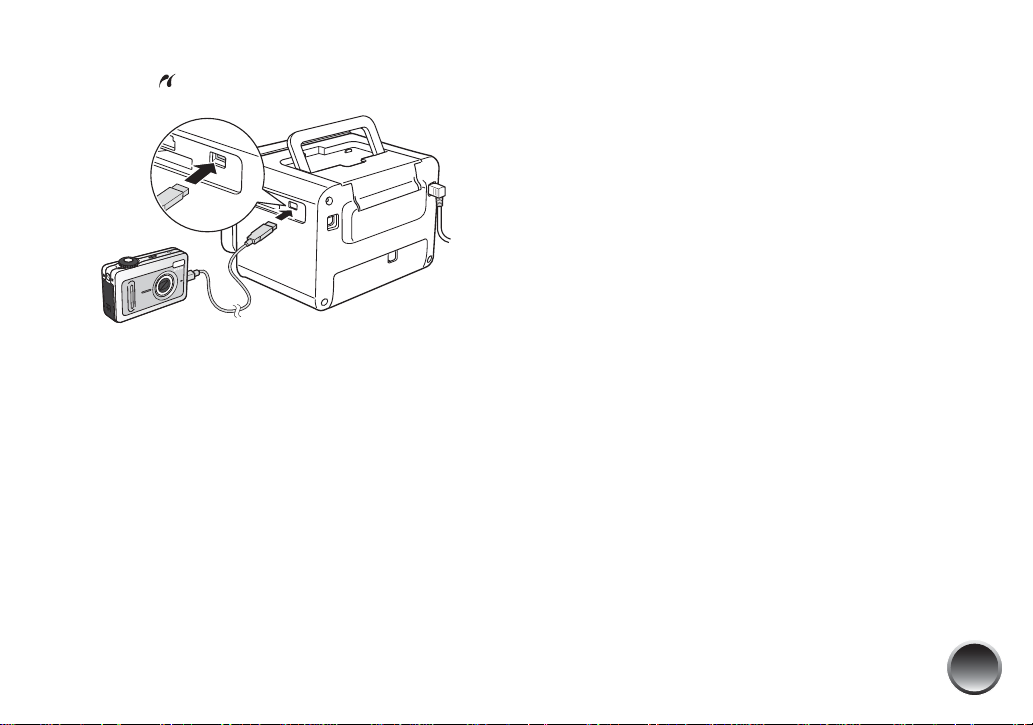
4 Connect your camera’s USB cable to your camera
and the port on the side of PictureMate.
5 Use your camera’s controls to select and print
photos on PictureMate. (See your camera manual
for instructions.)
Settings for Camera Printing
When you print directly from your camera, you can’t
select settings the way you can when you print from a
memory card. Instead, you can use the PictBridge
Settings on the Setup Menu.
1 Press the Menu button on the remote control.
2 Select Setup and press OK.
3 Select PictBridge Settings and press OK.
4 Select one of the following settings, then press
OK.
● Layout (see page 19)
● Color Effect (see page 23)
● Enhance (see page 22)
● Scene Detection (see page 23)
● Date (see page 14)
● Camera Text (see page 24)
● Quality (see page 23)
● Fix Red-Eye (see page 21)
5 When you are finished, disconnect your camera
before inserting a memory card in PictureMate.
27
Page 28
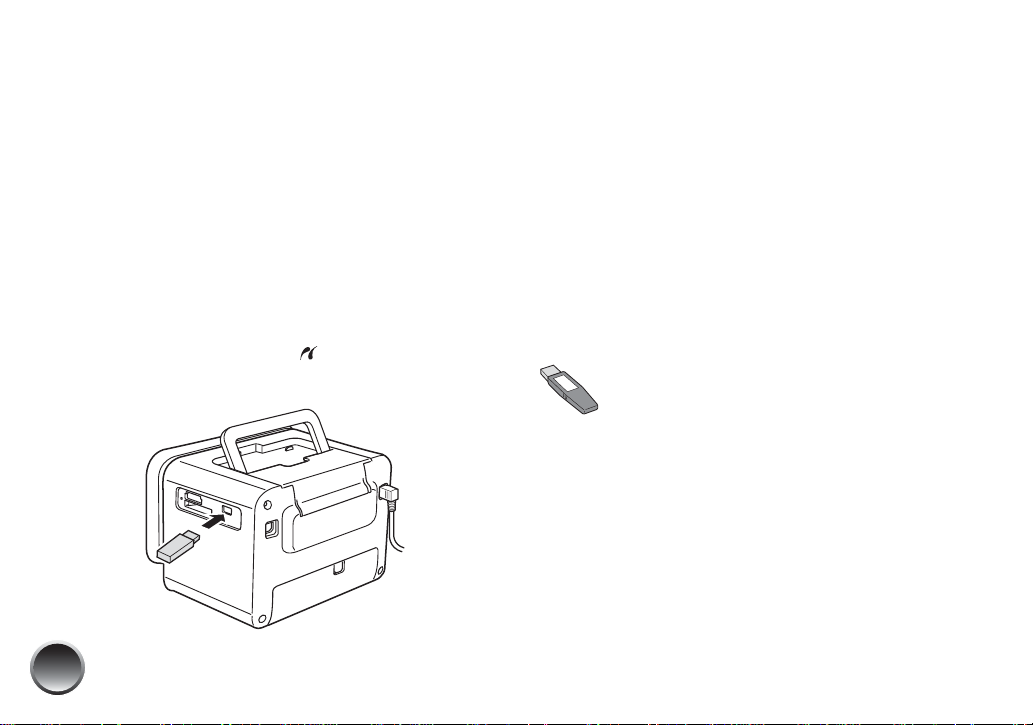
Printing From an External Drive
If you have saved photos on a thumb drive, you can
connect the drive to the side of PictureMate and print
just like you do when you insert a memory card.
You can also connect and print from an external CD
drive or hard drive.
Note: Epson cannot guarantee the compatibility of any drives.
1 Make sure PictureMate is on.
2 If PictureMate is connected to a computer,
disconnect it or turn off the computer.
3 Connect your drive to the port on the side of
PictureMate.
If you have a memory card already inserted in
PictureMate, you see a message asking if you want
to display photos from the device
4 Select Yes and press OK.
5 If necessary, select All Folders or a specific folder
on the drive and press OK.
Once your photos are displayed, you can view and
print them just like photos on a memory card.
Printing Wirelessly From a Bluetooth Device
You can print photos wirelessly from your
Bluetooth-enabled mobile device or
computer when you use the optional
Bluetooth Photo Print Adapter. The adapter
(part# C12C824383) is available from your
local reseller or Epson (see page 77).
Note: Although PictureMate complies with the Bluetooth
specification, it is not guaranteed to work with all devices that
have Bluetooth wireless technology. Make sure your photos
meet the requirements listed on page 6.
28
Page 29
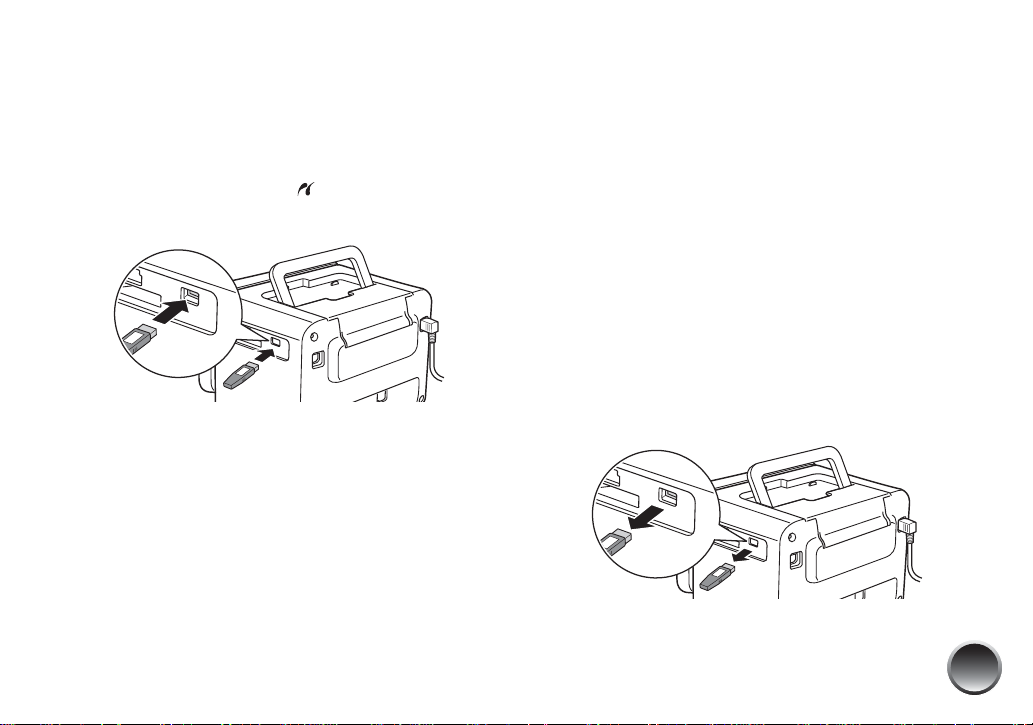
1 Make sure PictureMate is on but no t printing.
Caution: Do not connect or remove the Bluetooth Photo
Print Adapter while it is communicating with a device or
while PictureMate is printing; this may cause PictureMate
to malfunction.
2 Plug the adapter into the port on the side of
PictureMate.
3 Make sure you are within about 30 feet of
PictureMate.
4 Select the photo you want to print from your
Bluetooth device and send it to PictureMate:
● Windows
PictureMate with your Bluetooth file sharing
program. See the documentation included
with your Bluetooth adapter for details.
®
: Send photos directly to
● Macintosh
®
: Double-click Bluetooth File
Exchange in your Utilities folder. Fo llow the
on-screen instructions.
● Mobile devices: See your product’s
documentation for instructions on setting up
Bluetooth file sharing and sending files.
If you see a Bluetooth error message on the
PictureMate screen, try printing the photo from a
memory card or your computer instead.
Note: For instructions on selecting PictureMate’s Bluetooth
settings, see page 30.
Disconnecting the Adapter
Make sure PictureMate is not printing, then pull the
adapter out of its port.
29
Page 30
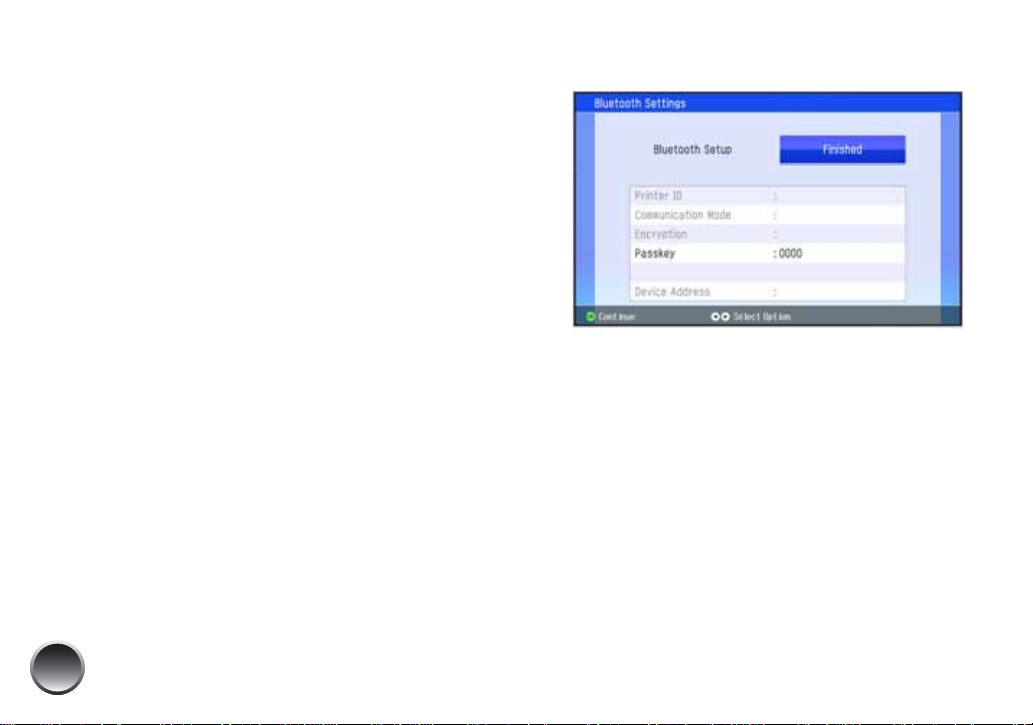
Caution: Do not connect or disconnect the Bluetooth Photo
Print Adapter while it is communicating with your device or
while PictureMate is printing; this may cause PictureMate to
malfunction.
Choosing Bluetooth Settings
If necessary, use the PictureMate remote control to
choose settings for Bluetooth wireless communication.
You may need to enter a passkey for PictureMate or
turn on encryption, depending on the Bluetoothenabled device from which you print.
1 Connect the Bluetooth adapter to PictureMate as
described on page 28.
2 Press the Menu button on the remote control.
3 Select Setup and press OK.
4 Select Bluetooth Settings and press OK.
5 Select Bluetooth Setup and press OK.
30
Page 31

You see a screen like the following:
The passkey is required if your Bluetooth
Communication Mode is set to Pairing, or if
Encryption is enabled.
6 Press u or d to change the first digit, then press r
to move to the second digit.
7 Repeat step 7 until you have entered a 4-digit
number to use as your Bluetooth Passkey. Then
press OK.
8 At the confirmation screen, press OK again.
9 Choose options for each of the settings listed on
the right.
Press OK to save the option and move to the next
setting.
● Printer ID
If multiple Bluetooth-enabled printers are in
the same communication range, you can
distinguish them by assigning each a unique
number (from 0 through 9). Turn PictureMate
off and then back on when you’re finished.
● Communication Mode
Select Discoverable to allow Bluetoothenabled devices to freely discover PictureMate
and send print jobs.
Select Not Discoverable to prevent unknown
devices from discovering the printer. To print
in this mode, first search for PictureMate in
Discoverable mode. After that, you will be
able to print using this mode.
Select Pairing to require that a four-digit
Passkey be entered into a device before it can
print from PictureMate.
● Encryption
Select On to encrypt communication and
require that a four-digit Passkey be entered
into a device before it can print.
31
Page 32

Save Photos
After you print, PictureMate asks if you want to save
the photos on your camera’s memory card to the print
history. If you select Yes, the photos are saved on
PictureMate’s internal hard drive.
If you want to change the way photos are saved, see
page 61.
Note: PictureMate saves only the photos printed from a
memory card, not from a camera or thumb drive.
You can also back up all the photos on your memory
card to a thumb drive or other external storage device.
If you later decide to delete some of the photos from
PictureMate, you can select specific photos or delete
all photos.
32
Backing up Photos
Before you start, make sure PictureMate is not
connected to your computer.
1 Insert your memory card into PictureMate.
2 Insert a USB storage device or thumb drive into
the port on the side of PictureMate. If you
need instructions, see page 28.
3 From the Home menu, select Ph oto Storage.
Page 33

4 Press OK.
5 Select Save All Photos.
6 Press OK, then read the message and press OK
again.
7 Follow the instructions on the screen to complete
the backup.
If you need to cancel the b ack up, pres s Stop/
Clear.
Caution: Avoid handling the printer during backup. Also,
do not remove the memory card while photos are being
saved, or you may lose photos on your card.
Deleting Photos from Print History
You can select photos to delete from PictureMate’s
print history, or delete all the photos.
Note: You can delete photos from the print history only, not
from a memory card.
1 From the Home menu, select Photo Storage.
2 Select Delete Selected Photos or Delete All
Photos.
● If you choose to delete all photos, skip to
step 6.
● If you choose to delete selected photos, you
see a selection screen like the following:
33
Page 34

3 Press u or d to select different dates. Press l or r
to move through your photos.
Note: If you want to see your photos one at a time press
Display button. Continue pressing the button to
the
switch between 20 photos, one photo, and display by
month.
4 When you see a photo you want to delete, press
to select it.
You see a red check mark on the photo, indicating
that it will be deleted.
5 After you have selected all the photos you want to
delete, press OK.
6 When you see the confirmation screen, select Yes
and press OK. The photo(s) are cleared from the
print hIstory.
7 Press OK to continue.
34
Page 35

Print From a Computer
T o use PictureMate with your computer , you must first:
● Install the PictureMate software on
your computer from the PictureMate
CD as described here.
● Connect PictureMate to
your computer with a USB
cable. If you don’t have a
USB cable, you can buy one
from your local computer dealer or from Epson.
Once your software is installed and PictureMate is
connected to your computer, see page 40 for
instructions on printing from your computer.
Tip: Once you’ve connected PictureMate to your computer, you
can insert a memory card in PictureMate and view, copy, or print
files on the memory card as if it were a drive on your computer.
You can even copy files from your computer to the memory
card. See “Copy Photos to and From Your Computer” on
page 53 for instructions.
Note: Periodically, it’s a good idea to check Epson’s support
website at epson.com/support for free updates to your
PictureMate printer software. Download instructions are posted
for your convenience.
Installing Software and Connecting PictureMate
DO NOT connect PictureMate to your computer before
installing the software.
REMOVE your memory card from PictureMate before
you begin.
Follow the installation steps for your computer:
● Windows (page 36)
● Macintosh (page 38)
Note: If you have problems installing the software, see page 73.
35
Page 36

Installing Software for Windows
Before you start, make sure PictureMate is NOT
connected to your computer and does NOT have a
memory card inserted in it.
1 Press the P On button to turn on PictureMate.
Note: If you see a Found New Hardware screen, click
Cancel and disconnect PictureMate from your computer.
2 Insert the PictureMate CD.
If you see the AutoPlay window, click Run
Setup.exe. When you see the User Account
Control screen, click Continue.
3 When you see this screen, click Install.
4 Read the license agreement and click Accept. The
software starts installing.
36
Page 37

After a moment, you see this screen:
5 Connect the USB cable to any open USB port on
your computer. Then connect the other end to the
USB port on the back of PictureMate.
Your PictureMate software is installed.
Note: If you see a screen like this one, remove your
memory card and click the
Note: PictureMate is automatically set as your default
printer. If you have another printer, you can change this
setting in the Windows Control Panel.
X in the corner to close it.
6 Follow the on-screen instructions to install the rest
of the software.
7 When you see a message that installation is
complete, click Exit.
37
Page 38

8 Follow the on-screen instructions to register your
PictureMate.
9 When you’re done, remove the CD.
Now you can print photos from your computer on
PictureMate (see page 40).
Installing Software for Macintosh
Before you start, make sure PictureMate is NOT
connected to your Macintosh and does NOT have a
memory card inserted in it.
1 Press the P On button to turn on PictureMate.
2 Insert the PictureMate CD.
3 Double-click the Epson icon.
4 When you see this screen, click Install.
38
Page 39

5 Read the license agreement and click Accept.
6 Follow the on-screen instructions to install the
software.
After a few minutes, you see this screen:
7 Connect the U SB cable to any open USB port on
your Macintosh. Then connect the other end to
the USB port on the back of PictureMate.
If you’re using Mac OS X 10.5.x or later, skip to
step 10.
If you’re using Mac OS X 10.3.9 or 10.4.11,
continue with the next step.
39
Page 40

8 When you see this screen, click Add Printer.
9 Follow the steps on the right side of the screen to
add PictureMate.
10 Follow the on-screen instructions to install the rest
of the software and register your PictureMate.
11 When you’re done, eject the CD.
Now you can print photos from your Macintosh on
PictureMate (see page 47).
Printing From a Computer
Follow these basic printing instructions for your
computer:
● Windows (below)
● Macintosh (see page 47)
Printing From a Windows Computer
You can print photos from an imaging application, the
Windows Photo Gallery or Photo Viewer (page 41), or
the Picture and Fax Viewer in Windows XP (page 43).
40
Page 41

Printing from the Windows Photo Gallery/Photo
Viewer
Note: Screens may vary depending on your operating system.
1 Locate the photo you want to print on your
computer.
2 Right-click the photo, highlight Open With, and
select Windows Photo Gallery (Windows Vista) or
Windows Photo Viewer (Windows 7 and
Windows 8).
Print icon
3 Click the Print icon at the top of the screen, then
select Print from the drop-down menu that
appears.
Options
4 Make sure your printer is selected , then choose
PictureMate Photo Paper as the Paper type
setting. (4×6 in is automatically selected as the
Paper size setting.)
5 Click Options in the lower right corner of the
screen and select Printer Properties.
41
Page 42

You see the printer settings window:
6 Choose fro m the following settings:
● Select Borderless to print a photo without
borders. Select Borders to print with a white
border all around.
● Borderless prints are automatically expanded.
If too much of your photo edges are cut off,
Sample
photo
set the Expansion slider to Min. If you see a
white edge on your photo, select Mid or Max.
● You can change the Color Option and see the
effects on the sample photo (the changes
don’t affect your original).
Auto Correction improves the quality of
photos that are too dark or have a color cast.
Scene Correction lets you choose the subject
of your photo so that PictureMate can correct
it appropriately. You can select People,
Landscapes, or Night scene.
Effect lets you choose from two color effects:
Sepia (for an old-fashioned brown look) or
Black & White.
● If your photo was taken with a digital camera,
select Digital Camera Correction to minimize
common digital flaws.
● Select Enhance Fine Details to bring out the
fine details of a particularly intricate photo
(printing may be slower).
● Select Fix Red-Eye to reduce or remove red-
eye effects in your photo.
42
Page 43

● Select Print Preview to see what your photo
will look like before you print.
● Select the number of copies you want to print.
Tip: For more information about printer settings, click
Help.
7 Click OK.
8 When you return to the Windows Photo Gallery/
Photo Viewer, click Print to start printing.
During printing, this window appears on your
computer screen showing the progress of your
print job. You can cancel printing if necessary and
view your photo cartridge status.
Printing with the Windows XP Picture and Fax
Viewer
1 Locate the photo you want to print on your
computer.
2 Right-click the photo, highlight Open With, and
select Windows Picture and Fax Viewer.
Cancel
Print icon
3 Click the Print icon at the bottom of the screen.
4 Click Next.
43
Page 44

5 When you see this screen, select the photo(s) you
want to print and click Next.
6 When you see this screen, select your EPSON
PictureMate model and click Printing
Preferences.
Printing Preferences
44
Page 45

You see the printer settings screen:
● You can change the Color Option and see the
effects on the sample photo (the changes
don’t affect your original).
Auto Correction improves the quality of
photos that are too dark or have a color cast.
7 Choose fro m the following settings:
● Select Borderless to print a photo without
borders. Select Borders to print with a white
border all around.
● Borderless prints are automatically expanded.
If too much of your photo edges are cut off,
set the Expansion slider to Min. If you see a
white edge on your photo, select Mid or Max.
Sample
image
Scene Correction lets you choose the subject
of your photo so that PictureMate can correct
it appropriately. You can select People,
Landscapes, or Night scene.
Effect lets you choose from two color effects:
Sepia (for an old-fashioned look) or Black &
White.
● If your photo was taken with a digital camera,
select Digital Camera Correction to minimize
common digital flaws.
● Select Enhance Fine Details to bring out the
fine details of a particularly intricate photo
(printing may be slower).
● Select Print Preview to see what your photo
will look like before you print.
● Select Fix Red-Eye to reduce or remove red-
eye effects in your photo.
● Select the number of copies you want to print.
45
Page 46

Tip: For more information about printer settings, click
Help.
8 Click OK.
9 At the Photo Printing Wizard screen, click Next.
10 When you see this screen, select Full page photo
print and click Next.
Full page photo print
During printing, this window appears on your
computer screen showing the progress of your print
job. You can cancel printing if necessary and see your
photo cartridge status.
Cancel
46
Page 47

Printing From a Macintosh
See the section below for your Mac OS operating
system.
Mac OS X 10.5 and later
Note: Screens may vary depending on your operating system.
1 Start your print program and open the photo you
want to print.
2 Open the File menu and select Print.
3 Select EPSON PictureMate PM300 as the Printer
setting.
4 Click d to expand the Print window, if necessary.
In Preview , yo u se e the setti n g s sh ow n be l ow:
5 Open the Paper Size menu and place yo ur cursor
on the 4×6 in option. You see extended options:
● Select 4 × 6 in (Borderless) to print without
any borders.
● Select 4 × 6 in (Borders) to print with white
borders all around.
47
Page 48

6 Select the direction you want your photo to prin t
( for portrait, for landscape facing right, or
for landscape facing left) as the Orientation.
7 Select Print Settings from the pop-up menu.
8 Choose fro m the following settings:
● Select Enhance Fine Details to bring out the
fine details of a particularly intricate photo
(printing may be slower).
● You can change the Color Option and see the
effects on the sample photo (the changes
don’t affect your original).
Sepia changes the colors to brown for an oldfashioned look.
Black & White changes a color photo to
black-and-white.
● Borderless prints are automatically expanded.
If too much of your photo edges are cut off,
set the Expansion slider to Min. If you see a
white edge on your photo, select Mid or Max.
9 To reduce or remove red-eye effects, select
Extension Settings from the pop-up menu and
choose Fix Red-Eye.
10 Click Print.
11 Click the PictureMate icon when it appears in the
dock.
48
Page 49

From this window, you can do the following:
● To cancel printing, click the print job and click
Delete.
● To pause printing, click the print job and click
Hold.
● To resume printing, click a print job marked
“Hold” and click Resume.
● To pause printing for all jobs, click Pause
Printer.
● To check photo cartridge status, click Utility,
then select EPSON Status Monitor .
12 When you’re finished, close the window to exit.
Mac OS X 10.3 and 10.4
Start your print program and open the photo you
1
want to print.
2 Open the File menu and select Page Setup.
3 Select your PictureMate model from the Format
for menu.
4 Open the Paper Size menu and place yo ur cursor
on the 4×6 in option. You see extended options:
49
Page 50
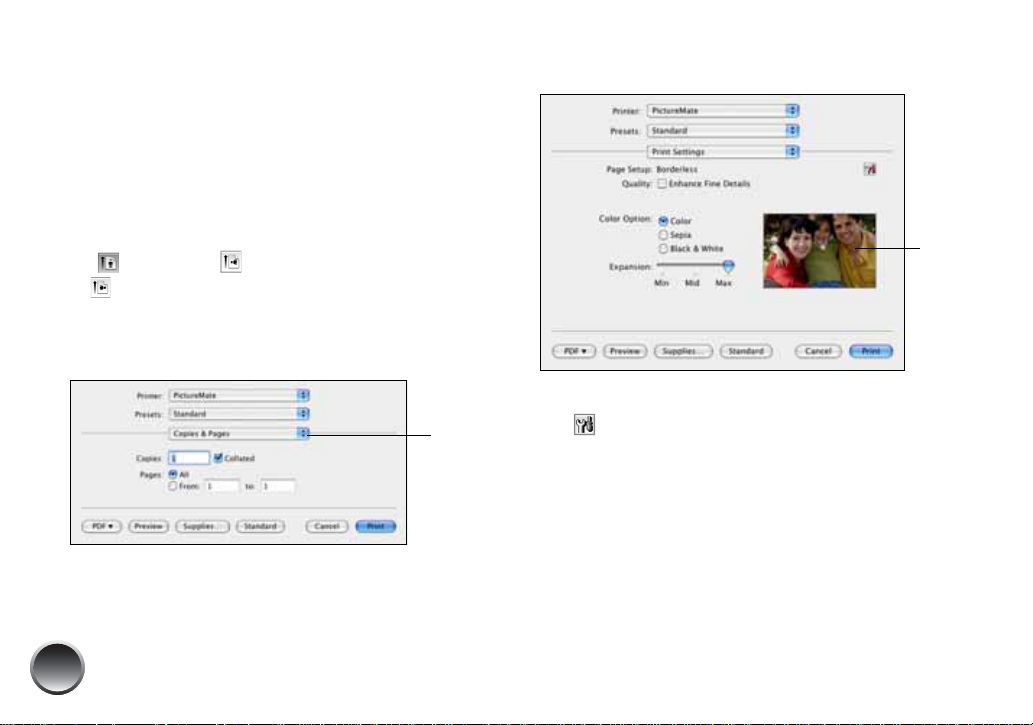
● Select 4 × 6 in (Borderless) to print without
any borders.
● Select 4 × 6 in (Borders) to print with white
borders all around.
Note: iPhoto® expands two sides of an image to the
maximum print area, so you may see small borders in
iPhoto prints.
5 Select the direction you want your photo to prin t
( for portrait, for landscape facing right, or
for landscape facing left) as the Orientation.
6 Click OK.
7 Select Print from the File menu.
8 Select Print Settings from the pop-up menu.
Sample
image
50
Select
Print
Settings
Tip: To check your photo cartridge status, click the
maintenance icon. For more information about
printer settings, click
?.
9 Choose from th e following settings:
● Select Enhance Fine Details to bring out the
fine details of a particularly intricate photo
(printing may be slower).
Page 51

● You can change the Color Option and see the
effects on the sample photo (the changes
don’t affect your original).
Sepia changes the colors to brown for an oldfashioned look.
Black & White changes a color photo to
black-and-white.
● Borderless prints are automatically expanded.
If too much of your photo edges are cut off,
set the Expansion slider to Min. If you see a
white edge on your photo, select Mid or Max.
Note: iPhoto expands two sides of an image to the
maximum print area, so you may see small borders in
iPhoto prints.
10 Click Print.
11 T o monitor the progress of your print job, click the
PictureMate or Print Center icon when it appears
in the dock.
If you clicked the Print Center icon, double-click
your PictureMate model.
51
Page 52

12 From this window, you can do the following:
● To cancel printing, click the print job and click
Delete.
● To pause printing, click the print job and click
Hold.
● To resume printing, click a print job marked
“Hold” and click Resume.
● If multiple print jobs are listed and you want
one to print before the other(s), select the job
and click the Status arrow to move it up.
● To check photo cartridge status, click Utility,
then select EPSON Status Monitor .
13 When you’re finished, close the window to exit.
52
Page 53

Copy Photos to and From Your Computer
You can insert a memory card into PictureMate and
copy the photos from the card to your computer. You
can also copy photos from your computer to the
memory card.
Make sure your PictureMate software is installed and
PictureMate is connected to your computer as
described in “Installing Software and Connecting
PictureMate” on page 35.
Note: When you copy photos to a memory card, you need to
remove and reinsert the card to have PictureMate recognize the
photos you copied.
Supported Photo Formats
Make sure your photos meet these requirements for
transferring files from card to computer (and vice
versa) through PictureMate:
● JPEG files only
● Resolutions ranging from 80 × 80 to
9200 × 9200 pixels
PictureMate recognizes up to 9,999 photos on your
memory card.
Note: PictureMate supports Exif Print image enhancement
features. See your camera manual to determine if this feature is
included on your camera. PictureMate does not support
progressive-scan JPEG or RAW images.
Inserting Your Memory Card and Copying Photos
1 Press the P On button to turn on PictureMate.
2 Insert the memory card into the correct slot, as
shown on page 8. Insert just one card at a time.
Note: PictureMate can’t read multiple cards at once.
3 Push the card in carefully until it stops (it won’t go
in all the way).
When the card is in, the memory card light comes
on and begins to flash.
Caution: Do not remove a card while the memory card
light is flashing; you may lose photos on your card.
53
Page 54

What happens when your computer detects your
photos depends on the type of system you have. See
below for Windows XP or later. For Windows 2000 and
Macintosh, see page 55.
Windows XP or later
You may see a screen like this:
Note: If you don’t see this screen, remove your memory card
from PictureMate and insert it again.
You can choose any of the options to copy, view, or
import your photos.
● To copy photos to your computer, select Import
pictures (Windows Vista or later) or Copy
pictures to a folder on my computer and click
OK (Windows XP). Follow the on-screen
instructions.
● To copy photos from your computer to the card,
select Open folder to view files and click OK.
Then drag and drop the photos from your
computer folder to the correct folder on your card.
Make sure the photo files meet the requirements
described in “Supported Photo Formats” on
page 53.
Note: To copy files from Adobe® Photoshop®, save them as
RGB images using the standard save option (non-progressive
JPG). Files saved in the CMYK format may not print with the
colors you expect.
When you’re done copying photos, carefully remove
your memory card, as described in “Preparing to
Remove a Memory Card” on page 55.
54
Page 55

Windows 2000
Access your card just as you would access a drive on
your computer.
To copy photos to and from your computer and card,
drag and drop the photos to the card or folder. Make
sure the photo files meet the requirements described
in “Supported Photo Formats” on page 6.
Note: To copy files from Adobe Photoshop, save them as RGB
images using the standard save option (non-progressive). Files
saved in the CMYK format may not print with the colors you
expect.
When you’re done copying photos, carefully remove
your memory card, as described on the right.
Macintosh
A drive icon appears on your desktop that you can use
to copy the photos from the card to your Macintosh or
vice-versa.
When you’re done copying photos, carefully remove
your memory card, as described on the right.
Preparing to Remove a Memory Card
Once you’re finished copying photos to or from your
memory card, follow the steps below to remove it. Be
sure to remove any cards before turning off
PictureMate or unplugging its USB cable.
Note: Do not remove a card while the memory card light is
flashing, or without performing the steps described below, or
you may lose photos on your card.
1 Depending on your operating system, you may
need to do one of the following:
● Windows 8, Windows 7, Windows Vista,
Windows XP, or Windows XP Professional
x64 Edition: Click the or icon on the
taskbar. Then click Safely Remove USB Mass
Storage Device.
● Windows 2000: Click the Safely Remove
Hardware icon on the taskbar. Then click
Stop USB Mass Storage Device.
● Macintosh: Drag the memory card icon from
your desktop to the trash.
2 Pull your card straight out of the slot.
55
Page 56

Replace Print Pack
When PictureMate needs a new Print Pack, you will
see a message on the screen. The Print Pack contains a
new photo cartridge and photo paper.
When you need a new Print Pack, see these sections:
● Buy a PictureMate Print Pack (to the right)
● Replace the photo cartridge (see page 57)
If you want to check the status of your photo cartridge,
see page 59.
Tip: If you see a replacement message while printing, you can
replace the photo cartridge and continue the current print job.
Just replace it without turning off and unplugging PictureMate.
Note: Use your photo cartridge within six months of installing it
and before the expiration date on the package.
Caution: To ensure good results, use a genuine PictureMate
photo cartridge and do not refill it. Other products may cause
ink spills or other damage to your printer not covered by
Epson’s warranty.
56
Buying a Print Pack
You can buy a PictureMate Print Pack
wherever PictureMate is sold or from
retailers that sell printer supplies.
The following Print Packs are available:
Print Pack
contents
Glossy photo paper
(150 sheets) and
photo cartridge
Matte photo paper
(100 sheets) and
photo cartridge
You can also buy a Print Pack and other PictureMate
accessories from an Epson authorized reseller. To find
the nearest reseller, call 800-GO-EPSON
(800-463-7766). Or you can purchase online at
www.epsonstore.com (U.S. sales) or www.epson.ca
(Canadian sales).
Part
number
T5846 All PictureMate 200/
T5845-M
Supported
PictureMate models
300 series models
Page 57

Replacing the Photo Cartridge
Make sure you have a new PictureMate Print Pack
before you remove the old photo cartridge. Once you
remove the cartridge, you must install the new one
right away.
Caution: Before you replace the cartridge, read the “Photo
Cartridge Safety Instructions” on page 89.
1 Make sure PictureMate is on but no t printing.
2 Open the cartridge door on the back of
PictureMate.
3 Slide the car tridge lever left, to the Release
position.
Caution: Do not try to pull out the cartridge without
moving the lever.
57
Page 58

4 Pull out the cartridge and dispose of it properly.
(For appropriate disposal, check local resources
for recycling guidelines.)
Warning: Keep photo cartridges out of the reach of
children and do not drink the ink.
If ink gets on your hands, wash them thoroughly with
soap and water. If ink gets in your eyes, flush them
thoroughly with water. If discomfort or vision problems
continue after flushing, see a doctor immediately.
5 Remove the new photo cartridge from its package.
Don’t touch the green
chip on the side
Caution: Don’t touch the small green circuit board. Install
the photo cartridge immediately. If you leave a cartridge
unpacked for a long time before using it, normal printing
may not be possible.
6 Slide the cartridge straight into the slot, label side
up, until it clicks into place.
Note: The cartridge won’t go in all the way. You need to
use the cartridge lever to lock it in place.
58
Page 59

7 Slide the lever right, to the Lock position.
Checking Photo Cartridge Status
You can check the status of your photo cartridge at any
time.
1 Press the Menu button on the remote control.
2 Select Maintenance and press OK.
3 Select Check Cartridge Status and press OK. You
see the status displayed on the screen:
Caution: If the cartridge is not inserted correctly,
PictureMate will not be able to print.
8 Close the cartridge door all the way.
The gray square
represents the
ink level
4 Press OK to exit.
Note: If you see the photo cartridge low warning, you should
buy a new Print Pack. See page 56 for details.
59
Page 60

Take PictureMate With You
PictureMate’s handle makes it easy to carry short
distances.
Note: You can’t raise the handle all the way up; it’s designed to
balance the printer’s weight.
Packing Your PictureMate
If PictureMate is going to travel a longer distance, pack
it carefully to help protect it from getting damaged.
Caution: Keep PictureMate out of the sun and don’t leave it in
your car or other location where it can get too hot or too cold.
PictureMate may be damaged or ink may leak.
1 Press the P On button on PictureMate’s side to
turn it off.
2 Wait until the power light goes out, then unplug
the power cable from the power outlet.
3 Remove all paper and printed photos.
4 Unplug the powe r adapter and any connected
USB cable or device. Place the power cable and
adapter in the PictureMate accessory box.
60
5 Close the paper support and remove the output
tray. Then lower the screen.
6 Place the remote control in the storage area on
top of PictureMate.
7 Pack PictureMate in the box that it came in or the
optional carrying case.
Caution: Make sure the photo cartridge is installed. Do not
remove the photo cartridge before transporting. Don’t place
PictureMate on its side or upside down, or ink may leak.
Note: If your prints don’t look as good after PictureMate has
been moved, try aligning the print head (see page 67).
Page 61

Set PictureMate Preferences
You can change the way PictureMate works by using
the Setup menu. You can set the following
preferences:
● Select the source for displaying and printing
photos (see page 24)
● Change the Expansion setting for borderless
printing (see page 22)
● Have text from your camera printed on your
photos (see page 24)
● Change the way photos are saved after printing
(see page 61)
● Make settings for printing directly from your
camera (see page 27)
● Make settings for Bluetooth printing (see page 30)
● Set the date and time (see page 62)
● Set a time for PictureMate to turn on or off (see
page 62)
● Change PictureMate’s language (see page 63)
● Change the units of measurement from inches to
millimeters (see page 63)
● Adjust the screen brightness (see page 63)
● Return the settings to their defaults (see page 63)
Changing the Way Photos are Saved
After you print, PictureMate asks if you want to save
the pictures to its internal print history. You can change
this to save pictures automatically (without
confirmation), or not save at all.
1 Press the Menu button on the remote control.
2 Select Setup and press OK.
3 Select Store to Printer Memory and press OK.
4 Select one of the following, then press OK:
● Confirm and save photo
● Save photos
● Do not save photos
61
Page 62

Setting the Date and Time
Setting Automatic Power On/Off
1 Press the Menu button on the remote control.
2 Select Setup and press OK.
3 Select Date/Time and press OK.
4 Press u or d to change the year, then press r to
move to the month.
5 Repeat step 4 for the month and day, then press
OK.
6 Repeat the process to set the time format and
time, then press OK.
62
You can set times for PictureMate to turn on and off
automatically.
1 Press the Menu button on the remote control.
2 Select Setup and press OK.
3 Select Auto Power Settings and press OK.
4 Press OK to select Power ON Time.
5 Select Setup and press OK. [WHAT IS None FOR?]
6 Set the time and press OK.
7 If you want to set a time for PictureMate to turn off
automatically, repeat steps 1 to 3, then select
Power OFF Time.
8 Repeat steps 5 and 6 to set the time.
Page 63

Changing PictureMate’s Language
Adjusting the Screen Brightness
You can change the language on PictureMate’s screen
to French.
1 Press the Menu button on the remote control.
2 Select Setup and press OK.
3 Select Language and press OK.
4 Select the language you want, then press OK.
Changing Units of Measurement
You can ch ange the units of measurem ent from inches
to millimeters.
1 Press the Menu button on the remote control.
2 Select Setup and press OK.
3 Select Change Units and press OK.
4 Select the units you want, then press OK.
You can make the screen brighter or dimmer.
1 Press the Menu button on the remote control.
2 Select Setup and press OK.
3 Select LCD Brightness Adjustment and press OK.
4 Press u to increase the brightness, or d to reduce
it. Yo u can see yo ur setting reflected in the sample
image.
5 When you’re done, press OK.
Returning to Default Settings
You can return all PictureMate settings to the original
default settings.
1 Press the Menu button on the remote control.
2 Select Setup and press OK.
3 Select Restore Default Settings and press OK.
4 When you see the confirmation, select Yes and
press OK to restore the original settings.
5 Press OK to finish.
63
Page 64

Printer Care and Troubleshooting
If you have problems or questions about how to use
PictureMate, check the built-in help system :
1 Press the button on the remote control.
2 Select Troubleshooting or Contents, then press
OK.
3 Press u or d to select from the following:.
Troubleshooting Help contents
Print Quality Problems Preparing to Print
Paper Problems Printing Photos
Ink Problems Printing from External
Equipment
Memory Card Problems Changing Settings
Other Problems Maintaining the Printer
Replacing the Photo
Cartridge
Using Other Functions
4 Press OK to display a list of topics.
5 Select the topic you want, then press OK.
64
6 Press d to display additional information.
If you need additional help, read these sections:
● Checking and cleaning the print head (on
page 65)
● Aligning the print head (on page 67)
● Cleaning PictureMate (on page 69)
● Replacing the remote control battery (on page 69)
● Printing and operation problems (on page 70)
● Software installation problems (on page 73)
● Print quality problems (on page 73)
● Problems with paper feeding (on page 74)
● Miscellaneous printout problems (on page 75)
● Where to get additional help (on page 77)
Page 65

Checking and Cleaning the Print Head
If your print quality is not as good as it used to be—if
photos are too light, are missing colors, or have lines
running through them—PictureMate’s print head
nozzles may need cleaning.
You can check the nozzles and clean the print head if
necessary.
1 Load paper in PictureMate.
2 Press the Menu button on the remote control.
3 Select Maintenance and press OK.
4 Select Nozzle Check and press OK.
5 Press Print. The nozzle check pattern is printed.
6 Check the pattern to see if there are any gaps or
missing lines.
OK
Needs
cleaning
● If the pattern is OK, press OK to finish.
● If the pattern has gaps or missing lines, select
No and press OK. Continue pressing OK to
start Auto Cleaning.
Cleaning takes about 60 seconds. PictureMate
makes some noise and you see an Auto Cleaning
message.
If you don’t see any improvement after cleaning three
times, see “Print Quality Problems” on page 73.
65
Page 66

Note: You can also clean the print head by selecting Auto
Cleaning from the Maintenance menu. If you see the photo
cartridge low warning, you may not be able to clean the print
head until you replace the photo cartridge.
Checking and Cleaning the Print Head Using the Computer
You can check the nozzles and clean the print head
using your computer.
1 Make sure PictureMate is connected to your
computer and paper is loaded.
2 Windows: Right-click the printer icon on
your taskbar (in the lower right corner of your
screen). Select Nozzle Check.
Macintosh: Open the Applications folder and
select EPSON Printer Utility3. Select PictureMate
in the printer list, click OK, and select Nozzle
Check.
3 Follow the instructions on the screen to print a
nozzle check pattern.
4 Check the pattern to see if there are any gaps or
missing lines.
OK
Needs
cleaning
● If the pattern is OK, click Finish.
● If the pattern has gaps or missing lines, click
Clean to start Auto Cleaning.
Cleaning takes about 60 seconds. PictureMate
makes some noise and you see an Auto Cleaning
message.
If you don’t see any improvement after cleaning three
times, see “Print Quality Problems” on page 73.
66
Page 67

Aligning the Print Head
If you have moved PictureMate and print quality is not
as good as it used to be—if your prints look fuzzy or
have light or dark lines running through them—you
may need to align the print head.
1 Load paper in Pictu re M ate so you can print the
head alignment pattern.
2 Press the Menu button on the remote control.
3 Select Maintenance and press OK.
4 Select Print Head Alignment and press OK.
5 Make sure paper is loaded, then press the Print
button. The alignment pattern is printed:
Best pattern
Misaligned
pattern
You see the Print Head Alignment screen:
6 Look at the printed squares to determine which
one is the most even, with no streaks or white
lines. (You may need to use a magnifying glass.)
7 Press l or r to select the number for the best
square (1 to 9) in set #1.
8 Press d to move to #2.
9 Press l or r to highlight the number for the best
square (1 to 9) in set #2. Then press OK.
PictureMate aligns the print head and exits the
Maintenance menu.
67
Page 68

Note: The square you select becomes the middle square
(#5) the next time you align the print head.
Aligning the Print Head Using the Computer
You can align the print head using your computer.
1 Make sure PictureMate is connected to your
computer and paper is loaded.
2 Windows: Right-click the printer icon on
your taskbar (in the lower right corner of your
screen). Select Print Head Alignment.
Macintosh: Open the Applications folder and
select EPSON Printer Utility3. Select PictureMate
in the printer list, click OK, and select Print Head
Alignment.
3 Follow the instructions on the screen to print the
alignment pattern.
Best pattern
Misaligned
pattern
4 You see a window like this:
5 Look at the printed squares to determine which
one is the most even, with no streaks or white
lines. (You may need to use a magnifying glass.)
6 Enter the number of the best square in each
pattern (1 to 9) in the boxes on the screen. Then
click Finish.
If you can’t find a square without lines or streaks,
choose the one that looks the best. Then click
68
Page 69

Realignment to print another alignment pattern
and repeat this step.
Note: The square you select becomes the middle square
(#5) the next time you align the print head.
Cleaning PictureMate
To keep PictureMate working at its best, you should
clean it several times a year.
1 Turn off PictureMate, unplug the power cable, and
disconnect the power adapter and any USB cable
or device.
2 Remove all paper, then use a soft brush to clean
any dust or dirt from the paper feeder and output
tray.
3 Clean the Pictur eMate exterior with a soft, damp
cloth.
4 Use a soft, dry cloth to clean the PictureMate
screen. Do not use liquid or chemical cleaners.
Caution: Never use a hard or abrasive brush, or alcohol or
thinner for cleaning; they can damage the components and
case. Don’t get water on the components and don’t spray
lubricants or oils inside PictureMate.
Replacing the Remote Control Battery
If the remote control stops working, you need to
change the battery. Use a CR2025 lithium button
battery only.
1 Turn the remote control upside down.
2 Push in the latch and slide out the battery holder.
You may need to use a small screw driver or other
tool.
3 Remove the old battery. Then place a new battery
in the holder.
69
Page 70

4 Push in the battery holder until it clicks into place.
Printing and Operation Problems
If you have problems with PictureMate, check the
suggestions on the following pages. You can also press
the button on the remote control for
troubleshooting help.
The power light and screen don’t turn on.
● Press the P On button on PictureMate’s side to
turn it on. (You can only use the P On button on
the remote control when the power light is
orange.)
● Make sure the power cable and AC adapter are
securely connected at both ends.
● Make sure your power outlet works and is not
controlled by a wall switch or timer.
The screen goes blank or the printer shuts off
automatically.
If Auto Power Settings are in effect, PictureMate will
shut off automatically at the selected time. Press the
P On button on the printer’s side to turn it back on.
The power light is orange.
This indicates that PictureMate is in standby mode.
You can turn it on by pressing the P On button on the
remote control or on the printer itself.
A slideshow appears automatically.
If the remote control has not been used for about 3
minutes, a slideshow plays automatically. Press any
button on the remote control to return to the previous
menu or screen.
PictureMate is on, but nothing prints.
● If you’re printing from your computer, make sure
the USB cable is connected securely at both ends
and the cable meets the requirements listed in
“System Requirements” on page 82.
● If you’re printing on a network, see “Set Up
Network Printing” on page 78.
70
Page 71

PictureMate makes an unexpected noise after you
install a photo cartridge.
The first time you install the photo cartridge,
PictureMate charges its print head for about three and
a half minutes. Wait until charging finishes before you
turn it off, or it may charge improperly and use more
ink the next time you turn it on.
Y our PictureMate makes an unexpected noise when
you turn it on or after it has been sitting for a while.
PictureMate is performing routine maintenance.
PictureMate sounds as though it is printing, but
nothing prints.
● PictureMate may be preparing to print.
● The print head may need cleaning. See page 65.
● PictureMate won’t work properly if it’s tilted or at
an angle. Place it on a flat, stable surface.
● Make sure paper is not jammed and is loaded
correctly. See page 8.
Your memory card does not work correctly.
● Insert only one card at a time.
● Make sure you are using a compatible memory
card. See page 8.
● PictureMate recognizes and can print the first
9,999 photos on a memory card.
● Photos must be in JPEG format and taken with a
DCF-compliant camera.
● PictureMate cannot read progressive-scan JPEG
files or RAW files.
● Make sure to format your memory card in your
camera.
● If you access the card from your computer and
delete pictures, the card may not work correctly
with your camera. Always delete pictures using
your camera.
● If you copy files from Adobe Photoshop to a
memory card, save them as RGB images using the
standard save option (non-progressive). Files
saved in the CMYK format may not print with the
colors you expect.
● If you’re using Windows XP or XP Professional x64
Edition, you may need to install your Windows
storage device driver. See your Windows help for
more information.
71
Page 72

Printing is too slow.
● It takes a few moments for PictureMate to process
your images before printing them.
● If PictureMate is in a hot or sunny lo cation, move it
to a cooler place and try printing again.
● If you print continuously for 30 minutes,
PictureMate may slow down to prevent
overheating. Leave the printer powered on, but
allow it to cool off by not printing for at least 30
minutes.
For faster printing, try these tips:
● Don’t print more than 40 pictures at a time.
● Photos with borders print faster than borderless
photos.
● Tu rn off special features such as color effects and
red-eye reduction.
● If PictureMate is connected to a USB hub,
disconnect any USB devices that you’re not using.
The remote control doesn’t work.
● Make sure the power light is on.
If PictureMate is in standby mode (the power light
is orange), you can turn it on by pressing the
P On button on the remote control. If the power
light is off, you need to press the P On button on
the printer itself.
● Make sure you are close enough (within 16 feet)
and you point the remote directly at the printer.
● Make sure the battery is correctly installed in the
remote control. You may need to replace the
battery. See page 69.
You can’t save photos from the Photo Storage
menu.
The Photo Source may be set to External Device or
Print History. You can only back up photos that are on
a memory card. See page 32.
You can’t raise PictureMate’s handle straight up.
The handle is not designed to go all the way up.
72
Page 73

Software Installation Problems
● Follow the instructions beginning on page 35 to
install your software. Don’t connect PictureMate to
your computer until you are instructed to.
● Close other programs, including screen savers and
virus protection software, and try installing again.
● Make sure your system meets the requirements
listed in “System Requirements” on page 82.
● To print over a network, see “Set Up Network
Printing” on page 78 for instructions.
Print Quality Problems
You see banding (light lines) in your prints.
● The print head may need cleaning. See page 65.
● Be sure to print with the glossy or whiter side of
the paper face up.
● The photo cartridge may need replacing. See
page 57.
Your print is grainy.
● The print head may need aligning. See page 67.
● You may need to increase the image resolution;
see your software documentation.
Your print is blurry or smeared.
● Use PictureMate photo paper to ensure proper
saturation, absorption of ink, and quality.
● Be sure to print with the glossy or whiter side of
the paper face up.
● The print head may need cleaning. See page 65.
● The print head may need aligning. See page 67.
● Make sure your paper isn’t damp or curled, or
loaded face down (load it glossy or whiter side
up). If it’s damp or curled, load a new paper.
● Remove each photo from the output tray after
printing. Let each photo sit for a minute before
handling it.
Yo ur print is faint or has gaps in the image.
● The print head may need cleaning. See page 65.
● The photo cartridge may be old or low. See
page 56 to replace it.
73
Page 74

● Make sure your paper isn’t damaged, old, dirty, or
loaded face down. If it is, load new paper with the
glossy or whiter side up.
Colors in your photo are wrong or missing.
● Make sure the Color Effect setting is not set to
Black & White or Sepia. See page 18.
● If you’re printing from your computer, check your
settings; see pages 42 or 45 for Windows or pages
48 or 51 for Macintosh.
● The print head may need cleaning. See page 65.
● The photo cartridge may be old or low. See
page 56 to replace it.
● Colors may change slightly after your print dries.
Wait for 24 hours and check your photo again.
● Turn on the Fix Photo or P.I.M. setting. See
page 22.
● If you copy files from Adobe Photoshop to a
memory card, save them as RGB images using the
standard save option (non-progressive). Files
saved in the CMYK format may not print with the
colors you expect.
Problems With Paper Feeding
Paper doesn’t eject fully or is wrinkled.
The paper may be damp. Load new paper.
Paper doesn’t feed correctly or jams.
● If paper doesn’t feed, remove it, separate the
sheets slightly, and reload it between the edge
guides. Slide the guides to the edge of the paper,
but don’t make them too tight. See page 8.
● If multiple pages feed at once, remove the paper,
separate the sheets, and carefully reload it.
● If paper jams, detach the output tray if necessary
and remove the paper. Then press OK to clear the
jam. Don’t pull out jammed paper from the top of
PictureMate.
If paper loads incorrectly or jams frequently:
● Use new paper loaded with the glossy or whiter
side up, and separate the sheets slightly.
● Load a maximum of 20 sheets.
● Make sure your paper is beneath the arrow on the
edge guides.
74
Page 75

● Don’t load plain paper; this may damage
PictureMate.
● Use only PictureMate photo paper or Epson
Premium Photo Paper Glossy or Semigloss. (See
page 6.)
● Store paper flat to help prevent curling.
Miscellaneous Printout Problems
PictureMate prints blank pages.
● The print head may need cleaning. See page 65.
● The photo cartridge may be old or low. See
page 56 to replace it.
The borders or layout are incorrect.
● Select a different Layout setting. See page 19 (if
printing directly from PictureMate) or page 40 (if
printing from a computer).
● Crop your photo to enlarge and print only a part of
it. See page 18.
● When you print borderless photos, PictureMate
automatically expands your images. If your photos
are cut off too much around the edges, you can
adjust the amount of expansion. See page 23
page 23 (if printing directly from PictureMate) or
page 40 (if printing from a computer).
● Your photo size may not match the width/height
proportions (aspect ratio) of PictureMate photo
paper or the layout you’re using. Photos may be
cropped to fit the paper and layout. You can use
the Crop/Trim Photo(s) feature to size your photo
the way you want.
Uninstalling PictureMate Software
You may need to uninstall and then reinstall your
PictureMate software on your computer. This may be
necessary when you upgrade your operating system,
for example. However, you don’t need to uninstall this
online User’s Guide.
Follow the steps in these sections:
● “Uninstalling From a Windows Computer” on
page 76
● “Uninstalling From a Macintosh” on page 76
Note: Do not turn off or disconnect PictureMate while you are
uninstalling the software.
75
Page 76

Tip: Periodically, it’s a good idea to check Epson’s support
website for free updates to your PictureMate printer software.
Visit Epson’s driver download site (
Canadian downloads). With Windows, you can also click
or Start, open Programs or All Programs, select EPSON,
and click the PictureMate Driver Update option for printer
driver updates.
U.S. downloads or
Uninstalling From a Windows Computer
Click or Start and select Programs or All
1
Programs.
2 Select Epson or Epson Printers, then select
Epson Printer Software Uninstall.
3 If necessary, click Continue, then go to the next
step.
4 In the next window, select your EPSON
PictureMate printer and click OK. Then follow the
on-screen instructions.
5 Restart your computer.
When you are ready to reinstall the PictureMate
software, follow the instructions in “Installing Software
for Windows” on page 36.
Note: Remember that you don’t need to reinstall your online
User’s Guide, and you won’t see the license agreement.
Uninstalling From a Macintosh
Quit all running applications.
1
2 Insert the PictureMate CD-ROM into your
Macintosh.
3 Double-click the OSX folder.
Note: You may have to scroll down to see the folder.
4 Double-click the Installer icon.
5 When the Installer window appears, select
Uninstall from the pop-up menu in the upper left
and click Uninstall.
6 Follow the on-screen instructions to uninstall the
PictureMate software.
7 If PictureMate remains in the Print Center or
Printer Setup Utility, select it from the Printer List
and click Delete.
8 Restart your Macintosh.
76
Page 77

When you are ready to reinstall the PictureMate
software, follow the instructions in “Installing
Software for Macintosh” on page 38.
Where to Get Help
Epson Technical Support
Epson provides these technical support services:
Internet Support
Visit Epson’s support website for PictureMate Show
(U.S. or Canada) for solutions to common problems.
You can download drivers and documentation, get
FA Qs and troubleshooting advice, or e-mail Epson with
your questions.
Speak to a Support Representative
Before you call Epson for support, please have the
following information ready:
● Product name (PictureMate Show or PM 300)
● Product serial number (located on the bottom of
PictureMate)
● Proof of purchase (such as a store receipt) and
date of purchase
● Computer configuration
● Description of the problem
Then call:
● U.S.: (562) 276-7282, 6 AM to 6 PM, Pacific Time,
Monday through Friday.
● Canada: (905) 709-2567, 6 AM to 6 PM, Pacific
Time, Monday through Friday.
Days and hours of support are subject to change
without notice. Toll or long distance charges may
apply.
Purchase Supplies and Accessories
You can purchase genuine PictureMate Print Packs and
accessories at Epson Supplies Central at
www.epson.com/ink3 (U.S. sales) or www.epson.ca
(Canadian sales). You can also purchase supplies from
an Epson authorized reseller. To find the nearest
reseller, call 800-GO-EPSON (800-463-7766).
77
Page 78

Set Up Network Printing
These sections tell you how to set up PictureMate so
that other computers on a network can print to it.
Note: These instructions are for small network users only. If you
are on a large network and would like to share PictureMate,
consult your network administrator.
See the instructions below for Windows, or on page 80
for Macintosh.
Windows
To install software programs in Windows8, Windows7,
Windows Vista, Windows XP, or Windows XP
Professional x64 Edition, log on with a Computer
Administrator account.
To install software programs in Windows 2000, log on
as a user with administrative privileges (a user who
belongs to the Administrators group).
First, you need to set up PictureMate as a shared
printer on the computer that it is directly connected to.
78
Then, you must install the PictureMate software on
each computer that will access it through the network.
Setting Up a Shared Printer
Follow these steps to configure your computer to
share PictureMate with other computers on a network.
Note: With Windows XP, you may need to run the Network
Setup Wizard before you can set up printer sharing. Start the
Wizard and follow the on-screen instructions.
1 Do one of the following:
Windows Vista or later: Click , click Control
Panel, and click Printer under Hardware and
Sound.
Windows XP: Click Start, click Control Panel, and
click Printers and Other Hardware or Printers
and Faxes.
Windows 2000: Click Start, click Settings, and
click Printers.
Page 79

2 Right-click your Epson PictureMate, then click
Sharing.
3 Do one of the following:
Windows Vista or later: Click the Change sharing
options button and click Continue.
Windows XP: Select Share this printer.
Windows 2000: Select Shared as.
4 Type a name for the shared printer.
Note: Do not use spaces or hyphens in the shared
printer name.
5 Click OK.
Accessing a Network Printer
Follow these steps to print to PictureMate from other
computers on a network.
Note: PictureMate must be set up as a shared resource on the
computer to which it is directly connected before you can
access it from another computer. For instructions, see “Setting
Up a Shared Printer” on page 78.
1 Do one of the following:
Windows Vista or later: Click , click Control
Panel, and click Printer under Hardware and
Sound.
Windows XP: Click Start, click Control Panel, and
click Printers and Other Hardware or Printers
and Faxes.
Windows 2000: Click Start, click Settings, and
click Printers.
2 Do one of the following:
Windows Vista or later: Click Add a printer, then
select Add a network, wireless, or Bluetooth
printer. Windo ws Vista searches for the printer on
the network and displays its name when found.
Follow the on-screen instructions to access the
network printer.
Windows XP or 2000: Double-click the Add
Printer icon. The Add Printer Wizard opens.
3 Click Next.
4 Select Network printer and click Next.
5 On the next screen, click Next.
79
Page 80

6 Double-click the icon of the computer that is
directly connected to PictureMate, then click your
EPSON PictureMate model.
7 Click Next and follow the on-screen in structions.
Note: Depending on the operat ing system and the configuration
of the computer to which PictureMate is connected, the Add
Printer Wizard may prompt you to install the printer driver from
the PictureMate software CD. In this case, click the Have Disk
button and follow the on-screen instructions.
Macintosh
First, you need to set up PictureMate as a shared
printer on the Macintosh that it is directly connected
to. Then, you must choose the shared PictureMate in
the Page Setup and Print menus when you print your
photos.
Setting Up a Shared Printer
T o share PictureMate with other Macintosh computers
on a network, follow the steps on the right.
Mac OS X 10.5 or later
1 Turn on PictureMate.
2 Select System Preferences in the Apple menu or
dock.
3 Select Print & Fax.
4 Select your printer and click the Share this printer
checkbox.
5 If you see a message telling you sharing is turned
off, click the Sharing button and click the Printer
Sharing checkbox.
6 Close System Preferences.
Mac OS X 10.3 or 10.4
1 Turn on PictureMate.
2 Select System Preferences from the dock at the
bottom of the screen.
3 On the Services tab, click the Sharing icon.
80
Page 81

4 Click the checkbox next to Printer Sharing, then
close System Preferences.
Note: To share your printer with Windows, click the Windows
File Sharing checkbox. See your Mac Help and Windows
documentation for more information.
Accessing a Shared Printer
Follow the steps in this section to print to PictureMate
from other Macintosh computers on your network.
1 Turn on the shared PictureMate.
2 Print normally, but do one of the following to
select your printer:
Mac OS X 10.5 or later: Select the printer from
the Format for menu (in the Page Setup window)
or Printer menu (in the Print window).
Mac OS X 10.3 or 10.4: Select the printer from the
Shared Printers list that appears in the Page Setup
and Print windows.
81
Page 82

Specifications
System Requirements
To use PictureMate with your computer, your system
must meet the requirements below.
Note: Visit Epson’s support website (U.S. or Canada) for
more compatibility information and the latest drivers for
PictureMate.
Windows System Requirements
● Microsoft
XP Professional x64 Edition, Windows Vista,
Windows 7, or Windows 8.
● USB 1.1 port (minimum) or USB 2.0 port
(recommended)
● Shielded USB “AB” cable up to 6.5 feet (2 meters)
long. Using an improperly shielded USB cable may
cause PictureMate to malfunction.
82
®
Windows 2000, Windows XP, Windows
Macintosh System Requirements
● Mac OS
or 10.8.x.
● USB 1.1 port (minimum) or USB 2.0 port
(recommended)
● Shielded USB “AB” cable up to 6.5 feet (2 meters)
long. Using an improperly shielded USB cable may
cause PictureMate to malfunction.
®
X 10.3.9, 10.4.11, or 10.5.x, 10.6.x, 10.7.x,
Page 83

Technical Specifications
Printing
Printing method On-demand ink jet
Nozzle configuration 90 nozzles × 4
Colors: yellow, magenta, cyan,
black
Print direction Bidirectional with logic seeking
Control code EPSON ESC/P
Paper
Note: Since the quality of any particular brand or type of paper
may be changed by the manufacturer at any time, Epson
cannot guarantee the qualit y of any no n-Eps on bran d or typ e of
paper.
Size 4 × 6 inches
Paper types PictureMate photo paper (included with
PictureMate Print Pack)
Epson Premium Photo Paper Glossy
Epson Premium Photo Paper Semigloss
Caution: Don’t load plain paper; this may cause damage to
PictureMate. Do not load curled or folded paper.
®
raster
Photo Cartridge
(Included in each PictureMate Print Pack)
Colors Black, Cyan, Magenta, and Yellow
Cartridge life 6 months at 77 °F (25 °C) after
Storage
temperature
* Ink thaws and is usable after approximately 3 hours at 77 °F
(25 °C).
Caution: To ensure good results, use a genuine Epson
PictureMate photo cartridge and do not refill it. Other products
may cause damage to your printer not covered by Epson’s
warranty. Do not use a photo cartridge if the date on the
package has expired. Do not leave a photo cartridge or
PictureMate exposed to heat or direct sunlight.
opening the package
–22 to 104 °F (–30 to 40 °C)*
1 month at 104 °F (40 °C)
83
Page 84

Mechanical Electrical
Paper path Sheet feeder, top entry
Sheet feeder capacity 20 sheets
Dimensions Storage:
Width: 9.0 inches (228 mm)
Depth: 7.6 inches (192 mm)
Height: 6.2 inches (158 mm)
Printing:
Width: 9.0 inches (228 mm)
Depth: 12.5 inches (318 mm)
Height: 7.9 inches (200 mm)
Remote control:
Width: 1.9 inches (49 mm)
Depth: 4.3 inches (110 mm)
Height: 0.4 inches (11 mm)
Weight Printer:
Approx. 5.7 lb (2.6 kg) without
photo cartridge or AC adapter
Remote control:
Approx. 0.1 lb (0.05 kg) without
battery
Printable area Border printing: 0.12 inch (3 mm)
margin on all sides of the paper
Borderless printing: no margins
84
Input voltage range 100 to 120 V 220 to 240 V
Power consumption (approximate):
Printing 15.0 W 13.5 W
Ready mode 7.0 W 7.0 W
Sleep mode
(Standby mode)
Powered off 0.2 W 0.3 W
6.5 W 5.0 W
Note: Check the label on the bottom of PictureMate for voltage
information.
AC Adapter
Model A431H
Rated voltage AC 100 to 240 V
Rated frequency 50 to 60 Hz
Rated current 0.7 A
Rated power 29 W
Output 42 VDC, 0.6 A
Page 85

Environmental Requirements
Temperature Operation: 50 to 95 °F (10 to 35 °C)
Storage: –4 to 140 °F (–20 to 40 °C)
1 month at 104 °F (40 °C)
Humidity Operation: 20 to 80% RH
(without condensation)
Memory Card Slots
Card type Voltage requirements
CompactFlash 3.3 V
Microdrive
Memory Stick*
Memory Stick PRO
Memory Stick Duo**
Memory Stick PRO Duo**
Memory Stick PRO-HG Duo**
Memory Stick Micro**
MagicGate Memory Stick*
MagicGate Memory Stick Duo**
3.3 V/5 V combined use
Maximum current is
500 mA
Card type Voltage requirements
SDHC
SD
miniSDHC**
miniSD**
microSDHC**
microSD**
* Maximum capacity is 128 MB
** Adapter required
All cards must comply with DCF (Design rule for Camera File
system) version 1.0 or 2.0.
3.3 V
3.3 V/5 V combined use
Maximum current is
500 mA
85
Page 86

Interface
USB 2.0 Hi-Speed (for PictBridge compliant
Bluetooth
(optional)
devices)/Mass storage class for external
storage
Recommended cable length:
less than 6.5 feet (2 meters)
Ver. 2.0 + EDR compliant
Standards and Approvals
Safety UL 60950-1
CAN/CSA-C22.2 No. 60950-1
EMC FCC part 15 Subpart B class B
CAN/CSA-CIE/IEC CISPR22 Class B
86
Page 87

Notices
Important Safety Instructions
Before using your PictureMate, read the following safety
instructions to make sure you use it safely and effectively:
● Be sure to follow all warnings and instructions marked on
the printer.
● If you use the printer in places wher e the use of el ec tr onic
devices is limited, such as in airplanes or hospitals, follow
all instructions in those places.
● Do not insert objects through the slots in the printer.
● Take care not to spill liquid on the printer and the AC
adapter.
● Do not put your hand inside the prin ter or touch the ph oto
cartridge during printing.
● Do not use aerosol products that co ntain fla mmable g ases
inside or around the printer. Doing so may cause fire.
● Always turn the printer off using the
unplug the printer or turn off the power to the outlet until
the power light goes out.
● Before transporting the printer , make su re that the photo
cartridge is installed.
● Leave the photo cartridge installed. Removing the cartridge
can dehydrate the print head and may prevent the printer
from printing or cause ink to leak out.
P On button. Do not
● Do not remove the memory card or tu rn off the printer
while the computer and the memory card are
communicating (when the memory card light is flashing).
● The methods for u sing me mor y cards va ry accordi n g to
card type. Be sure to refer to the documentation packaged
with your memory card for details.
● Use only memory cards compatibl e w ith the pri nte r (s ee
page 9).
● Place the printer on a flat, stable surface that extends
beyond the base of the printer in all directions. The printer
will not operate properly if it is tilted at an angle. If you
place the printer by the wall, leave more than 4 inches
(10 cm) between the back of the printer and the wall.
● When storing or transpo rting the printer, do not tilt it, stand
it on its side, or turn it upside down. Otherwise, ink may
leak from the cartridge.
● Leave enough space in front of the printer for the paper to
be fully ejected.
● Avoid places subject to rapid chang es in temperature and
humidity. Also, keep the prin ter and the AC adapter away
from direct sunlight, strong light, water, or heat sources.
Caution: Keep PictureMate out of the sun and don’t
leave it in your car or other location where it can get
too hot or too cold. Otherwise PictureMate may be
damaged or ink may leak.
87
Page 88

● Avoid places su bject to dust, shock, or vibr ati on.
● Leave enough room around the printer to allow for
sufficient ventilation.
● Place the AC ada pter near a wall outlet where th e plug can
be easily unplugged.
● Do not place or store the printer, the AC adapter, or the
optional battery outdoors.
● Do not block or cover the vents and openings in the
printer.
● Power supply cords should be pla ced to avoid abr asions,
cuts, fraying, crimping, and kinking. Do not place objects on
top of power-supply cords and do not allow the AC adapter
or power-supply cords to be stepped on or run over. Be
particularly careful to keep all power-supply cords straight
at the ends and the points where they enter and leave the
AC adapter.
● Use only the power-supply cord that comes with this
product. Use of another cord may result in fire or electrical
shock, or injury.
● The AC adapter model A431H is designed for use with the
printer with which it was included. Do not attempt to use it
with other electronic devices unless specified.
● Use only the type of power source indicated on the A C
adapter’s label, and always supply power directly from a
standard domestic electrical outlet with the AC power cord
that meets the relevant local safety standards.
● Avoid using outlets on the same circuit as photocopier s or
air control systems that regularly switch on and off .
● Avoid using el ectrical outlets co ntrolled by wall switches or
automatic timers.
● Keep the entire computer system away from potential
sources of electromagnetic interference, such as
loudspeakers or the base units of cordless telephones.
● Do not use a damaged or frayed power cord, or the AC
adapter or optional battery if damaged.
● If you use an extension cord with the printer, make sure
that the total ampere rating of the devices plugged into the
extension cord does not exceed the cord’s amper e r ati ng.
Also, make sure that the total ampere rating of all device s
plugged into the wall outlet does not exceed the wall
outlet’s ampere rating.
● Never disassemble, modify, or attempt to repair the AC
adapter, power cord, printer, and options by yourself
except as specifically explained in the printer’s guides.
Doing so may result in injury, electric shock, or fire.
● Unplug the printer and the AC adapter, remove the
optional battery from the printer, and refe r ser v icing to
qualified service personnel under the following conditions:
The power cord or plug is damaged; liquid has entered
the printer; the printer, the AC adapter, or the optional
battery has been dropped or the casing damaged; the
printer, the AC adapter, or the optional battery does not
operate normally or exhibits a distinct change in
performance. (Do not ad just controls that are not
covered by the operating instructions.)
● Do not use with wet hands.
88
Page 89

WARNING: The cords included with this product contain
chemicals, including lead, known to the State of California to
cause birth defects or other reproductive harm. Wash hands
after handling. (This notice is provided in accordance with
Proposition 65 in Cal. Health & Safety Code §25249.5 and
following.)
Photo Cartridge Safety Instructions
● Keep photo cartridges out of the reach of children and do
not drink the ink.
● Do not shake the photo cartridge after removing it from the
bag; this can cause leakage.
● Be careful when you handle used photo cartridges, as
there may be some ink remaining around the ink supply
ports. If ink gets onto your skin, wash the area thoroughly
with soap and water. If ink gets into your eyes, flush them
immediately with water. If discomfort or vision problems
continue after a thorough flushing, see a doctor
immediately.
● Do not remove or tear the label on the cartridge; this can
cause leakage.
● Do not dismantle photo cartridges or try to refill them. This
could damage the print head.
● Install the photo cartridge immediately after you remove it
from its package. If you leave a cartridge unpacked for a
long time before using it, normal printing may not be
possible.
● Do not use a photo cartridge beyond the date printed on
the cartridge carton; otherwise, it may result in reduced
print quality. F or best r esult s, use up the photo cartridge
within six months of installing it.
● After bringing a photo cartridge inside from a cold storage
site, allow it to warm up at room temperature for at least
three hours before using it.
● Store photo cartridges in a cool, dark place.
● Store each photo cartridge so that the bottom of its
packaging faces down.
● Do not touch the green IC chip on the side of the cartridge.
Doing so may prevent normal operation and printing.
● The IC chip on the photo cartridge retains a variety of
cartridge-related information, such as the amount of ink
remaining, so that the cartridge may be removed and
reinstalled freely. However, each time the cartridge is
inserted, some ink is consumed because the printer
automatically performs a reliability check.
● If you remove the photo cartridge for later use, protect the
ink supply ports from dirt and dust and store it in the same
environment as the printer. A valve in the in k suppl y ports
makes covers or plugs unnecessary, but the ink may stain
items that come into contact with this area of the cartridge.
Do not touch the ink supply ports or the surrounding area.
89
Page 90

Screen Safety Instructions
● The screen contains a few small bright or dar k spots. These
are normal and do not mean that the screen is damaged in
any way.
● Only use a dry, soft cloth to clean the screen. Do not use
liquid or chemical cleansers.
● If the screen is damaged, contact your dealer. If the liquid
crystal solution gets on your hands, wash them thoroughly
with soap and water. If the liquid crystal solution gets into
your eyes, flush them immediately with water. If discomfort
or vision problems remain after a thorough flushing, see a
doctor immediately.
● Please consult your state and local regulations regarding
disposal or recycling. Do not put in the trash.
Remote Control Battery Safety Instructions
● If battery acid gets into your eyes or on your skin,
immediately rinse the affected area thoroughly with water
and seek medical treatment. If a battery is swallowed, seek
medical treatment immediately.
● Use only a CR2025 lithium button battery for the remote
control according to the directions in the user
documentation.
● Do not handle the battery with wet hands or use it near
water.
● Do not expose the battery to water or high humidity.
● Do not drop, puncture, disassemble, mutila te, or sh ort-
circuit the battery.
● Do not place the battery near or into fire or water.
● Do not use a battery that is leaking or damaged in any way.
● Do not charge the battery.
● Keep the battery aw ay from he at s ource s.
● Do not leave the battery in a vehicle to prevent the battery
from overheating.
● Prevent the battery from coming into contact with metal
objects that could short-circuit it, such as coins or keys.
● Do not solder wires or terminals directly to the battery.
● Keep the battery away fr om open flame if it le aks or smel ls
strange.
● If overheating, discolorati on, or deformation o ccur , remove
the battery from this product and do not use it.
● When not using the pri nter for a long period of time,
remove the battery from the remote control and store it
separately to avoid over-discharging the battery.
● Do not store the battery where the temperature or
humidity is very high.
● Store the battery out of children’s reach.
Warning: Do not dispose of batteries as ordinary refuse. Instead,
dispose of them in a collection or recycle box in accordance
with local laws. Do not incinerate or dispose of the battery in
fire.
For users in the United States and Canada:
This mark indicates that the battery will be recycled
by RBRC. When you dispose of the battery, contact
RBRC.
90
Page 91

For California customers only:
The lithium batteries in this product contain
Perchlorate Material - special handling may apply,
See www.dtsc.ca.gov/hazardouswaster/perchlorate
Epson America, Inc. Limited Warranty
What Is Covered: Epson America, Inc. (“Epson”) warrants to
the original retail purchaser that the Epson printer covered by
this limited warranty statement, if purchased an d operated
only in the United States or Canada, will be free from defects
in workmanship and materials for a period of one (1) year
from the date of original purchase. For warranty service, you
must provide proof of the date of original purchase.
What Epson Will Do To Correct Problems: Should your
Epson printer prove defective during the warranty period,
please call the Epson Connection
or (9 05) 709-2567 (Canada) for warranty repair instructions
and return authorization. An Epson service technician will
provide telephone diagnostic service to determine whether
the printer requires service. If service is needed, Epson will, at
its option, exchange or repair the printer without charge for
parts or labor. If Epson authorizes an exchange for the
defective unit, Epson will ship a replacement printer to you,
freight prepaid, so long as you use an address in Canada or
the U.S. (excluding Puerto Rico and U.S. Possessions).
Shipments to other locations will be made freigh t collect. You
are responsible for securely packaging the defective unit and
returning it to Epson within five (5 ) working days of receipt of
the replacement. Epson requires a debit or a credit card
number to secure the cost of the replacement printer in the
event that you fail to return the defective one. If your printer
SM
at (562) 276-7282 (U.S.)
is being repaired, Epson will direct you to send your printer to
Epson or its authorized service center, where the printer will
be fixed and sent back to you. You are responsible for
packing the printer and for all costs to and from the Epson
authorized service center. When warranty service involves the
exchange of the printer or a pa rt, the ite m r ep lac e d becomes
Epson property. The replacement printer or part may be new
or refurbished to the Epson standard of quality, and, at
Epson’s option, may be another model of like kind and
quality. Epson’s liability for replac ement of the covered printer
will not exceed the original retail selling price of the covered
printer. Exchange products and parts assume the remaining
warranty period of your original product covered by this
limited warranty.
What This Wa rranty Does Not Cover: Thi s warranty does not
apply to refurbished or reconditio ned products. T his warra nty
covers only normal use in the United States and Canada.
Using this product for continuous production or similar high
duty purposes is not considered normal use; damage,
maintenance or service from such use will not be covered
under this warranty. This warranty is not transferable. This
warranty does not cover any color change or fading of prints
or reimbursement of materials or services required for
reprinting. This warranty does not cover damage to the Epson
product caused by parts or supplies not manufactured,
distributed or certified by Epson. This warranty does not cover
ribbons, ink cartridges or third party parts, components, or
peripheral devices added to the Epson product after its
shipment from Epson, e.g., dealer or user-added boards or
components. Epson is not responsible for warranty service
should the Epson label or logo or the rating label or serial
number be removed or should the product fail to be properly
91
Page 92

maintained or fail to function properly as a result of misuse,
abuse, improper installation, neglect, improper shipping,
damage caused by disasters such as fire, flood, and lightning,
improper electrical current, software problems, interaction
with non-Epson products, or service other than by an Epson
Authorized Servicer. If a claimed defect cannot be identified
or reproduced, you will be held responsible for the costs
incurred.
THE WARRANTY AND REMEDY PROVIDED ABOVE ARE
EXCLUSIVE AND IN LIEU OF ALL OTHER EXPRESS OR IMPLIED
WARRANTIES INCLUDING, BUT NOT LIMITED TO, THE
IMPLIED WARRANTIES OF MERCHANTABILITY, NONINFRINGEMENT OR FITNESS FOR A PARTICULAR PURPOSE.
SOME LAWS DO NOT ALLOW THE EXCLUSION OF IMPLIED
WARRANTIES. IF THESE LAWS APPLY , THEN ALL EXPRESS AND
IMPLIED WARRANTIES ARE LIMITED TO THE WARRANTY
PERIOD IDENTIFIED ABOVE. UNLESS STATED HEREIN, ANY
STATEMENT OR REPRESENTATIONS MADE BY ANY OTHER
PERSON OR FIRM ARE VOID. EXCEPT AS PROVIDED IN THIS
WRITTEN WARRANTY, NEITHER EPSON AMERICA, INC. NOR
ITS AFFILIATES SHALL BE LIABLE FOR ANY LOSS,
INCON VENIE NC E, O R D AMA GE , INC LUDIN G DIRE CT, SPEC IAL ,
INCIDENTAL OR CONSEQUENTIAL DAMAGES, RESULTING
FROM THE USE OR INABILITY TO USE THE EPSON PRODUCT ,
WHETHER RESUL TING FROM BREACH OF WARRANTY OR ANY
OTHER LEGAL THEORY.
In Canada, warranties include both warranties and
conditions.
Some jurisdictions do not allow limitations on how long an
implied warranty lasts, and some jurisdictions do not allow
the exclusion or limitation of incidental or consequential
damages, so the above limitations and exclusions may not
apply to you. This warranty gives you specific legal rights and
you may have other rights which vary from jurisdiction to
jurisdiction.
To find the Epson Authorized Reseller nearest you, visit our
website at: http://www.epson.com.
To find the Epson Customer Care Center nearest you, visit
epson.com/support.
You can also write to: Epson America, Inc., P.O. Box 93012,
Long Beach, CA 90809-3012
How Many Photos Will I Get From a PictureMate
Print Pack?
Epson has packaged the PictureMate Photo Cartridge with a
quantity of 4 × 6 PictureMate Photo Paper , so th at purchasing
supplies for PictureMate is convenient and affordable. The
number of sheets of photo paper in your PictureMate Print
Pack is stated on the Print P ack’s box. Th e photo ink cartridge
in the Print Pack contains enough ink to allow borderless,
color printing of about the stated number of sheets.
Our estimate of the number of photos you can print with a
PictureMate Print Pack is based on test printing with a range
of 20 different color photos. Actual yields will vary based on
images printed, print settings, paper type, frequency of use
and temperature. For example, printing many copies of the
same photo, or printing many black and white or sepia
photos, may result in fewer photos per PictureMate Photo
Cartridge. Also, the PictureMate Photo Cartridge once
installed should be replaced with a new one within 6
92
Page 93

months. For print qualit y, a variable amount of ink remains in
the cartridge after the “Replace Print Pack” indicator comes
on.
You may be able to print more photos with a PictureMate
Photo Cartridge than the number of sheets of photo paper in
your PictureMate Print Pack. In this case the cartridge monitor
indicates the cartridge can still be used. You can continue
printing with paper from another PictureMate Print Pack or
Epson Premium Photo Paper Glossy in the 4 × 6 borderless
size which is available from many resellers or
Epsonstore.com. There are other photo papers available but
most are not formulated to be fully compatible with the
PictureMate Photo Cartridge. Using other papers may result
in poor color reproduction, print quality problems or more
fading.
Both a PictureMate Photo Cartridge and some PictureMate
Photo Paper were included in the box with your PictureMate
printer. The included cartridge contains enough ink to allow
borderless, color printing of about the number of included
paper sheets. The other comments above also apply to the
cartridge and paper included in the printer box.
PictureMate Print Pack Satisfaction Guarantee
If you are dissatisfied because you receive fewer prints than
the number of sheets of paper stated on your PictureMate
Print Pack, you can return the remaining sheets of paper with
the dated sales receipt and UPC code from the PictureMate
Print Pack packaging within one year of purchase and Epson
will give you a pro-rated refund for the number of sheets
returned, plus a maximum of $1.10 for postage. The amount
of the refund depends on the number of sheets stated on
your Print Pack and the Print Pack’s suggested retail price. For
example, if you purchased a 150-sheet Print Pack of glossy
photo paper with a suggested retail price of $39.99, Epson
will refund 27 cents per sheet returned ($39.99 divided by
150 sheets equals 27 cents per sheet). This Satisfaction
Guarantee is a prorated refund that covers only end-user
claims in the U.S. and Canada. It does not cover use of any
non-Epson ink or paper, commercial use of the printer, or
paper consumed by proofs or printing errors.
This Satisfaction Guarantee also applies to the PictureMate
Photo Cartridge and PictureMate Photo Paper which were
included in the box with your PictureMate printer, if you are
dissatisfied because you receive fewer prints with the
cartridge than the number of sheets included. The per-sheet
refund in that case is 27 cents.
Refund Procedure
Please follow this refund procedure:
1 Print out t he PictureMate Print Pack Satisfaction
Guarantee Form, found on the web page below, or
request this form to be mailed to you by calling
(562) 276-1347 for U.S.A. and Puerto Rico or
(905) 709-8676 for Canadian residents.
www.mypicturemate.com/satisfactionguarantee
2 Send the following items to:
PictureMate Print Pack Satisfaction Guarantee
P.O. Box 400067
EL Paso, TX 88540-0067
93
Page 94

a) Fully completed PictureMate Print Pack Satisfaction
Guarantee Form
b) Original UPC code of PictureMate Print Pack
c) Copy of PictureMate Print Pack receipt
d) Remaining PictureMate Print Pack paper from the
original PictureMate Print Pack.
If you are making a claim based on the number of prints you
were able to make with the initial cartridge and paper which
were included in the box with your PictureMate printer,
please submit:
a) Fully completed PictureMate Print Pack Satisfaction
Guarantee Form
b) Copy of Original UPC code of PictureMate printer
c) Copy of PictureMate printer receipt
d) Remaining paper which was included in the
PictureMate printer box
Customer claim status inquiries: (800) 305-7305.
Declaration of Conformity
According to 47CFR, Part 2 and 15 for Class B Personal
Computers and Peripherals; and/or CPU Boards and Power
Supplies used with Class B Personal Computers:
We: Epson America, Inc.
Located at: MS: 3-13
3840 Kilroy Airport Way
Long Beach, CA 90806-2469
Telephone: (562) 290-5254
Declare under sole responsibility that the product identified
herein, complies with 4 7CFR Part 2 and 1 5 of the FCC rules as
a Class B digital device. Each product marketed is identical to
the representative unit tested and found to be compliant with
the standards. Records maintained continue to reflect the
equipment being produced can be expected to be within the
variation accepted, due to quantity production and testing on
a statistical basis as required by 47CFR §2.909. Operation is
subject to the following two conditions: (1) this device may
not cause harmful interference, and (2) this device must
accept any interference received, including interference that
may cause undesired operation.
T r ade Name: Epson
Type of Product: Ink Jet Printer
Model: B384A
FCC Compliance Statement
For United States Users
This equipment has been tested and found to comply with
the limits for a Class B digital device, pursuant to Part 15 of
the FCC Rules. These limits are designed to provide
reasonable protection against harmful interference in a
residential installation. This equipment generates, uses, and
can radiate radio frequency energy and, if not installed and
used in accordance with the instructions, may cause harmful
interference to radio or television reception. However, there is
no guarantee that interference will n ot occur in a particular
installation. If this equipment does cause interference to
radio and television reception, which can be determined by
94
Page 95

turning the equipment off and on, the user is encou r aged to
try to correct the interference by one or more of the following
measures:
● Reorient or relocate the receiving antenna.
● Increase the separation between the equipment and
receiver.
● Connect the equipment into an outl et on a circuit di fferent
from that to which the receiver is connected.
● Consult the dealer or an experienced radio/TV technician
for help.
WARNING: The connection of a non-shielded equipment
interface cable to this equipment will invalidate the FCC
Certification of this device and may cause interference levels
which exceed the limits established by the FCC for this
equipment. It is the responsibility of the user to obtain and
use a shielded equipment interface cable with this device. If
this equipment has more than one interface connector, do
not leave cables connected to unused interfaces. Changes or
modifications not expressly approved by the manufacturer
could void the user’s authority to operate the equipment.
For Canadian Users
This Class B digital apparatus complies with Canadian
ICES-003.
Cet appareil numérique de la classe B est conforme à la
norme NMB-003 du Canada.
Copyright Notice
All rights reserved. No part of this publication may be
reproduced, stored in a retrieval system, or transmi tted in any
form or by any means, electronic, mechanical, photocopying,
recording, or otherwise, without the prior written permission
of Seiko Epson Corporation. The information contained
herein is designed only for use with this Epson product.
Epson is not responsible for any use of this information as
applied to other printers.
Neither Seiko Epson Corporation nor its affiliates shall be
liable to the purchaser of this product or third parties for
damages, losses, costs, or expenses incurred by purchaser or
third parties as a result of: accident, misuse, or abuse of this
product or unauthorized modifications, repairs, or alterations
to this product, or (excluding the U.S.) failure to strictly
comply with Seiko Epson Corporation’s operating and
maintenance instructions.
Seiko Epson Corporation shall not be liable for any damages
or problems arising from the use of any options or any
consumable products other than those designated as Original
Epson Products or Epson Approved Products by Seiko Epson
Corporation.
95
Page 96

A Note Concerning the Responsible Use of
Copyrighted Materials
Epson encourages each user to be responsible and respectful
of the copyright laws when using any Epson product. While
some countries’ laws permit limited copying or reuse of
copyrighted material in certain circumstances, those
circumstances may not be as broad as some people assume.
Contact your legal advisor for any questions regarding
copyright law.
Trademarks
EPSON, PictureMate, PRINT Image Matching, Epson ESC/P,
and the PRINT Image Matching logo are registered
trademarks, PictureMate Show is a trademark, and EPSON
Exceed Your Vision is a registered logomark of Seiko Epson
Corporation.
Epson Connection is a service mark of Epson America, Inc.
.
General Notice: Other product names used herein are for
identification purposes only and may be trademarks of their
respective owners. Epson disclaims any and all rights in thos e
marks.
This information is subject to change without notice.
© 2013 Epson America, Inc. 11/13 CPD-27538R2
96
Page 97

Index
A
Accessories, 6, 28, 77
Adapter
Bluetooth, 28 to 29
memory card, 9
Adjust Photo settings menu, 22
Aligning print head, 67 to 69
All photos, printing, 14 to 15
Auto Cleaning, 65, 73
Auto Correction, 42, 45
Auto Power Settings, 62
Auto shutoff, 70
B
Backing up photos, 32 to 33
Banding, fixing, 65, 73
Basic printing
Macintosh, 47 to 52
Windows, 40 to 46
Battery
replacing, 69 to 70
safety instructions, 90
Black and white prints, 23, 42 to 51
Blank pages, 75
Blank screen, 70
Bluetooth printing, 28 to 29
Blurry prints, 73
Borderless expansion, 23, 45, 48, 51
Borders
printing with, 14, 45 to 50
problems, 75
Buttons
Display, 13, 19
On, 8, 11
question mark, 64
remote control, 7
97
Page 98

C
Cable
power, 60
USB, 27, 35, 37 to 39, 60
Camera
printing from, 26 to 27
printing text from, 24
selected photos (DPOF), 16
Cancelling printing
Macintosh, 49, 52
remote control, 15
Windows, 43, 46
Care of PictureMate, 64 to 70
Cartridge, photo see Photo cartridge
CD, installing software from, 35 to 40
Change units setting, 63
Checking nozzles, 65, 66
Choosing photos, 12 to 16
Cleaning
PictureMate, 69
print head, 65, 73
Color
effects, 23
fixing, 22 to 23, 42, 45
problems, 74
Computer
Bluetooth printing, 28 to 29
connecting to PictureMate, 3 5 to 39
copying photos to/from, 53 to 55
installing software on, 35 to 40
printing from, 40 to 52
software installation problems, 73
Copies, number of, 13 to 14, 45
Cropping, 18 to 21
Customizing PictureMate, 61 to 63
Cut-off photos, fixing, 23, 45, 48, 51
D
Date and time, setting, 62
Date, printing, 14
Default settings, 63
Deleting photos, 33 to 34
Digital Camera Correction setting, Windows, 45
Display button, 13, 19
Displaying prints, 17
98
Page 99

DOC (Declaration of Conformity), 94
DPOF (Digital Print Order Format), 16
Drive, external, see External device
G
Gaps in image, 65, 73
Grainy prints, 73
E
Enhance Fine Details setting, 45, 48, 50
Enhancing photos, 22 to 23
Epson
accessories, 6, 28, 77
technical support, 77
Exif Print, 22
Expansion, borderless, 23, 45, 48, 51
External device
port, 27 to 28
printing from, 26 to 28
selecting as source, 24, 28
F
Faint prints, 73
FCC compliance, 94 to 95
File formats, 6, 53
Fixing photos, 22 to 23, 42, 45
Flash memory drive, printing from, 28
H
Handle, PictureMate, 60
Help
Epson, 77
on screen, 64
I
Image
formats, 6, 53
quality, 22 to 23
quality problems, 73 to 74
Incorrect
colors, 74
margins, 23, 75
Ink, see Photo cartridge
Internet support, 77
J
Jammed paper, 74 to 75
99
Page 100

JPEG, 6, 53
L
Landscape orientation, 48, 50
Language, changing, 63
Layout
Macintosh, 47, 49
problems, 75
settings, 19 to 21
Windows, 45
Lights
memory card, 9 to 10, 53
power, 11, 70
Lines in photos, fixing, 65, 73
Loading paper, 10 to 11, 74
M
Macintosh
basic printing, 47 to 52
Bluetooth printing, 29
cancelling printing, 49, 52
installing software for, 38 to 40, 73
network printing, 80 to 81
system requirements, 82
uninstalling software for, 76
Maintenance, 64 to 70
Manuals, 6
Margins
incorrect, 23, 75
printing with, 14
Measurement, changing units, 63
Memory card
adapters, 9
compatibility, 9
inserting, 8
light, 9 to 10, 53
problems, 71
removing, 10, 35, 55
specifications, 85
Missing colors, 74
100
