Page 1

®
User's Guide
NPD1962-00
Page 2
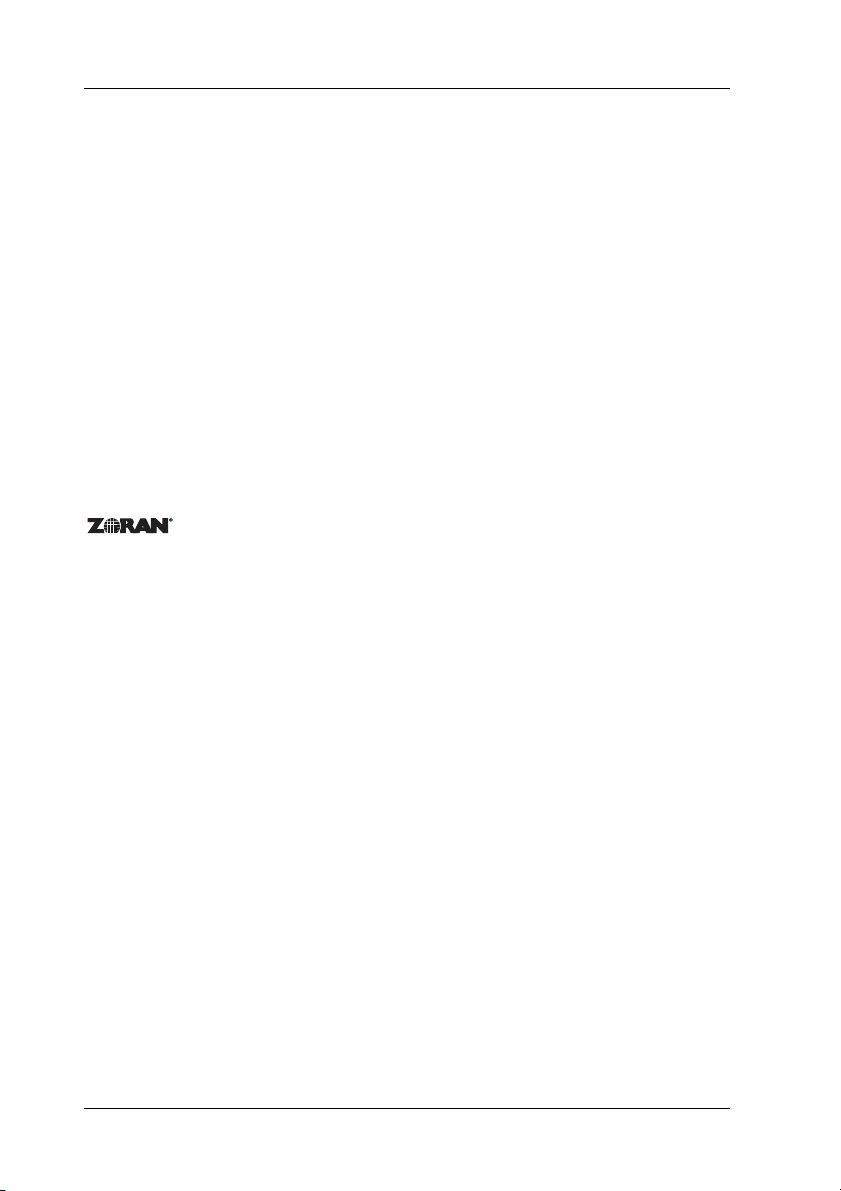
Copyright and Trademarks
No part of this publication may be reproduced, stored in a retrieval system, or transmitted
in any form or by any means, mechanical, photocopying, recording, or otherwise, without
the prior written permission of Seiko Epson Corporation. No patent liability is assumed with
respect to the use of the information contained herein. Neither is any liability assumed for
damages resulting from the use of the information contained herein.
Neither Seiko Epson Corporation nor its affiliates shall be liable to the purchaser of this
product or third parti es for damages, losses, costs, or expenses incurr ed by purchaser or third
parties as a result of: accident, mi suse, or abuse of this product or unauthorized modi fications,
repairs, or alterations to this product, or (excluding the U.S.) failure to strictly comply with
Seiko Epson Corporation’s operating and maintenance instructions.
Seiko Epson Corp oration and its affiliates shall not be liable against any da mages or problems
arising from the use of any options or any consumable products other than those designated
as Original Epson Products or Epson Approved Products by Seiko Epson Corporation.
Features Zoran Corporation Integrated Print System (IPS) for print language emulation.
NEST Office Kit Copyright © 1996, Novell, Inc. All rights reserved.
A part of the ICC Profile contained within this product was created by Gretag Macbeth
ProfileMaker. Gretag Macbeth is the registered trademark of Gretag Macbeth Holding AG
Logo. ProfileMaker is the trademark of LOGO GmbH.
IBM and PS/2 are registered trademarks of International Business Machines Corporation.
Microsoft
States of America and other countries.
Apple
EPSON and EPSON ESC/P are registered trademarks and EPSON ESC/P 2 is a trademark
of Seiko Epson Corporation.
Coronet is a trademark of Ludlow Industries (UK) Ltd.
Marigold is a trademark of Arthur Baker and may be registered in some jurisdictions.
CG Times and CG Omega are trademarks of Agfa Monotype Corporation and may be
registered in certain jurisdictions.
Arial, Times New Roman and Albertus are trademarks of The Monotype Corporation and
may be registered in certain jurisdictions.
®
and Windows® are registered trademarks of Microsoft Corporation in the United
®
and Macintosh® are registered trademarks of Apple Computer, Inc.
2 Copyright and Trademarks
Page 3

ITC Avant Garde Gothic, ITC Bookman, ITC Zapf Chancery and ITC Zapf Dingbats are
trademarks of International Typeface Corporation and may be registered in some
jurisdictions.
Antique Olive is a trademark of Fonderie Olive.
Helvetica, Palatino, Times, Univers, Clarendon, New Century Schoolbook, Miriam and
David are trademarks of Heidelberger Druckmaschinen AG which may be registered in
certain jurisdictions.
Wingdings is a trademark of Microsoft Corporation and may be registered in some
jurisdictions.
HP, HP LaserJet and PCL are registered trademarks of the Hewlett-Packard Company.
Adobe, the Adobe logo and PostScript3 are trademarks of Adobe Systems Incorporated,
which may be registered in certain jurisdictions.
General Notice: Other product names used herein are for identification purposes only and may be
trademarks of their respective owners. Epson disclaims any and all rights in those marks.
Copyright © 2006 Seiko Epson Corporation. All rights reserved.
Copyright and Trademarks 3
Page 4

Contents
Copyright and Trademarks
Safety Instructions
Safety . . . . . . . . . . . . . . . . . . . . . . . . . . . . . . . . . . . . . . . . . . . . . . . . . . . .13
Warnings, Cautions, and Notes . . . . . . . . . . . . . . . . . . . . . . . . .13
Safety precautions . . . . . . . . . . . . . . . . . . . . . . . . . . . . . . . . . . . .13
Important Safety Instructions. . . . . . . . . . . . . . . . . . . . . . . . . . .17
Safety Information . . . . . . . . . . . . . . . . . . . . . . . . . . . . . . . . . . . .21
Power On/Off Cautions . . . . . . . . . . . . . . . . . . . . . . . . . . . . . . .23
Chapter 1 Getting to Know Your Printer
Where to Find Information . . . . . . . . . . . . . . . . . . . . . . . . . . . . . . . . .24
Printer Parts . . . . . . . . . . . . . . . . . . . . . . . . . . . . . . . . . . . . . . . . . . . . . .25
Front view . . . . . . . . . . . . . . . . . . . . . . . . . . . . . . . . . . . . . . . . . . .25
Rear view . . . . . . . . . . . . . . . . . . . . . . . . . . . . . . . . . . . . . . . . . . . .26
Inside the printer . . . . . . . . . . . . . . . . . . . . . . . . . . . . . . . . . . . . .27
Control panel. . . . . . . . . . . . . . . . . . . . . . . . . . . . . . . . . . . . . . . . .28
Options and Consumable Products . . . . . . . . . . . . . . . . . . . . . . . . . .29
Options. . . . . . . . . . . . . . . . . . . . . . . . . . . . . . . . . . . . . . . . . . . . . .29
Consumable products . . . . . . . . . . . . . . . . . . . . . . . . . . . . . . . . .30
Chapter 2 Printer Features and Various Printing Options
Printer Features . . . . . . . . . . . . . . . . . . . . . . . . . . . . . . . . . . . . . . . . . . .31
High-quality printing. . . . . . . . . . . . . . . . . . . . . . . . . . . . . . . . . .31
Toner save mode. . . . . . . . . . . . . . . . . . . . . . . . . . . . . . . . . . . . . .31
Resolution Improvement Technology (RITech). . . . . . . . . . . .31
Wide variety of fonts . . . . . . . . . . . . . . . . . . . . . . . . . . . . . . . . . .32
Adobe PostScript 3 Mode . . . . . . . . . . . . . . . . . . . . . . . . . . . . . .32
PCL6 Emulation Mode . . . . . . . . . . . . . . . . . . . . . . . . . . . . . . . .32
4
Page 5
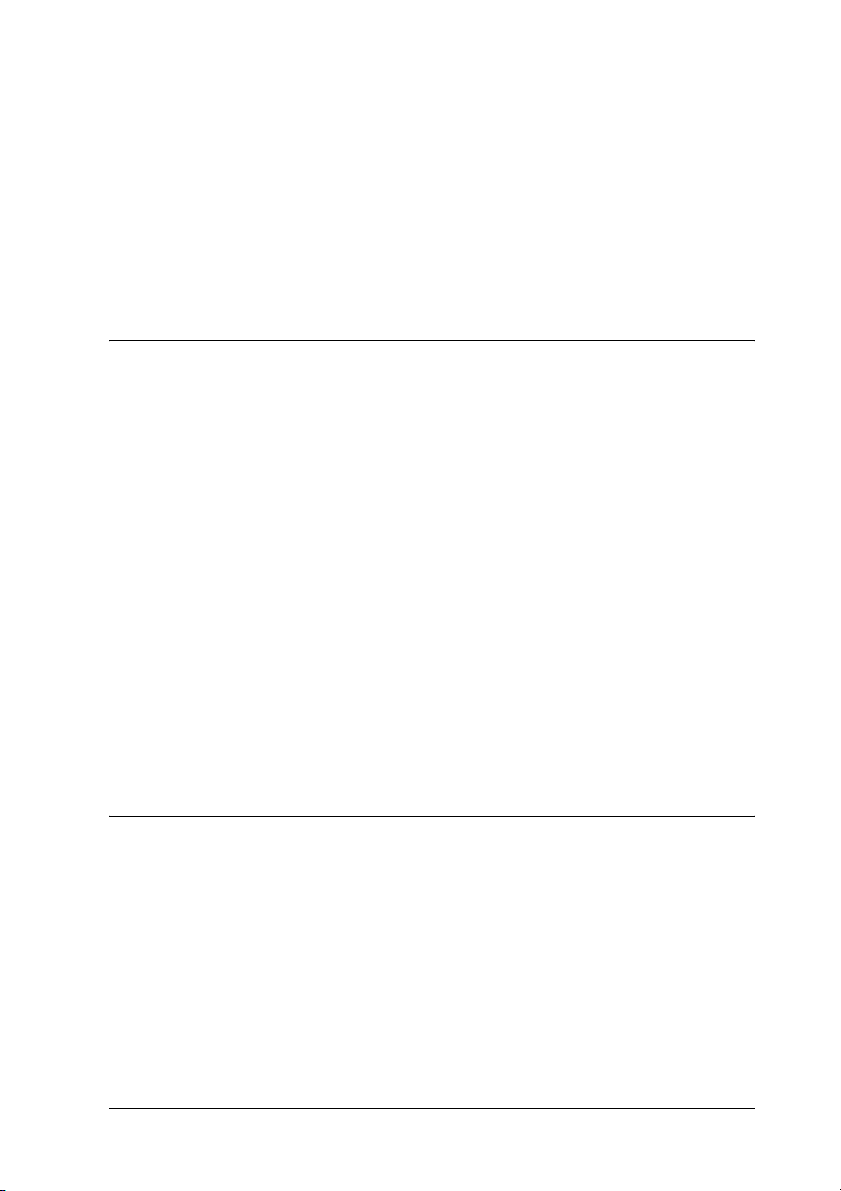
Various Printing Options . . . . . . . . . . . . . . . . . . . . . . . . . . . . . . . . . . .32
Double-sided printing . . . . . . . . . . . . . . . . . . . . . . . . . . . . . . . . .33
Fit to page printing. . . . . . . . . . . . . . . . . . . . . . . . . . . . . . . . . . . .34
Pages per sheet printing . . . . . . . . . . . . . . . . . . . . . . . . . . . . . . .34
Watermark printing . . . . . . . . . . . . . . . . . . . . . . . . . . . . . . . . . . .35
Overlay printing . . . . . . . . . . . . . . . . . . . . . . . . . . . . . . . . . . . . . .36
Web-Page Printing . . . . . . . . . . . . . . . . . . . . . . . . . . . . . . . . . . . .36
Chapter 3 Paper Handling
Paper Sources. . . . . . . . . . . . . . . . . . . . . . . . . . . . . . . . . . . . . . . . . . . . .38
MP tray. . . . . . . . . . . . . . . . . . . . . . . . . . . . . . . . . . . . . . . . . . . . . .38
Standard lower paper cassette . . . . . . . . . . . . . . . . . . . . . . . . . .39
550-Sheet Universal Paper Cassette Unit . . . . . . . . . . . . . . . . .39
Selecting a paper source . . . . . . . . . . . . . . . . . . . . . . . . . . . . . . .39
Loading Paper . . . . . . . . . . . . . . . . . . . . . . . . . . . . . . . . . . . . . . . . . . . .41
MP tray and standard lower paper cassette. . . . . . . . . . . . . . .43
550-Sheet Universal Paper Cassette Unit . . . . . . . . . . . . . . . . .49
Output tray . . . . . . . . . . . . . . . . . . . . . . . . . . . . . . . . . . . . . . . . . .50
Printing on Special Media . . . . . . . . . . . . . . . . . . . . . . . . . . . . . . . . . .50
Envelopes. . . . . . . . . . . . . . . . . . . . . . . . . . . . . . . . . . . . . . . . . . . .51
Labels . . . . . . . . . . . . . . . . . . . . . . . . . . . . . . . . . . . . . . . . . . . . . . .54
Thick paper and extra thick paper. . . . . . . . . . . . . . . . . . . . . . .55
Transparencies . . . . . . . . . . . . . . . . . . . . . . . . . . . . . . . . . . . . . . .56
Loading a custom paper size . . . . . . . . . . . . . . . . . . . . . . . . . . .56
Chapter 4 Using the Printer Software with Windows
About the Printer Software . . . . . . . . . . . . . . . . . . . . . . . . . . . . . . . . .58
Accessing the printer driver . . . . . . . . . . . . . . . . . . . . . . . . . . . .58
Making Changes to Printer Settings. . . . . . . . . . . . . . . . . . . . . . . . . .59
Making the print quality settings. . . . . . . . . . . . . . . . . . . . . . . .59
Duplex printing . . . . . . . . . . . . . . . . . . . . . . . . . . . . . . . . . . . . . .65
Displaying information about consumables with the printer
driver . . . . . . . . . . . . . . . . . . . . . . . . . . . . . . . . . . . . . . . . . . . . .67
Ordering Consumables . . . . . . . . . . . . . . . . . . . . . . . . . . . . . . . .68
Resizing printouts . . . . . . . . . . . . . . . . . . . . . . . . . . . . . . . . . . . .68
5
Page 6

Modifying the print layout . . . . . . . . . . . . . . . . . . . . . . . . . . . . 71
Using a watermark . . . . . . . . . . . . . . . . . . . . . . . . . . . . . . . . . . . 73
Using an overlay . . . . . . . . . . . . . . . . . . . . . . . . . . . . . . . . . . . . . 76
Making Extended Settings . . . . . . . . . . . . . . . . . . . . . . . . . . . . . 82
Making Optional Settings . . . . . . . . . . . . . . . . . . . . . . . . . . . . . 85
Printing a status sheet. . . . . . . . . . . . . . . . . . . . . . . . . . . . . . . . . 85
Monitoring Your Printer Using EPSON Status Monitor . . . . . . . . 86
Installing EPSON Status Monitor . . . . . . . . . . . . . . . . . . . . . . . 86
Accessing EPSON Status Monitor . . . . . . . . . . . . . . . . . . . . . . 89
Information on EPSON Status Monitor . . . . . . . . . . . . . . . . . . 91
Simple Status . . . . . . . . . . . . . . . . . . . . . . . . . . . . . . . . . . . . . . . . 92
Detailed Status. . . . . . . . . . . . . . . . . . . . . . . . . . . . . . . . . . . . . . . 93
Consumables Information . . . . . . . . . . . . . . . . . . . . . . . . . . . . . 94
Job Information . . . . . . . . . . . . . . . . . . . . . . . . . . . . . . . . . . . . . . 96
Notice Settings . . . . . . . . . . . . . . . . . . . . . . . . . . . . . . . . . . . . . . . 99
Order Online . . . . . . . . . . . . . . . . . . . . . . . . . . . . . . . . . . . . . . . 100
Tray Icon Settings . . . . . . . . . . . . . . . . . . . . . . . . . . . . . . . . . . . 102
Setting Up the USB Connection . . . . . . . . . . . . . . . . . . . . . . . . . . . . 103
Canceling Printing . . . . . . . . . . . . . . . . . . . . . . . . . . . . . . . . . . . . . . . 104
Uninstalling the Printer Software . . . . . . . . . . . . . . . . . . . . . . . . . . 105
Uninstalling the printer driver . . . . . . . . . . . . . . . . . . . . . . . . 105
Uninstall the USB device driver . . . . . . . . . . . . . . . . . . . . . . . 108
Sharing the Printer on a Network . . . . . . . . . . . . . . . . . . . . . . . . . . 110
Sharing the printer . . . . . . . . . . . . . . . . . . . . . . . . . . . . . . . . . . 110
Setting up your printer as a shared printer . . . . . . . . . . . . . . 111
Using an additional driver. . . . . . . . . . . . . . . . . . . . . . . . . . . . 112
Setting up clients . . . . . . . . . . . . . . . . . . . . . . . . . . . . . . . . . . . . 118
Installing the printer driver from the CD-ROM . . . . . . . . . . 125
Chapter 5 Using the PostScript Printer Driver
About the PostScript 3 Mode . . . . . . . . . . . . . . . . . . . . . . . . . . . . . . 127
System requirements. . . . . . . . . . . . . . . . . . . . . . . . . . . . . . . . . 127
Using the PostScript Printer Driver with Windows . . . . . . . . . . . 129
Installing the PostScript printer driver for the parallel
interface . . . . . . . . . . . . . . . . . . . . . . . . . . . . . . . . . . . . . . . . . 129
Installing the PostScript printer driver for
the USB interface. . . . . . . . . . . . . . . . . . . . . . . . . . . . . . . . . . 131
6
Page 7

Installing the PostScript printer driver for the network
interface . . . . . . . . . . . . . . . . . . . . . . . . . . . . . . . . . . . . . . . . . .133
Accessing the PostScript printer driver. . . . . . . . . . . . . . . . . .134
Making changes to PostScript printer settings. . . . . . . . . . . .135
Using AppleTalk under Windows 2000 . . . . . . . . . . . . . . . . .136
Using the PostScript Printer Driver with Macintosh . . . . . . . . . . .137
Installing the PostScript printer driver . . . . . . . . . . . . . . . . . .137
Selecting the printer . . . . . . . . . . . . . . . . . . . . . . . . . . . . . . . . . .138
Accessing the PostScript printer driver. . . . . . . . . . . . . . . . . .143
Making changes to PostScript printer settings. . . . . . . . . . . .143
Chapter 6 Using the PCL6 Printer Driver
About the PCL6 Mode . . . . . . . . . . . . . . . . . . . . . . . . . . . . . . . . . . . .146
Hardware requirements . . . . . . . . . . . . . . . . . . . . . . . . . . . . . .146
System requirements . . . . . . . . . . . . . . . . . . . . . . . . . . . . . . . . .146
Using the PCL6 Printer Driver . . . . . . . . . . . . . . . . . . . . . . . . . . . . .147
Chapter 7 Using the Control Panel
Using the Control Panel Menus . . . . . . . . . . . . . . . . . . . . . . . . . . . .149
When to make control panel settings . . . . . . . . . . . . . . . . . . .149
How to access the control panel menus . . . . . . . . . . . . . . . . .149
Control Panel Menus. . . . . . . . . . . . . . . . . . . . . . . . . . . . . . . . . . . . . .151
Information Menu . . . . . . . . . . . . . . . . . . . . . . . . . . . . . . . . . . .151
Tray Menu . . . . . . . . . . . . . . . . . . . . . . . . . . . . . . . . . . . . . . . . . .153
Emulation Menu . . . . . . . . . . . . . . . . . . . . . . . . . . . . . . . . . . . . .155
Printing Menu. . . . . . . . . . . . . . . . . . . . . . . . . . . . . . . . . . . . . . .155
Setup Menu . . . . . . . . . . . . . . . . . . . . . . . . . . . . . . . . . . . . . . . . .158
Reset Menu . . . . . . . . . . . . . . . . . . . . . . . . . . . . . . . . . . . . . . . . .163
Parallel Menu . . . . . . . . . . . . . . . . . . . . . . . . . . . . . . . . . . . . . . .164
USB Menu . . . . . . . . . . . . . . . . . . . . . . . . . . . . . . . . . . . . . . . . . .166
Network Menu . . . . . . . . . . . . . . . . . . . . . . . . . . . . . . . . . . . . . .168
AUX Menu. . . . . . . . . . . . . . . . . . . . . . . . . . . . . . . . . . . . . . . . . .168
LJ4 Menu . . . . . . . . . . . . . . . . . . . . . . . . . . . . . . . . . . . . . . . . . . .168
PS3 Menu . . . . . . . . . . . . . . . . . . . . . . . . . . . . . . . . . . . . . . . . . . .171
ESCP2 Menu . . . . . . . . . . . . . . . . . . . . . . . . . . . . . . . . . . . . . . . .172
7
Page 8

FX Menu . . . . . . . . . . . . . . . . . . . . . . . . . . . . . . . . . . . . . . . . . . . 175
I239X Menu . . . . . . . . . . . . . . . . . . . . . . . . . . . . . . . . . . . . . . . . 178
Status and Error Messages . . . . . . . . . . . . . . . . . . . . . . . . . . . . . . . . 181
Printing a Status Sheet. . . . . . . . . . . . . . . . . . . . . . . . . . . . . . . . . . . . 192
Canceling Printing . . . . . . . . . . . . . . . . . . . . . . . . . . . . . . . . . . . . . . . 193
Using the Cancel Job button . . . . . . . . . . . . . . . . . . . . . . . . . . 193
Using the Reset menu . . . . . . . . . . . . . . . . . . . . . . . . . . . . . . . . 193
Chapter 8 Installing Options
550-Sheet Universal Paper Cassette Unit . . . . . . . . . . . . . . . . . . . . 194
Handling precautions . . . . . . . . . . . . . . . . . . . . . . . . . . . . . . . . 194
Installing the 550-Sheet Universal Paper Cassette Unit. . . . 195
Removing the 550-Sheet Universal Paper Cassette Unit. . . 198
Duplex Unit. . . . . . . . . . . . . . . . . . . . . . . . . . . . . . . . . . . . . . . . . . . . . 198
Installing the Duplex Unit . . . . . . . . . . . . . . . . . . . . . . . . . . . . 198
Removing the Duplex Unit . . . . . . . . . . . . . . . . . . . . . . . . . . . 201
Memory Module. . . . . . . . . . . . . . . . . . . . . . . . . . . . . . . . . . . . . . . . . 202
Installing a memory module . . . . . . . . . . . . . . . . . . . . . . . . . . 202
Removing a memory module . . . . . . . . . . . . . . . . . . . . . . . . . 207
Interface Card . . . . . . . . . . . . . . . . . . . . . . . . . . . . . . . . . . . . . . . . . . . 208
Installing an interface card. . . . . . . . . . . . . . . . . . . . . . . . . . . . 208
Removing an interface card . . . . . . . . . . . . . . . . . . . . . . . . . . . 211
Chapter 9 Replacing Consumable Products
Replacement Messages . . . . . . . . . . . . . . . . . . . . . . . . . . . . . . . . . . . 212
Imaging Cartridge . . . . . . . . . . . . . . . . . . . . . . . . . . . . . . . . . . . . . . . 213
Handling precautions . . . . . . . . . . . . . . . . . . . . . . . . . . . . . . . . 213
Replacing an imaging cartridge . . . . . . . . . . . . . . . . . . . . . . . 214
Fuser Unit . . . . . . . . . . . . . . . . . . . . . . . . . . . . . . . . . . . . . . . . . . . . . . 217
Handling precautions . . . . . . . . . . . . . . . . . . . . . . . . . . . . . . . . 217
Replacing the fuser unit . . . . . . . . . . . . . . . . . . . . . . . . . . . . . . 218
8
Page 9
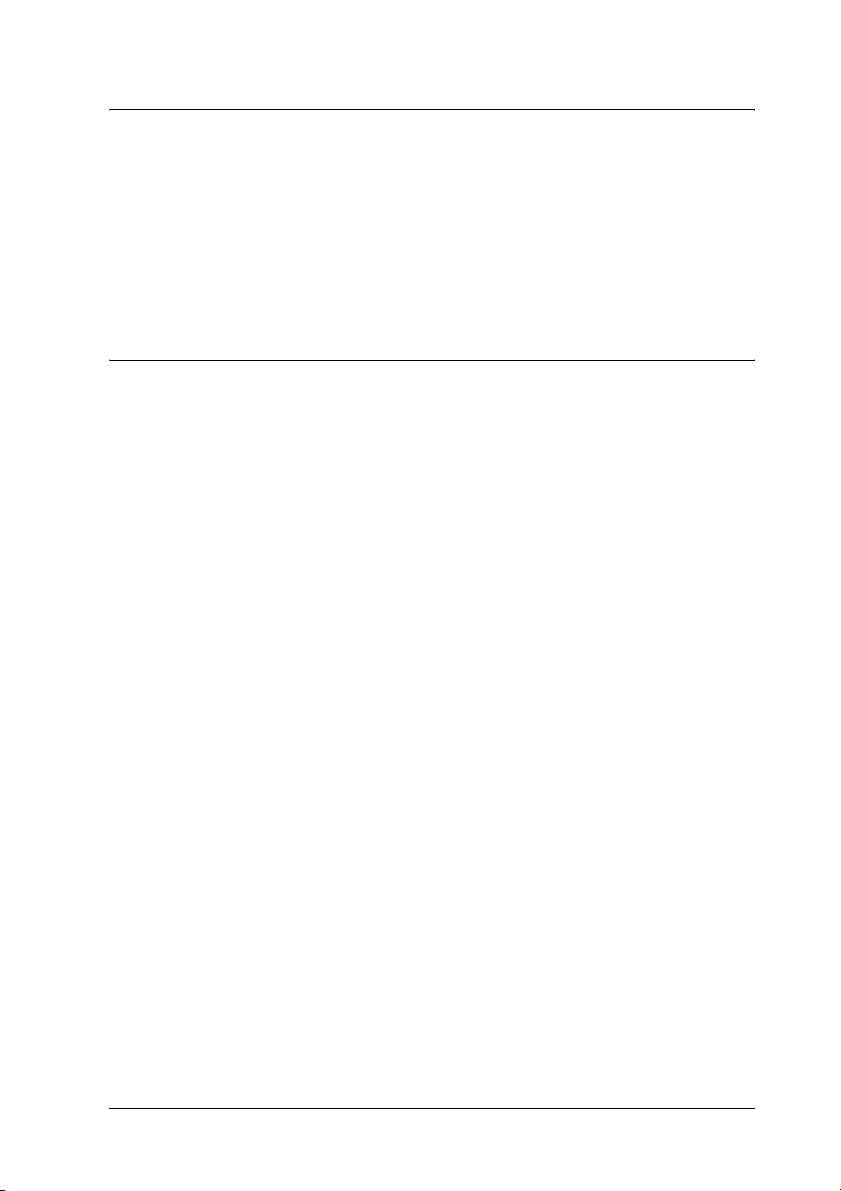
Chapter 10 Cleaning and Transporting the Printer
Cleaning the Printer . . . . . . . . . . . . . . . . . . . . . . . . . . . . . . . . . . . . . .223
Cleaning the pickup roller. . . . . . . . . . . . . . . . . . . . . . . . . . . . .223
Transporting the Printer. . . . . . . . . . . . . . . . . . . . . . . . . . . . . . . . . . .227
For long distances. . . . . . . . . . . . . . . . . . . . . . . . . . . . . . . . . . . .227
For short distances . . . . . . . . . . . . . . . . . . . . . . . . . . . . . . . . . . .227
Finding a place for the printer . . . . . . . . . . . . . . . . . . . . . . . . .229
Chapter 11 Troubleshooting
Clearing Jammed Paper . . . . . . . . . . . . . . . . . . . . . . . . . . . . . . . . . . .231
Precautions for clearing jammed paper . . . . . . . . . . . . . . . . .231
Jam A (Cover A) . . . . . . . . . . . . . . . . . . . . . . . . . . . . . . . . . . . . .232
Jam A B (Cover A or B) . . . . . . . . . . . . . . . . . . . . . . . . . . . . . . .235
Jam DM (Cover DM) . . . . . . . . . . . . . . . . . . . . . . . . . . . . . . . . .240
Jam MP A, Jam C1 A, Jam C2 A, Jam C3 A
(All paper cassettes and Cover A). . . . . . . . . . . . . . . . . . . .242
Printing a Status Sheet . . . . . . . . . . . . . . . . . . . . . . . . . . . . . . . . . . . .245
Operational Problems . . . . . . . . . . . . . . . . . . . . . . . . . . . . . . . . . . . . .245
The Ready light does not turn on. . . . . . . . . . . . . . . . . . . . . . .245
The printer does not print (Ready light off) . . . . . . . . . . . . . .245
The Ready light is on but nothing prints . . . . . . . . . . . . . . . .246
The optional product is not available . . . . . . . . . . . . . . . . . . .246
The Properties dialog box does not appear or it takes
too much time to open it (For Windows Only) . . . . . . . . .247
The amount of a toner remaining is not updated
(For Windows users only) . . . . . . . . . . . . . . . . . . . . . . . . . .247
Printout Problems . . . . . . . . . . . . . . . . . . . . . . . . . . . . . . . . . . . . . . . .248
The font cannot be printed . . . . . . . . . . . . . . . . . . . . . . . . . . . .248
Printout is garbled . . . . . . . . . . . . . . . . . . . . . . . . . . . . . . . . . . .248
The printout position is not correct . . . . . . . . . . . . . . . . . . . . .249
Graphics do not print correctly . . . . . . . . . . . . . . . . . . . . . . . .249
Print Quality Problems. . . . . . . . . . . . . . . . . . . . . . . . . . . . . . . . . . . .249
The background is dark or dirty . . . . . . . . . . . . . . . . . . . . . . .249
White dots appear in the printout . . . . . . . . . . . . . . . . . . . . . .250
Print quality or tone is uneven . . . . . . . . . . . . . . . . . . . . . . . . .250
Half-tone images print unevenly . . . . . . . . . . . . . . . . . . . . . . .251
9
Page 10

Toner smudges . . . . . . . . . . . . . . . . . . . . . . . . . . . . . . . . . . . . . 251
Areas are missing in the printed image . . . . . . . . . . . . . . . . . 252
Completely blank pages are output . . . . . . . . . . . . . . . . . . . . 252
The printed image is light or faint . . . . . . . . . . . . . . . . . . . . . 253
The non-printed side of the page is dirty . . . . . . . . . . . . . . . 254
Memory Problems . . . . . . . . . . . . . . . . . . . . . . . . . . . . . . . . . . . . . . . 254
Print quality decreased. . . . . . . . . . . . . . . . . . . . . . . . . . . . . . . 254
Insufficient memory for current task . . . . . . . . . . . . . . . . . . . 254
Insufficient memory to print all copies . . . . . . . . . . . . . . . . . 254
Paper Handling Problems. . . . . . . . . . . . . . . . . . . . . . . . . . . . . . . . . 255
Paper does not feed properly . . . . . . . . . . . . . . . . . . . . . . . . . 255
Problems Using Options . . . . . . . . . . . . . . . . . . . . . . . . . . . . . . . . . . 256
The message Invalid AUX /IF Card appears on
the LCD panel . . . . . . . . . . . . . . . . . . . . . . . . . . . . . . . . . . . . 256
Paper does not feed from the optional paper cassette . . . . . 256
Feed jam when using the optional paper cassette . . . . . . . . 257
An installed option cannot be used . . . . . . . . . . . . . . . . . . . . 257
Correcting USB Problems . . . . . . . . . . . . . . . . . . . . . . . . . . . . . . . . . 257
USB connections . . . . . . . . . . . . . . . . . . . . . . . . . . . . . . . . . . . . 257
Windows operating system . . . . . . . . . . . . . . . . . . . . . . . . . . . 258
Printer software installation . . . . . . . . . . . . . . . . . . . . . . . . . . 258
Status and Error Messages . . . . . . . . . . . . . . . . . . . . . . . . . . . . . . . . 265
Canceling Printing . . . . . . . . . . . . . . . . . . . . . . . . . . . . . . . . . . . . . . . 265
Printing in the PostScript 3 Mode Problems . . . . . . . . . . . . . . . . . 265
The printer does not print correctly in the PostScript
mode . . . . . . . . . . . . . . . . . . . . . . . . . . . . . . . . . . . . . . . . . . . . 266
The printer does not print . . . . . . . . . . . . . . . . . . . . . . . . . . . . 266
The printer driver or printer that you need to use does not
appear in the Printer Setup Utility (Mac OS 10.3.x),
Print Center (Mac OS 10.2.x), or Chooser (Mac OS 9) . . . 267
The font on the printout is different from that on
the screen . . . . . . . . . . . . . . . . . . . . . . . . . . . . . . . . . . . . . . . . 267
The printer fonts cannot be installed . . . . . . . . . . . . . . . . . . . 268
The edges of texts and/or images are not smooth . . . . . . . . 268
The printer does not print normally via the parallel
interface (Windows 98 only) . . . . . . . . . . . . . . . . . . . . . . . . 269
The printer does not print normally via the USB interface. 269
The printer does not print normally via the network
interface . . . . . . . . . . . . . . . . . . . . . . . . . . . . . . . . . . . . . . . . . 269
10
Page 11

An undefined error occurs (Macintosh only). . . . . . . . . . . . .271
Insufficient memory to print data (Macintosh only). . . . . . .271
Printing in the PCL6 Mode Problems. . . . . . . . . . . . . . . . . . . . . . . .272
The printer does not print . . . . . . . . . . . . . . . . . . . . . . . . . . . . .272
The font on the printout is different from that on
the screen. . . . . . . . . . . . . . . . . . . . . . . . . . . . . . . . . . . . . . . . .272
The edges of texts and/or images are not smooth . . . . . . . .272
Appendix A Where To Get Help
Technical Support Web Site . . . . . . . . . . . . . . . . . . . . . . . . . . . . . . . .273
Contacting Customer Support. . . . . . . . . . . . . . . . . . . . . . . . . . . . . .273
Before Contacting Epson . . . . . . . . . . . . . . . . . . . . . . . . . . . . . .273
Appendix B Technical Specifications
Paper . . . . . . . . . . . . . . . . . . . . . . . . . . . . . . . . . . . . . . . . . . . . . . . . . . .275
Available paper types . . . . . . . . . . . . . . . . . . . . . . . . . . . . . . . .276
Paper that should not be used . . . . . . . . . . . . . . . . . . . . . . . . .276
Printable area . . . . . . . . . . . . . . . . . . . . . . . . . . . . . . . . . . . . . . .277
Printer . . . . . . . . . . . . . . . . . . . . . . . . . . . . . . . . . . . . . . . . . . . . . . . . . .279
General . . . . . . . . . . . . . . . . . . . . . . . . . . . . . . . . . . . . . . . . . . . . .279
Environmental . . . . . . . . . . . . . . . . . . . . . . . . . . . . . . . . . . . . . .280
Mechanical. . . . . . . . . . . . . . . . . . . . . . . . . . . . . . . . . . . . . . . . . .280
Electrical. . . . . . . . . . . . . . . . . . . . . . . . . . . . . . . . . . . . . . . . . . . .281
Standard and approvals . . . . . . . . . . . . . . . . . . . . . . . . . . . . . .281
Interfaces. . . . . . . . . . . . . . . . . . . . . . . . . . . . . . . . . . . . . . . . . . . . . . . .282
Parallel interface . . . . . . . . . . . . . . . . . . . . . . . . . . . . . . . . . . . . .282
USB interface. . . . . . . . . . . . . . . . . . . . . . . . . . . . . . . . . . . . . . . .282
Ethernet interface . . . . . . . . . . . . . . . . . . . . . . . . . . . . . . . . . . . .282
Options and Consumable Products . . . . . . . . . . . . . . . . . . . . . . . . .283
550-Sheet Universal Paper Cassette Unit . . . . . . . . . . . . . . . .283
Duplex Unit . . . . . . . . . . . . . . . . . . . . . . . . . . . . . . . . . . . . . . . . .284
Memory module . . . . . . . . . . . . . . . . . . . . . . . . . . . . . . . . . . . . .284
Imaging cartridges . . . . . . . . . . . . . . . . . . . . . . . . . . . . . . . . . . .285
Fuser unit. . . . . . . . . . . . . . . . . . . . . . . . . . . . . . . . . . . . . . . . . . .285
11
Page 12
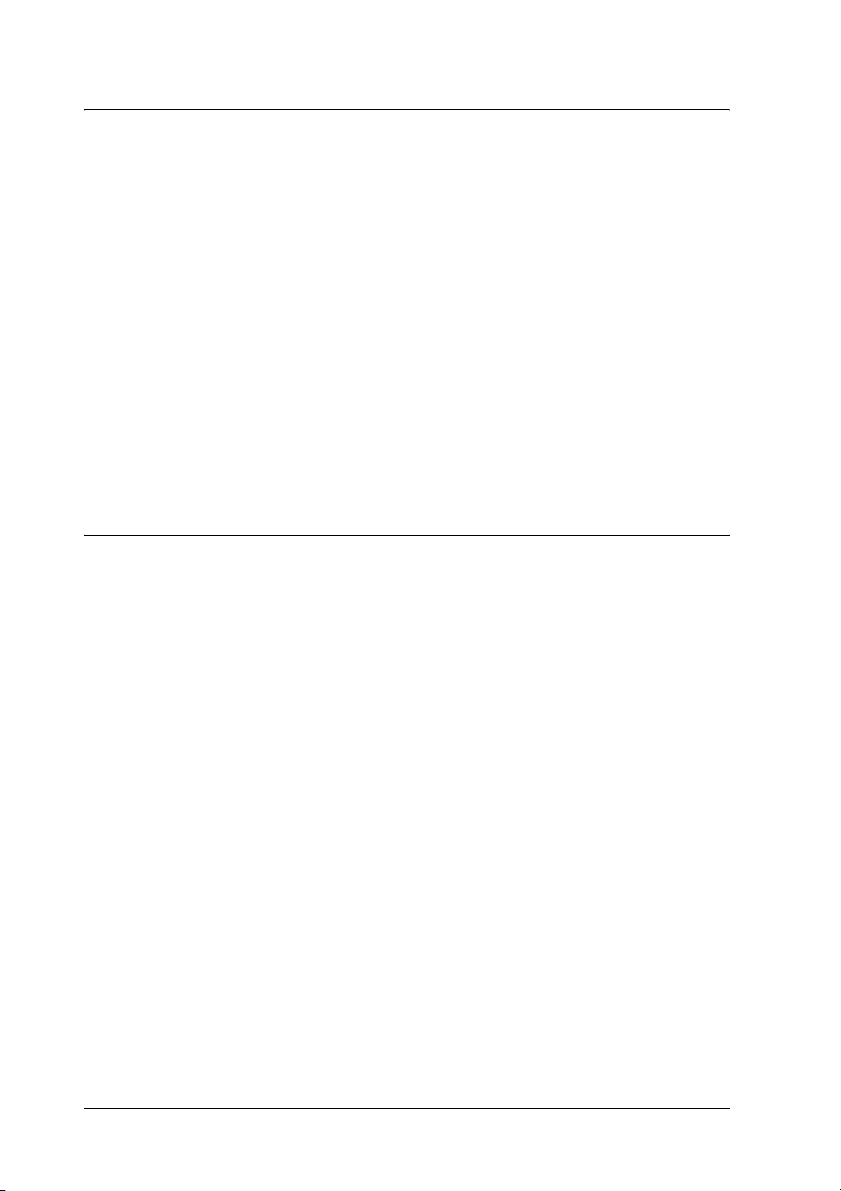
Appendix C Information about Fonts
Working with Fonts . . . . . . . . . . . . . . . . . . . . . . . . . . . . . . . . . . . . . . 286
EPSON BarCode Fonts (Windows Only). . . . . . . . . . . . . . . . 286
Available fonts. . . . . . . . . . . . . . . . . . . . . . . . . . . . . . . . . . . . . . 309
Adding more fonts . . . . . . . . . . . . . . . . . . . . . . . . . . . . . . . . . . 317
Selecting fonts . . . . . . . . . . . . . . . . . . . . . . . . . . . . . . . . . . . . . . 317
Downloading fonts . . . . . . . . . . . . . . . . . . . . . . . . . . . . . . . . . . 317
EPSON Font Manager (Windows Only) . . . . . . . . . . . . . . . . 318
Symbol Sets . . . . . . . . . . . . . . . . . . . . . . . . . . . . . . . . . . . . . . . . . . . . . 320
Introduction to symbol sets . . . . . . . . . . . . . . . . . . . . . . . . . . . 320
In the LJ4 Emulation Mode . . . . . . . . . . . . . . . . . . . . . . . . . . . 321
In the ESC/P 2 or FX Modes . . . . . . . . . . . . . . . . . . . . . . . . . . 325
In the I239X Emulation Mode . . . . . . . . . . . . . . . . . . . . . . . . . 328
In the PCL6 Mode . . . . . . . . . . . . . . . . . . . . . . . . . . . . . . . . . . . 328
Index
12
Page 13

Safety Instructions
Safety
Warnings, Cautions, and Notes
Warnings
must be followed carefully to avoid bodily injury.
w
Cautions
must be observed to avoid damage to your equipment.
c
Notes
contain important information and useful tips on the operation of your
printer.
Safety precautions
Be sure to follow the precautions carefully to ensure safe, efficient
operation:
Safety Instructions 13
Page 14

❏ Because the printer weighs approximately 19.5 kg (43 lb)
without the imaging cartridge and optional products
installed, one person should not lift or carry it. Two people
should carry the printer, lifting it by the correct positions as
shown below.
14 Safety Instructions
Page 15
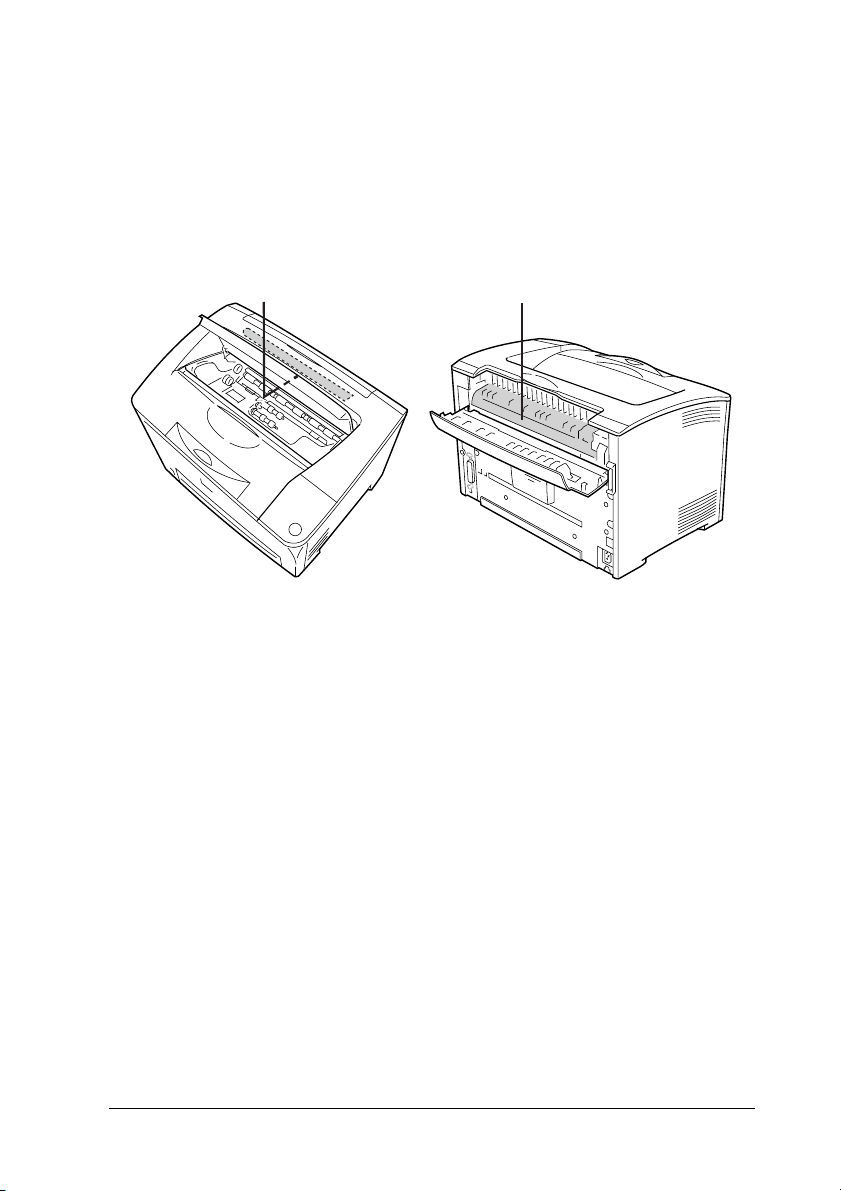
❏ Be careful not to touch the fuser, which is marked CAUTION
HOT SURFACE and CAUTION HIGH TEMPERATURE, or the
surrounding areas. If the printer has been in use, the fuser and
the surrounding areas may be very hot. If you must touch one
of these areas, wait 40 minutes to allow the heat to subside
before doing so.
ba
a. CAUTION HOT SURFACE
b. CAUTION HIGH TEMPERATURE
❏ Do not insert your hand deep into the fuser unit as some
components are sharp and may cause injury.
❏ Avoid touching the components inside the printer unless
instructed to do so in this guide.
❏ Never force the printer’s components into place. Although the
printer is designed to be sturdy, rough handling can damage
it.
❏ When handling an imaging cartridge, always place it on a
clean, smooth surface.
❏ Do not attempt to modify an imaging cartridge or take it apart.
It cannot be refilled.
Safety Instructions 15
Page 16
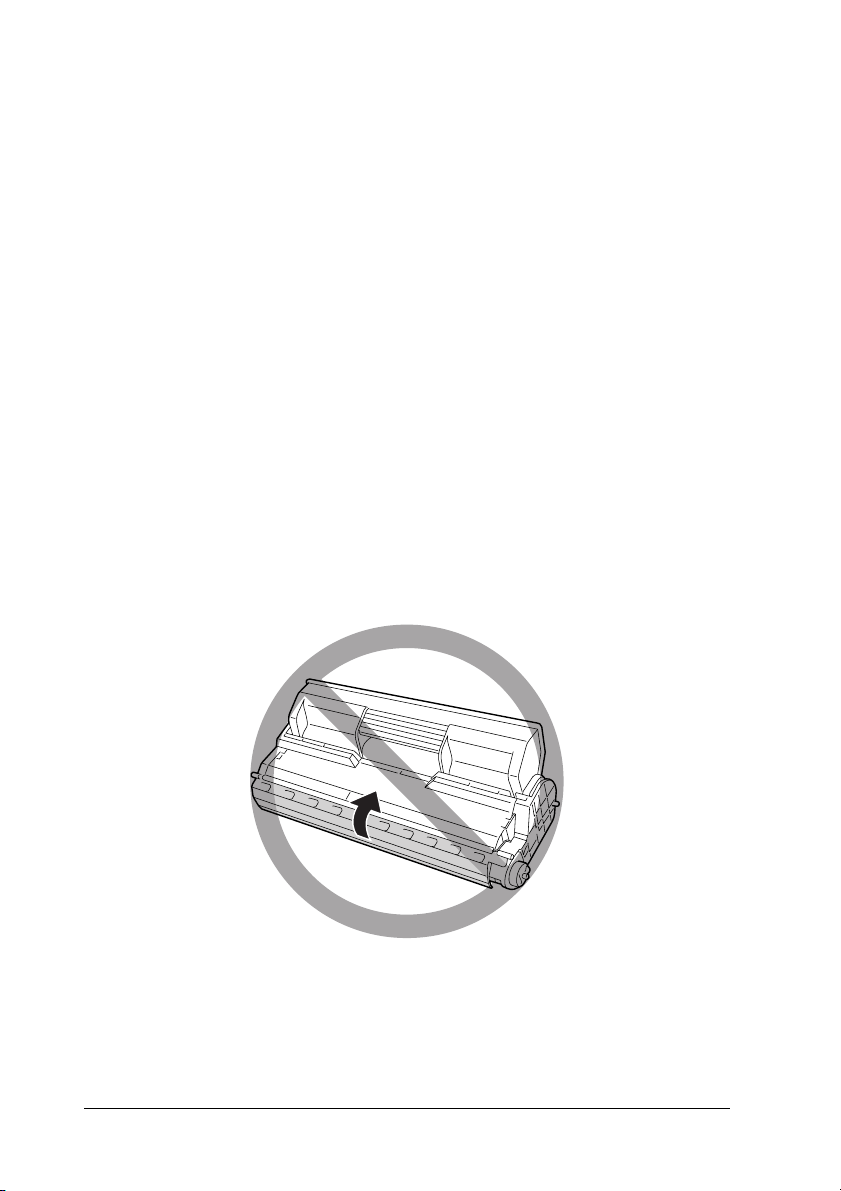
❏ Do not touch the toner. Keep the toner away from your eyes.
❏ Do not dispose of used imaging cartridges or fuser units in
fire, as they can explode and cause injury. Dispose of them
according to local regulations.
❏ If toner is spilled, use a broom and dustpan or a damp cloth
with soap and water to clean it up. Because the fine particles
can cause a fire or explosion if they come into contact with a
spark, do not use a vacuum cleaner.
❏ Wait at least one hour before using an imaging cartridge after
moving it from a cool to a warm environment to prevent
damage from condensation.
❏ Do not open the drum’s protective cover and avoid exposing
an imaging cartridge to room light any longer than necessary.
Overexposing the cartridge may cause abnormally dark or
light areas to appear on the printer page and reduce the life
of the cartridge.
16 Safety Instructions
Page 17

❏ To prevent damage from condensation, do not place the
printer in a location subject to extreme or rapid changes in
temperature or humidity, and do not move it from a cool to a
warm environment.
❏ Be sure to keep consumable components out of the reach of
children.
❏ Do not leave jammed paper inside the printer. This can cause
the printer to overheat.
❏ Avoid sharing outlets with other appliances.
❏ Use only an outlet that meets the power requirements of this
printer.
Important Safety Instructions
Read all of the following instructions before operating your
printer:
When choosing a place and power source for the printer
❏ Place the printer near an electrical outlet where you can easily
plug in and unplug the power cord.
❏ Do not place the printer on an unstable surface.
❏ Do not put your printer where the cord will be stepped on.
❏ Slots and openings in the cabinet and the back or bottom are
provided for ventilation. Do not block or cover them. Do not
put the printer on a bed, sofa, rug, or other similar surface or
in a built-in installation unless proper ventilation is provided.
❏ All interface connectors for this printer are Non-LPS
(non-limited power source).
Safety Instructions 17
Page 18
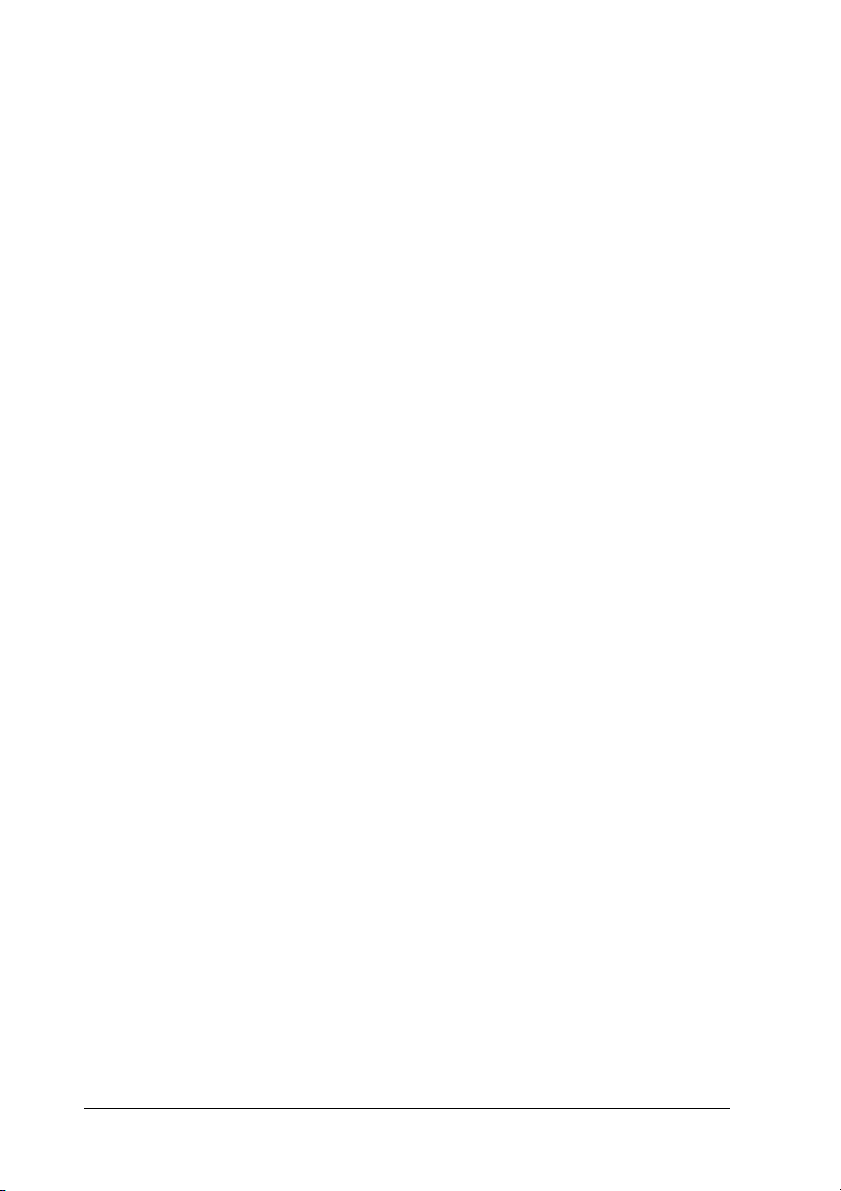
❏ Connect your printer to an electrical outlet that meets the
power requirements of this printer. Your printer’s power
requirements are indicated on a label attached to the printer.
If you are not sure of the power supply specifications in your
area, contact your local power company or consult your
dealer.
❏ If you are unable to insert the AC plug into the electrical
outlet, contact an electrician.
❏ Avoid using outlets that other appliances are plugged into.
❏ Use the type of power source indicated on the label. If you are
not sure of the type of power available, consult your dealer or
local power company.
❏ If you are unable to insert the plug into the outlet, contact a
qualified electrician.
❏ When connecting this product to a computer or other device
with a cable, ensure the correct orientation of the connectors.
Each connector has only one correct orientation. Inserting a
connector in the wrong orientation may damage both devices
connected by the cable.
❏ If you use an extension cord, make sure that the total of the
ampere ratings on the products plugged into the extension
cord does not exceed the extension cord ampere rating.
❏ Unplug this printer from the wall outlet and refer servicing
to a qualified service representative under the following
conditions:
A. When the power cord or plug is damaged or frayed.
B. If liquid has been spilled into it.
C. If it has been exposed to rain or water.
18 Safety Instructions
Page 19

D. If it does not operate normally when the operating
instructions are followed. Adjust only those controls
that are covered by the operating instructions since
improper adjustment of other controls may result in
damage and will often require extensive work by a
qualified technician to restore the product to normal
operation.
E. If it has been dropped or the cabinet has been
damaged.
F. If it exhibits a distinct change in performance,
indicating a need for service.
When using the printer
❏ The printer weighs about 19.5 kg (43 lb). One person should
not attempt to lift or carry the printer. Two people should
carry it.
❏ Follow all warnings and instructions marked on the printer.
❏ Unplug this printer from the wall outlet before cleaning.
❏ Use a well-wrung cloth for cleaning and do not use liquid or
aerosol cleaners.
❏ Do not use aerosol products that contain flammable gases
inside or around this product. Doing so may cause fire.
❏ Avoid touching the components inside the printer unless
instructed to do so in the printer’s documentation.
❏ Never force printer components into place. Although the
printer is designed to be sturdy, rough handling can damage
it.
❏ Be sure to keep consumables out of the reach of children.
Safety Instructions 19
Page 20

❏ Do not use printer in a damp environment.
❏ Do not leave jammed paper inside the printer. This can cause
the printer to overheat.
❏ Never push objects of any kind through cabinet slots as they
may touch dangerous voltage points or short out parts that
could result in a risk of fire or electric shock.
❏ Never spill liquid of any kind on the printer.
❏ Except as specifically explained in the printer’s
documentation, do not attempt to service this product
yourself.
❏ Adjust only those controls that are covered by the operating
instructions. Improper adjustment of other controls may
result in damage and may require repair by a qualified service
representative.
ENERGY STAR® compliance
As an ENERGY STAR® Partner, Epson has
determined that this product meets the ENERGY
®
STAR
guidelines for energy efficiency.
The International ENERGY STAR
®
Office Equipment Program is
a voluntary partnership with the computer and office equipment
industry to promote the introduction of energy-efficient personal
computers, monitors, printers, fax machines, copiers, scanners,
and multifunction devices, and in an effort to reduce air pollution
caused by power generation. Their standards and logos are
uniform among participating nations.
20 Safety Instructions
Page 21

Safety Information
Power cord
Caution:
Be sure the AC power cord meets the relevant local safety
c
standards.
Use only the power cord that comes with this product. Use of the
another cord may result in fire or electric shock.
This product’s power cord is for use with this product only. Use
with other equipment may result in fire or electric shock.
Laser safety labels
Warning:
The performance of procedures and adjustments other than those
w
specified in the printer’s documentation may result in hazardous
radiation exposure.
Your printer is a Class 1 laser product as defined in the IEC60825
specifications. The label shown is attached to the back of the
printer in countries where required.
Internal laser radiation
Max. Average Radiation Power: 5 mW at laser aperture
Wavelength: 770 to 800 nm
Safety Instructions 21
Page 22

This is a Class III b Laser Diode Assembly that has an invisible
laser beam. The printer head unit is NOT A SERVICE ITEM,
therefore, the printer head unit should not be opened under any
circumstances. An additional laser warning label is affixed to the
inside of the printer.
Ozone safety
Ozone emission
Ozone gas is generated by laser printers as a by-product of the
printing process. Ozone is produced only when the printer is
printing.
Ozone exposure limit
The recommended exposure limit for ozone is 0.1 parts per
million (ppm) expressed as an average time-weighted
concentration over an eight (8) hour period.
The Epson laser printer generates less than 0.1 ppm for eight (8)
hours of continuous printing.
Minimize the risk
To minimize the risk of exposure to ozone, you should avoid the
following conditions:
❏ Use of multiple laser printers in a confined area
❏ Operation in conditions of extremely low humidity
❏ Poor room ventilation
❏ Long, continuous printing together with any of the above
Printer location
The printer should be located so that the exhaust gases and heat
generated are:
22 Safety Instructions
Page 23

❏ Not blown directly into the user’s face
❏ Vented directly out of the building whenever possible
Power On/Off Cautions
Do not turn off the printer:
❏ After turning on the printer, wait until Ready appears on the
LCD panel.
❏ While the Ready light is flashing.
❏ While the Data light is on or flashing.
❏ While printing.
Safety Instructions 23
Page 24
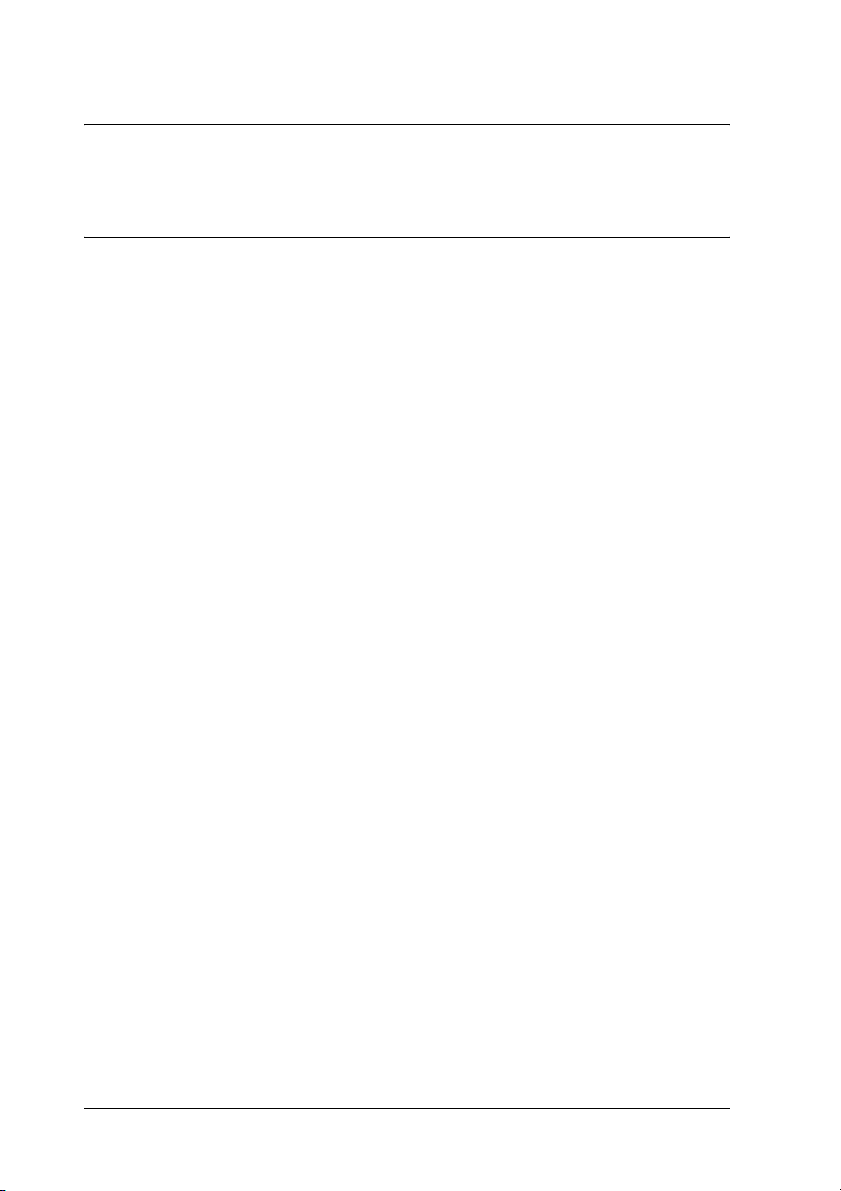
Chapter 1
Getting to Know Your Printer
Where to Find Information
Setup Guide
Provides you with information on assembling the printer and
installing the printer software.
User’s Guide (this manual)
Provides you with detailed information on the printer’s functions,
optional products, maintenance, troubleshooting, and technical
specifications.
Network Guide
Provides network administrators with information on both the
printer driver and network settings.You need to install this guide
from the Network Utilities CD-ROM to your computer’s hard
disk before referring it.
Paper Jam Guide
Provides you with solutions for paper jam problems about your
printer you may need to refer to on a regular basis. We
recommend printing this guide and keeping it near the printer.
Online Help for printer software
Click Help for detailed information and instructions on the
printer software that controls your printer. Online help is
automatically installed when you install the printer software.
24 Getting to Know Your Printer
Page 25

Printer Parts
1
Front view
a
e
a. paper support
b. control panel
c. MP tray (Multi-Purpose tray)
d. standard lower paper cassette
e. power switch
1
b
1
1
1
c
d
1
1
1
1
Getting to Know Your Printer 25
1
1
1
Page 26
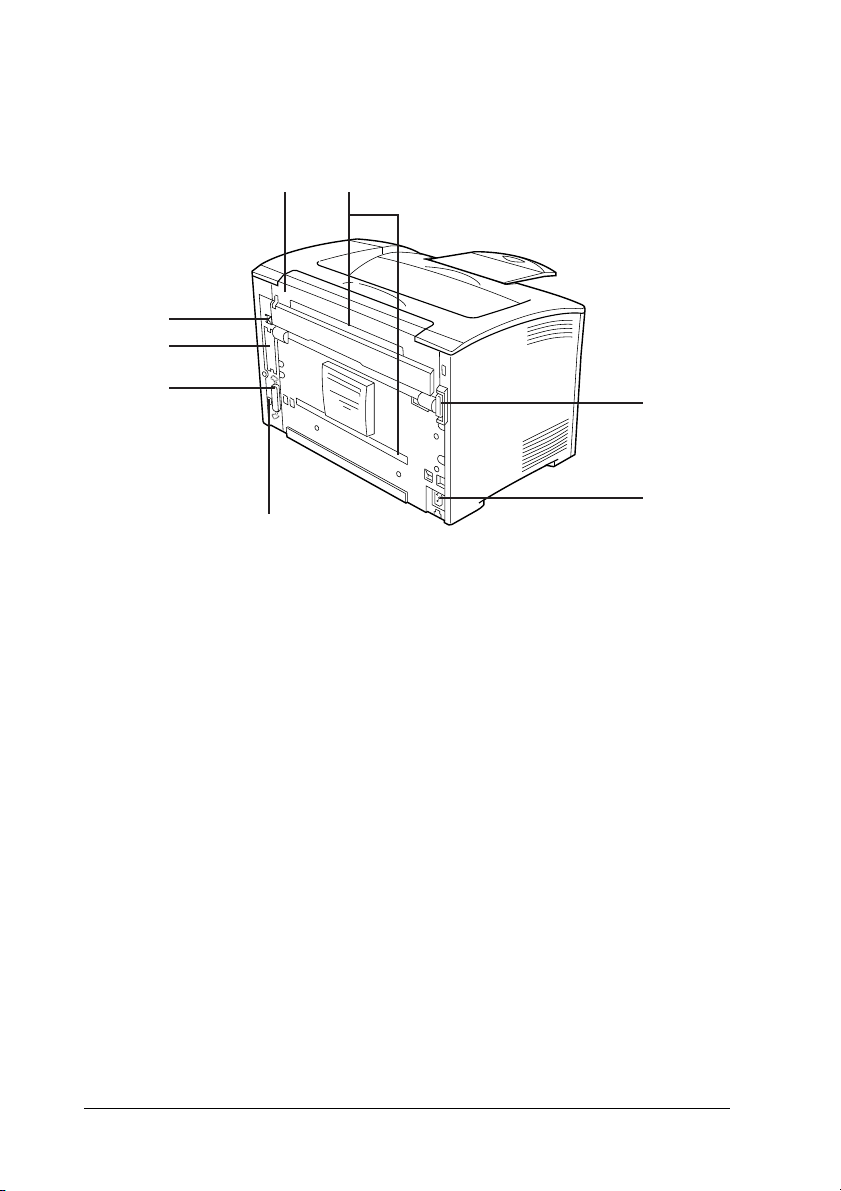
Rear view
a
b
h
g
f
e
a. cover B
b. option covers
c. duplex connector
d. AC inlet
e. USB interface connector
f. parallel interface connector
g. Type B interface and slot cover
h. Ethernet interface connector
c
d
26 Getting to Know Your Printer
Page 27

Inside the printer
1
ba
1
1
a. imaging cartridge
b. fuser unit
c. cover A
c
1
1
1
1
1
1
1
1
Getting to Know Your Printer 27
1
Page 28
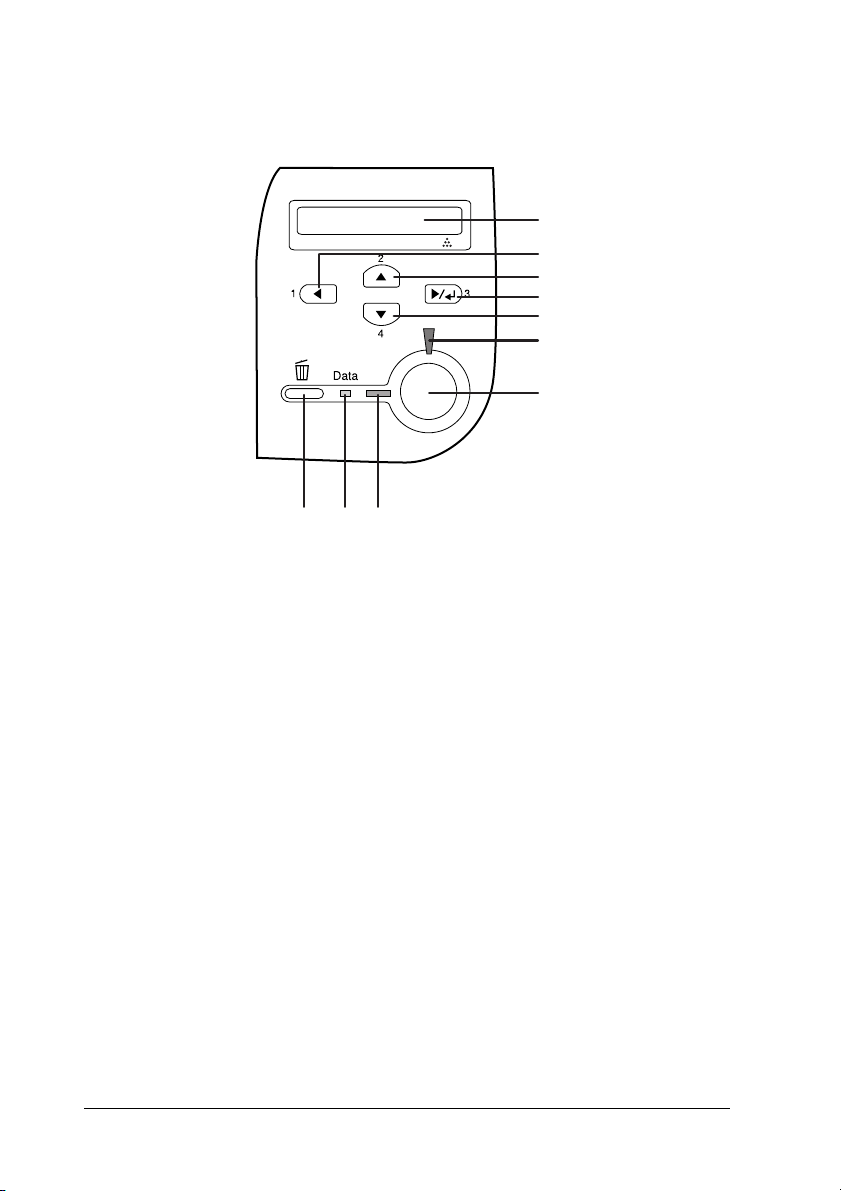
Control panel
a
b
c
d
e
f
g
hij
a. LCD panel Displays printer status messages and
control panel menu settings.
b.
Back button
c.
Up button
d.
Enter button
e.
Down button
f. Error light
(Red)
28 Getting to Know Your Printer
Use these buttons to access the control
panel menus, where you can make printer
settings and check the status of
consumable products. For instructions on
how to use these buttons, see "Using the
Control Panel Menus" on page 149.
On or flashes when an error has occurred.
Page 29
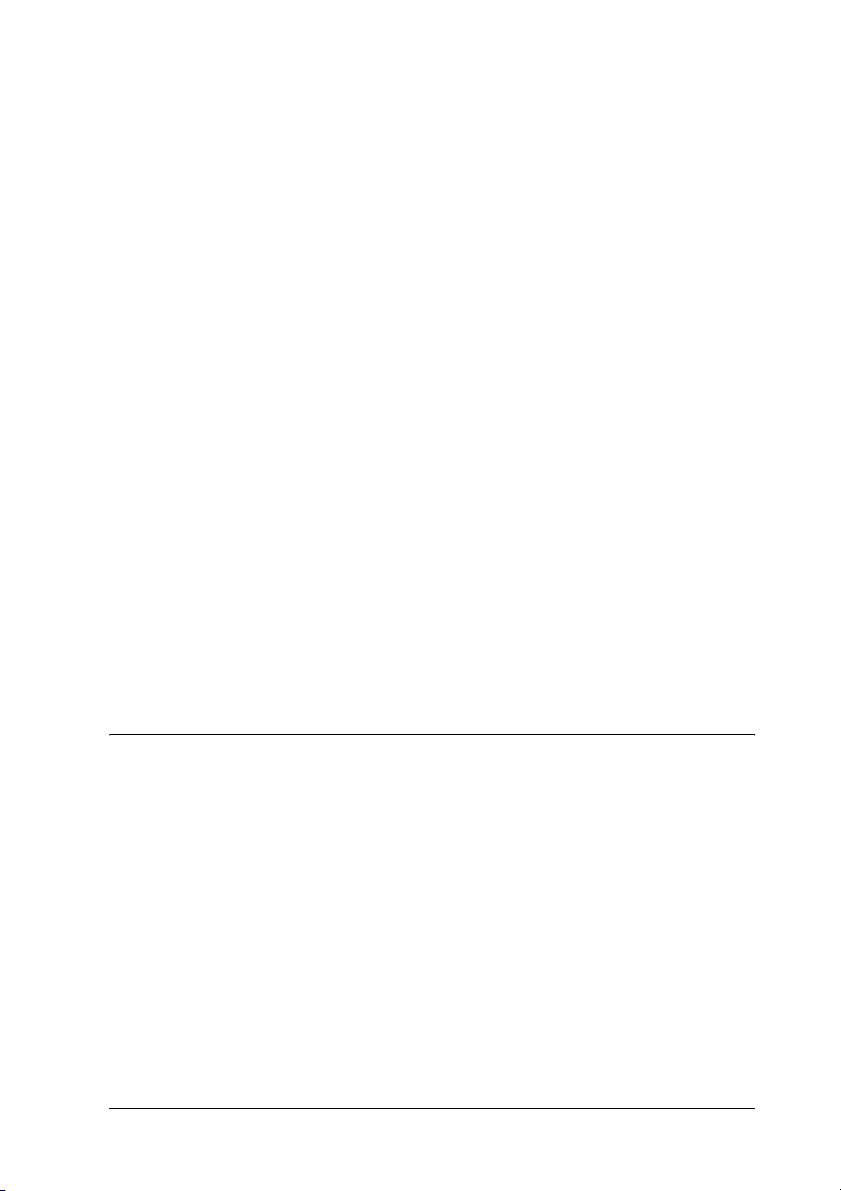
g. Start/Stop
button
h. Ready light
(Green)
When the printer is printing, pressing this
button stops the printing.
When the error light is flashing, pressing
this button clears the error and switches
the printer to ready status.
On when the printer is ready, indicating
that the printer is ready to receive and
print data.
Off when the printer is not ready.
1
1
1
i. Data light
(Orange)
j. Cancel Job
button
On when print data is stored in the print
buffer (the section of printer memory
reserved for receiving data) but not yet
printed.
Flashes when the printer is processing
data.
Off when no data remains in the print
buffer.
Press once to cancel the current print job.
Press and hold for more than two seconds
to delete all jobs from the printer memory.
Options and Consumable Products
Options
You can add to your printer’s capabilities by installing any of the
following options.
1
1
1
1
1
1
1
1
❏ 550-Sheet Universal Paper Cassette Unit (C12C802002)
This unit holds one paper cassette. It increases paper-feeding
capacity up to 550 sheets of paper.
Getting to Know Your Printer 29
1
Page 30

❏ Duplex Unit (C12C813982)
This unit provides for automatic printing on both sides of the
paper.
❏ Memory Module
This option expands the printer’s memory by allowing you to
print complex and graphics-intensive documents. The
printer’s RAM can be increased up to 320 MB by adding one
additional 256 MB RAM DIMM.
Note:
Make sure that the DIMM you purchase is compatible with EPSON
products. For details, contact the store where you purchased this
printer or an EPSON qualified service representative.
Consumable products
The life of the following consumable products is monitored by the
printer. The printer lets you know when replacements are needed.
Product name Product code
Imaging Cartridge 0290
Fuser unit 3023
30 Getting to Know Your Printer
Page 31

Chapter 2
Printer Features and Various Printing Options
Printer Features
The printer comes with a full set of features that contributes to
ease of use and consistent, high-quality output. The main features
are described below.
High-quality printing
When using the driver provided, your printer does 1200 RIT*
printing at a speed of up to 30 ppm (pages per minute) when
printing on A4 paper. You’ll appreciate the professional print
quality produced by your printer and its quick processing speed.
* Resolution Improvement Technology
Toner save mode
2
2
2
2
2
2
2
2
To reduce the amount of toner used in printing documents, you
can print rough drafts using the Toner Save mode.
Resolution Improvement Technology (RITech)
Resolution Improvement Technology (RITech) is an original
Epson printer technology that improves the appearance of
printed lines, text, and graphics.
Printer Features and Various Printing Options 31
2
2
2
2
Page 32

Wide variety of fonts
The printer comes with a selection of 95 Laser-Jet-compatible
scalable fonts, and 5 bitmap fonts in LJ4 emulation mode to
provide you with the fonts you need to create
professional-looking documents.
Adobe PostScript 3 Mode
The printer’s Adobe PostScript 3 Mode provides you with the
ability to print documents formatted for PostScript printers.
Seventeen scalable fonts are included. IES (Intelligent Emulation
Switch) and SPL (Shared Printer Language) support allow the
printer to switch between the PostScript mode and other
emulations as print data is received at the printer.
PCL6 Emulation Mode
The PCL6 Emulation mode provides you with the ability to print
documents in the PCL6/5e printing language with this printer.
Various Printing Options
This printer provides you with a variety of different printing
options. You can print in various formats, or can print using many
different types of paper.
The following explains the procedure for each type of printing.
Choose the appropriate one for your printing.
32 Printer Features and Various Printing Options
Page 33

Double-sided printing
"Duplex Unit" on page 198
"Duplex printing" on page 65
Lets you print on both sides of the paper.
Note:
You need an optional Duplex Unit installed on your printer in order to
automatically print on both sides of the paper.
2
2
2
2
2
2
2
2
Printer Features and Various Printing Options 33
2
2
2
2
Page 34

Fit to page printing
"Resizing printouts" on page 68
Lets you automatically enlarge or reduce the size of your
document to fit the paper size you selected.
Pages per sheet printing
"Modifying the print layout" on page 71
Lets you print two or four pages on a single sheet.
34 Printer Features and Various Printing Options
Page 35

Watermark printing
"Using a watermark" on page 73
Lets you print text or an image as a watermark on your printout.
For example, you can put “Confidential” on an important
document.
2
2
2
2
2
2
2
2
Printer Features and Various Printing Options 35
2
2
2
2
Page 36

Overlay printing
"Using an overlay" on page 76
Lets you prepare standard forms or template on your printout
that you can use as overlays when printing other documents.
Note:
The Overlay printing function is not available in the PostScript 3 mode.
Web-Page Printing
EPSON Web-To-Page lets you make Web pages fit to your paper
size when printing. You can also see a preview before printing.
Note:
❏ This software is for Windows only.
❏ Install EPSON Web-To-Page from the printer software CD-ROM
to use this function.
36 Printer Features and Various Printing Options
Page 37

Accessing EPSON Web-To-Page
After you install EPSON Web-To-Page, the menu bar is displayed
on the Microsoft Internet Explorer Toolbar. If it does not appear,
select Toolbars from the View menu of Internet Explorer, and
then select EPSON Web-To-Page.
2
2
2
2
2
2
2
2
Printer Features and Various Printing Options 37
2
2
2
2
Page 38

Chapter 3
Paper Handling
Paper Sources
This section describes the combinations of paper sources and
paper types that you can use.
MP tray
Paper Type Paper Size Capacity
Plain paper
Weight: 60 to 90
g/m²
Envelopes Monarch (MON), C10, DL,
Labels A4, Letter (LT) Up to 75 sheets
A3, A4, A5,
Letter (LT), B4, B5,
Half-Letter (HLT), Executive
(EXE), Legal (LGL),
Government Letter (GLT),
Government Legal (GLG), B
(Ledger), F4
Custom-size paper:
76.2 × 98.4 mm minimum
304.8 × 508 mm maximum
C5, C6, IB5
Up to 150 sheets (75
g/m²)
Up to 200 sheets (64
g/m²)
(Total thick stack:
up to 17.5 mm)
Up to 10 envelopes
(Total thick stack:
up to 17.5 mm)
38 Paper Handling
Page 39

Thick
paper/Extra
thick paper
Weight: 91 to 216
g/m²
Transparencies A4, Letter (LT) Up to 100 sheets
A3, A4, A5,
Letter (LT), B4, B5,
Half-Letter (HLT), Executive
(EXE), Legal (LGL),
Government Letter (GLT),
Government Legal (GLG), B
(Ledger), F4
Custom-size paper:
76.2 × 98.4 mm minimum
304.8 × 508 mm maximum
Up to 17.5 mm thick
stack
Standard lower paper cassette
Paper Type Paper Size Capacity
Plain paper
Weight: 60 to 90
g/m²
A3, A4, A5, B4, B5,
Letter (LT), Legal (LGL)
Up to 250 sheets
(Total thick stack:
up to 27.6 mm)
550-Sheet Universal Paper Cassette Unit
3
3
3
3
3
3
3
Paper Type Paper Size Capacity
Plain paper
Weight: 60 to 90
g/m²
A3, A4, A5, B4, B5,
Letter (LT), Legal (LGL)
Up to 550 sheets
(Total thick stack:
up to 59.4 mm)
Selecting a paper source
You can specify a paper source manually, or set the printer to
select the paper source automatically.
Paper Handling 39
3
3
3
3
3
Page 40

Manual selection
You can use the printer driver or the printer’s control panel to
select a paper source manually.
To access the printer driver, see "Accessing the printer driver" on
page 58.
And to use the printer’s control panel, see "Using the Control
Panel Menus" on page 149.
Using the printer driver:
❏ Access the printer driver, click the Basic Settings tab, and
select the paper source that you want to use from the Paper
Source list. Then click OK.
Using the printer’s control panel:
❏ Access the control panel’s Setup Menu, then select
Paper Source and specify the paper source you want to use.
Auto selection
You can use the printer driver or the printer’s control panel to
select a paper source containing the appropriate size of paper
automatically.
To access the printer driver, see "Accessing the printer driver" on
page 58.
And to use the printer’s control panel, see "Using the Control
Panel Menus" on page 149.
Using the printer driver:
❏ Access the printer driver, click the Basic Settings tab, and
select Auto Selection as the paper source. Then click OK.
Using the printer’s control panel:
❏ Access the control panel’s Setup Menu, and select
Paper Source, then select Auto.
40 Paper Handling
Page 41

The printer will search for a paper source containing the specified
paper size in the following order.
Standard configuration:
3
MP tray
Lower Cassette 1
With one or two optional 550-Sheet Universal Paper
Cassette Units installed:
MP tray
Lower Cassette 1
Lower Cassette 2
Lower Cassette 3
Note:
❏ If you make paper size settings or paper source settings in your
application, these settings may override the printer driver settings.
❏ If you select an envelope for the Paper Size setting, it can be fed only
from the MP tray regardless of the Paper Source setting.
❏ You can change the priority of the MP tray by using the MP Mode
setting in the control panel’s Setup Menu. For details, see "Setup
Menu" on page 158.
3
3
3
3
3
3
3
3
Loading Paper
This section describes how to load paper into the MP tray and the
standard lower paper cassette. If you use special media such as
transparencies or envelopes, see also "Printing on Special Media"
on page 50.
You can load various paper sizes by expanding the MP tray or
standard lower paper cassette as shown in the illustration below.
Paper Handling 41
3
3
3
Page 42

For MP tray
Note:
When loading 432 mm or longer size paper into the MP tray, remove
the MP tray cover and let the bottom edge of the paper stick out. For
details, see "Loading a custom paper size" on page 56.
For standard lower paper cassette
42 Paper Handling
Page 43

MP tray and standard lower paper cassette
The MP tray is the most flexible paper source, accommodating
various paper sizes and paper types. See "MP tray" on page 38 for
details.
For information on the paper sizes and types supported by the
standard lower paper cassette, see "Standard lower paper
cassette" on page 39.
Note:
MP tray can be set into the upper paper cassette slot only, and standard
lower paper cassette can be set into the lower paper cassette slot only.
Do not set into the different slot by force.
Follow these steps to load paper into the MP tray.
Note:
The procedure for loading paper into the standard lower paper cassette
is the same as that for the MP tray.
1. Pull out the MP tray.
3
3
3
3
3
3
3
3
Paper Handling 43
3
3
3
3
Page 44

2. Remove the MP tray cover.
3. Adjust the paper cassette size to accommodate the paper you
are loading.
When loading A4, Letter (LT), B5, or A5 size paper
Slide the side paper guide outward while pinching the knob.
Then, slide the end paper guide while pinching the knob, to
accommodate the paper you are loading.
When loading A3, B4, Legal (LGL) size paper
44 Paper Handling
Page 45

Unlock the lock levers.
3
3
3
3
Expand the paper cassette to accommodate the paper you are
loading, and lock the lock levers.
Note:
When loading A3 size paper, expand the paper cassette all the way
out until the A3 arrow mark is aligned opposite with the arrow mark
below the lock lever. When loading B4 or Legal (LGL) size paper,
expand the paper cassette until the B4/LG14 arrow mark is aligned
opposite with the arrow mark below the lock lever.
* Do not hold the roller when expanding the paper cassette.
Doing so may damage the paper cassette.
3
3
3
3
3
3
3
3
Paper Handling 45
Page 46

Slide the side paper guide outward while pinching the knob.
Then, slide the end paper guide while pinching the knob, to
accommodate the paper you are loading.
4. Load a stack of the desired paper on the center of the paper
cassette with the printable surface facing up. Then slide the
side paper guide while pinching the knob until it is against
the right side of the stack to get a snug fit.
46 Paper Handling
Page 47

5. Set the paper cassette label into the label holder on the front
of the paper cassette.
3
3
3
3
3
3
3
Paper Handling 47
3
3
3
3
3
Page 48

6. Replace the MP tray cover, making sure the front edge is flush
and as far forward as possible. And reinsert the paper cassette
in the printer.
Note:
❏ When loading paper that is 432 mm or longer, you do not have
to reattach the MP tray cover. For details, see "Loading a
custom paper size" on page 56.
❏ The following paper sizes are detected automatically. When
loading other paper sizes or fixing the paper size despite the
loaded paper size, use the control panel to set the paper size. For
details, see "Tray Menu" on page 153.
48 Paper Handling
Page 49

Detected paper sizes:
MP tray: A3, A4, A5, B4, B5, Letter (LT),
Legal (LGL)
Standard lower paper
cassette:
7. Extend the paper support to accommodate the size of the
paper loaded in the lower paper cassette to prevent it from
slipping off the printer.
A3, A4, A5, B4, B5, Letter (LT),
Legal (LGL)
3
3
3
3
3
3
3
3
550-Sheet Universal Paper Cassette Unit
The paper sizes and types supported by the optional 550-Sheet
Universal Paper Cassette Unit are the same as the standard lower
paper cassette. For more information, see "550-Sheet Universal
Paper Cassette Unit" on page 39.
The paper-loading procedure is also the same as that for the
standard lower paper cassette. For detailed information, see "MP
tray and standard lower paper cassette" on page 43.
Paper Handling 49
3
3
3
3
Page 50

Output tray
The face-down tray is located on the top of the printer. Your
printouts will be stacked facing down.
You can use the face-down tray with the following types of paper.
Paper type: All types of paper that are supported can be used.
Capacity: Up to 250 sheets of plain paper
When printing on B4 or larger size paper, pull out the paper
support to prevent your printouts from slipping off the printer.
Printing on Special Media
You can print on special media such as thick paper, envelopes,
transparencies, and labels.
50 Paper Handling
Page 51

Note:
Since the quality of any particular brand or type of media may be changed
by the manufacturer at any time, Epson cannot guarantee the quality of
any type of media. Always test samples of media stock before purchasing
large quantities or printing large jobs.
Envelopes
The print quality of envelopes may be irregular because different
parts of an envelope have different thicknesses. Print one or two
envelopes to check the print quality.
Caution:
Do not use window envelopes. The plastic on most window
c
envelopes will melt when it comes into contact with the fuser.
3
3
3
3
3
Note:
❏ Duplex printing is not available for envelopes.
❏ Depending on the quality of envelopes, the printing environment,
or the printing procedure, envelopes might be wrinkled. Make a trial
print run before you print on a lot of envelopes.
3
3
3
3
3
3
3
Paper Handling 51
Page 52

❏ When printed envelopes are wrinkled, open Cover B and push up
the form feed pressure change levers at both sides of the fuser unit
until they are in the vertical position. It may reduce the wrinkles in
the envelopes. When using paper other than envelopes, be sure to
push the levers back down.
Warning:
Unless specifically instructed in this guide, be careful not to touch
w
the fuser, which is marked CAUTION HOT SURFACE and
CAUTION HIGH TEMPERATURE, or the surrounding areas. If
the printer has been in use, the fuser and the surrounding areas
may be very hot. If you must touch one of these areas, wait 40
minutes to allow the heat to subside before doing so.
When loading envelopes, you should make paper settings as
shown below:
Paper Source MP tray (up to 10 envelopes)
MP Tray Size setting in the
Tray Menu
Printer driver settings Paper Size: Mon, C10, DL, C5, C6, IB5
Mon, C10, DL, C5, C6, IB5
Paper Source: MP tray
52 Paper Handling
Page 53

Note:
When printing on envelopes, set the envelope size on the MP Tray Size
setting in the Tray Menu on the control panel.
Please note the following tips for handling this media.
❏ Load envelopes with the flap closed and facing forward as
shown below.
a
b
3
3
3
3
3
3
3
a. C5, IB5
b. DL, C6, C10, MON
❏ Do not use an envelope that has glue or tape on it.
Paper Handling 53
3
3
3
3
3
Page 54

Caution:
Make sure that the minimum size of envelopes meets the following
c
size requirements:
2
1
1. Min. 76.20 mm
2. Min. 98.40 mm
1
2
Labels
You can load up to 17.5 mm thick stack of labels into the MP tray
at a time. However, you may need to feed some labels one sheet
at a time, or load them manually.
Note:
❏ Duplex printing is not available for labels.
❏ Depending on the quality of labels, the printing environment, or the
printing procedure, labels might be wrinkled. Make a trial print run
before you print on a lot of labels.
When loading labels, you should make paper settings as shown
below:
Paper Source MP tray (up to 75 sheets)
MP Tray Size setting in the Tray
Menu
54 Paper Handling
Auto (or A4, LT)
Page 55

Printer driver settings Paper Size: A4, LT
Paper Source: MP tray
Paper Type: Labels
3
Note:
❏ You should only use labels designed for laser printers or plain-paper
copiers.
❏ To prevent the label adhesive from coming into contact with printer
parts, always use labels that completely cover the backing sheet, with
no gaps between the individual labels.
❏ Press a sheet of paper on top of each sheet of labels. If the paper sticks,
do not use those labels in your printer.
❏ You may have to make the setting Thick* for Paper Type in the
Setup Menu.
* When using especially thick labels, set Paper Type to ExtraThk.
Thick paper and extra thick paper
When loading thick or extra thick paper, you should make paper
settings as shown below:
Paper Source MP tray (up to 17.5 mm thick stack)
Printer driver settings Paper Size: A3, A4, A5, B4, B5, LT, HLT, EXE,
LGL, GLG, B, GLT, F4
Paper Source: MP tray
Paper Type: Thick (for 90 to 157 g/m²
paper) or Extra Thick (for 157 to 216 g/m²
paper)
3
3
3
3
3
3
3
3
3
3
Note:
Using extra thick paper with the Duplex Unit may cause paper jams.
Print each side of the paper separately when using extra thick paper.
Paper Handling 55
3
Page 56

Transparencies
When loading transparencies, you should make paper settings as
shown below:
Paper Source MP tray (up to 100 sheets)
MP Tray Size setting in the Tray
Menu
Printer driver settings Paper Size: A4, LT
Auto (or A4, LT)
Paper Source: MP tray
Paper Type: Transparency
Loading a custom paper size
You can load non-standard size paper into the MP tray as long as
it meets the following size requirements:
76.2 × 98.4 mm to 304.8 × 508.0 mm
When loading a custom paper size, you should make paper
settings as shown below:
Paper Source MP tray (up to 150 sheets (75 g/m²), up
Printer driver settings Paper Size: User Defined Size
to 200 sheets (64 g/m²))
Paper Source: MP tray
Paper Type: Plain or Thick
56 Paper Handling
Page 57

When loading 432 mm or longer size paper into the MP tray,
remove the MP tray cover and let the bottom edge of the paper
stick out as shown below.
3
3
3
3
3
Note:
❏ Access the printer driver, then select User-Defined Size from the
Paper Size list on the Basic Settings tab. In the User Defined Paper
Size dialog box, adjust the Paper Width, Paper Length, and Unit
settings to match your custom paper. Then click OK and your
custom paper size will be saved.
❏ If you cannot use the printer driver as explained above, make this
setting at the printer by accessing the control panel’s Printing Menu
and selecting CTM (custom) as the Page Size setting.
3
3
3
3
3
3
3
Paper Handling 57
Page 58

Chapter 4
Using the Printer Software with Windows
About the Printer Software
The printer driver lets you choose from a wide variety of settings
to get the best results from your printer. EPSON Status Monitor
lets you check the status of your printer.
See "Monitoring Your Printer Using EPSON Status Monitor" on
page 86 for more information.
Accessing the printer driver
You can access the printer driver directly from any application
programs, from your Windows operating system.
The printer settings made from many Windows applications
override the setting made when the printer driver is accessed
from the operating system, so you should access the printer driver
from your application to make sure that you get the result you
want.
Note:
The printer driver’s online help provides details on printer driver
settings.
From the application
To access the printer driver, click the Print or Page Setup from
the File menu. You also need to click Setup, Options, Properties,
or a combination of these buttons.
58 Using the Printer Software with Windows
Page 59

Windows XP or Server 2003 users
To access the printer driver, click Start, click Printers and Faxes,
then click Printers. Right-click your printer’s icon, then click
Printing Preferences.
Windows Me or 98 users
To access the printer driver, click Start, point to Settings, then
click Printers. Right-click your printer’s icon, then click
Properties.
Windows 2000 users
To access the printer driver, click Start, point to Settings, then
click Printers. Right-click your printer’s icon, then click Printing
Preferences.
Making Changes to Printer Settings
Making the print quality settings
4
4
4
4
4
4
4
4
You can change the print quality of printouts through settings in
the printer driver. With the printer driver, you can make the print
settings by choosing from a list of predefined settings, or
customizing the settings.
Choosing the print quality by using the Automatic setting
You can change the print quality of printouts to favor speed or
detail.
Using the Printer Software with Windows 59
4
4
4
4
Page 60

When Automatic is selected on the Basic Settings tab, the printer
driver takes care of all detailed settings according to the setting
you select. Print quality is the only setting you have to make. You
can change other settings such as paper size or orientation in most
applications.
Note:
The printer driver’s online help provides details on printer driver
settings.
1. Click the Basic Settings tab.
2. Click Automatic, then choose desired printing quality.
3. Click OK to apply the settings.
The printer driver provides the following quality modes.
60 Using the Printer Software with Windows
Page 61

Draft, Text&Image, Photo
Note:
If printing is unsuccessful or a memory-related error message appears,
selecting a different print quality may allow printing to proceed.
Using the predefined settings
The predefined settings are provided to help you optimize print
settings for a particular kind of printout, such as presentation
documents or images taken by a video or digital camera.
Follow the steps below to use the predefined settings.
1. Click the Basic Settings tab.
2. Select Advanced. You will find the predefined settings in
the list below of Automatic.
4
4
4
4
4
4
4
4
Using the Printer Software with Windows 61
4
4
4
4
Page 62

Note:
This screen may vary depending on your operating system version.
3. Select the most appropriate setting from the list according to
the type of document or image you want to print.
When you choose a predefined setting, other settings such as
Resolution and Graphics are set automatically. Changes are
shown in the current settings list on the Setting Information dialog
box that appears by pressing the Setting Info. button on the
Optional Settings tab.
This printer driver provides the following predefined settings:
Draft
Suitable for printing inexpensive drafts.
Text & Image
Suitable for printing documents that include text and images.
Photo
Suitable for printing photos.
Customizing print settings
If you need to change detailed settings, make the settings
manually.
Follow the steps below to customize your print settings.
1. Click the Basic Settings tab.
2. Click Advanced, then click More Settings.
62 Using the Printer Software with Windows
Page 63

3. Choose the desired printing resolution with the Resolution
slider bar, then select the Graphics settings.
Note:
❏ This screen may vary depending on your operating system
version.
4
4
4
4
4
4
4
4
❏ When making the other settings, see online help for details on
each setting.
4. Click OK to apply the settings and return to the Basic Settings
tab.
Using the Printer Software with Windows 63
4
4
4
4
Page 64

Saving your settings
To save your custom settings, click Advanced, then click Save
Settings on the Basic Settings tab. The Custom Settings dialog
box appears.
Type a name for your custom s ettings in the Name box, then cl ick
Save. Your settings will appear in the list below of Automatic
on the Basic Settings tab.
Note:
❏ You cannot use a predefined setting name for your custom settings.
❏ To delete a custom setting, click Advanced, click Save Settings
on the Basic Settings tab, select the setting in the Custom Settings
dialog box, then click Delete.
❏ You cannot delete predefined settings.
If you change any setting in the More Settings dialog box when
one of your custom settings is selected in the Advanced Settings
list on the Basic Settings tab, the setting selected in the list
changes to Custom Settings. The custom setting that was
previously selected is not affected by this change. To return to
your custom setting, simply reselect it from the current settings
list.
64 Using the Printer Software with Windows
Page 65

Duplex printing
Duplex printing prints on both sides of the paper. When printing
for binding, the binding edge can be specified as required to
produce the desired page order.
Printing with the Duplex Unit
Follow the steps below to print with the Duplex Unit.
1. Click the Basic Settings tab.
2. Select the Duplex check box, then select Left, Top, or Right as
the Binding position.
4
4
4
4
4
4
4
4
3. Click Duplex Settings to open the Duplex Settings dialog box.
Using the Printer Software with Windows 65
4
4
4
4
Page 66

4. Specify the Binding Margin for the front and back sides of the
paper, then select whether the front or back side of the paper
is to be printed as the Start Page.
5. When printing for binding as a booklet, select the Binding
Method check box and make appropriate settings. For details
about each setting, see online help.
6. Click OK to apply the settings and return to the Basic Settings
tab.
66 Using the Printer Software with Windows
Page 67

Displaying information about consumables with the printer driver
The amount of toner remaining is displayed on the Basic Settings
tab when EPSON Status Monitor is installed. The Order Online
button is also available. You can set the interval at which the
information about the consumables is updated on the
Consumables Info Settings dialog box that appears by clicking the
Consumables Info Settings button on the Optional Settings tab.
4
4
4
4
4
4
4
Note:
❏ The driver and EPSON Status Monitor use different methods to
measure the amount of toner remaining in the cartridge. Because of
this, the information that is displayed in EPSON Status Monitor
and the Basic Settings tab might be different. Use EPSON Status
Monitor to get more detailed information.
❏ The country/region and URL for a web site must be specified when
installing EPSON Status Monitor to use the function for ordering
consumables online.
Using the Printer Software with Windows 67
4
4
4
4
4
Page 68

Ordering Consumables
To order consumables online, click the Order Online button on
the Basic Settings tab. See "Order Online" on page 100 for details.
Resizing printouts
You can have your document enlarged or reduced during
printing.
To automatically resize pages to fit the output paper
1. Click the Advanced Layout tab.
68 Using the Printer Software with Windows
Page 69

2. Select the Zoom Options check box, then select the desired
paper size from the Output Paper drop-down list. The page
will be printed to fit on the paper you have selected.
4
4
4
4
4
4
4
3. Select Upper Left (to print reduced page image at upper left
corner of the paper) or Center (to print reduced page image
with centering) for Location setting.
4. Click OK to apply the settings.
Resizing pages by a specified percentage
1. Click the Advanced Layout tab.
2. Select the Zoom Options check box.
Using the Printer Software with Windows 69
4
4
4
4
4
Page 70

3. Select the Zoom To check box, then specify the magnification
percentage in the box.
Note:
The percentage can be set between 50% and 200% in 1%
increments.
4. Click OK to apply the settings.
If necessary, select the paper size to be printed from the Output
Paper drop-down list.
70 Using the Printer Software with Windows
Page 71

Modifying the print layout
Your printer can print either two or four pages onto a single page
and specifies the printing order, automatically resizing each page
to fit the specified paper size. You can also choose to print
documents surrounded by a frame.
1. Click the Advanced Layout tab.
2. Select the Print Layout check box and the number of pages
you want to print on one sheet of paper. Then click More
Settings. The Print Layout Settings dialog box appears.
4
4
4
4
4
4
4
4
Using the Printer Software with Windows 71
4
4
4
4
Page 72

3. Select the Page Order in which the pages are printed on each
sheet.
4. Select the Print the Frame check box when you want to print
the pages surrounded by a frame.
Note:
The Page Order choices depend on the number of pages selected
above, and the paper orientation (Portrait or Landscape) selected on
the Basic Settings tab.
5. Click OK to apply the settings and return to the Advanced
Layout tab.
72 Using the Printer Software with Windows
Page 73

Using a watermark
Follow the steps below to use a watermark on your document. On
the Advanced Layout tab or Watermark dialog box, you can
select from a list of predefined watermarks, or you can make an
original watermark with text or a bitmap. The Watermark dialog
box also allows you to make a variety of detailed watermark
settings. For example, you can select the size, intensity, and
position of your watermark.
1. Click the Advanced Layout tab.
2. Select a watermark that you want to use from the Watermark
drop-down list. If you want to make detailed settings, click
Watermark Settings. The Watermark dialog box appears.
4
4
4
4
4
4
4
4
Using the Printer Software with Windows 73
4
4
4
4
Page 74

3. Adjust the image intensity of the watermark with the
Intensity slider bar.
4. Select Front (to print the watermark in the foreground of the
document) or Back (to print the watermark in the
background of the document) for the Position setting.
5. Select the location on the page where you want to print the
watermark from the Location drop-down list.
6. Adjust the X (horizontal) or Y (vertical) Offset position.
7. Adjust the size of the watermark with the Size slider bar.
8. Click OK to apply the settings and return to the Advanced
Layout tab.
Making a new watermark
You can make a new watermark as follows:
1. Click the Advanced Layout tab.
74 Using the Printer Software with Windows
Page 75

2. Click New/Delete. The User Defined Watermarks dialog box
appears.
Note:
The User Defined Watermarks dialog box also appears by clicking
New/Delete in the Watermark dialog box.
3. Select Text or BMP and type a name for the new watermark
in the Name box.
4
4
4
4
4
4
4
Note:
This screen appears when you select Text.
4. If you select Text, type the watermark text in the Text box. If
you select BMP, click Browse, select the BMP file you want to
use, then click OK.
5. Click Save. Your watermark will appear in the List box.
6. Click OK to apply the new watermark settings.
Using the Printer Software with Windows 75
4
4
4
4
4
Page 76

Note:
You can register up to 10 watermarks.
Using an overlay
The Overlay Settings dialog box allows you to prepare standard
forms, or templates, that you can use as overlays when printing
other documents. This feature can be useful for creating corporate
letterheads or invoices.
Note:
The overlay function is available only when High Quality (Printer) is
selected for the Printing Mode in the Extended Settings dialog box from
the Optional Settings tab.
Creating an overlay
Follow the steps below to create and save a form overlay file.
1. Open your application and create the file that you want to use
as an overlay.
2. When the file is ready to be saved as an overlay, choose Print
or Print Setup from the File menu of your application, then
click Printer, Setup, Options, Properties, or a combination of
these buttons, depending on your application.
3. Click the Advanced Layout tab.
76 Using the Printer Software with Windows
Page 77

4. Select the Form Overlay check box, then click Overlay
Settings. The Overlay Settings dialog box appears.
4
4
4
4
4
4
4
Using the Printer Software with Windows 77
4
4
4
4
4
Page 78

5. Select Create Overlay Data, then click Settings. The Form
Settings dialog box appears.
78 Using the Printer Software with Windows
Page 79

6. Select the Use Form Name check box, then click Add Form
Name. The Add Form dialog box appears.
4
4
4
4
4
4
Note:
If the Assign to Paper Source check box is selected, the form
name is displayed in the Paper Source drop-down list on the Basic
Settings tab.
Using the Printer Software with Windows 79
4
4
4
4
4
4
Page 80

7. Type the form name in the Form Name box and its description
in the Description box.
8. Select To Front or To Back to specify whether the overlay will
be printed as background or foreground of the document.
9. Click Register to apply the settings and return to Form
settings dialog box.
10. Click OK in the Form Settings dialog box.
11. Click OK in the Overlay Settings dialog box.
12. Print the file saved as overlay data. It is possible to save any
kind of file as an overlay. The overlay data is created.
Printing with an overlay
Follow the steps below to print a document with overlay data.
1. Open the file to print with overlay data.
80 Using the Printer Software with Windows
Page 81

2. From the application, access the printer driver. Open the File
menu, choose Print or Print Setup, then click Printer, Setup,
Options, Properties, or a combination of these buttons,
depending on your application.
4
3. Click the Advanced Layout tab.
4. Select the Form Overlay check box, and click Overlay
Settings to open the Overlay Settings dialog box.
5. Choose the form from the Form drop-down list, then click OK
to return the Advanced Layout tab.
4
4
4
4
4
4
4
4
Note:
If the Assign to Paper Source check box is selected, the form
name is displayed in the Paper Source drop-down list on the Basic
Settings tab. You can also select the form without accessing the
dialog box above.
6. Click OK to print the data.
Using the Printer Software with Windows 81
4
4
4
Page 82

Different printer settings overlay data
The overlay data is made with the current printer settings (such
as Orientation: Portrait). If you want to make the same overlay
with different printer settings (such as Landscape), follow the
instructions below.
1. Re-access the printer driver as described in step 2 in "Creating
an overlay" on page 76.
2. Make the printer settings and exit the printer driver.
3. Send the same data that you made by application to the
printer like step 12 in "Creating an overlay" on page 76.
This setting is available only for Form Name data.
Making Extended Settings
You can make various settings in the Extended Settings dialog
box. To open the dialog box, click Extended Settings on the
Optional Settings tab.
82 Using the Printer Software with Windows
Page 83

Printing mode: High Quality (PC):
Select this mode if you use a computer
with higher specs to reduce the printer
load.
In this mode, functions such as “Form
Overlay,” and “Print true type with
fonts with substitution” cannot be
used.
High Quality (Printer):
Select this mode if you use a computer
with lower specs to reduce the PC
load.
4
4
4
Print True Type fonts as
bitmap radio button:
Print True Type fonts with
substitution radio button:
Setting button: Click this button to open the Font
Uses the settings specified
on the printer radio button:
Uses the settings specified
on the driver radio button:
Offset: Makes fine adjustments to the printing
Density: Select a print density in the range 1 to
Select this check box to print, as
bitmap, the True Type fonts that are
not substituted with device fonts in the
document.
Select this check box to print the True
Type fonts in the document as device
fonts. This function is not available
when the Printing Mode setting is set to
High Quality (PC).
Substitution dialog box. This button is
available when Print True Type fonts
with substitution is selected.
Select this check box to use the Offset,
the Skip blank page, and Ignore the
selected paper size settings on the
control panel.
Select this check box to use the Offset,
the Skip blank page, and Ignore the
selected paper size settings in the
printer driver.
position on the front and the back of
data on a page in 0.5 mm increments.
5. Adjust the print density to any of 5
levels to make your printout lighter or
darker. 1 is the lightest, 5 is the darkest.
4
4
4
4
4
4
4
4
4
Using the Printer Software with Windows 83
Page 84

Skip Blank Page check box: The printer will automatically remove
any blank pages from the print job to
save paper.
Ignore the selected paper
size check box:
When you select this check box, the
printer prints on loaded paper,
regardless of size.
High Speed Graphics
Output check box:
Select this check box to optimize the
printing speed of graphics composed
of line drawings such as overlaid
circles and squares.
Clear this check box if graphics do not
print correctly.
Uses the collate settings
specified in the application
check box:
Uses the spooling method
provided by the operating
system check box:
Extended Printable Area
check box
*1*2
:
Select this check box to enable the
collate settings that are specified on
the application.
Select this check box to enable the
Spool function for Windows XP, 2000, or
Server 2003.
Select this check box to extend
printable area by decreasing the
margins to 4 mm.
Default button: Click this button to return the driver
settings to the initial settings.
Help button: Click this button to open online help.
Cancel button: Click this button to exit the dialog box
or printer driver without saving the
settings.
OK button: Click this button to save the settings
and to exit the dialog box or printer
driver.
*1
When Extended Prin table Area check box is selected, there is 4-mm minimum
margin on all sides.
*2
Extend Printable Area cannot be selected if you print on Wide A4 size paper.
84 Using the Printer Software with Windows
Page 85

Making Optional Settings
You can update the installed option information manually if you
have installed options to your printer.
For Windows XP/2000:
1. Open the printer’s Properties dialog box.
2. Click the Optional Settings tab, then select Update the
Printer Option Info Manually.
3. Click Settings. The Optional Settings dialog box appears.
4. Make settings for each installed option, then click OK.
For Windows Me/98:
1. Click the Optional Settings tab, then select Update the
Printer Option Info Manually.
2. Click Settings. The Optional Settings dialog box appears.
3. Make settings for each installed option, then click OK.
4
4
4
4
4
4
4
4
Printing a status sheet
To confirm the current status of the printer, print a status sheet
from the printer driver. The status sheet contains information
about the printer, the current settings.
Follow the steps below to print a status sheet.
1. Access the printer driver.
2. Click the Optional Settings tab and then click Status Sheet.
The printer starts printing a status sheet.
Using the Printer Software with Windows 85
4
4
4
4
Page 86

Monitoring Your Printer Using EPSON Status Monitor
Installing EPSON Status Monitor
Follow the steps below to install EPSON Status Monitor.
1. Make sure that the printer is off and that Windows is running
on your computer.
2. Insert the printer software CD-ROM in the CD-ROM drive.
Note:
❏ If the language selection window appears, select your country.
❏ If the Epson Installation Program screen does not appear
automatically, double-click the My Computer icon,
right-click the CD-ROM icon, click OPEN in the menu that
appears, then double-click Epsetup.exe.
3. Click User Installation.
86 Using the Printer Software with Windows
Page 87

4. Click Custom Install.
Note:
See the Network Guide for information on installing EPSON Status
Monitor on a network.
4
4
4
4
4
4
5. Click EPSON Status Monitor.
Using the Printer Software with Windows 87
4
4
4
4
4
4
Page 88

6. In the dialog box that appears, make sure that your printer’s
icon is selected, and click OK.
7. When the software license agreement screen appears, read the
statement and then click Accept.
88 Using the Printer Software with Windows
Page 89

8. In the dialog box that appears, select your country or region,
and the URL for EPSON’s Web site in that country or region
appears. Then click OK.
4
4
4
4
4
Note:
❏ In the dialog box, you can set the URL for the site where you
can order consumables online. See "Order Online" on page 100
for details.
❏ Selecting your country or region allows you to change the
settings of the URL.
❏ When you click the Cancel button, the Web site’s URL does
not appear, but the EPSON Status Monitor installation
continues.
9. When the installation is complete, click OK.
Accessing EPSON Status Monitor
EPSON Status Monitor is a utility program that monitors your
printer and gives you information about its current status.
Follow the steps below to access EPSON Status Monitor.
4
4
4
4
4
4
4
Using the Printer Software with Windows 89
Page 90

1. Right-click the tray icon on the taskbar.
2. Select your printer name and then Simple Status. The Simple
Status window appears.
Note:
You can also access EPSON Status Monitor by clicking the Simple
Status button on the Optional Settings tab.
To find detailed information on EPSON Status Monitor, see
"Information on EPSON Status Monitor" on page 91, "Simple
Status" on page 92, "Detailed Status" on page 93, "Consumables
Information" on page 94, "Job Information" on page 96, "Notice
Settings" on page 99, "Order Online" on page 100, and "Tray Icon
Settings" on page 102.
Note for Windows XP users:
EPSON Status Monitor is not available when printing from a Remote
Desktop connection.
Note for Netware users:
When monitoring NetWare printers, a Novell Client that corresponds
to your operating system must be used. Operation is confirmed for the
versions below:
❏ For Windows 98:
Novell Client 3.4 for Windows 95/98
90 Using the Printer Software with Windows
Page 91

❏ For Windows XP or 2000:
Novell Client 4.91 SP1 for Windows 2000/XP
❏ To monitor a NetWare printer, connect only one print server to each
queue. For directions, see the Network Guide for the printer.
❏ You cannot monitor a NetWare queue printer beyond the IPX router
because the setting for IPX hops is 0.
❏ This product supports NetWare printers configured by a
queue-based printing system such as Bindery or NDS. You cannot
monitor NDPS (Novell Distributed Print Services) printers.
4
4
4
4
Information on EPSON Status Monitor
You can obtain information about EPSON Status Monitor such as
product versions or interface versions.
This window appears by right-clicking the tray icon on the
taskbar and selecting your printer name and About.
4
4
4
4
4
4
4
4
Using the Printer Software with Windows 91
Page 92

Simple Status
The Simple Status window indicates printer status, errors, and
warnings.
This window appears by right-clicking the tray icon on the
taskbar, then selecting your printer name, then clicking Simple
Status. This window also appears when errors occur according
to the Pop-up Notice you select in the Notice Settings dialog box.
If you wish to see more information about the status of your
printer, click Details.
92 Using the Printer Software with Windows
Page 93

Detailed Status
You can monitor detailed printer status by right-clicking the tray
icon on the taskbar, then selecting your printer name, then
clicking Detailed Status.
a. Icon/Message: The icon and message show the printer
status.
b. Printer image: The image at the upper left shows the
printer status graphically.
4
4
4
4
4
4
4
4
c. Text box: The text box next to the printer image
displays the current status of the printer.
When a problem occurs, the most
probable solution is displayed.
d. Close button: Clicking this button closes the dialog box.
Note:
You can see information about jobs or consumables by clicking on the
respective tab.
Using the Printer Software with Windows 93
4
4
4
4
Page 94

Consumables Information
You can obtain information on paper sources and consumable
products by right-clicking the tray icon on the taskbar, then
selecting your printer name, then clicking Consumables
Information.
94 Using the Printer Software with Windows
Page 95

a. Paper: Displays the paper size, the paper type
and the approximate amount of paper
remaining in the paper source.
Information on the optional paper
cassettes are displayed only if these
options are installed.
The paper cassette icon flashes when the
amount of paper remaining in the paper
cassette is low.*
b. Toner: Indicates the amount of remaining toner.
The toner icon flashes when a toner error
occurs or the toner is low.
c. Order Online button: Clicking this button enables you to order
consumables online. See "Order Online"
on page 100 for details.
d. Close button: Clicking this button closes the dialog box.
4
4
4
4
4
* The icon flashes only for the optional 550-Sheet Universal Paper Cassette Unit.
Note:
You can see the status of the printer or information about jobs by clicking
on the respective tab.
4
4
4
4
4
4
4
Using the Printer Software with Windows 95
Page 96

Job Information
You can check job information by right-clicking the tray icon on
the taskbar, then selecting your printer name, then clicking Job
Information.
a. Job Name: Displays the user’s print job names. Other user’s print
jobs are displayed as --------.
b. Status: Waiting: The print job which is waiting to be
Spooling: The print job which is being spooled
Deleting: The print job which is being deleted.
Printing: The print job which is printed
Completed: Displays only your jobs that have
Canceled: Displays only your jobs that have
printed.
on your computer.
currently.
finished printing.
been canceled printing.
96 Using the Printer Software with Windows
Page 97

c. User: Displays the user name.
d. Computer: Displays the name of the computer that sent the print
job.
e. Cancel
Job
button:
f. Close
button:
g. Refresh
button:
h. Display
settings
button:
Note:
You can see the status of the printer or information about consumables
by clicking on the respective tab.
Note for Windows XP users:
Shared Windows XP LPR connections and shared Windows XP
Standard TCP/IP connections with Windows clients do not support the
Job Management function.
The Job Information tab is available when the following
connections are used:
Selecting a print job and clicking this button cancels
the selected print job.
Clicking this button closes the dialog box.
Clicking this button refreshes the information on this
menu.
Displays the Display settings dialog box to select items
to be displayed.
4
4
4
4
4
4
4
4
Server and Client Environments:
❏ When using the shared Windows 2000 or Server 2003 LPR
connection with Windows XP, Me, 98, or 2000 clients.
❏ When using the shared Windows 2000 or Server 2003
Standard TCP/IP connection with Windows XP, Me, 98, or
2000.
❏ When using the shared Windows 2000 or Server 2003
EpsonNet Print TCP/IP connection with Windows XP, Me,
98, 2000 clients.
Using the Printer Software with Windows 97
4
4
4
4
Page 98

Client only Environments:
❏ When using the LPR connection (in Windows XP, 2000, or
Server 2003).
❏ When using the Standard TCP/IP connection (in Windows
XP, 2000, or Server 2003).
❏ When using the EpsonNet Print TCP/IP connection (in
Windows XP, Me, 98, 2000, or Server 2003).
Note:
You cannot use this function in the following situations:
❏ When using an optional Ethernet interface card that does not
support the Job Management function.
❏ When the NetWare connections do not support the Job Management
function.
❏ When the printing jobs from NetWare and NetBEUI are displayed
as “Unknown” on the Job Management menu.
❏ Note that if the user account used to log on to a client is different
from the user account used to connect to the server, the Job
Management function is not available.
Note on deleting print jobs:
You cannot delete the print job spooling on client computers running
Windows Me or 98 using EPSON Status Monitor when the following
connections are used:
❏ When using the shared Windows 2000 or Server 2003 LPR
connection.
❏ When using the shared Windows 2000 or Server 2003 standard
TCP/IP connection.
❏ When using the shared Windows 2000 or Server 2003 EpsonNet
Print TCP/IP connection.
98 Using the Printer Software with Windows
Page 99

Notice Settings
You can make specific monitoring settings by right-clicking the
tray icon on the taskbar, then selecting your printer name, then
clicking Notice Settings. The Notice Settings dialog box appears.
4
4
4
4
4
4
4
4
a. Monitor the printer
status check box:
b. More Settings
button:
c. Pop-up Notice: Sets the notification to be displayed.
d. Allow monitoring of
the shared printers
check box:
Using the Printer Software with Windows 99
When this check box is selected, EPSON
Status Monitor monitors the printer status
during a print job is processed.
Displays the More Settings dialog box to
set how to display the tray icon.
When this check box is selected, a shared
printer can be monitored by other
computers.
4
4
4
4
Page 100

e. Display the Order
Online window
automatic ally check
box:
When this check box is selected, the
Order Online window appears
automatically when a consumable
becomes low or reaches end of service
life and keeps appearing once a day until
the consumable is replaced.
f. Display once a day
when a consumable
is low check box:
g. Display only when a
consumable first
becomes low check
box:
h. More Settings
button:
i. Monitor Settings
button:
j. Cancel button: Click this button to exit the dialog box
k. OK button: Click this button to save the settings and
When this radio button is selected, the
Order Online window appears
automatically once a day when you start
printing or display the status by accessing
EPSON Status Monitor.
When this radio box is selected, the Order
Online window appears automatically
only when a consumable first becomes
low.
Displays the More Settings dialog box in
which you can set the URL for placing an
order appears.
Displays th e Monitor Settings dial og box to
set the monitoring interval.
without saving the settings.
to exit the dialog box.
Order Online
You can order consumables online by clicking the Order Online
button on the EPSON Status Monitor dialog box. The Order
Online dialog box appears.
100 Using the Printer Software with Windows
