Epson ActionLaser 1600, PERFECTION 4490, EMP 800, EXPRESSION 10000XL, PERFECTION 3490 User Manual 2
Page 1
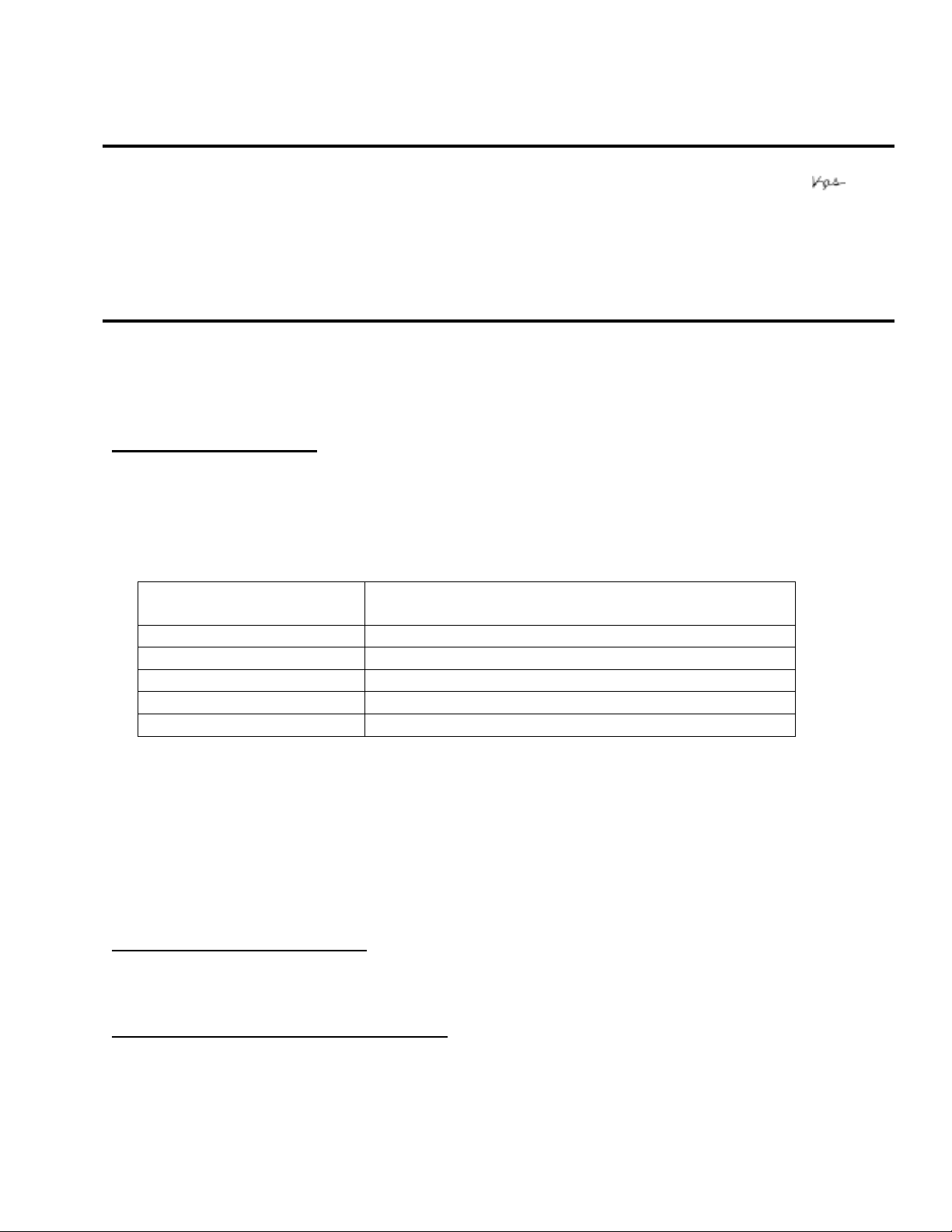
EPSON
Date: April 2, 2007 Originator: VS
PSB #: PSB.2007.04.001 Authorization:
Reference: TI 06-0491 Rev.B Total Pages: 2
Product(s): Expression 10000XL/1640 XL/1680/1600/800/836 XL, Perfection
Subject: Scanning Application Force Quits on Mac OS 10.4
This bulletin was created to inform you of an error that may occur when opening a TWAINcompliant scanning application on a Macintosh computer running OS 10.4.
Description of Problem:
When launching a Twain-compliant scanning application after deleting your Epson Scan driver
with an Epson Scan uninstaller not compatible with your scanner model, the application will
force quit during start-up. For example, using a Perfection 4490 driver uninstaller to delete a
Perfection 3490 driver will cause your scanning application to suddenly close during start-up.
This issue affects the following TWAIN-compliant applications:
Product Support Bulletin
3490/3590/4490/V700/V750/V100/V350/1240U/1250/1260/1640/1650/1660/
1670/2400/2480/2580/3170/3200/4180/4870/4990/640U/1200U/610, GT2500/15000/30000 series scanners
EPSON Creativity Suite When pressing the Scan button, the Scan
Assistant force quits
Copy Utility Force quits during start-up
Photo Impression Force quits during start-up
Photoshop Elements Force quits during start-up
Photoshop Force quits during start-up
Photoshop CS2 Force quits during start-up
This issue can also occur under the following conditions:
1) Dragging the Epson Scan folder (located in the Applications folder) to the Trash can
2) Upgrading your scanner and using the Epson Scan driver from the new scanner to
delete the driver from the older scanner, and then installing the new driver
Operating Systems Effected:
Mac OS 10.4 to 10.4.9
Affected Epson Scan Driver Versions:
2.70A or later
Page
PSB.2007.04.001
1 of 2
Page 2
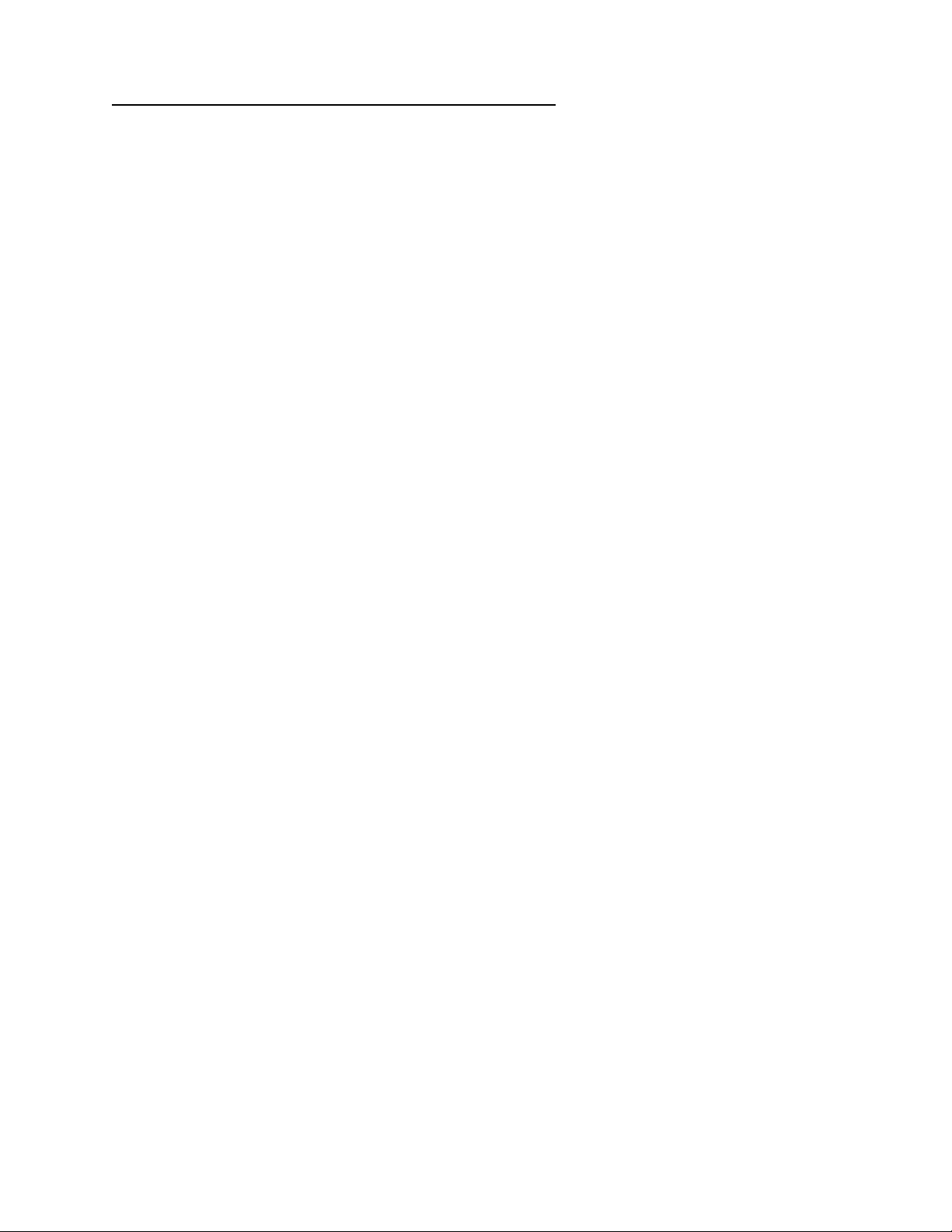
Correct Procedure for Deleting Epson Scan Driver:
! Use the driver specifically written for your scanner model to uninstall the Epson Scan
driver.
! If you have more than one Epson scanner model on your computer, use the driver
specifically written for each scanner to uninstall its respective device driver.
! If upgrading from a Power PC-based Epson Scan driver to a Universal Binary driver,
first delete the Power PC driver using only the Power PC driver for your scanner model.
Then install the Universal Binary driver.
If the above procedure does not resolve the problem, then manually verify that the Epson
Scan files and folders, listed below, have been deleted.
! EPSON Scan (in Applications Folder)
! EPSON*********.ds (****** = scanner model)---located in the Library / Image Capture /
TWAIN Data Sources folder
Page
PSB.2007.04.001
2 of 2
Page 3
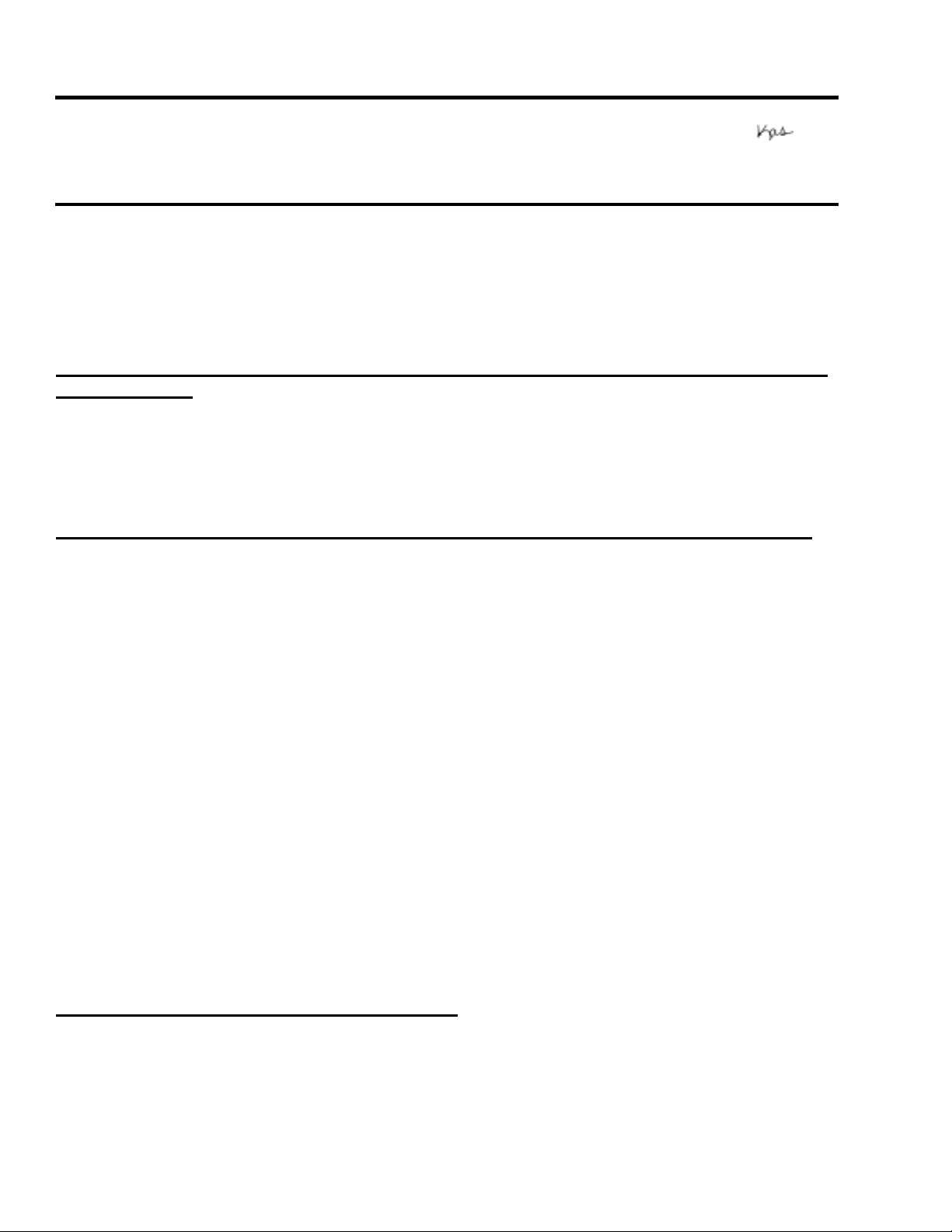
EPSON
RODUCT SUPPORT BULLETIN
P
Date:
PSB #:
Reference:
Product(s):
Subject:
This bulletin provides additional information for the Perfection 4870 Series scanner and Epson’s
implementation of DIGITAL ICE Technology. It provides such information as: how DIGITAL ICE works, why it
takes longer to scan with DIGITAL ICE, and the functional limitations of DIGITAL ICE and the Epson Scan
software. You will also find inform at ion for the LaserSoft® Imaging Inc. SilverFast® Ai 6 scanner
driver with DIGITAL ICE Technology at the end of this document.
09/01/2004
PSB.2004.09.001
N/A
Perfection 4870 Series Scanner
DIGITAL ICE Technology
Originator:
Authorization:
Total Pages:
TC
6
Description of DIGITAL ICE from Kodak's Austin Development Center, formerly Applied
Science Fiction (For more information on DIGITAL ICE visit their web site at: www.asf.com)
The award-winning DIGITAL ICE Technology automatically removes surface defects, such as dust and
scratches, from a scanned image. DIGITAL ICE technology differentiates itself from software-only solutions
because it does not soften, blur or otherwise alter any underlying details or composition of the original image.
Instead, the patented DIGITAL ICE technology works from within the scanner, during the scanning process, to
provide users with a clear, authentic base image that improves the original image.
Description of DIGITAL ICE Technology (taken from the Perfection 4870 Quick Guide)
The Perfection 4870 scanner includes DIGITAL ICE Technology for both photo prints and film. The DIGITAL
ICE Technology is built into the hardware of the Perfection 4870 Series scanner and works with the DIGITAL
ICE software built into the Epson Scan driver. T he com b inat ion of hardware and software lets you scan,
correct, and restore your photos in one easy step, without any compromise to im age quality. Note:
ICE Hardware and Software are both required for the DIGITAL ICE Technology to function.
DIGITAL
The DIGITAL ICE function can be divided into two types according to what you are scanning. DIGITAL ICE for
Photo Prints is used for photographs, and DIGITAL ICE for Film is used for positive films, color negative films
and monochrome negative films.
With DIGITAL ICE for Photo Prints, your scanner examines your photo for defects on the surface, such as
scratches, tears, cracks, and debr is. It does this by shining a second light source on your photo and storing
information about the shadows these defect s cr eate in a separate data space. It then uses this inf or m ation to
remove the defects from your scanned im age so you don’t have to remove them yourself.
DIGITAL ICE for Film uses a different method to automatically remove scratches, dust, and fingerprints from
your scanned image. During the typical scanning process, information is gathered using r ed, green, and blue
channels. With DIGITAL ICE for Film, an additional infrared channel collects the defect information for
correction. The results are truly amazing. Though it takes a bit longer to scan with DIGITAL ICE Technology,
the results will save you time. The majority of the painsta king work of removing scanned defect s is done for
you. Final touch-ups can still be done in your image-editing software such as Adobe® Photoshop® Elements
2.0 bundled with the scanner.
DIGITAL ICE for Photo Prints function outline
This scanner has two visible lamps for reflection. The lamps are placed symmetrically to provide the same
image when a scan is made twice. One of the propert ies of visible light is that it reflects ir regularly when it
radiates a flaw or debris. For this reason, t he im ages obtained with lamps A and B will have an inconsistent
area if there is a flaw or debris. This function determines the inconsistent area as a flaw or debris and then
automatically removes the unwanted defect.
Page 1 of 6
PSB.2004.09.001
Page 4
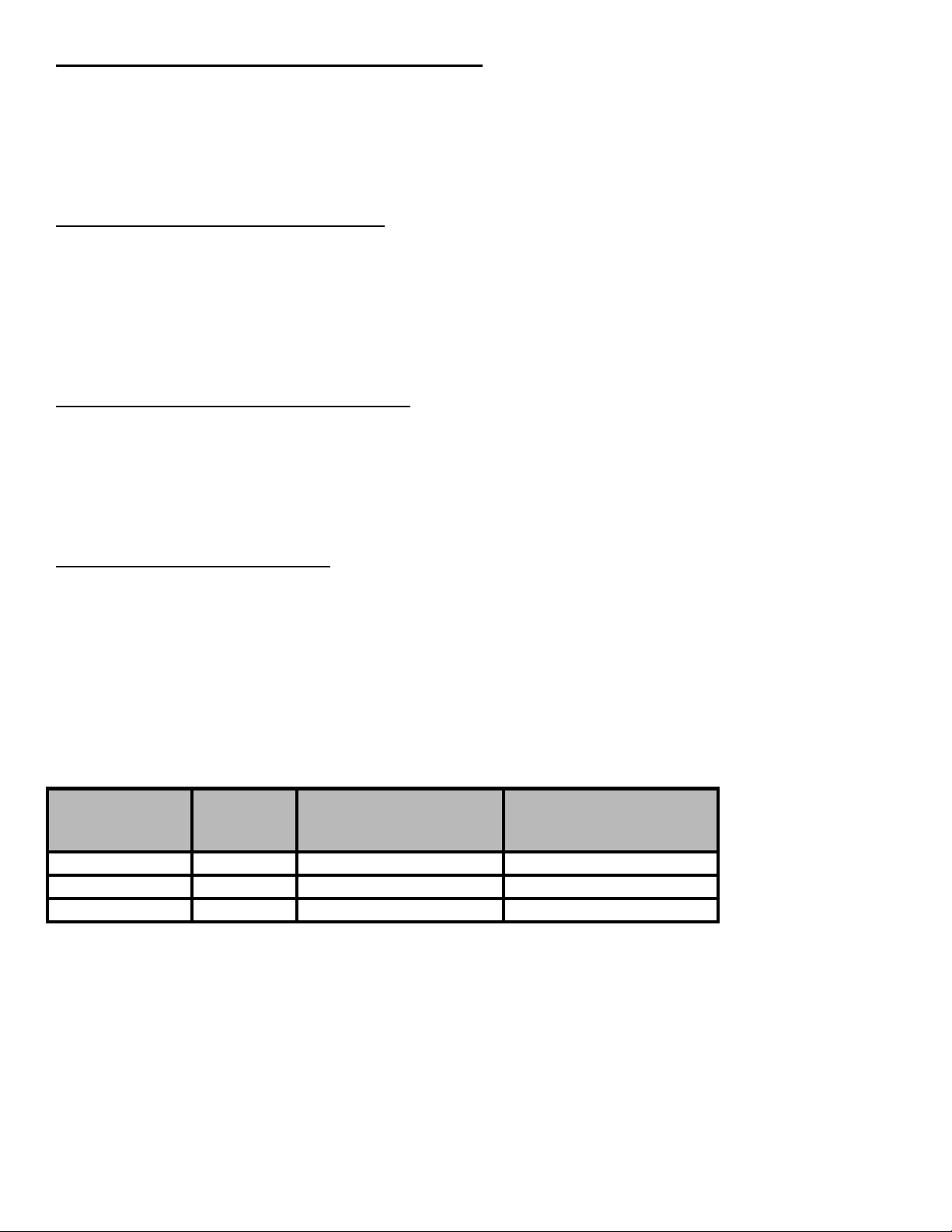
DIGITAL ICE for Photo Prints function sequence
1. Scanner lights up lamp A and scans the imag e.
2. Scanner lights up lamp B and scans the imag e.
3. Software superimposes the images obt ained from each scan and determines the inconsistent area as a flaw
or debris.
4. Software then removes or fixes the inconsistent area(s) detected in step 3 and produces an image with
minimal defects.
DIGITAL ICE for Film function outline
DIGITAL ICE for Film uses infrared light for its process. Longer in wavelength than visible light, infrared light
has, as one of its properties, t he ability to scan film media transparently. Hence, when a f ilm im age with dust
and/or flaws is scanned using an infrared light, the infrared light is blocked at those points where dust and/or
flaws appear, thereby providing an image with only highly visible dust and/or the f laws. By superimposing the
images scanned with infrared light and visible light , it detects the dust and/or flaws on the document and
automatically removes them using the interpolat ed and corrected image data near the dust and/or flaws in the
image.
DIGITAL ICE for Film function sequence
1. Scanner scans a visible-light image.
2. Scanner scans an infrared-lig ht im age.
3. Software superimposes the images obtained from each light and detects t he flaws and/or the foreign
matter.
4. Software then removes or fixes the flaws and/or foreign matter detect ed in st ep 3 and pr oduces an image
with minimal defects.
DIGITAL ICE processing speed
Scanner processing speeds with DIGITAL ICE are highly variable and depend upon a number of factors such
as:
Host processing system configuration
USB 1.1/2.0 or FireWire)
Photo or Film type scan settings
-
Number of detected defects
Here are some examples of scan times with and without DIGITAL ICE technology over a FireWire ® IEEE -
1394 connection.
noted above.
Original photo Resolution
4” x 6” photo 300 10 seconds 1 minute, 40 seconds
35mm slide 2400 1 minute 8 minutes, 22 seconds
35mm negative 2400 1 minute, 30 seconds 10 minutes, 20 seconds
Your scan times may vary, depending on your computer system and connection as
(Color or Grayscale, resolution, 16/8 bit s per pixel, im age size)
(amount of damage or debris on the photo/film)
Scan time
DIGITAL ICE
Technology
(CPU speed, amount of RAM, free HDD space, connect ion t ype
Without
Scan time
ICE Technology
With
DIGITAL
Page 2 of 6
PSB.2004.09.001
Page 5

The chart below shows typical scan times for a 4" x 5" positive film im age on an older PC.
High resolution scanning with or without DIGITAL ICE
Scanning high resolution images with or without DIGITAL ICE requires large amounts of hard disk space and
system memory. EPSON Scan will check your scan settings and compare t hem to your HDD space and
system memory before scanning.
following warning messages may appear if your PC does not have enough resour ces for your scan settings or
if you are trying to scan film above 4800 dpi with the DIGITAL ICE feature:
The maximum scan resolution for DIGITAL ICE for Film is 4800 dpi.
The
If you receive either of these messages while trying to scan high resolution images, try the r em edies that the
messages suggest: reduce t he scanning resolution/scale setting or decrease the selected area.
Epson highly
recommends that scans with or wi thout DIGITAL ICE should not exceed the industry standard of
30,000 X 30,000 maximum pixels or approximately 6.25” x 6.25” at 4800 dpi.
With a scan size setting of
6.25” x 6.25” at 4800dpi, (30,000 X 30,000 pixels) and the Image Type set to 48-bit Color (DIGITAL ICE on or
off), the Per fection 4870 Series scanner will generate a 5.02GB file (
Note:
this setting is not supported on any
Mac Operating System). At 24-bit Color a 2.51GB file will be generated; at 16-bit G rayscale a 1.67GB file will
be produced and at 8-bit an 858.3MB file will be created (
Note:
TIFF Image file format must be used for lar ge
Page 3 of 6
PSB.2004.09.001
Page 6

files). While these numbers show the maximum limits and capabilities of the Perf ect ion 4870 ser ies scanner , it
is generally not recommended to scan files with this m uch dat a.
Even with today’s fast computers w ith lots
of available resources, these files would take an extremely long time to scan and the resulting files
would not be manageable for edit i ng or pri nt ing.
To avoid extremely large file sizes, try using 24- bit Color
or 8-bit Grayscale instead of 48-bit Color or 16-bit Grayscale. You will still benefit from the scanner’s
capabilities since the software uses 16-bit per channel input and t hen convert s it to 8-bit per channel output. If
you must scan high resolution with 48-bit Color or 16-bit Grayscale with DIGITAL ICE also consider using the
LaserSoft® Imaging Inc.SilverFast® Ai 6 scanner driver (see the last 2 paragraphs of this document
for more information on the SilverFast Driver).
Additional specifications and functional limitations of DIGITAL ICE and Epson Scan:
1) DIGITAL ICE is best used for fixing surface defects, scratches, smudges and fingerprints which can appear
in the final image. If a piece of f ilm is dust y or dir ty, it is recommended that normal film cleaning products be
used before using DIGITAL ICE to minimize the resources and scan time needed to process a scan.
your local camera store or a trusted Internet web site f or more i nf ormat i on on f i l m cl eani ng products
and procedures.
2) Although the documentation for the Perfection 4870 series scanners may indicate dust removal for
photographs, DIGITAL ICE for Photo Prints is not intended for fine dust removal on photographs. Photographs
should be as clean as possible before scanning. We recommend cleaning photog r aphs with a soft lint-free
cloth or gently applying air on the photos with a can of compressed air available at m ost office supply stores.
Note: Never use liquid cleaning products on photographs as permanent damage may occur.
Consult
3) Different scanner manufacturers use different implementations and default settings f or DIGITAL ICE in their
products; therefore, r esults may differ from manufacturer to manufacturer. We at Epson America understand
our customers’ concerns about staying true t o the original image. In an effort to maintain customer satisfaction
and preserve image quality, Epson has kept the DIGITAL ICE settings on the Perfection 4870 series scanner
slightly conservative. Therefore, a DIGITAL ICE corrected image
may still require minor editing
to
completely remove artifacts f r om a damaged or dirty image.
4) DIGITAL ICE works best on an image scanned from an
artifacts from a
copy or reprint
of an image in which a tear, scratch or defect appears as part of the image
original defective image
. It cannot remove
and is not an actual surface defect.
5) Rotating an image 90, 180, or 270 degrees from the original posit ion may result in better surface def ect
detection and overall DIGITAL ICE image correction. A badly damaged image may get better results in one
orientation versus another. Testing in all 4 positions may be needed to get the best results.
6) DIGITAL ICE supports the following image types: 48-bit Color, 24-bit Color, 16-bit Grayscale, 8-bit
Grayscale. The other image types--Color Smoothing/Halftone/Black & White--will disable DIGITAL ICE.
7) When scanning at very high resolutions or creating extremely large image files with Epson Scan the TIFF
(*.tif) f ile format must be used; other im age file formats may gener ate an error when saving the file.
Page 4 of 6
PSB.2004.09.001
Page 7

DIGITAL ICE for Film scanning specifications
1) DIGITAL ICE for Film supports resolutions of 50 to 12800 dpi; however it is highly recommended that the
image not exceed 30,000 X 30,000 pixels or 6.25” x 6.25” at 4800dpi.
2) Only the following resolutions are supported by DIGITAL ICE for Film: 150, 300, 600, 1200, 2400, 3600,
4800 dpi. Epson Scan will scan images at these resolutions for DIGITAL ICE and then reduce or expand the
image into the user’s requir ed scanning resolution.
3) A minimum image size of 128 x 128 pixels is required for DIGITAL ICE for Film processing.
DIGITAL ICE for Film limitations
1) DIGITAL ICE for Film supports correction for all color film types. However,
transparency film is not recommended
substantially different t han all other film. Therefore, some Kodachrome film images may exhibit under or over
correction.
. Kodachrome film dyes attenuate t he IR light in ways that are
Kodachrome color
2) DIGITAL ICE for Film supports chromogenic (dye-based) black and white film.
not support conventional black and whi t e negat ive film
IR light which causes an inaccurate record of def ects found during the scanning process.
because the silver retained in the film scatt ers the
DIGITAL ICE for Film does
DIGITAL ICE for Photo Prints scanning specifications
1) DIGITAL ICE for Photo Prints supports resolutions of 50 to 12800 dpi; however, the image should not
exceed 30,000 X 30,000 pixels or 6.25” x 6.25” at 4800dpi. The actual m aximum resolution is 1200dpi for
DIGITAL ICE; therefore, when scanning above 1200dpi, EPSON Scan will expand the image into user
required scan resolution.
2) Resolutions above 1200 dpi require computer memory and processing power and time requirements that
may be unsuitable for most users.
3) A minimum image size of 440 x 440 pixels is required for DIGITAL ICE for Photo processing.
DIGITAL ICE for Photo Prints limitations
1) Large defects such as tears and cr eases will be correct ed up to around 64 pixels in width. The correction
quality may depend somewhat on the orientation of the or iginal. However, fingerprints, tape, platen scratches
(seen as a straight line scratch that r uns the length of a photo) and f ing er prints are difficult to det ect and
correct. These defects cannot be effectively detected and removed.
2) Manual touch-ups such as hand-written drawings, text from pen or m ar kers, ink and other type of mar ks
that appear as part of the im age and not as surface defects are difficult to detect. Therefore, most, if not all, of
these defects will go undetected.
3) DIGITAL ICE for Photo Prints is not intended for fine or household dust removal from photographs.
Photo(s) should be as clean as possible before scanning. See i t em #2 under Additional specif i cat ions.
Page 5 of 6
PSB.2004.09.001
Page 8

Epson Scan Dust Removal for Film, Descreening and DIGITAL ICE
Epson Scan’s “Dust Removal” for film and DIGITAL ICE settings cannot be enabled at the same time. When
DIGITAL ICE is on, the Dust Removal checkbox is grayed out; when the DIGITAL ICE checkbox is unchecked,
the Dust Removal checkbox is enabled.
Dust Removal is only a software process, therefore the correction quality is less than DIGITAL ICE. Hard disk
space and system memory requirements are less than those for DIGITAL ICE. Processing speed is also f aster
than DIGITAL ICE. Dust Removal is available for conventional Black & White negative film; it also perf orms
well for Kodachrome film, whereas DIGITAL ICE does not.
DIGITAL ICE also does not support the Descreening filter. If DIGITAL ICE is on, the Descreening filter
checkbox is disabled. Other Epson Scan featur es such as “ G r ain Reduction” for film and “Color Rest or at ion”
for film and photographs work well with DIGITAL ICE.
LaserSoft® SilverFast® with DIGITAL ICE upgrade information
LaserSoft Inc. now has an upgrade for the SilverFast Driver that includes the DIGITAL ICE feature for the
Perfection 4870 series scanner. To download the upgrade, follow the links below to the SilverFast web page
for your scanner model:
Perfection 4870
Perfection 4870
PRO
- SilverFast
Photo
- SilverFast
Follow the on-screen prompts to register your software. Be sure you have a valid e-mail account (you will
receive an e-mail from SilverFast). You will also need your SilverFast serial number located on the CD-ROM
sleeve of the SilverFast CD that came with your scanner. After you complete the registration and receive your
e-mail from SilverFast, you can download the latest version of the software.
Ai 6
: http://www.silverfast.com/epson/perf4870/ai/eng.html
SE 6
: http://www.silverfast.com/epson/perf4870/se/eng.html
Notes for the SilverFast Driver:
1) The originally bundled versions of SilverFast SE/Ai 6 t hat shipped with Perfection 4870 Photo and PRO
model scanners respectively did not support the DIGITAL ICE feature.
feature, the newest version of Si l verFast must be downloaded from LaserSoft’s web site.
with this upgrade information was also included with the scanner)
2) SilverFast SE 6 bundled with the Perfection 4870
output. Perfection 4870
Photo
customers can purchase an upgrade to SilverFast Ai 6 with DIGITAL ICE from
LaserSoft at www.silverfast.com. Perfection 4870
Photo
PRO
does
customers can download an upgrade to SilverFast Ai 6
with DIGITAL ICE from LaserSoft free of charge.
3) Images for both Microsoft® Windows® based PC’s and Apple® Macintosh® computers should not exceed
30,000 X 30,000 pixels, or 6.25” x 6.25” at 4800 dpi.
Page 6 of 6
PSB.2004.09.001
In order to get the DIGITAL ICE
(a slip sheet
not
support 48-bit Color or 16-bit Gr ayscale
Page 9

EPSON
RODUCT SUPPORT BULLETIN
P
Date:
PSB #:
Reference:
Product(s):
Subject:
This bulletin was created to inform you of an issue that can occur on Macintosh OS 8.6 to 9.2.x
when Digital ICE is turned on in EPSON Scan.
Description of Issue:
In Macintosh OS 8.6 to 9.2.x, when Digital ICE is turned on in EPSON Scan you may see the
following error messa ge:
03/05/2004
PSB.2004.03.001
N/A
Perfection 4870 Series Scanner
Memory resource errors in Macintosh OS 8.6-9.2.x when using Digital ICE
Originator:
Authorization:
Total Pages:
TC
2
This message indicates that Epson Scan does not have enough memory resources reserved for
it to operate with Digital ICE turned on.
Solution:
In order to assign more memory resources to Epson Scan you will have to find the application
and do a “Get Info” on it. These instructions are for the default install folder for EPSON Scan.
Navigate to the EPSON Scan application by opening the following folders on your hard drive.
Open the System Folder and go to >Preferences>Twain>EPSON Scan to find the EPSON Scan
application program.
Select and highlight the EPSON Scan application by clicking on its icon once (do not double click
as this will launch the application), then use the following keyboard command “Command + I” or
use the File pull-down menu as shown. Go to: File>Get Info>Memory
Page 1 of 2
PSB.2004.03.001
Page 10

On the EPSON Scan Memory Get Info window increase the “Preferred Size” to 1280000; the
“Minimum Size” can remain as is. With 512MB of Physical RAM installed, this setting should
allow the standalone EPSON Scan utility to scan a full letter size image (8.5” X 11”) at 600 dpi
with Digital ICE on. If it does not work, then try the following: Close all other applications before
launching Epson Scan; increase the “Preferred Size” by 25%; reduce the scanning resolution
(dpi); reduce the image size; add more physical RAM Memory to your Macintosh computer.
NOTES:
1.) Digital ICE requires a lot of memory resources; therefore, it is highly recommended that you
close all other applications and use the EPSON Scan standalone utility. For maximum
performance do not scan from within Adobe Photoshop or other 3rd party scanning application
when scanning with Digital ICE. Once a scan is completed and the file is saved, you can then
open it in your Photo-editing software.
2.) If Digital ICE does not “fix” a Photo very well, try turning the image 90 or 180 degrees and
scan it again. In some cases this allows the Digital ICE Technology to produce a better “fixed”
scan.
Page 2 of 2
PSB.2004.03.001
Page 11

EPSON
RODUCT SUPPORT BULLETIN
P
Date:
PSB #:
Reference:
Product(s):
Subject:
This bulletin was created to inform you of a Windows XP warning message that comes up when an
EPSON HI-SPEED USB (USB 2.0) scanner is connected to a non-HI-SPEED USB (USB 1.1) Port.
The message is only an indication that Windows XP recognizes a USB 2.0 scanner connected to a
USB 1.1 port. This warning message appears the first time the scanner is connected to the computer,
and every time the scanner is powered on. It is NOT an error message. The message cannot be
disabled, but you can close it by clicking on the “X” as shown in the red box below.
If you click anywhere in the message box, you see the screen below:
1/17/2004
PSB.2003.02.002R1
N/A
Perfection 1660/2400/2450/3200/1670/3170/4870 Series Scanners
Windows XP warning message for HI-SPEED USB (USB 2.0) Devices
Originator:
Authorization:
Total Pages:
TC
1
Click on the “Close” button to close the window.
Page
1 of 1
