Page 1
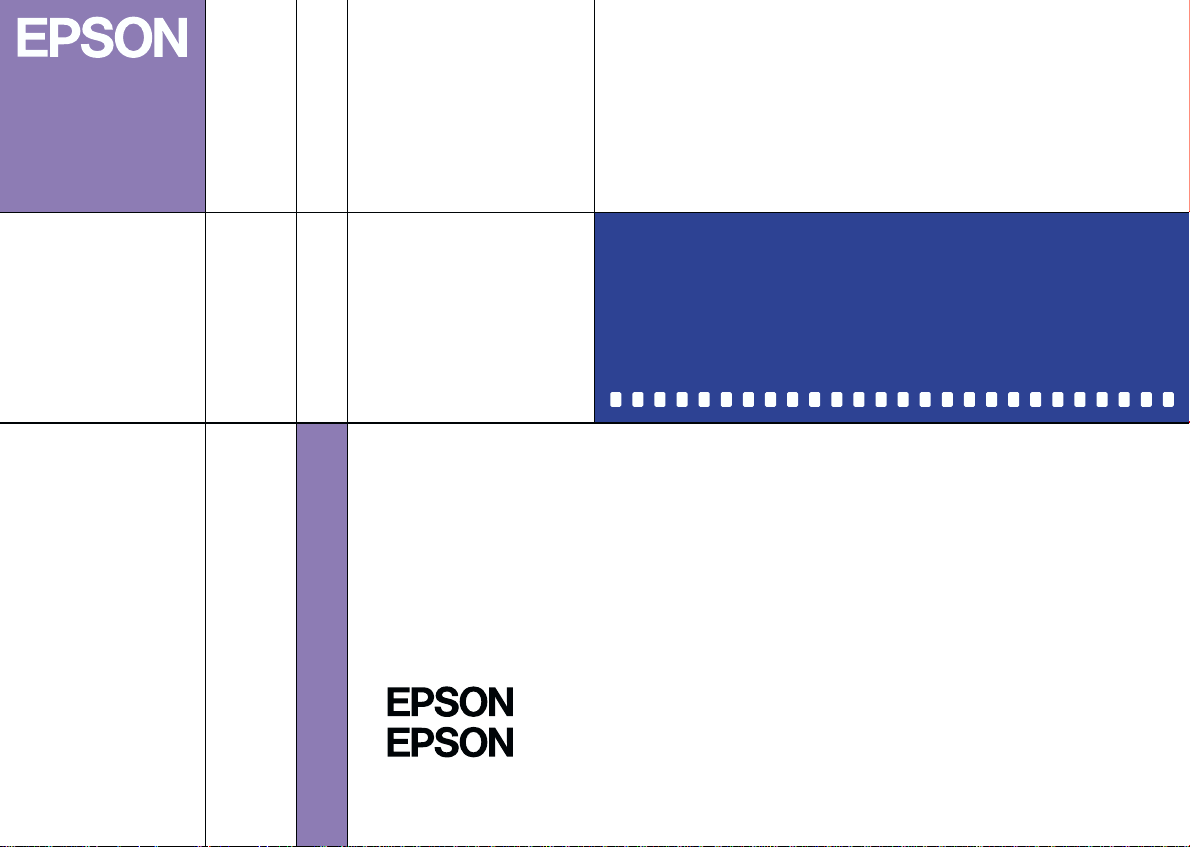
Color Digital Camera
Digital Cam era Utility Programs
Photo!3
Photo File Uploader3
User's Guide
4011118
S01-00
Page 2
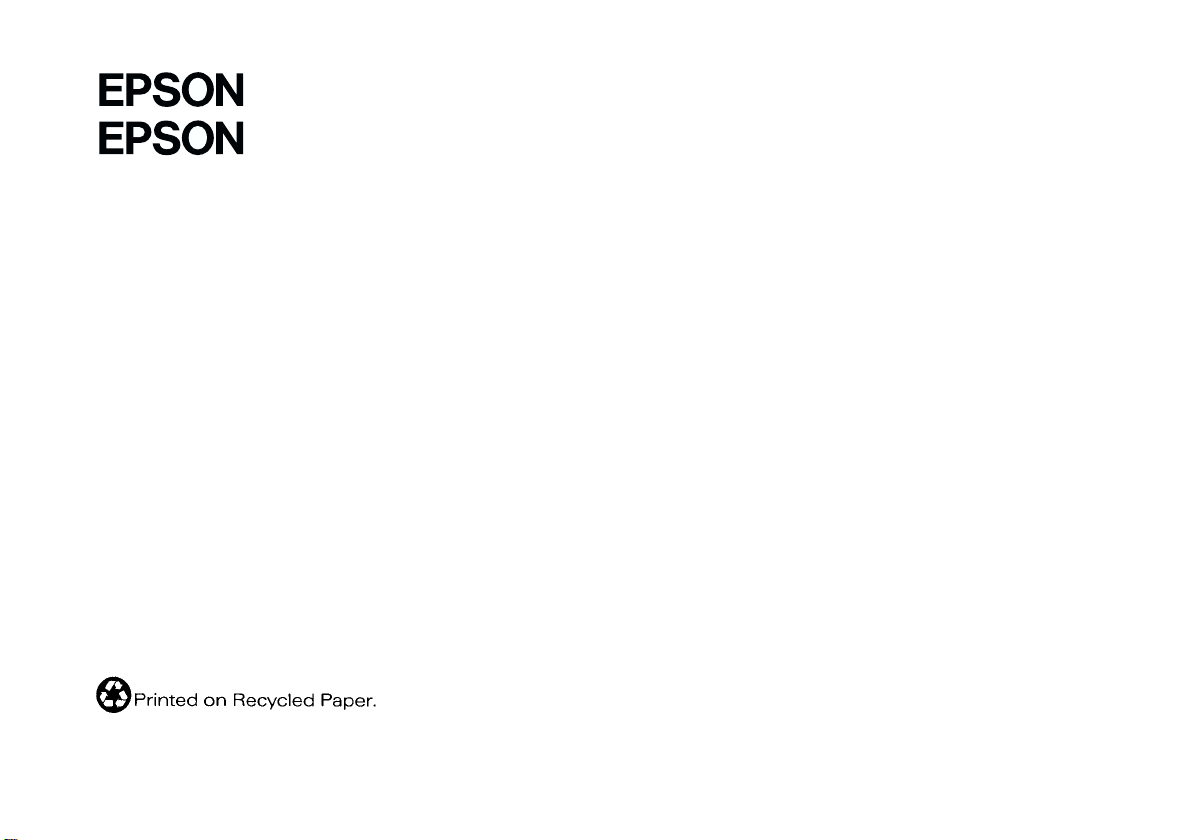
®
Photo!3
®
Photo File Uploader3
Digital Camera Utility Programs
All rights reserved. No part of this publication may be reproduced, stored in a retrieval system, or transmitted in any form or by any means,
electronic, mechanical, photocopying, recording, or otherwise, without the prior written permission of SEIKO EPSON CORPORATION. No patent
liability is assumed with respect to the use of the information contained herein. Neither is any liability assumed for damages resulting from the
use of the information contained herein.
Neither SEIKO EPSON CORPORATION nor its affiliates shall be liable to the purchaser of this product or third parties for damages, losses, costs,
or expenses incurred by purchaser or third parties as a result of: accident, misuse, or abuse of this product or unauthorized modifications, repairs,
or alterations to this product.
SEIKO EPSON CORPORATION and its affiliates shall not be liable against any damages or problems arising from the use of any options or any
consumable products other than those designated as Original EPSON Products or EPSON Approved Products by SEIKO EPSON CORPORATION.
EPSON is a registered trademark of SEIKO EPSON CORPORATION.
Microsoft and Windows are registered trademarks of Microsoft Corporation in the United States of America and other countries.
IBM and PS/2 are registered trademarks of International Business Machines Corporation.
Macintosh is a registered trademark of Apple Computer, Inc.
CompactFlash is a trademark of SanDisk Corporation and has been licensed to CFA (CompactFlash Association).
General Notice: Other product names used herein are for identification purposes only and may be trademarks of their respective companies.
Copyright © 1999 by SEIKO EPSON CORPORATION, Nagano, Japan.
Page 3
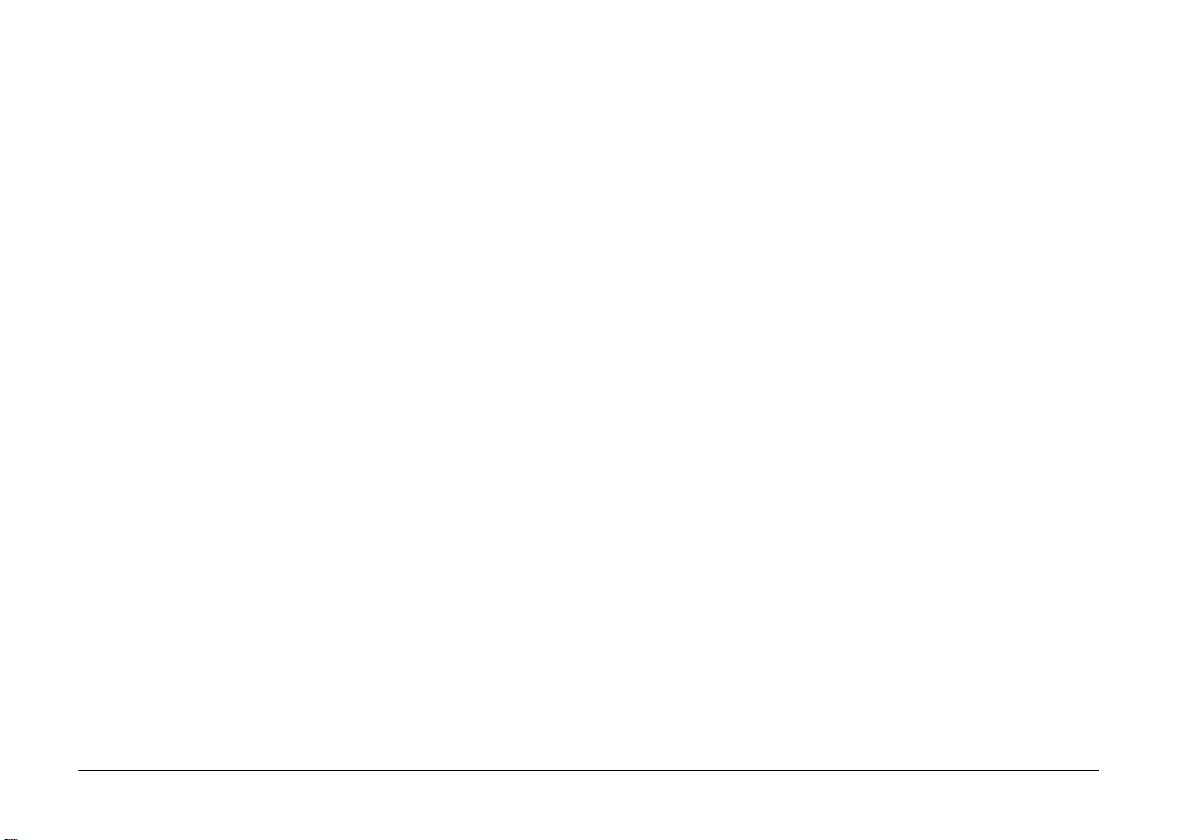
ii
Page 4
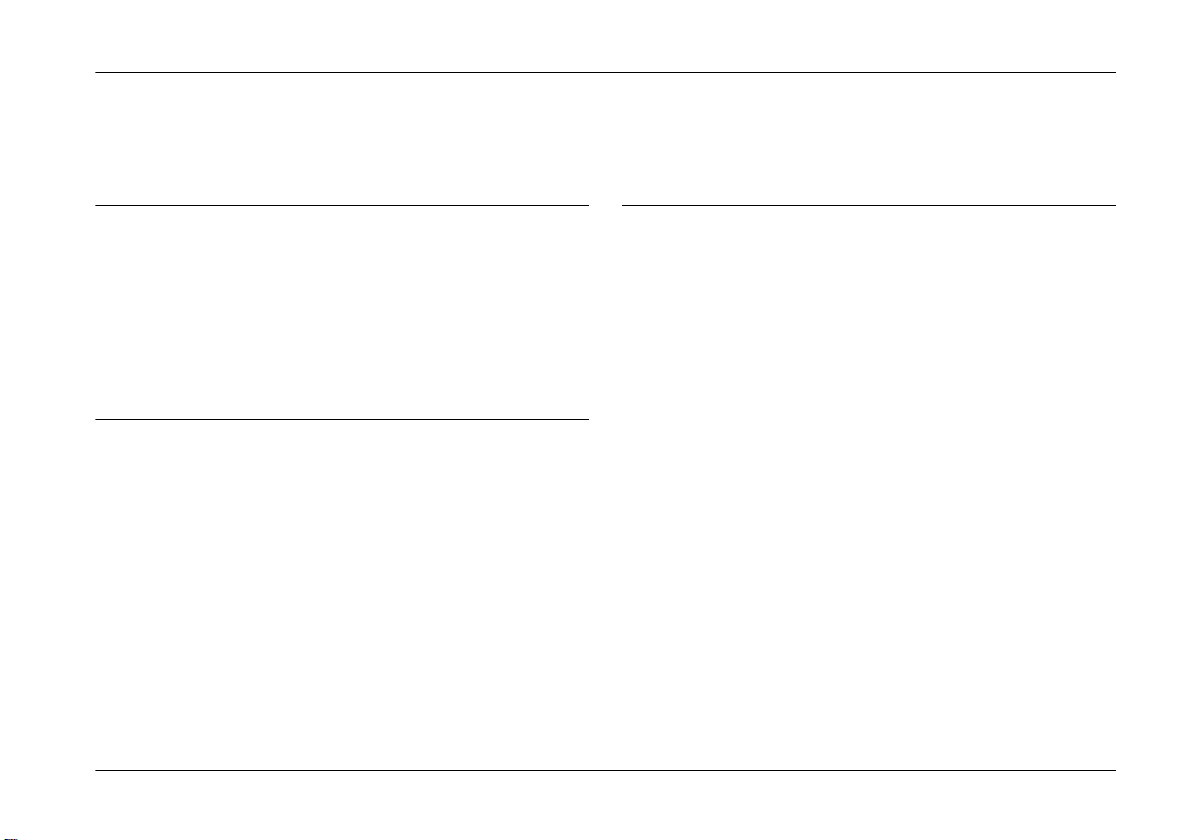
Contents
Introduction
Features . . . . . . . . . . . . . . . . . . . . . . . . . . . . . . . . . . . . . . . 1
About This Guide. . . . . . . . . . . . . . . . . . . . . . . . . . . . . . . 1
Finding More Information . . . . . . . . . . . . . . . . . . . . . . . 2
System Requirements . . . . . . . . . . . . . . . . . . . . . . . . . . . 2
Requirements for serial connection . . . . . . . . . . . 2
Requirements for USB connection. . . . . . . . . . . . 3
Chapter 1 Installing the Software
Connecting the Camera to Your Computer . . . . . . . . . 1-1
Using the USB cable. . . . . . . . . . . . . . . . . . . . . . . . 1-2
Using a serial cable. . . . . . . . . . . . . . . . . . . . . . . . . 1-3
Installing Software for Windows Users . . . . . . . . . . . . 1-6
Installing the USB driver. . . . . . . . . . . . . . . . . . . . 1-6
Installing EPSON Photo!3 . . . . . . . . . . . . . . . . . . . 1-7
Installing EPSON Photo File Uploader3 and other
software . . . . . . . . . . . . . . . . . . . . . . . . . . . . . . . 1-8
Installing Software for Macintosh Users. . . . . . . . . . . . 1-9
Installing EPSON Photo!3 . . . . . . . . . . . . . . . . . . . 1-9
Installing EPSON Photo File Uploader3. . . . . . . 1-10
Installing other software . . . . . . . . . . . . . . . . . . . . 1-10
Chapter 2 Using EPSON Photo!3
Working with EPSON Photo!3 . . . . . . . . . . . . . . . . . . . . 2-1
Accessing EPSON Photo!3. . . . . . . . . . . . . . . . . . .2-1
Setting up the Shutter Press feature for
Windows 98/USB users . . . . . . . . . . . . . . . . . . 2-3
Getting information through online help . . . . . . 2-4
EPSON Photo!3 menus. . . . . . . . . . . . . . . . . . . . . .2-5
Using the Camera Menu . . . . . . . . . . . . . . . . . . . . . . . . . 2-6
Transferring photos to your computer . . . . . . . . 2-7
Placing photos in your documents. . . . . . . . . . . . 2-9
Erasing selected pictures from memory card . . . 2-11
Getting photo information. . . . . . . . . . . . . . . . . . . 2-12
Viewing your photos . . . . . . . . . . . . . . . . . . . . . . . 2-13
Rotating your photos . . . . . . . . . . . . . . . . . . . . . . . 2-13
Playing back audio recordings . . . . . . . . . . . . . . . 2-13
Using the Folder Menu. . . . . . . . . . . . . . . . . . . . . . . . . . . 2-14
Finding the folder containing your photos . . . . .2-15
Uploading and copying photos. . . . . . . . . . . . . . . 2-15
Using the Controls Menu. . . . . . . . . . . . . . . . . . . . . . . . . 2-16
Controlling the camera from your computer . . . 2-16
Taking pictures from your computer. . . . . . . . . . 2-18
Using the Setup Menu . . . . . . . . . . . . . . . . . . . . . . . . . . . 2-19
Changing computer connection settings . . . . . . . 2-19
iii
Page 5
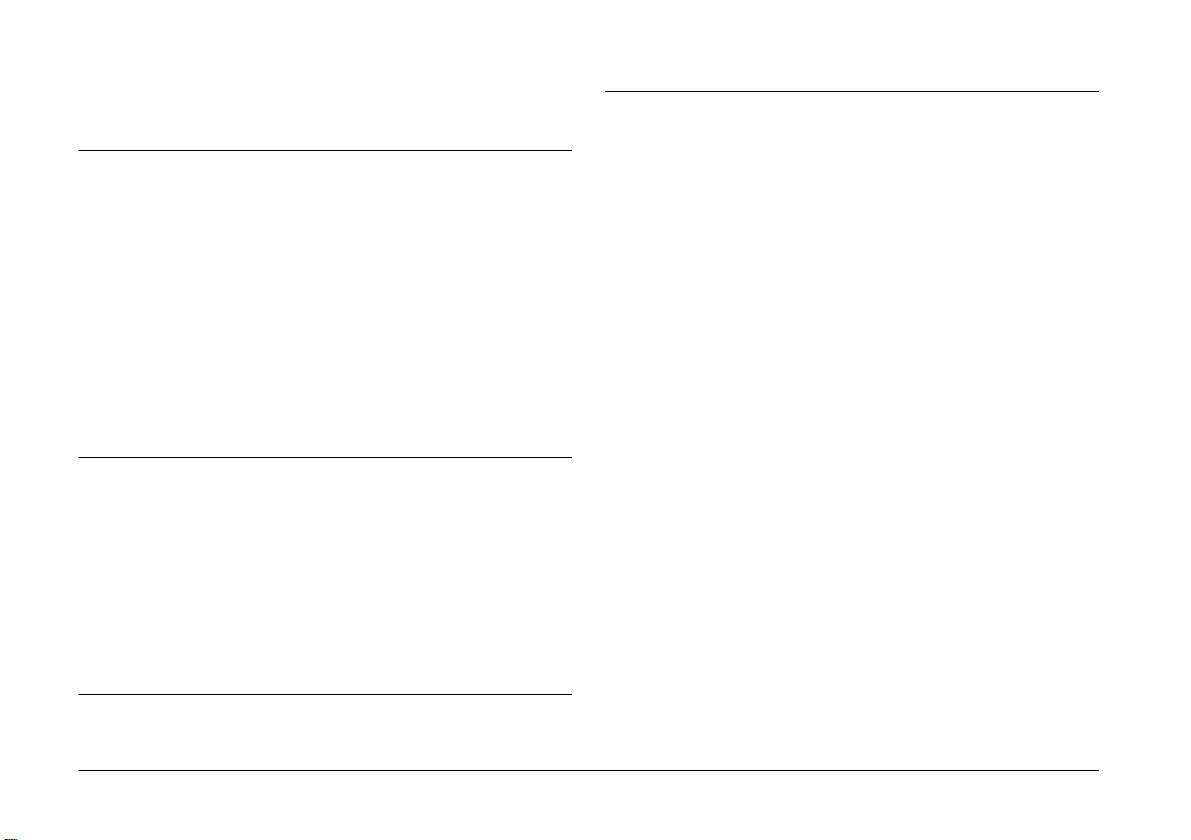
Changing camera settings. . . . . . . . . . . . . . . . . . . .2-21
Chapter 3 Using the Uploader Utilities
Using EPSON Photo File Uploader3. . . . . . . . . . . . . . . .3-1
Uploading images from your PC. . . . . . . . . . . . . .3-2
Uploading audio recording files from your PC .3-4
Uploading images from your Macintosh. . . . . . .3-7
Uploading audio recording files from your Macintosh
3-9
Making screen copies . . . . . . . . . . . . . . . . . . . . . . .3-11
Using EPSON Program Uploader. . . . . . . . . . . . . . . . . .3-14
Uploading programs . . . . . . . . . . . . . . . . . . . . . . . .3-14
Removing programs . . . . . . . . . . . . . . . . . . . . . . . .3-15
Chapter 4 Troubleshooting
Software Problems. . . . . . . . . . . . . . . . . . . . . . . . . . . . . . .4-1
Uninstall EPSON Photo!3 . . . . . . . . . . . . . . . . . . . . . . . . .4-3
For Windows users . . . . . . . . . . . . . . . . . . . . . . . . .4-3
For Macintosh users. . . . . . . . . . . . . . . . . . . . . . . . .4-4
Reinstall EPSON Photo!3 . . . . . . . . . . . . . . . . . . . . . . . . .4-5
For Windows users . . . . . . . . . . . . . . . . . . . . . . . . .4-5
For Macintosh users. . . . . . . . . . . . . . . . . . . . . . . . .4-5
Index
Glossary
iv
Page 6
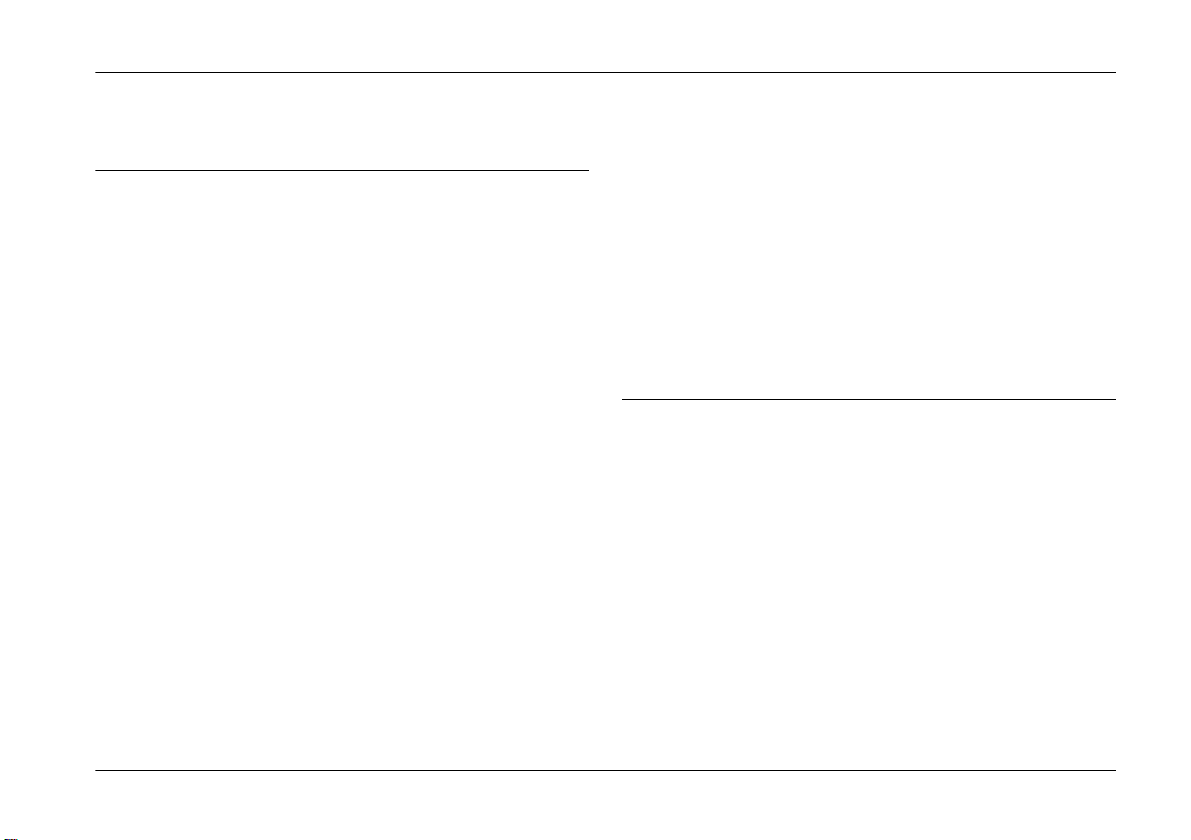
Introduction
Features
The EPSON digital camera software suite, including
EPSON Photo!3 and EPSON Photo File Uploader3, is
the perfect companion for your EPSON digital
camera. Using this software along with your digital
camera, you can save your photos as files to your
computer’s hard disk.
❏
The software supports the EPSON PhotoPC 800
and 850Z.
❏
EPSON Photo!3 directly controls the main
features of your EPSON digital camera, and is the
standard cross-platform interface for other
applications.
❏
EPSON Photo File Uploader3 allows you to
upload image files and audio recording files
stored in your computer, or capture screen shots
on the computer screen and save them in the
digital camera’s memory.
❏
EPSON Program Uploader allows you to upload
optional programs from the computer to the
camera, or delete programs from the camera.
❏
You can convert image files into various formats,
such as JPEG and Bitmap Files, for use with your
favorite desktop publishing and image-editing
software.
About This Guide
The information in this guide is divided into four
chapters, with a glossary and index provided for
reference.
❏
Chapter 1 contains instructions for connecting the
camera to your computer, and information on
installing the software. Be sure to read this
chapter first.
❏
Chapter 2 provides you with a complete
description of EPSON Photo!3.
Introduction
1
Page 7
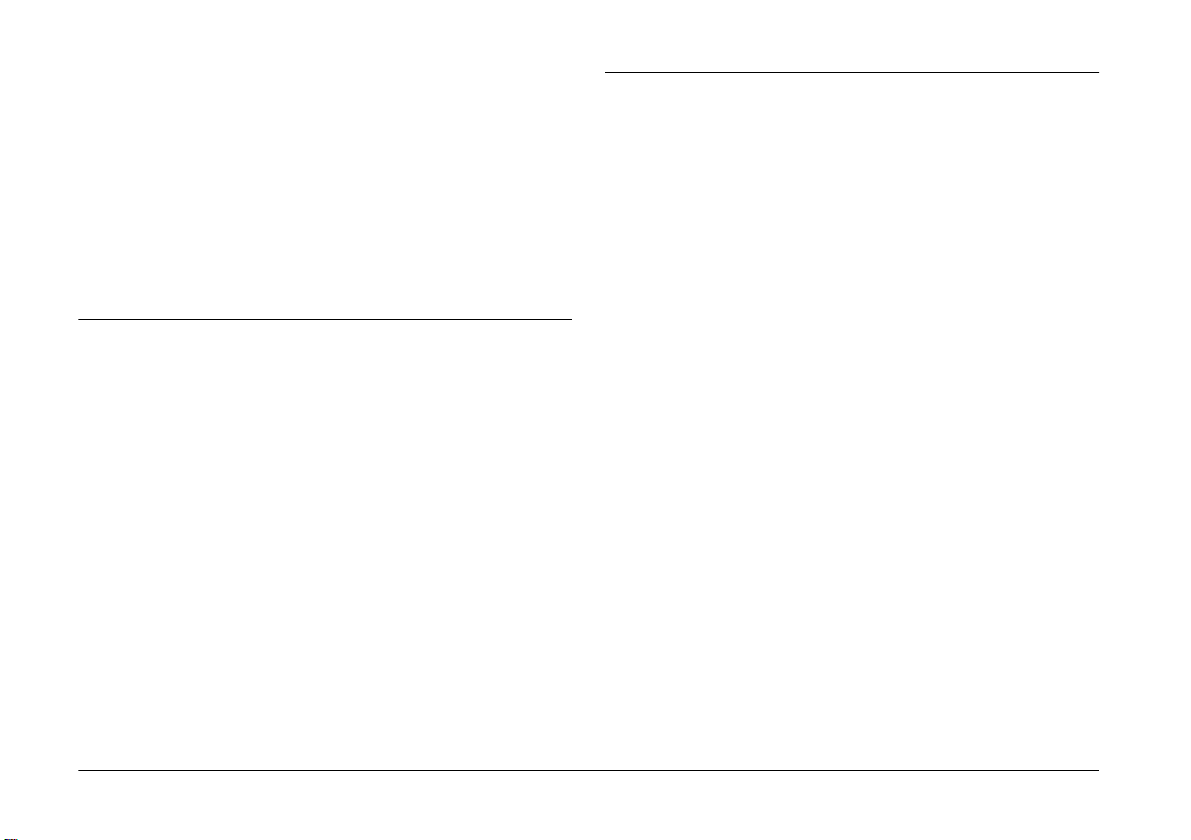
❏
Chapter 3 explains how to upload images, audio
recordings, and programs to your EPSON digital
camera.
System Requirements
❏
Chapter 4 explains how to solve problems you
may have while using the software.
Notes contain important information and useful tips on
operating your digital camera and software.
Finding More Information
❏
Online help also provides information about
EPSON Photo!3 settings.
❏
To set up and use the digital camera, see the user’s
guide of your camera.
Requirements for serial connection
PCs
486 processor or higher
Serial port with standard RS-232C interface and a
communication speed of 19200 bps or higher
At least 16 MB RAM (32 MB for Windows 98)
Hard disk drive with at least 40 MB free space
VGA monitor with at least 16-color display
Microsoft
Macintosh computers
Power PC processor
Serial port
24 MB RAM
Hard disk drive with at least 40 MB of free space
®
Windows 95, 98, or NT 4.0 or later
2
Introduction
Page 8
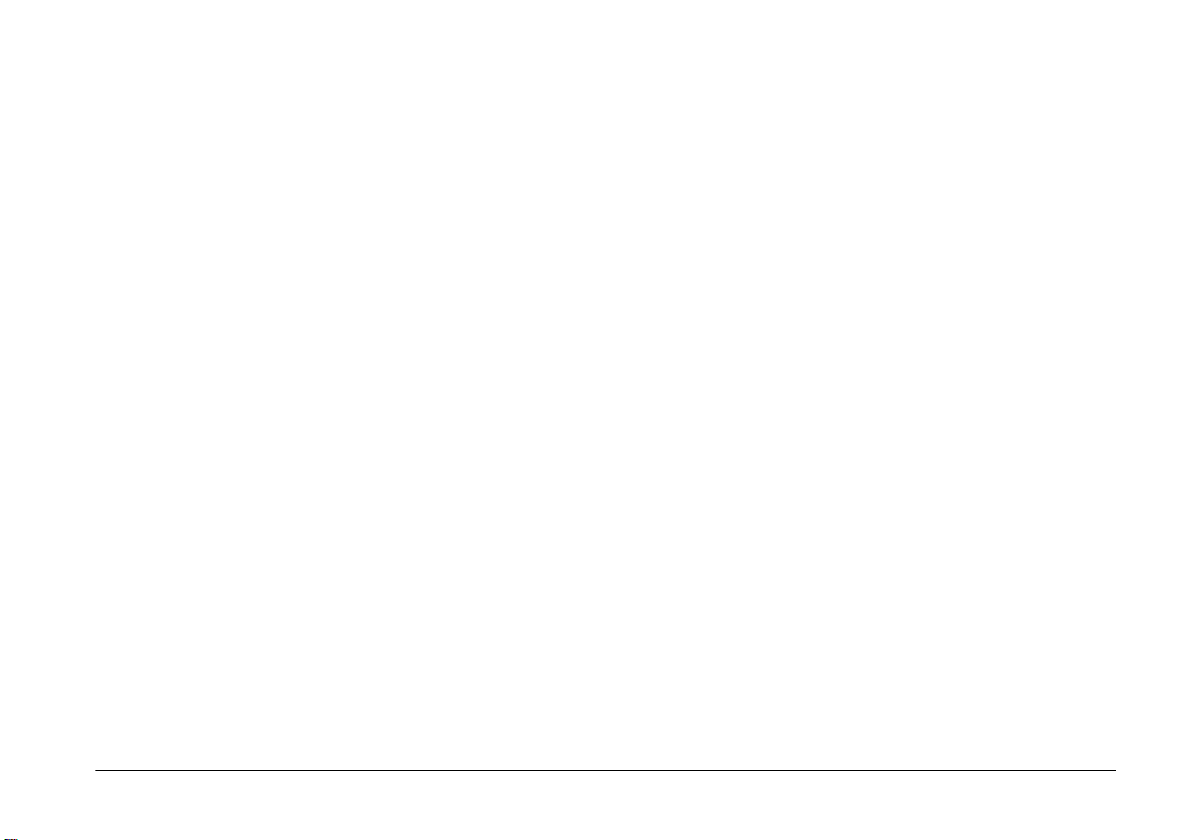
Monitor with minimum resolution of 640 × 480
Hard disk drive with at least 40 MB free space
Macintosh System 7.5 or later
QuickTime 3 or later
Requirements for USB connection
PCs
486 processor or higher
USB port (TYPE A receptacle)
At least 32 MB RAM
Hard disk drive with at least 40 MB of free space
VGA monitor with at least 16-color display
Microsoft
Macintosh computers
Power PC G3 processor
Apple Macintosh with built-in USB port
24 MB RAM
®
Windows 98 pre-installed
Monitor with minimum resolution of 640 × 480
Macintosh OS 8.1 or later (OS 8.1 requires that iMac
Update is installed before installing EPSON Photo!3.
You can get it from the Apple Web site.)
Introduction
3
Page 9
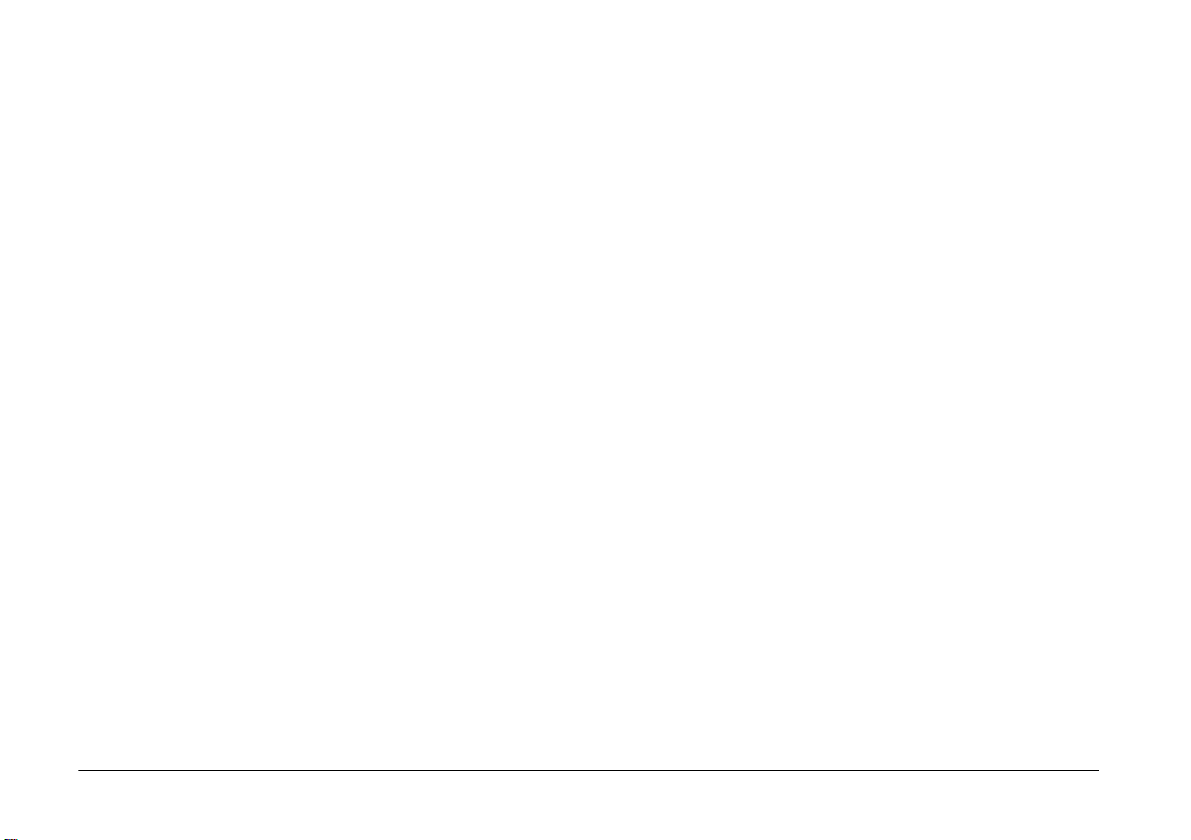
4
Introduction
Page 10
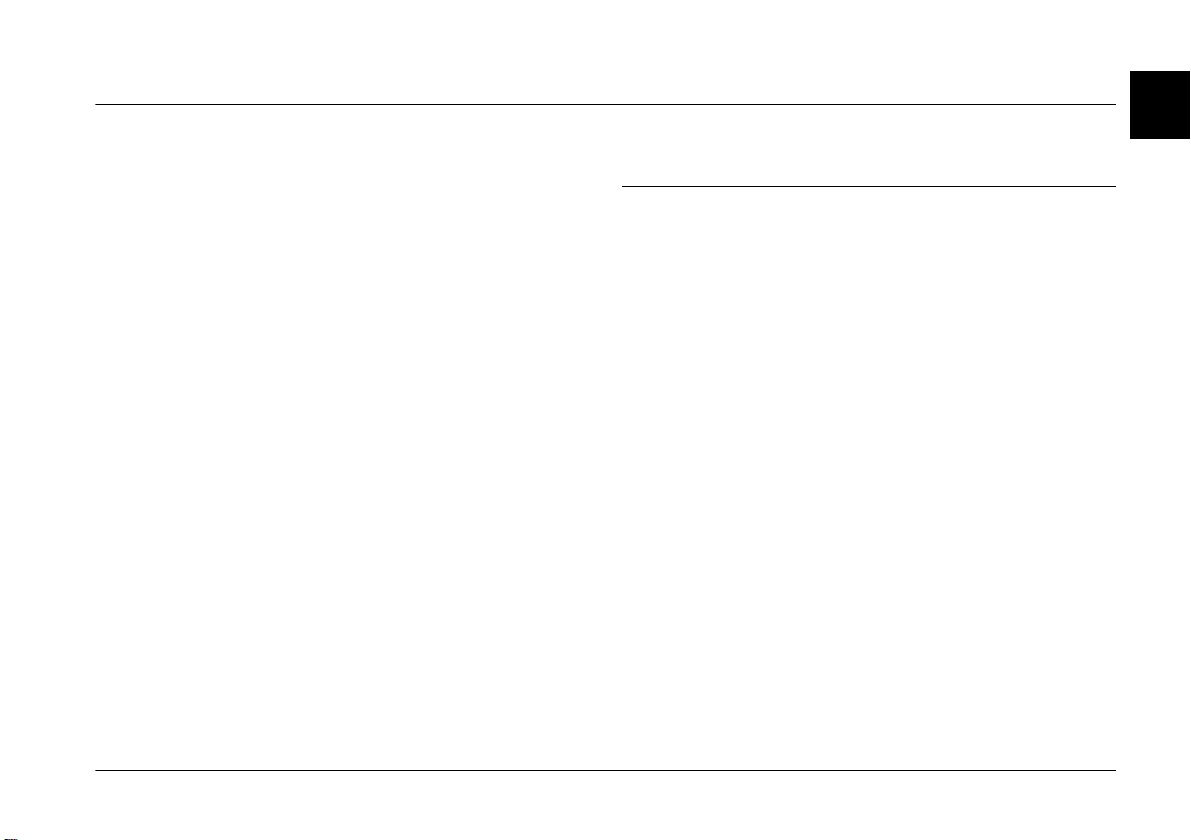
Chapter 1
Installing the Software
1
The CD-ROM that comes with your EPSON digital
camera contains EPSON Photo!3, EPSON Photo File
Uploader3, and other optional software.
With EPSON Photo!3, you can transfer your pictures
and audio recordings from the camera to your
computer, and then place them in documents. EPSON
Photo File Uploader3 allows you to transfer digital
images and audio recordings from the computer to
your camera.
This chapter shows you how to connect your camera
to your computer and install the camera software in
your PC or Macintosh.
Note:
❏
Be sure to install EPSON Photo!3 first. You cannot
install other software before EPSON Photo!3 is
installed.
❏
When you install EPSON Photo!3, the EPSON
Program Uploader utility is also installed
automatically.
Connecting the Camera to Your Computer
You can connect your camera to a PC or Macintosh
with a serial cable or the included USB cable. See the
instructions in this section.
Note:
❏
When the camera is connected to your computer, you
cannot use any of the control buttons on the camera,
except the shutter button. You can only operate the
camera through your computer. To install the software,
go to next section. For the shutter press feature, see
“Setting up the Shutter Press feature for Windows 98/
USB users” on page 2-3.
❏
You can save battery power by using the optional AC
adapter whenever you connect the camera to your
computer.
❏
When the camera is connected to a computer with the
USB cable, the automatic shut-off feature does not
work.
Installing the Software
1-1
Page 11
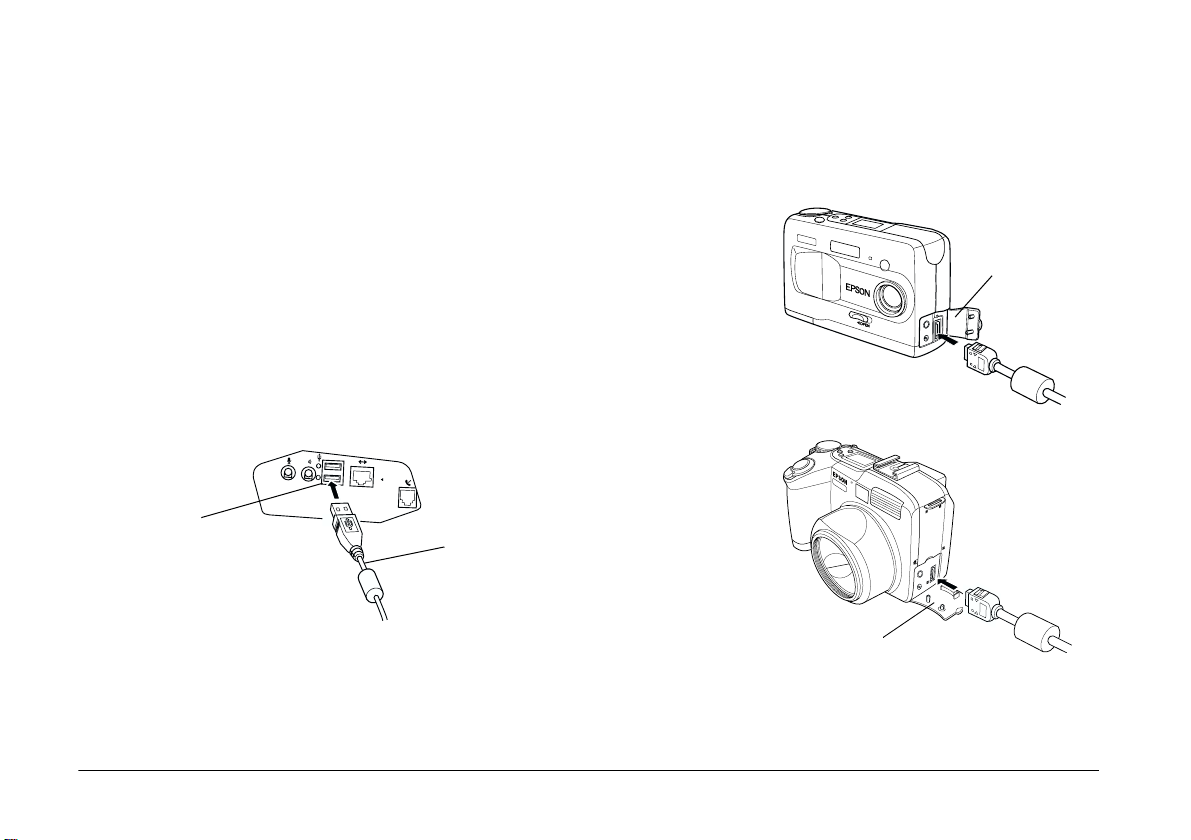
Using the USB cable
To connect the camera to your computer with a USB
cable, use the USB cable included with your camera.
Follow these steps.
Caution:
c
Be sure to use the USB cable that comes with your
camera to avoid damaging the camera’s interface
connector.
1. Turn on your computer.
2. Plug the cable connector into the USB port on your
computer or USB hub.
3. Open the connector cover on the side of the
camera. Insert the other end of the USB cable to
the interface connector. Make sure the shape of
the cable connector fits the interface connector.
PhotoPC 800
connector cover
PhotoPC 850Z
USB port on computer
1-2
Installing the Software
USB cable
connector cover
Page 12
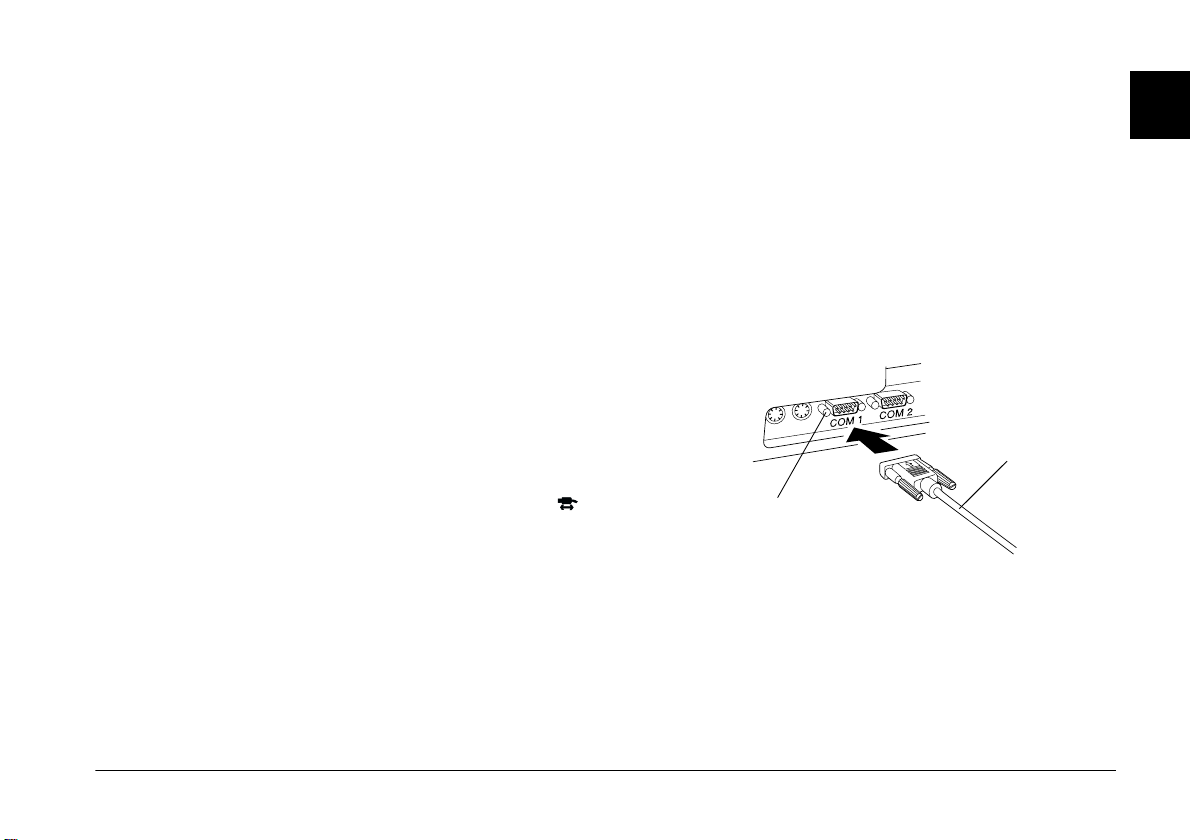
Caution:
c
Be sure to position the cable correctly before
pushing it into the connector. Otherwise, the
cable and connector may be damaged.
Note:
❏
You can connect or disconnect the USB cable from the
computer or camera while the computer and camera are
turned on. If a dialog box appears, follow the steps in
“Installing the USB driver” on page 1-6 to install the
software.
❏
Although you can connect and disconnect the USB
cable anytime, EPSON recommends connecting it as
explained above to secure the connection.
❏
If your camera does not work properly when connected
to the hub, see page 4-3 in Chapter 4,
“Troubleshooting.”
Using a serial cable
1
Connecting to a PC
You can connect the camera to a PC with a Windows
serial cable. Follow the steps below.
1. Make sure the camera and your computer are
turned off.
2. Plug the cable connector into the serial port on
your computer. Then tighten the screws.
Windows
serial cable
4. If necessary, turn the camera’s dial switch to .
Caution:
c
Keep your camera and computer away from potential
sources of electromagnetic interference, such as
loudspeakers or base units of cordless telephones.
serial port on computer
Note:
If you have more than one port available, use COM1
or a similarly labelled port.
Installing the Software
1-3
Page 13
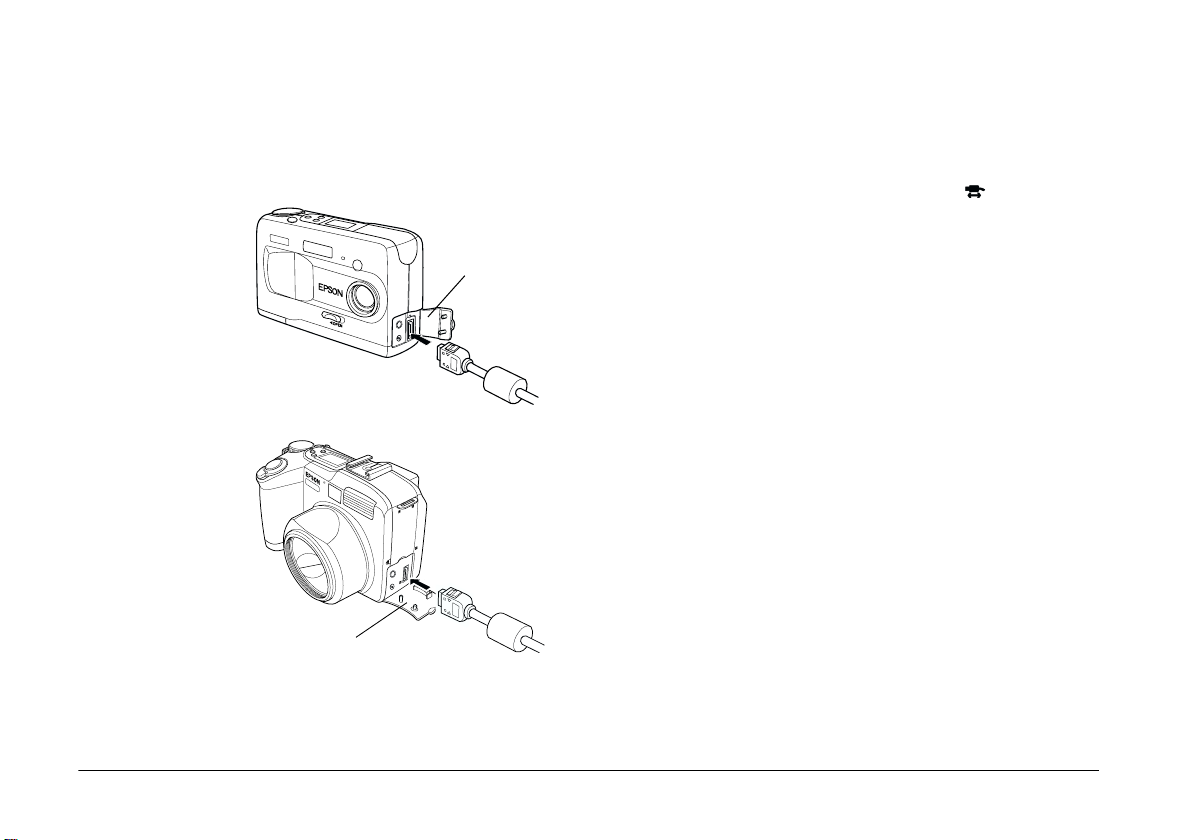
3. Open the connector cover on the side of the
camera. Insert the other end of the serial cable to
the interface connector. Make sure the shape of
the cable connector fits the interface connector.
Caution:
c
Be sure to position the cable correctly before
pushing it into the connector. Otherwise, the
cable and connector may be damaged.
PhotoPC 800
PhotoPC 850Z
connector cover
connector cover
4. Turn the camera’s dial switch to and turn on
your computer.
Caution:
c
Keep your camera and computer away from potential
sources of electromagnetic interference, such as
loudspeakers or base units of cordless telephones.
1-4
Installing the Software
Page 14
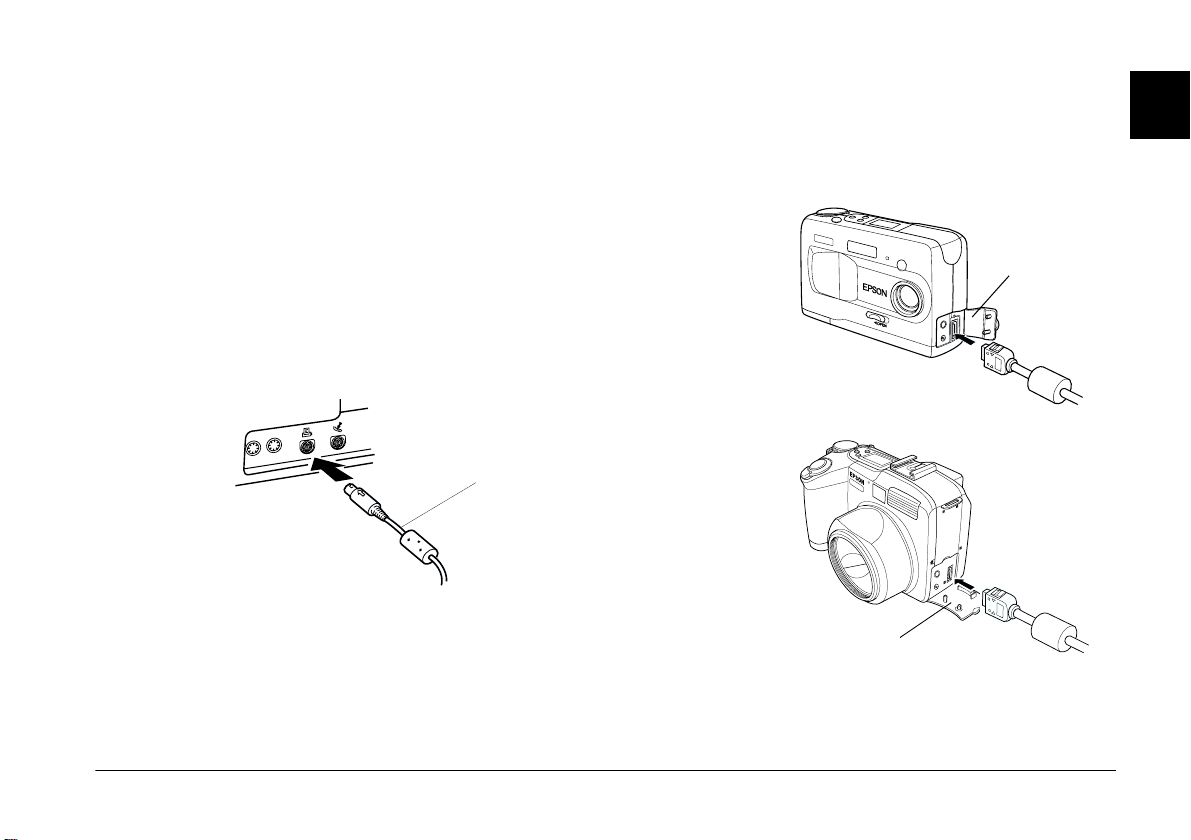
Connecting to a Macintosh
You can connect the camera to a Macintosh with a
Macintosh serial cable. Follow the steps below.
Note:
To connect to a Macintosh with a USB cable, see “Using
the USB cable” on page 1-2.
3. Open the connector cover on the side of the
camera. Insert the other end of the cable to the
interface connector. Make sure the shape of the
connector fits the interface connector.
PhotoPC 800
1
1. Make sure the camera and your computer are
turned off.
2. Plug the serial cable connector into the modem or
the printer port on your computer.
Macintosh serial cable
PhotoPC 850Z
connector cover
Installing the Software
connector cover
1-5
Page 15
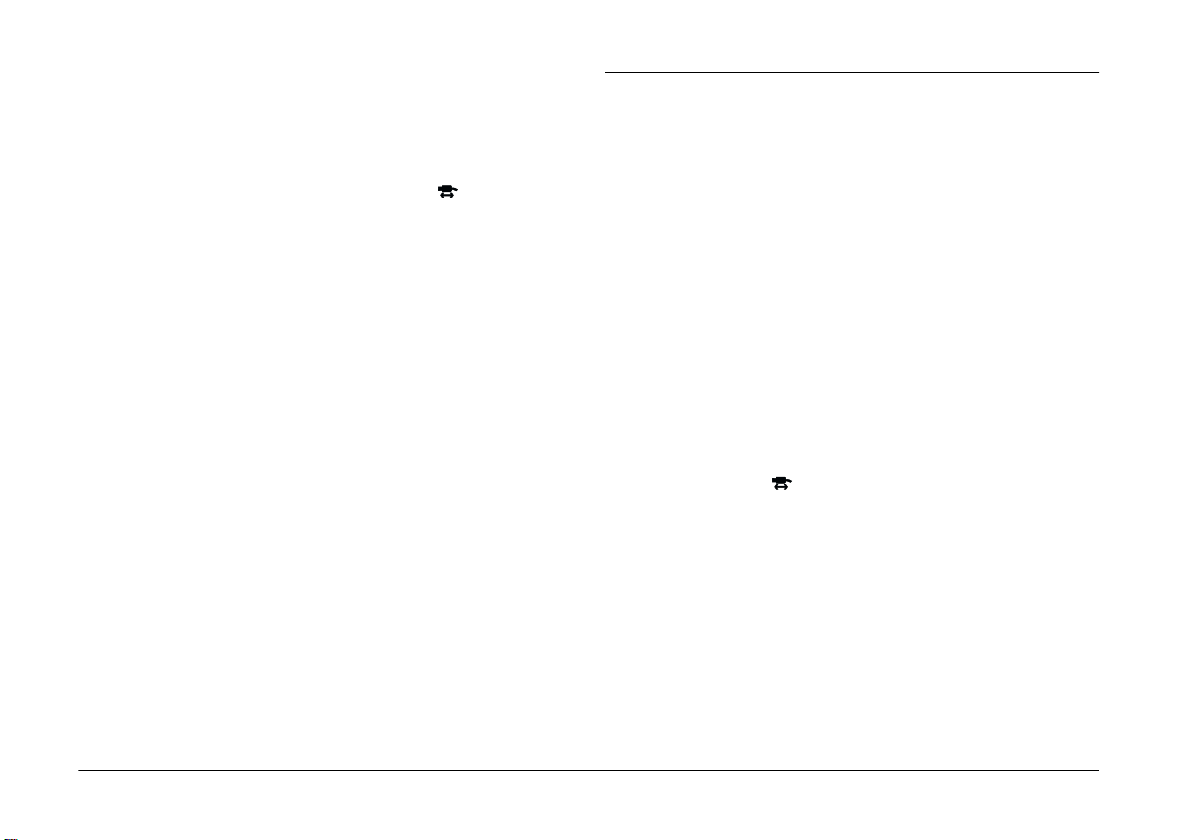
Caution:
c
Be sure to position the cable correctly before
pushing it into the connector. Otherwise, the
cable and connector may be damaged.
4. Turn the camera’s dial switch to and turn on
your computer.
Note:
Make sure AppleTalk is inactive for the port that you
use to connect your camera. Otherwise, the computer
may not recognize your camera.
Installing Software for Windows Users
When you use the USB cable to connect your camera
and computer, install the USB driver first and then
EPSON Photo!3. When you use the serial cable, you
install only EPSON Photo!3.
Note:
Be sure to follow these steps to use the USB connection.
Installing the USB driver
1-6
Caution:
c
Keep your camera and computer away from potential
sources of electromagnetic interference, such as
loudspeakers or the base units of cordless telephones.
Installing the Software
When your camera is connected to a computer with
the USB cable, follow these steps to install the USB
driver.
1. Turn on the computer, and turn the camera’s dial
switch to .
Page 16
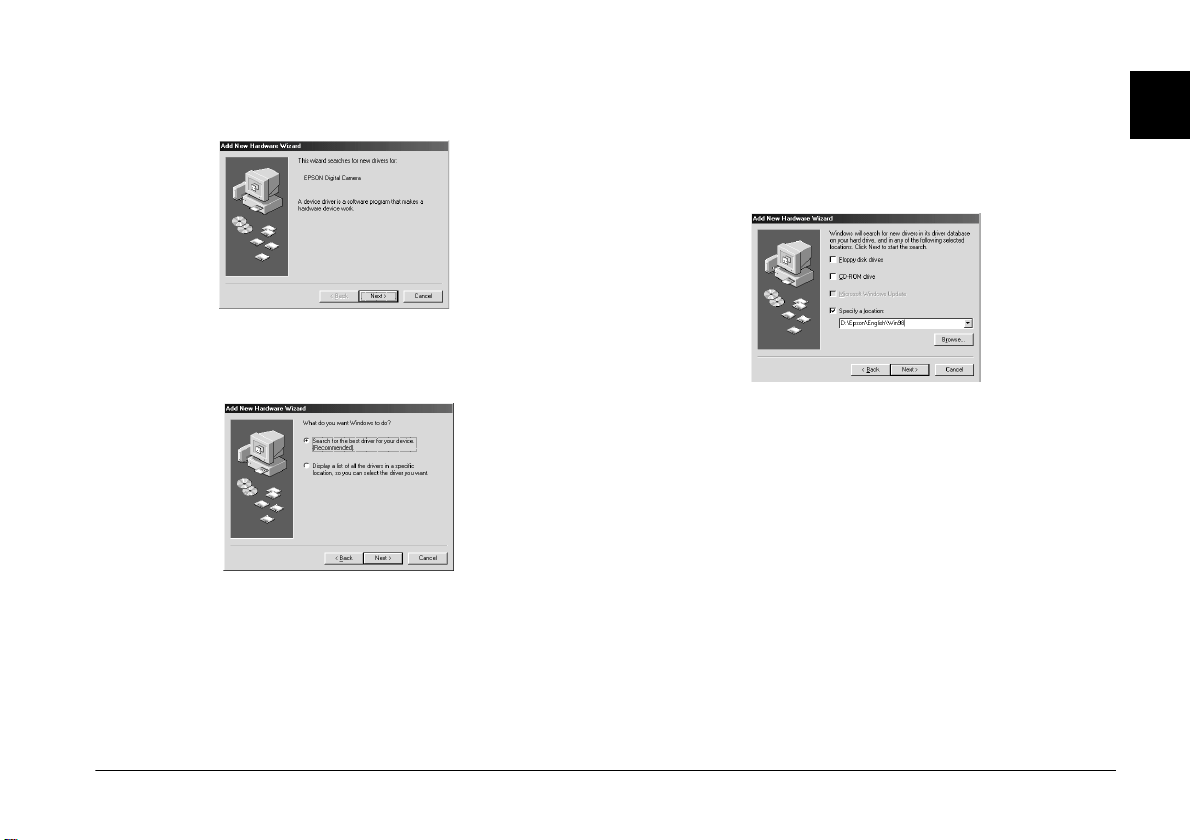
2. The dialog box below appears. Insert the software
.
CD in the CD-ROM drive, then click
Next
4. Select the
below. Then type in, or browse and select, the CDROM drive letter, the
your preferred language, and the
the location, and click
Specify a location
EPSON
Next
check box as shown
folder, the folder of
Win 98
.
1
folder as
3. Select
device
Search for the best driver for your
, then click
Next
.
5. Follow the on-screen instructions.
6. After installation is complete, click
to the next section to install EPSON Photo!3.
Finish
Installing EPSON Photo!3
Follow the steps below to install EPSON Photo!3.
1. Turn on your computer and insert the included
CD in your computer’s CD-ROM drive.
Installing the Software
. Then go
1-7
Page 17
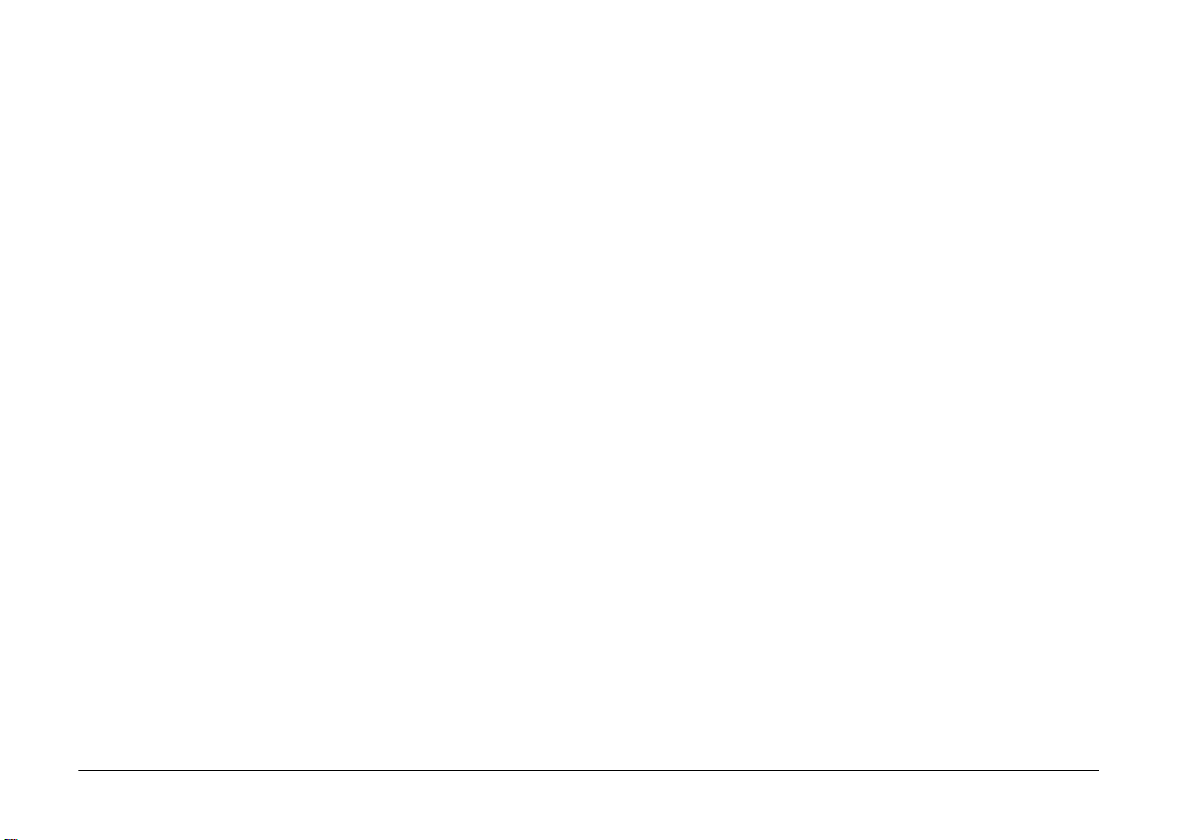
If a dialog box appears asking you to select a
language, click the appropriate language, then
click OK.
2. An introductory screen appears on your monitor.
Click the
3. A dialog box with a list of software appears. Any
software with a check mark next to it will be
installed in your PC. Click a software name to
remove or add a check mark.
Make sure there is a check mark next to
Photo!3
4. Click OK. Then follow the on-screen instructions.
5. After installing EPSON Photo!3, click
6. The installation process automatically begins for
any software you selected in addition to EPSON
Photo!3 in step 3. Follow the on-screen
instructions.
To install more software, go to the next section.
Add Software
.
icon.
EPSON
Finish
.
Installing EPSON Photo File Uploader3 and other software
In addition to EPSON Photo!3, your software CD
contains other software to expand the capabilities of
your camera, such as EPSON Photo File Uploader3.
Follow the steps below to install the software of your
choice. See your software documentation for a
description of the available software.
1. Make sure EPSON Photo!3 is already installed. If
not, see “Installing EPSON Photo!3” on page 1-7.
If you are a USB user, install a USB driver in
advance. See “Installing the USB driver” on page
1-6.
2. If necessary, repeat steps 1 and 2 in “Installing
EPSON Photo!3” on page 1-7.
3. A dialog box with a list of software appears. Any
software with a check mark next to it will be
installed on your computer. Click a software
name to remove or add a check mark.
Make sure there is a check mark next to EPSON
Photo File Uploader3 and any other software you
want to install.
1-8
4. Click OK. Then follow the on-screen instructions.
Installing the Software
Page 18
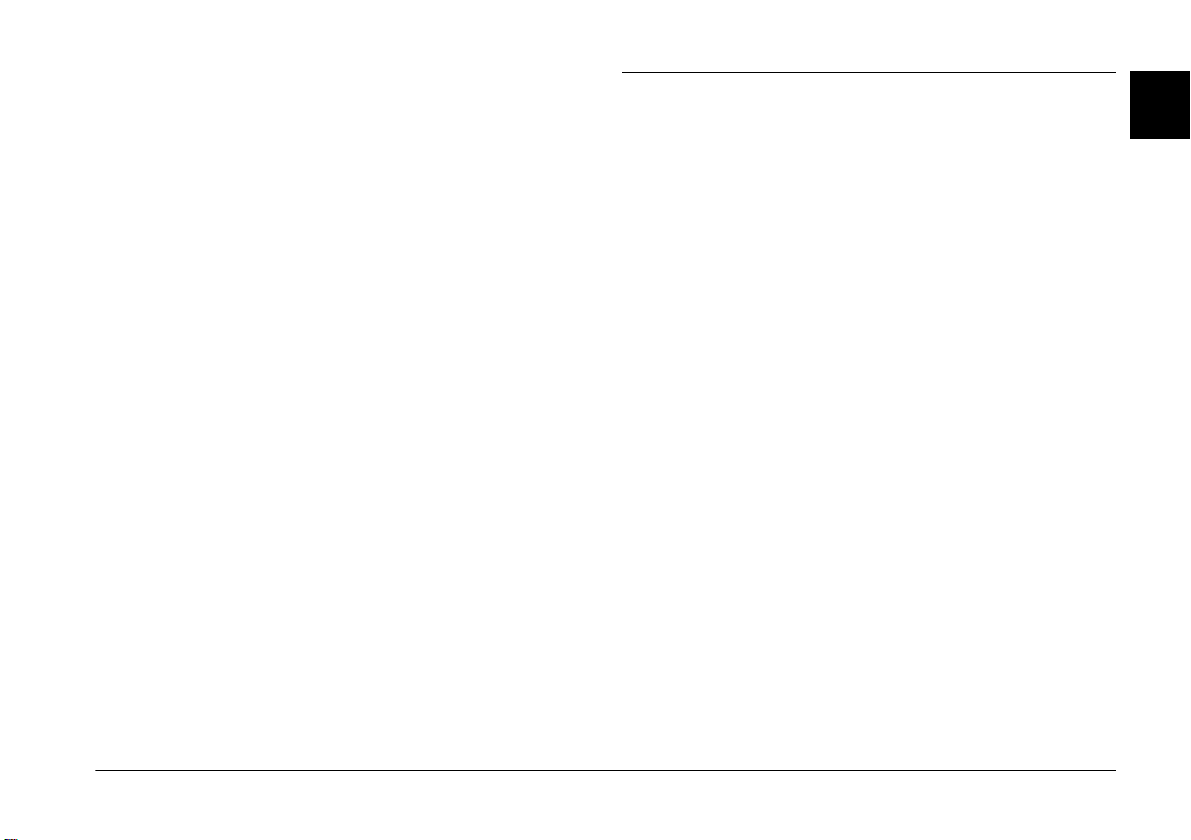
5. After installing EPSON Photo File Uploader3 or
other software, click
6. The installation process automatically begins for
any software you selected in addition to EPSON
Photo File Uploader3 in step 3. Follow the onscreen instructions.
Finish
.
Installing Software for Macintosh Users
1
Installing EPSON Photo!3
Follow the steps below to install EPSON Photo!3.
1. Turn on the computer, and insert the included CD
in the CD-ROM drive.
2. Double-click the
your computer’s desktop. Then double-click the
EPSON Photo!3
In some locations, the
contain multiple-language versions of the
software. Double-click the folder of your
preferred language.
3. Double-click the
4. Double-click the
start the installation program. Follow the onscreen instructions.
EPSON
folder.
EPSON Photo!3 Disk 1
Photo!3 Installer - Part 1
icon that appears on
EPSON Photo!3
folder may
Installing the Software
folder.
icon to
1-9
Page 19
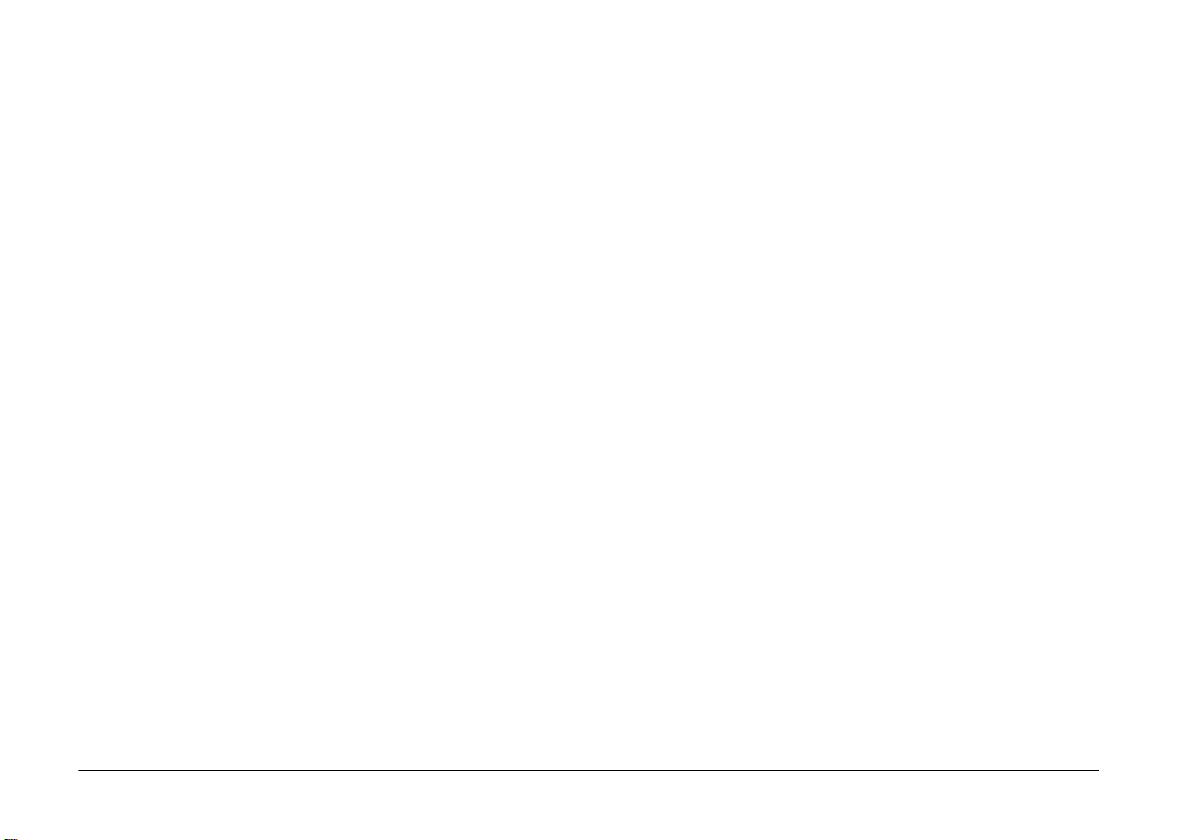
Installing EPSON Photo File Uploader3
Installing other software
Follow the steps below to install EPSON Photo File
Uploader3.
1. Turn on the computer, and insert the included CD
in the CD-ROM drive.
2. Double-click the
computer’s desktop. Then double-click the
Uploader3
In some locations, the
contain multiple-language versions of the
software. Double-click the folder of your
preferred language.
3. Double-click the
folder.
4. Double-click the
icon to start the installation program. Follow the
on-line screen instructions.
EPSON
icon.
EPSON Photo File Uploader3
Photo File Uploader3 Install
icon that appears on the
File Uploader3
File
icon may
In addition to EPSON Photo!3 and EPSON Photo File
Uploader3, your software CD contains other software
to expand the capabilities of your camera. Follow the
steps below to install the software of your choice. See
your software documentation for a description of the
available software.
1. Turn on the computer, and insert the included CD
in the CD-ROM drive.
2. Double-click the
computer’s desktop. Then double-click the folder
that contains the software you want to install.
Some folders may contain multiple-language
versions of the software. Double-click the folder
icon of your preferred language.
3. Double-click the installer icon of the program you
want to install. Then follow the on-screen
instructions.
EPSON
icon that appears on the
1-10
Installing the Software
Page 20
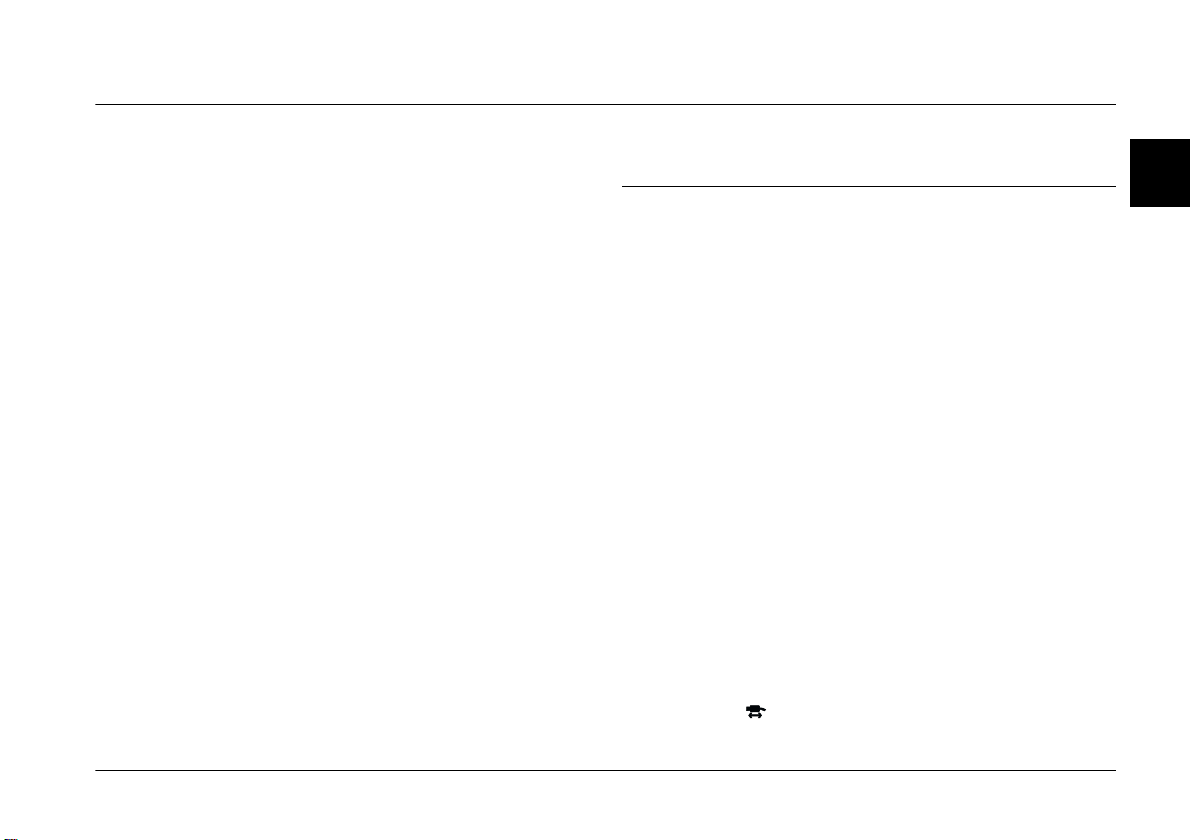
Chapter 2
Using EPSON Photo!3
Now that EPSON Photo!3 is installed in your
computer, you are ready transfer the images you shot
with your camera to your computer. You can then use
your images in letters, presentations, or other
documents you create on your computer.
This chapter tells you how to do all these things, as
well as how to erase pictures from the camera and
upload EPSON Photo images to your camera.
2
Working with EPSON Photo!3
Once your camera and computer are connected and
turned on, you are ready to start working with EPSON
Photo!3. If you have not yet installed EPSON Photo!3
in your computer, see Chapter 1, “Installing the
Software,” to install it.
Note:
If you do not set your camera’s clock before connecting it to
the computer, the camera's time and date is automatically
set to that of the computer's after opening EPSON Photo!3.
Accessing EPSON Photo!3
To download your photos to your computer, you need
to first access EPSON Photo!3. You can either open
EPSON Photo!3 directly, or open it from a different
application. See the next page for instructions.
Note:
Before accessing EPSON Photo!3, turn the camera’s dial
switch to .
Using EPSON Photo!3
2-1
Page 21
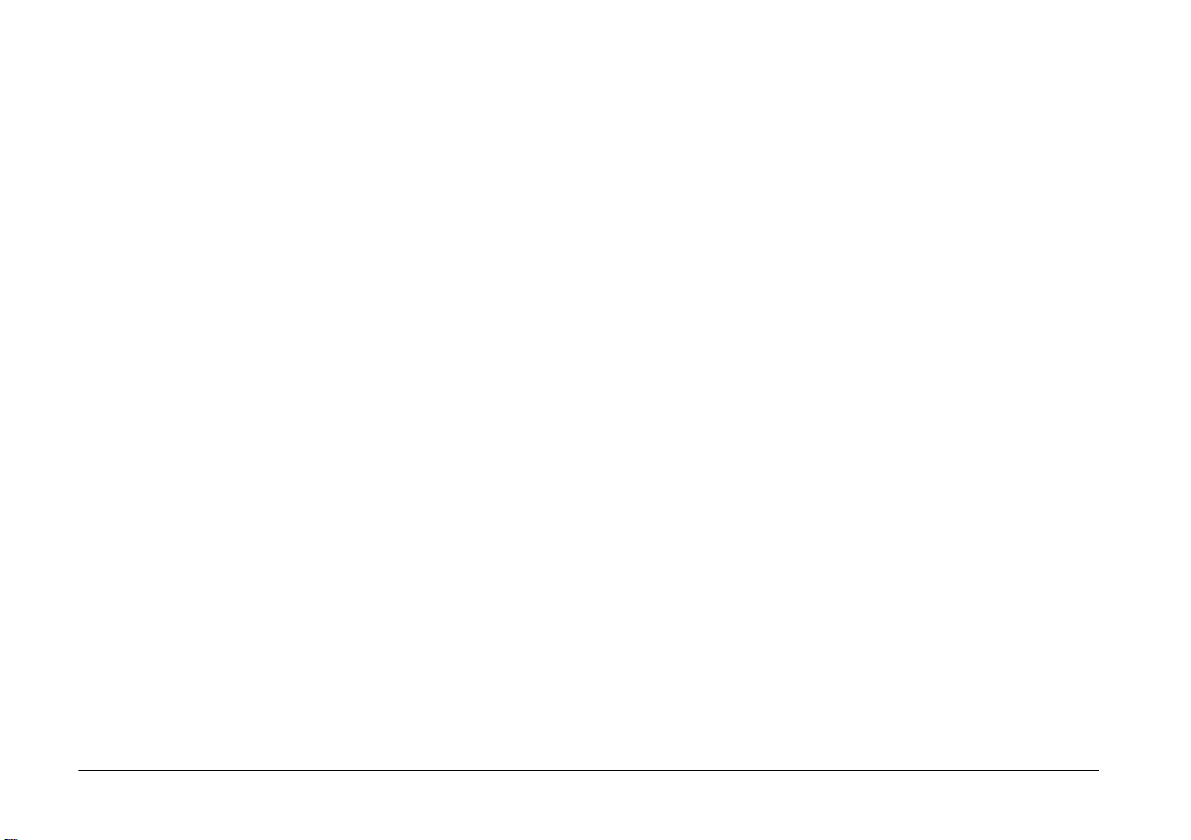
Opening EPSON Photo!3 directly
For Windows users
Start
Click
Photo!3 Ver.1
When you connect your PhotoPC 850Z to your
computer with the USB cable, pressing the camera’s
shutter button starts EPSON Photo!3. See “Setting up
the Shutter Press feature for Windows 98/USB users”
on page 2-3.
Note:
When you press the camera's shutter button, the dialog box
appears to prompt you to choose which application should
start. Choose
, point to
EPSON Photo!3
Programs
, then click
, point to
EPSON Photo!3 Ver.1
in the list and click OK.
For Macintosh users
Double-click the
EPSON Photo!3 Ver.1 program group or folder.
EPSON Photo!3 Ver.1
icon in the
EPSON
Opening EPSON Photo!3 from an application program
From a TWAIN-compliant application
.
Choose
Photo!3 Ver.1
source on your application's File menu, then acquire
an image.
EPSON Photo!3 Ver.1
(for Macintosh) as the TWAIN data
(for Windows) or
From an OLE2-compliant application (Windows only)
From an application that supports OLE2 (object
linking and embedding), choose
Ver.1 Object
Note:
❏
The process for accessing EPSON Photo!3 from
TWAIN or OLE2-compliant applications may vary
slightly depending on your software.
❏
Refer to your software documentation for detailed
instructions on selecting TWAIN data sources or
inserting OLE objects.
on the Insert Object menu and click OK.
EPSON Photo!3
2-2
Using EPSON Photo!3
Page 22
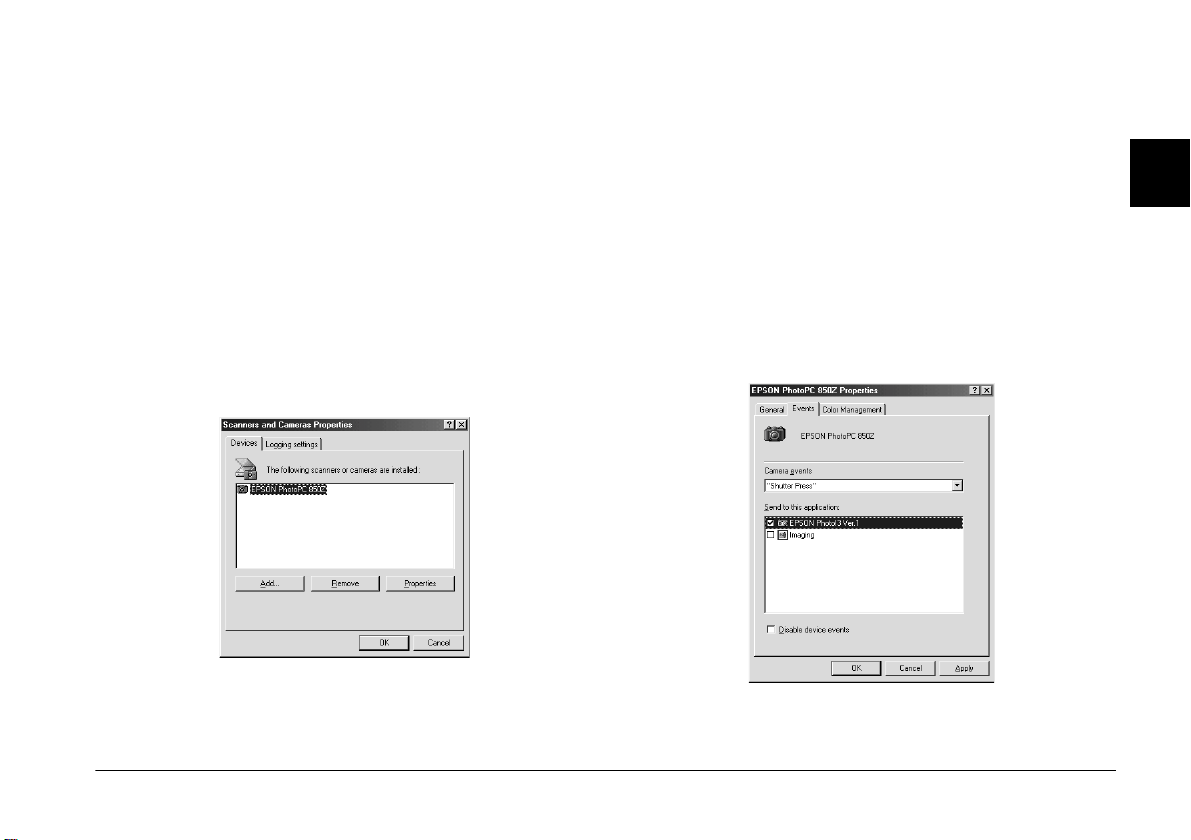
Setting up the Shutter Press feature for Windows 98/USB users
Windows 98 allows you to use the shutter on your
digital camera without having to open an application
that supports the Shutter Press feature. When you
press the shutter button, you can start a certain
application that supports “Shutter Press events,” such
as EPSON Photo!3, as long as it is installed.
Once EPSON TWAIN is installed on Windows 98, the
Scanners and Cameras
panel, and your camera is listed in the
Cameras Properties
icon appears on the control
Scanners and
dialog box as shown below.
Assigning an application to the shutter button
After you install applications that support “Shutter
Press events”, such as EPSON Photo!3, you need to
select one of those applications for the event.
If you want to use your camera’s shutter button with
EPSON Photo!3 as the supporting application, assign
the application to the shutter button as follows.
1. Select your digital camera from the installed
scanners and cameras list in the
Cameras Properties
Properties
, and then click the
dialog box. Click
Scanners and
Events
tab.
2
The above screen shows EPSON PhotoPC
850Z as an example.
The above screen shows EPSON PhotoPC
850Z as an example.
Using EPSON Photo!3
2-3
Page 23

2. You can see that “
camera event. Make sure the check box of the
application you want to assign to the shutter
button is selected and all other application check
boxes are clear in the
Note:
❏
If more than one application is selected, a dialog
box appears prompting you to select an
application when the shutter button is pressed.
❏
Some applications do not support linkage to
digital cameras. Linkage is available only with the
applications that appear in the
application
3. Close the dialog box by clicking the OK button.
Shutter Press”
Send to this application
list.
is listed as the
Send to this
list.
Getting information through online help
EPSON Photo!3’s online help can answer most of your
questions about this software.
To access online help, click the
the EPSON Photo!3 menus for help related to the items
on that menu.
Note for Windows users:
You can also access the online help by clicking the
button, pointing to
Ver.1
, and then clicking
Programs
Photo!3 Help
Help
, then to
button on any of
EPSON Photo!3
.
Start
2-4
Using EPSON Photo!3
Page 24

EPSON Photo!3 menus
There are four menus in the EPSON Photo!3 dialog
box; Camera, Folder, Controls, and Setup.
When you open EPSON Photo!3, the Camera menu
appears, indicating your camera and computer are
connected properly.
Click a tab to
view the
corresponding
menu.
Click here to
get Help
❏
When you connect the camera and computer with the
USB cable, star icons always move across the display
panel because the camera and computer are always
communicating.
If the Setup menu appears when you open EPSON
Photo!3, your camera and computer may not be
connected properly.
After checking
the connection
between the
camera and
computer, click
here.
2
Note:
❏
While the camera and the computer are communicating
via the serial cable, star icons move across the camera's
display panel. Avoid opening or using other
applications during this time; otherwise,
communication may be interrupted.
Connect the camera to your computer and make sure
your camera’s dial switch is set to . Then click the
Test Connection
button.
You can use the EPSON Photo!3 without connecting
your camera and computer; however, the Camera and
Controls menus are disabled.
Using EPSON Photo!3
2-5
Page 25

If you still cannot open the Camera menu, see “Using
the Setup Menu” on page 2-19 to establish a proper
connection.
Camera menu
Displays small thumbnail images of all the photos
stored in the memory card in the camera. You can
transfer any image to the computer or erase it from the
memory card.
Folder menu
Displays thumbnail images of photos that have been
saved to a folder on your hard disk. Select images to
transfer them to an application, or erase them from the
folder. You can also upload these images from your
computer to your camera’s memory card.
Controls menu
Displays camera settings such as image quality and
flash control. You can change some of the camera
settings, and also take pictures using the Live Preview
window on your computer.
Note:
To take a picture or use the Live Preview feature, make sure
to turn the dial switch to or before accessing EPSON
Photo!3. If your camera is the PhotoPC 800, open the lens
cover.
Setup menu
Displays the current status of communication
between your camera and the computer. You can
change the communication settings if needed, and also
set the camera’s internal time and date.
Using the Camera Menu
When you open EPSON Photo!3, the Camera menu
appears and starts downloading thumbnail images of
the photos stored in the memory card in the camera.
The images are downloaded in the order that they
were taken and are displayed in the image selection
window.
2-6
Using EPSON Photo!3
Page 26

image selection window
If scrolling through the images takes too long, you can
reverse the images by clicking the blue arrow at the
bottom of the scroll bar.
You can select the directory in the memory card in the
camera connected to the computer with
Camera Directory
If you have made and attached an audio recording to
a photo, you can listen to the recording by clicking the
audio icon. To stop the playback, click the audio
icon again.
.
Select
Note:
If a message appears indicating that the camera is not
connected properly, make sure the serial or USB port is
working, and that the port setting in the Setup menu
matches the port you are using. To change the port setting,
see “Changing the communication port” on page 2-19.
Transferring photos to your computer
There are two ways to transfer, or save, your pictures
to your computer. You can click the
button to create a JPEG file that is named
automatically. Or you can click the
button to name the file yourself and save it as a JPEG,
BMP, PCX, or PICT (for Macintosh only) file.
Using the Save To Folder button
Files saved with the
automatically. For example, 91020001. The first digit,
9, is the last number of the year you took photo. The
next digit, 1, is the month, January. (October,
November, and December are represented by X, Y,
and Z, respectively.) The next two digits, 02, represent
the day. The last four digits, 0001, indicate the order
the file was saved. Image files use the JPG extension,
and audio recording files use the WAV extension.
Save To Folder
Save To Folder
Export Photos
button are named
2
Using EPSON Photo!3
2-7
Page 27

Follow the steps below to save photos in your
computer with the
Save To Folder
button.
1. Open EPSON Photo!3 as directed in “Opening
EPSON Photo!3 directly” on page 2-2.
1. Make sure EPSON Photo!3 is open. See
“Accessing EPSON Photo!3” on page 2-1.
2. Click the thumbnails of the images you want to
save in the image selection window, or click the
Select All
camera.
3. Click the
4. Select a folder in the dialog box, then click
Your photos will be saved to the folder you
selected.
If a photo has an attached audio recording, you
can choose between saving both the image and the
recording, or only the image.
button to save all the photos in your
Save To Folder
button.
Using the Export Photos button
Export Photos
The
open EPSON Photo!3 directly. You can name the files
and choose between the following file formats: JPEG,
BMP, PCX, or PICT (for Macintosh only). Follow the
steps below to save photos in your computer with this
button.
button is only available when you
Save
2. In the Camera menu, click the thumbnails of the
images you want to save, or click the
button to save all the photos in your camera.
3. Click the
Note:
If you want to improve the image quality of your
photos, select the
.
clicking
when using this feature. This feature works only for
photos taken with an EPSON camera.
4. Select a folder in which to save your photo, specify
a file name, and select a file format in the dialog
box. Then click
To quit saving photos while photos are being
processed, click
Export Photos
PhotoEnhance
Export Photos
Save
Cancel
button.
. Transferring takes longer
.
.
Select All
check box before
2-8
Using EPSON Photo!3
Page 28

Placing photos in your documents
You can use your pictures in many different types of
applications, such as word processors, presentation
programs, spreadsheets, database managers and page
layout and desktop publishing packages.
If your application supports OLE2 (suc h as Microsoft
Word 97
TWAIN (such as Adobe
Microsoft PictureIt!
your photos from your camera to your documents.
®
and WordPad®, for Windows only) or
®
Photoshop® 5.0 and
®
2.0), you can directly transfer
Note:
Depending on the application you use, the
button may appear as the
insert more than one photo with this button.
Get Photos
Using the Get Photo (or Get Photos) button
®
Following is a typical procedure for directly
transferring a photo to an OLE2 or TWAIN-compliant
application.
1. Start your word processor or other application.
Get Photo
button. You can
2
If your application does not support OLE2 or TWAIN,
you need to save your photos as JPEG, BMP, PCX, or
PICT (for Macintosh) files, and then open them from
within your application.
If you are not sure whether your application supports
OLE2 or TWAIN, give it a try. If it does not work, you
can always insert the photo by first saving it and then
opening it from your application.
Inserting photos directly into documents
You can add pictures directly to your documents with
Get Photo
the
you can use the drag-and-drop method (Windows
only).
button (or the
Get Photos
button), or
2. Open the document or file where you want to use
the photo.
3. For OLE2-compliant applications, position the
cursor where you want to insert the photo, choose
Object
EPSON Photo!3 Ver.1 Object
list box.
For TWAIN-compliant applications, select
EPSON Photo!3 Ver.1
Macintosh) as the TWAIN data source, then
acquire the image.
from the Insert menu and double-click
in the Object Type
Photo!3 Ver.1
(or
Using EPSON Photo!3
for
2-9
Page 29

Note:
The process for accessing EPSON Photo!3 from
TWAIN or OLE2-compliant applications may vary
depending on your software. Please refer to your
software documentation for detailed instructions.
4. In the EPSON Photo!3 Camera menu, click the
thumbnail of the image you want to use, then click
Get Photo
the
the picture appears in your document.
Note:
If you want to improve the image quality of your
photos, select the
clicking
takes longer when using this feature.This feature works
only for photos taken with an EPSON camera.
Get Photo
Get Photos
(or
PhotoEnhance
Get Photos
(or
) button. A copy of
check box before
Using drag-and-drop (Windows only)
Following is a typical procedure for transferring a
photo to any Windows application that supports
OLE2 (object linking and embedding).
1. Make sure EPSON Photo!3 is open.
2. Start your word processor or other application.
). Transferring
4. Arrange your screen so that both the application
window and the EPSON Photo!3 window can be
seen.
5. In the EPSON Photo!3 Camera menu, click the
thumbnail of the image you want to use.
6. Drag the photo from the Camera menu to your
document. After a few seconds you will see the
drop cursor. If your application does not support
drag-and-drop, the drop cursor does not appear.
7. Position the drop cursor in your document and
release the mouse button. A copy of the photo
appears in your document.
Inserting a picture by importing
When your application program does not support
OLE2 or TWAIN, you can export your photos to a
folder, and open them from your application. Follow
these steps to insert a picture by importing.
1. Open EPSON Photo!3 as following the step on
“Opening EPSON Photo!3 directly” on page 2-2.
2. Click the thumbnail of the image you want to use.
3. Open the document or file where you want to use
the photo.
2-10
Using EPSON Photo!3
Page 30

3. Click the
appears allowing you to select a folder, specify a
file name, select a file format, and save the photos.
You can save photos in JPEG, BMP, PCX, or PICT
(for Macintosh only) format.
Note:
❏
❏
4. Start your application and open the document or
file where you want to use the photo.
5. Position the cursor where you want to insert the
photo.
6. Choose the
command. The command name may vary
depending on your application. It may appear on
the File menu, the Insert menu, or another menu.
Export Photos
If you want to improve the image quality of your
photos, select the
before clicking
takes longer when using this feature.This feature
works only for photos taken with an EPSON
camera.
If more than one photo is selected when you click
Export Photos
to the end of each file name.
Insert Picture
button. A dialog box
PhotoEnhance
Export Photos
, a number is added automatically
Import File
or
check box
. Transferring
8. Click OK. The photo appears in your document.
Erasing selected pictures from memory card
You can erase selected images from the memory card,
as described below.
1. Click the thumbnails of the images you want to
erase, or click the
photos in the memory card.
2. Click the
appears asking you to confirm that you want to
erase these photos.
3. Click
If any of the photos have an attached audio
recording file, a dialog box appears asking you
whether you want to erase both the photos and
audio files, or just the audio files. Click
Photo and Audio
files. Click
files only.
Erase Photos
Yes
. The images you selected are erased.
Select All
to erase the photo and audio
Erase Audio Only
button to erase all the
button. A dialog box
Erase
to erase the audio
2
7. Enter the file name in the box that appears, or use
the list to locate and select your photo.
Using EPSON Photo!3
2-11
Page 31

If any of the photos are locked, a dialog box
appears asking you whether you want to leave the
photos in your camera or erase them. Click
leave the photos in your camera, or click No to
erase them.
Getting photo information
You can see an enlarged view of any thumbnail in the
selection window by clicking the
The image of the selected thumbnail is shown in
double-size, along with following information.
The following information is always displayed.
❏
Date and time the photo was taken
❏
Image size
❏
Camera model
Photo Info
Yes
to
button.
The following information is displayed when you use
these features.
❏
Digital zoom ×2.0
❏
Image Quality (HyPict, Super-fine, Fine, or
Standard)
❏
Flash state
❏
Macro state
❏
Locked state
❏
File format (Design rule for camera file
system) or (when you rotate the photo
based on the Design rule for camera file
system, this icon appears. When you restore
the photo, the icon returns to black.)
❏
Audio recording
2-12
❏
Camera ID
❏
Directory and file number
❏
Aperture
Using EPSON Photo!3
Note:
❏
The PhotoPC 800/850Z saves files in the automatically
generated 100EPSON folder.
❏
PhotoPC 800/850Z supports the "Design rule for
camera file system." This system is the standard
recording system for image files.
Page 32

You can also see this enlarged view and information
by clicking the image with the right mouse button
when running Windows, or on the Macintosh by
clicking the image while the control key is pressed.
Note:
Photo Info
The
are selected.
button is disabled when multiple images
Viewing your photos
Rotating your photos
You can rotate photos clockwise or counterclockwise
without lowering image guality. Select the photo and
click one of the rotation buttons.
Note:
The photos rotated in the Camera menu return to their
original direction after you finish EPSON Photo!3. To save
the rotated photos, rotate them in the Folder menu.
2
You can see a much larger view of any thumbnail in
the selection window by clicking the
button or by double-clicking the thumbnail. The
photo’s number in the memory card and its
dimensions are displayed above the image view area.
The size of the photo is one-half the width and height
of your monitor’s screen resolution. For example, if
your monitor is set to 800 × 600 mode, the view of the
photo will be 400 × 300 in Fine, and 400 × 150 in Fine
Panorama.
Note:
View Photo
The
thumbnails are selected.
button is disabled when multiple
View Photo
Playing back audio recordings
If you have made and attached an audio recording to
a photo, you can listen to the recording when in the
Camera menu. Click the audio icon that appears
under the photo. To stop the playback, click the icon
again.
Using EPSON Photo!3
2-13
Page 33

Using the Folder Menu
Folder tab
Folder
tab to open the Folder menu.
image selection window
Click the
Thumbnails of the images in the selected folder appear
in the image selection window. The name of the
selected folder appears below the image selection
window.
Browse button
Export Photos
button
Upload/Copy
Photos button
As in the Camera menu, you can transfer images from
the Folder menu to your documents. To do so, follow
the steps in “Placing photos in your documents” on
page 2-9, clicking the thumbnails in the Folder menu
instead of the Camera menu. You can also erase
photos, get photo information, view a selected photo,
rotate photos, and playback audio recordings. For
instructions, see “Using the Camera Menu” on page
2-6.
The major difference between the Folder menu and
the Camera menu is that in the Folder menu you can
open a dialog box with the
Browse
button to find the
folder containing the images you downloaded or
saved. Also, you can upload EPSON Photo file format
images from your computer to your camera using the
Upload/Copy
button.
Note:
EPSON Photo file format image files are saved as JPEG files
formatted according to Exif Version 2.1 standards, and are
recorded based on the "Design rule for camera file system."
Exif is a standard format for audio/image files. The "Design
rule for camera file system" is a recording standard for
image files. These standards have been established by Japan
Electronic Industry Development Association (JEIDA).
2-14
Using EPSON Photo!3
Page 34

Finding the folder containing your photos
Uploading and copying photos
Click the
allows you to locate the folder containing the images
you downloaded from your camera. Select the folder
where you stored the photos and click OK.
Note:
Image files that were not originally downloaded from the
camera using the
converted to EPSON Photo file format do not appear. For
instructions on converting files to EPSON Photo file
format, see “Using EPSON Photo File Uploader3” on page
3-1.
Browse
Save To Folder
button to open a dialog box that
button, or files not
Click the
photos to a memory card installed in your computer
or camera. You can also copy photos to another folder
with this button. The following dialog box appears
after clicking this button.
Select the transfer method, then click the OK button.
Images are added to the memory card in the camera,
or to the selected folder in your computer, in the order
they appear in the Folder menu’s image selection
window. To cancel the transferring of images, click the
Cancel
To copy images to another folder, select the folder
using the
start copying.
If the photos you select to upload or copy have audio
recordings, you can choose to upload or copy the
photo and audio recording file, or only the photo.
Upload/Copy
button.
Browse
button, then click the OK button to
button to upload selected
2
Using EPSON Photo!3
2-15
Page 35

Note:
❏
Image files that were not originally downloaded from
the camera using the
not converted to EPSON Photo file format cannot be
uploaded or copied using this button. For instructions
on converting files to EPSON Photo file format, see
“Using EPSON Photo File Uploader3” on page 3-1.
❏
Image files and audio recording files are saved with
unique filenames to distinguish them.
Save To Folder
button, or files
Using the Controls Menu
Click the
menu allows you to see a live preview on your
computer screen, take photos from your computer,
and change camera settings.
When the camera is not connected to your computer,
this menu is not accessible. See “Connecting the
Camera to Your Computer” on page 1-1 to connect
your camera correctly.
Note:
Make sure to turn the camera’s dial switch to or before
starting EPSON Photo!3. If your camera is the PhotoPC
800, open the lens cover.
Controls
tab to open the Controls menu. This
Controls tab
Note:
The display panel image varies depending on the camera
model.
Controlling the camera from your computer
You can change camera settings by using the Control
Options box in the Controls menu, just as you would
use the control buttons on the top of the camera. When
the camera is connected to the computer, you cannot
use any buttons on the camera itself other than the dial
switch.
2-16
Using EPSON Photo!3
Page 36

The display panel on the computer and the display
panel on the camera are updated whenever the image
quality setting, flash mode, or picture count changes.
Selecting the flash mode
Use the arrow in the Control menu’s Flash box to select
one of the following flash mode settings.
Selecting the image quality setting
Click anywhere inside the Control menu’s Mode box
to select an image quality setting.
Image Quality Setting Resolution in Pixels
Standard 640 × 480
Fine 1600 × 1200
Super Fine 1600 × 1200
HyPict 1984 × 1488
Monochrome Fine 1600 × 1200
Monochrome Super Fine 1600 × 1200
Monochrome HyPict 1984 × 1488
You can switch freely between these settings and mix
pictures of varying image quality in the camera. Keep
in mind that the memory card’s picture capacity varies
accordingly. See the user’s guide of your camera for
more information on the image quality settings.
Off, Automatic, Red-eye Reduction, Forced,
Slow sync
Note:
❏
The red-eye reduction setting is available only on the
PhotoPC 850Z.
❏
When taking photos in the Full Auto camera mode,
slow synchro is not available. See the user’s guide of
your camera for details.
Setting the self timer
Select the
Self Timer
check box in the Controls menu
to activate the self timer. See the user’s guide of your
camera for more information.
Selecting macro mode
Select the
Macro
check box in the Controls menu to
turn on the macro feature. See the user’s guide of your
camera for details on the macro feature.
2
Using EPSON Photo!3
2-17
Page 37

Taking pictures from your computer
You can take pictures from your computer using the
camera’s viewfinder to set up your shot, and you can
see a live preview of the shot on your computer screen
before you capture it. This live preview feature works
somewhat like a video camera, except the image
moves more slowly.
Follow these steps to take pictures from the computer.
1. Turn the camera’s dial switch to or . If your
camera is the PhotoPC 800, open the lens cover.
2. Position the camera facing the subject. Use a
tripod for maximum flexibility and stability in
setting up your shots.
3. Click the
The status and shooting lights flash green, then
turn off.
4. When the light stops flashing and turns green, the
image is saved and you can take another picture.
When you want to take picture while displaying your
image in the Live Preview window, click the
button in the Live Preview box. Then click
Picture
Take a Picture
button to take a picture.
button to take a picture.
Start
Take a
Note:
❏
The live preview feature consumes much battery
power, so use of the optional AC adapter is
recommended. See the user’s guide of your camera for
more information on using the AC adapter.
❏
You cannot turn off the camera when you are using live
preview. Click the
preview feature, and then turn off the camera.
The live preview image will be updated every few
seconds for the amount of time specified in the
Stop Timer
This feature helps save battery power. You can also
quit the live preview by clicking the
live previewing.
list as follows:
30 Seconds, 1 Minute
3 Minutes, 5 Minutes
Stop
button to turn off the live
(default setting),
Stop
Auto-
button while
2-18
Using EPSON Photo!3
Page 38

Using the Setup Menu
Click the
menu allows you to make computer connection
settings and a few camera settings, such as the date
and time. You can also test the connection between
your camera and the computer from this menu.
Setup
tab to display the Setup menu. This
Changing computer connection settings
You can change settings for communication between
your computer and camera with the Port and Speed
options. You can also test the connection and establish
communication by clicking the
button. Connection information appears in the
Computer Connection window.
Test Connection
2
Setup tab
Test Connection
button
Set Time button
Note:
The Setup menu shows information about your camera. The
above screen is just an example.
Note:
❏
Make sure the camera’s dial switch is set to .
❏
Do not change the Port and Speed settings from
unless you know the configuration of the serial port you
want to use. If you change the Port and Speed settings,
you may lose the connection between the camera and
your computer.
Changing the communication port
You can change the communication port used to
connect the camera to your computer. When
selected in the Setup menu, EPSON Photo!3
automatically selects the port used to connect the
camera and the computer.
For Windows
COM1
Auto, USB
COM9
to
or any available COM port,
.
You can select
such as
Using EPSON Photo!3
Auto
Auto
2-19
is
Page 39

For Macintosh
You can select
Port
.
Auto, USB, Modem Port
, or
Changing the serial communication speed
You can change the speed at which EPSON Photo!3
communicates with the camera. When
selected in the Setup menu, EPSON Photo!3
automatically selects the fastest possible
communication speed. The following speeds are
available.
Auto
Printer
is
Checking the current status of the camera
The Computer Connection window displays the
current status of the camera and its connection to the
computer. If there is a problem with the connection,
EPSON Photo!3 provides information in this window
to help you solve the problem.
Follow these steps if you get an error message in the
Computer Connection window.
1. Make sure that both Port and Speed in the Setup
menu are set to
Auto
.
Auto, 19200, 38400, 57600, 115200
Note:
❏
For Windows, the 230400 bps speed is only available if
your PC has a high-speed serial interface and driver.
❏
For Macintosh, the 115200 and 230400 bps speeds are
only available in System 7.5.3 or higher.
❏
When you select the USB port, you cannot change
communication speed.
2-20
Using EPSON Photo!3
, and
230400
bps.
2. Make sure that the cable is connected correctly, as
described in “Connecting the Camera to Your
Computer” on page 1-1.
3. Make sure the camera’s dial switch is set to .
4. Make sure the interface port used to connect the
camera is enabled and properly configured on
your computer.
5. Click the
menu to confirm the connection between your
camera and the computer.
Test Connection
button in the Setup
Page 40

Changing camera settings
You can see the camera’s internal time and date
settings in the Time and Date fields, and you can
change these settings using the
can also change the name used to identify your camera
in the Camera Id box.
Setting the clock
Your camera can record the time and date of your
pictures automatically. When you transfer pictures
from the camera to your computer, you can see exactly
when each shot was taken.
In order to have the time and date recorded, you need
to set the camera’s clock using the camera’s LCD
monitor, or by using the Set Time feature described
below. The camera’s clock will continue to keep time
accurately as long as power is being supplied to your
camera. If your batteries run out, you must replace
them within 30 minutes to avoid losing the time
settings in your camera.
Follow these steps to set the camera’s clock.
Set Time
button. You
1. In the Setup menu, click the
Set Camera Time and Date dialog box appears.
2. Use the arrows to change the time and date. If you
want to set your camera to your computer’s time
and date, click the
button.
3. Click OK. EPSON Photo!3 updates the time and
date in your camera.
Copy From Computer
Set Time
Changing the camera ID
If you want to change the name that is used to identify
the camera when it is connected to a computer, simply
type a new name into the Setup menu’s Camera Id
box. The camera name appears on the introductory
screen when you start EPSON Photo!3 and in the
About dialog box. You can also see your camera ID by
clicking the
Photo Info
button.
button. The
2
Using EPSON Photo!3
2-21
Page 41

2-22
Using EPSON Photo!3
Page 42

Chapter 3
Using the Uploader Utilities
Your camera comes with two uploader utility
programs that allow you to upload images, audio
recordings, and optional programs from your
computer to your camera. This chapter tells you how
to use these programs and includes an explanation of
how to capture screen shots of your computer
desktop.
Using EPSON Photo File Uploader3
This software, included on the CD-ROM shipped with
your camera, allows you to convert any JPEG or BMP
image to the EPSON Photo file format, and upload it
to a memory card. It also allows you to covert any
WAV or AIFF (for Macintosh only) audio recording to
the EPSON Photo file format and upload it to the
memory card.
You can also use this software to make and save
“screen shots” of everything displayed on the
computer screen. Use this feature to turn any of the
documents you create, for example PowerPoint
presentations, into image files that you can upload to
a memory card. Macintosh users can make screen
shots using Macintosh system software.
You can upload images in the following sizes.
640 × 480, 1600 × 1200
1600 × 600
, or
pixels
3
Using the Uploader Utilities
3-1
Page 43

Note:
EPSON Photo File Uploader3 automatically converts
images from their original size to whichever of these three
sizes you choose.
To use EPSON Photo File Uploader3, you need to
install the program in your computer along with the
EPSON Photo!3 software. If you have not yet installed
these programs, do so now, following the instructions
in “Installing the Software” on page 1-1.
Uploading images from your PC
Follow these steps to upload images to the memory
card in your camera from a PC running Windows 95,
Windows 98, or Windows NT version 4.0 or later. To
upload images from a Macintosh, see “Uploading
images from your Macintosh” on page 3-7.
2. Open your EPSON Photo File Uploader3
program. Click
EPSON Photo File Uploader3 Ver.1.2
EPSON Photo File Uploader3
Camera menu appears.
Start
, point to
Programs
, then click
. The Upload To
, point to
1. Make sure EPSON Photo!3 is not running on your
computer. Connect your camera to the computer.
See “Connecting the Camera to Your Computer”
on page 1-1.
3-2
Using the Uploader Utilities
3. Select a file type from the File Type list, and select
the folder containing the images you want to
upload from the Drive list and Folder list. Then
double-click your selected folder. File names
appear in the File Name box.
Page 44

Note:
To upload images from a network drive, you may need
to map the drive before opening EPSON Photo File
Uploader3.
4. Select the images you want to upload in the File
Name list. Then click the -> button. If you want to
upload the images in the list all at once, simply
click the >> button.
The selected files appear in the Selected Files List
box in the order they will be uploaded. If you
want to change your selection, click the <- button
to remove selected files or click the << button to
remove all the files from the Selected Files List
box. These buttons are disabled when more than
one file is selected.
If you want to rearrange the uploading order,
select the image you want to rearrange, then click
the ↑ or ↓ Sort arrow.
Note:
If you want to preview a selected image and confirm its
size, select the
Preview
check box.
5. For each file in the Selected Files List box, select
an image size from the Image Size box.
During the uploading process, EPSON Photo File
Uploader3 converts your files to EPSON Photo
file format with the image sizes you specified.
6. If you want to save copies of the converted files
on your computer, select the
box before uploading the photos. Click
and then select the folder where you want to save
the files.
Save file to
check
Browse
3
,
7. Click OK. The folder you selected is displayed to
the right of
Browse
.
Using the Uploader Utilities
3-3
Page 45

8. Turn the camera’s dial switch to .
Uploading audio recording files from your PC
9. Click
10. Click
11. Make sure to select
Start
to begin uploading the photos. EPSON
Photo!3 starts and shows thumbnails of
uploading images.
Pressing the ESC key stops uploading. Press
to stop or No to continue the operation.
If you selected the
EPSON Photo File Uploader3 window, the
converted images are also saved to the folder you
specified.
Select All
and click OK. To cancel your job, click
To stop uploading, click
Save file to
and then
Upload into the Camera
check box in the
Upload/Copy
Cancel
.
Yes
.
Cancel
Follow these steps to upload audio recording files
from a PC to the memory card in your camera. Make
sure that Windows 95, Windows 98, or Windows NT
.
version 4.0 or later runs on the PC. To upload audio
recording files from a Macintosh, see “Uploading
audio recording files from your Macintosh” on page
3-9.
1. Make sure EPSON Photo!3 is not running on your
computer. Connect your camera to the computer.
See “Connecting the Camera to Your Computer”
on page 1-1.
2. Open your EPSON Photo File Uploader3
program. Click
EPSON Photo File Uploader3 Ver. 1.2
EPSON Photo File Uploader3
click
To Camera menu appears.
3. Select the image files and add them to the Selected
Files List box. For more information about file
selection, see “Uploading images from your PC”
on page 3-2.
Start
, point to
Programs
. The Upload
, point to
, and then
3-4
Using the Uploader Utilities
Page 46

4. Select the image file in the Selected Files List box
to link the audio recording file.
5. Click
Sound Select
file you want to link to the image file. Select the
folder containing the audio recording file from the
Look in list. Then double-click your selected
folder. File names appear in the box.
to select an audio recording
6. Select the audio recording file in the box and click
Open
.
Note:
When you select the audio recording file and click
Play
, you can play back the audio recording.
Test
3
Using the Uploader Utilities
3-5
Page 47

7. Repeat steps 4 to 6 to link the audio recording files
to the image files to upload. The speaker icon
appears at the left of the image file names in the
Selected Files List box.
9. Click
Start
to begin uploading the audio
recording files as well as the image files. EPSON
Photo!3 starts and shows thumbnails of
uploading images and audio recordings.
Note:
❏
When you select the image file with the speaker
icon and click
linked audio recording.
❏
If you want to cut the link between the image file
and audio recording file, select the image file with
the speaker icon and click
8. Turn the camera’s dial switch to .
Test Play
, you can play back the
Sound Delete
Pressing the ESC key stops uploading. Press
to stop or No to continue the operation.
Note:
You can listen to the linked audio recording by clicking
the speaker icon at the bottom of each photo.
10. Click
11. Make sure to select
12. When the dialog box prompts you to select your
.
Select All
and click OK. To cancel your job, click
action, click
upload the photos only, click
Only
. Clicking
and then
Upload Photo and Audio
Abort
Upload/Copy
Upload into the Camera
Upload Photo
cancels uploading.
Yes
.
Cancel
. To
.
3-6
Using the Uploader Utilities
Page 48

Uploading images from your Macintosh
You need System 7.5 or later to upload images to your
camera from your Macintosh.
1. Make sure EPSON Photo!3 is not running on your
computer. Connect your camera to the computer.
See “Connecting the Camera to Your Computer”
on page 1-1.
3. Click
Add
. The Select Files dialog box appears.
Double-click the folder containing the images you
want to upload, then select each file you want to
upload and click
Select.
3
2. Double-click the
icon in the
program group or folder. The EPSON Photo File
Uploader dialog box appears.
EPSON Photo File Uploader3
EPSON Photo File Uploader3
When you finish selecting image files, click
to close the Select Files dialog box. The selected
images appear in the Selected File List box in the
order they will be uploaded.
If you want to remove files from this list, select the
files and click
If you want to rearrange the uploading order,
select the image you want to rearrange, then click
UP
DOWN
or
Note:
If you want to preview a selected image and confirm its
size, select the
Remove
.
Preview
.
check box.
Using the Uploader Utilities
Done
3-7
Page 49

4. For each file in the Selected File List box, select an
image size in the Image Size box.
5. If you want to save copies of the converted files
on your computer, select the
box before uploading the photos. Then click
Browse
save the files. Click OK. The folder you selected is
displayed to the right of the Browse button.
6. Turn the camera’s dial switch to .
and select the folder where you want to
Save file to
check
3-8
During the uploading process, EPSON Photo File
Uploader3 converts your files to EPSON Photo
file format in the image sizes you specified.
Using the Uploader Utilities
7. Click
8. Click
9. Make sure to select
Upload
EPSON Photo!3 starts and shows thumbnails of
uploading images.
Pressing the command and period keys together
stops uploading. Press OK to stop the operation.
If you selected the
EPSON Photo File Uploader3 window, the
converted images are also saved to the folder you
specified.
Select All
and click OK. To cancel your job, click
To stop uploading, click
to start uploading the photos.
Save file
and then
Upload into the Camera
to check box in the
Upload/Copy
Cancel
.
.
Cancel
.
Page 50

Uploading audio recording files from your Macintosh
You need System 7.5 or later to upload audio
recording files to your camera from your Macintosh.
1. Make sure EPSON Photo!3 is not running on your
computer. Connect your camera to the computer.
See “Connecting the Camera to Your Computer”
on page 1-1.
4. Select the image file in the Selected File List box
to link the sound file.
3
2. Double-click the
icon in the
The EPSON Photo File Uploader dialog box
appears.
3. Select the image files and add them to the Selected
File List box. For more information about file
selection, see “Uploading images from your
Macintosh” on page 3-7.
EPSON Photo File Uploader3
EPSON Photo File Uploader3
folder.
5. Click
Sound Select
file you want to link to the image file. Select the
folder containing the audio recording file you
want to link the image file to from the box. Then
double-click your selected folder. File names
appear in the box.
to select an audio recording
Using the Uploader Utilities
3-9
Page 51

6. Select the audio recording file in the box and click
Open
.
Note:
When you select the
can play back the audio recording. Select the audio
recording file and click .
Show Preview
check box, you
7. Repeat steps 4 to 6 to link the audio recording files
to image files to upload. The speaker icon appears
at the left of the image file names in the Selected
File List box.
Note:
❏
When you select the image file with the speaker
icon and click
linked audio recording.
❏
If you want to cut the link between the image file
and audio recording file, select the image file with
the speaker icon and click
Play Sound
, you can play back the
Delete Sound
.
3-10
8. Turn the camera’s dial switch to .
Using the Uploader Utilities
Page 52

9. Click
10. Click
Upload
recording files as well as the image files. EPSON
Photo!3 starts and shows thumbnails of
uploading images and audio recordings.
Pressing the command and period keys together
stops uploading. Press OK to stop the operation.
Note:
You can listen to the linked audio recording by clicking
the speaker icon at the bottom of each photo.
Select All
to begin uploading the audio
and then
Upload/Copy
Making screen copies
You can make copies, or “screen shots,” of the images
that appear on your computer screen, then save those
images to your camera’s memory card. This allows
you to include documents you make with your
computer in a slide show with your camera, or transfer
image files of your documents using a memory card.
For Windows users
To make screen shots using EPSON Photo File
.
Uploader3, follow these steps.
3
11. Make sure to select
and click OK. To cancel your job, click
12. When the dialog box prompts you to select your
action, click
upload the photos only, click
Only
. Clicking
Upload into the Camera
Upload Photo and Audio
Upload Photo
Abort
cancels uploading.
Cancel
. To
.
1. Make sure EPSON Photo!3 is not running on your
computer. Connect your camera to the computer.
2. To open your EPSON Photo File Uploader3
program, click
EPSON Photo File Uploader3 Ver.1
EPSON Photo File Uploader3.
Start
, point to
Using the Uploader Utilities
Programs
, then click
, point to
3-11
Page 53
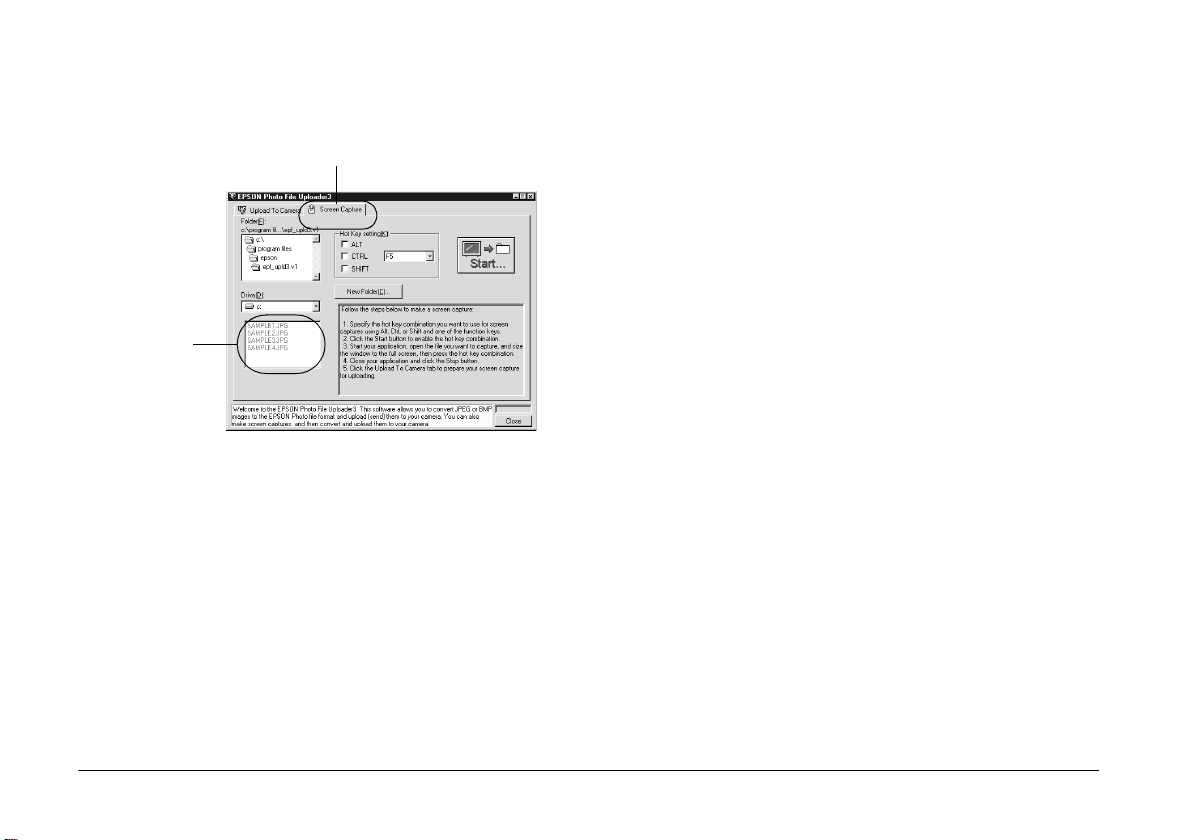
3. Click the
Screen Capture
Capture menu appears.
Screen Capture menu
tab. The Screen
5. Specify the key combination you want to use for
screen captures using the Hot Key settings box.
Select the
ALT, CTRL
, or
SHIFT
check box, then
select a key from the hot key list. The default hot
key is the F5 key.
file name box
4. Select the folder containing the images you want
to upload using the Drive list and Folder list. Then
double-click the folder where you want to save
the screen capture. File names appear in the file
name box.
If you need to create a new folder for the images,
New Folder
click
and name a folder.
Note:
To select a folder located on a network drive, you may
need to map the drive before opening EPSON Photo
File Uploader3.
3-12
Using the Uploader Utilities
6. Click
Start
to register the key combination. When
the key combination is registered, the
changes to a
Stop
button. The key combination
Start
button
remains registered only for the current session.
Pressing the
Stop
button erases the hot key
combination.
7. Start your application and open the file you want
to capture, then press the hot key combination
you selected.
You can make as many screen captures as you
like; simply open each file you want to capture
and press your screen capture key combination
again.
Note:
File names are created automatically.
8. When you are finished making screen captures,
close your application. Then click the
Stop
button
in the Screen Capture menu. The key combination
you selected is erased.
Page 54

If you want to upload your screen captures to the
camera right away, click the
The screen capture files appear in the file name box.
To upload the screen shots, follow the uploading
directions in “Uploading images from your PC” on
page 3-2.
Upload To Camera
For Macintosh users
EPSON Photo File Uploader3 for the Macintosh does
not have a screen shot feature. However, you can
make screen shots using your Macintosh system
software, then use EPSON Photo File Uploader3 to
upload the screen shots to your camera.
The instructions below are representative of many
Macintosh computers, but the procedure may be
different depending on your Macintosh. See your
computer documentation for detailed instructions on
making screen shots.
Follow these steps to make screen shots on your
Macintosh.
1. Make sure EPSON Photo!3 is not running on your
computer. Connect your camera to the computer.
tab.
2. Double-click the
icon. The EPSON Photo File Uploader window
appears.
3. Start your application and open the file you want
to capture, then press
your computer keyboard. Your Macintosh names
and saves the entire screen image on your hard
drive.
Note:
In OS 8 or later, you can also make a screen shot of any
part of the screen image, rather than the whole screen
image. Press
window you want to copy, or drag the cursor to make
a box around the area of the screen you want to copy.
You can make as many screen shots as you like;
simply repeat this step.
4. When you are finished making screen shots, close
your application.
To upload your screen shots to the camera, click the
EPSON Photo File Uploader3 window to make it
active, then follow the uploading instructions in
“Uploading images from your Macintosh” on page
3-7.
EPSON Photo File Uploader3
SHIFT + COMMAND + 3
SHIFT + COMMAND + 4
on
, then click the
3
Using the Uploader Utilities
3-13
Page 55

Using EPSON Program Uploader
The EPSON Program Uploader utility allows you to
upload optional programs from you r PC or Macintosh
to your camera. You can upload up to five programs
to your camera.
Note:
EPSON Program Uploader is installed automatically when
you install EPSON Photo!3.
This area provides
helpful
informati on on the
operation and
use of optional
programs.
Uploading programs
Follow these steps to upload optional programs to the
camera.
Note:
❏
Do not turn the camera’s dial switch while uploading
optional programs, or you cannot upload them
correctly. The incorrect dial switch operation results in
malfunction of the camera.
❏
You can also upload programs directly from the
memory card in your camera. See the user’s guide of
your camera for instructions.
1. Make sure EPSON Photo!3 is not running on your
computer. Connect your camera to the computer.
2. Turn the camera’s dial switch to .
3-14
Using the Uploader Utilities
3. Click or double-click the
Uploader
icon in the EPSON Photo!3 program
EPSON Program
group or folder. The EPSON Program Uploader
window appears.
Note:
If a message appears indicating the camera is not
properly connected to the computer, check the cable
connection and make sure the camera’s dial switch is
set to . Then click OK.
Page 56

4. Click
5. Select the programs you want to upload from the
6. Click
7. Click
You can now use the programs in your camera. See the
user’s guide of your camera for instructions on
opening the programs.
Browse
the programs you want to upload from the
included CD.
Note:
The Direct Print program file is located in the CDROM’s OP-PROG folder. The Print Mark program file
is located in the CD-ROM’s OP-PROG\PRTMARK
folder.
Applications in Folder list.
Upload
uploading the selected programs.
When the uploading process is finished, the
uploaded programs appear in the Applications in
Camera list.
Close
and select the folder that contains
. EPSON Program Uploader begins
to quit the program.
Removing programs
Follow these steps to remove optional programs from
the camera.
Note:
You can also remove programs by using the camera itself.
See the user’s guide of your camera for instructions.
1. Make sure EPSON Photo!3 is not running on your
computer. Connect your camera to the computer.
2. Turn the camera’s dial switch to .
3. Click or double-click the
Uploader
group or folder. The EPSON Program Uploader
window appears.
Note:
If a message appears indicating the camera is not
properly connected to the computer, check the cable
connection and make sure the camera’s dial switch is
set to . Then click OK.
4. Click the programs you want to remove in the
Applications in Camera list.
icon in the EPSON Photo!3 program
EPSON Program
3
5. Click
Remove
. A confirmation message appears.
Using the Uploader Utilities
3-15
Page 57

6. Click OK. The selected programs are removed
from the camera and from the Applications in
Camera list.
7. Click
Close
to quit the program.
3-16
Using the Uploader Utilities
Page 58

Chapter 4
Troubleshooting
Your camera’s software is easy to use, and any
problems you may have can be solved quickly and
easily.
See the following section to solve problems with
EPSON Photo!3.
Software Problems
The EPSON Photo!3 Setup menu appears instead of
the Camera menu when you connect the camera to
your computer and open EPSON Photo!3.
Make sure the cable is connected correctly, as
described in “Connecting the Camera to Your
Computer” on page 1-1.
Make sure the camera’s dial switch is set to .
When you use the
set the dial switch to or . If your camera is
the PhotoPC 800, open the lens cover.
Make sure the batteries have enough power and
are installed correctly.
Check the port settings on the Setup menu of your
EPSON Photo!3 software. You may need to
change the Port and Speed connection settings to
Auto
. See “Changing computer connection
settings” on page 2-19 for details.
Controls
menu, make sure to
4
Troubleshooting
4-1
Page 59

Make sure your camera has a memory card
installed. If not, turn off the camera, insert the
memory card in your camera, then turn the
camera’s dial switch to .
Check that the port to which your camera is
connected is properly configured, and that the
Base I/O port address and the Interrupt Request
Number (IRQ) assigned to the port are not in
conflict with other devices.
If you are using a Macintosh and serial cable, and
the camera is sharing a serial port with another
device, make sure AppleTalk is inactive.
If you are using a Macintosh and a USB cable,
make sure the USB driver file of your camera is
active.
An error message appears when you are using
EPSON Photo!3 while the camera is connected to the
computer.
Make sure the cable is connected correctly, as
described in “Connecting the Camera to Your
Computer” on page 1-1.
Make sure the camera’s dial switch is set to .
When you use the
set the dial switch to or . If your camera is
the PhotoPC 800, open the lens cover.
Make sure the batteries have enough power and
are installed correctly.
Make sure the computer has enough memory and
disk space.
Check the port settings on the Setup menu of your
EPSON Photo!3 software. You may need to
change the Port and Speed connection settings to
Auto. See “Changing computer connection
settings” on page 2-19 for details.
Avoid opening or working with applications
unrelated to the photo transfer process while the
camera and computer are communicating.
Note:
❏
While the camera and computer are
communicating via the serial cable, star icons
move across the camera's display panel.
❏
While the camera and computer are
communicating via the USB cable, star icons
continuously move across the camera’s display
panel.
Controls
menu, make sure to
4-2
Troubleshooting
Page 60

When your camera and computer are connected with
a USB cable via USB hub, the camera does not work
properly.
Connect the USB cable to any other port of the
USB hub.
Connect the USB cable from the camera directly
to the USB port of your computer.
Use other USB hubs if you have any.
Uninstall EPSON Photo!3
For Windows users
Before you reinstall or upgrade EPSON Photo!3,
remove the program currently installed.
Uninstallation procedures differ slightly, depending
on the connecting cable used.
When connected with a USB cable
1. Connect the camera and computer with USB
cable, then turn the camera’s dial switch to .
2. Click
Panel
Cameras
Start
, point to
. Then double-click the
icon on the control panel.
Settings
, and click
Scanners and
Control
4
Troubleshooting
4-3
Page 61

3. The following dialog box appears. Select
PhotoPC 800
click the
Remove
EPSON PhotoPC 850Z
or
button.
EPSON
, then
For Macintosh users
Before you reinstall or upgrade EPSON Photo!3,
remove the program currently installed.
1. Turn on the computer, and insert the included CD
in the CD-ROM drive.
Click here
Now you are ready to remove the EPSON Photo!3
program. See “When connected with a serial cable”
below to remove the program.
When connected with a serial cable
1. Click
2. Click OK to uninstall.
3. After the program is uninstalled, click OK.
4. Restart the computer.
4-4
Troubleshooting
Start
, point to
Photo!3 Ver.1
Programs
, then click
, point to
Uninstall
.
EPSON
2. Locate and double-click the
Part1
icon to start the installation program.
Follow the on-screen instructions.
3. Select
4. Press the
Remove
the installation screen.
instructions.
from the menu at the top left of
Remove
button. Follow the on-screen
Photo!3 Installer-
Page 62

Reinstall EPSON Photo!3
For Windows users
Before you reinstall EPSON Photo!3, be sure to remove
the program currently installed and then reinstall the
same or new version of the program. Installation
procedures differ slightly, depending on the
connecting cable used.
When connected with a USB cable
See “When connected with a USB cable” on page 4-3
and “When connected with a serial cable” on this page
to remove the program. Then see “Installing the USB
driver” on page 1-6 and “Installing EPSON Photo!3”
on page 1-7 to reinstall the USB driver and the
program.
When connected with a serial cable
See “When connected with a serial cable” on this page
to remove the program. Then see “Installing EPSON
Photo!3” on page 1-7 to reinstall the program.
For Macintosh users
Before you reinstall EPSON Photo!3, see “For
Macintosh users” on page 4-4 to remove the program
currently installed and then see “Installing EPSON
Photo!3” on page 1-9 to reinstall the same or new
version of the program.
4
Troubleshooting
4-5
Page 63

4-6
Troubleshooting
Page 64

Glossary
application
A software program that helps you carry out a particular task,
such as word processing or financial planning.
black and white
Images represented only by the intensity of luminosity.
BMP
A Windows file format for storing image data.
bps (bits per second)
A measure of data transmission speed.
default
A value or setting that takes effect when the equipment is turned
on, reset, or initialized. Also known as a factory setting.
drag-and-drop
Method for moving an on-screen object by holding the pointer
over the object, pressing and holding the mouse button,
dragging the mouse, then releasing the mouse button to drop
the object in a new location.
Design rule for camera file system
Recording standard for image files. This standard has been
established by Japan Electronic Industry Development
Association (JEIDA).
Exif2.1
Standard format for audio/image files. This standard has been
established by Japan Electronic Industry Development
Association (JEIDA).
grayscale
Images represented with various shades of gray in addition to
black and white.
interface
The connection between the computer and the camera.
JPEG
A file format for storing color and grayscale images in
compressed files. Data in JPEG files receives greater
compression than TIFF and other formats.
OLE
A way to transfer and share information between Windowsbased applications.
PCX
A file format for storing color and grayscale images.
PICT
A file format widely used for Macintosh graphics.
pixel
Short for picture element. Each image is composed of a
number of pixels. Pixels are also counted in units of dots.
Glossary
1
Page 65

port
An interface channel through whic h data is transmitte d between
devices.
resolution
Indication of how finely an image is resolved into pixels. Often
measured in dots per inch (dpi) or pixels per inch (ppi).
thumbnails
Small representations of images.
TWAIN
A type of interface protocol that makes input peripherals,
such as scanners or digital cameras, easier to access directly
from application programs.
USB
A Universal Seria l Bus. A hardware interface for connecti ng lowspeed peripherals such as a keyboard, mouse, scanner, or printer
to the computer.
USB hub
A de v ic e t ha t no r ma l ly p ro v i de s fo u r T Y PE A s oc k et s to i nc r e as e
the number of USB ports on a computer.
2
Glossary
Page 66

Index
A
Accessing
EPSON Photo!3, 2-1 to 2-2
EPSON Photo File Uploader3 from your Macintosh, 3-7
EPSON Photo File Uploader3 from your PC, 3-2
EPSON Program Uploader, 3-14
Online help, 2-4
Activating the shutter, 2-18
Adjusting camera settings
flash, 2-16
image quality, 2-16
macro, 2-16
self timer, 2-16
Assigning an application to the shutter button, 2-3
Audio recording, 2-7, 2-13, 2-15
Auto shut-off, 1-1
B
Buttons
Browse, 2-14, 2-15
Copy From Computer, 2-21
Erase Photos, 2-11
Export Photos, 2-8, 2-10, 2-14
Get Photo, 2-9
Get Photos, 2-9
Photo Info, 2-12
rotation, 2-13
Save To Folder, 2-7, 2-15
Select All, 2-11
Set Time, 2-19, 2-21
Stop, 2-18
Take a Picture, 2-18
Test Connection, 2-19, 2-20
Upload/Copy, 2-14, 2-15
View Photo, 2-13
C
Cables
serial, 1-3 to 1-6
USB, 1-2 to 1-3
Camera clock, 2-21
Camera ID, 2-12, 2-21
Camera menu, 2-6, 2-6 to 2-13
Clock setting, 2-21
Communication port, 2-19
Communication speed, 2-20
CompactFlash Cards
uploading photos to, 2-15
uploading programs from, 3-14
Computer connection settings, 2-19 to 2-20
Connecting the camera
to a Macintosh using the serial cable, 1-5 to 1-6
to a PC using the serial cable, 1-3 to 1-4
using the USB cable, 1-2 to 1-3
Controlling the camera from the computer, 2-16 to 2-18
Controls menu, 2-6, 2-16 to 2-18
Index
1
Page 67

Copying photos, 2-15
D
Date and time setting, 2-21
F
Finding the folder containing your photos, 2-15
Flash settings, 2-16
Folder menu, 2-6, 2-14 to 2-16
E
EPSON Photo!3
accessing, 2-1 to 2-2
installing in your Macintosh, 1-9
installing in your PC, 1-7
menus, 2-5 to 2-6
reinstalling in Macintosh, 4-5
reinstalling in Windows, 4-5
uninstalling from Macintosh, 4-4
uninstalling from Windows, 4-3 to 4-4
using, 2-1 to 2-21
EPSON Photo file format image files, 2-14
EPSON Photo File Uploader3, 3-1 to 3-13
accessing from your Macintosh, 3-7
accessing from your PC, 3-2
installing in your Macintosh, 1-10
installing in your PC, 1-8
making screen copies, 3-11 to 3-13
Preview, 3-3, 3-7
Screen Capture menu, 3-11 to 3-13
uploading images and audio recordings, 3-1 to 3-13
Upload To Camera menu, 3-2 to 3-6
EPSON Program Uploader
accessing, 3-14
installing, 3-14
using, 3-14 to 3-16
Erasing photos, 2-11 to 2-12
H
Help, 2-4
I
Image quality settings, 2-16
Image selection window, 2-6, 2-14
Inserting a picture by importing, 2-10
Inserting photos into your documents, 2-9 to 2-10
Installing
EPSON Photo!3 in your Macintosh, 1-9
EPSON Photo!3 in your PC, 1-7
EPSON Photo File Uploader3 in your Macintosh, 1-10
EPSON Photo File Uploader3 in your PC, 1-8
EPSON Program Uploader, 3-14
optional programs in the camera, 3-14
optional software in your Macintosh, 1-10
optional software in your PC, 1-8
USB driver in Windows 98, 1-6
M
Macro mode settings, 2-16
Making screen copies, 3-11 to 3-13
Memory card
See
CompactFlash Cards
2
Index
Page 68

Menus
Camera, 2-6, 2-6 to 2-13
Controls, 2-6, 2-16 to 2-18
EPSON Photo!3, 2-5 to 2-6
Folder, 2-14 to 2-16
folder, 2-6
Screen Capture, 3-11 to 3-13
Setup, 2-6, 2-19 to 2-21
Upload To Camera, 3-2 to 3-6
P
Photos
copying, 2-15
finding the folder containing photos, 2-15
getting information on, 2-12
inserting into your documents, 2-9 to 2-10
rotating, 2-13
saving to a folder, 2-7
transferring to your computer, 2-7
uploading to the camera, 2-15
viewing, 2-13
Pictures
erasing, 2-11 to 2-12
inserting by importing, 2-10
taking from the computer, 2-18
Playing back audio recordings, 2-13
R
Removing programs, 3-15
Rotating photos, 2-13
S
Saving photos to a folder, 2-7
Screen Capture menu, 3-11 to 3-13
Self timer settings, 2-16
Serial cable, 1-3 to 1-6
Serial communication speed, 2-20
Setup menu, 2-6, 2-19 to 2-21
Shutter, activating from the computer, 2-18
Shutter button
assigning an application to, 2-3
Shutter Press feature for Windows 98/USB users, 2-3
System requirements
for serial connection with Macintosh, 2
for serial connection with PC, 2
USB connection with Macintosh, 3
USB connection with PC, 3
T
Taking pictures from your computer, 2-18
Test Connection button, 2-19, 2-20
Transferring photos to your computer, 2-7
Troubleshooting, 4-1 to 4-3
U
Uploader utilities
EPSON Photo File Uploader3, 3-1 to 3-13
EPSON Program Uploader, 3-14 to 3-16
Uploading
audio recordings from your Macintosh to the memory card, 3-
9to3-11
audio recordings from your PC to the memory card, 3-4 to 3-6
Index
3
Page 69

images from your Macintosh to the memory card, 3-7 to 3-8
images from your PC to the memory card, 3-2 to 3-4
photos to the memory card, 2-15
programs to the camera, 3-14
Upload To Camera menu, 3-2 to 3-6
USB
cable, 1-2 to 1-3
installing the driver in Windows 98, 1-6
V
Viewing
photo information, 2-12
photos, 2-13
4
Index
Page 70

EPSON OVERSEAS MARKETING LOCATIONS
EPSON AMERICA, INC.
20770 Madrona Ave.
P.O. Box 2842
Torrance, CA 90509-2842
Phone: (800) 922-8911
Fax: (310) 782-5220
EPSON AUSTRALIA PTY.
LTD.
70 GIBBES STREET,
CHATSWOOD 2067 NSW.
Phone: 2-9903-9000
Fax: 2-9903-9177
EPSON ITALIA S.p.A.
V.le F.lli Casiraghi 427
20099 Sesto S.Giovanni
MI, Italy
Phone: 2-262331
Fax: 2-2440750
EPSON UK LTD.
Campus 100, Maylands Avenue,
Hemel Hempstead, Herts,
HP2 7TJ, U.K.
Phone: (+44) 01442 261144
Fax: (+44) 01442 227227
EPSON SINGAPORE PTE. LTD.
No. 1 Temasek Avenue #36-00
Millenia Tower, Singapore 039192
Phone: (065) 33 77 911
Fax: (065) 33 41 185
EPSON IBERICA S.A.
Av. de Roma, 18-26
08290 Cerdanyola del Valles
Barcelona, Spain
Phone: 582. 15.00
Fax: 582. 15.55
EPSON DEUTSCHLAND GmbH
Zülpicher Straße 6,
40549 Düsseldorf Germany
Phone: (0211) 56030
Fax: (0211) 5047787
EPSON HONG KON G LTD.
Rooms 4706-10, 47/F,
China Resources Bldg.,
26 Harbour Road, Wanchai,
Hong Kong
Phone: 2585-4300
Fax: 2827-7083
EPSON PORTUGAL, S.A.
R. do Progresso, 471, 1º Perafita
4460 Matosinhos, Portugal
Phone: (02) 996 14 02
Fax: (02) 996 14 11
EPSON FRANCE S.A.
68 bis, rue Marjolin
92300, Levallois-Perret, France
Phone: 33.1.40.87.37.37
Telex: 610657
EPSON TAIWAN TECHNOLOGY &
TRADING LTD.
10F, No. 287 Nanking E. Road, Sec. 3,
Taipei, Taiwan, R.O.C.
Phone: (02) 717-7360
Fax: (02) 712-9164
SEIKO EPSON CORPORATION
(Hirooka Office)
80 Harashinden, Hirooka
Shiojiri-shi, Nagano-ken
399-0785 Japan
1999 September
Page 71

Color Digital Camera
Photo!3
Photo File Uploader3
User's Guide
Printed in Japan
99.09-.1
