Page 1
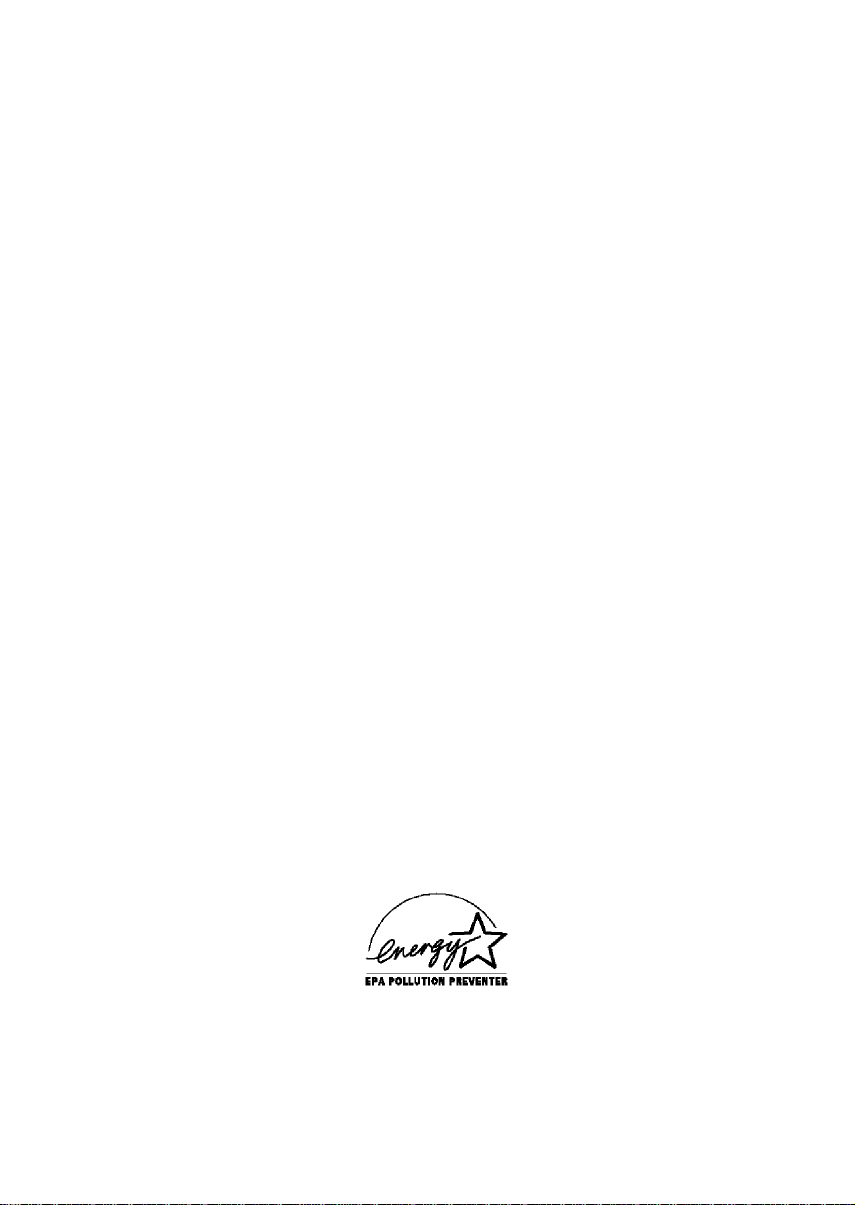
®
EPSON
14" Super VGA
Color Monitor-
(Models A882441 and A882459)
User’s Guide
Page 2
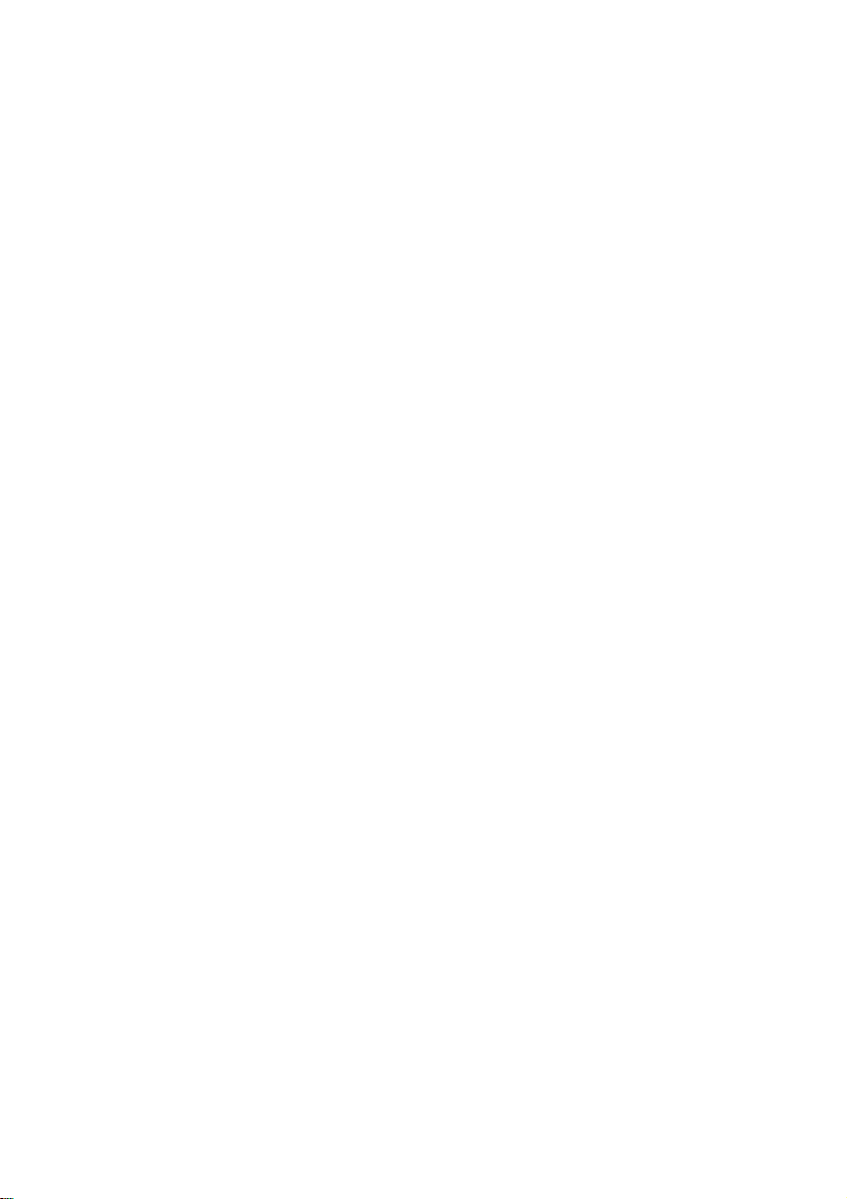
FCC COMPLIANCE STATEMENT
FOR AMERICAN USERS
This equipment has been tested and found to comply with the limits for a class B digital
device, pursuant to Part 15 of the FCC Rules. These limits are designed to provide
reasonable protection against harmful interference in a residential installation. This
equipment generates, uses and can radiate radio frequency energy and, if not installed and
used in accordance with the instructions, may cause harmful interference to radio
communications. However, there is no guarantee that interference will not occur in a
particular installation. If this equipment does cause harmful interference to radio or
television reception, which can be determined by turning the equipment off and on, the
user is encouraged to try to correct the interference by one or more of the following
measures:
Reorient or relocate the receiving antenna
q
q
Increase the separation between the equipment and receiver.
Connect the equipment into an outlet on a circuit different from that to which the
q
receiver is connected.
Consult the dealer or an experienced radio/ TV technician for help
q
NOTICE
(1) Any changes or modification not expressly approved by the party responsible for
compliance could void the user’s authority to operate the equipment.
(2) Shielded interface cables and AC power cord must be used in order to comply with the
emission limits.
FOR CANADIAN USERS
This digital apparatus does not exceed the Class B limits for radio noise emissions from
digital apparatus as set out in the radio interference regulations of the Canadian
Department of Communications.
Le présent appareil numérique n’émet pas de bruits radioélectriques dépassant les limites
applicables aux appareils numériques de Classe B prescrites dans le règlement sur le
brouillage radioélectrique édicté par le Ministère des Communications du Canada.
Page 3
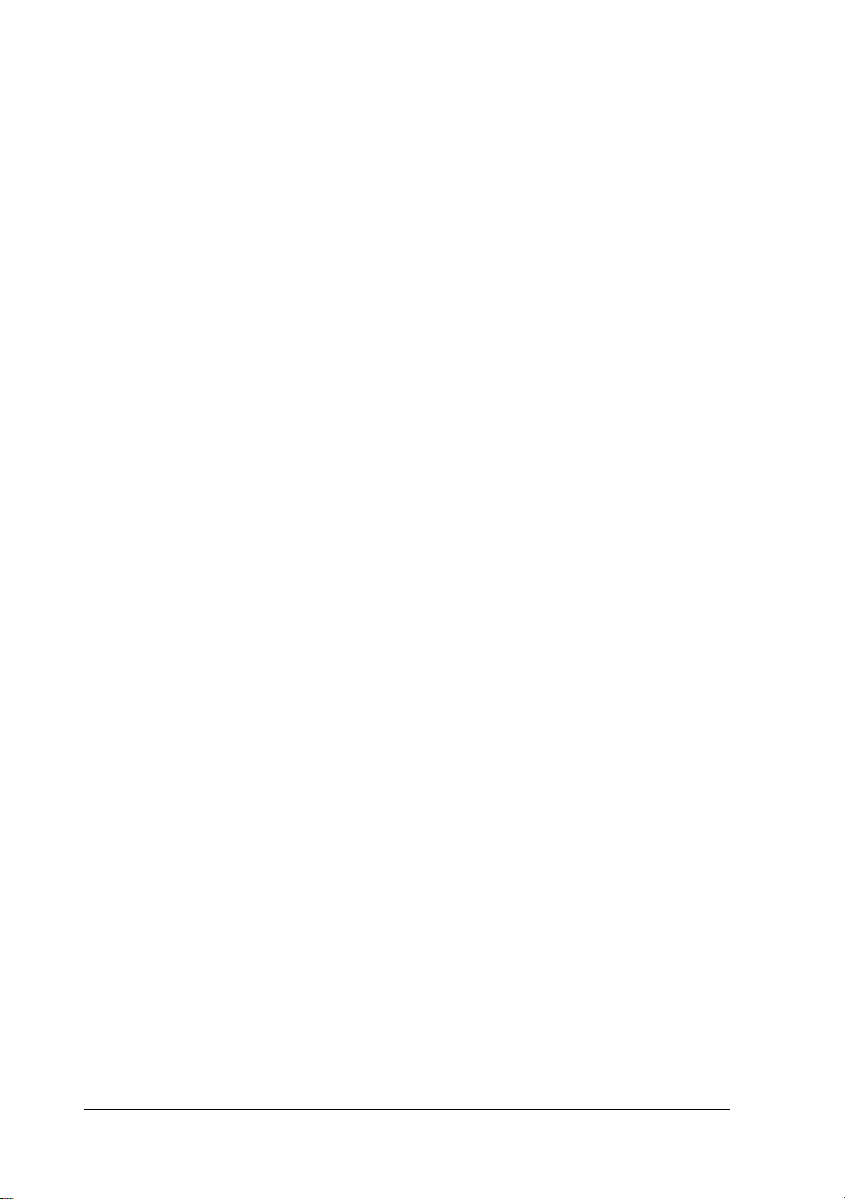
IMPORTANT NOTICE
DISCLAIMER OF WARRANTY
Epson America makes no representations or warranties, either express or implied, by or
with respect to anything in this manual, and shall not be liable for any implied warranties
ofmerchantability and fitness for a particular purpose or for any indirect, special, or
consequential damages. Some states do not allow the exclusion of incidental or
consequential damages, so this exclusion may not apply to you.
COPYRIGHT NOTICE
All rights reserved. No part of this publication may be reproduced, stored in a retrieval
system, or transmitted, in any form or by any means, electronic, mechanical,
photocopying, recording, or otherwise, without the prior written permission of Epson
America, Inc. No patent liability is assumed with respect to the use of information
contained herein. Nor is any liability assumed for damages resulting from the use of the
information contained herein. Further, this publication and features described herein are
subject to change without notice.
TRADEMARKS
EPSON is a registered trademark of Seiko Epson Corporation
EPSON Connection is a service mark of Epson America, Inc.
General notice: Other product names used herein are for identification purposes only and
may be trademarks of their respective companies.
The Energy Star emblem does not represent EPA endorsement of any product or service
Copyright © 1995 by Epson America, Inc.
Torrance, California, USA
ii
400508100
7/ 95
Page 4
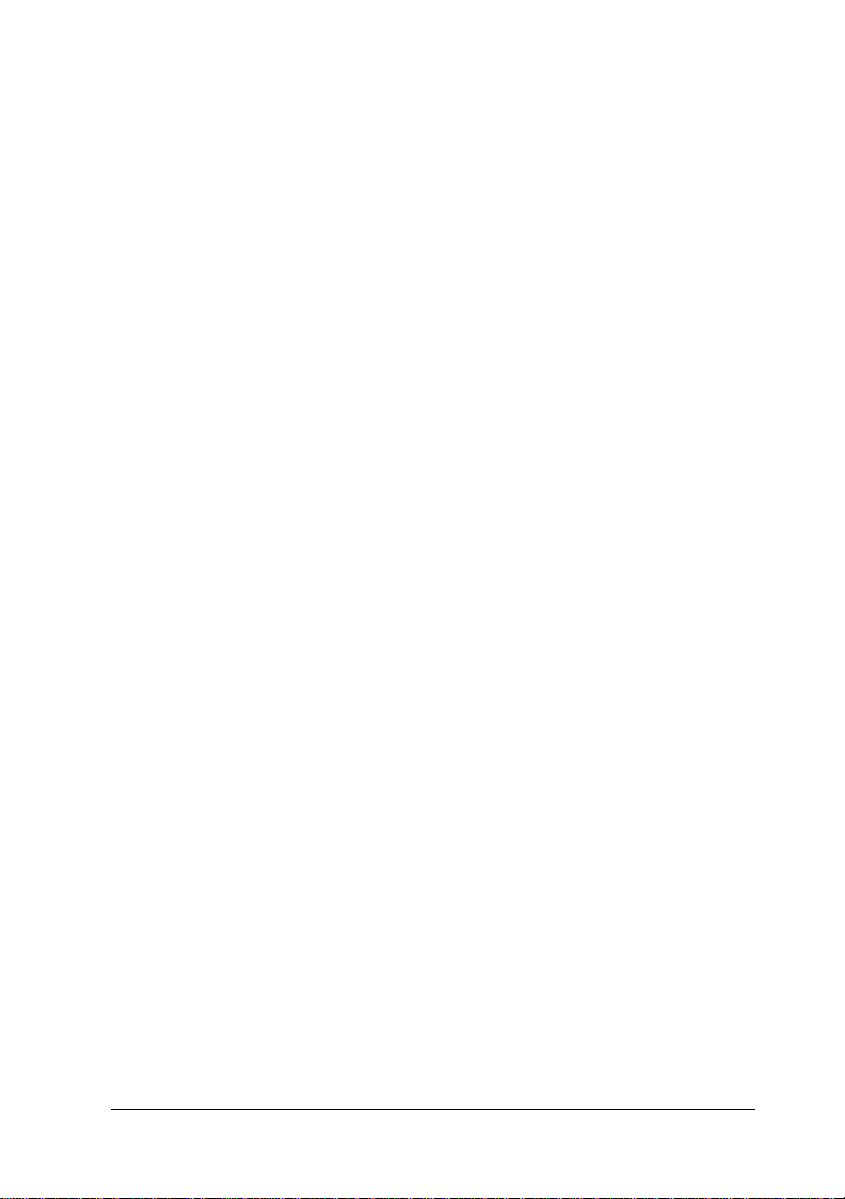
Important Safety Instructions
Although this monitor is designed to assure your safety, improper use can
cause electric shock or fire hazard. In order not to defeat the safeguards
incorporated in the monitor, observe the following safety instructions:
1.
Read all of these instructions and save them for later reference.
2.
Follow all warnings and instructions in this manual and marked on the
monitor.
3.
The monitor contains shock hazard potential. Do not attempt to open or
remove any covers, and do not attempt to service the monitor yourself.
Refer all servicing to authorized service personnel.
4.
Never push objects of any kind into the monitor through cabinet slots.
5.
Do not expose the monitor to liquids, such as rain or spills.
6.
Do not place the monitor on an unstable cart, stand, or table, and be
careful not to drop it.
7.
Do not place the monitor near a heating appliance or in direct sunlight.
Intense heat can damage the monitor’s circuitry.
8.
Slots and openings on the top, sides, and back of the cabinet are provided
for ventilation; do not block or cover these openings. Do not place the
monitor in a built-in insulator, such as a bookcase, unless proper
ventilation is provided.
9.
Power supply voltages outside the monitor’s specified line voltage range
may harm the monitor. The monitor should be operated from the type
of power source indicated on the rear panel marking label.
10
Make sure the combined amperage rating for all products plugged into
the wall outlet used for the monitor does not exceed the amperage
rating of the wall outlet.
11
Use only the power cord supplied with the monitor. If you must use
another power cord, make sure it meets the applicable standards
(UL/ CSA).
12
Do not overload the computer inlet and extension cords as this can result
in fire or electric shock.
13.
Be careful not to damage the power cord or plug
iii
Page 5
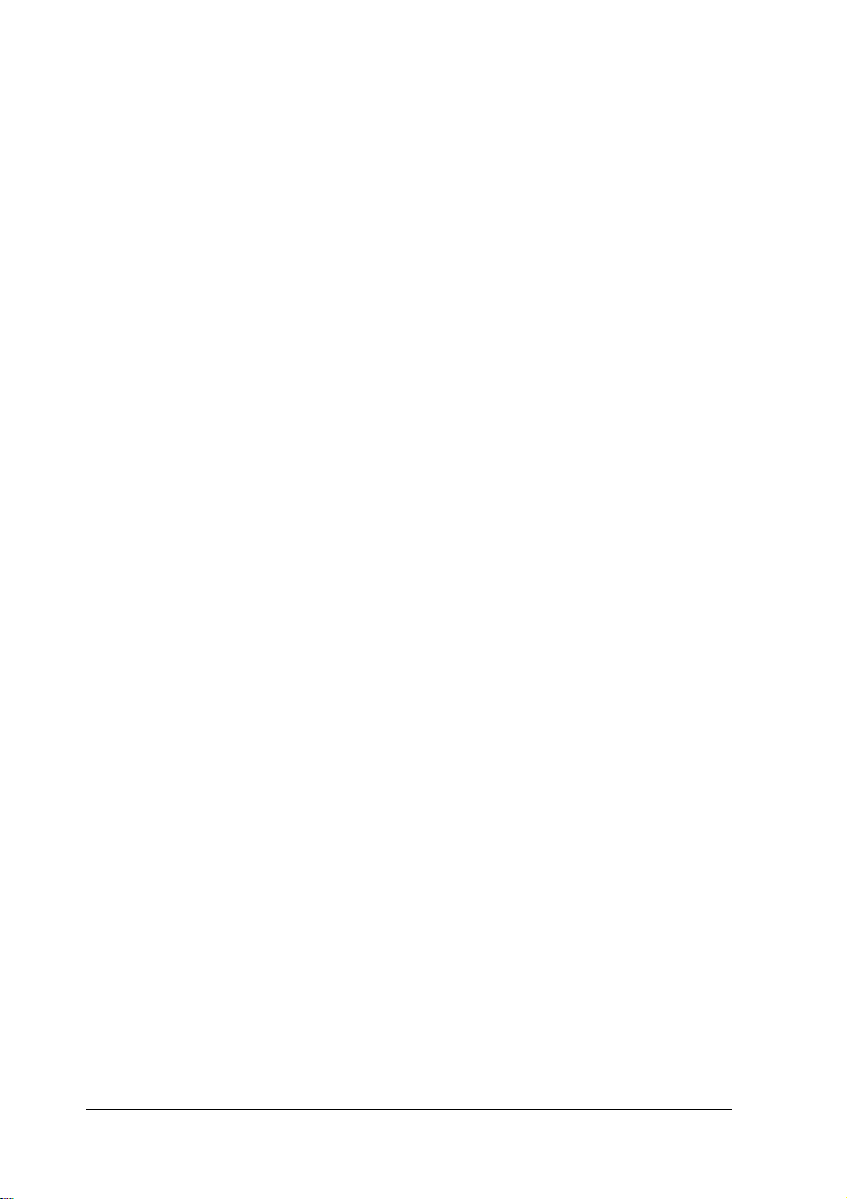
14.
Do not allow anything to rest on the power cord. Do not place a cord
where it may be stepped on.
15.
Do not replace the video interface cable with a non-shielded cable
16.
Unplug the monitor from the computer and the wall outlet before
cleaning. Use a damp cloth for cleaning.
17.
Excessive brightness for long periods may permanently imprint an image
on the screen.
18.
To avoid picture distortion or color disturbance, do not put devices that
generate magnetism (such as telephones, televisions, speakers, or
magnetic screwdrivers) near the monitor.
19.
When the monitor will not be used for a long period of time, turn it off
by pressing the power button. (Always wait at least five seconds before
you turn it back on.)
20.
Unplug the monitor from the computer and the wall outlet and refer
servicing to authorized service personnel under the following
conditions:
A. If the power cord or plug is damaged
B.
If the monitor has come into contact with any liquids, such as rain or
spills.
C.
If the monitor does not operate normally when the operating
instructions are followed. Adjust only those controls that are
covered by the operating instructions; improper adjustment of
other controls may result in damage and will often require
extensive work by a qualified technician to restore the product to
normal operation.
D. If the monitor has been dropped or the cabinet or glass faceplate has
been damaged.
E.
If the monitor exhibits a distinct change in performance.
iv
Page 6
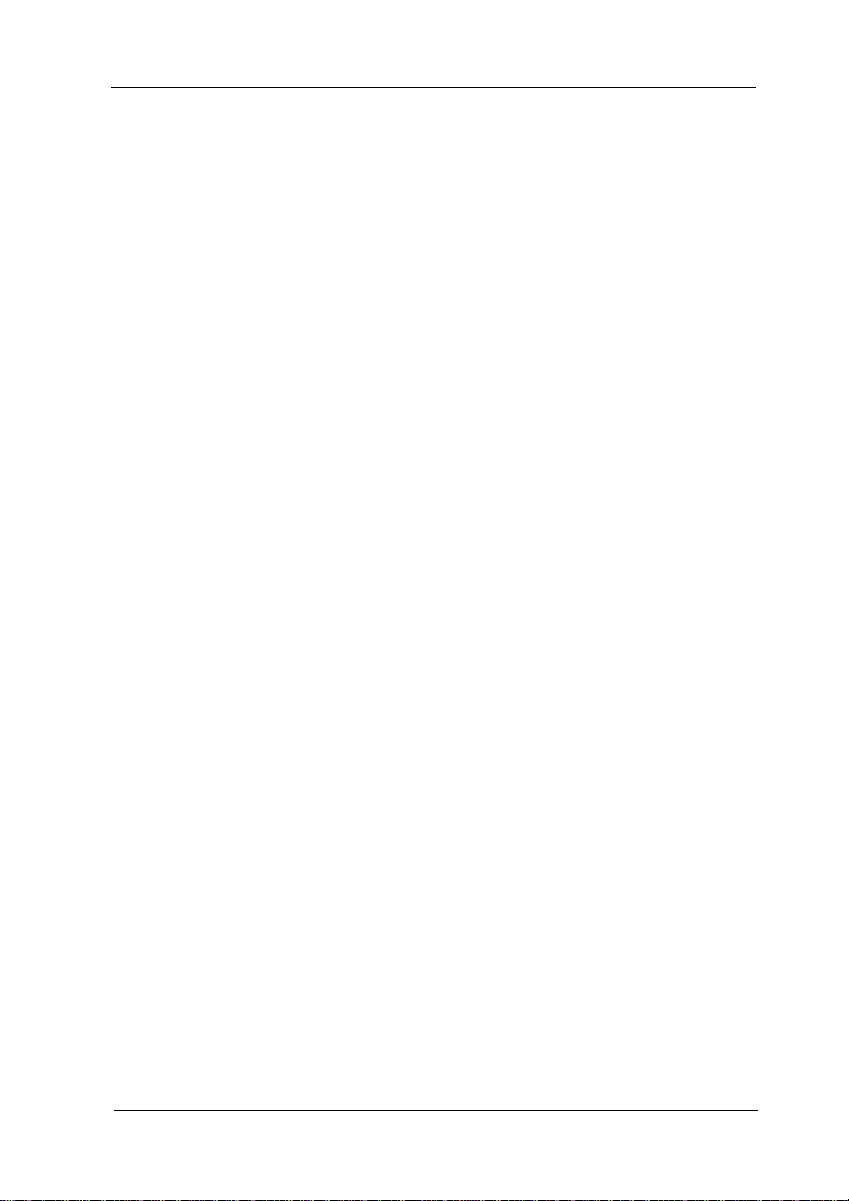
Contents
Introduction
Energy Star Compliant
Where to Get Help
Electronic Support Services
Unpacking the Monitor
Setting Up the Monitor
Attaching the Tilt and Swivel Base
Selecting a Location for the Monitor
Connecting the Monitor to Your Computer
Turning On the Monitor
Accessing the Monitor Controls
Adjusting the Monitor Controls
Cleaning the Monitor
Troubleshooting
Specifications
...............................
.....................
........................
..................
.......................
.......................
......................
.................
.................
.......................
............................
.............................
.............
...............
............
1
1
2
3
4
4
5
7
7
9
10
10
12
12
15
vii
Page 7
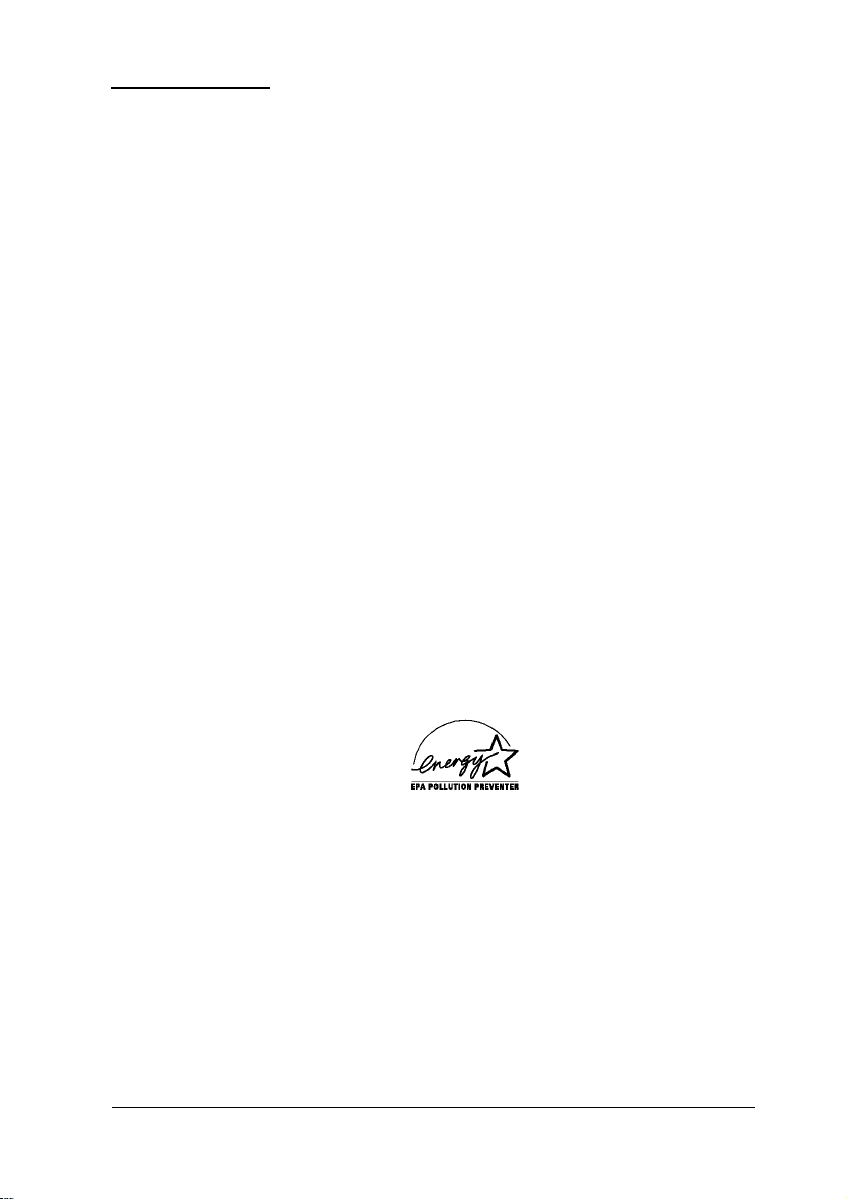
Introduction
Your EPSON® Super VGA Color Monitor (models A882441 and
A882459) is compatible with all IBM
VGA modes from 30 to 50 KHz. It offers the following features:
o
14-inch, analog color CRT display with non-glare surface
and a 13.2-inch viewing area
o
High-resolution display of up to 1024 x 768 pixels,
non-interlaced
o
Six user-adjustable controls: brightness, contrast, horizontal
centering, horizontal size, vertical centering, and vertical
size
o
Universal power supply with automatic line voltage
selection between 100 and 240 volts
o
Energy Star compliant
o
Tilt and swivel base.
This manual describes how to set up and use the monitor. It
also provides troubleshooting information and specifications.
®
8514A, VGA, and Super
Energy Star Compliant
Your EPSON monitor complies with the U.S. Environmental
Protection Agency’s Energy Star program, which promotes the
manufacture of energy-efficient printers, computers, and
monitors. If your computer is Energy Star compliant, the
EPSON Super VGA Color Monitor automatically enters a
low-power, standby mode when the computer stops sending
input signals to the monitor. The power indicator at the front
right of the monitor turns amber when the monitor is in this
low-power state.
14" Super VGA Color Monitor
1
Page 8
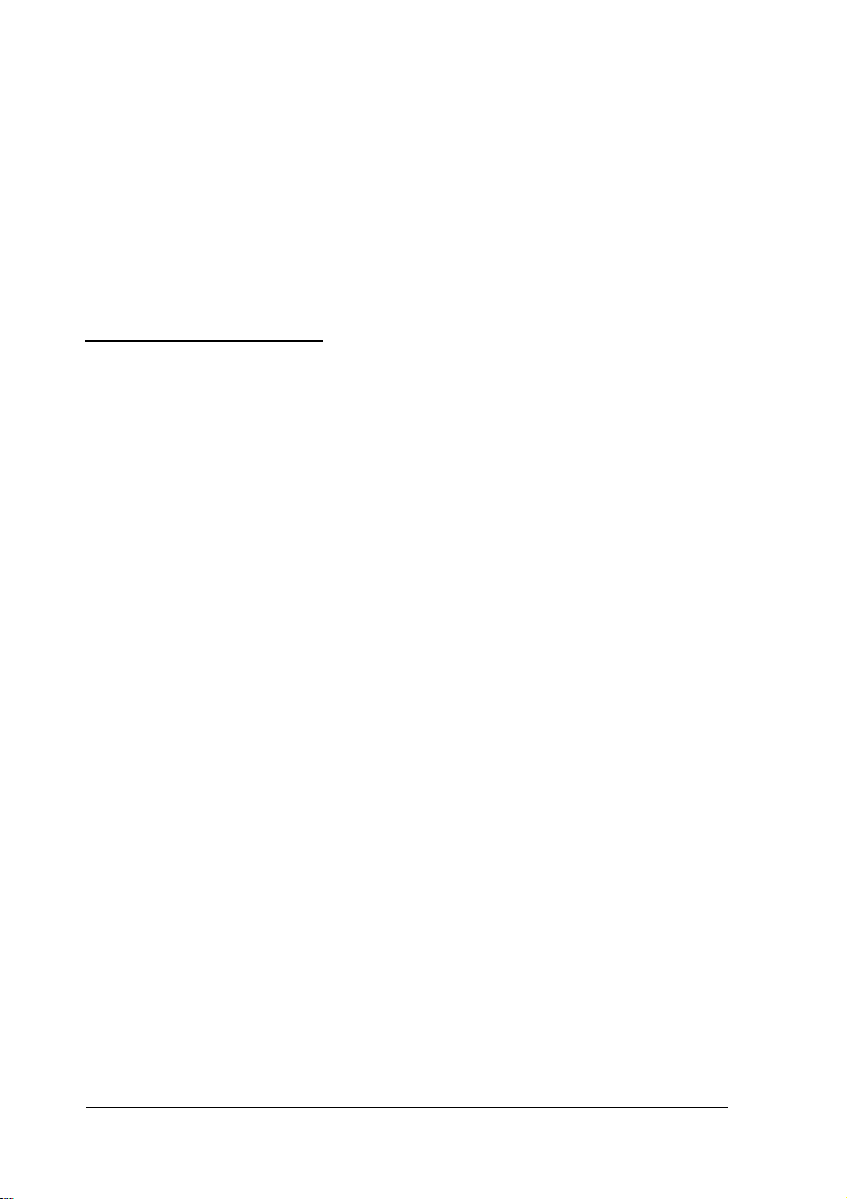
The EPA estimates that if all desktop computers, monitors,
printers, and other peripheral devices met Energy Star
standards, energy cost savings would exceed $1 billion
annually and carbon monoxide emissions would be reduced by
20 million tons.
The Energy Star emblem does not represent EPA endorsement of any
product or service.
Where to Get Help
If you purchased your monitor outside the United States,
contact an EPSON representative at the nearest marketing
location for support and service. International marketing
locations are listed at the back of this manual.
If you purchased your monitor in the United States or Canada,
EPSON provides customer support and service through a
network of Authorized EPSON Customer Care Centers.
EPSON also provides the following services when you dial
(800) 9224911:
o
Technical assistance with the installation, configuration,
and operation of EPSON products
o
Assistance in locating your nearest Authorized EPSON
Reseller or Service Center
o
Customer Relations
o
EPSON Technical information library fax service
o
Product literature on current and new products.
You can purchase printed manuals, accessories, or parts for
EPSON products from EPSON Accessories at (800) 873-7766
(U.S. sales only). In Canada, call (800) BUY-EPSON.
2 14" Super VGA Color Monitor
Page 9
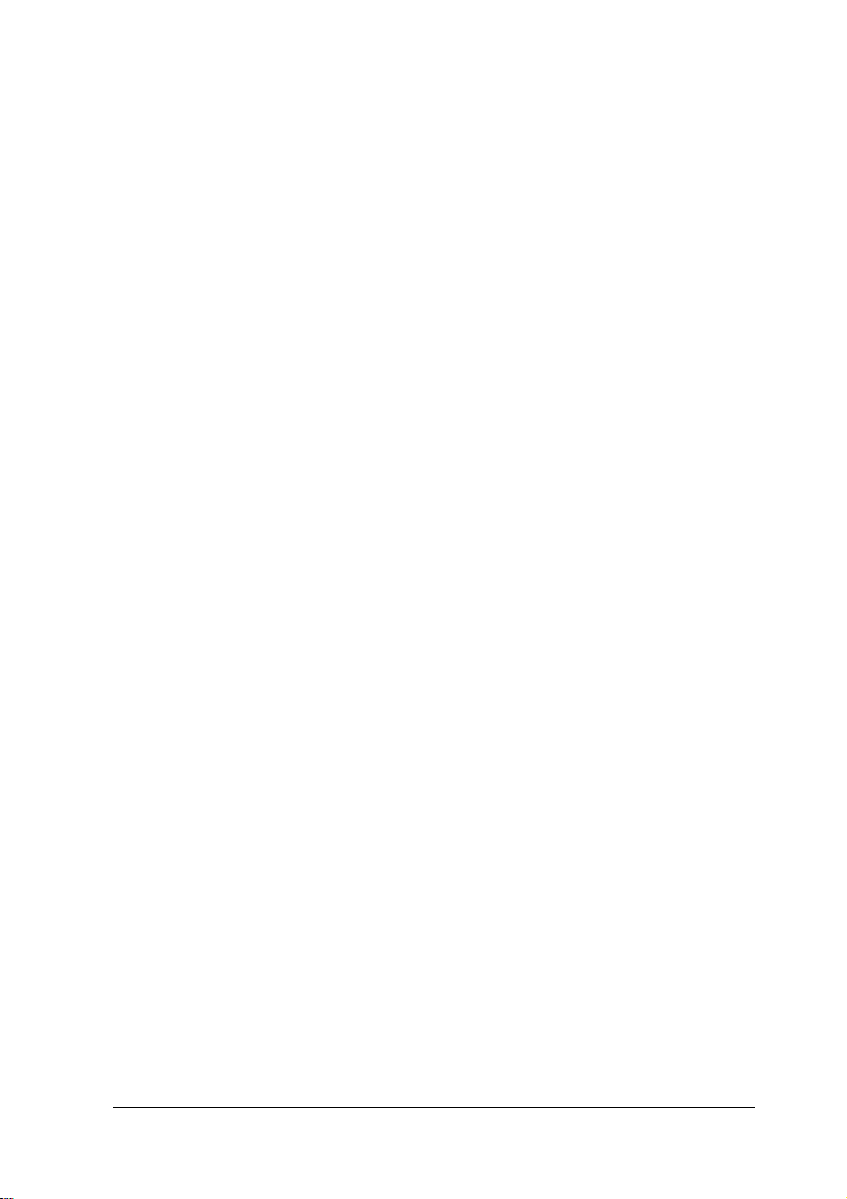
Electronic Support Services
If you have a modem, the fastest way to access helpful tips,
specifications, drivers, application notes, DIP switch or jumper
settings, and bulletins for EPSON products is through the
online services below.
EPSON bulletin board service
You can call the EPSON Bulletin Board Service (BBS) at
(310) 782-4531. No membership is required. Make sure your
communications software is set to 8 data bits with no stop bit, 1
parity bit, and a modem speed up to 28.8 Kbps. See the
documentation that came with your communications software
for more information.
CompuServe® online support
CompuServe members can call the Epson America Forum on
CompuServe. If you are already a member, simply type GO
EPSON at the menu prompt to reach the Forum.
If you are not currently a member, you are eligible for a free
introductory membership as an owner of an EPSON product
This membership entitles you to:
o
An introductory $15 credit on CompuServe
o
Your own user ID and password
o
A complimentary subscription to CompuServe Magazine,
CompuServe’s monthly publication.
To take advantage of this offer, call (800) 848-8199 in the United
States and Canada and ask for representative #529. In other
countries, call the following U.S. telephone number:
(614) 529-1611, or your local CompuServe access number.
14" Super VGA Color Monitor 3
Page 10

Unpacking the Monitor
When you unpack your monitor, make sure you have these
items :
o
EPSON 14" Super VGA Color Monitor
o
AC power cord (to connect the monitor to a wall outlet)
o
Tilt and swivel base
Warranty card
o
o
Registration card.
If anything is missing or damaged, contact your EPSON
representative immediately.
Be sure to keep the monitor’s original box and packing
materials in case you need to transport the monitor later.
Setting Up the Monitor
This section describes how to attach the tilt and swivel base,
select a location for the monitor, and connect it to your
computer.
4 14" Super VGA Color Monitor
Page 11

Attaching the Tilt and Swivel Base
Before you attach the tilt and swivel base, cover your work area
with a blanket or foam pad to avoid scratching the monitor.
Then follow these steps:
1.
Carefully set the monitor face down on the padding so the
bottom of the monitor is facing you.
2.
Locate the four sets of hooks on the top portion of the base.
3.
Hold the base so the hooks are turned down and position
the base next to the bottom of the monitor.
14" Super VGA Color Monitor
5
Page 12

4.
Insert the hooks into the slots on the monitor.
5.
Slide the base toward the front
clicks into position.
of the monitor until the base
6.
Carefully turn the monitor over so it rests on its base
Note
Always remove the tilt and swivel base before packing and
transporting the monitor. To remove the base, disconnect
the power cord from the electrical outlet and disconnect the
video interface cable from the back of the computer.
Carefully set the monitor face down on a padded surface.
With the bottom of the monitor toward you, press down on
the release tab and lift the base to remove the hooks from the
slots.
6 14" Super VGA Color Monitor
Page 13

Selecting a Location for the Monitor
Follow these guidelines when you select a location for the
monitor:
Read the safety instructions at the beginning of this manual.
o
Use a large, sturdy desk that can support the weight of the
o
computer, monitor, and any peripheral devices. The desk
should also provide ample space to hold your equipment
and work materials.
For your comfort, it is best to place the monitor directly in
o
front of you and sit about an arm’s length away from it.
To minimize glare and reduce eye fatigue, position the
o
monitor so that sunlight, desk lamps, or overhead lights do
not shine directly on the screen.
o
For comfortable viewing, the top of the screen should be
slightly below eye level when you are sitting in front of the
monitor. Your line of sight to the screen should be about
10° to 20° below the horizontal.
Connecting the Monitor to Your Computer
Before you connect the monitor to your computer, make sure
your computer and video adapter are set up to use with the
monitor. If necessary, install an appropriate video adapter card
in your computer and set any DIP switches or jumpers on the
card to match the monitor. You may also need to change
jumper settings inside the computer. See your computer or
video adapter card manual for instructions.
14" Super VGA Color Monitor
7
Page 14
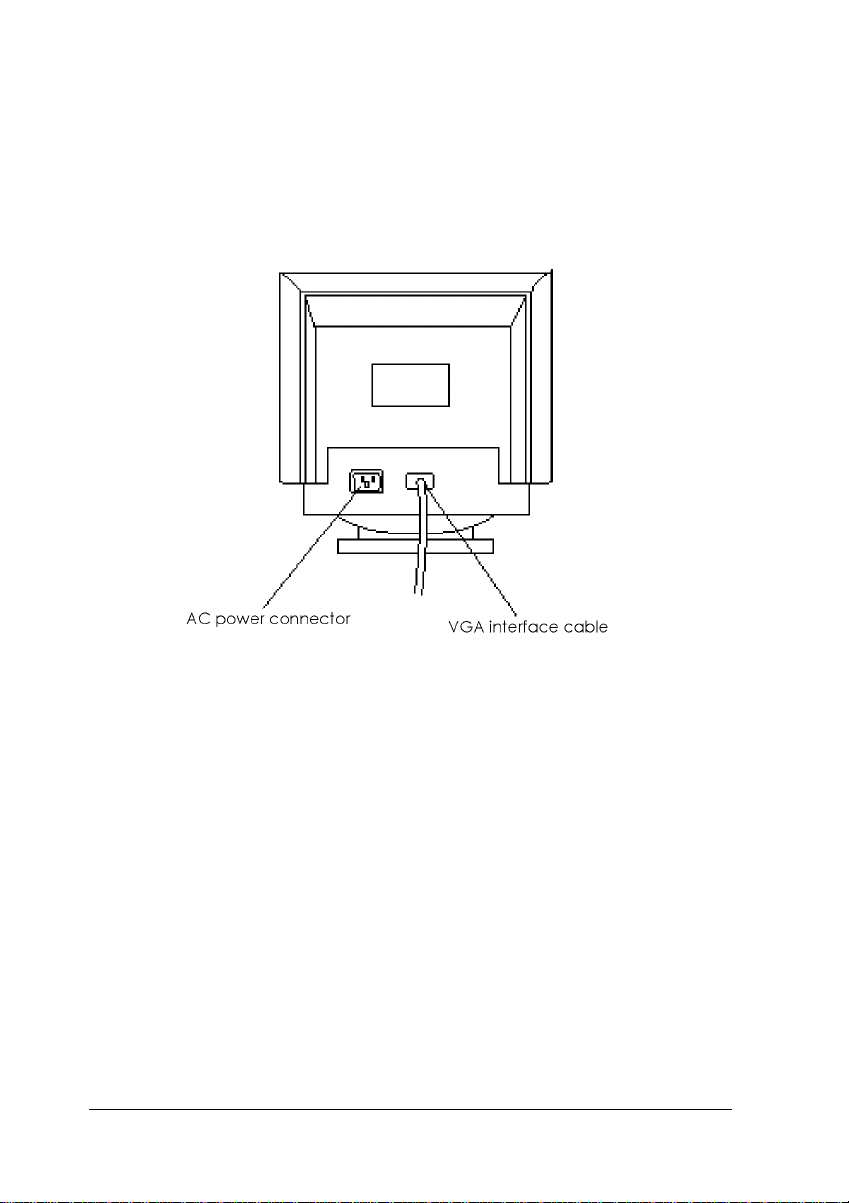
Follow these steps to connect the monitor to your computer:
1.2.Make sure the monitor, computer, and any peripheral
devices are turned off.
Turn the monitor around so its back is facing you.
3.
Plug the end of the video cable into the video
connector on the back of the computer and tighten the two
screws on the cable connector.
4.
Plug one end of the power cord into the monitor’s AC
receptacle. Plug the other end into a properly grounded
wall outlet.
The monitor contains a universal power supply, so you can
connect it to any wall outlet supplying between 100 and
240 volts.
5.
Turn the monitor around so the screen faces you and use the
tilt and swivel base to adjust the position of the screen for
comfortable viewing.
14" Super VGA Color Monitor
8
Page 15

Turning On the Monitor
Turn on the monitor by pressing the power button located at
the front right of the monitor. Then turn on the computer. After
a few seconds, an image appears on the screen.
The power indicator is green when you first turn on the
monitor and when the monitor is in the full-power state. When
the monitor is in the low-power state, the power indicator is
amber.
14" Super VGA Color Monitor
9
Page 16

Accessing the Monitor Controls
The image control box contains the image controls for the
monitor. It is located at the bottom left of the monitor. To access
the controls, you need to open the control box cover. Place your
finger at the left side of the cover and pull it gently forward
until the cover opens.
Adjusting the Monitor Controls
The controls on the front of the monitor allow you to adjust the
display to suit your preferences. The brightness and contrast
controls at the bottom right of the screen adjust the screen to
make it clear and easy to read.
10
14" Super VGA Color Monitor
Page 17
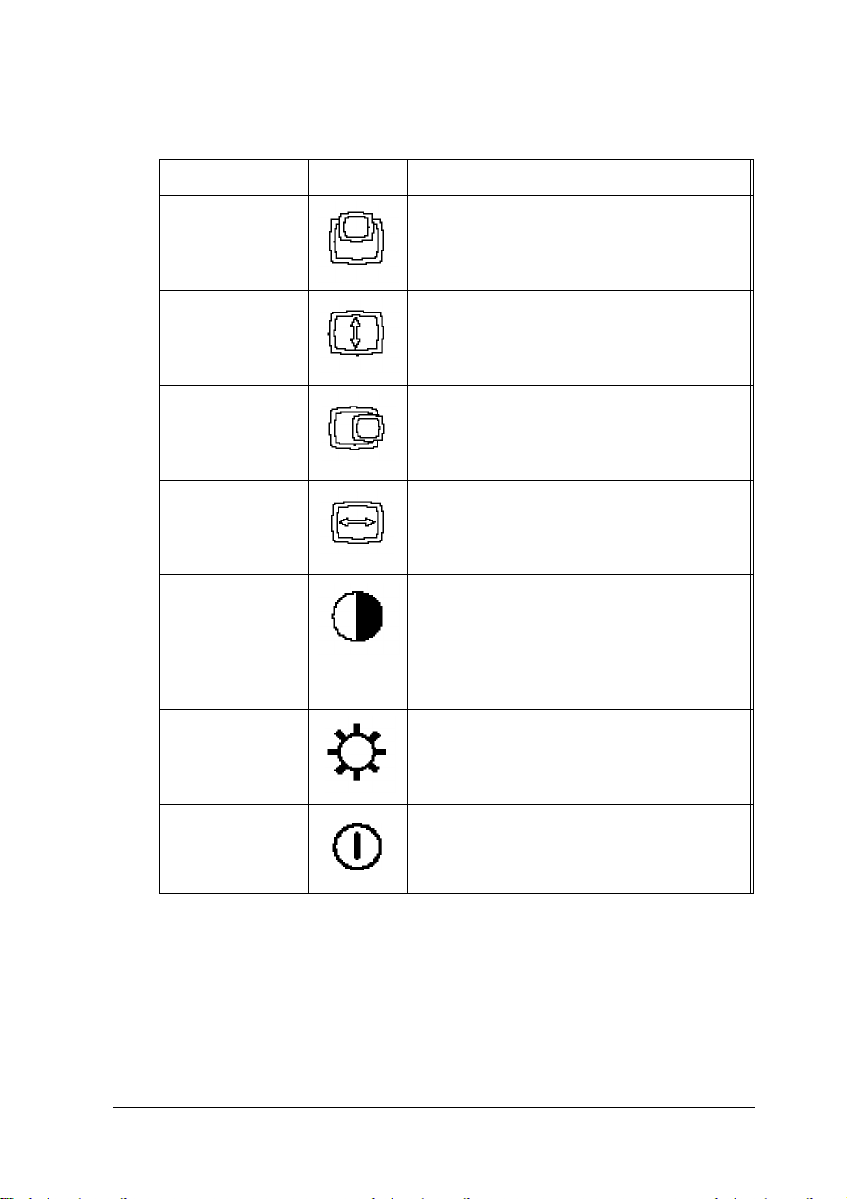
The following table summarizes the functions of the monitor’s
controls.
Control
Vertical center
Vertical size
Horizontal
center
Horizontal size
Contrast
Brightness
Icon
Function
Centers the image vertically. Turn the
control clockwise to move the image up:
turn it counterclockwise to move the
image down.
Adjusts the vertical size of the image. Turn
the control clockwise to increase the
height: turn it counterclockwise to
decrease the height.
Centers the image horizontally. Turn the
control clockwise to move the image to
the right: turn it counterclockwise to move
the image to the left.
Adjusts the width of the image. Turn the
control clockwise to increase the width:
turn it counterclockwise to decrease the
width.
Adjusts the contrast (the degree of
difference between the lightest and
darkest parts of the display). Turn the
control clockwise to increase the
contrast: turn it counterclockwise to
decrease the contrast.
Adjusts the brightness of the image. Turn
the control clockwise to increase the
brightness: turn it counterclockwise to
decrease the brightness.
Power button
Turns the monitor on and off.
14" Super VGA Color Monitor
11
Page 18

Cleaning the Monitor
To keep the monitor operating at its best, it is important to
clean it regularly. Follow these steps:
1.
Turn off the monitor and unplug the power cord from the
wall outlet. Also disconnect the video interface cable from
the computer.
2.
Use a damp, lint-free cloth to wipe the monitor casing; do
not use a wet cloth.
3.
To clean the screen, spray a household glass cleaner on a
cloth; then wipe the screen.
Caution
To avoid electric shock, do not spray cleaner directly on the
monitor. Do not use solvents, abrasives, or aerosol cleaners
to clean the monitor; they can discolor the casing or damage
the anti-glare surface of the screen.
Troubleshooting
This section gives solutions to monitor problems you might
encounter. If these procedures do not solve the problem, see
page 2 for information on where to get help.
The power indicator light does not light.
1.
The monitor’s power may not be on. Press the power button.
2.
The power cord might be unplugged or not fully connected.
Make sure the power cord is properly connected to both the
monitor and the electrical outlet.
12
14" Super VGA Color Monitor
Page 19

3.
The electrical outlet may not be functional. Test the outlet by
plugging in a lamp or other device.
The power indicator is on, but there is no image on the
screen.
1.
Make sure the computer is turned on.
2.
Make sure the video interface cable is properly connected to
the monitor and the video interface on the computer. See
“Connecting the Monitor to Your Computer” on page 7.
3.
Adjust the contrast and brightness controls. See page 11.
4.
The input signals may be outside the monitor’s horizontal
and vertical frequency ranges (30-50 KHz horizontal and
50-90 Hz vertical). Make sure the input signals are within
the specified ranges.
5.
Make sure your computer’s DIP switches, jumpers, and
setup program settings match the monitor’s settings. If you
are using a video card, make sure any DIP switches or
jumpers on the card are set properly. See your computer or
video adapter card manual for instructions.
6.
Make sure your application program settings are correctly set
for the monitor.
The power indicator is amber.
1.
The monitor may be in power management mode. Press any
computer key or move the mouse to return to normal mode.
2.
Make sure the video interface cable is properly connected to
the computer’s video interface. See “Connecting the
Monitor to Your Computer” on page 7.
14" Super VGA Color Monitor 13
Page 20

3.
The input signals may be outside the monitor’s horizontal
and vertical frequency ranges (30 to 50 KHz horizontal and
50 to 90 Hz vertical). Make sure the input signals are within
the specified ranges.
4.
Make sure your computer’s video adapter is set up for use
with the monitor and that any DIP switches or jumpers in
the computer or on a video adapter card are set properly.
See your computer or video adapter card manual for
instructions.
The image is not centered or if locks in place on the screen.
Adjust the H-center and V-center controls on the front of the
monitor as described on page 11.
The image is too big or too small for the screen.
Adjust the H-size and V-size controls on the front of the
monitor as described on page 11.
The image is scrambled.
The input signals may be outside the monitor’s horizontal and
vertical frequency ranges (30-50 KHz horizontal and 50-90 Hz
vertical). Make sure the input signals are within the specified
ranges.
14
14" Super VGA Color Monitor
Page 21

Specifications
Model Number
A882441, A882459
CRT
Size
Viewing area
Resolution
Display area
Deflection angle
Dot pitch
Surface
Misconvergence
14 inches (356 mm) diagonal
13.2 inches (335 mm) diagonal
1024 x 768, non-interlaced
9.6 x 7.3 inches (245 x 185 mm)
90°
0.28 mm
Non-glare tinted
0.35/0.45 mm
Video and Synchronization Signals
Video Analog
Bandwidth
65 MHz
Signal cable 15-pin, D-sub connector
Horizontal 30 to 50 KHz
frequency
Vertical
frequency
50 to 90 Hz
14" Super VGA Color Monitor 15
Page 22

D-type connectorpin assignments
Pin
Signal
Pin
Signal
8
Red
Green
Blue
Ground
Self test
Red return
Green return
Blue return
1
2
3
4
5
6
7
Scanning Modes
Resolution
640 x 350
640 x 400
640 x 480
800 x 600
1024 x 768
* Interlaced
Power Supply
Input voltage
Not connected
9
10
11
12
13
14
15
Digital GND
Ground
Not connected
H-sync
V-sync
Not connected
Vertical frequency
70 Hz
70 Hz
60/72/75 Hz
56/60/72/75 Hz
interlaced/60 Hz
100-240 VAC, 50/60 Hz, 0.8 A at 120 VAC
16
14" Super
VGA Color Monitor
Page 23

Display Power Management
Environment Requirements
Operating
temperature
Humidity
40° F to 85° F (5° C to 35° C)
8% to 80% noncondensing
Safety Standards UL, CSA, FCC-B, DHHS
Physical Characteristics
Net weight
Width
Height
Depth
25 lb (11.3 Kg)
14 inches (356 mm)
15.3 inches (387 mm)
15.9 inches (403 mm)
14" Super VGA Color Monitor 17
Page 24

Epson America (USA)
EPSON Connection
Tel: (800) 922-8911
EPSON Accessories
Tel: (800) 873-7766
Fax: (310) 782-4401
Epson America, Inc.
20770 Madrona Avenue
Torrance, CA 90509-2842
Tel: (310) 782-0770
Epson America (lnternational)
Epson Latin America
Miami, FL, USA
Tel: (305) 265-0092
Fax: (305) 265-0097
Epson Argentina, S.A. Epson Do Brasil
Buenos Aires, Argentina São Paulo, SP Brazil
Tel: (541) 322-6898 Tel: (5511) 536-0300
Fax: (541) 322-9725 Fax: (5511) 536-9200
Epson Chile, S.A. Epson Venezuela, S.A
Santiago, Chile Caracas, Venezuela
Tel: (562) 232-8966 Tel: (582) 241-0433
Fax: (562) 233-3197 Fax: (582) 241-4561
Epson Costa Rica, S.A. Epson Canada Limited
San Jose, Costa Rica Willowdale, Ontario, Canada
Tel: (506) 234-6666 Tel: (416) 498-9955
Fax: (506) 225-5709 Fax: (416) 498-4574
Epson Mexico, S.A. De C.V.
Mexico, D.F., Mexico
Tel: (525) 395-9944
Hotline: (91800) 50326
Fax: (525) 395-9499
Page 25

EPSON International Marketing Locations
Epson Deutschland GmbH
Zülpicher Straße 6,
40549 Düsseldorf 11
Germany
Tel: (49) (211) 56030
Telex: (41) (211) 504-7787
Epson Iberica, S.A.
Avda. de Roma 18-26
08290 Cerdanyola del valles
Barcelona, Spain
Tel: (34) (3) 582-1500
Fax: (34) (3) 582-1555
Telex: 50129
Epson Hong Kong Ltd.
Rooms 4706-10, 47th Floor
China Resources Building
26 Harbour Road
Wanchai, Hong Kong
Tel: (852) 585-4600
Fax: (852) 827-4346
Telex: 65542 EPSCO HX
Epson Electronics Trading Ltd.
Taiwan Branch
l0F, No. 287, Nanking E. Road,
Sec. 3, Taipei, Taiwan R.O.C.
Tel: 886-2-717-7360
Free phone: 886-080-211172
Fax: 886-2-712-9164
Telex: 785-24444
Epson (U.K.) Ltd.
Business Management Dept. (PC)
Campus 100, Maylands Avenue
Hemel Hempstead, Hertfordshire,
HP2 7EZ, UK
Tel: (44) (442) 227-355
Free phone: linkline 0800 289622
Fax: (44) (442) 227-427
Telex: 51-824767
Epson France S.A.
B.P. 320, 68 Bis Rue Marjolin
92305 Levallois-Perret Cedex
France
Tel: (33) (1) 4087-3737
Telex: (42) 610657
Fax: (33) (1) 4737-2240
Epson Italia s.p.a.
V.le F.lli Casiraghi, 427
20099 Sesto, S. Giovanni
Milano, Italy
Tel: (39) (2) 26233
Fax: (39) (2) 244-0750
Telex: 315132
Epson Australia Pty. Ltd.
l/ 70 Gibbes Street
Chatswood 2067 NSW
Australia
Tel: (61) (2) 415-9000
Fax: (61) (2) 417-0077
Telex: 71-75052
Epson Singapore Pte. Ltd.
No. 1 Raffles Place #26-00,
Oub Centre, Singapore 0104
Tel: (65) 533-0477
Fax: (65) 533-8119
Telex: 87-39536
Page 26
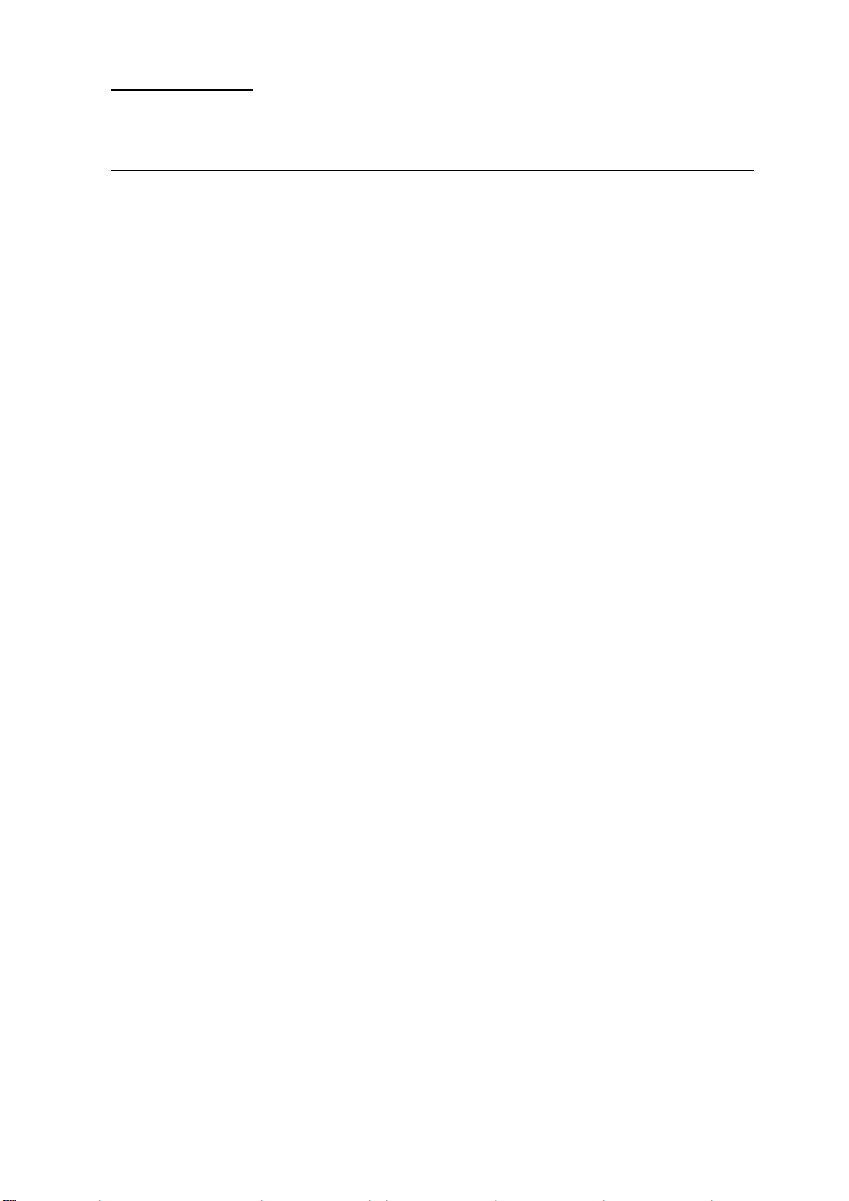
Distributors
South America
SISCO
São Paulo, SP Brazil
Tel: (5511) 549-4846
Fax: (5511) 549-4571
McSilver, S.A.
Bogota, Colombia
Tel: (571) 270-4303
Fax: (571) 230-9205
C.I.L.D.S.E.
Quito, Ecuador
Tel: (593) 2-54-3418
Fax: (593) 2-55-4780
A.J. Vierci & CIA
Asuncion, Paraguay
Tel: (595) 21-449-220
Fax: (595) 21-449-514
Infocenter
Asuncion, Paraguay
Tel: (595) 21-49-862
Fax: (595) 214-49514
Peru Mercantil, S.A.
Lima, Peru
Tel: (5114) 62-2566
Fax: (5114) 61-8256
Siser Ltda.
La Paz, Bolivia
Tel: (591-2) 34-32-45
Fax: (591-2) 35-92-68
Merisel Columbia
Bogota, Columbia
Tel: (571) 257-7800
Fax: (571) 610-0674
Ace Computers & Electronics
Georgetown, Guyana
Tel: (592) 25-65-48
Fax: (592) 26-39-67
Alvimer S.R.L. Trading Inc.
Ciudad Del Este, Paraguay
Tel: (595) 61-60234
Fax: (595) 61-60566
Control De Procesos Informaticos
Lima, Peru
Tel: (5114) 42-3973
Fax: (5114) 35-5017
Interfase S.A.
Montevideo, Uruguay
Tel: (598) (2) 49-4600
Fax: (598) (2) 49-3040
Page 27

Caribbean
Caribbean Computer Systems, Ltd.
Bridgetown, Barbados
Tel: (809) 429-7050
Fax: (809) 427-6509
Computer Business Systems
Kingston, Jamaica
Tel: (809) 925-8600
Fax: (809) 925-8115
Boolchand Pessomal N.V.
Curacao, Netherlands Antilles
Tel: (599) 961-2262
Fax: (599) 961-4345
Micro International, S.A.
Santo Domingo, Republica Dominicana
Tel: (809) 533-8110
Fax: (809) 535-3218
Complete Computer Systems
Port-of-Spain, Trinidad
Tel: (809) 625-1204
Fax: (809) 623-5426
Central America
Equipos Electronicos Valdez y Cia
San Salvador, El Salvador
Tel: (503) 23-73-43
Fax: (503) 24-53-82
Servicio Integral De Computacion, S.A.
Guatemala, Guatemala
Tel: (502-2) 31-11-70
Fax: (502-2) 32-52-22
Micro-Tec
Managua, Nicaragua
Tel: (505-2) 66-27-15
Fax: (505-2) 66-27-58
Da Costas Limited
Bridgetown, Barbados
Tel: (809) 427-5854
Fax: (809) 436-9870
WTG/ APTEC Systems Limited
Kingston, Jamaica
Tel: (809) 929-9250
Fax: (809) 929-8296
Computer Gallery
Hato Rey, Puerto Rico
Tel: (809) 753-0500
Fax: (809) 753-0552
IMCON Limited
Castries, St. Lucia, West Indies
Tel: (809) 452-6130
Fax: (809) 452-3883
PS2000
Guatemala, Guatemala
Tel: (502-2) 31-1129
Fax: (502-2) 31-2449
CODASA
Tegucigalpa, Honduras
Tel: (504) 33-5685
Fax: (504) 58-0255
Sonitel, C.A.
Panama, Republica De Panama
Tel: (507) 63-98-00
Fax: (507) 63-98-15
