Page 1
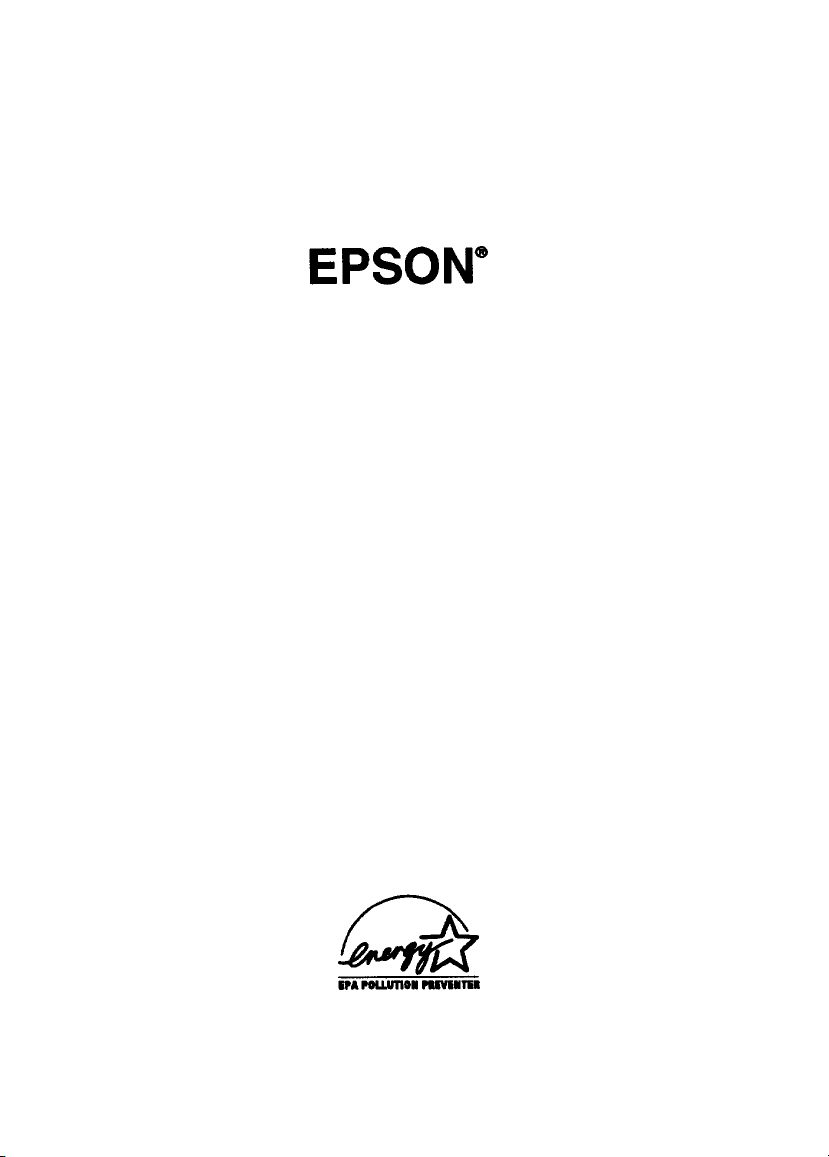
14” Super VGA
Color Monitor
(Models A881381, A881389, and A881371)
User’s Guide
(for models A881381 and A881389)
Page 2
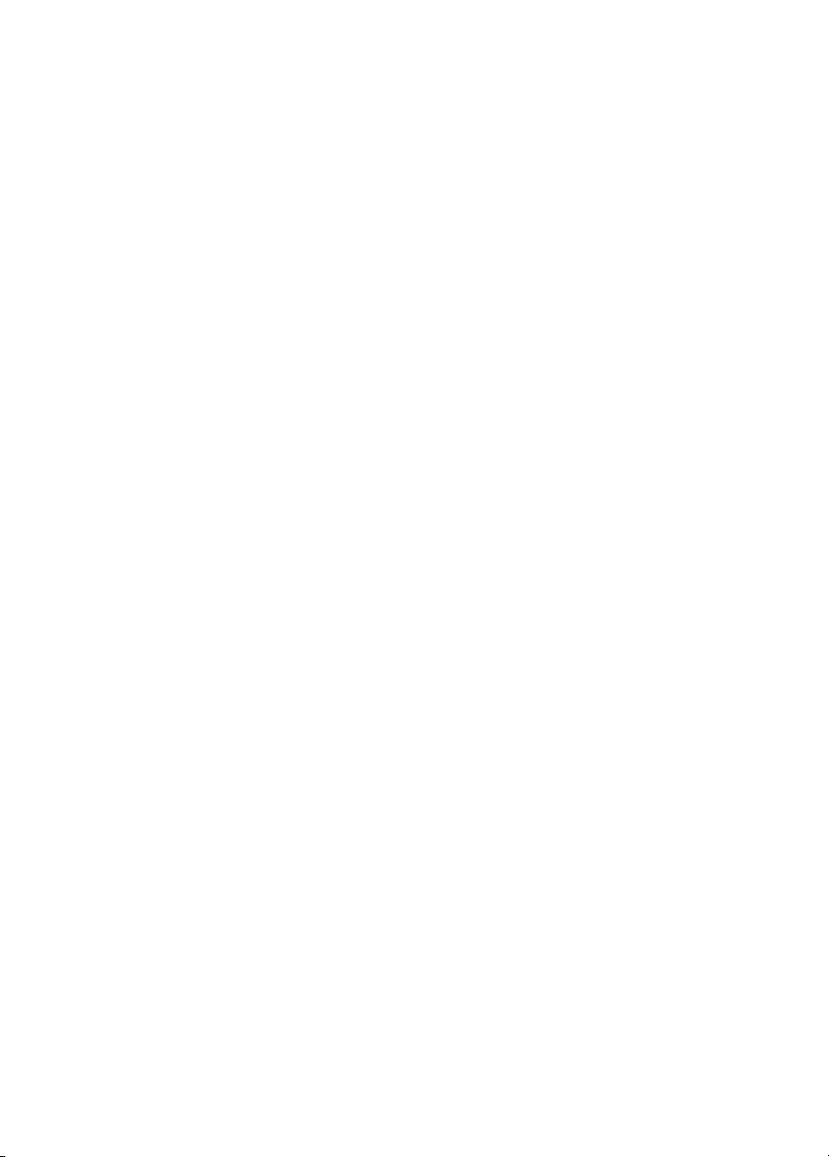
FCC COMPLIANCE STATEMENT
FOR AMERICAN USERS
This equipment has been tested and found to comply with the limits for a class B digital
device, pursuant to Part 15 of the FCC Rules. These limits are designed to provide
reasonable protection against harmful interference in a residential installation. This
equipment generates, uses and can radiate radio frequency energy and, if not installed and
used in accordance with the instructions, may cause harmful interference to radio
communications. However, there is no guarantee that interference will not occur in a
particular installation. If this equipment does cause harmful interference to radio or
television reception, which can be determined by turning the equipment off and on, the
user is encouraged to try to correct the interference by one or more of the following
measures:
Reorient or relocate the receiving antenna.
❑
Increase the separation between the equipment and receiver.
❑
Connect the equipment into an outlet on a circuit different from that to which the
❑
receiver is connected.
Consult the dealer or an experienced radio/TV technician for help.
❑
NOTICE
(1) Any changes or modification not expressly approved by the party responsible for
compliance could void the user’s authority to operate the equipment.
(2) Shielded interface cables and AC power cord must be used in order to comply with the
emission limits.
FOR CANADIAN USERS
This digital apparatus does not exceed the Class B limits for radio noise emissions from
digital apparatus as set out in the radio interference regulations of the Canadian
Department of Communications,
Le présent appareil numérique n’émet pas de bruits radioélectriques dépassant les limites
applicables aux appareils numériques de Classe B prescrites dans le règlement sur le
brouillage radioélechique
édicté par le Minisètre des Communications du Canada.
Page 3
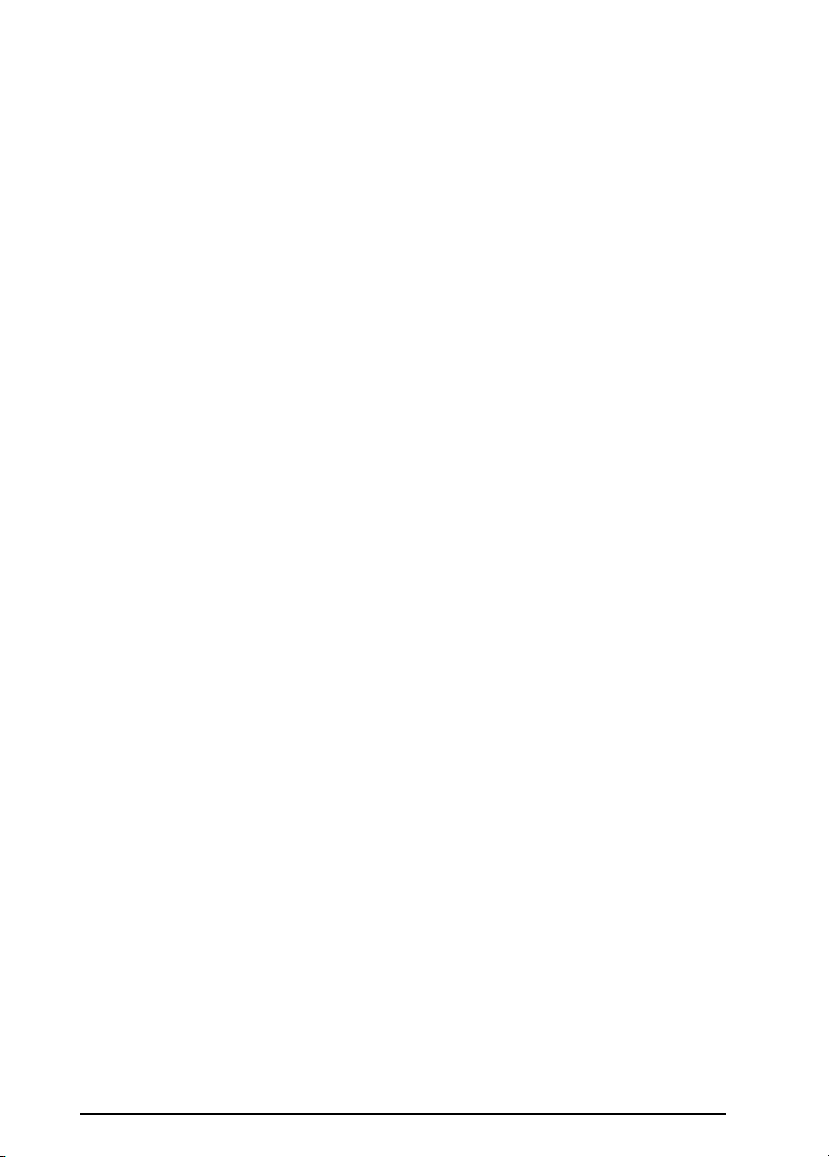
IMPORTANT NOTICE
DISCLAIMER OF WARRANTY
Epson America makes no representations or warranties, either express or implied, by or
with respect to anything in this manual, and shall not be liable for any implied warranties
of merchantability and fitness for a particular purpose or for any indirect, special, or
consequential damages. Some states do not allow the exclusion of incidental or
consequential damages, so this exclusion may not apply to you.
COPYRIGHT NOTICE
AU rights reserved. No part of this publication may be reproduced, stored in a retrieval
system, or transmitted, in any form or by any means, electronic, mechanical,
photocopying, recording, or otherwise, without the prior written permission of Epson
America, Inc. No patent liability is assumed with respect to the use of information
contained herein. Nor is any liability assumed for damages resulting from the use of the
information contained herein. Further, this publication and features described herein are
subject to change without notice.
TRADEMARKS
EPSON is a registered trademark of Seiko Epson Corporation.
EPSON Connection and EPSON Direct are service marks of Epson America, Inc.
General notice: Other product names used herein are for identification purposes only and
may be trademarks of their respective companies.
The Energy Star emblem does not represent EPA
orsement of any product or service.
end
Copyright
Torrance, California, USA
© 1994 by Epson America, Inc.
ii
400296900
2/94
Page 4
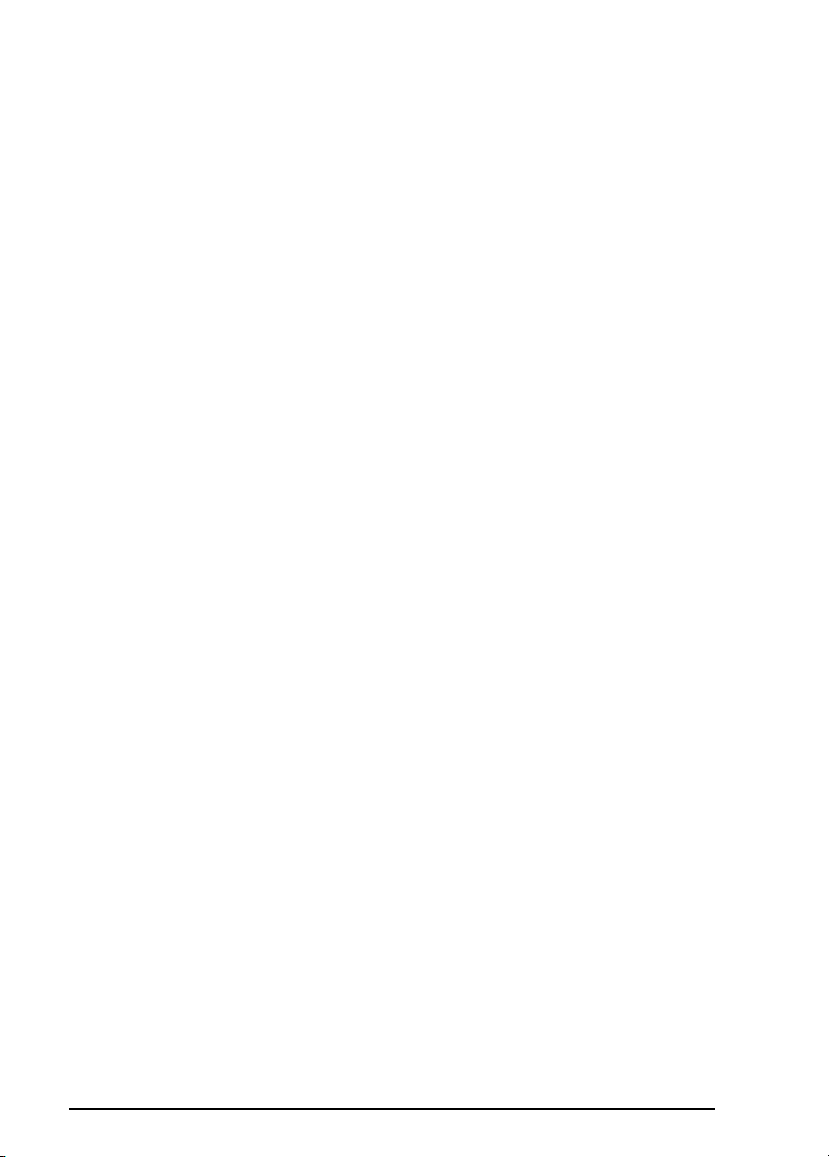
Important Safety Instructions
Although this monitor is designed to assure your safety, improper use can
cause electric shock or fire hazard. In order not to defeat the safeguards
incorporated in the monitor, observe the following safety instructions:
1.
Read all of these instructions and save them for later reference.
2.
Follow all warnings and instructions in this manual and marked on the
monitor.
3.
The monitor contains shock hazard potential. Do not attempt to open or
remove any covers, and do not attempt to service the monitor yourself.
Refer all servicing to authorized service personnel.
4.
Never push objects of any kind into the monitor through cabinet slots.
5.
Do not expose the monitor to liquids, such as rain or spills.
6.
Do not place the monitor on an unstable cart, stand, or table, and be
careful not to drop it.
Do not place the monitor near a heating appliance or in direct sunlight.
7.
Intense heat can damage the monitor’s circuitry.
Slots and openings on the top, sides, and back of the cabinet are provided
8.
for ventilation; do not block or cover these openings. Do not place the
monitor in a built-in insulator, such as a bookcase, unless proper
ventilation is provided.
9.
Power supply voltages outside the monitor’s specified line voltage range
may harm the monitor. The monitor should be operated from the type
of power source indicated on the rear panel marking label.
10.
Make sure the combined amperage rating for all products plugged into
the wall outlet used for the monitor does not exceed the amperage
rating of the wall outlet.
11.
Use only the power cord supplied with the monitor. If you must use
another power cord, make sure it meets the applicable standards
(UL/CSA).
12.
Do not overload the computer inlet and extension cords as this can result
in fire or electric shock.
13.
Be careful not to damage the power cord or plug.
iii
Page 5
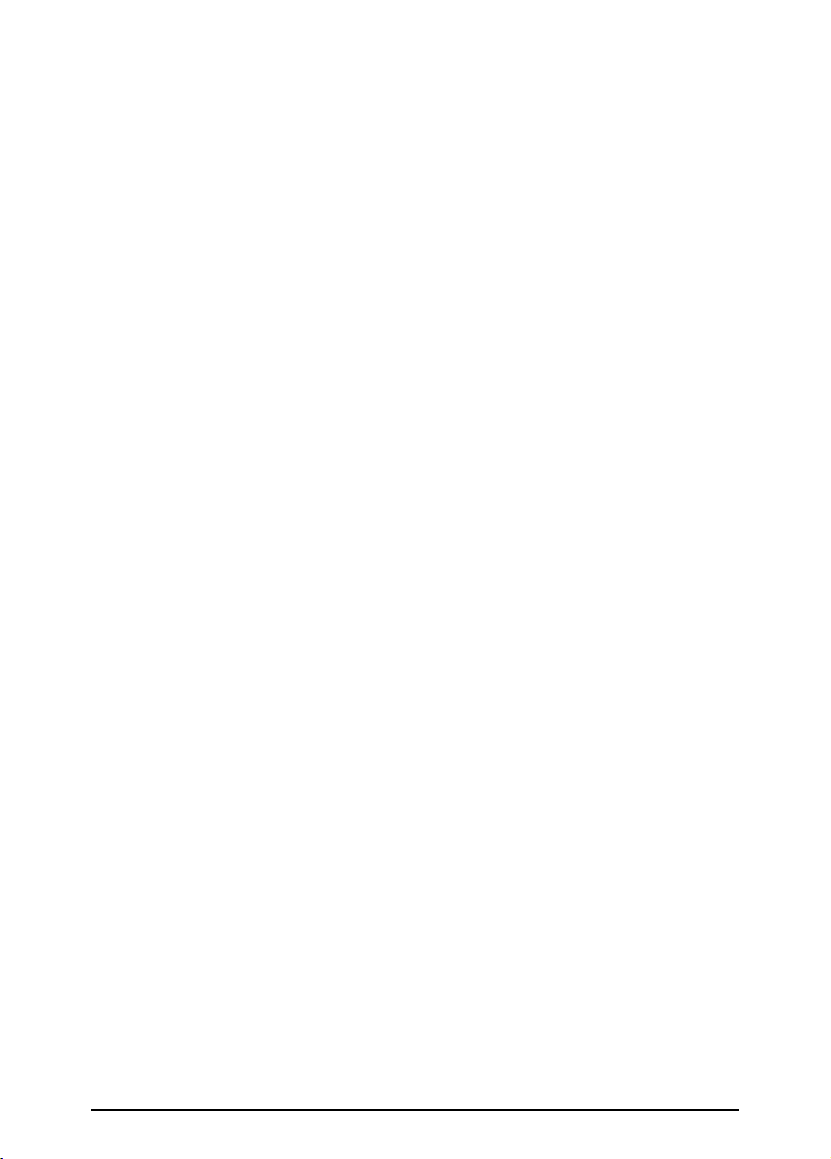
Do not allow anything to rest on the power cord. Do not place a cord
14.
where it may be stepped on.
Do not replace the video interface cable with a non-shielded cable.
15.
Unplug the monitor from the computer and the wall outlet before
16.
cleaning. Use a damp cloth for cleaning.
Excessive brightness for long periods may permanently imprint an image
17.
on the screen.
To avoid picture distortion or color disturbance, do not put devices that
18.
generate magnetism (such as telephones, televisions, speakers, or
magnetic screwdrivers) near the monitor.
When the monitor will not be used for a long period of time, turn it off
19.
by pressing the power button. (Always wait at least five seconds before
you turn it back on.)
Unplug the monitor from the computer and the wall outlet and refer
20.
servicing to authorized service personnel under the following
conditions:
A.
If the power cord or plug is damaged.
B.
If the monitor has come into contact with any liquids, such as rain or
spills.
C.
If the monitor does not operate normally when the operating
instructions are followed. Adjust only those controls that are
covered by the operating instructions; improper adjustment of
other controls may result in damage and will often require
extensive work by a qualified technician to restore the product to
normal operation.
iv
D.
If the monitor has been dropped or the cabinet or glass faceplate has
been damaged.
E.
If the monitor exhibits a distinct change in performance.
Page 6
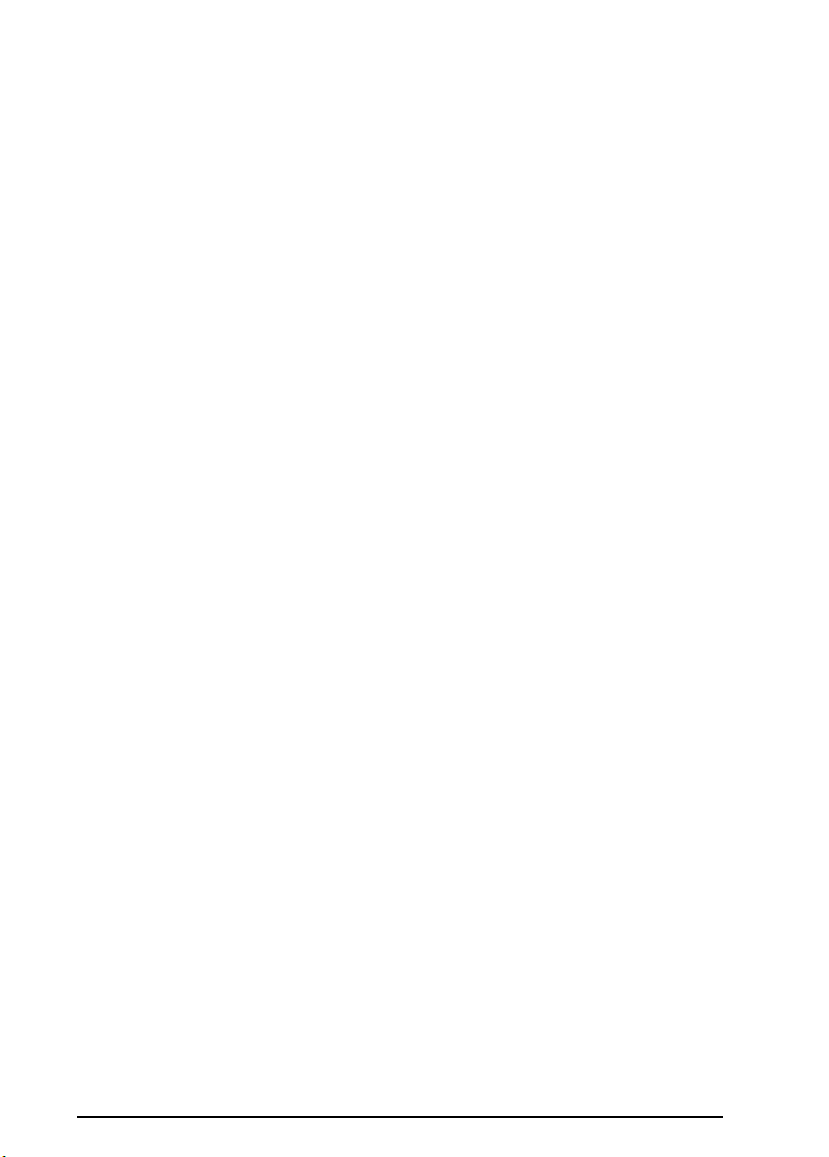
Importantes mesures de sécurité
Bien que le moniteur soit conçu pour assurer votre sécurité, un usage
incorrect peut provoquer une décharge électrique ou poser un risque
d’incendie. Pour ne pas aller à l’encontre des mesures de protection
incorporées dans le moniteur, veuillez bien observer ces instructions:
1.
Lire attentivement les instructions qui suivent Les conserver en lieu sûr.
2.
Observer les avertissements marqués sur le moniteur et suivre
rigoureusement les instructions contenues dans le manuel.
3.
Le moniteur pose des risques de décharge électrique. Ne pas tenter de
soulever ou d’enlever les couvercles; ne pas essayer de réparer le
moniteur soi-même; s’adresser au personnel de service autorisé par le
fabricant.
4.
Ne jamais rien introduire dans les ouvertures du coffre.
5.
Protéger le moniteur de tout contact avec l’eau, la pluie, les boissons
renversées, etc.
Ne pas laisser tomber l’appareil. Éviter de le placer sur un meuble instable.
6.
7.
Ne pas placer le moniteur à proximité d’un appareil de chauffage, ni en
plein soleil. La chaleur intense peut endommager les circuits.
Il
est important de ne pas bloquer les ouvertures situées sur le dessus et
8.
derrière l’appareil: ce sont des prises d’air qui en assurent l’aération. Ne
pas placer le moniteur à l’intérieur d’un placard, ou sur les rayons
d’une bibliothèque fermée, à moins d’y avoir une bonne circulation
d’air.
9.
Un voltage inférieur ou supérieur à celui qui est spécifiquement désigné
pour le moniteur pourrait l’endommager. Utiliser seulement la source
d’électricité indiquée sur l’étiquette à l’arriére de l’appareil.
10.
L’ampérage total de toutes les pieces branchées sur le même socle ne doit
pas dépasser la capacité en amperes du socle.
11.
Utiliser seulement le cordon électrique dont le moniteur est mum. S’il est
nécessaire de se servir d’un autre cordon, s’assurer que les standards de
fabrication sont conform& aux règlements en vigueur (UL/CSA).
12.
Ne pas surcharger les prises de courant ni les cordons prolongateurs, car
cela pourrait mettre le feu ou causer une décharge électrique.
V
Page 7
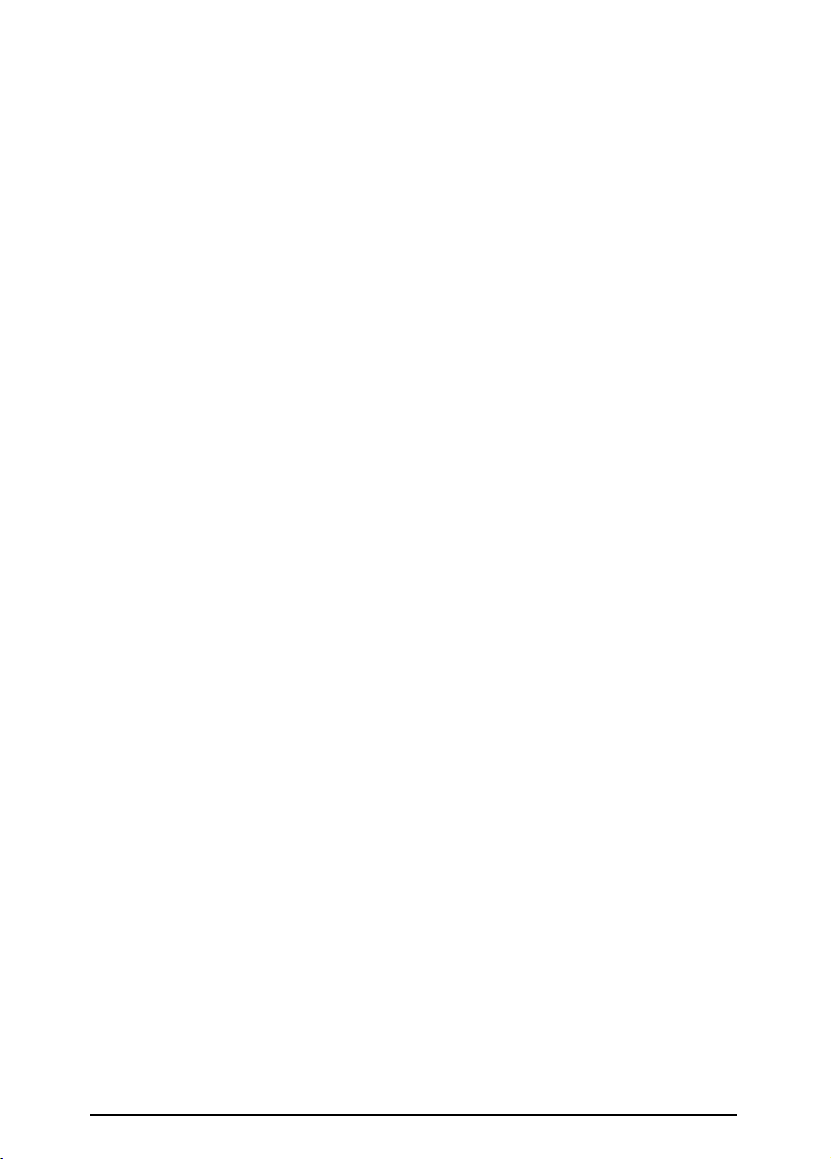
Faire attention à ne pas abîmer le cordon électrique ni la prise de courant.
13.
Ne rien mettre ni laisser sur les cordons électriques. Pour éviter de leur
14.
marcher dessus, ne pas les installer dâns un endrôit de passage.
Ne pas remplacer un cordon d’interface par un cordon non protégé.
15.
Debrancher le moniteur du socle et de l’ordinateur avant de le nettoyer.
16.
Utiliser seulement un chiffon humide.
Si la luminosité de l’écran reste à sa plus haute intensité pendant de
17.
longues pèriodes, l’image pourrait y rester imprimée de façon
permanente.
Pour éviter les déformations de l’image ou les perturbations de couleur,
18.
ne pas placer de sources de magnétisme telles que téléphones, postes de
television, ou haut-parleurs
Lorsqu’on ne devra pas utiliser le moniteur pendant de longues
19.
à
proximité du moniteur.
périodes, l’eteindre en pressant l’interrupteur. Toujours attendre au
moins cinq secondes avant de le remettre en marche.
Débrancher le moniteur et s’adresser au personnel de service autorisé
20.
darts les conditions suivantes:
A.
Si le cordon est effiloché ou la prise est endommagée
B.
Si le moniteur est entré en contact avec des liquides.
C.
Si le moniteur ne répond pas normalement aux commandes passées
en suivant les instructions. Ajuster uniquement les contrôles décrits
dans les instructions; il est possible de gravement endommager
l’appareil en touchant les autres, ce qui pourrait nécessiter
l’intervention d’un technicien qualifié pour le remettre en état de
marche.
vi
D.
Si le moniteur est tombé ou si l’écran ou le coffre ont été
endommagés.
E.
Si la performance du moniteur est nettement différente de l’ordinaire.
Page 8
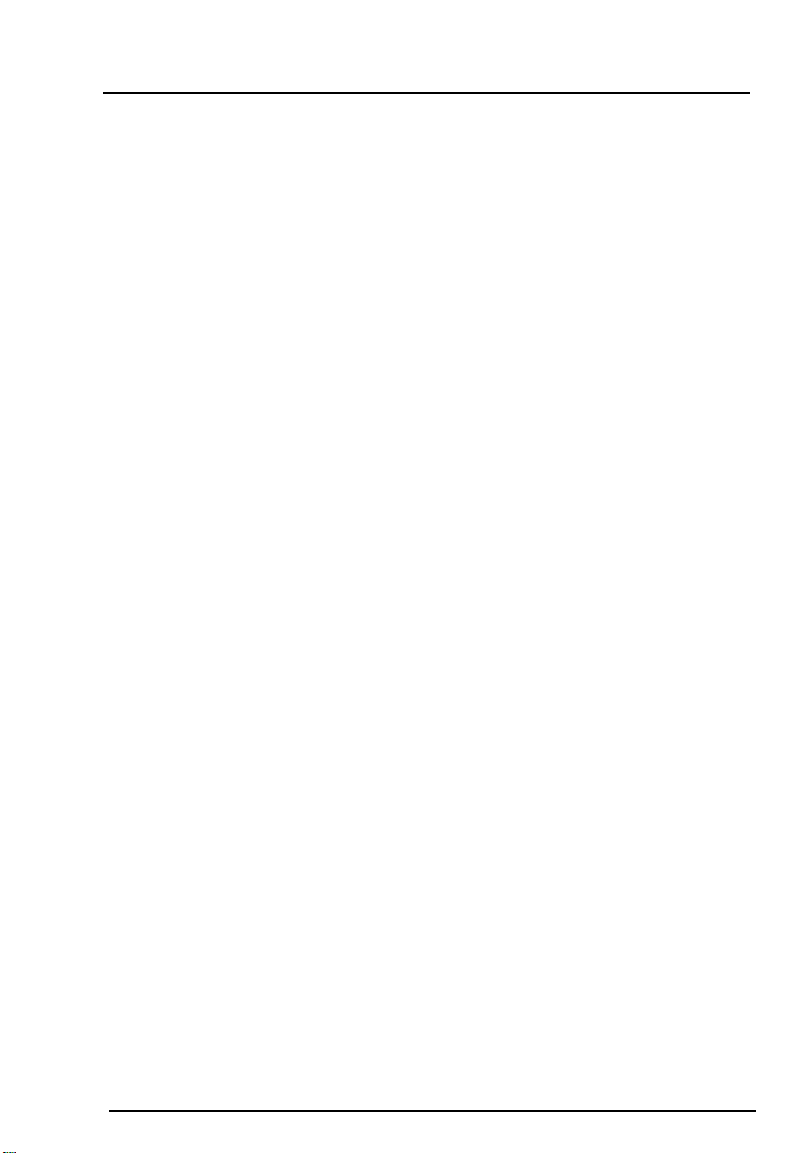
Contents
Introduction
Energy Star Compliant
WheretoGetHelp
CompuServe On-line Support
Unpacking the Monitor
Setting Up the Monitor
Attaching the Tilt and Swivel Base
Selecting a Location for the Monitor
Connecting the Monitor to Your Computer
Turning On the Monitor
Adjusting the Monitor Controls
Cleaning the Monitor
Troubleshooting
Specifications
...............................
.......................
...........................
...................
.........................
.........................
........................
....................
.........................
.............................
.............................
................
...............
...........
1
1
2
3
4
4
5
7
7
9
9
11
11
23
vii
Page 9

Introduction
Your EPSON® Super VGA Color Monitor is compatible with all
®
IBM
8514A, VGA, and Super VGA modes from 31 to 35 KHz.
It offers the following features:
❑
14-inch, analog color CRT display
❑
High-resolution display of up to 1024 x 768 pixels,
interlaced
❑
Six user-adjustable controls: brightness, contrast, horizontal
centering, horizontal size, vertical centering, and vertical
size
❑
Universal power supply with automatic line voltage
selection between 100 and 240 volts
❑
Tilt and swivel base.
This manual provides instructions on how to set up and use the
monitor. It also provides troubleshooting information and
specifications.
Energy Star Compliant
The A881381 and A881389 monitors comply with the U.S.
Environmental Protection Agency’s Energy Star program,
which promotes the manufacture of energy-efficient printers,
computers, and monitors. If your computer is Energy Star
compliant, the EPSON Super VGA Color Monitor
automatically enters a low-power, standby mode when the
computer stops sending certain signals to the monitor. The
power indicator at the front right of the monitor turns amber
when the monitor is in this low-power state.
14 ” Super VGA Color Monitor
1
Page 10

The EPA estimates that if all desktop computers, monitors,
printers, and other peripheral devices met Energy Star
standards, energy cost savings would exceed $1 billion
annually and carbon monoxide emissions would be reduced by
20 million tons.
The Energy Star emblem does not represent EPA endorsement of any
product or service.
Where to Get Help
If you purchased your monitor outside the United States,
contact an EPSON representative at the nearest marketing
location for support and service. International marketing
locations are listed at the back of this manual.
If you purchased your monitor in the United States, EPSON
provides the following support services through the EPSON
ConnectionSM:
❑
Technical assistance with the installation, configuration,
and operation of EPSON products
❑
Assistance in locating your nearest Authorized EPSON
Reseller or Service Center
❑
Sales of supplies, parts, documentation, and accessories for
your EPSON products
❑
Customer Relations
❑
EPSON Fax Back technical information service-available
directly by calling the toll number (310) 782-4214
❑
Product literature with technical specifications on current
and new products
❑
User group locations.
14” Super VGA Color Monitor
2
Page 11

You can reach the EPSON Connection at (800) 922-8911, or call
(310) 782-0770 and ask for the EPSON Connection.
CompuServe® On-line Support
The fastest way to access helpful tips, specifications, and
bulletins is through the Epson America Forum on CompuServe.
If you are not currently a member of CompuServe, you are
eligible for a free introductory membership as an owner of an
EPSON product. This membership entitles you to:
❑
An introductory $15 credit on CompuServe
❑
Your own user ID and password
❑
A complimentary subscription to
CompuServe’s monthly publication.
To take advantage of this offer, call (800) 848-8199 in the United
States and Canada and ask for representative #529. In other
countries, call (614) 529-1611 or your local CompuServe access
number.
CompuServe Magazine,
If you are already a CompuServe member, simply type
GO EPSON at the menu prompt to reach the Epson America
Forum.
24” Super VGA Color Monitor
3
Page 12

Unpacking
14 ” Super VGA CoIor Monitor
When you unpack your monitor, make sure you have these
items:
❑
EPSON 14” Super VGA Color Monitor
❑
AC power cord (to connect the monitor to a wall outlet)
❑
Video interface cable (to connect the monitor to your
computer)
❑
Tilt and swivel base
❑ Warranty card
❑ Registration card.
If anything is missing or damaged, contact your EPSON
representative immediately.
Be sure to keep the monitor’s original box and packing
materials in case you need to transport the monitor later.
the Monitor
Setting Up the Monitor
This section describes how to attach the tilt and swivel base,
select a location for the monitor, and connect the monitor to
your computer.
4
Page 13

Attaching the Tilt and Swivel Base
Before you attach the tilt and swivel base, cover your work area
with a blanket or foam pad to avoid scratching the monitor
during assembly. Then follow these steps:
1.
Carefully set the monitor face down on the padding so the
bottom of the monitor is facing you.
2.
Locate the four sets of hooks on the top portion of the base.
14” Super VGA Color Monitor 5
Page 14

3.
14 ” Super VGA Color Monitor
Hold the base so the hooks are turned down and position
the base next to the bottom of the monitor.
4.
Insert the hooks into the slots on the monitor.
5.
Slide the base toward the front of the monitor until the latch
clicks into the locked position. Then turn the monitor over
so it rests on the base.
Note
Always remove the tilt and swivel base before packing and
transporting the monitor. To remove the base, disconnect
the power cord from the electrical outlet and disconnect the
cables from the back of the monitor. Carefully set the
monitor face down on a padded surface. While pressing the
latch on the bottom of the monitor, remove the base by
lifting the hooks out of the slots.
6
Page 15

Selecting a Location for the Monitor
Follow these guidelines when you select a location for the
monitor:
❑
Read the safety instructions at the beginning of this manual.
❑
Use a large, sturdy desk that can support the weight of the
computer, monitor, and any peripheral devices. The desk
should also provide ample space to hold your equipment
and work materials.
For your comfort, it is best to place the monitor directly in
❑
front of you and sit about an arm’s length away from it.
❑
To minimize glare and reduce eye fatigue, position the
monitor so that sunlight, desk lamps, or overhead lights do
not shine directly on the screen.
❑
For comfortable viewing, the top of the screen should be
slightly below eye level when you are sitting in front of the
monitor. Your line of sight to the screen should be about
10° to 20° below the horizontal.
Connecting the Monitor to Your Computer
before you connect the monitor to your computer, make sure
your computer and video adapter are set up to use with the
monitor. If necessary, install an appropriate video adapter card
in your computer and set any DIP switches or jumpers on the
card to match the monitor. You may also need to change
jumper settings inside the computer. See your computer or
video adapter card manual for instructions.
14” Super VGA Color Monitor
7
Page 16

Follow these steps to connect the monitor to your computer:
Make sure the monitor, computer, and any peripheral
1.
devices are turned off.
Turn the monitor around so the back of the monitor is
2.
facing you.
Plug the video interface cable into the VGA connector
3.
shown below. Tighten the two screws on the cable
connector.
Plug the other end of the video cable into the video
4.
connector on the back of the computer. Then tighten the
two screws on the cable connector.
Plug the power cord into the AC receptacle on the back of
5.
the monitor.
Plug the other end of the power cord into a properly
6.
grounded wall outlet.
14 ” Super VGA Color Monitor
8
Page 17

The monitor contains a universal power supply, so you can
connect it to any wall outlet supplying between 100 and
240 volts.
Turning On the Monitor
Turn on the monitor by pressing the power button located at
the front right of the monitor. Then turn on the computer. After
a few seconds, an image appears on the screen. To make the
image on the screen clear and easy to read, use the brightness
and contrast controls.
The power indicator is green when you first turn on the
monitor and when the monitor is in the full-power state. When
the monitor is in the low-power state, the power indicator is
amber.
14” Super VGA Color Monitor
9
Page 18

Adjusting the Monitor Controls
The controls on the front of the monitor allow you to adjust
the display to suit your preferences. The following table
summarizes the functions of the monitor’s controls.
Control Icon
Vertical center
Vertical size
Horizontal
center
Horizontal size
Contrast
Brightness
Function
Centers the image vertically. Turn the
control clockwise to move the image up;
turn it counterclockwise to move the
image down.
Adjusts the vertical size of the image. Turn
the control clockwise to increase the
height: turn it counterclockwise to
decrease the height.
Centers the image horizontally. Turn the
control clockwise to move the image to
the left; turn it counterclockwise to move
the image to the right.
Adjusts the width of the image. Turn the
control clockwise to increase the width;
turn it counterclockwise to decrease the
width.
Adjusts the contrast (the degree of
difference between the lightest and
darkest parts of the display). Turn the
control clockwise to increase the
contrast; turn it counterclockwise to
decrease the contrast.
Adjusts the brightness of the image. Turn
the control clockwise to increase the
brightness turn it counterclockwise to
decrease the brightness,
Power button
I
14” Super VGA Color Monitor
10
Turns the monitor on and off.
Page 19

Cleaning the Monitor
24” Super VGA Color Monitor
To keep the monitor operating at its best, it is important to
clean it regularly. Follow these steps:
1.
Turn off the monitor and unplug the power cord from the
wall outlet. Also disconnect the video interface cable from
the computer.
2.
Use a damp, lint-free cloth to wipe the monitor casing; do
not use a wet cloth.
3.
To clean the screen, spray a household glass cleaner on a
cloth; then wipe the screen.
Caution
To avoid electric shock, do not spray cleaner directly on the
monitor. Do not use solvents, abrasives, or aerosol cleaners
to clean the monitor; they can discolor the casing or damage
the surface of the screen.
Troubleshooting
This section gives solutions to monitor problems you might
encounter. If these procedures do not solve the problem, see
page 2 for information on where to get help.
The power indicator light does not light.
1.
The monitor’s power may not be on. Press the power button.
2.
The power cord might be unplugged or not fully connected.
Make sure the power cord is properly connected to both the
monitor and the electrical outlet.
11
Page 20

The electrical outlet might be dead. Test the outlet by
24” Super VGA Color Monitor
3.
plugging in a lamp or other device.
The power indicator is on, but there is no image on the
screen.
1.
Make sure the computer is turned on.
2.
Make sure the video interface cable is properly connected to
the monitor and the video interface on the computer. See
“Connecting the Monitor to Your Computer” on page 7.
Adjust the contrast and brightness controls. See page 10.
3.
4.
The input signals may be outside the monitor’s horizontal
and vertical frequency ranges (31-35 KHz horizontal and
56-87 Hz vertical). Make sure the input signals are within
the specified ranges.
Make sure your computer’s DIP switches, jumpers, and
5.
setup program settings match the monitor’s settings. If you
are using a video card, make sure any DIP switches or
jumpers on the card are set properly. See your computer or
video adapter card manual for instructions.
6.
Make sure your application program settings are correctly
set for the monitor.
The image is not centered or if locks in place on the screen.
Adjust the H-center and V-center controls on the front of the
monitor as described on page 10.
The image is too big or too small for the screen.
Adjust the H-size and V-size controls on the front of the
monitor as described on page 10.
12
Page 21

The
14” Super VGA Color Monitor
image
The input signals may be outside the monitor’s horizontal and
vertical frequency ranges (31-35 KHz horizontal and 56-87 Hz
vertical). Make sure the input signals are within the specified
ranges.
is
scrambled.
Specifications
Model Numbers
CRT
Size
Resolution
Display area
Deflection angle
Dot pitch
Surface
Misconvergence
Video and Synchronization Signals
Video
bandwidth
A881381, A881389, and A881371
14 inches (356 mm) diagonal
1024 x 768
9.6 x 7 inches (245 x 180 mm)
90°
0.28 mm (A881381 and A881389)
0.39 mm (A881371)
Non-glare (A881381 and A881389)
0.35/0.5 mm (A881381 and A881389)
0.6/0.7 mm (A881371)
Analog
45 MHz
Signal cable
15-pin, D-sub connector
23
Page 22

Physical Characteristics
14” Super VGA Color Monitor
Weight
Width
Height
Depth
22.9 lb (10.4 Kg)
14.2 inches (361 mm)
15.2 inches (386 mm)
13.8 inches (351 mm)
15
Page 23

Epson America (USA)
Epson America, Inc.
20770 Madrona Avenue
Torrance, CA 90509-2842
Tel: (310) 782-0770
(800) 289-3776
Fax: (310) 782-5051
EPSON Connection
Tel: (800) 922-8911
EPSON Direct
P.O. Box 2858
20770 Madrona Avenue
Torrance, CA 90509-1111
(800) 374-7300 (Technical support and sales)
Tel:
(310) 782-5478 (Sales)
Fax: (310) 782-4455 (Technical support and sales)
SM
Epson America (International)
Epson Latin America
Miami, FL, USA
Tel: (305) 265-0092
Fax: (305) 265-0097
Epson Argentina, S.A.
Buenos Aires, Argentina
Tel: (541) 322-7487
Fax: (541) 322-4637
Epson Chile, S.A.
Santiago, Chile
Tel: (562) 232-8966
Fax: (562) 233-3197
Epson Costa Rica, S.A.
San Jose, Costa Rica
Tel: (506) 34-6666
Fax: (506) 25-5709
Epson Mexico, S.A. De C.V.
Mexico, D.F., Mexico
Tel: (525) 395-9897
Fax: (525) 395-9499
Epson Do Brasil
São Paulo, SP Brazil
Tel: (5511) 813-3044
Fax: (5511) 210-9290
Epson Venezuela, S.A.
Caracas, Venezuela
Tel: (582) 241-0433
Fax: (582) 241-6515
Epson Canada Limited
Willowdale, Ontario, Canada
Tel: (416) 498-9955
Fax: (416) 498-4574
Page 24

Epson International Marketing Locations
Epson Deutschland GmbH
Zülpicher Straße 6,
4000 Düsseldorf 11
Germany
Phone: 21l-56030
Telex: 41-8584786
Epson Iberica, S.A.
Avda. de Roma 18-26
08290 Cerdanyola del valles
08036 Barcelona, Spain
Phone: 3-582-15-00
Fax: 3-582-15-55
Telex: 50129
Epson Hong Kong Ltd.
25/F., Harbour Centre,
25 Harbour Road
Wanchai, Hong Kong
Phone: 831-4600
Fax: 572-5792
Telex: 65542 EPSCO I-IX
Epson Electronics Trading Ltd.
Taiwan Branch
10F, No. 287, Nanking E. Road,
Sec. 3, Taipei, Taiwan R.O.C.
Phone: 886-2-717-7360
Free phone: 886-080-211172
Fax: 886-2-712-9164
Telex: 785-24444
Epson (U.K.) Ltd.
Business Management Dept. (PC)
Campus 100, Maylands Avenue
Hemel Hempstead, Hertfordshire,
HP27EZ,UK
Phone: 0442 61144
Free phone: linkline 0800 289622
Fax: 0422 227227
Telex: 51-824767
Epson France S.A.
B.P. 320,68 Bis Rue Marjolin
92305 Levallois-Perret Cedex
France
Phone: 33-14737-3333
Telex: 42-610657
Epson Italia s.p.a.
V.le F.lli Casiraghi, 427
20099 Sesto S. Giovanni
Milano, Italy
Phone: 2-262331
Fax: 2-2440641 or 2-2440750
Telex: 315132
Epson Australia Pty. Ltd.
17 Rodborough Road
Frenchs Forest, N.S.W. 2086
Australia
Phone: 2-452-0666
Fax: 2-451-0251
Telex: 71-75052
Epson Sin
No. 1 Raffles
Oub Centre, Singapore 0104
Phone: 533-0477
Telex: 87-39536
pore Pte. Ltd.
Place #26-00,
Page 25

Distributors
South America
SISCO
São
Paulo, SP Brazil
Tel: (5511) 574-8877
Fax: (5511) 572-1306
Exhibit Computer
Bogota, Colombia
Tel: (57l) 218-2700
Fax: (571) 218-5370
UPEN Computer Systems
Bogota, Colombia
Tel: (571) 257-7800
Ace Computers & Electronics
Georgetown, Guyana
Tel: (592) 25-65-48
Fax: (592) 26-39-67
Alvimer S.R.L. Trading Inc.
Ciudad Del Este, Paraguay
Tel: (595) 61-60234
Fax: (595) 61-60566
Control De Procesos Informaticos
Lima, Peru
Tel: (5114) 328-384
Fax: (5114) 355-017
Interfase S.A.
Montevideo, Uruguay
Tel: (598) 249-4600
Fax: (598) 249-3040
Siser Ltda.
La Paz, Bolivia
Tel: (591-2) 3432-45
Fax: (591-2) 35-92-68
McSilver, S.A.
Bogota, Colombia
Tel: (571) 230-1014
Fax: (571) 230-9205
C.I.L.D.S.E.
Quito, Ecuador
Tel: (593) 2-54-3418
Fax: (593) 2-55-4780
A.J. Vierci & CIA
Asuncion, Paraguay
Tel: (595) 21-449-220
Fax: (595) 21-449-234
Infocenter
Asuncion, Paraguay
Tel: (595) 214-98762
Fax: (595) 214-49514
Peru Mercantil, S.A.
Lima, Peru
Tel: (5114) 62-2566
Fax: (5114) 61-8256
Page 26

Caribbean
Caribbean Computer Systems, Ltd.
Bridgetown, Barbados
Tel: (809) 429-7050
Fax: (809) 427-6089
North Atlantic Data Systems
Hamilton, Bermuda
Tel: (809) 295-7111
Fax: (809) 292-3834
Columbus Limited
Grand Cayman, West Indies, B.W.I.
Tel: (809) 949-8039
Fax: (809) 949-7537
WTG/APTEC Systems Limited
Kingston, Jamaica
Tel: (809) 929-9250
Fax: (809) 929-8296
Computer Gallery
Hato Rey, Puerto Rico
Tel: (809) 753-0500
Fax: (809) 753-0552
IMCON Limited
Castries, St. Lucia, West Indies
Tel: (809) 452-6130
Fax: (809) 452-3883
Central America
Da Costas Limited
Bridgetown, Barbados
Tel: (809) 427-5854
Fax: (809) 436-9870
The Computer Center
Nassau, Bahamas
Tel: (809) 328-0304
Fax: (809) 328-0307
Compusupplies, Ltd.
Kingston, Jamaica
Tel: (809) 925-8382
Fax: (809) 925-8115
Boolchand Pessomal N.V.
Curacao, Netherlands Antilles
Tel: (599) 961-7545
Fax: (599) 961-7876
Micro Internacional, S.A.
Santo Domingo, Republica Dominicana
Tel: (809) 533-7096
Fax: (809) 535-3218
Complete Computer Systems
Port-of-Spain,
Trinidad
Tel: (809) 625-1204
Fax: (809) 623-5426
Equipos Electronicos Valdez y Cia
San Salvador, El Salvador
Tel: (503) 23-73-43
Fax: (503) 24-53-82
Servicio Integral De Computacion, S.A.
Guatemala, Guatemala
Tel: (502-2) 31-11-70
Fax: (502-2) 32-52-22
Micro-Tee
Managua, Nicaragua
Tel: (505-2) 66-27-15
Fax: (505-2) 66-27-58
PS2000
Guatemala, Guatemala
Tel: (502-2) 32-57-44
Fax: (502-2) 31-24-49
CODASA
Tegucigalpa, Honduras
Tel: (504) 33-5685
Fax: (504) 58-0255
Sonitel, C.A.
Panama, Republica De Panama
Tel: (507) 63-98-00
Fax: (507) 63-98-15
