Page 1
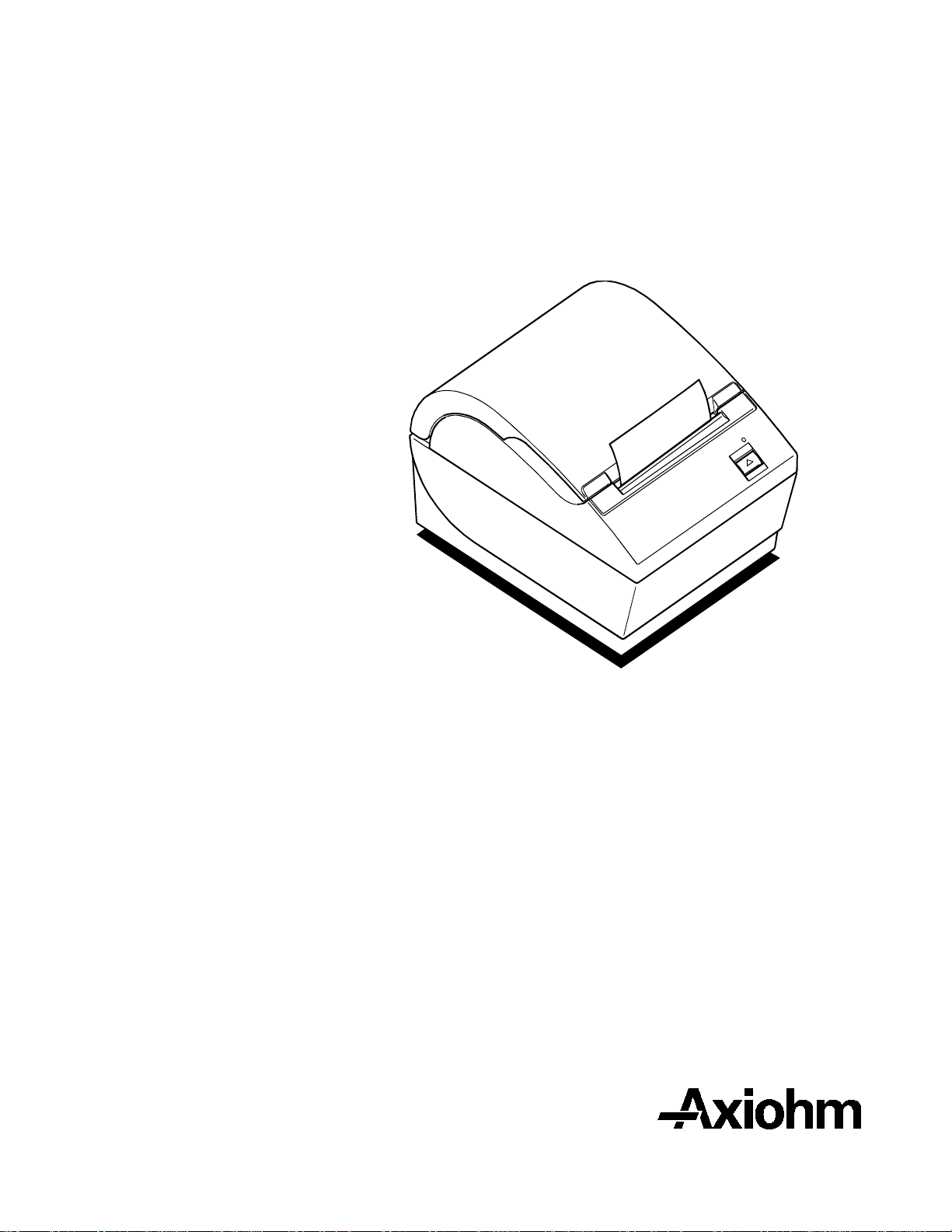
A794 Thermal Receipt Printer
Owner's Guide
A794-D100
TM
Page 2
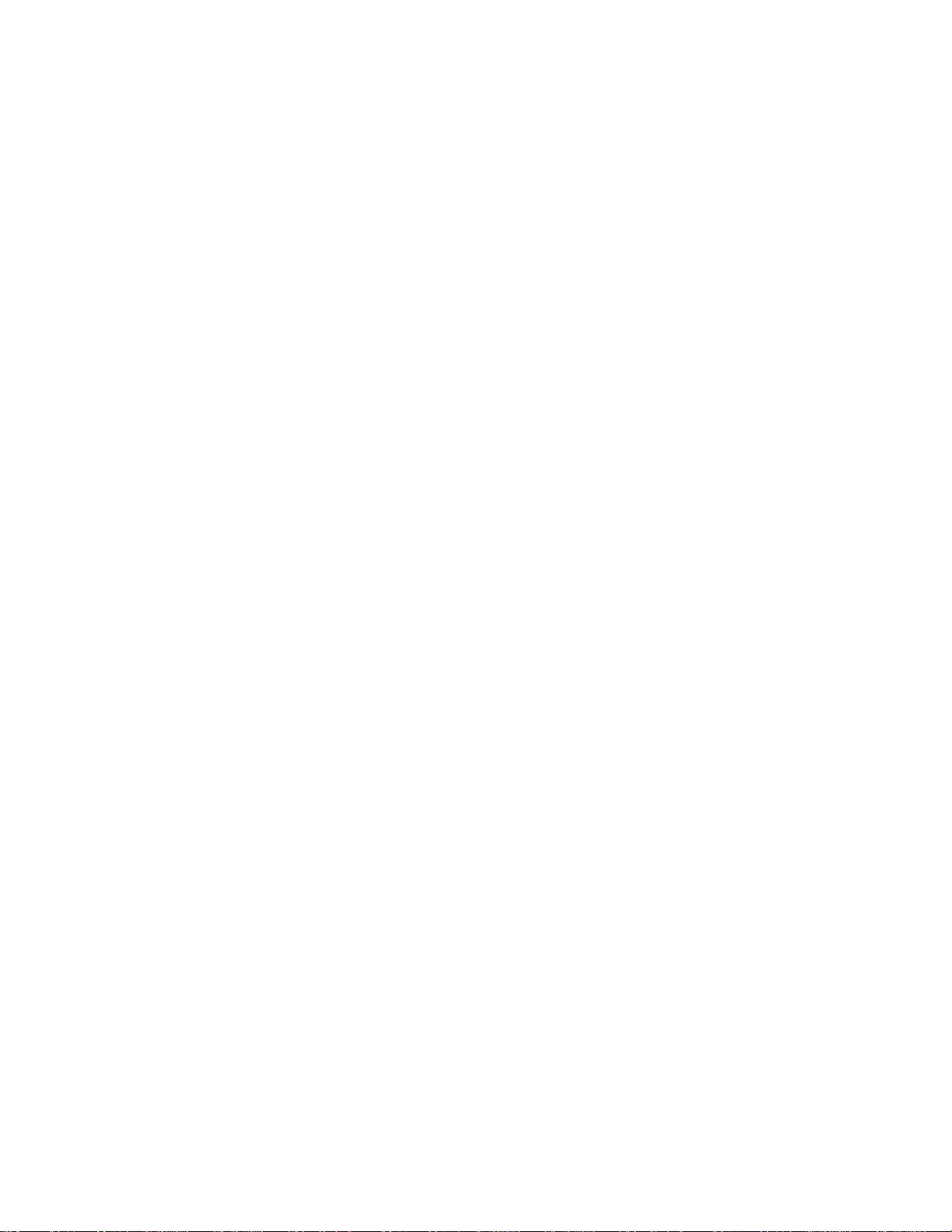
Page 3
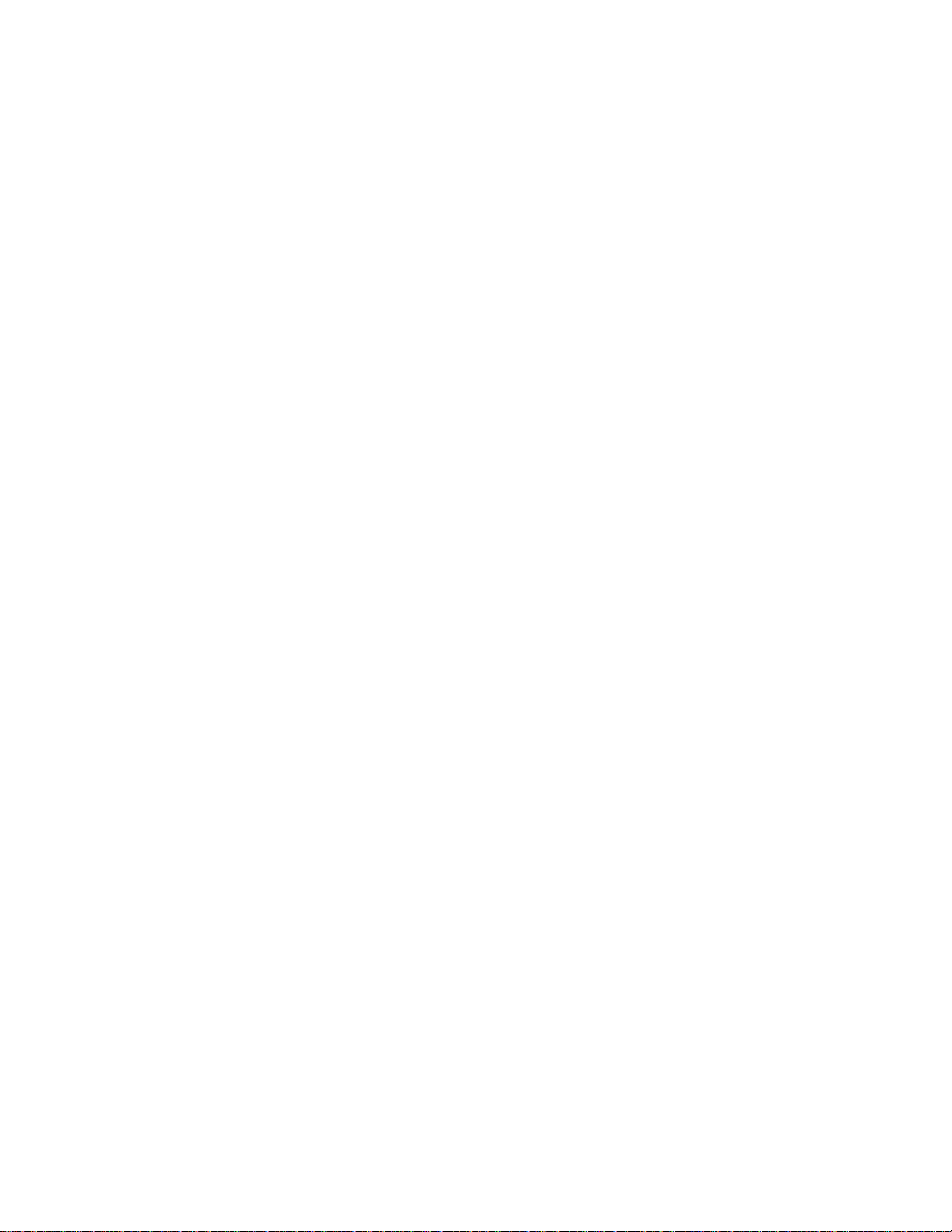
Legal Notices
Disclaimer
Information in this document is s u bject to change wi thout notice. Consul t your Axiohm sal es
representative for information that is applicable and current. Axiohm reserves the right to
improve products as new technology, components, software, and firmware become available.
No part of this document may be reproduced or transmitted in any form or by any means,
electronic or mechanical, for any purpose without the express written permission of Axiohm.
Copyright
Copyright © 1999 by AXIOHM
Ithaca, New York USA
All rights reserved
Printed in USA
Confidential, Unpublished
Property of AXIOHM
Trademarks
AXIOHM is a trademark. Other trademarks and registered trademarks are the property of their
respective holders.
Federal Communications Commission (FCC)
Radio Frequency Interference Statement
Warning
Changes or modifications to this unit not expressly approved by the party responsible for
compliance could void the user’s authority to operate the equipment.
Note
This equipment has been tested and found to comply with the limits for a Class A digital device,
pursuant to Part 15 of the FCC Rules. These limits are designed to provide reasonable protection
against harmful interference when the equipment is operated in a commercial environment. This
equipment generates, uses, and can radiate radio frequency energy and, if not installed and used
in accordance with the instruction manual, may cause harmful interference to radio
communications. Operation of this equipment in a residential a r ea is likely to cause harmful
interference in which case the user will be required to correct the interference at his own expense.
Information to the User
This equipment must be installed and used in strict accordance with the manufacturer's
instructions. However, there is no guarantee that interference to radio communications will not
occur in a particular commercial installation. If this equipment does cause interference, which can
be determined by turning the equipment off and on, the user is encouraged to contact Axiohm
immediately.
Axiohm is not responsible for any radio or television interference caused by unauthorized
modification of this equipment or the substitution or a ttachment of connecti ng cables and
equipment other than those specified by Axiohm. The correction of interferences caused by such
unauthorized modification, substitution or attachment will be the responsibility of the user.
March 1999 i
Page 4
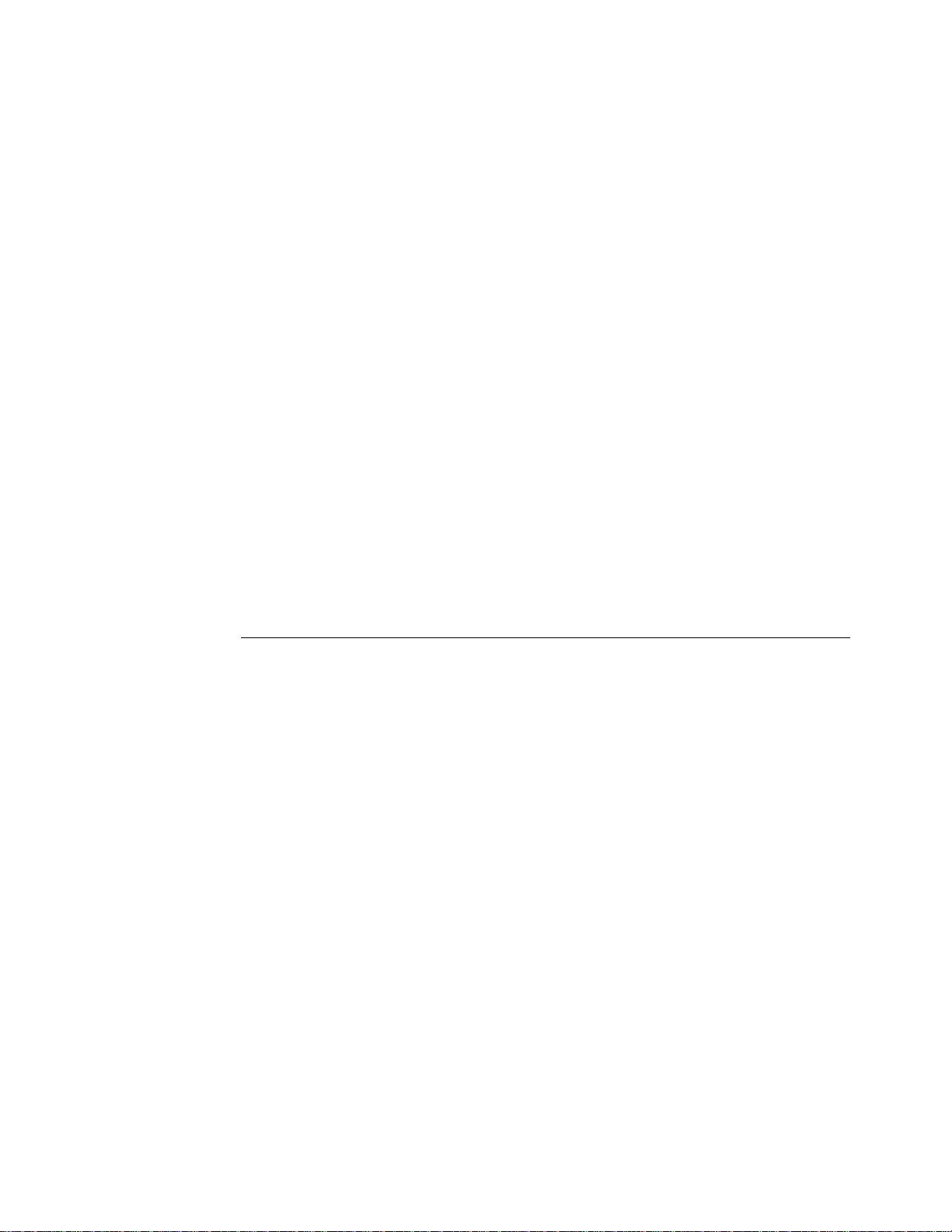
In order to ensure compliance with the Product Safety, FCC and CE marking requirements, you
must use the power supply, power cord, and interface cable which were shipped with this
product or which meet the following parameters:
Power Supply
UL Listed (QQGQ), Class 2 power supply with SELV (Secondary Extra Low Voltage), non-energy
hazard output, limited energy source, input rated 100-240 Vac, 1.5/0.8 A, 50/60 Hz, output rated
24 Vdc, 2.3 A.
Use of this product with a power supply other than the Axiohm power supply will require you to
test the power supply and Axiohm printer for FCC and CE mark certification.
Communication Interface Cable
A shielded (360-degree) interface cable must be used with this product. The shield must be
connected to the frame or earth ground connection or earth ground reference at EACH end of the
cable.
Use of a cable other than described here will require that you test the cable with the Axiohm
printer and your system for FCC and CE mark certification.
Power Cord
A UL listed, detachable power cord must be used. For applications where the power supply
module may be mounted on the floor, a power cord with Type SJT marking must be used. For
applications outside the US, power cords that meet the particular country’s certification and
application requirements should be used.
Use of a power cord other than described here may result in a violation of safety certifications
that are in force in the country of use.
Industry Canada (IC)
Radio Frequency Interference Statement
This Class A digital apparatus meets all requirements of the Canadian Interference-Causing
Equipment Regulations.
Cet appareil numérique de la classe A respecte toutes les exigences du Règl ement sur le matériel brouilleur
du Canada.
March 1999ii
Page 5
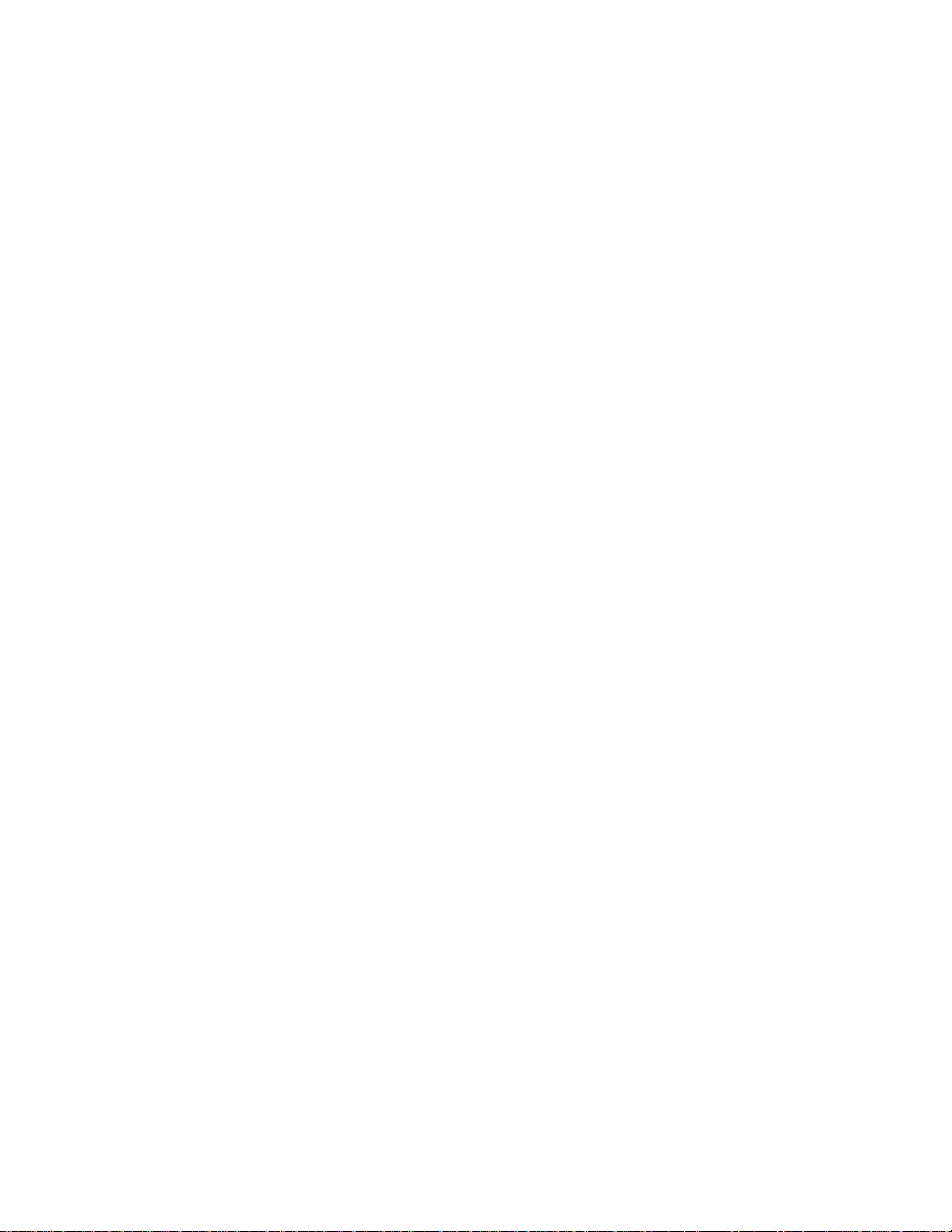
A794 Owner’s Guide Contents
Contents
Chapter 1: About the Printer..............................................................1
Description of Printer ....................................................................2
Models Available ...........................................................................3
Model Identification ...............................................................3
Communication Interfaces.....................................................3
Installations.....................................................................................4
On a Flat Surface.....................................................................4
On a Wall (with optional wall-mount kit A794-K260).......4
On a Flat Surface Vertically (see note) .................................5
Features ...........................................................................................5
Options ............................................................................................6
Chapter 2: Using the Printer...............................................................7
Printer Controls..............................................................................8
Changing Paper..............................................................................10
Testing the Printer ..........................................................................13
Troubleshooting the Printer..........................................................15
Printer Tone and Green LED.................................................15
Printing Problems ...................................................................16
Printer Does Not Work...........................................................16
Chapter 3: Media and Supplies Guide.............................................17
Ordering Thermal Paper...............................................................18
Thermal Paper Specifications................................................18
Manufacturers .........................................................................18
How to Order...........................................................................18
Ordering Miscellaneous Supplies................................................19
Ordering Cash Drawers.........................................................19
Ordering Power Supply and Power Cord...........................19
Ordering Communication Cables.........................................20
Wall-Mount Kit........................................................................20
Chapter 4: Print Specifications..........................................................21
Characters........................................................................................22
Print Modes..............................................................................22
Size............................................................................................22
Paper Specifications.......................................................................23
Print Zones......................................................................................23
Print Zones for 80 mm Paper.................................................23
Print Zones for 82.5 mm Paper..............................................2 4
Character Sets.................................................................................25
Code Page 437 .........................................................................25
Code Page 850 .........................................................................26
Code Page 852 .........................................................................27
Code Page 858 .........................................................................28
Code Page 860 .........................................................................29
Code Page 863 .........................................................................30
Code Page 865 .........................................................................31
Code Page 866 .........................................................................32
March 1999
iii
Page 6
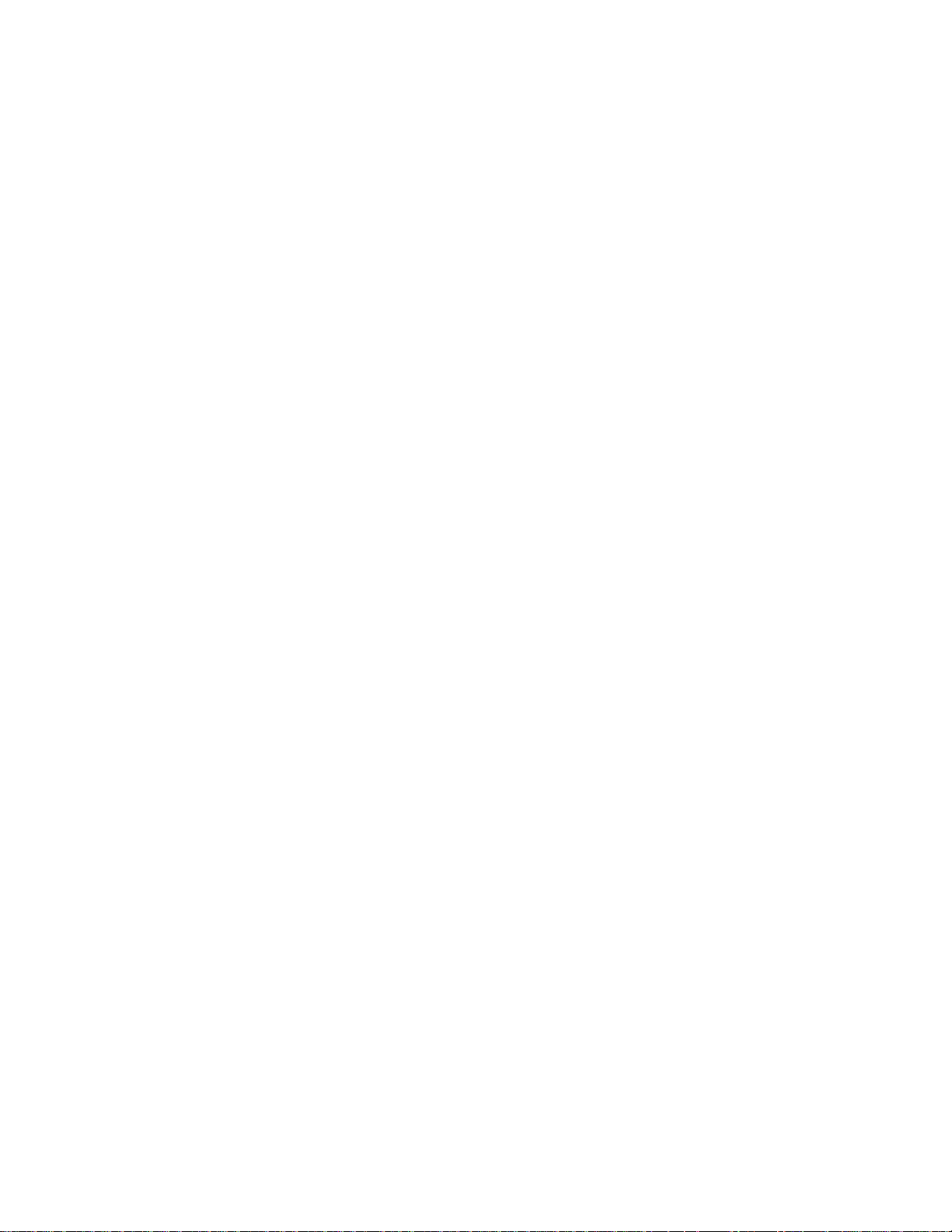
Contents A794 Owner’s Guide
Chapter 5: Communication Interface................................................33
Communication Overview............................................................34
Interface....................................................................................34
Sending Commands................................................................34
RS-232C Interface...........................................................................35
Print Speed and Timing..........................................................35
XON/XOFF Protocol..............................................................36
DTR/DSR Protocol..................................................................36
RS-232C Technical Specifications..........................................37
Parallel Interface.............................................................................39
Chapter 6: Programming Information..............................................41
List of Commands..........................................................................42
Comparisons...................................................................................45
Command Descriptions.................................................................46
Command Conventions..........................................................46
Printer Function Commands .................................................47
Vertical Positioning and Print Commands..........................55
Horizontal Positioning Commands ......................................60
Print Characteristics Commands...........................................68
Graphics Commands..............................................................79
Printer Status Commands......................................................87
Real Time Commands ............................................................100
Bar Code Commands..............................................................108
Page Mode Commands..........................................................112
Macro Commands...................................................................120
Flash Download Commands.................................................122
Index.................................................................................................129
iv
March 1999
Page 7
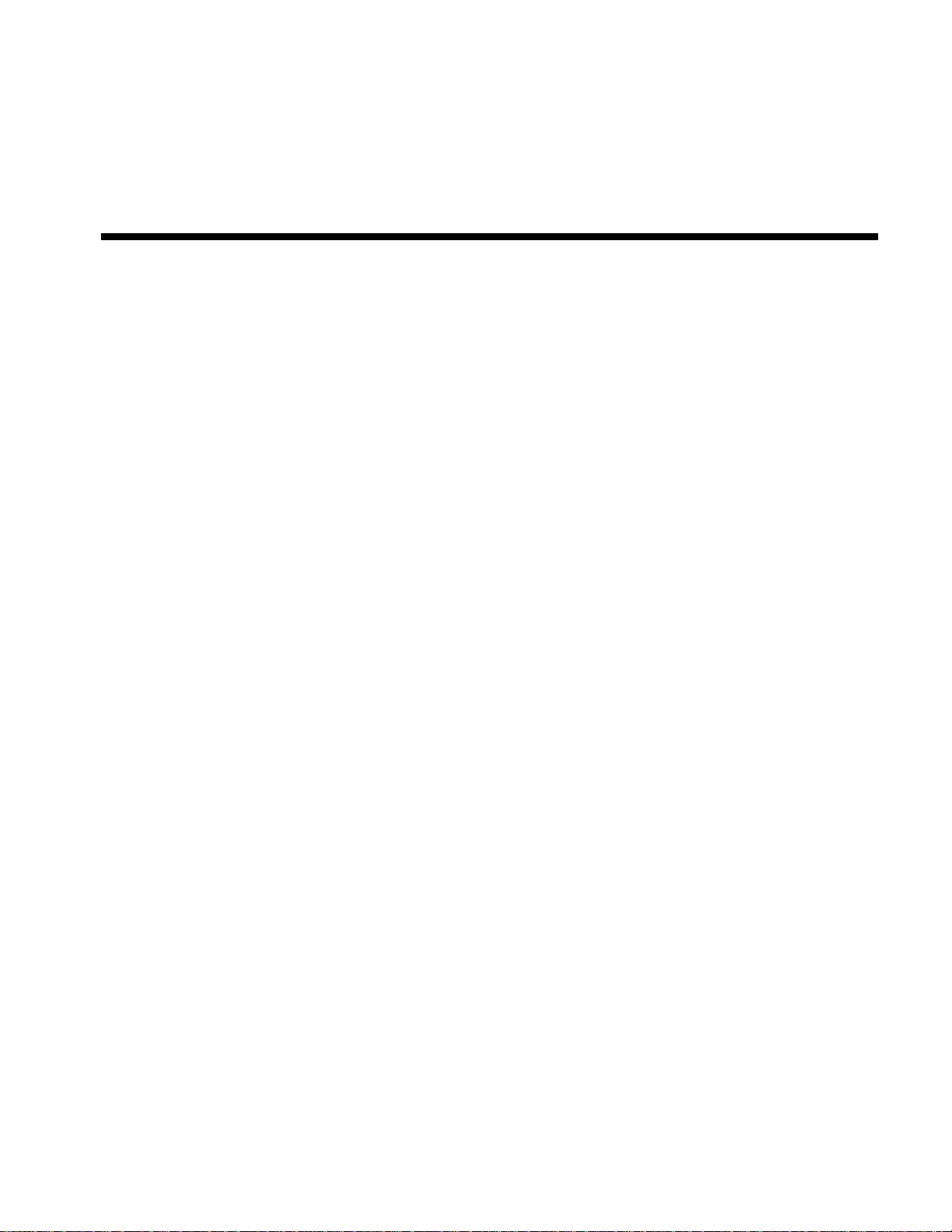
Chapter 1: About the Printer
♦ Description of Printer
♦ Models Available
Model Identification
Communication Interfaces
♦ Installations
On a Flat Surface
On a Wall
On a Flat Surface Vertically
♦ Features
♦ Options
Page 8
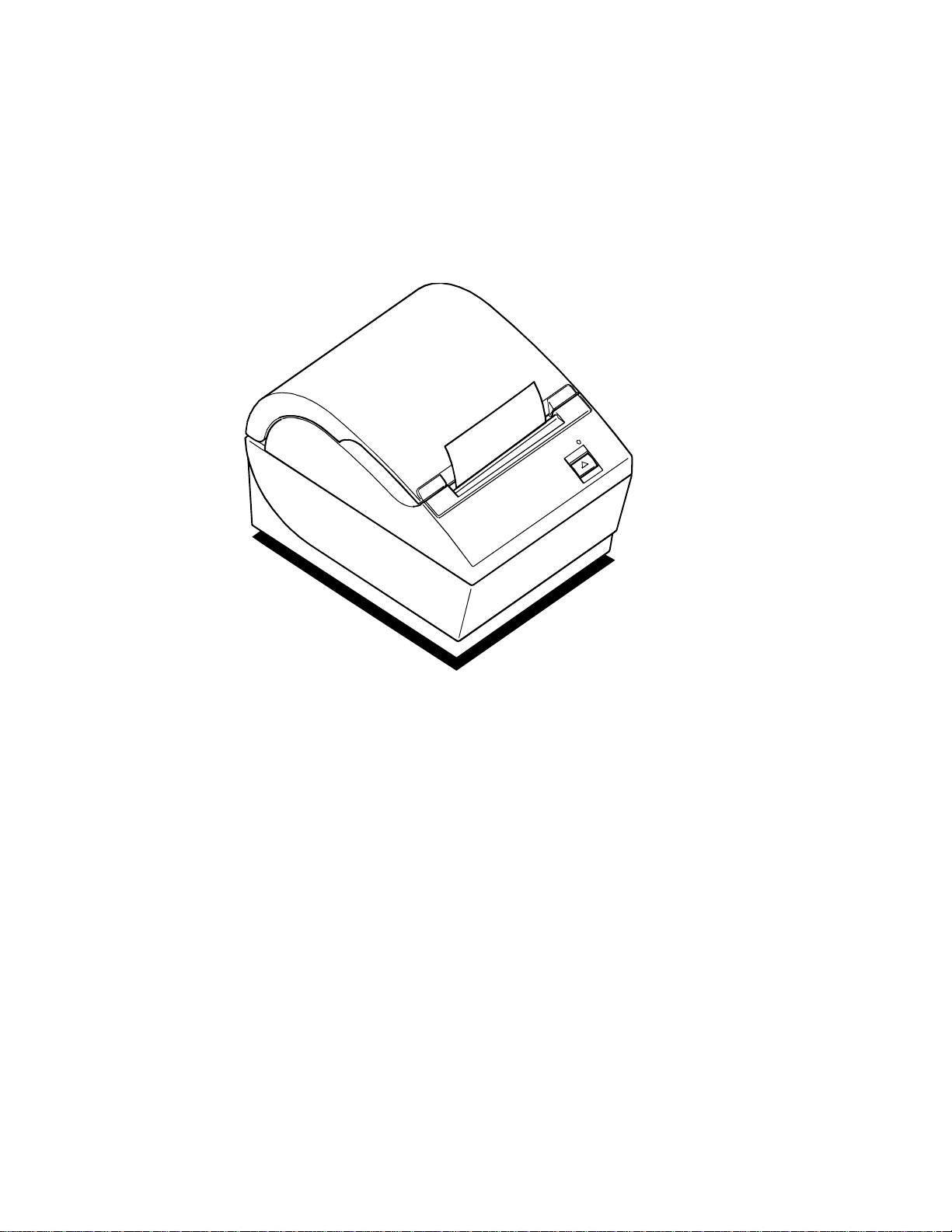
Chapter 1: About the Printer A794 Owner’s Guide
Description of Printer
The A794 thermal receipt printer is extremely fast, quiet, and very reliable. With
thermal printing technology, there is no ribbon cassette to change, and paper loading is
extremely simple. The printer is small enough to fit almost anywhere and is easy to use
with the receipt exiting from the top. There is no journal as it is kept electronically by
the host system.
March 19992
Page 9
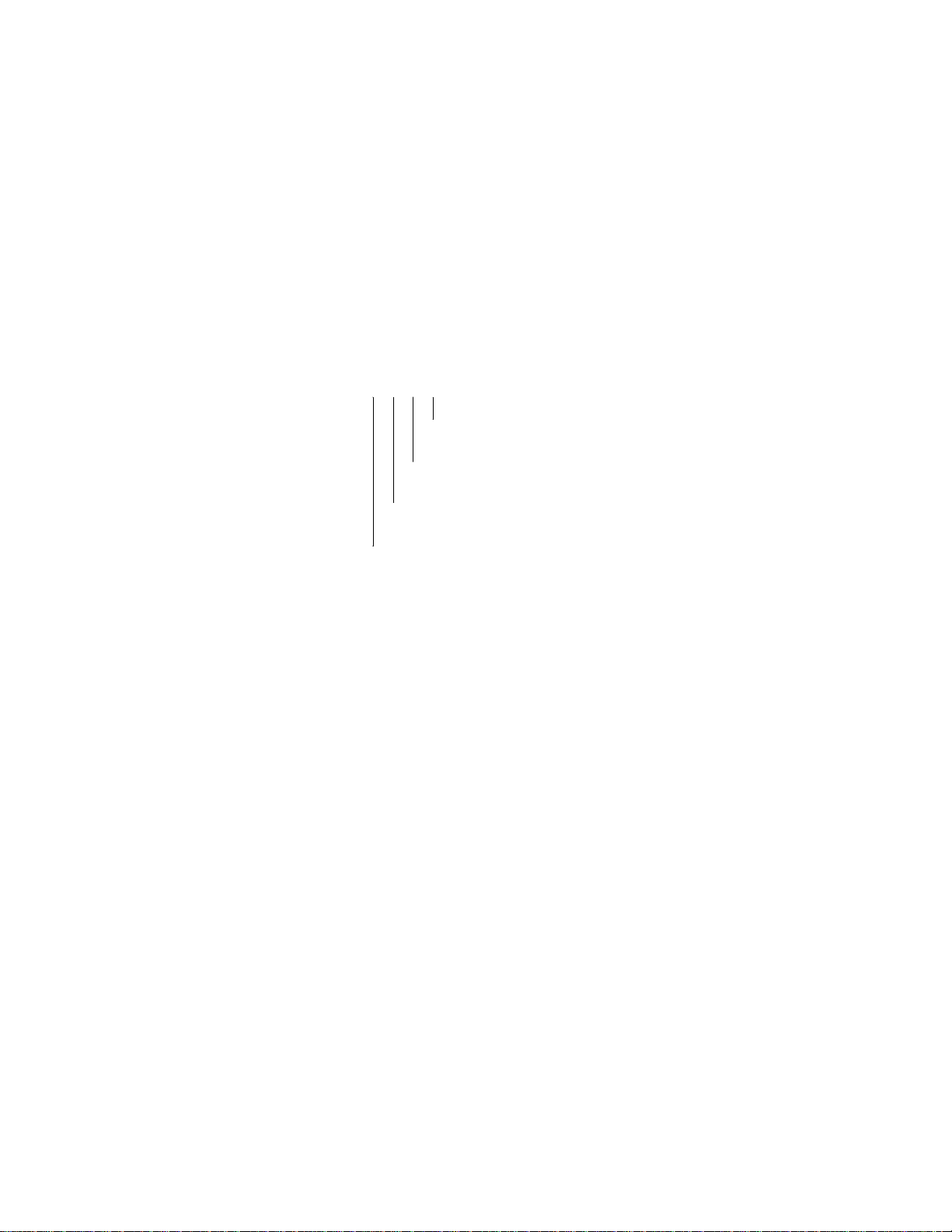
A794 Owner’s Guide Chapter 1: About the Printer
Models Available
There are several models of the printer depending on the communication interface and
the combination of options selected.
Model Identification
See the illustration for the features designated by the printer ID number.
A794 Model ID Key
A 7 9 4 - X X X X
1 = no knife
5 = knife
0 = standard character sets
n = other expanded language versions
1 = light gray case
2 = dark gray case
2 = 80.0 mm, 512K Flash
3 = 82.5 mm, 512K Flash
5 = 80.0 mm, 1MB Flash
6 = 82.5 mm, 1MB Flash
Communication Interfaces
♦ RS-232C Serial Interface
♦ IEEE 1284 Bi-Directional Parallel
March 1999 3
Page 10
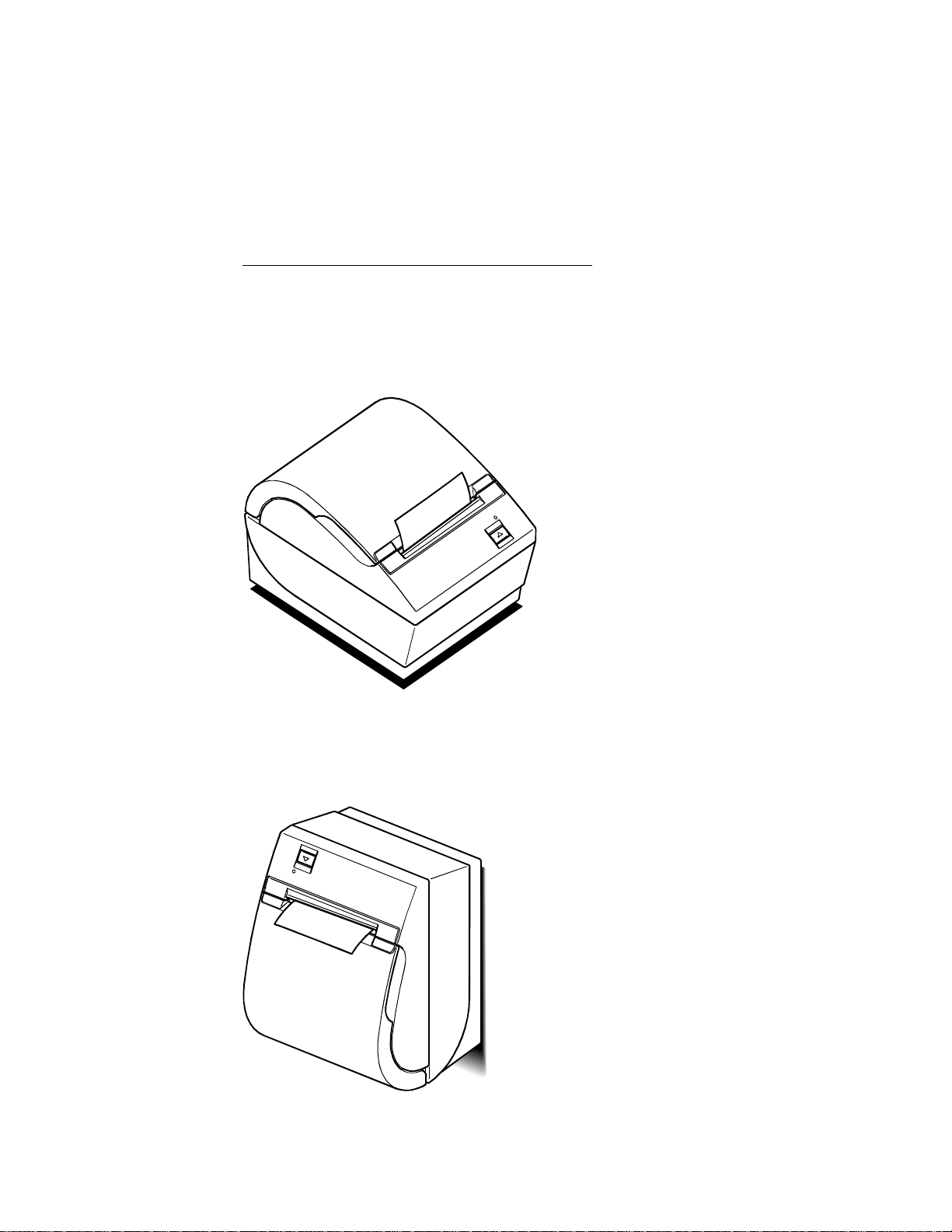
Chapter 1: About the Printer A794 Owner’s Guide
Installations
You can set up the printer three ways: set it flat on any level surface, mount it vertically
on any level surface, or mount it on a wall using a wall-mount kit. Either way, be sure to
leave room to open the cover and access the cables.
For more information about See this document
Setting up the printer A794 Setup Guide
On a Flat Surface
On a Wall (with optional wall-mount kit A794-K260)
March 19994
Page 11
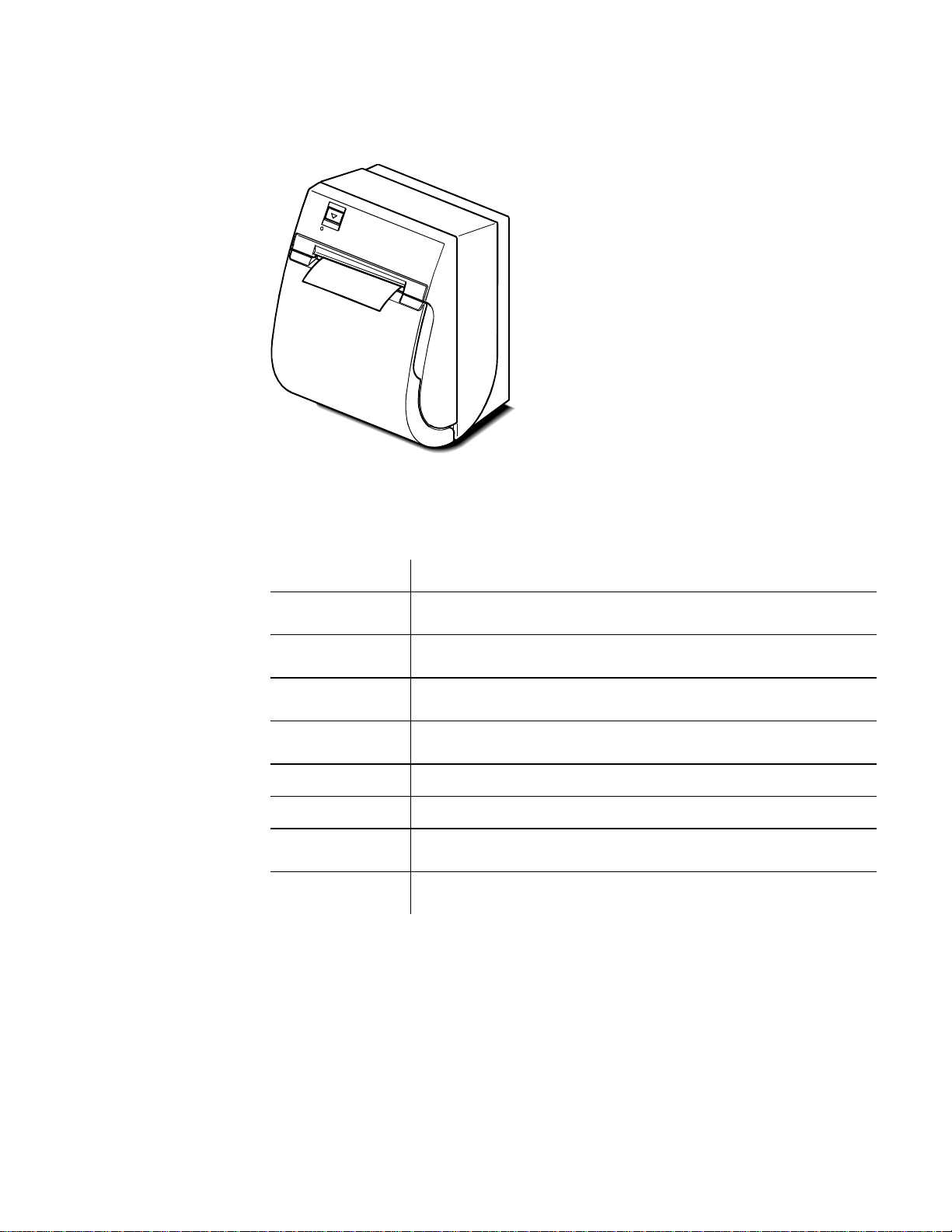
A794 Owner’s Guide Chapter 1: About the Printer
Note: Clearance must
On a Flat Surface Vertically (see no t e)
be provided for the
cords at the rear of the
printer.
Features
Interfaces
Memory/Firmware
Resident Character
Sets
Integrated Bar Codes
Print
Print Resolution
Speed
Human Interface
Cash Drawer Driver
RS-232C, Parallel
512K Flash Memory, History EEROM, 4K Buffer (see “Options”
for additional memory)
PC Code Page 437 (US), PC Code Page 850 (Multilingual), PC
Code Page 852; Code Pages 865, 858, 860, 863, and 866
Code 39, UPC-A, UPC-E, JAN8 (EAN), JAN13 (EAN), Interleaved
2 of 5, Codabar, Code 128, EAN 128, PDF-417 (two-dimensional)
Host-selectable 44 or 56 columns of print on 80 mm wide thermal
paper
8 dots/mm
Up to 130 mm/second throughput
Speaker for software-generated tone, drop-in paper loading,
configuration menu for easy configuration
Connector for one or two cash d rawers (use Y cord for two
drawers)
March 1999 5
Page 12
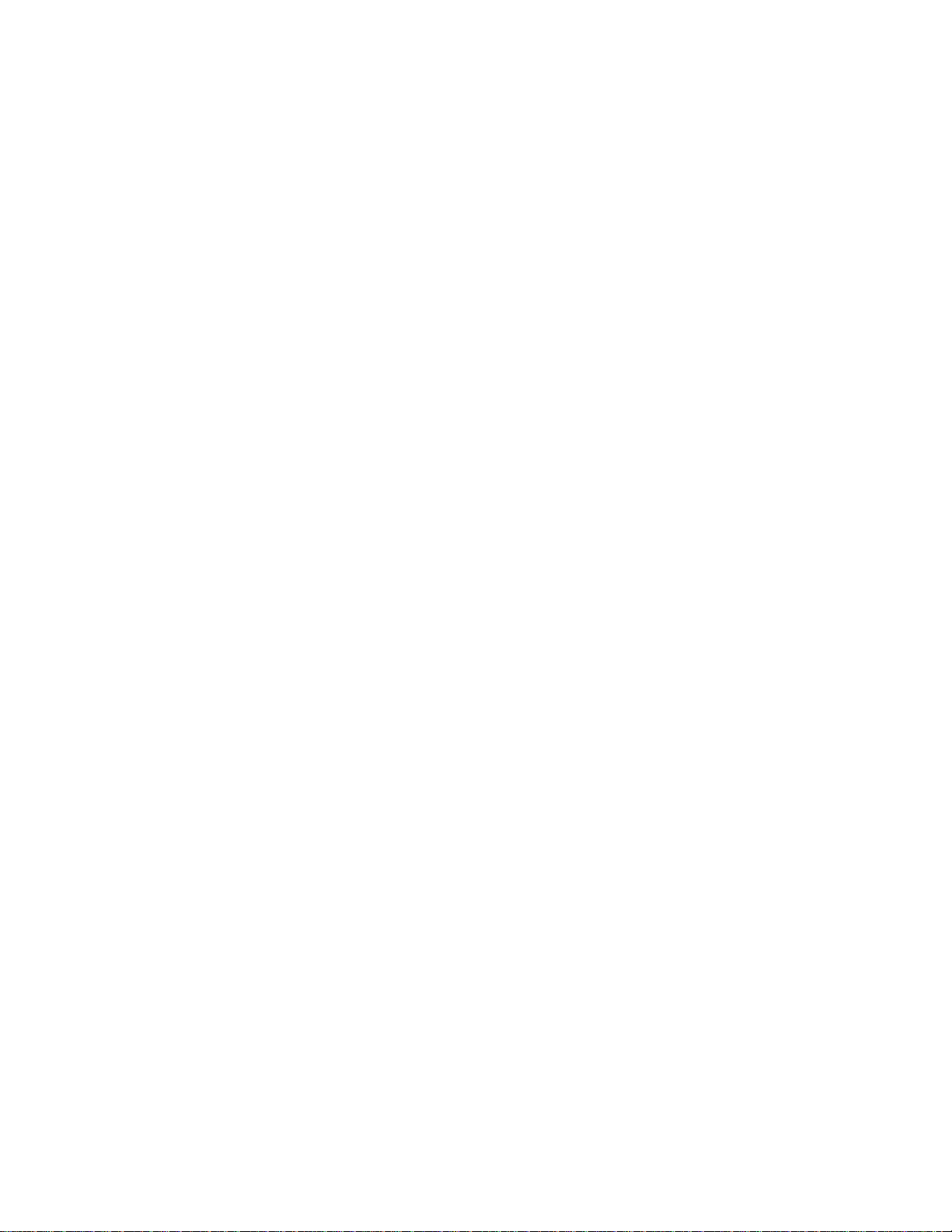
Chapter 1: About the Printer A794 Owner’s Guide
Options
♦ Knife (Cutter)
♦ Wall Mount
♦ Power Supply: 55 Watt/75 Watt
♦ Power Cords: US, SEV, UK AC Cord, and Australia AC Cord
♦ 1MB memory
♦ Paper Low Sensor
♦ Paper Width
♦ 82.5 mm
♦ 80 mm
♦ Interface Boards
♦ RS 232C
♦ IEEE Bi-Directional Parallel
March 19996
Page 13
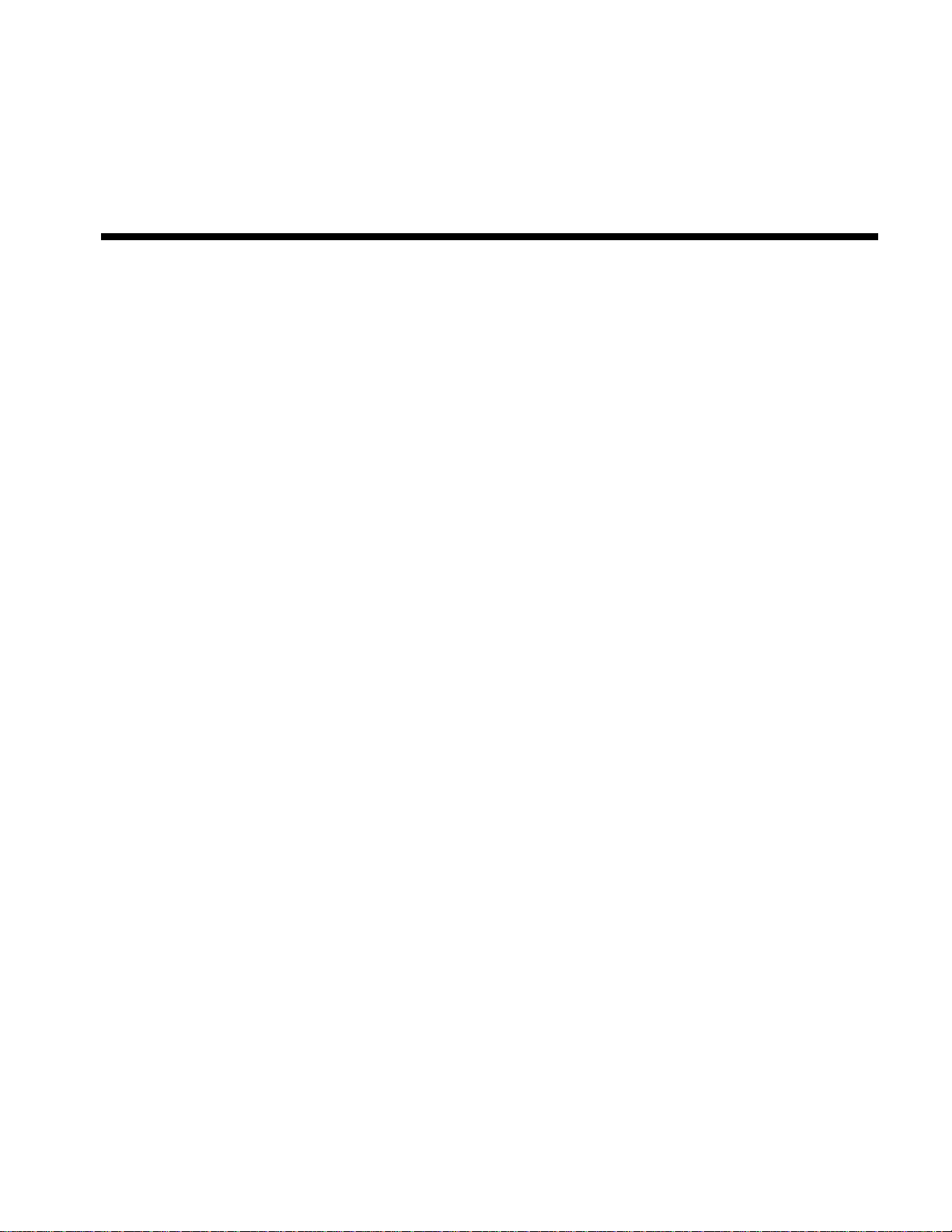
Chapter 2: Using the Printer
♦ Printer Controls
♦ Changing Paper
♦ Testing the Printer
Page 14
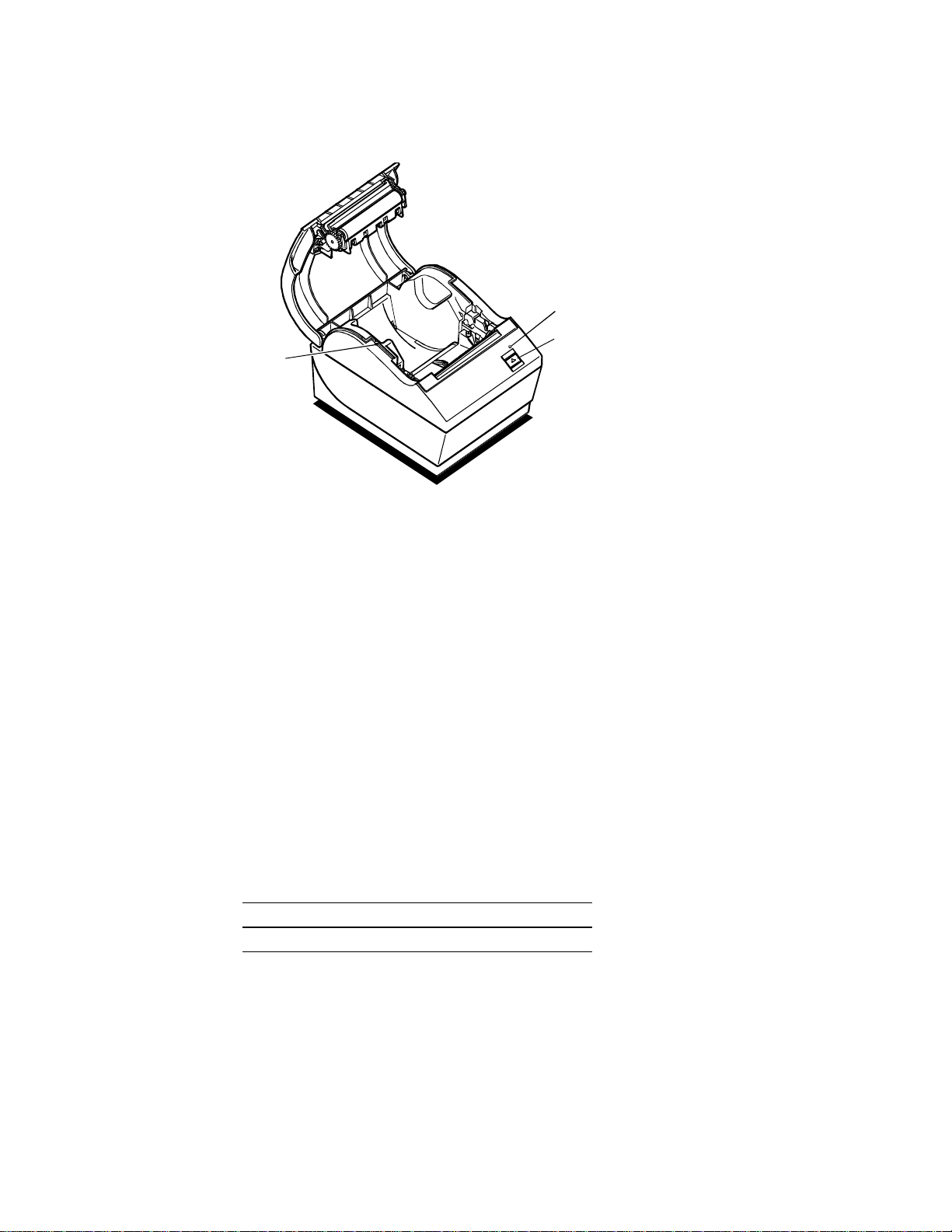
Chapter 2: Using the Printer A794 Owner’s Guide
Printer Controls
LED (Green)
Paper Feed
Reset
Button
Button
Reset Button
Use the Reset Button to reset the printer in case of a jam or fault condition. When the
Reset Button is pressed, the printer goes through a startup routine as if it had been
turned off, then on again.
Paper Feed Button
Use the Paper Feed Button to advance the paper.
Use the Reset Button with the Paper Feed Button to print the test printout. To configure
the printer, set DIP switch 1 in the down (On) position and use the Reset Button with
the Paper Feed Button. Make sure to reset DIP switch 1 to the up (Off) position, when
you are done configuring the printer.
LED
The green LED shows the printer status by shining or flashing.
Status LED
Paper Is Low Flashes Slowly
Paper Is Out Flashes Quickly
Knife Jam Flashes Quickly then Slowly
March 19998
Page 15
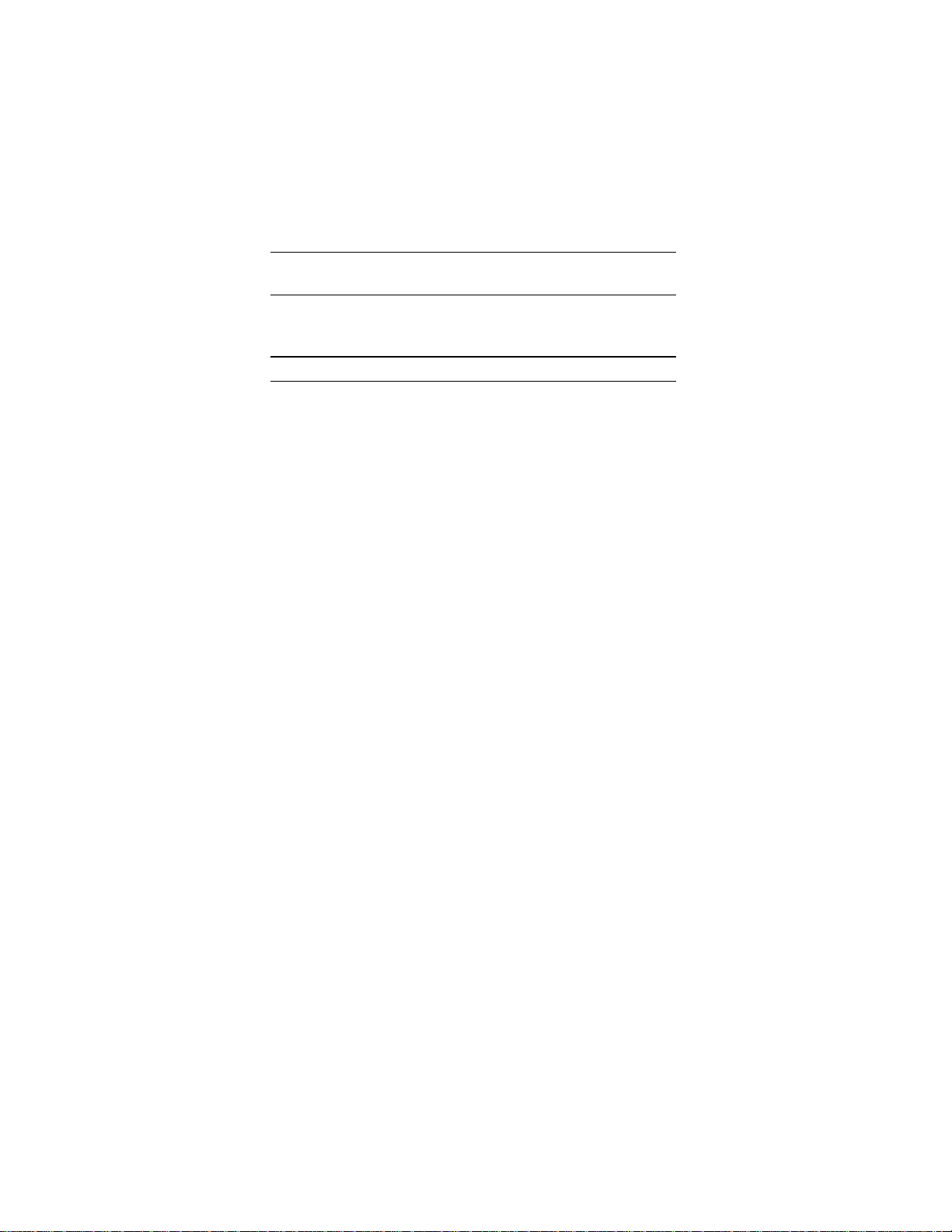
A794 Owner’s Guide Chapter 2: Using the Printer
Tone
A single beep indicates the printer has successfully completed its startup routine (after
having been reset or the power supply turned on).
If the printer beeps twice, a problem may be indicated.
For more information about See these sections
Paper Feed Button “Testing the Printer”
“Configuring the Printer”
Reset Button “Troubleshooting the Printer”
“Testing the Printer”
“Configuring the Printer”
LED “Troubleshooting the Printer”
Tone “Troubleshooting the Printer”
March 1999 9
Page 16
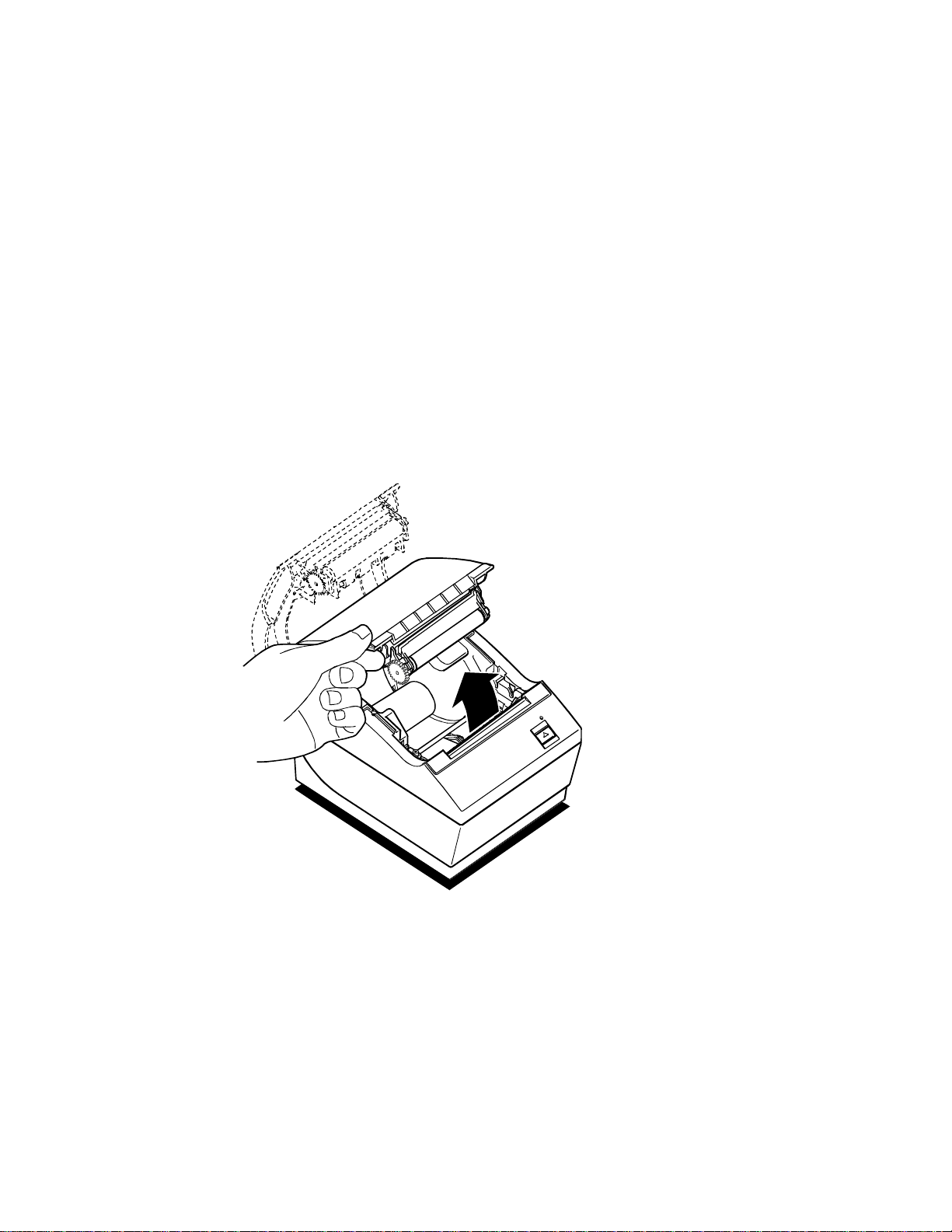
Chapter 2: Using the Printer A794 Owner’s Guide
Changing Paper
Change the paper when either of the following conditions occurs:
♦ Colored stripe appears on the receipt paper indicating the paper is low
Change the paper as soon as possible to avoid running out of paper part way
through a transaction.
♦ Green LED flashes (slow flash) indicating the paper is low
Change the paper as soon as possible to avoid running out of paper part way
through a transaction.
♦ Green LED flashes (quick flash) indicating the paper is out
Change the paper immediately or data may be lost.
Caution: Do not operate the printer or host computer if the printer runs out of paper. The printer
will not operate without paper, but it may continue to accept data from the host
computer. Because the printer cannot print any transactions, the data may be lost.
1. Open the cover.
March 199910
Page 17
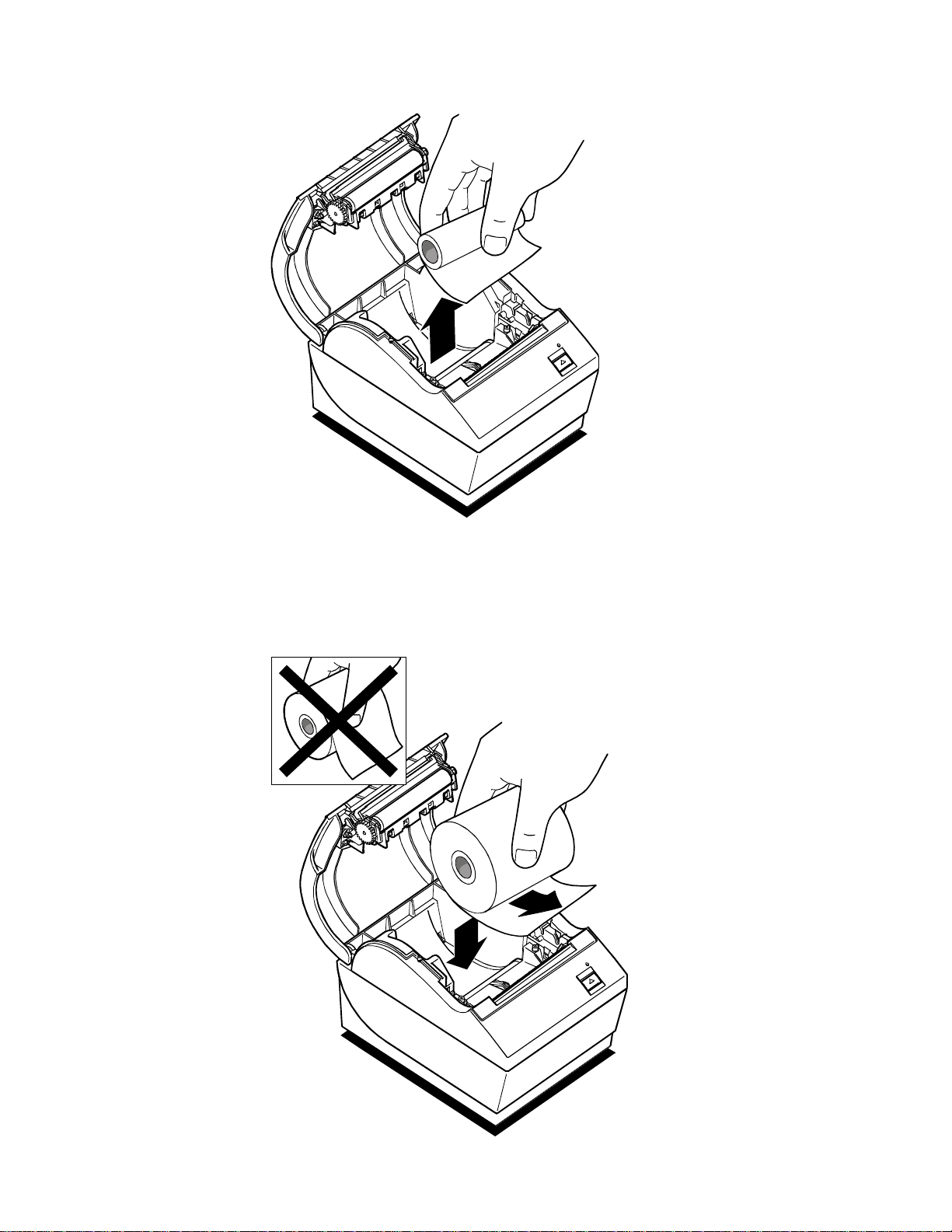
A794 Owner’s Guide Chapter 2: Using the Printer
2. Remove the used roll.
3. Tear off the end of the new roll so that the edge is loose.
March 1999 11
Page 18
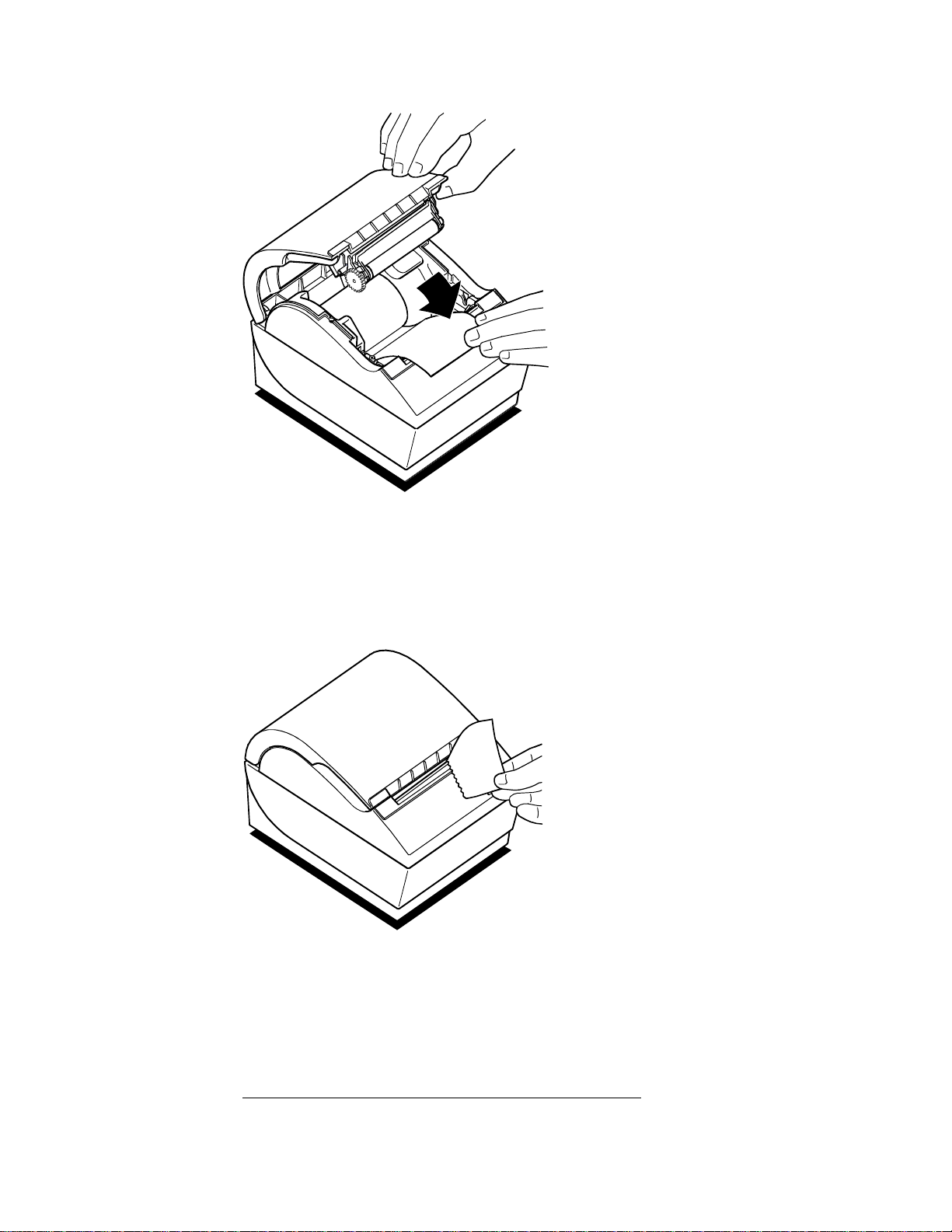
Chapter 2: Using the Printer A794 Owner’s Guide
4. Place the new roll into the paper bucket with a few inches of paper extending over
the cabinet front (or top, if printer is mounted vertically).
Caution:Be sure the paper unrolls from the bottom of the roll. Otherwise, the printer will not
print or the paper will jam.
5. Close the cover and remove the excess paper by tearing it against the tear-off blade.
6. Advance the paper if necessary by pressing the Paper Feed Button.
Note:In the event of a paper jam, remove the roll, tear a new clean edge, and replace it in the
paper bucket. Be sure that the paper unrolls from the bottom of the roll.
For more information about See this section
Paper jams “Troubleshooting the Printer”
March 199912
Page 19

A794 Owner’s Guide Chapter 2: Using the Printer
Testing the Printer
Run this test to check the printer. The test prints the settings for several functions, and
partially cuts the paper between each variation.
The printouts may vary depending on the model. The test ends with a partial cut of the
paper, then begins again. Several feet of paper can be used to print one pass of the test.
Reset
Button
Paper Feed
Button
1. To start the test, press the Paper Feed Button and Reset Button at the same time.
The printer begins printing the data and character sets until you stop the test. This
can be given to a service representative if it appears there is a problem. See the
sample test printout on the following page.
(Another way to run the test is to press the paper feed button and then open and
close the cover.)
2. To stop the test, press the Paper Feed Button.
March 1999 13
Page 20
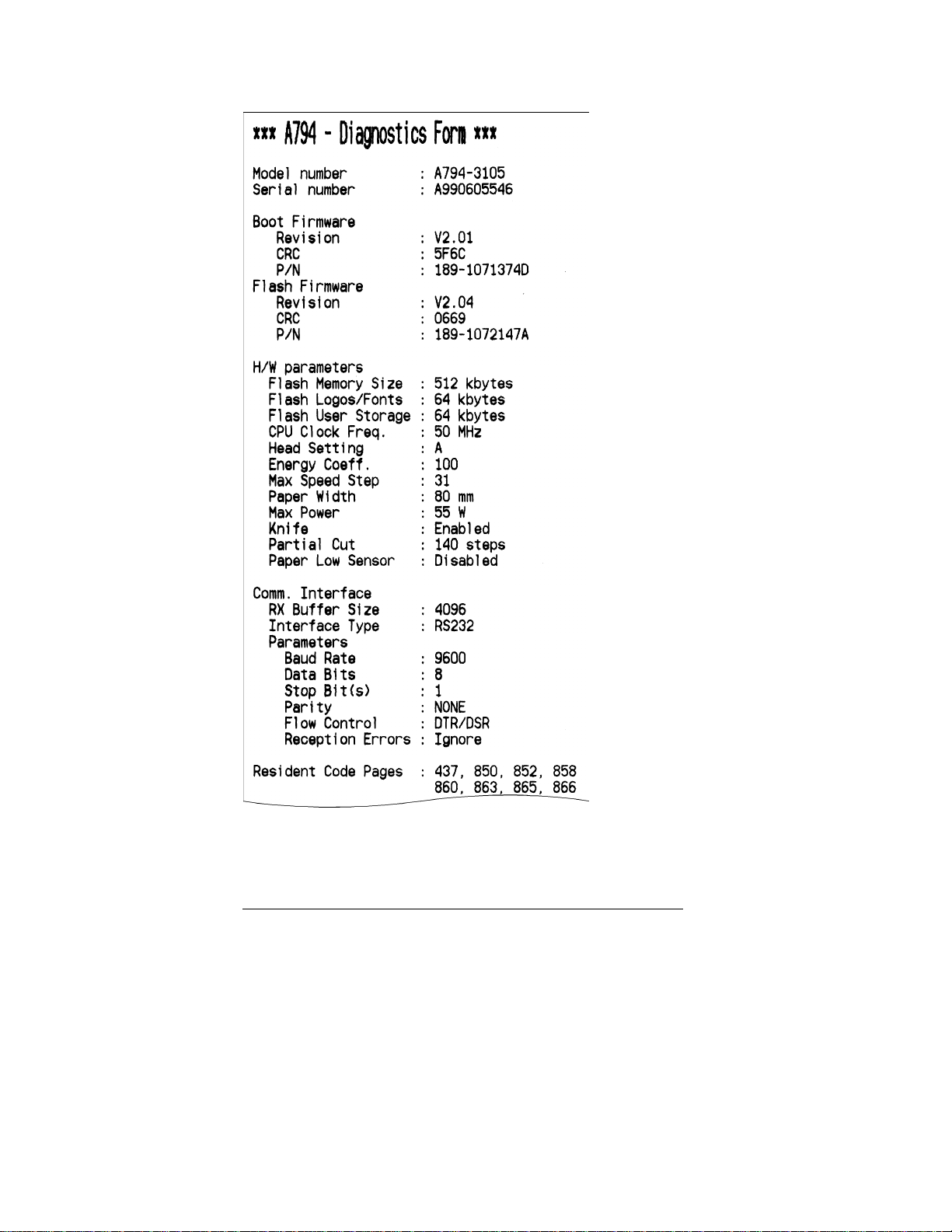
Chapter 2: Using the Printer A794 Owner’s Guide
For more information about See this section
Poorly printed test printout “Troubleshooting the Printer ”
March 199914
Page 21
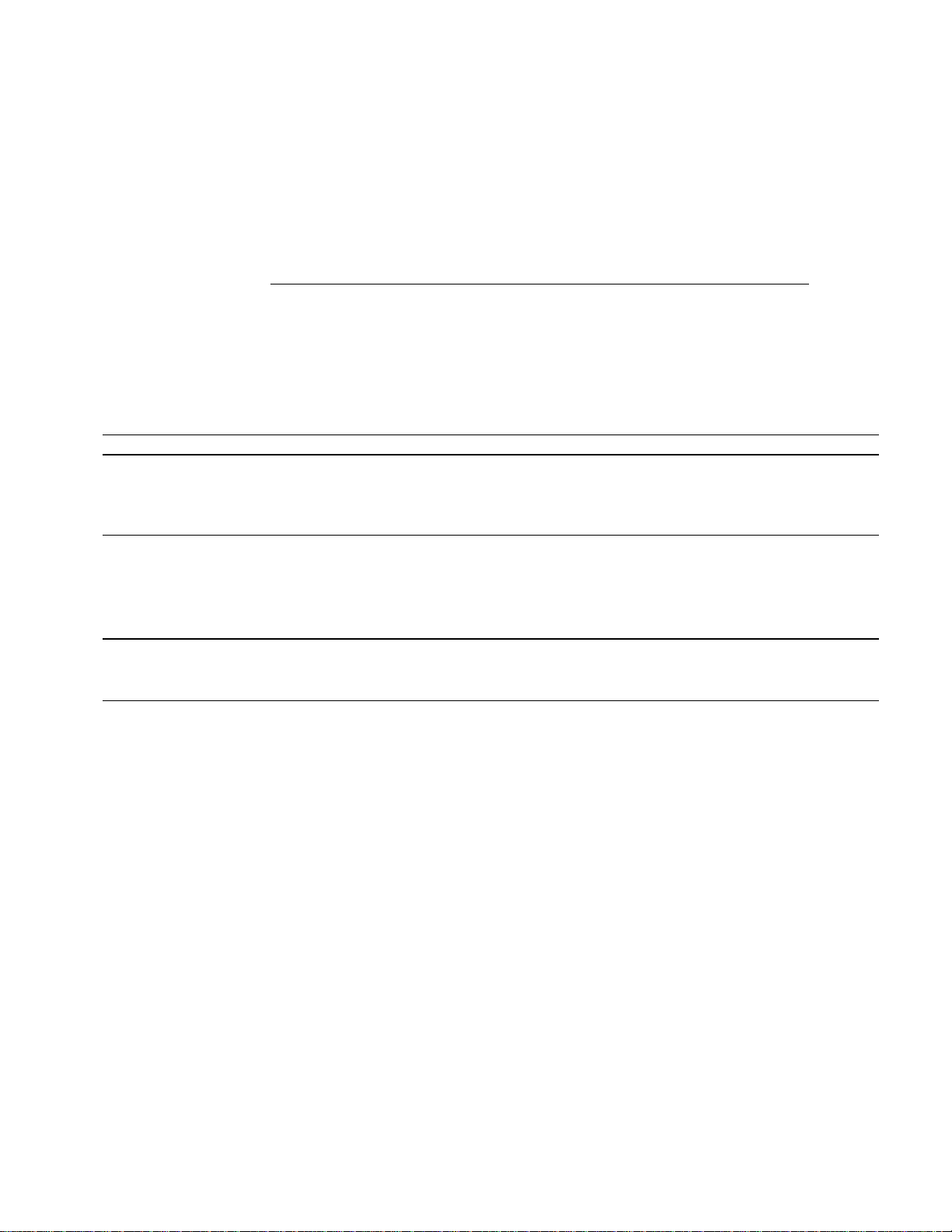
A794 Owner’s Guide Chapter 2: Using the Printer
Troubleshooting the Printer
The printer is simple and generally trouble-free, but from time to time minor problems
may occur. Follow these procedures to determine the cause and resolution of any
problems the printer may be having. If the procedures in this section do not correct the
problem, contact a service representative.
For more information about See this section
Detailed and technical troubleshooting “Service L e v el Troubleshooting”
in the A794 Service Guide
Printer Tone and Green LED
Problem Possible Causes What to Do Where to Go
Green LED, quick
continuous flashing.
Green LED, slow
continuous flashing.
Printer beeps (twotone—low frequency,
high frequency).
Printer beeps and flashes
green LED in various
combinations.
Paper out.
Cover off.
Knife unable to home.
Paper is low
(if Paper Low Sensor is
installed).
Other problems may be
indicated.
Printer has been turned
on and is ready to
operate.
These all indicate serious
problems.
Put in a new paper roll.
Put the cover on.
Contact your authorized
service representative.
Put in a new paper roll.
Contact your authorized
service representative.
No action is required.
Contact your authorized
service representative.
A794 Owner’s Guide
Contact your authorized
service representative.
A794 Owner’s Guide
March 1999 15
Page 22
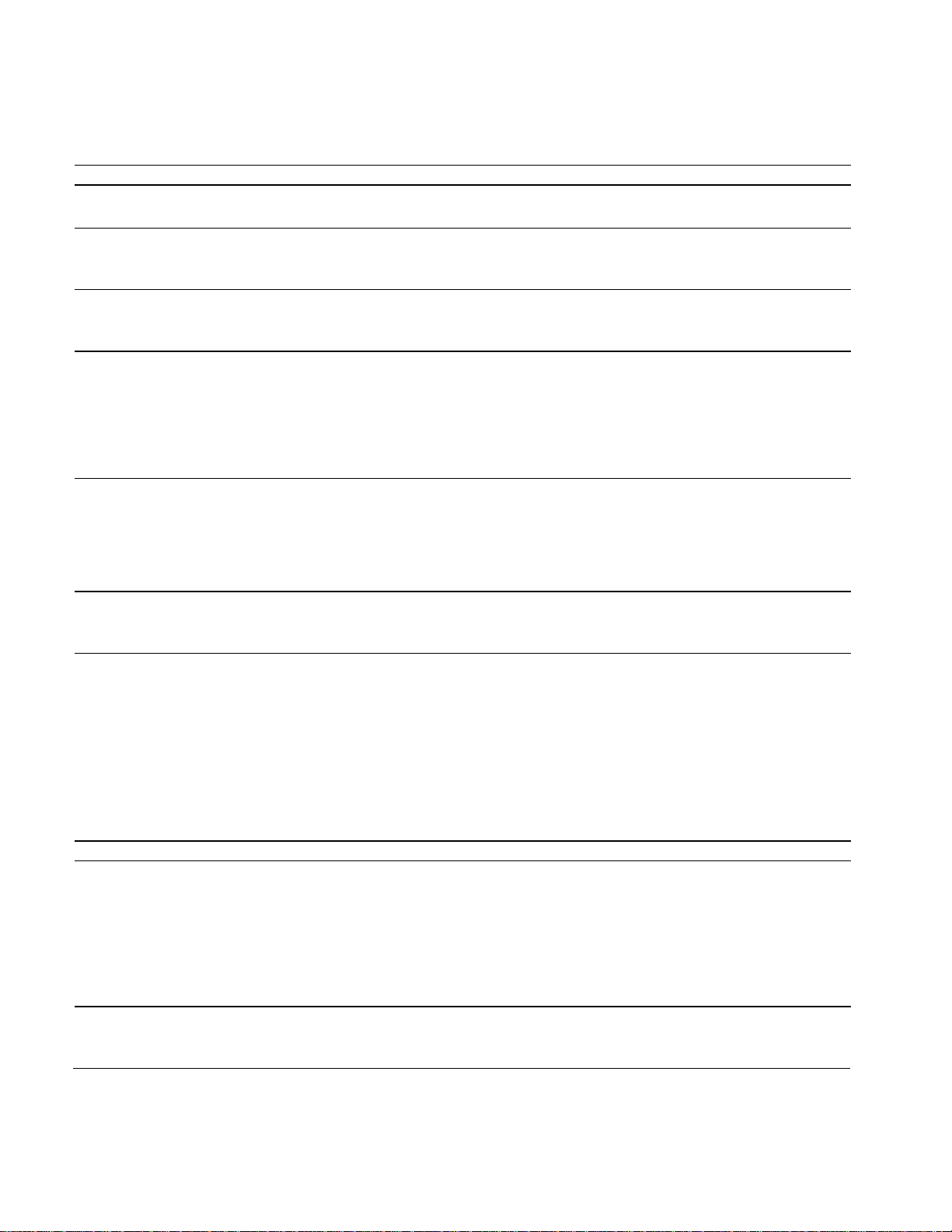
Chapter 2: Using the Printer A794 Owner’s Guide
Printing Problems
Problem Possible Causes What to Do Where to Go
Colored stripe on the
receipt.
Receipt does not come
out all the way.
Printer starts to print,
but stops while the
receipt is being printed.
Receipt is not cut. Paper is jammed.
Paper is low. Change the paper. A794 Owner’s Guide
Paper is jammed. Open the receipt cover,
inspect the knife, and
clear any jammed paper.
Paper is jammed. Open the receipt cover,
inspect the knife, and
clear any jammed paper.
Open the receipt cover,
inspect the knife, and
clear any jammed paper.
The printer is not
configured for a knife.
Print is light or spotty. Paper roll loaded
incorrectly.
Thermal printhead is
dirty.
Vertical column of print
is missing.
One side of receipt is
missing.
This indicates a serious
problem with the printer
electronics.
This indicates a serious
problem with the printer
electronics.
Contact your authorized
service representative.
Check that the paper is
loaded properly.
Use recommended
thermal receipt paper.
Contact your authorized
service representative.
Contact your authorized
service representative.
A794 Owner’s Guide
A794 Media and Supplies
Guide
Printer Does Not Work
Problem Possible Causes What to Do Where to Go
Printer Does Not
Function When Turned
On.
Printer not plugged in. Check that printer cables
are properly connected on
both ends.
A794 Setup Guide
Receipt cover not fully
closed.
Check that the host or
power supply is getting
power.
Close and latch the
receipt cover.
March 199916
A794 Setup Guide
Page 23
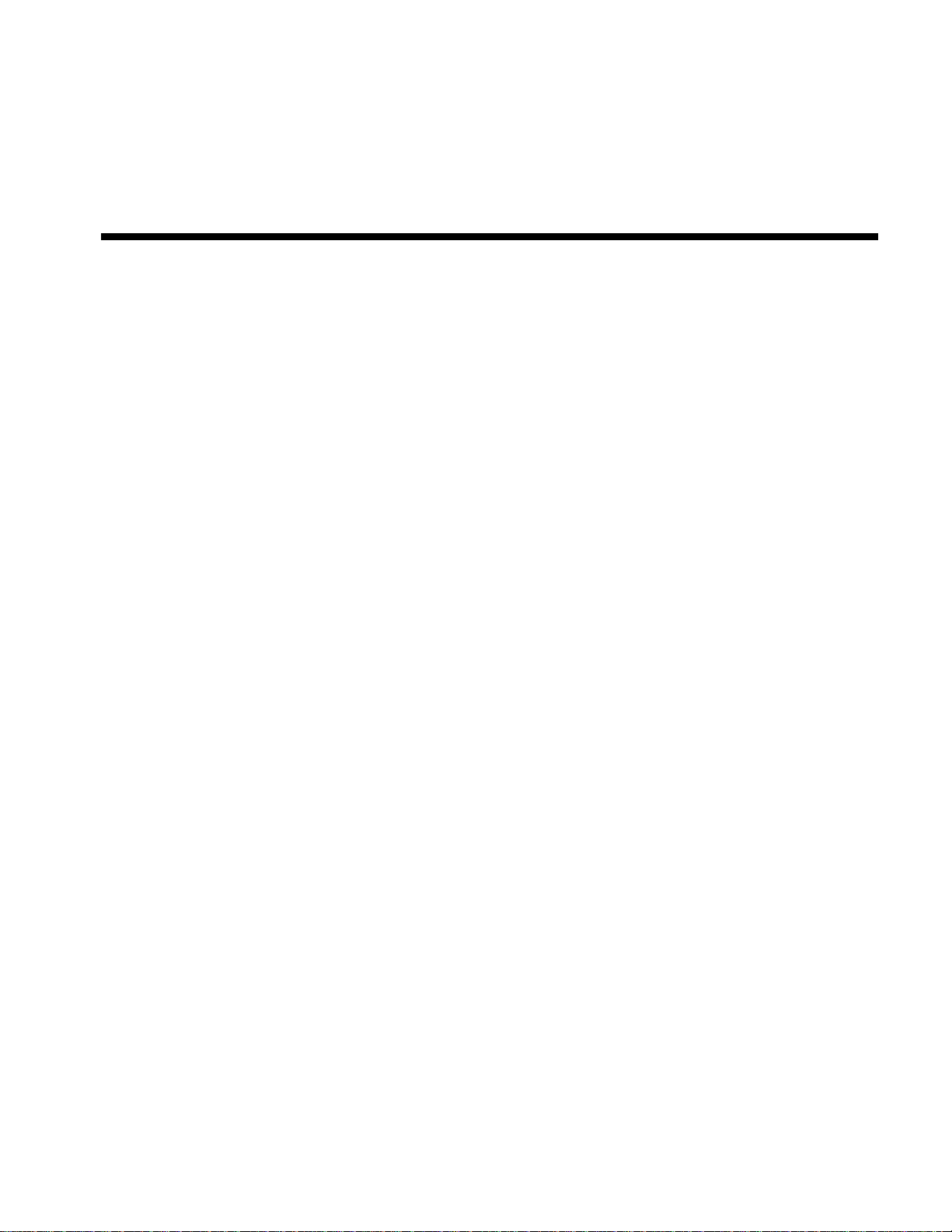
Chapter 3: Media and Supplies Guide
♦ Ordering Thermal Paper
Thermal Paper Specifications
Manufacturers
How to Order
♦ Ordering Miscellaneous Supplies
Ordering Cash Drawers
Ordering Power Supply and Power Cord
Ordering Communication Cables
Wall-Mount Kit
Page 24
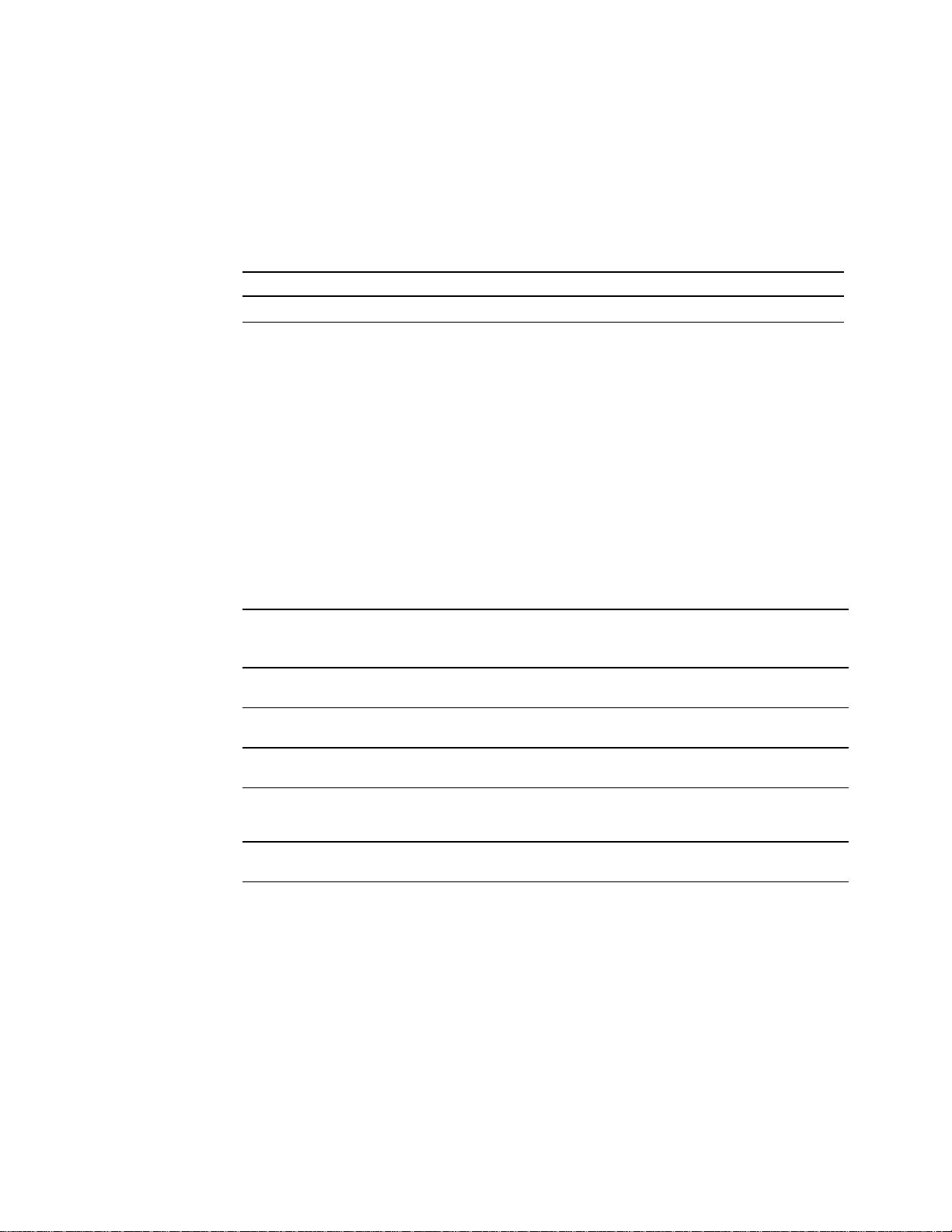
Chapter 3: Media and Supplies Guide A794 Owner’s Guide
Ordering Thermal Paper
Thermal Paper Specifications
The printer requires qualified thermal paper with the following dimensions:
Width Diameter Length
80 mm ± .2 mm (3.15 in. ± .02 in.) 90 mm max. (3.27 in.) 322 ft. nominal.
82.5 mm ± .2 mm (3.25 in. ± .02 in.) 90 mm max. (3.27 in.) 322 ft. nominal.
The paper must not be attached at the core. Use paper with a colored stripe at the end
to indicate that the paper is running low.
Manufacturers
Axiohm recommends the following paper grades produced by their respective
manufacturers. There are a number of paper converters qualified to provide this paper,
provided the POS rolls are from these recommended grades.
How to Order
Manufacturers Phone Paper Grade (Density)
Kanzaki Specialty Papers
(USA)
Appleton Papers, Inc. (USA)
Arjo-Wiggins Thermal Papers,
Ltd. (UK)
Kanzan Spezialpapiere GMBH
(Germany)
Nippon Paper Co., Ltd. ,
Business Communications
Paper Div. (Japan)
Oji Paper Co., Ltd. (Japan)
Additional grades are qualified and available for special media requirements
To order paper rolls, contact your converter of choice. Axiohm can provide the
following paper in small lots to facilitate product evaluation and testing. To order
directly from Axiohm, use the following part numbers:
Voice: 888-526-9254
Fax: 413-731-8864
Voice: 800-922-1729
Fax: 800-922-1712
Voice: 44 1222-422-422
Fax: 44 1222-422-402
Voice: 49 2421 5924 0
Fax: 49 2421 5924 29
Voice: 81-3-3218-8000 TP50 KS (Standard)
Voice: 81-3-5467-1086
Fax: 81-3-5467-6678
P-310 (Standard)
P-300 (Light)
P-350 (Light)
Optima T1012A (Standard)
Optima POS and T1030 (Light)
Sensa 522/60 (Standard)
Sensa 662/60 (Light)
KF60 (Standard)
KF50 (Light)
KF60 (Standard)
KF50 (Light)
♦ Standard Density 50 Rolls Axiohm #A152-002
♦ Light Density 50 Rolls Axiohm #A152-003
March 199918
Page 25
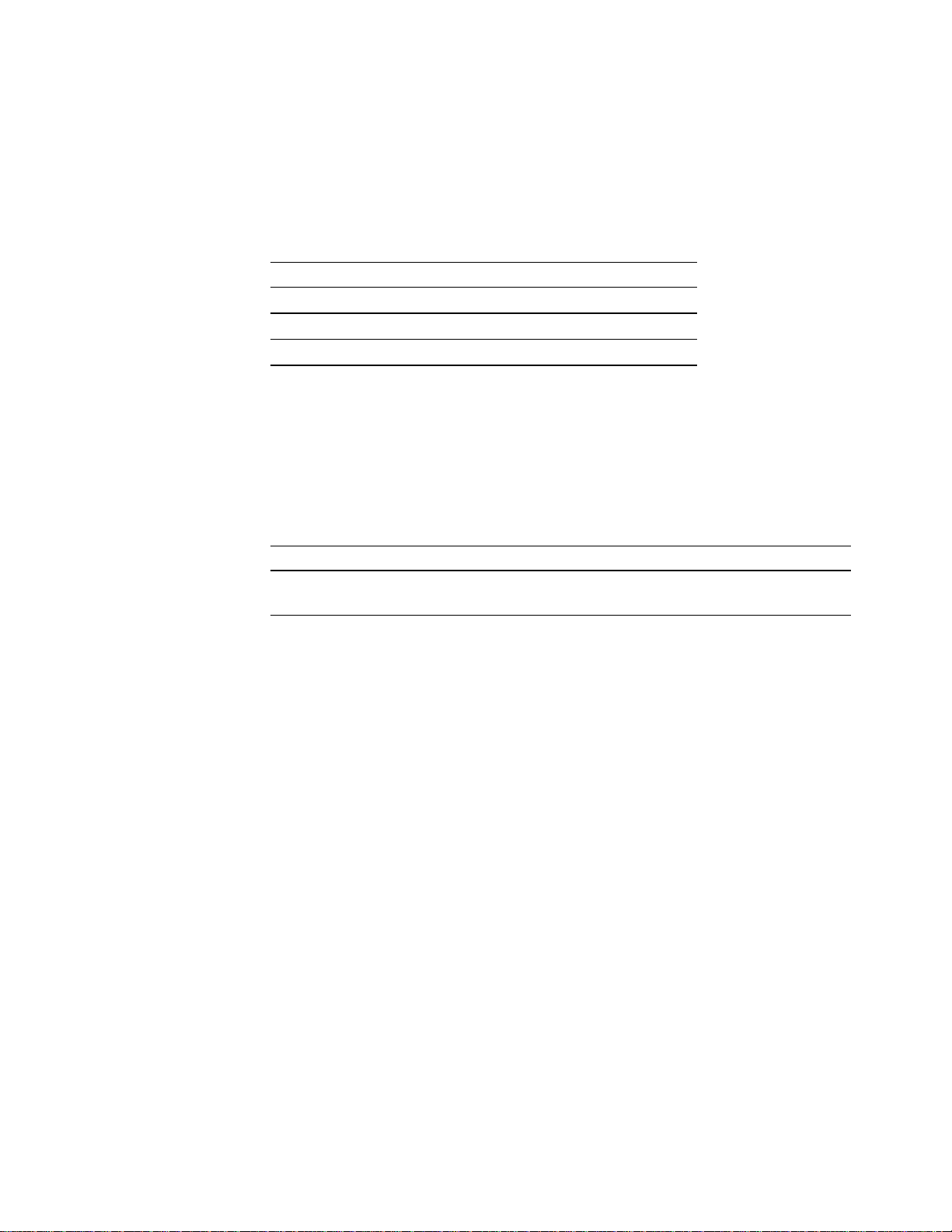
A794 Owner’s Guide Chapter 3: Media and Supplies Guide
Ordering Miscellaneous Supplies
Ordering Cash Drawers
Order cash drawers from the following suppliers:
Cash Drawers Number
NCR 7052-K657
M-S Cash Drawer Corp. EP-125 K series, EP-127, EP-102
APG Cash Drawer Model 322
Indiana Cash Drawer Model SLD
Ordering Power Supply and Power Cord
Contact your sales representative to order the power supply and power cords listed in
the table. The numbers are for reference only. Suppliers may use other numbers.
Item Type Number
Power supply with attached cable to
printer and U.S. power supply cord
Power supply, attached cable A794-K301
Power supply cord (to outlet) United States
International (no plug)
United Kingdom
S.E.V.
Australia
International (with plug)
A794-K330
A794-K320
A794-K321
A794-K322
A794-K323
A794-K324
A794-K326
March 1999 19
Page 26
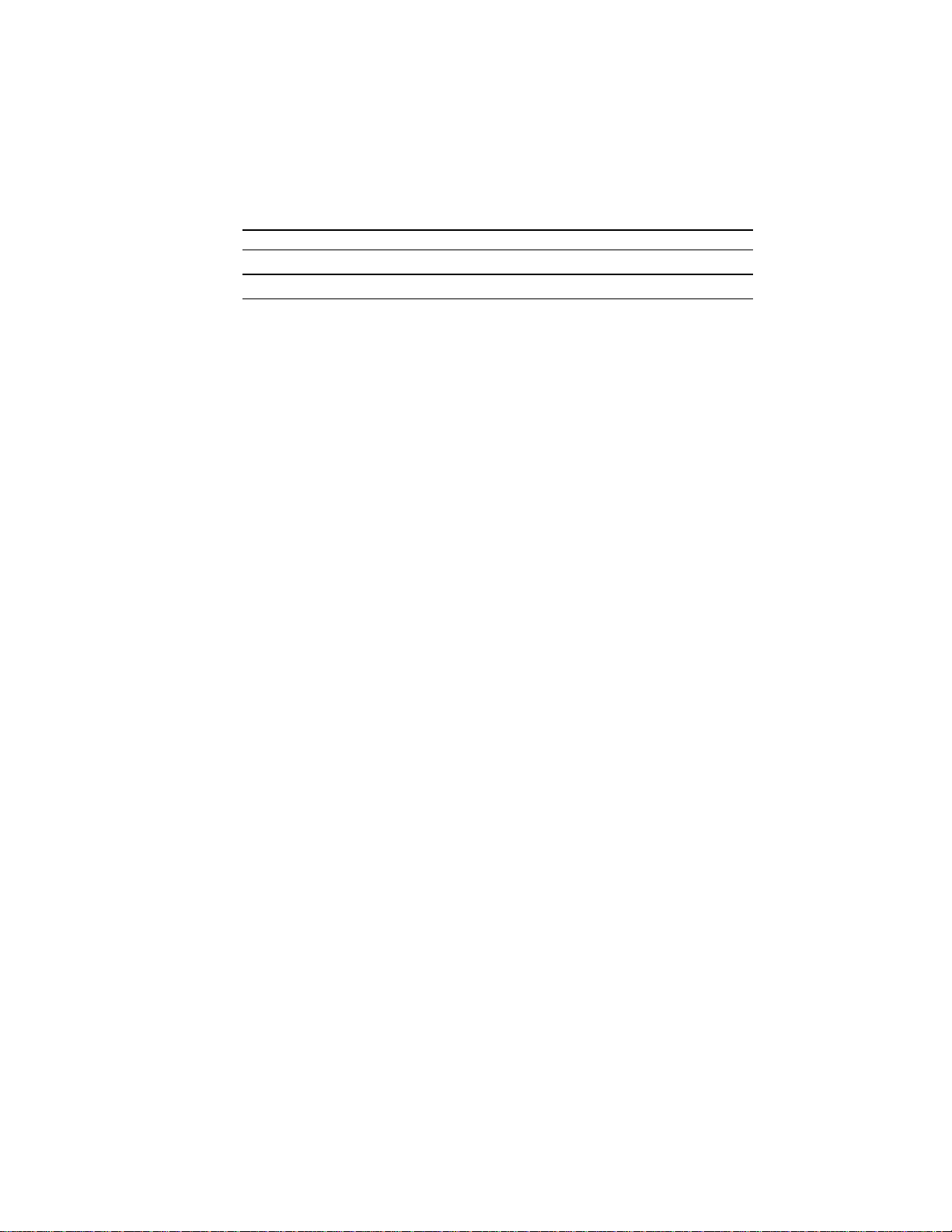
Chapter 3: Media and Supplies Guide A794 Owner’s Guide
Ordering Communication Cables
Contact your sales representative to order the communication cables listed in the table.
The numbers are for reference only. Suppliers may use other numbers.
Communication Cables Length Order Number
RS-232C 25-pin (host) to 9-pin (3 meters—9.8 ft.) A141-0008
RS-232C 9-pin to 9-pin (3 meters—9.8 ft.) A141-0007
Parallel 25-pin to 25-pin (3 meters—9.8 ft.) A141-0009
Wall-Mount Kit
Contact your sales representative to order the wall-mount kit.
Printer wall-mount kit: A794-K260
March 199920
Page 27
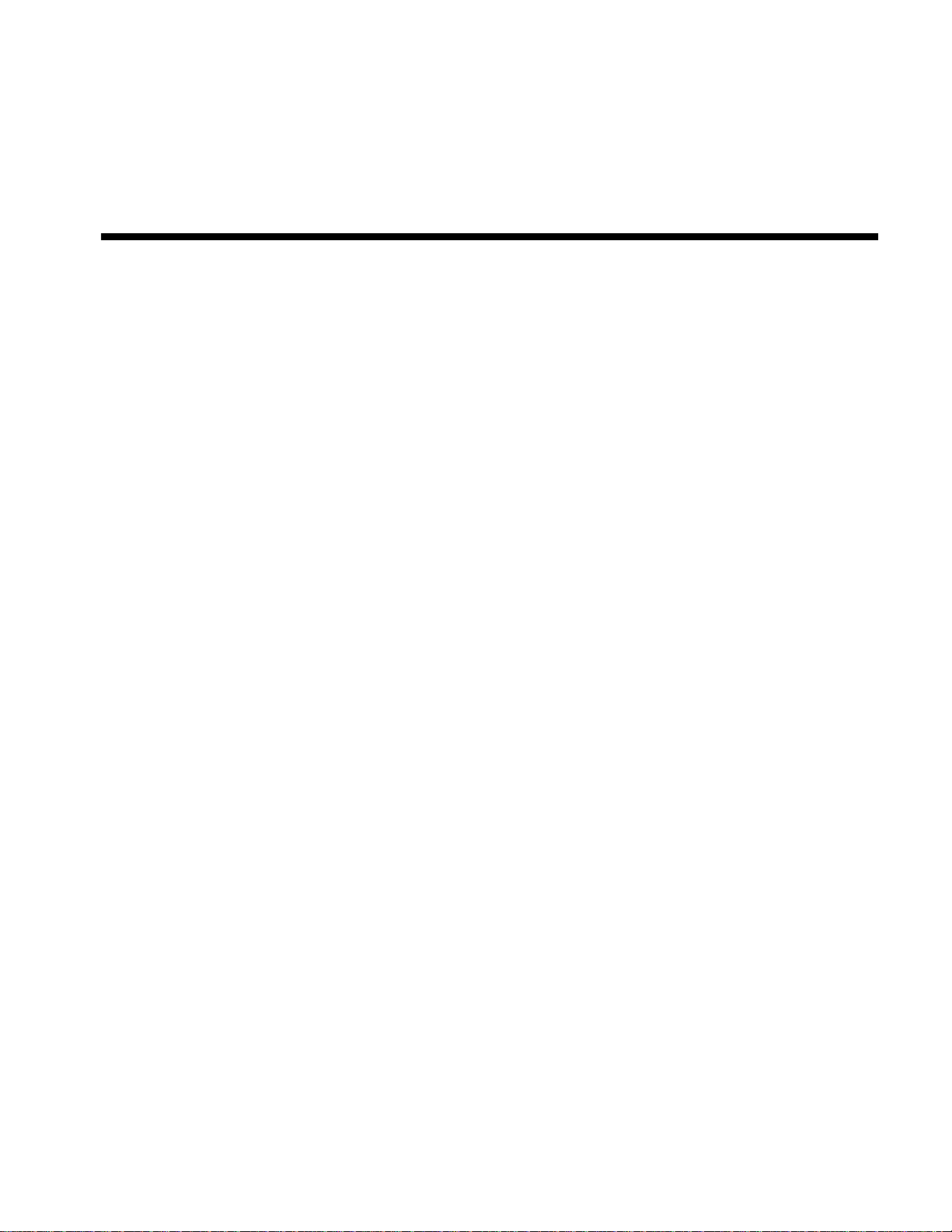
Chapter 4: Print Specifications
♦ Characters
Print Modes
Size
♦ Paper Specifications
♦ Print Zones
Print Zones for 80 mm Paper
Print Zones for 82.5 mm Paper
♦ Character Sets
Code Page 437
Code Page 850
Code Page 852
Code Page 858
Code Page 860
Code Page 863
Code Page 865
Code Page 866
Page 28
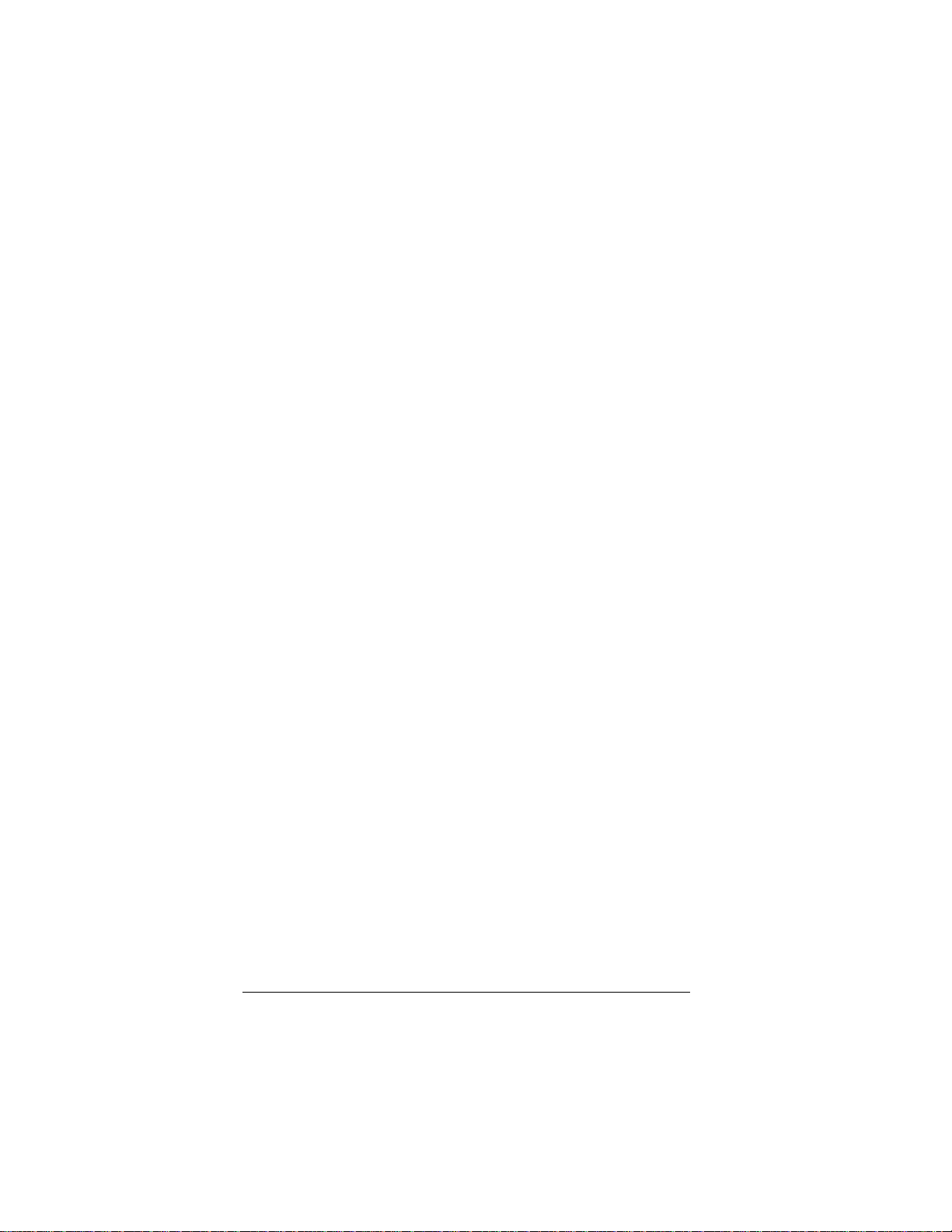
Chapter 4: Print Specifications A794 Owner’s Guide
Characters
Print Modes
Here are the available print modes.
♦ Standard
♦ Compressed
♦ Double High
♦ Double Wide
♦ Upside Down
♦ Rotated
♦ Underlined
♦ Bold
♦ Reverse
♦ Italic
Size
♦ Scaled
Here are the sizes of the characters for the Standard and Compressed mode.
Standard
♦ Characters per Inch: 15.6
♦ Characters per Line: 44
♦ Cell Size: 13 x 24 Dots
Compressed
♦ Characters per Inch: 20.3
♦ Characters per Line: 56
♦ Cell Size: 10 x 24 Dots
For more information about See this section
Programming the printer to
print the various print modes
“Programming Information”
March 199922
Page 29
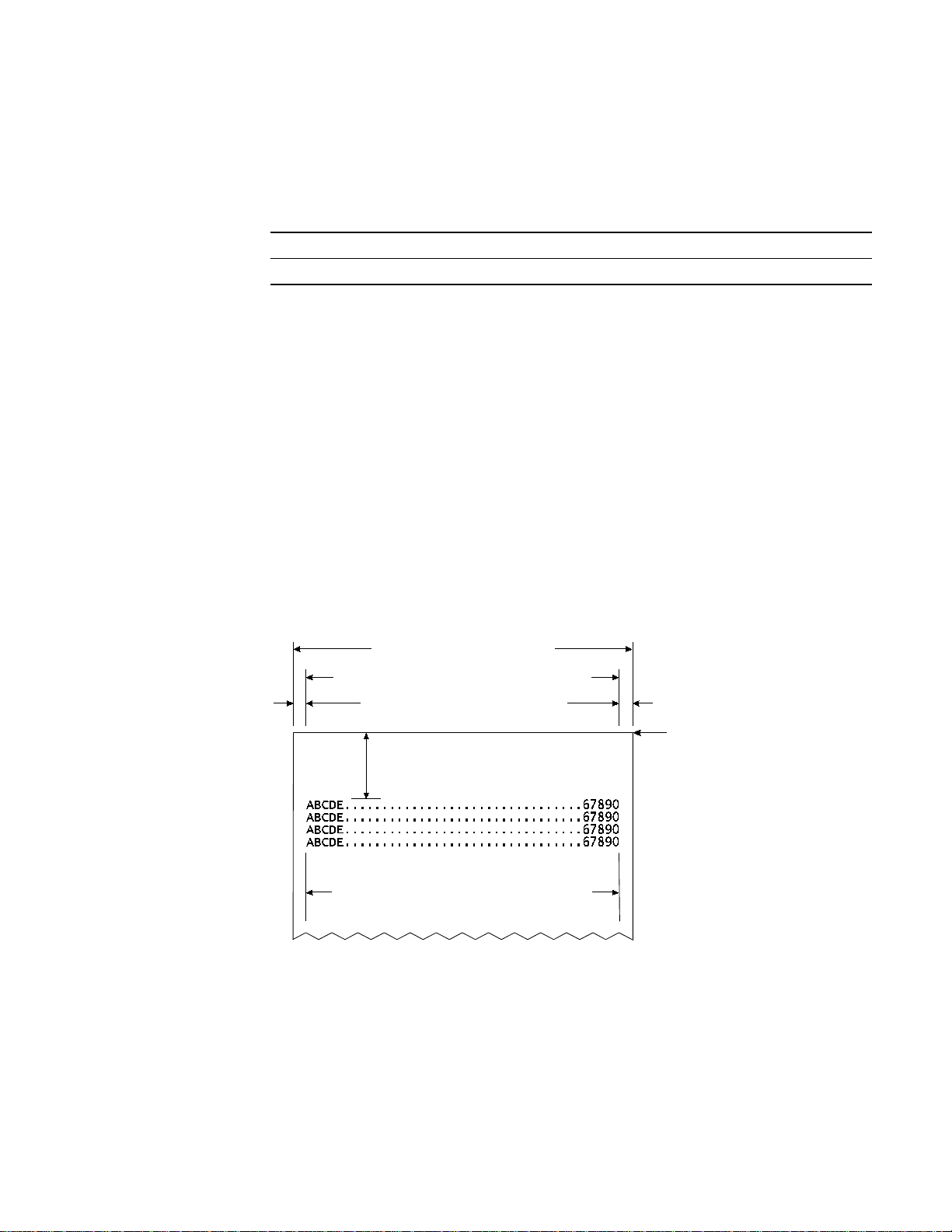
A794 Owner’s Guide Chapter 4: Print Specifications
Paper Specifications
The printer requires qualified thermal thermal paper with the following dimensions:
Width Diameter Length
80 mm ± .2 mm (3.15 in. ± .02 in.) 90 mm max. (3.27 in.) 322 ft. nominal.
82.5 mm ± .2 mm (3.25 in. ± .02 in.) 90 mm max. (3.27 in.) 322 ft. nominal.
The paper must not be attached at the core. Use paper with a colored stripe at the end
to indicate that the paper is running low.
Print Zones
Print Zones for 80 mm Paper
Here are the specifications of the print zone for 80 mm paper:
♦ 576 dots (addressable) @ 8 dots/mm, centered on 80 mm
♦ Standard mode: minimum margins: 2.5 mm (.098 inches)
♦ Top margin to manual tearoff: 17.8 mm (0.70 inches)
♦ Top margin to knife cut: 19.0 mm (0.75 inches)
Paper Width = 80 mm (3.15 in.)
Printable Zone, 576 Dots = 72 mm (2.835 in.)
Nominal Margins, 4 mm (0.157 in.)
Cut Edge
Top Margin, 17.8 mm (.70 in.) Minimum
44 Standard Columns = 71.5 mm (2.815 in.)
56 Compressed Columns = 70 mm (2.756 in.)
Cut Edge
March 1999 23
Page 30
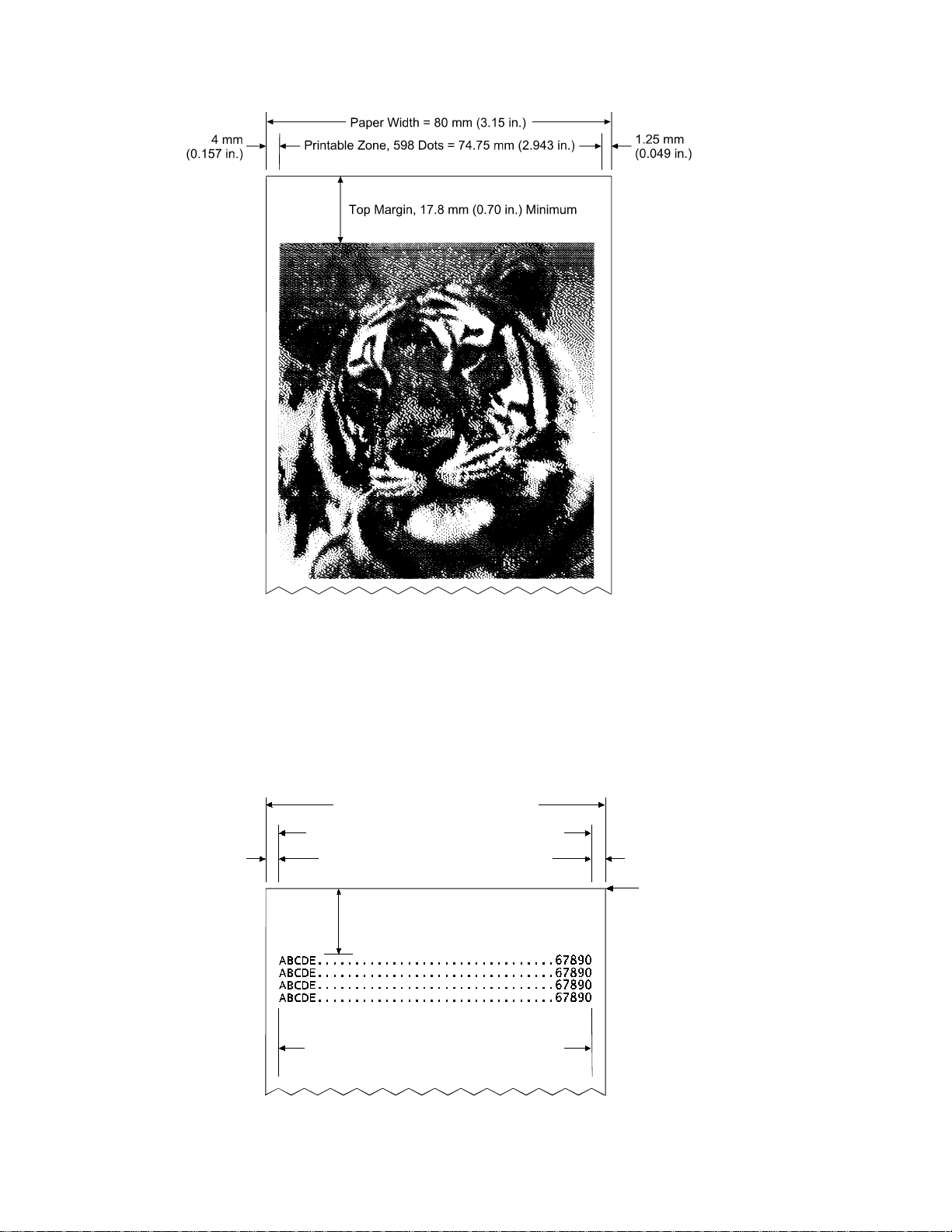
Chapter 4: Print Specifications A794 Owner’s Guide
When printing
graphics or logos,
converted from 6
dot/mm to 8
dot/mm, the
printable zone is
expanded to 598
dots.
Print Zones for 82.5 mm Paper
Here are the specifications of the print zone for 82.5 mm paper:
♦ 640 dots (addressable) @ 8 dots/mm, centered on 82.5 mm
♦ Standard mode: minimum margins: 1.0 mm (0.040 inches)
♦ Top margin to manual tearoff: 17.8 mm (0.70 inches)
♦ Top margin to knife cut: 19.0 mm (0.75 inches)
Printable Zone, 640 Dots = 80 mm (3.15 in.)
Nominal Margins (2) = 1.25 mm (0.05 in.)
Paper Width = 82.5 mm (3.25 in.)
Cut Edge
Top Margin, 17.8 mm (.70 in.) Minimum
Cut Edge
48 Standard Columns = 78.0 mm (3.07 in.)
62 Compressed Columns = 77.5 mm (3.05 in.)
March 1999 24
Page 31

A794 Owner’s Guide Chapter 4: Print Specifications
Character Sets
Code Page 437
March 1999 25
Page 32

Chapter 4: Print Specifications A794 Owner’s Guide
Code Page 850
March 199926
Page 33

A794 Owner’s Guide Chapter 4: Print Specifications
Code Page 852
March 1999 27
Page 34

Chapter 4: Print Specifications A794 Owner’s Guide
Code Page 858
March 199928
Page 35

A794 Owner’s Guide Chapter 4: Print Specifications
Code Page 860
March 1999 29
Page 36

Chapter 4: Print Specifications A794 Owner’s Guide
Code Page 863
f
March 199930
Page 37

A794 Owner’s Guide Chapter 4: Print Specifications
Code Page 865
March 1999 31
Page 38

Chapter 4: Print Specifications A794 Owner’s Guide
Code Page 866
March 199932
Page 39

Chapter 5: Communication Interface
♦ Communication Overview
Interface
Sending Commands
♦ RS-232C Interface
Print Speed and Timing
XON/XOFF Protocol
DTR/DSR Protocol
RS-232C Technical Specifications
Page 40

Chapter 5: Communication Interface A794 Owner’s Guide
Communication Overview
In order for a receipt to be printed, a program must be in place that translates the data
from the host computer into a language that the printer can understand. This program
must tell the printer exactly how to print each character. This chapter describes how to
create such a program or modify an existing one.
Interface
In order for the printer to communicate with the host, a communication link must be set
up. The printer supports the RS-232C Serial and IEEE 1284 Parallel interface.
The interfaces have a protocol associated with them that the host must understand and
adhere to. Only when the interface parameters are matched and the proper protocol is
used will the host and the printer be able to communicate.
For more information about See this section
Protocol description “RS-232C Interface”
Sending Commands
Once the communication link is established, commands can be sent to the printer. This
section describes how to send commands to the printer using DOS and BASIC. This
section does not take into account the necessary protocol, but is meant as a general
introduction to how the printer functions.
Using DOS to Send Commands
One way of getting commands to the printer is to send them directly from DOS. For
example, the command
COPY CON: COM1:
sets the computer up such that the hexadecimal code corresponding to any key that was
pressed would be sent to the communication port COM1 when the COPY mode is
exited. If the printer is connected to COM1, then the data will go to the printer.
Exit the COPY mode by typing
CTRL Z
and then pressing the ENTER key. Once the computer knows to direct data from any
print command to the proper port, commands can be sent from any software program.
Using BASIC to Send Commands
In BASIC, printer commands are sent as a string of characters that are preceded by the
LPRINT command. For example,
LPRINT CHR$(&H0A)
sends the hexadecimal number 0A to the printer, which causes the printer to print the
contents of its print buffer. Previously sent commands tell the printer exactly how this
data should appear on the paper. For example,
LPRINT CHR$(&H12); "ABC"; CHR$(&H0A)
sends the hexadecimal numbers 12 41 42 43 0A to the printer. This causes the printer to
set itself to double wide mode (12), load the print buffer with “ABC” (41 42 43), and
finally, print (0A). Again, the communication link that the BASIC program outputs to
must be matched to that of the printer.
March 199934
Page 41

A794 Owner’s Guide Chapter 5: Communication Interface
RS-232C Interface
The RS-232C interface uses either XON/XOFF (software) or DTR/DSR (hardware)
protocol to control the flow of information between the computer and the printer. For
XON/XOFF, a particular character is sent back and forth between the host and the
printer to regulate the communication. For DTR/DSR, changes in the DTR/DSR signal
on the RS-232C interface coordinate the information flow.
The RS-232C interface offers the standard settings that are selected through the
Configuration Menu described on page 10 of the “Diagnostics and Configuration”
chapter in the A794 Service Guide.
Print Speed and Timing
The fast speed of the printer requires the application to send data to the printer at least
as fast as it is printed. The application must also allow receipt lines to be buffered ahead
at the printer, so the printer will be able to print each line immediately after the
preceding line, without stopping to wait for more data. Ideally, the application will
send all the data for an entire receipt without pausing between characters or lines
transmitted.
The table shows that with a pause of 50 milliseconds after each line, the transmit time
equals or exceeds the print time, slowing down the printer, regardless of the baud rate.
50 Millisecond Pause after Each Line
Characters
per Line
Lines per
Receipt
Transmit Time
(9600 Baud)
Transmit Time
(19.2 K Baud)
Transmit Time
(115.2 K Baud)
Process Time*
20 20 1.4 Sec. 1.2 Sec. 1.03 Sec. 0.5 Sec.
20 40 2.8 Sec. 2.4 Sec. 2.06 Sec. 1.0 Sec.
44 20 1.88 Sec. 1.44 Sec. 1.07 Sec. 0.5 Sec.
44 40 3.76 Sec. 2.88 Sec. 2.15 Sec. 1.0 Sec.
*Process Time is the time it would take the printer to process the data if all transmitted
data were present. (It is not the time it takes to print the receipt.)
Example: 20 characters/line, with 20 lines = 0.5 seconds process time for the printer. It
takes 1.2 seconds to send the data to the printer at 19.2K baud speed with a 50ms delay
after each line. Thus the printer would have to wait 0.7 seconds longer to receive the
data that it could process it if no delays existed and the transmission speed were faster.
The next table shows that with no delay between lines, the transmit time is much less
than the process time, allowing the printer to print at full speed.
No Delay Between Lines
Char. per
Line
Lines per
Receipt
Transmit Time
(9600 Baud)
Transmit Time
(19.2 K Baud)
Transmit Time
(115.2 K Baud)
Process Time
20 20 0.4 Sec. 0.2 Sec. 0.035 Sec. 0.5 Sec.
20 40 0.8 Sec. 0.4 Sec. 0.07 Sec. 1.0 Sec.
44 20 0.88 Sec. 0.44 Sec. 0.075 Sec. 0.5 Sec.
44 40 1.76 Sec. 0.88 Sec. 0.15 Sec. 1.0 Sec.
March 1999 35
Page 42

Chapter 5: Communication Interface A794 Owner’s Guide
XON/XOFF Protocol
The XON/XOFF characters coordinate the information transfer between the printer and
the host computer. The printer sends an XON character when it is ready to receive data
and it sends an XOFF character whe n it c annot accept any more data. The software on
the host computer must monitor the communication link as shown in the following
flowchart in order to send data at the appropriate times.
If XON/XOFF has been selected, the printer also toggles the DTR signal, as described in
the next section, but it does not look at the DSR signal to transmit data.
DTR/DSR Protocol
XON character = hexadecimal 11.
XOFF character = hexadecimal 13.
The DTR signal is used to control data transmission to the printer. It is driven low when
the printer is ready to receive d ata and driven high when it cannot acce pt any more
data. Data is transmitted from the printer after it confirms that the DSR signal is low.
March 199936
Page 43

A794 Owner’s Guide Chapter 5: Communication Interface
RS-232C Technical Specifications
This section describes the pin settings for the connectors and the RS-232C interface
parameters. The RS-232C parameters are selected through the configuration menu
feature. The RS-232C parameters must match those of the host computer.
For more information about See these sections or
Configuration menu feature A794 Owner’s Guide
RS-232C settings “RS-232C Serial Interface Settings”
Communication Connectors
The following illustration shows the RS-232C communication connectors and pin
assignments. The connectors are located at the rear of the printer, and are specified as
male, DB9, 9-pin D-shell, and female DB25 , 25-pin with RTS and CTS pins conne cted.
9-pin DB-9 Connector 25-pin DB-25 Connector
DSR 6
RTS 7
CTS 8
Not Used 9
Shell-Frame Ground
in the A794 Service Guide
1 Not Used
2 RXD
3 TXD
4 DTR
5 Logic Ground
documents
Function
Frame Ground & Shield
Transmit Data
Receive Data
RTS
CTS
DSR
Logic Ground
Not Used
Not Used
Not Used
Not Used
Not Used
Not Used
Pin Numbers
1
2
3
4
5
6
7
8
9
10
11
12
13
Function
14
15
16
17
18
19
20
21
22
23
24
25
Not Used
Not Used
Not Used
Not Used
Not Used
Not Used
DTR
Not Used
Not Used
Not Used
Not Used
Not Used
Power Connector
With RS-232C, the printer is always remotely powered. The following illustration shows
the power cable connector and pin assignments. The power cable connector is a 3-pin
mini DIN plug and is located at the rear of the printer.
Function Pin Numbers Function
Ground 2
Shell - Shield
3 Not Used
1 +24 Volts
March 1999 37
Page 44
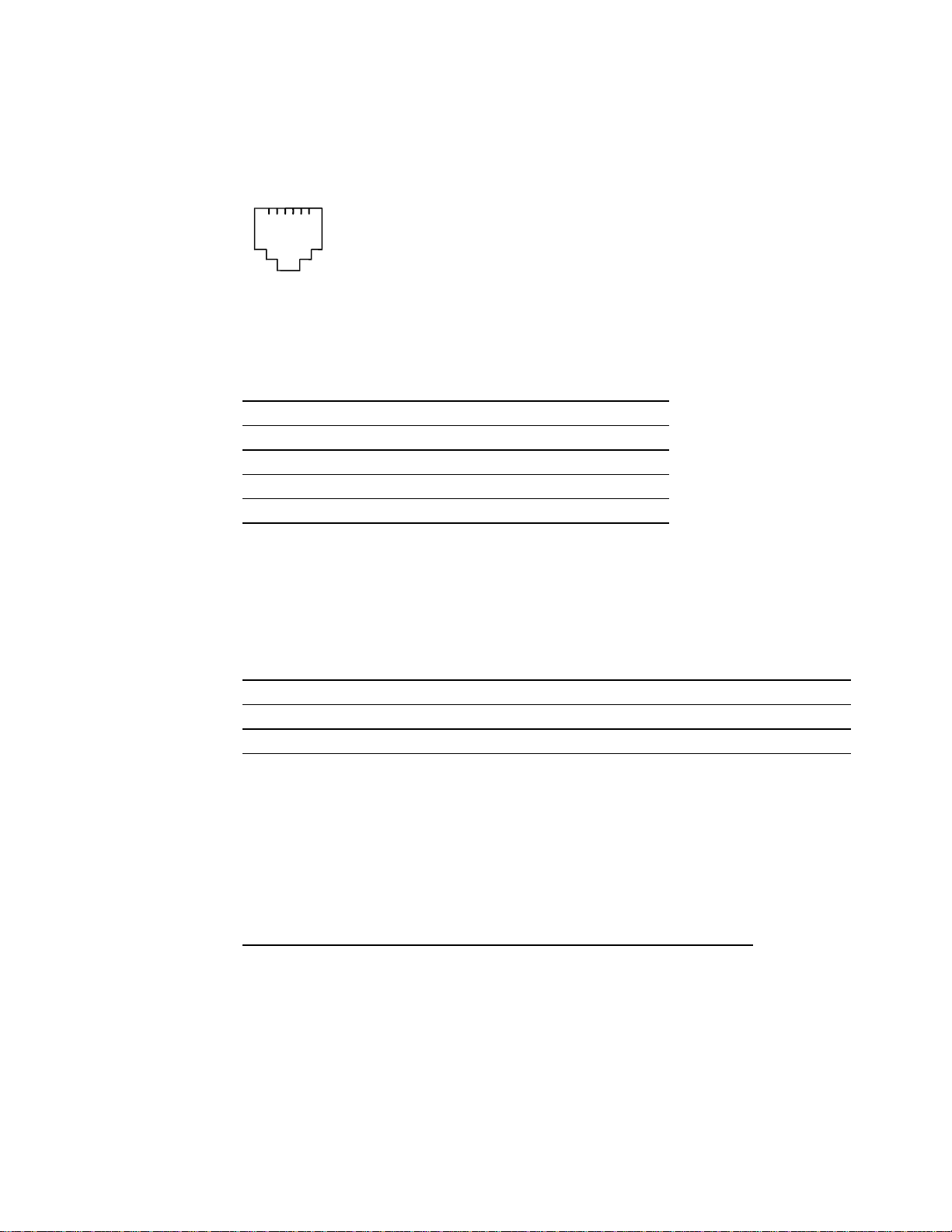
Chapter 5: Communication Interface A794 Owner’s Guide
Cash Drawer Connector
The following illustration shows the pinouts for the cash drawer connector.
Pin 1 Pin 6
The following table shows the pinouts for the cash drawer. The connector can support
two cash drawers with a Y cable, and is located at the rear of the printer.
Pin Number Cash Drawer Connector
1 Frame Ground
2 Drawer 1 Driver
3 Status Switch +
4 +24 VDC
5 Drawer 2 Driver
6 Status Switch -
RS-232C Settings
The printer supports the standard RS-232C settings:
Baud Rate
Parity
Flow Control Method
Data Reception Errors
Generally the printer is shipped with all the RS-232C parameters pre-set at the factory.
If you need to change any of these settings, you can do so using the configuration menu
feature.
This feature prints instructions on the receipt for changing the RS-232C settings (in
addition to other settings).
For more information about See this section
Changing the RS-232C settings
through the configuration menu
1200, 2400, 4800, 9600, 19.2 K, 38.4 K, 57.6 K, 115.2 K
Parity Enabled, Parity Disabled, Even Parity, Odd Parity
XON/XOFF, DTR/DSR
Print “?” for Data Errors, Ignore Data Errors
“Diagnostics and Configuration”
in the A794 Service Guide
March 199938
Page 45

A794 Owner’s Guide Chapter 5: Communication Interface
Parallel Interface
The printer is also available with an IEEE-1284 parallel interface. The printer
configuration must be set to the parallel interface using the printer’s Configuration
Menu described in the “Diagnostics and Configuration” section of the A794 Service
Guide.
IEEE Bi-directional Parallel Connector
The following illustration shows the parallel communication connector and pin
assignments. The connector is located at the rear of the printer, and is designated as an
IEEE 1284-A receptacle, commonly known as a D-Subminiature 25 pin.
Function
STROBE/
D0 (Data)
D1 (Data)
D2 (Data)
D3 (Data)
D4 (Data)
D5 (Data)
D6 (Data)
D7 (Data)
ACK/ (Printer Accepted Data)
BUSY (Printer Busy)
PAP_EX (Paper Exhaust)
SELECT (Printer Selected)
Pin Numbers
1
2
3
4
5
6
7
8
9
10
11
12
13
Function
14
AUTOFD/ (Auto Paper Feed)
15
FAULT/ (Printer Error)
16
INIT/ (Initialize the Printer)
17
SELECTIN/ (Select Printer)
18
Ground
19
Ground
20
Ground
21
Ground
22
Ground
23
Ground
24
Ground
Ground
25
March 1999 39
Page 46

Chapter 5: Communication Interface A794 Owner’s Guide
March 199940
Page 47
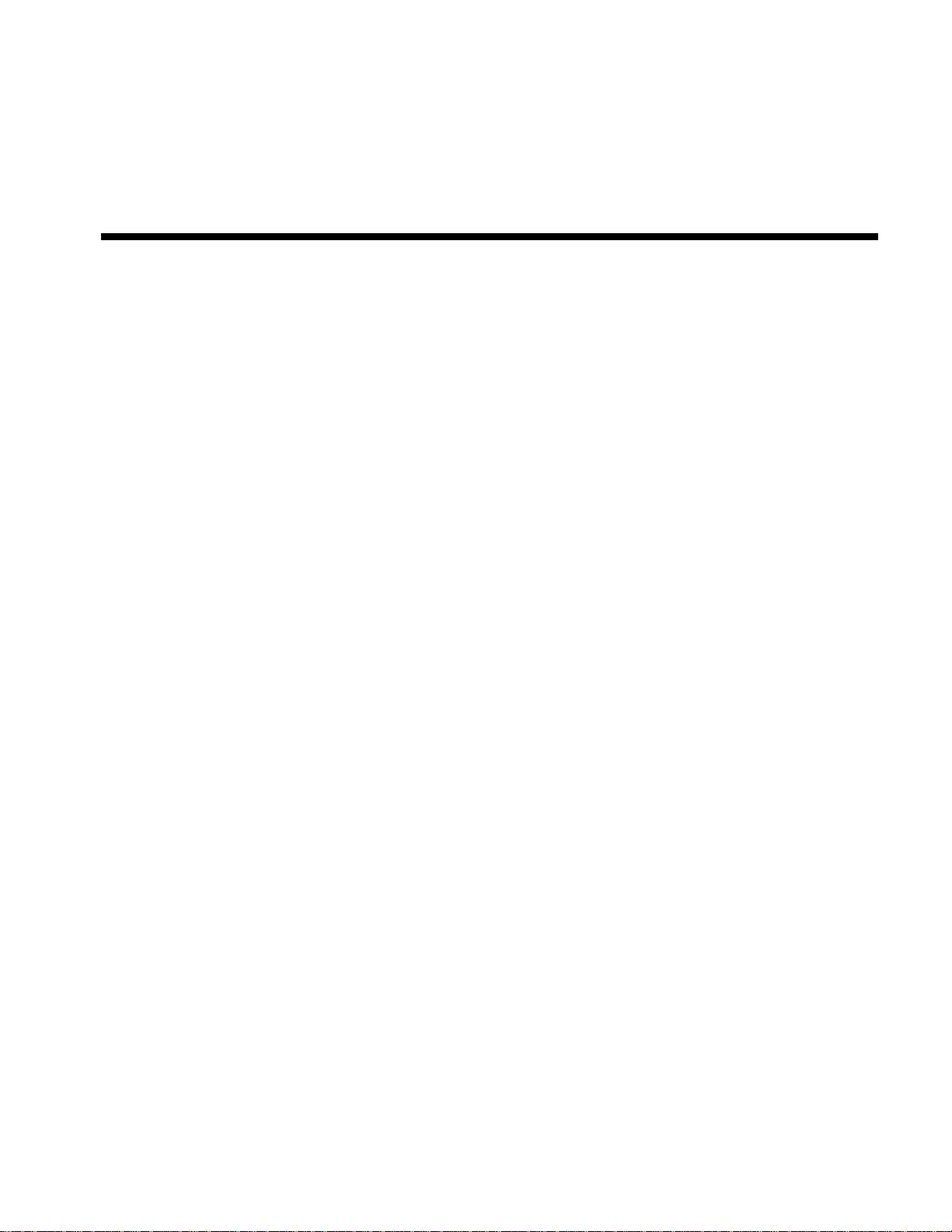
Chapter 6: Programming Information
♦ List of Commands
♦ Comparisons
♦ Command Descriptions
Command Conventions
Printer Function Commands
Vertical Positioning and Print Commands
Horizontal Positioning Commands
Print Characteristics Commands
Graphics Commands
Printer Status Commands
Real Time Commands
Bar Code Commands
Page Mode Commands
Macro Commands
Flash Download Commands
Page 48

Chapter 6: Programming Information A794 Owner’s Guide
Commands control all operations and functions of the printer; from selecting the size
and placement of characters and graphics on the receipt to feeding and cutting the
paper. The operation of various printers may be emulated by the commands, including
the following:
♦ Axiohm A793
♦ Axiohm A794 Native Mode
♦ Axiohm APOS
♦ Epson TM-T88
Any of the commands may be used in any combination to program a host computer to
communicate with the printer (unless otherwise noted).
Some commands listed and described here may not be implemented. They will be
identified as not implemented. If received, they are ignored and not sent to the print
buffer as data. Any non- le gal commands are sent to the print buffer as data.
List of Commands
Code (Hexadecimal) Command Page
09 Horizontal Tab 60
0A Print and Feed One Line 55
0C Print and Return to Standard Mode 112
0D Activate Carriage Return 55
10 Clear Printer 47
10 04 n Real Time Status Transmission 104
10 05 n Real Time Request to Printer 103
11 n1...n72 Print Raster Graphics 79
12 Select Double-Wide Characters 68
13 Select Single-Wide Characters 68
14 n Feed n Print Lines 55
15 n Feed n Dot Rows 56
16 n Add n Extra Dot Rows 56
17 Print 57
18 Cancel Print Data in Page Mode 112
19 Perform Full Knife Cut 47
1A Perform Partial Knife Cut 48
1B Download BMP Logo 79
1B 07 Generate Tone 48
1B 0C Print Data in Page Mode 113
1B 12 Select 90 Degree Counter-Clockwise Rotated Print 69
1B 14 n Set Column 57
1B 16 n Select Pitch (Column Width) 69
1B 20 n Set Right-Side Character Spacing 60
1B 21 n Select Print Mode 49
1B 24 n1 n2 Set Absolute Starting Position 61, 80
March 199942
Page 49

A794 Owner’s Guide Chapter 6: Programming Information
Code (Hexadecimal) Command Page
1B 25 n Select Character Set 70
1B 26 s c1 c2 n1 d1...nn dn] Define User-Defined Character Set 71
1B 2A m n1 n2 d1...dn Select Bit Image Mode 81
1B 2D n Select or Cancel Underline Mode 72
1B 32 Set Line Spacing to 1/6 Inch 57
1B 33 n Set Line Spacing 58
1B 3A 30 30 30 Copy Character Set from ROM to RAM 73
1B 3D n Select Peripheral Device (for Multi-Drop) 50
1B 3F n Cancel User-Defined Character 73
1B 40 Initialize Printer 50
1B 44 [n]...k NUL Set Horizontal Tab Positions 62
1B 45 n Select or Cancel Emphasized Mode 74
1B 47 n Select or Cancel Double Strike 74
1B 49 n Select or Cancel Italic Print 75
1B 4A n Print and Feed Paper 58
1B 4B n1 n2 d1...dn Select Single-Density Graphics 83
1B 4C Select Page Mode 113
1B 52 n Select International Character Set 76
1B 53 Select Standard Mode 114
1B 54 n Select Print Direction in Page Mode 115
1B 56 n Select or Cancel 90 Degree Clockwise Rotated Print 76
1B 57 n1, n2...n8 Set Print Area in Page Mode 116
1B 59 n1 n2 d1...dn Select Double-Density Graphics 83
1B 5B 7D Switch to Flash Download Mode 123
1B 5C n1 n2 Set Relative Print Position 63
1B 61 n Select Justification 64
1B 63 33 n Select Paper Sensors to Output Paper End Signals 51
1B 63 34 n Select Sensors to Stop Printing 52
1B 63 35 n Enable or Disable Panel Button 52
1B 64 n Print and Feed n Lines 59
1B 69 Perform Full Knife Cut 47
1B 6A k Read from Non-Volatile Memory 53
1B 6D Perform Partial Knife Cut 48
1B 70 n p1 p2 Generate Pulse to Open Cash Drawer 53
1B 73 n1 n2 k Write to Non-Volatile Memory (NVRAM) 54
1B 74 n Select International Character Set 76
1B 75 n Request Alternate Status 88
1B 75 0 Transmit Peripheral Device Status 88
1B 76 Transmit Paper Sensor Status 89
1B 7B n Select or Cancel Upside-Down Print Mode 76
1D 00 Return Boot Sector Firmware Part Number 123
1D 01 Return Segment Number Status of Flash Memory 123
March 1999 43
Page 50

Chapter 6: Programming Information A794 Owner’s Guide
Code (Hexadecimal) Command Page
1D 02 nn Select Flash Memory Sector to Download 124
1D 03 n Real Time Request to Printer 103
1D 04 n Real Time Status Transmission 104
1D 05 Real Time Printer Status Transmission 107
1D 06 Get Firmware CRC 124
1D 07 Return Boot Sector CRC 124
1D 0E Erase All Flash Contents Except Boot Sector 125
1D 0F Return Main Program Flash CRC 125
1D 10 n Erase Selected Flash Sector 125
1D 11 al ah cl ch d1...dn Download to Active Flash Sector 126
1D 21 n Select Character Size 117
1D 22 n Select Memory Type (SRAM/Flash) 127
1D 23 n Select the Current Logo 84
1D 24 nL nH Set Absolute Vertical Print Position in Pa ge Mode 119
1D 2A n1 n2 d1...dn] Define Downloaded Bit Image 85
1D 2F m Print Downloaded Bit Image 86
1D 3A Select or Cancel Macro Definition 123
1D 40 n Erase User Flash Sector 128
1D 42 n Select or Cancel White/Black Reverse Print Mode 77
1D 48 n Select Printing Position of HRI Characters 108
1D 49 n Transmit Printer ID 90
1D 49 40 n Transmit Printer ID, Remote Diagnostics Extension 91
1D 4C nL nH Set Left Margin 65
1D 50 x y Set Horizontal and Vertical Minimum Motion Units 66
1D 56 m Select Cut Mode and Cut Paper 54
1D 56 m n Select Cut Mode and Cut Paper 54
1D 57 nL nH Set Printing Area Width 67
1D 5C nL nH Set Relative Vertical Print Position in Page Mode 119
1D 5E r t m Execute Macro 121
1D 61 n Select or Cancel Automatic Status Back (ASB) 94
1D 62 n Select or Cancel Smoothing Mode 77
1D 66 n Select Pitch of HRI Characters 108
1D 68 n Select Bar Code Height 109
1D 6B d1...dk NUL Print Bar Code 109
1D 72 n Transmit Status 97
1D 77 n Select Bar Code Width 111
1D FF Reset Firmware 128
1F 04 n Convert 6 Dots/mm Bitmap to 8 Dots/mm Bitmap 86
1F 05 n Select Superscript or Subscript Modes 78
1F 56 Send Printer Software Version 99
1F 74 Print Test Form 99
March 199944
Page 51

A794 Owner’s Guide Chapter 6: Programming Information
Comparisons
The following table details the list of commands whose behavior differs from the
A793(A756) and the A794(A758) because of the physical differences of a 6 dots/mm
head (A793/A756) versus an 8 dots/mm head (A794/A758).
Command Description Difference between previous product and new product
emulation mode.
15 n Feed n Dot Rows This command will move the paper on the receipt
in n/203 inch steps instead of n/152 inch steps.
16 n Add n Extra Dot Rows The dot rows will be measured in n/203 inches
versus n/152 inches.
1B 20 n Set Right-Side Character
Spacing
1B 24 n1 n2 Set Absolute Starting
Position
1B 26 s c1 c2 n1 d1...nn dn] Define User-Defined
Character Set
1B 2A m n1 n2 d1...dn Select Bit Image Mode In emulation mode, graphics are scaled to best
1B 33 n Set Line Spacing This command uses n in terms of n/360 inches.
1B 4A n Print and Feed Paper (Same as above)
1B 59 n1 n2 d1...dn Select Double-Density
Graphics
1B 5C n1 n2 Set Relative Print Position The parameter to this command is in units of dots.
1B 61 n Select Justification This command does true dot resolution alignment
1D 2A n1 n2 d1...dn] Define Downloaded Bit
Image
1D 2F m Print Downloaded Bit
Image
This command sets the right side spacing to “n”
horizontal motion units. By default, these units
are in terms of 1/203 inches versus 1/152 inches.
For graphics commands, the position is scaled to
best match the previous product. In text mode, the
equivalent character position is calculated.
Since the dots on the new printhead are smaller,
user defined characters that were used on the
previous printers will appear smaller on the new
printer.
match the size of the graphic in the previous
printer.
Since the previous product had a fundamental
step of 1/180 inch and the new product has a
fundamental step of 1/203 inch, the actual line
spacing will not exactly match the requested
spacing.
In emulation mode, the printer scales the graphics
to provide the best match.
However, the command moves and aligns to
character positions. In emulation mode, this
command calculates how many character
positions to move based on the previous product’s
character width in dots (10) versus the current
product (13).
for centering versus character-aligned centering.
IN emulation mode, this command scales the
incoming data to provide a best match to the size
of the image as it printed on the previous product.
(Same as above)
March 1999 45
Page 52

Chapter 6: Programming Information A794 Owner’s Guide
Command Descriptions
Command Conventions
The following information describes how each command is organized:
Command Name
A descriptive name (not the ASCII code) used to identify the command.
Description
A brief summary of the command, followed by more detailed information, if necessary.
ASCII the ASCII control code
Hexadecimal the Hexadecimal control code
Decimal the Decimal control code
Value or Values a description of the command operand values
Range the upper and lower limits of the command operand
Default the command operand default after printer reset
Formulas any formulas used for this command.
Exceptions
Describes any exceptions to this command, for example, other commands that the
command cannot be used with.
Related Information
This section describes any related information for this command and provides
references to other sections for additional information.
March 199946
Page 53

A794 Owner’s Guide Chapter 6: Programming Information
Printer Function Commands
The printer function commands control the following basic printer functions and are
described in order of their hexadecimal codes:
♦ Printing
♦ Feeding the paper
♦ Resetting the printer
♦ Cutting the paper
♦ Opening the cash drawers
♦ Defining the print area
Clear Printer
Clears the print line buffer without printing and sets the printer to the following
condition:
♦ Double-Wide command (12) is canceled
♦ Line Spacing, Pitch, and User-Defined Character Sets are maintained at current
selections (RAM is not affected)
♦ Single-Wide, Single-High, Non-Rotated, and Left-Aligned characters are set
♦ Printer is restarted and error status is cleared in a fault condition
♦ Printing position is set to column one
♦ Knife is homed
ASCII DLE
Hexadecimal 10
Decimal 16
Exceptions
In printers with the Parallel interface, this command also returns paper exhaust to the
paper status line if an alternate status has been requested.
Perform Full Knife Cut
Cuts the receipt. Use either Hex 19 or Hex 1B 69.
There are two codes for this command. Both codes perform the same function.
ASCII EM ESC i
Hexadecimal 19 1B 69
Decimal 25 27 105
Exceptions
The full cut is replaced by a partial cut in the Axiohm A793 emulation.
March 1999 47
Page 54

Chapter 6: Programming Information A794 Owner’s Guide
Perform Partial Knife Cut
Partially cuts the receipt. The length of the cut can be changed through the
configuration menu. The default setting leaves .20 inches (5 mm) of paper on the left
edge. See Setting Partial Cut Distance in Diagnostics.
There are two codes for this command. Both codes perform the same function.
ASCII SUB ESC m
Hexadecimal 1A 1B 6D
Decimal 26 27 109
Formulas
The cut edge is 144 dot rows or .71 inch (18 mm) above the print station.
Exceptions
The command is valid only at the beginning of a line.
Generate Tone
Generates an audible tone
ASCII ESC BEL
Hexadecimal 1B 07
Decimal 27 7
March 199948
Page 55

A794 Owner’s Guide Chapter 6: Programming Information
Select Print Mode
Selects the print mode: standard, compressed, emphasized, underlined, double high, or
double wide.
ASCII ESC ! n
Hexadecimal 1B 21 n
Decimal 27 33 n
Value of n See table
Value of
Bit Function 0 1
Bit 0
Bit 3 Emphasized Mode Canceled Set
Bit 4 Double High Canceled Set
Bit 5 Double Wide Canceled Set
Bit 7 Underlined Mode Canceled Set
1
n
1
Pitch Standard Pitch
Bits 1, 2 and 6 are not used.
44 Col/Line, 15 CPI
Compressed Pitch
56 Col/Line, 20 CPI
Default 0 (for bits 0, 3, 4, 5, 7)
Exceptions
Refer to the above table for exceptions.
Related Information
See the Print Specifications Guide for a description of standard and compressed character
pitches.
March 1999 49
Page 56

Chapter 6: Programming Information A794 Owner’s Guide
Select Peripheral Device (for Multi-Drop)
Selects the device to which the host computer sends data.
ASCII ESC = n
Hexadecimal 1B 3D n
Decimal 27 61 n
Value of n 0 (bit 0), device not selected
1 (bit 0), device selected
Default 1 (bit 0), device selected
Related Information
Other bits of n (1-7) are undefined and ignored.
When the printer is disabled by this command, it ignores transmitted data until the
printer is re-enabled by the same command.
Initialize Printer
Clears the print line buffer and resets the printer to the default settings for the startup
configuration (refer to Default settings below).
Single-Wide, Single-High, Non-Rotated, and Left-Aligned characters are set and Userdefined characters or logo graphics are cleared.
ASCII ESC @
Hexadecimal 1B 40
Decimal 27 64
Default Character Pitch 15.6 CPI
Column Width 44 characters
Extra Dot Rows 3
Character Set Code Page 437
Printing Position Column One
Exceptions
In printers with the Parallel interface, this command also returns paper exhaust to the
paper status line if an alternate status has been requested.
March 199950
Page 57

A794 Owner’s Guide Chapter 6: Programming Information
Paper roll near-end sensor disabled
Select Paper Sensors to Output Paper End Signals
Specifies the paper sensor to output a paper end signal. Multiple sensors may be
selected to signal when paper has run out. When multiple sensors have been selected,
anytime one of the sensors detects a paper end, the paper end signal is output.
When this command is executed a sensor is switched. The paper end signal switching is
delayed depending on the receive buffer state.
ASCII ESC c 3 n
Hexadecimal 1B 63 33 n
Decimal 27 99 51 n
Value of n
If either bit 0 or bit 1 is on, the paper roll near-end sensor is selected as the paper sensor
outputting paper-end signals.
If either bit 2 or bit 3 is on, the paper roll end sensor is selected as the paper sensor
outputting paper-end signals.
Bit Position Hex Decimal Function
0Off
On
1Off
On
2Off
On
3Off
On
4, 5, 6, 7 - - - Undefined
Range of n 1-255
Default of n 12
Exceptions
This command can only be used with a parallel interface.
The command is ignored if it used with a serial interface.
00
01
00
02
00
04
00
08
0
1
0
2
0
4
0
8
Paper roll near-end sensor enable
Paper roll near end sensor disabled
Paper roll near end sensor enabled
Paper roll end sensor disabled
Paper roll end sensor enabled
Paper roll end sensor disable
Paper roll end sensor enabled
March 1999 51
Page 58

Chapter 6: Programming Information A794 Owner’s Guide
Select Sensors to Stop Printing
Selects the paper sensor used to detect when the paper is out. The printer finishes
printing the current line and feeds the paper before stopping.
ASCII ESC c 4 n
Hexadecimal 1B 63 34 n
Decimal 27 99 52 n
Value of n Sensor status
Sensor Status
Bit Sensor 0 1
0 Receipt Paper Near-End Disabled Enabled
1 Receipt Paper Near-End Disabled Enabled
2-4 Undefined
6 Undefined
Bits 5 and 7 are not used.
Default 0
Enable or Disable Panel Button
Enables or disables the paper feed button by toggling the paper feed button on and off.
Only the lowest bit is used to toggle the paper feed button. If the last bit is 0, the paper
feed button is enabled. If the last bit is 1, the paper feed button is disabled.
ASCII ESC c 5 n
Hexadecimal 1B 63 35 n
Decimal 27 99 53 n
Value of n 0 = Enable
1 = Disable
Default 0 (Enable)
Exceptions
Functions that require the panel button cannot be use d when it has been disabled with
this command.
March 199952
Page 59

A794 Owner’s Guide Chapter 6: Programming Information
Read from Non-Volatile Memory
Reads a two-byte word fr om location k in history EEROM. The printer returns the word
at the next available opportunity.
ASCII ESC j k
Hexadecimal 1B 6A k
Decimal 27 106 k
Range of k 0-63 (Decimal)
Generate Pulse to Open Cash Drawer
Sends a pulse to open the cash drawer.
ASCII ESC p n p1 p2
Hexadecimal 1B 70 n p1 p2
Decimal 27 112 n p1 p2
Value of n 00, 48 (Decimal) = Drawer 1;
01, 49 (Decimal) = Drawer 2
Value of p1 On-time
Value of p2 Off-time
Formulas
The value for either p1 or p2 is the hexadecimal number multiplied by 2 ms to equal the
total time.
♦ p1 (Hex) x 2 ms
♦ p2 (Hex) x 2 ms
Related Information
The off-time is the delay before the printer performs the next operation.
March 1999 53
Page 60

Chapter 6: Programming Information A794 Owner’s Guide
Write to Non-Volatile Memory (NVRAM)
Writes two-byte word, n1 n2, to location k in history EEROM.
ASCII ESC s n1 n2 k
Hexadecimal 1B 73 n1 n2 k
Decimal 27 115 n1 n2 k
Value of n1 1
Value of n2 2
st
Byte
nd
Byte
Range of k 0-63 (Decimal)
Select Cut Mode and Cut Paper
Selects a mode for cutting paper and cuts the paper. There are two formats for this
command, one requiring one parameter m, the other requiring two parameters m and n.
The format is indicated by the parameter m.
ASCII GS V m GS V m n
Hexadecimal 1D 56 m 1D 56 m n
Decimal 29 86 m 29 86 m n
Value of m Selects the mode as shown in the table
Value of n Determines cutting position
m
0, 48 Full cut (no extra feed).
1, 49 Partial cut (no extra feed).
65 Feeds paper to cutting position + (n times vertical
66 Feeds paper to cutting position + (n times vertical
Feed and Cut Mode
motion unit), and cuts the paper completely.
motion unit), and cuts the paper partially.
Range of m 0, 48; 1, 49
65, 66 (when used with n)
Range of n 0 – 255
Default of m, n 0
Formulas
n times the vertical motion unit equals the cutting position to which the paper is fed.
March 199954
Page 61

A794 Owner’s Guide Chapter 6: Programming Information
Vertical Positioning and Print Commands
The vertical positioning and print commands control the vertical print positions of
characters on the receipt.
Print and Feed One Line
Prints one line from the buffer and feeds paper one line.
ASCII LF
Hexadecimal 0A
Decimal 10
Activate Carriage Return
Prints one line from the buffer and feeds paper one line. The printer can be set through
the configuration menu to ignore or use this command. Some applications expect the
command to be ignored while others use it as print command.
ASCII CR
Hexadecimal 0D
Decimal 13
Related Information
See Ignoring/Using the Carriage Return in Diagnostics for more information.
Feed n Print Lines
Feeds the paper n lines at the current line height without printing.
ASCII DC4 n
Hexadecimal 14 n
Decimal 20 n
Value of n The number of lines to feed at current line height setting.
Range of n 0-127
March 1999 55
Page 62

Chapter 6: Programming Information A794 Owner’s Guide
Feed n Dot Rows
Feeds the paper n dot rows (n/203 inch, n/8 mm), without printing.
ASCII NAK n
Hexadecimal 15 n
Decimal 21 n
Value of n n/203 inch
Range of n 0-255
Add n Extra Dot Rows
Adds n extra dot rows (n/203 inch, n/8 mm) to the character height to increase space
between print lines or decrease the number of lines per inch.
ASCII SYN n
Hexadecimal 16 n
Decimal 22 n
Value of n Number of extra dot rows
Range of n 0-16
Default 3 extra dot rows
Formulas
The following table shows the relationship between the number of lines per inch and
each extra dot row added:
Extra
Rows
Lines Per
Inch
Dot
Rows
Extra
Rows
Lines Per
Inch
Dot
Rows
0 8.5 24 9 6.1 33
1 8.1 25 10 6.0 34
2 7.8 26 11 5.8 35
3 7.5 27 12 5.6 36
4 7.2 28 13 5.5 37
5 7.0 29 14 5.3 38
6 6.8 30 15 5.2 39
7 6.5 31 16 5.1 40
86.332
March 199956
Page 63

A794 Owner’s Guide Chapter 6: Programming Information
Print
Prints one line from the buffer and feeds paper one line.
ASCII ETB
Hexadecimal 17
Decimal 23
Set Column
Prints the first character of the next print line in column n. It must be sent for each line
not printed at column one. The value of n is set to one after each line.
ASCII ESC DC4 n
Hexadecimal 1B 14 n
Decimal 27 20 n
Value of n 1-44= Standard pitch
1-56= Compressed pitch
Default of n 1
Exceptions
This command cannot be used with Single- or Double-Density graphics.
Set Line Spacing to 1/6 Inch
Sets the default line spacing to 1/6 of an inch (4.23 mm).
ASCII ESC 2
Hexadecimal 1B 32
Decimal 27 50
March 1999 57
Page 64

Chapter 6: Programming Information A794 Owner’s Guide
Set Line Spacing
Sets the line spacing to n/406 inch (n/16 mm).
The minimum line spacing is 8.5 lines per inch. The line spacing equals the character
height when n is too small.
If the Set Horizontal and Vertical Minimum Motion Units command (1D 50) is used to
change the horizontal and vertical minimum motion unit, the parameters of this
command (Set Line Spacing) will be interpreted accordingly.
ASCII ESC 3 n
Hexadecimal 1B 33 n
Decimal 27 51 n
Value of n n/406 inch
Range of n 0-255
Default 0.13 inch (3.37 mm)
Related Information
For more information, see the description of the Set Horizontal and Vertical Minimum
Motion Units command in this document.
Print and Feed Paper
Prints one line from the buffer and feeds the paper n/203 inch (n/8 mm). The line
height equals the character height when n is too small.
If the Set Horizontal and Vertical Minimum Motion Units command (1D 50) is used to
change the horizontal and vertical minimum motion units, the parameters of this
command (Print and Feed Paper) will be interpreted accordingly.
ASCII ESC J n
Hexadecimal 1B 4A n
Decimal 27 74 n
Value of n n/203 inch
Range of n 0-255
Related Information
For more information, see the description of the Set Horizontal and Vertical Minimum
Motion Units command in this document.
March 199958
Page 65

A794 Owner’s Guide Chapter 6: Programming Information
Print and Feed n Lines
Prints one line from the buffer and feeds paper n lines at the current line height.
ASCII ESC d n
Hexadecimal 1B 64 n
Decimal 27 100 n
Range of n 1-255 (0 is interpreted as 1)
March 1999 59
Page 66

Chapter 6: Programming Information A794 Owner’s Guide
Horizontal Positioning Commands
The horizontal positioning commands control the horizontal print positions of
characters on the receipt.
Horizontal Tab
Moves the print position to the next tab position set by the Set Horizontal Tab Positions
(1B 44 n1 n2 ... 00) command. The print position is reset to column one after each line.
ASCII HT
Hexadecimal 09
Decimal 9
Set Right-Side Character Spacing
Sets the right side character spacing to [n x horizontal or vertical motion units]. Values
for this command are set independently in standard and page mode.
The units of horizontal and vertical motion are specified by the Set Horizontal and
Vertical Minimum Motion Units (GS P) command. Changes in the horizontal or vertical
units do not affect the current right side character spacing. When the horizontal or
vertical motion unit is changed by the Set Horizontal and Vertical Minimum Motion
Units (GS P) command the value must be in even units and not less than the minimum
amount of horizontal movement.
In standard mode the horizontal motion unit is used.
In page mode the horizontal or vertical motion unit differs and depends on the starting
position of the printable area. When the starting printing position is the upper left or
lower right of the printable area (set by Select Print Direction in Page Mode, ESC T) the
horizontal motion unit (x) is used. When the starting printing position is the upper right
or lower left of the printable area (set by Select Print Direction in Page Mode, ESC T) the
vertical motion unit (y) is used.
ASCII ESC SP n
Hexadecimal 1B 20 n
Decimal 27 32 n
Range of n 0 – 32
Default 0
March 199960
Page 67

A794 Owner’s Guide Chapter 6: Programming Information
Set Absolute Starting Position
Sets the print starting position to the specified number of dots (up to the right margin)
from the beginning of the line. The print starting position is reset to the first column
after each line.
If the Set Horizontal and Vertical Minimum Motion Units command (1D 50) is used to
change the horizontal and vertical minimum motion unit, the parameters of this
command (Set Absolute Print Position) will be interpreted accordingly and varies
according to printer emulation.
ASCII ESC $ n1 n2
Hexadecimal 1B 24 n1 n2
Decimal 27 36 n1 n2
Value of n n = Number of dots to be moved from the beginning of the line
n1 = Remainder after dividing n by 256
n2 = Integer after dividing n by 256
The values for n1 and n2 are two bytes in low byte, high byte word orientation.
Formulas
The example shows how to calculate 280 dots as the absolute starting position.
280/256 = 1, remainder of 24
n1 = 24 n2 = 1
Related Information
This command is also used in graphics mode. See Graphics Commands in this
document for more information.
For more information, see the description of the Set Horizontal and Vertical Minimum
Motion Units command (1D 50) in this document.
March 1999 61
Page 68

Chapter 6: Programming Information A794 Owner’s Guide
Set Horizontal Tab Positions
Sets up to 32 horizontal tab positions n columns from column one, but does not move
the print position. See the Horizontal Tab command (09).
The tab positions remain unchanged if the character widths are changed after the tabs
are set. The command ends with hexadecimal 00; hexadecimal 1B 44 00 clears all tabs.
ASCII ESC D [n]…k NUL
Hexadecimal 1B 44 [n]…k NUL
Decimal 27 68 [n]…k 0
Value of n Column number for tab minus one
(n is always less than or equal to the current selected column width)
Value of k 0-32
Default Every 8 characters from column. 1 (9, 17, 25, etc.) for normal print
Formulas
Set the tab positions in ascending order and put Hex 00 at the end.
Hex 1B 44 00 (number of tabs not specified) clears all tab positions.
Exceptions
The tabs cannot be set higher than the column width of the current pitch:
Standard pitch = 44 columns
Compressed pitch = 56 columns
March 199962
Page 69

A794 Owner’s Guide Chapter 6: Programming Information
Set Relative Print Position
Moves the print starting position the specified number of dots either right (up to the
right margin) or left (up to the left margin) of the current position. The print starting
position is reset to the first column after each line.
ASCII ESC \ n1 n2
Hexadecimal 1B 5C n1 n2
Decimal 27 92 n1 n2
Value of n
To Move the Relative Starting Position Right of the Current Position:
n = Number of dots to be moved right of the current position
n1 = Remainder after dividing n by 256
n2 = Integer after dividing n by 256
The values for n1 and n2 are two bytes in low byte, high byte word orientation.
To Move the Relative Starting Position Left of the Current Position:
n = Number of dots to be moved left of the current position
n1 = Remainder after dividing (65,536-n) by 256
n2 = Integer after dividing (65,536-n) by 256
The values for n1 and n2 are two bytes in low byte, high byte word orientation.
Formulas
To move to the left:
The example shows how to set the relative position 20 dots to the left of the current
position.
65,536-20 = 65516
65,516/256 = 255, remainder of 236
n1 = 236, n2 = 255
To move to the right:
The example shows how to set the relative position 20 dots to the right of the current
position.
20/256 = 0, remainder of 20
n1 = 20, n2 = 0
Related Information
If the Set Horizontal and Vertical Minimum Motion Units command (1D 50) is used to
change the horizontal and vertical minimum motion unit, the parameters of this
command (Set Relative Print Position) will be interpreted accordingly. For more
information, see the description of the Set Horizontal and Vertical Minimum Motion
Units command (1D 50) in this document.
March 1999 63
Page 70

Chapter 6: Programming Information A794 Owner’s Guide
Compatibility Information (A794 receipt vs. A793 receipt)
There is a difference in the normal behavior of this command in A794 Emulation Mode
as compared to the original A793. The difference exists when the command is used to
move to the left. The A793 processes the whole print string prior to putting it in the
buffer for the print head. This method of processing allows the A794 to backup in the
print string and replace characters and their associated attributes when a “Set Relative
Print Position” command instructs the printer to move the print position to the left.
In order to improve the speed of printing, the A794 moves the data into a buffer for the
printhead when it receives it. When the “Set Relative Print Position” command contains
a move to the left, this causes the new data to overstrike the previous data. This
behavior can be used to an application’s advantage to provide the ability to create
compound characters on the receipt station.
Select Justification
Specifies the alignment of characters, graphics, logos, and bar codes (see the value of n
table).
ASCII ESC a n
Hexadecimal 1B 61 n
Decimal 27 97 n
Value of n 0, 48 = Left aligned
1, 49 = Center aligned
2, 50 = Right aligned
Range of n 0-2, 48-50
Default 0 (Left aligned)
Exceptions
The command is valid only at the beginning of a line.
March 199964
Page 71

A794 Owner’s Guide Chapter 6: Programming Information
Set Left Margin
Sets the left margin of the printing area. The left margin is set to (((nH X 256) + nL) times
horizontal motion unit) inches. The horizontal motion units are set by the Set Horiz ontal
and Vertical Minimum Motion Units command (1D 50). This command is described
below.
The width of the printing area is set by the Set Printing Area Width command (1D 57),
which follows this command. See the Set Printing Area Width command (1D 57) in this
document for a description of that command.
If the setting exceeds the printable area, the maximum value of the printable area is
used. The maximum printable area is 576 dots. See the illustration.
ASCII GS L nL nH
Hexadecimal 1D 4C nL nH
Decimal 29 76 nL nH
Range of nL 0-255
Range of nH 0-255
Default 576 dots (the maximum printable area)
Formulas
To set the left margin to one inch at the default horizontal motion unit of 1/203 inches,
send the four-byte string:
GS L 203 0
Or, to set the left margin to two inches at the default horizontal motion unit of 1/203
units per inch, send the four-byte string:
GS L 150 1
Where 2 inches = 406/203, and 406 = (1 X 256) + 150.
← Printable area 576 dots→
←Left margin→ ←Printing area width→
March 1999 65
Page 72
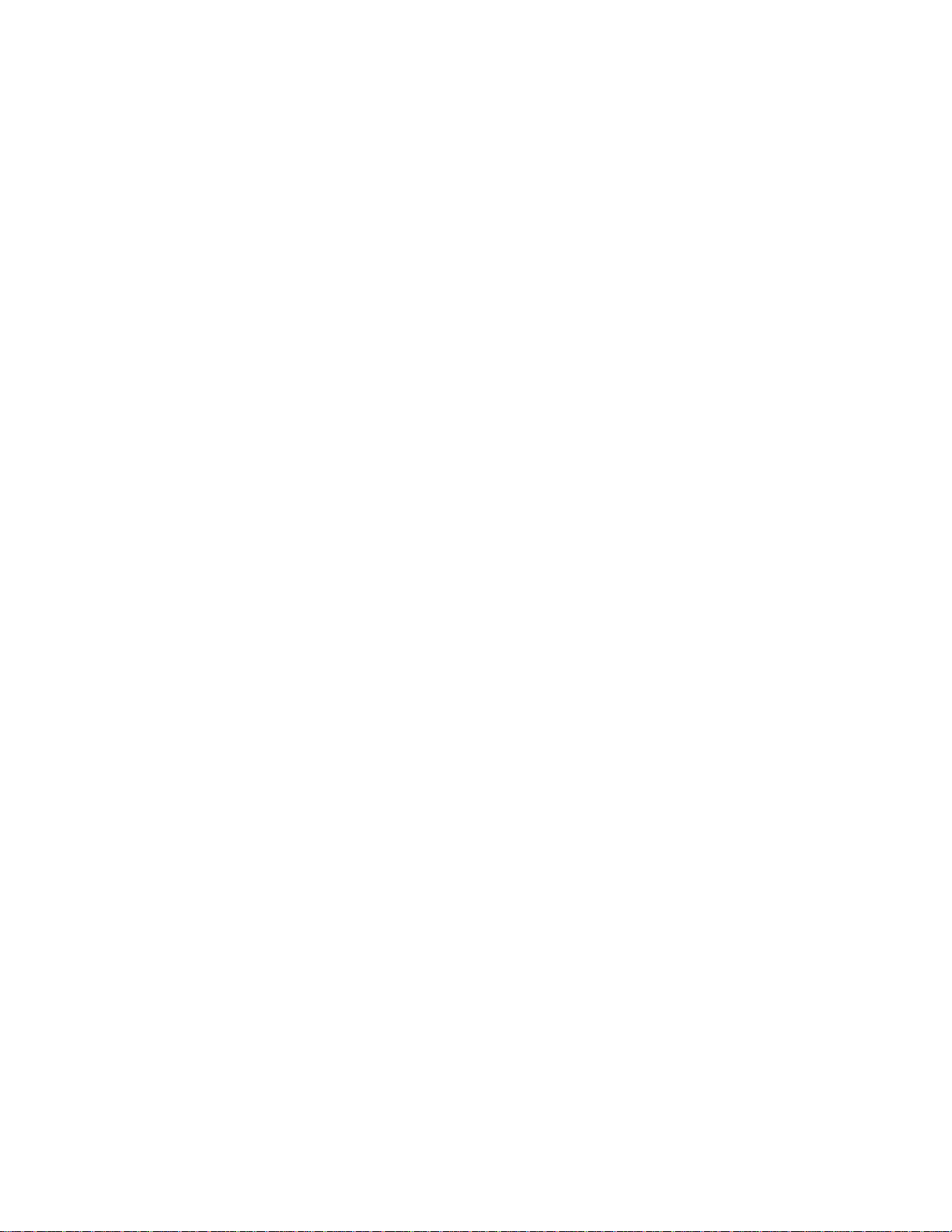
Chapter 6: Programming Information A794 Owner’s Guide
Set Horizontal and Vertical Minimum Motion Units
Sets the horizontal and vertical motion units to 1/x inch and 1/y inch respectively.
When x or y is set to 0, the default setting for that motion unit is used.
ASCII GS P x y
Hexadecimal 1D 50 x y
Decimal 29 80 x y
Value of x Horizontal
Value of y Vertical
Range of x 0 – 255
Range of y 0 - 255
Default of x: 203
Default of y: 203
March 199966
Page 73

A794 Owner’s Guide Chapter 6: Programming Information
Set Printing Area Width
Sets the width of the printing area. If the setting exceeds the printable area, the
maximum value of the printable area is used. The width of the printing area is set to
(((nH X 256) + nL) times horizontal motion unit) inches. The horizontal motion units are
set by the Set Horizontal and Vertical Minimum Motion Units command (1D 50), which
is described earlier in this document.
The width of the printing area follows the Set Left Margin command (1D 4C). See the
Set Left Margin command (GS L) earlier in this document for a description.
ASCII GS W nL nH
Hexadecimal 1D 57 nL nH
Decimal 29 87 nL nH
Range of nL 0-255
Range of nH 0-255
Default 576 dots (the maximum printable area)
Formulas
To set the width of the printing area to one inch at the default horizontal motion unit of
1/203 inches, send the four-byte string:
GS W 203 0
Or, to set the width of the printing area to two inches at the default horizontal motion
unit of 1/203 units per inch, send the four-byte string:
GS W 150 1
Where 2 inches = 406/203, and 406 = (1 X 256) + 150.
← Printable area 576 dots→
←Left margin→ ←Printing area width→
Exceptions
This command is effective only at the beginning of a line.
If the setting exceeds the printable area, the maximum value of the printable area is
used. The maximum printable area is 576 dots. See the illustration.
March 1999 67
Page 74

Chapter 6: Programming Information A794 Owner’s Guide
Print Characteristics Commands
These commands control what the printed information looks like, selection of character
sets, definition of custom-defined characters, and setting of margins. The commands are
described in order of their hexadecimal codes.
Select Double-Wide Characters
Prints double-wide characters. The printer is reset to single-wide mode after a line has
been printed or the Clear Printer (10) command is received. Double-wide characters
may be used in the same line with single-wide characters.
ASCII DC2
Hexadecimal 12
Decimal 18
Exceptions
Double-wide characters may not be used in the same line with single or double-density
graphics.
Select Single-Wide Characters
Prints single-wide characters. Single-wide characters may be used in the same line with
double-wide characters.
ASCII DC3
Hexadecimal 13
Decimal 19
Exceptions
Single-wide characters may not be used in the same line with single or double-density
graphics.
March 199968
Page 75

A794 Owner’s Guide Chapter 6: Programming Information
Select 90 Degree Counter-Clockwise Rotated Print
Rotates characters 90 degrees counter-clockwise. The command remains in effect until
the printer is reset or until a Clear Printer (10) or Cancel Rotated Print (1B 56) command
is received.
ASCII ESC DC2
Hexadecimal 1B 12
Decimal 27 18
Related Information
See “Summary of Rotated Printing” in this document.
Select Pitch (Column Width)
Selects the character pitch for a print line
ASCII ESC SYN n
Hexadecimal 1B 16 n
Decimal 27 22 n
Value of n 0 = Standard pitch
1 = Compressed pitch
Default 0 (Standard pitch)
Formulas
The following table provides the print characteristics for both pitches on the receipt
station.
Pitch Receipt Columns Receipt CPI
Standard 44 15.6
Compressed 56 20.3
Related Information
See Print Specifications for a description of both pitches.
March 1999 69
Page 76

Chapter 6: Programming Information A794 Owner’s Guide
Select Character Set
Selects the character set. When an undefined RAM character is selected, current active
ROM Code Page character is used. See the Printing Specification Guide for the character
sets.
ASCII ESC % n
Hexadecimal 1B 25 n
Decimal 27 37 n
Value of n 0 = Code Page 437
1 = User Defined (RAM)
2 = Code Page 850
Range of n 0-2
Default 0 (Code Page 437)
March 199970
Page 77

A794 Owner’s Guide Chapter 6: Programming Information
Define User-Defined Character Set
Defines and enters downloaded characters into RAM. The command may be used to
overwrite single characters. User-defined characters are available until power is turned
off or the Initialize Printer command (1B 40) is received.
Any invalid byte (s, c1, c2, n1, n2) aborts the command.
ASCII ESC & s c1 c2 n1 d1 ... nn dn]
Hexadecimal 1B 26 s c1 c2 n1 d1 ... nn dn]
Decimal 27 38 s c1 c2 n1 d1 ... nn dn]
Values and Ranges
s = 3, the number of bytes (vertically) in the character cell
c = the ASCII codes of the first (c1) and last (c2) characters respectively
c1 = Hex 20-FF (20 is always printed as a space)
c2 = Hex 20-FF (20 is always printed as a space)
To define only one character, use the same code for both c1 and c2
n = the number of dot columns for the nth character as specified by n1 ... nn
n = 1-16
d = the column data for the nth character as specified by d1 ... dn
The number of bytes for a character cell is s x n1
The bytes are printed down and across each cell
See the illustration.
Top of Character
d1
d4
MSB
d2
d5
dn
d3
dn
LSB
March 1999 71
Page 78

Chapter 6: Programming Information A794 Owner’s Guide
Select or Cancel Underline Mode
Turns underline mode on or off. Underlines cannot be printed for spaces se t by the
Horizontal Tab, Set Absolute Start Position, or Set Relative Print Position commands.
This command and the Select Print Mode(s) command (1B 21) turn underline on and off
in the same way.
ASCII ESC - n
Hexadecimal 1B 2D n
Decimal 27 45 n
Value of n 0, 48 = Cancel underline mode
1, 49 = Select underline mode
2, 50 = Select double thickness underline mode
Default 0 (Cancel underline mode)
Exceptions
This command is ignored if n is out of the specified range.
March 199972
Page 79

A794 Owner’s Guide Chapter 6: Programming Information
Copy Character Set from ROM to RAM
Copies characters in the active ROM set to RAM. Use this command to re-initialize the
User-Defined Character Set.
ASCII ESC : 0 0 0
Hexadecimal 1B 3A 30 30 30
Decimal 27 58 0 0 0
Default current active ROM Code Page
Related Information
To modify characters in one of the character set variations, such as Rotated Print, Select
one of the Rotated Print commands, copy to RAM, then use the Define User-Defined
Character Set command (1B 26).
Cancel User-Defined Character
Cancels the pattern defined for the character code specified by n. After the user-defined
character is canceled, the corresponding pattern from current active ROM Code Page is
printed.
ASCII ESC ? n
Hexadecimal 1B 3F n
Decimal 27 63 n
Range of n 32-255
Exceptions
This command is ignored if n is out of range or if the user-defined character is not
defined.
March 1999 73
Page 80

Chapter 6: Programming Information A794 Owner’s Guide
Select or Cancel Emphasized Mode
Starts or stops emphasized printing. The printer is reset to the standard print mode after
a Clear Printer (10) command is received.
ASCII ESC E n
Hexadecimal 1B 45 n
Decimal 27 69 n
Value of n 0 = Off
1 = On
(When 0 and 1 are the Least Significant Bit, LSB)
Default 0 (Off)
Exceptions
Only the lowest bit of n is effective.
Emphasized printing cannot be used with bit-images or downloaded bit-images.
Related Information
This command and the Select Print Mode(s) command (1B 21) function identica lly. They
should have the same setting when used together.
Select or Cancel Double Strike
Turns double strike mode on or off. Identical to Emphasized mode. The printer is reset
to the standard print mode after a Clear Printer (10) command is received.
ASCII ESC G n
Hexadecimal 1B 47 n
Decimal 27 71 n
Value of n 0 = Off
1 = On
(When 0 and 1 are the Least Significant Bit, LSB)
Default 0 (Off)
Exceptions
Only the lowest bit of n is effective.
Double-strike printing cannot be used with bit-images or downloaded bit-images.
March 199974
Page 81

A794 Owner’s Guide Chapter 6: Programming Information
Select or Cancel Italic Print
Turns Italic print mode on or off. The printer is reset to the standard print mode after a
Clear Printer (10) command is received.
ASCII ESC I n
Hexadecimal 1B 49 n
Decimal 27 73 n
Value of n 0 = Off
1 = On
(When 0 and 1 are the Least Significant Bit, LSB)
Default 0 (Off)
Exceptions
Only the lowest bit of n is valid.
Select Character Code Table
Selects the character set to be used. See Print Specifications for the character sets.
There are two codes for this command. Both codes perform the same function.
ASCII:ESC R nESC t n
Hexadecimal: 1B 52 n 1B 74 n
Decimal: 27 82 n 27 116 n
Value of n 0 = Code Page 437
1 = Code Page 850
2 = Code Page 852
3 = Code Page 860
4 = Code Page 863
5 = Code Page 865
6 = Code Page 858
7 = Code Page 866
Default 0 (Code Page 437)
Related Information
This command may also be known as Select International Chara c ter Set.
March 1999 75
Page 82

Chapter 6: Programming Information A794 Owner’s Guide
Select International Character Set
See the previous command, Select Character Code Table (page 72)
Select or Cancel 90 Degree Clockwise Rotated Print
Rotates characters 90 degrees clockwise. The command remains in effect until the
printer is reset or until a Clear Printer (10) or Rotated Print (1B 12) command is
received. See Summary of Rotated Printing in this document.
ASCII ESC V n
Hexadecimal 1B 56 n
Decimal 27 86 n
Value of n 0 = Cancel
1 = Set
Default 0 (Cancel)
Select or Cancel Upside-Down Print Mode
Prints upside-down characters. The command may be combined with Clock Wise
Rotated print (1B 56) or Counter Clock Wise Rotated print (1B 12). The character order
is inverted in the buffer so text is readable. Only bit 0 is used. Bits 1-7 are not used. See
Summary of Rotated Printing in this document for more information.
ASCII ESC { n
Hexadecimal 1B 7B n
Decimal 27 123 n
Value of n 0 = Cancel
1 = Set
Default 0 (Cancel)
Exceptions
The command is valid only at the beginning of a line.
It cannot be used with right side up charac ters on the same line.
March 199976
Page 83

A794 Owner’s Guide Chapter 6: Programming Information
Select Or Cancel White/Black Reverse Print Mode
Turns on White/Black reverse printing mode. In White/Black reverse printing mode,
print dots and non-print dots are reversed, which means that white characters are
printed on a black background. When the White/Black reverse printing mode is
selected it is also applied to character spacing which is set by Right-Side Character
Spacing (ESC SP).
This command can be used with built-in characters and user-defined characters, but
does not affect the space between lines.
White/Black Reverse Print Mode does not affect bit image, downloaded bit image, bar
code, HRI characters, and spacing skipped by Horizontal Tab (HT), Set Absolute
Starting Position (ESC $), and Set Rela tive Print Position (ESC \).
ASCII GS B n
Hexadecimal 1D 42 n
Decimal 29 66 n
Value of n 0 = Off
1 = On
(When 0 and 1 are the Least Significant Bit, LSB)
Default 0 (Off)
Exceptions
Only the lowest bit of n is valid.
Select or Cancel Smoothing Mode
This command is ignored.
ASCII GS b n
Hexadecimal 1D 62 n
Decimal 29 98 n
March 1999 77
Page 84

Chapter 6: Programming Information A794 Owner’s Guide
Select Superscript or Subscript Modes
Turns superscript or subscript modes on or off. This attribute may be combined with
other characters size settings commands (12, 13, 1B 21 n, 1D 21 n,…)
ASCII AX ENQ n
Hexadecimal 1F 05 n
Decimal 31 05 n
Value of n 0 = Normal character size
1 = Select subscript size
2 = Select superscript size
Default 0 (normal size)
Exceptions
This command is ignored if n is out of the specified range.
Summary of Rotated Printing
The table shows the combinations of upside-down print, 90 degree clockwise rotated
print, and 90 degree counterclockwise rotated print.
90 degree clockwise rotated and 90 degree counterclockwise rotated print commands
are mutually exclusive: The setting of the last received command is effective .
The samples of the print show only the normal size characters. Double-wide and
double-high characters are printed in the same orientation. They may also be mixed on
the same line.
Upside Down
1B 7B
n
Canceled Canceled Canceled 1 (See Below)
Canceled Set Canceled 2 (See Below)
Set Canceled Canceled 3 (See Below)
Set Set Canceled 4 (See Below)
Canceled Canceled Set 5 (See Below)
Set Canceled Set 6 (See Below)
Rotated CW
1B 56
n
Rotated CCW
1B 12
Resulting Output
Note: Right-side up and upside down print modes cannot be mixed on the same line.
March 199978
Page 85
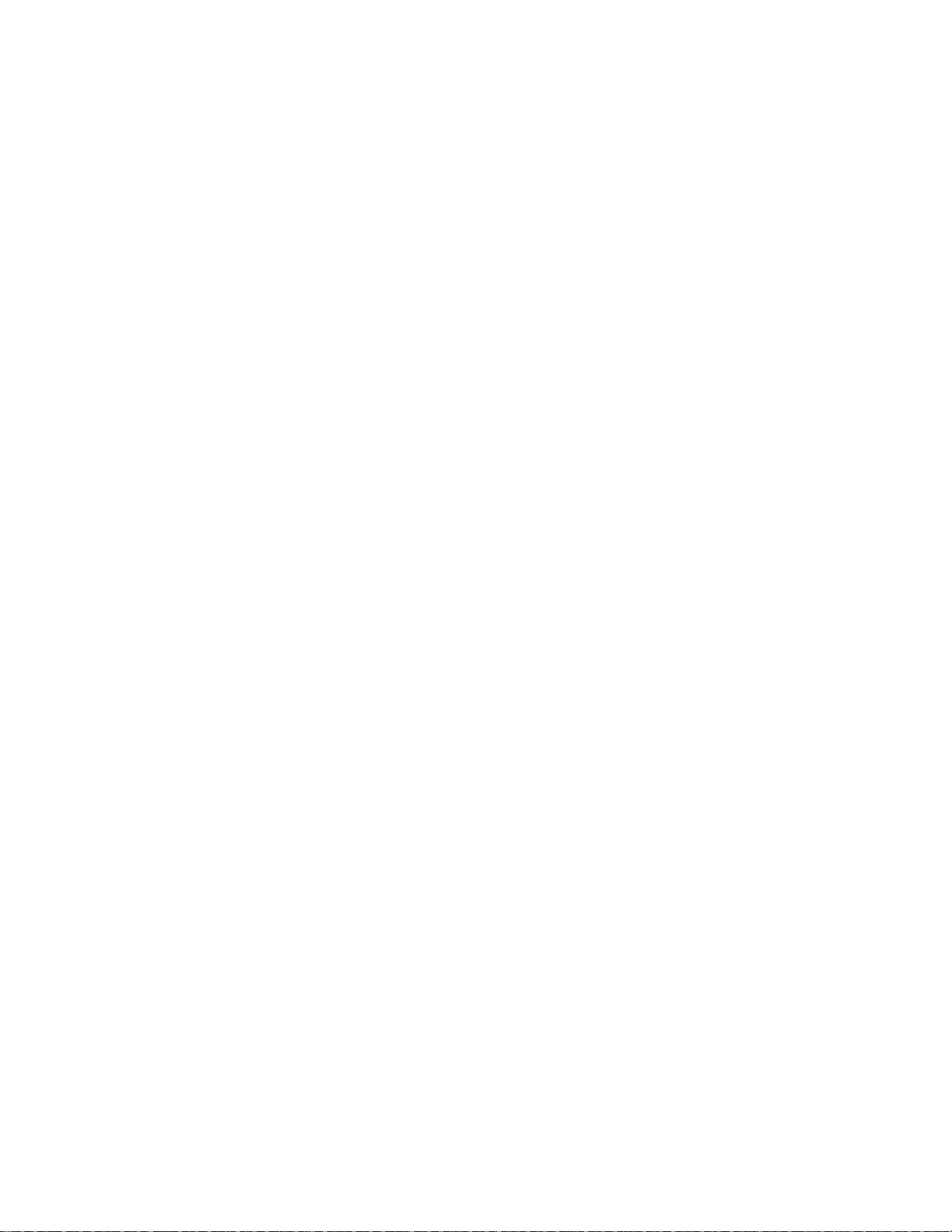
A794 Owner’s Guide Chapter 6: Programming Information
Graphics Commands
These commands are used to enter and print graphics data and are described in order of
their hexadecimal codes.
Print Raster Graphics
Prints one row of data. n1 . .. nl: bytes describing the line to print.
ASCII DC1 n1 ...nl
Hexadecimal 11 n1 ...n72
Decimal 17 n1 ...nl
Value of n n1…n72 = Data bytes
Range 0-255
Exceptions
Raster graphics is not available in Page Mode.
Download BMP Logo
Enters a downloaded BMP logo into RAM or Flash.
The downloaded BMP logo can be printer by using the Print Downloaded Image
(1D 2A) command.
ASCII ESC + “BMP file”
Hexadecimal 1B
Decimal 27
Value Maximum width = 576
Maximum height = 512
Exceptions
BMP file images that are not monochrome are ignored.
Related Information
Microsoft BMP bitmap file format.
March 1999 79
Page 86

Chapter 6: Programming Information A794 Owner’s Guide
Set Absolute Starting Position
Sets the print starting position for graphics at the specified number of dots from the
beginning of the line. The print starting position is reset to column one after each line.
If the Set Horizontal and Vertical Minimum Motion Units command (1D 50) is used to
change the horizontal and vertical minimum motion unit, the parameters of this
command (Set Absolute Starting Position) will be interpreted accordingly. For more
information, see the description of the Set Horizontal and Vertical Minimum Motion
Units command in this document.
ASCII ESC $ n1 n2
Hexadecimal 1B 24 n1 n2
Decimal 27 36 n1 n2
Value of n = Number of dots to be moved from the beginning of the line.
Value of n1 = Remainder after dividing n by 256
Value of n2 = Integer after dividing n by 256
Formulas
n = ((n1 + (256 x n2)) x 2)
The resulting dot column must be less than 576.
March 199980
Page 87

A794 Owner’s Guide Chapter 6: Programming Information
Select Bit Image Mode
Sets the print resolution and enters one line of graphics data into the print buffer. Excess
data is accepted but ignored. Any print command is required to print the data, after
which the printer returns to normal processing mode.
See the illustration for graphic representations of the bit image.
ASCII ESC * m n1 n2 d1 ... dn
Hexadecimal 1B 2A m n1 n2 d1 ... dn
Decimal 27 42 m n1 n2 d1 ... dn
Value of m
Value
of
m
Mode
No. of Dots (Vertical) No. of Dots (Horizontal)
No. of
Dots/Line
0 8 Dot Single Density 8 (68 DPI) 0-288 (101 DPI) 8 x 288
1 8 Dot Double Density 8 (68 DPI) 0-576 (203 DPI) 8 x 576
32 24 Dot Single Density 24 (203 DPI) 0-288 (101 DPI) 24 x 288
33 24 Dot Double Density 24 (203 DPI) 0-576 (203 DPI) 24 x 576
Value of n
Value of n (8-Dot Single
Density Mode )
Value of n (24-Dot Single
Density Mode )
Value of
d
n1 + (256 x n2) 3 x [n1 + (256 x n2)] Number of Bytes of Data
(Printed Down, Then Across)
Related Information
8-Dot Single-Density Mode
Top of Bit Image
Receipt
MSB
d4 d3 d2 d1 dn
dn
LSB
March 1999 81
Page 88

Chapter 6: Programming Information A794 Owner’s Guide
Select Bit Image Mode (continued)
24-Dot Single-Density Mode
Top of Bit Image
d1
d4 d7
MSB
d2
d5
dn
d3
d6 dn
LSB
Select Single-Density Graphics
Enters one line of 8-dot single-density graphics into the print buffer. Any print
command is required to print the line, after which the printer returns to normal
processing mode. Single-density mode allows 0-288 dot columns. The number of bytes
sent is represented by the formulas in the table.
Each bit corresponds to two horizontal dots. Compare to Set Bit Image Mode (1B 2A,
m=0) earlier in this document.
ASCII ESC K n1 n2 d1 ... dn
Hexadecimal 1B 4B n1 n2 d1 ... dn
Decimal 27 75 n1 n2 d1 ... dn
Value of n
Value of n (8-Dot
Single Density Mode)
n1 + (256 x n2) 3 x [n1 + (256 x n2)] Number of Bytes of Data
Formulas
See the above table.
Value of n (24-Dot Single
Density Mode ) Value of
(Printed Down, Then Across)
d
March 199982
Page 89

A794 Owner’s Guide Chapter 6: Programming Information
Select Double-Density Graphics
Enters one line of 8-dot double-density graphics into the print buffer. Any print
command is required to print the line, after which the printer returns to normal
processing mode. Double-density mode allows 0-576 dot columns. The number of bytes
sent is represented by the formulas in the table.
Each bit corresponds to one horizontal dot. Compare to Set Bit Image Mode (1B 2A,
m=1) earlier in this document.
ASCII ESC Y n1 n2 d1 ... dn
Hexadecimal 1B 59 n1 n2 d1 ... dn
Decimal 27 89 n1 n2 d1 ... dn
Value of n
Value of n (8-Dot
Single Density Mode)
Value of n (24-Dot Single
Density Mode ) Value of
d
n1 + (256 x n2) 3 x [n1 + (256 x n2)] Number of Bytes of Data
(Printed Down, Then Across)
Formulas
See the above table.
March 1999 83
Page 90

Chapter 6: Programming Information A794 Owner’s Guide
Select the Current Logo
Selects a logo to be defined or printed. The active logo n remains in use until this
command is sent again with a different logo n.
When this command precedes a logo definition, that definition is stored in flash
memory as logo n. If there is already a different definition in flash memory for logo n,
the first is inactivated and the new definition is used. The inactive definition is not
erased from flash and continues to take up space in flash memory.
When this command precedes a logo print command and n is different from the
previously active logo selected, the printer retrieves the logo definition for n from flash
memory and prints it. If there is no definition for logo n, then no logo is printed.
In the case of a previously existing application that expects only one possible logo, the
printer will not receive the Select Current Logo (1D 23 n) command. In this case, the
printer assigns 0 as the active logo identifier. It automatically stores any new logo
definition in flash memory as logo 0, inactivating any previous logo 0 definition. If the
flash memory space available for logos fills up with inactive logo 0 def initions, the
firmware erases the old definitions at the next power cycle. This is the only case in
which the printer erases flash memory without an application command.
In the case of a new application using multiple logos, the Select Current Logo (1D 23 n)
command is used. After that, the printer no longer automatically erases the logo
definition flash memory page when it fills with multiple definitions. A new application
using multiple logos, writing a user-defined character set into flash memory, or both, is
responsible for erasing the logo and user-defined character set flash memory page when
the logo area is full or before a new character set is defined.
ASCII GS # n
Hexadecimal 1D 23 n
Decimal 29 35 n
Range of n 0 – 255
March 199984
Page 91

A794 Owner’s Guide Chapter 6: Programming Information
Define Downloaded Bit Image
Enters a downloaded bit image (such as a logo) into RAM or Flash with the number of
dots specified by n1 and n2. The downloaded bit image is available until power is
turned off, another bit image is defined, or either Initialize Printer (1B 40), command is
received.
See the illustration below for a graphic representation of the downloaded bit image.
Top of Graphic
Row
One
Row 64
Max.
Column
One 72 x 8 Max.
d
d1
65
d2
d
64
ASCII GS * n1 n2 d1 ... dn]
Hexadecimal 1D 2A n1 n2 d1 ... dn]
Decimal 29 42 n1 n2 d1 ... dn]
Column
MSB
dn
dn
LSB
Value of n
Value of n1 Value of n2 Value of
1-72 (8 x n1 = Number of
Horizontal Dot Columns)
1
The number of bytes sent is represented by the following formula:
1-64 (Number of
Vertical Bytes)
1
Bytes of Data (Printed
Down, Then Across)
d
n = 8 x n1 x n2 (n1 x n2 must be less than or equal to 4608).
Ranges
See table
Exceptions
See the illustration for the Print Downloaded Bit Image command (1D 2F) for a
representation of the bit image.
March 1999 85
Page 92

Chapter 6: Programming Information A794 Owner’s Guide
Print Downloaded Bit Image
Prints the downloaded bit image in RAM or Flash at a density specified by m. It is
ignored if any data is in the print buffer, if the downloaded bit image is undefined.
See the illustration on the previous page for a representation of the bit image.
ASCII GS / m
Hexadecimal 1D 2F m
Decimal 29 47 m
Value and Range of m
Value of mPrint Mode Vertical DPI1Horizontal DPI*
0
1
2
3
1
Dot density measured in dots per inch
Normal
Double Wide
Double High
Quadruple
203
203
101
101
203
101
203
101
Convert 6 Dots/mm Bitmap to 8 Dots/mm Bitmap
Selects or cancels 6 dot/mm emulation mode.
When the 6dot/mm emulation is selected, logos and graphics are expanded
horizontally and vertically to emulate their size on a 6 dot/mm printer. The horizonta l
positioning commands also emulate positioning on a 6 dot/mm printer.
ASCII AX EOT n
Hexadecimal 1F 04 n
Decimal 31 04 n
Value 0 = Off
1 = On
(When 0 and 1 are the LSB)
Default 0 (Off)
March 199986
Page 93

A794 Owner’s Guide Chapter 6: Programming Information
Printer Status Commands
These commands enable the printer to communicate with the host computer following
the selected handshaking protocol, either DTR/DSR or XON/XOFF. They are stored in
the printer's data buffer as they are received, and are handled by the firmware in the
order in which they were received.
When a fault occurs, the printer will go busy at the RS-232C interface and not respond
to either of the Printer Status commands. If the fault causing the busy condition can be
cleared, such as by loading paper, or letting the thermal printhead cool down, the
printer will resume processing the data in its receive buffer.
Real Time commands allow the printer to function when it is busy at the RS-232C
interface. See the following section, Real Time Commands, for details about these
commands.
March 1999 87
Page 94

Chapter 6: Programming Information A794 Owner’s Guide
Request Alternate Status (parallel printers only)
This command allows the printer to inform the host when the data in the buffer has
been processed. When this command is sent to the printer, the printer goes “Busy” until
all data which has been sent to the printer has been processed. The PAPER EXHAUST
line shows the status for the cash drawer or receipt paper as shown in the table.
Status information is limited to what can be sent by the dedicated lines: BUSY, ACK,
PAPER EXHAUST, and FAULT.
ASCII ESC u n
Hexadecimal 1B 75 n
Decimal 27 117 n
Value and Range of n
Value of
Function Description
n
00 Drawer 1 High = Open
Low = Closed or Not Present
01 Drawer 2 High = Open
Low = Closed or Not Present
02 Paper Low (Not Implemented.
Interpreted as Paper Out.)
High = Paper Out
Low = Paper Present
03 Paper Out (Default) High = Paper Out
Low = Paper Present
>03 Ignored, No Change Printer Does Not Stay BUSY
1
PAPER EXHAUST LINE is valid to indicate previously requested status.
1
Transmit Peripheral Device Status (RS-232C printers only)
Transmits current status of the cash drawers on one byte. If a drawer is not connected,
the status will indicate it is closed.
ASCII ESC u 0
Hexadecimal 1B 75 0
Decimal 27 117 0
Value of returned byte
Bit 1 Signifies 0 Signifies
0 Drawer 1 & 2 Closed Drawer 1 or 2 Open
1 Drawer 1 & 2 Closed Drawer 1 or 2 Open
Bits 2-7 are not used.
March 199988
Page 95

A794 Owner’s Guide Chapter 6: Programming Information
Transmit Paper Sensor Status
Sends status data to the host computer. The printer sends one byte to the host computer
when it is not busy or in a fault condition. See the following table.
ASCII ESC v
Hexadecimal 1B 76
Decimal 27 118
Values
Status Byte
(RS-232)
Bit Function 0 Signifies 1 Signifies
0 Receipt Paper Present Low ( only if paper
low sensor is enabled)
1 Receipt Cover Closed Open
2 Receipt Paper Present Out
3 Knife Position Home Position Not Home Position
4 Not Used Fixed to Zero Fixed to Zero
5 Temperature In va lid range Too hot or too cold
6 Voltage In valid range Too high or too low
7 Not Used Fixed to Zero Fixed to Zero
Related Information
See Busy Line and Fault Conditions in the Real Time Commands section of this
document for details about fault condition reporting.
March 1999 89
Page 96

Chapter 6: Programming Information A794 Owner’s Guide
Transmit Printer ID
Transmits the printer ID specified by n. This command is a batch mode command; that
is, the response is transmitted after all prior data in the receive buffer has been
processed. There may be a time lag between the printer receiving this command and
transmitting the response, depending on the receive buffer status.
When Auto Status Back (ASB) is enabled using the Enable/Disable Automatic Status
Back command (1D 61), the status transmitted by this command (Transmit Printer ID)
and the ASB status must be differentiated according to the information found in
Recognizing Data from the Printer, (in the Real Time Commands section in this
document).
ASCII GS I n
Hexadecimal 1D 49 n
Decimal 29 73 n
Value of n 1, 49 = Printer model ID
2, 50 = Type ID
3, 51 = ROM version ID
n Printer ID Specification ID (Hexadecimal)
1, 49 Printer model ID Axiohm A794 0x24
2, 50 Type ID Installed options Refer to next table
3, 51 ROM version ID ROM version 0x00
Type ID (n = 2)
Bit Off/On Hex Decimal Function
0OffOn00
01
1OffOn00
02
0
1
0
2
No two-byte character code installed.
Two-byte character code installed.
No knife installed.
Knife installed.
2 - - - Undefined.
3 - - - Undefined.
4 Off 00 0 Not used. Fixed to Off.
5 - - - Undefined
6 - - - Undefined
7 Off 00 0 Not used. Fixed to Off.
March 199990
Page 97

A794 Owner’s Guide Chapter 6: Programming Information
Transmit Printer ID, Remote Diagnostics Extension
Performs the remote diagnostic functions specified by n.
Each returned message is defined as: n + data + <CR>
ASCII GS I @ n
Hexadecimal 1D 49 40 n
Decimal 29 73 64 n
Values of n Refer to table
Value of
Hex Dec
20 32 Serial #,
Remote diagnostic item Function
n
10 digit ASCII
Write to NVRAM
Example, send 14 bytes to printer:
GS I @ 0x20 1234567890
21 33 Serial # Write to NVRAM, and print on receipt to
verify
Example, send 14 bytes to printer:
GS I @ ! 1234567890
This will print on receipt:
Serial # written: 1234567890
22 34 Serial # Not available, cannot clear S erial # item
23 35 Serial # Return Serial #, preceded by n to identify
Printer returns 12 bytes in above example:
#1234567890<CR>
24 36 Class/model #,
Write to NVRAM
15 digit ASCII
25 37 Class/model # Write to NVRAM, and print on receipt to
verify
26 38 Class/model # Not available, cannot clea r Class/model # item
27 39 Class/model # Return Class/model #, returns 17 bytes
28 40 Boot firmware part # Not available, cannot write to ROM
29 41 Boot firmware part # Not available, cannot write to ROM
2A 42 Boot firmware part # Not available, cannot write to ROM
2B 43 Boot firmware part #,
Return Boot firmware part #, returns 14 bytes
12 digit ASCII
2C 44 Boot firmware CRC Not available, cannot write to ROM
2D 45 Boot firmware CRC Not available, cannot write to ROM
2E 46 Boot firmware CRC Not available, cannot write to ROM
2F 47 Boot firmware CRC,
Return Boot firmware CRC, returns 6 bytes
4 digit ASCII
30 48 Flash firmware par t # Not available, cannot write to ROM
March 1999 91
Page 98

Chapter 6: Programming Information A794 Owner’s Guide
Value of n Remote diagnostic item Function
Hex Dec
31 49 Flash firmware par t # Not available, cannot write to ROM
32 50 Flash firmware par t # Not available, cannot write to ROM
33 51 Flash firmware part #,
Return Flash firmware part #, returns 14 bytes
12 digit ASCII
34 52 Flash firmware C RC Not available , cannot write to ROM
35 53 Flash firmware C RC Not available , cannot write to ROM
36 54 Flash firmware C RC Not available , cannot write to ROM
37 55 Flash firmware CRC,
Return Flash firmware CRC, returns 6 bytes
4 digit ASCII
80 128 Receipt lines tally,
8 digit ASCII numeric,
max 99,999,999
Write to NVRAM
Example, send 12 bytes to printer:
GS I @ Ç00010000
To set receipt lines tally to 10,000
81 129 Receipt lines tally Write to NVRAM, and print on receipt to
verify
Example, send 12 bytes to printer:
GS I @ ü00010000
This will print on receipt:
Receipt tally written: 10,000
82 130 Receipt lines tally Clear receipt lines tally to 0
83 131 Receipt lines tally Return receipt lines tally, preceded by n to
identify
Printer returns 10 bytes in above example:
â00010000<CR>
84 132 Knife cut tally,
Write to NVRAM
8 digit ASCII numeric,
max 99,999,999
85 133 Knife cut tally Write to NVRAM, and print on receipt to
verify
86 134 Knife cut tally Clear knife cut tally to 0
87 135 Knife cut tally Return knife cut tally, returns 10 bytes
90 144 Hours on tally,
Write to NVRAM
8 digit ASCII numeric,
max 99,999,999
91 145 Hours on tally Write to NVRAM, and print on receipt to
verify
92 146 Hours on tally Clear Hours on tally to 0
93 147 Hours on tally Return Hours on tally, returns 10 bytes
94 148 Boot firmware version Not available
March 199992
Page 99

A794 Owner’s Guide Chapter 6: Programming Information
Max Temperature tally,
Value of n Remote diagnostic item Function
Hex Dec
95 149 Boot firmware version Not available
96 150 Boot firmware version Not available
97 151 Boot firmware version Return Boot firmware version, returns 6 bytes
A0 160 Flash firmware version Not available
A1 161 Flash firmware version Not available
A2 162 Flash firmware version Not available
A3 163 Flash firmware version Return Flash firmware version, returns 6 bytes
A4 164 Flash cycles tally,
Write to NVRAM
8 digit ASCII numeric,
max 99,999,999
A5 165 Flash cycles tally Write to NVRAM, and print on receipt to
verify
A6 166 Flash cycles tally Clear Flash cycles cut tally to 0
A7 167 Flash cycles tally Return Flash cycles cut tally, returns 10 bytes
A8 168 Knif e jams tally,
Write to NVRAM
8 digit ASCII numeric,
max 99,999,999
A9 169 Knife jams tally Write to NVRAM, and print on receipt to
verify
AA 170 Knife jams tally Clear Knife jams tally to 0
AB 171 Knife jams tally Return Knife jams tally, returns 10 bytes
AC 172 Cover openings tally,
Write to NVRAM
8 digit ASCII numeric,
max 99,999,999
AD 173 Cover openings tally Write to NVRAM, and print on receipt to
verify
AE 174 Cover openings tally Clear Cover openings tally to 0
AF 175 Cover openings tally Return Cover openings tally, returns 10 bytes
B0 176
Not available
8 digit ASCII numeric,
max 99,999,999
B1 177 Max Temperature tally Not available
B2 178 Max Temperature tally Set Max temp tally to -2 73
B3 179 Max Temperature tally Return Cover openings tally, returns 10 bytes
March 1999 93
Page 100

Chapter 6: Programming Information A794 Owner’s Guide
Select or Cancel Automatic Status Back (ASB)
Enables or disables automatic status back (ASB) and specifies the status items. This
command is a batch mode command; that is, it is processed after all prior data in the
receive buffer has been processed. There may be a time lag between the printer
receiving this command and changing the ASB response, depending on the receive
buffer status.
If any of the status items listed above are selected, ASB is enabled and the printer
automatically transmits 4 status bytes whenever the selected status changes. If no status
is selected, ASB is disabled. All four status bytes are transmitted without checking DSR.
If the error status is enabled, a change in the following conditions will trigger the ASB:
♦ Receipt Cover
♦ Knife Error
♦ Out-of-Range Printhead Temperature
♦ Out-of-Range Voltage
♦ Paper Exhaust
ASCII GS a n
Hexadecimal 1D 61 n
Decimal 29 97 n
Value of n Status of ASB
Byte 1= printer information
Byte 2= error information
Byte 3= paper sensor information
Byte 4= Paper sensor information
The bits of n are defined in the table.
Bit Off/On Hex Decimal Status for ASB
0OffOn00
01
1OffOn00
02
2OffOn00
04
3OffOn00
08
4 - - - Undefined
5 - - - Undefined.
6 - - - Undefined
7 - - - Undefined
0
1
0
2
0
4
0
8
Cash drawer status disabled.
Cash drawer status enabled.
RS-232C Busy status disabled.
RS-232C Busy status enabled.
Error status disabled.
Error status enabled.
Receipt paper roll status disabled.
Receipt paper roll status enabled.
March 199994
