Page 1
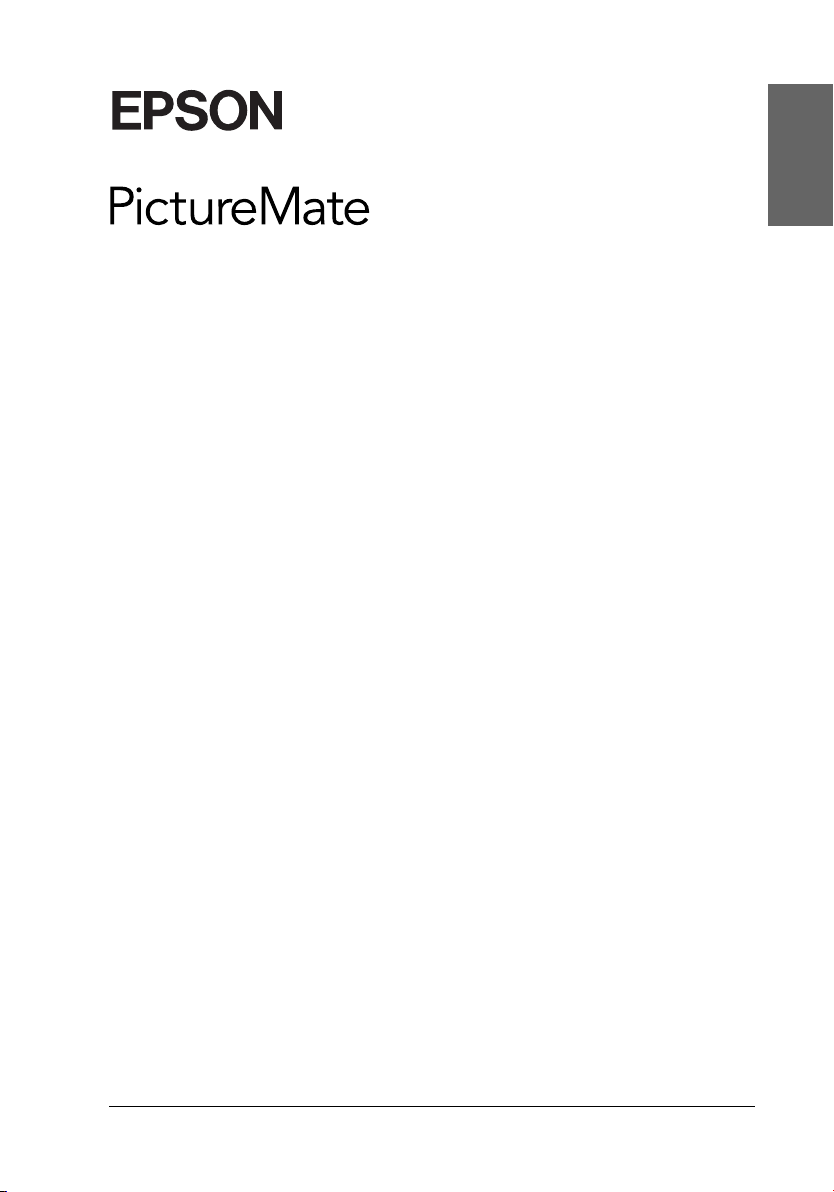
®
Color Inkjet Printer
All rights reserved. No part of this publication may be reproduced, stored in a retrieval
system, or transmitted in any form or by any means, electronic, mechanical, photocopying,
recording, or otherwise, without the prior written permission of Seiko Epson Corporation.
The information contained herein is designed only for use with this Epson printer. Epson is
not responsible for any use of this information as applied to other printers.
Neither Seiko Epson Corporation nor its affiliates shall be liable to the purchaser of this
product or third parties for damages, losses, costs, or expenses incurred by the purchaser or
third parties as a result of accident, misuse, or abuse of this product or unauthorized
modifications, repairs, or alterations to this product, or (excluding the U.S.) failure to strictly
comply with Seiko Epson Corporation's operating and maintenance instructions.
Seiko Epson Corporation shall not be liable for any damages or problems arising from the
use of any options or any consumable products other than those designated as Original Epson
Products or Epson Approved Products by Seiko Epson Corporation.
Seiko Epson Corporation shall not be held liable for any damage resulting from
electromagnetic interference that occurs from the use of any interface cables other than those
designated as Epson Approved Products by Seiko Epson Corporation.
®
EPSON
Corporation.
Copyright 2001 Seiko Epson Corporation. All rights reserved. PRINT Image Matching™ is a
trademark of Seiko Epson Corporation. The PRINT Image Matching logo is a trademark of
Seiko Epson Corporation.
Copyright 2002 Seiko Epson Corporation. All rights reserved.
USB DIRECT-PRINT™ is a trademark of Seiko Epson Corporation. The USB DIRECT-PRINT
logo is a trademark of Seiko Epson Corporation.
Microsoft
Apple
Part of the photo data stored on the Printer Software CD- ROM is licensed from Design
Exchange Co., Ltd. Copyright © 2000 Design Exchange Co., Ltd. All rights reserved.
DPOF™ is a trademark of CANON INC., Eastman Kodak Company, Fuji Photo Film Co.,
Ltd. and Matsushita Electric Industrial Co., Ltd.
The Bluetooth word mark and logos are owned by the Bluetooth SIG, Inc. and any use of such
marks by Seiko Epson Corporation is under license.
Zip
SD™ is a trademark.
Memory Stick, MEMORY STICK, Memory Stick PRO and MEMORY STICK PRO are
trademarks of Sony Corporation.
xD-Picture Card™ is a trademarks of Fuji Photo Film Co.,Ltd.
General Notice: Other product names used herein are for identification purposes only and may be
trademarks of their respective owners. Epson disclaims any and all rights in those marks.
Copyright © 2004 by Seiko Epson Corporation, Nagano, Japan.
is a registered trademark and PictureMate™ is a trademark of Seiko Epson
®
and Windows® are registered trademarks of Microsoft Corporation.
®
and Macintosh® are registered trademarks of Apple Computer, Inc.
®
is a registered trademark of Iomega Corporation.
English
1
Page 2
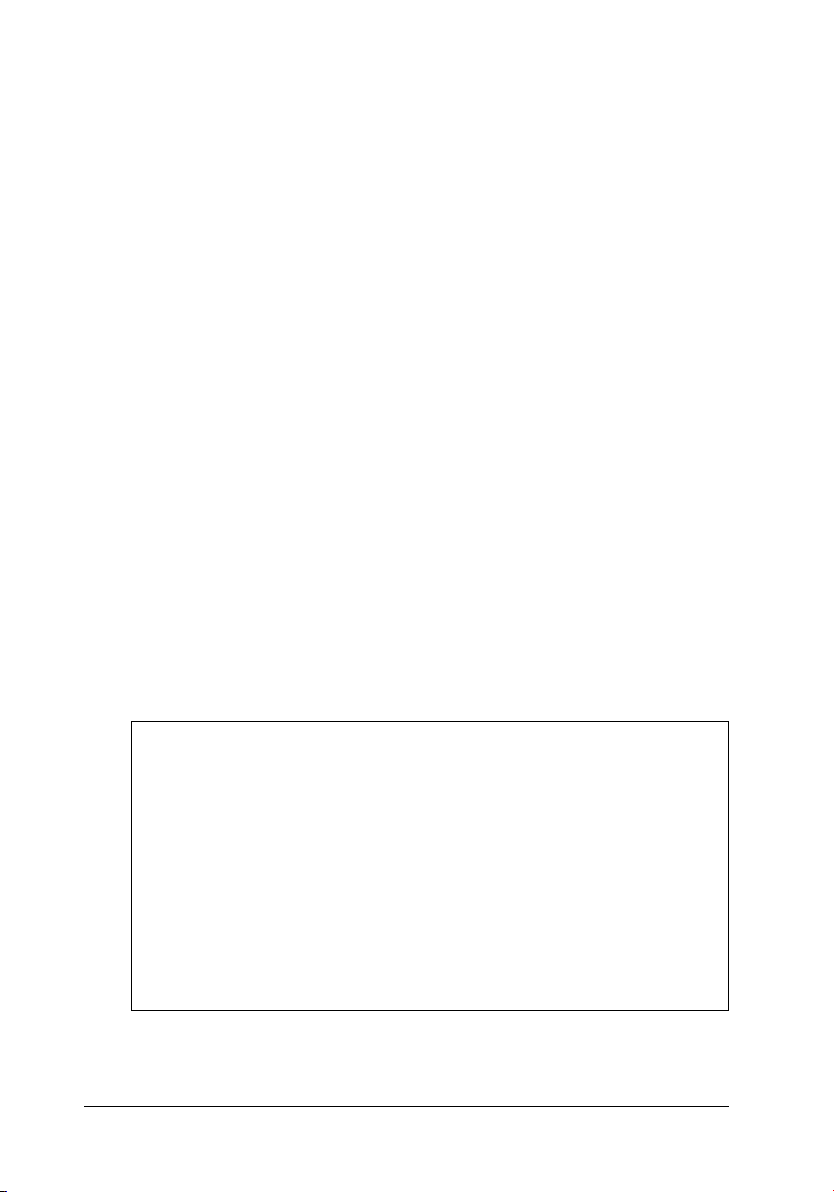
Where to Find Information
Setup
This guide will help you set up and begin using your printer. It
includes information on setting up your printer and easy steps to
print your first photo.
Direct Print Guide
This guide provides information for direct printing,
troubleshooting tips and customer support information.
Photo Print Software Setup
This guide contained on the CD-ROM provides information on
installing EPSON PhotoQuicker, EPSON PhotoStarter, EPSON
CardMonitor, EPSON PRINT Image Framer Tool, PIF
DESIGNER. It also contains uninstalling and system
requirements.
Reference Guide
The Reference Guide contained on the CD-ROM provides
detailed information about printing with a computer,
maintenance, and problem solving.
Warnings, Cautions, and Notes
Warnings
must be followed carefully to avoid bodily injury.
w
Cautions
must be observed to avoid damage to your equipment.
c
Notes
contain important information and useful tips on the operation
of your printer.
2
Page 3
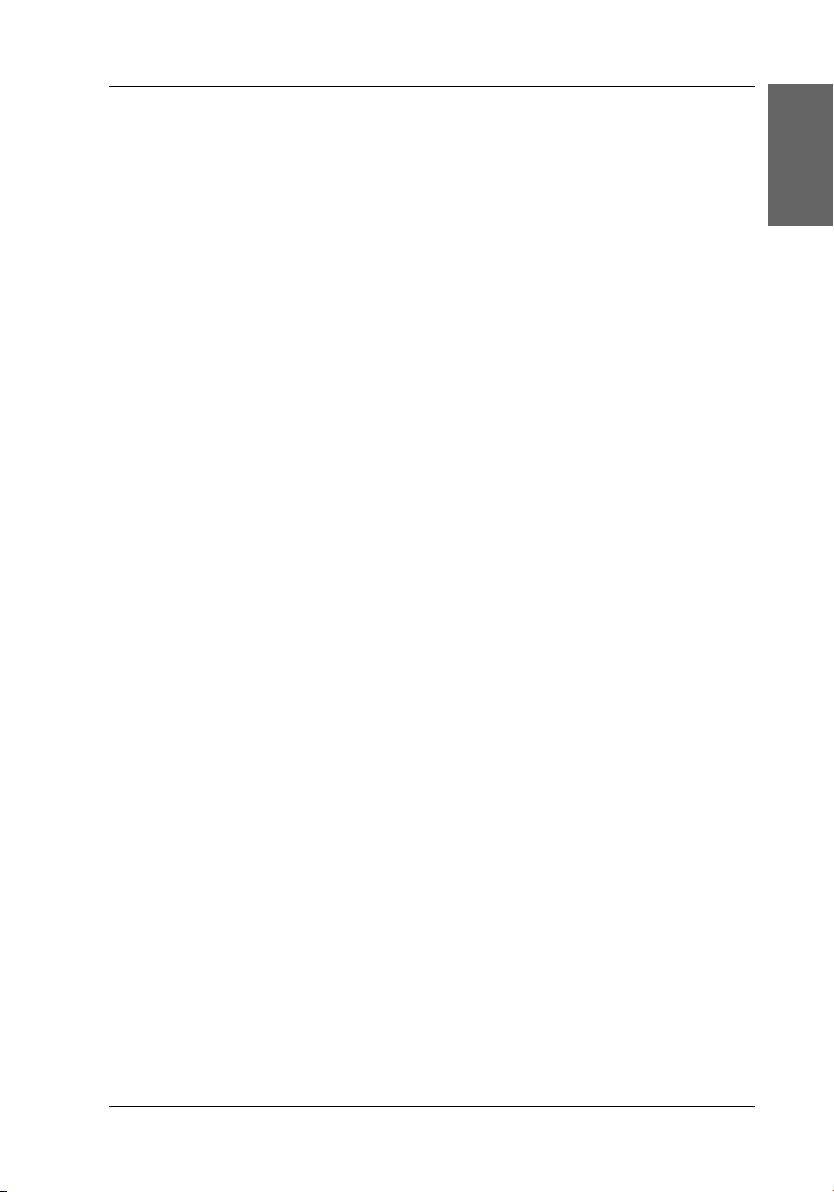
Contents
Where to Find Information . . . . . . . . . . . . . . . . . . . . . . 2
Safety Instructions . . . . . . . . . . . . . . . . . . . . . . . . . . . . .5
Important Safety Instructions . . . . . . . . . . . . . . . . . . . . . . . . . . . . . . . .5
Printer Parts and Control Panel Functions . . . . . . . . . 11
Printer Parts . . . . . . . . . . . . . . . . . . . . . . . . . . . . . . . . . . . . . . . . . . . . . .11
Control Panel . . . . . . . . . . . . . . . . . . . . . . . . . . . . . . . . . . . . . . . . . . . . .12
Direct Printing Basics . . . . . . . . . . . . . . . . . . . . . . . . . .14
Introduction . . . . . . . . . . . . . . . . . . . . . . . . . . . . . . . . . . . . . . . . . . . . . .14
Paper Handling Instructions . . . . . . . . . . . . . . . . . . . . . . . . . . . . . . . .14
Loading Paper . . . . . . . . . . . . . . . . . . . . . . . . . . . . . . . . . . . . . . . . . . . .15
Loading Memory Cards . . . . . . . . . . . . . . . . . . . . . . . . . . . . . . . . . . . .17
Summary of Panel Setting . . . . . . . . . . . . . . . . . . . . . . . . . . . . . . . . . .20
Basic Printing . . . . . . . . . . . . . . . . . . . . . . . . . . . . . . . . . . . . . . . . . . . .22
Ejecting Memory Cards . . . . . . . . . . . . . . . . . . . . . . . . . . . . . . . . . . . .27
English
Various Setting . . . . . . . . . . . . . . . . . . . . . . . . . . . . . . .28
More Options Settings . . . . . . . . . . . . . . . . . . . . . . . . . . . . . . . . . . . . .28
Exif Print and PRINT Image Matching . . . . . . . . . . . . . . . . . . . . . . .33
Printing with DPOF files . . . . . . . . . . . . . . . . . . . . . . . . . . . . . . . . . . .35
Printing with a Frame . . . . . . . . . . . . . . . . . . . . . . . . . . . . . . . . . . . . .36
Print Directly from a Digital Camera . . . . . . . . . . . . . . . . . . . . . . . .38
Backup . . . . . . . . . . . . . . . . . . . . . . . . . . . . . . . . . . . . . . . . . . . . . . . . . .41
Printing with an External Device . . . . . . . . . . . . . . . . . . . . . . . . . . . .42
Replacing Photo Cartridge . . . . . . . . . . . . . . . . . . . . .45
Checking the Ink Supply . . . . . . . . . . . . . . . . . . . . . . . . . . . . . . . . . . .45
Replacing the Photo Cartridge . . . . . . . . . . . . . . . . . . . . . . . . . . . . . .46
3
Page 4
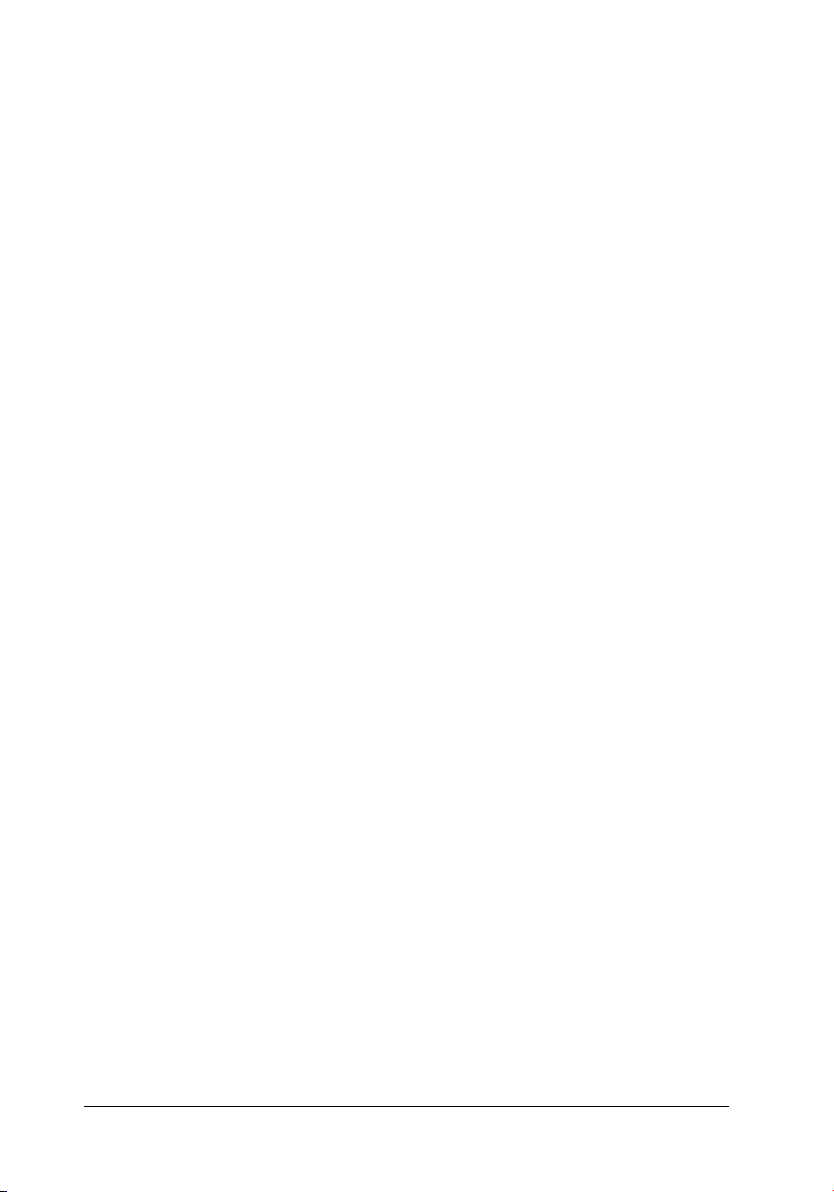
Improving Print Quality . . . . . . . . . . . . . . . . . . . . . . . . 51
Checking the Print Head Nozzles . . . . . . . . . . . . . . . . . . . . . . . . . . . 51
Cleaning the Print Head . . . . . . . . . . . . . . . . . . . . . . . . . . . . . . . . . . . 53
Aligning the Print Head . . . . . . . . . . . . . . . . . . . . . . . . . . . . . . . . . . . 54
Cleaning the Printer . . . . . . . . . . . . . . . . . . . . . . . . . . . . . . . . . . . . . . 56
Transporting the Printer . . . . . . . . . . . . . . . . . . . . . . . . . . . . . . . . . . . 57
Troubleshooting . . . . . . . . . . . . . . . . . . . . . . . . . . . . . . 58
Error/Warning Display . . . . . . . . . . . . . . . . . . . . . . . . . . . . . . . . . . . 58
Print Quality Problems . . . . . . . . . . . . . . . . . . . . . . . . . . . . . . . . . . . . 61
Printout Problems Not Related to Print Quality . . . . . . . . . . . . . . . 63
Paper Does Not Feed Correctly . . . . . . . . . . . . . . . . . . . . . . . . . . . . . 64
Printer Does Not Print . . . . . . . . . . . . . . . . . . . . . . . . . . . . . . . . . . . . 66
Printing Problem when Using Bluetooth Photo Print Adapter . . 67
Canceling Printing . . . . . . . . . . . . . . . . . . . . . . . . . . . . . . . . . . . . . . . . 67
Contacting Customer Support . . . . . . . . . . . . . . . . . . 68
Technical Support Web Site . . . . . . . . . . . . . . . . . . . . . . . . . . . . . . . . 68
Regional Customer Services . . . . . . . . . . . . . . . . . . . . . . . . . . . . . . . 68
Option and Consumable Products . . . . . . . . . . . . . . 72
Option and Consumable Products . . . . . . . . . . . . . . . . . . . . . . . . . . 72
Using the Bluetooth Photo Printer Adapter . . . . . . . . . . . . . . . . . . 74
Printer Specifications . . . . . . . . . . . . . . . . . . . . . . . . . . 82
Printer Specifications . . . . . . . . . . . . . . . . . . . . . . . . . . . . . . . . . . . . . 82
4
Page 5
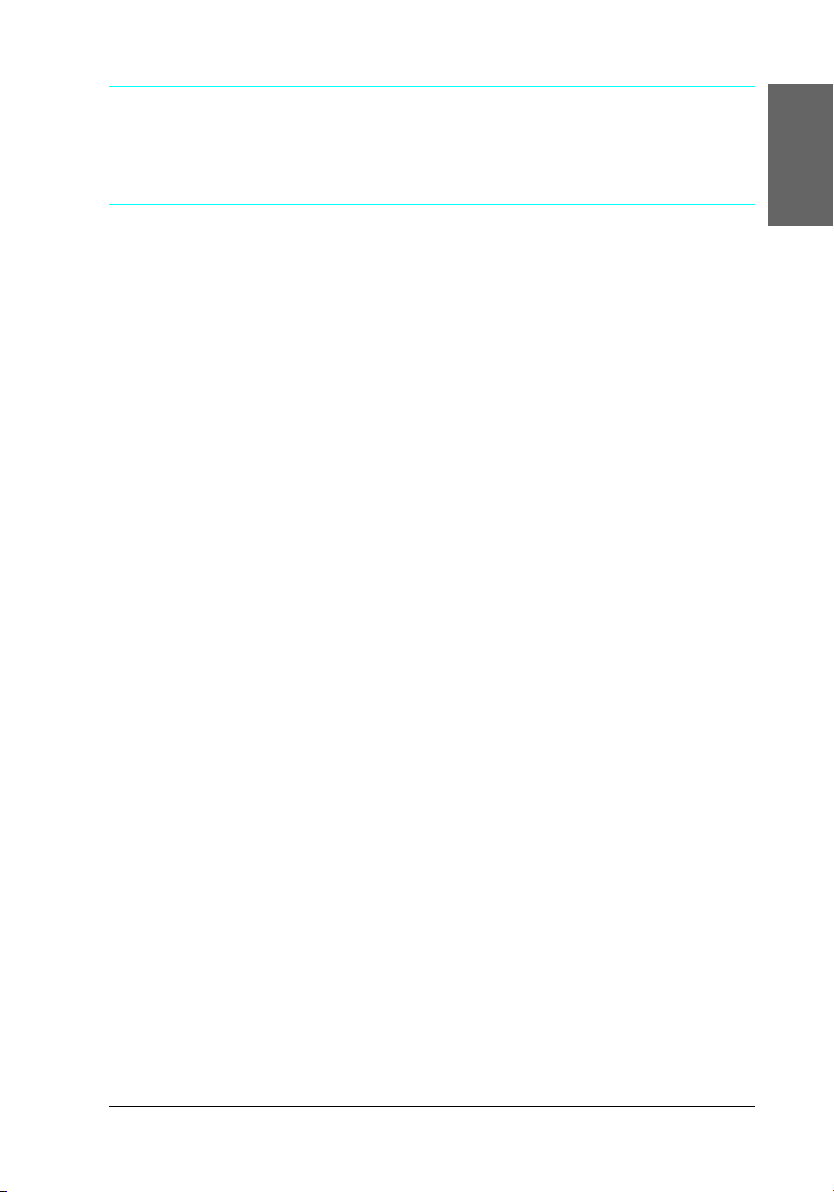
Safety Instructions
Important Safety Instructions
Read all of the instructions in this section before using your
printer. Also, be sure to follow all warnings and instructions
marked on the printer.
When choosing a place for the printer
Observe the following when choosing a place for the printer:
❏ Place the printer on a flat, stable surface that extends beyond
the base of the printer in all directions. If you place the printer
by the wall, leave more than 10 cm between the back of the
printer and the wall. The printer will not operate properly if
it is tilted at an angle.
❏ When storing or transporting the printer, do not tilt it, stand
it on its side, or turn it upside down. Otherwise, ink may leak
from the cartridge.
English
❏ Leave enough space in front of the printer for the paper to be
fully ejected.
❏ Avoid places subject to rapid changes in temperature and
humidity. Also, keep the printer and the AC adapter away
from direct sunlight, strong light, water, or heat sources.
❏ Avoid places subject to dust, shock, or vibration.
❏ Leave enough room around the printer to allow for sufficient
ventilation.
5
Page 6
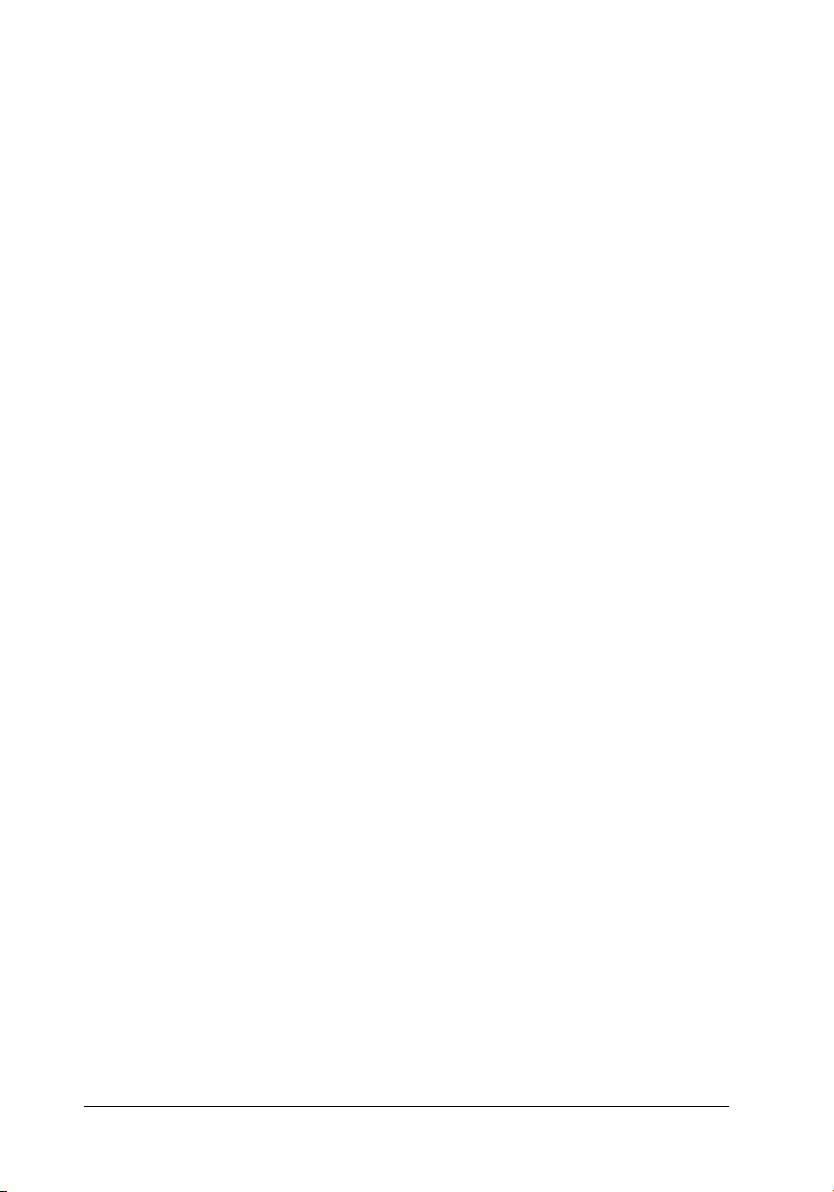
❏ Place the printer near a wall outlet where the plug can be
easily unplugged.
❏ Do not place or store the printer or the AC adapter outdoors.
When setting up your printer
Observe the following when setting up the printer:
❏ Do not block or cover the vents and openings in the printer.
❏ Power supply cords should be placed to avoid abrasions, cuts,
fraying, crimping, and kinking. Do not place objects on top of
power-supply cords and do not allow the AC adapter or
power-supply cords to be stepped on or run over. Be
particularly careful to keep all power-supply cords straight at
the ends and the points where they enter and leave the AC
adapter.
❏ Use only the AC adapter model A251B/E that comes with this
product. Use of another cord may result in fire or electrical
shock, or injury.
❏ The AC adapter is designed for use with the printer with
which it was included. Do not attempt to use it with other
electronic devices unless specified.
❏ Use only the type of power source indicated on the AC
adapter's label, and always supply power directly from a
standard domestic electrical outlet with the AC power cord
that meets the relevant local safety standards.
❏ Avoid using outlets on the same circuit as photocopiers or air
control systems that regularly switch on and off.
❏ Avoid using electrical outlets controlled by wall switches or
automatic timers.
6
Page 7
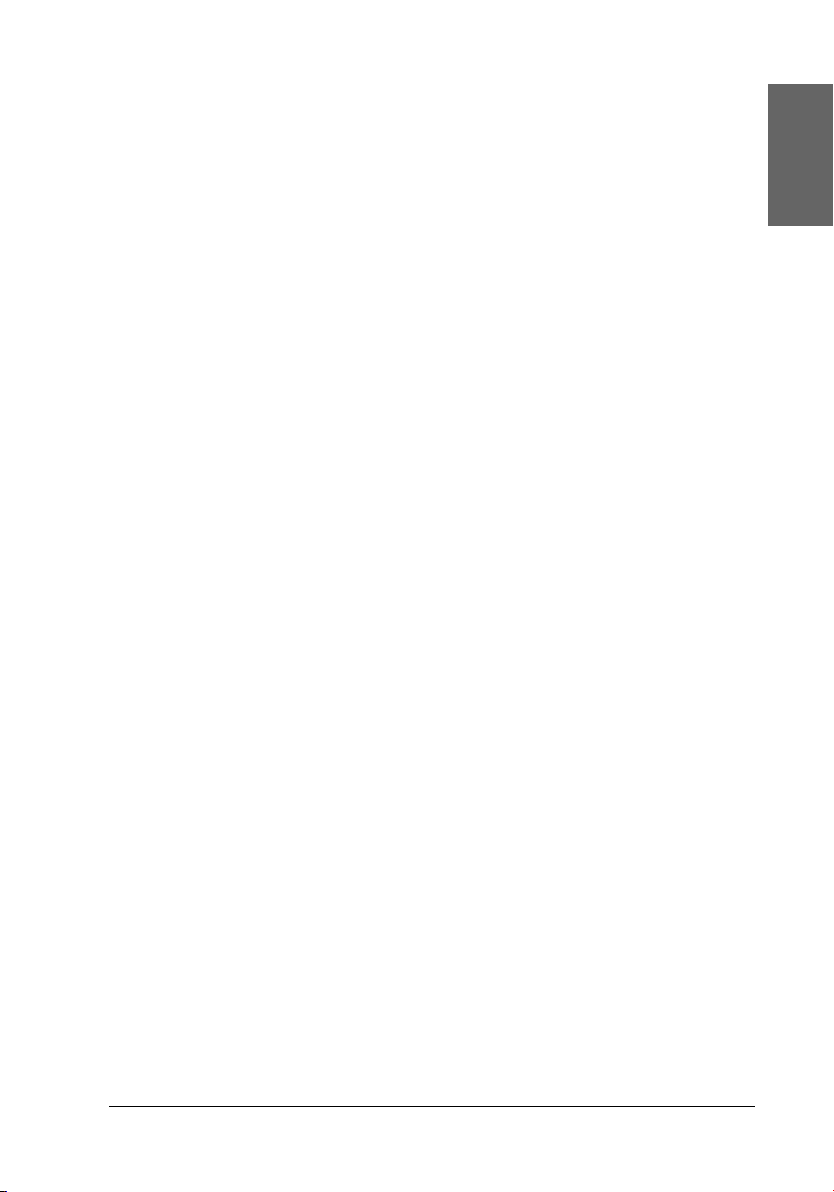
❏ Keep the entire computer system away from potential sources
of electromagnetic interference, such as loudspeakers or the
base units of cordless telephones.
❏ Do not use a damaged or frayed power cord and AC adapter.
❏ If you use an extension cord with the printer, make sure that
the total ampere rating of the devices plugged into the
extension cord does not exceed the cord’s ampere rating. Also,
make sure that the total ampere rating of all devices plugged
into the wall outlet does not exceed the wall outlet’s ampere
rating.
❏ Never disassemble, modify, or attempt to repair the AC
adapter, power cord, printer, and option by yourself except
as specifically explained in the printer's guides.
❏ Unplug the printer and the AC adapter, and refer servicing to
qualified service personnel under the following conditions:
The power cord or plug is damaged; liquid has entered the
printer or the AC adapter; the printer or the AC adapter has
been dropped or the casing damaged; the printer or the AC
adapter does not operate normally or exhibits a distinct
change in performance. (Do not adjust controls that are not
covered by the operating instructions.)
❏ Do not use with wet hands.
English
If you plan to use the printer in Germany, the building
installation must be protected by a10 or 16 amp circuit breaker
to provide adequate short-circuit protection and over-current
protection for this printer.
7
Page 8
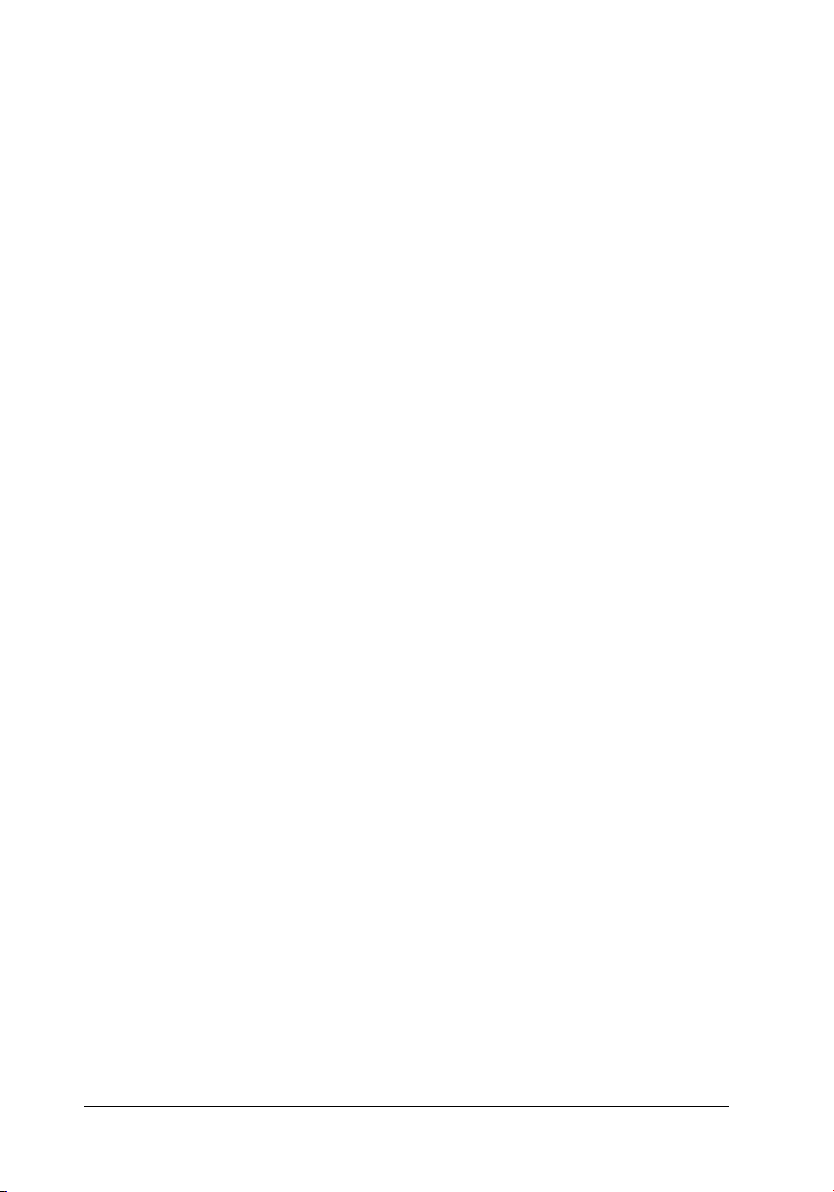
When using the printer
Observe the following when using the printer:
❏ Do not insert objects through the slots in the printer.
❏ Take care not to spill liquid on the printer and the AC adapter.
❏ Do not put your hand inside the printer or touch the photo
cartridge during printing.
❏ Do not move the print head by hand; otherwise, you may
damage the printer.
❏ Always turn the printer off using the P On button. Do not
unplug the printer or turn off the power to the outlet until the
power light goes out.
❏ Before transporting the printer, make sure that the photo
cartridge is in place.
❏ Leave the photo cartridge installed. Removing the cartridge
can dehydrate the print head and may prevent the printer
from printing.
When using a memory card
❏ Use only memory cards compatible with the printer. Refer to
Loading Memory Cards.
When using LCD
❏ The LCD panel contains a few small bright or dark spots.
These are normal and do not mean that the LCD monitor is
damaged in any way.
8
Page 9

❏ Only use a dry, soft cloth to clean the LCD panel. Do not use
liquid or chemical cleansers.
❏ If the LCD panel on your printer's control panel is damaged,
contact your dealer. If the liquid crystal solution gets on your
hands, wash them thoroughly with soap and water. If the
liquid crystal solution gets into your eyes, flush them
immediately with water. If discomfort or vision problems
remain after a thorough flushing, see a doctor immediately.
When using the optional Bluetooth Photo Print
Adapter
Refer to the Bluetooth Photo Print Adapter's documentation for
the safety instructions.
When handling photo cartridges
Observe the following when handling photo cartridges:
❏ Do not shake photo cartridge after removing it from the bag;
this can cause leakage.
English
❏ Do not remove or tear the label on the cartridge; this can cause
leakage.
❏ Do not use a photo cartridge beyond the date printed on the
cartridge carton: otherwise, it may result in reduced print
quality. For best results, use up the photo cartridge within six
months of installing it.
❏ Do not dismantle photo cartridges or try to refill them. This
could damage the print head.
9
Page 10
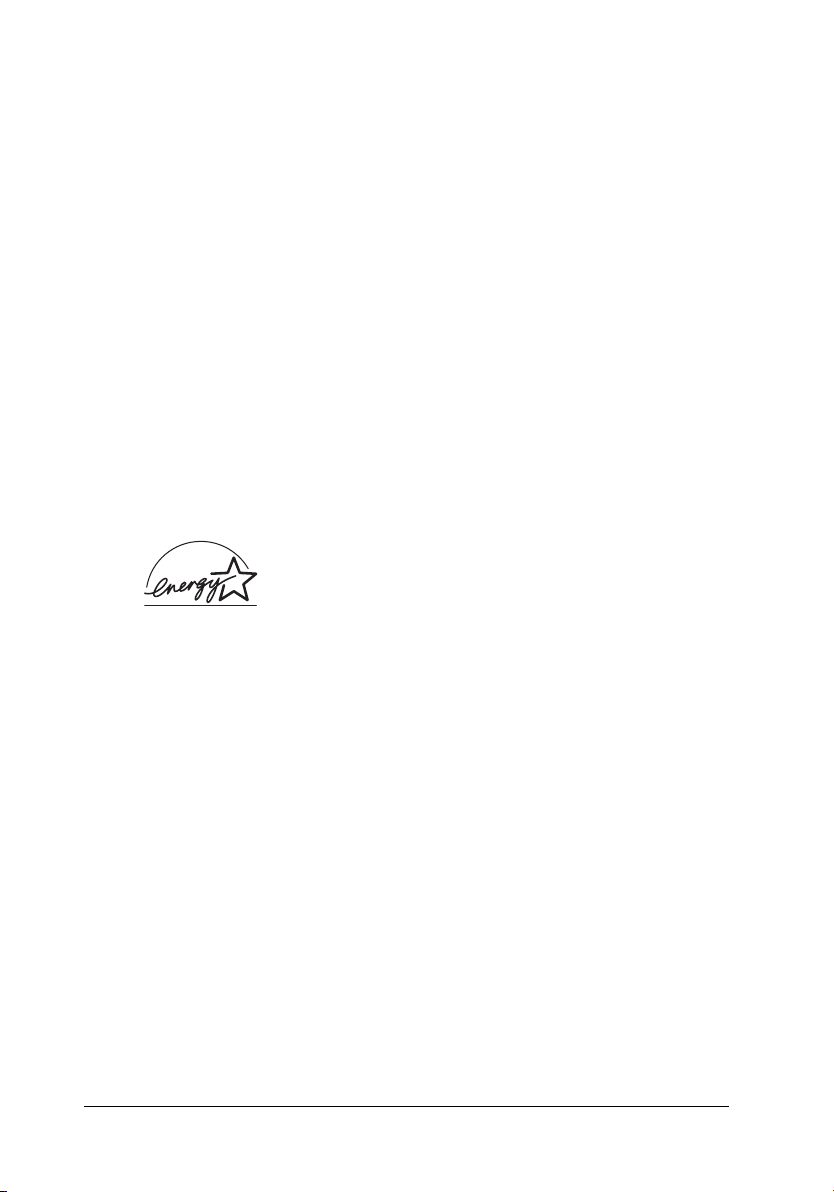
❏ After bringing a photo cartridge inside from a cold storage
site, allow it to warm up at room temperature for at least three
hours before using it.
❏ Store photo cartridges in a cool, dark place.
❏ The IC chip on the photo cartridge retains a variety of
cartridge-related information, such as the amount of ink
remaining, so that the cartridge may be removed and
reinstalled freely. However, each time the cartridge is
inserted, some ink is consumed because the printer
automatically performs a reliability check.
❏ Store each photo cartridge so that the bottom of its packaging
faces down.
ENERGY STAR
The International
a voluntary partnership with the computer and office equipment
industry to promote the introduction of energy-efficient personal
computers, monitors, printers, fax machines, copiers, scanners,
and multifunction devices in an effort to reduce air pollution
caused by power generation. Their standards and logos are
uniform among participating nations.
®
Compliance
As an ENERGY STAR® Partner, Epson has
determined that this product meets the
®
STAR
guidelines for energy efficiency.
ENERGY STAR
®
Office Equipment Program is
ENERGY
10
Page 11
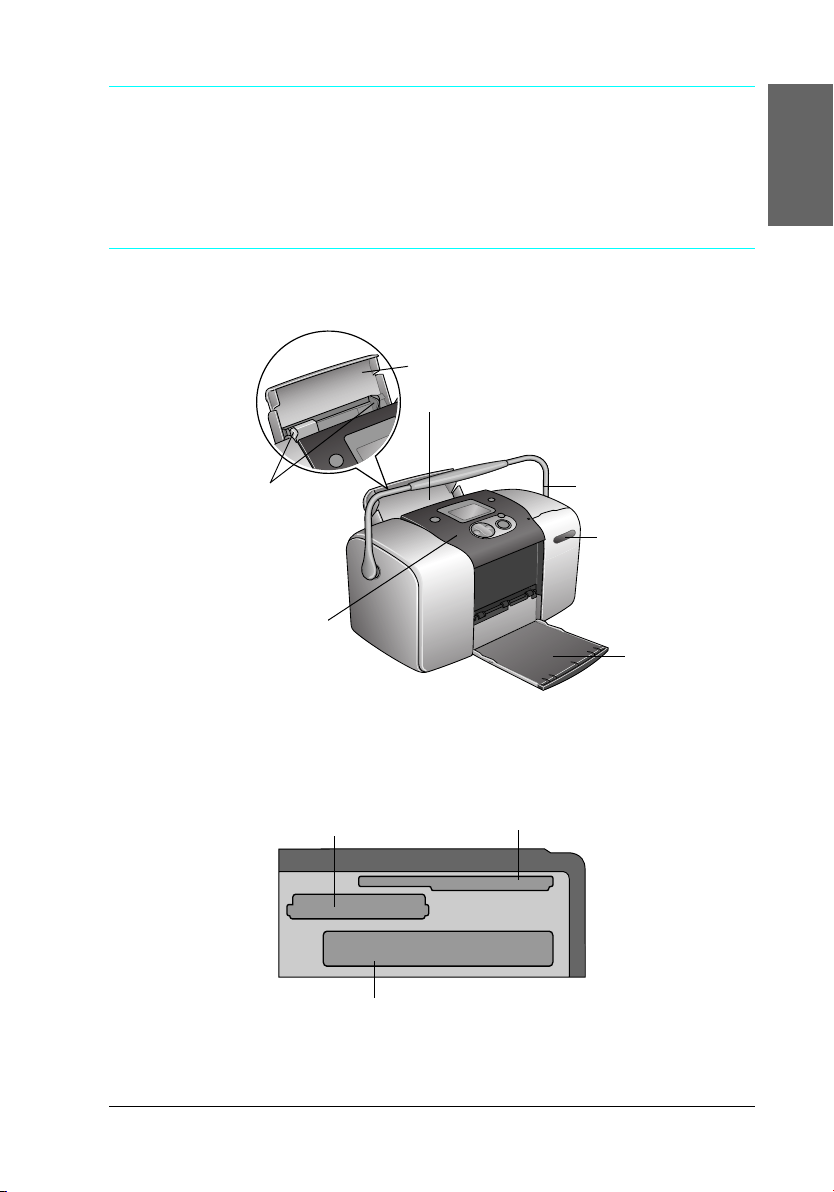
Printer Parts and Control Panel
Functions
Printer Parts
paper support
paper feeder
English
edge guides
control panel
Memory card slot (enlarged figure)
Memory Stick/Memory Stick
PRO/SD/MultiMediaCard memory card slot
CompactFlash Type II memory card slot
carrying handle
memory card
slot cover
output tray
SmartMedia/xD-Picture Card
memory card slot
11
Page 12
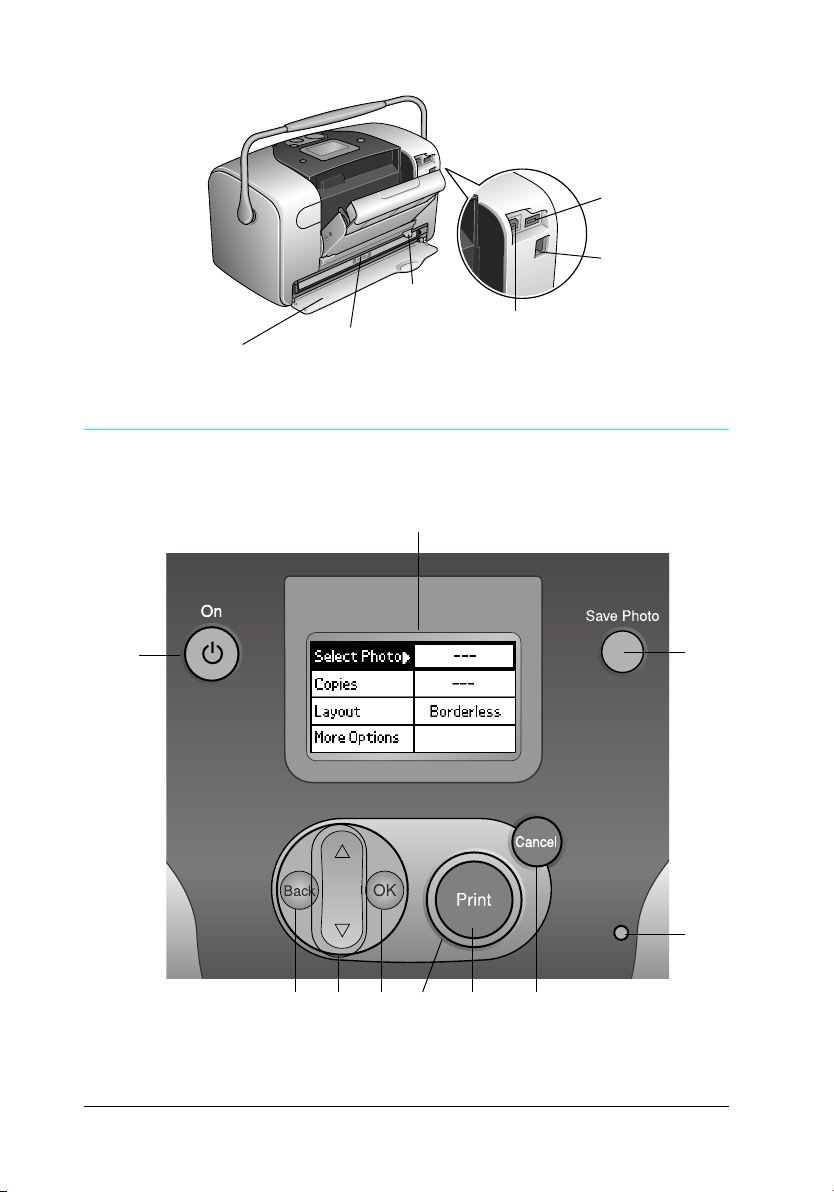
cartridge
compartment cover
Control Panel
cartridge lock
lever
photo
cartridge
external device
USB connector
AC inlet
computer USB
connector
12
10
817
9 5 46
2
3
Page 13
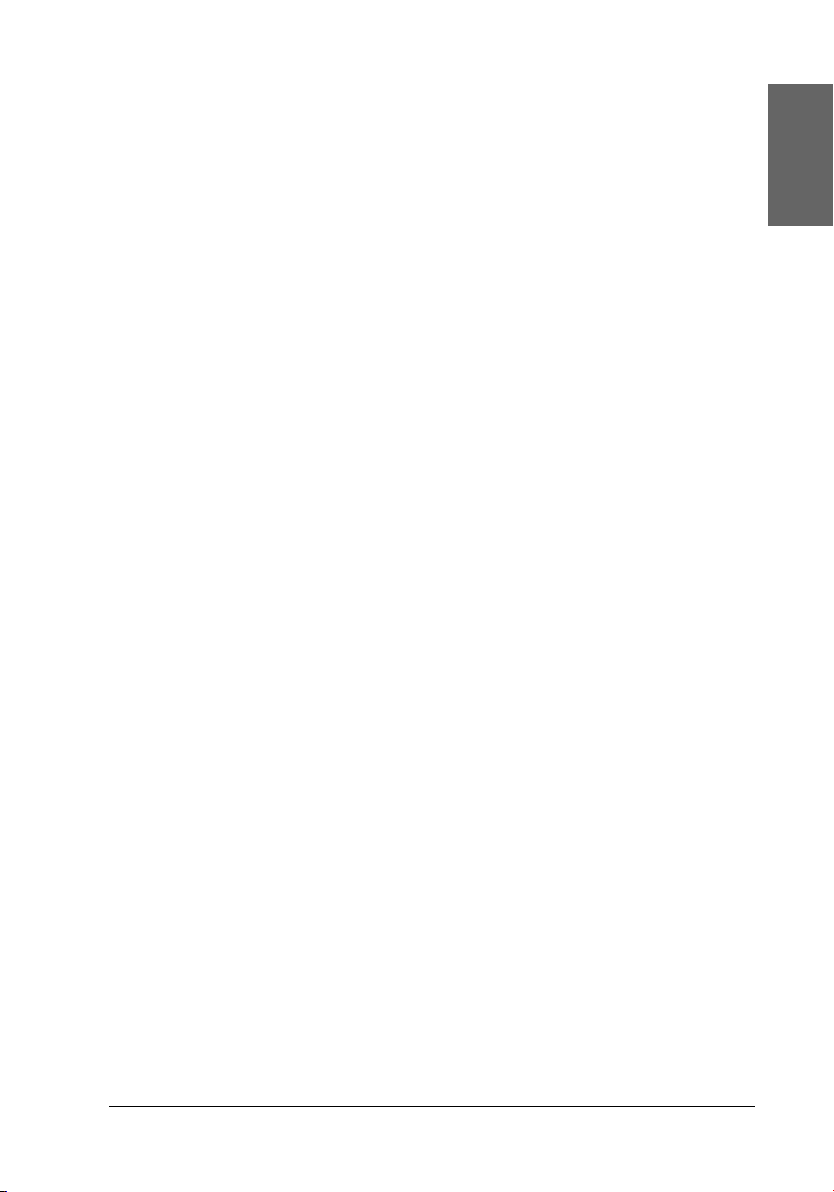
Buttons and lights
1. LCD panel: Displays the printer status messages, and the items
and settings which can be changed with the buttons on the control
panel.
2. Save Photo button: Store the contents of memory card in an
external storage device.
3. Memory card light: On when a memory card is inserted into
the memory card slot. Flashes when the printer is accessing the
memory card.
4. Cancel button: Cancels print operations, or the settings on the
LCD panel. Resets all printer settings when you press and hold
this button for three seconds or more.
5. Print button: Starts printing with the settings on the LCD panel
selected via the buttons on the control panel.
6. Power light: On when the printer is turned on and ready.
Flashes during printing.
7. OK button: Opens the setting menu and selects the item to be
set on the LCD panel.
English
8. Up u /Down d arrow buttons: Move the cursor on the LCD
panel. Increase and decrease numbers being entered.
9.Back button: Returns to the main menu on the LCD panel.
10. On button: Turns the printer on and off. To turn off the printer
power, press and hold the Power button for two seconds.
Note:
With the exception of the Cancel button and the On button, the control
panel buttons are used only with direct printing from a memory card.
13
Page 14
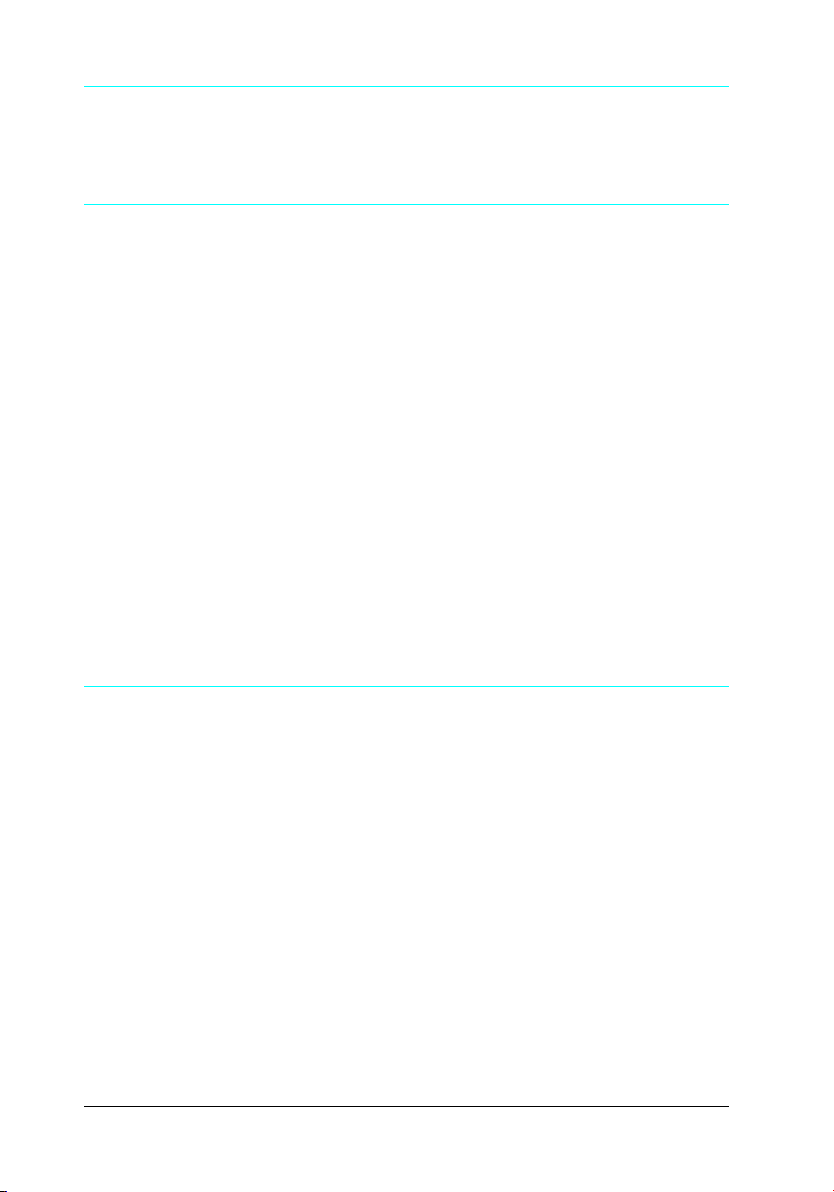
Direct Printing Basics
Introduction
This section provides information on how to print directly from
a memory card using settings on the LCD panel and without the
use of a computer.
The instructions below provide an example of how to make
settings to print a selected photo directly from a memory card.
Before you start, you will need paper and a memory card
containing suitable digital photo data.
Note:
❏ Before printing large jobs, print a single sheet to confirm quality.
❏ Disconnecting the USB cable is recommended when printing
directly from a memory card.
Paper Handling Instructions
When storing printouts
❏ Do not touch the printed side or stack your printouts until the
ink is dry.
❏ To avoid scratching the image, be sure not to rub the printed
side of the paper. If the printed side is rubbed too strongly,
ink may come off the paper.
❏ Do not stack printouts with the image sides touching.
14
Page 15
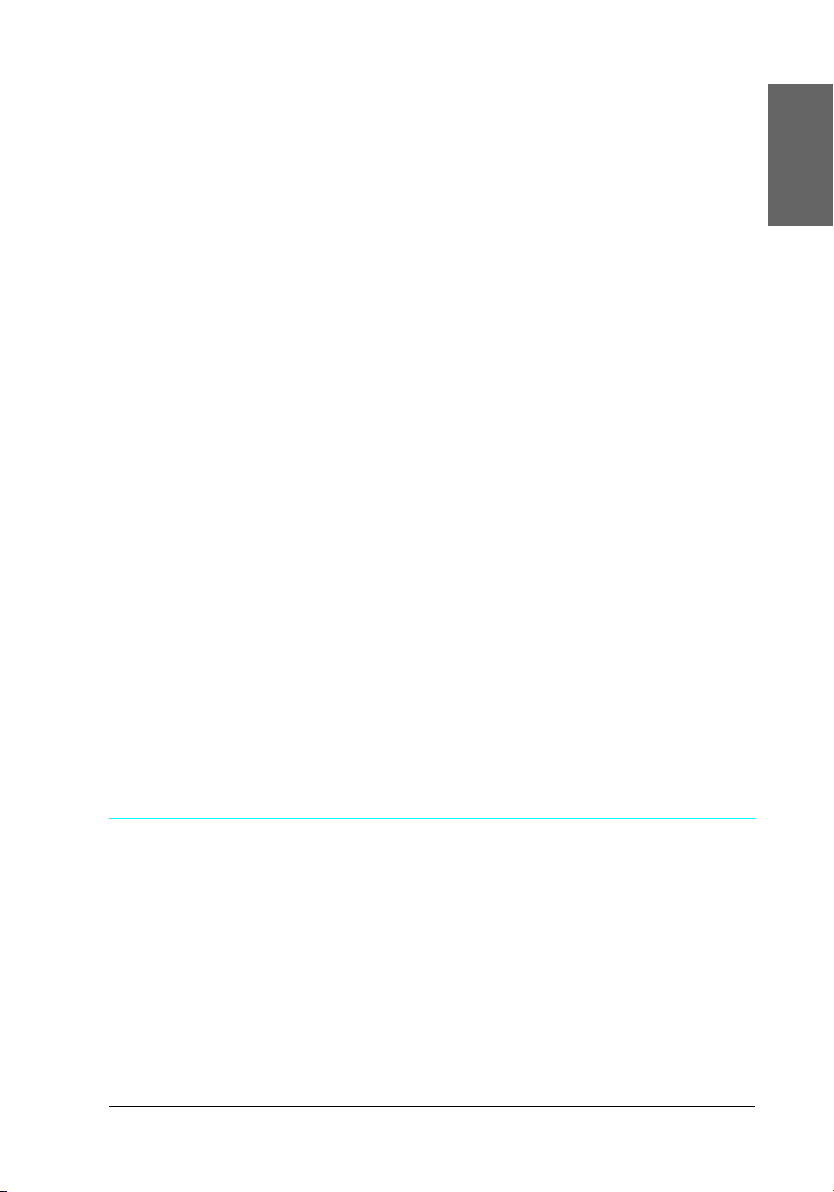
❏ Do not stack printouts and conventional film photographs
with the image sides touching.
❏ If you stack printouts, place a sheet of plain paper or other
absorbent paper between the individual prints.
When storing unused paper
Return any unused paper to the original package, and store it
away from extreme temperatures, high humidity, and bright
lights.
When displaying printouts
❏ When displaying your printouts indoors, EPSON
recommends placing your printouts in glass frames to
preserve the colors in your image.
❏ Avoid displaying your printouts outdoors or in a place
exposed to direct sunlight to prevent fading.
English
Note:
For best results, allow your prints to dry thoroughly for 24 hours before
framing.
Loading Paper
Follow the steps below to load paper into the printer.
1. Make sure the printer is turned on and the green light around
Print button is on.
15
Page 16
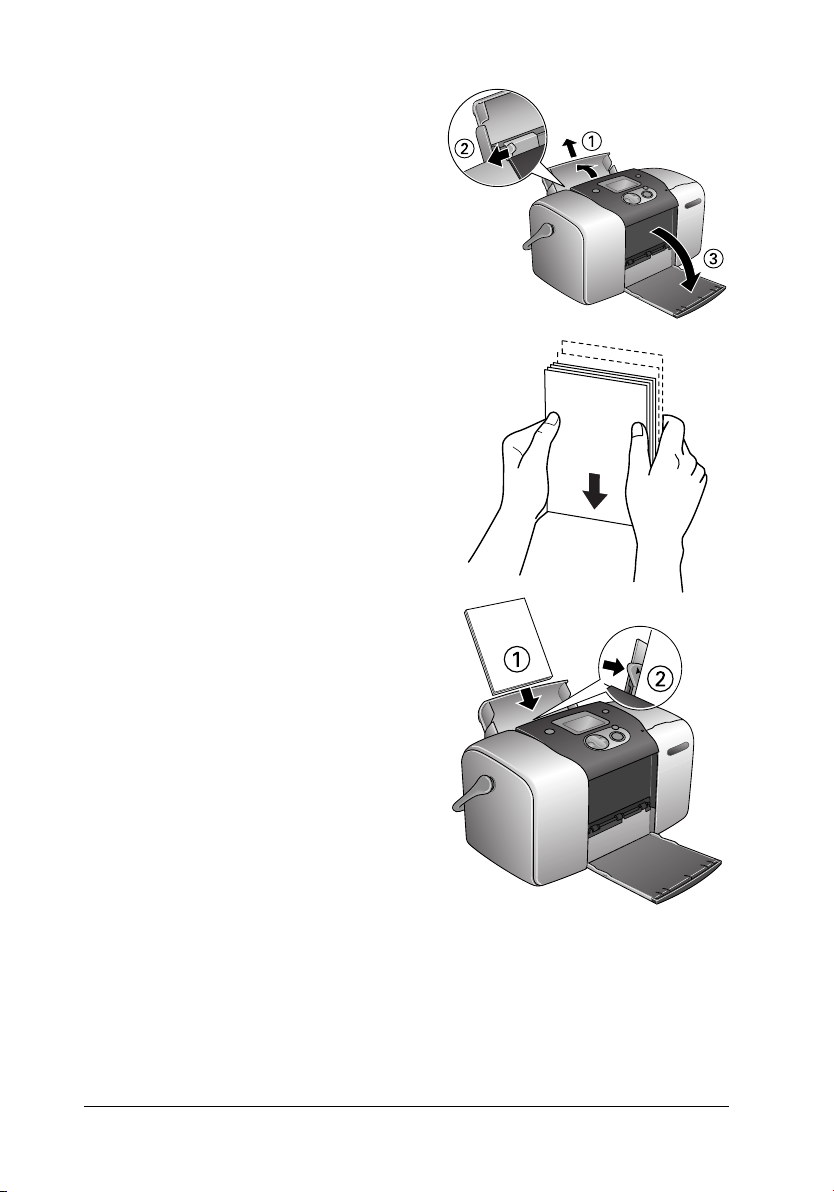
2. Open the paper feeder, slide
out the paper support and
slide the left edge guide to
the left. Then lower the
output tray.
3. Fan a stack of paper, then tap
paper on a flat surface to
even the edges.
4. Load the paper with the
printable side up so it is
against the right edge guide,
and slide it into the paper
feeder. Then slide the left
edge guide against the left
edge of the paper. Make sure
that the paper stack is loaded
under the tabs inside the
edge guides. You can load
paper up to 20 sheets.
Note:
Make sure that the paper stack is flush with or lower than the triangular
load-limit mark on the edge guide.
16
Page 17
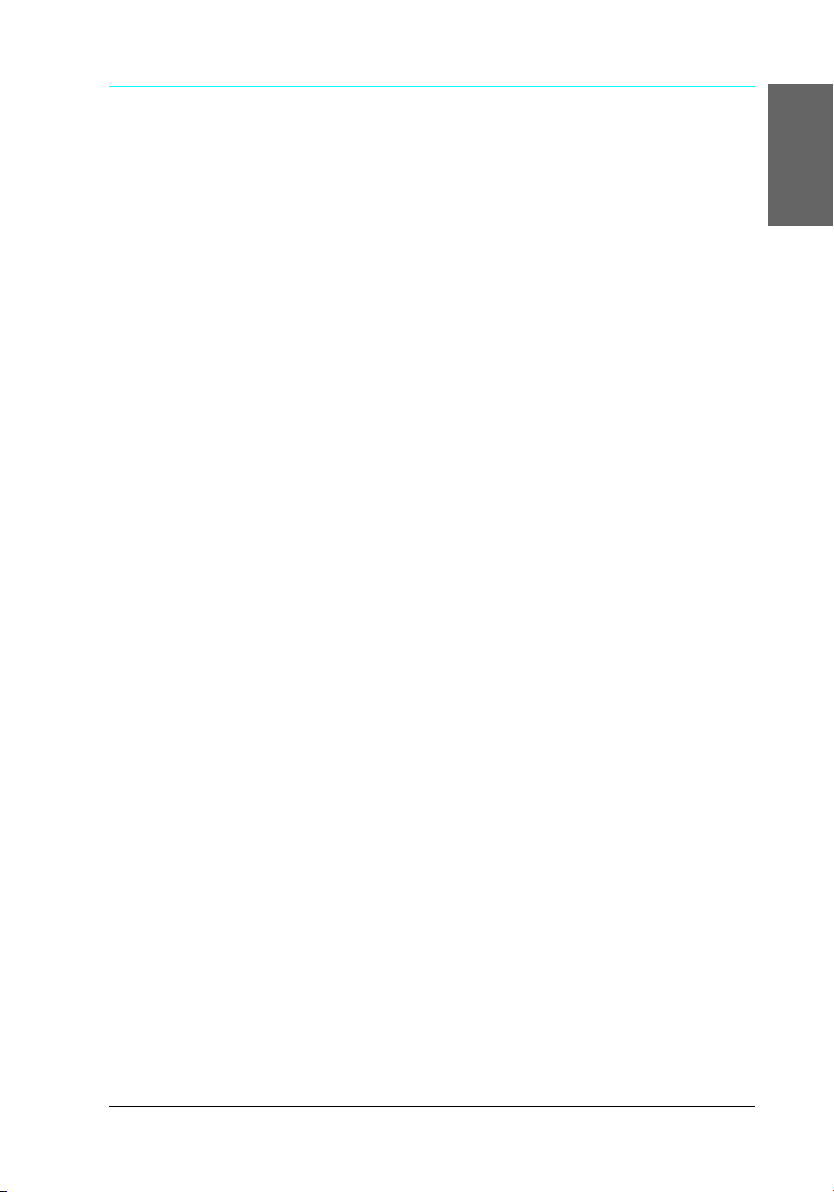
Loading Memory Cards
Loadable storage media
Digital photographs are stored either in the digital camera’s
built-in memory or in loadable storage media called memory
cards. Memory cards can be inserted into and removed from the
camera. The types of storage media that can be used with this
printer are shown below.
Loadable storage media:
• CompactFlash • MagicGate Memory Stick
• Memory Stick (Up to 128
MB)
• Memory Stick Duo ( must be
used with a Memory Stick
Adapter)
• MultiMediaCard (Up to 128
MB)
• SmartMedia • miniSD card (must be used
• Memory Stick PRO
• Microdrive
• SD Card
with an SD adaptor)
English
• xD-Picture Card
Caution:
The methods for using memory cards vary according to card type.
c
Be sure to refer to the documentation packaged with your memory
card for details.
Note:
For the latest information on memory cards available for your printer,
contact your dealer or regional Epson sales office.
17
Page 18
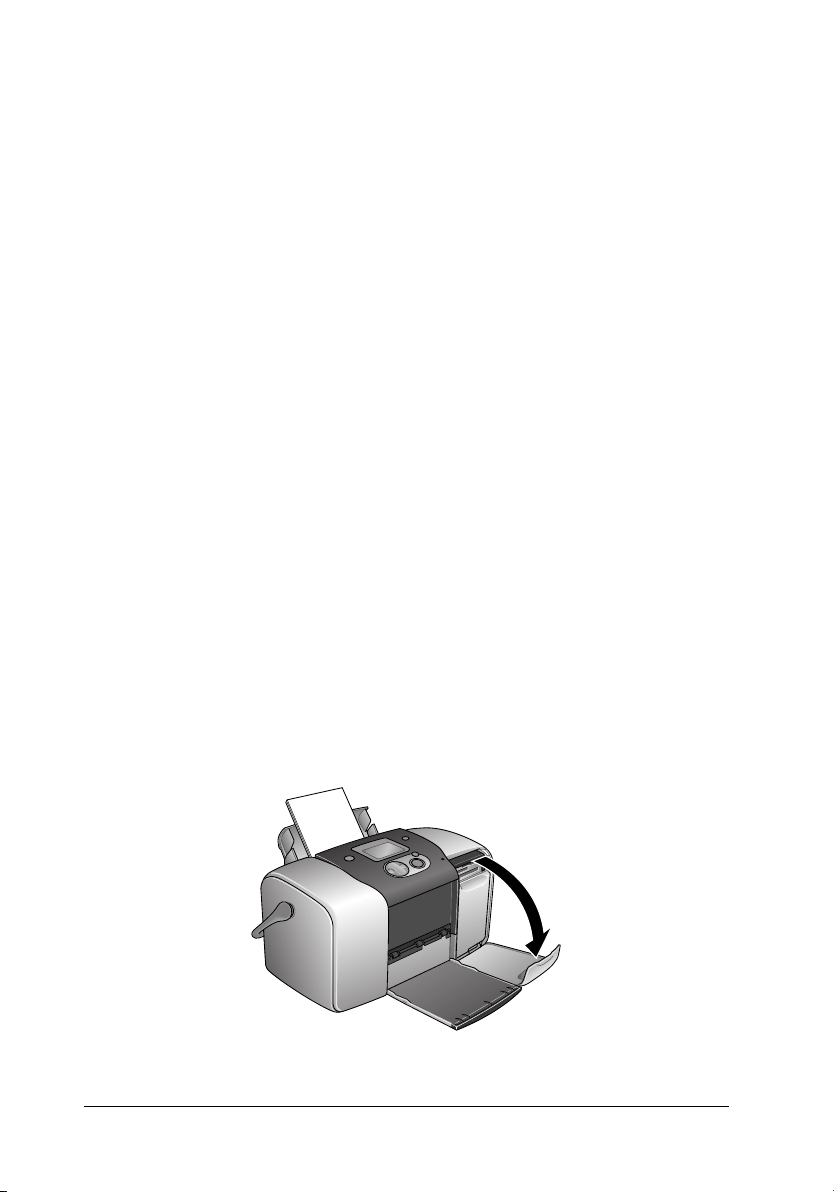
Memory card data format
You can use image files that meet the following requirements.
Digital camera DCF version 1.0 compliant
*1
File format JPEG format image files*2 taken with a DCF
version 1.0 compliant digital camera
Image size Vertical 120 to 4600 pixels, horizontal 120
to 4600 pixels
Number of files Up to 999
*1
:DCF stands for the “Design rule for Camera File system” standard, set by the
Japan Electronics and Information Technology Industries Association (JEITA).
*2
:Supports Exif Version 2.1/2.2.
Note:
File names containing double-byte characters are not valid when
printing directly from a memory card.
Inserting memory cards
1. Turn the printer on, and open the memory card slot cover.
18
Page 19
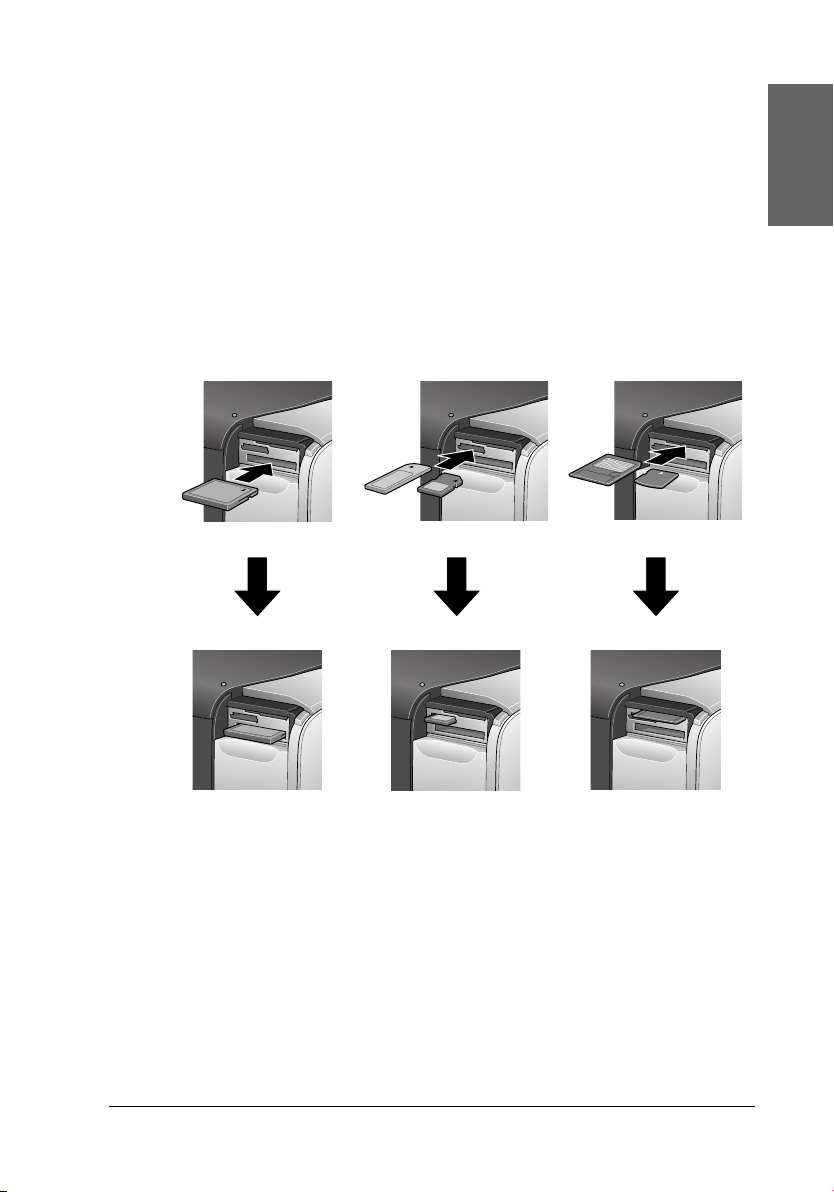
2. Insert a memory card as shown in the illustration.
When the memory card is inserted correctly, the memory card
light comes on.
English
CompactFlash/
Microdrive
Memory Stick/
Memory Stick Duo/
SD Card/
MultiMediaCard/
miniSD card
SmartMedia/
xD-Picture Card
When you insert a memory card, the Print Wizard appears on
the panel. The wizard guides you through the steps for
printing. If you do not want to use the wizard, turn the Print
Wizard Off on the More Options menu.
19
Page 20
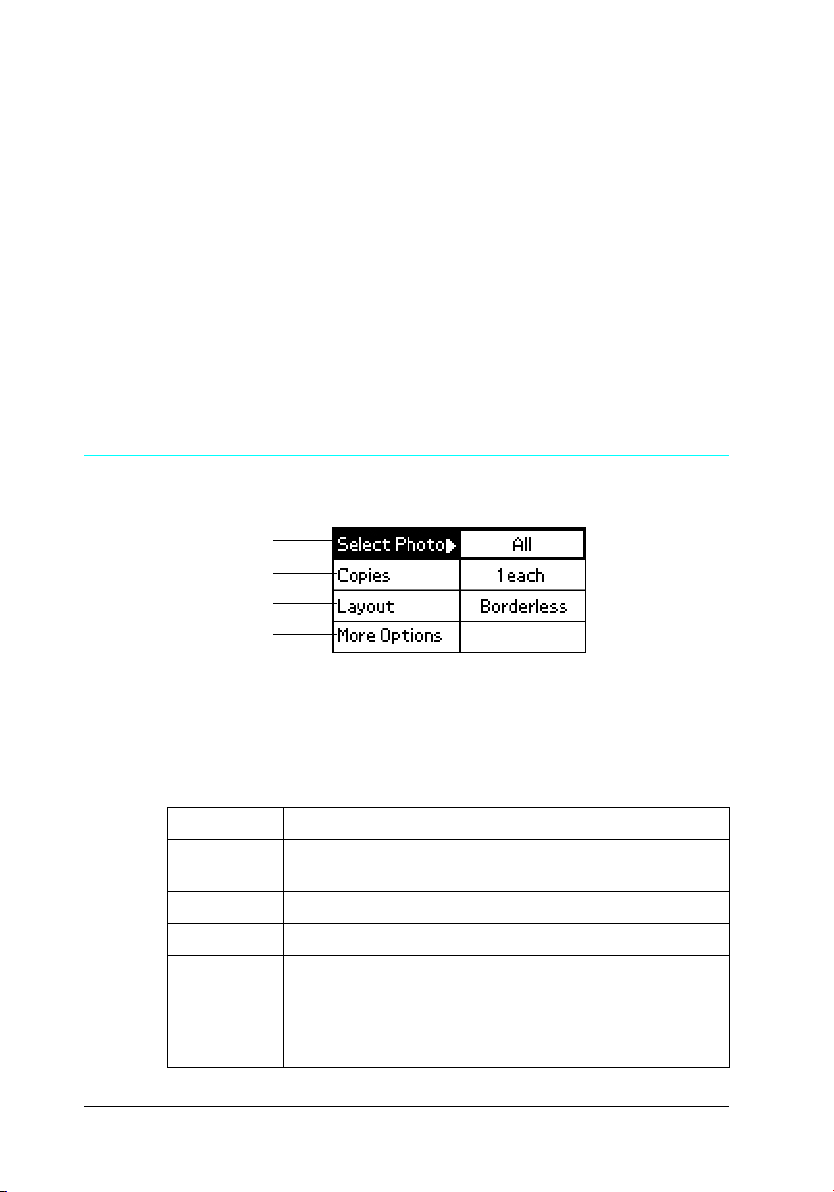
Caution:
❏ Loading a memory card in ways other than those shown here
c
may damage the printer, memory card, or both.
❏ Use only one type of memory card at a time. Eject the loaded
memory card before inserting another kind of memory card.
❏ Close the memory card slot cover when the memory card is
in operation to protect the memory card from static
electricity. If you touch the memory card when it is inserted
in the printer, it may cause the printer to malfunction.
❏ Before loading the Memory Stick Duo, and miniSD Card
attach the adapter provided with it.
Summary of Panel Setting
1
2
3
4
1. Select Photo
On this menu, you can select how to print data stored on a
memory card.
20
All Print all photographs on the memory cards.
One Photo Print a single, selected photograph from the memory
card.
Several Print selected photographs from the memory card.
Range Print a range of photographs on the memory card.
DPOF This option is automatically displayed when a memory
card contains data whose printing instruction is set with
a DPOF-compatible digital camera. Even if DPOF is
selected, DPOF does not work when a memory card
does not contain data set by DPOF.
Page 21
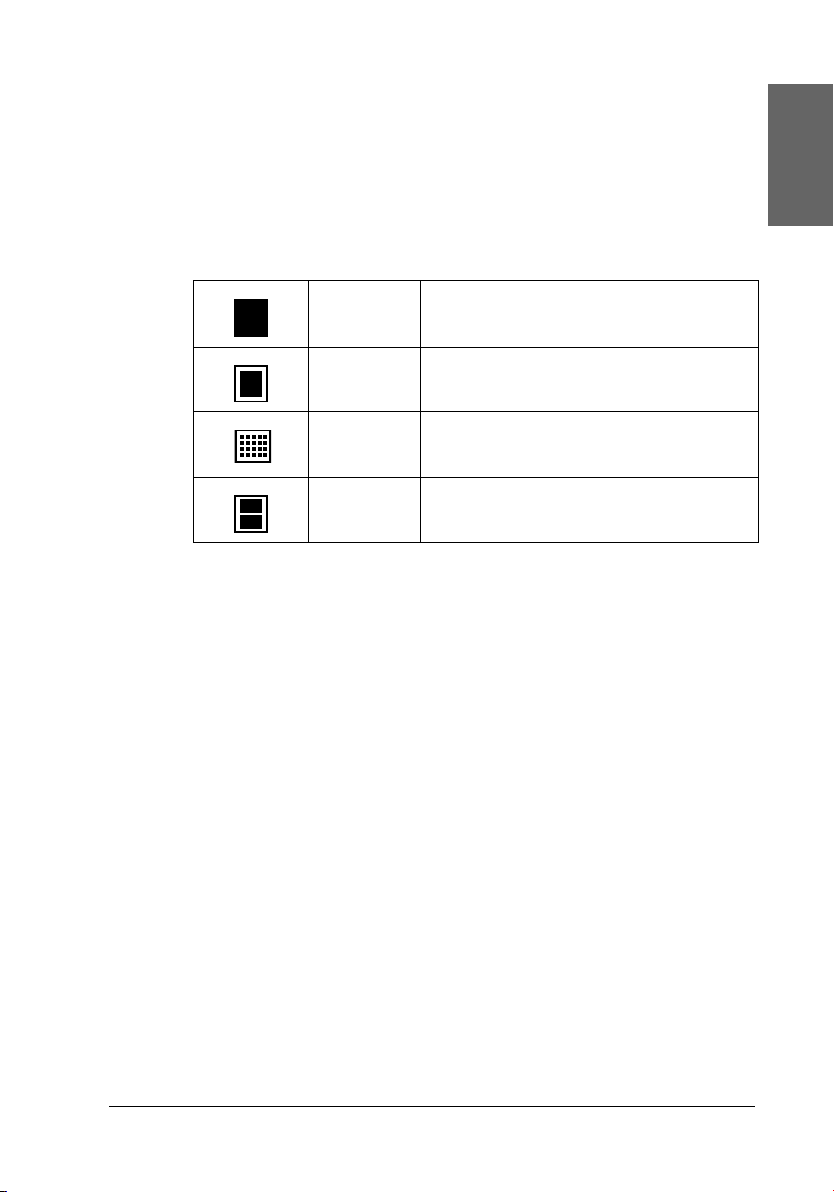
2. Copies
Select the number of copies you want to print.
3. Layout
On this menu, the print layout can be specified.
Borderless Prints without margins. Portrait layout.
Border Prints with 3-mm margins on all sides.
Portrait layout.
20 Prints 20 images (landscape) on one
page.
Double Prints two images (portrait) on one page.
When Borderless printing, note the following:
❏ Because this setting enlarges the image to a size slightly
larger than the paper size, the portion of the image that
extends beyond the edges of the paper will not be printed.
❏ Print quality may decline in the top and bottom areas of
the printout, or the area may be smeared when printing.
English
❏ Before printing large jobs, print a single sheet to confirm
quality.
21
Page 22
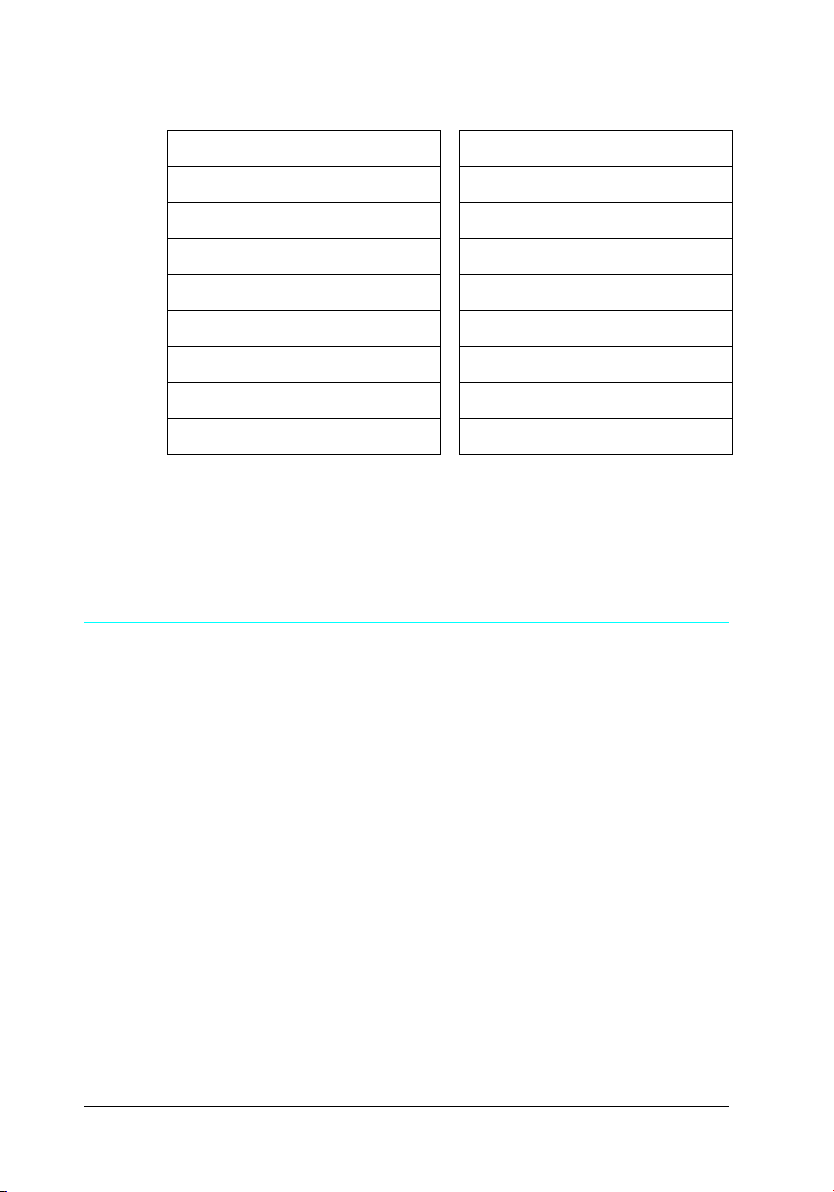
4. More Options
Color Effects Print Confirmation
Print Zoom Template Maintenance
Zoom Memory Card Overwrite
Auto Correction Select Language
Small Image Enhancer BT Device Name
Date Stamp BT Communication Mode
Time Stamp BT Encryption
P.I.F. Index BT Passkey
Print Wizard BT Device Address
When you have finished selecting photos, press the Back
button. Then press the d button to select Copies, and press
the OK button to confirm your selections.
Basic Printing
This section explains how to make print settings without using
the Print Wizard.
Printing an index
You can print one or more copies of an index of all or the specified
photographs on a loaded memory card. An index can be helpful
in selecting which photos you want to print.
1. Make sure Select Photo is highlighted, then press the OK
button to open the menu.
22
Page 23
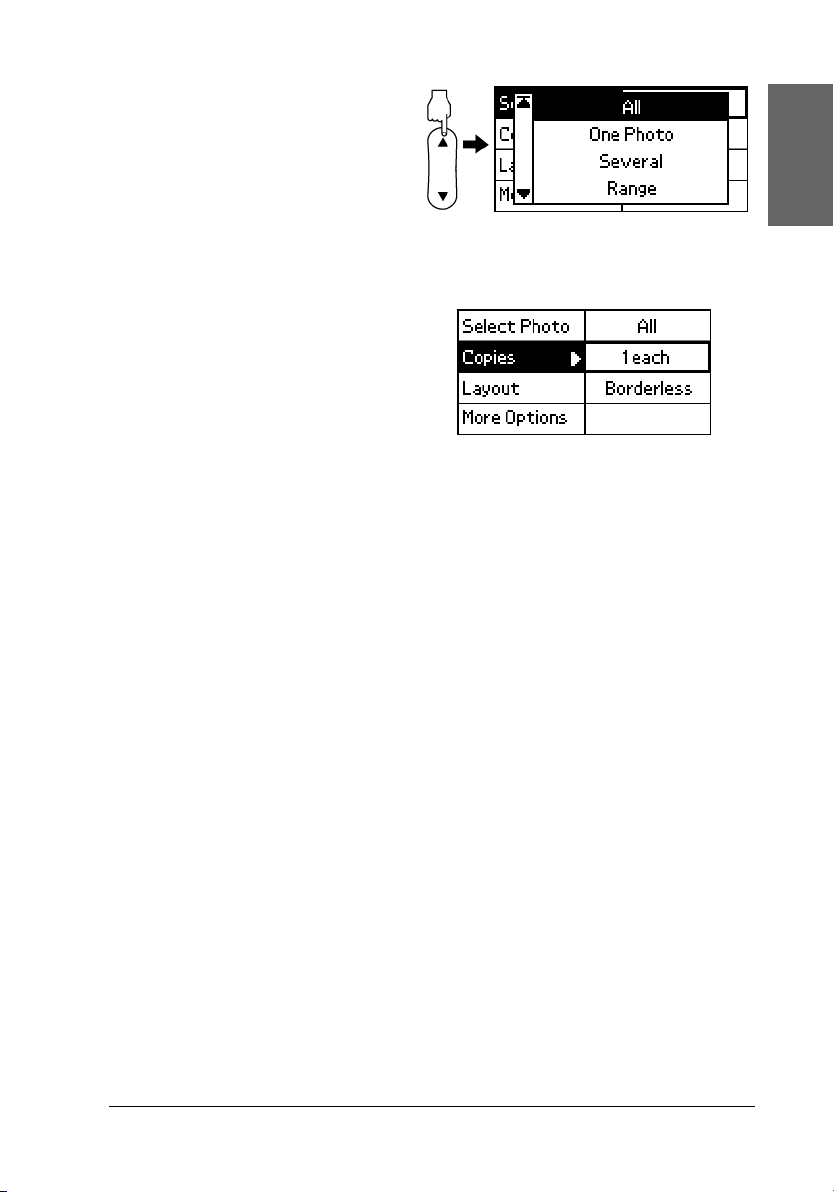
2. Press the u button to
select All to print all
photographs, then
press the OK button.
Note:
You can print an index of selected photographs by selecting Several
for Select Photo setting and choose the photo numbers.
3. Make sure that 1 each
is indicated as the
Copies setting.
4. Press the u or d button to select Layout, then press the OK
button.
5. Press the u or d button to select 20, then press OK button.
6. Press the Print button to print the index.
English
23
Page 24
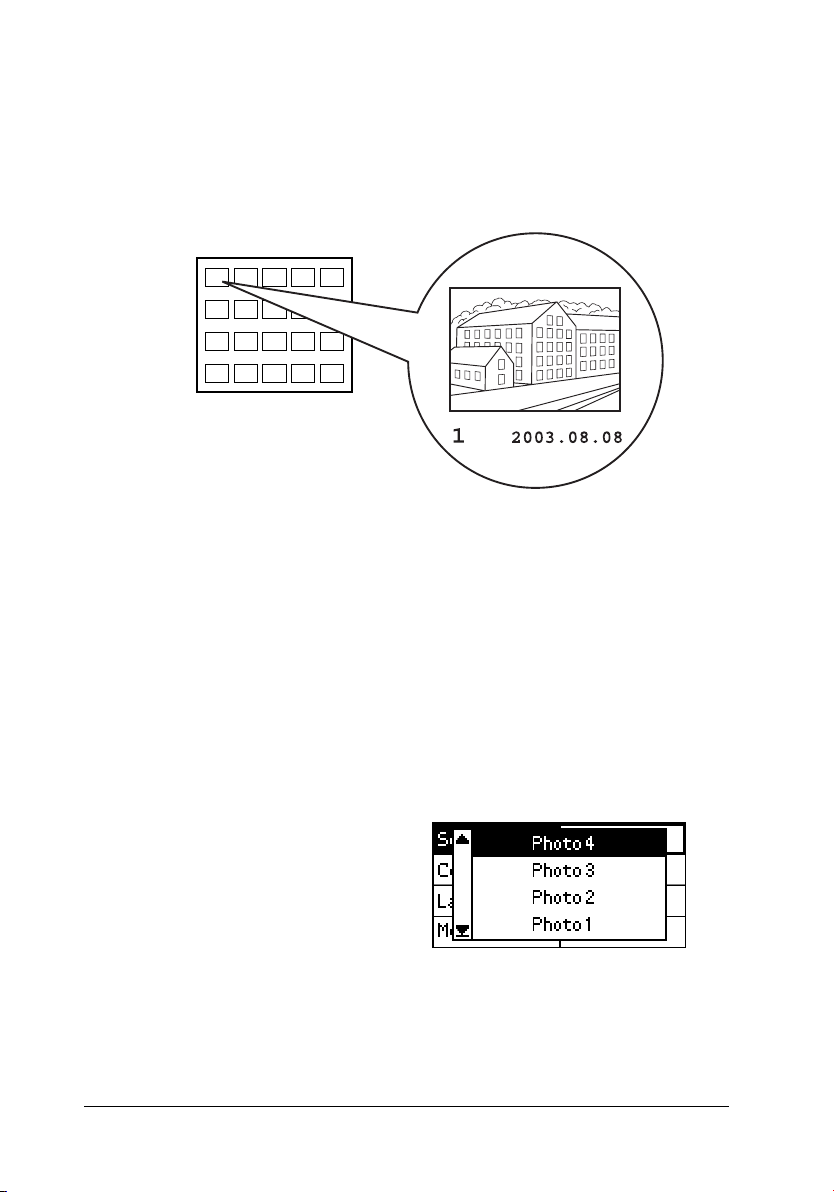
Single photo print
The example here is to print a single photo with Borderless and
normal print quality.
Index photo number
1. From the index, find the number of the photo that you want
to print. The number is printed under the photo.
2. Press the u or d button to select Select Photo, then press the
OK button.
3. Press the u or d to select One Photo, then press the OK
button.
4. Press the u or d button
to specify the photo
number that you have
selected from the
Index, then press the
OK button.
24
Page 25
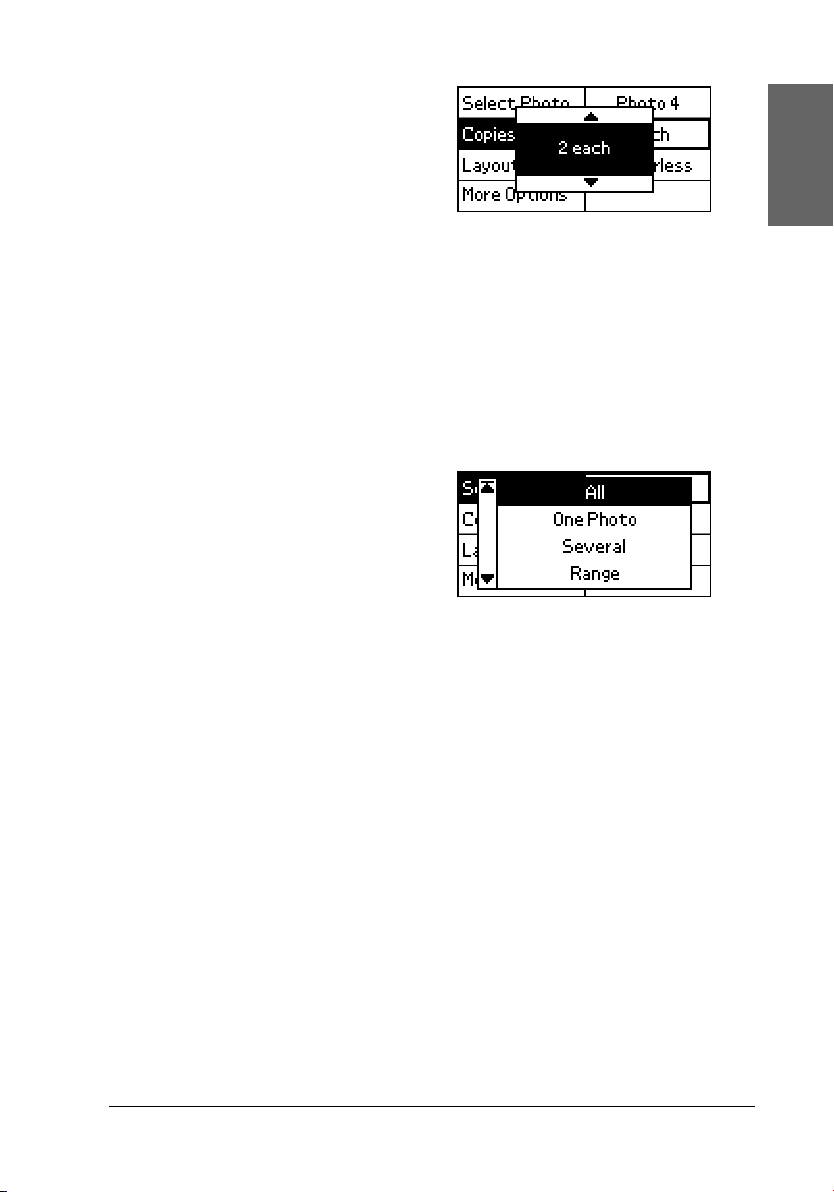
5. Select Copies, press
the OK button to open
the Copies counter,
select the number you
want to print, then
press the OK button.
6. Make sure that Borderless is indicated as the Layout setting.
7. Press the Print button and follow the message displayed on
the panel.
Print all photographs on the memory card
1. Select All as the Select
Photo.
2. Select Copies, press the OK button to open the Copies
counter, select the number of copies you want to print, then
press the OK button.
English
3. Make any Layout and More Options settings as needed.
4. Press the Print button and follow the message displayed on
the panel.
25
Page 26
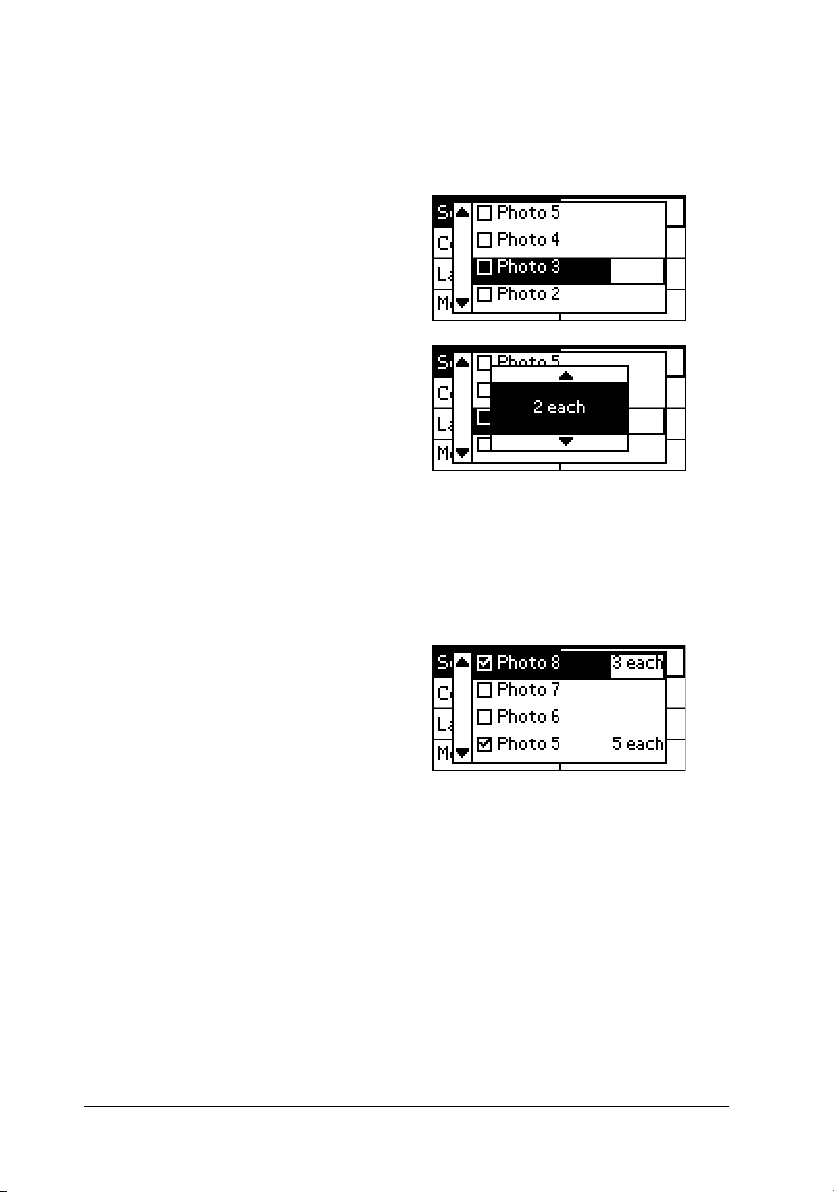
Print multiple selected photographs
1. Select Several as the Select Photo.
2. Press the u or d button
to select the photo
number you want to
print, then press the
OK button.
3. Press the u or d button
to select the number of
copies you want to
print, then press OK
button.
4. Repeat steps 2 through 3 to register other photos.
Note:
To reset the number of copies, select the photo and press the OK
button. The number of copies resets to 0 and the check box is cleared.
5. When you have
finished selecting
photos, press the Back
button. Then press the
d button to select
Copies, and press the
OK button to confirm
your selections.
6. Make any Layout and More Options settings as needed.
7. When the numbers of all the photos you want to print have
been registered, press the Print button to print the selected
photographs.
26
Page 27

Print a range of photographs
1. Select Range as the Select Photo.
2. Press the u or d button
to select the number of
the first photo you
want to print From:,
then press the OK
button. Next, select the
number of the last
photo you want to
print To:, then press
the OK button.
3. Select Copies, press the OK to open the Copies counter, select
the number you want to print, then press the OK button.
4. Make any Layout and More Options settings as needed.
5. Press the Print button and follow the message displayed on
the panel.
Ejecting Memory Cards
English
Make sure that the memory card light is not flashing. Open the
memory card slot cover then pull the card out to eject the memory
card.
Caution:
❏ The handling method varies depending on the storage media.
c
Be sure to refer to the documentation packaged with your
memory card for details.
❏ Do not remove memory cards or turn off power to the printer
while printing or while the memory card light is flashing.
Doing so can cause data to be lost.
27
Page 28

Various Setting
More Options Settings
Color Effects
This setting can be used to adjust the color tones used for
printouts, by applying a filter before the photos are printed. The
default setting is Color.
Color No filter is applied to the printouts.
Black&White Photos are printed in grayscale, similar to a black and
white photo.
Sepia Photos are printed with a sepia tint, similar to the brown
tint seen in old photographs.
Print Zoom Template
This option prints the list of zoom result as a template of the
selected image to carry out printing. The printer prints in a
specified number which is displayed in the template.
By specifying a number in that printed template list by the panel,
the printer prints in the selected zoom. This function is not
available when All or DPOF is selected for Select Photo setting.
28
Page 29

Zoom
This setting allows you to zoom in on a specific point in a photo
and print out the image. The printed region of the image is
trimmed to the size of the original photo.
The base point can be selected from nine options: Upper Left,
Center Left, Lower Left, Upper Center, Center, Lower Center,
Upper Right, Center Right, and Lower Right. You can select either
1.2 or 1.5 times magnification.
Example. Center 1.5×
Note:
When the photo is zoomed, the image may become blurry depending on
the resolution of the original photo.
English
Auto Correction
This printer is able to correct the color of printouts automatically.
There are two kinds of correction available. By default, the setting
is Enhance.
For printing with PRINT Image Matching, see “Exif Print and
PRINT Image Matching” on page 33.
Enhance This option prints with PRINT Image Matching
commands and/or Exif Print information, if your
photos contain this type of data.
29
Page 30

Fix Images imported from the memory card are
automatically enhanced. Printing requires more
time, but images are enhanced to ensure higher
picture quality. If the photo data contains PRINT
Image Matching commands or Exif Print
information, these commands are ignored.
None Disables the functions above.
Small Image Enhancer
This option can remove digital noise, or interference, from photos
and increase the resolution for small images, so that they can be
printed at larger sizes.
Note:
Images may take longer to print when this option is enabled.
Date Stamp
This setting is to print the date information contained in your
photo data. The default setting is None.
The following examples show the format options for setting the
date.
None Does not print the date.
yyyy.mm.dd 2003.12.31
mmm.dd.yyyy Dec.31.2003
dd.mmm.yyyy 31.Dec.2003
30
Page 31

Time Stamp
This setting is to print the time information contained in your
photo data. The default setting is None.
The following examples show the format options for setting the
time.
None Does not print the time.
12-hour 10:00
24-hour 22:00
P.I.F. Index
Print an index of the PRINT Image Framer frames stored in the
memory card.
Print Wizard
English
The Print Wizard is a set of questions that first appear when you
insert a memory card to the printer. This wizard guides you to the
successful and easy settings and printing. The default setting is
On. Selecting Off transits directly to the initial menu.
Print Confirmation
This option sets whether or not a message confirming your
settings will be displayed after you press the Print button. Set this
option to Off if you do not want this confirmation message to be
displayed.
31
Page 32

Maintenance
This setting is to maintenance your printer.
Clean Print Head If you find your printouts faint or dots are missing,
clean the print head to solve the problem.
& See “Cleaning the Print Head” on page 53
Nozzle Check If you find the printouts faint or dots are missing, you
Align Print Head If you notice a misalignment of vertical lines or
LCD Contrast The contrast of the LCD panel can be adjusted by
Cartridge Status Shows the ink remaining in the photo cartridge.
can identify the problem by printing a nozzle check
pattern.
& See “Checking the Print Head Nozzles” on page
51
horizontal banding, solve the problem by selecting
this option.
& See “Aligning the Print Head” on page 54
selecting this option.
Memory Card Overwrite
This option sets whether or not writing from a computer to a
memory card is allowed when the printer is connected to the
computer. By default, the setting is Enable.
Enable Writing to the card from computer is allowed. Writing, deleting,
formatting, and creation of files/directories are possible.
Disable Writing to the card from computer is prohibited. Writing,
deleting, formatting, and creation of files/directories are not
possible.
Select Language
The language displayed on the LCD panel can be selected with
this option. This option is not available in some area.
32
Page 33

BT Device Name
BT Communication Mode
BT Encryption
BT Passkey
BT Device Address
These settings are available when the optional Bluetooth Photo
Print Adapter is connected to the printer.
For more details, refer to the “Using the Bluetooth Photo Printer
Adapter” on page 74.
Exif Print and PRINT Image Matching
Exif Version 2.2 (also called Exif Print, an international standard
for digital cameras) and PRINT Image Matching allow you to
print fine-quality photographs using, in combination, a digital
camera and printer that support these features.
English
Effectiveness
Exif Print
When taking photographs using an Exif Print compatible digital
camera, information about camera settings and scene conditions
when the photograph was taken is embedded in the photo data.
Such information includes exposure mode, white balance,
gamma control, contrast, saturation, and sharpness, among other
attributes. The printer then corrects and enhances the photo data
using this information and prints an image that reflects the
original scene captured by the digital camera.
33
Page 34

PRINT Image Matching
PRINT Image Matching gives control of the printing process to
the digital camera, allowing printed images to reflect the camera’s
distinctive qualities. When taking photographs using a PRINT
Image Matching compatible digital camera, print command
information from the camera is embedded in the photo data. The
print command then instructs the printer how to correct color and
details based on information stored at the moment the photo was
taken. Digital camera settings that create the print command
include the gamma, color space, color balance, shadow point,
contrast, and brightness settings, among other attributes. A
printer equipped with PRINT Image Matching is able to interpret
these commands and faithfully reproduce the characteristics of
the image captured by the digital camera.
Note:
❏ See the relevant device instruction manual for details concerning
the use of devices loaded with the PRINT Image Matching function.
❏ Please check with the input device manufacturer to determine
whether it is loaded with the PRINT Image Matching function.
Printing without a PC
Insert the digital camera memory card into the memory card slot,
specify the image to be printed to retrieve print commands
registered in the image file and print.
Note:
Refer to the digital camera's documentation to find out whether the
camera is Exif Print and/or PRINT Image Matching compatible.
34
Page 35

Printing with DPOF files
This printer conforms to DPOF (Digital Print Order Format)
version 1.10. DPOF lets you set the photo numbers and the
number of copies for photos on the digital camera before you
print. To create DPOF compliant data, you must use a digital
camera that supports DPOF. For the details about DPOF settings,
see your digital camera’s documentation.
This section explains how to make print settings without using
the Print Wizard.
1. Load paper and a memory card which contains DPOF data.
Select Photo turns into DPOF as soon as you load the
memory card. To exit DPOF mode, select the other settings as
the Select Photo.
2. Make Layout settings. The copies menu shows the number of
sheets of paper required for the selected layout.
Note:
Layout setting is not available when the DPOF settings are for an
Index print.
English
3. Press the Print button to start printing.
35
Page 36

Printing with a Frame
You can print photos with frames by editing frames using the PIF
DESIGNER software and saving them with the EPSON PRINT
Image Framer Tool software. Before printing, the frames must be
saved to a memory card. For details, see the online Reference Guide.
1. Insert the memory card containing digital photo data and
PRINT Image Framer data into the printer’s card slot. If you
have saved or deleted data on the memory card via your
computer and have not ejected the memory card from the
printer since, eject and reinsert the memory card before
printing.
Note:
Be sure to properly save the PRINT Image Framer data which named
“\EPUDL\AUTOLOAD.USD” to the memory card using the
EPSON PRINT Image Framer Tool; otherwise “AUTOLOAD”
will not appear on the printer's LCD panel.
2. Select All, One Photo, Several or Range from the Select Photo
menu. Index cannot be used with PRINT Image Framer data.
36
Note:
Be sure the size of paper loaded matches that specified for the PRINT
Image Framer data.
Page 37

3. Select the desired PRINT Image Framer data from the Layout
menu. The PRINT Image Framer data file is displayed. PRINT
Image Framer data is located at the bottom of the Layout
menu.
English
4. Specify the photos that you want to print and the number of
copies of each using the Select Photo and Copies menus.
5. Press the Print button to start printing.
37
Page 38

Print Directly from a Digital Camera
This printer features the USB DIRECT-PRINT and PictBridge
functions, which enables you to print photos directly from a
digital camera that also has the USB DIRECT-PRINT function, by
connecting the camera to the printer with a USB cable.
Operations before connecting
Adjusting settings on the digital camera
It is necessary to perform the following operations on the digital
camera before connecting it to the printer. For more details on the
operation of the digital camera, refer to its manual.
❏ Select the photo you want to print.
❏ Select the paper type and paper size you want to use.
❏ Select the appropriate layout setting.
❏ Select any other printing settings. (Settings will be different,
depending on the make of your digital camera.)
Note:
❏ Depending on the make of your digital camera, some of the options
above may not be available.
❏ If the options above are not available on the digital camera, make the
selections on the printer’s LCD panel. For more details, see the next
section.
38
Page 39

Adjusting settings on the printer’s LCD panel
If the operations to be performed before connecting are not
available on the digital camera, perform them on the printer’s
control panel.
1. Select All, One Photo, Several or Range from the Select Photo
menu.
2. Make the desired Layout settings.
3. Change the More Options settings if necessary.
Connecting the digital camera to the printer
Note:
❏ Do not print from the computer or from a memory card inserted in
the printer’s memory card slot before or while a digital camera is
connected to the printer.
❏ Do not backup before or while a digital camera is connected to the
printer.
English
❏ Make sure that the no error has occurred before a digital camera is
connected to the printer.
❏ Your printer has two USB connectors on the back. Although you
can connect a USB cable to either, Epson recommends that you use
the right USB connector for connecting the digital camera and the
left USB connector for connecting a portable computer or a desktop
computer.
39
Page 40

1. Connect the USB cable to the digital camera.
2. Connect the USB cable to the printer’s external device USB
connector.
3. Turn on the digital camera if it is turned off.
The massage “A digital camera has been connected.” appears
for one second on the LCD panel when the connection is
established.
Printing
Print from the digital camera. For more details on printing from
the digital camera, refer to its manual.
Note:
When printing is finished, disconnect the USB cable from the printer if
you will be inserting a memory card into the printer’s memory card slot.
Canceling printing
Press the Cancel button on the printer’s control panel. If you
cancel printing from the digital camera, refer to its manual.
40
Page 41

Backup
Press the Save Photo button, it is possible to store the contents
of a memory card in an external storage device, such as an MO
(magneto-optical) drive, Zip
connecting it to the printer.
MO 128, 230, 640 MB
Zip 100, 250, 750 MB
CD-R 650, 700 MB
For details on how to connect the external storage device.
& See “Connecting an external device” on page 42
Note:
❏ The media must have enough free space for backup.
❏ The media must have only one partition.
❏ You cannot back up while printing from the computer to the printer.
❏ Do not connect the external storage device while the computer is
accessing the memory card in the printer.
®
drive, or CD-R/RW drive, by
English
❏ The message “Cannot recognize loaded media.” is displayed on the
LCD panel if the storage media is not formatted for DOS or
Windows. Follow the instructions on the LCD panel to format the
storage media.
❏ You can backup up to 512 times to one storage medium, with the
exception of CD-R.
❏ The media except CD-R must be formatted for DOS or Windows.
❏ The format for writing to CD-R is Multisession (Mode 1) and the
file system is ISO 9660. Due to the ISO 9660 file system, the
contents of a memory card that has 8 or more folder levels cannot be
backed up to CD-R.
41
Page 42

❏ The characters that can be used for folder and file names on the CD-R
are capitals and the underscore (_). Other characters are changed to
underscores when backing up to CD-R.
❏ One session is created with each backup when backing up to CD-R.
❏ You can backup up to 47 times in a 650 MB CD-R or 50 times in a
700 MB CD-R.
Caution:
Do not remove the storage media from the external storage device
c
or disconnect the cable from the printer while backing up.
Printing with an External Device
Connecting an external device
Caution:
❏ Not all of the devices that can be connected with USB cable
c
are supported. Contact your regional customer support for
details.
42
❏ Do not connect USB devices other than an external storage
device, such as a printer or mouse. The printer may fail.
❏ Do not connect the external storage device while the
computer is accessing the memory card inserted in the
printer.
Page 43
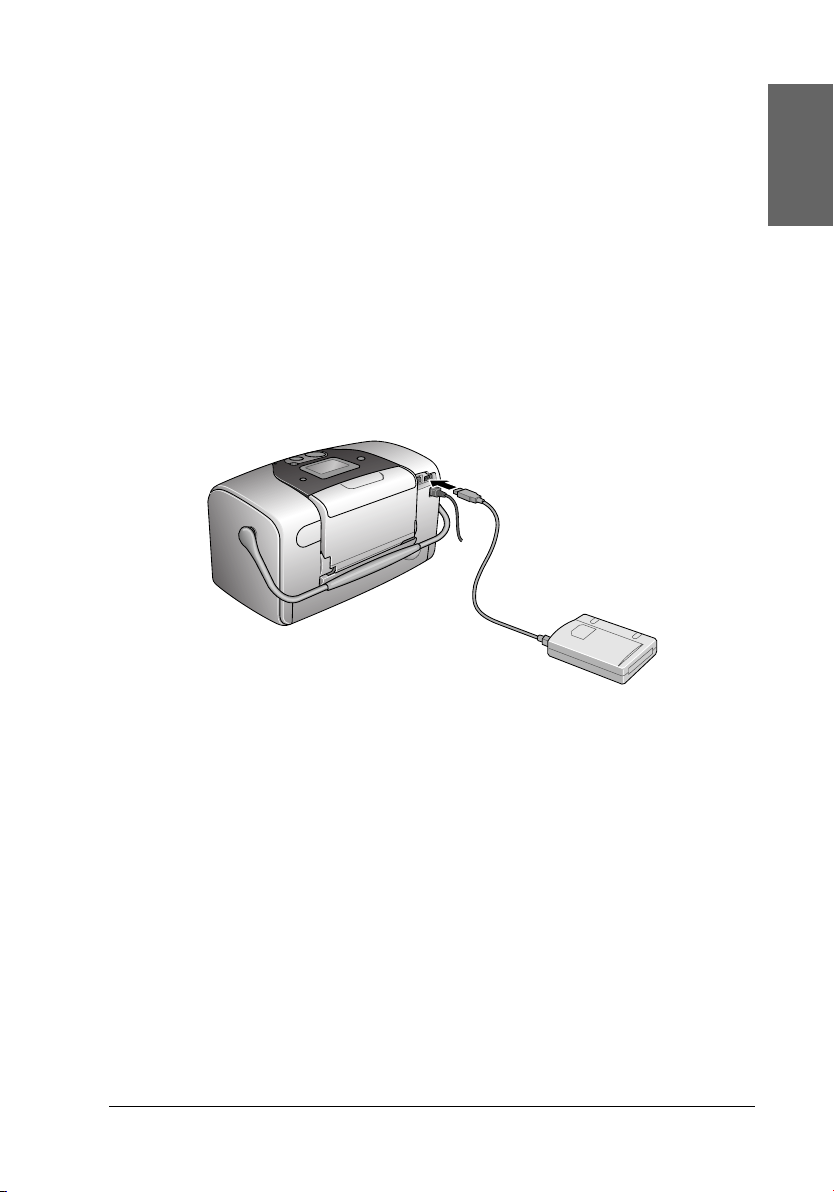
Note:
❏ A USB cable is necessary in order to connect the printer with the
external storage device.
❏ Use a USB cable of 1.8 meters or less.
❏ A USB hub cannot be used.
❏ Even if the printer is connected to a computer, the computer cannot
recognize the external storage device.
Insert the USB cable to the external device USB connector and
insert the other connector into the external storage device.
Printing from an external device
English
1. Insert a media that contains photo data into the external
storage device.
2. If a memory card has been inserted in the memory card slot,
remove it.
43
Page 44

Note:
❏ If a memory card is inserted in the memory card slot, the printer
does not recognize the external storage device; it prints out the
photo data in the memory card.
❏ Select the folder in which the photo data you want to print out
is registered using the Folder Selection menu if data in the
external storage device has been backed up using the backup
function of the printer. The Folder Selection menu is displayed
when data in the external storage device is recognized and
pressing the Back button.
3. Set the individual items using the same procedure as when
printing from a memory card, and perform printing.
44
Page 45

Replacing Photo Cartridge
Checking the Ink Supply
Using the LCD panel
1. Press the u or d to select More Options, then press the OK
button.
2. Press the u or d to select Maintenance, then press the OK
button.
3. Press the u or d to select Cartridge Status, then press the OK
button. The ink icon appear on the LCD panel.
English
✽ ink icon
✽
45
Page 46

Ink icon indicates the amount of the ink remaining as follows:
Ink icon Status
comes on Ink remaining
and blinks Photo cartridge is nearly empty.
blinks Photo cartridge is empty. Replace with a new one.
Replacing the Photo Cartridge
This printer uses photo cartridge equipped with an IC chip. The
IC chip accurately monitors the amount of ink, so even if it is
removed and later reinserted, all of its ink can be used. However,
some ink is consumed each time the cartridge is inserted because
the printer automatically checks reliability.
Warning:
Keep photo cartridges out of the reach of children. Do not allow
w
children to drink from or otherwise handle the cartridges.
Caution:
❏ Epson recommends the use of genuine Epson photo
c
cartridges. Products not manufactured by Epson may cause
damage to your printer not covered by Epson's warranties.
46
❏ Leave the old cartridge installed in the printer until you have
obtained a replacement; otherwise, ink remaining in the print
head nozzles may dry out.
❏ Do not refill photo cartridges. The printer calculates the
amount of ink remaining using an IC chip on the photo
cartridge. Even if the cartridge is refilled, the amount of ink
remaining will not be recalculated by the IC chip and the
amount of ink available for use will not change.
Page 47
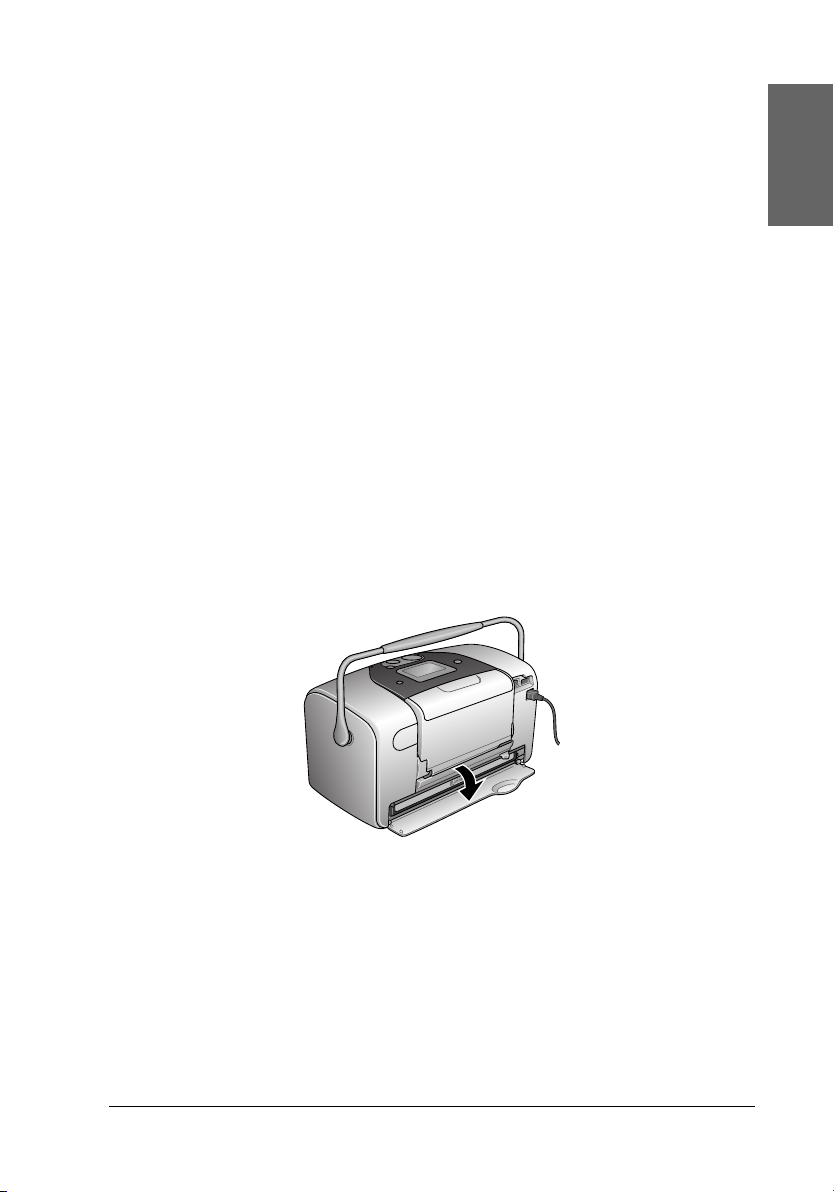
Note:
In addition to the ink used during an image printing, ink is consumed
during the print head cleaning operation, during the self-cleaning cycle
which is performed when the printer is turned on, and during ink
charging when the photo cartridge is installed in the printer.
For more information about photo cartridges.
& See “When handling photo cartridges” on page 9
1. Make sure that the printer is on, but not printing.
Note:
Check the ink status.
& See “Checking the Ink Supply” on page 45
2. Check that the message “Ink out.” is displayed on the LCD
panel. This message is not displayed if there is some ink left.
3. Open the cartridge compartment cover on the back of the
printer.
English
47
Page 48

4. Slide the cartridge lock lever to the right, then down and to
the left. The photo cartridge will be ejected about halfway out
of the holder. Pull the cartridge out of the printer and dispose
of it properly.
Note:
❏ Do not take the used cartridge apart or try to refill it. Do not
shake the used photo cartridge; otherwise, it may leak.
❏ The photo cartridge must be replaced when any one of the colors
is depleted. The rate that a specific color of ink is consumed
depends on the images printed.
5. For best results, shake the new photo cartridge four or five
times before opening the package.
6. Remove the replacement photo cartridge from its package.
48
Page 49

Caution:
❏ Do not touch the green IC chip on the bottom of the
c
cartridge. This can damage the photo cartridge.
Do not touch this part.
❏ If you remove the photo cartridge for later use, be sure to
protect the ink supply ports from dirt and dust; store it
in the same environment as the printer. Note that there
is a valve in the ink supply ports, making covers or plugs
unnecessary, but care is needed to prevent the ink from
staining items that the cartridge touches. Do not touch
the ink supply ports or surrounding area.
❏ Be sure to always install a photo cartridge into the
printer immediately following the removal of the current
photo cartridge. If a photo cartridge is not installed
promptly, the print head may dry out, rendering it
unable to print.
English
49
Page 50

7. Place the cartridge properly into the cartridge holder, then
push in the cartridge until it clicks into place.
8. Slide the cartridge lock lever all the way to the right, then up
slightly so that it catches.
9. Close the cartridge compartment cover.
50
Page 51

Improving Print Quality
Checking the Print Head Nozzles
If you find that the printout is unexpectedly faint or that dots are
missing, you may be able to identify the problem by checking the
print head nozzles.
Note:
You cannot clean the print head if the message “ink out” is displayed or
the ink icon flashes to show ink out or ink low on the LCD panel. Replace
the photo cartridge first.
Follow the steps below to check the print head nozzles using the
control panel buttons.
1. Make sure that the printer is turned on and no warnings or
errors are displayed on the LCD panel.
2. Make sure that paper is loaded in the paper feeder.
English
3. Press the u or d button to select More Options, then press
OK.
4. Press the u or d button to select Maintenance, then press
OK button.
5. Press the d button to position the cursor at Nozzle Check
and press the OK button.
6. Follow the instructions displayed in the LCD panel and press
the OK button.
7. The nozzle check pattern is printed out. See the following
illustration. If it is necessary to clean the print head, press the
OK button, then select Clean Print Head.
51
Page 52

The printer will print a nozzle check pattern. Below are sample
printouts.
Good sample
Print head needs to be cleaned
Segments are missing
The above sample may be shown in black and white, but the actual test
prints in color (Cyan, Magenta, Yellow, Black, Red and Blue).
If the nozzle check page does not print satisfactorily (for example,
if any segment of the printed lines is missing), there is a problem
with the printer. This could be a clogged ink nozzle or a
misaligned print head.
See the next section for details on cleaning the print head.
52
Page 53

Cleaning the Print Head
If you find that the printout is unexpectedly faint or that dots are
missing, you may be able to solve these problems by cleaning the
print head, which ensures that the nozzles are delivering ink
properly.
Note:
❏ Print head cleaning consumes some ink. To avoid wasting ink, clean
the print head only if print quality declines; for example, if the
printout is blurry or the color is incorrect or missing.
❏ Use the Nozzle Check function first to confirm that the print head
needs to be cleaned. This saves ink.
❏ You cannot clean the print head if the message “ink out” is displayed
or the ink icon flashes to show ink low on the LCD panel.
Follow the steps below to clean the print head using the control
panel buttons.
1. Make sure that the printer is turned on and no warnings or
errors are displayed on the LCD panel.
English
2. Make sure that paper is loaded in the paper feeder.
3. Press the u or d button to select More Options, then press
OK.
4. Press the u or d button to select Maintenance, then press
OK button.
5. Press d button to position the cursor at Clean Print Head
and press the OK button.
Caution:
Never turn the power supply to the printer off while the
c
progress meter is displayed in the LCD panel. Doing so may
damage the printer.
53
Page 54

6. Follow the instructions displayed in the LCD panel and press
the OK button.
7. The print head cleaning starts.
Note:
❏ If print quality has not improved after repeating this procedure four
or five times, turn the printer off and leave it alone overnight. Then,
do the nozzle check again, and repeat the head cleaning if necessary.
❏ If the print quality still has not improved, your photo cartridge may
be old or damaged and may need to be replaced.
& See “Replacing the Photo Cartridge” on page 46 to replace the
photo cartridge before it is empty.
❏ If print quality remains a problem after replacing the photo
cartridge, contact your dealer.
❏ To maintain print quality, we recommend printing a few pages at
least once every month.
Aligning the Print Head
If you notice a misalignment of vertical lines or horizontal
banding, you may be able to solve this problem from your
computer using the Print Head Alignment utility in your printer
software. Refer to the appropriate section below.
Follow the steps below to align the print head using the control
panel buttons.
1. Check that no warnings or errors are displayed on the LCD
panel.
2. Make sure that paper is loaded in the paper feeder.
54
Page 55

3. Press the u or d button to select More Options, then press
OK.
4. Press the u or d button to select Maintenance, then press
OK button.
5. Press d button to position the cursor at Align Print Head and
press the OK button.
6. Follow the instructions displayed on the LCD panel.
7. From the alignment pattern in set #1 on the printed test sheet,
choose the vertical line that is aligned best. Press the u or d
button to select the corresponding line number and press the
OK button.
8. Repeat step 7 for the alignment patterns in sets #2.
9. Press the OK button to finish.
English
55
Page 56

Cleaning the Printer
To keep your printer operating at its best, clean it thoroughly
several times a year as follows.
1. Turn off the printer and unplug the printer's power cord.
2. Remove any paper from the paper feeder.
3. Use a soft brush to carefully clean away all dust and dirt from
the paper feeder.
4. If the outer case or the inside of the paper feeder is dirty, wipe
it with a soft, clean cloth dampened with mild detergent. Keep
the output tray closed to prevent water from getting inside.
5. If the inside of the printer accidentally gets soiled with ink,
wipe it off with a damp cloth.
Caution:
❏ Never use alcohol or thinner to clean the printer, as these
c
chemicals can damage the components as well as the case.
56
❏ Be careful not to get water on the printer mechanism or
electronic components.
❏ Do not use a hard or abrasive brush.
❏ Do not spray the inside of the printer with lubricants.
Unsuitable oils can damage the mechanism. Contact your
dealer or a qualified service person if lubrication is needed.
Page 57

Transporting the Printer
If you need to transport your printer, carefully prepare and repack
it as described below using the original box (or a similar box that
the printer fits snugly into) and packing materials. Follow the
steps below.
Caution:
❏ When storing or transporting the printer, do not tilt it, stand
c
it up vertically, or turn it upside down. Otherwise, ink may
leak from the cartridge.
❏ Leave the photo cartridge installed. Removing the cartridge
can dehydrate the printer head and may prevent the printer
from printing.
1. Turn off the printer, and then unplug the printer.
2. Disconnect the interface cable from the printer.
3. Remove the paper from the paper feeder.
4. Attach the protective materials to both sides of the printer.
English
5. Repack the printer and power cord in the original box.
6. Keep the printer level during transport.
7. Be sure to remove the protective materials and tape from the
printer before using it again.
57
Page 58

Troubleshooting
The solutions herein are for problems when printing directly from
a memory card.
Error/Warning Display
You can identify many common printer problems using the
display on your printer’s LCD panel.
Error
Display Solution
Ink out. (T557)
The genuine EPSON photo cartridge listed above is
recommended for replacement.
The internal pad that absorbs ink during head
cleaning has become saturated. (T557) The genuine
EPSON photo cartridge listed above is recommended
for replacement.*
The ink-absorbing pad inside the photo cartridge is
saturated. The photo cartridge must be replaced
before cleaning.
Paper is not set correctly.
Set the paper correctly, then press the OK button.
Replace the
photo cartridge
shown, with a
new one.
Replace the
photo cartridge
shown, with a
new one.
Replace the
photo cartridge
with a new one.
Press OK.
Load paper in
the paper
feeder, and press
the OK button to
turn this light off.
The printer
resumes printing.
58
Page 59

A paper jam has occurred. Remove the sheet, and
press OK.
(T557) The photo cartridge cannot be recognized.
The genuine EPSON photo cartridge listed above is
recommended for replacement.
Remove the
jammed paper.
See “The paper
jams” on page 64
for details.
Reinstall the
cartridge shown.
English
Service required.
Parts inside your printer are at the end of their service
life. See your printer’s documentation for details.
The inserted card cannot be used with this printer. Use a
Bluetooth Photo Print Adapter error. Disconnect the
Adapter from the printer, then reconnect it.
Cartridge compartment cover is open. Close the
cartridge compartment cover.
General error.
See your printer manual for information about
clearing the error.
Contact your
dealer.
compatible and
formatted
memory card.
Disconnect the
Adapter, then
reconnect to the
printer.
Close the
cartridge
compartment
cover on the
back of the
printer.
Turn the printer
off, and, after a
few seconds, turn
it on again. If the
error is not
cleared, contact
your dealer.
* The photo cartridge for this printer includes an internal pad to absorb ink
discharged during head cleaning. In the event that the pad becomes
saturated, the photo cartridge must be replaced even if there is ink
remaining.
59
Page 60

Warning
Error Display Solution
Ink low You are running low on ink. Obtain a replacement
No data in
Memory card
Printing from
computer*
Irregular
external
device.*
*1 This warning appears when the Print button is pushed, and it disappears after
three seconds.
*2 This warning is displayed for one second every 3 seconds.
2
No images were found on
the card. Please check
the card.
Communicating with
1
computer. Please wait.
The connected device
cannot be used.
photo cartridge.
Check the memory card.
Start printing from the LCD
panel after printing from
the computer is
completed.
Connect on external
storage device that is
compatible with the
printer.
EPSON Status Monitor
If a problem occurs while printing, an error message will appear
in the Progress Meter window.
When the ink is out, click the How To button in the EPSON Status
Monitor or Progress Meter window, and EPSON Status Monitor
will lead you step-by-step through the cartridge replacement
procedure.
If an error message indicating that parts inside your printer are
near the end of their service life appears, contact your dealer for
replacement.
60
Page 61

Print Quality Problems
Horizontal banding
❏ Make sure that the printable side of the paper is face up in the
paper feeder.
❏ Run the Head Cleaning utility to clear any clogged ink
nozzles.
& See “Cleaning the Print Head” on page 53
❏ Run the Print Head Alignment utility.
& See “Aligning the Print Head” on page 54
❏ Use up photo cartridge within six months after opening its
package.
❏ Use the genuine Epson photo cartridge.
❏ Check the LCD panel. If the ink icon is flashing or a message
is displayed, replace the photo cartridge.
& See “Replacing the Photo Cartridge” on page 46
Vertical misalignment or banding
English
❏ Make sure that the printable side of the paper is face up in the
paper feeder.
❏ Run the Head Cleaning utility to clear any clogged ink
nozzles.
& See “Cleaning the Print Head” on page 53
❏ Run the Print Head Alignment utility.
& See “Aligning the Print Head” on page 54
61
Page 62

Incorrect or missing colors
❏ Run the Head Cleaning utility.
& See “Cleaning the Print Head” on page 53
If colors are still incorrect or missing, replace the photo
cartridge.
& See “Replacing the Photo Cartridge” on page 46
❏ If you have just replaced the photo cartridge, make sure the
date on the box has not expired. Also, if you have not used
the printer for a long time, replace with new photo cartridge.
& See “Replacing the Photo Cartridge” on page 46
Blurry or smeared printout
❏ Use only paper recommended by Epson.
& See “Consumable products” on page 72
❏ Use a genuine Epson photo cartridge.
❏ Make sure that the printer is on a flat, stable surface that
extends beyond the printer base in all directions. The printer
will not operate properly if it is tilted.
❏ Make sure that your paper is not damaged, dirty, or too old.
❏ Make sure that your paper is dry and that the printable side
is facing up.
❏ If the paper is curled toward the printable side, flatten it or
curl it slightly in the opposite direction.
❏ Remove each sheet from the output tray as it is printed.
62
Page 63
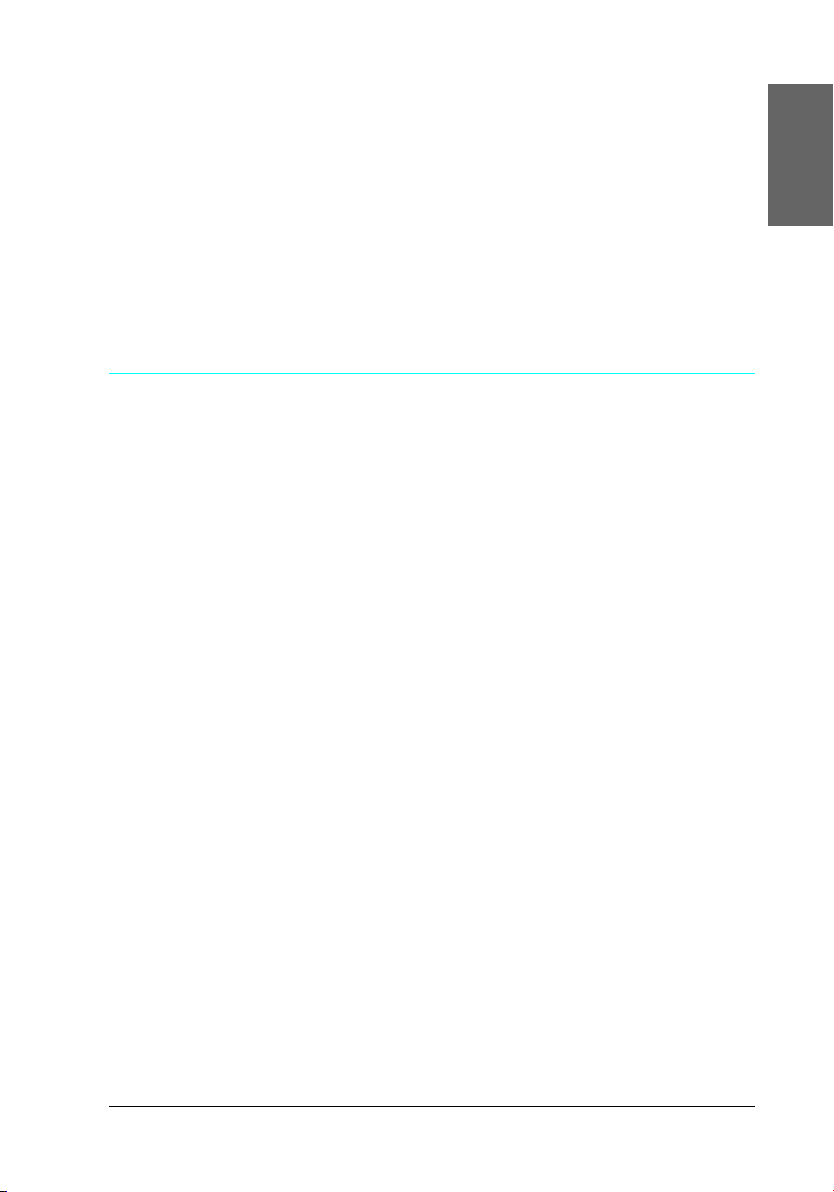
❏ Do not touch or allow anything to come into contact with the
printed side of paper with a shiny finish. After printing, allow
the ink to set for a few hours before handling them.
❏ Run the Head Cleaning utility.
& See “Cleaning the Print Head” on page 53
❏ Run the Print Head Alignment utility.
& See “Aligning the Print Head” on page 54
Printout Problems Not Related to Print Quality
Blank pages print
❏ Run the Head Cleaning utility to clear any clogged nozzles.
& See “Cleaning the Print Head” on page 53
Printout has smears
❏ If the paper is curled toward the printable side, flatten it or
curl it slightly in the opposite direction.
English
❏ Load and eject dry paper several times. If the problem
persists, ink may have leaked inside the printer. In this event,
check the photo cartridge and replace it if it has leaked.
63
Page 64

Paper Does Not Feed Correctly
Paper does not feed
Remove the stack of paper and make sure of the following:
❏ The paper is not curled or creased.
❏ The paper is not too old.
& See “Paper Handling Instructions” in the online Reference
Guide
❏ The paper is not loaded higher than the triangular load-limit
mark on the edge guide.
❏ The paper stack fits under the tabs inside the edge guide.
❏ Paper is not jammed inside the printer. If it is, remove the
jammed paper.
& See “The paper jams” on page 64
❏ The photo cartridge is not empty. If it is, replace the cartridge.
& See “Replacing the Photo Cartridge” on page 46
❏ Special loading instructions that came with your paper have
been followed. Load the paper again.
& See “Loading Paper” in the online Reference Guide
The paper jams
Open the paper feeder and output tray. Remove all of the paper
inside, including any torn pieces, and press the OK button. Reload
the paper. If any printing jobs remain, the printer will
automatically start printing.
64
Page 65

Note:
If you cannot remove a foreign object easily by yourself, do not use force
and do not disassemble the printer. Call your dealer for assistance.
If your paper jams frequently, make sure of the following:
❏ The paper is smooth, not curled or wrinkled.
❏ The printable side of the paper is face up in the paper feeder.
❏ The paper stack was fanned before loading.
❏ The paper is not loaded above the triangular load-limit mark
on the left edge guide.
❏ The number of sheets in the paper stack does not exceed 20.
❏ The left edge guide is adjusted to fit your paper.
❏ The printer is on a flat, stable surface that extends beyond the
printer base in all directions. The printer will not operate
properly if it is tilted.
Paper improperly loaded
If you have loaded the paper too far into the printer, the printer
cannot feed the paper correctly. Reload the paper properly and
press the OK button.
English
Paper is not ejected fully or is wrinkled
If the paper does not eject fully, remove the paper.
Note:
Store any unused paper in its original packaging in a dry area.
65
Page 66

Printer Does Not Print
LCD panel is off
❏ Press the P On button to make sure that the printer is on.
❏ Turn off the printer and make sure that the power cord is
securely plugged in.
❏ Make sure that your outlet works and is not controlled by a
wall switch or timer.
LCD panel displays a warning or error message
If the LCD panel displays a warning or error message, follow the
instructions. See “Error/Warning Display” on page 58 for the
explanation of warnings and error messages.
LCD panel came on and then went out
The printer’s voltage may not match the outlet rating. Turn off the
printer and unplug it immediately. Then, check the printer labels.
Caution:
If the voltage does not match, DO NOT PLUG YOUR PRINTER
c
BACK IN. Contact your dealer.
66
Page 67

Printing Problem when Using Bluetooth Photo
Print Adapter
If you are having difficulties using your printer with the Bluetooth
Photo Print Adapter, see the following:
& See “Using the Bluetooth Photo Printer Adapter” on page 74
Canceling Printing
If you encounter problems while printing, you may need to cancel
printing.
To stop printing in progress, press Cancel button. The printer
will cancel all print jobs and stop printing, and eject any pages
which is printing. Depending on the printer’s status, printing may
not stop immediately.
English
67
Page 68

Contacting Customer Support
Technical Support Web Site
Epson's Technical Support Web Site provides help with problems
that cannot be solved using the troubleshooting information in
your product’s documentation. If you have a Web browser and
can connect to the Internet, access that site at:
http://support.epson.net/PictureMate/
Regional Customer Services
If your Epson product is not operating properly and you cannot
solve the problem using the troubleshooting information in your
product documentation, contact customer support services for
assistance. If customer support for your area is not listed below,
contact the dealer where you purchased your product.
Customer support will be able to help you much more quickly if
you give them the following information:
❏ Product serial number
(The serial number label is usually on the back of the product.)
❏ Product model
❏ Product software version
(Click About, Version Info, or similar button in the product
software.)
❏ Brand and model of your computer
68
Page 69

❏ Your computer operating system name and version
❏ Names and versions of the software applications you
normally use with your product
Note:
For more information on Contacting Customer Support, see the Online
Reference Guide included in the software CD-ROM.
For users in the United Kingdom and the Republic of Ireland
URL http://www.epson.co.uk
Telephone (UK) 08701 637 766
(The Republic of Ireland) 01 679 9016
For users in the Middle East
URL http://www.epson.com
E-mail epson_support@compubase.co.ae
Telephone +971 4 352 4488
English
Fax +971 4 351 6617
For users in Scandinavia
URL http://www.epson.com
Telephone Denmark 80 88 11 27
Finland 0800 523 010
Norway 800 11 828
Sweden 08 445 12 58
69
Page 70

For users in South Africa
URL www.epson.co.za
Telephone (011) 444-5223 or 0800 600 578
For user in France
Support Technique EPSON France,
0 892 899 999 (0,34 E/minute)
Ouvert du lundi au samedi de 9h00 à 20h00 sans interruption
http://www.epson.fr/support/selfhelp/french.htm pour
accéder à l'AIDE EN LIGNE.
http://www.epson.fr/support/services/index.shtml pour
accéder aux SERVICES du support technique.
For user in Germany
EPSON Service Center c/o Exel Hünxe GmbH
Werner-Heisenberg-Strase 2
46569 Hünxe
70
Page 71

For user in Italy
EPSON Italia S.p.a.
Via M. Viganò de Vizzi, 93/95
20092 Cinisello Balsamo (MI)
Tel. 02.660.321
Fax. 02.612.36.22
Assistenza e Servizio Clienti
TECHNICAL HELPDESK
02.268.300.58
http://www.epson.it
For users in Spain
URL http://www.epson.es
E-mail soporte@epson.es
Telephone 902 40 41 42
Fax 93 582 15 16
English
For users in Portugal
URL http://www.epson.pt
E-mail apoio_clientes@epson.pt
Telephone 707 222 000
Fax 21 303 54 90
71
Page 72

Option and Consumable Products
Option and Consumable Products
Option
Bluetooth Photo Print Adapter
Bluetooth unit C824✽✽✽
Note:
The asterisk is a substitute for the last digit of the product number, which
varies by location.
& See “Using the Bluetooth Photo Printer Adapter” on page 74
Consumable products
The following photo cartridge and Epson special media are
available for your printer.
72
PictureMate PicturePack
(PictureMate Photo Cartridge and 100 sheets of
PictureMate Photo Paper)
PictureMate Photo Cartridge T557G
EPSON Premium Glossy Photo Paper (10
× 15 cm) S041706
T5570
S041692
S041729
S041730
S041750
S041758
S041761
Page 73

Note:
❏ PictureMate also gives excellent results using EPSON Premium
Glossy Photo Paper.
❏ Please check your local EPSON customer support website where to
buy or visit your local dealer.
& See “Contacting Customer Support” on page 68
English
73
Page 74

Using the Bluetooth Photo Printer Adapter
About the Bluetooth Photo Print Adapter
The optional Bluetooth Photo Print Adapter is a wireless
communication module used to print from digital cameras and
other devices with Bluetooth wireless technology without cables
when connected to the printer.
Up to 10 m
Note:
❏ While this product complies with the Bluetooth Specification, it is
not guaranteed to work with all devices enabled with Bluetooth
wireless technology.
❏ The communication range of this product is approximately 10
meters; however, this may vary depending on conditions including
obstacles between devices; signal quality; magnetic fields; static
electricity and electromagnetic interference; software; operating
system; reception sensitivity; and antenna performance.
74
Page 75

Available Profile
Basic Printing Profile (BPP)
Basic Imaging Profile (BIP)
Hardcopy Cable Replacement Profile (HCRP)
Object Push Profile (OPP)
Connecting and Disconnecting the Bluetooth
Photo Print Adapter
Connecting
1. Insert the Adapter connector into the external device USB
connector as shown below.
Caution:
Do not connect this product while the printer is operating.
c
Doing so may cause the printer to malfunction.
English
2. The Adapter’s light comes on for one second. If the LED does
not turn on, disconnect the Adapter from the printer, then
reconnect it.
75
Page 76

Disconnecting
Remove the Adapter’s connector from the external device USB
connector as shown below.
Caution:
❏ Do not remove this product while communicating with
c
another device.
❏ Do not disconnect this product while the printer is operating.
Doing so may cause the printer to malfunction.
❏ Do not remove this product by pulling on its upper section.
Doing so may damage the product.
Bluetooth Settings
Use the LCD panel on the printer to make settings for Bluetooth
wireless communication.
& See “Making settings” on page 78
76
Page 77
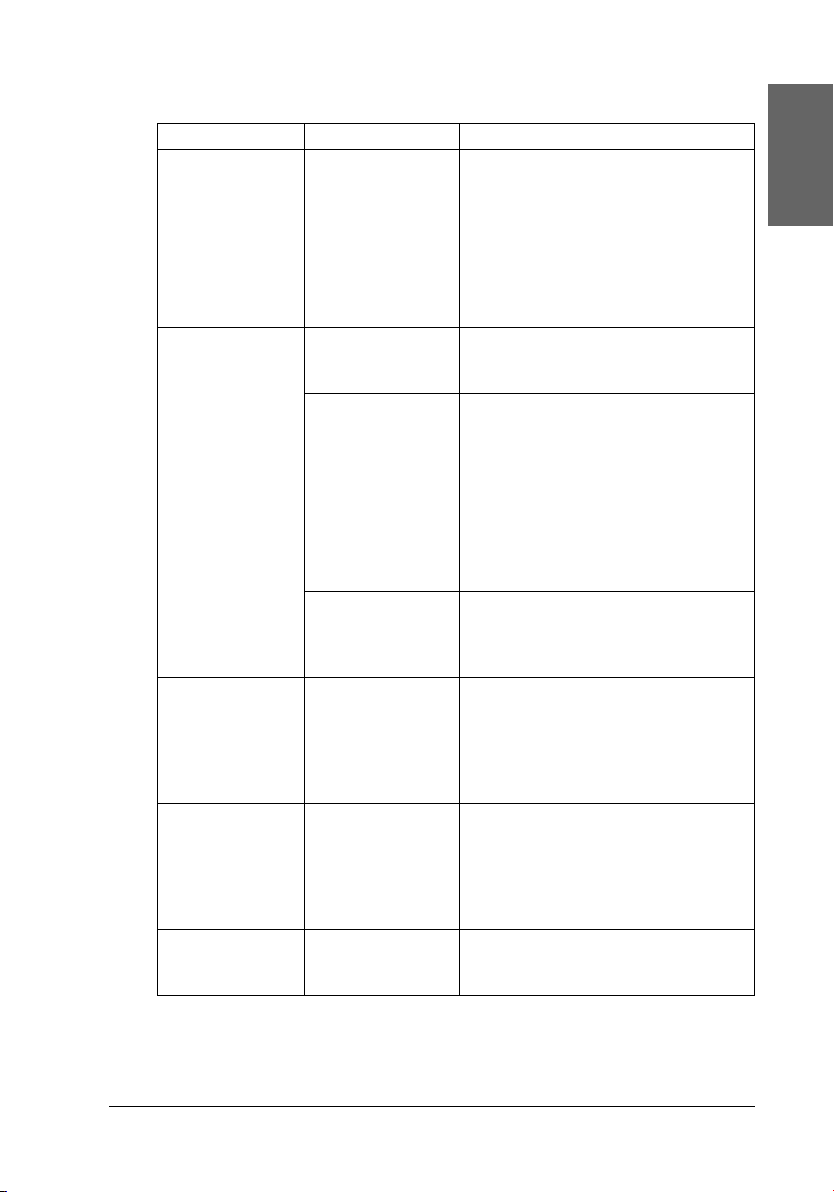
Outline of settings
Setting Choices Description
BT Device Name printer
name-(number)
(Default = 1)
BT Communicati
on Mode
BT Encryption On/Off
BT Passkey Any four-digit
BT Device
Address
Public This mode allows devices enabled
Private This mode prevents unknown
Bonding This mode requires that the four-digit
(Default = Off)
number
(Default = 0000)
Set at the factory
(Example)
11-11-11-11-11-11
If multiple printers enabled with
Bluetooth are in the same
communication range, distinguish
them by assigning each number
from 0 through 9.
To make the Device Name setting
take effect, turn the printer off and
then back on.
with Bluetooth to freely discover the
printer and print.
devices from discovering the printer.
To print in Private mode, first search
for the printer once in Public mode.
After your device has discovered
the printer in Public mode once, it
will subsequently be able to
communicate with and print from it
in Private mode.
Passkey be entered into a device
before it can communicate with
and print from the printer.
Select On to encrypt
communication. Encryption
requires that the four-digit Passkey
be entered into a device before it
can communicate with and print
from the printer.
The Passkey setting allows you to set
the four-digit Passkey that must be
entered into a device before
printing if Bonding is selected as the
Communication Mode or if
Encryption is On.
Displays the unique Bluetooth
Device Address of the printer.
English
77
Page 78

Making settings
1. Connect the Bluetooth Photo Print Adapter to your printer.
& See “Connecting and Disconnecting the Bluetooth Photo
Print Adapter” on page 75
Caution:
Be sure that the printer is not operating before connecting
c
this product. Otherwise, the printer may malfunction.
2. Press the u or d button to highlight More Options, and then
press the OK button.
3. Use the d or u buttons and the OK button to make the desired
settings.
& See “Outline of settings” on page 77
78
Page 79

The Bluetooth Passkey Setting (Bluetooth PIN)
If you select Bonding as the Communication Mode or On as the
Encryption setting, the Passkey must be entered into a Bluetooth
wireless-capable device before it can communicate with and print
from the printer. The default Passkey is 0000.
To change the Passkey, follow the instructions below. A Passkey
of 1234 is used as an example.
1. Press the u or d button to highlight More Options, then press
the OK button.
2. Press the u or d button to highlight BT Passkey, then press
the OK button.
English
3. Press the u or d button to select a number for the first digit,
then press the OK button.
79
Page 80

4. Select numbers for the second through fourth digits in the
same manner.
Note:
To go back to a previous digit, highlight Back and then press the
OK button.
5. When Apply appears, press the OK button to activate the
Passkey.
Printing
Print settings are made using both the printer’s LCD panel and
the device sending the print job. Refer to the following table to
determine where to make each setting.
Print Setting Setting Location
Select Photo Bluetooth Wireless-capable device
Copies Printer’s LCD Panel
Layout
(If you select more than 2 as the copies
setting, you need to first select All as the
Select Photo setting)
Note:
The settings available may vary among Bluetooth wireless-capable
devices. For more information, refer to your device’s documentation.
80
Page 81

For more information about printing from Bluetooth
wireless-capable digital still cameras, digital video cameras,
PDAs, mobile PCs and other Bluetooth wireless-capable device,
refer to the documentation for both the device and the printer.
English
81
Page 82

Printer Specifications
Printer Specifications
Printer
Dimensions Storage
Width: 256 mm (10.0 inches)
Depth: 146 mm (5.7 inches)
Height: 147 mm (5.8 inches)
Printing
Width: 256 mm (10.0 inches)
Depth: 304 mm (11.9 inches)
Height: 162 mm (6.4 inches)
Printable area Border printing: 3 mm margin for all sides of paper
Borderless printing: 0 mm margin
82
Paper tray
capacity
Weight 2.5 kg (5.5 lb) without photo cartridge
20 sheets
Page 83
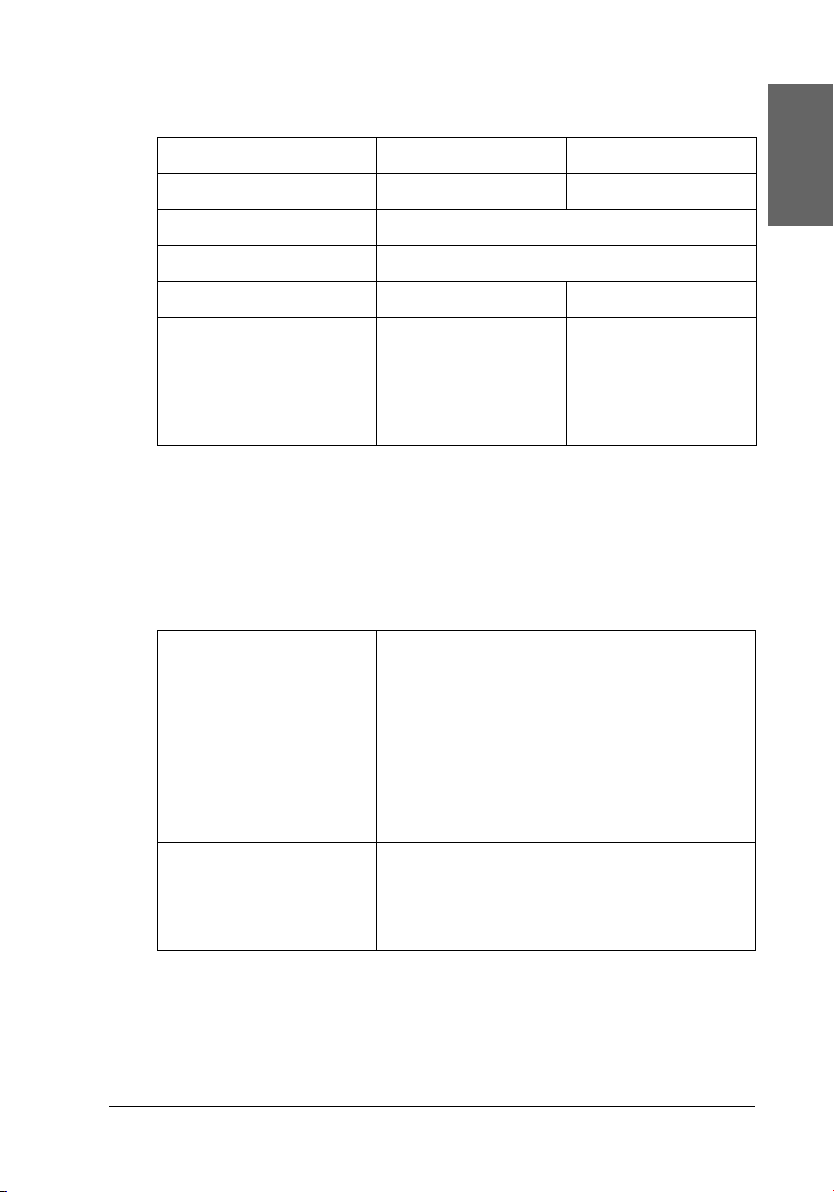
Electrical
100-120 V Model 220-240 V Model
Input voltage range 90 to 132 V 198 to 264 V
Rated frequency range 50 to 60 Hz
Input frequency range 49.5 to 60.5 Hz
Rated current 0.3 A (Max. 0.5 A) 0.15 A (Max. 0.3 A)
Power consumption Approx. 13.0 W
(Digital camera
image)
Approx. 4.0 W in
Sleep mode
Approx. 13.5 W
(Digital camera
image)
Approx. 4.5 W in
Sleep mode
Note:
Check the label on the back of the printer for the voltage of your printer.
Environmental
Temperature Operation:
10 to 35°C (50 to 95°F)
Storage:
-20 to 60°C (-4 to 140°F)
Transit:*
-20 to 60°C (-4 to 140°F)
1 month at 40°C (104°F)
120 hours at 60°C (140°F)
English
Humidity Operation:
20 to 80% RH
Storage:*,**
5 to 85% RH
* Stored in a shipping container
** Without condensation
83
Page 84

AC adapter
Model A251B A251E
Input AC 100 - 120 V, 50 - 60 Hz AC 220 - 240 V, 50 - 60 Hz
Output DC 42 V, 0.4 A DC 42 V, 0.4 A
Temperature 5 to 35 °C (41 to 95°F) 5 to 35°C (41 to 95°F)
Built-in card slots
Card Slots CF Type II card slot Compatible with “CF+ and
CompactFlash Specification 1.4”
SmartMedia card
slot
Memory
Stick/MemoryStick
PRO card slot
SD/MMC card slot Compatible with “SD Memory
xD-Picture Card
Slot
Compatible
memory
cards
Voltage
Requirements
* Maximum capacity is 128 MB.
** Adapter required.
& See “Loadable storage media” on page 17
3.3 v
Maximum current is 500 mA
Compatible with “SmartMedia
Standard 2000”
Compatible with “Memory Stick
Standard version 1.3”
Compatible with “Memory Stick
Standard Memory Stick PRO
Format Specifications version 1.0”
Card Specifications / PART1.
Physical Layer Specification
Version 1.0”
Compatible with
“MultiMediaCard Standard”
Compatible with
“xD-Picture Card™
Card Specification Version 1.00”
84
Page 85

Photo Cartridge
PictureMate Photo Cartridge (T557)
Color Black. Cyan, Magenta, Yellow, Red and Blue
Cartridge life Within 6 months of opening the package, at 25°C [77°F]
Temperature Storage:
-20 to 40°C (-4 to 104°F)
1 month at 40°C (104°F)
Transit:
-30 to 60°C (-22 to 140°F) 120 hours at 60°C (140°F)
Freezing:*
-11°C (12.2°F)
* Ink thaws and is usable after approximately 3 hours at 25°C (77°F).
External Storage Devices
Connectivity Universal Serial Bus Specifications Revision 1.1*
Bit rate: 12 Mbps (Full speed device)
Connector type: USB Series B
Data Encoding: NRZI
Recommended cable length: Less than 1.8 meters
English
* Not all USB devices are supported. Contact your regional customer support
for details.
85
Page 86

Standards and Approvals
Printer
U.S. model:
EMC FCC Part 15 Subpart B Class B
CSA C108.8 Class B
European model:
EMC Directive
89/336/EEC
Australian model:
EMC AS/NZS 3548 Class B
AC Adapter
U.S. model:
Safety UL 60950
EMC FCC Part 15 Subpart B Class B
European model:
Low Voltage Directive
73/23/EEC
EMC Directive
89/336/EEC
EN 55022 Class B
EN 55024
CSA No.60950
CSA C108.8 Class B
EN 60950
EN 55022 Class B
EN 55024
EN 61000-3-2
EN 61000-3-3
Australian model:
Safety AS/NZS 3260 or AS/NZS 60950
EMC AS/NZS 3548 Class B
86
