Page 1
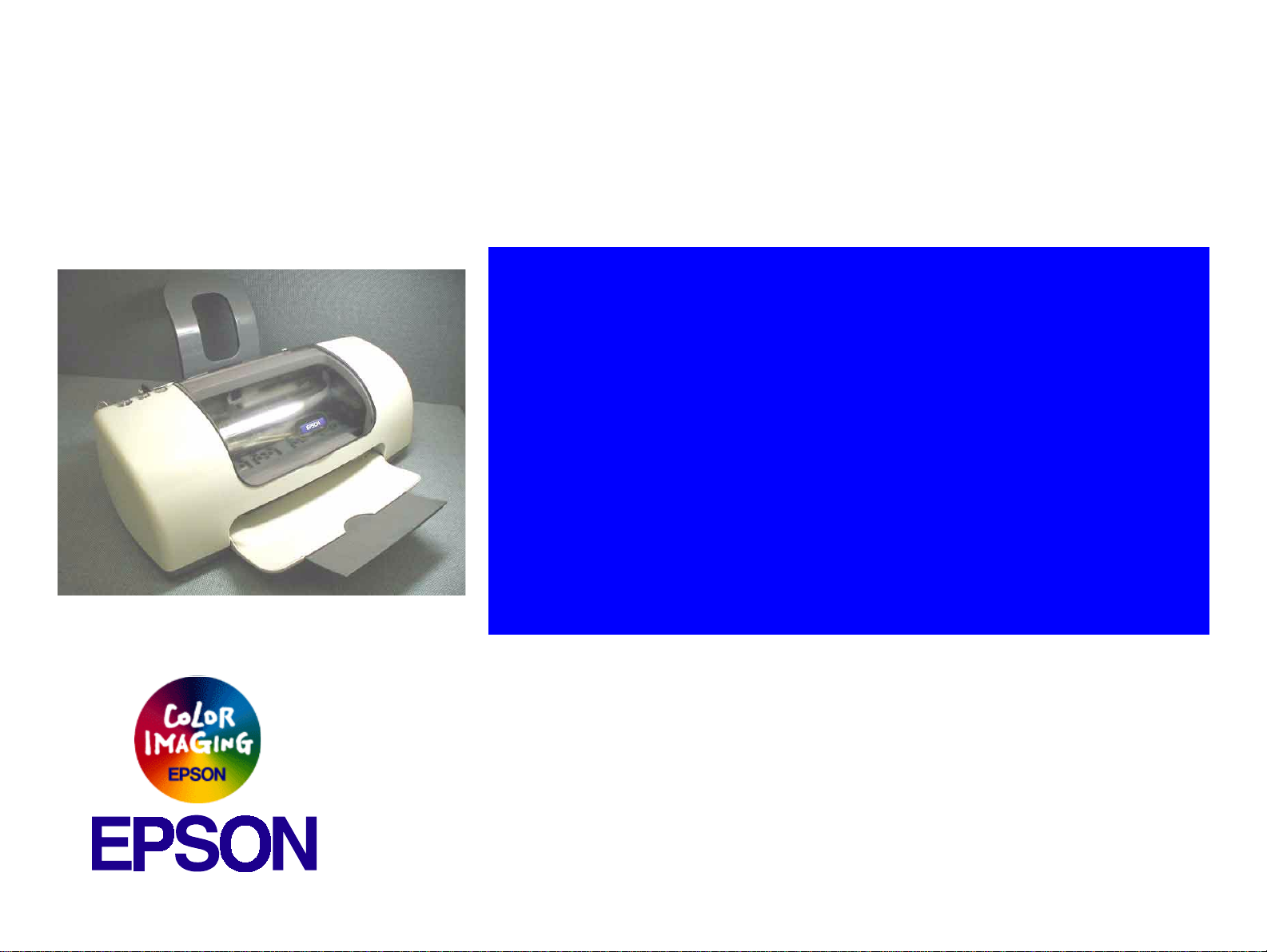
®
SERVICE MANUAL
Color Inkjet Printer
EPSON Stylus PHOTO 810/820/830
SEIJ01006
Page 2
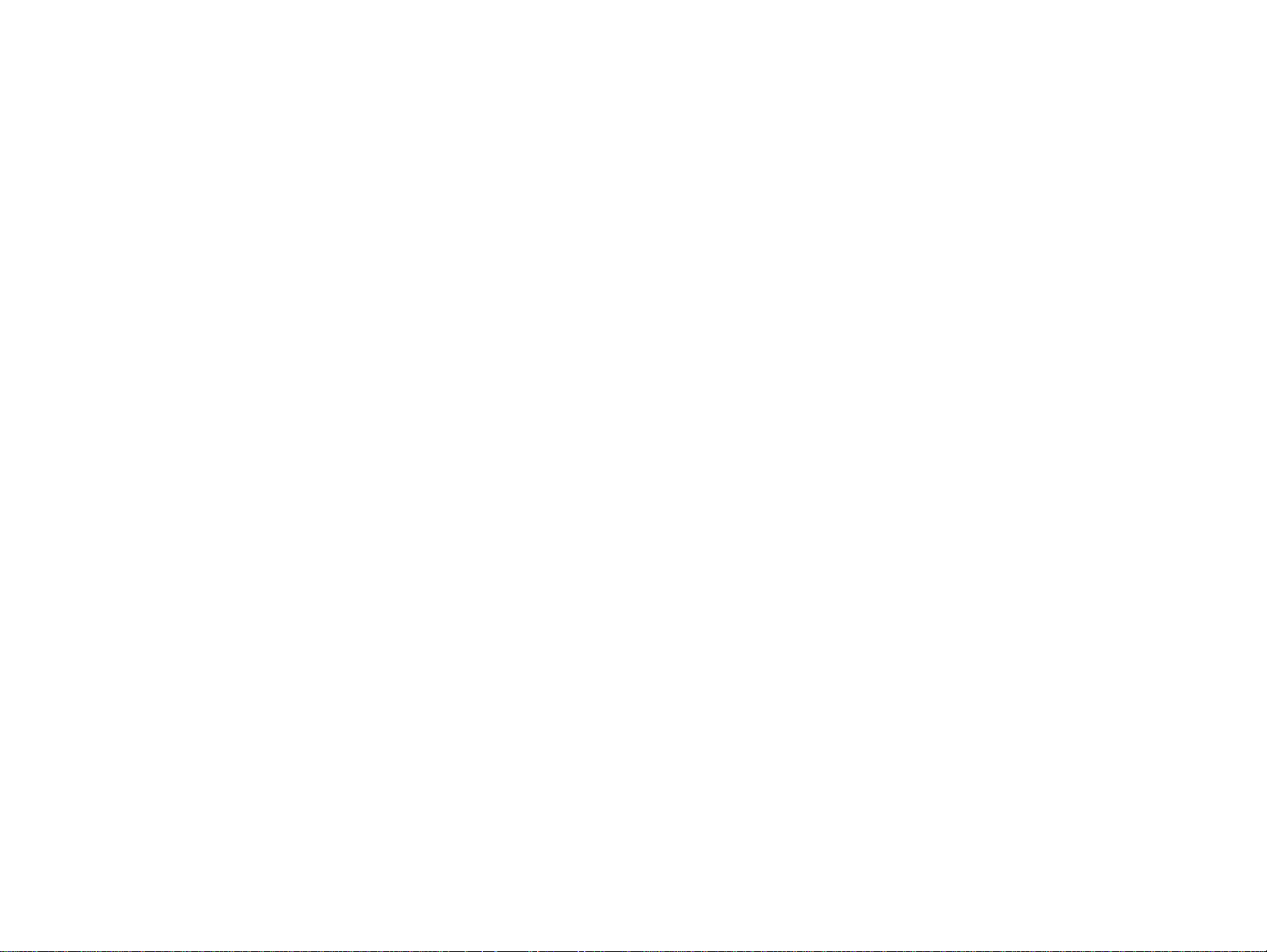
Notice
All rights reserved. No p art of t his manual may be reprod uced, stored i n a ret rieval sy stem, or t ransmit ted in any form or by a ny means el ectroni c,
mechanical, photocopying, or otherwise, without the prior written permission of SEIKO EPSON CORPORATION.
The contents of this manual are subject to change witho ut notice.
All effort have been made to ensure the accuracy of the contents of this manual. However, should any errors be detected, SEIKO EPSON would
greatly appreciate being informed of them.
The above not withstanding SEIKO EPSON CORPORATION can assume no responsibility for any errors in this manual or the consequences
thereof.
EPSON is a registered trademark of SEIKO EPSON CORPORATION.
General Notice:Other product names used herein are for identif ic ation purp ose only and may be trademarks or registe red tr ademarks of thei r respec-
tive owners. EPSON disclaims any and all rights in those marks.
Copyright ©
TPCS Quality Assurance Dept.
2000 SEIKO EPSON CORPORATION.
Page 3
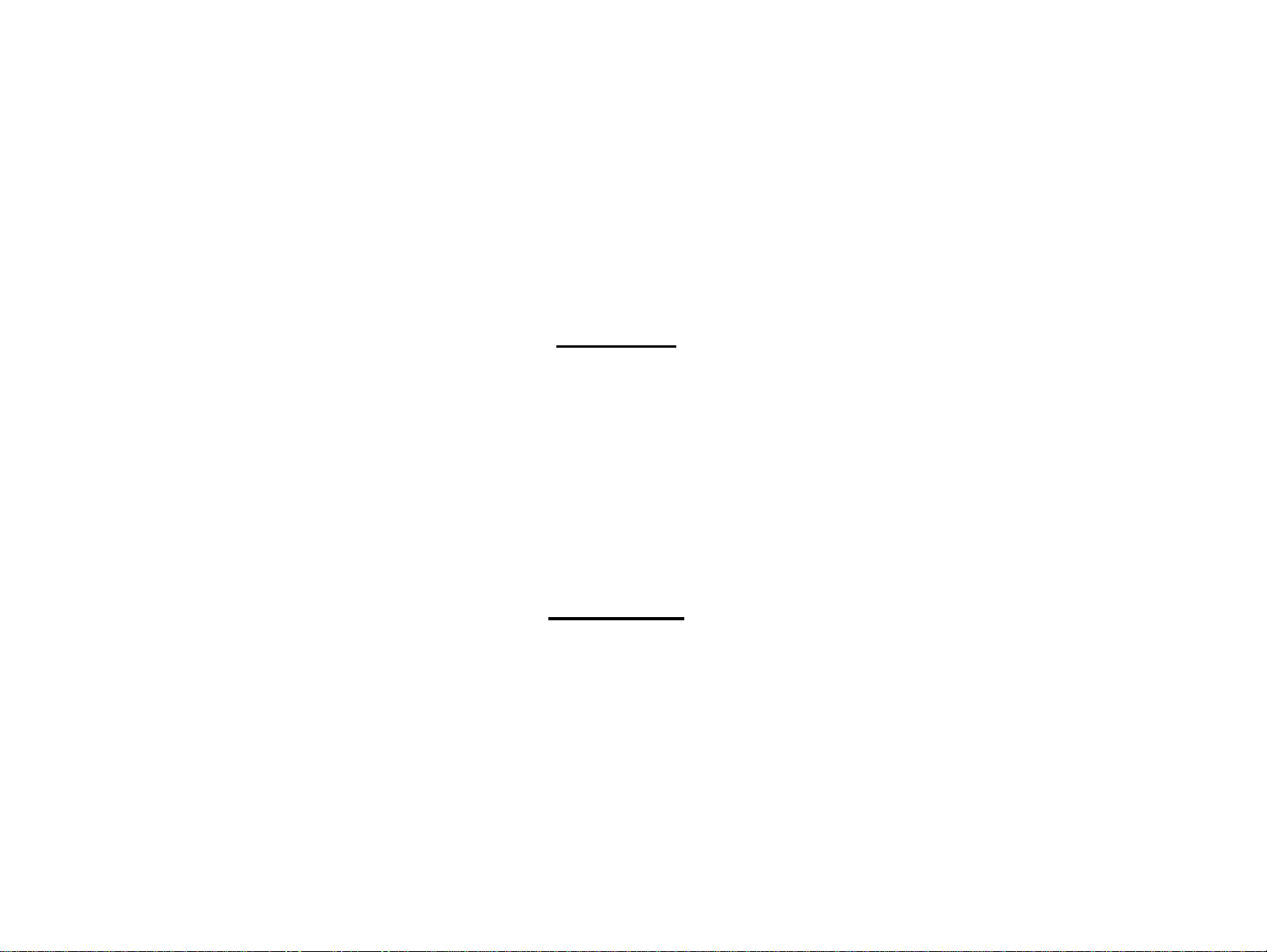
PRECAUTIONS
Precautionary notations throughout the text are categorized relative to 1)Personal injury and 2) damage to equipment.
DANGER Signals a precaution which, if ignored, could result in serious or fatal personal injury. Great caution should be exercised in
performing procedures preceded by DANGER Headings.
WARNING Signals a precaution which, if ignored, could result in damage to equipment.
The precautionary measures itemized below should always be observed when performing repair/maintenance procedures.
DANGER
1. ALWAYS DISCO NNECT THE PRODUCT FROM THE POWER SOURCE AND PERIPHERAL DEVICES PERFORMING ANY
MAINTENANCE OR REPAIR PROCEDURES.
2. NO WORK SHOULD BE PERFORMED ON THE UNIT BY PERSONS UNFAMILIAR WITH BASIC SAFETY MEASURES AS DICTATED
FOR ALL ELECTRONICS TECHNICIANS IN THEIR LINE OF WORK.
3. WHEN PERFORMING TESTING AS DICTATED WITHIN THIS MANUAL, DO NOT CONNECT THE UNIT TO A POWER SOURCE UNTIL
INSTRUCTED TO DO SO. WHEN THE POWER SUPPLY CABLE MUST BE CONNECTED, USE EXTREME CAUTION IN WORKING ON
POWER SUPPLY AND OTHER ELECTRONIC COMPONENTS.
4. WHEN DISASSEMBLING OR ASSEMBLING A PRODUCT, MAKE SURE TO WEAR GLOVES TO AVOID INJURIER FROM METAL PARTS
WITH SHARP EDGES.
WARNING
1. REPAIRS ON EPSON PRODUCT SHOULD BE PERFORMED ONLY BY AN EPSON CERTIFIED REPAIR TECHNICIAN.
2. MAKE CERTAIN THAT THE SOURCE VOLTAGES IS THE SAME AS THE RATED VOLTAGE, LISTED ON THE SERIAL NUMBER/
RATING PLATE. IF THE EPSON PRODUCT HAS A PRIMARY AC RATING DIFFERENT FROM AVAILABLE POWER SOURCE, DO NOT
CONNECT IT TO THE POWER SOURCE.
3. ALWAYS VERIFY THAT THE EPSON PRODUCT HAS BEEN DISCONNECTED FROM THE POWER SOURCE BEFORE REMOVING OR
REPLACING PRINTED CIRCUIT BOARDS AND/OR INDIVIDUAL CHIPS.
4. IN ORDER TO PROTECT SENSITIVE MICROPROCESSORS AND CIRCUITRY, USE STATIC DISCHARGE EQUIPMENT, SUCH AS
ANTI-STATIC WRIST STRAPS, WHEN ACCESSING INTERNAL COMPONENTS.
5. REPLACE MALFUNCTIONING COMPONENTS ONLY WITH THOSE COMPONENTS BY THE MANUFACTURE; INTRODUCTION OF
SECOND-SOURCE ICs OR OTHER NONAPPROVED COMPONENTS MAY DAMAGE THE PRODUCT AND VOID ANY APPLICABLE
EPSON WARRANTY.
Page 4
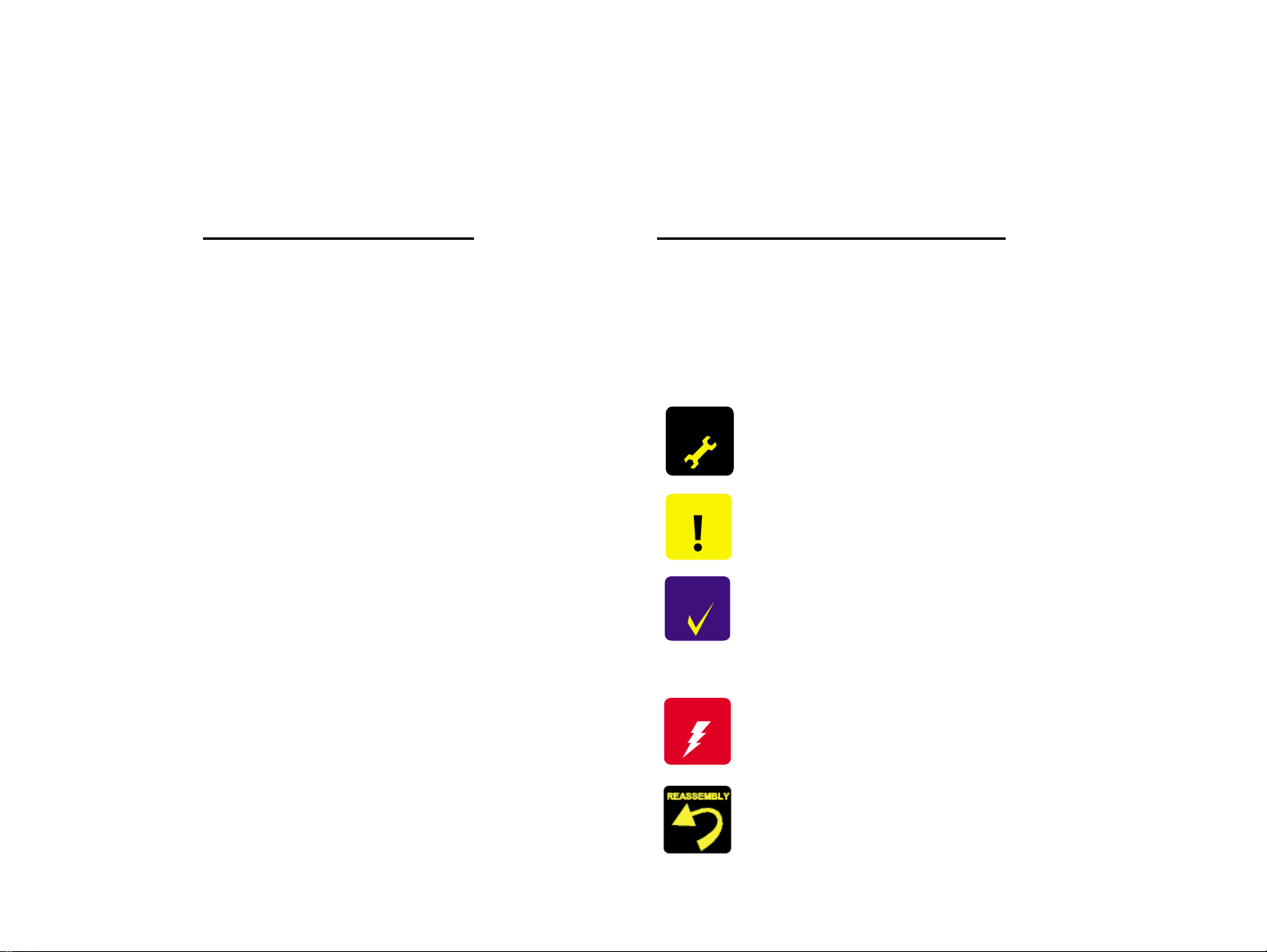
About This Manual
ADJUSTMENT
REQUIRED
CAUTION
This manual describes basic functions, theory of electrical and mechanical operations, maintenance and repair procedures of the printer. The instructions and
procedures included herein are intended for the experienced repair technicians, and attention should be given to the precautions on the preceding page.
Manual Configuration
This manual consists of six chapters and Appendix.
CHAPTER 1.PRODUCT DESCRIPTIONS
Provides a general overview and specifications of the
product.
CHAPTER 2.OPERATING PRINCIPLES
Describes the theory of electrical and mechanical
operations of the product.
CHAPTER 3.TROUBLESHOOTING
Describes the step-by-step procedures for the
troubleshooting.
CHAPTER 4.DISASSEMBLY / ASSEMBLY
Describes the step-by-step procedures fo r disassembling
and assembling the product.
CHAPTER 5.ADJUSTMENT
Provides Epson-approved methods for adjustment.
CHAPTER 6.MAINTENANCE
Provides preventive maintenance procedures and the
lists of Epson-approved lubricants and adhesives
required for servicing the product.
CHAPTER 7.APPENDIX
Provides the following additional information for
reference:
• Connector pin assignments
• Electric circuit boards components layout
• Electrical circuit boards schematics
• Exploded diagram & Parts List
Symbols Used in this Manual
Various symbols are used throughout this manual either to provide
additional information on a specific topic or to warn of possible danger
present during a procedure or an action. Be aware of all symbols when
they are used, and always read NOTE, CAUTION, or WARNING
messages.
Indicates an operating or maintenance procedure, practice
or condition that, if not strictly observed, could result in
injury or loss of life.
Indicates an operating or maintenan ce pr ocedure, practi ce,
or condition that, if not strictly observed, could result in
damage to, or destruction of, equipment.
CHECK
PO INT
W ARNING
May indicate an operating or maintenance procedure,
practice or condition that is necessar y to accomplish a task
efficiently. It may also provid e additional information that is
related to a specific subject, or comment on the results
achieved through a previous action.
I.ndicates an operating or maintenance procedure, practice
or condition that, if not strictly obser ved, could result i n injury
or loss of life.
Indicates that a particular task must be carried out
according to a certain standard after disassembly and
before re-assembly, otherwise the quality of the
components in question may be adversely affected.
Page 5
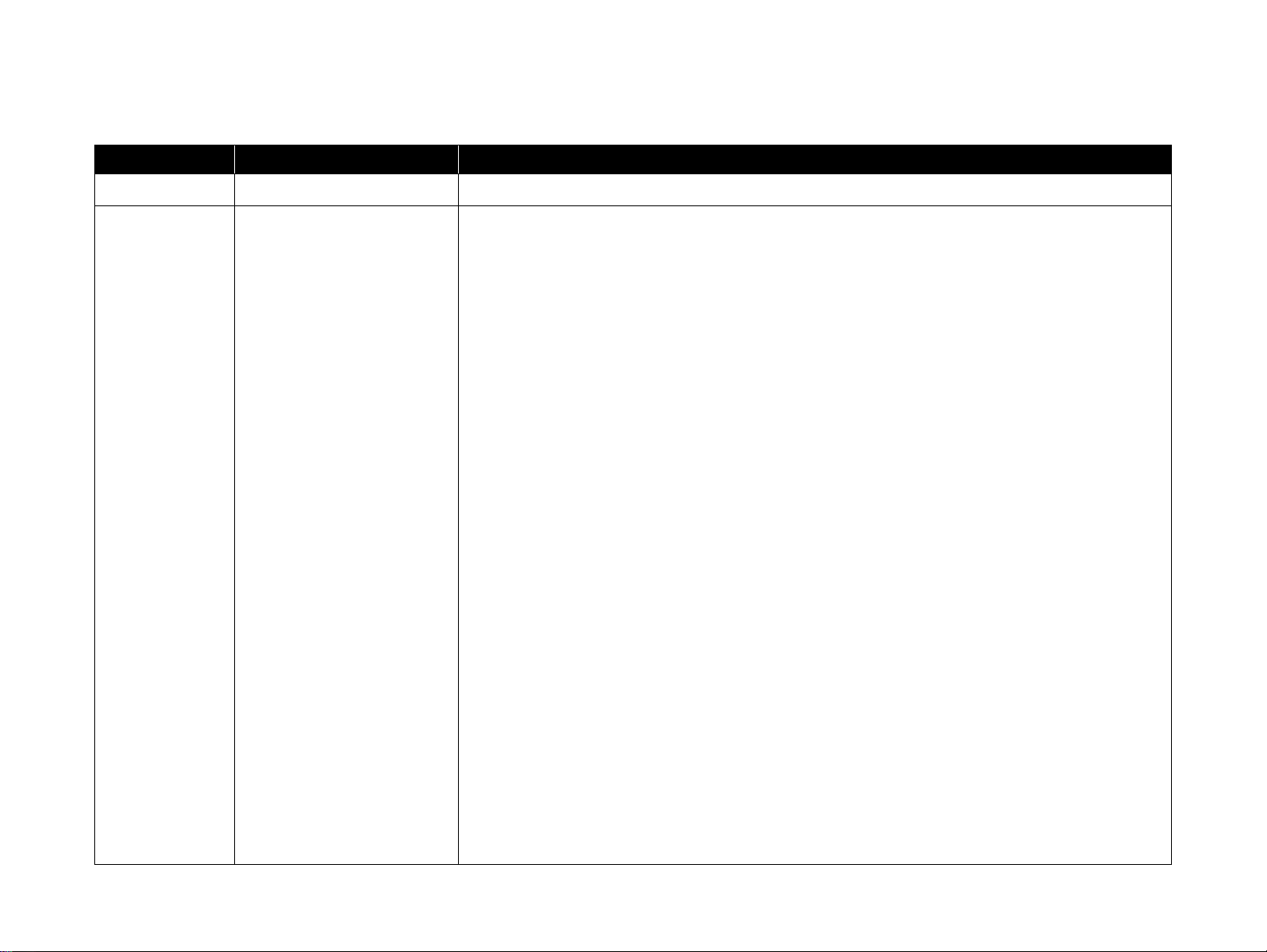
Revision Status
Revision Issued Date Description
A 2001/8/23 First Release
Addition of Stylus Photo 830
Page 10, 11: The description in the “1.2.4.3 Exclusive Paper” was added.
Page 16 : The description in the “1.2.9 Reliability/1.2. 10 Safety Approvals/1.2.11
Acoustic Noise/1.2.12 CE Marking” was added.
Page 21 : The description in the “1.3.2 Parallel Interface Device ID” was added.
Page 24 : The description in the “1.4 Panel Control” was added.
* Section 2
Page 28 : The description in the “2.1 Overview” was added.
Page 29 : The description in the “2.1.2 Printhead” was added.
Page 31 : The description in the “2.1.3 Carriage Mechanism” was added.
Page 32 : The description in the 2.1.4 Paper Load/Feed Mechanism” was added.
Page 42 : The description in the “2.2. Electrical Circuit Operating Principles” was added.
Page 43 : The description in the “2.2.1 P/S baord” was added.
Page 45, 46 : The description in the “2.2.1.2 C482 PSH board” was added.
Page 53-58 : The description in the “2.2.3 C483/C484 Main-B board”/”2.2.3.1 Main
B 2002/9/10
elements”/”2.2.3.2 Printhead Drive Circuit”/”2.2.3.3 PF/CR motor Drive
Circuit”/”2.2.3.4 Reset Regulator Circuit”/” 2.2.3. 5 EEPROM Control Circuit”
/”2.2.3.6 Sensor Circuit”.2 Printhead Driver Circuit” was amended.
* Section 3
Page 60 : The description in the “3.1 Overview” was added.
* Section 4
Page 91, 92 : The description in the “4.2 Difference on the Printer Mechanism between
SP810/820 and SP820/830” was added.
* Section 5
Page 127, 128 : The description in the “5.1 Required Adjustment” was amended.
* Section 7
Page 136-138 : The description in the “7.1.1 Major Component Unit” was added.
Page 142-145 : The description in the “7.1.2 EEPROM Adress Map” was added.
Page 154-158 : The description in the “7.3 Exploded Diagram” was added.
Page 160 : The description in the “7.4 Part List” was added.
Page 164, 167 : The diagram in the “7.5 Electrical Circuits” was added.
Page 6
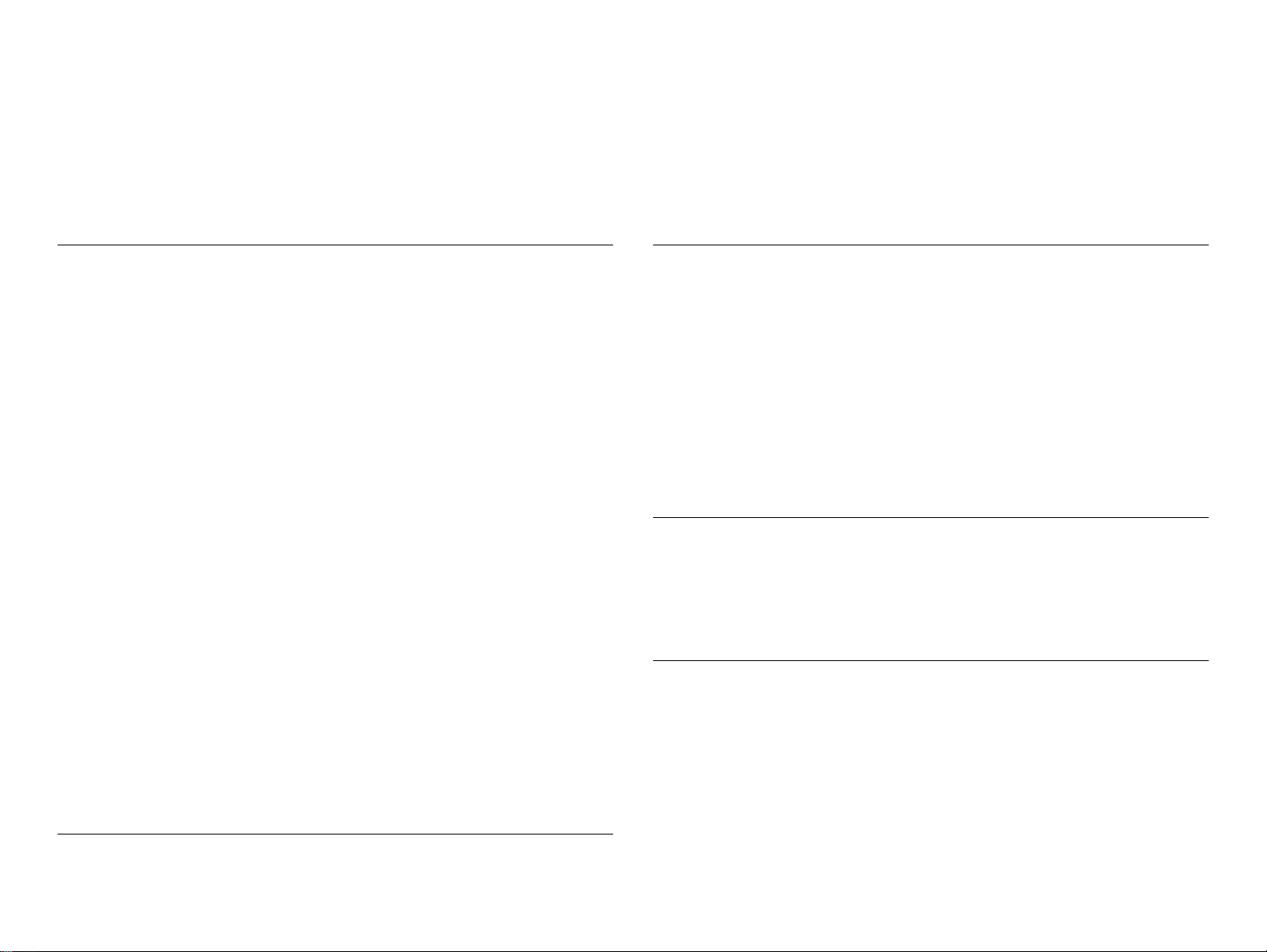
CONTENTS
PRODUCT DESCRIPTION
FEATURES ..................................... ...... ....... ...... ....... ...... ....... ...... ....... ........... 7
SPECIFICATIONS. ....... ...... ...... ....... ...... ......................................................... 8
Physical Specification................................................................................ 8
Printing Specification................................................................................. 8
Paper Feeding........................................................................................... 9
Paper Specification ................................................................................... 9
Printing Area............................................................................................ 12
Ink Cartridge Specification ...................................................................... 13
Electric Specification ............................................................................... 14
Environmental Condition ......................................................................... 15
Reliability................................................................................................. 16
Safety Approvals ..................................................................................... 16
Acoustic Noise......................................................................................... 16
CE Marking.............. ............................................. ................................... 16
INTERFACE................................................................................................. 17
Parallel Interface (Forward Channel) ...................................................... 17
Parallel Interface (Reserve Channel) ...................................................... 20
USB Interface.......................................................................................... 22
Prevention Hosts of Data Transfer Time-out........................................... 22
Interface Selection................................................................................... 22
IEEE1284.4 Protocol............................................................................... 22
PANEL CONTROL ....................................................................................... 24
Indicators (LEDs)..................................................................................... 24
Panel Functions....................................................................................... 24
Printer Condition and Panel Status......................................................... 25
Error Status............................................................................................. 25
Printer Initialization.................................................................................. 26
Operating Principles
Overview ...................................................................................................... 28
Printer Mechanism .................................................................................. 28
Printhead................................................................................................. 29
Carriage Mechanism ............................................................................... 31
Paper Loading/Feeding Mechanism ....................................................... 32
Ink System Mechanism ........................................................................... 37
Ink Sequence .......................................................................................... 40
Electrical Circuit Operating Principles .......................................................... 42
P/S board ................................................................................................ 43
C417/C418 Main/Main-B Board .............................................................. 47
C483/C484 MAIN-B Board...................................................................... 53
Troubleshooting
Overview ...................................................................................................... 60
Troubleshooting with LED Error Indications
and Status Monitor 3 Message............................................................. 61
Unit Level Troubleshooting........................................................................... 66
Disassembly and Assembly
Overview ...................................................................................................... 88
Precautions ............................................................................................. 88
Tools ....................................................................................................... 89
Screws.................................................................................................................. 89
Work Completion Check ......................................................................... 90
Difference on Printer Machanism between
SP810/820 and SP820/830.................................................................. 91
Caution in reassembling to ink leakage problem .................................... 92
Disassembly................................................................................................. 93
Page 7
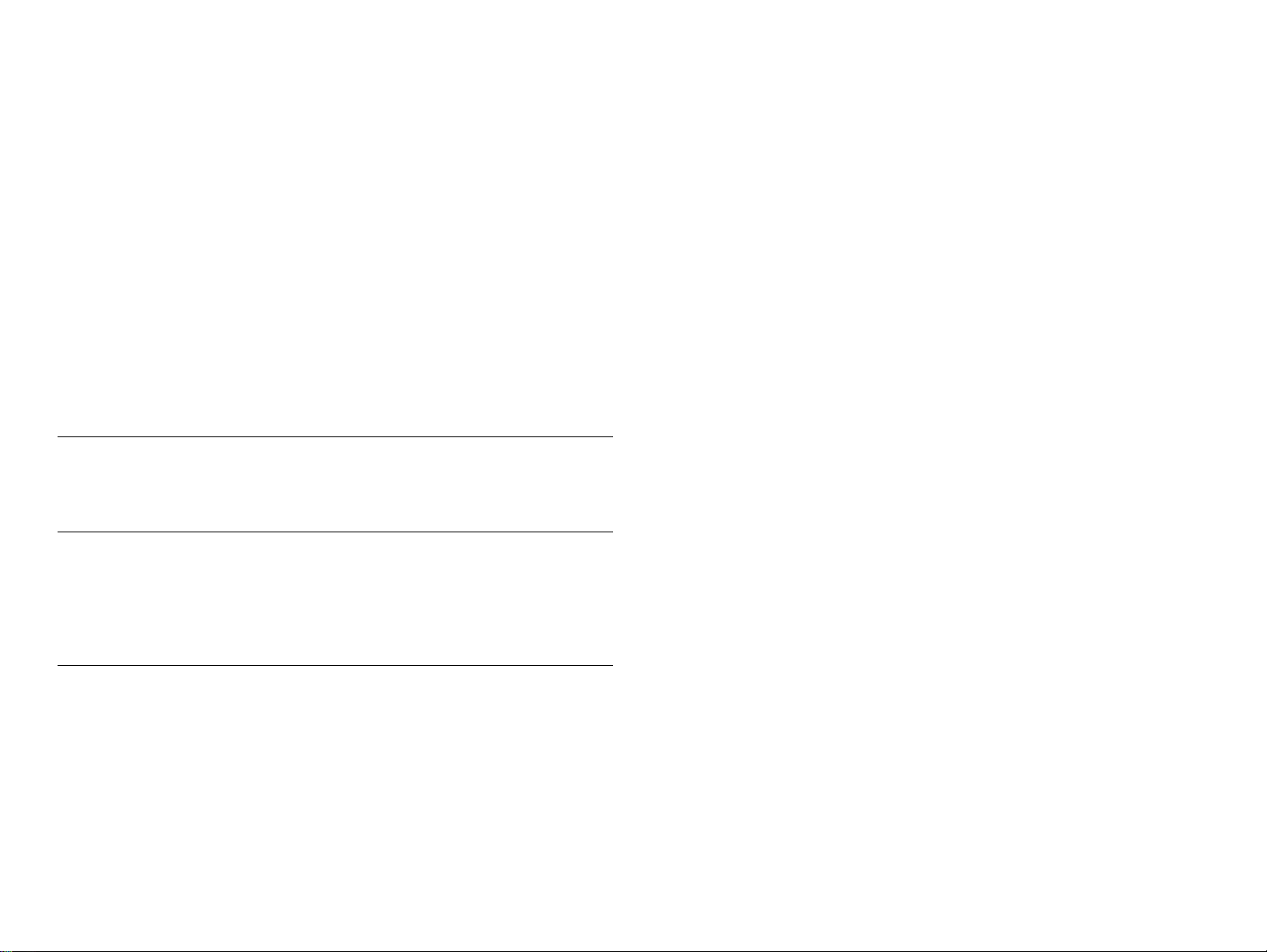
Upper housing removal ........................................................................... 94
Printhead removal ................................................................................... 96
CR unit removal....................................................................................... 98
CR motor removal ................................................................................. 101
ASF unit removal................................................................................... 102
PSB/PSE unit removal .......................................................................... 104
Holder shaft unit removal ...................................................................... 107
Circuit board removal ............................................................................ 111
Waste drain ink pad (under the ASF unit) removal ............................... 114
Lower housing removal ......................................................................... 115
Caution regarding Ink system removal, PF roller
unit removal and PF motor removal .......................................... 119
Ink system unit removal
(Cap unit, Pump unit & Waste drain ink pad) ........................................ 120
PF roller unit removal ............................................................................ 123
PF motor removal.................................................................................. 125
Adjustment
Overview..................................................................................................... 127
Required Adjustment............................................................................. 127
Maintenance
Overview..................................................................................................... 130
Cleaning................................................................................................ 130
Service Maintenance........... ....... ...... ....... ...... ....... ................................. 130
Lubrication............................................................................................. 132
Appendix
Connector Summary................................................................................... 136
Major Component Unit .......................................................................... 136
EEPROM Address Map......................................................................... 139
Component Layout ..................................................................................... 146
Exploded Diagram...................................................................................... 148
Parts List..................................................................................................... 159
Electrical Circuits........................................................................................ 161
Page 8
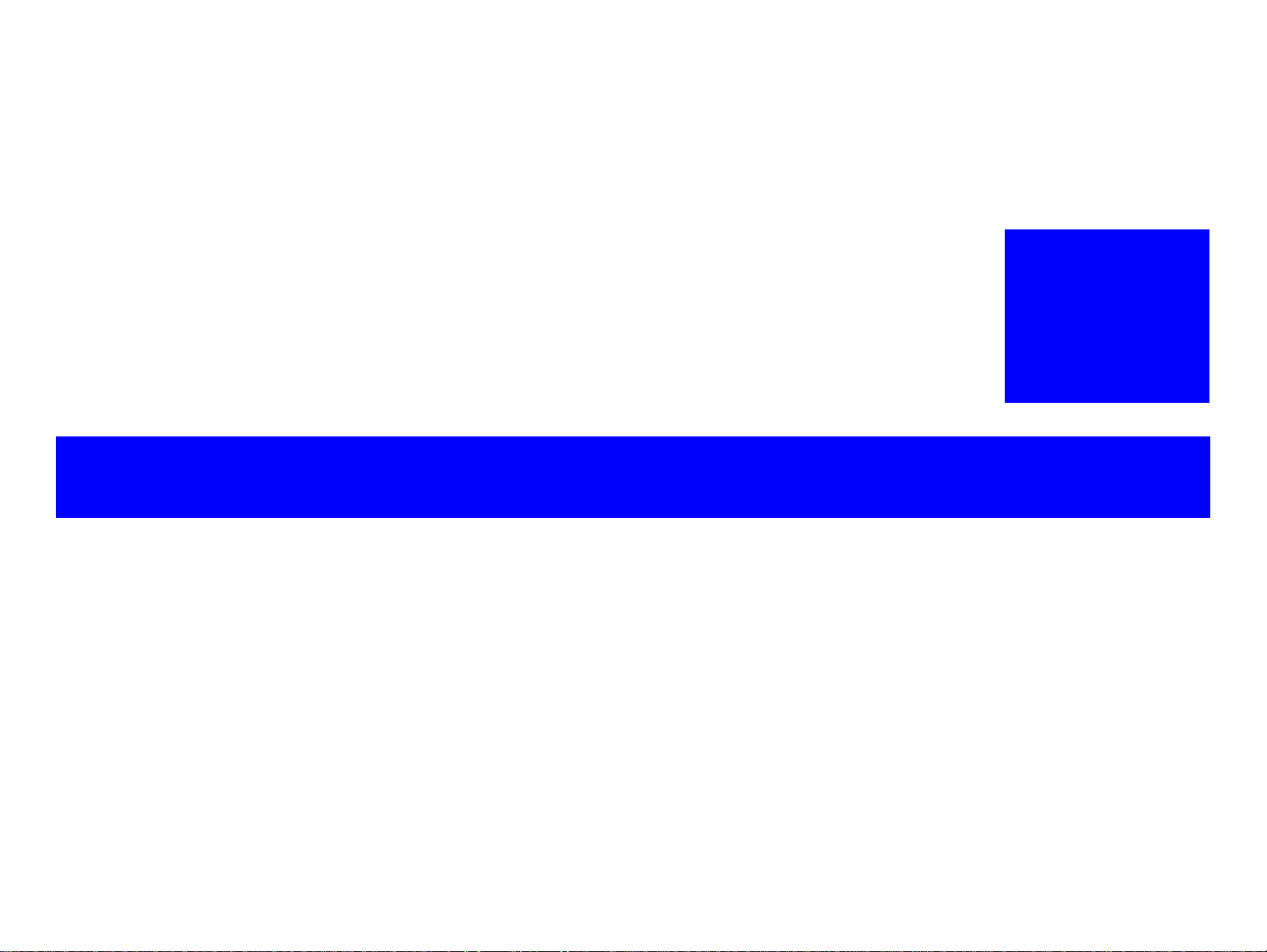
PRODUCT DESCRIPTION
CHAPTER
1
Page 9
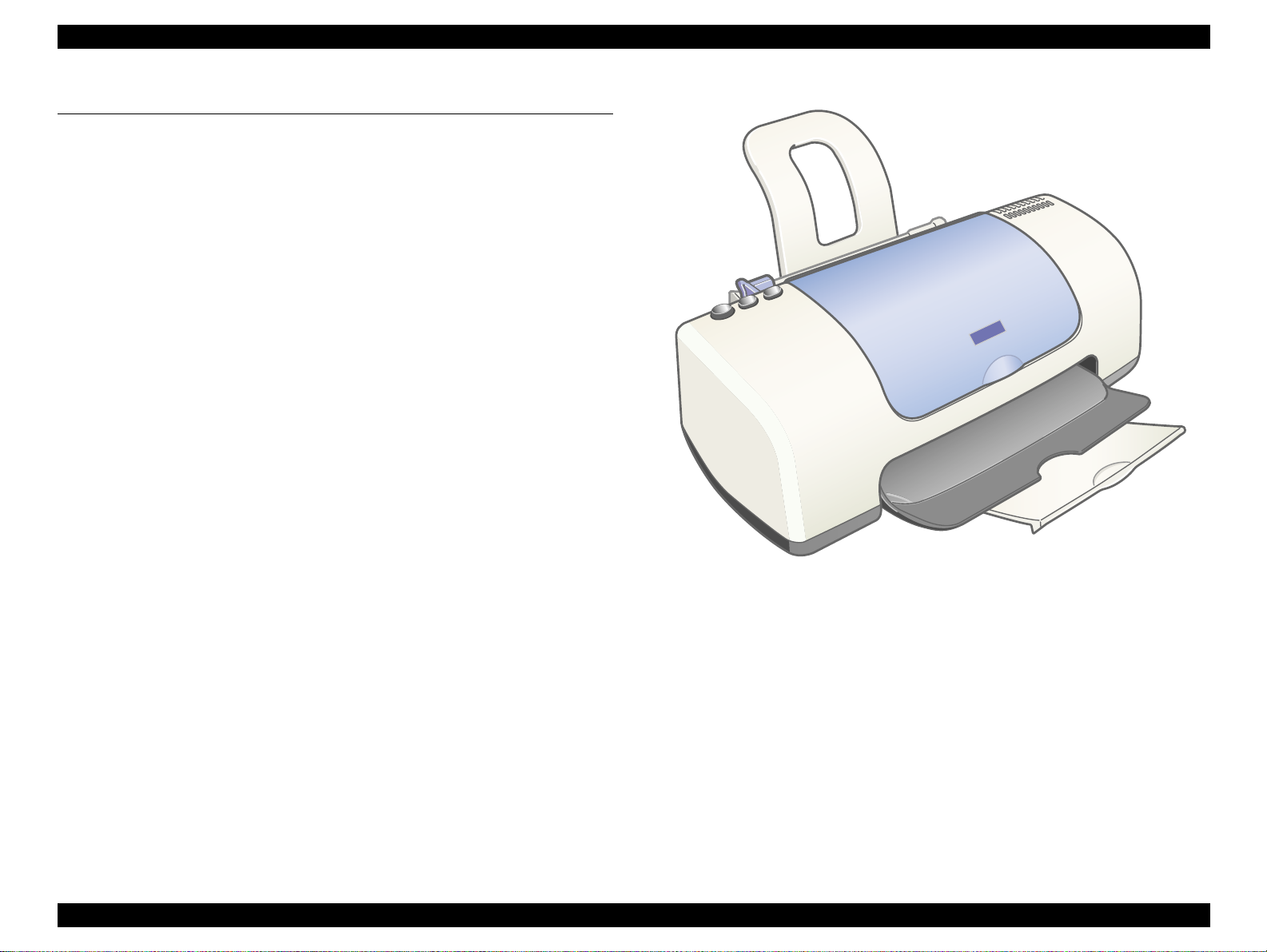
EPSON Stylus PHOTO 810/820/830 Revision B
1.1 FEATURES
The major features of EPSON color inkjet dot matrix printer EPSON Stylus PHOTO
810/820/830 are:
High Color Print Quality
2880 (H) X 720 (V) dpi printing
Six Color Printing (YMCKmc)
Traditional and New Microweave
Built-in Auto Sheet Feeder
Holds 100 cut-sheets (65g/m2)
Holds 10 envelopes
Holds 10 transparency films
Two built-in Interfaces
Bi-directional parallel I/F (IEEE-1284 level 1 device)
USB
Windows/Macintosh exclusive
* The above “High Color Print Quality/Built-in Auto Sheet Feeder/Two built-in
Interface/Windows, Macintoshi exclusive“ is the specification common to all
models.
Figure 1-1. Product’s external view
PRODUCT DESCRIPTION FEATURES 7
Page 10
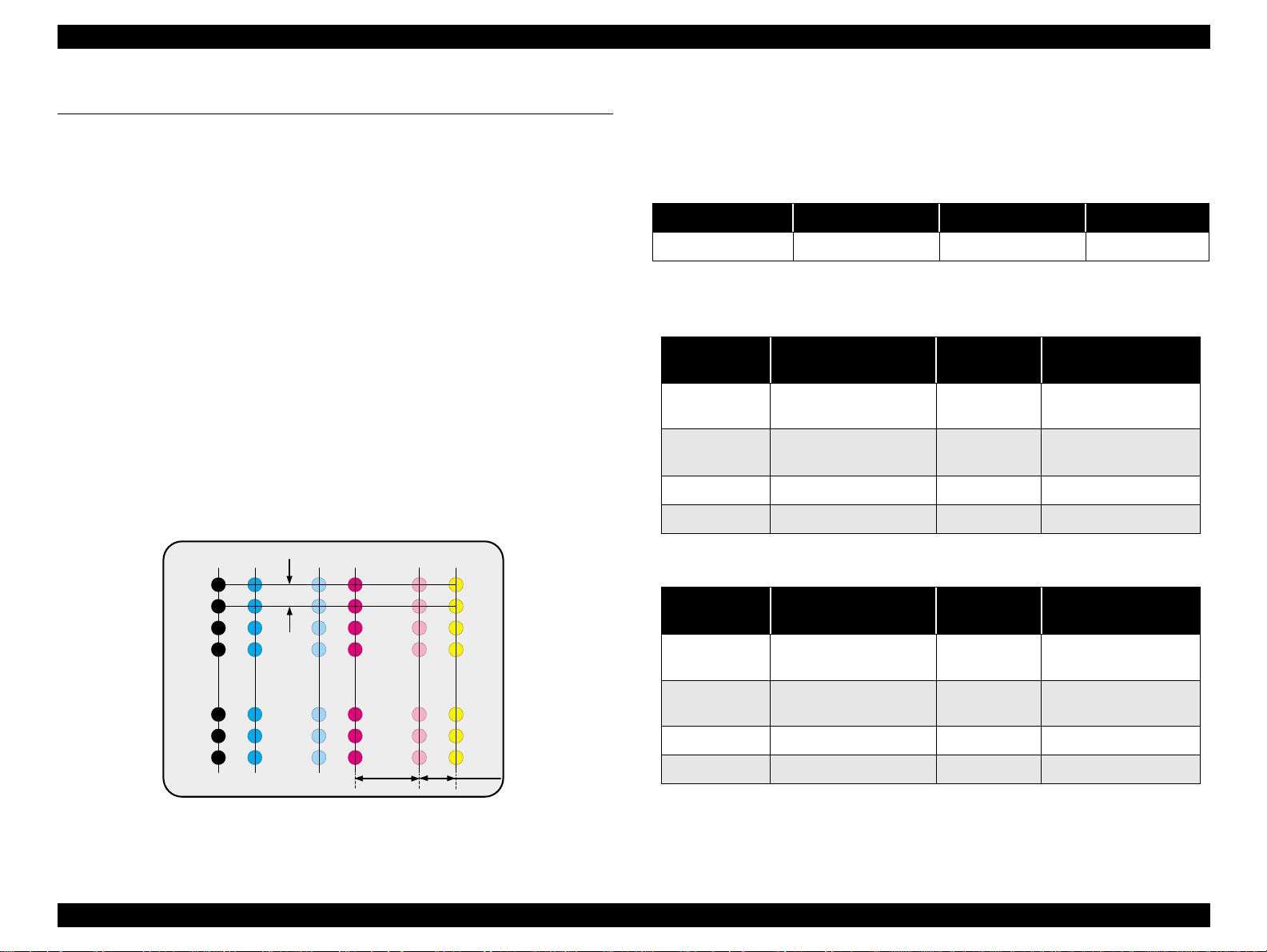
EPSON Stylus PHOTO 810/820/830 Revision B
1.2 SPECIFICATIONS
This section covers specifications of the printer.
Print Direction
Bi-direction with logic seeking
Print Speed & Printable Columns
1.2.1 Physical Specification
Weight : 3.42 kg (without the ink cartridges)
Dimension
[Stylus Photo 810/820]
Printing : 479.6 mm (W) x 509 mm (D) x 271.8 mm (H)
[Stylus Photo 820/830]
Printing : 477.3 mm (W) x 475.7 mm (D) x 269 mm (H)
Storage : 477.3 mm (W) x 258.4 mm (D) x 181.2 mm (H)
1.2.2 Printing Specification
Print Method
On demand i nk jet
Nozzle Configuration
Monochrome 48 nozzles
Color 48 nozzles x 5 (Cyan, Magenta, Yellow, Light Cyan, Light Magenta)
#48
#47
#46
120 dpi
#48
#47
#46
(Common to all models)
#48
#47
#46
Table 1-1. Character mode (Black only)
Character pitch Character quality Pr i ntable colu mn s CR speed
10 CPI LQ 80 238 CPS*
*CPS: Characters/Second
Table 1-2. Raster graphics mode (Stylus Photo 810/820)
Horizontal
resolution
360 dpi
(Normal dot)
360 dpi
(Multi shot 3 dot)
720 dpi 209.8 mm (8.26 inch) 5952 50.80 cm/s (20 IPS*)
1440 dpi 209.8 mm (8.2 6 inc h ) 11904 50.80 cm/s (20 IPS*)
Printable area Available dot CR speed
209.8 mm (8.26 inch) 2976 86.36 cm/s (34.0 IPS*)
209.8 mm (8.26 inch ) 2976 60.452 cm/s (23.8 IPS*)
Table 1-3. Raster graphics mode (Stylus Photo 820/830)
Horizontal
resolution
360 dpi
(Normal dot)
Printable area Available dot CR speed
209.8 mm (8.26 inch) 2976 78.99 cm/s (31.1 IPS*)
(Black
#3
#2
(Cyan
#3
#2
(Light Cyan)
(Magenta
7.902
(112/360inch)
(Light magenta)
#3
#2
(Yellow)
2.2578
(32/360inch)
360 dpi
(Multi shot 3 dot)
720 dpi 209.8 mm (8.26 inch) 5952 48.26 cm/s (19 IPS*)
1440 dpi 209.8 mm (8.2 6 inc h ) 11904 48.26 cm/s (19 IPS*)
* IPS: Inch/Second
209.8 mm (8.26 inch ) 2976 60.45 cm/s (23.8 IPS*)
Figure 1-2. Nozzle configuration
PRODUCT DESCRIPTION SPECIFICATIONS 8
Page 11
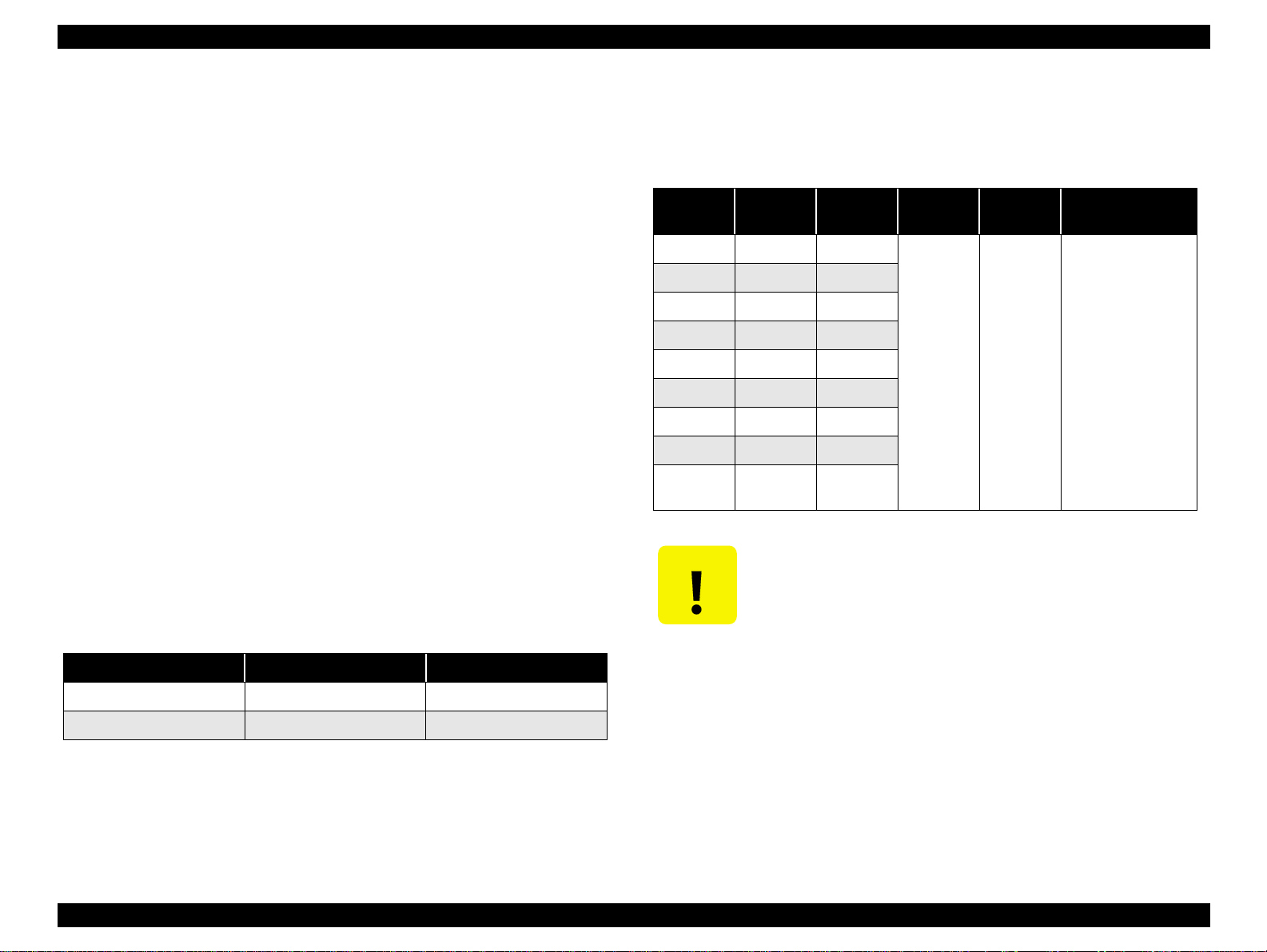
EPSON Stylus PHOTO 810/820/830 Revision B
CAUTION
Control Code
ESC/P Raster command
1.2.4 Paper Specification
1.2.4.1 Plain Paper
EPSON Remote command
Character Tables
None
- ASCII 96 Codes (Code Number 20H-7FH)
International character sets
None
Typeface
Bit map LQ font : EPSON Courier 10 CPI
Input Data Buffer
32 KB
Item
A4 210 297
Letter 215.9 279.4
Legal 215.9 355.6
Executive 184.2 266.7
Half Letter 139.7 215.9
B5 182 257
A5 148 210
Width
(mm)
Table 1-5. Plain paper
Length
(mm)
Thickness
(mm)
0.08-0.11
(17-24(lb))
Weight
(g/m
64-90
2
)
Quality
Plain paper
Reclaimed paper
1.2.3 Paper Feeding
Feeding Method
Friction feed with ASF
Paper Path
Cut-sheet ASF (Top entry Front out)
Feed Speed
Feed condition Time Speed
10.16 mm (0.4 inch) feed 110 msec 92.36 mm (3.64 inch)/sec
Continuous feed 140 msec 139.7 mm (5.5 inch)/sec
Table 1-4. Feed spee d
A6 105 148
User
defined
89-241.3 89-1117.6
Poor quality paper may reduce print quality and cause paper
jams or other problems. If you encounter problems, switch to a
higher grade of paper.
Do not load curled or folded paper.
Use paper under normal conditions : Temperature 15 to 25
°°°°
to 77
F) Humidity 40 to 60% RH
°°°°
C (59
PRODUCT DESCRIPTION SPECIFICATIONS 9
Page 12
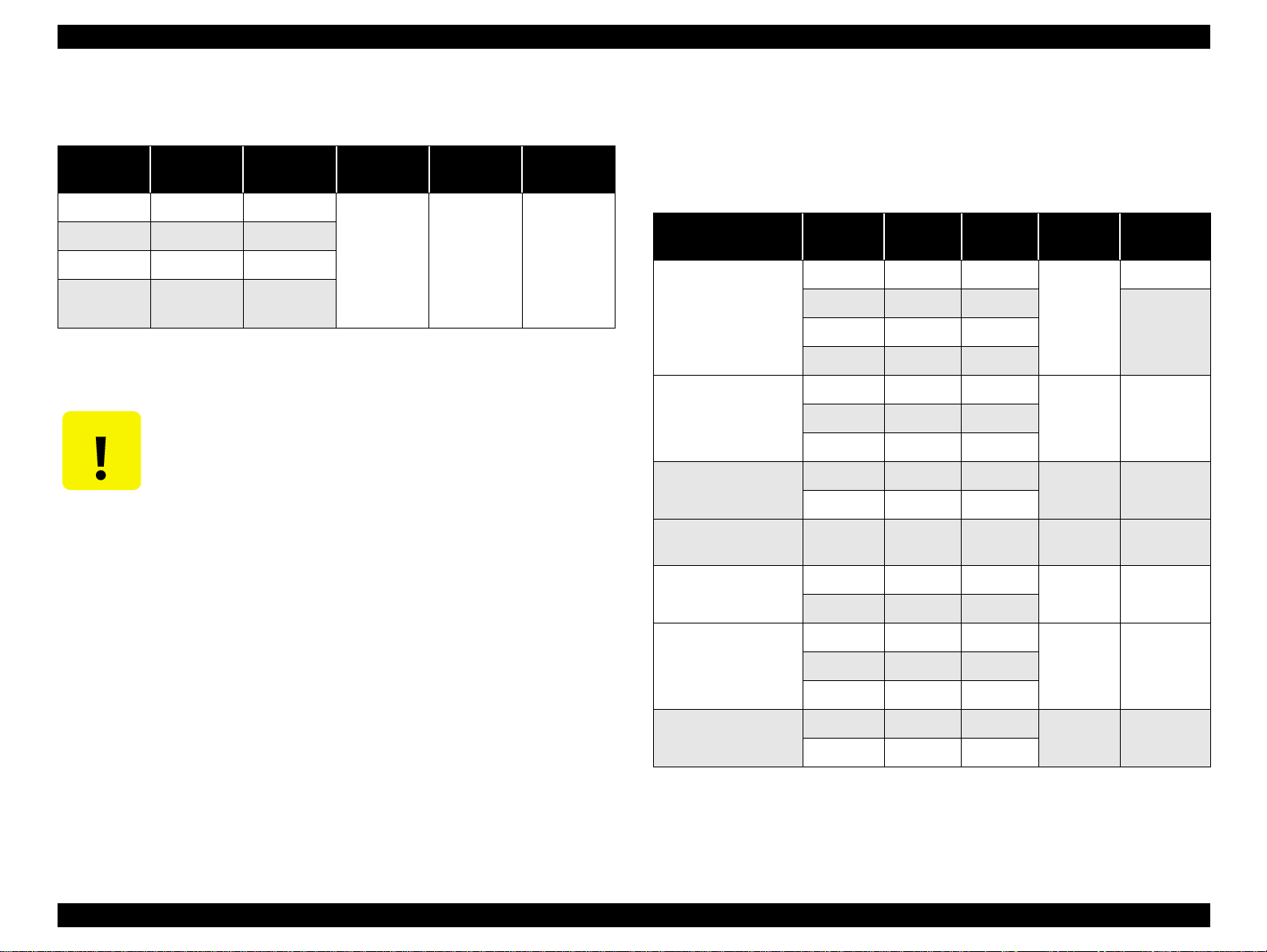
EPSON Stylus PHOTO 810/820/830 Revision B
1.2.4.2 Envelope
Table 1-6. Envelope
Item
No.10 241.3 104.8
DL 220 110
C6 162 114
Envelope
220*132
Width
(mm)
220 132
* Envelope printing is only available at normal temperature.
Keep the longer side of the envelope horizontally at setting.
CAUTION
Poor quality paper may reduce print quality and cause paper
jams or other problems. If you encounter problems, switch to a
higher grade of paper.
Do not load curled or folded paper.
Use paper under normal conditions : Temperature 15 to 25
°°°°
to 77
F) Humidity 40 to 60% RH
Length
(mm)
Thickness
(mm)
N/A
Weight
2
)
(g/m
45-75
(12-20(lb))
Quality *
Bond paper
Air mail
PPC
°°°°
C (59
1.2.4.3 Exclusive paper
Quality: EPSON Exclusive paper
Transparency printing is only available at normal temperature
Table 1-7. Exclusive paper
Item Size
Photo Quality
Ink Jet Paper
Photo Quality
Ink Jet Card
360dpi Ink Jet Pape r
Premium Luster
Photo Paper
Width
(mm)
A4 210 297
Letter 215.9 279.4
B5 182 257
5*8 127 203.2
A6 105 148
A4 210 297
Letter 215.9 279.4
Letter 215.9 279.4 0.27 250 (66lb)
Length
(mm)
Thickness
(mm)
102 (27lb) *
0.13
102 (27lb)Legal 215.9 355.6
0.21 180 (48lb)8*10 203.2 254
0.11 89 (24lb)
Weight
(g/m
2
)
Ink Jet Transparencies
Photo Quality
Glossy Film
Matte PaperHeavyweight
A4 210 297
0.13 N/A
Letter 215.9 279.4
A4 210 297
0.13 N/ALetter 215.9 279.4
A6 105 148
A4 210 297
0.23 167(44Ib)
Letter 215.9 279.4
PRODUCT DESCRIPTION SPECIFICATIONS 10
Page 13
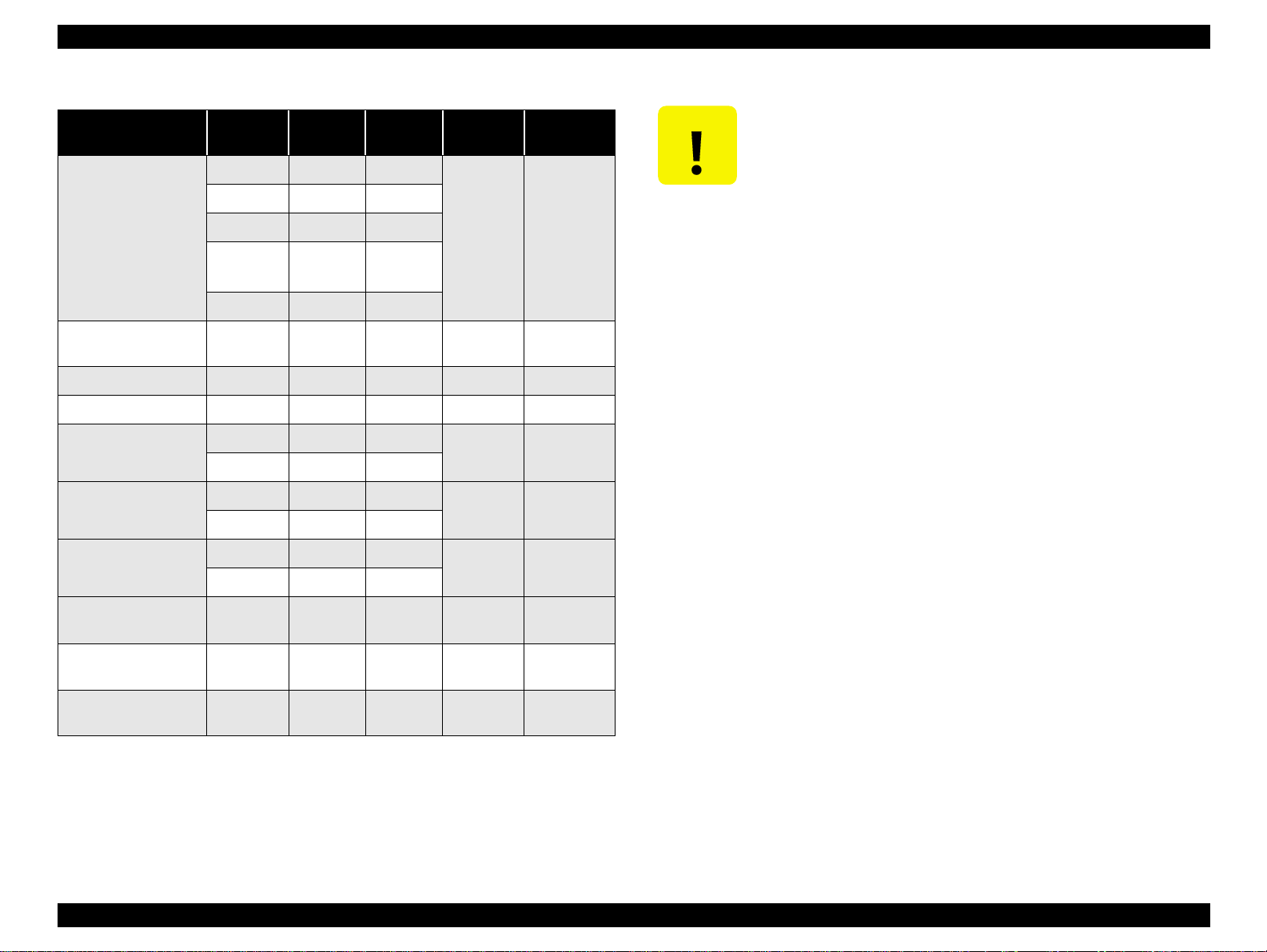
EPSON Stylus PHOTO 810/820/830 Revision B
CAUTION
Table 1-7. Exclusive paper
Item Size
A4 210 297
Letter 215.9 279.4
Photo Paper
Photo Quality Self
Adhesive Sheets
Photo Stickers 16 A6 105 148 0.19 167 (44lb)
Photo Stickers 4 A6 105 148 0.19 167 (44lb)
Iron-On Cool Peel
Transfer Paper
Premium Glossy
Photo Paper
Premium Semigloss
Photo Paper
Card 100 148
Photo Paper
4*6
Panorama 210 594
A4 210 297 0.19 167 (44lb)
A4 210 297
Letter 215.9 279.4
A4 210 297
Letter 215.9 279.4
A4 210 297
Letter 215.9 279.4
Width
(mm)
113.6 175.4
Length
(mm)
Thickness
(mm)
0.23 194 (52lb)
0.18 124 (33lb)
0.27 255 (68lb)
0.27 250 (66lb)
Weight
(g/m
Poor quality paper may reduce print quality and cause paper
2
)
jams or other problems. If you encounter problems, switch to a
higher grade of paper.
Do not load curled or folded paper.
Use paper under normal conditions : Temperature 15 to 25
°°°°
to 77
F) Humidity 40 to 60% RH
EPSON Photo Quality G lossy Film and Self Adhesive Sheets
°°°°
C (59
should be stored under the following conditions :
Temperature 15 to 30
°°°°
C (59 to 86
°°°°
F) Humidity 20 to 60% RH
Premium Ink Jet
Plain Paper
Bright White
Ink Jet Paper
Color Life Photo Paper
**
A4 210 297 0.11 80 (21lb)
A4 210 29 7 0.13 92.5 (25lb)
A4 210 297 0.25 245 (65lb)
* 98 (26lb) for EU
** Photo Quality Ink Jet Card (size : Post Card)/Color Life Photo: Stylus Photo
820/830
PRODUCT DESCRIPTION SPECIFICATIONS 11
Page 14
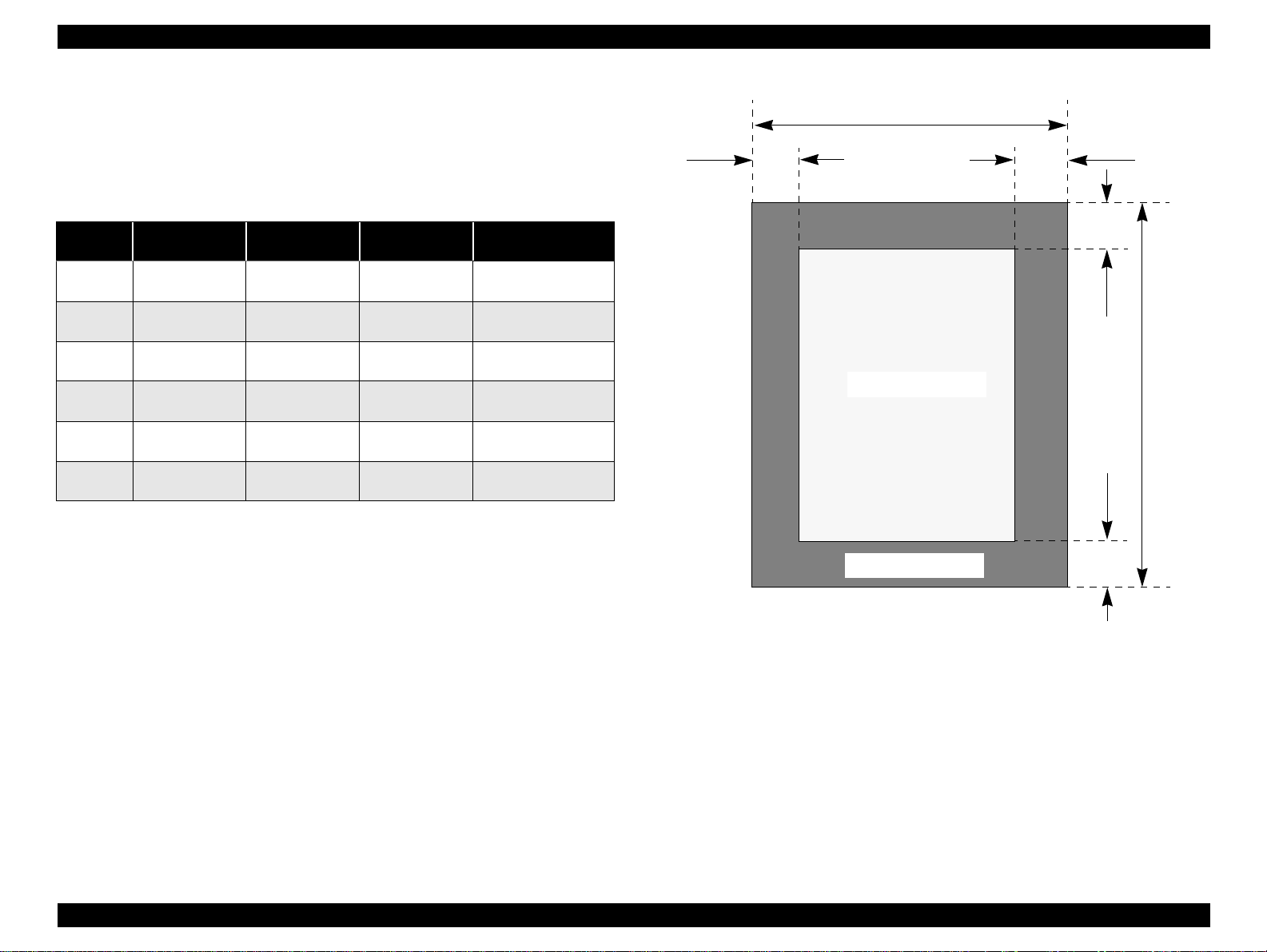
EPSON Stylus PHOTO 810/820/830 Revision B
1.2.5 Printing Area
1.2.5.1 Cut Sheet
Refer to the following table. As for each margin area, refer to Figure 1-3.
Table 1-8. Printing area
Paper size
A4 3 mm (0.12”) 3 mm (0.12”) 3 mm (0.12”)
Letter 3 mm (0.12”) 3 mm (0.12”) 3 mm (0.12”)
B5 3 mm (0.12”) 3 mm (0.12”) 3 mm (0.12”)
Legal 3 mm (0.12”) 3 mm (0.12”) 3 mm (0.12”)
Statement 3 mm (0.12 ”) 3 mm (0.12”) 3 mm (0.12”)
Executive 3 mm (0.12”) 3 mm (0.12”) 3 mm (0.12”)
Left margin
(min.) **
* Bottom margin can be set to 3mm when the paper length is designated with
“ESC (S” command). However, the printing quality is not guaranteed in the
area, ranging from 3mm to 14mm, from the form lower end. When the paper
length is not designated, the bottom margin must be wider than 14mm.
(Printable area A)
Right margin
(min.) **
Top margin
(min.) **
Black bottom margin
(min.) **
14 mm (0.54”) / 3mm
(0.12”) *
14 mm (0.54”) / 3mm
(0.12”) *
14 mm (0.54”) / 3mm
(0.12”) *
14 mm (0.54”) / 3mm
(0.12”) *
14 mm (0.54”) / 3mm
(0.12”) *
14 mm (0.54”) / 3mm
(0.12”) *
LM
PW
Printable area A
Printable area B
RM
TM
PL
BM
** When all margins (Left / Right / Top / Bottom) can be set to 0mm at minimum
only when the “no margin” is checked on the printer driver. However, the
Figure 1-3. Printable area for cut sheet
printing quality is not guaranteed in the area, ranging from 0mm to 3mm,
from the form lower end.
PRODUCT DESCRIPTION SPECIFICATIONS 12
Page 15

EPSON Stylus PHOTO 810/820/830 Revision B
(Rib area)
(Rib area)
1.2.5.2 Envelopes
Refer to the following table. As for each margin area, refer to Figure 1-4.
Table 1-9. Envelope margin
Paper size
#10 3 mm (0.12”) 28 mm (1.10”) 3 mm (0.12”) 14 mm (0.55”)
DL 3 mm (0.12”) 7 mm (0.28”) 3 mm (0.12”) 14 mm (0.55”)
C6 3 mm (0.12”) 3 mm (0.12”) 3 mm (0.12”) 14 mm (0.55”)
LM
Left margin
(min.)
Right margin
(min.)
Printable area
Top margin
(min.)
Bottom margin
(min.)
RM
TM
1.2.6 Ink Cartridge Specification
1.2.6.1 Black Ink Cartridge
Type : Exclusive Cartridge
Color : Black
Print Capacity : 540 pages/A4
(ISO/IEC 10561 Letter Pattern at 360 dpi)
Ink Life : 2 years from production date
Storage Temperature:
Storage -20 oC to 40 oC (within a month at 40 oC)
Packing -30 oC to 40 oC (within a month at 40 oC)
Transit -30 oC to 60 oC (within 120 hours at 60 oC
and within a month at 40
Dimension : 20.1 mm (W) x 66.85 mm (D) x 38.5 mm (H)
o
C)
BM
Figure 1-4. Printable area for envelopes
Figure 1-5. Black ink cartridge
PRODUCT DESCRIPTION SPECIFICATIONS 13
Page 16
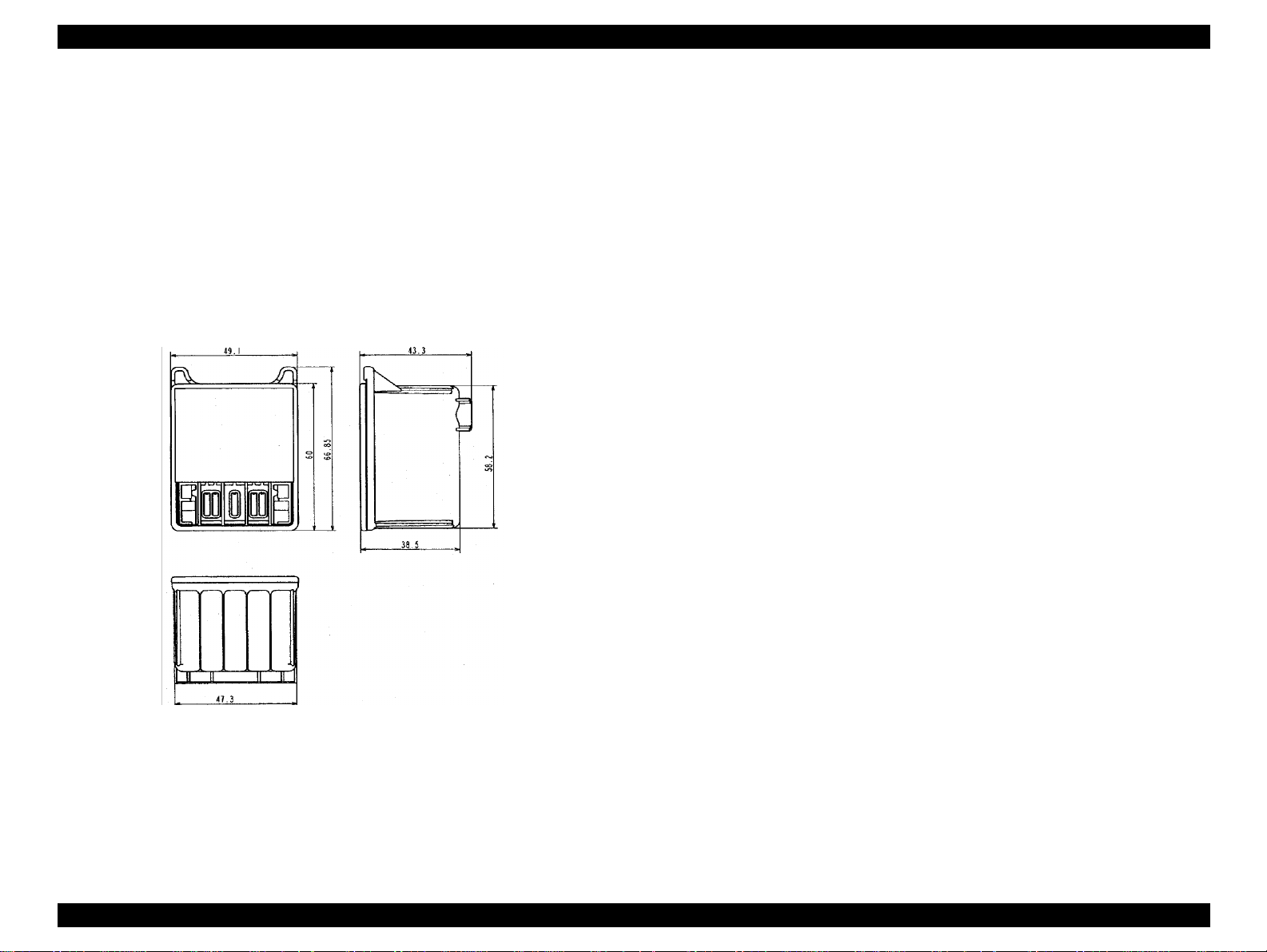
EPSON Stylus PHOTO 810/820/830 Revision B
1.2.6.2 Color Ink Cartridge
Type : Exclusive Cartridge
Color : Magenta, Cyan, Yellow, Light Cyan, Light Magenta
Print Capacity : 220 pages / A4 (360 dpi, 5% duty each color)
Ink Life : 2 years from production date
Storage Temperature:
Storage -20 oC to 40 oC (within a month at 40 oC)
Packing -30 oC to 40 oC (within a month at 40 oC)
Transit -30 oC to 60 oC (within 120 hours at 60 oC
and within a month at 40
Dimension : 49.1 mm (W) x 66.85 mm (D) x 38.5 mm (H)
o
C)
(Rib area)
1.2.7 Electric Specification
[120V Version] (Stylus Photo 810/820)
Rated Voltage : AC120V
Input Voltage Range : AC90∼132V
Rated Frequency Range : 50∼ 60Hz
Input Frequency Range : 49.5∼ 60.5Hz
Rated Current : 0.4A
Power Consumption : Approx. 17W (ISO10561 Letter Pattern)
Approx. 4W in standby mode
Energy Star compliant
Insulation Resistance : 100M ohms min.
(between AC line and chassis, DC 500V)
Dielectric Strength : AC 1000V rms. 1 minute or
AC 1200V rms. 1 second
(between AC line and chassis)
[220 ∼ 240V Version] (Stylus Photo 810/820)
Rated Voltage : AC220V∼240V
Input Voltage Range : AC198∼264V
Rated Frequency Range : 50∼60Hz
Input Frequency Range : 49.5∼60.5Hz
Rated Current : 0.2 A
Power Consumption : Approx. 17W (ISO10561 Letter Pattern)
Approx. 4.5W in standby mode
(Rib area)
Figure 1-6. Color ink cartridge
Note 1: Ink cartridge can not re-fill, only ink cartridge is prepared for article
of consumption.
Note 2: Do not use the ink cartridge which was passed away the ink life.
Note 3: Ink will be frozen under -18 ~ -21
usable after placing it more than 3 hours at room temperature.
o
C environment, however it will be
Insulation Resistance : 100M ohms min.
Dielectric Strength : AC 1500V rms. 1 minute
Energy Star compliant
(between AC line and chassis, DC 500V)
(between AC line and chassis)
PRODUCT DESCRIPTION SPECIFICATIONS 14
Page 17
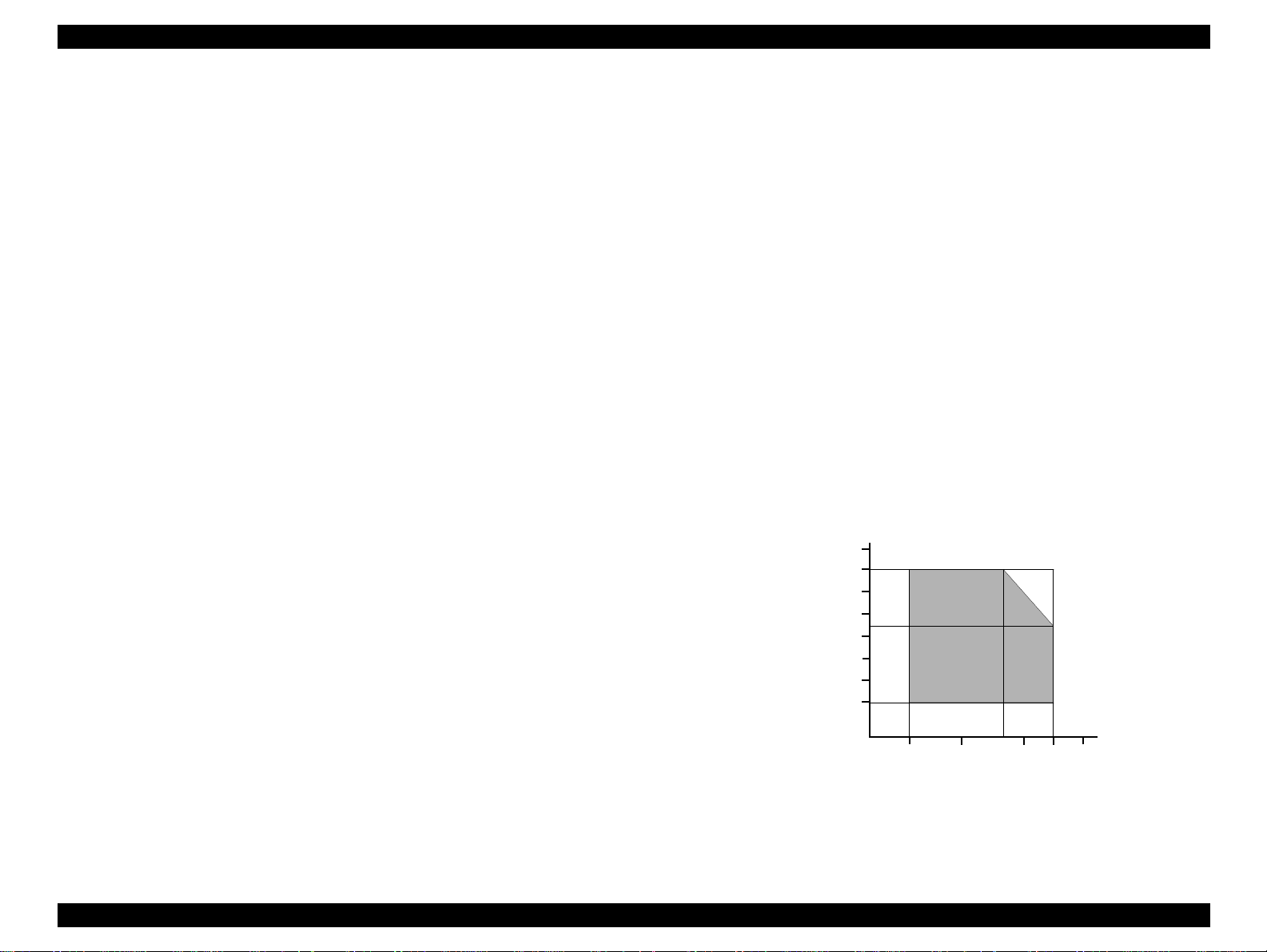
EPSON Stylus PHOTO 810/820/830 Revision B
[UPS Version] (Stylus Photo 820/830)
Rated voltage : AC100~240V
Input voltage range : AC99∼264V
Rated frequency range : 50∼ 60Hz
Input frequency range : 49.5∼ 60.5Hz
Rated current : 0.4~0.2A
Power consumption: : Approx. 18W (ISO10561 Letter Pattern)
Approx. 4W in standby mode
Approx. 0.6W (Power Off Mode)
Insulation resistance : 10M ohms min.
(between AC line and chassis, DC 500V)
Dielectric strength : AC 1000V rms. 1 minute or
AC 1200V rms. 1 second
(between AC line and chassis)
1.2.8 Environmental Condition
Temperature
Operating : 10 to 35°C (refer to Figure 1-7)
Non-operating : -20 to 60°C (with shipment container)
1 month at 40°C and 120 hours at 60°C
Humidity
Operating : 20 to 80% RH
(without condensation / refer to Figure 1-7)
Non-operating : 5 to 85% RH
(without condensatio n / with shipm ent container)
Resistance to Shock
Operating : 1G, within 1 ms
Non-operating : 2G, within 2 ms (with shipment container)
Resistance to Vibration
Operating : 0.15G
Non-operating : 0.50G (with shipment container)
90
80
70
60
Humidity (%)
50
40
30
20
27
10
20
35
30
40
Temperature (°C)
Figure 1-7. Temperature/Humidity range
PRODUCT DESCRIPTION SPECIFICATIONS 15
Page 18
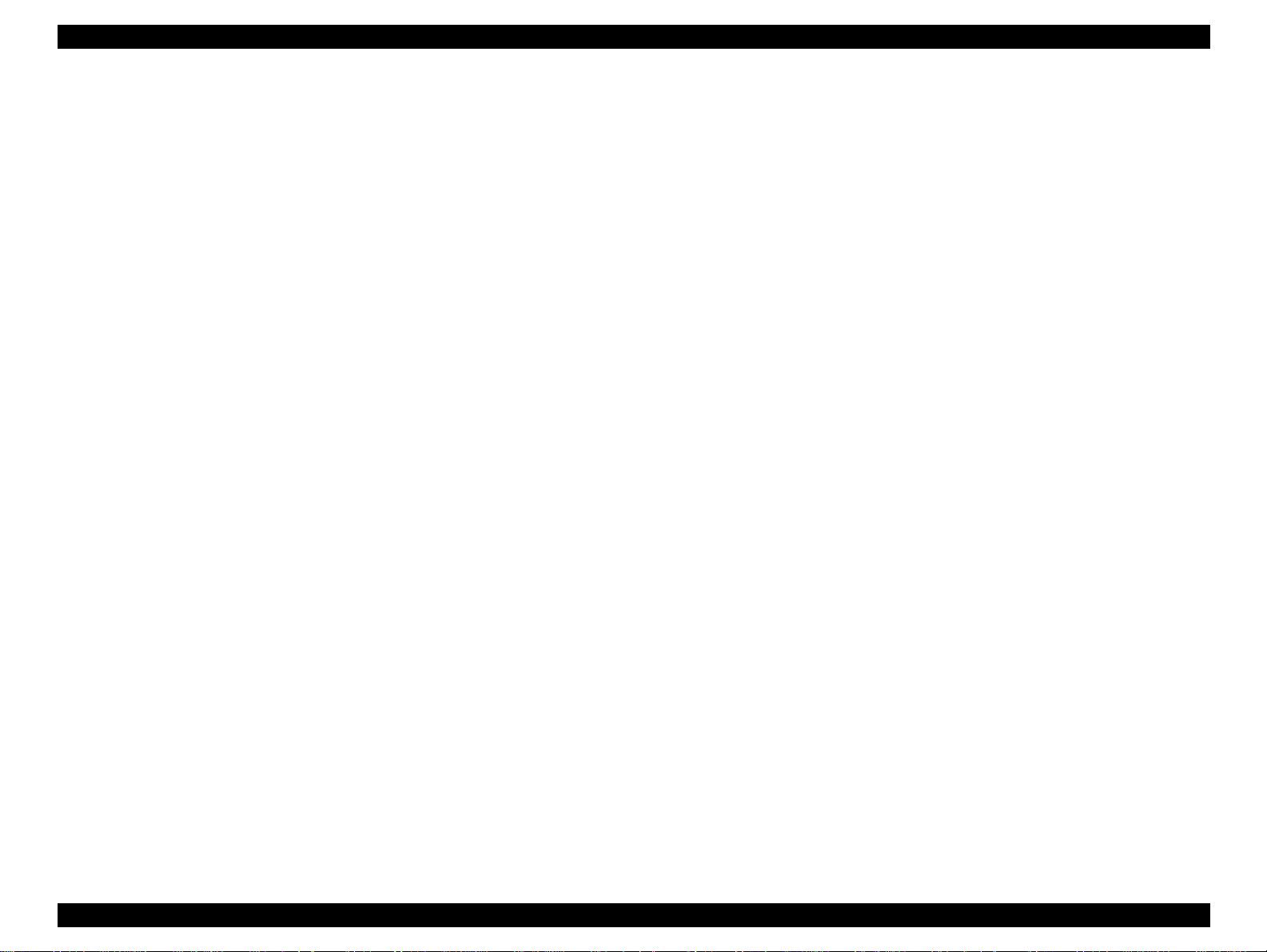
EPSON Stylus PHOTO 810/820/830 Revision B
1.2.9 Reliability
Total Print Volume : 16,000 pages (A4, Letter)
or 5 years although less than 16,000 pages printing
Print Head Life : 3 billion dots/nozzle
: 3 billion dots/nozzle
or 5 years although less than 3 billion dots/nozzle
(Stylus Photo 810/820)
1.2.10 Safety Approvals
[120V Version] (Stylus Photo 810/820)
Safety Standards : UL1950
CSA22.2 No.950
EMI : FCC part15 subpart B Class B
CSA C108.8 Class B
[220∼240V Version] (Stylus Photo 810/820)
Safety Standards: : EN60950 (VDE)
EMI : EN55022 (CISPR Pub.22) Class B
AS/NZS 3548 Class B
[UPS Version] (Stylus Photo 820/830)
(Stylus Photo 810/820)
1.2.11 Acoustic Noise
Level
(Stylus Photo 810/820)
Level
(Stylus Photo 820/830)
: Approx. 45dB(A) (According to ISO 7779)
: Approx. 48dB(A) (According to ISO 7779)
1.2.12 CE Marking
[220∼240V Version]
Low Voltage Directive 73/23/EEC : EN60950
EMC Directive 89/336/EEC : EN55022 Class B
EN61000-3-2
EN61000-3-3
EN50082-1
IEC801-2
IEC801-3
IEC801-4
[UPS Version] (Stylus Photo 820/830)
Low voltage directive 73/23/EEC : EN60950
EMC directive 89/336/EEC : EN55022 Class B
EN61000-3-2
EN61000-3-3
EN55024
Safety standards: : UL1950
CSA C22.2 No.950
: EN 60950 (VDE)
EMI : FCC part 15 subpart B Class B
CSA C108.8 Class B
: EN 55022 (CISPR Pub.22) class B
: AS/NZS 3548 class B
PRODUCT DESCRIPTION SPECIFICATIONS 16
Page 19
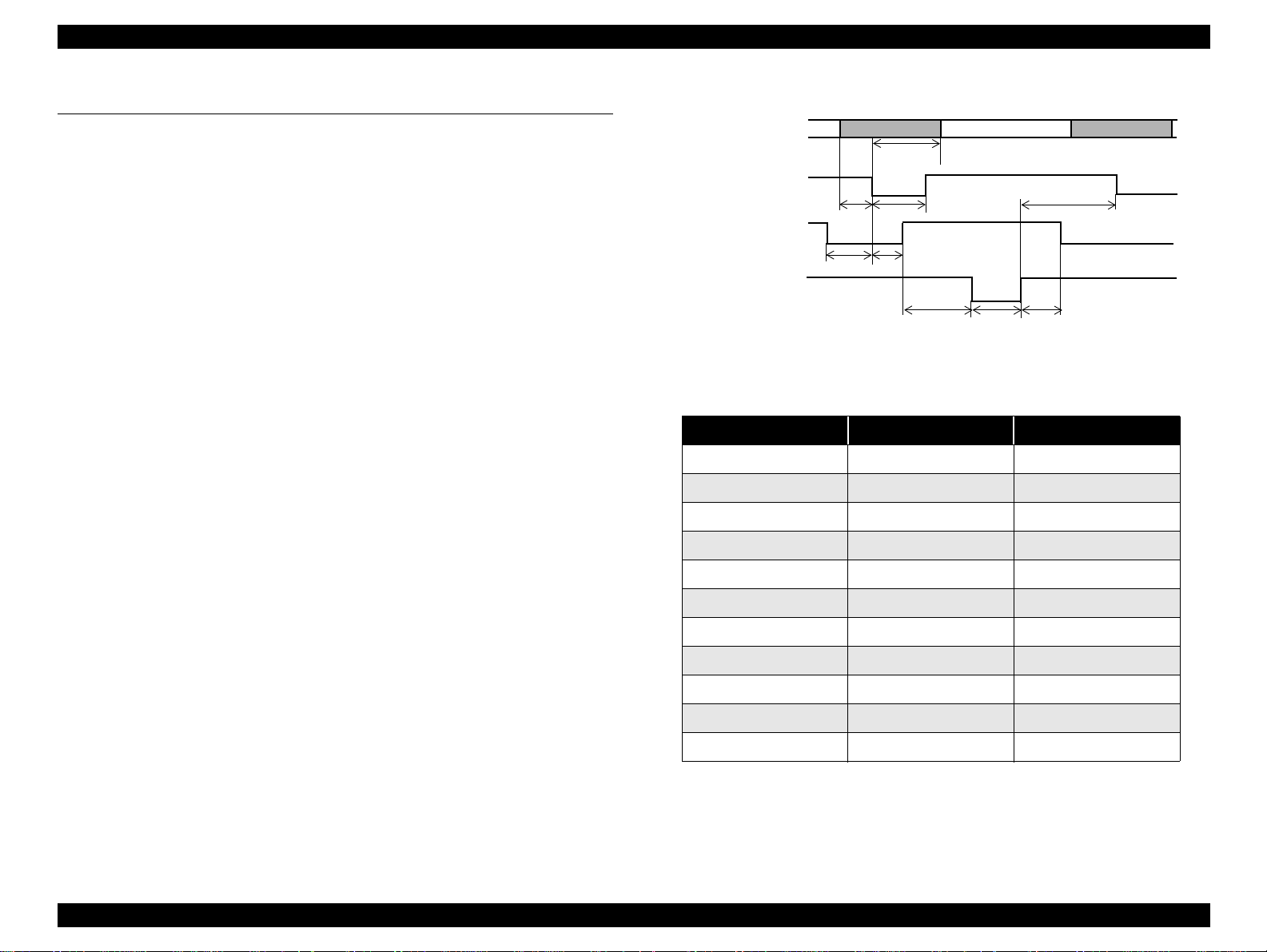
EPSON Stylus PHOTO 810/820/830 Revision B
1.3 INTERFACE
The EPSON Stylus PHOTO 810/820/830 provides USB and parallel interface as
standard.
1.3.1 Parallel Interface (Forward Channel)
Transmission Mode : 8 bit parallel, IEEE-1284 compatibility mode
Synchronization : By STROBE pulse
Handshaking : BY BUSY and ACKNLG signal
Signal Level : TTL compatible level
Adaptable Connector : 57-30360 (amphenol) or equivalent
BUSY signal is set high before setting either -ERROR low or PE high, and held high
until all these signals return to their inactive state.
BUSY signal is at high level in the following cases.
During data entry (see data transmission timing)
When input data buffer is full
During -INIT signal is at low level or during hardware initialization
During printer error (see -ERROR signal)
When the parallel interface is not selected
ERROR signal is at low level when the printer is in one of the following states.
Printer hardware error (fatal error)
Paper-out error
Paper-ja m error
Ink-out error
No ink-cartridge
DATA
data byte n
hold
t
-STROBE
stb
setup
t
t
BUSY
ready
t
t
busy
-ACKNLG
t
reply
t
nbusy
t
ack
Figure 1-8. Data transmission timing
Table 1-10. Data transmission timing
Parameter Minimum Maximum
tsetup 500ns -
thold 500ns -
tstb 500ns -
tready 0 -
tbusy - 500ns
tt-out* - 120ns
tt-in** - 200ns
treply 0 -
tack 500ns 10us
tnbusy 0 -
tnext 0 -
data byte n+1
next
t
Maintenance request
PE signal is at high level during paper-out error.
* Rise and fall time of every output signals
** Rise and fall time of every input signals
*** Typical timing of tack is shown on the following page.
PRODUCT DESCRIPTION INTERFACE 17
Page 20
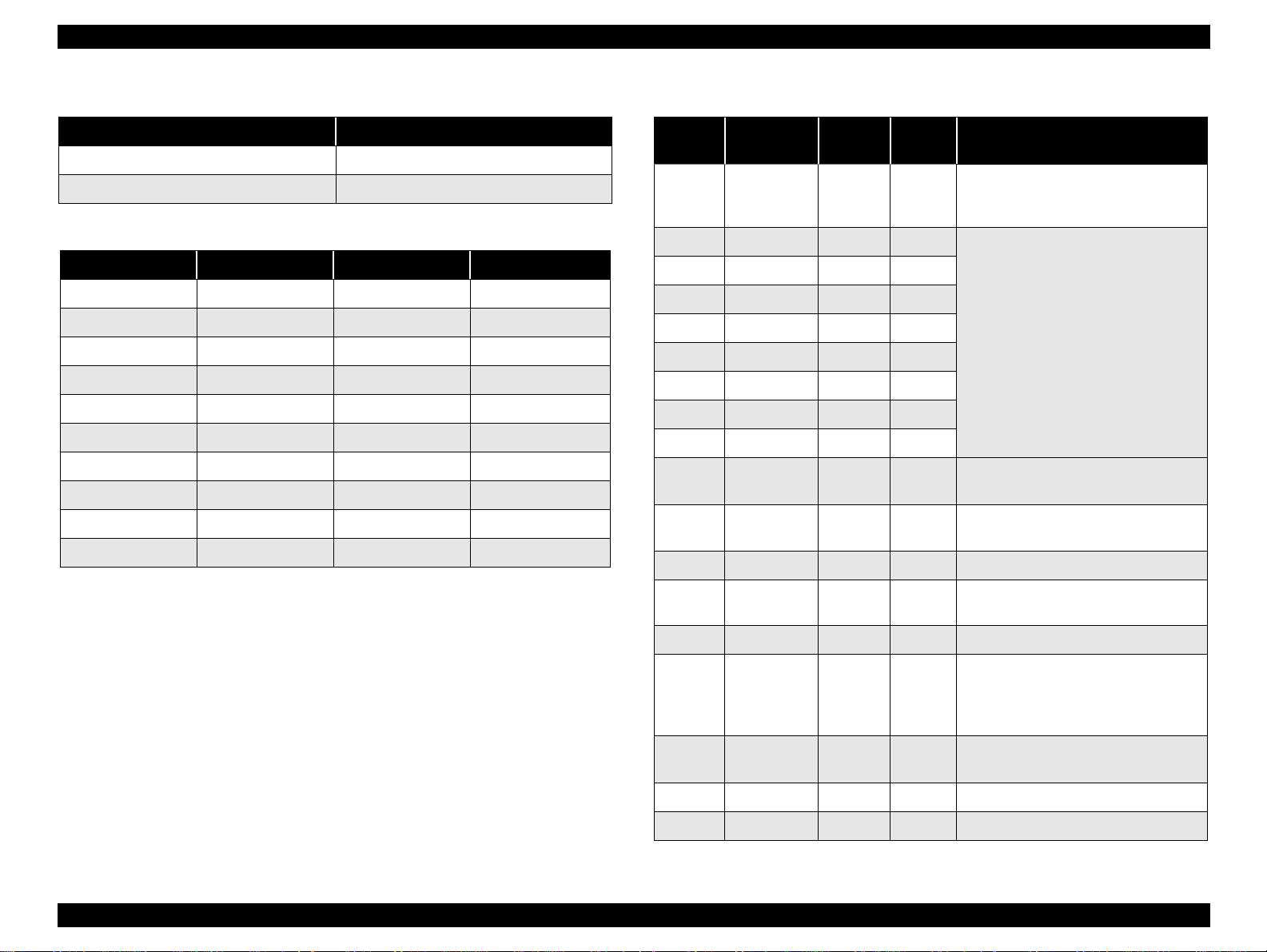
EPSON Stylus PHOTO 810/820/830 Revision B
Table 1-11. Typical time of tack
Parallel I/F mode Typical time of tack
High Speed 0.5us
Normal Speed 2us
Table 1-12. Signal level: TTL compatible (IEEE-1284 level 1 device)
Parameter Minimum Maximum Condition
VOH* - 5.5V
VOL* -0.5V -
IOH* - 0.32mA VOH = 2.4V
IOL* - 12mA VOL = 0.4V
CO - 50pF
VIH - 2.0V
VIL 0.8V -
IIH - 0.32mA VIH = 2.0V
IIL - 12mA VIL = 0.8V
CI - 50pF
* A low logic level on the Logic H signal is 2.0V or less when the printer
is powered off and this signal is equal or exceeding 3.0V when the
printer is powered on. The receiver shall provide an impedance
equivalent to 7.5K ohm to ground.
Table 1-13. Connector pin assignment and signals
Pin No. Signal n ame
1 -STROBE 19 In
2 DATA0 20 In
3 DATA1 21 In
4 DATA2 22 In
5 DATA3 23 In
6 DATA4 24 In
7 DATA5 25 In
8 DATA6 26 In
9 DATA7 27 In
10 -ACKNLG 28 Out
11 BUSY 29 Out
12 PE 28 Out A high signal indicates paper-out error.
13 SLCT 28 Out
14 -AFXT 30 In Not used.
Return
GND pin
In/Out Functional description
The strobe pulse. Read-i n of da ta is
performed at the falling edge of this
pulse.
The DATA0 through DATA7 signals
represent data bits 0 to 7, respectively.
Each signal is at high level when data is
logical 1 and low level when data is
logical 0.
This signal is a nega tive pulse indicating
that the printer can accept data ag ai n.
A high signal indicates that the printer
cannot receive da ta .
Always at high level when the printer is
powered on.
The falling edge of a negative pulse or a
31 -INIT 30 In
32 -ERROR 29 Out
36 -SLIN 30 In Not used.
18 Logic H - Out Pulled up t o +5V via 3.9 K ohm resistor.
low signal on this line causes the printer
to initialize. Minimum 50us pulse is
necessary.
A low signal indicates printer error
condition.
PRODUCT DESCRIPTION INTERFACE 18
Page 21
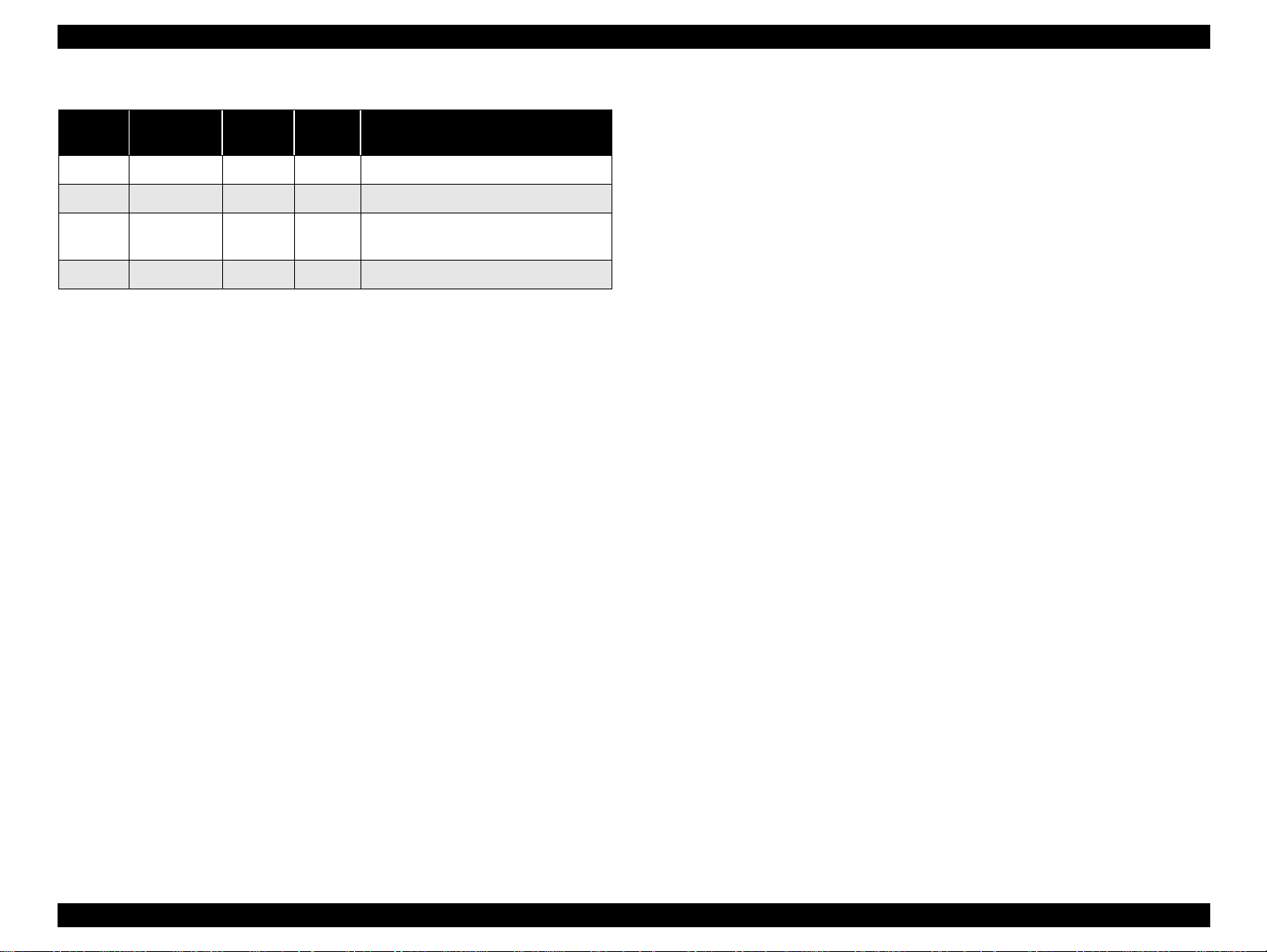
EPSON Stylus PHOTO 810/820/830 Revision B
Table 1-13. Connector pin assignment and signals (continued)
Pin No. Signal name
35 +5V - Out Pulled up to +5V via 3.3K ohm resistor.
17 Chassis GND - - Chassis GND.
16,33,
19-30
15,34 NC - - Not connected.
NOTE:
GND - - Signal GND.
In/Out refers to the direction of signal flow from the printer’s point of
Return
GND pin
In/Out Functional description
view.
PRODUCT DESCRIPTION INTERFACE 19
Page 22
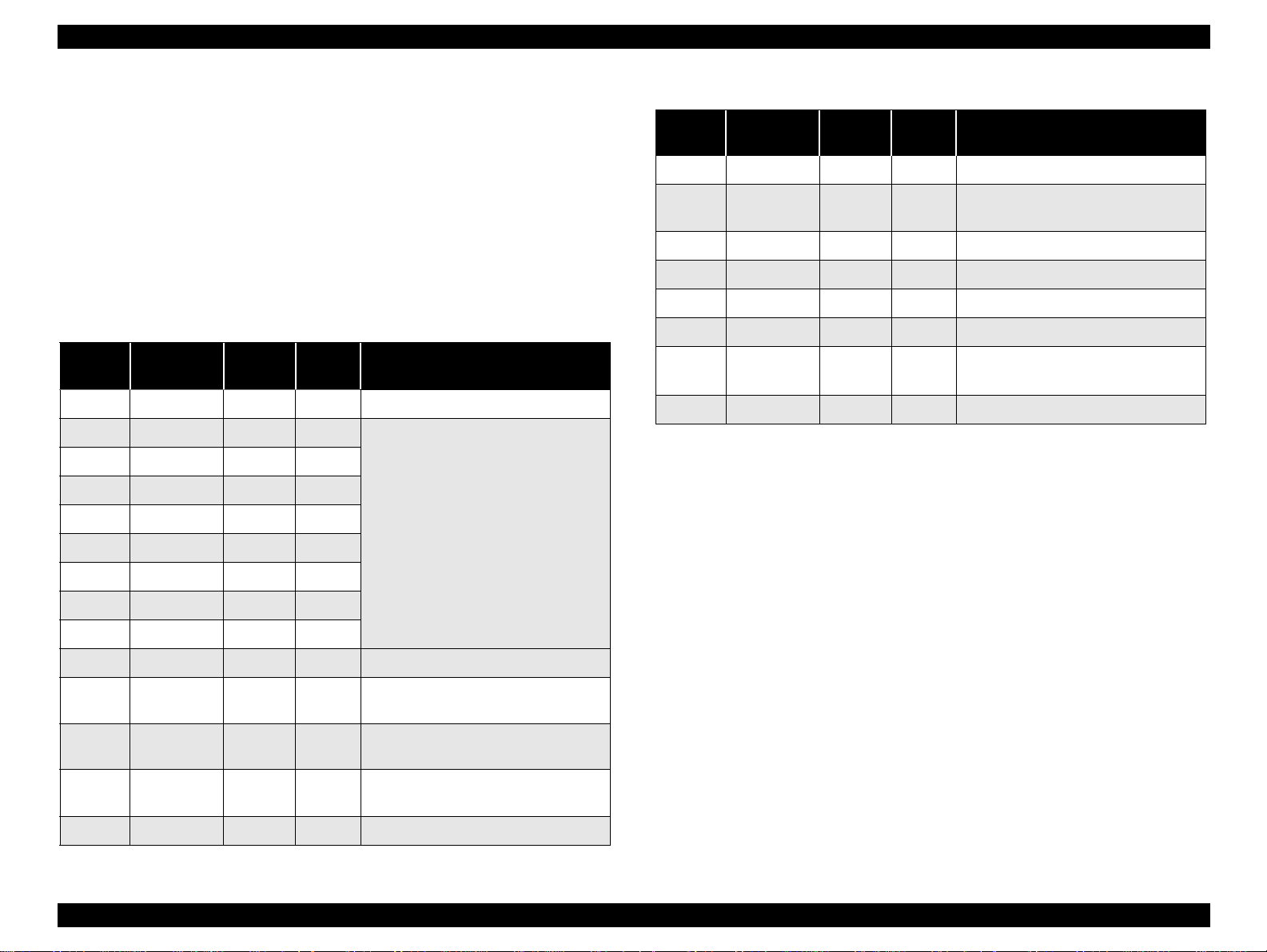
EPSON Stylus PHOTO 810/820/830 Revision B
1.3.2 Parallel Interface (Reserve Channel)
Transmission Mode : IEEE-1284 nibble mode
Adaptable Connector : See forward channel
Synchronization : Refer to the IEEE-1284 specification
Handshaking : Refer to the IEEE-1284 specification
Data Trans. Timing : Refer to the IEEE-1284 specification
Signal Level : IEEE-1284 level 1 device
See forward channel.
Table 1-14. Connector pin assignment and signals
Pin No. Signal name
1 HostClk 19 In Host clock signal .
2 DATA0 20 In
3 DATA1 21 In
4 DATA2 22 In
5 DATA3 23 In
6 DATA4 24 In
7 DATA5 25 In
8 DATA6 26 In
9 DATA7 27 In
Return
GND pin
In/Out Functional des cri p tion
The DATA0 through DATA7 signals
represent data bit s 0 to 7, re sp e ct i ve ly .
Each signal is at high level when data is
logical 1 and low level when data is
logical 0.
These signals are used to transfer the
1284 extensibility request values to the
printer.
Table 1-14. Connector pin assignment and signals (continued)
Pin No. Signal name
31 -INIT 30 In Not used.
32
36 1284-Active 30 In 1284 active signal.
18 Logic-H - Out Pulled up to +5V via 3.9K ohm resistor.
35 +5V - Out Pulled up to +5V via 3.3K ohm resistor.
17 Chassis GND - - Chassis GND.
16,33,
19-30
15,34 NC - - Not connected.
NOTE:
-DataAvail /
DataBit-0,4
GND - - Signal GND.
In/Out refers to the direction of signal flow from the printer’s point of
view.
Extensibility Request:
The printer responds affirmatively when the extensibility request values are 00H
or 04H, that means,
00H : Request nibble mode reverse channel transfer.
04H : Request device ID;
Return data using nibble mode rev channel transfer.
Return
GND pin
29 Out
In/Out Functional description
Data available signal and reverse channel
transfer data bit 0 or 4.
10 PtrClk 28 Out Printer clock signal.
11
12
13
14 HostBusy 30 In Host busy signal.
PtrBusy /
DataBit-3,7
AckDataReq
/ DataBit-2,6
Xflag /
DataBit-1,5
29 Out
28 Out
28 Out
Printer busy signal and reverse channel
transfer data bit 3 or 7.
Acknowledge data request signal and
reverse channel transfer data bit 2 or 6.
X-flag sig nal and reverse channel
transfer data bit 1 or 5.
PRODUCT DESCRIPTION INTERFACE 20
Page 23
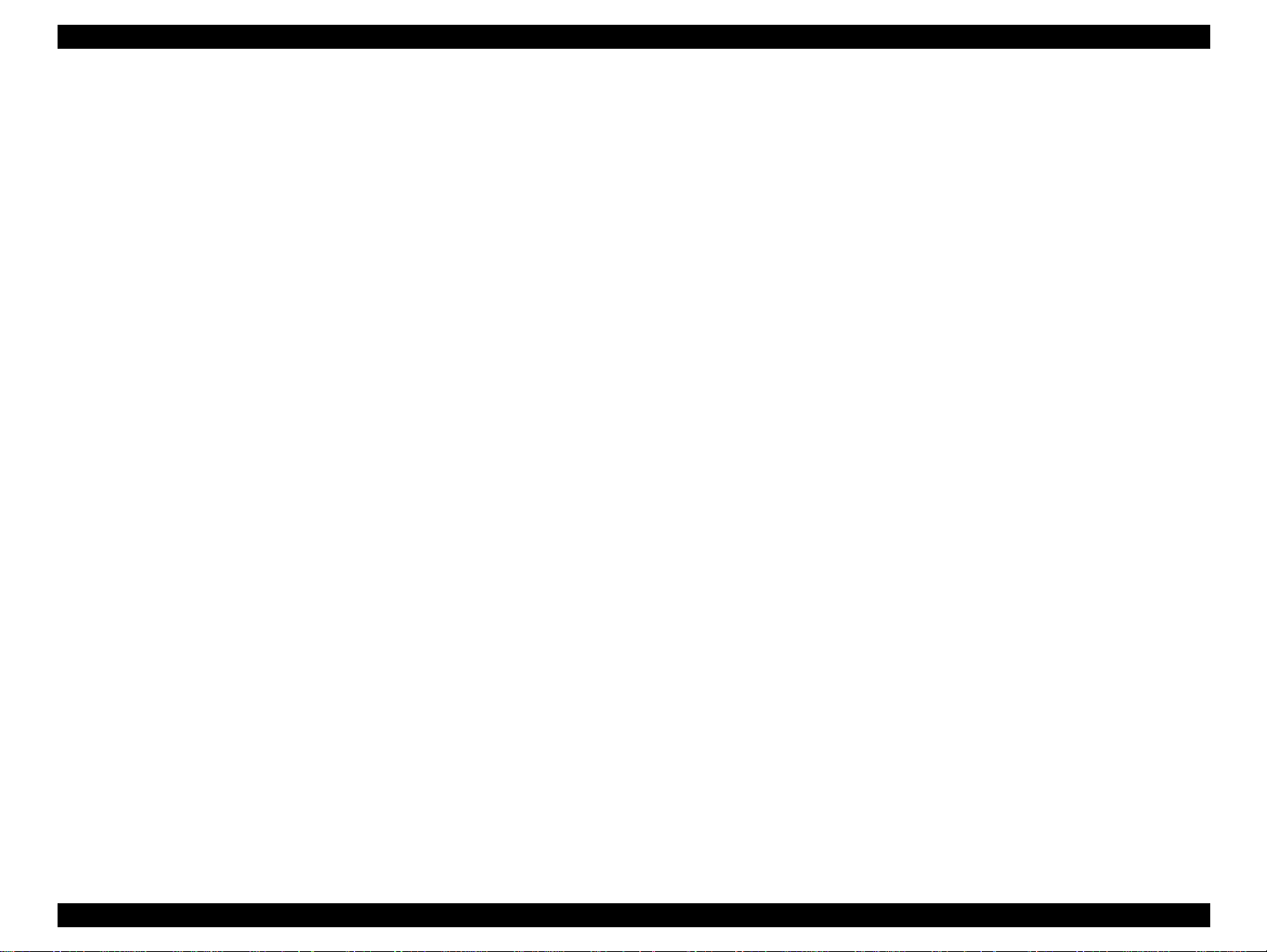
EPSON Stylus PHOTO 810/820/830 Revision B
Stylus Photo 820/830
Device ID:
Stylus Photo 810/820
The printer sends the following device ID string when it is requested.
The printer sends the following device ID string when it is requested.
When IEEE1284.4 is enabled,
For EAI spec
[00H] [5AH]
MFG : EPSON;
CMD : ESCPL2, BDC, D4;
MDL : Stylus[SP]Photo[SP]820;
CLS : PRINTER;
DES : EPSON[SP]Stylu s[SP]Photo[SP]820;
For EURO/ASIA spec
[00H] [5AH]
MFG : EPSON;
CMD : ESCPL2, BDC, D4;
MDL : Stylus[SP]Photo[SP]810;
CLS : PRINTER;
DES : EPSON[SP]Stylu s[SP]Photo[SP]810;
When IEEE1284.4 is disabled,
For EAI spec
[00H] [57H]
MFG : EPSON;
CMD : ESCPL2, BDC;
MDL : Stylus[SP]Photo[SP]820;
CLS : PRINTER;
DES : EPSON[SP]Stylu s[SP]Photo[SP]820;
For EURO/ASIA spec
[00H] [57H]
MFG : EPSON;
CMD : ESCPL2, BDC;
MDL : Stylus[SP]Photo[SP]810;
CLS : PRINTER;
DES : EPSON[SP]Stylu s[SP]Photo[SP]810;
When IEEE1284.4 is enabled,
For EAI spec
[00H] [5AH]
MFG : EPSON;
CMD : ESCPL2, BDC, D4;
MDL : Stylus[SP]Photo[SP]820;
CLS : PRINTER;
DES : EPSON[SP]Stylus[SP]Photo[SP]820;
For EURO/ASIA spec
[00H] [5AH]
MFG : EPSON;
CMD : ESCPL2, BDC, D4;
MDL : Stylus[SP]Photo[SP]830;
CLS : PRINTER;
DES : EPSON[SP]Stylus[SP]Photo[SP]830;
When IEEE1284.4 is disabled,
For EAI spec
[00H] [57H]
MFG : EPSON;
CMD : ESCPL2, BDC;
MDL : Stylus[SP]Photo[SP]820;
CLS : PRINTER;
DES : EPSON[SP]Stylus[SP]Photo[SP]820;
For EURO/ASIA spec
[00H] [57H]
MFG : EPSON;
CMD : ESCPL2, BDC;
MDL : Stylus[SP]Photo[SP]830;
CLS : PRINTER;
DES : EPSON[SP]Stylus[SP]Photo[SP]830;
Note 1: [00H] denotes a hexadecimal value of zero.
Note 1: [00H] denotes a hexadecimal value of zero.
Note2: MDL value depends on the EEPROM setting.
Note3: CMD value depends on the IEEE1284.4 setting.
Note3: CMD value depends on the IEEE1284.4 setting.
Note2: MDL value depends on the EEPROM setting.
PRODUCT DESCRIPTION INTERFACE 21
Page 24

EPSON Stylus PHOTO 810/820/830 Revision B
1.3.3 USB Interface
Standard : Based on
“Universal Serial Bus Specifications Rev. 1.1”
“Universal Serial Bus Device Class Definition
for Printing Devices Version 1.1”
Bit Rate : 12Mbps (Full Speed Device)
Data Encoding : NRZI
Adaptable Connector : USB Series B
Recommended Cable Length : 2 meters
Table 1-15. Connector pin assignment and signals
Pin No. Signal name I/O Function description
1 VCC - Cable powe r. Ma x. powe r cons um ption is 2mA.
2 -Data Bi-D Data
3 +Data Bi-D Data, pull up to +3.3V via 1.5K ohm resistor.
4 Ground - Cable ground
Pin #2
Pin #1
1.3.4 Prevention Hosts of Data Transfer Time-out
Generally, hosts abandon data transfer to peripherals when a peripheral is in the busy
state for dozens of seconds continuously. To prevent hosts of time-out, the printer
receives data very slowly, several bytes per minute, even if the printer is in busy state.
This slowdown is starte d when the remaining input buffer beco mes several h undreds of
bytes, and the printer is finally in the busy state continuously when the input buffer is
full.
USB and IEEE1284.4 on the parallel interface do not require this function.
1.3.5 Interface Selection
The printer has two built-in interfaces : the USB and parallel interface.
These interfaces are selected automatically.
Automatic Selection
In this automatic interface selection mode, the printer is initialized to the idle state
scanning which interface receives data when it is powered on. Then the interface
which receives data first is selected. When the host stops data transfer and the
printer is in the stand-by state for seconds, the printer is returned to the idle state.
As long as the host sends data or the printer interface is in busy state, the selected
interface is let as it is.
Interface State and Interface Selection
When the parallel interface is not selected, the interface gets into the busy state.
When the printer is initialized or returned to the idle state, the parallel interface
gets into the ready state. Caution that the interrupt signal such as the -INIT signal
on the parallel interface is not effective while that interface is not selected.
1.3.6 IEEE1284.4 Protocol
The packet protocol described by IEEE1284.4 standard allows a device to carry on
multiple exchanges or conversations which contain data and/or control information
Pin #3
Pin #4
Figure 1-9. USB pin Assignment
PRODUCT DESCRIPTION INTERFACE 22
with another device at th e same ti me acros s a si ngle point-t o-point l ink. T he prot ocol i s
not, however, a device control language. It provides basic transport-level flow control
and multiplexing services. The multiplexed logical channels are independent of each
other and blocking of one has no effect on the others. The protocol operates over
IEEE1284.
Automatic Selection
An initial state is compatible interface and starts IEEE1284.4 communication
when magic strings (1284.4 synchronous commands) are received.
Page 25

EPSON Stylus PHOTO 810/820/830 Revision B
On
An initial state is IEEE1284.4 communication and data that received it by the time
it is able to take s ynchron izatio n by mag ic string (1284 .4 syn chronou s commands)
is discarded.
Off
An initial state is compatible interface and never starts IEEE1284.4
communication even if magic strings (1284.4 synchronous commands) are
received.
PRODUCT DESCRIPTION INTERFACE 23
Page 26
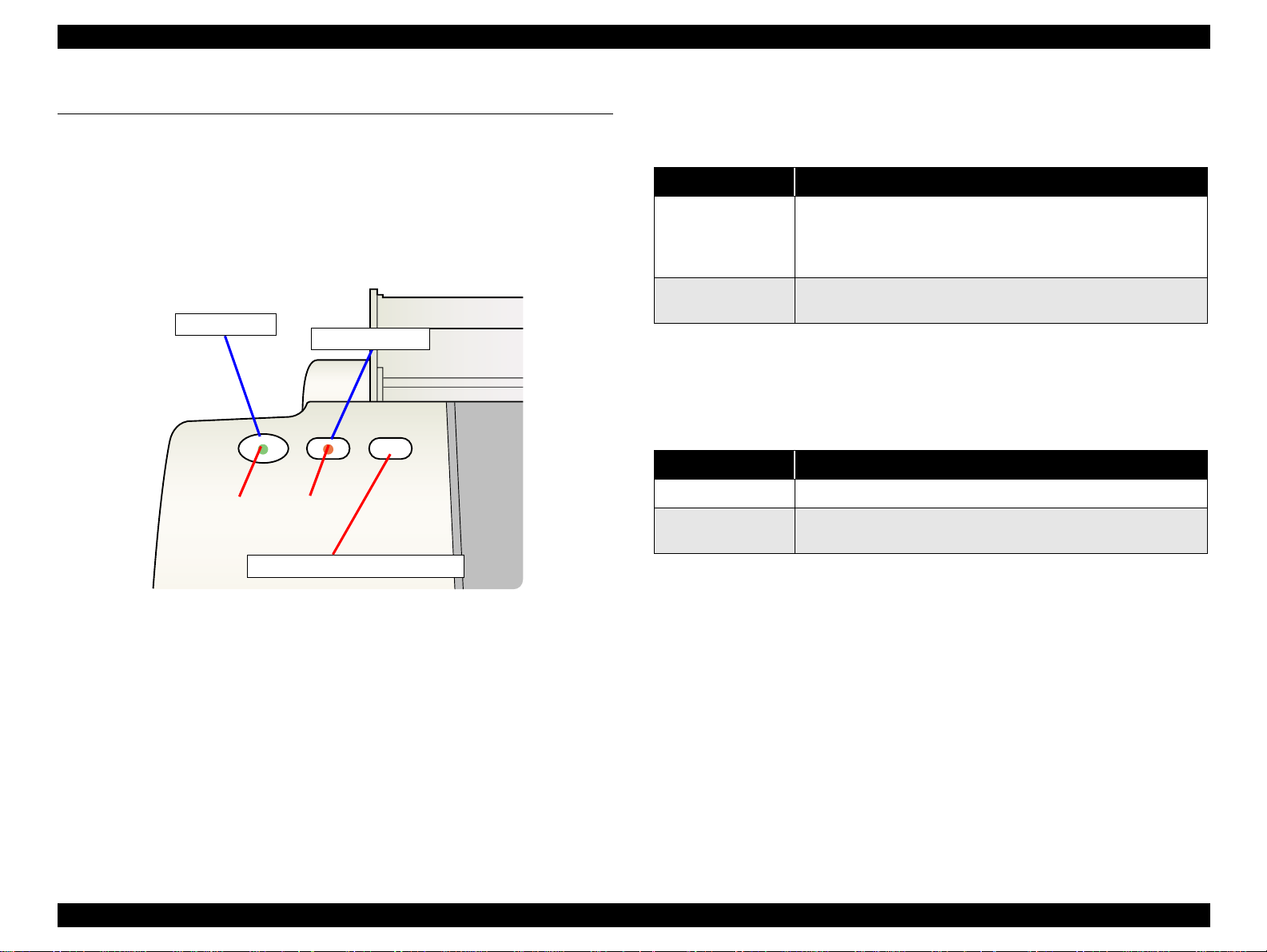
EPSON Stylus PHOTO 810/820/830 Revision B
1.4 PANEL CONTROL
The control panel of the EPSON Stylus Photo 81/820 is composed of the 2 non-lock
type push-buttons (Error reset/Ink cartridge exchange), 1 lock-type push-button
(Power), and 2 LEDs. Different from Stylus Photo 810/820, the Stylus Photo 820/830
is compsed of the 3 non-lock type push -button. ( 2 LEDs is the same as the Stylus Photo
810/820.)
Power
(1)
Error reset
(2)
1.4.2 Panel Functions
Table 1-16. Panel functions
Switch Function
• Loads or Ejects the Paper (Pushing within 3seconds).
Error reset SW
Ink cartridge
exchange SW
* This function is not available in printing status.
Switch Function
Error reset SW
Ink cartridge
exchange SW
• Starts the Cleaning of head (Pushing for 3seconds).
• When carriage is on the Ink Cartridge change position, return
carriage from Ink cartridge change position.
• Starts the Ink Cartridge change sequence . *
Table 1-17. Panel functions with power on
• Start status printings.
• Selects IEEE 1284.4 mode for parallel I/F. *1
Ink cartridge exchange
*1 Not described in the user's manual.
Figure 1-10. Control panel
1.4.1 Indicators (LEDs)
(1) Power (Green)
Lights when the operating switch is “ON” and AC power is supplied.
(2) Error (Red)
Lights or blinks when some error has occurred on the printer.
PRODUCT DESCRIPTION PANEL CONTROL 24
Page 27
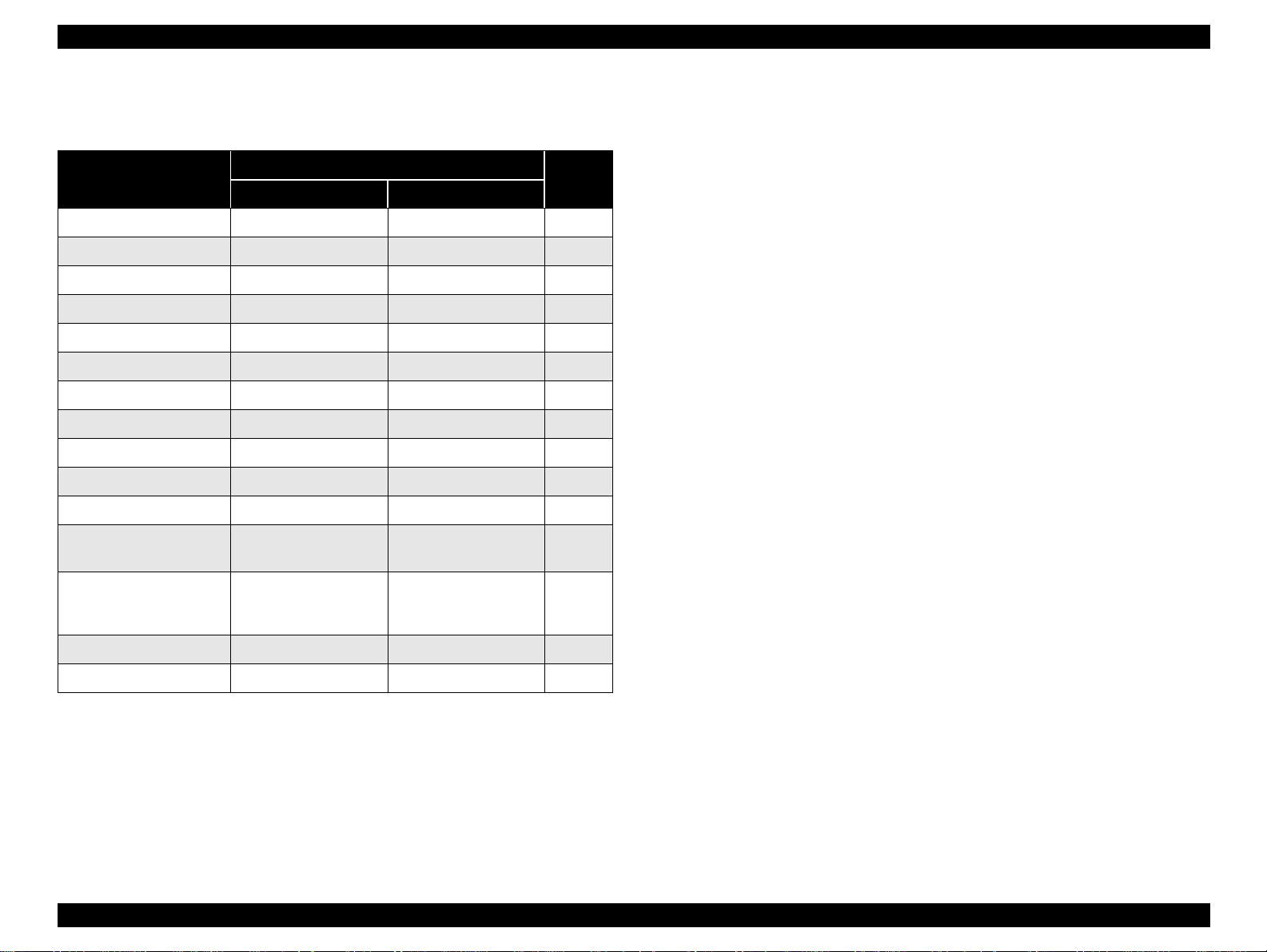
EPSON Stylus PHOTO 810/820/830 Revision B
1.4.3 Printer Condition and Panel Status
Table 1-18. Printer condition and LED status
Printer status
Power ON condition On - 10
Ink sequence Blink - 6
Ink cartridge change mode Blink - 5
Data processing Blink - 9
Paper out *1 - On 4
Paper jam condition *1 - On 3
Ink end (Black) *1 - On -> Blink 8
Ink level low (Black) - Blink-> Blink 8
Ink end (Color) *1 - On -> Blink2 8
Ink level low (Color) - Blink-> Blink2 8
Ink end (Black and Color) - On -> On 8
No ink cartridge
(Black and Color) *1
Power Error
- On 7
Indicators
Priority
1.4.4 Error Status
Ink end error
When the printer runs out the most amount o f the in k o f any on e color , it indicates
ink low and keeps printing. When the printer runs out the whole ink of any color, it
stops printing and indicates ink end error. User is then requested to install a new
ink cartridge in this state.
Paper out error
When the printer fails to load a sheet, it goes into a paper out error.
Paper jam error
When the printer fails to eject a sheet, it goes into a paper jam error.
No ink cartridge
When the printer detects that ink cartridge comes off, or failed to read or write
CSIC data, it goes into this error mode.
Maintenance request
When the total amount of ink wasted through cleanings and flushing reaches to the
limit, printer indicates this error and stops. In such a case, the absorber in the
printer enclosure needs to be replaced with new one by a service person.
Fatal error
Carriage control error.
Maintenance request
(Ink overflow counter
error) *1
Fatal error *1 Off On 1
Special setting Blink2 Blink2 -
Alt Blink Alt Blink 2
" - " : Indicator status don't change.
" A -> B " :A is a indicator condition when carriage is in Home Position.
B is a indicator condition in Ink exchange sequence.
*1: refer to 1.4.4 "Error Status"or detailed information.
Blink : On 0.5sec + Off 0.5sec
Blink2 : On 0.2sec + Off 0.2sec + On 0.2sec + Off 0.4sec
PRODUCT DESCRIPTION PANEL CONTROL 25
Page 28
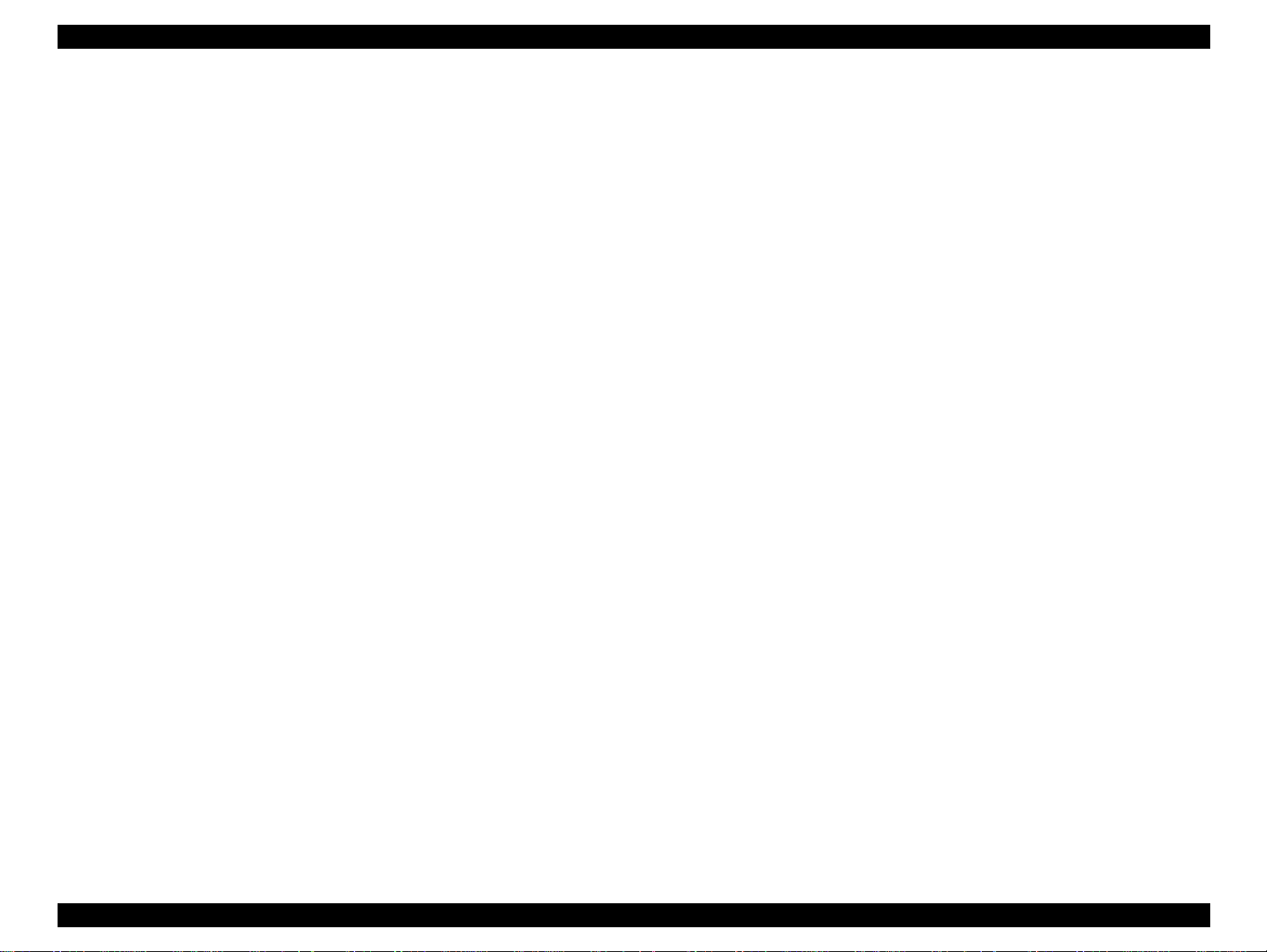
EPSON Stylus PHOTO 810/820/830 Revision B
1.4.5 Printer Initialization
There are four kinds of initialization method, and the following explains each
initialization.
1. Power-on initialization
This printer is initialized when turning the printer power on, or printer recognized
the cold-reset command (remote RS command).
When printer is initialized, the following actions are performed.
(a) Initializes printer mechanism
(b) Clears input data buffer
(c) Clears print buffer
(d) Sets default values
2. Operator initializatio n
This printer is initialized when turning the printer power on again within 10
seconds from last power off, or printer recognized the -INIT signal (negative
pulse) of parallel interface.
When printer is initialized, the following actions are performed.
(a) Cap the printer head
(b) Eject a paper
(c) Clears input data buffer
(d) Clears print buffer
(e) Sets default values
3. Software initialization
The ESC@ command also initialize the printer.
When printer is initialized, the following actions are performed.
(a) Clears print buffer
(b) Sets default values
4. Power-on initi alization except I/F
The printer recognized the IEEE 1284.4 “rs” command.
When printer is initialized, the following action is performed.
(a) Initializes printer mechanism
(b) Clears input data buffer
(c) Clears print buffer
(d) Sets default values except I/F
PRODUCT DESCRIPTION PANEL CONTROL 26
Page 29
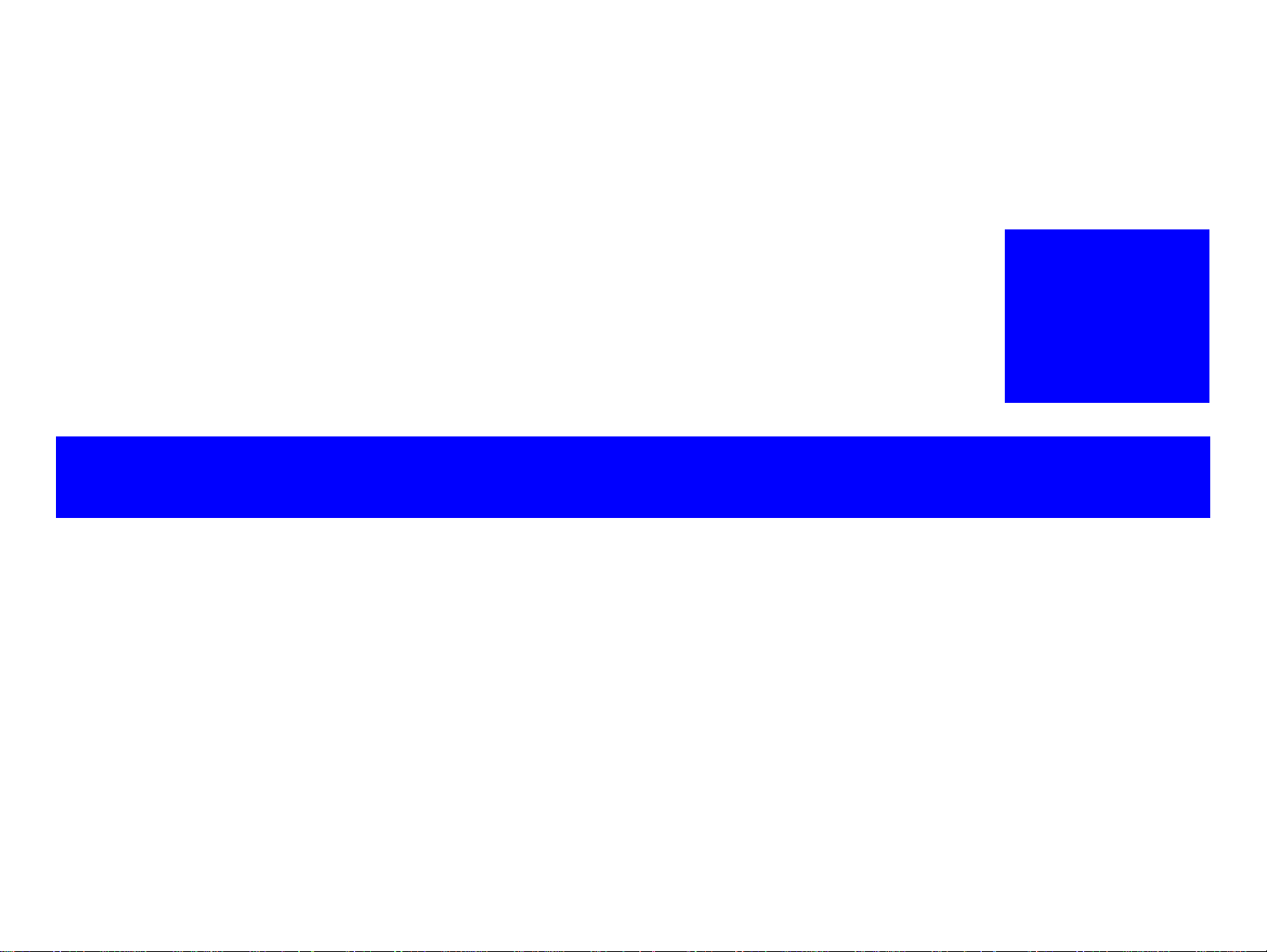
OPERATING PRINCIPLES
CHAPTER
2
Page 30
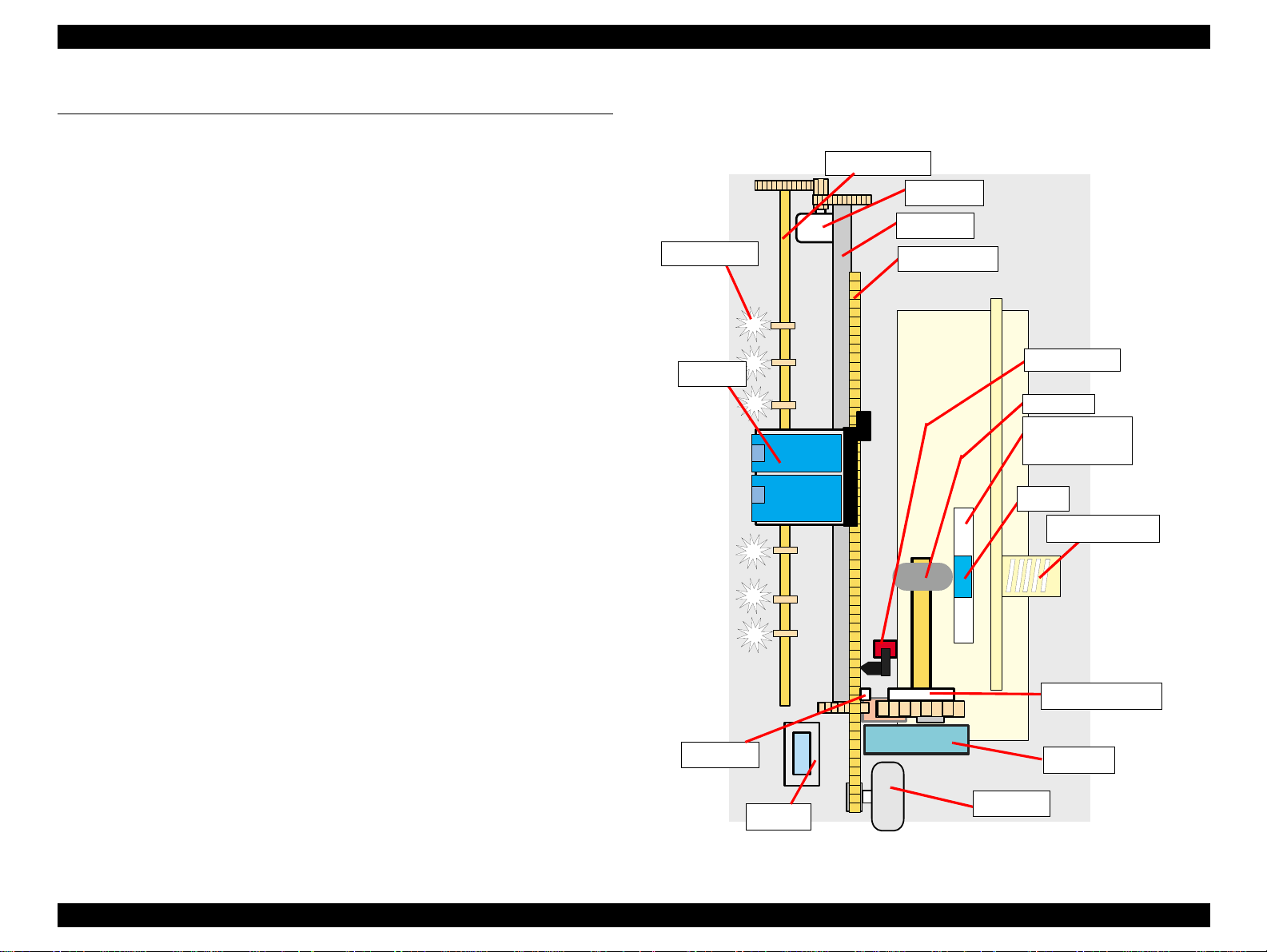
EPSON Stylus PHOTO 810/820/830 Revision B
2.1 Overview
This section describes the operating principles of the Printer mechanism and electrical
circuit boards. Like the previous printers (Stylus COLOR 480/580), the Stylus PHOTO
810/820 has only the following two circuit boards and does not have the control panel
*1
board.
Main board
Main board
Power supply board
Power supply board
*1
: Due to this, the Stylus COLOR 480/580 does no t have sw itches ( Power, Err or reset,
(Stylus Photo 810/820)
(Stylus Photo 820/830)
(Stylus Photo 810/820)
(Stylus Photo 820/830)
: C417/C418 Main/Main-B board
: C483/484 Main-B board
: C417 PSB/PSE board
: C482 PSH (For 42V)
Ink cartridge replacement) and LEDs. However, the Stylus PHOTO 810/820 has
them on the C418 Main board instead of the control panel board.
*2
: C418 Main/Main-B board is used for the Stylus C60 and Stylus Photo 810/820.
However, there is difference of ASIC & PROM mounted on the C418 Main/
Main-B board between the Stylus C60 and the Stylus Photo 810/820.
*2
No porous pad in cap
Cap unit with wiper
Star wheel roller
CR unit
Paper eject roller
PF motor
r
PF rolle
CR timing belt
HP/PE Senso r
LD Roller
Pad holder
(Paper return plate)
2.1.1 Printer Mechanism
The Printer mechanism for the Stylus PHOTO 810/820 is newly designed. But, the
LD pad
Compression spring
basic component of the Printer mechanism is almost the same as the previous printer
(Stylus COLOR 480/580). And als o, Stylus Pho to 820/830 is successor to Stylus Photo
810/820 and is the same as its printer mechanism.
This printer consists of Printhead, Carriage mechanism, Paper loading mechanism,
Paper feeding mechanism, Ink system (Pump mechanism including newly designed
Carriage lock mechanism, Capping mechanism including newly designed Wiper
mechanism).
Clutch mechanism
Like the previous printers (Stylus COLOR 480/580), the Stylus PHOTO 810/820 is
equipped with two stepping motors; one for the Paper loading/feeding mechanism and
the Pump mechanism with the CR lock mechanism, and one for the CR mechanism.
Change lever
Pump unit
The ASF unit for the Paper loading mechanism uses rear entry fro nt eject system. And,
single LD roller in Holder shaft unit loads a paper to the Printer mechanism.
Cap unit
CR motor
The Cap unit which adopts the valveless mechanism is newly designed on this printer
as follows.
Figure 2-1. Printer mechanism block diagram
Operating Principles Overview 28
Page 31

EPSON Stylus PHOTO 810/820/830 Revision B
2.1.2 Printhead
The Printhead uses the same U-CHIPS type as the previous printer (Stylus COLOR
680), and makes it possible to perform multiple shot printing and variable dot printing.
The Printhead nozzle configuration is as follows.
Nozzle layout
Black: 48 nozzles x 1row (nozzle pitch of row: 1/120 inch)
Color: 48 nozzles x 1 row/col (nozzle pitch of row: 1/120 inch)
The nozzle layout when viewed from the back surface of the Printhead is shown below.
0.2117(3/360inch)
Figure 2-2. Nozzle layout
The Printhead has the electric poles to store the ink consumption amount data into the
CSIC chip mounted on the ink cartridge. By storing the ink consumption amount data,
this printer can detect the ink consumption status, such as ink low/end condition.
The basic operating principles of the Printhead, which plays a major role in printing,
are the same as the previous printer (Stylus COLOR 680); on-demand method which
uses PZT (Piezo Electric Element). In order to uniform the ejected ink amount, the
Printhead has its own Head ID (13 digits code for this Printhead
820/830
) which adjusts PZT voltage drive features.
So, you are required to store the Head I D pasted on the Printhead into the EEPROM by
using the Adjustment program when replacing the Printhead, the Main board, the
Printer mechanism with new one. (Note : there are no resistor arrays to determine the
Head ID on the Main board.) And then, based on the stored Head ID into the
EEPROM, the Main board generates appropriate PZT drive voltage.
for Stylus Photo 810/
Following explains the basic components for the Printhead.
PZT
PZT is an abbreviation of Piezo Electric Element. Based on the drive waveform
generated on the Main board, the PZT selected by the nozzle selector IC on the
Printhead pushes the top of the ink cavity, which has ink stored, to eject the ink
from each nozzle on the nozzle plate.
Electric poles for CSIC
This electric poles connects the CSIC chip mounted on the ink cartridge. By using
this poles, current ink consumption amount data is red out from the CSIC chip.
And, the latest ink consumption amount data is written into the CSIC chip.
Nozzle Plate
The plate with nozzle holes on the Printhead surface is called Nozzle Plate.
Filter
When the ink cartridge is installed, if any dirt or dust around the cartridge needle is
absorbed into the Printhead, there is a great possibility of causing nozzle clog and
disturbance of ink flow, and alignment failure and dot missing finally. To prevent
this problem, a filter is set under the cartridge needle.
Ink Cavity
The ink absorbed from the ink cartridge goes through the filter and then is stored
temporarily in this tank called “ink cavity” until PZT is driven.
CSIC chip
Ink cartridge
Needle
Nozzle plate
Cavity
PZT
Nozzle selector board
Elect ric poles for CSIC
* Head ID for the Prin th e a d
is stored to the EEPROM.
Filter
Figure 2-3. Printhead sectional dra wing
Operating Principles Overview 29
Page 32

EPSON Stylus PHOTO 810/820/830 Revision B
2.1.2.1 Printing Process
This section explains the process which the Printheads of On-Demand inkjet printers
eject ink from each nozzle.
1.
Normal state :
When the printing signal is not output from the Main board (C418 Main/Main-B,
C483/C484 Main), or the PZT drive voltage is not applied, the PZT does not
change the shape. Therefore, the PZT does not push the ink cavity. The ink
pressure inside the ink cavity is kept normal. (refer to Figure 2-4 : Normal state)
2.
Ejecting state :
When the print signal is output from Main boar d (C418 Main/Main-B , C483/C484
Main), the nozzle selector IC located on the Printhead latches the data once by 1byte unit. Based on the drive waveform (common voltage) generated on the Main
board, the PZT selected by the nozzle selector IC pushes the top of the ink cavity.
By this operation, the ink stored in the ink cavity is ejected from nozzles. (refer to
Figure 2-4 : Ejecting state)
Ink path
Normal state
PZT
Ink cavity
2.1.2.2 Printing Method
For printing dot system, the Stylus PHOTO 810/820 has the following two kinds of
printing mode.
Multiple shot printing
Variable dot printing
The above two printing modes are automatically selected depending on the media and
the resolution setting of the printer driver. The following explains each printing mode.
Multiple shot printing
This printing mode is developed to improve the print quality on plain paper or
transparencies in low resolution. The multiple shot printing mo de uses n ormal do t,
and the number of dot shot varies from 1 shot to maximum 3 shots depending on
the print data to enable to output sharp image even in a low resolution.
Variable dot printing
This printing mode is developed to improve the print quality on exclusive paper.
This mode is basically the same as variable dot printing mode used on other
products; micro dot, middle dot and la rge dot compose this mode. The pri nting dot
size varies according to the print data and this mode enab les to output even sharper
image on exclusive paper.
Nozzle
PZT drive voltage
Ejecting state
Nozzle plate
Figure 2-4. Printhead printing process
Operating Principles Overview 30
Page 33

EPSON Stylus PHOTO 810/820/830 Revision B
2.1.3 Carriage Mechanism
The Carriage mechanism consists of CR motor, Carriage unit (including the Printhead
and CR guide shaft), CR timing belt and CR home pos i ti on s ens or (H P/ PE s ens or) etc.
Following figure shows you each component for the CR mechanism.
HP/PE sensor
HP detection lever
CR unit
CR guide shaft
Figure 2-5. Carriage mechanism (Top view)
The following stepping motor controls the CR mechanism on this printer.
Table 2-1. Carriage motor specification
Items Specifications
Type 4-Phase/ 200-Poles HB Stepping motor
Drive Voltage +42 V +/ - 5% (DRV IC voltage)
CR motor
CR timing belt
The drive of the CR motor is transmitted to the CR unit via the CR timing belt. And,
the CR home position is detected with the HP/PE sensor. This sens or is available as the
CR home position sensor while the CR motor operates in each sequence. (The function
of this sensor varies depen ding on the run ning condition of the motors. I t is availab le as
the PE sensor when the PF motor operates in each sequence.)
When the detection plate molded on the CR unit pushes down the HP detection lever
and the CR home position is detected with HP/PE sensor, HIGH signal is output to the
CPU.
.
HP detection lever
CR HP detection plate
HP detection lever
Low signal
Right side view
CR HP detection plate
High signal
Figure 2-6. CR home position detection
Moreover, like the previous printers (Stylus COLOR 480/580), this printer does not
also have the PG adjustment mechanism. Therefore, the CR guide shaft is assembled
with the defined PG value (1.7 ± 0.2 mm).
Coil Resistance 7.8 Ω +/ - 10% (per phase at 25 degrees)
Inductance 14 mH +/ - 20% (1KH 1Vrms)
Drive Method Bi-Polar drive
Driver IC
LB1946
(Stylus Photo 81 0/820)
(Stylus Photo 820/830 )
A6615
For your reference, in case that the CR home position is not detected with the HP/PE
sensor although the CR unit moves correctly, the printer indicates the "Fatal error".
And also, in case that the CR unit cannot move outside the home position and the CR
home position is not detected with the HP/PE sensor, the printer indicates the "Paper
jam error".
Operating Principles Overview 31
Page 34

EPSON Stylus PHOTO 810/820/830 Revision B
2.1.4 Paper Loading/Feeding Mechanism
The following stepping motor controls the Paper loading/feeding mechanism on this
printer.
Table 2-2. PF motor specifications
Item Description
Motor type 4-Phase/ 96-Poles PM Stepping motor
Drive voltage +42 V +/ - 5% (DRV IC voltage)
Coil Resistance
Inductance
6 Ω +/ - 10% (per phase at 25 degrees)
5.4 Ω +/ - 10% (per phase at 25 degrees)
9.5 mH +/ - 20% (1kH 1Vrms)
8.2 mH +/ - 20% (1kH 1Vrms)
Driving method Bi-Polar drive
Driver IC LB1946
Left side view
Spur gear 60
(PF roller)
(Stylus Photo 810/ 820) /
Spur gear 60
(Paper eject roller )
(Stylus Photo 81 0/820)
(Stylus Photo 820/830)
(Stylus Photo 81 0/820)
(Stylus Photo 82 0/830)
(Stylus Photo 82 0/830)
A6615
PF roller
HP/PE sensor
The drive of the PF motor is transmitted to the LD roller shaft and the PF roller through
gears for the Paper loading/feeding mechanism. The Paper loading mechanism plays a
role in loading a paper from the ASF unit to the PF roller. And also, the Paper feeding
mechanism plays a role in feeding a paper loaded from the ASF unit. The functions of
the Paper loading/feeding mechanism varies depending on the rotational direction of
the PF motor as the table below.
Table 2-3. ASF unit function & PF motor rotational direction
Directions
Clockwise
Counterclockwise
*2
: The PF motor rotation direction = seen from the left side of the printer.
Following shows you the transmission path of the PF motor drive to the LD roller, the
PF roller and the Paper eject roller. (
order of transmission path.)
Spur gear 10,8
(PF roller)
*2
Corresponding functions
• Release the Change lever from the Clutch mechanism
• Pick up and feed a paper
• Set the Change lever on the Clutch mechanism
The numbers in the fol low ing figure show you the
Right side view
Spur gear
35.2
No paper
Detect a
paper
6
1
PF motor pinion gear
1
PF motor
Paper eject roller
Combination
gear 18.28
Spur gear 27.2
1
2
4
3
5
Combination
gear 16.32
Spur gear 25.6
PE detection
Low signal
Paper
lever
High signal
Note: The Clutch gear is molded on the backside of the Spur gear 35.2 such as Combination gear.
Figure 2-7. Paper loading/feeding mechanism
Operating Principles Overview 32
Page 35

EPSON Stylus PHOTO 810/820/830 Revision B
For your reference, the top or the end of a paper is usually detected with the HP/PE
sensor. In case that the HP/PE sensor cannot detect the top of a paper in the paper
loading sequence, the printer indicates the "Paper out error". If the HP/PE sensor
cannot detect the end of a paper in the paper feeding sequence, the p rinter ind icates th e
"Paper jam error". As for the details, refer to Chapter 3 "Troubleshooting".
2.1.4.1 Paper Loading Mechanism (ASF unit)
The Paper loading mechanism consists of the Change lever in the Pump unit, the
Holder shaft unit (including the Clutch mechanism) and the ASF unit.
The Change lever and the Clutch mechanism play a major role in the Paper loading
mechanism as follows.
1. ASF home position detection function
The ASF unit on this printer does not have the ASF home position sensor. Instead
of the ASF home position sensor, the Change lever and the Clutch mechanism is
used to detect the ASF home position.
When the Change lever is set on the Clutch mech anism with the counterclockwise
rotation of the PF motor pinion gear, the ASF home position is detected by this
lever for the paper loading operation. In this time, the printer cannot load a paper
from ASF unit because the drive of the PF motor is not transmitted to the LD roller
shaft.
2. Paper loading function
When the Change lever is released from the Clutch mechanism with the clock wise
rotation of the PF motor pinion gear, the ASF home position detection function is
changed over to the paper loading function . Therefore , the printer can lo ad a paper
from ASF unit because the drive of the PF motor is transmitted to LD roller shaft.
On this printer, the Paper return plate is built in ASF unit instead of the Paper return
lever. The LD pad is stacked on the Paper return plate, and it works with the tension
force of the Torsion spring 29.1 mounted on the ASF frame.
When an arc portion of the LD roller pushes down this plate into the ASF frame d uring
the paper loading sequence, a paper is loaded from the ASF unit. A cutout portion of
the LD roller releases this lever and this plate returns papers to the stand-by position for
next paper l oading operation.
Following figures (refer to Figure 2-8/Figure 2-9) show you the ASF paper loading
sequence and the operation of each mechanism.
Operating Principles Overview 33
Page 36

EPSON Stylus PHOTO 810/820/830 Revision B
Step 1 (ASF Home position) Step 2
When the PF motor pinion
gear rotates CW direction
(Right side view), the
Change lever pu shes
down the Clutch lever as
right figure and the Clutch
lock tooth is disengaged
from the Clutch gear. As
the result, the LD roller
shaft dose not rotate at all
because the drive of the
PF motor is not
transmitted. In this time,
the ASF hopper is also
pushed down by the ASF
hopper release lever on
the LD roller shaft, and
the Paper return plate is
set to avoid that papers a re
slipped down from the
paper set position.
This position is the ASF
home position.
Hopper & Paper return plate condition
LD roller shaft
Paper return plate
Torsion spring 29.1
ASF frame
Gear rotation direction (Right side view)
Spur gear 10.8
(PF roller)
<PF motor drive transmission path for ASF home po siti on sett ing>
PF motor pini on gear (CW) → Spur gear 10.8 (PF roller) (CCW)
Combination gear 18.28 (CW) → Spur gear 27.2 (CCW)
Spur gear 25.6 (CW) → Change lever (CW)
Combination gear 16.32 ( CCW) → Spur gear 35.2 (CW)
* Above transmission pass = seen from the right side of
LD roller
Change lever
Clutch lever
Clutch lock tooth
Clutch
→
ASF hopper
release lever
Hopper
Compression
spring 2.50
Clutch gear
→
the printer
Hopper & Paper return plate condition
When a paper is loaded
from the ASF unit, the
Change lever moves to the
front side of the printer
with the CCW rotation
(right side view) of the PF
motor pinion gear and
releases the Clutch lever.
Gear rotation direction (Right side view)
To Front side
Clutch lock tooth
As the result, the Clutch
turns back to the
engagement positio n by
the tension force of the
Tension spring 0.143.
And, the Clutch gear is
engaged with the Clutch
lock tooth to transmit the
drive of the PF motor as
left figure. In this time,
the Change lever is locked
Tension spring 0.143
<PF motor driver transmission path for Clutch lever release>
→
PF motor pinion gear (CCW) → Spur gear 10.8 (PF roller) (CW)
Combination gear 18.28 (CCW) →Spur gear 27.2 (CW)
Spur gear 25.6 (CCW) → Change lever (CCW)
Combination gear 16.32 (CW) → Spur gear 35.2 (CCW)
* Above transmission pass = seen from the right side of
Clutch gear
→
→
the print
→
instantaneously by the
protrusion on the backside
of the CR unit to change
over from the ASF home
position detection
function to the paper
loading function surely.
Figure 2-8. ASF paper loading sequence (Step 1, 2)
Operating Principles Overview 34
Page 37

EPSON Stylus PHOTO 810/820/830 Revision B
The PF motor pinion gear
rotates CW direction (right
side view), and the drive of
the PF motor is transmitted
to the LD roller shaft
through the Clutch lock
tooth and the Clutch gear.
After the LD roller pushes
down the Paper return plate
into the ASF frame, the ASF
hopper is released by the
tension force of the
Compression spring 2.50.
And, a paper is picked up
with the frictional force
between the LD roller and
the Pad hopper.
Step 3
Hopper & Paper return plate cond ition
1
ASF hopper
release lever
Gear rotation direction (Right side view)
<PF motor driver transmission path for picking up a paper>
PF motor pinion gear (CW) → Spur gear 10.8 (PF roller) (CCW)
Combination gear 18.28 (CW) → Spur gear 27.2 (CCW)
Spur gear 25.6 (CW) → Change lever (CW)
Combination gear 16.32 (CCW) → Spur gear 35.2 (CW)
* Above transmission pass = seen from the right side of
2
LD roller shaft
3
→
Compression
spring 2.50
ASF hopper
release lever
→
the printer
Step 4
Hopper & Paper retur n plate condition
1
ASF frame
Paper return
3
2
plate
While the LD roller rotates
CW direction (right si de
view) continuously, the top of
a paper is loaded to the PF
roller. In this rotation, the
ASF hopper returns to the
open position and the Paper
Gear rotation direction (Right side view)
return plate is released from
the LD roller. In this time,
this plate returns papers to the
stand-by position in ASF unit
for next paper load ing
operation.
Then, when the rolling LD
roller & the Clutch come at
the above “Step1” positi on,
the Clutch lever is locked
with the Change lever again.
In this time, the drive of the
<PF motor driver transmission path for pape r loading>
→
PF motor pinion gear (CW) → Spur gear 10.8 (PF roller) (CCW)
Combination gear 18. 28 (CW) → Spur gear 27.2 (CCW)
Spur gear 25.6 (CW) → Change lever (CW)
Combination gear 16.32 (CCW) → Spur gear 35.2 (CW)
* Above transmission pass = seen from the right side of
→
→
the printer
PF motor is interrupte d and
the drive is transmitted only
→
to the PF roller side for the
paper feeding sequence.
Figure 2-9. ASF paper loading sequence (Step 3, 4)
Operating Principles Overview 35
Page 38

EPSON Stylus PHOTO 810/820/830 Revision B
2.1.4.2 Paper Feeding Mechanism
The Paper feeding mechanism consists of PF motor, PF roller, Paper eject roller *1,
Paper end sensor (HP/PE sensor) etc. The Paper feeding mechanism feeds a paper
loaded from ASF unit by using pairs of rollers.
*1
: Different from the Paper eject roller for the Stylus C60, the metal shaft is used
for this printer to improve the paper feeding accuracy.
1. One pair is the PF roller and the Paper guide roller which is assembled in the Paper
guide upper/left. The drive of the PF motor is transmitted to the Paper guide roller
through the PF roller.
Left side view
Spur gear 60
(PF roller)
Paper guide roller Star wheel
Spur gear 60
(Paper eject roll er )
2. Another pair is the Paper eject roller and the Star wheel which is assembled on the
Front frame. The drive of the PF motor is transmitted to the Star wheel through the
Paper eject roller.
Following figure shows you the transmission path for the PF roller & the Paper guide
roller and the Paper eject roller & the Star wheel.
The top of a paper is loaded to the PF roller from the ASF unit in the paper loading
sequence. And then, when the PF motor pinion gear rotates CCW direction (left side
view), a paper is fed by the PF roller & the Paper guide roller and the Paper eject ro ller
& the Star wheel in the printing operation & the paper feed sequence.
PF roller
PF motor
Paper eject roll er
PF motor pinion gear
Transmission path (Left s ide v iew) :
PF motor pinion gear (CCW) → Spur gear 60 (PF roller /Paper eject roller) (CW)
Figure 2-10. Paper feeding mechanism
Operating Principles Overview 36
Page 39

EPSON Stylus PHOTO 810/820/830 Revision B
2.1.5 Ink System Mechanism
The Ink system mechanism consists of Pump mechanism with Carriage lock
mechanism and Capping mechanism with Wiper mechanism. Following table lis ts
the function for each mechanism.
Table 2-4. Function for each mechanism
Mechanism Function
Capping mechanism *
Wiper mechanism
Pump mechanism
Carriage lock mechanism
* Like the previous printers (Stylus COLOR 480/580), this printer adopts the
valveless cap system. The air valve system used for the previous printer
(Stylus COLOR 740) have two functions by the CR position in the capping
condition as follows.
1) Valve closing condition (CL position)
By closing the air valve, the ink is forcibly absorbed from the ink cartridge or
the ink cavity by the Pump unit and is ejected to the Waste drain ink pad while
the CR unit is in the CL position.
This is to cover the surface of the Printhead with the cap in
order to
This is to remove the foreign material and unnecessary ink on
the nozzle plate of the Prin th ead.
This is to eject the ink fro m the in k cartridge, the ink cavity and
the cap to the Waste drain ink pad.
This is to lock the CR unit with the Change lever while the CR
unit is at the home position.
prevent the nozzle from increasing viscosity.
2.1.5.1 Capping Mechanism
The Capping mechanism covers the Printhead with the Cap to prevent the nozzle from
increasing viscosity when the printer is in stand-by state or when the printer is off.
Unlike the previous printers (Stylus COLOR 480/580), the Cap unit is newly designed
for this printer as follows.
1. Non porous pad in Cap
Due to this, the cap is newly designed as follows.
Ink eject hole
For Stylus Photo 810/820/830
Ink eject hole
Porous pad
For Stylus COLOR 480/580
2) Valve opening condition (Ink absorption position)
By opening the Air valve, the negative pressure is decreased and only the ink
Figure 2-11. Cap mechanism
inside the Cap is ejected while the CR unit is in the further right side than the
CL position. (the ink is not absorbed from the ink cartridge or the ink cavity.)
The following shows you the CR unit position for each condition easily.
Printing area
CR home position
CL position
(valve closing condition)
Ink absorption position
(valve opening condition)
The Cap unit used for the previous printers (Stylus COLOR 480/580) has the porous
pad to keep the moisture in the Cap
sequence
*2
. The following points are modified to get the same effects on new Cap unit
*1
and prevent that the air bubbles occur in CL
without the porous pad.
*1 : The diameter of the ink eject hole is smaller than that of Stylus COLOR 480
But, on the valveless cap system, the above 2) operation is done outside the
capping position. The CR unit moves outside the CR home position and the pump
absorbs the ink inside the Cap.
/580.
*2 : The cap is modified so that the ink flows with air bub bles to the ink eject h ole
in the ink absorption sequence more easily.
Operating Principles Overview 37
Page 40

EPSON Stylus PHOTO 810/820/830 Revision B
2. Wiper with the Cap unit
The wiping operation is controlled by the CR unit movement. This operation is
usually performed with every CL sequence which is to absorb the ink fro m the ink
cartridge, the ink cavity by the Pump unit. Following figure shows you the
mechanism for the wiping operation.
When the CR unit is in the home
position, the hook of the Slider
lock lever is not latched to the
dent of the Cap frame.
In this time, the protrusion of the
Cap slider does not reach the
rightmost position of the Cap
frame.
When the CR unit moves to the left
side from the wiper setting position,
the Cap unit is pulled back by the
tension force of the
0.523
.
Extension spring
In this time, the Cap unit is
automatically set to the wiping
position because the hook on the
Slider lock lever is latched to dent of
the Cap frame. And, the wiping
operation is performed according to
the CR unit movement.
Step 1
Protrusion
Not latched
Capping position
(CR home position)
Step 3
Protrusion of the CR unit
Latched
Wiping position
Step 2
Latched
Wiper setting position
Step 4
Released
Released position
(Bottom position)
The CR unit moves to the wiper
setting position on the right mos t
position of the Cap frame with
keeping the cap covered.
In this time, the hook of the Slider
lock lever is latched to the dent of the
Cap frame.
When the wiping operation is
finished and the CR unit m oves
further to the left side, the hook
of the CR unit hits to the Slider
lock lever.
In this time, the Slider lock
lever is released and the Cap
slider returns to the bottom
position completely.
(The broken line is the position
of the CR unit & the Slider
lock lever just before being
released.)
Figure 2-12. Wiper mechanism
Operating Principles Overview 38
Page 41

EPSON Stylus PHOTO 810/820/830 Revision B
2.1.5.2 Pump unit mechanism
The PF motor also controls the Pump unit mechanism (including the Change lever) as
well as the Paper loading/feeding mechanism. The drive of the PF motor is always
transmitted to the Pump unit. (And also, its drive is transmitted to the LD roller through
the Clutch mechanism & the Change lever.)
On this printer, the Pump unit mechanism including the Change lever plays a major
role expecting the ink eject operation. And, these operations control depending on the
PF motor rotational direction as the following table below.
Table 2-5. PF motor rotational direction & Ink system mechanism
Directions (*1) Functions
Clockwise
Counterclockwise
(*1): The PF motor rotational direction = seen from the left side of the printer.
Spur gear 60
(PF roller)
• Absorbs the ink by the Pump unit
• Release the Change lever from the Clutch mechanism
• Non operation
Left side view Right side view
Spur gear 60
(Paper eject roller)
1. Ink eject operation (usual operation)
The ink is absorbed from the ink cartridge, the ink cavity and is ejected to the
Waste drain ink pad from the cap when the ink tube is pressed by a roller in the
Pump unit.
Following figure shows you the overview of the Pump unit mechanism operation
Cap unit side
Waste drain
Ink pad side
(*1): The PF motor rotational direction = seen from the right side of the printer.
Figure 2-13. Pump mechanism
Pump unit
Cap unit
Change Lever
Spur Gear 35.2
PF roller
Combination
Gear 16.32
PF motor pinion gear
Transmission Path :
Combination
Gear 18.28
Spur Gear 25.6
Spur Gear 27.2
(Pump Unit Gear)
PF motor pinion gear (CCW) → Spur gear 60 (PF roller & Paper eject roller) (CW)→ Spur gear 10.8 (CCW)
→ Combination gear 18.28 (CW) → Spur gear 27.2 (Pump unit gear) (CCW)
( * Above transmission pass = seen from the right side of the printer)
Figure 2-14. PF motor drive transmission path to the Pump unit
Operating Principles Overview 39
Page 42

EPSON Stylus PHOTO 810/820/830 Revision B
2. Carriage lock operation by the Change lever
Unlike the previous printer (Stylus COLOR 680), this printer does not have the
Carriage lock lever with the Wiper.
Instead of the Carriage lock lever, the Change lever is set to the front side of the
printer while the CR unit is in the CR home position.
(As for the detailed mechanism for setting the Change lever, refer to Figure 2-8
Step 2)
2.1.6 Ink Sequence
Initial ink charge
After the printer is purchased and the power is turned on for the first time, the
printer must perform the initial ink charge to charge the ink inside the ink cavity.
When the initial ink charge is completed properly, the printer releases the flag
inside the EEPROM. The Stylus PHOTO 810/820 takes 80 seconds to complete
the initial ink charge sequence and consumes about 1/10 of the brand-new black
ink cartridge & about 1/8 of the brand-new color ink cartridge. If the power is
turned off during the initial ink charge, the CL1' will be performed at next power
on timing.
Manual Cleaning
The Stylus PHOTO 810/820 provides four types of manual cleaning to clean air
bubbles, clogged ink with viscosity or foreign substances.
The following manual CL can be performed by the control panel operation, the
printer driver utility and the Adjustment program.
CL1
- Ink absorption
Black Ink: 0.052g, Color Ink: 0.258g
- Wiping operation
Wipes the nozzle plate by the rubber part on the Cap unit.
- Flashing operation
Prevents color from mixing, and stabilizes ink surface inside the nozzle.
CL1'
- Ink absorption
Black Ink: 0.27g, Color Ink: 1.33g
- Wiping operation
Wipes the nozzle plate by the rubber part on the Cap unit.
- Flashing operation
Prevents color from mixing and stabilizes ink surface inside the nozzle.
Operating Principles Overview 40
Page 43

EPSON Stylus PHOTO 810/820/830 Revision B
CL1"
- Ink absorption
Black Ink: 0.52g, Color Ink: 2.58g
- Wiping operation
Wipes the nozzle plate by the rubber part on the Cap unit.
- Flashing operation
Prevents color from mixing and stabilizes ink surface inside the nozzle.
CL2
- Ink absorption
Black Ink: 0.18g, Color Ink: 0.92g
- Wiping operation
Wipes the nozzle plate by the rubber part on the Cap unit.
- Flashing operation
Prevents color from mixing and stabilizes ink surface inside the nozzle.
In case that the manual CL and the nozzle check pattern printing is alternately
performed, the CL order is CL1 → CL1' → CL2. (In case that the printer keeps the
power off condition more than the specific period , the CL orde r is CL2 → CL1 →
CL1' → CL2 → CL1'' → CL2 → CL1 → CL1'.)
Like the previous printers (Stylus COLOR 480/580), CL1 is selected
automatically and performed In case that any printing operation is not performed
between each manual CL. Additionally, if the manual CL is performed with over 5
pages printing cycle, CL1 is always selected and performed.
Additionally, if either black or color I/C is ink low or end condition, any manual
cleaning is prohibited and it is displayed on the LED indicators.
cleaning period is over the specific period, the printer performs the timer cleaning
automatically. In this time, the printer stores the timer command in 02 <H>, 03
<H>, 04 <H> and 05 <H> of the EEPROM.
Maximum 0.503 ml of the ink is consumed in the timer cleaning. (0.083ml of
black ink and 0.42ml of color ink are consumed.)
Flashing
This printer performs the following two kinds of the Flashing for the following
purpose.
Periodical Flashing
This is due to avoid the increment of both ink’s viscosity in the printhead
nozzle during the continuous pr inting and the sp ecific small amoun t of the ink
is ejected in the cap based on the periodical flashing timer.
Periodical large amount Flashi ng
This is due to avoid the increment of black ink’s viscosity in the printhead
nozzle during the continuous pr inting and large amount of the ink is ejected in
the cap based on the periodical large mount flashing timer.
Timer Cleaning
Like the previous printers (Stylus COLOR 480/580), this printer dose not have
Timer IC and Lithium battery which is used for the backup power source for
Timer IC. So, this printer manages the printer off period or cleaning cycle by using
the following method.
The printer driver sends the timer command to the printer before printing. The
timer command is generated based on the PC's timer and it consist s of y ear, month
date, hour, minute and second. As soon as the printer receives the timer command
from the printer driver, the printer stores its command in address 04 <H> and 05
<H> in the EEPROM. Then, it is compared with the latest CL time which is stored
in address 02 <H> and 03 <H> in the EEPROM. And, In case that the timer
Operating Principles Overview 41
Page 44

EPSON Stylus PHOTO 810/820/830 Revision B
2.2 Electrical Circuit Operating Principles
The electric circuit of the Stylus Photo 810/820/830 consists of the following boards.
Main board:
Stylus Photo 810/820 : C417/C418 Main/Main-B
Stylus Photo 820/830 : C483/C484 Main-B Board
Power supply board:
*1
*2
Stylus Photo 810/820 : C417 PSB/PSE Board
Stylus Photo 820/830 : C482 PSH (For 42V)
*1
: C418 Main/Main-B board i s used for both the Stylus C60 and the Styl us Photo
810/820. Followings show you the specification of the C418 Main/Main-B board.
- For the Stylus C60
1) C418 Main : 2 in 1 ASI C + So ld ering SOJ ROM (from the first mas s pro duct i o n)
2) C418 Main/Main-B : 3 in 1 ASIC + Soldering SOJ ROM (Running change)
- For the Stylus Photo 810/820
1) C418 Main/Main-B : 3 in 1 ASIC + Soldering SOJ ROM
(from the first mass production)
*2
: C483/C484 Main-B board is used for both the Stylus C61/C62/Photo 820/830.
Followings show you the specification of the C483/C484 Main-B board.
1) C483/C484 Main-B : 2 in 1 ASIC + Soldering SOJ ROM
(from the first mass production)
Note: CPU, ASIC and PROM is integrated as one chip (IC1) on the Main board.
This section provides operating principles of C417/C418 Main, C417/C418 Main-B,
C483 /C484 Main-B board and C417 PSB/PSE, C482 PSH board. refer to Figure 2-15/
Figure 2-16 for the major connection of the each boards and their roles.
Printer mechanism
C418 Main board
+5VDC
C417 PSB/PSE board
+42VDC
CR motor
PF motor
Head driver board
HP/PE sensor
Figure 2-15. Electric circuit (Stylus Photo 810/820)
Printer mechanism
C418 Main board
+3.3VDC
CR motor
PF motor
Head driver board
HP/PE sensor
+42VDC
C417 PSB/PSE board
Figure 2-16. Electric circuit (Stylus Photo 820/830)
Operating Principles Electrical Circuit Operating Principles 42
Page 45

EPSON Stylus PHOTO 810/820/830 Revision B
2.2.1 P/S board
The power supply boards of the Stylus PHOTO 810/820/830 uses a RCC (Ringing
Chalk Converter) circuit, which generates +42 VDC for drive line and +5VDC for logic
line to drive the printer. The application of the output voltage is described below.
Table 2-6. Application of the DC voltages
Voltage Application
• Motors (CR Motor, PF Motor)
+42VDC
+5VDC
(Stylus Photo 81 0/ 820)
+3.3V DC
(Stylus Photo 82 0/ 830)
AC voltage input from AC inlet first goes through filter circuit that removes high
frequency components and is then converted to DC voltage via the rectifier circuit and
the smoothing circuit. DC voltage is then lead to the switching circuit and FET Q1
preforms the switching operation. By the switching operation of the primary circuit,
+42VDC is generated and stabilized at the secondary circuit. This +42VDC generated
by the secondary circuit is converted to +5VDC by the chopping regulator IC of the
secondary circuit.
• Printhead common voltage
• Printhead nozzle selector 42V drive voltage
• C417/C418 Main/Main-B control circuit logi c
•Sensor
• C483/C484 Main-B control circuit logic
•Sensor
2.2.1.1 C417 PSB/PSE board
+5VDC+42VDC
IC51
+5V Regulator
R92,R93,Q91,ZD51
+42VDC Line
Constant
Control
C51
Smoothing
Circuit
D51
TRANS(T1)
ZD53
+5VDC Line
Over Voltage
Limitation
ZD52,87
+42VDC Line
Over Voltage
Limitation
Q1C11
ZD91
C84,Q84
Power Drop
Delay Circuit
PSC Signal from
Main board
+42VDC Line
Drop Limitation
Q2,Q31,Q32,Q33
PC1
Photo Coupler
AC Input
Smoothing
Circuit
Over Current
Protection
F1,TH1
Filter Circuit
L1,C1
Main Switching
Circuit
Full Wave
Rectifier circuit
DB1
Abnormally Feed
back circuit
Figure 2-17. C417 PSB/PSE board block diagram
The C417 PSB/PSE board has the various control circuits to stop voltage output if a
malfunction occurs on the power supply board or the main board while the printer
mechanism is on duty. Following explains each control and protection circuit.
Operating Principles Electrical Circuit Operating Principles 43
Page 46

EPSON Stylus PHOTO 810/820/830 Revision B
1. Regardless of the state of the power switch (On or OFF), the voltage is alway s
applied to the primary side of the power supply board from the moment or at the
state that AC-plug is plugged in. At this time, F1 plays a role of preventing
AC100V from coming into the F1.
L1 also prevents high harmonic wave noise generated in the RC circuit filter
which consists of C1 from going out, and eliminates the noise from outside here.
2. The AC is full-wave rectified by the diode bridge DB1, and converted to x
AC in voltage by the smoothing electrolytic capacitor C11.
3. The pressured up direct current turns Q1 on through the starting resistor R31 and
starts the primary side of the circuit.
4. When the primary side is On, the energy (current) led by the electromagnetic
induction through the trans (T1) does not flow to the secondary side since the
diode (D51) on the secondary side is installed in the opposite direction.
5. When the energy which is charged in the trans is reaching the saturated state, the
voltage which makes Q1 on becomes weak gradually. At the point that this voltage
drops at the certain voltage, C13 absorbs the current in the opposite direction and
Q1 is quickly shut off by the resulting sharp drop.
6. When the primary side is turned off, the energy charged in the T1 is opened
according to the diode (D51) direction which is installed on the secondary side.
Basically, 42 V DC is output by these circuit operations and the number of T1
spiral coil.
7. +5VDC is generated by pressured down this +42VDC as power supply. IC51
pressures down the +42VDC and generates precise +5VDC by chopping off the
output, forming the standard santooth wave form by the outer RC integration
circuit.
2
+42Vline over voltage protection circuit :
The output voltage line is monitored by ZD52 and ZD87. If the output voltage
level of +42VDC line exceeds +48V, this circuit stops the operation of the
switching FET Q1 via PC1,Q82 and Q83, and prevents high voltage from being
applied to the secondary side.
+42VDC line drop limitation circuit :
PC1 drives with +36V and ZD90 is monitoring the voltage supplied to PC1. If the
supplied voltage level exceeds 37V, this circuit shuts down the +42V line
temporarily and prevents the over voltage from being applied to the PC1.
+42Vline over current protection circuit :
The output current level is monitored by the F51. When the abnormal current is
detected by F51, F51 blows and cuts off the +42V line output to the Main board.
+5V line constant voltage control circuit/+5V line over current protection circuit :
The output voltage level of the +5VDC line is monitored by the regulator IC51. If
abnormal voltage is detected, the information is fed back to the internal
comparator.
+5V line over voltage protection circuit :
The output voltage level of the +5VDC line is monitored by ZD53.
If the output voltage level of +5DC line exceeds +7V, this circuit stops the
operation of the switching FET Q1 via PC1,Q82 and Q83, and prevents high
voltage from being applied to the secondary side.
The C417 PSB/PSE board has the various control circuits to stop voltage output if a
malfunction occurs on the power supply board or the main board or while the printer
mechanism is on duty. Following explains each control and protection circuit.
+42V line constant voltage control circuit :
The output voltage level of the +42V line is monitored by R92, R93, Q91 and
ZD51. When +42V line reaches about +42.8V, PC1 starts the operation via Q91.
Consequently, FET Q1 switching operation is controlled by this circuit to stabilize
the +42V line.
Operating Principles Electrical Circuit Operating Principles 44
Page 47

EPSON Stylus PHOTO 810/820/830 Revision B
2.2.1.2 C482 PSH board
+42VDC
R91,R92,R93,Q91,ZD51
C51
D51
Smoothing
Circuit
+5VDC Signal from
Main baord
+42VDC Line
Over Voltage
Limitation
+42VDC Line
Constant
Control
Smoothing
Circuit
TRANS(T1)
ZD53
+5VDC Line
Over Voltage
Limitation
ZD52,87
Q1C11
Main Switching
Circuit
ZD90
+42VDC Line
Drop Limitation
Q2,Q3,Q31
PSC Signal from
Main board
PC1
Photo Coupler
Abnormally Feed
back circuit
1. Regardless of the state of the power switch (On or OFF), the voltage is always
applied to the primary side of the power supply board from the moment or at the
state that AC-plug is plugged in. At this time, F1 plays a role of preventing
AC250V from coming into the F1.
L1 also prevents high harmonic wave noise generated in the RC circuit filter
which consists of C1 from going out, and eliminates the noise from outside here.
2. The AC is full-wave rectified by the diode bridge DB1, and converted to x
2
AC in voltage by the smoothing electrolytic capacitor C11.
3. The pressured up direct current turns Q1 on thro ugh the starting r esistor R18, R 28,
R17 & R19 and starts the primary side of the circuit.
4. When the primary side is On, the energy (current) led by the electromagnetic
induction through the trans (T1) does not flow to the secondary side since the
diode (D51) on the secondary side is installed in the opposite direction.
5. When the energy which is charged in the trans is reaching the saturated state, the
voltage which makes Q1 on becomes weak gradually. At the point that this voltage
drops at the certain voltage, C13 absorbs the current in the opposite direction and
Q1 is quickly shut off by the resulting sharp drop.
6. When the primary side is turned off, the energy charged in the T1 is opened
according to the diode (D51) direction which is installed on the secondary side.
Basically, 42 V DC is output by these circuit operations and the number of T1
spiral coil.
* Unlike the Stylus Photo 810/820, IC51 which generates +5VDC is not on the C482
PSH board for the Stylus Photo 820/830. +5VDC is generated on the C483/C484
Main-B board.
AC Input
Over Current
Protection
F1,TH1
Filter Circuit
R1,L1,C1
Full Wave
Rectifier circuit
DB1
The C482 PSH board has the various control circuits to stop voltage output if a
malfunction occurs on the power supply board or the main board or while the printer
mechanism is on duty. Following explains each control and protection circuit.
+42V line constant voltage control circuit :
The output voltage level o f the +42V l ine is moni tored by R9 1, R92, R9 3, Q91 and
ZD51. When +42V line reaches about +42.8V, PC1 starts the operation via Q91.
Consequently, FET Q1 switching operation is controlled by this circuit to stabilize
the +42V line.
Operating Principles Electrical Circuit Operating Principles 45
Page 48

EPSON Stylus PHOTO 810/820/830 Revision B
+42Vline over voltage protection circuit :
The output voltage line is monitored by ZD52 and ZD87. If the output voltage
level of +42VDC line exceeds +48V, this circuit stops the operation of the
switching FET Q1 via PC1,Q82 and Q83, and prevents high voltage from being
applied to the secondary side.
+42VDC line drop limitation circuit :
PC1 drives with +36V and ZD90 is monitoring the voltage supplied to PC1. If the
supplied voltage level exceeds 36V, this circuit shuts down the +42V line
temporarily and prevents the over voltage from being applied to the PC1.
+42Vline over current protection circuit :
The output current level is monitored by the F51. When the abnormal current is
detected by F51, F51 blows and cuts off the +42V line output to the Main board.
+5V line over voltage protection circuit :
The output voltage lev el of the +5VDC line, which is generat ed on t he C4 83/C484
Main-B board, is moni tored by ZD53.
If the output voltage level of +5DC line exceeds +7V, this circuit stops the
operation o f the switching FET Q1 via PC1,Q82 and Q83, and prevents high
voltage from being applied to the secondary side.
* +5V line constant voltage control circuit/+5V line over current protection circuit is
not on the P/S board because the regulator IC51 is not installed.
Operating Principles Electrical Circuit Operating Principles 46
Page 49

EPSON Stylus PHOTO 810/820/830 Revision B
2.2.2
C417/C418 Main/Main-B Board
The logic circuit of the C418 Main/Main-B board is composed of the follows;
Logic line (ASIC, DRAM, P-ROM, EEPROM and so no)
Motor control/drive circuit (CR motor/PF motor)
Head control/drive circuit
Interface control circuit (Parallel I/F, USB I/F)
Sensor circuit
Reset circuit
EEPROM circuit
Switch circuit
LED circuit
Unlike the previous printer (Stylus COLOR 680), the panel board is eliminated
and the switches/LED lights are mounted on the Main board.
The transceiver with USB I/F is built in the CPU.
D-RAM
4Mbit D-RAM is mounted on the Main board.
One ASIC controls the all functions on the Main board.
refer to Figure 2-18 for the 418 Main board block diagram.
D-RAM 4M
(IC4)
Address
Data
P-ROM
(SOJ) 8M
(IC5)
Reset IC
(IC2)
EEPROM
(IC3)
The printer mechanism is controlled by the above circuits. Following explains the
major characteristics of this Main board.
Timer IC & Lithium battery are not mounted
Unlike the previous printer (Stylus COLOR 680), the Timer IC and the Lithium
battery are not mounted on the Main board. So, this printer performs the Power-on
cleaning or Timer cleaning based on the time comman d which is s ent fr om th e PC
through the printer driver. As for the details, refer to 2.1.6
Use of the 3.3V chips in the logic circuit
The 3.3V regulator (IC8) on the C418 Main/Main-B board generates 3.3VDC by
pressuring down the 5VDC to drive several chips for the logic circuit.
Table 2-7. 3.3VDC drive chips & 5VDC drive chips
5VDC 3.3VDC
Motor driver (IC10/11)
Reset IC (IC2)
EEPROM (IC3)
Parallel controller (IC7)
ASIC (IC1)
D-RAM (IC4)
P-ROM (IC5)
Parallel controller (IC7)
Common driver (IC19)
CN4
CN7
CN12
CN9
CN8
CN1 Parallel I/F
PF motor
CR motor
Printhead
CN3
USB
CR2
E01A21CB
ASIC (IC1)
Motor driver
(IC10)
Motor driver
(IC11)
Common
driver (IC19)
Parallel I/F IC
(IC7)
Q2&Q3
Figure 2-18. Block diagram for the C418 Main/Main-B board
HP/PE sensor
Operating Principles Electrical Circuit Operating Principles 47
Page 50

EPSON Stylus PHOTO 810/820/830 Revision B
2.2.2.1 Main Elements
Table 2-8 shows the function of the each main elements on C418 Main/Maia-B board.
Table 2-8. Main elements
IC Location Function
CPU
E01A21CB
(E01A21CA)
DRAM IC4 Bus= 16 bit, 4Mbit DRAM
EEPROM IC3
Reset IC
BN6150F-E2
Common Driver
E09A29LA
Motor Driver
(LB1946-K)
Parallel I/F IC
74LVX1612B4
IC1
IC2
IC19
IC10/IC11 PF/CR motor drive IC
IC7 IEEE1284 parallel I/F transceiver IC.
CPU mounted on the MAI N board is driven by clock
frequency 48 MHz, 24MHz and controls the printer.
1kbit EEPROM
• Default value setting
• Parameter backup
Reset IC
• For +5V; reset when +4.2V is detected
• For +42V, reset when +36.3 V is detected
Head drive control HIC
• Generates head common voltage.
Operating Principles Electrical Circuit Operating Principles 48
Page 51

EPSON Stylus PHOTO 810/820/830 Revision B
2.2.2.2 Printhead Driver Circuit
The printhead driver circuit consists of the following two components:
Head common driver circuit (Common driver IC19 & Wave amplifier
transistor Q2, Q3)
Nozzle selector IC on the printhead driver
The common driver (IC19) generates a basic drive waveform according to the output
signals from CPU (IC1). The basic drive waveform is amplified by the transistors Q2
and Q3 (the amplified one is called drive waveform.) and then trans ferred to the n ozzle
selector IC on the printhead driver board. Print data is converted to serial data by the
CPU and then sent to the nozzle selector IC on the printhead driver board. Based on the
serial data, the nozzle selector IC determines the nozzles to be actuated. The selected
nozzles are driven by the drive waveforms amplified by the transistor Q2 and Q3. See
refer to Figure 2-19 for the printhead driver circuit block diagram.
Head common driver circuit
The basic drive waveform is generated in the common driver (IC19) based on the
following 12 signal lines output from t he CPU (IC1); A0-A4, CLK1, CLK2,
FLOOR, RST, DATA, DCLK, and E.
By the DATA signal output from the CPU, the original data for the basic drive
waveform is written in the memory in the common driver (IC19). The addresses
for the written data are determined by A0-A4 signals. Then, the necessary data is
selected from the address and appropriate basic drive waveform is generated.
Generated basic drive waveform is transferred to nozzle selector IC on the
printhead driver board through the transistor Q2 and Q3 and applied to the nozzle
PZT specified by nozzle selector IC.
CPU
(IC1)
HWA0
HWA1
HWA2
HWA3
HWA4
HWCLK1
HWCLK2
HWFLR
HWRST
HWSDATA
HWSCLK
HWSLAT
HSOCLK
HCH
HSO1 ~ HSO6
HSOCMD
HLAT
HNCHG
C-P32
C-P13
C-P30
C-P34
C-P12
C-P40
132
133
134
135
136
127
126
125
124
130
129
128
13
12
21
24
19
20
8
11
10
18
9
6
26
25
24
23
22
3
4
5
6
27
28
1
Common
Driver(IC19)
AO
A1
A2
A3
A4
CLK1
CLK2
FLOOR
RST
DATA
DCLK
E
VCC45
NPNB
FB
PNPB
+4.2V
19
F1
17
Q2
15
14
Q3
+3.3V
CN9
CN8
15
13
11
9
2
1
2
4
8
6
10
11
12
14
15
13
COM
COM
SCK
CH
SI1 ~ SI6
SP
COM
VHV
LAT
NCHG
CSCK
COI
CRST
CSDA
CVDD
THM
Nozzle
Selector IC
Head
Drive
Pulse
Nozzle selector circuit
Printing data is allocated to the six rows (the num ber o f the head nozzle rows) and
converted into serial data by the CPU (IC1). Then th e converted data is transferr ed
to the nozzle selector IC through the six signals lines (HS01 to HS06). Data
Figure 2-19. Printhead driver circuit
transmission from the CPU to the nozzle selector synchronizes with the LAT
signal and SCK clock signal. Based on the transmitted data, appropriate nozzle is
selected and the PZTs of the selected nozzle are driven by the drive waveform
output from the head common driver.
Operating Principles Electrical Circuit Operating Principles 49
Page 52

EPSON Stylus PHOTO 810/820/830 Revision B
2.2.2.3 PF Motor (PF/ PUMP/ ASF Motor) Driver Circuit
The motor driver IC (IC10) on the Main board drives PF motor. This product uses 4phase 96-poles hybrid type stepping motor and performs constant current bi-polar
drive.
CPU (IC1) transmits LB1946 micro step drive form and the current value data on each
phase to motor driver IC (IC10) from port 139. Based on this signal, motor driver IC
determines the phase mode.
Motor driver IC generates motor driver waveform based on these input signals and
controls the motor. And also, motor driver IC monitors to prevent the fluctuations in
the actual current value to motor driver IC. If motor driver IC detects the fluctuations in
the actual current value, it amends the current value internally.
In case that the printer dose not receive any data for 5 minutes, CPU set the motor drive
current to 0 [A] and the motor drive is turned off to save the power consumption.
PF-SCLK
PF-DATA
+5V
CPU
(IC1)
PF-LAT
C-P47
C-P25
138
139
140
3
144
23
22
21
27
16
20
24
25
18
3
12
LB1946
(IC10)
CLK
DATA
SET
VREF1
VREF2
ST
MD
CR1
CR2
E1
E2
OUTA
OUTA-
OUTB
OUTB-
VBB
VCC
7
6
9
8
1
28
CN7
1
3
2
4
+42v
+5V
2.2.2.4 CR Motor Driver Circuit
The motor driver IC (IC11) on the Main board drives CR motor. This product uses 4phase 200-poles hybrid type stepping motor and performs constant current bi-polar
drive.
CPU (IC1) transmits LB1946 micro step drive for m and the current value date on each
phase to motor driver IC (IC11) from port 142. Based on this signal, motor driver IC
determines the phase mode.
Motor driver IC generates motor driver waveform based on these input signals and
controls the motor. And also, motor driver IC monitors to prevent the fluctuations in
the actual current value to motor driver IC. If motor driver IC detects the fluctuations in
the actual current value, it amends the current value internally.
In case that the printer dose not receive any data for 5 minutes, CPU set the motor d rive
current to 0 [A] and the motor drive is turned off to save the power consumption.
CR-SCLK
CR-DATA
+5V
CPU
(IC1)
CR-LAT
C-P46
C-P25
141
142
143
4
144
23
22
21
27
16
20
24
25
18
3
12
LB1946
(IC11)
CLK
DATA
SET
VREF1
VREF2
ST
MD
CR1
CR2
E1
E2
OUTA
OUTA-
OUTB
OUTB-
VBB
VCC
CN12
7
6
9
8
1
28
1
3
2
4
+42v
+5V
Figure 2-21. CR motor driver circuit block diagram
Figure 2-20. PF motor driver circuit block diagram
Operating Principles Electrical Circuit Operating Principles 50
Page 53

EPSON Stylus PHOTO 810/820/830 Revision B
2.2.2.5 Reset Circuit
Reset IC (IC2) on the MAIN board monitors the two voltage: +5V for the logic line
and +42V for the drive line. Reset IC outputs the reset signal to CPU (IC1) in the
following case.
1. When the printer power is turned on and reset IC detects 4.2V on +5V line/36.3V
on +42V line, reset signal is output to perform the initialize operation correctly.
2. When the printer power is turned off and reset IC detects 4.2V on +5V line/36.3V
on +42V line, reset signal is output to stop the printer operation safely.
3. When reset IC detects 4.2V on +5V line/36.3V on +42V line with fail during the
printer operation, reset signal is output to stop the printer operation safely.
Unlike the previous products, the timer IC is not built in the reset IC and the Lithium
battery is not mounted on this Main board either.
.
+42V
BH6150F-E2
1
NC1
2
IN
3
NC2
4
GND
IC2
MEWS
VCC
OUT1
OUT2
+5V
IC1
E01A24CA
38
8
7
6
5
37
36
MRES
NMI
RESET
2.2.2.6 EEPROM Control Circuit
When the printer power is turned off, the following information is stored in EEPROM
(IC3) which is nonvolatile memory. And, when the printer power is on, CPU (IC1)
reads the information from EEPROM.
Information stored in EEPROM is listed below.
Various ink counter (I/C consumption counter, waste pad counter, etc.)
Mechanical setting value (Head ID, Bi-D adjustment, USB ID, etc.)
Refer to 7.1.2 that provides the detailed information stored in EEPROM.
42
41
40
39
E01A24CA
(IC1)
C-P20
C-P21
C-P22
C-P23
+5V
EEPROM-93C
(IC3)
8
VCC
7
NC
6
ORG
5
GND
CS
SK
DI
DO
1
2
3
4
Figure 2-23. EEPROM circuit diagram
EEPROM is connected to CPU with 4 lines and each line has the following function.
Figure 2-22. Reset circuit block diagram
Main line for reset IC has the following function.
OUT1: Interrupt signal
OUT2: Reset line
IN: +42V line monitoring lin e
VCC: +5V line moni toring line
CS: Chip selection signal
CK: Data synchronism clock pulse
DI: Data writing line (serial data) at power off.
DO: Data reading line (serial data) at power on.
Operating Principles Electrical Circuit Operating Principles 51
Page 54

EPSON Stylus PHOTO 810/820/830 Revision B
2.2.2.7 Sensor Circuit
CPU (IC1) on the Main board monitors the status of the printer by several sensors.
However, unlike the previous product, ASF unit on this printer does not have ASF
sensor. Instead of ASF sensor, Change lever and the Clutch mechanism is used to
detect ASF home position. (As for the ASF home position detection, refer to 2.1.4.)
HP/PE sensor
HP/PE sensor uses photo interrupter method and always monitors the two status
during the printer is in the power on status.
The photo interrupt component and two detection levers consists of this sensor.
CR home position
The CR home position is detected on the right edge of the CR shaft with the
HP/PE sensor during the variety sequence. In case that the CR home position
is detected, this sensor outputs HIGH signal to the CPU (IC1).
If CR home position is not detected in the detection position correctly, this
sensor outputs LOW signal to CPU and the printer indicates the error (As for
the error indication, refer to 1.4.3.)
Paper top & end position
When the Paper is in the paper path during the paper loading/feeding
sequence, HP/PE sensor outputs the HIGH signal.
When the Paper is not in the paper path, this sensor outputs the LOW signal
and the printer indicates the error (As for the error indication, refer to 1.4.3.)
Thermistor (THM)
The thermistor is directly mounted on the printhead driver board. It monitors the
temperature around the printhead and determines the proper head drive voltage to
uniform the weight of the ink fired from printhead. This information is fed back to
the CPU analog port. When the temperature rises, the head driv e circuit lowers the
drive voltage: When the temperature lowers, the head drive circuit rises the drive
voltage.
:
IC1
E01A24CA
C-P15
C-P40
+5V
+5
29
6
HPPV
3
HP/PE Sensor
2
1
CN4
CN8
Head FFC
GND
HPPE
GND
13
THM
Figure 2-24. Sensor circuit diagram
The block diagram for the sensor circuit is shown below.
Operating Principles Electrical Circuit Operating Principles 52
Page 55

EPSON Stylus PHOTO 810/820/830 Revision B
2.2.3 C483/C484 MAIN-B Board
The logic circuit of the C483/C484 Main-B board is composed of the follows;
Logic line (ASIC, DRAM, P-ROM, EEPROM and so no)
Motor control/drive circuit (CR motor/PF motor)
Head control/drive circuit
Interface control circuit (Parallel I/F, USB I/F)
Sensor circuit
Reset/Regulator circuit
EEPROM circuit
Switch circuit
LED circuit
Unlike the previous printer (Stylus COLOR 680), the panel board is eliminated
and the switches/LED lights are mounted on the Main board.
The transceiver with USB I/F is built in the CPU.
D-RAM
4M/16Mbit D-RAM is mounted on the Main board.
One ASIC controls the all functions on the Main board.
See figure 2-27 for the C483/484 Main-B board block diagram.
D-RAM 4M
(IC1/IC2)
Address
Data
P-ROM
(SOJ) 4M
(IC7)
Reset IC
(IC3)
EEPROM
(IC5)
The printer mechanism is controlled by the above circuits. Following explains the
major characteristics of this Main board.
Timer IC & Lithium battery are not mounted
Unlike the previous printer (Stylus COLOR 680), the Timer IC and the Lithium
battery are not mounted on these Main boards. So, these printers perform the
Power-on cleaning or Timer cleaning based on the time command which is sent
from the PC through the printer driver. As for the details, refer to 2.1.6.
Use of the 3.3V chips in the logic circuit
The 3.3V regulator (IC8) on the C418 Main/Main-B/C429 Main board generates
3.3VDC by pressuring down the 5VDC to drive several chips for the logic circuit.
Table 2-9. 3.3VDC drive chips & 5VDC drive chips
5VDC 3.3VDC
ASIC (IC8)
Motor driver (IC6)
Reset IC (IC3)
Parallel controller (IC4)
D-RAM (IC1/IC2)
P-ROM (IC7)
Parallel controller (IC4)
Common driver (IC10)
EEPROM (IC5)
CN4
CN7
CN12
CN9
CN8
CN1 Parallel I/F
CN3
USB
CR1
E01A21CB
CPU (IC1)
Motor Driver
(IC6)
Common
Driver (IC10)
Parallel I/F IC
(IC4)
Q1&Q2
Figure 2-25. Block diagram for the C483/C484 Main-B board
HP/PE Sensor
PF Motor
CR Motor
Head
Operating Principles Electrical Circuit Operating Principles 53
Page 56

EPSON Stylus PHOTO 810/820/830 Revision B
2.2.3.1 Main Elements
Table 2-10 shows the function of the each main elements on C483/C484 Main-B
board.
Table 2-10. Main elements (Stylus C61/C62)
IC Location Function
CPU
E01A37**/39**
DRAM IC1/IC2 Bus= 16 bit, 4M/16Mbit DRAM
EEPROM IC5
Reset Regulator IC
BN6150F-E2
Common Driver
E09A29LA
Motor Driver IC6 PF/CR motor drive IC
Parallel I/F IC
SN74LVCZ16128
4AGT
IC8
IC3
IC10
IC7 IEEE1284 parallel I/F transceiver IC.
CPU mounted on the MAIN board is driven by clock
frequency 48 MHz, 24MHz and controls the printer.
1kbit EEPROM
• Default value setting
• Parameter backup
Reset IC
• For +5V; reset when +4.2V is detected
• For +42V, reset when +35.8V is detected
Head drive control HIC
• Generates head common voltage.
Operating Principles Electrical Circuit Operating Principles 54
Page 57

EPSON Stylus PHOTO 810/820/830 Revision B
2.2.3.2 Printhead Driver Circuit
The printhead driver circuit consists of the following two components:
Head common driver circuit (Common driver IC10 & Wave amplifier
transistor Q1, Q2)
Nozzle selector IC on the printhead driver.
The common driver (IC10) generates a basic drive waveform according to the output
signals from CPU (IC8). The basic drive waveform is amplified by the transistors Q1
and Q2 (the amplified one is called drive waveform.) and then trans ferred to the n ozzle
selector IC on the printhead driver board. Print data is converted to serial data by the
CPU and then sent to the nozzle selector IC on the printhead driver board. Based on the
serial data, the nozzle selector IC determines the nozzles to be actuated. The selected
nozzles are driven by the drive waveforms amplified by the transistor Q1 and Q2. See
refer to Figure 2-26 for the printhead driver circuit block diagram.
Head common driver circuit
The basic drive waveform is generated in the common driver (IC10) based on the
following 12 signal lines output from t he CPU(IC8); A0-A4, CLK 1, CLK2,
FLOOR, RST, DATA, DCLK, and E.
By the DATA signal output from the CPU, the original data for the basic drive
waveform is written in the memory in the common driver (IC10). The addresses
for the written data are determined by A0-A4 signals. Then, the necessary data is
selected from the address and appropriate basic drive waveform is generated.
Generated basic drive waveform is transferred to nozzle selector IC on the
printhead driver board through the transistor Q1 and Q2 and applied to the nozzle
PZT specified by nozzle selector IC.
Nozzle selector circuit
Printing data is allocated to the six rows (the num ber o f the head nozzle rows) and
converted into serial data by the CPU (IC8). Then th e converted data is transferr ed
to the nozzle selector IC through the six signals lines (HS01 to HS06). Data
transmission from the CPU to the nozzle selector synchronizes with the LAT
signal and SCK clock signal. Based on the transmitted data, appropriate nozzle is
selected and the PZTs of the selected nozzle are driven by the drive waveform
output from the head common driver.
CPU
(IC8)
HWA0
HWA1
HWA2
HWA3
HWA4
HWCLK1
HWCLK2
HWFLR
HWRST
HWSDATA
HWSCLK
HWSLAT
HSOCMD
HSO3
HSO2
HSO1
HNCHG
HLAT
C-P34
HSO6
HSO5
HSO4
HSOCLK
HCH
C-P13
C-P30
C-P12
C-P32
C-P49
+42V
19
F1
F2
17
Q1
15
14
Q2
100
99
98
97
96
107
106
105
104
102
103
108
129
126
127
128
119
118
117
122
123
124
120
121
116
115
114
113
33
26
25
24
23
22
3
4
5
6
27
28
1
Common
Driver(IC10)
AO
A1
A2
A3
A4
CLK1
CLK2
FLOOR
RST
DATA
DCLK
E
VCC45
NPNB
FB
PNPB
Figure 2-26. Printhead driver circuit
+3.3V
CN9
CN8
15
13
11
14
11
12
15
10
13
1
4
3
2
7
6
5
9
6
8
2
4
1
3
COM
COM
GND2
SP
SI3
SI2
SI1
SI6
SI5
SI4
SCK
CH
NCHG
LAT
CSDA
COM
VHV
GND2
GND2
CRST
CVDD
CSCK
THM
Nozzle
Selector IC
Head
Drive
Pulse
COI
Operating Principles Electrical Circuit Operating Principles 55
Page 58

EPSON Stylus PHOTO 810/820/830 Revision B
2.2.3.3 PF/CR Motor Driver Circuit
CPU
The motor driver IC (IC6) on the Main boar d drives P F/CR mo tor. This pro duct uses 4phase 96-poles HP type stepping motor (PF motor) and 4-phase 200-poles PM type
stepping motor. And these motors perform constant current bi-polar drive.
CPU (IC8) transmits A6615 micro step drive form and the current value data on each
phase to motor driver IC (IC6) from port 89/92. Based on this signal, motor driver IC
determines the phase mode.
Motor driver IC generates motor driver waveform based on these input signals and
controls the motor. And also, motor driver IC monitors to prevent the fluctuations in
the actual current value to motor driver IC. If motor driver IC detects the fluctuations in
the actual current value, it amends the current value internally.
In case that the printer dose not receive any data for 30seconds, CPU set the motor
drive current to 0 [A] and the motor drive is turned off to save the power consumption.
* Unlike the Stylus C50/C60, regulator IC which generates +5VDC is not on the
C482 PSH board for the Stylus C61/C62. Instead of the regulator IC, +5VDC is
generated on this motor driver IC.
CPU
(IC8)
(IC8)
PF_SCLK
PF_SCLK
PF_DATA
PF_DATA
PF_LAT
PF_LAT
CR_SCLK
CR_SCLK
CR_DATA
CR_DATA
CR_LAT
CR_LAT
C_P47/46
C_P47/46
CLK4M
CLK4M
88
88
89
89
90
90
91
91
92
92
93
93
35,34
35,34
87
87
+42V
+42V
+5V
+5V
27,18
27,18
6,41
6,41
32,33,36
32,33,36
9
9
28
28
30
29
29
40
40
38
38
39
39
15
15
31
31
37
37
16
17
17
7
7
8
8
CLK1
STB1
VREF
A6615
(IC6)
OUT1A
OUT1B-
OUT2A
OUT2B-
VREG
SW
24
26
21
19
3
5
44
42
+5V
13
10
CN7
1
3
2
4
CN12
1
3
2
4
Figure 2-27. PF/CR motor driver circuit block diagram
Operating Principles Electrical Circuit Operating Principles 56
Page 59

EPSON Stylus PHOTO 810/820/830 Revision B
2.2.3.4 Reset Regulator Circuit
Reset IC (IC3) on the main board monitors the two voltage: +5V for the logic line and
+42V for the drive line. Reset IC outputs the reset signal to CPU (IC8) in the following
case.
1. When the printer power is turned on and reset IC detects 4.2V on +5V line/35.8V
on +42V line, reset signal is output to perform the initialize operation correctly.
2. When the printer power is turned off and reset IC detects 4.2V on +5V line/35.8V
on +42V line, reset signal is output to stop the printer operation safely.
3. When reset IC detects 4.2V on +5V line/35.8V on +42V line with fail during the
printer operation, reset signal is output to stop the printer operation safely.
Unlike the previous products, the timer IC is not built in the reset IC and the Lithium
battery is not mounted on this MAIN board either.
.
+42V
+5V
4
3
12
5
1
7
8
14
IC3
M62510FP
VCC
Vin1
Vin2
IN
GND
GND
GND
GND
VOUT1
VOUT2
VD2
Vres
VOUT2
VOUT1
+3.3V
+1.5V
37
30
29
IC8
E01A37CB
MRES
NMILVL
RESET
2.2.3.5 EEPROM Control Circuit
When the printer power is turned off, the following information is stored in EEPROM
(IC5) which is nonvolatile memory. And, when the printer power is on, CPU (IC8)
reads the information from EEPROM.
Information stored in EEPROM is listed below.
Various ink counter (I/C consumption counter, waste pad counter, etc.)
Mechanical setting value (Head ID, Bi-D adjustment, USB ID, etc.)
Refer to 7.1.2 that provides the detailed information stored in EEPROM.
136
135
134
133
E01A37CB
(IC8)
C-P20
C-P21
C-P22
C-P23
+.3.3V
EEPROM-93C
(IC5)
8
VCC
7
NC
6
ORG
5
GND
CS
SK
DI
DO
1
2
3
4
Figure 2-29. EEPROM circuit diagram
Figure 2-28. Reset Regulator circuit block diagram
Main line for reset regulator IC has the following function.
VOUT1: Reset line
VOUT2: Interrupt signal
IN: +42V line monitoring lin e
VCC: +5V line moni toring line
EEPROM is connected to CPU with 4 lines and each line has the following function.
CS: Chip selection signal
CK: Data synchronism clock pulse
DI: Data writing line (serial data) at power off.
DO: Data reading line (serial data) at power on.
*Unlike Stylus C50/C60, Stylu s C61/C6 2 does no t have excl usive reg ulator IC which
generates +3.3VDC from +5VDC. Instead of the regulator IC, this IC generates
+3.3VDC from +5VDC.
Operating Principles Electrical Circuit Operating Principles 57
Page 60

EPSON Stylus PHOTO 810/820/830 Revision B
2.2.3.6 Sensor Circuit
CPU (IC8) on the Main board monitors the status of the printer by several sensors.
However, unlike the previous product, ASF unit on these printers does not have ASF
sensor. Instead of ASF sensor, Change lever and the Clutch mechanism is used to
detect ASF home position. (As for the ASF home position detection, refer to 2.1.4.)
HP/PE sensor
HP/PE sensor uses photo interrupter method and always monitors the two status
during the printer is in the power on status.
The photo interrupt component and two detection levers consists of this sensor.
CR home position
The CR home position is detected on the right edge of the CR shaft with the
HP/PE sensor during the variety sequence. In case that the CR home position
is detected, this sensor outputs HIGH signal to the CPU (IC8).
If CR home position is not detected in the detection position correctly, this
sensor outputs LOW signal to CPU and the printer indicates the error (As for
the error indication, refer to 1.4.3.)
Paper top & end position
When the Paper is in the paper path during the paper loading/feeding
sequence, HP/PE sensor outputs the HIGH signal.
When the Paper is not in the paper path, this sensor outputs the LOW signal
and the printer indicates the error (As for the error indication, refer to 1.4.3.)
Thermistor (THM)
The thermistor is directly mounted on the printhead driver board. It monitors the
temperature around the printhead and determines the proper head drive voltage to
uniform the weight of the ink fired from printhead. This information is fed back to
the CPU analog port. When the temperature rises, the head driv e circuit lowers the
drive voltage: When the temperature lowers, the head drive circuit rises the drive
voltage.
:
IC8
E01A37CB
C-P15
C-P40
+3.3V
+3.3V
130
33
SENV
3
HP/PE Sensor
2
1
CN4
CN8
Head FFC
GND
HP
GND
13
THM
Figure 2-30. Sensor circuit diagram
The block diagram for the sensor circuit is shown below.
Operating Principles Electrical Circuit Operating Principles 58
Page 61

TROUBLESHOOTING
CHAPTER
3
Page 62

EPSON Stylus PHOTO 810/820/830 Revision B
3.1 Overview
This chapter describes how to identify troubles in two levels: unit level repair and
component level repair. Refer to the flowchart in this chapter to identify the defective
unit and perform component level repair if necessary. This chapter also explains motor
coil resistance, sensor specification and error indication.
START
Unit level troubleshooting
Unit repair
Assemble & Adjustment
END
Table 3-1. Motor, coil resistance
Motor Location Check point Resistance
CR motor CN12
PF motor CN7
Pin 1 and 3
Pin 2 and 4
Pin 1 and 3
Pin 2 and 4
7.8 Ohms
(at 25
6.0 Ohms ±10% *1
(at 25
5.4 Ohms ±10% *2
(at 25
*1 : Stylus Photo 810/820
*2 : Stylus Photo 820/830
Table 3-2. Sensor check point
Sensor name Check point Signal level Switch mode
Off
Less than 0.7V
HP/PE Sensor CN4/Pin 1 and 2
More than 2.4V
• Out of CR home
position
• No paper
On
• Within CR home
position
• Detect the paper
10%
±
C/ phase)
°
C/ phase)
°
C/ phase)
°
Figure 3-1. Troubleshooting flowchart
Thermistor
(THM)
TH1 (on the Head
driver board)
Analog signal 10 K (at 25 °C)
Troubleshooting Overview 60
Page 63

EPSON Stylus PHOTO 810/820/830 Revision B
3.2 Troubleshooting with LED Error Indicat ions
and Status Monitor 3 Message
This section describes the LED indication, the STM3 message and the error detection
condition when the printer detects an error condition in
the power on sequence, the paper loading/feeding sequence, the ink absorption sequence,
Indicators
Printer status
Power Error
Fatal error Off On
each sequence/operation (such as
Table 3-3. Error indication and status monitor 3
Status monitor 3 message Condition for error detection
* : The explanations f or STM3 of the Stylus Photo 820/830 are the same as the Stylus Photo 810
/820 completely except the followings.
1) Printer name
2) Figure of the printer
3) T-code for Bk ink cartridge (Stylus Photo 810/820/830 : T026)
4) T-code for Col. ink cartridge (Stylus Photo 810/820/830 : T027)
This error is detected when ;
1) the CR unit cannot move correctly by the
external force in each sequence/operat ion
2) the PF motor cannot rotate correctly while
the PF motor operates.
This error is detected when the protection
Maintenance request Alt Blink Alt Blink
counter A stored into EEPROM reaches the
limit (32915 points :
830
).
Stylus Photo 810/820/
Troubleshooting Troubleshooting with LED Error Indications and Status Monitor 3 Message 61
Page 64

EPSON Stylus PHOTO 810/820/830 Revision B
Table 3-3. Error indication and status monitor 3
Printer status
Indicators
Power Error
Paper jam error On On
Paper out error On On
Status monitor 3 message Condition for error detection
This error is detected when ;
1) the end of a paper is not correctly detected
with the HP/P E sensor in th e paper feeding
sequence.
2) the HP/PE sensor cannot detect that the CR
unit moves outside the home position in the
CR home position detection sequence.
This error is detected when the top o f a pa per is
not detected with the HP/PE sensor in the pape r
loading sequence.
Troubleshooting Troubleshooting with LED Error Indications and Status Monitor 3 Message 62
Page 65

EPSON Stylus PHOTO 810/820/830 Revision B
Table 3-3. Error indication and status monitor 3
Printer status
Power Error
No ink cartridge
(Black and Color)
Ink end error On-> Blink
Indicators
On On
[Bk I/C]
On -> Blink
[Col I/C]
On -> Blink2
Status monitor 3 message Condition for error detection
This error is detected when ;
1) the ink cartridge is not installed to the CR
unit.
2) the ink cartridge is defective.
This error is detected when ;
1) the ink consumption amount reaches 100%
2) the ink cartridge is defective.
[Note]
The slight amount of the ink is remaining in the
I/C even if the ink end error is detected. This is
to prevent the Printhead nozzle from the
printing operation without firing the ink.
" A -> B " : A is a indicator condition when the CR unit is in the home position.
B is a indicator condition in the ink replacement sequence.
Blink : On 0.5sec + Off 0.5sec
Blink2 : On 0.2sec + Off 0.2sec + On 0.2sec + Off 0.4s ec
Troubleshooting Troubleshooting with LED Error Indications and Status Monitor 3 Message 63
Page 66

Stylus Photo 720 Revision B
Table 3-3. Error indication and status monitor 3
Printer status
Power Error
Ink low condition On-> Blink
Indicators
[Bk I/C]
Blink -> Blink
[Col I/C]
Blink -> Blink2
Status monitor 3 message Condition for error detection
This error is detected when the ink consumption
amount reaches about 90%.
[Note]
When the ink low condition is detected, Error
reset LED is blinking. The printer continue to
keep this LED status even if brand new ink
cartridge is installed at the I/C replacement
position.
Then, when the CR unit returns to the home
position, this LED status is reset (LED is off).
Note : Even if this error is indicated on the STM3, you can continue the printing
until I/C becomes ink end condition. However, the head cleaning operation
cannot be done so that the remaining ink is low condition.
Communication err or Off Off
" A -> B " : A is a indicator condition when the CR unit is in the home position.
B is a indicator condition in the ink replacement sequence.
Blink : On 0.5sec + Off 0.5sec
Blink2 : On 0.2sec + Off 0.2sec + On 0.2sec + Off 0.4s ec
This error is detected when the printer cannot
communicate with the PC correctly.
Troubleshooting Troubleshooting with LED Error Indications and Status Monitor 3 Message 64
Page 67

EPSON Stylus PHOTO 810/820/830 Revision B
Table 3-3. Error indication and status monitor 3
Printer status
Error before the ink
replacement CL
Error before the
initial ink charge
Indicators
Power Error
On On
On On
Status monitor 3 message Condition for error detection
This error is detected when the 2nd or more ink
cartridge for the ink replacement CL is
defective.
This error is detected when the 1st ink ca rtridge
for the initial ink charge is defective.
Troubleshooting Troubleshooting with LED Error Indications and Status Monitor 3 Message 65
Page 68

EPSON Stylus PHOTO 810/820/830 Revision B
3.3 Unit Level Troubleshooting
You can identify the troubles by using the checklist in this section after confirming the
LED indication on the printer. If you connect the printer to your PC and see an error
message on the STM3, you can short the total repair time. And, when you find out the
defective parts, replace them by referring the Chapter 4 “Disassembling”. Following
tables describe the error condition (LED and STM3), possible cause and check point.
Table 3-4. Fatale error condition and possible cause
Error condition
Fatal error
LED indication
STM3 message
Power : Off
Error : On
General error
Occurrence
timing
Power on
CR position at the
power on timing
Outside HP
unit/part name
Holder sh aft unit The Paper return plate disturbs the rotation of the LD roller.
Paper guide upper/le ft The Paper guide upper/left comes off completely .
The following is the example of how to use the table.
When the CR unit is out of the home position at the power on timing, the fatal error
may be caused by the failure of the CR motor. Moreover, there are 3 pos sible causes on
the CR motor failure.
[Note]
When the individual part of the Paper eject roller, PF motor and the Ink system unit is
defective, replace the Printer mechanism to new one basically.
However, if the individual part is replaced to new one in the urgent case,
reassemble it carefully by referring to Chapter 4.
Defective
CR motor
PF motor
The CR motor connector cable comes off.
The CR motor is defective.
The CR motor connecto r cable is damaged.
The PF motor connector cable comes off.
The PF motor is defective.
The PF motor connector cable is damaged.
Possible cause Check table
Refer to Table 3-5
disassembly/
Pump unit The Compression spring 1.764 comes off.
Anywhere
Operation -
Main board The Main board is defective.
Main frame The Main frame is deformed.
Front frame The Front frame is bent up.
Main frame The Main frame is deformed.
Troubleshooting Unit Level Troubleshooting 66
Page 69

EPSON Stylus PHOTO 810/820/830 Revision B
Table 3-5. Check point for the fatal error according to each phenomenon
Occurrence
timing
CR position
Power on
Outside HP
Detailed phenomenon
When turning on the power, the CR
motor does not operate at all.
When turning on the power, the CR unit
collides to the Change lever located to
the front si de of the printer.
Defective
unit/part name
CR motor
Holder shaft unit
PF motor
Pump unit
Check point Remedy
1. Check if the CR motor connector cable is connected to
CN12 on the Main board.
2. Check if the coil resistance of the CR motor is about 7.8
ohm by using the tester. Refer to Table 3-1.
3. Check if the CR motor connector cable is damaged.
1. Check if the Paper return plate disturbs the rotation of
the LD roller.
LD roller
Paper return plate
1. Check if the PF motor connector cable is connected to
CN7 on the Main board.
2. Check if the coil resistance of the PF motor is about 6.0
ohm by using the tester. Refer to Table 3-1.
3. Check if the PF motor connector cable is damaged.
1. Check if the Compression spring 1.76 4 co m es off in t he
Change lever.
Change lever
1. Connect the CR motor connector cable to
CN12 on the Main board.
2. Replace the CR motor with new one.
3. Replace the CR motor with new one.
1. Reassemble the ASF unit to the printer.
1. Connect the PF motor connector cable to
CN7 on the Main board.
2. Replace the Printer mechanism with new one.
3. Replace the Printer mechanism with new one.
1. Replace the Printer mechanism with new one.
Comp. sprin g 1.764
When turning on the power, the CR unit
collides to the Paper guide upper lo cated
on the Lower housing.
1. Check if the Paper guide upper/left comes off from the
Main frame.
Paper guide upper/
left
1. Reassemble the Paper guide upper/left to the
Main frame.
Troubleshooting Unit Level Troubleshooting 67
Page 70

EPSON Stylus PHOTO 810/820/830 Revision B
Table 3-5. Check point for the fatal error according to each phenomenon
Occurrence
timing
CR position
Power on
Anywhere
Operation
-
Error condition
Detailed phenomenon
When turning on the power, the CR unit
collides to the right side of the Main
frame.
The CR unit climbs over the Slider lock
lever set to the wiping position and the
CR unit collides to its lever.
LED indication
STM3 message
Occurrence
timing
Defective
unit/part name
Main frame
Main frame
Front frame
1. Check if the CR home position is correctly detected with
the HP/PE sensor.
1. Check if the Slider lock lever is correctly released by the
CR movement.
1. Check if the Slider lock lever is correctly released by the
CR movement.
Check point Remedy
Table 3-6. Paper jam error condition and possible cause
CR position at the
power on timing
Inside HP
Unit/Part name Possible cause Check table
The CR motor connector cable comes off.
CR motor
Holder sh aft unit The Paper return plate disturbs the rotation of the LD roller.
PF motor
The CR motor is defective.
The CR motor connecto r cable is damaged.
The PF motor connector cable comes off.
The PF motor is defective.
1. Replace the Printer mechanism with new one.
* If the problem is not solved, replace the
Main board with new one.
1. Replace the Printer mechanism with new one.
1. Replace the Front frame with new one.
The PF motor connector cable is damaged.
Refer to Table 3-7
The Torsion spring 0.22 for PE sensor lever comes off.
The Torsion spring 0.22 for HP sensor lever comes off.
The HP/PE sensor is defective.
The HP/PE sensor cable comes off.
The HP/PE sensor cable is damaged.
The HP/PE sensor cable is not placed correctly.
Paper jam error
Power : On
Error : On
Paper jam
Power on
Pump unit The Compression spring 1.764 comes off.
ASF unit The Compression spring 29.1comes off.
Anywhere
LD roller unit
Troubleshooting Unit Level Troubleshooting 68
Page 71

EPSON Stylus PHOTO 810/820/830 Revision B
Table 3-6. Paper jam error condition and possible cause
Error condition
Paper jam error
Occurrence
timing
CR position
Power on
Inside HP
LED indication
STM3 message
Power : On
Error : On
Paper jam
Occurrence
timing
Operation
Table 3-7. Check point for the paper jam error according to each phenomenon
Detailed phenomenon
When turning on the power, the CR unit
does not operate at all.
When turning on the power, the CR unit
collides to the Change lever located to
the front si de of the printer.
CR position at the
power on timing
Outside HP Hold er shaft u n it
-
Defective
unit/part name
CR motor
Holder shaft unit
Unit/Part name Possible cause Check table
ASF unit The Compression spring 29.1comes off.
Front frame
Holder sh aft unit The Torsion spring 0.22 for PE sensor lever comes off.
Lower housing The porous pad for the “no margin” printing comes off.
Paper eject roller unit
Paper guide upper/le ft The Paper guide upper/left comes off completely .
1. Check if the CR motor connector cable is connected to
CN12 on the Main board.
2. Check if the coil resistance of the CR motor is about 7.8
ohm by using the tester. Refer to Table 3-1.
3. Check if the CR motor connector cable is damaged.
1. Check if the Paper return plate disturbs the rotation of
the LD roller.
The Torsion spring 0.22 for HP sensor lever comes off.
The HP/PE sensor cable is not placed correctly.
The Star wheel comes off.
The Front frame is bent down.
The Front frame is not assembled correctly.
The Paper eject roller shaft comes off. *
The Spur gear 60 comes off.
Check point Remedy
1. Connect the CR motor connector cable to
CN12 on the Main board.
2. Replace the CR motor with new one.
3. Replace the CR motor with new one.
1. Reassemble the ASF unit to the printer.
LD roller
Paper return plate
Refer to Table 3-7
Troubleshooting Unit Level Troubleshooting 69
Page 72

EPSON Stylus PHOTO 810/820/830 Revision B
Table 3-7. Check point for the paper jam error according to each phenomenon
Occurrence
timing
CR position
Power on
Inside HP
Power on
Anywhere
Detailed phenomenon
When turning on the power, the CR unit
collides to the Change lever located to
the front si de of the printer.
When turning on the power, the CR unit
collides to the Change lever located to
the front si de of the printer.
When turning on the power, the paper
feeding sequence is performed without
loading a paper in the paper loadin g
sequence.
Defective
unit/part name
PF motor
Pump unit
ASF unit
Check point Remedy
1. Check if the PF motor connector cable is connected to
CN7 on the Main board.
2. Check if the coil resistance of the PF motor is about 6.0
ohm by using the tester. Refer to Table 3-1.
3. Check if the PF motor connector cable is dama ged.
1. Check if the Compression spring 1.764 comes off in the
Change lever.
Change lever
Comp. sprin g 1.764
1. Check if the Paper return plate operates correctly in the
paper loading sequen ce.
1. Check if the Torsion spring 0.22 comes off on the both
HP sensor lever and PE sensor lever.
1. Connect the PF motor connector cable to
CN7 on the Main board.
2. Replace the Printer mechanism with new one.
3. Replace the Printer mechanism with new one.
1. Replace the Printer mechanism with new one.
1. Reassemble the Tension spr ing 29.1 between
the ASF frame and the Paper return plate.
Torsion spring 29.1
1. Set the Torsion spring 0.22 to the suitable
position of the both levers.
Torsion sprig 0.22
Holder shaft unit
2. The HP/PE sensor is defective.
3. Check if the HP/PE sensor cable comes off.
4. Check if the HP/PE sensor cable is damaged.
5. Check if the HP/PE sensor cable is correctly placed on the
LD shaft holder.
2. Replace the Holder shaft unit with new one.
3. Replace the Holder shaft unit with new one.
4. Replace the Holder shaft unit with new one.
5. Replace the Holder shaft unit with new one.
Troubleshooting Unit Level Troubleshooting 70
Page 73

EPSON Stylus PHOTO 810/820/830 Revision B
Table 3-7. Check point for the paper jam error according to each phenomenon
Occurrence
timing
CR position
Operation
Outside HP
Operation
-
Detailed phenomenon
When turning on the power, the CR unit
move to the home position correctly.
But, the paper feeding sequence is
performed without load ing a paper in the
paper loading sequence.
When a top of a paper at the correct
timing during the paper load ing
sequence, the paper is ejected
immediately without setting the paper
setting position for printing. But, in this
time, next paper is loaded to the PE
detection lever.
The top of a paper does not go through
between the Paper eject roller and the
Star wheel.
A paper is loaded from the ASF unit, and
it is fed correctly. But, the pape r fee din g
sequence is performed without loading a
paper from the next paper loading
sequence.
Defective
unit/part name
Holder shaft unit *
ASF unit
Front frame **
Lower housing
Paper eject roller
unit **
Holder shaft unit
Check point Remedy
1. Check if the Torsion spring 0.22 for the HP sensor lever
comes off.
2. Check if the HP/PE sensor cable is correctly placed on the
LD shaft holder.
1. Check if the Paper return plate operates correctly in the
paper loading sequen ce.
1. Check if the Star wheel comes off.
2. Check if the Front frame is bent down.
3. Check if the Front frame is correctly assembled.
1. Check if the porous pad in the Lower housing comes off. 1. Reassembly the porous pad correctly.
1. Check if the Paper eject roller shaft is correctly
assembled.
2. Check if the Spur gear 60 comes off.
Spur gear 60
1. Check if the Torsion spring 0.22 for the PE sensor lever
comes off.
1. Set the Torsion spring 0.22 to the suitable
position of the HP sensor lever.
2. .Place the HP/PE sensor cable correctl y.
1. Reassemble the Tension spr ing 29.1 between
the ASF frame and the Paper return plate.
Torsion spring 29.1
1. Reassemble the Star wheel correctly.
2. Replace the Front frame with new one.
3. Reassemble the Front frame correctly.
1. Reassemble the Paper eject roller shaft to the
Lower housing correctly.
2. Replace the Printer mechanism with new one.
* The left figure is the Paper eject roller unit
for the Stylus C50/C60/C61/C62. Different
from the plastic shaft for the Stylus C50/
C60/C61/C62, The one for Stylus Photo
810/820 is metal shaft. However, Stylus
Photo 820/830 has also plastic shaft.
1. Set the Torsion spring 0.22 for the PE sensor
lever to the suitable position.
Troubleshooting Unit Level Troubleshooting 71
Page 74

EPSON Stylus PHOTO 810/820/830 Revision B
Table 3-7. Check point for the paper jam error according to each phenomenon
Occurrence
timing
CR position
Operation
-
* The CR unit can move to home position even if the Tension spring 0.22 comes off or the HP/PE sensor is not correctly placed. However, the HP detection lever keeps the high signal condition in
the next operation. Therefore, the paper jam error is detected.
** In case that the paper jam error occurs in each operation, the jammed paper contacts the nozzle surface of the Printhead and the Pri nthead may be damaged.
The top of a paper is not loaded to th e PF
roller.
Detailed phenomenon
Defective
unit/part name
Paper guide upper/
left **
Check point Remedy
1. Check if the Paper guide upper/left is correctly
assembled.
1. Reassemble the Paper guide upper/left to the
Main frame correctly.
Table 3-8. Paper out error condition and possible cause
Error condition
LED indication
STM3 message
Occurrence
timing
CR position at the
power on timing
Unit/Part name Possible cause Check table
The Compression spring 2.50 comes off.
ASF unit
The Tension spring 29.1 comes off.
The Tension spring 0.143 comes off.
The Dowel in Clutch comes off.
The Clutch tooth is damaged.
The Clutch is damaged.
Refer to Table 3-9
The friction of the LD roller is lowered.
The Paper return plate disturbs the rotation of the LD roller.
The PF motor connector cable comes off.
The PF motor is defective.
The PF motor connector cable is damaged.
Paper out error
Power : On
Error : On
Paper not loaded
correctly
Holder sh aft unit
Operation -
Paper guide upper/le ft The Paper guide upper (only HP side) comes off.
PF motor
Troubleshooting Unit Level Troubleshooting 72
Page 75

EPSON Stylus PHOTO 810/820/830 Revision B
Table 3-8. Paper out error condition and possible cause
Error condition
Paper out error
Occurrence
timing
CR position
Operation
-
LED indication
STM3 message
Power : On
Error : On
Paper not loaded
correctly
Occurrence
timing
Operation - Pump unit
Table 3-9. Check point for the paper out error according to each phenomenon
Detailed phenomenon
The Hopper does not operate during the
paper loading sequence although the LD
roller rotates to load a paper from ASF
unit.
When a top of a paper at the correct
timing during the paper load ing
sequence, the paper is ejected
immediately without setting the paper
setting position for printing.
CR position at the
power on timing
Defective
unit/part name
ASF unit
Unit/Part name Possible cause Check table
The Compression spring 1.764 comes off.
The tip of the Change lever is damaged.
Check point Remedy
1. Check if the Hopper operates correctly in the paper
loading sequence.
1. Check if the Paper return plate operates correctly in the
paper loading sequen ce.
1. Reassemble the Compression spring 2.50
between the ASF frame and the Hopper.
Comp. Spring 2.50
1. Reassemble the Tension spr ing 29.1 between
the ASF frame and the Paper return plate.
Torsion spring 29.1
Refer to Table 3-9
Troubleshooting Unit Level Troubleshooting 73
Page 76

EPSON Stylus PHOTO 810/820/830 Revision B
Table 3-9. Check point for the paper out error according to each phenomenon
Occurrence
timing
CR position
Operation
-
Detailed phenomenon
The LD roller does not attempt to load a
paper during the paper loading sequence
although the PF motor and the Spur gear
60 rotate. (But, the drive of the PF motor
is not transmitted to the LD roller shaft.)
Defective
unit/part name
Holder shaft unit
Paper guide upper/
left
Pump unit
Check point Remedy
1. Check if the Tension spring 0.143 comes off in the Clutch
mechanism.
2. Check if the Clutch comes off from the dowel of the LD
roller shaft.
3. Check if the Clutch tooth is damaged.
Tension spring 0.143
Clutch tooth
Dowel of the LD roller
4. Check if the Clutch is damage.
1. Check if the Paper guide upper (only HP side) comes off
from the Main frame.
1. Check if the Compression spring 1.764 comes off in the
Change lever.
Change lever
Comp. sprin g 1.764
1. Reassemble the Torsion spring 0.143 in the
Clutch mechanism.
2. Reassemble the round portion of the Clutch
on the dowel of the LD roller shaft.
3. Replace the Holder shaft unit with new one.
4. Replace the Holder shaft unit with new one.
1. Reassemble the Paper guide upper to the
Main frame.
1. Replace the Printer mechanism with new one.
The LD roller is not set to t he ASF h ome
position and a paper is always loaded
from ASF unit during the paper loading
sequence.
Pump unit
1. Check if the tip of the Change lever is damaged. 1. Replace the Printer mechanism with new one.
Troubleshooting Unit Level Troubleshooting 74
Page 77

EPSON Stylus PHOTO 810/820/830 Revision B
Table 3-9. Check point for the paper out error according to each phenomenon
Occurrence
timing
CR position
Operation
-
Detailed phenomenon
The LD roller does not attempt to load a
paper during the paper loading se quence.
And also, the PF motor and the Spur gear
60 does not rotate at all.
The LD roller cannot pick up a paper
although the LD roller attempt to rotate
correctly.
Defective
unit/part name
Holder shaft unit *
PF motor *
Holder shaft unit
Check point Remedy
1. Check if the Paper return plate disturbs the rotation of
the LD roller.
LD roller
Paper return plate
1. Check if the CR motor connector cable is connected to
CN7 on the Main board.
2. Check if the coil resistance of the CR motor is about 6.0
ohm by using the tester. Refer to Table 3-1.
3. Check if the CR motor connector cable is damaged.
1. Check if the any paper dust is adhered to the surface of the
LD roller.
LD roller
1. Reassemble the ASF unit to the printer.
1. Connect the PF motor connector cable to
CN7 on the Main board.
2. Replace the PF motor with new one.
3. Replace the PF motor with new one.
1. Set a cleaning sheet in the ASF up side down.
Then holding the top edge, try to load the
paper from the Printer driver. The micro
pearl on the LD roller surface is remove d. To
remove severe smear, staple a cloth
moistened with alcohol to a post card and
clean the roller in the same manner.
Non-adhesive A rea
CL Sheet
Adhesive Area
This side down
(Use a post card
for the base sheet)
Staplers
Cloth mois t ened
with alcohol
*If the problem is not solved, replace the
Holder shaft unit with new one.
* When the Change lever is at the backside of the printer at power on timing, the printer can moves to the stand-by mode even if the PF motor does not rotate.
Troubleshooting Unit Level Troubleshooting 75
Page 78

EPSON Stylus PHOTO 810/820/830 Revision B
Table 3-10. Communication error condition and possible cause
Error condition
Communication
error
Occurrence
timing
CR position
Power on
Anywhere
Operation
-
LED indication
STM3 message
Power : Off
Error : Off
Communication er ror
Occurrence
timing
Power on Anywhere
Operation -
Table 3-11. Check point for the communication error according to each phenomenon
Detailed phenomenon
When turning on the power, the printer
does not operate at all.
When turning on the power, the power
on sequence is performed correctly. But,
when any printer job is sent to printer,
the communication error is indi cated
with STM3.
CR position at the
power on timing
Defective
unit/part name
Power supply
board
Main board
Parallel/USB cable
Printer driver
Unit/Part name Possible cause Check table
Main board The Main board is defective.
The Power supply connector cable comes off.
Power supply board
Main board
Parallel cable
Printer driver The suitable printer driver is not installed into the PC.
1. Check if the Power supply connector cable is connected
to CN2 on the Main board.
2. Check if the Power supply connector cable is damaged.
1. Check if the incorrect model name is stored into the
5F<H> address of the EEPROM on the Main board.
1. Check if the Parallel/USB cable is connected between
the printer and the PC.
1. Check if the Stylus Photo 810/820/830 printer driver is
used for the printer job.
The Power supply connector cable is damaged.
The Power supply board is defective.
The incorrect data is stored into the specific address of the
EEPROM.
The parallel cable does not support the bi-directional
transportation.
Check point Remedy
1. Connect the Power supply connector cable to
CN2 on the Main board.
2. Replace the Power supply board with new one.
* If the problem is not solved, replace the
Main board with new one.
1. Write the 00<H> data into the 5F<H> address
of the EEPROM by using the Dump eve.
program in the Adjustment program.
1. Connect the Parall el /USB cabl e to the prin ter
and the PC.
1. Install the Stylus Photo 810/820/ 830 printer
driver in the PC.
Refer to Table 3-11
Troubleshooting Unit Level Troubleshooting 76
Page 79

EPSON Stylus PHOTO 810/820/830 Revision B
Table 3-12. Error condition before the initial ink charge/the I/C replacement CL and possible cause & Ink out error and possible cause
Error condition
Error before the
initial ink charge is
performed
Error before the ink
replacement CL is
performed
Ink out error
* The above LED indication timing is at the CR home position. When the CR unit moves to the I/C replacement position with the I/C replacement sequence, this indication will change to blink
condition.
LED indication *
STM3 message
Power : On
Error : On
Incorrectly installed
cartridge
Power : On
Error : On
Installed ink cartridge
cannot be recognized
Power : On
Error : On
Black & Color ink
cartridge not installed
Power : On
Error : On
Black & Color ink out
Occurrence
timing
Power on
CR position at the
power on timing
Inside HP
Anywhere
Unit/Part name Possible cause Check table
Ink cartridge The 1st ink cartridge is defective.
Main board
Ink cartridge
Ink cartridge
Ink cartridge
The incorrect data is stored into the specific address of the
EEPROM.
2nd or more ink cartridges is defective.
The ink cartridge is compatible or counterfeit one.
Refer to Table 3-13
The ink cartridge is defective.
The ink cartridge is compatible or counterfeit one.
The ink amount in I/C is end condition.
The ink cartridge is defective.
Table 3-13. Check point for the error before the initial ink charge according to each phenomenon
Occurrence
timing
CR position
Power on
Inside HP
Detailed phenomenon
The printer does not perform the initial
ink charge and the error is indicated with
LEDs and STM3.
Defective
unit/part name
Ink cartridge
Main board
Check point Remedy
1. Check if the ink cartridge can be used by install it to
other printer.
1. Check if the incorrect data is stored into the 3C<H>
address of the EEPROM on the Main board.
1. Replace the ink cartridge with the brand-new
one.
1. Write the 9E<H> data into the 3C<H>
address of the EEPROM by using the Dump
exe. program in the Adjustment program.
Troubleshooting Unit Level Troubleshooting 77
Page 80

EPSON Stylus PHOTO 810/820/830 Revision B
Table 3-13. Check point for the error before the initial ink charge according to each phenomenon
Occurrence
timing
CR position
Power on
Anywhere
Error condition
Multiple papers
are always loaded
Occurrence
timing
CR position
Operation
-
Detailed phenomenon
The printer does not perform the ink
replacement CL and the error is
indicated wit h LEDs and STM3.
The printer does not perform the printi ng
operation and the error is indicated with
LEDs and STM3.
Table 3-14. Multiple papers are always loaded without LEDs and STM3
LED indication
STM3 message
Power : -
Error : -
No appear
Occurrence
timing
Operation - ASF unit The Tension spring 29.1 comes off. Refer to Table 3-15
Table 3-15. Check point for multiple papers are always loaded without LEDs and STM3
Detailed phenomenon
Any error condition is not indicated with
the LEDs and STM3. But, multiple
papers are always loaded from ASF unit.
Defective
unit/part name
Ink cartridge
Ink cartridge
CR position at the
power on timing
Defective
unit/part name
ASF unit
Check point Remedy
1. Check if ink cartridge can be used by install it to other
printer.
1. Check if the ink is remaining in the I/C.
2. Check if the ink cartridge can be used by install it to other
printer.
Unit/Part name Possible cause Check table
Check point Remedy
1. Check if the Paper return plate operates correctly in the
paper loading sequen ce.
1. Replace the ink cartridge with brand-new
one.
1. Replace the ink cartridge with brand-new
one.
2. Replace the ink cartridge with brand-new
one.
1. Reassemble the Tension spr ing 29.1 between
the ASF frame and the Paper return plate.
Torsion spring 29.1
Troubleshooting Unit Level Troubleshooting 78
Page 81

EPSON Stylus PHOTO 810/820/830 Revision B
Table 3-16. Abnormal noise
Error condition
Abnormal noise
Occurrence
timing
CR position
Anywhen
Anywhere
LED indication
STM3 message
Power : -
Error : -
No appear
Detailed phenomenon
The abnormal noise occurs at the first
power on timing and during each
operation although the printing operation
is performed.
The bottom of the C R unit contacts the
surface of the Front frame.
The CR unit collides to the Paper guide
upper/left durin g each operation.
Occurrence
timing
Anywhen Anywhere
CR position at the
power on timing
Unit/Part name Possible caus e Check table
CR unit The lubrication amount of the gr ease is insufficient.
The Front frame is bent up.
Front frame
The lubrication amount of the grease is insufficient.
Paper guide upper/left The Paper guide upper/left co mes off.
Pump unit The Change lever is not moved smoothly.
Table 3-17. Check point for the abnormal noise
Defective
unit/part name
CR unit
Front frame
Pump unit
Front frame
Paper guide upper/
left
1. Check if the grease on the CR guide shaft is sufficient. 1. Wipe off the remaining grease on the CR
1. Check if the grease on the Front frame is sufficient. 1. Wipe off the remaining grease on the Front
1. Check if the Change lever moves smoothly. 1. Replace the Printer mechanism with new one.
1. Check if the Front frame is bent up. 1. Replace the Front frame with new one.
1. Check if the Paper guide upper/left comes off from
the Main frame.
Check point Remedy
Refer to Table 3-17
guide shaft and lubricate it on its shaft.
frame and lubricate it on its frame.
1. Reassemble the Paper guide upper/left to the
Main frame.
Troubleshooting Unit Level Troubleshooting 79
Page 82

EPSON Stylus PHOTO 810/820/830 Revision B
Table 3-18. Poor printing quality
Error condition
Poor printing
quality
Occurrence
timing
Operation -
CR position at the
power on timing
Phenomenon Unit/Part name Possible cause Check table
The seal rubber portion of the Cap has any foreign materia l
or any damage.
The spring unde r t he Ca p co m es off.
The Pump tube comes off from the bottom of the Cap.
Cap unit
The Extension spring 0.523 (for the Slider cap) comes off.
Dot missing
No printing
Misalignment
Mixed color
Ink cartridge The ink amount in I/C is end condition.
Main board The Main board is defective.
Printhead
CR motor The accuracy of the CR motor is lowered.
The Extension spring 0.383 (for th e Slider lock lever) come s
off.
The Slider lever is damaged.
The Printhead has any foreign m ate rial on the n ozz le surfa ce.
The Printhead is defective.
The Head FFC is damaged.
The CR guide shaft has any stain or any damage.
Refer to Table 3-19
The lubrication amount of the grease is insufficient.
The Torsion spring for the CR guide shaft comes off.
The both I/C is not hold by the I/C cover securely.
The lubrication amount of the grease is insufficient.
The Front frame is bent up or down.
Vertical banding
against the CR
movement direction
CR unit
Front frame
Printhead Each segment is printed correctly in the nozzle check pattern.
Troubleshooting Unit Level Troubleshooting 80
Page 83

EPSON Stylus PHOTO 810/820/830 Revision B
Table 3-18. Poor printing quality
Error condition
Poor printing
quality
Occurrence
timing
Operation -
CR position at the
power on timing
Phenomenon Unit/Part name Possible cause Check table
Lower housing The porous pad for the “n o margin” printing co mes off.
PF motor The accuracy of the PF motor is lowered.
Horizontal banding
against CR movement
direction
Star wheel mark
Insufficient top margin LD roller unit The friction of the LD roller is lowered.
Ink Blur
PF roller unit
Printer driver The printer driver setting is not suitable.
Printhead Each segment is printed correctly in the nozzle check pattern.
Front frame
Paper eject roller unit The Paper eject roller shaft comes off.
Printer driver The printer driver setting is not suitable.
Printhead The Head ID is not input correctly.
Front frame
The PF roller has any foreign material.
The PF roller is d am a ge d
The Spur gear 60 is damaged.
The Front frame is bent down.
The Star whee l comes off.
Refer to Table 3-19
The Front frame has the ink stain somewhere.
The Front frame is bent up.
Lower housing
Ink stain
Wrinkle ASF unit The Hopper pad/LD pad is correctly not pasted on the dent.
Paper eject roller unit
Paper guide up per/left The Paper guid e upper/left has ink stain somewhere.
PF roller unit The PF roll er ha s in k s tain somewher e.
Printhead
The Lower housing has the ink stain somewhere.
The porous pad for the “no margin” printing comes off.
The Paper eject roller has ink stain somewhere.
The Spur gear 60 comes off.
The Printhead has the ink drop on the nozzle surface.
The Printhead cover has the ink drop.
Troubleshooting Unit Level Troubleshooting 81
Page 84

EPSON Stylus PHOTO 810/820/830 Revision B
Table 3-19. Check point for the poor printing quality
Occurrence
timing
CR position
Operation
-
Detailed phenomenon
[Phenomeno n 1]
In the CL sequence, the Pump unit seems
to work correctly. But, the ink is not
ejected to the Waste drain ink pad at all.
Moreover, any ink is not absorbed from
the Printhead to the cap.
[Phenomeno n 2]
In the CL sequence, the ink is ejected to
the Waste drain ink pad (this means the
Pump unit & the Cap unit works
correctly). But, the dot missing is not
solved at the specific nozzles even if the
several CLs are performed.
[Phenomeno n 3]
In the CL sequence, the ink is ejected to
the Waste drain ink pad (this means the
Pump unit & the Cap unit works
correctly). But, the wiping operation is
not performed correctly and the colors
are mixed.
Defective
unit/part name
Cap unit
Check point Remedy
1. Check if there is any foreign material around the seal
rubber parts on th e Cap unit.
Seal rubber portion
2. Check if any damage is observed around the seal rubber
parts on the Cap uni t.
3. Check if the Compression spring is assembled in the Cap
unit correctly.
Compression spring
4. Check if the Pump tube is connected to th e bottom of the
Cap unit correctly
1. Remove the foreign material around the seal
rubber parts carefully.
* The left figure is the cap for Stylus C20.
The function of the Cap unit is the same
although the cap size is different between
Stylus C20 and Stylus Photo 810/820.
2. Replace the Printer mechanism with new one.
3. Replace the Printer mechanism with new one.
4. Replace the Printer mechanism with new one.
[Phenomeno n 4]
In the CL sequence, the ink is ejected to
the Waste drain ink pad. But, the dot
missing occurs on the several nozzle in
the printing.
[Phenomeno n 5]
In the CL sequence, the ink is ejected to
the Waste drain ink pad. But, the missing
point (dot missing nozzle) is changed in
5. Check if the Extension spri ng 0.523 comes off from the
Slider cap.
6. Check if the Extension spri ng 0.383 comes off from the
Slider lock lever.
Exp. spring 0.383
Pump tube
connection point
Exp. spring 0.523
5. Reassemble the Extension spring 0.523
correctly.
6. Reassemble the Extension spring 0.383
correctly.
every CL operation.
Troubleshooting Unit Level Troubleshooting 82
Page 85

EPSON Stylus PHOTO 810/820/830 Revision B
Table 3-19. Check point for the poor printing quality
Occurrence
timing
CR position
Operation
-
Detailed phenomenon
[Phenomeno n 6]
In the CL sequence, the ink is ejected to
the Waste drain ink pad. But, dot
missing/misalignment occurs on all
nozzle in the printing and is not solved in
the several CLs.
* If the problem solved, repl ace th e Main
board with new one.
Vertical banding appears against the CR
movement direction. And, it looks like
uneven printing.
CR movement
direction
Defective
unit/part name
Cap unit
Ink cartridge
Printhead
CR unit
Check point Remedy
7. Check if the Slider lock lever is damaged. 7. Replace the Printer mechanism with new
one.
1. Check if the ink is remaining in the I/C. 1. Replace th e in k cartridge with brand-new
one.
1. Check if there is any foreign material on the nozzle
surface of the Printhead.
2. Check if the Head FFC is connected to the CN4 on the
Main board or Head FFC.
3. Check if the Head FFC is doggo ned.
4. Check if each segment is printed correctly in the nozzle
check pattern.
1. Check if there is any foreign material on the surface of the
CR guide shaft.
2. Check if any damage is observed on the surface of the CR
guide shaft.
3. Check if the grease is enough on the surface of the CR
guide shaft.
G-58 lubrication
1. Perform the wiping operation.
2. Connect the Head FFC securely to the CN4
on the Main board or Printhea d.
3. Replace the Head FFC with new one.
4. Perform the printhead cleaning and check the
nozzle check pattern.
If the problem is not solved, replace the
printhead with new one.
1. Remove the foreign material around the seal
rubber parts carefully.
2. Replace the CR guide shaft with new one.
3. Clean the surface of the CR guide shaft with
the dry soft clot h and lubricate G-5 8 on its
shaft. Refer to Figure 6-4.
[Note]
If the problem is not solved, replace the
CR motor with new one.
4. Check if the CR guide shaft is correctly set by the CR
guide shaft rod springs to the Main frame.
5. Check if the ink cartridge is fixed by the ink cartridge
cover.
4. Reassemble the CR shaft guide correctly.
5. Replace the ink cartridge cover with new one.
Troubleshooting Unit Level Troubleshooting 83
Page 86

EPSON Stylus PHOTO 810/820/830 Revision B
Table 3-19. Check point for the poor printing quality
Occurrence
timing
CR position
Operation
-
Detailed phenomenon
Vertical banding appears against the CR
movement direction. And, it looks like
uneven printing.
Micro banding appears horizontally
against the CR move m e nt dire c tio n and
it appears with the same width.
CR movement
direction
[Note]
If the problem is not solved, replace the
PF motor with new one.
Defective
unit/part name
Front frame
Printhead
PF roller unit
Printer driver &
exclusive paper
Printhead
Check point Remedy
1. Check if the grease is enough on the surface of the
Front frame.
G-58 lubrication
2. Check if the surface of the Front frame is flat.
1. Check if each segment is printed correctly in the nozzle
check pattern.
1. Check if there is any foreign material on the surface of the
PF roller.
2. Check if the PF roller is damaged
3. Check if the Spur gear 60 is damaged.
1. Check if the suitable paper is used according t o t he p rinte r
driver setting.
1. Check if each segment is printed correctly in the nozzle
check pattern.
1. Clean the surface of the Front frame with the
dry soft cloth and lubricate G-58 on its shaft.
Refer to Figure 6-6/Figure 6-7.
2. Replace the Front frame with new one.
1. Perform the printhead cleaning and check the
nozzle check pattern.
If the problem is not solved, replace the
printhead with new one.
1. Clean the surface of the PF roller carefully
with the soft cloth.
2. Replace the Printer mechanism with new one.
3. Replace the Printer mechanism with new one.
1. Use the suitable paper according to the prin ter
driver setting.
1. Perform the printhead cleaning and check the
nozzle check pattern.
If the problem is not solved, replace the
printhead with new one.
Troubleshooting Unit Level Troubleshooting 84
Page 87

EPSON Stylus PHOTO 810/820/830 Revision B
Table 3-19. Check point for the poor printing quality
Occurrence
timing
CR position
Operation
-
Detailed phenomenon
Banding * appears ho rizontally against
the CR movement dire c tio n.
* This banding is caused by the overlap
of the printing path
Star wheel mark against the CR
movement direction
Defective
unit/part name
Lower housing
Front frame
Paper eject roller
unit
Check point Remedy
1. Check if the porous pad in the Lower housing comes off. 1. Reassembly the porous pad correctly.
1. Check if the Star wheel comes off.
2. Check if the surface of the Front frame is flat.
1. Check if the Paper eject roller comes off from the Lower
housing.
1. Reassemble the Star wheel correctly.
2. Replace the Front frame with new one.
1. Reassemble the Paper eject roller correctly.
The printing operation is correctly
performed. But, the top margin is
insufficient than usual one.
Printing is blurred.
LD roller unit
Printer driver &
exclusive paper
Printhead
1. Check if the any paper dust is adhered to the surface of the
LD roller.
LD roller
1. Check if the suitable paper is used according t o t he p rinte r
driver setting.
1. Check if the correct Head ID is stored into the EEPROM
by using the Adjustment program.
1. Set a cleaning sheet in the ASF up side down.
Then holding the top edge, try to load the
paper from the Printer driver. The micro
pearl on the LD roller surface is remove d. To
remove severe smear, staple a cloth
moistened with alcohol to a post card and
clean the roller in the same manner.
As for the cleaning sheet, refer to page 59
“Remedy of the Paper out error“
*If the problem is not solved, replace the
Holder shaft unit with new one.
1. Use the suitable paper according to the prin ter
driver setting.
1. Input 11 digits code of the Head ID into the
EEPROM by using the Adjustment program.
Troubleshooting Unit Level Troubleshooting 85
Page 88

EPSON Stylus PHOTO 810/820/830 Revision B
Table 3-19. Check point for the poor printing quality
Occurrence
timing
CR position
Operation
-
Detailed phenomenon
A paper stains with ink
A top of a paper get wrinkled. ASF unit
Defective
unit/part name
Front frame
Lower housing
Paper eject roller
unit
Paper guide upper/
left
PF roller
Printhead
Check point Remedy
1. Check if the Front frame has the ink stain somewhere. 1. Clean the ink stain of the Front fr a me
carefully with the soft cloth.
1. Check if the Front frame is bent up. 1. Replace the Front frame with new one.
1. Check if the Lower housing has the ink stain somewhere.
2. Check if the porous pad in the Lower housing comes off.
1. Check if the Paper eject roller has ink stain somewher e. 1. Clean the ink stain of the Paper eject roller
1. Check if the Spur gear 60 comes off. 1. Replace the Printer mechanism with new one.
1. Check if the Paper guide upper/left has ink stain
somewhere.
1. Check if the PF roller has ink stain somewhere. 1. Clean the ink stain of the PF roller carefully
1. Check if the wiping operation is correct performed.
2. Check if the Printhead cover has the ink drop.
1. Check if the Hopper pad is correctly pasted o n t he dent of
the Hopper.
2. Check if the LD pad is correctly pasted on the dent of the
Paper return plate.
1. Clean the ink stain of the Lower housing
carefully with the soft cloth.
2. Reassembly the porous pad correctly.
carefully with the soft cloth.
1. Clean the ink stain of the P aper guide upper
/left carefully with the soft cloth.
with the soft cloth.
1. Replace the Printer mechanism with new one.
2. Clean the ink drop on the Pr inthead cover
carefully with the soft cloth.
1. Replace the he Hopper pad with ne w one.
2. Replace the LD pad with new one.
Troubleshooting Unit Level Troubleshooting 86
Page 89

DISASSEMBLY AND ASSEMBLY
CHAPTER
4
Page 90

EPSON Stylus PHOTO 810/820/830 Revision B
W ARNING
CAUTION
CAUTION
4.1 Overview
This section describes procedures for disass embling the main components of the Stylus
Photo 810/820/830. Unless otherwise specified, disassembly units or components can
be reassembled by reversing the disassembly procedure. Things, if not strictly
observed, that could result in injury or loss of life are described under the heading
“Warning”. Precautions for any disassembly or assembly procedures are described
under the heading “CAUTION”. Chips for disassembling procedures are described
under the heading “CHECK POINT”.
If the assembling procedure is different from the reversed procedure of the
disassembling, the procedure is described under the heading “REASSEMBLY”.
Any adjustments required after reassembling the units are described under the heading
“ADJUSTMENT REQUIRED”. When you have to remove any units or parts that are
not described in this chapter, refer to the exploded diagrams in the appendix.
Read precautions described in the next section before starting.
4.1.1 Precautions
See the precautions given under the handling “WARNING” and “CAUTION” in the
following column when disassembling or assembling EPSON Stylus Photo 810/820/
830..
W ARNING
Disconnect the power cable before disassembling or assembling
the printer.
If you need to work on the printer with power applied, strictly
follow the instructions in this manual.
Wear protective goggles to protect your eyes from ink. If ink gets
in your eye, flush the eye with fresh water and see a doctor
immediately.
Always wear gloves for disassembly and reassembly to avoid
iujury from sharp metal edges.
To protect sensitive microprocessors and circuitry, use static
discharge equipment, such as anti-static wrist straps, when
accessing internal components.
Never touch the ink or wasted ink with bare hands. If in k comes
into contact with your skin, wash it off with soap and water
immediately. If irritation occurs, contact a physician.
Avant de commencer, assure vous que l’imprimante soit eteinte
et que le cordon d’alimentation soit debranche.
Veillez a jeter les piles usagees selon le reglement local.
Risque d’explosion si la pile est remplacée incorrectment. Ne
remplacer que par une pile du même type ou d’un type équivalent
recommandé par le fabricant. Eliminer les piles déchargées selon
les lois et les règles de sécurité en vigueur.
When transporting the printer after installing the ink cartridge,
be sure to pack the printer for transportation without removing
the ink cartridge.
Use only recommended tools for disassembling, assembling or
adjusting the printer.
Observe the specified torque when tightening screws.
Apply lubricants and adhesives as specified. (See Chapter 6 for
details.)
Make the specified adjustments when you disassemble the
printer.
(See Chapter 5 for details.)
Make sure the tip of the waste ink tube is located at correct
position when reassembling the waste ink tube. Otherwise it will
cause ink leakage.
Disassembly and Assembly Overview 88
Page 91

EPSON Stylus PHOTO 810/820/830 Revision B
4.1.2 Tools
Use only specified tools to avoid damaging of the printer.
Table 4-1. Tools
Name Supplier Parts No.
Phillips Screw Driver (No.1) EPSON B743800100
Phillips Screw Driver (No.2) EPSON B743800200
Nipper EPSON B740500100
Tweezers EPSON B741000100
POM Puller EPSON 2035659 (#F749)
Hexagon Box Driver
(Opposite side : 5.5 mm)
EPSON B741700100
4.1.3
Screws
Table 4-2. Screws
No Name and specification Outward form pcs
1 C.B.S. SCREW, 3 x 6, F/Zn
2 C.C.S-TITE SCREW, 3 x 6, F/Zn
3 C.B.P-TITE SCREW, 3 x 8, F/Zn
4 C.B.S. SCREW, 3 x 14, F/Zn
5 C.B.S-TITE (P4), 3 x 6, F/Zn
6 +BIND B-TITE SEMS W2, 2.5 X 5, F/Zb
7 C.B.(O). SCREW, 4 x 5, F/Zg
10
1
3
2
1
1
1
8 C.B.P-TITE SCREW, 3 x 10, F/Zn
1
Disassembly and Assembly Overview 89
Page 92

EPSON Stylus PHOTO 810/820/830 Revision B
4.1.4 Work Completion Check
If any service is made to the printer, use the checklist shown below to confirm all
works are completed properly and the printer is ready to be returned to the user.
Table 4-3. Work Completion Check
Classifi-
cation
Main Unit
Adjustment
Item Check Point Status
Self-test Is the operation normal?
On-line Test Is the printing successful?
Printhead
Carriage
Mechanism
Paper Feeding
Mechanism
Specified
Adjustment
Is ink discharged normally from
all the nozzles?
Does it move smoothly?
Is there any abnormal noise
during its operation?
Is there any dirt or foreign
objects on the CR Guide Shaft?
Is the CR Motor at the correct
temperature?
(Not too heated?)
• Is paper advan ced smoothly?
• No paper jamming?
• No paper skew?
• No multiple feeding?
• No abnormal noise?
Is the PF Motor at correct
temperature?
Is the paper path free of any
obstructions?
Are all the adjustment done
correctly?
Checked
Not necessary
Checked
Not necessary
Checked
Not necessary
Checked
Not necessary
Checked
Not necessary
Checked
Not necessary
Checked
Not necessary
Checked
Not necessary
Checked
Not necessary
Checked
Not necessary
Checked
Not necessary
Table 4-3. Work Completion Check
Classifi-
cation
Lubrication
Function ROM Version Version:
Packing
Others
Item Check Point Status
Are all the lubrication made at
Specified
Lubrication
Ink Cartridge
Protective
Materials
Attachments,
Accessories
the specified points?
Is the amount of lubrication
correct?
Are the ink cartridges installed
correctly?
Have all relevant protective
materials been attached to the
printer?
Have all the relevant items been
included in the package?
Checked
Not necessary
Checked
Not necessary
Checked
Not necessary
Checked
Not necessary
Checked
Not necessary
Checked
Not necessary
Disassembly and Assembly Overview 90
Page 93

EPSON Stylus PHOTO 810/820/830 Revision B
CAUTION
4.2 Difference on Printer Machanism between
SP810/820 and SP820/830
The Stylus Photo 820/830 is successor to the Stylus Photo 810/820, and is the same as
its printer mechanism basically. However, some modificaitons has been taken on
Stylus Photo 820/830 since the first mass production. Followings show you the
difference on the printer mechanism between Stylus Photo 810/820 and Stylus Photo
820/830.
1) SW botton
The shape/material of the SW button is changed as below.
- Stylus Photo 810/820 : It is assembled to the M/B mounting plate by the two
hooks of the SW button.
- Stylus Photo 810/820 : It is assembled to the Upper housing by the two hooks of
the SW button.
Fixture position
on upper housing
Stylus Photo 810/820
Stylus Photo 820/830
2) Main board
The size/connector position of the main board is changed as below.
Stylus Photo 810/820
Stylus Photo 820/830
Figure 4-2. Difference of main board
When assembling the CR motor/PF motor /Head FFC to the
main board,
Make sure that the the harness/connector of the above parts
is installed to the connector on the main board securely.
When disconnect/connect the harness/connector of the CR
motor/PF motor/Head FFC, be careful not to hurt your hand
with the protrusion of the main board shiel plate. (Red circle
portion in Fig. 4-2.)
Figure 4-1. Difference of SW button
When assembling the SW button to the Upper housing,
Make sure that the fixture position of the SW button is set to
the Upper housing securely.
3) CR motor/PF motor*/Head FFC
Due to the above 2), the length of each harness/connector is longer than current one.
* The specification of the PF motor is newly chan ged for t he Stylus Photo 82 0/830 .
4) P/S baord
a. The type of the AC cable is changed to AC inlet on the Stylus Photo 820/830.
b. The Stylus Photo 810/820 has the Power supply radiator on the P/S board.
However, the Stylus Photo 820/830 does not have it. (Screw position on the P/S
board is the same as the Stylus Photo 810/820.)
Disassembly and Assembly Difference on Printer Machanism between SP810/820 and SP820/830 91
Page 94

EPSON Stylus PHOTO 810/820/830 Revision B
5) Ink cartridge
The T-code of the ink cartridge is as follows.
Stylus Photo 810/820/830 (for all subsidiaries) : Bk - T026, Col - T027
CAUTION
If other I/C is installed on Stylus Photo 810/820/830, the printer
detects ink end error.
6) Paper eject roller shaft
The Stylus Photo 820/830 has two kinds of the paper eject roller shaft. One is
metaric roller shaft, and another is plastic rol ler shaf t. (The Styl us Phot o 810/820 has
metaric one only.) The interchangeability has not kept completely between the lower
housing and the paper eject roller. The product with the plastic roller is used the
exclusive lower housing. (This lower housing can be used for the Stylus Photo 810
/820.)
4.2.1 Caution in reassembling to ink leakage problem
Since some ink leakage mode has already found on Stylus C60, Stylus Photo 810/820
(one is caused by ink tube miss-setti ng, and the other is caused by ink collected in the
Cap frame during transportati on), we would li ke you to perform t he following acti on in
your repair/refurbishement .
1) Ink tube miss-setting
a. Place the ink tube on the Lower housing correctly.
b. Confirm the condition of the tip of the ink tube.
c. Put the "Porous Pad, Ink Tube Stopper" on the Lower housing correctly.
* Refer to the "Waste drain ink pad removal".
2) Ink collected in the Cap frame
When the printer wipes off the surface of the print head, waped ink may possibly
collect in the Cap frame. In this time, in case that the printer is transported with
incorrect way, ink dr ops t o th e U pper ho uing directly via the Cap frame. Then, i n k
may leaks outside of the printer.
a. Check the ink collection condition in the Cap frame.
b. Wipe up the i nk by using the cotton bar and so on, if you can see the ink.
wiped ink in the
cap frame
Stylus Photo 810/820/830
Disassembly and Assembly Difference on Printer Machanism between SP810/820 and SP820/830 92
Page 95

EPSON Stylus PHOTO 810/820/830 Revision B
4.3 Disassembly
The flowchart below shows step-by-step disassemb ly procedures. When d isassembling
each unit, refer to the page number shown in the figure.
Upper housing removal
Page 94
Printhead removal
Page 96
CR unit removal
Page 98
CR motor removal
Page 101
*2)
Ink system unit removal
Page 120
ASF unit removal
Page 102
PSB/PSE unit removal
Page 104
*1) Lower housing removal (Incl udi ng Paper eject roller removal *3)
Page 115
PF roller removal
Page 123
Holder shaft unit removal
Page 107
* The numbers in the figure of each section means the disassembling procedure of
the specific part.
* Each disassembly procedure explains how to disassemble individual part in the
Circuit board removal
Page 111
Waste drain ink pad removal
Page 114
units.
PF motor removal
Page 125
*1) Only when you replace the Lower housing with new one, you can remove the
Printer mechanism from the printer. In this time, be careful not to deform the
Main frame.
*2) We recommend to replace to new Printer mechanism with the Lower housing to avoid the Main frame deformation by removing a part on the
Printer mechanism without the Lower housing (These units are not established for the service part individually). However, the these procedures
should be followed in the urgent case. In this time, the disassembly procedure is different depending on the removed unit.
* Ink system unit : ASF unit, CR unit, PSB/PSE unit, Holder shaft unit , Lower housing
* PF roller/PF motor : ASF unit, CR unit, PSB/PSE unit, Lower housing
*3) Unlike the paper eject roller shaft for the Stylus C50/C60/C61/C62, there is not two hooks on the paper eject roller shaf t fo r t h e Stylus Photo 810/
820830. So, you can remove it from the Printer mechanism. However, you cannot replace it to new one because its roller shaft is not established
for service part.
Figure 4-3. Disassembling flowchart
Disassembly and Asse mbly Disassembly 93
Page 96

EPSON Stylus PHOTO 810/820/830 Revision B
CAUTION
4.3.1 Upper housing removal
1. Move the Edge guide on the ASF unit to the rightmost position.
Edge guide
Figure 4-4. Edge guide setting position for the Lower housing removal
CHECK
PO INT
Make sure that the Edge guide is in the cutout portion of the
Upper housi n g.
2. Release total seven hooks of the U pper housing by u sing t he precis ion screw driver
(-).
Backside
left side
Hooks
Front
right side
Figure 4-5. Hooks position of the Upper housing
Do not damage hooks by the precision screwdriver (-) in
removing the Upper housing.
Do not tilt the printer too much when the Upper housing is
removed by the precision screwdriver (-). This is because ink
may flow if the cap is not covered by the Printhead. (CR is out of
the home position)
Disassembly and Asse mbly Disassembly 94
Page 97

EPSON Stylus PHOTO 810/820/830 Revision B
3. Move the protrusion of the Upper housing, which contacts USB interface, to the
right side slightly by using the precis i on screwdrive r (-).
USB interface
Figure 4-6. Protrusion position of the Upper housing
CAUTION
Do not damage the protrusion by the precision screwdriver (-).
When assembling the Upper housing to the printer,
Make sure that the lower metal fittings for locking the
Parallel interface is on the Housing.
Make sure that seven hooks of the Upper housing is correctly
fixed to the Lower housing.
Make sure that there is not the clearance between the Upper
housing and the Low e r ho using.
Disassembly and Asse mbly Disassembly 95
Page 98

EPSON Stylus PHOTO 810/820/830 Revision B
4.3.2 Printhead removal
1. Remove the Upper housing from the printer. (Refer to Section 4.3.1)
2. Open the Cover cartridge, and remove the both black and color ink cartridges.
3. Remove the both Cover cartridges from the CR unit.
4. Release two hooks for securing the Head FFC holder, and remove the Head FFC
holder from the CR unit.
Spacer FFC
Cable holder
Hooks for Head FFC
5. Remove two screws (C.B.P-TITE SCREW 3x8 F/Zn, +BIND B-TITE SEMS W2
2.5x5 F/Zb) for tightening the Printhead, and remove the Printhead from the CR
unit in the order indicated in the following figure.
This figure is the Stylus Photo 810/820/830.
There is a difference of the Printhead between the
Stylus C50/C60/C61/C62 and the Stylus Photo
2
C.B.P-TITE SCREW, 3x8, F/Zn
810/820/30.
- Stylus C50/C60/C61/C62 : Printhead for 4col.
- Stylus Photo 810/820/830 : Printhead for 6col.
1
+BIND B-TITE SEMS, W2 2.5x5, F/Zb
Figure 4-8. Printhead removal
6. Disconnect the Head FFC from the connector on the Printhead.
Figure 4-7. Head FFC holder removal
Disassembly and Asse mbly Disassembly 96
Page 99

EPSON Stylus PHOTO 810/820/830 Revision B
ADJUSTMENT
REQUIRED
When assembling the Printhead to the CR unit,
Make sure to place the Head FFC on the Spacer FFC and the
cable holder on the left side of the CR unit. (Refer to Figure
4-7)
Make sure to install the Head grounding plate to the carriage
correctly.
Head installation position pains
Head grounding plate
Figure 4-9. Printhead installation position
(pin & the grounding plate)
Make sure to fit two holes of the Printhead to t he installation
position pins correctly. (Refer to Figure 4-9)
Fastening two screw (C.B.P-TITE SCREW 3x8 F/Zn,
+BIND B-TITE SEMS W2 2.5x5 F/Zb) for securing the
Printhead to the CR unit.
When assembling the Head cable holder to the CR unit,
Make sure to place the Head FFC in the correct position.
Figure 4-10. Head FFC setting position
Make sure that the Head FFC is connected to the Printhead
correctly.
Make sure that the Head cable holder is correctly fixed.
When the Printhead is replaced with new one, the following
adjustments must be performed in the order below.
1) Initial ink charge
2) Head ID input
3) Gap adjustment (Bi-d adjustment)
4) Top margin adjustmen t
5) 1st dot position adjustment
Disassembly and Asse mbly Disassembly 97
Tightening Torque for each screw is as follows.
•
C.B.P-TITE SCREW, 3 x 8, F/Zn (1 pcs) : 6 ± 1 kgf.cm
•
+BIND B-TITE SEMS, W2, 2.5 x 5, F/Zb (1 pcs) :
:
2 ± 0.5 kgf.cm
When the Printhead is removed and reinstalled, only the
following adjustment is required.
1) Printhead cleaning
2) Gap adjustment (Bi-d adjustment)
3) Top margin adjustmen t
4) 1st dot position adjustment
Page 100

EPSON Stylus PHOTO 810/820/830 Revision B
CHECK
PO INT
4.3.3 CR unit removal
1. Remove the Upper housing from the printer. (Refer to Section 4.3.1)
2. Release the change lever toward the backside of the printer by using the tweezers,
and move the CR unit from the CR home position to around the center position.
3. Loosen the CR timing belt by pushing the Driven pulley holder to the right side,
and remove the CR timing belt carefully from the CR motor pinion gear.
.
1
2
CR timing belt
Figure 4-11. CR timing belt removal
4. Remove the Compression spring 19.6 from the Driven pulley holder by using the
tweezers.
5. Slide the Driven pulley holder to the right side, and remove it forward.
6. Release the Head FFC from the Spacer FFC on the LD roller shaft holder, and
disconnect the Head FFC from the connectors (CN8, CN9) on the Main board.
(Refer to Figure 4-7)
7. Release two CR guide shaft rod springs from the hooks on the l eft and right si de of
the Main frame.
Left side Right side
CR guide shaft Rod spring
Figure 4-13. CR guide shaft rod spring release
In this step, you cannot remove the left CR guide shaft rod spring
from the CR guide shaft even if it is released from the Main
frame. So, when sliding the CR guide shaft in the next step,
remove the left CR guide shaft rod spring carefully.
Driven pulley holder
Compression spring 19.6
Figure 4-12. Compression spring 19.6 removal
Disassembly and Asse mbly Disassembly 98
