Page 1
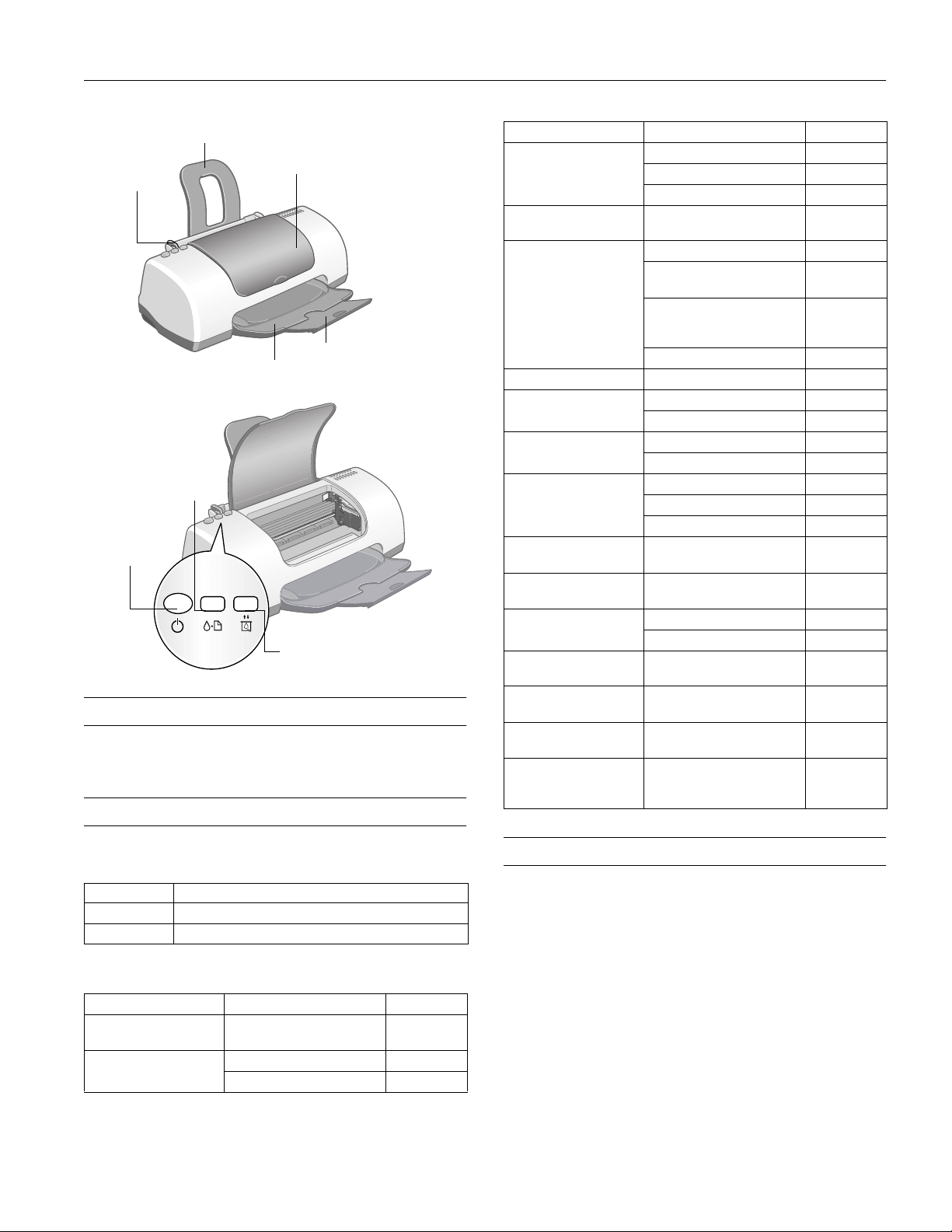
EPSON Stylus Photo 820
paper support
left edge
guide
maintenance button
and error light
power button
and light
printer cover
output tray
ink cartridge
replacement button
User Replaceable Part
Paper support: part number 107896
Accessories
output tray extension
Paper name Size Part number
Photo Quality Ink Jet
Paper
Photo Quality Ink Jet
Cards
Photo Paper 4 x 6 inches S041134
ColorLife™ Photo Paper Letter (8.5 x 11 inches) S041500
Ink Jet Transparencies Letter (8.5 x 11 inches) S041064
Matte Paper Heavyweight
Premium Glossy Photo
Paper
Premium Semigloss
Photo Paper
Premium Luster Photo
Paper
Photo Quality Glossy
Film
Photo Quality Self
Adhesive Sheets
Iron-On Cool Peel
Transfer Paper
Glossy Photo Greeting
Card Kit
Photo Stickers Kit
(CD-ROM/paper)
Photo Stickers (refill)
Letter (8.5 x 11 inches) S041062
A4 (8.3 x 11.7 inches) S041061
Legal (8.5 x 14 inches) S041067
A6 (4.1 x 5.8 inches) S041054
4 x 6 inches, non-perforated,
borderless
Letter (8.5 x 11 inches)
(20/50/100 sheets)
Panoramic (8.3 x 23 inches) S041145
A4 (8.3 x 11.7 inches) S041063
Letter (8.5 x 11 inches) S041257
8 x 10 inches, borderless S041467
Letter (8.5 x 11 inches) S041286
5 x 7 inches, borderless S041464
8 x 10 inches, borderless S041465
Letter (8.5 x 11 inches) S041331
Letter (8.5 x 11 inches) S041405
Letter (8.5 x 11 inches) S041072
A6 (4.1 x 5.8 inches) S041107
A4 (8.3 x 11.7 inches) S041106
Letter (8.5 x 11 inches) S041153/
Letter (8.5 x 11 inches) S041267
A6 (4.1 x 5.8 inches)
A6 (4.1 x 5.8 inches)
S041458
S041141/
S041272/
S041272
S041155
S041144-KIT
S041144
Ink Cartridges
Cartridge Part numbers
Black T026201
Color T027201
EPSON Media
Paper name Size Part number
Premium Bright White
Paper
360 dpi Ink Jet Paper Letter (8.5 x 11 inches) S041060
Letter (8.5 x 11 inches) S041586
A4 (8.3 x 11.7 inches) S041059
Printer Specifications
Printing
Printing method On-demand ink jet
Nozzle configuration
Black 48 nozzles
Color 240 nozzles (48 each: cyan, magenta,
yellow, light cyan, light magenta)
Resolution Maximum 2880 dpi × 720 dpi
Print direction Bidirectional with logic seeking
9/01 EPSON Stylus Photo 820
- 1
Page 2
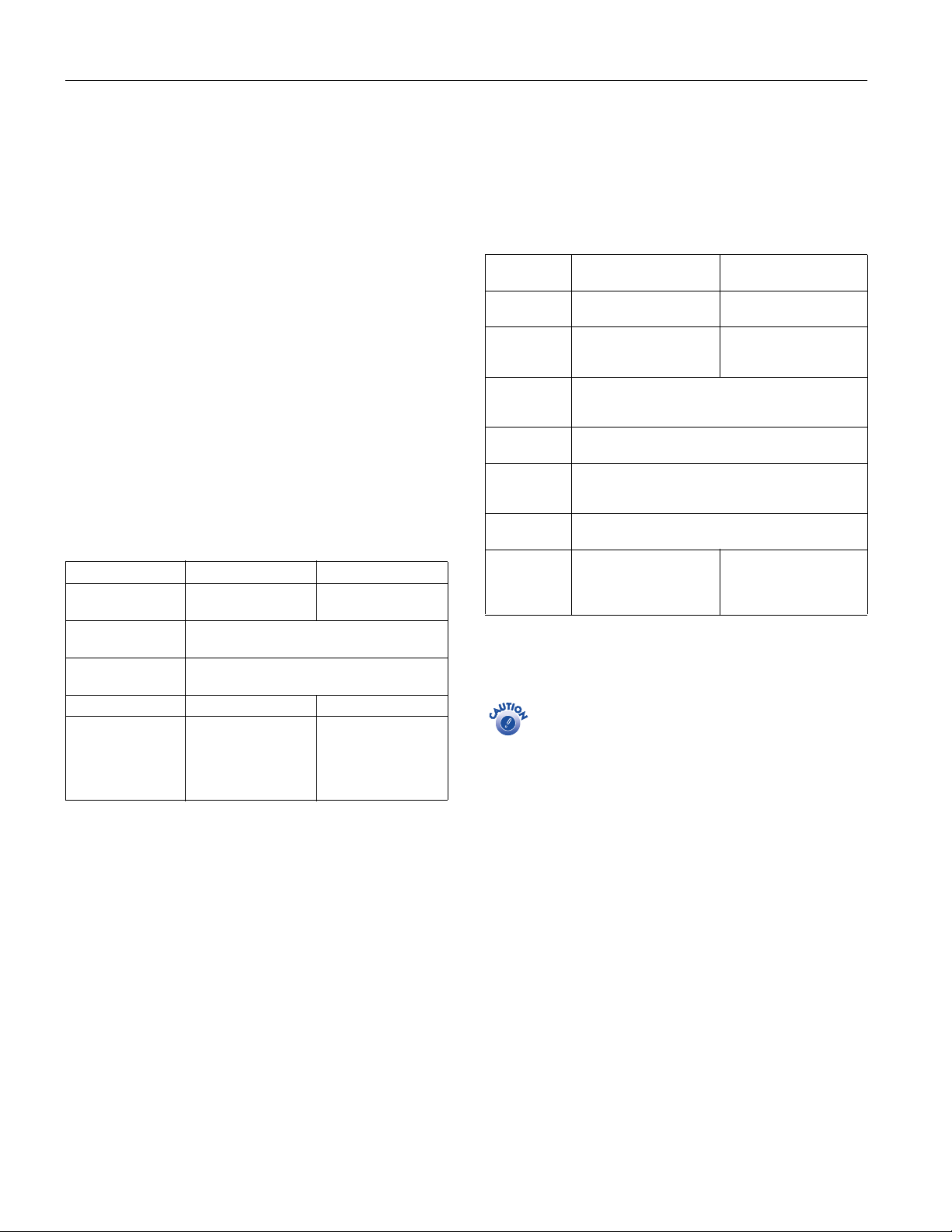
EPSON Stylus Photo 820
Control code EPSON/P Raster
EPSON Remote
Input buffer 32KB
Interfaces USB port and 1294IEEE parallel port
Mechanical
Paper feed method Friction
Paper path Sheet feeder, top entry
Paper capacity 100 sheets of 17 lb (65 g/m
2
) paper
Dimensions
Storage Width: 18.9 inches (479.6 mm)
Depth: 10.2 inches (259.6 mm)
Height: 7.1 inches (181.2 mm)
Printing Width: 18.9 inches (479.6 mm)
Depth: 20.3 inches (509 mm)
Height: 10.7 inches (271.8 mm)
Weight 7.5 lb (3.42 kg) without the ink cartridges
Electrical
Specification 120 V Model 220−240 V Model
Input voltage
range*
Rated frequency
range
Input frequency
range
Rated current 0.4 A 0.2 A
Power consumption Approx. 17 W
90 to 132 V 198 to 264 V
50 to 60 Hz
49.5 to 60.5 Hz
Approx. 17 W
(ISO10561 Letter
Pattern)
Approx. 4 W in
standby mode
(ISO10561 Letter
Pattern)
Approx. 4.5 W in
standby mode
Safety Approvals
Safety standards UL 1950, CSA C22.2 No. 950
EMI FCC part 15 subpart B class B
CSA C108.8 Class B
Ink Cartridges
Specification
Color(s) Black Cyan, Magenta, Yellow,
Print capacity* 370 pages, comparable
Cartridge life 2 years from production date (if unopened)
Storage
temperature
Transit
temperature
Freezing
temperature**
Dimensions 0.79 × 2.6 × 1.52 inches
* The figure given is based on continuous printing after ink
replacement. The actual print capacity may vary.
** Ink thaws and is usable after approximately 3 hours at
77 °F (25 °C).
Black ink cartridge
(T026201)
with 5% ECMA
(ISO10561) At 360 dpi
(within 6 months after opening package, at 77 °F
[25 °C])
−4 to 104 °F (−20 to 40 °C)
1 month at 104 °F (40 °C)
−22 to 140 °F (−30 to 60 °C)
1 month at 104 °F (40 °C)
120 hours at 140 °F (60 °C)
−0.4 °F (−18 °C)
(W × D × H)
20.1 × 66.85 × 38.5 mm
(W × D × H)
To ensure good results, use genuine EPSON cartridges
and do not refill them. Other products may cause
damage to your printer not covered by EPSON’s
warranties.
Don’t use an ink cartridge if the date on the package has
expired.
Color ink cartridge
(T027201)
Light Cyan, Light Magenta
220 pages, 5% each color
in calculation
1.9 × 2.6 × 1.52 inches
(W × D × H)
49.1 × 66.85 × 38.5 mm
(W × D × H)
* Check the label on the back of the printer for your printer’s
voltage.
Environmental
Temperature
Operation 50 to 95 °F (10 to 35 °C)
Storage*
Transit* –4 to 140 °F (–20 to 60 °C)
Humidity (without condensation)
Operation 20 to 80% RH
*
Storage
*Stored in shipping container
2 -
EPSON Stylus Photo 820 9/01
−4 to 104 °F (−20 to 40 °C)
1 month at 104 °F (40 °C)
120 hours at 140 °F (60 °C)
5 to 85% RH
Page 3
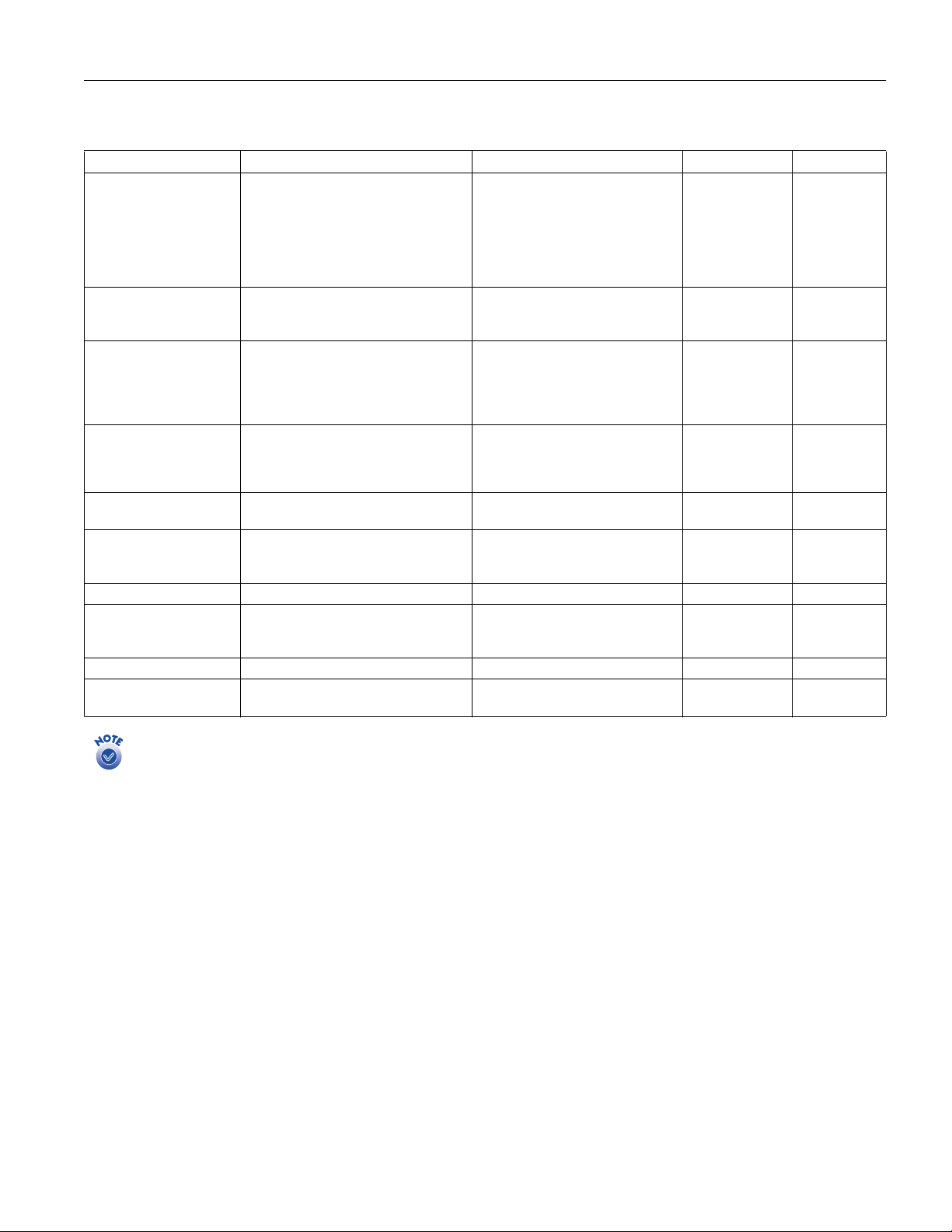
EPSON Stylus Photo 820
Paper
Paper Size Type Thickness Weight
Single sheets Letter (8.5 × 11 inches)
Legal (8.5 × 14 inches)
Half letter (statement, 5.5 × 8.5 inches)
Executive (7.5 × 10 inches)
A4 (210 × 297 mm)
A5 (148 × 210 mm)
A6 (105 × 148 mm)
Transparencies, glossy film Letter (8.5 × 11 inches)
Premium Glossy Photo
Paper, Premium Semigloss
Photo Paper
Matte Paper Heavyweight, Premium
Luster Photo Paper,
ColorLife Photo Paper
Self-adhesive sheets A4 (210 × 297 mm) Self adhesive sheets distributed
Envelopes No. 10, 4.1 × 9.5 inches (104 × 241 mm)
Ink jet cards A6 (105 × 148 mm) Ink jet cards distributed by EPSON ——
Photo Paper Letter (8.5 × 11 inches)
Photo Stickers A6 (105 × 148 mm), 16 frames/sheet Photo stickers distributed by EPSON ——
Iron-On Cool Peel Transfer
Paper
A4 (210 × 297 mm; transparencies only)
A6 (105 × 148 mm; glossy film only)
Letter (8.5 × 11 inches)
5 × 7 inches, borderless (glossy paper
only)
8 × 10 inches, borderless (glossy paper
only)
Letter (8.5 × 11 inches)
8 × 10 inches, borderless (Matte paper
only)
DL, 4.3 × 8.7 inches (110 × 220 mm)
C6, 4.4 × 6.4 inches (114 × 162 mm)
4 × 6 inches (102 × 152 mm)
Panoramic (210 × 594 mm)
Letter (8.5 × 11 inches) Transfer paper distributed by EPSON 0.007 inch
Plain bond paper and special ink jet
papers distributed by EPSON
Transparencies and glossy film
distributed by EPSON
Premium Glossy Photo Paper and
Premium Semigloss Photo Paper
distributed by EPSON
Matte Paper - Heavyweight,
Premium Luster Photo Paper, and
ColorLife Photo Paper distributed by
EPSON
by EPSON
Plain bond paper or air mail paper 0.006 to 0.02 inch
Photo paper distributed by EPSON ——
0.003 to 0.004
inch (0.08 to
0.11 mm) for plain
bond paper
——
——
——
——
(0.16 to 0.52 mm)
(0.18 mm)
17 to 24 lb
(64 to 90 g/m
for plain bond
paper
12 to 20 lb
(45 to 75 g/m
33 lb
(124 g/m
2
)
2
)
2
)
Always load paper into the sheet feeder short edge first, except for envelopes. Load envelopes flap edge first with the flap side down
Since the quality of any particular brand or type of paper may be changed by the manufacturer at any time, EPSON cannot attest to the
quality of any non-EPSON brand or type of paper. Always test samples of paper stock before purchasing large quantities or printing large
jobs.
Poor quality paper may reduce print quality and cause paper jams and other problems. If you encounter problems, switch to a higher
grade of paper.
Do not load curled or folded paper.
Use papers under these conditions:
Temperature: 59 to 77 °F (15 to 25 °C)
Humidity: 40 to 60% RH
Store printouts on Photo Quality Glossy Film and Self Adhesive Sheets under these conditions:
Temperature: 59 to 86 °F (15 to 30 °C)
Humidity: 20 to 60% RH
9/01 EPSON Stylus Photo 820
- 3
Page 4

EPSON Stylus Photo 820
Printable area
A
B-L B-R
A: The minimum top margin is 0.12 inch (3.0 mm).
When loading multiple sheets of EPSON Photo Quality Glossy
Film, the minimum top margin is 1.2 inches (30.0 mm).
B-L: The minimum left margin is 0.12 inch (3.0 mm).
B-R: The minimum right margin is
0.28 inch (7.0 mm) for DL envelopes
1.10 inches (28.0 mm) for No. 10 envelopes
0.12 inch (3.0 mm) C6 envelopes and all other paper sheets
C: The minimum bottom margin is 0.55 inch (14.0 mm).
* You can extend the minimum bottom margin to 0.12 inch (3.0 mm)
by selecting Maximum as the Printable Area setting. However,
print quality may decline in the expanded area.
** When printing with No Margins, print quality may decline in the
top and bottom areas of the printout or the area may be smeared.
single sheets
or cards
C
A
B-L B-R
envelopes
No
Margins **
C
Parallel Interface
Forward channel
Specification Description
Data format 8-bit parallel, IEEE-1284 compatibility mode
Synchronization STROBE pulse
Handshake timing BUSY and ACKNLG signals
Signal level TTL compatible
Connector 57-30360 Amphenol connector or equivalent
Reverse channel
Specification Description
Transmission mode IEEE-1284 Nibble mode
Adaptable connector 57-30360 Amphenol connector or
Synchronization Refer to the IEEE-1284 specification
Handshaking Refer to the IEEE-1284 specification
Signal level IEEE-1284 Level 1 device
Data transmission timing Refer to the IEEE-1284 specification
equivalent
USB Interface
Specification Description
Standard Based on Universal Serial Bus Specifications
Bit rate 12 Mbps (full speed device)
Data encoding NRZI
Adaptable connector USB Series B
Recommended
cable length
Revision 1.0, Universal Serial Bus Device Class
Definition for Printing Devices Version 1.0
6.5 feet (2 meters) maximum
Control Panel
To diagnose some problems, check the printer’s control panel,
as described below, or run a printer check (page 5).
Lights Explanation
P power light
flashes
P power light
flashes and
b error light is
on
The printer is receiving a print job, replacing an ink
cartridge, charging ink, or cleaning the print head.
Your paper ran out, ink ran out, or paper is jammed.
You may also see a message on your screen.
❏ If paper is out, load more paper, then press the
b maintenance button to resume printing.
❏ If paper is jammed, press the
button to eject the paper. If that doesn’t work, turn
off the printer, open the cover, and remove all the
paper, including any torn pieces. Then turn on the
printer, reload paper, and press the
b maintenance
b maintenance button.
❏ If you see an ink out message on your screen, you
need to replace one of your ink cartridges. See
page 6 for details.
b error light
flashes
P power light
flashes and
b error light is
on
P power light
and
b error
light
flash
alternately
Green P power
light and red
b error light
are still on after
replacing an ink
cartridge
One of the ink cartridges is low. Make sure you have a
replacement cartridge. To determine which cartridge is
low, check the ink level as described on page 6.
Paper may be blocking movement of the print head.
Turn off the printer, open the cover, and remove any
jammed paper or other foreign objects. Then turn the
printer on again. If the lights are still on, contact your
dealer or EPSON.
The printer may have an internal error. Turn off the
printer, wait a few seconds, and turn it on again. If the
lights are still flashing, contact your dealer or EPSON.
One of your ink cartridges is installed incorrectly.
Follow the steps on page 7 to remove your ink
cartridges and then reinsert them.
4 -
EPSON Stylus Photo 820 9/01
Page 5

EPSON Stylus Photo 820
Installing the First Ink Cartridges
1. Turn on the printer.
2. Open the cover and lift the ink cartridge clamps.
If the ink cartridge holders don’t move into loading position
as shown, press the
move them.
3. Unpack the ink cartridges that came with your printer and
remove the yellow tabs.
black cartridge color cartridge
Install both ink cartridges or the printer won’t work.
Keep the cartridges out of the reach of children.
4. Tilt each cartridge toward you as you lower it. Make sure
the tabs rest on the hooks.
black color
ink cartridge replacement button to
e
7. Wait until ink charging is finished (the green
P power light
stops flashing).
Don’t turn off the printer or interrupt charging while
the green
more ink than necessary when you turn it back on.
power light is flashing or you’ll use up
P
Printing on Special Media
Select the Media Type setting in the printer driver according
to the guidelines in the table below.
For this paper . . .
Plain paper sheets or envelopes
EPSON Premium Bright White Paper
EPSON 360 dpi Ink Jet Paper
EPSON Iron-On Cool Peel Transfer Paper
EPSON Photo Quality Ink Jet Paper
EPSON Photo Quality Ink Jet Cards
EPSON Photo Quality Self Adhesive
Sheets
EPSON Matte Paper - Heavyweight
EPSON Double-Sided Matte Paper
EPSON Photo Paper
EPSON Photo Quality Glossy Paper
EPSON Glossy Photo Greeting Cards
EPSON Premium Glossy Photo Paper
EPSON Premium Semigloss Photo Paper
EPSON Premium Luster Photo Paper
EPSON Photo Stickers
EPSON Photo Quality Glossy Film
EPSON Ink Jet Transparencies Ink Jet Transparencies
EPSON ColorLife Photo Paper ColorLife Photo Paper*
* If your printer driver does not include this setting, check
http://support.epson.com for a possible driver update.
®
Select this Media Type
setting . . .
Plain paper
360 dpi Ink Jet Paper
Photo Quality Ink Jet Paper
Matte Paper - Heavyweight
Photo Paper
Premium Glossy Photo
Paper
Photo Quality Glossy Film
hooks
Don’t place the cartridge under
the hooks; you may damage
the clamp when you close it.
5. Lower the clamps so they snap
shut.
6. Press the
printer cover. The green
e ink cartridge replacement button and close the
P power light flashes and you hear
the printer make noise.
Additional Media Loading Guidelines
Don’t use the cleaning sheets that may be included with
your special media; they may damage the printer.
❏ Always load paper short edge first, even when printing
landscape-oriented pictures.
❏ Always handle sheets by the edges, and don’t touch the
printable surface.
❏ Be sure to load the printable (whiter) side of the media face
up in the sheet feeder.
❏ You can load paper up to the tab on the right edge guide.
❏ In addition to the
the correct
Media Type
Paper Size
for your media in the printer
software.
9/01 EPSON Stylus Photo 820
setting, remember to select
- 5
Page 6

EPSON Stylus Photo 820
❏ If the special media has protective sheets between each sheet
of media, be sure to remove the protective sheets before
printing.
❏ Some special media have a cut corner that you need to
position in the upper right corner when you load it.
❏ You can load the following number of sheets of EPSON
special media:
For this paper name...
EPSON 360 dpi Ink Jet Paper Up to 30 sheets
EPSON Photo Quality Ink Jet Paper Up to 30 sheets; 10
EPSON Photo Quality Ink Jet Cards
EPSON Glossy Photo Greeting Cards
EPSON Photo Quality Glossy Film Up to 20 sheets (one
EPSON Photo Paper (4 × 6-inch size)
Matte Paper - Heavyweight
EPSON Ink Jet Transparencies Up to 10 sheets
EPSON Photo Paper (A4- and letter-size)
EPSON ColorLife Photo Paper
EPSON Photo Quality Self Adhesive Sheets
EPSON Iron-On Cool Peel Transfer Paper
EPSON Photo Stickers
EPSON Photo Paper (Panoramic size)
EPSON Premium Glossy Photo Paper
EPSON Premium Semigloss Photo Paper
EPSON Premium Luster Photo Paper
Load this number of
sheets
sheets for legal-size
Up to 30 cards with the
included support sheet
beneath the stack
sheet at a time for
A6-size) with the
included support sheet
or a sheet of plain paper
beneath the stack
Up to 20 sheets with the
included support sheet
beneath the stack
One sheet at a time with
the included support
sheet beneath the sheet
One sheet at a time
Checking the Ink Supply
To check your ink supply, do one of the following:
❏ Windows: Double-click the printer icon on your
taskbar (in the lower right corner of your screen). If one of
your cartridges is low, you’ll see a window like this one:
You can also double-click the ink monitor icon. You see
a window showing the amount of ink remaining. You can
click the
Buy Now
order ink cartridges online.
❏ Macintosh: Open the File menu and choose
the ink icon You see a window like this one:
.
button to launch your web browser and
. Click
Print
Replacing an Ink Cartridge
When the red
ink. This is a good time to make sure you have a new
cartridge. When the red
to replace one of the cartridges.
6 -
EPSON Stylus Photo 820 9/01
b
error light flashes, an ink cartridge is low on
b
error light stays on, you may need
b error light also comes on if your paper runs out
The red
or is jammed, so make sure to check your paper before
replacing a cartridge.
When a cartridge is more than six months old, you may need
to replace it if printouts don’t look their best. If the quality
doesn’t improve after cleaning and aligning the print head,
you can replace the cartridge even if the red
b
error light is
off.
Purchasing Ink Cartridges
Use these EPSON ink cartridges within six months of
installing them and before the expiration date on the package:
Black ink cartridge: T026201
Color ink cartridge: T027201
Look for ink cartridge packages labelled T026 (black) or
T027 (color).
Page 7

EPSON Stylus Photo 820
To ensure good results, use genuine EPSON ink
cartridges and do not refill them. Other products may
cause damage to your printer not covered by EPSON’s
warranty.
When you need new ink cartridges, contact your dealer, or call
the EPSON Store
™
at (800) 873-7766 or visit
www.epsonstore.com (U.S. sales only). In Canada, please call
(800) 873-7766 for dealer referral.
Ink Cartridge Precautions
Keep ink cartridges out of the reach of children and do
not drink the ink.
If ink gets on your hands, wash them thoroughly with
soap and water. If ink gets in your eyes, flush them
thoroughly with water.
To avoid damaging the printer, never move the print head
by hand.
You cannot print if either ink cartridge is empty. Leave
the empty cartridge installed in the printer until you have
obtained a replacement. Otherwise the ink remaining in
the print head nozzles may dry out.
Removing and Installing an Ink Cartridge
3. Pull up the ink cartridge clamp. The cartridge rises up from
its holder.
4. Lift the cartridge out of the printer and dispose of it
carefully.
5. Unwrap the new ink cartridge. Then remove only the yellow
tape seal on top.
Be sure you have a new ink cartridge before you begin. Once
you start the ink cartridge replacement procedure, you must
complete all the steps in one session.
1. Make sure the printer is turned on and not printing (the
green
P power light should be on, but not flashing). Then
open the printer cover.
2. Press the
head moves to the center and the green
e ink cartridge replacement button. The print
P power light
flashes.
b
The red
❏ If it flashes at the same speed as the green
error light also begins to flash or remains on.
P power
light, replace the black cartridge.
❏ If it flashes twice as fast as the green
P power light,
replace the color cartridge.
black cartridge color cartridge
don’t touch the green circuit boards
You must remove the yellow tape from the top of the
cartridge or you will permanently damage it.
Don’t touch the green circuit board on the back of the
cartridge; you may inhibit normal operation and printing.
6. Tilt the new cartridge toward you slightly as you insert it.
Lower the cartridge so that the tabs rest on the hooks.
hooks
Don’t place the cartridge under
the hooks; you may damage
the clamp when you close it.
❏ If it remains on, replace both cartridges.
The color cartridge is on the right and the black is on the
left.
7. Press down firmly on the ink cartridge clamp until it snaps
in place.
9/01 EPSON Stylus Photo 820
- 7
Page 8

EPSON Stylus Photo 820
8. If you need to replace the other ink cartridge, repeat steps 3
through 7 before continuing with step 9.
9. Press the
e ink cartridge replacement button and close the
printer cover. The printer begins charging the ink delivery
system.
The green
P power light flashes and the printer makes
noise. Charging takes about half a minute. When it’s
finished, the green
on, and the red
Never turn off the printer while the green
is flashing, unless the printer hasn’t moved or made
noise for more than 5 minutes.
P power light stops flashing and stays
b
error light goes out.
power light
P
Cleaning the Print Head
If your printouts are unexpectedly light or faint, or dots or
lines are missing from the image, you may need to clean the
print head. This unclogs the nozzles so they can deliver ink
properly. Print head cleaning uses ink, so clean it only if
quality declines.
This section explains how to clean the print head using the
Head Cleaning utility. This is the recommended method
when the printer is connected directly to your computer (not
over a network).
You can also clean the print head by holding down the
b maintenance button on the printer for three seconds (when
the red
b error light is off). See the electronic Reference Guide
on your printer software CD-ROM for detailed instructions.
When you don’t turn on your printer for a long time, the
print quality can decline. It’s a good idea to turn on your
printer at least once a month to maintain good print
quality.
Running the Head Cleaning Utility
3. Follow the instructions on the screen to clean the print
head. Cleaning takes about 30 seconds, during which the
printer makes some noise and the green
P power light
flashes.
Never turn off the printer while the green
light is flashing, unless the printer hasn’t moved or
made noise for more than 5 minutes.
4. When the green
P power light stops flashing, run a nozzle
power
P
check to confirm the print head nozzles are clean.
Make sure paper is loaded in the printer and click
nozzle check pattern
. Then click
. The nozzle check
Print
Print
pattern prints (see the next section for details).
5. If the nozzle check pattern has no gaps or lines, click
If the pattern has white lines, click
to clean the print
Clean
Finish
head again.
If you don’t see any improvement after cleaning three or
four times, check the solutions in the Printer Basics book.
You can also turn the printer off and wait overnight
(allowing any dried ink to soften); then try cleaning the
print head again.
Examining the Nozzle Check Pattern
Examine the nozzle check pattern you print. Each black and
colored area should be complete, with no gaps or lines, as
shown below:
❏ If your printout looks okay, you’re done.
❏ If you see any white lines or gaps (as shown below), clean
the print head again; see the previous section for
instructions.
.
Follow these steps to run the Head Cleaning utility:
1. Make sure the printer is turned on but not printing, and the
red
b error light is off. (If the red b error light is flashing
or on, you may need to replace the ink cartridge; see page 6
for details.)
2. Do one of the following:
❏ Windows: Right-click the printer icon on your
taskbar (in the lower right corner of your screen). Select
Head Cleaning
❏ Macintosh: Open the File menu and choose
Setup
or
the
Head Cleaning
8 -
EPSON Stylus Photo 820 9/01
.
. Click the Utility button, then click
Print
button.
Page
Aligning the Print Head
If your printouts contain misaligned vertical lines, you may
need to align the print head. Your printer must be connected
directly to your computer (not over a network) to use the
Print Head Alignment utility.
1. Make sure the printer is turned on, but not printing, and
plain letter-size paper is loaded.
Load paper that’s at least 8.27 inches (210 mm) wide to
prevent ink from spraying inside the printer and smudging
your printouts.
Page 9

EPSON Stylus Photo 820
2. Do one of the following:
❏ Windows: Right-click the printer icon on the
taskbar (in the lower right corner of your screen). Select
Head Alignment
Print
❏ Macintosh: Open the File menu and choose
Setup or
the
. Click the Utility button, then click
Print
Print Head Alignment
.
Page
button.
3. Follow the instructions on the screen to print a test page.
You see the alignment window.
4. On the test page, select the pattern that shows the two
vertical lines most precisely printed on top of each other.
You may need to use a magnifying glass.
Select one pattern each for rows 1, 2, and 3. Then enter
the number of the best pattern for each row in the
corresponding boxes on the screen.
5. Click
Realignment
to print another test page. Make sure
the pattern numbered 8 in each row is the best aligned. If
not, repeat steps 3 and 4.
6. When you’re finished, click
Finish
.
Testing the Printer
Cleaning the Printer
To keep your printer working at its best, you should clean it
several times a year. Follow these steps:
1. Turn off the printer, unplug the power cord, and
disconnect the printer cable.
2. Remove all paper, then use a soft brush to clean any dust or
dirt from the sheet feeder.
3. Clean the exterior of the printer with a soft, damp cloth.
4. Clean ink out of the printer’s interior with a soft, damp
cloth.
Don’t touch the metal carriage shaft
Clean
here
Don’t touch the gears inside the printer.
You can run a printer check to determine whether a problem
comes from the printer itself or some other source.
1. Make sure both the printer and computer are turned off.
Then disconnect the USB or parallel cable from the printer.
2. Make sure letter-size or larger paper is loaded in the printer.
3. Hold down the
release the
b maintenance button, then press and
Ppower button. Continue holding down the
b maintenance button until the P power light starts
to flash, then release it.
The printer prints one page showing its ROM version
number and a nozzle check pattern. (If the pattern has gaps
in its dots, you need to clean the print head; see page 8.)
4. Turn off the printer after it prints the check page. Then
reconnect the cable and turn on your printer and computer.
❏ If the check page prints, the problem probably lies in
your software settings, interface cable, or computer.
Your software may not be installed correctly.
❏ If the check page doesn’t print, you may have a problem
with your printer. Try the suggestions in the electronic
Reference Guide on the printer software CD-ROM. If
nothing works, contact your dealer or EPSON.
Be careful not to wipe the metal carriage shaft.
Never use a hard or abrasive brush, or alcohol or thinner
for cleaning; they can damage the printer components
and case.
Don’t get water on the printer components and don’t
spray lubricants or oils inside the printer.
Don’t use any cleaning sheets included with special
paper; they may jam inside the printer.
Transporting the Printer
If you move your printer some distance, you need to prepare it
for transportation in its original box or one of a similar size.
To avoid damage, always leave the ink cartridges
installed when transporting the printer.
1. Turn on the printer, wait until the print head locks in the
far right position, then turn off the printer.
2. Unplug the power cord from the electrical outlet. Then
disconnect the printer cable from the printer.
3. Remove any paper from the printer and remove the paper
support.
9/01 EPSON Stylus Photo 820
- 9
Page 10

EPSON Stylus Photo 820
4. Open the printer cover. If you still have the packing insert,
slide it down into the area beside the ink cartridge holder
and tape it to the printer case. If you don’t have the insert,
just tape the cartridge holder to the printer case. Then close
the printer cover.
Tape the ink
cartridge holder to
the printer case
Be sure to remove the tape and insert after installing
the printer in its new location.
5. Push in the output tray extension and close the tray.
6. Repack the printer and its attachments in the original box
using the protective materials that came with them. See
your Start Here sheet.
Keep the printer level as you transport it.
After transporting the printer, remove the tape securing the
print head and test your printer. If you notice a decline in
print quality, clean the print head (see page 8); if output is
misaligned, align the print head (see page 8).
Related Documentation
TM-SP820 EPSON Stylus Photo 820 Service Manual
PL-SP820 EPSON Stylus Photo 820 Parts Price List
CPD-12673 EPSON Stylus Photo 820 Start Here
CPD-12672 EPSON Stylus Photo 820 Printer Basics
CPD-12674 EPSON Stylus Photo 820 CD-ROM with
Reference Guide
CPD-12772 ColorLife Photo Paper slipsheet
CPD-12749 Printer driver support on web slipsheet
10 -
EPSON Stylus Photo 820 9/01
