Page 1
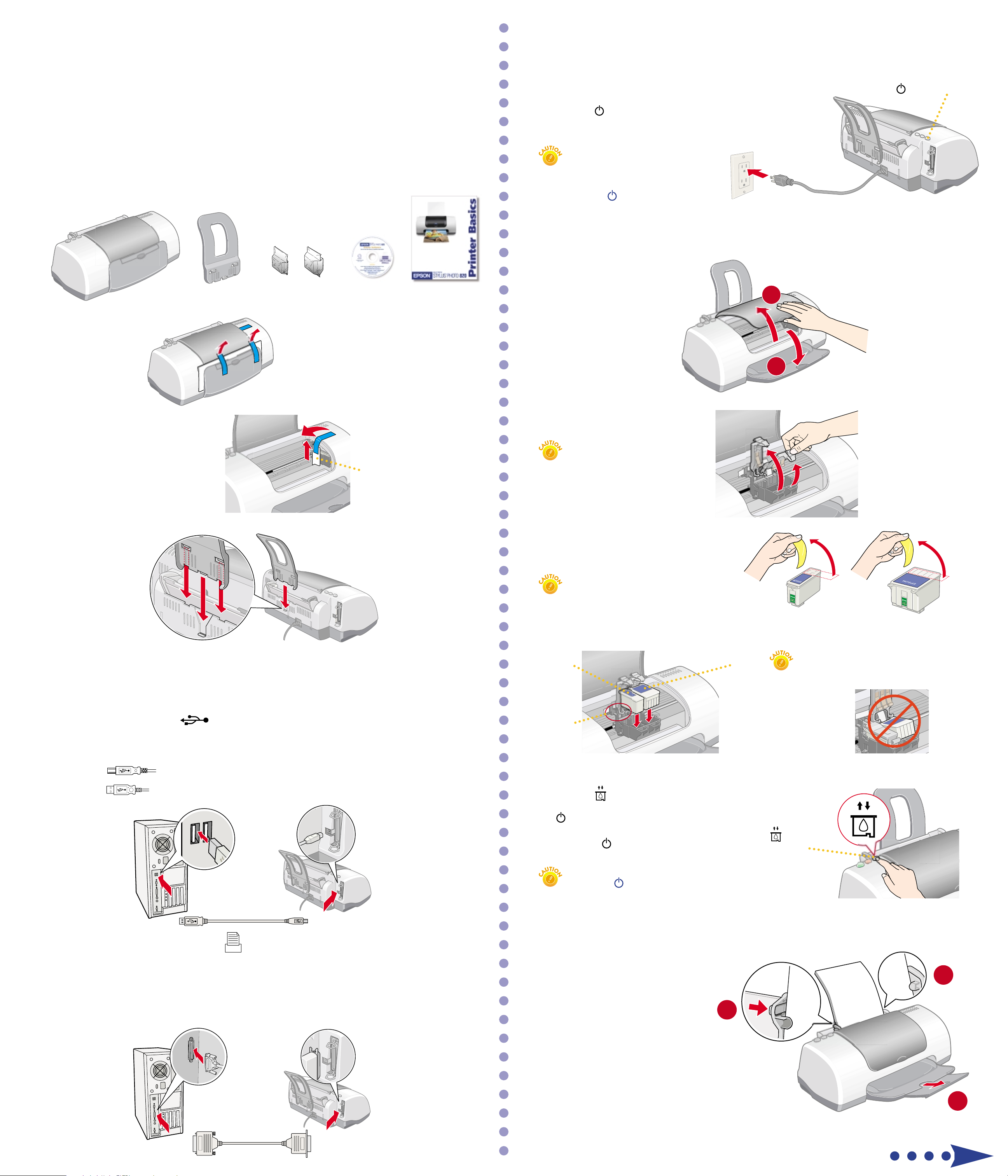
®
EPSON Stylus
Start Here
Start Here
Photo 820
1 Unpack
Remove everything from the box.
1
1
3 Power On
Plug the printer into a grounded electrical outlet.
1
Press the power button to turn on the printer.
2
Don’t turn on your computer yet.
3
Don’t use an outlet controlled by
a wall switch or timer. Never use a
power strip switch to turn the
printer on or off; use only the
printer’s power button.
4 Load Ink
power button
printer
Remove all the tape and
2
packing material.
Peel off the tape beneath the cover
3
and remove the insert.
paper support
ink cartridges
CD-ROM
remove the
insert
Printer Basics
Open the output tray and
1
raise the printer cover.
4
Lift up the ink cartridge clamps.
2
You must install both
cartridges or the printer
won’t work.
2
1
Insert the paper support
4
into its three slots.
2 Connect the Printer
Connect the printer to your computer using either a USB cable or parallel cable. Don’t connect both
cables; you only need one or the other. Follow the instructions in the appropriate section below.
If You Have a USB Port
(Does not support Windows®95 or Windows NT®.)
2
Make sure the printer and computer are turned off.
1
Unpack the ink cartridges that came with
3
your printer and remove the yellow tape.
Keep cartridges out of the reach
of children.
Tilt each cartridge toward you as you lower it. Make sure the tabs rest on the hooks.
4
Don’t place the cartridge tabs
black color
hooks
under the hooks, or you may
damage the clamp when you
close it.
Connect the square end of the USB cable to your printer’s USB port.
2
Connect the flat end of the cable to any available USB port on your computer.
3
If You Have a PC Parallel Port
Make sure the printer and computer are turned off.
1
Connect the larger end of the parallel cable to your printer’s parallel port.
2
Then secure it with the wire clips.
Connect the other end of the cable to your computer’s parallel port and secure it as necessary.
3
Lower the clamps so they snap shut.
5
Press the ink cartridge replacement button
6
and close the printer cover. You see the green
power light flash and you hear the printer
make noise. Wait until ink charging is finished
(the green power light stops flashing).
Don’t turn off the printer or interrupt ink charging
while the power light is flashing or you’ll use up
more ink than necessary when you turn it back on.
5 Load Paper
Load some paper behind the tabs
1
inside the edge guides.
Press in the locking tab on the
2
5
left edge guide and slide it snugly
against the edge of the paper stack.
ink cartridge
replacement
button
1
2
Pull out the output tray extension.
3
3
Turn over
Page 2
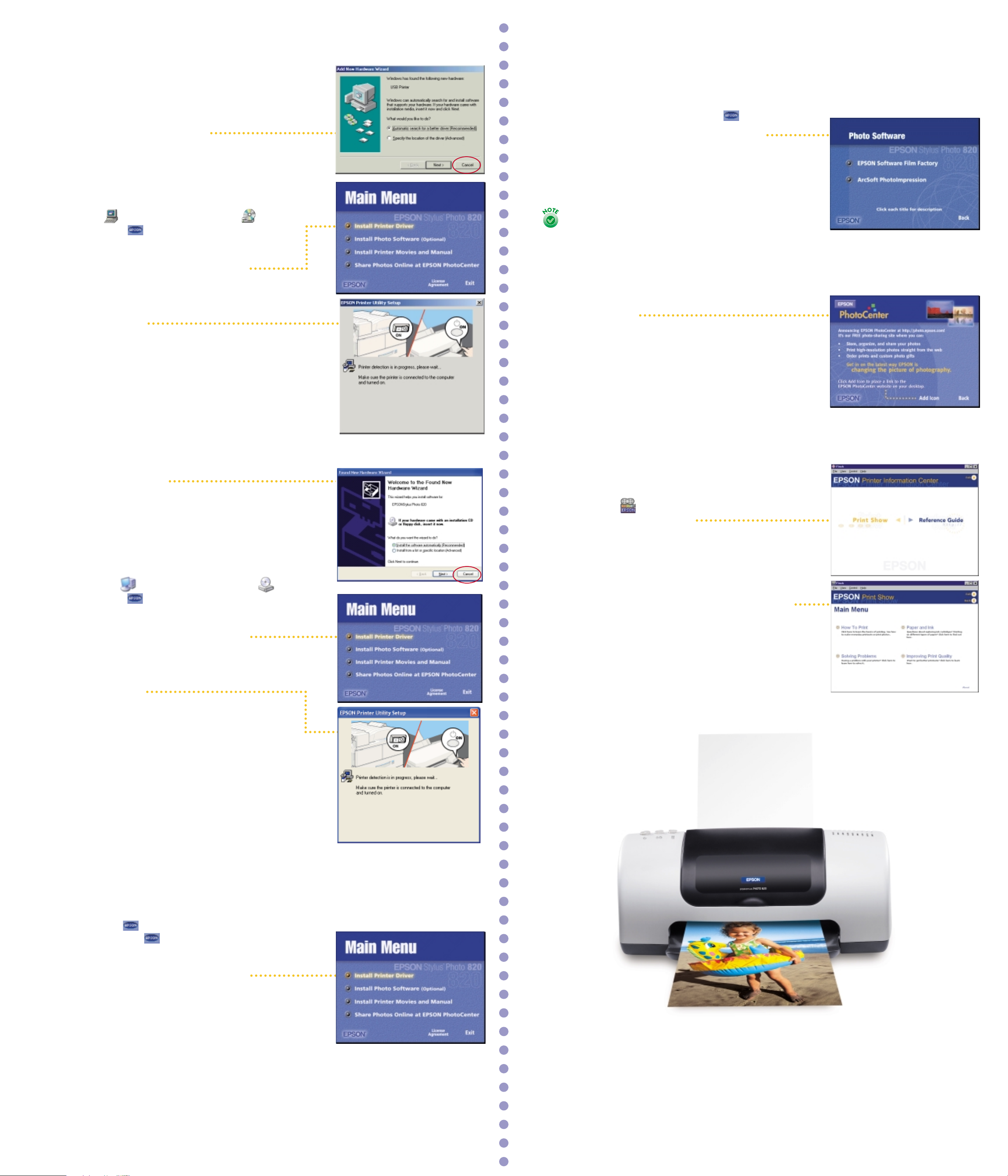
6 Install Software
7 Install Optional Programs
Windows 95, 98, Me, NT, 2000
Make sure the printer is turned on, then turn on your computer.
6
If you see a screen like this
Click Cancel. Then follow the steps below to install the
printer software:
When you see the Windows icons on your monitor, put the
1
EPSON CD-ROM in your CD-ROM or DVD drive.
Double-click My Computer, double-click EPSON,
2
then double-click EPSON.
Read the license agreement and click Agree.
3
At the Main Menu, click Install Printer Driver.
4
The files are copied to your computer.
If you see this screen, make sure the printer is
5
connected and turned on. Click Retry if necessary.
More files are copied.
When the installation is complete, click OK.
6
The EPSON Product Registration screen appears.
After you register your printer, close any open windows on your screen until
1
you see the Main Menu. (If you don’t see the Main Menu, open your
CD-ROM window and double-click the EPSON icon.)
7
Click Install Photo Software. You see this screen:
2
Select the software you want, click Install, then follow the
3
instructions on the screen. When installation is complete,
close any open windows and click Back to return to
the Main Menu.
EPSON Software™Film Factory™installs in several stages.
If you install ArcSoft™PhotoImpression,™select No, I will
restart my computer later at the last screen, if necessary.
Click Install Printer Movies and Manual and follow the
4
instructions on the screen. When installation is complete,
click Exit or Quit to return to the Main Menu.
Click Share Photos Online at EPSON PhotoCenter.
5
You see this screen:
If you want to place a link to the EPSON PhotoCenter
6
website on your desktop, click Add Icon. Click OK,
then click Back to return to the Main Menu.
SM
Register your printer as instructed.
7
Now you’re ready to install optional programs.
Go to section 7.
Windows XP
Make sure the printer is turned on, then turn on your computer.
If you see this screen
Click Cancel. Then follow the steps below to install the
printer software:
When you see the Windows icons on your monitor, put the
1
EPSON CD-ROM in your CD-ROM or DVD drive.
If you see a screen asking What do you want
2
Windows to do?, click Cancel.
Click Start, click My Computer, double-click EPSON,
3
then double-click EPSON.
Click Exit, then remove the CD-ROM.
7
8 Print
Now that you’ve set up your printer, you’re ready to print.
See your Printer Basics book for instructions.
Or, double-click the EPSON Printer Information Center icon
8
on your desktop. You see this screen.
Click Reference Guide to view detailed information about
your printer.
Click Print Show to view helpful animations that show you
how to print, load paper and ink, and solve basic problems.
Read the license agreement and click Agree.
4
At the Main Menu, click Install Printer Driver.
5
The printer files install.
If you see this screen, make sure the printer is connected
6
and turned on. Click Retry if necessary.
More files are copied.
When you see a message that the printer port has
7
been set or setup is complete, click OK. The EPSON
Product Registration screen appears.
Register your printer as instructed.
8
Now you’re ready to install optional programs.
Go to section 7.
Macintosh OS 8.5.1 to 9.x
If you’re using Macintosh OS X, see the Read This First booklet for
instructions on installing and using the printer software with OS X.
®
Make sure the printer is turned on, then turn on your Macintosh
When you see your Macintosh icons, put the
1
EPSON CD-ROM in your CD-ROM or DVD drive.
Double-click the EPSON CD-ROM icon,
2
then double-click the EPSON icon.
Read the license agreement and click Agree.
3
At the Main Menu, click Install Printer Driver.
4
At the installer screen, click Install.
5
Follow the on-screen instructions to complete installation
6
and restart your Macintosh.
After your Macintosh restarts, the EPSON Registration
7
screen appears. Register your printer as instructed.
.
Open the Chooser, click the SP820 Series icon, click your USB port,
8
and turn on background printing.
Close the Chooser.
9
Now you’re ready to install optional programs.
Go to section 7.
EPSON and EPSON Stylus are registered trademarks of SEIKO EPSON CORPORATION.
EPSON PhotoCenter is a service mark and EPSON Software is a trademark of Epson America, Inc.
General Notice: Other product names used herein are for identification purposes only
and may be trademarks of their respective owners. EPSON disclaims any and all rights in those marks.
Copyright © 2001 by Epson America, Inc.
Printed on recycled paper. 12/01
Printed in USA
CPD-12673R2
4014184-01
