Page 1
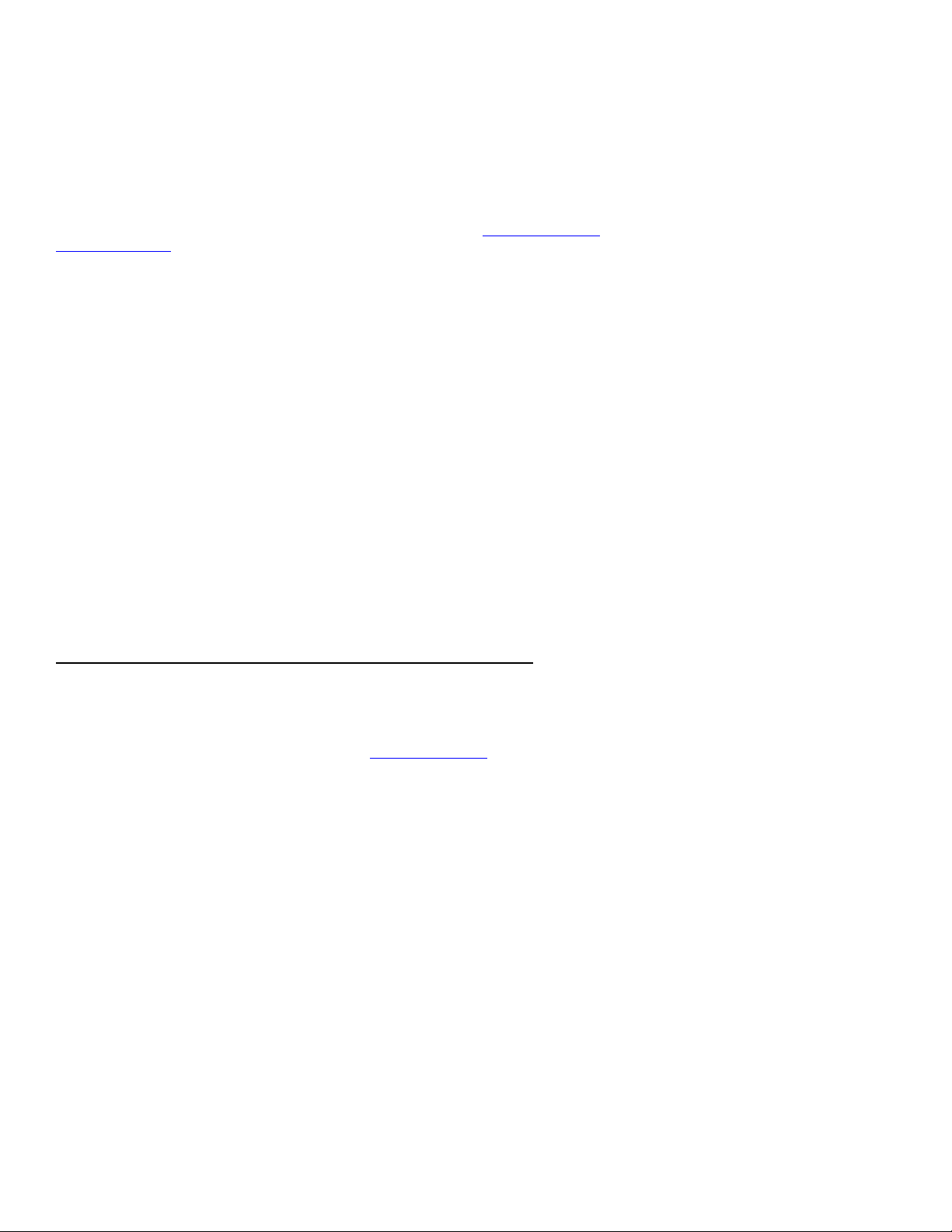
Insert# 113
Ink Fill and Use Instructions for the Refillable Cartridge System for Epson™
7700/9700, 7890/9890 and 7900/9900 Printers
The instructions below describe how to fill and use refillable cartridges, in general terms. Color managed work flows are not discussed here, nor are
instructions for using Piezography inks. Filling and using these cartridges is easy, provided you are prepared before you begin and follow the
instructions below. High quality ink is available in various size bottles from www.inkjetmall.com. For further information on ConeColor inks, visit
www.conecolor.com. An info sheet for ConeColor and Piezography K7 ink use is located on page 2 of these instructions, please refer to it before
filling the cartridges with ink.
Background Information to Read Before Beginning:
Cartridges are sold individually, as sets and with ink bottles. Refer to the item description to know what is included with the specific item you
purchased.
1. Before beginning, make sure to have the following items on hand:
•
Ink bottle(s), which can be ordered from www.inkjetmall.com.
•
Empty refillable cartridge(s). Each cartridge must have a fill hole plug and chip attached on the top.
•
Funnel(s) for filling and refilling cartridges with ink.
•
A pair of thin rubber gloves to wear when filling or refilling cartridges.
•
A slip-tip syringe and priming tip needed for priming cartridges with ink before installing into the printer.
•
A table or work surface large enough to hold all cartridges and ink bottles. If you wish, cover the table with newspapers or a plastic
sheet to protect it from ink spills.
working order. Fix any printing related problems before proceeding.
cartridges. Chip resetters are available thru Inkjetmall.
permanent stains. Keep this in mind as you choose the workspace area and clothing you wear.
getting water into the cartridge.
regular soap using a rough sponge. Thin rubber gloves are recommended when filling ink cartridges because accidents can happen.
•
Work near a sink for easy cleanup.
•
A roll of paper towels.
•
A bottle of Windex or other glass cleaner.
•
Printer: before you begin, verify that all positions in the nozzle check pattern are fully printing and your printer is in perfect
•
A chip resetter is needed when a cartridge reads empty to make it read full again- but is NOT necessary when installing new
2. Treating and avoiding ink spills:
•
If ink spills, wipe it up as quickly as possible. Blot ink with paper towels, then spray glass cleaner and wipe with a paper towel.
•
Ink spilled on clothing or other fabric, on carpets or on porous surfaces like wood or unglazed ceramic tiles will likely cause
•
If you spill ink on the outside of a cartridge during filling, wipe the ink off with a paper towel, rather than rinsing it off, to avoid
•
If you spill ink on your skin it will temporarily stain. Clean the ink off with water and an abrasive soap, such as “Lava” soap or with
7/15/13 © Vermont PhotoInkjet Page 1 of 5
Page 2
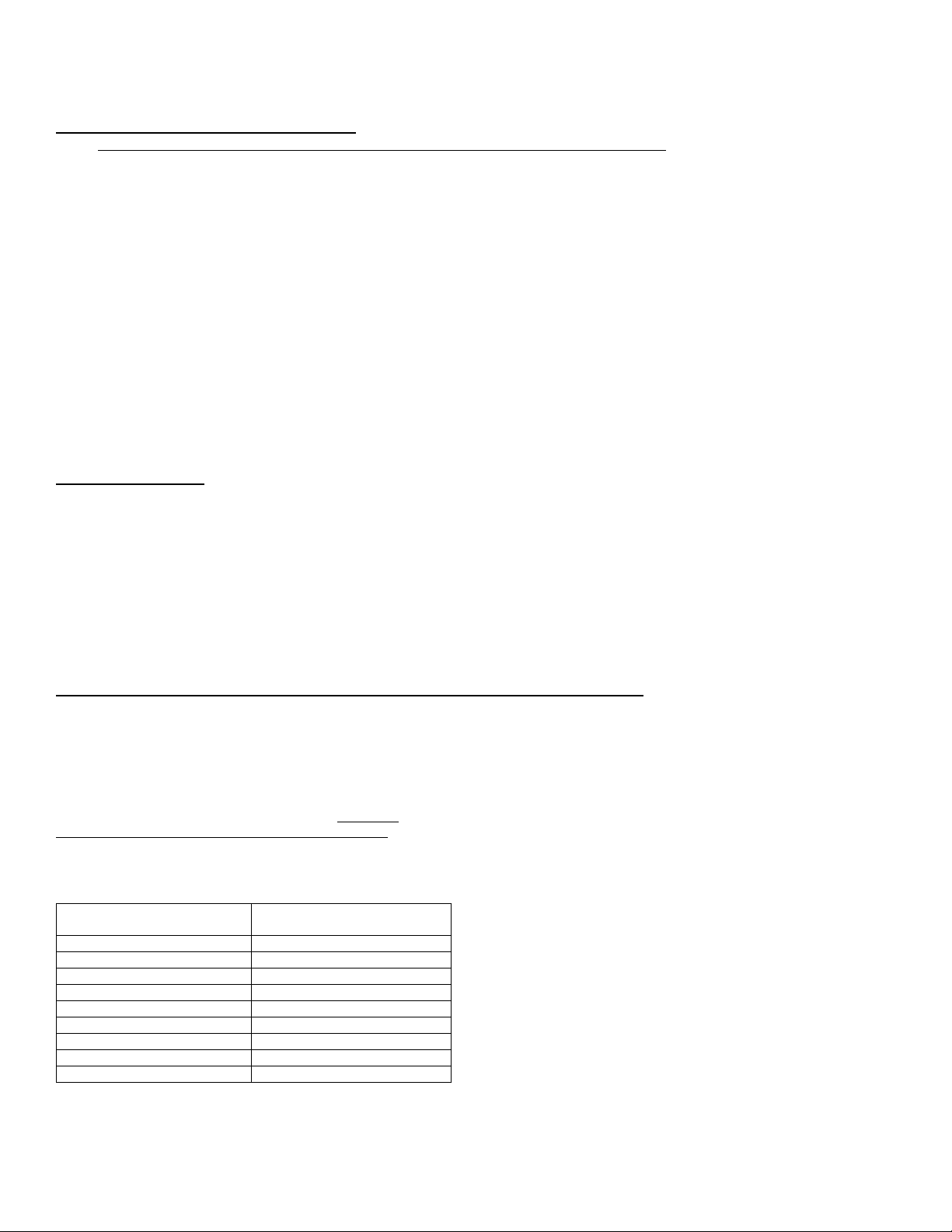
Ink Cartridge and Printer
Color Position
Piezography K7 Ink Shade Used
in This Slot
Matte Black
NU #1 (matte)
Photo Black
MPS #1 (gloss)
Cyan
#2
Magenta
#4
Yellow
#7
Light Black
#6
Light Cyan
#3
Light Magenta
#5
Light Light Black
PiezoFlush or GO
Insert# 113
Procedure for Filling Cartridges:
1. Please refer to the photo on top of page 1 to familiarize yourself with the cartridge parts before filling. If you are filling cartridges for the first
time, unwrap them and inspect them for damage. Contact Inkjetmall if you suspect a cartridge is damaged. Make sure the chip is attached
flat and straight on top of each cartridge. Also, make sure there is a silicone plug in the fill hole on top of each cartridge. If not, please
check inside the cartridge wrapping before you discard it.
2. Arrange the ink bottles on your work surface. Do not open them yet. For Piezography ink users, we recommend writing the shade # on each
cartridge by following the chart at the bottom of this page- this will make for easy refilling in the future and avoid accidental ink mixing.
3. Put on your gloves.
4. Place a cartridge upright and remove the silicone plug from the filling hole on top. Select the correct bottle of ink for the cartridge, and shake
it gently. Unscrew the cap, and remove the silicone nipple from the bottle top.
5. Insert funnel into the cartridge fill hole. Support the funnel and cartridge with one hand. Pour ink with the other.
6. Fill the cartridge until the ink level reaches the “Max” line on the end of the cartridge. If your cartridge doesn’t have a “Max” line, keep the
ink level about 1/2” from the top of the cartridge. Do not add more ink than this, as it may cause problems during printing. Reinsert plug into
fill hole after filling cartridge with ink.
7. Repeat the above steps for the remaining cartridges. After filling cartridges with ink, funnels can be rinsed with water, air dried and used for
later refilling. If the funnels stain and can’t be cleaned to a “new” condition, this will not contaminate your inks. However, introducing even
small amounts of ink from one color/shade bottle into another color bottle will contaminate your inks, so be careful of this.
Color Ink Users:
Match label on the ConeColor Pro HDR (pigment) or Ink-Thrift (dye) ink bottles, cartridge color position label and printer’s ink position label.
ConeColor Pro pigment inks are such a close match to Epson UtraChrome K3 and HDR inks, that you can install ConeColor inks one at a time as
your Epson carts run empty. Gently shake ink cartridges every few weeks to keep pigment in suspension and printing full density, as pigment inks
settle over time.
InkThrift dye should be used as a whole set for the best results, as pigment and dye inks look and work differently.
Piezography K7 Ink Shade Placement for x900 & x890 Printers:
This table applies to Piezography K7 inks. Please note Piezography K7 inks are seven different shades of black, 1 being the darkest and 7 being the
lightest. Gently shake ink cartridges every few weeks to keep pigment in suspension and printing full density, as pigment inks settle over time.
To print ONLY matte, install Neutral shade 1 in the MK position and PiezoFlush in the PK+ LLK positions. To print gloss and matte, use MPS shade
1 in the PK position and GO in the LLK position (as listed in the chart below). Glossy curves must be used for the highest quality gloss output.
Contact Inkjetmall for more information or to have a custom glossy K7 curve made.
If using a 7900/9900 PiezoFlush can be used in the Green and Orange positions.
Before attempting to print with Piezography inks, thoroughly read our “NEW Piezography Manual” on the Piezography technical-support page here:
http://www.piezography.com/PiezoPress/technical-support/. Other helpful documents are also available on this page as well as some pre-made glossy
K7 curves.
7/15/13 © Vermont PhotoInkjet Page 2 of 5
Page 3

Insert# 113
Prime Cartridges Before Installing into Printer:
After filling a cartridge with ink, the exit channel must be primed with ink before installing into the printer for proper ink flow.
To prime a cartridge with ink, place it upright on a table with chip side up. With priming tip attached to the slip-tip syringe, insert the priming tip
straight into the exit valve to depress the spring and open the valve. Pull the syringe plunger to draw ink up the exit channel until air is removed and
some ink enters the syringe. Remove the syringe by pulling it straight out of the exit valve. Now the cartridge is ready to be installed in the printer.
Installing Cartridges into the Printer:
1. Before installing the cartridges into the printer, prime each cartridge with ink following directions above. If the cartridge is not primed
before installation, air from the exit channel will enter the printer’s ink line. An air bubble can cause interrupted printing or a poor nozzle
check but is usually fixed with a cleaning cycle. After priming the exit channel, install the cartridge into its appropriate slot in the printer,
making sure it locks securely into place and close the cartridge bay door.
2. Purging the system:
*ConeColor Pro HDR inks provide a good color match to Epson inks; therefore, ConeColor inks can be installed one at a time as the Epson
carts become empty. If switching from color inks other than Epson, we recommend flushing the printer with PiezoFlush between inks and
installing the whole set of ConeColor for the best results.
* If installing InkThrift DYE inks, we recommend installing the whole set at once, then doing an Initial Fill Cycle.
* If installing Piezography K7 inks, flushing color ink is recommended, though not required. If color ink isn’t flushed from the printer prior
to installing Piezography inks, additional cleaning cycles will be required to get all color ink out and eliminate color staining (yellow is
usually the worst, which will appear in the highlights of your BW prints)
Information for flushing your printer and instructions for doing an Initial Fill Cycle can be found here: http://www.inkjetmall.com/tech/
content.php?140-Flushing-Epson-Pro-and-desktop-model-printers-for-safe-long-term-storage-or-when-switching-inks
3. Print a nozzle check pattern to verify all positions are fully printing.
4. Make a test print to check if all color is purged, and if color is still visible, do a Power Clean Cycle followed by another test print.
NOTE: At EVERY startup, the printer will display a flashing X for each position where refillable cartridges are installed.
To resolve this, simply open and close both cartridge bay doors (without touching cartridges). After cartridge bay doors
have been opened & closed, the printer will correctly recognize all cartridges and continue the normal startup routine.
If a printer is used several times a week, it can be left on, but should be turned off if not used for longer than a few
days.
Printing with ConeColor, InkThrift and Piezography Inks:
ConeColor Pigment Inks: You can use the same printer settings and workflow as when printing with Epson UltraChrome K3 inks and Epson papers.
The excellent color match between ConeColor Pro K3 and Epson UltraChrome K3 inks allow Epson profiles to be used with CCK3 inks to produce
very close results to Epson ink output, although the best quality is produced when using the full set of CCK3 inks and CC Pro specific profiles.
Several pre-made color ICC profiles can be downloaded from www.conecolor.com, and custom profiles are available thru Inkjetmall.
InkThrift Dye Inks: As with ConeColor, you can continue using the Epson profiles with InkThrift dye inks, though using a profile specific to your
exact printer model, ink, paper and print settings will always give you the best possible output. Contact Inkjetmall for custom profiles.
Piezography K7 inks: Roy Harrington’s QuadTone RIP or Ergosoft’s StudioPrint RIP support many different printer models with our inks. Be sure to
follow OUR tutorial for using QuadTone RIP with our Piezography inks to get the best results, as our workflow differs from Roy Harrington’s.
7/15/13 © Vermont PhotoInkjet Page 3 of 5
Page 4

Insert# 113
Refilling Cartridges:
Open cartridge bay doors and unlock carts to remove from the printer. Since this model cartridge is pressurized, a small amount of ink may spray out
when the fill hole plug is removed. Wearing rubber gloves or using a paper towel over the plug when removing from the cartridge will prevent ink
spray on your hand.
Monitor ink levels in the cartridges and refill any before the ink reaches about 1/2” from the bottom to avoid introducing air into the ink lines of your
printer. Use the necessary steps from the procedure above for refilling cartridges. Always shake the bottles before pouring ink from them. Fill each
cartridge up to the “Max” line (or 1/2” from the top), securely replace the silicone plug in the ink fill hole, reset the chip (see instructions below),
gently shake the cartridge to get all the ink in suspension, tilt the cartridge forward to ensure the exit channel is filled with ink, reinsert the cartridge
into the printer and close the cartridge bay door.
Resetting Cartridge Chips:
The chip resetter has a guide that fits snugly around the sides and front of the cartridge to easily align resetter pins and chip contacts. Fit the resetter
guide over the chip end of the cartridge then gently press the resetter against the cartridge chip. The resetter light will flash red several times then turn
solid green to indicate the reset is complete. If the light turns solid red, then either the reset was not successful, resetter and chip were not properly
aligned or the chip is damaged- in this case, try resetting again. You can’t “over-reset” a chip, but occasionally if resetter pins and chip contacts aren’t
correctly aligned it can short out the chip. Resetting a chip can only make a chip read a normal “full” amount of ink. Refer to photos below, which
show the resetter and successful (green light) reset of a cartridge chip.
NOTE: Chips are fragile, sensitive to electrical shock and can short out. We recommend resetting and reusing them whenever possible, but suggest
having a set of replacement chips on hand if needed. New chips can be attached in place of the old chips by following instructions in the section
below. Replacement chips can be purchased thru www.inkjetmall.com
Attach New Chip to Cartridge:
Chips occasionally go bad and need to be replaced. When the printer gives a cartridge error which is not resolved by resetting the chip, this usually
means the chip has shorted out and is no longer read correctly by the printer. We recommend everyone have a set of spare chips on hand to be
prepared if a chip needs to be replaced, which is very quick and easy to do. The cartridges themselves are very robust and will likely last the life of
your printer.
New chips already read full, so do not need to be reset. Pry the current chip off the cart using a straight edge razor blade or something similar, then
attach the new chip in place of the old one using a small piece of double sided tape (don’t glue chips into place). Make sure gold contacts are facing
the front of the cartridge (same direction as the one you removed). Chips are sensitive to static, so against what you may think, it is best to handle
them with clean, dry hands instead of wearing cotton gloves. With the new chip in place on the cart (with a small piece of double sided tape on the
back of the chip), press straight down with your clean + dry finger or thumb to secure the new chip to the cartridge- making sure it sits flat in the chip
area of the cart and nothing is on the chip contacts that could interfere with the chip read.
7/15/13 © Vermont PhotoInkjet Page 4 of 5
Page 5

Insert# 113
Helpful Information and Troubleshooting Guide:
•
Shaking ink bottles and cartridges: over time pigment particles can separate and settle. In most cases this looks worse than it actually is;
however, regular shaking is a good idea. The best time to shake the bottles and cartridges is when refilling the cartridges. If a printer is not
used for a few weeks pigment will settle in the cartridges and ink lines- to fix this agitate the cartridges and perform 2-3 power clean
cycles. To agitate ink cartridges, remove and gently shake the carts by tilting forward and swishing around, then reinstall into the printer.
Don’t shake too hard because this will create froth in the ink and introduce air into the ink lines, just a few tilts back and forth is good. Print
a nozzle check to confirm all positions are printing then resume printing as normal.
•
Use the printer on a regular basis for best function. To keep the ink moving thru the cartridges and head moist, print a small image or do
a cleaning cycle at least once a week. It is not recommended to leave pigment inks installed in a printer that will be unused for an extended
period of time. It is best to remove ink by installing a set of flush cartridges to purge ink from the lines, dampers and print head. This will
allow for safe long term storage.
•
Resetter light doesn’t come on: Occasionally, chip resetters need to be reset just like any computer does. To reset your resetter, open it by
unscrewing the two screws (may be under the label). Inside you will find a board with three round batteries attached (batteries are on the
same side of the board as pins that touch the chip contacts). Gently pry up one tab holding each battery down and slide the three batteries
out of place. Wait 30 seconds then slide them securely back into place (it doesn't matter which battery goes into which spot, they're all the
same) and put the resetter back together. Test the resetter on a different cartridge chip (sometimes a faulty chip can short out the resetter, so
testing on a different cart chip rules out the chip). If the batteries are dead, they can be replaced with Energizer 392.
•
The resetter LED flashes red, but doesn’t turn green: pull the resetter off the cartridge and try resetting it again. The pins are probably
making poor contact.
•
Monitor and maintain humidity levels between 40-60% in the printing area. Both low and high humidity can cause problems with printers,
inks and papers.
•
Storage of cartridges out of the printer: If you want to take cartridges out of the printer for a long period of time, you should store them
upright, with pressure released and fill hole plug securely in place to prevent evaporation and spills. A printer should never be left sitting
for extended periods of time without cartridges installed.
•
Watch ink levels in the cartridges: refill a cartridge before ink level gets below 1/2” from the bottom. If a cartridge runs empty and air is
introduced in the ink line, several power clean cycles must be preformed to purge air and get the ink line filled with ink again, as air can
interrupt ink flow and ruin a print.
•
When to reset: only reset the chip after, or immediately before refilling a cartridge. Do not reset the chip on a less than full cart, as you
might run the cartridge dry.
•
Printer gives “pressurization” error: these printers use pressurized air to “push” the ink out of the cartridges. The printer can sense an air
leak in one or more cartridges and it will not operate if it does so. The printer cannot determine which cartridge is leaking air. If you see a
pressurization error, check the fit of silicone plugs in all the cartridges. One is probably loose and allowing air to escape.
•
Printer gives a “wrong cartridge” or “cartridge error” message: be sure cartridges are installed in the correct positions and securely locked
into position for tight connection between the cartridge chip and printer’s chip sensor for good read. Make sure there’s nothing on the chip
blocking the read and tightly reinstall the cartridge into the printer. Printer gives “set ink cartg” error: this usually means the printer doesn’t
have tight contact with the cartridge chip or the chip is shorted out and needs to be replaced.
•
Unable to print a perfect nozzle check pattern after installing new cartridges: occasionally when installing new ink cartridges, the print head
will flood with ink and a perfect nozzle check pattern may be difficult to print. Running additional cleaning cycles can make this problem
appear worse, rather than better. Wait about 30 minutes to allow ink to settle, then print a nozzle check. Don’t do excessive cleaning cycles
if the nozzle check isn’t perfect.
•
Unable to print a perfect nozzle check after use of printer: each time you remove a cartridge from the printer you can introduce a small
bubble of air into the ink tube. This air bubble slowly works its way thru the ink line and may interrupt ink flow when it reaches the damper
or print head. If standard cleaning cycles don’t fix the problem and if cleaning the capping station doesn’t fix the problem, then run one or
two high powered cleaning cycles to push the air bubble out of the print head. Before putting a cartridge into the printer, tilt it forward to
fill the exit channel with ink. If the cartridge is not tilted forward before installing, this channel can contain air so the air enters the printer’s
ink line before ink starts flowing. You can open the printer’s lid and examine the length of ink tubes, make sure they are all filled with ink
and there are no sections of air inside.
•
If you have additional questions, please go to the Inkjetmall technical support page to review our support forum, and submit a new question
if the answer you need is not already available.
7/15/13 © Vermont PhotoInkjet Page 5 of 5
