Page 1
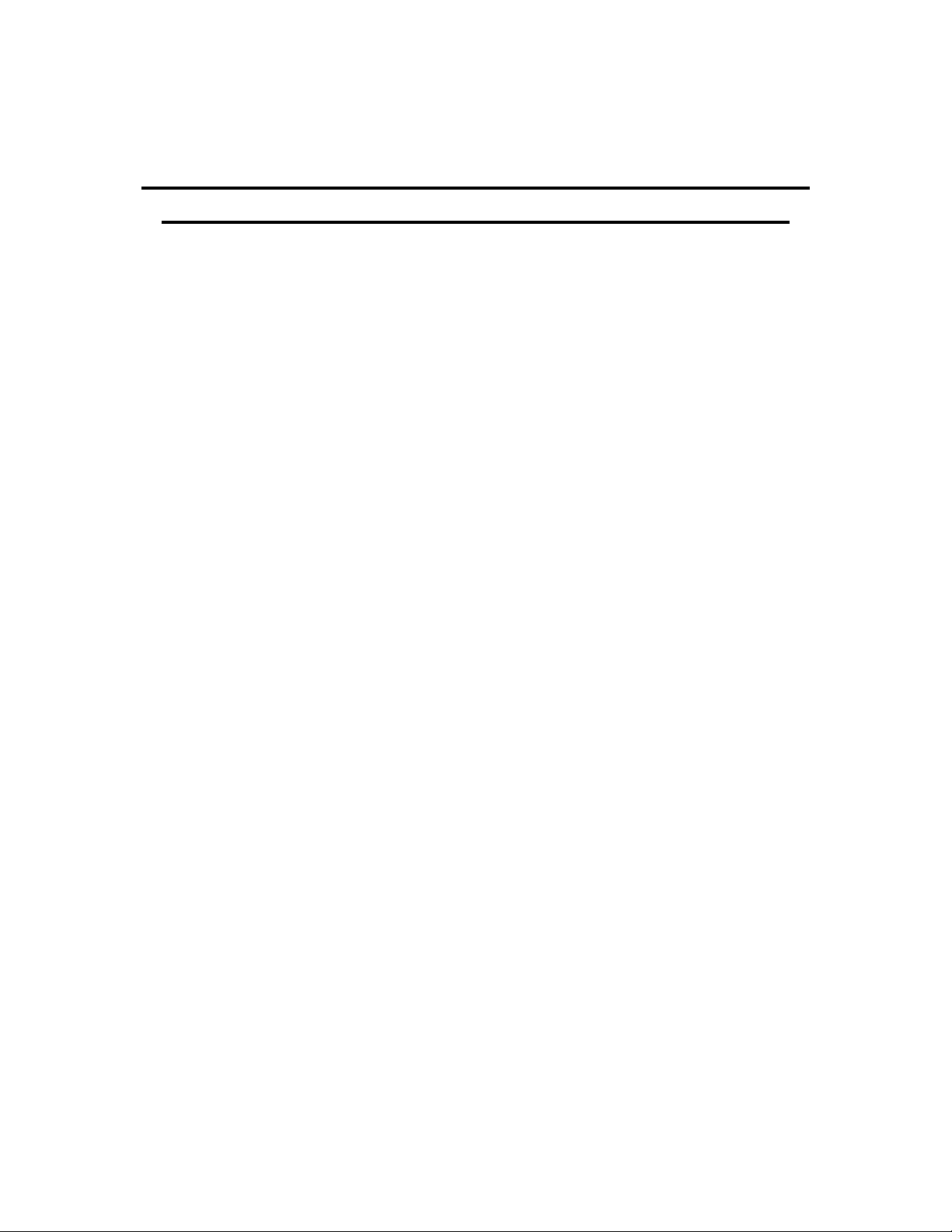
Insert # 118
Refillable Cartridge Ink Fill and Use Instructions for
Epson™ 7800/9800 and 7880/9880 Printer Models
This document includes instructions for TWO DIFFERENT style cartridges:
**If you have the INTERNAL
BAG style cart, !
proceed to page 2
** If you have the TOP FILL/
NON-BAG style cart,
proceed to page 6
Instructions for Resetting and Replacing cartridge chips, as well as Tips &
Troubleshooting can be found at the end of this document, starting on
page 9
11/21/2016 © Vermont PhotoInkjet Page ! of ! 1 10
Page 2
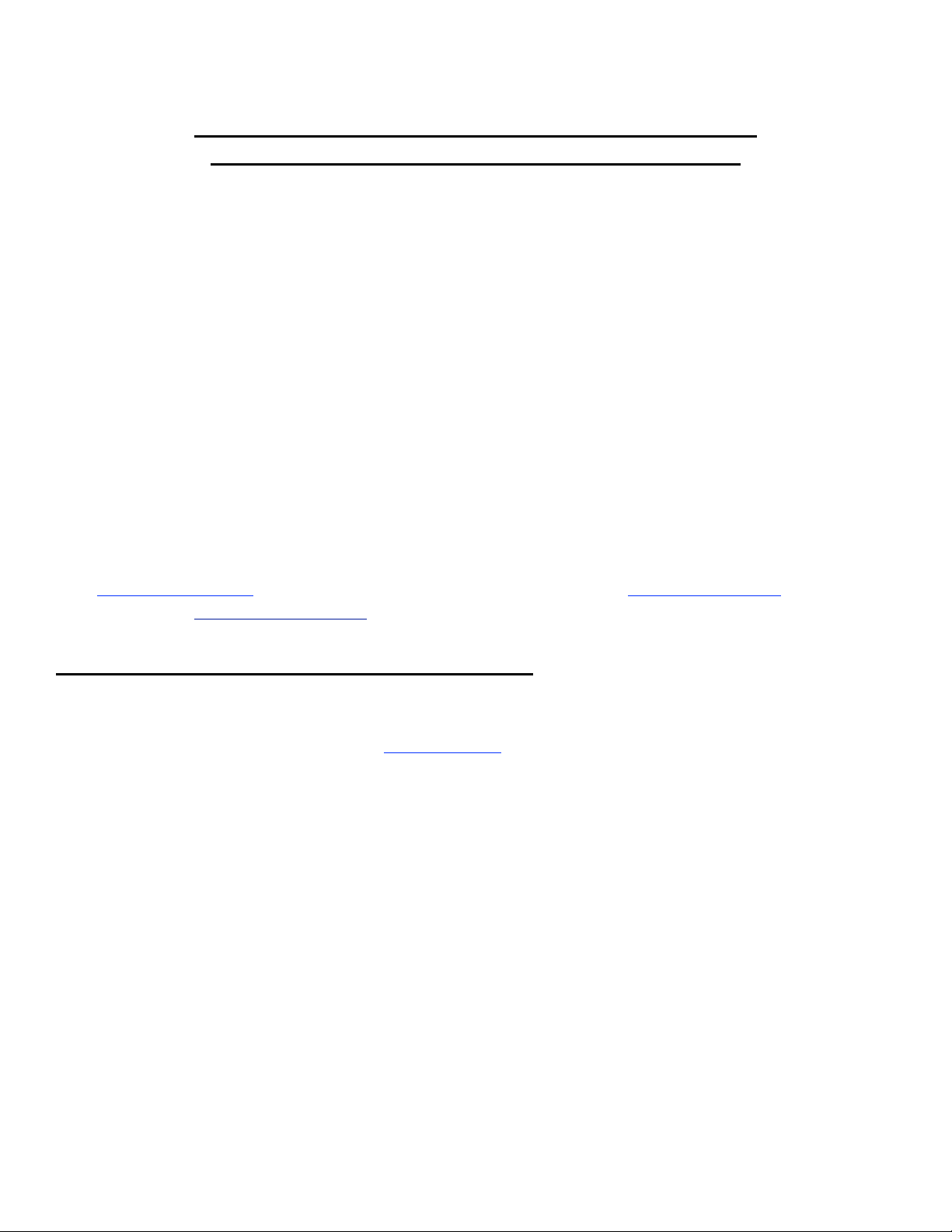
Insert # 118
Refillable Cartridge Ink Fill and Use Instructions for
Epson™ 7800/9800 and 7880/9880 Printer Models
* Internal Bag Style Cart *
The instructions below describe how to fill and use refillable cartridges, in general terms. Color managed work
flows are not discussed here, nor are instructions for using Piezography inks. Filling and using these cartridges
is easy, provided you are prepared before you begin and follow these instructions. Additional inks are available
from www.inkjetmall.com. For further information on ConeColor inks, visit www.conecolor.com, and for
Piezography, visit www.Piezography.com
Background Information to Read Before Beginning:
Cartridges are sold individually, as sets and with ink bottles. Refer to the item description to know what is included with the specific item you
purchased.
1. Before beginning, make sure to have the following items on hand:
•
Ink bottle(s), which can be ordered from www.inkjetmall.com.
•
Empty refillable cartridge(s). Each cartridge must have a silicone plug in the back end and chip on the top.
•
Funnel(s) for filling and refilling cartridges with ink.
•
A pair of thin rubber gloves to wear when filling or refilling cartridges.
•
A slip-tip syringe and priming tip needed for priming cartridges with ink before installing into the printer.
•
A table or work surface large enough to hold all cartridges and ink bottles. If you wish, cover the table with newspapers or a plastic
sheet to protect it from ink spills.
•
Work near a sink for easy cleanup.
•
A roll of paper towels.
•
A bottle of Windex or other glass cleaner.
•
Printer: before you begin, verify that all positions in the nozzle check pattern are fully printing and your printer is in perfect
working order. Fix any printing related problems before proceeding.
•
A chip resetter is needed when a cartridge reads empty to make it read full again- but is NOT necessary when installing new
cartridges. Chip resetters are available thru InkjetMall.
2. Treating and avoiding ink spills:
•
If ink spills, wipe it up as quickly as possible. Blot ink with paper towels, then spray glass cleaner and wipe with a paper towel.
•
Ink spilled on clothing or other fabric, on carpets or on porous surfaces like wood or unglazed ceramic tiles will likely cause
permanent stains. Keep this in mind as you choose the workspace area and clothing you wear.
•
If you spill ink on the outside of a cartridge during filling, wipe the ink off with a paper towel, rather than rinsing it off, to avoid
getting water into the cartridge.
•
If you spill ink on your skin it will temporarily stain. Clean the ink off with water and an abrasive soap, such as “Lava” soap or with
regular soap using a rough sponge. Thin rubber gloves are recommended when filling ink cartridges because accidents can happen.
11/21/2016 © Vermont PhotoInkjet Page ! of ! 2 10
Page 3
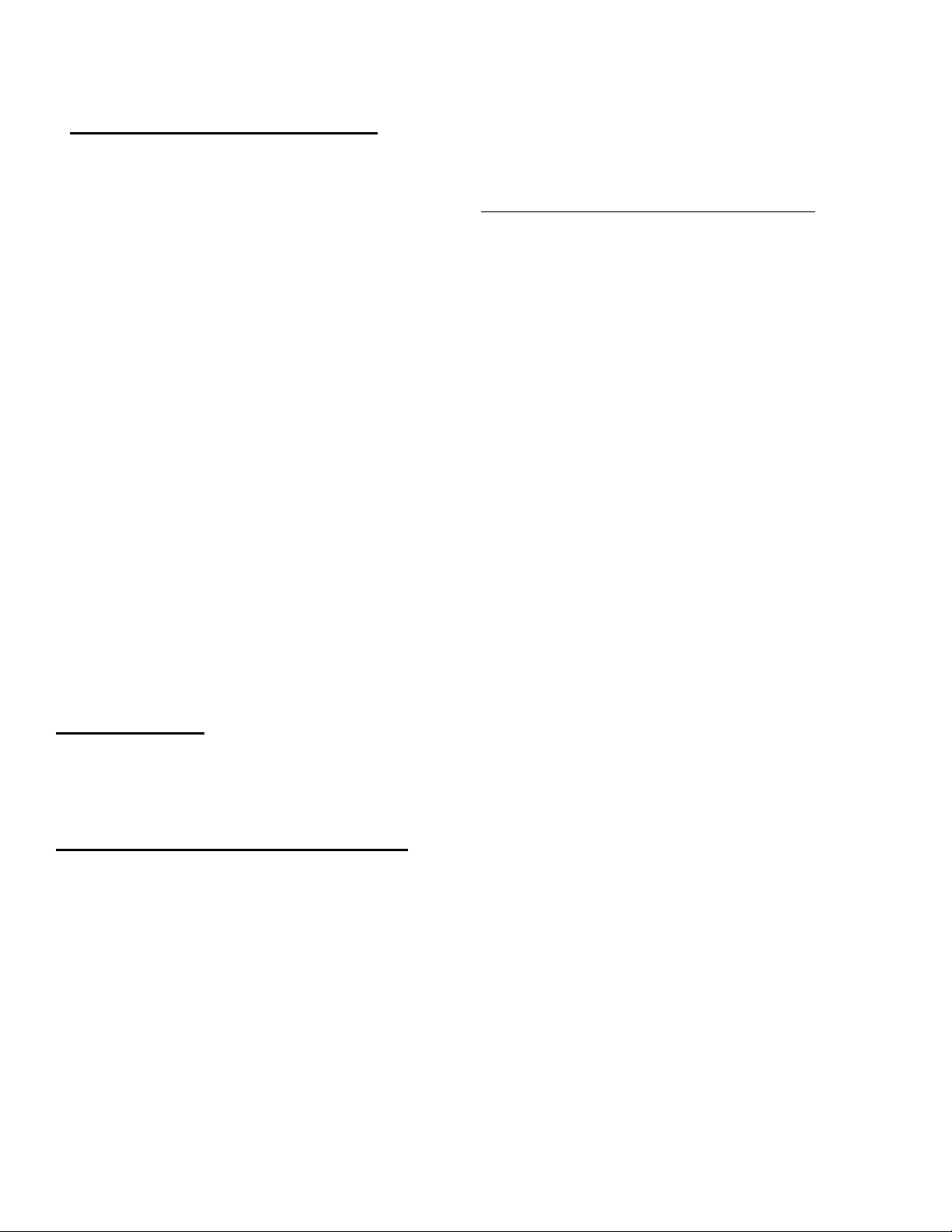
Insert # 118
Procedure for Filling Cartridges:
!
1. If you are filling a cartridge for the first time, unwrap and inspect it for damage. Contact InkjetMall right away if you suspect a cartridge is
damaged. Make sure a silicone plug is in the fill hole of the cartridge. If not, please check inside the cartridge wrapping before you discard it.
Inspect the chip to make sure it’s securely attached flat and straight on the cartridge. Be careful not to touch the chip contacts and be aware
chips are sensitive to static or electrical shock, which can short them out. We recommend everyone have a set of spare chips on hand in case any
need to be replaced. Chips are very easy to replace by following instructions on page 9.
2. Place an ink bottle on your work surface. Do not open it yet.
3. Remove the ORANGE PLUG from the exit valve end of the cartridge. This is VERY important. The fill will not work if you skip this.
4. Put on your gloves.
5. Place the cartridge on its end with the exit valve down and fill hole up (you can lean it against a
box if needed), then remove the silicone plug from the filling hole. Make sure you have the
correct bottle of ink for the cartridge
(color and Piezography info listed
below), and shake it gently. Unscrew
the cap, and remove the silicone nipple
or foil seal from the bottle.
6. Insert a funnel into the cartridge fill
hole. Support the funnel and cartridge
with one hand, pour ink with the other.
Insert plug after cartridge is filled with
ink.
7. These cartridges contain bags, which must be TOTALLY filled with ink and ALL air
removed before installing into the printer. To get air out of the bag, follow the priming instructions on the next page. This step is VERY important
for proper ink flow: if air remains in the bag, it may not not flatten correctly to squeeze ink out and can interrupt ink flow.
8. After filling a cartridge with ink, the funnel and syringe can be rinsed with water, air dried and used for later refilling. If the funnel stains and can’t
be cleaned to a “new” condition, this will not contaminate your inks. However, introducing even small amounts of ink from one color bottle into
another color bottle will contaminate your inks, so use a different funnel and syringe for each cartridge to avoid ink mixing.
Color Ink Users:
Match labels on the ConeColor Pro (pigment) or Ink-Thrift (dye) ink bottles, cartridge color position labels and printer’s ink position labels.
Gently shake the ink cartridge every few weeks to keep pigment in suspension and printing full density, as pigment inks settle over time.
Piezography K7 Ink Shade Placement:
This table applies to Piezography ink, make sure
to follow the shade placement chart for the
specific setup you’re using.
Piezography K7 inks are seven different shades
of black, 1 being the darkest and 7 being the
lightest. Gently shake ink cartridges every few
weeks to keep pigment in suspension and
printing full density, as pigments settle over time.
Note: For Piezography gloss printing, a glossy
compatible K7 ink set, Gloss Overprint in place
of PiezoFlush in the LLK position, and glossy
curves must be used for the best output.
11/21/2016 © Vermont PhotoInkjet Page ! of ! 3 10
Page 4

Insert # 118
Prime the Cartridge
After filling a cartridge with ink, air must be removed from the ink bag, and the exit channel must
be primed with ink before installing into the printer for proper ink flow.
To prime a cartridge with ink, place it upright on a table with exit valve up. With priming tip
attached to the slip-tip syringe, insert the priming tip straight into the exit valve to depress the
spring and open the valve. Pull the syringe plunger up to remove air, and if needed- disconnect
from the cartridge, depress the plunger, reinsert into the cartridge exit valve and repeat until all air
is removed, exit channel is filled with ink and some ink enters the syringe. Remove the syringe by
pulling it straight out of the exit valve. Now the cartridge is ready to be installed in the printer.
Installing Cartridges into the Printer:
NOTE: When installing cartridges for the first time in your printer, if you are using ConeColor ink and wish to switch from Photo Black Epson to
Matte Black refillable, or from Matte Black Epson to Photo Black refillable cartridges, you must first run a “black ink change” in order for the printer
to accept the set of cartridges. Refer to your printer manual for information on this and run the black ink change before proceeding.!
*Refer to the Troubleshooting section on page 10 for more information*
1. Before installing cartridges into the printer, prime each cartridge by following directions above. If a cartridge isn’t primed before
installation, air will enter the printer’s ink line. An air bubble can cause interrupted printing or a poor nozzle check, but is usually fixed
with a few cleaning cycles.
2. Open the bag of small O-Rings that came with your set of cartridges. Place an O-Ring over the
air inlet (where the orange tab was) before inserting a cartridge into your printer. After priming
and adding an O-ring, install the cartridges into their appropriate slots in the printer. Lower the
cartridge levers, and turn the printer on if needed (cartridges can be installed with printer power
on or off).
3. NOTE: With the x880 models, the printer will tell you non-Epson cartridges are installed and
asks if you want to continue (scroll down to read the entire message). Keep pressing next until
the printer reads ‘ready’. All x880 printers made after June 2009 will display this message at
every start up, every time a new cartridge is inserted and every time a cartridge is reset and
reinstalled.
4. Purging the system: ConeColor K3 inks provide such a good color match to Epson UltraChrome K3 inks; therefore, purging the Epson
inks from your printer is optional and may be skipped if desired. follow the Initial Fill instructions in the Troubleshooting section on page
10. Be sure to have a spare maintenance tank on hand (we recommend resetting/reusing them!), if yours is nearly full. !
!
Piezography inks are compatible with Epson inks, although some color staining can occur when switching from color to Piezography inks.
To avoid color staining, we recommend using flush cartridges in between the two inks, but flush is not required. If flush cartridges are not
used and color staining occurs, usually a few cleaning cycles clears this up. We recommend flushing the printer’s internal ink system with a
set of flush cartridges if switching from any ink other than Epson, as this is the only ink we have tested and know our inks are compatible
with, though other inks may not be compatible.
5. Verify all positions are fully printing in the nozzle check pattern.!
11/21/2016 © Vermont PhotoInkjet Page ! of ! 4 10
Page 5

Insert # 118
!
Printing with ConeColor and Piezography Inks:
ConeColor Inks: You can use the same printer settings and workflow as when printing with Epson UltraChrome K3 inks and Epson papers. The
excellent color match between ConeColor Pro K3 and Epson UltraChrome K3 inks allow Epson profiles to be used with CCK3 inks to produce very
close results to Epson ink output, although the best quality is produced when using the full set of ConeColor inks and CCP specific profiles. Premade color ICC profiles can be downloaded from www.conecolor.com, and custom profiles are available thru InkjetMall.
Piezography K7 inks: Roy Harrington’s QuadTone RIP or Ergosoft’s StudioPrint RIP support many different printer models with our inks. Be sure to
follow OUR tutorial for using QuadTone RIP with Piezography inks to get the best results, as our workflow differs from Roy Harrington’s.
*Before attempting to print with Piezography inks, be sure to read the Piezography manual, located at www.Piezography.com, along with other
helpful documents related to Piezography printing.
Refilling Cartridges:
Monitor ink levels and refill before the ink reaches about 2” from the bottom of the cartridge (or when the printer says a cart is empty), this avoids
introducing air into the ink lines of your printer and maintains proper ink flow. Use necessary steps from the procedure above for refilling cartridges.
Always shake bottles before filling or refilling cartridges. Fill each cartridge with the proper ink, then securely replace the silicone plug in the fill
hole and reset the chip (see instructions on page 9).
After refilling a cart with ink, use the syringe and priming tip to remove air from the ink bag and prime the exit channel by following instructions
above. Gently shake cartridge to ensure all pigment is in suspension. You may choose to refill all cartridges as soon as the first cartridge needs it, or
as each individual cartridge empties.
*** Instructions for Resetting and Replacing cartridge chips, as well as
Tips & Troubleshooting can be found at the end of this document, starting
on page 9 ***
11/21/2016 © Vermont PhotoInkjet Page ! of ! 5 10
Page 6

Insert # 118
Ink Fill and Use Instructions for the Refillable Cartridge System for Epson™
7800/9800 & 7880/9880 Printers!
*TOP-Fill/ NON-Bag Style Cart*
The instructions below describe how to fill and use refillable cartridges, in general terms. Color managed work
flows are not discussed here, nor are instructions for using Piezography inks. Filling and using these cartridges
is easy, provided you are prepared before you begin and follow these instructions. Additional inks are available
from www.inkjetmall.com. For further information on ConeColor inks, visit www.conecolor.com, and for
Piezography, visit www.Piezography.com
Background Information to Read Before Beginning:
Cartridges are sold individually, as sets and with ink bottles. Refer to the item description to know what is included with the specific item you
purchased.
1. Before beginning, make sure to have the following items on hand:
•
Ink bottle(s), which can be ordered from www.inkjetmall.com.
•
Empty refillable cartridge(s). Each cartridge must have a fill hole plug on the top and chip attached.
•
Funnel(s) for filling and refilling cartridges with ink.
•
A pair of thin rubber gloves to wear when filling or refilling cartridges.
•
A slip-tip syringe and priming tip needed for priming cartridges with ink before installing into the printer.
•
A table or work surface large enough to hold all cartridges and ink bottles. If you wish, cover the table with newspapers or a plastic
sheet to protect it from ink spills.
•
Work near a sink for easy cleanup.
•
A roll of paper towels.
•
A bottle of Windex or other glass cleaner.
•
Printer: before you begin, verify that all positions in the nozzle check pattern are fully printing and your printer is in perfect
working order. Fix any printing related problems before proceeding.
•
A chip resetter is needed when a cartridge reads empty to make it read full again- but is NOT necessary when installing new
cartridges. Chip resetters are available thru Inkjetmall.
2. Treating and avoiding ink spills:
•
If ink spills, wipe it up as quickly as possible. Blot ink with paper towels, then spray glass cleaner and wipe with a paper towel.
•
Ink spilled on clothing or other fabric, on carpets or on porous surfaces like wood or unglazed ceramic tiles will likely cause
permanent stains. Keep this in mind as you choose the workspace area and clothing you wear.
•
If you spill ink on the outside of a cartridge during filling, wipe the ink off with a paper towel, rather than rinsing it off, to avoid
getting water into the cartridge.
•
If you spill ink on your skin it will temporarily stain. Clean the ink off with water and an abrasive soap, such as “Lava” soap or with
regular soap using a rough sponge. Thin rubber gloves are recommended when filling ink cartridges because accidents can happen.
11/21/2016 © Vermont PhotoInkjet Page ! of ! 6 10
Page 7

Insert # 118
Procedure for Filling Cartridges:
1. Please refer to the photo on top of page 6 to familiarize yourself with the cartridge parts before filling. If you are filling cartridges for the
first time, unwrap them and inspect them for damage. Contact InkjetMall if you suspect a cartridge is damaged. Make sure the chip is
securely attached flat and straight on each cartridge. Also, make sure there is a silicone plug in the top of each cartridge. If not, please
check inside the cartridge wrapping before you discard it. Verify you have the correct black cartridge necessary for the Photo or Matte black
ink you will be using. For Piezography inks, you can use whichever black cartridge that your printer is currently using to avoid having to do
the “black ink change” procedure. NOTE: the Matte Black cartridge number ends in “8” and the Photo Black cartridge number ends in “1”.
2. Arrange the ink bottles on your work surface. Do not open them yet. If using Piezography ink, make sure to know what shade to pour into
which color position cartridge- an info sheet that explains shade placement is included below. We recommend writing the ink shade # on
each cartridge by following the chart at the bottom of this page- this will make for easy refilling in the future and avoid accidental ink
mixing.
3. Put on your gloves.
4. Place a cartridge upright and remove the silicone plug from the filling hole on top. !
Select the correct bottle of ink for the cartridge, and shake it gently. Unscrew the !
cap, and remove the silicone nipple or foil seal from the bottle.
5. Insert a funnel into the cartridge fill hole. Support the funnel and cartridge with one
hand. Pour ink with the other.
6. Fill the cartridge to the “Max” line on the end of the cartridge. If your cartridge
doesn’t have a “Max” line, keep the ink level about 1/2” from the top of the
cartridge. Do not add more ink than this, as it may cause problems during printing.
7. Repeat the above steps with remaining cartridges. After filling cartridges with ink,
funnels can be rinsed with water, air dried and used for later refilling. If the funnels
stain and can’t be cleaned to a “new” condition, this will not contaminate your inks.
However, introducing even small amounts of ink from one color bottle into another color bottle will contaminate your inks, so be careful of
this.
Color Ink Users:
Match labels on the ConeColor Pro (pigment) or Ink-Thrift (dye) ink bottles, cartridge color position labels and printer’s ink position labels.
Gently shake the ink cartridge every few weeks to keep pigment in suspension and printing full density, as pigment inks settle over time.
Piezography Ink Shade Placement:
This table applies to Piezography ink, make
sure to follow the shade placement chart for the
specific setup you’re using.!
!
Shade 1 is the darkest (black) and Shade 7 is
the lightest. For easy refilling (and to avoid
accidental mis-filling carts with the wrong ink),
we recommend writing the ink and shade # on
the side of each cartridge, following the chart
below.
Note: For Piezography gloss printing, Photo
Black, Gloss Overprint, and glossy curves must
be used. Contact Inkjetmall for more
information or to have a custom Piezography
curve made.!
!
!
!
!
11/21/2016 © Vermont PhotoInkjet Page ! of ! 7 10
Page 8

Insert # 118
Prime Cartridges Before Installing into Printer:
After filling a cartridge with ink, the exit channel must be primed with ink before installing into the printer for
proper ink flow.
To prime a cartridge with ink, place it upright on a table with fill plug side up. With priming tip attached to the
slip-tip syringe, insert the priming tip straight into the exit valve to depress the spring and open the valve. Pull the
syringe plunger to draw ink up the exit channel, until air is removed and some ink enters the syringe. Remove the
syringe by pulling it straight out of the exit valve. Now the cartridge is ready to be installed in the printer.
Installing Cartridges into the Printer:
NOTE: When installing cartridges for the first time in your printer, if you are using ConeColor ink and wish to switch from Photo Black Epson to
Matte Black refillable, or from Matte Black Epson to Photo Black refillable cartridges, you must first run a “black ink change” in order for the printer
to accept the set of cartridges. Refer to your printer manual for information on this and run the black ink change before proceeding. *Refer to the
Troubleshooting section on page 10 for more information*
Occasionally cartridges don’t have a tight seal with the printer, allowing air to escape between the printer and cartridge. If this occurs, slide one of the
included o-rings over the “air inlet hole from printer” (E in photo on page 6), for a tight seal between the
cartridge and printer. Make sure to push cartridges into printer all the way for a good connection between the
cartridge chips and printer sensors.
1. Before installing the cartridges into the printer, prime each cartridge with ink following directions above.
If a cartridge is not primed before installation, air will enter the printer’s ink line. An air bubble can cause
interrupted printing or a poor nozzle check, but is usually fixed with a few cleaning cycles. After priming
and adding an O-ring, install the cartridges into their appropriate slots in the printer. Lower the cartridge
levers, and turn the printer on if needed (cartridges can be installed with printer power on or off).
2. NOTE: With the x880 models, the printer will tell you non-Epson cartridges are installed and asks if you want to continue (scroll down to
read the entire message). Keep pressing next until the printer reads ‘ready’. All x880 printers made after June 2009 will display this message
at every start up, every time a new cartridge is inserted, and every time a cartridge is reset and reinstalled.
3. Purging the system: ConeColor K3 inks provide such a good color match to Epson UltraChrome K3 inks; therefore, purging the Epson inks
from your printer is optional and may be skipped if desired. If you do choose to purge your printer, follow the Initial Fill instructions in the
Troubleshooting section on page 10. Be sure to have a spare maintenance tank on hand (we recommend resetting/reusing them!), if yours is
nearly full. !
!
Piezography inks are compatible with Epson inks, although some color staining can occur when switching from color to Piezography inks. To
avoid color staining, we recommend using flush cartridges in between the two inks, but flush is not required. If flush cartridges are not used
and color staining occurs, usually a few cleaning cycles clears this up. We recommend flushing the printer’s internal ink system with a set of
flush cartridges if switching from any ink other than Epson, as this is the only ink we have tested and know our inks are compatible with,
though other inks may not be compatible.
4. Verify all positions are fully printing in the nozzle check pattern.
Printing with ConeColor and Piezography Inks:
ConeColor Inks: You can use the same printer settings and workflow as when printing with Epson UltraChrome K3 inks and Epson papers. The
excellent color match between ConeColor Pro and Epson UltraChrome K3 inks allow Epson profiles to be used with ConeColor inks to produce very
close results to Epson ink output, although the best quality is produced when using the full set of ConeColor inks and CCP specific profiles. Premade color ICC profiles can be downloaded from www.conecolor.com, and custom profiles are available thru Inkjetmall.
Piezography K7 inks: Roy Harrington’s QuadTone RIP or Ergosoft’s StudioPrint RIP support many different printer models with our inks. Be sure to
follow OUR tutorial for using QuadTone RIP with our Piezography inks to get the best results, as our workflow differs from Roy Harrington’s.
*Before attempting to print with Piezography inks, be sure to read the Piezography manual, located at www.Piezography.com, along with other
helpful documents related to Piezography printing.
11/21/2016 © Vermont PhotoInkjet Page ! of ! 8 10
Page 9

Insert # 118
Refilling Cartridges:
Monitor ink levels in the cartridges and refill before the ink reaches about 1” from the bottom to avoid introducing air into the ink lines of your
printer. Use the necessary steps from the procedure above for refilling cartridges. Always shake the bottles before filling or refilling cartridges. Fill
each cartridge to the “Max” line (or 1/2” from the top) with the correct ink, securely replace the silicone plug in the ink fill hole, reset the chip (see
instructions below), gently shake the cartridge to get all ink in suspension, tilt the cartridge forward to ensure the exit channel is filled with ink, then
reinsert cartridge into the printer and lower the cartridge locking lever.
Attach New Chip to Cartridge:
Chips occasionally go bad and need to be replaced. When the printer gives a cartridge error which is not resolved by resetting the chip, this usually
means the chip has shorted out and is no longer read by the printer. We recommend everyone have a set of spare chips on hand to be prepared if a
chip needs to be replaced, which is very quick and easy to do. Chips from Epson OEM cartridges can also be used on refill cartridges, and can be
reset using the chip resetter. The cartridges themselves are very robust and will likely last the life of your printer.
New chips already read full, so do NOT need to be reset. Pry the current chip off the cart using a straight edge razor blade or something similar, then
attach the new chip in place of the old one using a small piece of double sided tape (don’t glue chips into place). Make sure gold contacts are facing
the front of the cartridge (same direction as the one you removed). Chips are sensitive to static, so against what you may think, it is best to handle
them with clean, dry hands instead of wearing cotton gloves. With the new chip in place on the cart (with a small piece of double sided tape on the
back of the chip), press straight down with your clean + dry finger or thumb to secure the new chip to the cartridge- making sure it sits flat/flush in
the chip area of the cart, and nothing is on the chip contacts that could interfere with the chip read.
11/21/2016 © Vermont PhotoInkjet Page ! of ! 9 10
Resetting Cartridge Chips:
The photo below shows the chip resetter next to a cartridge chip. Note that the resetter has seven pins and the chip has seven rectangular gold pads.
To reset a chip, you must put each of the seven pins in contact with a gold pad on the chip. To properly align the resetter to the cartridge, flip the
resetter over and onto the cartridge as indicated by the arrow below.
When the resetter is pushed against a chip, make sure the tab on the resetter fits into the slot next to the cartridge chip (see photo below). Slide the
resetter upwards, alongside the cartridge, so that it pushes against the top of the slot in the cartridge, then press the resetter against the gold pads on
the chip – the pins on the resetter are spring loaded and will depress slightly when pushed against the chip. As soon as you have made contact
between the resetter and the chip, a red LED will flash several times while the chip is resetting. When the chip has been reset the light will turn solid
green. After seeing the green LED, separate the resetter from the cartridge. Your cartridge chip has now been reset and is ready to use.
NOTE: Chips are fragile, sensitive to electrical shock and can short out. We recommend resetting and reusing them whenever possible, but suggest
having a set of replacement chips on hand if needed. New chips can be attached in place of the old chips by using double sided tape, by following
the procedure below. Replacement chips can be purchased thru www.inkjetmall.com
Page 10

Insert # 118
Tips and Troubleshooting Guide:!
!
Epson pro 7800/9800 and 7880/9880 Initial Fill Procedure:
NOTE: 3-4 Power Clean Cycles can be done thru the printer's control panel, which is equivalent of doing 1 Initial Fill Cycle**
*The printer MUST be started in regular mode to accept "NON-OEM" cartridges FIRST, then turned off and follow the instructions below:
1. Start with the printer power OFF
2. Hold the Down, Right/Menu and Center Cut/Eject buttons while turning the printer on. The printer will start in "Self Testing Mode".
3. Scroll up to CLEANING, and select by pushing the right/Menu button.
4. Scroll and select INIT FILL.
5. When finished, exit Self Testing Mode by turning the printer off, then back on regularly.!
•
Shaking inks: over time pigment particles can settle, so regular shaking is needed to keep inks in solution. The best time to shake the
bottles and cartridges is when refilling the cartridges. If a printer is not used for a few weeks pigment will settle in the cartridges and ink
lines- to fix this, agitate the cartridges and perform 2-3 power clean cycles. To agitate ink cartridges, remove and gently shake the carts by
tilting forward and swishing around, then reinstall into the printer. Print a nozzle check to confirm all positions are printing, then resume
printing as normal.
•
Use the printer on a regular basis for best function. To keep ink moving thru the ink lines and head moist, print a small image or do a
few cleaning cycles at least once a week. It is not recommended to leave pigment inks installed in a printer that will be unused for an
extended period of time. It’s best to remove ink by installing a set of flush cartridges and running an Initial Fill Cycle to purge ink from the
lines, dampers and print head. This will allow for safe long term storage.!
•
7880/9880 Matte Black mode: Chips on 7880/9880 refill carts are programmed to be universal, so they can be used in any position of your
printer (therefore you need to be EXTRA careful to install cartridges in the right positions). When a printer is in Matte Black mode, it can
sometimes get confused by the refill cartridge chip. Since chips are programmed with both MK and PK info, you will have all (matte and
gloss) media type settings available in the Epson print driver, no mater which cart or ink you’re using (make sure to select the appropriate
settings for the ink you’re using). If you want your printer to remain in MK mode, then you will need to attach an Epson MK chip to the
refill cart, by following the chip replacement instructions on page 9.
•
Storage of cartridges out of the printer: If you want to take cartridges out of the printer for a long period of time, you should store them
upright, with pressure released and fill hole plug securely in place to prevent evaporation and spills. A printer should never be left sitting
for extended periods of time without cartridges installed.
•
Monitor and maintain humidity levels between 40-60% in the printing area. Both low and high humidity can cause problems with printers,
inks and papers.
•
Printer gives “pressurization” error: these printers use pressurized air to “push” the ink out of the cartridges. The printer can sense an air
leak in one or more cartridges and it will not operate if it does so. The printer cannot determine which cartridge is leaking air. If you see a
pressurization error, check the fit of silicone plugs in all the cartridges. Use of O-rings on cartridge air inlet points help create a tight seal
between the printer and cartridges, for proper pressurization and ink flow.
•
Printer gives a “wrong cartridge” or “cartridge error” message: be sure cartridges are installed in the correct positions and securely locked
into position, for tight connection between the cartridge chip and printer’s chip sensor for good read. Make sure there’s nothing on the chip
blocking the read and reinstall the cartridge into the printer. Printer gives “set ink cartg” error: this usually means the printer doesn’t have
tight contact with the cartridge chip, or the chip is shorted out and needs to be replaced.
•
Unable to print a perfect nozzle check pattern after installing new cartridges: occasionally when installing new ink cartridges, the print head
will flood with ink and a perfect nozzle check pattern may be difficult to print. Running additional cleaning cycles can make this problem
appear worse, rather than better. Wait about 30 minutes to allow ink to settle, then print a nozzle check. Don’t do excessive cleaning cycles
if the nozzle check isn’t perfect.
•
Unable to print a perfect nozzle check after use of printer: each time you remove a cartridge from the printer you can introduce a small
bubble of air into the ink tube. This air bubble slowly works its way thru the ink line and may interrupt ink flow when it reaches the
damper. If standard cleaning cycles or cleaning the capping station doesn’t fix the problem, run one or two high powered cleaning cycles to
push the air bubble out of the print head. Before putting a cartridge into the printer, prime the exit channel with ink. If the cartridge is not
primed before installing, air will enter the printer’s ink line before ink starts flowing. You can open the printer’s lid and examine the length
of ink tubes, make sure they are all filled with ink and there are no sections of air inside.!
!
** If you continue having problems or have additional questions, please refer to our InkjetMall Support Forum, which
contains lots of helpful information in the Articles> Product Manuals and Instructions section, as well as previously asked/
answered threads to read. You can post a new question to contact us for support if you’re unable to find the answer you need.
11/21/2016 © Vermont PhotoInkjet Page ! of ! 10 10
