Epson 760HD, 660, 1060 User Manual
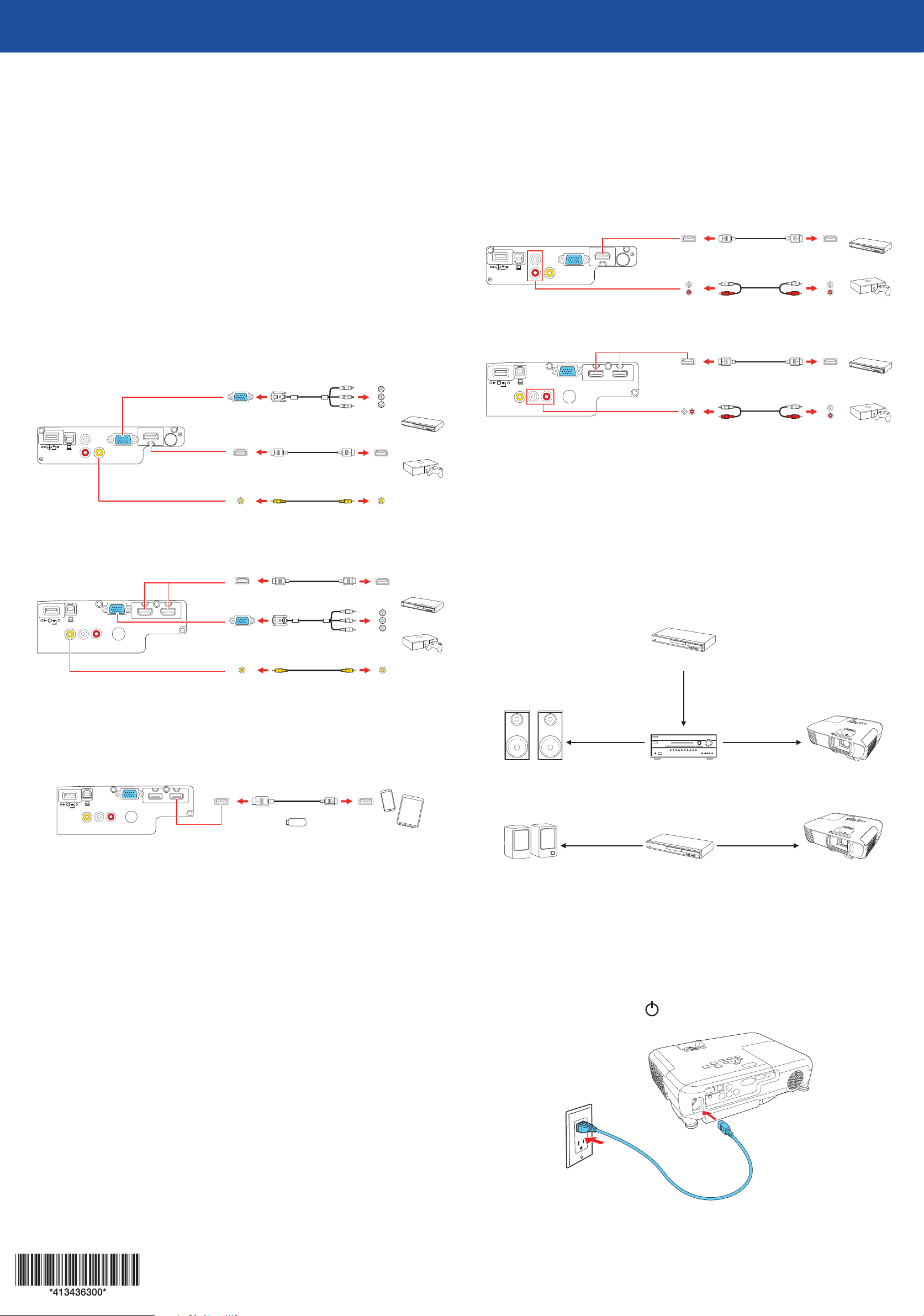
Home Cinema 660/760HD/1060
Quick Setup
Before using the projector, make sure you read the safety instructions in the
online User’s Guide.
Note: Your product may differ from the illustrations on this sheet, but the
instructions are the same.
Connect the projector
Choose from the following connections. See the sections below or the online
User’s Guide for details.
Video device
Connect multiple video devices and use the Source Search button on the
projector or the remote control to switch between them.
Home Cinema 660/760HD
Connect audio
Built-in speaker
The projector has a built-in speaker that can play audio from a video source
(DVD player, streaming device, etc.) connected by an HDMI cable. If you do not
use an HDMI connection, you must connect your device’s audio output to the
projector’s audio input.
Home Cinema 660/760HD
HDMI cable
RCA audio cable
Home Cinema 1060
HDMI cable
Component video
to VGA cable
HDMI cable
RCA video cable
(composite video)
Home Cinema 1060
HDMI cable
Component video
to VGA cable
RCA video cable
(composite video)
Mobile media device (Home Cinema 1060)
Connect tablets, smartphones, and other devices that support the MHL™
standard to the HDMI2/MHL port.
RCA audio cable
External speakers
Connect your device’s audio output to your home theater receiver or powered
speakers.
Note: The internal speaker is disabled when an external device is connected.
If you are using an HDMI connection to the projector, you may need to reduce
the projector speaker volume to zero (0), or make sure that the correct audio
output is selected on your device.
Home theater system
Video source
Video cable
Surround sound Receiver Projector
MHL cable
Streaming device
Some devices may require an adapter or may not require an MHL cable. Not all
features or functions may be supported. Check your device’s documentation for
more information.
Computer
Connect one end of an HDMI cable to one of the projector’s HDMI ports shown
above and the other end to an HDMI port on your computer.
Note: For more information on connecting the projector to your computer or
other devices (camera, USB flash drive, etc.), see the online User’s Guide.
Powered speakers
External speakers Video source Projector
Note: See your home theater receiver documentation for more information
on connections.
Video cable
Turn on your equipment
Turn on your video source or computer.
1
Plug in the projector. The power light on the projector turns blue.
2
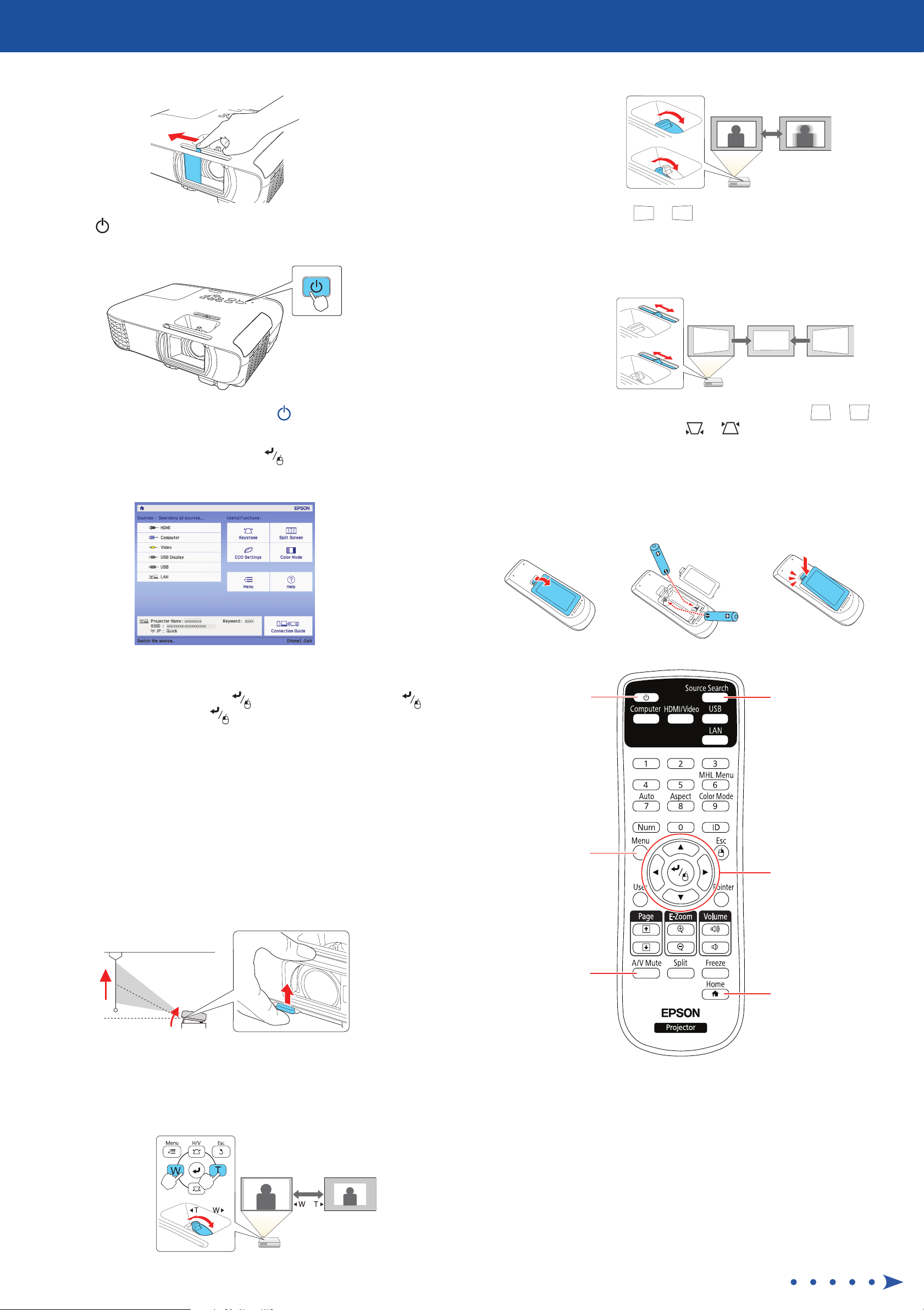
Open the A/V Mute slide all the way.
3
Press the power button on the projector or remote control. The
4
projector beeps, the Status light flashes blue, and then stays on.
To sharpen the image, turn the focus ring.
4
Home Cinema 660
Home Cinema
760HD/1060
If your image looks like or , you may have placed the projector
5
off to one side of the screen at an angle. Place the projector directly in
front of the center of the screen, facing the screen squarely. If you can’t
move the projector, use the horizontal keystone slider on the projector
to correct the image shape.
Home Cinema 660
Home Cinema
760HD/1060
Note: To shut down the projector, press the power button twice.
Use the arrow buttons on the remote control to highlight any options on
5
the Home screen that appears, then press to select it. You can switch
between projection sources and quickly access various adjustment options
from this screen.
The default language of the menu system is English. To select another
6
language, press the Menu button on the projector or the remote
control. Select Extended and press . Select Language and press .
Select your language and press . Press the Menu button to exit the
menu system.
Your projector automatically adjusts images that look like or ,
6
but if necessary you can press the or button on the projector to
correct it.
Using the remote control
Install the batteries as shown (two AA batteries).
Turn projector
on and off
Choose which source
to display
Adjust the image
If you don’t see an image, press the Source Search button on the
1
projector or the remote control to select the image source.
Note: If you still see a blank screen or have other display problems, see
the tips in “Troubleshooting” on the back of this sheet.
To raise the image, press the foot release button and lift the front of the
2
projector. Release the button to lock the foot in position.
Home Cinema 660: To reduce or enlarge the image, press the T (reduce)
3
or W (enlarge) button on the projector.
Home Cinema 760HD/1060: To reduce or enlarge the image, turn the
zoom ring.
Access projector
menus
Turn off projector
display
For more information on using the remote control, see the online
User’s Guide.
Navigate projector
menus
Access the Home
screen
Home Cinema 660
Home Cinema
760HD/1060
