Page 1
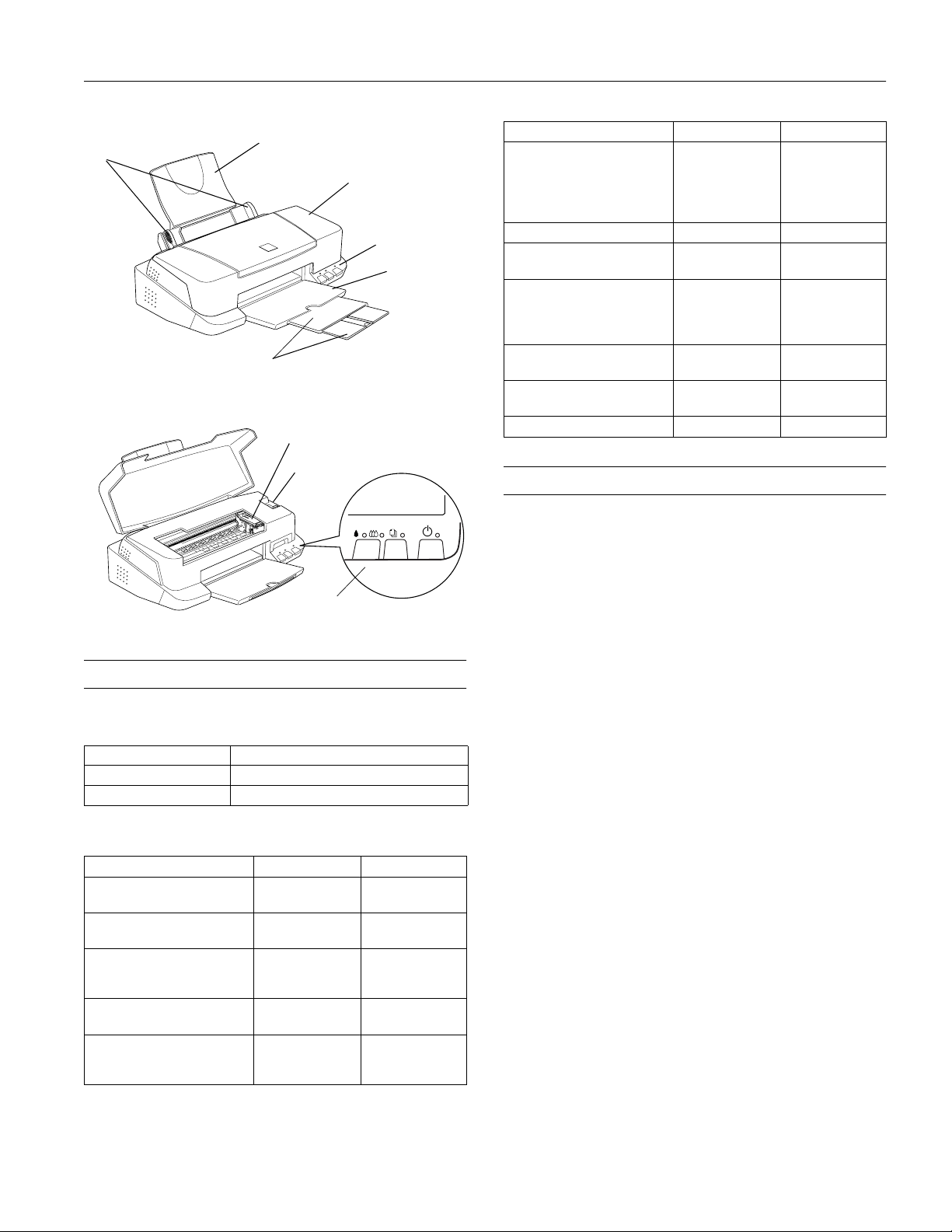
EPSON Stylus COLOR 760
edge
guides
paper support
output tray
extensions
printer cover
ink cartridge
clamp
thickness
lever
control
panel
output tray
Media name Size Part number
EPSON Photo Paper Letter
EPSON Ink Jet Transparencies Letter S041064
EPSON Photo Quality Ink Jet
Cards
EPSON Photo Stickers Kit
(CD-ROM and paper)
EPSON Photo Stickers
(refill, paper only)
EPSON Iron-On Cool Peel
Transfer Paper
EPSON Photo Quality Self
Adhesive Sheets
Matte Paper - Heavyweight Letter S041257
A4
4 × 6 inches
Panoramic (8.3
23.4 inches)
A6
8 × 10 inches
A6, 16 frames per
sheet
A6, 16 frames per
sheet
Letter S041153/S041155
A4 S041106
S041141
S041140
S041134
×
S041145
S041054
S041122
S041144-KIT
S041144
Printer Specifications
Printing
Printing method On-demand ink jet
control panel
Accessories
Ink Cartridges
Cartridge Part number
Black S020189
Color S020191
Media
Media name Size Part number
EPSON 360 dpi Ink Jet Paper Letter
EPSON High Qu ality Ink Jet
Paper
EPSON Photo Quality Ink Jet
Paper
EPSON Photo Quality Glossy
Paper
EPSON Photo Quality Glossy
Film
A4
Letter
A4
Letter
A4
Legal
Letter
A4
Letter
A4
A6
S041060
S041059
S041111
S041117
S041062
S041061
S041067
S041124
S041126
S041072
S041071
S041107
Nozzle configuration
Black 144 nozzles
Color 144 nozzles
(48 each: cyan, magenta, yellow)
Resolution Maximum 1440 dpi × 720 dpi
Print direction Bidirectional with logic seeking
Control code ESC/P Raster,
™
EPSON Remote
Input buffer 256KB
8/99 EPSON Stylus COLOR 760
- 1
Page 2
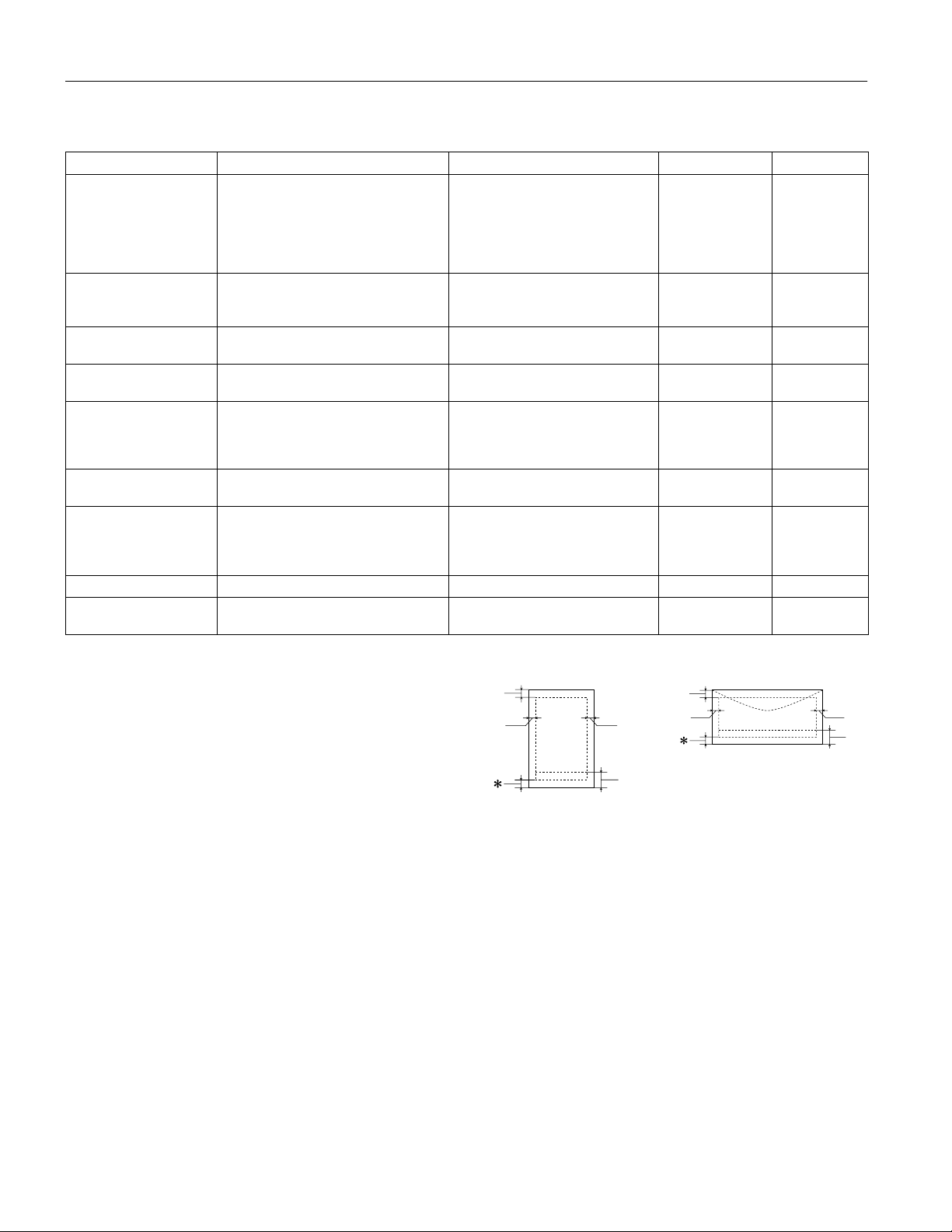
EPSON Stylus COLOR 760
A
B-L B-R
C
Paper
Paper type Size Paper types Thickness Weight
Single sheets Letter (8.5 × 11 inches)
Transparencies, glossy
film, glossy paper
Matte Paper Heavyweight
Self-adhesive sheets A4 (210 × 297 mm) Self adhesive sheets distributed by
Envelopes No. 10, 4.1 × 9.5 inches (104 × 140 mm)
Index (ink jet) cards A6 (105 × 148 mm)
Photo Paper Letter (8.5 × 11 inches)
Photo Stickers A6 (105 × 148 mm), 16 frames/sheet Photo stickers distributed by EPSON — —
Iron-On Cool Peel Transfer
Paper
Legal (8.5 × 14 inches)
Half letter (statement, 5.5 × 8.5 inches)
Executive (7.5 × 10 inches)
A4 (210 × 297 mm)
A5 (148 × 210 mm)
Letter (8.5 × 11 inches)
A4 (210 × 297 mm)
A6 (105 × 148 mm), glossy film only
Letter (8.5 × 11 inches) Matte paper distributed by EPSON — —
DL, 4.3 × 8.7 inches (110 × 220 mm)
C6, 4.4 × 6.4 inches (114 × 162 mm)
132 × 220 mm (5.2 × 8.7 inches)
8 × 10 inches (203 × 254 mm)
A4 (210 × 297 mm)
4 × 6 inches (102 × 152 mm)
Panoramic (210 × 594 mm)
Letter (8.5 × 11 inches) Transfer paper distributed by EPSON — —
Plain bond paper and special ink jet
papers distributed by EPSON
Transparencies, glossy paper, and
glossy film distributed by EPSON
EPSON
Plain bond paper or air mail paper 0.006 to 0.02 inch
Ink jet cards distributed by EPSON — —
Photo paper distributed by EPSON — —
0.003 to 0.004 inch
(0.08 to 0.11 mm)
for plain bond
paper
——
——
(0.16 to 0.52 mm)
17 to 24 lb
(64 to 90 g/m
for plain bond
paper
12 to 20 lb
(45 to 75 g/m
2
)
2
)
Note:
Always load paper into the sheet feeder short edge first. Envelopes
should be loaded flap edge first, with the flap side down
Since the quality of any particular brand or type of paper may be
changed by the manufacturer at any time, EPSON cannot attest to
the quality of any non-EPSON brand or type of paper. Always test
samples of paper stock before purchasing large quantities or printing
large jobs.
Poor quality paper may reduce print quality and cause paper jams and
other problems. If you encounter problems, switch to a higher grade
of paper.
Do not load curled or folded paper.
Use papers under these conditions:
Temperature: 59 to 77 °F (15 to 25 °C)
Humidity: 40 to 60% RH
Store printouts on EPSON Photo Quality Glossy Film and Self
Adhesive Sheets under these conditions:
Temperature: 59 to 86 °F (15 to 30 °C)
Humidity: 20 to 60% RH
Printable area
A
B-L B-R
envelopes
C
single sheets/index cards
A: The minimum top margin is 0.12 inch (3.0 mm).
When loading multiple sheets of EPSON Photo Quality Glossy
Film, the minimum top margin is 1.2 inches (30 mm).
B-L: The minimum left margin is 0.12 inch (3.0 mm).
B-R: The minimum right margin is as follows:
0.12 inch (3.0 mm) for single sheets and C6 envelopes
0.28 inch (7 mm) for DL envelopes.
1.10 inch (28 mm) for No. 10 envelopes.
C: The minimum bottom margin is 0.54 inch (14.0 mm).
* You can extend the minimum bottom margin to 0.12 inch (3.0 mm)
by selecting Maximum as the Printable Area setting. However,
print quality may decline in the expanded area. Before printing
large jobs, print a single sheet to confirm print quality.
2 - EPSON Stylus COLOR 760
8/99
Page 3
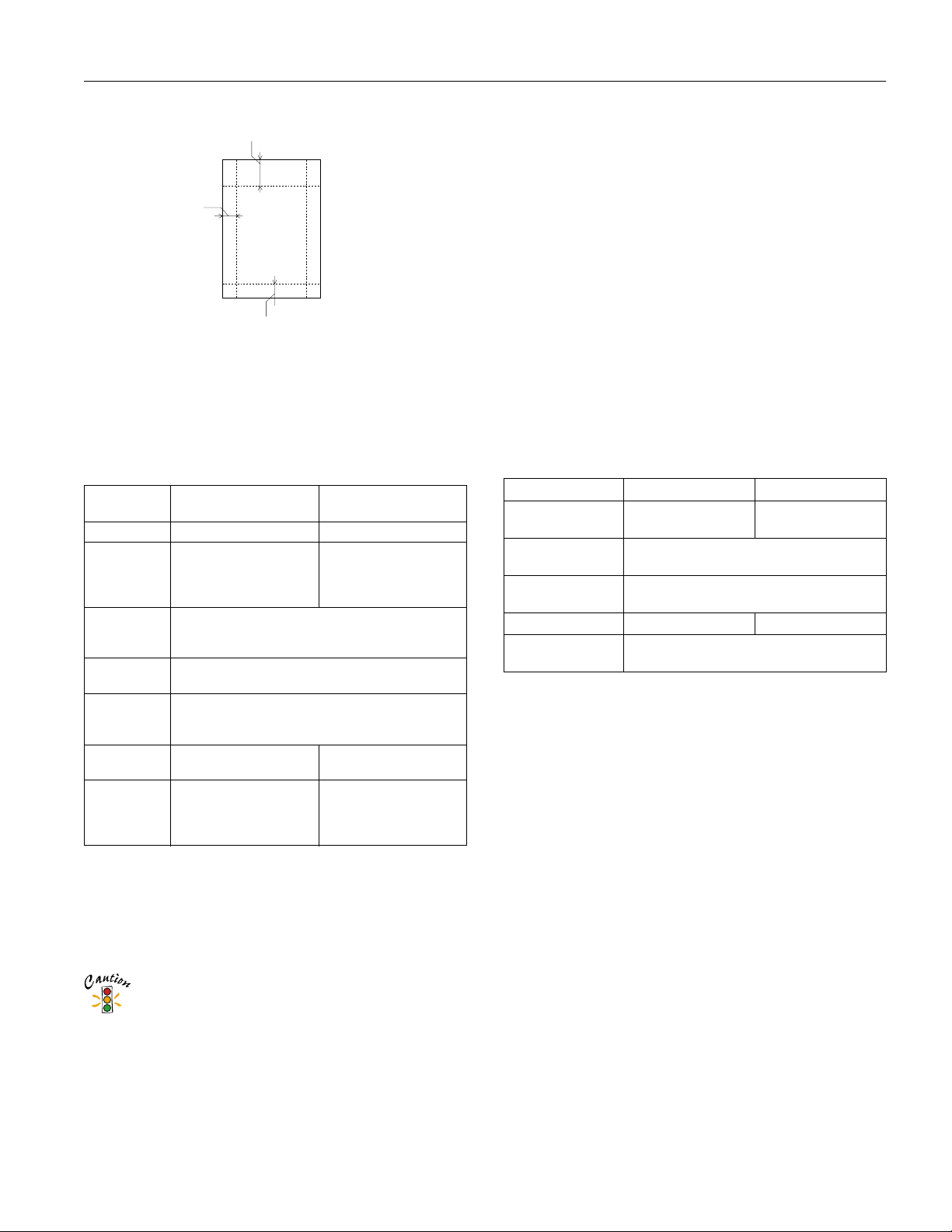
EPSON Stylus COLOR 760
.
L & R
EPSON 4 × 6-inch Photo Paper
(dotted lines indicate perforations)
A: The maximum top margin is 0.67 inch (17.0 mm).
L & R: The maximum left and right margin is 0.24 inch (6.1 mm).
C: The maximum bottom margin is 0.24 inch (6.1 mm).
A
C
Ink Cartridges
Specification
Color(s) Black Cyan, Magenta, Yellow
Print capacity* 900 pages text (ISO/IEC
Cartridg e life 2 years from production date (if unopened)
Storage
temperature
Transit
temperature
Freezing
temperature**
Dimensions 1.09 (W) × 2.1 (D) × 1.5 (H)
* The figure given is based on continuous printing after ink
replacement. The actual print capacity may vary, depending on
how often you turn on the printer and how often you clean the
print head.
** Ink thaws and is usable after approximately 3 hours at
77 °F (25 °C).
Black ink cartridge
(S020189)
10561 letter pattern)
634 pages graphic (5%
coverage)
(within 6 months after opening package, at 77 °F
[25 °C])
−
4 to 104 °F (−20 to 40 °C)
1 month at 104 °F (40 °C)
−
22 to 140 °F (−30 to 60 °C)
1 month at 104 °F (40 °C)
120 hours at 140 °F (60 °C)
3.2 °F (−16 °C)
inches
27.8 (W) × 52.7 (D) ×
38.5 (H) mm
To ensure good results, use genuine EPSON cartridges
and do not refill them. Other pr oducts may cause
damage to your printer not covered by EPSON’s
warranties.
Color ink cartridge
(S020191)
300 pages (15%
coverage)
−0
.4 °F (−18 °C)
1.7 (W) × 2.1 (D) × 1.5 (H)
inches
42.9 (W) × 52.7 (D) ×
38.5 (H) mm
Mechanical
Paper feed Friction
method
Paper path Sheet feeder, rear entry
Sheet feeder
capacity 100 sheets of 17 lb (64 g/m
2
) paper
Dimensions
Storage Width: 17.7 inches (450 mm)
Depth: 10.6 inches (269 mm)
Height: 6.9 inches (175 mm)
Printing Width: 17.7 inches (450 mm)
Depth: 24.7 inches (628 mm)
Height: 11.9 inches (303 mm)
Weight 12.8 lb (5.8 kg) without the ink cartridges
Electrical
Specification 120 V Model 220−240 V Model
Input voltage
range*
Rated frequency
range
Input f requency
range
Rated current 0.4 A 0.2 A
Power consumption Approx. 14 W (ISO/IEC 10561 Letter Pattern)
* Check the label on the back of the printer for your printer’s
voltage.
99 to 132 V 198 to 264 V
50 to 60 Hz
49.5 to 60.5 Hz
Approx. 3.5 W in standby mode
Environmental
Temperature
Operation 50 to 95 °F (10 to 35 °C)
Storage*
−
4 to 104 °F (−20 to 40 °C)
1 month at 104 °F (40 °C)
Transit* –4 to 140 °F (–20 to 60 °C)
120 hours at 140 °F (60 °C)
Humidity (without condensation)
Operation 20 to 80% RH
*
Storage
*Stored in shipping container
5 to 85% RH
Safety Approvals
Don’t use an ink cartridge if the date on the package has
expired.
Safety standards UL 1950, CSA C22.2 No. 950
EMC FCC part 15 subpart B class B
8/99 EPSON Stylus COLOR 760
- 3
Page 4
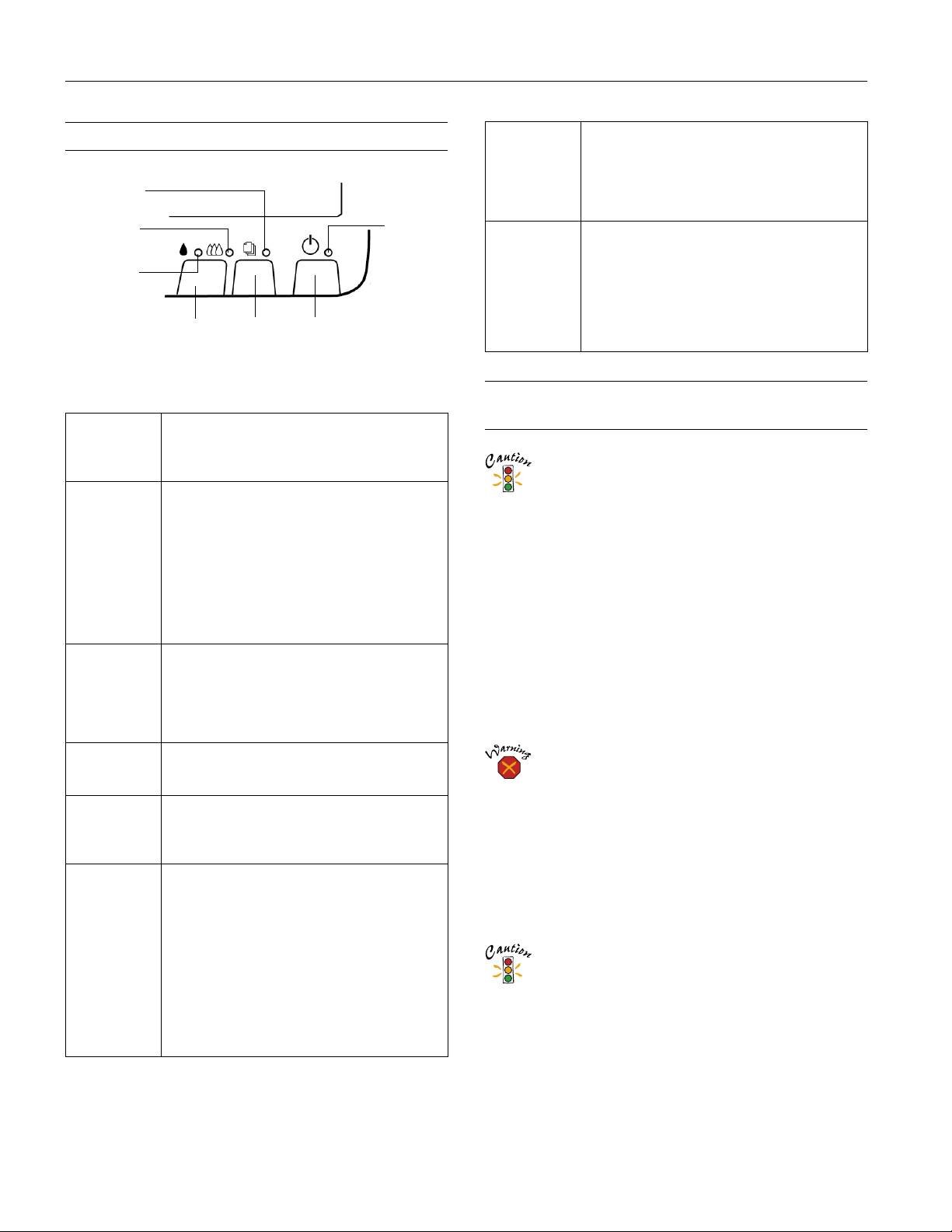
B
B
B
EPSON Stylus COLOR 760
Control Panel
paper out
light
E
load/eject
power
light
color ink
out light
black ink
out light
cleaning
button
load/eject
button
power
button
Follow these guidelines when you check the control panel
lights.
P
is on The
S
flashes
and
A
and
are on
S
is on When the
A
or
flash When an ink out light flashes, your ink supply is
A
or
are on When an ink out light comes on, you need to
P
S
and
flash and
B
A
and
are on
P
power light is on when the printer is on and
ready to print. It flashes when the printer is
receiving a print job, charging ink, or cleaning the
print head.
When the
out lights come on, you have a paper jam. Press
the
that doesn’t work, turn off the printer and gently
pull out all the paper. Make sure none of the
sheets are curled, creased, old, stuck together, or
too thin. Then reload the paper against the right
edge guide and slide the left edge guide against it.
Turn on the printer and press the
button to resume printing.
is out or incorrectly loaded. Make sure none of the
sheets are curled, creased, old, stuck together, or
too thin. Then reload the paper against the right
edge guide and slide the left edge guide against it.
Press the
low. Make sure you have a replacement cartridge
(black S020189, color S020191).
replace the ink cartridge. Make sure you have a
replacement cartridge (black S020189, color
S020191). See page 6 for instructions.
When the
and the
on, jammed paper may be blocking movement of
the print head or you may not have removed the
yellow tape seal from the installed ink cartridge(s).
Turn off the printer, open the cover, and check
inside for any jammed paper. Then turn the printer
back on. If an ink out light remains on and the print
head moves into replacement position, replace the
ink cartridge(s) as described on page 8. If the lights
still flash and/or come on, contact your dealer or
EPSON.
S
paper out light flashes and both ink
E
load/eject button to try to clear the jam. If
S
paper out light comes on, your paper
E
load/eject button to resume printing.
P
power and
B
black and
S
paper out lights flash
A
color ink out lights come
P S B A
flash
P S B A
are off
When all the lights flash, your printer may have an
internal error. Make sure you removed all the
packing material as described on the unpacking
sheet in your printer box. Then turn off the printer,
wait a few seconds, and turn it on again. If the
lights still flash, contact your dealer or EPSON.
When all the lights are off, the printer is not
receiving power. Try these solutions:
❏ Make sure the printer is turned on.
❏ Turn off the printer, plug in the power cord
securely, and turn on the printer again.
❏ Make sure the outlet is operable and is not
controlled by a switch or timer. If in doubt, try
using another outlet.
Installing an Ink Cartridge for the First Time
Follow these ink cartridge precautions:
❏ Install both ink cartridges, and leave them installed for
all types of printing, or the printer won’t work.
❏ Remove the yellow tape seal from the top of the ink
cartridges or you’ll permanently damage them. Don’t
remove the clear seals on the bottom or ink will leak
out.
❏ Don’t open an ink cartridge clamp to remove a
cartridge except to replace it with a new one. Once
you remove a cartridge, you can’t reuse it, even if it
contains ink.
❏ Never turn off the printer when the
flashing, unless the printer hasn’t moved or made any
noise for more than five minutes.
Keep ink cartridges out of the reach of children.
If ink gets on your hands, wash them thoroughly with
soap and water. If ink gets in your eyes, flush them
immediately with water.
1. Lower the output tray and open the printer cover.
2. Press the
P power button to turn on the printer. The
P power light flashes and the B black and A color ink out
lights come on. The ink cartridge holders move left into
loading position.
Don’t use an outlet that is controlled by a wall switch or
timer, or one on the same circuit as a large appliance, to
avoid damaging the printer’s power supply.
Always use the
off. Never use an external switch, such as a power strip
switch.
P
power button to turn the printer on or
P power light is
4 - EPSON Stylus COLOR 760
8/99
Page 5

EPSON Stylus COLOR 760
3. Lift up the two ink cartridge clamps.
4. Unwrap the ink cartridges, then remove only the yellow
part of the tape seal on the top. Don’t pull off the blue part.
black cartridge color cartridge
Testing the Printer
You can run a printer check to determine whether a problem
comes from the printer itself or some other source. Follow
these steps to run the printer check:
1. Make sure both the printer and computer are turned off.
2. Disconnect the interface cable from the printer.
3. Make sure paper is loaded in the printer.
4. Hold down the
the
Ppower button. Continue holding down the
E load/eject button until the Ppower light starts to flash,
then release it.
The printer prints one page showing its ROM version
number, ink counter, and a nozzle check pattern. Only the
nozzle check pattern is shown below. (If the pattern has
gaps in its dots, you need to clean the print head; see
page 9.)
E load/eject button, then press and release
5. Insert both ink cartridges with the labels facing up as
shown. Press down the clamps until they lock into place,
but don’t press down on the ink cartridges.
6. Press the
Ink charging takes about two minutes, with the
light flashing and the printer making noise until it’s finished.
Don’t turn off the printer or interrupt charging or it will start
over, using more ink than necessary. It’s finished when the
P power light stops flashing.
R cleaning button and close the printer cover.
P power
5. To end the check, turn off the printer after it prints the
check page. Then reconnect the interface cable and turn on
your printer and computer.
If the check page prints, the problem probably lies in your
software settings, the interface cable, or your computer.
If the check page doesn’t print, you may have a problem with
your printer.
Try the suggestions in “Problems and Solutions” in the Printer
Basics book.
8/99 EPSON Stylus COLOR 760
- 5
Page 6

EPSON Stylus COLOR 760
Printing on Special Media
Whether you print on plain paper or special media, you need
to select the Media Type setting according to the guidelines in
the table below.
For this paper name...
Plain paper and envelopes Plain paper
EPSON 360 dpi Ink Jet Paper 360 dpi Ink Jet Paper
EPSON Iron-On Cool Peel Transfer
Paper
EPSON High Quality Ink Jet Paper Photo Quality Ink Jet Paper
EPSON Photo Quality Ink Jet Paper
EPSON Photo Quality Ink Jet Cards
EPSON Photo Quality Self Adhesive
Sheets
EPSON Photo Quality Glossy Paper Photo P aper
EPSON Photo Paper
EPSON Photo Quality Glossy Film Photo Quality Glossy Film
EPSON Photo Stickers
EPSON Ink Jet Transparencies Ink Jet Transparencies
Matte Paper - Heavyweight Matte Paper - Heavyweight
Additional Media Loading Guidelines
Don’t use the cleaning sheets that may be included with
your special media; they may damage the printer.
❏ Be sure to load the printable (whiter) side of the media face
up in the sheet feeder.
❏ You can load paper up to the arrow mark on the left edge
guide.
❏ In addition to the
the correct
❏ If the special media has protective sheets between each sheet
of media, be sure to remove the protective sheets before
printing.
Media Type option, remember to select
Paper Size for your media on the Paper menu.
Select this Media Type
setting
❏ Some special media have a cut corner that you need to
position correctly; follow any instructions in the package.
Always handle sheets by the edges, and don’t touch the
printable surface.
cut cor ner
printable
side face up
(The EPSON Stylus COLOR 760 has a solid color cover.)
Replacing an Ink Cartridge
When the B black or A color ink out light flashes, the
indicated cartridge is low on ink. This is a good time to make
sure you have a new cartridge. When the light stays on, the
cartridge is empty and you need to replace it.
You cannot print if either ink cartridge is empty. Leave
the empty cartridge installed in the printer until you have
obtained a replacement. Otherwise the ink remaining in
the print head nozzles may dry out.
Use these EPSON ink cartridges within six months of
installing them and before the expiration date on the package:
❏ Black ink cartridge: S020189
❏ Color ink cartridge: S020191
To ensure good results, use genuine EPSON ink
cartridges and do not refill them. Other products may
cause damage to your printer not covered by EPSON’s
warranty.
When you need new ink cartridges, contact your dealer or call
EPSON Accessories at (800) 873-7766 or visit our web site
at www.epsonsupplies.com (U.S. sales only). In Canada,
please call (800) 873-7766 for dealer referral.
6 - EPSON Stylus COLOR 760
If you need to replace an ink cartridge before the lights flash
(because the ink is too old, for example) follow the
instructions in “Replacing an Outdated Ink Cartridge” on
page 8.
8/99
Page 7

EPSON Stylus COLOR 760
Removing and Installing Ink Cartridges
You can replace a cartridge when the B black or A color ink
out light is either flashing or on. (If you perform these steps
when both ink out lights are off, the printer cleans the print
heads as described on page 9.)
Be sure you have a new ink cartridge before you begin. Once
you start the ink cartridge replacement procedure, you must
complete all the steps in one session.
Follow these steps to replace ink cartridges:
1. Make sure the printer is turned on and not printing (the
Ppower light should be on, but not flashing), then open
the printer cover.
2. Press the
seconds until the print head moves left and the
light begins flashing.
3. Pull up the ink cartridge clamp. The cartridge rises up from
its holder. (The illustration shows color ink cartridge
replacement. To replace the black ink cartridge, lift up only
the smaller clamp on the left.)
R cleaning button and hold it for about three
Ppower
To avoid damaging the printer, never move the print head
by hand. Don’t open the clamp or remove a cartridge
except to replace it with a new one. Once you remove a
cartridge, you can’t reuse it, even if it contains ink.
5. Unwrap the new ink cartridge. Then remove only the yellow
part of the tape seal on top. Don’t remove the blue part of
the tape seal.
black cartridge
(S020189)
You must remove the yellow tape from the top of the
cartridge or you will permanently damage it. Don’t pull off
the blue portion or try to remove the clear seal
underneath the cartridge.
color cartridge
(S020191)
6. Lower the new ink cartridge into its holder with the label
facing up and toward the back of the printer.
4. Lift the cartridge out of the printer and dispose of it
carefully.
Keep ink cartridges out of the reach of children.
If ink gets on your hands, wash them thoroughly with
soap and water. If ink gets into your eyes, flush them
immediately with water.
7. Press down the ink cartridge clamp until it locks in place,
but don’t press down on the cartridge itself.
8. If you need to replace the other ink cartridge, repeat steps 3
through 7 before continuing with step 9.
9. Press the
R cleaning button and close the printer cover.
The printer moves the print head and begins charging the
ink delivery system.
Ppower light flashes, and the printer makes noise.
The
Charging takes about 30 seconds. When it’s finished, the
P power light stops flashing and stays on.
8/99 EPSON Stylus COLOR 760
- 7
Page 8

EPSON Stylus COLOR 760
Never turn off the printer while the Ppower light is
flashing, unless the printer hasn’t moved or made noise
for more than 5 minutes.
Replacing an Outdated Ink Cartridge
When an ink cartridge is more than six months old, you may
need to replace it if you notice that your printouts don’t look
as good as they used to. If print quality doesn’t improve after
cleaning and aligning the print head, you can replace one or
both cartridges.
Follow these steps to replace an ink cartridge before the
or
color ink out light is flashing or on:
A
1. Make sure the printer is turned on and not printing (the
power light should be on, but not flashing), then open
P
the printer cover.
2. Press the
load/eject button and hold it for about three
E
seconds until the print head moves left and the
light begins flashing.
To avoid damaging the printer, never move the print head
by hand. Don’t open the clamp or remove a cartridge
except to replace it with a new one. Once you remove a
cartridge, you can’t reuse it, even if it contains ink.
3. Pull up the ink cartridge clamp. The cartridge rises up from
its holder. (The illustration shows color ink cartridge
replacement. To replace the black ink cartridge, lift up only
the smaller clamp on the left.)
P
black
B
power
Keep ink cartridges out of the reach of children.
If ink gets on your hands, wash them thoroughly with
soap and water. If ink gets into your eyes, flush them
immediately with water.
5. Unwrap the new ink cartridge. Then remove only the yellow
part of the tape seal on top. Don’t remove the blue part of
the tape seal.
black cartridge
(S020189)
You must remove the yellow tape from the top of the
cartridge or you will permanently damage it. Don’t pull off
the blue portion or try to remove the clear seal
underneath the cartridge.
color cartridge
(S020191)
6. Lower the new ink cartridge into its holder with the label
facing up and toward the back of the printer.
4. Lift the cartridge out of the printer and dispose of it
carefully.
8 - EPSON Stylus COLOR 760
7. Press down the ink cartridge clamp until it locks in place,
but don’t press down on the cartridge itself.
8. If you need to replace the other ink cartridge, repeat steps 3
through 7 before continuing with step 9.
8/99
Page 9

EPSON Stylus COLOR 760
9. Press the E load/eject button again and close the printer
cover. The printer moves the print head and begins
charging the ink delivery system.
The
Ppower light flashes and the printer makes noise.
Charging takes about 30 seconds. When it’s finished, the
Ppower light stops flashing and stays on.
Never turn off the printer while the
flashing, unless the printer hasn’t moved or made noise
for more than 5 minutes.
P
power light is
Cleaning the Print Head
If your printed image is unexpectedly light or faint, or dots are
missing from the image, you may need to clean the print head.
This unclogs the nozzles so they can deliver ink properly.
Cleaning the print head uses ink, so clean it only if print
quality declines. You can clean the print head in either of the
following ways:
❏ using the Head Cleaning utility (when the printer is
connected to a local port, not over a network), as described
on page 9
❏ using the printer’s control panel buttons, as described on
page 9
When you don’t turn on your printer for a long time, the
print quality can decline. It’s a good idea to turn on your
printer at least once a month to maintain good print
quality.
If any paper you buy comes with a cleaning sheet, don’t
use the cleaning sheet with your printer; it may jam
inside the printer.
Using the Head Cleaning Utility
Follow these steps to run the Head Cleaning utility:
1. Make sure the printer is turned on but not printing, and
both the
ink out light is flashing, replace the ink cartridge before
continuing.)
2. If you have an application running, access the printer
settings dialog box.
Or, with Windows, click
select
760
Properties (Document Defaults in Windows NT).
3. Windows: Click the
Macintosh: Click the Utility button.
4. On the Utility menu, click the
B black and A color ink out lights are off. (If an
Start, point to Settings, then
Printers. Right-click your EPSON Stylus COLOR
printer icon in the Printers windows. Then select
Utility tab.
Head Cleaning button.
5. Follow the instructions on the screen to clean the print
head. Cleaning takes about 30 seconds, during which the
printer makes some noise and the
Never turn off the printer while the
flashing, unless the printer hasn’t moved or made noise
for more than 5 minutes.
Ppower light flashes.
P
power light is
6. When the Ppower light stops flashing, run a nozzle check
to confirm the print head nozzles are clean and reset the
cleaning cycle.
Make sure paper is loaded in the printer and click
nozzle check pattern
. Then click Next. The nozzle check
Print
pattern prints (see page 10 for details).
7. If the nozzle check pattern has no gaps in its dots, click
Finish.
If the pattern is missing dots, click
Clean to clean the print
head again. If you don’t see any improvement after cleaning
three or four times, check the solutions in the Printer Basics
book. You can also turn the printer off and wait
overnight—this allows any dried ink to soften—and then
try cleaning the print head again.
Using the Control Panel to Clean the Print Head
Follow these steps to clean the print head:
1. Make sure the printer is turned on but not printing, and
both the
ink out light is flashing, replace the ink cartridge before
continuing.)
2. Press the
seconds. Cleaning takes about 30 seconds, during which the
printer makes some noise and the
3. After the Ppower light stops flashing, print a page to test
the print quality and reset the cleaning cycle.
If your printer is connected directly to the computer, go
to step 4 to run a nozzle check.
If you’re printing over a network, open an application and
print a short document containing black and color data.
Then go to step 8.
4. If you have an application running, access the printer
settings dialog box.
Or, with Windows, click
select
760
Properties (Document Defaults in Windows NT).
B black and A color ink out lights are off. (If an
R cleaning button and hold it down for three
Ppower light flashes.
Never turn off the printer while the
flashing, unless the printer hasn’t moved or made noise
for more than 5 minutes.
Start, point to Settings, then
Printers. Right-click your EPSON Stylus COLOR
P
power light is
printer icon in the Printers windows. Then select
8/99 EPSON Stylus COLOR 760
- 9
Page 10

EPSON Stylus COLOR 760
5. Windows: Click the
Utility tab.
Macintosh: Click the Utility button.
6. Make sure paper is loaded in the printer, click the
Check
button, and click Next. The nozzle check pattern
Nozzle
prints (see the next section for details).
7. If the nozzle check pattern has no gaps in its dots, click
Finish.
If the pattern is missing dots, click
Clean to clean the print
head again.
8. If you don’t see any improvement after cleaning three or
four times, check the solutions in the Printer Basics book.
You can also turn the printer off and wait overnight—this
allows any dried ink to soften—and then try cleaning the
print head again.
Examining the Nozzle Check Pattern
Examine the nozzle check pattern you print. It should look
something like this:
Follow these steps:
1. Make sure the printer is turned on, but not printing, and
letter-size paper is loaded.
Load paper that’s at least 8.27 inches (210 mm) wide to
prevent ink from spraying inside the printer and
smudging your printouts.
For the best results, load EPSON ink jet paper in the
printer whenever you check the print head alignment.
2. If you have an application running, access the printer
settings dialog box.
Or, with Windows, click
select
Printers. Right-click the EPSON Stylus COLOR 760
icon in the Printers windows. Select
(
Document Defaults in Windows NT).
3. Windows: Click the
Start, point to Settings, then
Properties
Utility tab.
Macintosh: Click the Utility button.
4. You see the Utility menu. Click the
Print Head Alignment
button.
5. Follow the instructions on the screen to print a test page.
6. Select the most precise alignment pattern from the choices
on the test page. Enter the number of the best aligned
pattern following the instructions on the screen.
Each staggered horizontal and straight vertical line should be
complete, with no gaps in the dot pattern. If your printout
looks okay, you’re done. If any dots are missing, as shown
below, clean the print head again; see page 9 for instructions.
missing dots
missing dots
missing dots
Aligning the Print Head
If your printouts contain misaligned vertical lines, you may
need to align the print head. Your printer must be connected
to a local port, not on a network, to use the Print Head
Alignment utility.
Cleaning the Printer
To keep your printer working at its best, you should clean it
several times a year. Follow these steps:
1. Turn off the printer, unplug the power cord, and
disconnect the printer cable.
2. Remove all the paper from the sheet feeder.
3. Clean the exterior of the printer with a soft, damp cloth.
4. Clean ink out of the printer’s interior with a soft, damp
cloth.
Don’t touch the gears inside the printer.
Never use alcohol or thinner for cleaning; they can
damage the printer components and case.
Don’t use a hard or abrasive brush.
Don’t get water on the printer components and don’t
spray lubricants or oils inside the printer.
Don’t use any cleaning sheets included with special
media; they may jam inside the printer.
10 - EPSON Stylus COLOR 760
8/99
Page 11

EPSON Stylus COLOR 760
Transporting the Printer
If you move your printer some distance, you need to prepare it
for transportation in its original box. Follow these steps:
To avoid damage, always leave the ink cartridges
installed when transporting the printer.
Be sure to remove the tape used in step 4 after installing
the printer in its new location.
1. Turn on the printer, wait until the print head locks in the
far right position, then turn off the printer.
2. Unplug the power cord from the electrical outlet. Then
disconnect the printer cable from the printer.
3. Remove any paper from the printer and remove the paper
support.
4. Open the printer cover. Secure the ink cartridge holder to
the printer with tape as shown, then close the printer cover.
Tape the ink cartridge holder
to the printer case
Related Documentation
TM-SC760 EPSON Stylus COLOR 760 Service
Manual
PL-SC760 EPSON Stylus COLOR 760 Parts Price
List
CPD 8991 EPSON Stylus COLOR 760/
EPSON Stylus COLOR 860
Printer Basics
CPD 8992 EPSON Stylus COLOR 760/
EPSON Stylus COLOR 860
Start Here
CPD 9224 EPSON Stylus COLOR 760/
EPSON Stylus COLOR 860
Unpacking the Printer
5. Push in the output tray extensions and close the tray.
6. Repack the printer and attachments in the original box
using the protective materials that came with it. See the
unpacking sheet that was packed with your printer.
Be sure to keep the printer level as you transport it.
After transporting the printer, remove the tape securing the
print head and test your printer. If you notice a decline in
print quality, clean the print head (see page 9); if output is
misaligned, align the print head (see page 10).
8/99 EPSON Stylus COLOR 760
- 11
Page 12

EPSON Stylus COLOR 760
12 - EPSON Stylus COLOR 760
8/99
