Page 1
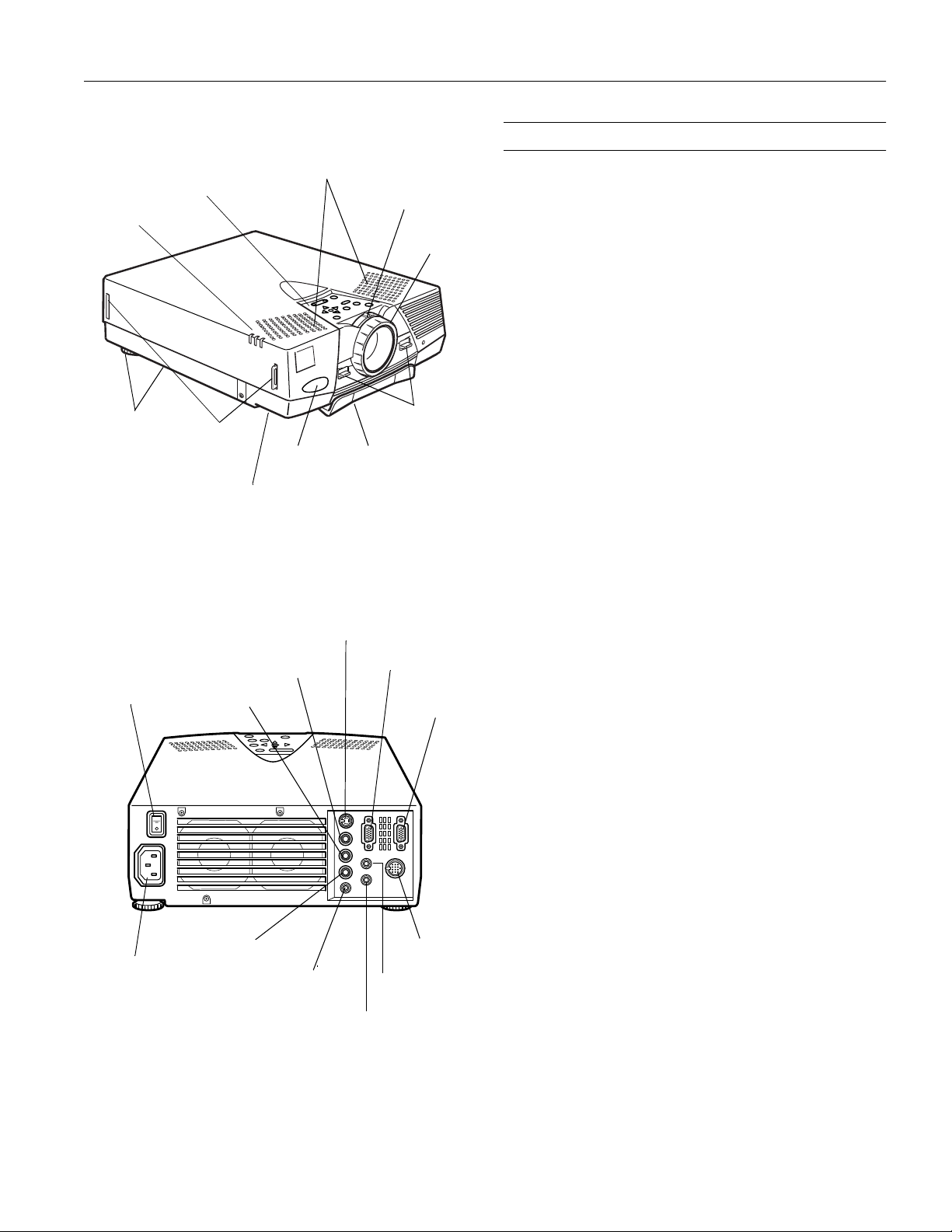
EPSON PowerLite 5550C/7550C Multimedia Projector
Projector Specifications
status lights
rear feet
power switch
control panel
hand strap
connectors
hand strap
slider button
Left Audio
infrared
receiver
Video In
speakers
S-Video In
zoom ring
foot adjust
levers
adjustab l e
foot
Computer Out
Computer In
focus r i ng
General
Type of display Poly-silicon Thin Film Transistor (TFT),
active matrix
Size of liquid
crystal panels Diagonal: 0.9 inches (22.9 mm)
Lens F = 1.7–2.0, f = 37–48 mm
Resolution 5550C: SVGA 800
7550C: XGA 1024
× 600 pixels
× 768 pixels
Color
reproduction 24 bit, 16.7 million colors
Image brightness 5550C: 850 lumens (ANSI)
7550C: 1000 lumens (ANSI)
Image size 19–300 inches
Projection
distance 3.3–53.5 feet (1.0–16.3 meters)
(standard 8.2 feet [2.5 meters] on 60-inch
screen)
Projection
methods Front, rear, upside-down (ceiling mount)
Optical aspect
ratio 4:3 (horizontal:vertical)
Zoom ratio 1:1.3
Tilt angle 0° to 12°
Supported video
interface standards NTSC, NTSC 4.43, PAL, PAL N,
PAL M, PAL 60, SECAM
AC inlet
Right Audi o
Repeater
Audio In
Mouse/Com
Audio Out
Sound
Internal speaker
system 2
× 1 W, SRS, 3D stereo output
Effective
frequency range 5550C: 100 to 15000 Hz
7550C: 50 to 15000 Hz
S/N ratio 5550C: 71 dB; 7550C: 75 dB
Projector Lamp
Type UHE (Ultra High Efficiency)
Power
consumption 120 W
Lamp life About 2000 hours
Part number ELPLP07
9/99
PowerLite 5550C/7550C Mu lt imedia Projector - 1
Page 2
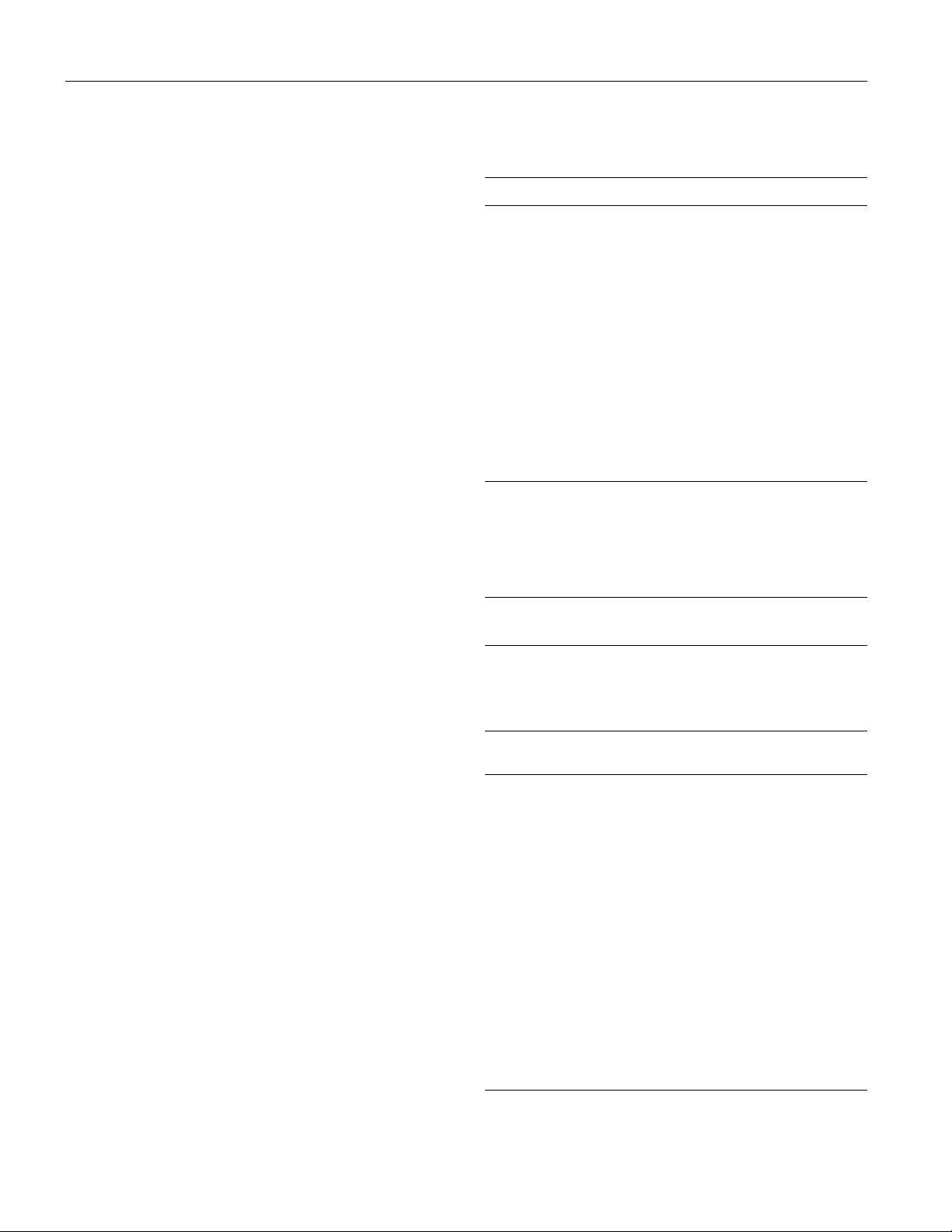
EPSON PowerLite 5550C/7550C Multimedia Projector
Remote Control
Range 32.8 feet (10 meters)
Batteries Alkaline AA (2)
®
I/R receiver Supports Xantech
IR repeaters,
interface 3.5 mm stereo mini-jack
right/left ± 30°; upper/lower ± 15°
Mouse Compatibility
Supports PS/2, serial, ADB, and 98 Bus
Repeater Interface
Supports Xantech IR repeaters,
standard, 3.5 mm stereo mini-jack
Mechanical
Height 3.7 inches (93 mm)
Width 9.4 inches (238.5 mm)
Depth 13.6 inches (346 mm)
Weight 9.4 lb (4.3 kg)
Electrical
Rated frequency 50/60 Hz
Power supply 100 to 120 VAC (± 10%), 2.2 A,
50/60 Hz
200 to 240 VAC (± 10%), 1.0 A,
50/60 Hz
Power
consumption Operating: 220 W
Standby: 30 W
Noise Level
≤ 42db-A (normal use)
Environmental
Temperature Operating: 41 to 95 °F (5 to 35 °C),
non-condensing
Storage: 14 to 140 °F (–10 to 60 °C),
non-condensing
Humidity Operating: 20 to 80% RH,
non-condensing
Storage: 10 to 90% RH,
non-condensing
Safety
United States FCC Part 15J Class B
UL1950 Rev. 3
Canada DOC SOR/88-475
CSA C22.2 No. 950 Rev. 3
Supported Computers and Monitor Displays
The projector supports the following display formats.
Computer type Formats Resolutions
IBM PC and
IBM PC compatible
Appl e M acint osh Stan d ard 8- an d 24 -bit
EWS 1280 × 1024*
TV NTSC
* PowerLite 7550C only.
EGA
NEC PC 400
VGA60, VESA 72/75/85
VGA Text
VGA Text
SVGA 56/60/72/75/85
XGA 60 /70A/75/85
SXGA 70/75
SXGA 85
SXGA 60/75
color mo ni tor
PAL, PAL60, SECAM
640 × 350
640 × 400
640 × 480
720 × 350
720 × 400
800 × 600
1024 × 768
1152 × 864
1152 × 864*
1280 × 1024*
640 × 480 (13”)
832 × 624 (16”)
1024 × 768 (19”)
1152 × 870 (21”)
640 × 480
768 × 567
Note: The frequencies of some computers may not allow the image
to be displayed correctly.
Computer In and Computer Out Connector Pin Assignments
The Computer In and Computer Out connectors are female
video RGB, 15-pin micro-D-style connectors. The pin
assignments are:
Pin
1 Red analog input Red video
2 Green analog input Green video
3 Blue ana l og i nput Blue video
4 Reserved Monitor (ID bit 2)
5GND GND
6 Red GND Red video GN D
7 Green GN D Green video GND
8 Blue GND Blue video G ND
9 Reserved +5 V
10 GND Synchron ous GND
11 Reserved Monitor (ID bit 0)
12 Reserved SDA
13 Horizontal sync/composite sync Horizontal sync
14 Vertical sync Vertical sync
15 Vertical sync (SCL)
Computer Out
connector signals
Computer In
connector signals
2 - PowerLite 5550C/7550C Mu lt imedia Projector
9/99
Page 3

EPSON PowerLite 5550C/7550C Multimedia Projector
Projector Placement Guidelines
To get the best results when projecting your images, position
the projector at the proper height and distance relative to the
screen. When projecting from a table or desk, place the
projector so the lens is aligned as closely as possible with the
bottom of your screen:
When projecting from the ceiling, align the lens as closely as
possible with the top of your screen:
The distance between the projector and the screen determines
the actual image size. To determine the exact distance required
for a particular image size (or to determine the size of an image
at a particular distance), use the following formulas.
(Remember that the size of the image can be changed by
rotating the zoom ring.)
To determine the minimum and maximum diagonal size of an
image when you know the projection distance:
❏ Inches:
Maximum image size = (0.6038 × projection distance) + 1.8898
×
Minimum image size = (0.4631
❏ Centimeters:
Maximum image size = (0.6038 × projection distance) + 4.8001
Minimum image size = (0.4631
To determine the projection distance when you know the
diagonal size of the screen image:
❏ Inches:
Maximum projection distance = (2.1593 × image size) – 3.0229
Minimum projection distance = (1.6562
❏ Centimeters:
Maximum projection distance = (2.1593 × image size) – 7.6782
Minimum projection distance = (1.6562
projection distance) + 1.4000
×
projection distance) + 3.5560
×
image size) – 3.1291
×
image size) – 4.2068
For example, here are the measurements for three
installations:
Horizontal distance from projector to
Image size
(diagonal)
300 inches *
(762 cm)
200 inches
(508 cm)
100 inches
(254 cm)
* For an image si ze of 300 inche s, the projecto r m ay be up to 53.7 feet
away from the screen, depending on the setting of t he zoom ring.
screen
Minimum Maximum
494 inches (12.6 m) 639 inches (16.2 m)
328 inches (8. 4 m) 429 inches (10.9 m )
163 inches (4. 2 m) 213 inches (5.4 m )
Using the Remote Control
The remote control uses a line-of-sight infrared signal. To use
the remote control, point it toward the infrared receiver
located at the front of the projector.
To be able to use the remote control as a cordless mouse,
connect the projector to your computer with the mouse cable
(PS/2 or ADB-Macintosh) that came with the projector.
You can use the remote control up to about 32.8 feet
(10 meters) from the projector. (This distance may be shorter
if the remote control batteries are low.) You must also hold the
remote control so that it is within
± 15° higher or lower than, the infrared receiver.
pointer
button
top
multi-pu rpose
button
Note: If the projector doesn’t respond to remote control
commands, a strong light source (such as direct sunlight) may be
hitting the infrared receiver. The presence of a certain type of
fluorescent light or equipment emitting infrared energy (such as a
radiant room heater) can also interfere with the transmission of
remote commands.
± 30° left or right of, and
bottom
multi-purpose
button
9/99
PowerLite 5550C/7550C Mu lt imedia Projector - 3
Page 4

EPSON PowerLite 5550C/7550C Multimedia Projector
This table summarizes the functions on the remote control.
Button Function
Source Switches input source between computer and video.
Menu Display s or hides the ac t iv e m enu. When a su bm enu is
Effects bu tt ons Press ea ch Effects but ton to use its ass i gned functi on.
Pointer button Let s y ou navigate the menus. Press left or right to select
Top multipurpose button
Bottom multipurpose button
AV/Mute Turns the projector’s audio and video output off and back
Resize Res i zes the image on screen to ma tc h the resolut i on of
Custom L ets you zoom the image using the top (zoom out) and
Freeze Keeps the current com puter or video im age on the
Help Displays the Help menu.
– Volume +
Power Turns the proj ector lamp on or off.
displayed, returns to the main menu.
The function may be a fact ory default , or you c an assign
a new one with the optional ELP Link III software.
menu opt i ons. Can also be used as a mouse pointer in
place of the computer ’ s m ouse pointer. (The projector
must be connected to th e computer with the mouse
cable included wit h the projector, or with the ELP Link III
mouse ca bl e.)
Acts as a ri ght mouse cli ck . Press to open submenus.
Acts as a le f t m ouse click. Pr ess to open submenus.
on again—clears all special effects and displays a black,
blue, or user-defined logo screen.
your computer display.
bottom (zoom in) mul ti-purpose buttons.
screen until pressed again.
Adjusts the volume.
The following table summarizes the functions on the control
panel.
Button Function
Power Turns the projecto r l am p on or off.
Source Switches the input source bet ween computer and
Menu Displays or hides the active menu.
Up, down arrows
(Sync+/Sync-)
Left, right arrows
(Tracking-/
Tracking+)
Enter Selects a menu option.
Resize Resizes the image on the screen to match the
AV/Mute Turns the pro j ector’s audio and video output off and
– Volume +
Help Displays the Help menu.
video.
Adjusts projector to match computer signal. Also lets
you navig ate menus.
Correct v ertical fuzzy l i nes by match i ng t he
projector’s internal clock to various computer graphic
signals (t racking adj u stment). Change menu settings.
resolut i on of your computer display.
back on agai n—clears special effec t s and displays a
black, blu e, or user-de fined logo screen.
Adjusts the volume.
Projector Status Lights
The status lights on top of the projector tell you about its
operating status.
Using the Control Panel
Enter button
Although you must use the remote control to access custom
features, such as functions assigned to the Effects buttons, you
can use the control panel to perform most standard
operations, such as selecting menu options, adjusting volume,
or resizing the image on the screen.
power li ght
projector lamp light
temperature light
Caution: A red indicator warns you if a serious problem occurs.
Power Light
Light status Meaning
Steady ora nge The project or is in sleep mode. (It is plu gged in, but not
projectin g.)
Steady green Power and projector l am p are on.
Flashing green The project or is warming up. Allow about 30 seconds.
Flashing orange Th e pr oject or is coo l i n g down.
Off There is an i nt ernal projector proble m, or the power t o
the projector has been c ut off .
4 - PowerLite 5550C/7550C Mu lt imedia Projector
9/99
Page 5

EPSON PowerLite 5550C/7550C Multimedia Projector
2
1
Projector Lamp Light
Light st atus Meaning
Orange and
red flashing
alternat el y
Steady red Projector lamp has bur ned out. Repla ce it to project
Flashing red There is a problem with the projector lamp, lamp power
Off Lamp is fun ctioni ng norma l l y.
Projector lamp needs to be replaced.
images.
supply, or l am p fuse, or a circuit malfunct i oned in the
projecto r.
Temperature Indicator
Light st atus Meaning
Flashing orange Projector is too hot.
Steady red Projector has turned off automati cally because of
Flashing red There’s a problem with the cooling fan or temperature
Off The proj ector is functi oning no rmall y.
Cleaning the Air Filter
overhea ting.
sensor.
Clean the air filter at the bottom of the projector after every
100 hours of use. If it is not cleaned periodically, it can
become clogged with dust, preventing proper ventilation. This
can cause overheating and damage the projector. To clean the
air filter, follow these steps:
1. Turn off the projector and unplug the power cable from the
electrical outlet.
2. Place the projector on its side with the handle at the top so
that the filter is easily accessible.
Note: Placing the projector in this position keeps dust from
getting inside the projector housing.
3. Lift up the tab securing the air filter cover and remove the
cover. (The air filter is attached to the inside of the cover.)
4. Use a small vacuum cleaner designed for computers or other
office equipment to clean the filter. If you don’t have one,
use a dry, lint-free cloth.
If the dirt is hard to remove or if the filter is torn, replace the
air filter.
Note: An air filter comes with each replacement lamp (part
number ELPLP07).
5. Replace the air filter cover.
6. Plug the power cable back into the electrical outlet.
Replacing the Lamp
The projector lamp typically lasts for about 2000 hours of use.
It is time to replace the lamp when:
The projected image gets darker or starts to deteriorate
❏
The projector lamp light is flashing orange and red
❏
alternately
The message LAMP REPLACE appears on the screen when
❏
the projector lamp comes on
Warning: Let the lamp cool before replacing it. Also, don’t touch
the glass portion of the lamp assembly; this can cause premature
lamp failure.
1. Turn off the projector and unplug the power cord from the
electrical outlet and the projector. Wait at least 20 minutes
for the bulb to cool.
2. Place the projector on its side with the handle on the top so
you can easily access the lamp cover.
Note: Placing the projector in this position keeps dust from
getting inside the projector housing.
3. Use a screwdriver, coin, or similar object to loosen the
retaining screw on the lamp cover. When the screw is loose,
lift off the lamp cover. (You cannot remove this screw from
the cover.)
air filter
tab
1
2
9/99
PowerLite 5550C/7550C Mu lt imedia Projector - 5
Page 6

EPSON PowerLite 5550C/7550C Multimedia Projector
4. Use a screwdriver, coin, or similar object to loosen the two
screws holding the lamp assembly in position. (You cannot
remove these screws either.)
2
1
Caution: Don’t touch the glass portion of the lamp assembly;
this can cause premature lamp failure.
5. Lift up the handle and pull out the lamp assembly.
6. Gently insert the new lamp assembly by sliding it into
position. Make sure it’s inserted securely. Tighten the screws
on the new lamp assembly.
7. Replace the lamp cover and tighten the cover screw. (Make
sure the lamp cover is securely fastened. The projector won’t
run if the lamp cover is open.)
Information Reference List
Engineering Change Notices
None.
Technical Information Bulletins
None.
Product Support Bulletins
None.
Related Documentation
CPD 8299 EPSON PowerLite 5550C/7550C User’s
Guide
CPD 8319 EPSON PowerLite 5550C/7550C Portable
Guide
TBD EPSON PowerLite 5550C/7550C
Multimedia Projector Service Manual
PL-ELP5550C EPSON PowerLite 5550C Multimedia
Projector Parts Price List
PL-ELP7550 EPSON PowerLite 7550C Multimedia
Projector Parts Price List
Optional Accessories
The following optional accessories are available for the
PowerLite 5550C and 7550C. To order, call EPSON
Accessories at (800) 873-7766.
Accessory Part number
Replacement lamp and filter ELPLP07
Soft travel case for projector and laptop ELPKS13
Hard travel case ELPKS14
Wheeled soft trave l case for pro j ec to r and lapto p ELPKS18
Computer cable ELPKC02
ELP Link III kit for PC for Windows (includes
ELP Link III software and cables)
ELP Link II I k i t f or M acintosh (includes ELP Li nk III
software and cables)
Mac adapter set ELPAP01
Portable projection screen ELPSC06
6 - PowerLite 5550C/7550C Mu lt imedia Projector
ELPSW03
ELPSW04
9/99
