Page 1
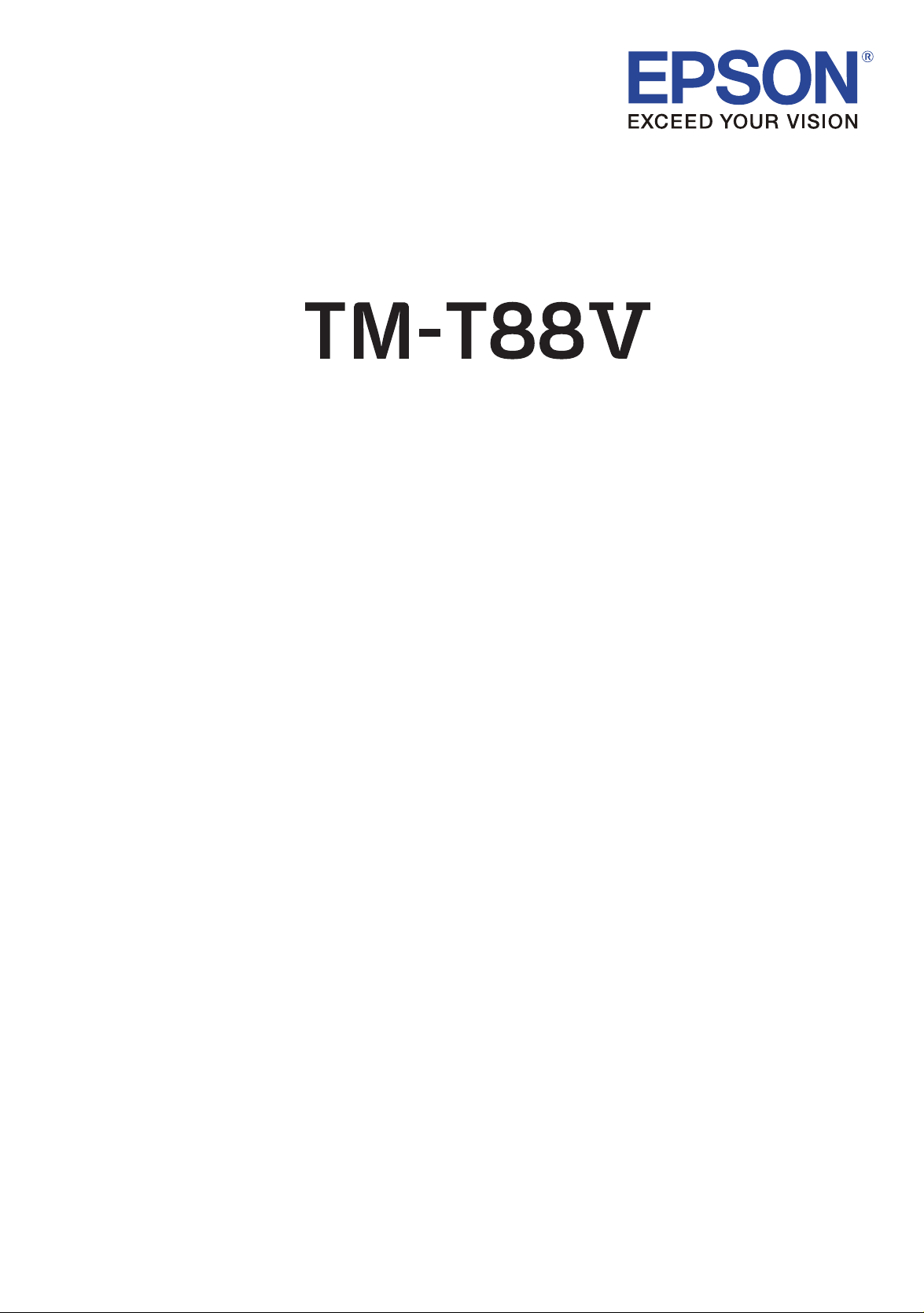
User’s Manual
English
M00023801EN
TM-T88V User’s Manual 1
Page 2
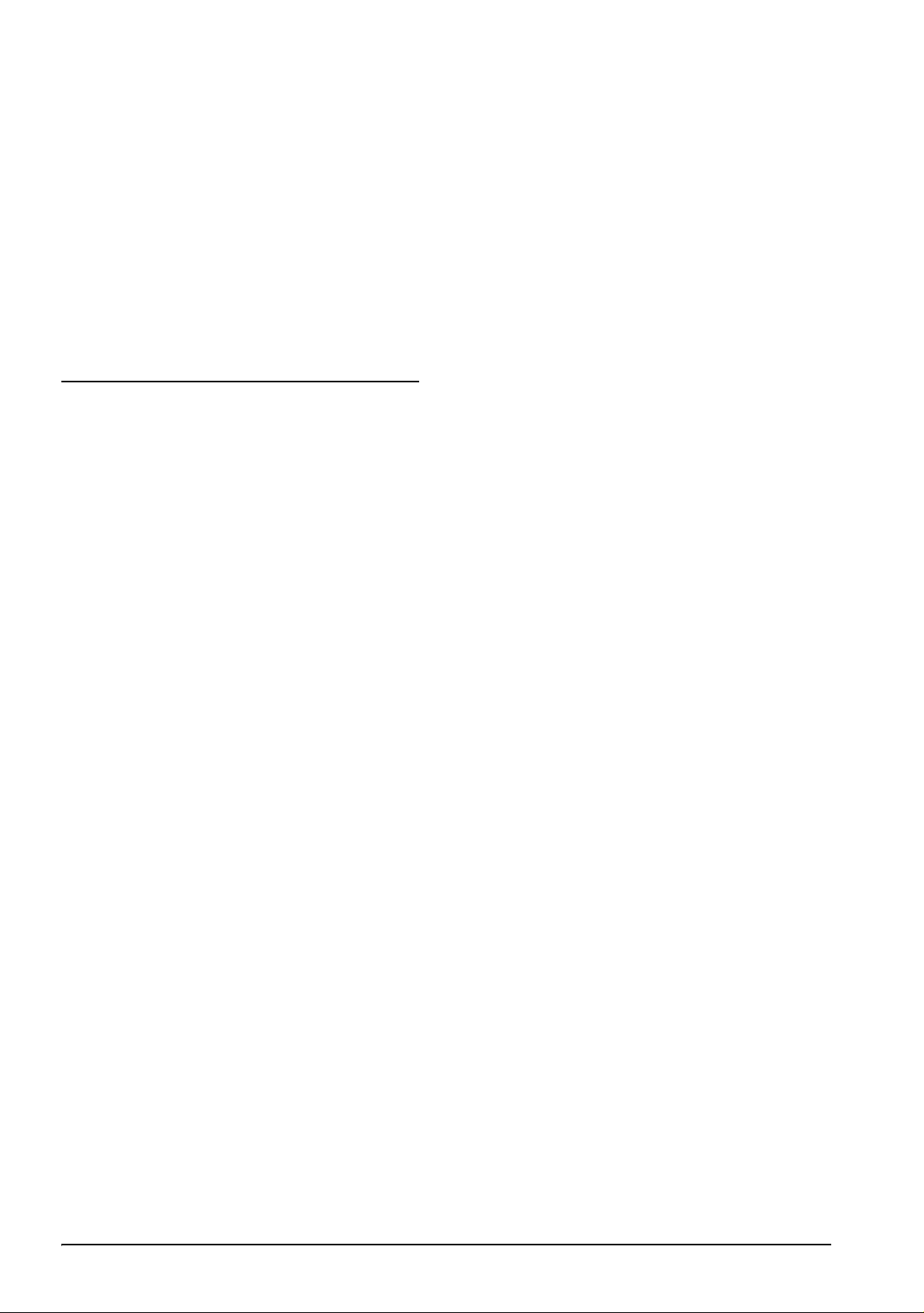
English
All rights reserved. No part of this publication may be reproduced, stored in a retrieval system, or transmitted in
any form or by any means, electronic, mechanical, photocopying, recording, or otherwise, without the prior
written permission of Seiko Epson Corporation. No patent liability is assumed with respect to the use of the
information contained herein. While every precaution has been taken in the preparation of this book, Seiko Epson
Corporation assumes no responsibility for errors or omissions. Neither is any liability assumed for damages
resulting from the use of the information contained herein.
Neither Seiko Epson Corporation nor its affiliates shall be liable to the purchaser of this product or third parties
for damages, losses, costs, or expenses incurred by purchaser or third parties as a result of: accident, misuse, or
abuse of this product or unauthorized modifications, repairs, or alterations to this product, or (excluding the U.S.)
failure to strictly comply with Seiko Epson Corporation’s operating and maintenance instructions.
Seiko Epson Corporation shall not be liable against any damages or problems arising from the use of any options
or any consumable products other than those designated as Original Epson Products or Epson Approved
Products by Seiko Epson Corporation.
EPSON is a registered trademark of Seiko Epson Corporation in Japan and other countries/regions.
NOTICE: The contents of this manual are subject to change without notice.
Copyright © 2010 by Seiko Epson Corporation, Nagano, Japan.
Standards and Approvals
The following standards are applied only to the printers that are so labeled. (EMC is tested using the Epson
power supplies.)
Europe: CE marking
North America: FCC/ICES-003 Class A
Oceania: AS/NZS CISPR22 Class A
WARNING
This is a Class A product. In a domestic environment this product may cause radio interference in which
case the user may be required to take adequate measures.
The connection of a non-shielded printer interface cable to this printer will invalidate the EMC standards
of this device. You are cautioned that changes or modifications not expressly approved by Seiko Epson
Corporation could void your authority to operate the equipment.
CE Marking
The printer conforms to the following Directives and Norms:
Directive 2004/108/EC EN 55022 Class A
EN 55024
IEC 61000-4-2 IEC 61000-4-5
IEC 61000-4-3 IEC 61000-4-6
IEC 61000-4-4 IEC 61000-4-11
FCC Compliance Statement For American Users
This equipment has been tested and found to comply with the limits for a Class A digital device, pursuant
to Part 15 of the FCC Rules. These limits are designed to provide reasonable protection against harmful
interference when the equipment is operated in a commercial environment.
This equipment generates, uses, and can radiate radio frequency energy and, if not installed and used in
accordance with the instruction manual, may cause harmful interference to radio communications.
Operation of this equipment in a residential area is likely to cause harmful interference, in which case the
user will be required to correct the interference at his own expense.
For Canadian Users
This Class A digital apparatus complies with Canadian ICES-003.
2 TM-T88V User’s Manual
Page 3
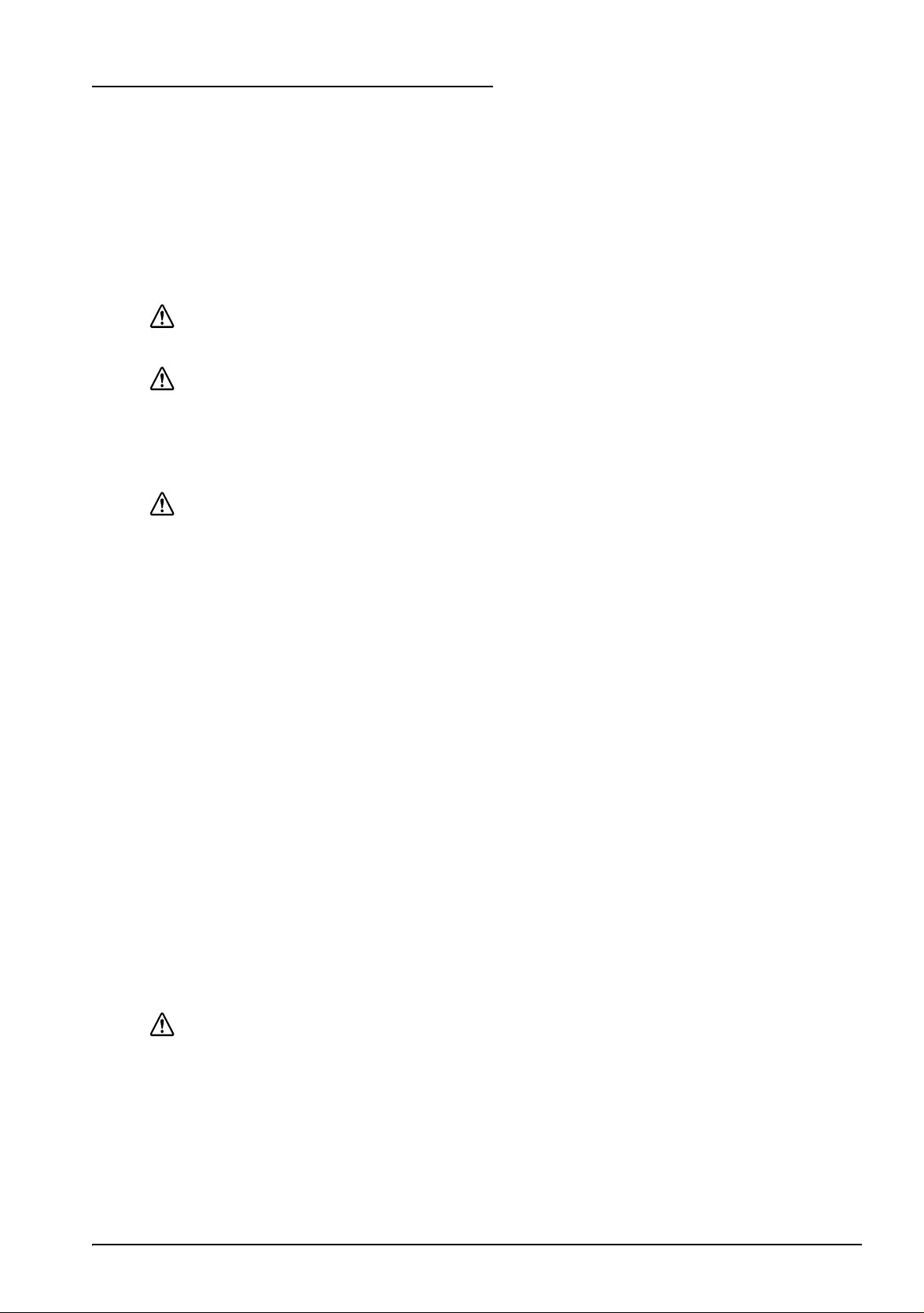
Important Safety Information
This section presents important information intended to ensure safe and effective
use of this product. Read this section carefully and store it in an accessible
location.
Key to Symbols
The symbols in this manual are identified by their level of importance, as defined
below. Read the following carefully before handling the product.
WARNING:
Warnings must be followed carefully to avoid serious bodily injury.
CAUTION:
Cautions must be observed to avoid minor injury to yourself, damage to your
equipment, or loss of data.
Safety Precautions
WARNING:
Shut down your equipment immediately if it produces smoke, a strange odor, or
unusual noise. Continued use may lead to fire. Immediately unplug the
equipment and contact your dealer or a Seiko Epson service center for advice.
Never attempt to repair this product yourself. Improper repair work can be
dangerous.
Never disassemble or modify this product. Tampering with this product may
result in injury or fire.
Be sure to use the specified power source. Connection to an improper power
source may cause fire.
Do not allow foreign matter to fall into the equipment. Penetration by foreign
objects may lead to fire.
If water or other liquid spills into this equipment, unplug the power cord
immediately, and then contact your dealer or a Seiko Epson service center for
advice. Continued usage may lead to fire.
If you open the DIP switch cover, be sure to close the cover and tighten the
screw after adjusting the DIP switch. Using this product with the cover open
may cause fire or electric shock.
English
Do not use aerosol sprayers containing flammable gas inside or around this
product. Doing so may cause fire.
Do not connect a telephone line to the drawer kick-out connector; otherwise
the printer and the telephone line may be damaged.
CAUTION:
Do not connect cables in ways other than those mentioned in this manual.
Different connections may cause equipment damage and burning.
Be sure to set this equipment on a firm, stable, horizontal surface. The product
may break or cause injury if it falls.
Do not use in locations subject to high humidity or dust levels. Excessive humidity
and dust may cause equipment damage or fire.
TM-T88V User’s Manual 3
Page 4
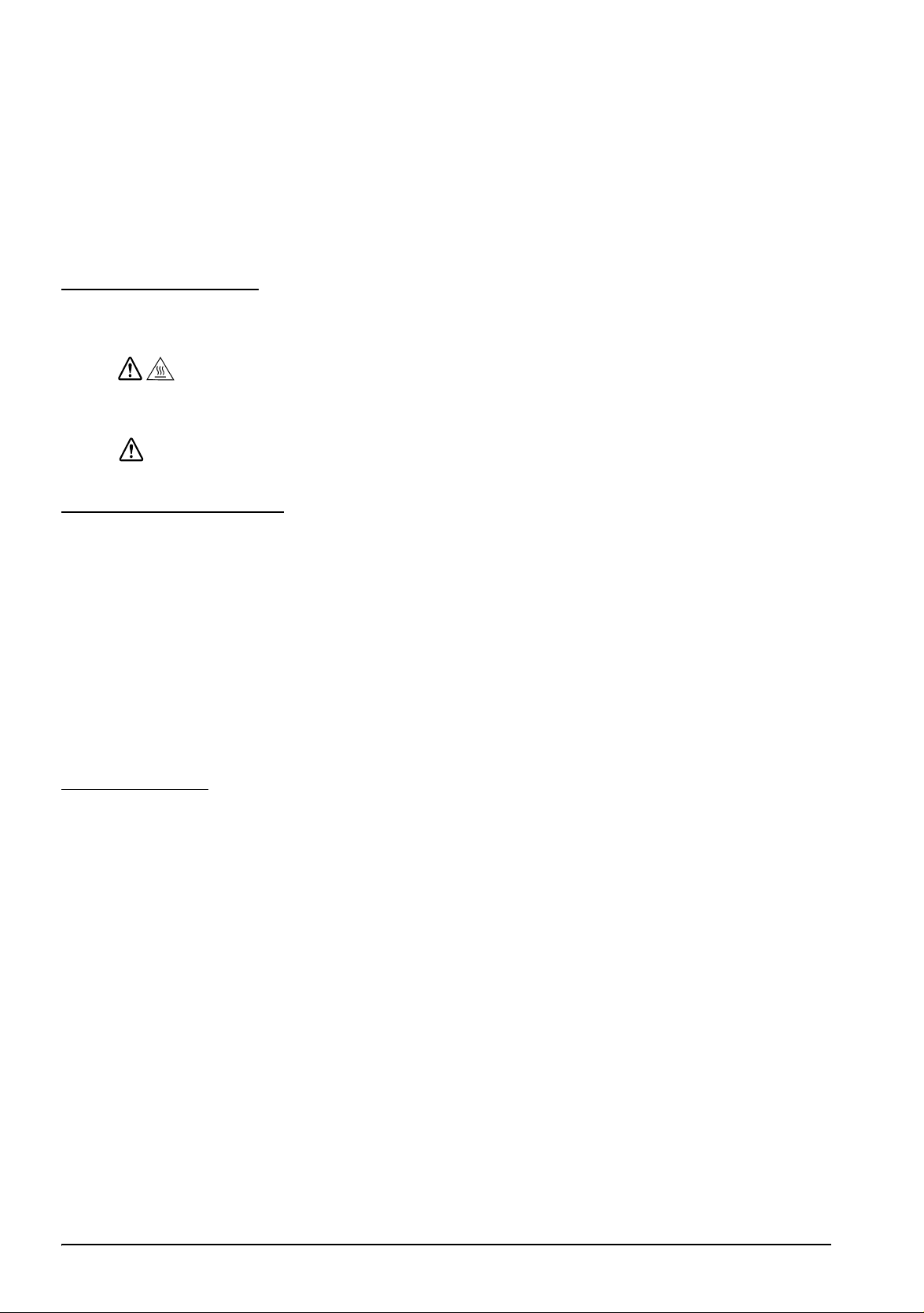
English
Do not place heavy objects on top of this product. Never stand or lean on this
product. Equipment may fall or collapse, causing breakage and possible injury.
Take care not to injure your fingers on the manual cutter
• When you remove printed paper
• When you perform other operations such as loading/replacing roll
paper
To ensure safety, unplug this product before leaving it unused for an extended
period.
Caution Labels
The caution labels on the product indicate the following precautions.
CAUTION:
Do not touch the thermal head and the frame on its side because it can be
very hot after printing.
CAUTION:
Touching the manual cutter may cause injury.
Restriction of Use
When this product is used for applications requiring high reliability/safety, such
as transportation devices related to aviation, rail, marine, automotive, etc.;
disaster prevention devices; various safety devices, etc.; or functional/precision
devices, etc.; you should use this product only after giving consideration to
including fail-safes and redundancies into your design to maintain safety and
total system reliability. Because this product was not intended for use in
applications requiring extremely high reliability/safety, such as aerospace
equipment, main communication equipment, nuclear power control equipment,
or medical equipment related to direct medical care, etc., please make your own
judgment on this product’s suitability after a full evaluation.
Unpacking
The following items are included with the standard specification printer.
If any item is damaged, contact your dealer.
❏ Printer ❑ Roll paper
❏ Connector cover ❑ Power switch cover
❏ Roll paper guide* ❑ Strips for 58 mm paper width × 2*
❏ Screw* ❑ AC adapter*
❏ AC cable* ❑ Warranty certificate*
❏ Setup Guide ❑ TM-T88V Software & Documents Disc
* May not be included depending on the printer model.
4 TM-T88V User’s Manual
Page 5
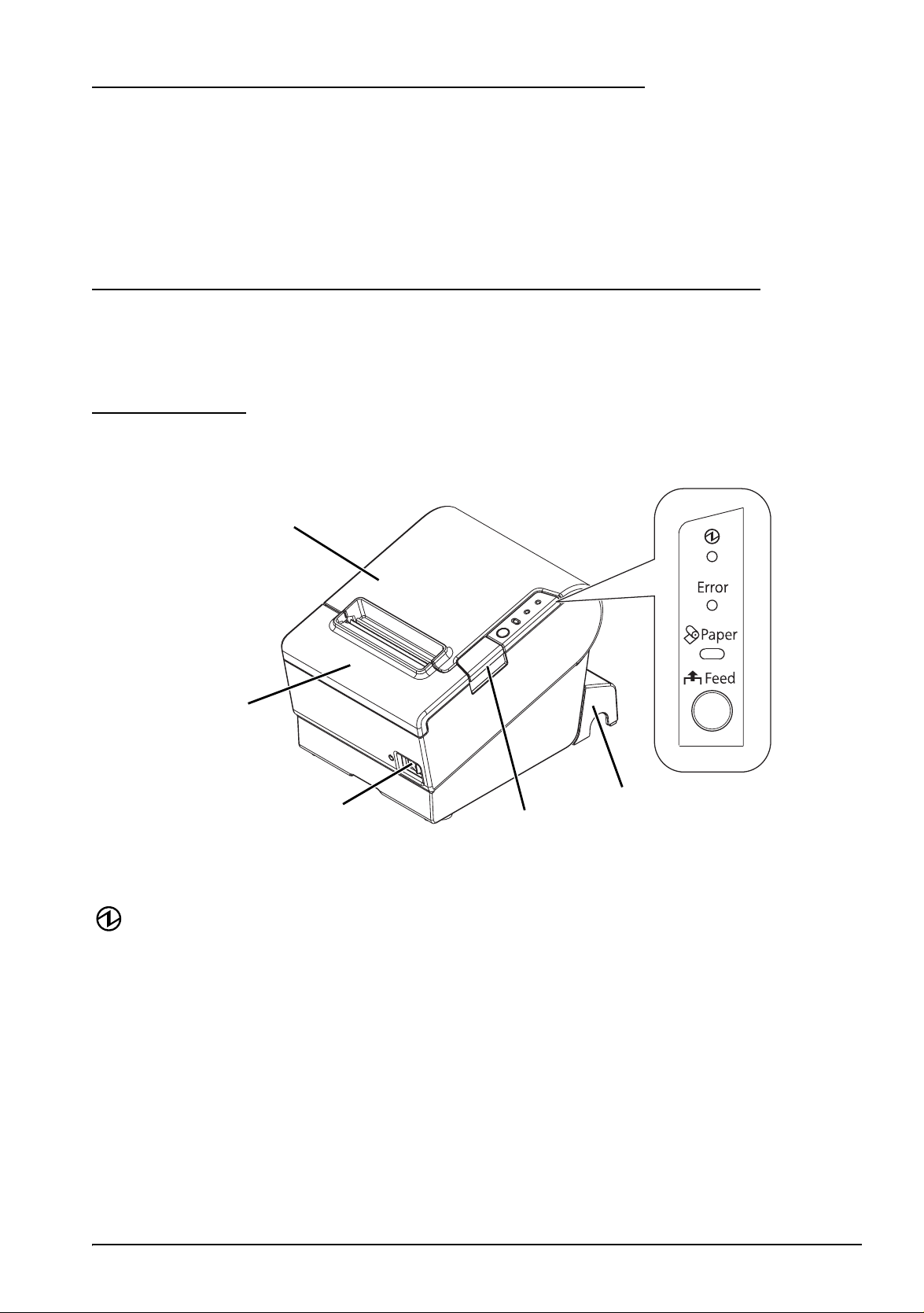
Downloading Drivers, Utilities, and Manuals
The latest versions of drivers, utilities, and manuals can be downloaded from one
of the following URLs.
For customers in North America, go to the following web site:
http://www.epsonexpert.com/ and follow the on-screen instructions.
For customers in other countries, go to the following web site:
http://www.epson-pos.com/
Precautions When Installing the Power Supply Cover
A description of EMI standards is on the bottom of the printer. When the optional
power supply cover (OT-BX88V) is installed, it is hard to check it. In such case,
uninstall the power supply cover if necessary.
Part Names
Control panel
Roll paper cover
English
Cutter cover
Power switch
Control Panel
(Power) LED
This LED is on when the printer is on.
Error LED
This indicates an error.
Paper LED
On indicates a paper near end or out. Flashing indicates standby.
Feed button
This button feeds paper.
Connector cover
Cover open button
TM-T88V User’s Manual 5
Page 6
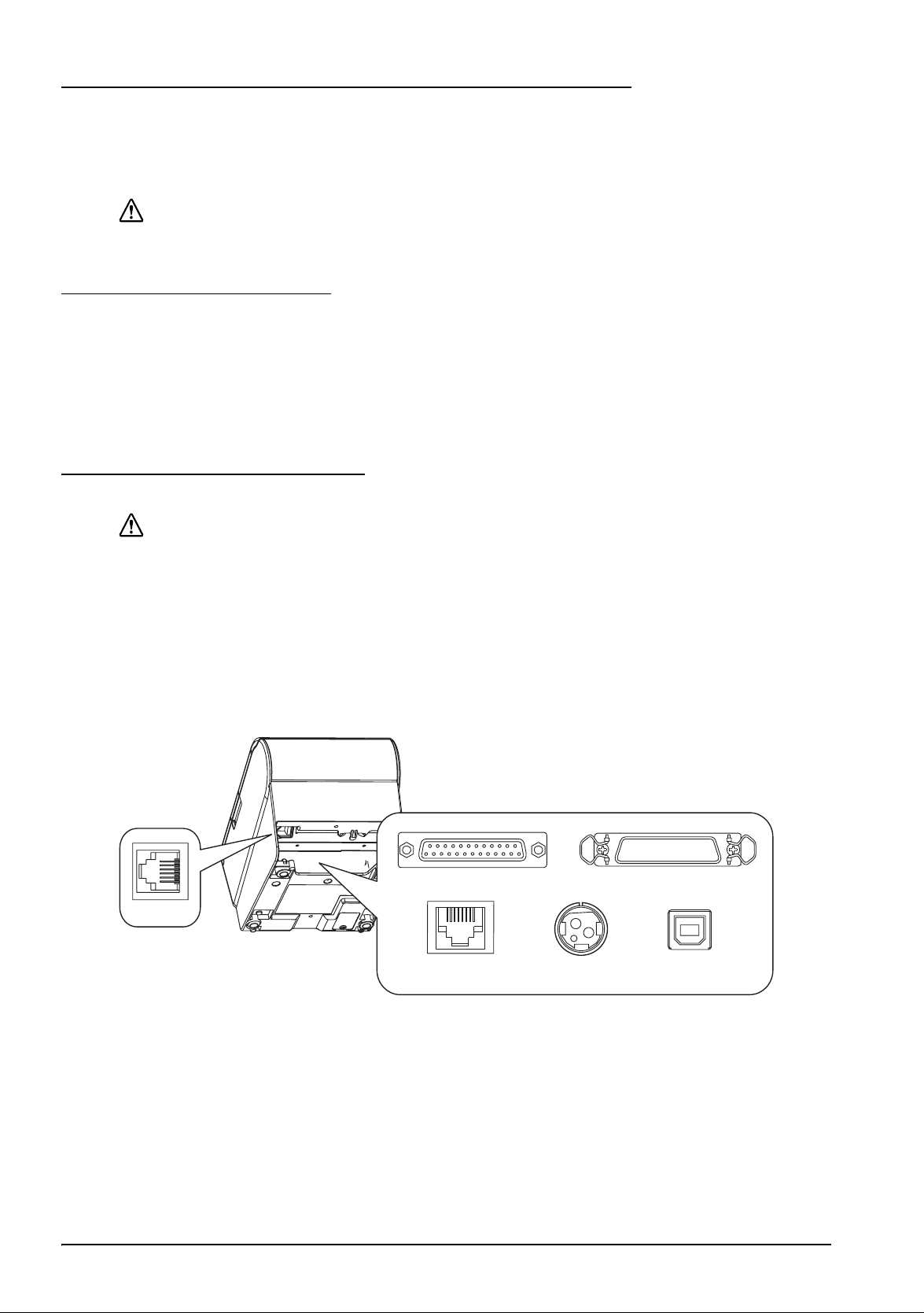
English
Installing the Printer Horizontally or Vertically
You can install the printer horizontally on a flat surface (with the paper exit on
top) or vertically (with the paper exit at the front) by hanging it on a wall, using
the optional WH-10 hanging bracket set.
WARNING:
When hanging the printer on the wall with the hanging bracket set, be sure to
attach a connector cover to the printer.
Setting Up the Printer
To set up the printer, follow the steps below.
1. Connect the cables.
2. Attach the connector cover.
3. Arrange the cables.
4. Install the roll paper.
Connecting the Cables
CAUTION:
For a serial interface, use a null modem cable.
For a parallel interface, use an IEEE 1284 cable.
For a USB interface, do not turn on the printer before installing the printer driver.
1. Make sure the printer is turned off.
2. Connect the power cord and each interface cable to the connectors on the
printer back. For the shape of each connector, see the illustration below.
(Mounted interfaces vary by the printer model.)
IEEE1284
㩷
USB
DK
RS-232
10BASE-T/
100BASE-TX
DC24V
3. Connect the interface cable to the computer.
4. Insert the power cord plug into a socket.
6 TM-T88V User’s Manual
Page 7

Attaching the Connector Cover
Follow the steps below to attach the connector cover to protect the cables.
1. Turn over the printer.
2. Position the two hooks on both sides of the connector cover so that they hook
the printer case.
3. Push the connector cover down to click onto the printer case.
Hook
English
To remove the connector cover, turn the printer over, and push the connector
cover down while pushing both sides of the connector cover inward to detach the
hooks from the printer case.
TM-T88V User’s Manual 7
Page 8

English
Arranging the Cables
Pass the cables through cable exits in the connector cover. The connector cover has
cable exits on the back and both sides.
You can also route the serial, USB, or power cables out the front by passing them
through the notch in the printer bottom.
If you want to pass the USB cable through the cable exit on the back, fit the cable
under the hook on the printer to prevent the cable from coming off.
After the cable arrangement, turn over the printer, and make sure the cables are
not pinched.
8 TM-T88V User’s Manual
Hook
Page 9

Installing Roll Paper
Follow the steps below to install the roll paper. If you want to change the paper
width by using the roll paper guide, see “Changing the Paper Width” on page 11.
1. Press the cover open button to open the roll paper cover.
2. Remove the used roll paper core if any, and insert the roll paper. The correct
direction of the paper is shown in the illustration below.
English
3. Pull out some paper, and close the roll paper cover.
TM-T88V User’s Manual 9
Page 10

English
4. Tear off the paper.
Attaching the Power Switch Cover
The enclosed power switch cover ensures that the power switch is not pressed
accidentally. You can turn on and off the power switch by inserting a sharppointed object in the holes in the power switch cover. To detach the cover, use a
sharp-pointed object.
To use this cover, install it as shown in the illustration below.
WARNING:
If an accident occurs with the power switch cover attached, unplug the power
cord immediately. Continued use may cause fire or shock.
10 TM-T88V User’s Manual
Page 11

Changing the Paper Width
If a roll paper guide is included with your printer, you can change the paper
width from 80 mm to 58 mm by installing the roll paper guide. Follow the steps
below to change the paper width.
CAUTION:
If you once change the paper width from 80 mm to 58 mm, you cannot
change it back to 80 mm.
When changing the paper width, be sure to make the setting for the paper
width with utility software for the TM-T88V.
1. Open the roll paper cover.
2. Install the roll paper guide so that the projection on its bottom is aligned with
the hole at the right of the roll paper holder.
English
Hole
3. Tighten the enclosed screw to fix the roll paper guide.
TM-T88V User’s Manual 11
Page 12

English
4. Paste the enclosed 2 strips along the roll paper guide on the bottom of the roll
paper holder. Make sure the space between the top edge of strip and the line
of the groove in the roll paper guide (indicated as a in the illustration) is 0.5
mm or less.
a
5. Install the roll paper correctly.
6. Close the roll paper cover.
Strips for 58 mm
paper width
Troubleshooting
No lights on the control panel
Check whether the power supply cable is correctly connected to the printer and
the socket.
Error LED on with no printing
❏ Check whether the roll paper cover is closed. If it is open, close it.
❏ If the Paper LED is on, check whether the roll paper is correctly installed and
any roll paper remains.
Error LED flashing with no printing
❏ Check whether a paper jam has occurred. If paper is jammed, remove the
jammed paper referring to the description below and install the roll paper
correctly.
❏ Printing stops if the head overheats and resumes automatically when it cools.
❏ For other cases, turn the printer off, and after 10 seconds, back on.
12 TM-T88V User’s Manual
Page 13

Removing Jammed Paper
When a paper jam occurs, never pull out the paper forcibly. Open the roll paper
cover and remove the jammed paper.
CAUTION:
Do not touch the thermal head and the frame on its side (indicated in the circle
in the illustration below) because it can be very hot after printing.
English
If the roll paper cover does not open, follow the steps below.
1. Turn off the printer.
2. Slide the cutter cover toward the front to open it.
3. Turn the knob until you see a triangle in the opening. This returns the cutter
blade to the normal position. There is a label near the cutter to assist you.
4. Close the cutter cover.
5. Open the roll paper cover and remove the jammed paper.
TM-T88V User’s Manual 13
Page 14

English
Cleaning
Cleaning the Printer Case
Be sure to turn off the printer, and wipe the dirt off the printer case with a dry
cloth or a damp cloth.
CAUTION:
Never clean the product with alcohol, benzine, thinner, or other such solvents.
Doing so may damage or break the parts made of plastic and rubber.
Cleaning the Thermal Head
CAUTION:
After printing, the thermal head and the frame on its side (indicated in the
circle in illustration below) can be very hot. Be careful not to touch it and to let
it cool before you clean it. Do not damage the thermal head by touching it
with your fingers or any hard object.
Turn off the printer, open the roll paper cover, and clean the thermal elements of
the thermal head with a cotton swab moistened with an alcohol solvent (ethanol
or IPA).
Epson recommends cleaning the thermal head periodically (generally every
3 months) to maintain receipt print quality.
14 TM-T88V User’s Manual
Page 15

Setting the DIP Switches
CAUTION:
Be sure to turn off the printer before removing the cover of the DIP switches.
Removing it while the printer is turned on may cause problems such as an
electric short, which leads to a malfunction of the printer.
1. Turn off the printer.
2. Turn over the printer.
3. Remove the DIP switch cover by removing the screw.
4. Set the DIP switches using a fine-tipped tool.
5. Replace the DIP switch cover, and fix it by installing the screw.
The new setting becomes effective after the printer is turned on.
English
DSW2
DSW1
TM-T88V User’s Manual 15
Page 16

English
DIP Switch Tables
When using Serial Interface
DIP Switch Bank 1
SW Function ON OFF
1-1 Data receive error Ignored Prints “?”
1-2 Receive buffer
capacity
1-3 Handshaking XON/XOFF DTR/DSR
1-4 Data word length 7 bits 8 bits
1-5 Parity check Enabled Disabled
1-6 Parity selection Even Odd
1-7
Transmission speed (See table A.)
1-8
DIP Switch Bank 2
SW Function ON OFF
2-1 Handshaking
(BUSY condition)
2-2 Do not change
settings
2-3
Print density See Table B
2-4
2-5 Release condition of
receive buffer BUSY
(If receive buffer
capacity set to 4KB.)
2-6 Do not change
setting.
2-7 I/F pin 6 reset Enabled Disabled
2-8 I/F pin 25 reset Enabled Disabled
Table A
Transmission speed (bps) bits per second SW1-7 SW1-8
*1
38400
4800 OFF ON
9600 ON OFF
19200 OFF OFF
*1: When DIP switches 1-7 and 1-8 are on, the transmission
speed can be selected from one of seven speeds:
2400, 4800, 9600, 19200, 38400, 57600, and 115200 bps
by control commands.
45 bytes 4KB
Receive buffer
full
Fixed to OFF
Releases BUSY
when remaining
receive buffer
capacity
reaches
138 bytes.
Fixed to OFF
Offline or
Receive buffer
full
Releases BUSY
when remaining
receive buffer
capacity
reaches
256 bytes.
ON ON
When using Parallel Interface
DIP Switch Bank 1
SW Function ON OFF
1-1 Auto line feed Always
1-2 Receive buffer
capacity
1-3 Select paper sensors
to output paper-end
signals (default value
of a command) from
parallel I/F.
1-4 Error signal output
from parallel I/F
1-5~
1-8
enabled
45 bytes 4KB
Disabled Roll paper end
Disabled Enabled
Undefined
DIP Switch Bank 2
SW Function ON OFF
2-1 Handshaking
(BUSY condition)
2-2 Do not change
settings
2-3
Print density See Table B
2-4
2-5 Release condition of
receive buffer BUSY
(If receive buffer
capacity set to 4KB.)
2-6
Do not change
2-7
setting.
2-8 I/F pin 31 reset
signal (Do not
change setting)
Receive buffer
full
Releases BUSY
when remaining
receive buffer
capacity
reaches
138 bytes.
Table B
Print density/low power SW2-3 SW2-4
Print density “Normal” OFF OFF
Print density “Medium” ON OFF
Print density “Dark” OFF ON
Do not set ON ON
Always disabled
sensor enabled,
Roll paper nearend sensor
enabled
Offline or
Receive buffer
full
Fixed to OFF
Releases BUSY
when remaining
receive buffer
capacity
reaches
256 bytes.
Fixed to OFF
Fixed to ON
16 TM-T88V User’s Manual
Page 17

When using USB/Ethernet/Wireless LAN Interface
DIP Switch Bank 1
SW Function ON OFF
1-1 Auto line feed Always
1-2 Receive buffer
capacity
1-3~
*1
1-8
*1: When using the USB interface on a model with a serial
or parallel interface, the function of DIP switch 1-8 is as
follows.
SW Function ON OFF
1-8 Power saving function
for USB
enabled
45 bytes 4KB
Undefined
Disabled Enabled
Always disabled
DIP Switch Bank 2
SW Function ON OFF
2-1 Handshaking
(BUSY condition)
2-2 Do not change
settings
2-3
Print density See Table B
2-4
2-5 Release condition of
receive buffer BUSY
(If receive buffer
capacity set to 4KB.)
2-6
Do not change
2-7
setting.
2-8 Do not change
setting.
*2: Whether DIP switch 2-8 is set to ON or OFF is
dependent on the printer model.
Table B
Print density/low power SW2-3 SW2-4
Print density “Normal” OFF OFF
Print density “Medium” ON OFF
Print density “Dark” OFF ON
Do not set ON ON
Receive buffer
full
Fixed to OFF
Releases BUSY
when remaining
receive buffer
capacity
reaches
138 bytes.
Fixed to OFF
English
Offline or
Receive buffer
full
Releases BUSY
when remaining
receive buffer
capacity
reaches
256 bytes.
*
2
Specifications
80 mm paper width 58 mm paper width
Printing method Thermal line printing
Dot density 180 dpi ×180 dpi [dots per 25.4 mm {1"}]
Printing direction Unidirectional with friction feed
Printing width 72 mm {2.83"}, 512 dot positions 50.8 mm {2.0"}, 360 dot positions
Characters per line
Font A: 42; Font B: 56 Font A: 30; Font B: 40
(default)
Character spacing
Font A: 0.28 mm {.01"} (2 dots), Font B: 0.28 mm {.01"} (2 dots)
(default)
Character size Standard/Double-height/Double-width/Double-width and Double-height
Font A: 1.41 × 3.39/1.41 × 6.77/2.82 × 3.39/2.82 × 6.77 mm
Font B: 0.99 × 2.40/0.99 × 4.80/1.98 × 2.40/1.98 × 4.80 mm
Character structure Font A (default): 12 × 24; Font B: 9 × 17 (including 2-dot horizontal spacing)
Number of characters Alphanumeric characters: 95; International character sets: 18 sets
Extended graphics: 128 × 43 pages (including user-defined page)
Printing speed 300 mm/s {11.8"/s} max.; 70.9 lps (4.23 mm {1/6"} feed)
Ladder bar code and 2D code: 100 mm/s {2.4"/s}
The above speed values are approximate.
The values are when the printer prints with density “Normal” at 24 V and 25°C {77°F}
Speed is adjusted automatically depending on the voltage applied and head
temperature.
*1
TM-T88V User’s Manual 17
Page 18

English
80 mm paper width 58 mm paper width
Paper feed speed Approx. 200 mm/s {approx. 7.9"/s}
(continuous paper feed with the Feed button.)
Line spacing (default) 4.23 mm {1/6"}
Roll paper
(single-ply)
Width 79.5 mm ± 0.5 mm {3.13" ± 0.02"} 57.5 mm ± 0.5 mm {2.26" ± 0.02"}
Diameter Maximum outside diameter: 83 mm {3.27"}
Spool Spool diameter: Inside: 12 mm {0.47"}; Outside: 18 mm {0.71"}
Thermal paper type NTP080-80 NTP058-80
Interface
(compatible)
Serial (RS-232)/Parallel (IEEE1284)/Ethernet (10BASE-T/100BASE-TX)/
Wireless LAN (IEEE802.11b)/USB [Compliance: USB 2.0, Communication
speed: Full-speed (12 Mbps)]/USB Plus Power [Communication speed:
Full-speed (12 Mbps)]
Receive buffer 4KB/45 bytes
Cash drawer function 2 drives
Supply voltage*
2
DC + 24 V ± 7%
Current consumption Mean: Approx. 1.8A
Temperature Operating: 5 to 45°C {41 to 113°F}
Storage: –10 to 50°C {14 to 122°F}, except for paper
Humidity Operating: 10 to 90% RH
Storage: 10 to 90% RH, except for paper
Overall dimensions 148 × 145 × 195 mm {5.83 × 5.71 × 7.68"} (H × W × D)
Weight (mass) Approx. 1.6 kg {3.5 lb}
*1
lps: lines per second dpi: dots per 25.4 mm (dots per inch)
*1: The values are those when the paper width is changed to 58 mm by installing the roll paper guide
and making the paper width setting with utility software for the TM-T88V. The roll paper guide may
not be included depending on the printer model.
*2: Be sure to use a safety-standards-applied power source that meets the following specifications.
Rated output: 24 V/2.0 A or more, Maximum output: 240 VA or less
18 TM-T88V User’s Manual
