Page 1
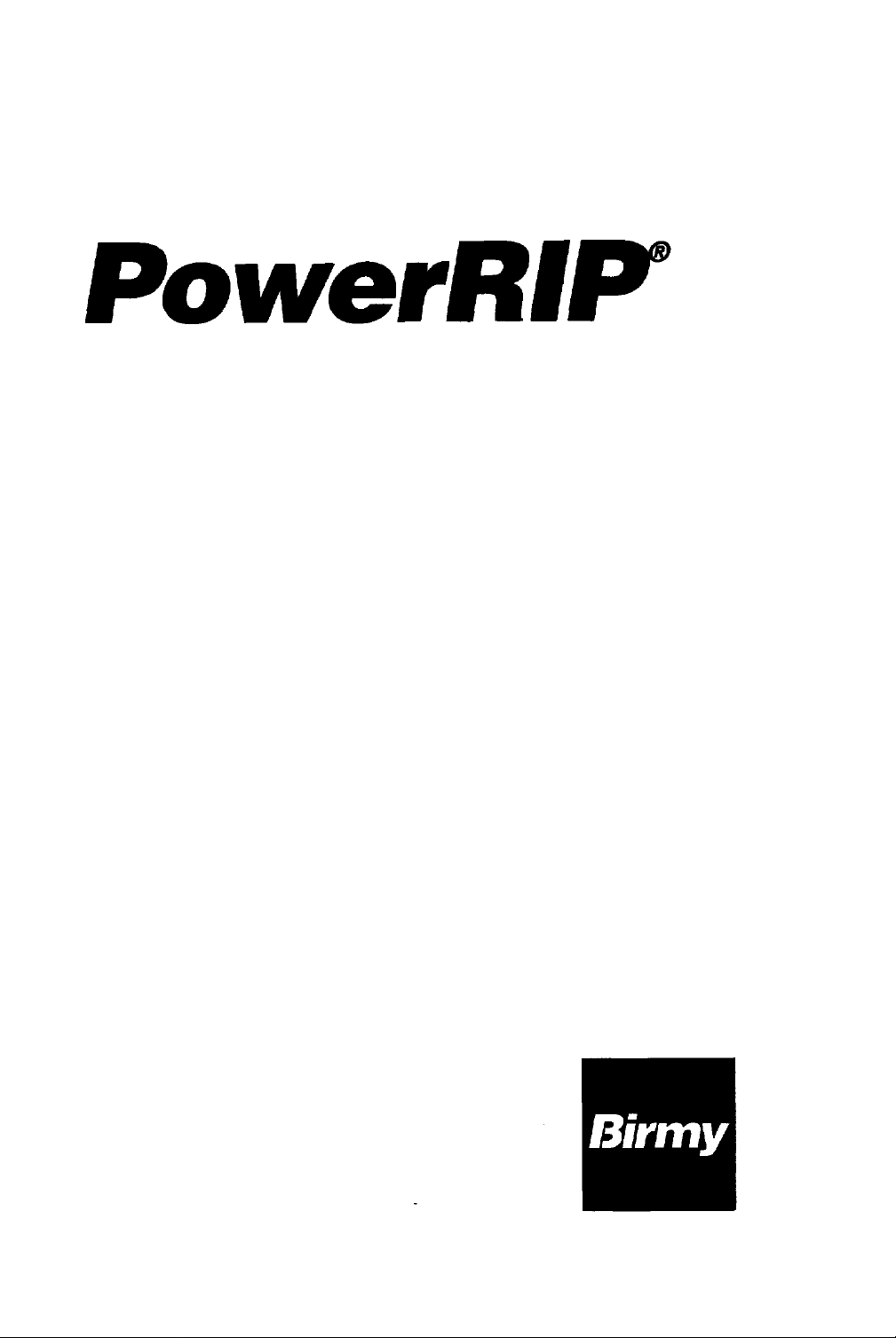
Version
3.1
Windows
Windows NT
3.11
for
Windows
EPSON Stylus Color
EPSON Stylus Pro
EPSON Stylus Pro XL
INSTALLATION
MANUAL
95
3.51 (Intel)
&
OPERATION
Page 2
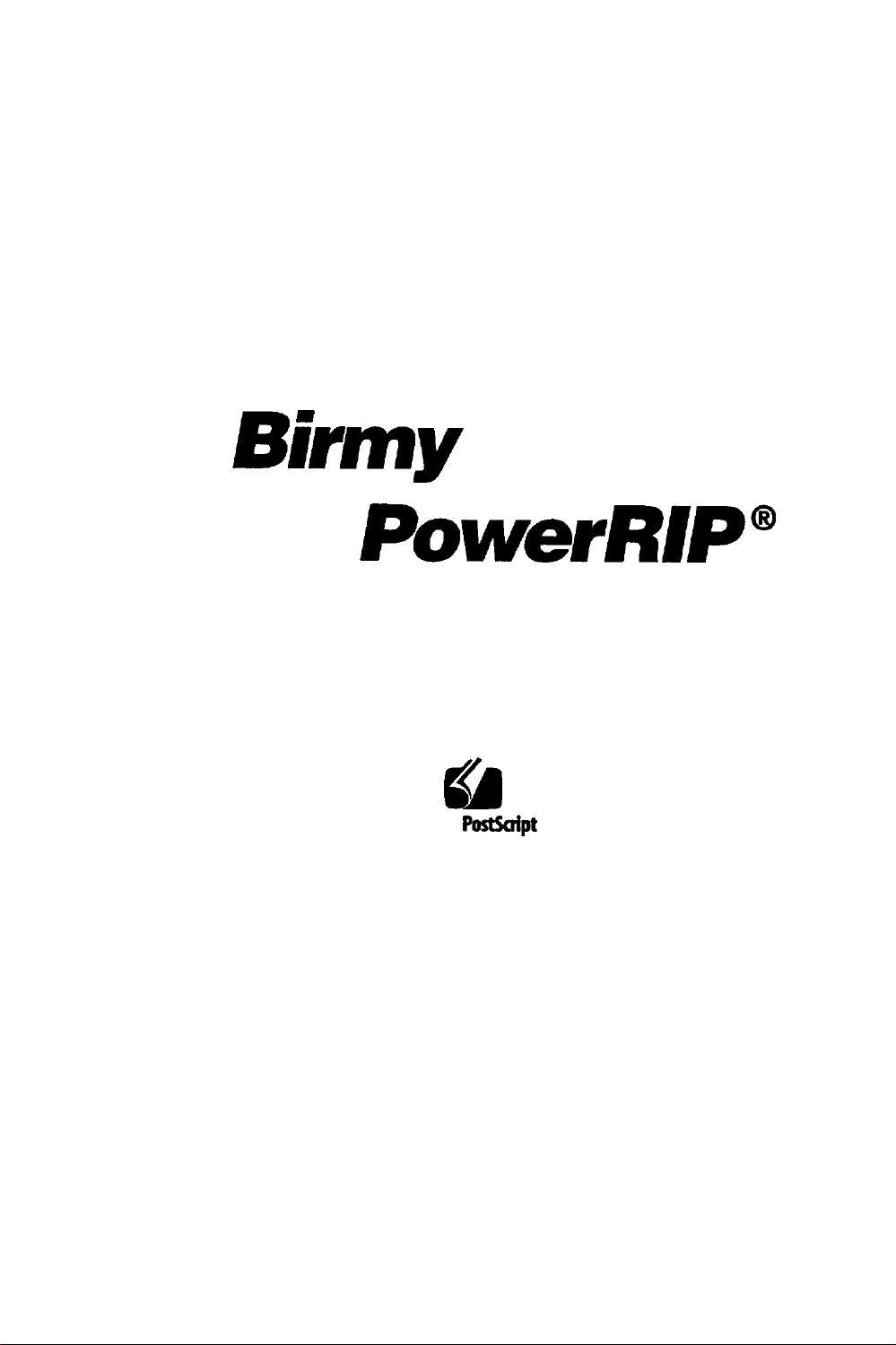
PowerRIp”
The Software Program That
Into
A
True
Adobe PostScript”
Turns
Gila
Adobe
PostSaipt
Your Printer
Level
2
lmager
Page 3
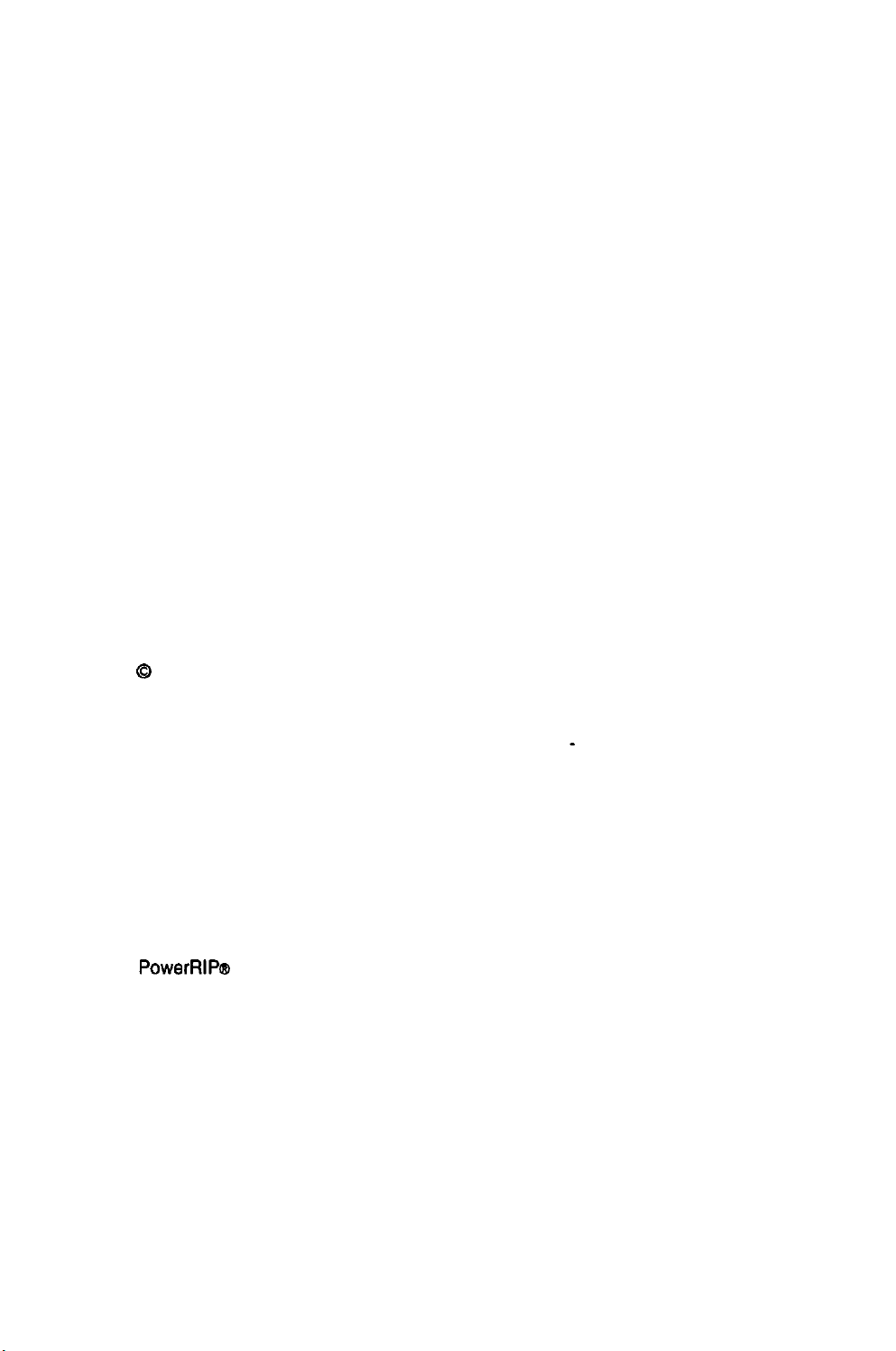
Q 1995 Birmy
This manual may not, in whole, or in part, be copied, photocopied, reproduced, translated,
transmitted or converted to any electronic or machine
consent of
Graphics Corporation. All Rights Reserved
-
readable form without prior written
Birmy
Graphics Corporation.
Information
represent a commitment on the part of
Birmy
regarding the use or the result of the use of any color system included in
Video simulations may not match printed color output.
PowerRIP@
Adobe and PostScript are trademarks of Adobe Systems
registered in certain jurisdictions.
Windows, Windows
tion in the U.S.A. and other countries.
Intel
EPSON and EPSON Stylus are registered trademarks of Seiko Epson Corporation.
This program was written for Windows based systems and makes no
whatsoever, either express or implied, regarding this product, including warranties with
respect to its merchantability or its fitness for any particular purpose.
All other trademark are the properties of their respective owners.
contained in this document is subject to change without notice and does not
Birmy
Graphics Corporation.
Graphics Corporation does not warrant, guarantee, or make any representation
Birmy
products.
is a registered trademark of
95, Win32s,
is a registered trademark of
and Windows NT are trademarks of Microsoft Corpora-
Intel
Birmy
Graphics Corp.
Corporation.
Incorporated
which may be
warranties
Page 4
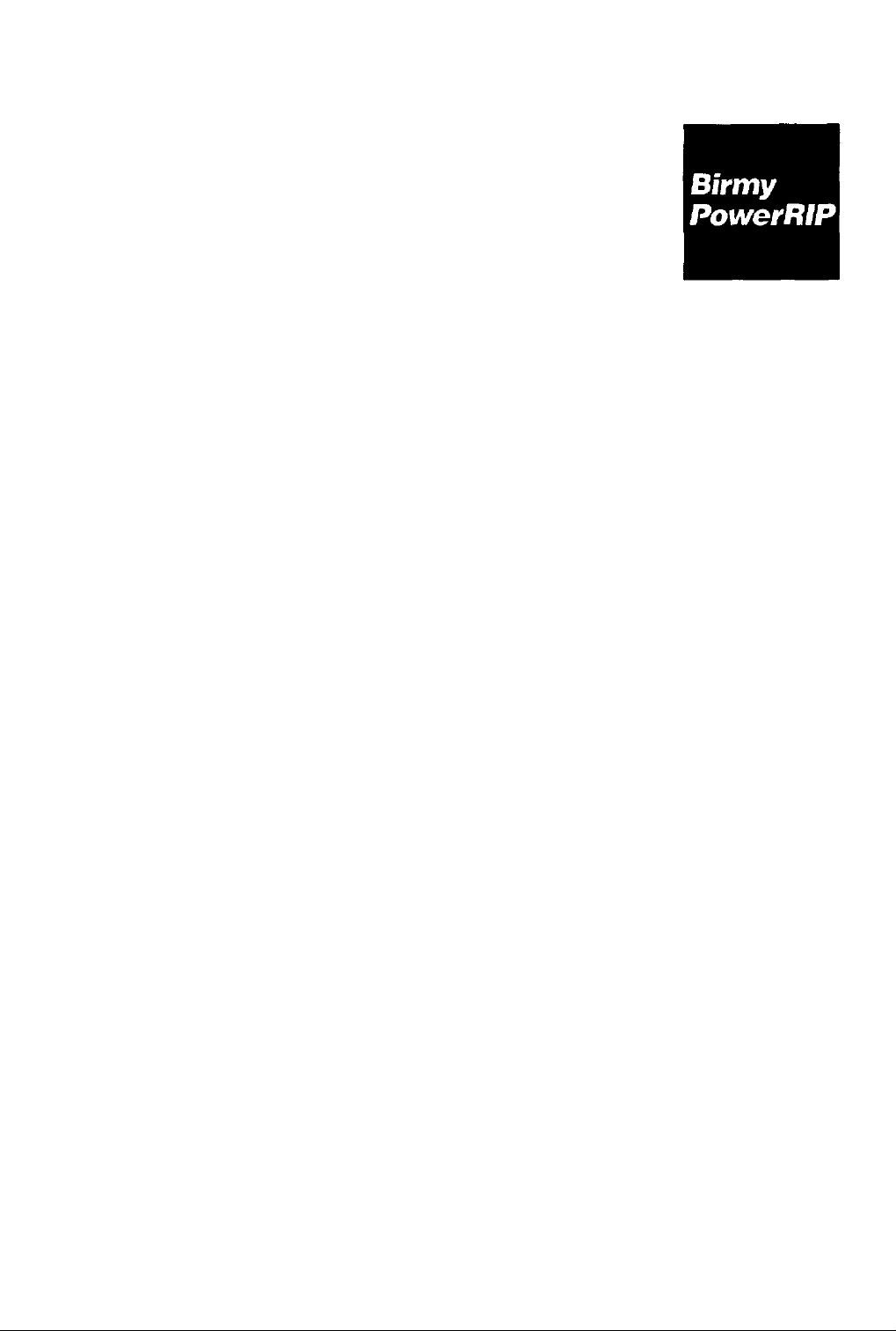
Table of Contents
Section 1
Section 2
Installation
System Requirements
Operational Overview
PANTONE
Birmy
Installing
Windows
Windows
Windows NT Printer Driver
Operating
Printing from a Network
Registering your Software
Customizing
Printer Menu
File Menu
Technical Support
the Software
3.11
Printer Driver
95
Printer Driver
PowerRIP
PowerRIP
1
2
3
3
5
9
12
17
21
22
24
26
30
Section 3
Section 4
Section
5
Section 6
Testing
PowerRlP
Tips and Obtaining
32
35
the Best Printing Quality
Troubleshooting
Glossary
40
43
Page 5
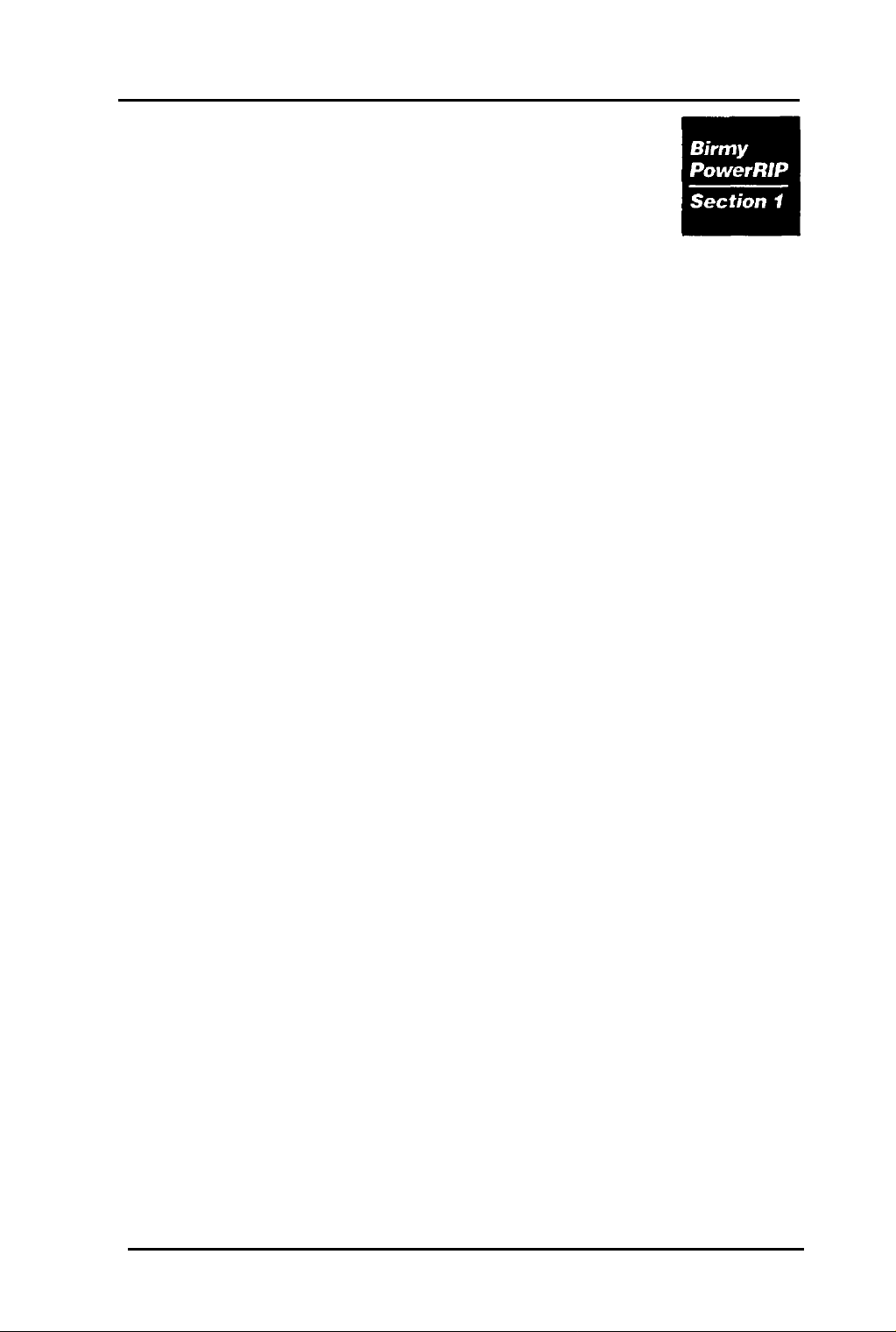
Installation
SYSTEM REQUIREMENTS
HARDWARE
Intel 486
8
MB
Windows
Windows NT
(See section 4 for more on RAM.)
VGA or
Mouse
3.5”
Hard drive with at least
size and
Keyboard
LPT
SOFTWARE
Windows
Windows NT
NOTE: Before installation
or higher processor
Minimum of RAM for Windows and
95, 24
SVGA
floppy drive
80
MB free for ledger size paper.
printer output port
3.1
MB minimum of RAM for
color monitor
or higher, Windows
3.51
40
MB free for letter
95,
or
or higher (Intel version)
A. Ensure that printer port
and active.
B.
Ensure that 40 MB free space is avail-
able on your hard drive before starting the
installation of
C.
Set up the EPSON printer according to the
documentation that came with it.
Birmy
PowerRIP.
Graphics Corporation
(LPT)
is installed
1
Page 6
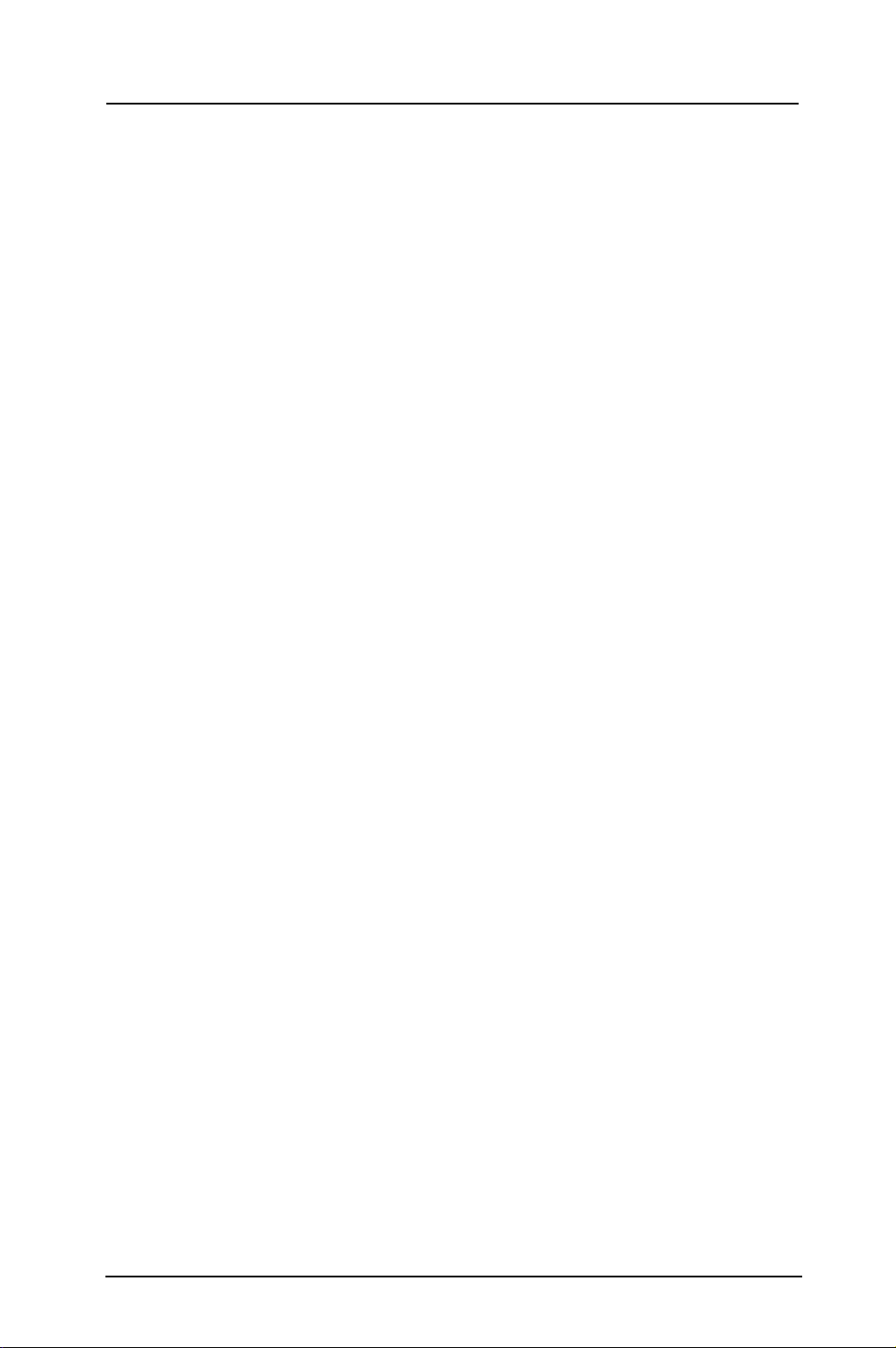
Operational Overview
The following is an explanation of how a page is processed by
PowerRIP.
The Windows Printer Drivers
supply the printer with codes that are needed to image a
page. PostScript is a coding method that is the standard
for high quality graphic output. When using the
PowerRlP
Windows printer drivers, PostScript code is
sent by Windows Applications, like PageMaker, to
PowerRlP
which processes it into a high resolution
image and sends that image to the printer.
PowerRlP
EPSON Stylus series printer. Text,
tions files must be sent to
tions, like
processes PostScript code and drives the
Pagemaker,
PowerRIP
using the
EPS,
PowerRlP
tiffs and applica-
through applica-
PostScript
Driver in Windows when printing.
How
PowerRIP
works
On Windows
C:\BIRMY
3.11
and
directory.
95,
Windows prints a file to the
PowerRlP
scans this directory for
files and processes the files into an image that is then
sent out the
PowerRlP
On Windows NT,
Print Manager creates a file in
instead of the
for files to process. After processing,
the bitmap image it created to the
LPT
port to the printer.
must be minimized in order to scan.
PowerRIP
is set up so the Windows
C:\BIRMY
LPT
port.
PowerRlP
scans this directory
PowerRlP
LPT
port or
sends
LPT
queue.
Note: If
PowerRlP
is not installed on the C drive then it
will scan the drive letter you installed it on.
Birmy
2
Graphics Corporation
Page 7
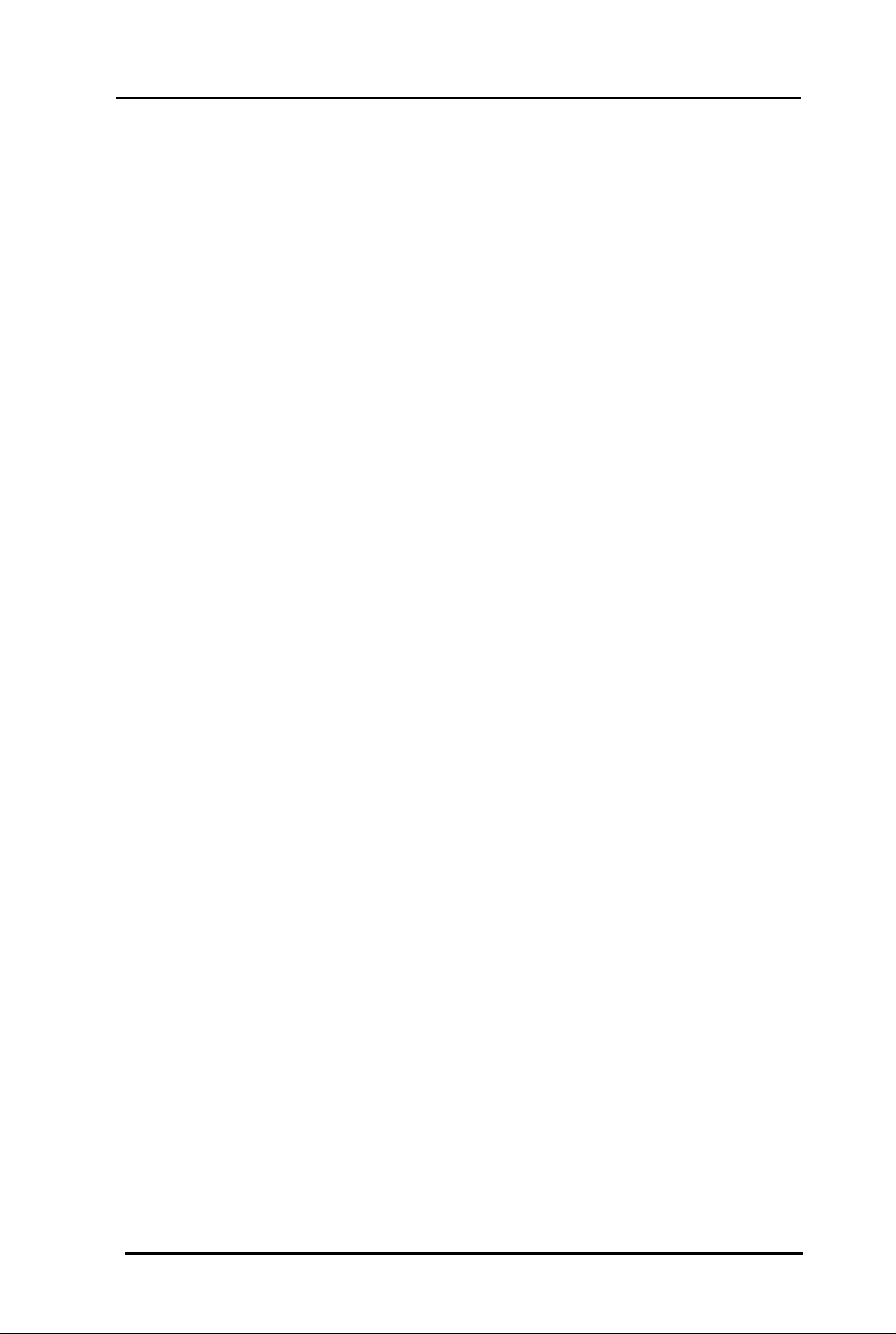
PANTONE
PANTONE
your
into commonly used applications so the user can have
printer calibrated versions of all
EPSON Stylus Pro and Pro XL models.
The file is a self-extracting zip file. Just copy it to any
desired directory and type
prompt and it will extract itself and make its own
subdirectories. Remember to use the
the subdirectories will not extract correctly.
See the
your application. This is also a self-extracting
Copy this to your hard disk and type
DOS prompt, then open the file it created called
PANTONE.WRI
PowerRlP
professional color palette files are included in
package. These files can be read directly
readme
with the Windows
file on the
PANTONE
Epalete -d
PANTONE
from the DOS
Readme
Write
disk for use with
Colors for the
-d
after
program.
Epalete
3MB
from the
or
file.
PowerRIP
For technical assistance with the installation, configuration
and operation of
Customer Support at
tion are
Please do not call the
cal information. There are no support personnel at that
location; the phone number is for the
tion only.
Technical Support
Birmy PowerRIP,
407-723-2893.
9am-8pm
EST
Birmy
Birmy
Graphics Corporation
Fulfillment Center for techni-
please call
The hours of opera-
PowerRlP
Birmy
registra-
3
Page 8

When calling for technical assistance, be ready to identify
your system and its configuration, the serial number of your
copy of
PowerRIP,
and a description of the problems you are
encountering. Please refer to the Troubleshooting Section for
solutions before calling Technical Support.
Birmy
Mailing address
Graphics:
Voice
Fax
Email
407-723-2893
407-768-9669
PowerRIP-Support
Birmy
250
Graphics Corporation
East Drive
Melbourne, Florida
32904
8
Birmy.com
Birmy
4
Graphics Corporation
Page 9
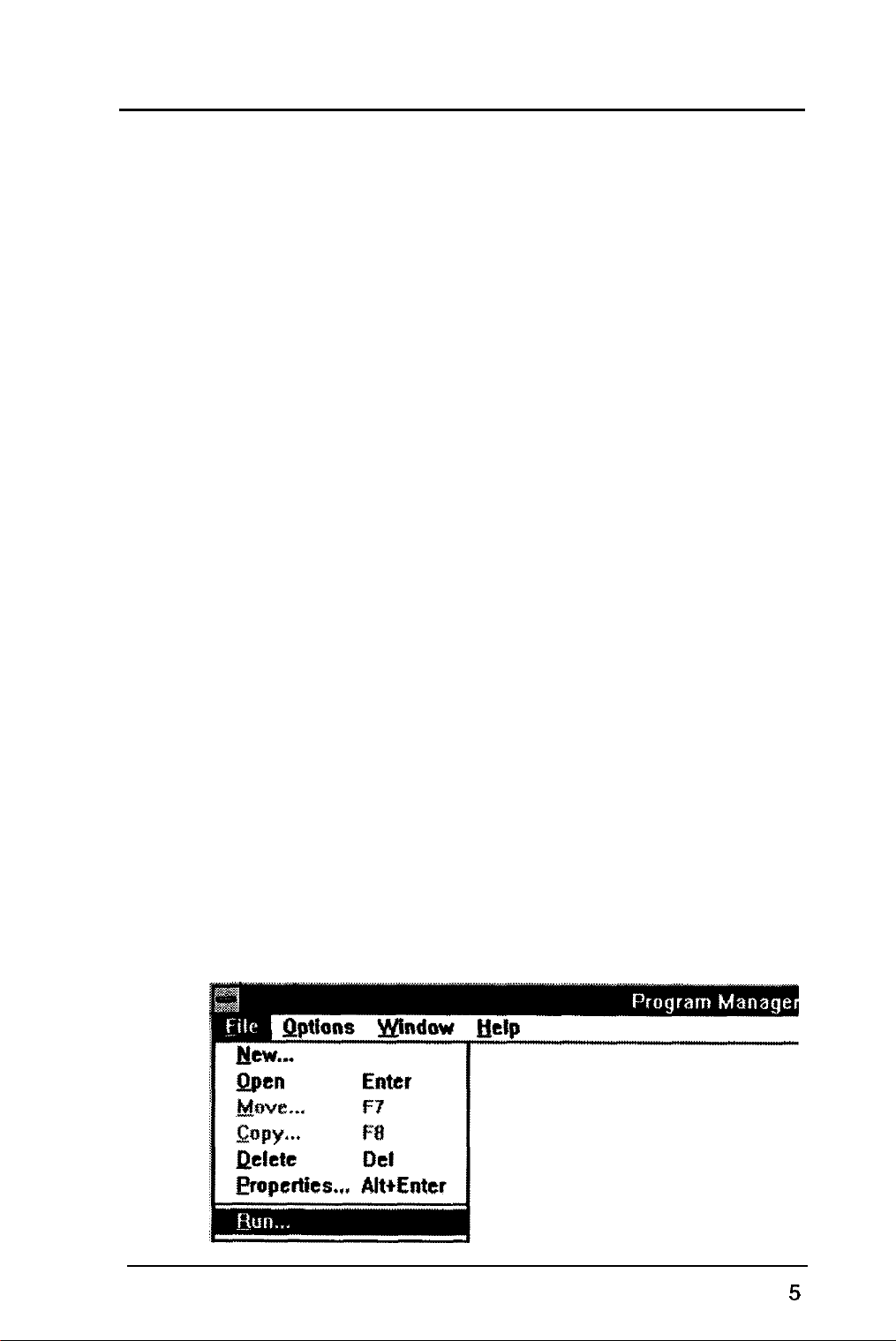
Installing
the Software
Before installing
PowerRIP,
make backup copies of all
the installation disks. There is no copy protection on the
disks.
You will be required to register
obtain the unlock code for your copy
PowerRlP
PoweRlP
after
and
installation.
If your system does not meet the minimum hardware and
software requirements,
PowerRIP Installer
l
32
Bit
automatically loads the following
(WIN32S)
PowerRlP
will not work correctly.
Windows libraries if not
already loaded
l
PowerRlP
software
User manually installs
l
PowerRIP
Windows Printer Drivers
To install
1.
Turn on the computer and start Windows.
2. Insert
Disk 1 into the floppy drive (either A or
3.
From the Windows
File,
the note on the next page.)
PowerRIP
the floppy disk labeled
3.11
then
Run.
(For Windows 95 instructions see
PowerRlP
B).
Program Manager, select
Birmy
Graphics Corporation
Page 10
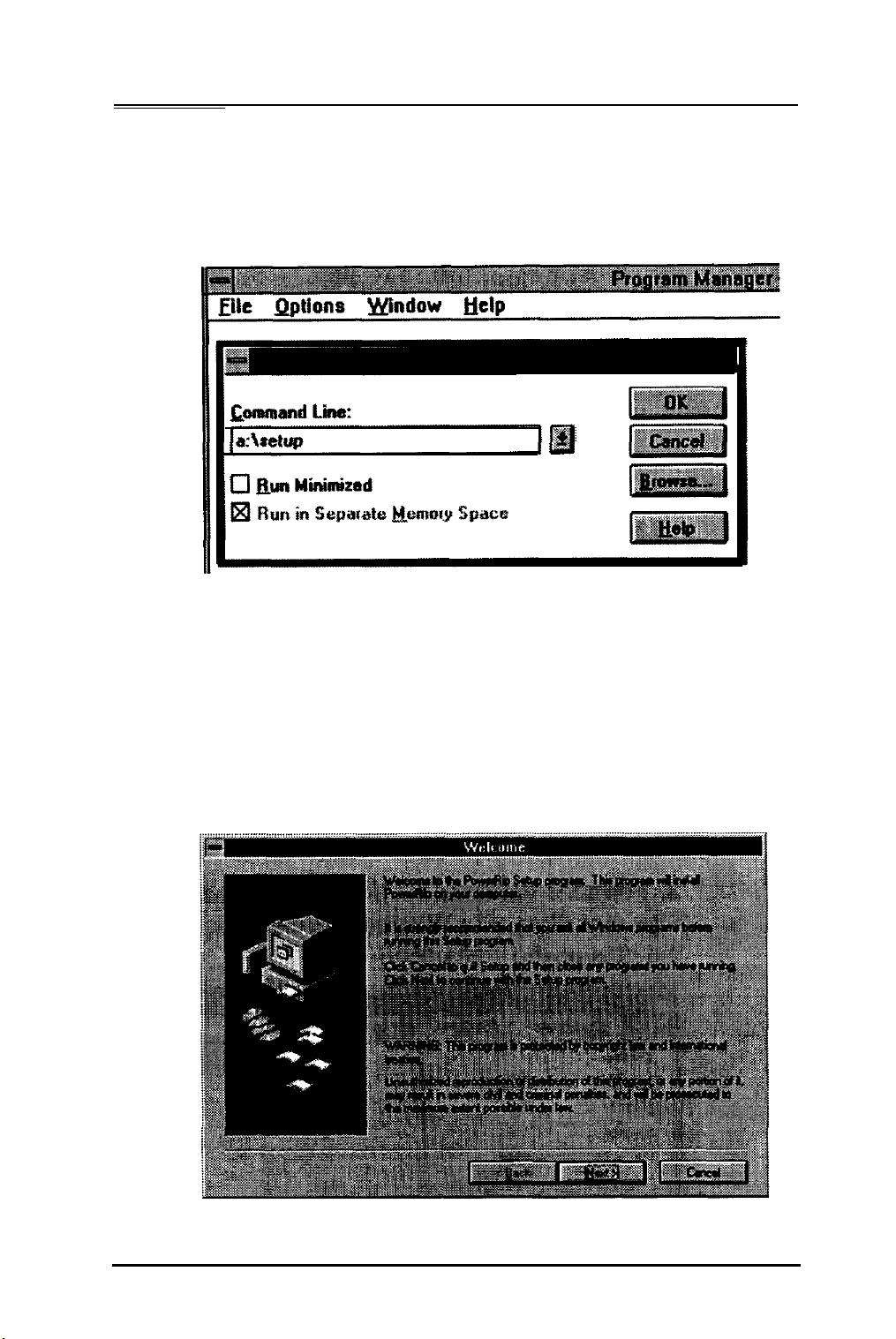
4.
In the command line type
A:\SETUP
and click
type
NOTE:
on
(or
B:\SETUP.)
If you are loading from Windows 95 click
Start,
B:\SETUP);
OK.
select
or use the Add software option
(If you are loading from drive
Run,
then type
A:\SETUP
B
in Windows
The
5.
PowerRlP
95.
program will now start to load
and you see a Welcome screen. Click on
NEXT.
Birmy
6
Graphics Corporation
Page 11
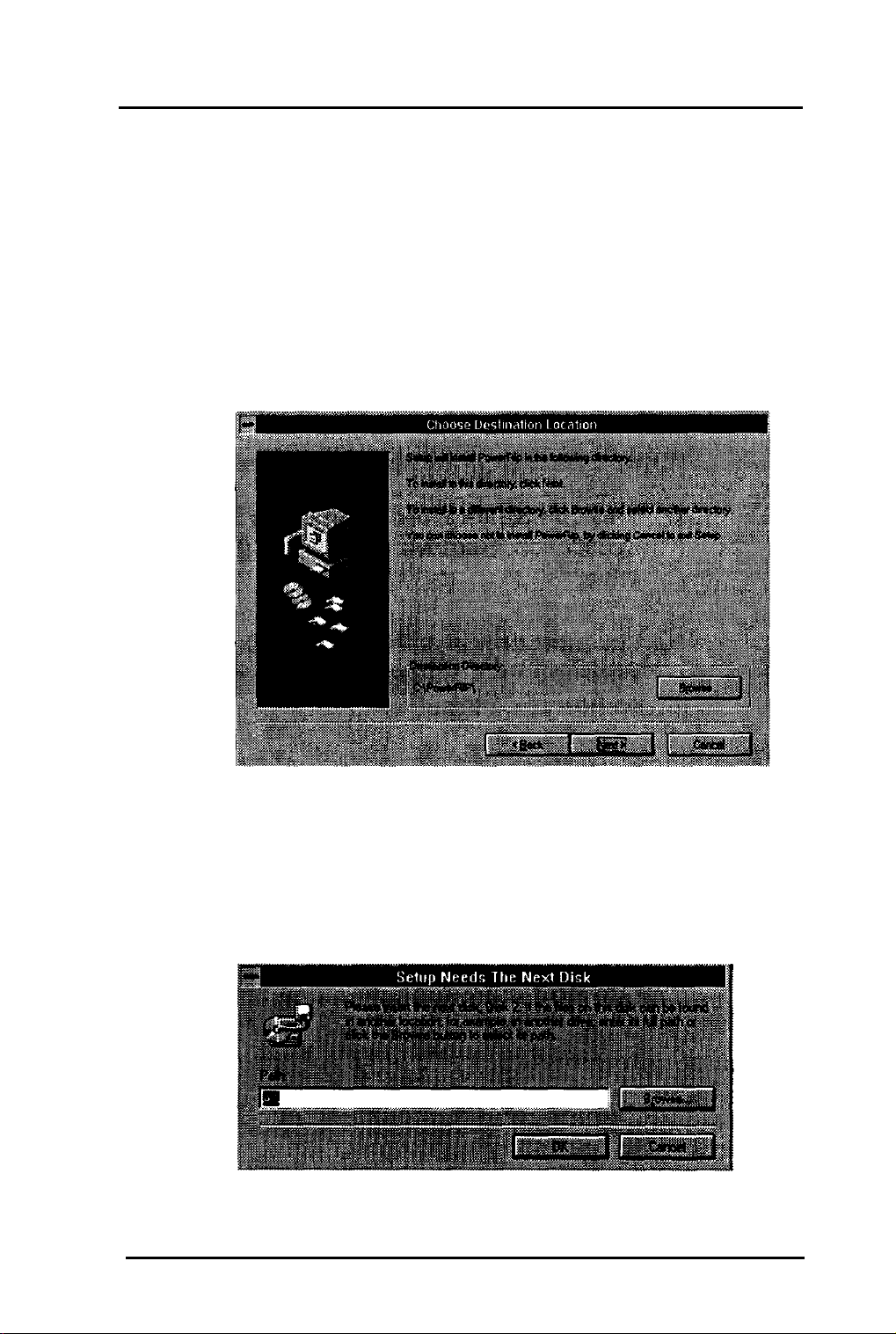
6.
The program will then ask you to choose the
drive and directory you want
installed on. The default is
PowerRlP
C:\PowerRIP.
to be
You
may leave the default directory or change it if
desired and then click
Note:
this time, click
If you choose not to install
CANCEL
NEXT.
PowerRlP
to stop the installation.
at
7.
The program continues installing, asking you for
2,
Disk
OK
then Disk 3, and finally Disk 4. Click on
after inserting each disk. (If you are not
loading from the drive displayed, you need to
enter a new path before selecting OK.)
Birmy
Graphics Corporation
7
Page 12
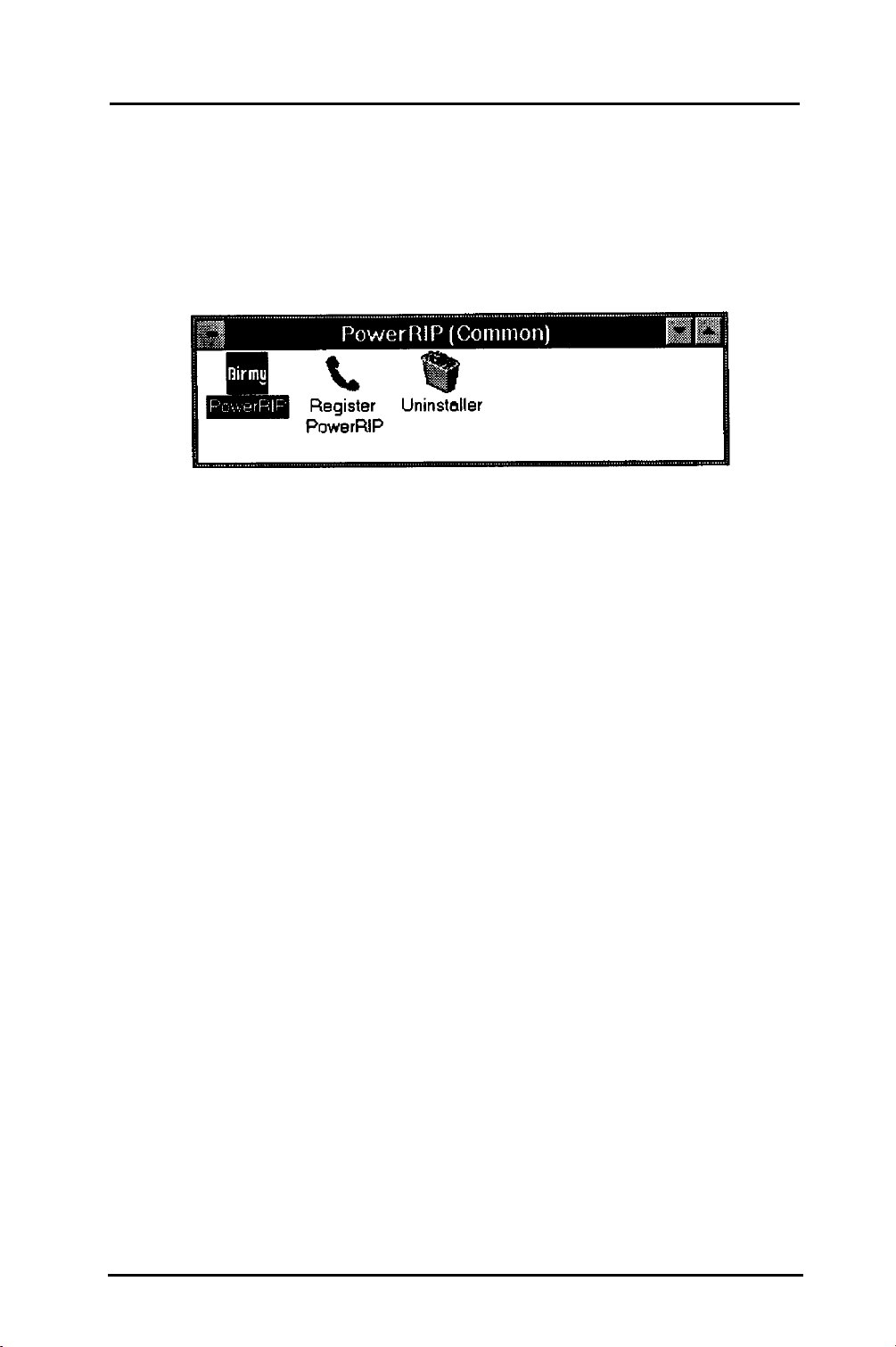
8.
When Disk 4 has loaded, the program
will automatically create the group
PowerRlP
and
PowerRIP
icons for Windows.
NOTE: If you are installing under Windows
the
Uninstaller
9.
This completes the loading of the
icon will not appear.
PowerRlP
application. Remove Disk 4 from the floppy
drive.
10.
You must now install the Printer Driver using
Windows Print Manager. See the next section
on how to do this.
3.11
Note:
PowerRlP
needs your screen saver
turned off. It may interfere with the print process. See your Windows Users Manual if you
do not know how to do this.
PowerRlP
runs from Windows and may not
run from special desktops like Navigator. Click
on the Windows icon in Navigator and then on
PowerRIP.
Birmy
8
Graphics Corporation
Page 13
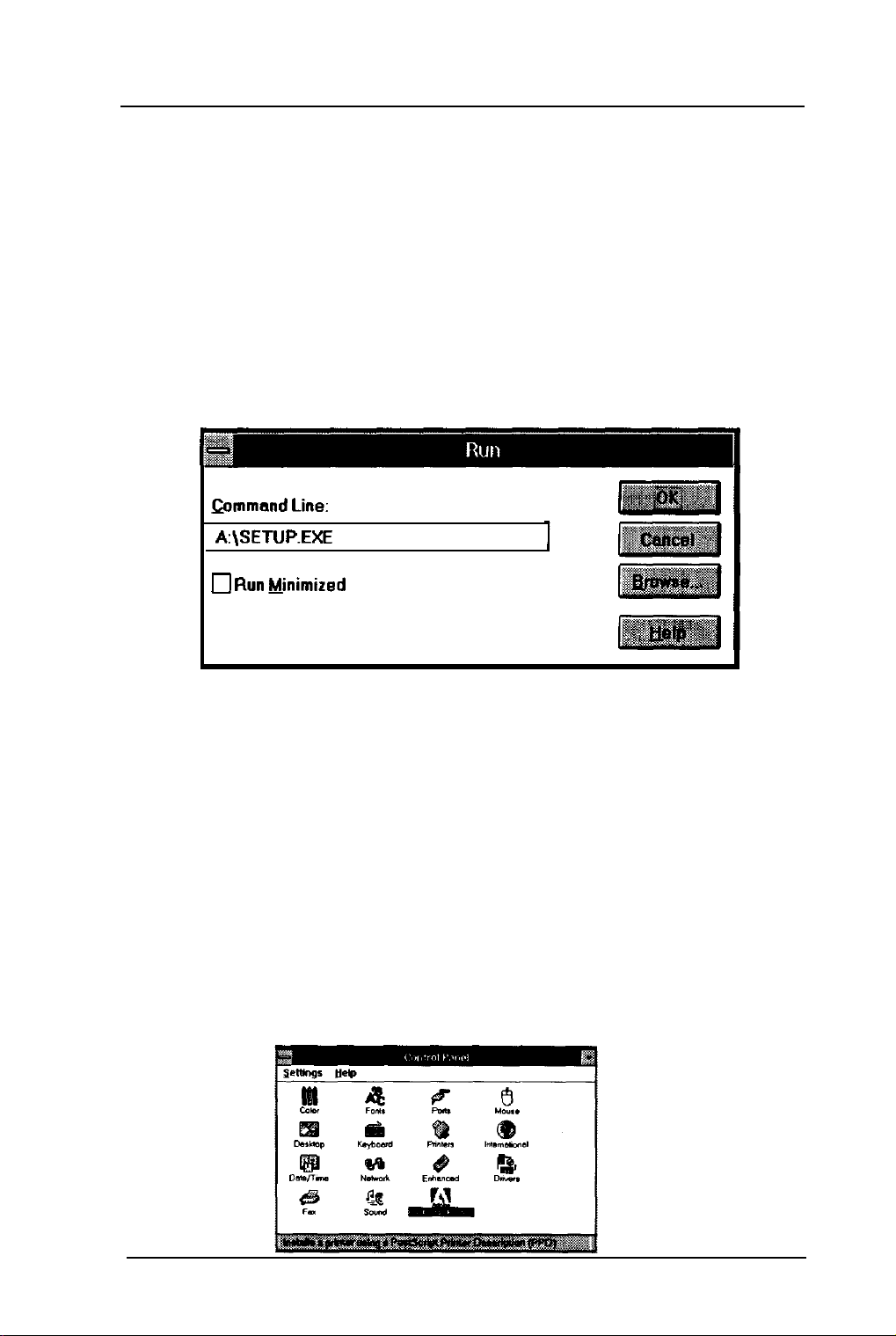
PowerRlP
Windows
3.11
Printer Driver
Installation
For Windows 95 or Windows NT see the appropriate
section.
1.
For Windows
3.11
put the
PowerRlP
Windows
Printers Drivers Disk into drive A or B. Then from
Program Manager
A:\Setup
ammand Line:
A:\SETUP.EXE
0 Run Minimized
or B if your drive is
go
to
File, Run,
B.
then type
3.11
2.
3.
Click on
OK,
then the Adobe Printer
Installer
will ask if you would like to read the Read Me
file. This file contains useful information
about printing. You can print this Read Me file
later. Select
Installer
will complete its installation and ask
Continue.
to have Windows restarted, Click on
The Adobe Printer
Restart.
When Windows restarts you should be at the
Control Panel. Click on the Adobe Printers
icon.
Birmy
Graphics Corporation
9
Page 14
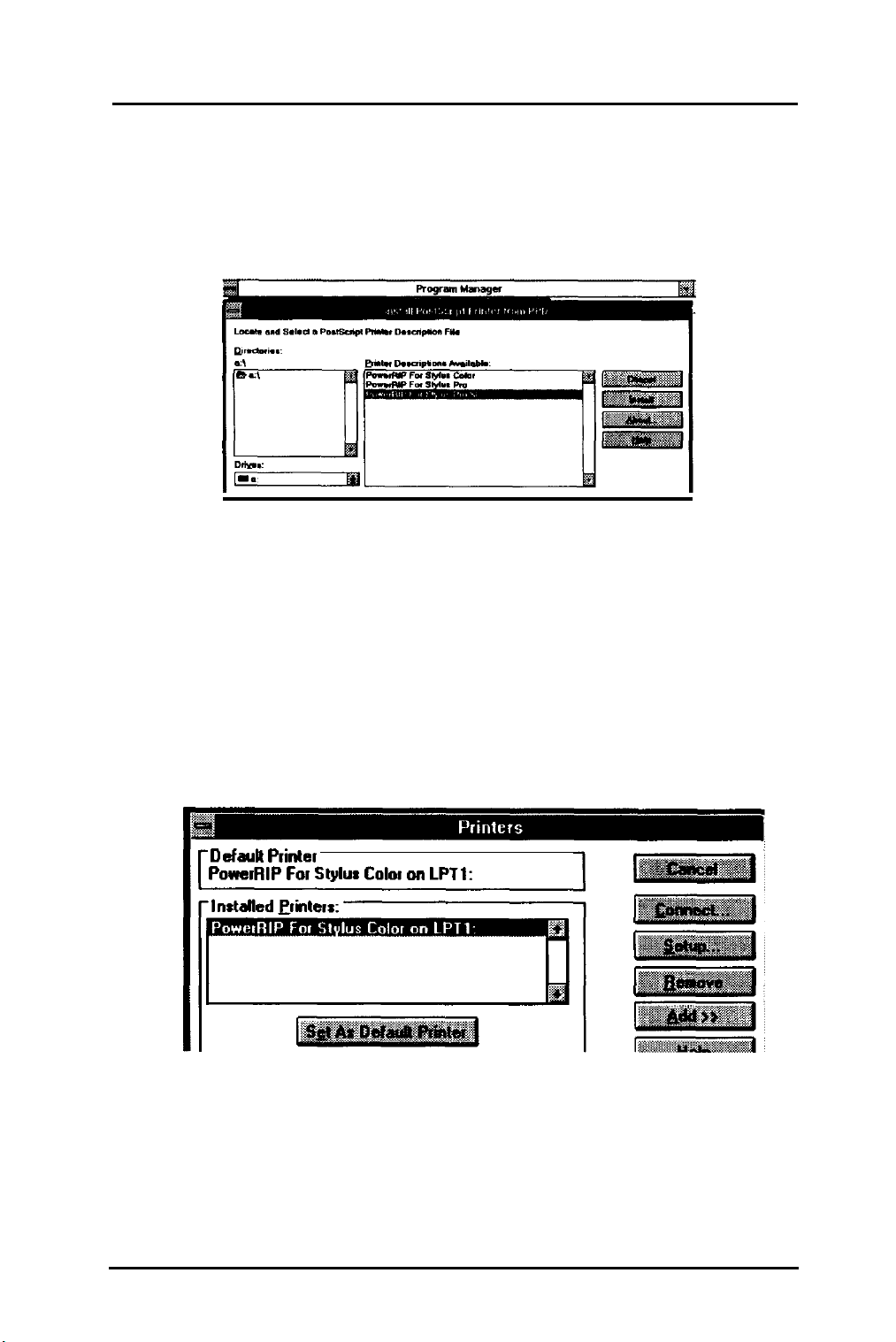
4.
With the
disk in drive A or B click on Drives and select
that drive. Then select your EPSON printer
and click on install.
PowerRIP
Windows
3.11
Drivers
5.
6.
Your printer should successfully install. Now close
and go to Control Panel and select Printers and
select
Now select
Default Printer
PowerRIP For Stylus Color on LPTl:
c
PowerRIP
as your default printer.
PowerRlP
and click on
Connect.
10
Birmy
Graphics Corporation
Page 15

7.
Select
FILE.
8.
Then select
complete.
can use it.
Software.
9.
When you print from an application it will ask you for
a file name. You can use almost any name but you
must print to
where
PowerRIP
‘I r,rw:rai.: :kr, Ewtrv
Fast Printina
Fen Stylus Cdor
Direct to Port
OK.
PowerRIP
Go to the section
PowerRlP
The program installation is now
must be registered before you
Registering your
C:\BIRMY
directory or the drive letter
was installed.
Output File Name:
C:\BIRMYUOB
Note: When printing under Windows
3.11, PowerRlP
does not return user operation until printing is finished.
Birmy
Graphics Corporation
11
Page 16

PowerRlP
Windows
95
Printer Driver
1.
Click on
Windows
Installation
Start, Settings, Printers
95.
section of
2.
Click on
Add Printer,
then
Next.
12
Graphics Corporation
Birmy
Page 17

3.
Click on
Note: You may not see this screen if you are not on
a network.
Local Printer,
then
Next.
4.
Click on
Have Disk.
Birmy
Graphics Corporation
Page 18

5.
Put the
PowerRlP
Windows 95 Printer
Driver disk in drive A or B. If drive B, you must
change to that drive designation. Click
master diskette #1 0 to install the Windows
6.
OK.
Note: You may need your Windows 95 CD or
95
PostScript drivers.
Select your printer and click
Next.
7.
Then select print to
Click
Next.
Birmy
Graphics Corporation
“File: Creates a file on disk”
Page 19

8.
You may change the printer name if you prefer.
9.
Make
Do not print a test page.
not print at this stage. After selecting
PowerRIPP
your default printer and click OK.
PowerRlP
will
Finished you
may be asked to install your Windows 95 CD or
# 10
master diskette
for the Windows Drivers.
10.
The program installation is now complete.
PowerRlP
Go to the section
would like to share your printer on a network
plete
step 12 and the section about printing on a
must be registered before you can use it.
Registering your Software.
If you
com-
network.
Birmy
Graphics Corporation
15
Page 20

11.
When you print from an application it will ask you for
a file name. You can use almost any name but you
12.
must print to
where
Output File Name:
C:\BIRMYUOB
PowerRlP
C:\BIRMY
directory or the drive letter
was installed.
If you would like to share your printer on a network,
you just have to share on your computer the
C:\BIRMM
PowerRIP
directory or the drive letter where
is installed. You should refer to your
Windows user manual on how to do this. Other users
on the network that are given rights to your
C:\BIRMY
directory just print their files to this directory.
Now go to the section on Printing from Workstations
on a Network.
16
Birmy
Graphics Corporation
Page 21

PowerRlP
Windows NT
3.5.1
Printer Drivers Installation
1.
2.
Enter
and go to driver and select
Click on
Select
Printer
PowerRlP
Printer
tima:
Qtir:
D~miplian:
hint ,o:
Print Manager
and
Create Printer.
under printer name
PWWRIP
Glher..
I
LPTl
in the Main Folder.
Other.
I
I
ad!
3.
You will then be prompted to put the
Windows NT drivers disk into drive A.
B;
drive A or
Please put the
indicated or
name.
I
disk in
selacl a new
if your drive is
the drive
path
Birmy
Graphics Corporation
B.
PowerRlP
Insert
it into
17
Page 22

4.
Select your printer and click
Prinlar Drivw:
OK.
5.
6.
7.
Now go
Select
Type
Local Port.
&ailablm Print
Digknl Nelvork Poll
cnher.
I I
C:\BIRMY\IN.PS
to
Print to
Moniton:
and select
I
Other.
18
and click
OK.
If your drive is different than C, type
that drive letter.
Birmy
Graphics Corporation
Page 23

8
If you want to share the printer, select
Share.
Click
OK.
Printing from Workstations on a Network.
9.
Now go back to
printer.
If share is selected then see the section on
Print Manager
and create another
10.
nected to and click OK. Do not share this printer.
Name it
in the system under printers. Select the
LPTl
LPT.
Select the
port or the
Birmy
PowerRlP
driver that is now
Print to
LPT
port that your EPSON is con-
Graphics Corporation
as
19
Page 24

11.
This
job after it is ripped. Here is where you can cancel,
LPT
Print queue is where
pause, or purge the jobs before they are sent to the
PowerRlP
sends the
printer. Note:
before each print job. This
information
options. This 30 byte file does not print a page.
_.
-..
-
PowerRIP
for the printer to setup resolution and other
.-..
_-...
..-
_...
sends a small 30 byte file
30
byte file contains
.-.-
r
12.
20
The program installation is now complete.
PowerRIP
can use it.
Software.
must be registered before you
Go to the section
Birmy
Graphics Corporation
Registering your
Page 25

Operating
PowerRIP
To operate
PowerRlP
screen.
This is the mode in which
double click on the
tom of the screen it will maximize itself. From this
screen you can configure
microweave,
or files to print from in this maximize mode. You must
minimize
PowerRIP
from the maximized mode.
resolution request from the applications. See Configuring
The
PowerRlP
PowerRlP
PowerRlP
will minimize itself at the bottom of the
etc.
PowerRlP
features, like resolution, must be changed
for more
defaults settings are:
just click on the
PowerRlP
Birmy PowerRlP
PowerRlP
PowerRlP
to run automatically.
will not pick up the jobs
PowerRlP
imformation.
runs. If you
icon at the bot-
for resolution,
PowerRlP
will ignore
icon.
Resolution
Always use Stochastic Screening
Treat all
Plain Paper
Uni-directional
Microweave
LPT1
RGB
360 DPI
as Calibrated
Selected
Selected
Selected
Selected
Selected
Selected
Selected
Birmy
Graphics Corporation
21
Page 26

Printing from Workstations on a Network
After you have installed
PowerRlP
on the computer connected to the EPSON Stylus, all networked workstations
running Windows for
dows NT can print to
Workgroups,
PowerRlP
Windows 95 or Win-
providing the printer or
directory is shared as shown on the previous pages. The
computer running
PowerRlP
under Windows NT can have
application print sharing properties activated as shown on
the previous section. If you are running under Windows
you need to share the
where
PowerRlP
only need to load
PowerRlP
program.
was installed. The workstations then
PowerRlP
C:\BIRMY
print drivers and not the
directory or the drive
95
Birmy
Graphics Corporation
Page 27

Windows NT
PowerRIP
Setup
On Windows NT Network print sharing with
PowerRlP
can have only one person print to a
queue at a time, so if you want several people to
print simultaneously you need to set up different
print queues with unique file names and share
names. This is done the same way as setting up
a regular printer queue.
Set up a print queue as described in the previous
section but type:
instead of
IN.ps
C:\BIRMY\IN2.PS
in step 7. If your drive is different
than C, type that drive letter. This is only at the
computer running
PowerRIP,
workstations will
setup to print to a network printer which is this
printer when the sharing options is checked.
This will give you two print queues, one that will
write a file called
IN.ps
and one called
lN2.ps.
You
may add additional ports as long as the file and
share names are unique.
Workstation Setup for Windows
Workgroups,
Windows 95 and Windows NT
3.11
for
The workstations only need to load the appropriate
Windows Drivers. If
PowerRlP
is running under
Windows NT, instead of printing to a Local Printer,
select a Network Printer or Connect to a Network
printer depending on your version of Windows. If
PowerRlP
Workgroups
running
the
PowerRlP
only the
is running under Windows
or
95,
search for the computer that is
PowerRlP
and connect to it. Do not run
program on individual computers,
PowerRlP
Windows print drivers.
3.11
for
Please see you Windows documentation for more
information or printer and file sharing.
Birmy
Graphics Corporation
23
Page 28

Registering Your Software
You must register your copy of
before you can use it.
Follow these steps.
1.
Click on the registration icon.
PowerRlP
2.
When you see the prompt,
B
Drive A or
and click OK.
insert
Disk 1 into
24
Birmy
Graphics Corporation
Page 29

3.
Call the registration number
(800) 613-3031.
You will need your Serial Number and Printer
Code found on the Registration Screen.
Do not call this phone number for technical
support. Call the numbers listed on page 3 for
technical support.
4.
When given the unlock code, type it in the
Unlock Code box and click OK. Your
PowerRlP
for instructions on customizing
is now ready to use. See Section 2
PowerRIP.
Birmy
Graphics Corporation
25
Page 30

Customizing PowerRIP
1.
If you haven’t rebooted your system,
3.1,
and you are running Windows
do
so now. If you are running Windows
or Windows NT proceed without rebooting.
2.
Double click on the
PowerRlP window. The program will take a few
seconds to load. When the cursor returns, the
program has loaded.
3.
Minimize the Program Manager window by clicking
on the down button in the upper right side of the
window. The
along with Program Manager. Other icons may
also be present.
Birmy
PowerRlP
icon should now be visible
icon in the
95
26
4.
Double click on the
the
Birmy PowerRlP
has two menus,
two sections for descriptions of these options.
Birmy
Graphics Corporation
Birmy PowerRlP
window shown below, which
File
and
Printer.
icon. You see
See the following
Page 31

Printer Menu
When you click on Printer, The following
pull down menu will appear.
Select
Allows you to select different EPSON
Stylus printers.
NOTE: The display shows only the printer
for which you purchased
PowerRIP.
If you
want to purchase support for additional
printers, call
Birmy
Graphics Corporation at
407-723-2893
Options
Allows you to select:
A. Media Type
B.
Optional Printer Features
C.
Resolution
D.
RIP Options
E. LPT
Port
Birmy
Graphics Corporation
27
Page 32

Printer Options Definitions:
Media Type
Microweave
Bi-directional
Select the paper or other media you are
printing on.
PowerRlP
has color rendering Dictionaries to produce the maximum
image quality for the individual Epson
special paper stocks.
A printing method in which images are
printed in finer increments to reduce the
possibility of banding (white lines) and
produce laser-like images.
When this option is selected, the printer
prints one line from right to left and the
next line from left to right.
Bi-directional
mode is faster but print quality is decreased when it is selected.
28
Birmy
Graphics Corporation
Page 33

Uni-directional
The printer prints right to left on all lines.
This mode reduces the possibility of
banding (white lines).
Resolution
Calibrated
RGB
Calibrated
Stochastic
Resolution is a measure of the amount of
detail that can be represented. Resolu-
tion of printed images is measured in the
(dpi).
number of dots per inch
The higher
the number, the finer the resolution.
RGB
references the 16 million
possible shades of Red, Green and Blue
combinations, commonly used in the
computer industry, to a specific standard;
CIE
based ABC. Application Defined
utilizes optional third party color calibration software.
Stochastic screening is a random dot
pattern as opposed to a fixed screen
ruling.
Stochastic
produces more tones
and has better detail than fixed screen
rulings.
LPT
The
nected to.
NOTE:
For the EPSON Stylus, the
feature should be selected.
LPT
port that the printer is con-
Birmy
Graphics Corporation
Stochastic Always
29
Page 34

File Menu
When you click on
File,
you see the following
pull-
down menu:
Open log and Close log
allows you to keep track
of PostScript messages that occur during a print
job. When you select
Open,
an open window will
appear. In this window, you can select a file name
for the log, as well as a drive and a directory.
File Name:
List
Filer d lupe:
lOutput
Log
Fik(‘.LOG] u
pirectories:
c:\powerrip\progfam
D rixeer
IWc:
bob
r
I
Print
option of selecting the drive, directory and file
name of a PostScript job to print. Also included is
a directory called Examples, which contains a job
for testing. (See Section
opens a PostScript File box. You have the
3.)
30
Birmy
Graphics Corporation
Page 35

Fife Name:
‘.PI
c:\powerrip\examples
1
0 Bead Only
List
Fifes of Jjpe:
Postscript
About
File[‘.PS )
gives you information about
hiyes:
Gid c:
bob
PowerRIP.
The
product version and revision should be included on
all information sent to
Birmy
Graphics Corporation
with support questions.
Exit
quits the program.
Birmy
Graphics Corporation
31
Page 36

Testing PowerRlP
1.
Set up your EPSON Stylus printer using the
instructions in your EPSON User’s Guide.
2.
Turn on the computer and start Windows.
3.
Turn on your Stylus printer.
4.
Double click on the
window. When the program has finished loading
and the cursor returns to the screen, minimize
the Program Manager window by clicking on the
down arrow in the upper left of the screen.
Birmy
icon in the
PowerRlP
5.
Double click on the
the
6.
Click on
7.
Select
Set the following options:
NOTE:
Birmy
Power-RIP
Printer.
Options.
A. Media Type
B. Microweave
C.
D.
E.
F. RGB
If you are using plain or glossy paper, set the
media type accordingly.
window.
The
Optional features=
Resolution
Stochastic
Calibrated = On
icon. This will maximize
pulldown
menu will appear.
=
Coated Paper
=On
Uni-directional
= 720
=On
32
Birmy
Graphics Corporation
Page 37

8.
Click OK.
9.
To open a
Print.
PostScript file box, click on
File
click on
Birmy
Graphics Corporation
33
Page 38

10.
In the PostScript File box, click on
PowerRIP.
Then select examples. You should see the
PostScript example
File
Name:
‘.PS
cgolfer.ps
Qirectorier:
c:\pow&p\emmpter
I
in the left box.
I
List
Filer d
Porttcript Filel’.PS I
11.
Click on
12.
The program will now process the PostScript file
cgolfer.ps.
Jjpe:
cgolfer.ps,
The program will take a few seconds to
D riyat:
mc:bob
then click
OK.
a couple of minutes, depending on the speed of
your computer and the amount of memory it has.
The output will be a golfer drawing in color.
34
Birmy
Graphics Corporation
Page 39

Tips and Obtaining
the Best
Printing Quality
The
A true Adobe Level 2 PostScript RIP has the
ability to use color rendering dictionaries when the
Adobe
to the printer.
color rendering dictionaries, if they are saved as
Birmy
Level 2 PostScript Raster
RIP is driving a color printer. These color rendering dictionaries are automatically accessed by the
placed in other applications and still access the
LAB.EPS
CMYK.TIF
and
dering dictionaries automatically if placed in other
applications and then printed.
Graphics
Photoshop
or calibrated
program when printing directly
Images
files do not access the color ren-
PowerRIP
created in Photoshop can be
RGB.EPS
is a true Adobe
Image
Processor.
files.
RGB.TIF
PowerRIP
converting non-calibrated
RGB.TIF
calibrated”. This switch will convert most
color calls into calibrated color space automatically
accessing the color rendering dictionary. If for
some reason you don’t want to use this
you can disabled it simply turning it off.
Windows
ICM
color files allow applications capable of ac-
cessing of accessing these files the capability of
includes a means of automatically
RGB.TIF
with a software switch “Treat all
95
color profiles are included, These
Birmy
Graphics Corporation
into calibrated
RGB
RGB
feature,
as
35
Page 40

adjusting printer colors When using these files the
“Treat all
RGB
should not be checked
CMYK
files are usually created in a
color space, where you can adjust items to the particular printing condition of an individual printer rather
than accepting the automatic options in a color ren-
dering dictionary
RAM Requirements
PowerRIP
RAM requirements are dependent on
the complexity of your printed pages. We suggest
that if your pages are taking a long time to process that you increase your RAM.
have performance increases with up to 64 MB of
RAM. Once full EPSON Stylus printer speed is
as calibrated” option on
device-dependant
PowerRIP
PowerRIP
will
Quark
obtained an increase in RAM will not improve
performance.
If you have the
Eficolor
profile option, select none.
36
Birmy
Graphics Corporation
Page 41

To obtain high-quality color images, keep the following points in mind:
l
Use the manufacturer’s inks and recommended
paper for your ink jet printer.
l
Papers designed for ink jet printers have special
coatings to evenly distribute the ink, and are different than uncoated bond papers used in laser
printers and copiers.
l
Birmy
Graphics has balanced the stochastic half-
tone screening and color technology to work with
Epson’s inks and recommended papers.
Stochastic screening is a random dot pattern as
opposed to a fixed screen ruling. Stochastic screen
produces more tones and has better detail than
fixed screen rulings.
Maximum density for color
Your
to print up to
PowerRIP
300%
has been designed to allow users
maximum color from
files. Exceeding this number will cause problems
with excess ink. Many desktop drawing applications set black to
400%
wastes ink and is too dense to print well on desktop
ink jet printers as well as large commercial offset
presses. Most magazine’s printing standards,
depending on the publication and stock, only allow
maximum black within a range of
CMYK
by default. A black of
260%
to
400%
285%.
Birmy
Graphics Corporation
37
Page 42

Cancelling
a print job.
Windows
you must reboot your system.
click on the
File Manager
3.11:
To cancel a print job in Windows
Re-enter
Birmy
Delete Pending Jobs
and go to the directory
Windows and
icon or go to
c:\Birmy
delete the files in this directory. Now restart
PowerRIP.
3.1
and
Windows
the Control,
gram panel. Select the
select End Task. It will ask you again,
task
to confirm your selection. Then go to the
Delete Pending Jobs
File
Manager and go to the directory
95: To
Alt,
Delete keys to get to the Close Pro-
cancel in Windows
95,
Birmy PowerRIP
icon and click on it or go to
Hold down
task and then
select end
c:\Birmy
delete the files in this directory. Now restart
PowerRIP.
Birmy
and
38
Birmy
Graphics Corporation
Page 43

Windows NT:
Manager. Select the
To cancel in Windows NT, go to Print
LPT
Queue that we created
when we loaded the
PowerRIP
Windows NT Drivers.
Then delete the files in this Queue. Then run the
Birmy
restart
Delete Pending Jobs
PowerRIP.
icon by click on it. Now
Also you can double click on the desktop or hold
Alt,
down the Control,
Program Panel. Select the
Delete keys to get to the Close
PowerRIP
task and then
select End Task. It will ask you to confirm your selection, click OK. Then run the
Jobs
icon by clicking on
it.
Birmy
Delete Pending
Birmy
Graphics Corporation
39
Page 44

Troubleshooting
Problem
Solution
Problem
Solution
Printer prints out illegible type
or characters.
On Windows
to print to a file. In Print Manager check
PowerRIP
Also check that
PowerRIP
mized. On
driver prints to the
an
LPT
more information.
PowerRIP
Register
3031
ber. This number is only for registration.
Windows NT make sure printer
port. See Printer Driver section for
Birmy
3.11
and
is set to file and not an
PowerRIP
only scans for files when
not registered.
PowerRIP
Fulfillment Center phone num-
95, PowerRIP
is minimized.
Birmy
by calling the
directory and not
needs
LPT
port.
mini-
(800)
613-
Problem
Solution
Problem
Solution
Wrong fonts or very jagged type.
Most fonts are downloaded with the print
job. Sometimes a bitmap image of a font is
downloaded. If the page is missing a font,
PowerRIP
print the bitmap image of a font. Check to
make sure you have the printer fonts. Also
the print
PowerRIP
starts.
Add more RAM or a faster CPU. The more
complex jobs that use a large number of
fonts will run faster with more RAM.
will default the Courier font or
heads
takes a long time before printing
may need cleaning.
40
Birmy
Graphics Corporation
Page 45

Problem
Solution
EPS
files do not print.
EPS
file are designed to be placed into other
documents. They cannot be processed
Problem
Solution
Problem
Solution
directly by
PowerRIP.
Place
EPS
files on a
page using an application and print from that
application.
Bitmap images or clip art looks jagged.
Bitmap images and clip art are processed
for a set resolution and size. When enlarged, they look very jagged but when
EPS
made smaller will look better.
files
produce better quality.
Tiffs, simple text files do not print.
Tiffs and simple text files are designed to
be placed into other documents. They can
not be processed directly by
PowerRIP.
Place these files on a page using an appli-
cation and print from that application.
Problem
Solution
Problem
Solution
White lines on output.
Screen savers cause the CPU to be
interrupted during the printing process. Turn
off screen savers.
PowerRIP
does not run from Navigator or
other special desktops.
PowerRIP
runs from Windows and may not
run from special desktops like Navigator. Click
on the Windows icon in Navigator and then on
PowerRIP’s
Birmy
icon.
Graphics Corporation
41
Page 46

Problem
PowerRIP
receives a error “Cannot open
Solution
Problem
Solution
Problem
Solution
C:\BIRMY\PRPCTEMP.PS”
Run
PowerRIP.
\Birmy
Delete Pending Jobs
This will delete and files in the
directory.
upon startup.
icon before starting
Printout has misplaced images or type.
PowerRIP
other applications open, print to the
may need more RAM. If you have
\Birmy
directory, close your application, then start
PowerRIP
or put more RAM in you system.
Delete Pending Jobs keeps DOS windows
stays open after deleting jobs in Windows
This is defined under Windows
95.
To exit
95.
dos
window automatically you must make the
following changes. Go to Settings,
Taskbar,
Startup Menu Program, Then select Programs,
Advanced, Programs,
PowerRIP,
Delete Pend-
ing Jobs. Click on delete pending jobs and
select properties. then program and click on
“close on exit” and click OK then close.
42
Birmy
Graphics Corporation
Page 47

Glossary
Several terms having special meaning within
the context of this manual are listed below:
Application
Bitmap
CPSI
CPU
EPS
Imaging
Device
Applications are considered the programs that
run on a computer. We refer to applications in
this manual as PageMaker, Photoshop, etc.
Bitmaps are images preprocessed at a fixed
resolution for a certain monitor or printer.
Configurable PostScript Interpreter. This Adobe
Level 2 PostScript interpreter runs on a PC
rather than on a hardware peripheral device.
PowerRIP
raster image.
The processor inside the computer.
faster than
Ecapsulated
may contain complex graphics. It is designed as
a universal format to include complex graphics
in other applications.
A device capable of printing an image on a
physical medium, e.g., a printer,
ink jet printer, etc.
uses this interpreter to render a
Pentium
486.
PostScript. This is a file type that
imagesetter,
is
Interpreter
Network
PostScript
Raster
Image
A set of software functions to convert PostScript
language operators and operands into a raster
image.
Ethernet cabling and required software to link
computers to each other.
An interpretive programming language, developed by Adobe, used to describe the text,
graphics, and image content of a document.
A sequential bitmap composing an image. For
each image pixel, there is a corresponding
device pixel.
Birmy
PowerRIP
Graphics Corporation
uses the
CPSI
interpreter.
43
Page 48

Render
The process by which PostScript language
operators and operands are interpreted and a
raster image is produced.
RAM
RIP
TIFF
Random Access Memory. Almost all PCs ship
with 8 megabytes of RAM today, and many with
16
MB as minimum. You can add more RAM to
most computers. See your computer dealer for
more information.
Raster
device that renders images in raster format for
an imaging device.
Tagged
image file format consisting of labeled fields.
Image
Image
Processor. An application or
File Format. This is a standard
44
Birmy
Graphics Corporation
