Page 1

PBUM-012E(Rev007;130402)
Page 2

-2-
■■■ CONTENTS
Chapter 1. Introduction
Chapter 3. Product Settings
1-1 Warranty
3 3-1. Specifications
22
1-2. Copyright
4 3-2. Printer Setup
23
1-3. Safety Information
4 [Printer Firmware]
23
1-4. Liability Limitation
5 [NV Image Tool]
24
1-5. Installation Recommendations
7 3-3. Printer Settings
27
Chapter 2. Product Overview
Chapter 4. Maintenance
2-1. Inside Your Package
8 [Printer Cover Replacement]
34
[Package Contents]
9 [Printer Cutter Replacement]
36
2-2. Product Outline
10 [Motherboard Replacement]
37
[Control Panel]
10 [Printer mechanism replacement]
42
[Connecting Cables]
11
[Installing Paper Roll]
12
Chapter 5. Printer Operation
2-3. Basic Installation
13 5-1. Printer Self-test
44
2-4. USB Settings
17 5-2. Paper Jam Correction
45
[Physical USB port settings]
17 5-3. A7 Printer Specifications
46
[Virtual COM port settings]
20
[Ethernet to USB settings]
21
Page 3

-3-
Chapter 1. Introduction
1-1. Warranty
We guarantee our POS terminal product and its parts against defects in materials and workmanship, under proper use, for a standard
period of 2 years from the original date of purchase.
During this period, we will repair or replace defective and/or faulty products or parts without charge to the customer for parts and labor.
The 1st year includes servicing and new or refurbished replacement parts free of charge, with one-way shipping costs borne by the seller.
The customer shall, however, be responsible for the return delivery costs.
The 2nd year also includes free of charge servicing and parts, but a limited warranty requires the entire shipping cost to be borne by the
customer.
Products out of the warranty period or scope shall be diagnosed at the customer's expense.
In the case of product damage due to error on part of the consumer, incorrect usage, carelessness or natural phenomenon, the customer
shall bear the full cost for both repair and delivery.
1-2. Copyright
This publication, including all photographs, illustrations and software, is protected under international copyright law with all rights reserved to the
manufacturer. Neither this manual, nor any of the material contained herein, may be reproduced without express written consent of the author.
Page 4

-4-
1-3. Safety Information
1. Always ensure that the correct power voltage is used as a precaution against fire and electrical shock.
2. Avoid exposing product to direct sunlight. Do not use product in areas of high humidity.
Doing so may cause low reliability and/or operational malfunction.
3. Be careful of static electricity on PCB of system with anti-static appliances. Doing so may cause inferior reliability and shorted product life.
4. Keep product away from highly static areas. This may lead to inferior performance and reduced life cycle.
5. Do not interfere with, or obstruct metal components inside product. Doing so may cause the risk of fire or electric shock.
6. Do not pull on power cable or peripheral devices’ connector cable. Doing so may cause fire, electric shock or electronic system malfunction.
7. Use caution when around other electronic devices with possible high frequency or electro-magnetic effects e.g. Audio, Electronic-range etc.
Doing so will lead to the serious risk of product malfunctioning or a system error occurring.
8. Ensure that batteries are replaced correctly. Failure to do this may result in sudden explosions.
9. Dispose of used batteries properly according to the instructions.
Page 5

-5-
1-4. Liability Limitation
● Installation and maintenance
We recommend that you inquire about product installation, maintenance and repair service from the official service center and agent office.
POSBANK takes no responsibility for malfunctions or system errors occurring after service and/or system check carried out by unofficial service providers.
● High frequency appliances
This product is qualified by FCC, CE, EMI and MIC compliances, and is thus governed by these qualifications’ safety regulations.
However, the product can affect and be affected by other high frequencies generated around it. As such, POSBANK does not consider liability for any
system error or disorder due to this issue.
● Electronic noise emitting equipment
We recommend using the product away from electronic noise emitting equipment such as heaters, motors, fluorescent lights, TVs etc. as it may cause
interruption or interference with normal operation.
● Installation location
For optimal performance, the product should be kept in an environment of lower than 65% humidity and in a temperature of 10 ~ 30℃. Please also keep
away from direct sun-light.
Page 6

-6-
● Cleaning procedure
Cleaning with chemical based products (in particular those containing benzyl or chemical thinning agents) can damage the exterior surfaces of the
product. We recommend using a soft damp cloth and wiping gently, taking particular care when dealing with the LCD display screen.
● Product limitations
1. The use of this product for anything other than POS tasks is strictly prohibited.
The product is not supported for regular PC and interface operation.
2. This product is for business use only, and not for usage in the home.
3. Both hardware and software are both fully configured.
4. Normal operating is guaranteed on a steady power connection.
Page 7

-7-
1-5. Installation Recommendations
1. Avoid installing during thunderstorms. (Possibility of dangerous exposure to electricity.)
2. Install away from damp spaces or water-leaks.
3. Beware of static occurrence during installation.
4. Use only ground connected and quality certified power cords and cables.
5. Keep out of direct sun-light, extremely high or low temperatures, or high humidity areas.
6. Install product away from areas prone to shocks or vibration.
7. Install product away from sewing machines, welding equipment, electric stoves, audio equipment and other high frequency generating
equipment.
8. Installation and use in close proximity to an air-conditioning unit is not recommended.
9. Do not connect cables underneath carpets or floorboards.
10. Only use power cables supplied by pre-approved and certified venders.
11. Never use power cords from high power source appliances.
e.g. Electronic heaters, Electric stoves, Audio equipment, Air-conditioners, Refrigerators etc.
12. The use of multiple connections in a shared power outlet/socket is not recommended.
Page 8

-8-
A7 Thermal Receipt Printer
Chapter 2. Product Overview
2-1. Inside Your Package
Included in the package: Printer, power cable, interface cable, adapter, cable cover, roll paper, user manual and driver CD.
Please check that all items shown are included in your package. If anything is missing or damaged, please contact your dealer
for assistance.
» The A7 printer manual and drivers can be downloaded from our website: www.posbank.com/www.easyset.org
Page 9

-9-
[Package Contents]
Page 10

-10-
2-2. Product Outline
(Note: Labels may differ according to model/region)
[Control Panel]
ERROR (LED)
: Blinks red when cover is open, no paper is installed or
Printer cannot function correctly.
POWER (LED)
: Steady green light is lit when power is on.
FEED (Button)
: Pressing the FEED button will eject paper. Continuously
holding down the button ejects paper until the button is
released.
Page 11

-11-
[Connecting Cables]
1. Ensure that both the printer and host terminal are switched off.
2. Connect the power cable by first pulling back on the locking mechanism and
inserting into the printer’s interface.
3. Connect to the power outlet using the adapter provided.
4. Connect the printer to the main terminal using the interface cable provided.
Ensure that all connections are correct and firmly secured.
5. If using a cash drawer, connect to the printer’s interface using a drawer kick-out
cable.
Interface connector
(Serial, USB)
Drawer kick-out cable
Adapter
Power cord
Page 12

-12-
[Installing Paper Roll]
1. Push down on the level to the left side of printer to
open the cover.
2. Switch off the power.
3. Remove any paper remaining inside the printer and
insert a new paper roll, ensuring that the end of the roll
is underneath. (as shown in the diagram)
4. Pull the end of the paper outside the machine and close
the cover, ensuring that the cover is locked properly
into place.
5. Switch the power back on.
[Note]
When closing the cover, press down on the center of the
cover to ensure the paper is in contact with the roller.
Page 13

-13-
2-3. Basic Installation
OPOS Driver
The UNIPOS driver for OPOS driver system (based on Windows XP) is provided.
Alternatively, you can download the latest OPOS driver software at: www.easyset.org.
Page 14

-14-
● Installation
1. Download EasySet OPOS driver file and install.
2. Complete the installation of OPOS driver.
3. File is located at:
[Start] –> [All Programs] –> [EasySet] –> [OPOS] –> Execute EasySet_OPOS prgram.
● Setting
Click “Add New Device” to install new printer.
Page 15

-15-
Select ‘Device Name’ and ‘Device Type’, then click “Add”.
[‘Select Device Type’: Serial, parallel or USB]
Click "Add New LDN" to install new name.
The LDN for OPOS test program is "Unit1"
Select newly added printer and enter “Device Setup”.
Page 16

-16-
Enter port details in the Printer Settings page and press [OK]
to
complete the setup.
※ When setting up the ‘Cash Drawer’, please use the same procedure as above.
Page 17

-17-
2-4. Port settings
1. Physical USB port settings
● Installation
1. Download the A7 printer driver file from www.easyset.org relevant to your operating system (32bit or 64bit).
2. Double click the file and follow the on-screen steps to install the driver.
When installation is complete, open the program and go to: Port
Management.
Under ‘USB Port’, select ‘USB’.
Page 18

-18-
After installation is complete, connect the A7 USB cable.
※ When connecting the A7 printer via USB, Physical/Actual USB
must always be selected.
※ For more detailed explanations, please refer to the Setting Mode.
Page 19

-19-
Go to: Start -> Printers and faxes ->EASYSET PBP_A7 -> Printer
settings
After checking the printer settings, the test print should be run.
Page 20

-20-
2. Virtual COM (RS232 Serial Emulation) port settings
● Installation
1. Visit www.easyset.org and download the file from ‘Others’ -> ‘Virtual Serial Driver for A7’.
2. Double click the file and proceed Install the A7 Virtual Serial Driver.
After installation is complete, connect the A7 USB cable.
※ When connecting the A7 printer using this mode, Serial Emulation must
always be selected.
※ For more detailed explanations, please refer to the Setting Mode.
Page 21

-21-
Once the A7 Virtual Serial Driver has been installed, go to:
Device manager -> Ports, and check that the A7 Printer Virtual
Serial Port For USB(COM2) Port has been correctly installed.
3. Ethernet to USB settings
※ NB: The A7 printer supports Ethernet to USB connections via an external Ethernet module, however do not select this option unless the module is
present.
1. Adjust the ‘A7 USB Mode’ option to ‘Ethernet to USB’.
2. Connect the Ethernet module to enable printing via Ethernet to USB.
Page 22

-22-
A7 Thermal Receipt Printer
Chapter 3. Product Settings
3-1. Specifications
· Versatile & adaptable applications
· Robust and cost effective
· Paper Jam-free type printing
· Easy paper loading
· Auto-cutter
· RS232/USB interfaces
· Internal buzzer
· High performance CPU
· High resolution printing (up to 203dpi)
· Melody box extension compatibility
· ESC command plus Windows / OPOS driver support
Page 23

-23-
3-2. Printer Setup
Printer Firmware
● Installation
1. Insert CD or download EasySet Print Firmware driver (www.easyset.org)
2. Install Printer Firmware driver
3. Main program can be found at: [Start] –> [All Programs] –> [EasySet] –> [PrintFirmWare]
● Setting
Step 1. Select [Interface] and [Port].
Step 2. Click [Download Start] and choose route.
After checking printer model, select [Firmware route].
- A7
[C:\Program Files\EasySet\PrintFirmWare\A7\Firmware]
[Font route]
- A7
[C:\Program Files\EasySet\PrintFirmWare\A7\Font]
Page 24

-24-
NVImage
The ‘NV Image Tool’ program allows the user to add images to the printed receipt.
The program is compatible with ECP-500/ECP-500A, A10 printer and IMPREX internal printer.
● Installation
1. Insert CD or download EasySet NVImage driver file (www.easyset.org)
2. Install NV Image Tool driver
3. Main program can be found at: [Start] –> [All Programs] –> [EasySet] –> [PrintNVImage]
● Setting
Page 25

-25-
① Preview of image
② Open file
③ Delete image
④ Uploads selected image to printer
⑤ Exit
Step 1. Click ② [File Open]
.
Step 2. Confirm the image is correct in ① preview window
Step 3. Click ④ [NVImage Upload]
Step 4. Select [Interface], [Serial Port Setting], [NV Image Printout]
Step 5. Click [Test Printout] to check that your image has uploaded correctly.
Step 6. After confirming the image is correct, click [Upload] to transmit the information to the printer.
Step 7. Click [OK] to save the changes.
Step 8. After the changes have been, the applied image will be printed.
Notice
Only single color .bmp files are compatible.
Page 26

-26-
① Interface
Selects interface type
② Serial Port Setting
Choose serial port settings
③ Upload
Uploads and applies the selected image
④ Clear
Deletes the selected image
⑤ NVImage Printout
Printing Range : Chooses which pages are required
Quality : Selects the quality of print required
⑥ Test Printout
Prints test page
⑦ OK
Save and exit settings
Page 27

-27-
3-3. Printer settings
The printer properties (baudrate, density etc.) can be changed from the printer’s ‘Setting mode’.
To enter ‘Setting mode’:
1. Switch off the printer.
2. Ensure that the paper roll is inserted properly and the end of the roll is outside the printer with the cover securely fixed.
3. While holding down the FEED button, switch on the power.
Page 28

-28-
4. The printer’s ‘Self-test’ will begin.
5. Information about the printer’s current state will be printed.
6. After 5 seconds without releasing the FEED button, the printer will enter ‘Setting mode’.
7. The following properties available to be set will be printed:
*** Setting Mode ***
Interface : Serial
1. Step by Step
2. Serial Baudrate
3. Serial Handshaking
4. Error Sound
5. Density
6. Auto Cut
7. Auto Cut Mode
8. Code Page
9. USB Mode
Page 29

-29-
* The following table shows the available options for each property in ‘Setting mode’.
No
Function
Button Count
Setting
Default
1
Step by Step
Setting in order
2
Serial Baudrate
1
2400 BPS
9600BPS
2
4800 BPS
3
9600 BPS
4
19200 BPS
5
38400 BPS
6
57600 BPS
7
115200 BPS
3
Serial Handshaking
1
DTR/DSR
DTR/DSR
2
XON/XOFF
4
Error Sound
1
No Sound
NO Sound
2
Internal Buzzer
3
External Buzzer
5
Density
1
Low Power
High Speed
2
Normal
3
Slightly 4 Dark
5
High Speed
6
Auto Cut
1
Install
Install
2
Disable
3
Install(no feed)
7
Auto Cut Mode
1
Programable
Programable
2
Full Cut Only
3
Partial Cut Only
Page 30

-30-
8
Code Page
※ Please refer to the 'Language setting' table for details.
9
USB Mode
1
Serial Emulation
Actual USB
2
Actual USB
3
Ethernet to USB
For example,
To set the ‘Serial baudrate’ to 38,400bps:
- When in ‘Setting mode’, press the FEED button twice(2), as displayed on the print out, to enter the ‘Serial baudrate’ submenu.
- After 2 seconds, the following options will be printed:
Serial Baudrate:
1. 2400bps
2. 4800bps
3. 9600bps
4. 19200bps
5. 38400bps
6. 57600bps
7. 115200bps
- Find the option that you wish to change the property to, in this instance ‘5-38400bps’, and press the FEED button the corresponding
number of times (i.e. five times)
- After 2 seconds, the new settings will be printed. In this instance:
Baudrate : 38400bps* [ * The current settings are displayed. ]
※ To make any other changes to the printer’s properties, please follow the method above.
Page 31

-31-
* To select the desired language, press the FEED button the corresponding number of times.
Language setting
PAGE 1
Button Count
CODE PAGE
LANGUAGE
1
Next code page
2
CP-437
USA, Standard Europe
3
Katakana
Japanese
4
CP-850
Multilingual
5
CP-860
Portuguese
6
CP-863
Canadian-French
7
CP-865
Nordic
8
CP-1252
Latin l
9
CP-866
Cyrillic Russian
PAGE 2
Button Count
CODE PAGE
LANGUAGE
1
Next code page
2
CP-852
Latin ll
3
CP-858
Euro
4
Thai-42
Thailand character
5
Thai-11
6
Thai-14
7
Thai-16
8
Thai-18
9
CP-874
Page 32

-32-
PAGE 3
Button Count
CODE PAGE
LANGUAGE
1
Next code page
2
CP-737
Greek
3
CP-775
Baltic
4
CP-855
Cyrillic
5
CP-857
Turkish
6
CP-861
Icelandic
7
CP-862
Hebrew
8
CP-864
Arabic
9
CP-869
Greek ll
PAGE 4
Button Count
CODE PAGE
LANGUAGE
1
CP-1251
Cyrillic
2
CP-1253
Greek
3
CP-1254
Turkish
4
CP-1255
Hebrew
5
CP-1256
Arabic
6
CP-1257
Baltic
7
CP-1258
Vietnam
8
CP-1250
Central European
9
Farci
10
CP-950
Traditional Chinese BIG 5
11
CP-936
Simplified Chinese GBK
12
CP-932
Japanese Shift-JIS
13
CP-949
Korean
Page 33

-33-
A7 Thermal Receipt Printer
Chapter 4. Maintenance
This section shows the user the correct way to remove and replace the printer cutter, motherboard and printer mechanism for
the POSBANK A7 printer.
Page 34

-34-
[Printer cover replacement]
1. Press “Open” button on printer to open cover.
2. Pull and push down the cover with using both hands.
PUSH
Page 35

-35-
3. Printer cover separation has been completed.
4. Replace with new printer cover and reassemble the units.
Page 36

-36-
[Printer cutter replacement]
1. Open the printer cover and remove the 2 screws from the cutter (as shown above).
2. Remove the cutter.
3. Replace the cutter using the reverse procedure of steps 1-2 above.
Page 37

-37-
[Motherboard replacement]
1. Remove the power cable from the unit and open the cover by pressing
down on the level to the left of the printer.
2. Remove the screw attached to the center of the lever and detach as
shown above.
Page 38

-38-
3. Remove the 2 flat-headed screws from the locations shown above.
4. Remove the 2 screws from the underside of the printer (as shown above).
FISCAL Option
Page 39
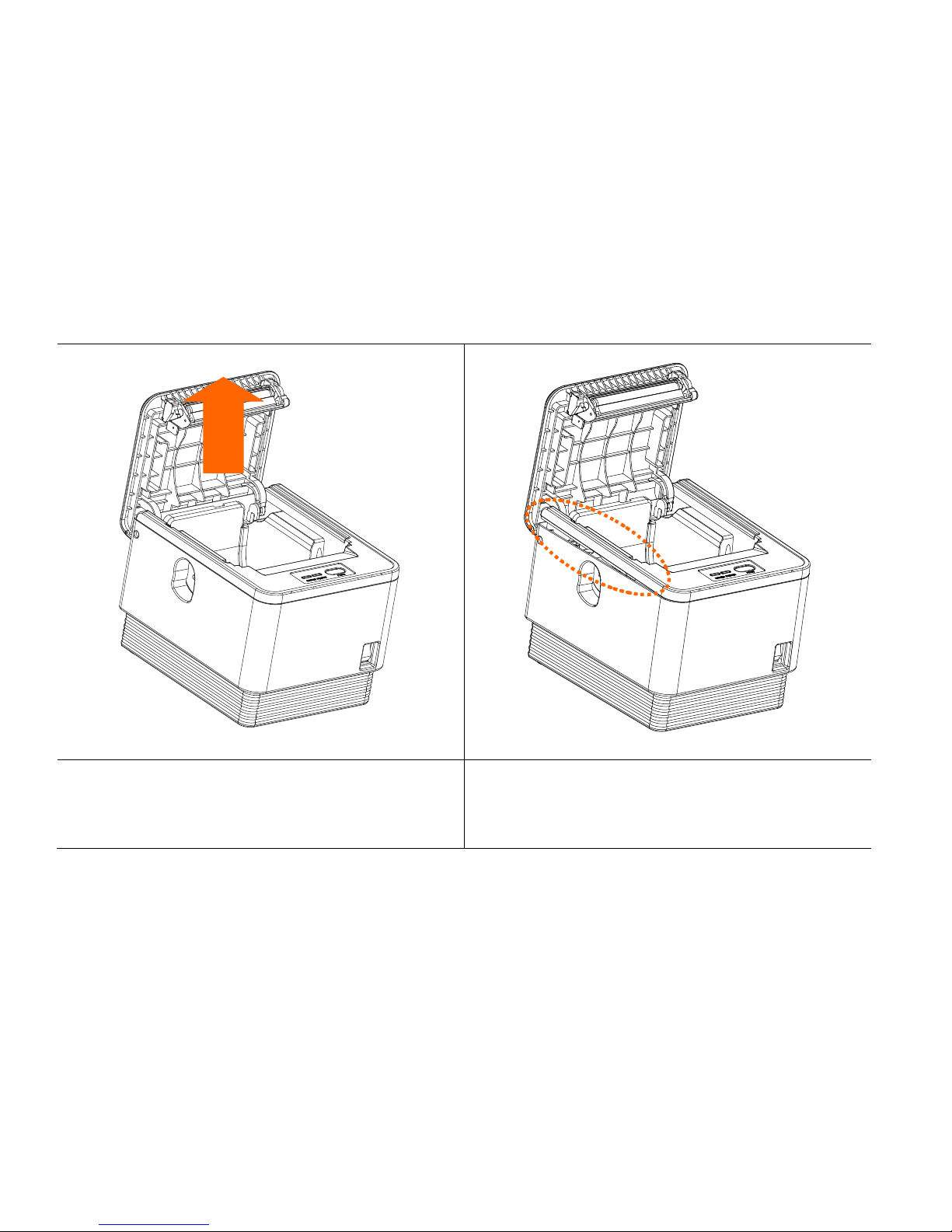
-39-
5. Ensuring that the cover is open, pull vertically upwards to separate the
top
casing from the bottom casing.
6. The side of the printer should look at above. (At this point, switch the
power to ON to avoid any damage when removing.)
Page 40

-40-
7. Push down and forward on the front lid to completely separate the two
parts.
8. When separating the top case from the bottom case, take care so as not to
damage the motherboard in the process.
Page 41

-41-
9. Remove the 3 screws from the face of the motherboard and separate from
the main unit.
10. Replace the motherboard and reassemble the unit using the reverse of
steps 1-9.
(During reassemble, ensure that the power switch is set to OFF.)
FISCAL Option
Page 42

-42-
[Printer mechanism replacement]
1. Remove the motherboard as shown in the previous section.
2. Remove the 2 screws from the location behind the motherboard (as shown
above).
3. Remove the final screw from the side of the mechanism and remove the
cover opening lever.
Page 43

-43-
4. Remove the top casing from the motherboard panel.
5. Remove the 6 black circular M2.0 screws from the location shown above.
6. Remove the printer mechanism.
7. Replace the mechanism and reassemble the unit using the reverse of steps
1-7.
Page 44

-44-
A7 Thermal Receipt Printer
Chapter 5. Printer Operation
5-1. Printer Self-test
1. Make sure the paper roll is installed properly.
2. While holding down the FEED button, turn on the printer to begin self-test.
3. The self-test prints out the current ROM version and printer status.
4. Release the FEED button when self-test is finished.
5. The printer is ready to receive data as soon as it completes the self-test.
Page 45

-45-
5-2 Paper Jam Correction
1. In the event of a paper-jam, immediately stop printing.
2. Open the top cover by pressing down on the ‘COVER OPEN BUTTON’ shown above.
3. By opening the cover, the paper-jam will be automatically resolved.
4. If the paper-jam is not correctly by this method, please contact your dealer.
Page 46

-46-
5.3 Printer Specifications
Printing Method
3" Jam-free direct thermal
Printing Speed
200 mm/sec max
Dot Density (DPI)
203.2
Dot Pitch (mm)
0.125*0.125
Effective Printing Width
72mm, 576dots
Printing Direction
Unidirectional with friction feed
Character/Line
Font A
(12*24) 42 columns
Font B
(10*20) 56 columns
Paper
Type
Thermal paper
Width
79.5mm (±0.5mm)
Thickness
0.07mm
Roll diameter
83 Ømm
Reliability
TPH Life
100km
MCBF
60,000,000 lines
Character/Set
Alphanumeric character
95
Extended graphic
128 x 35 page
Barcode
EAN-8, EAN-13, CODE39, CODE93, CODE128, ITF, UPC-A, UPC-E, CODABAR
Emulation
ESC/POS command compatible
Driver
Windows / OPOS
Interface
USB + Serial combo / Ethernet
Page 47

-47-
Power
DC 24V 2.5A
Data Buffer
4 Kbyte
Cutting
Life
1,000,000 cuts
Cutting method
Partial Cut / Full Cut
Temperature
Operation
0 ~ 40℃
Storage
-20 ~ 60℃
Qualification
CE, FCC, KC
Dimension (WxHxD)
136 x 162.5 x 122(mm)
*Product specifications may differ according to region and may be changed without prior notice.
