Page 1

User Guide
Epiphan SDI2USB 3.0
Release 3.30.7.8
June 21, 2019
UG102-07
Page 2
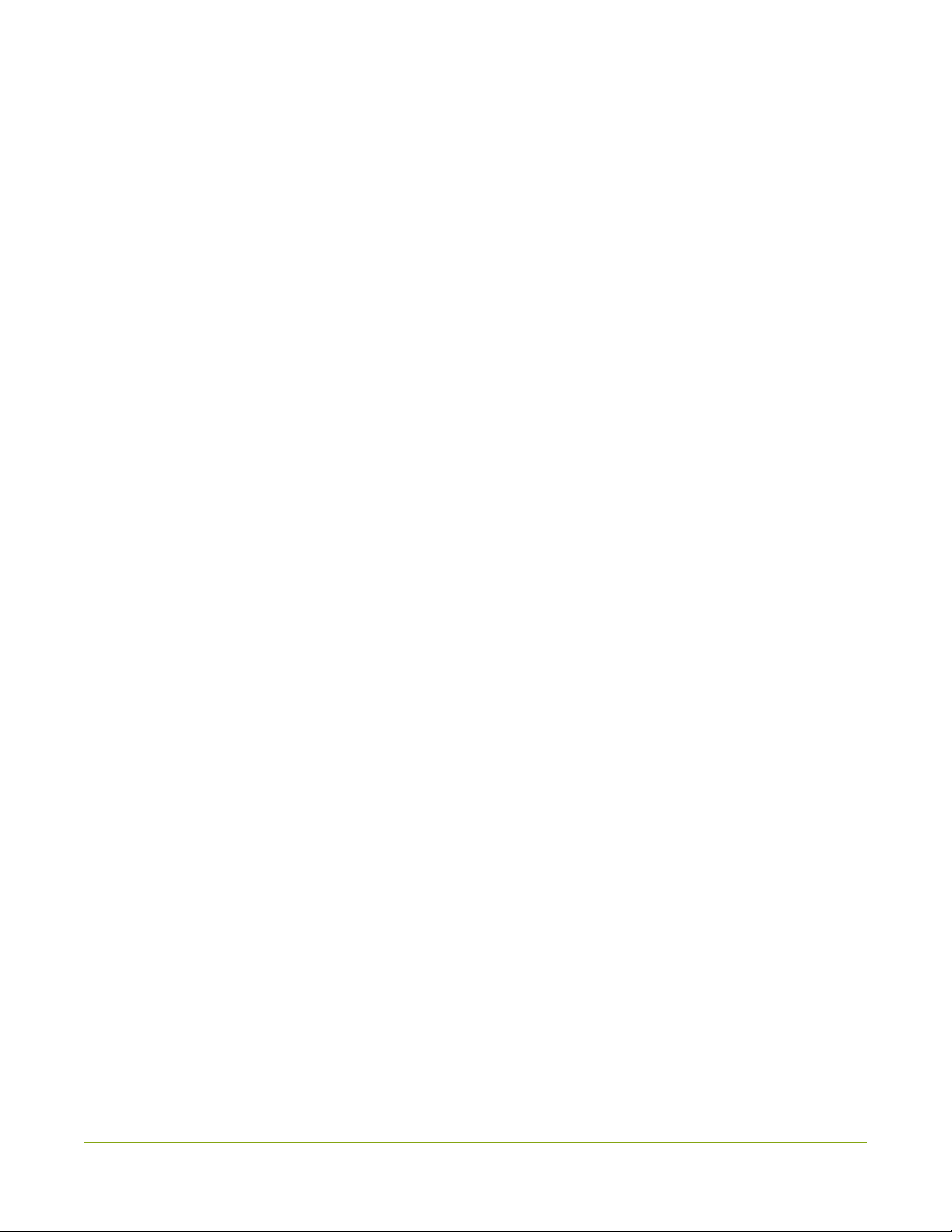
Terms and conditions
This document, the Epiphan web site, and the information contained therein, including but not limited to the text,
videos and images as well as Epiphan System Inc.’s trademarks, trade names and logos are the property of Epiphan
Systems Inc. and its affiliates and licensors, and are protected from unauthorized copying and dissemination by
Canadian copyright law, United States copyright law, trademark law, international conventions and other intellectual
property laws.
Epiphan, Epiphan Video, Epiphan Systems, Epiphan Systems Inc., and Epiphan logos are trademarks or registered
trademarks of Epiphan Systems Inc., in certain countries. All Epiphan product names and logos are trademarks or
registered trademarks of Epiphan. All other company and product names and logos may be trademarks or registered
trademarks of their respective owners in certain countries. For additional terms and conditions, refer to sections at
the end of document.
Copyright © 2018 Epiphan Systems Inc. All Rights Reserved.
THE SOFTWARE LICENSE AND LIMITED WARRANTY FOR THE ACCOMPANYING PRODUCT ARE SET FORTH IN THE
INFORMATION PACKET OR PRODUCT INSTALLATION SOFTWARE PACKAGE THAT SHIPPED WITH THE PRODUCT AND
ARE INCORPORATED HEREIN BY REFERENCE. IF YOU ARE UNABLE TO LOCATE THE SOFTWARE LICENSES OR LIMITED
WARRANTY, CONTACT YOUR EPIPHAN REPRESENTATIVE FOR A COPY.
PRODUCT DESCRIPTIONS AND SPECIFICATIONS REGARDING THE PRODUCTS IN THIS MANUAL ARE SUBJECT TO
CHANGE WITHOUT NOTICE. EPIPHAN PERIODICALLY ADDS OR UPDATES THE INFORMATION AND DOCUMENTS ON
ITS WEB SITE WITHOUT NOTICE. ALL STATEMENTS, INFORMATION AND RECOMMENDATIONS ARE BELIEVED TO BE
ACCURATE AT TIME OF WRITING BUT ARE PRESENTED WITHOUT WARRANTY OF ANY KIND, EXPRESS OR IMPLIED.
USERS MUST TAKE FULL RESPONSIBILITY FOR THEIR APPLICATION OF ANY PRODUCTS.
LIMITATION OF LIABILITY
UNDER NO CIRCUMSTANCES SHALL EPIPHAN BE LIABLE FOR ANY INCIDENTAL, SPECIAL, CONSEQUENTIAL,
EXEMPLARY OR OTHER INDIRECT DAMAGES THAT RESULT FROM THE USE OF, OR THE INABILITY TO USE, THIS
PRODUCT OR THE INFORMATION CONTAINED IN THIS DOCUMENT OR PROVIDED ON EPIPHAN’S WEB SITE, EVEN IF
EPIPHAN HAS BEEN ADVISED OF THE POSSIBILITY OF SUCH DAMAGES. IN NO EVENT SHALL EPIPHAN’S TOTAL
LIABILITY TO YOU FOR ALL DAMAGES, LOSSES, AND CAUSES OF ACTION RESULTING FROM YOUR USE OF THIS
PRODUCT, WHETHER IN CONTRACT, TORT (INCLUDING, BUT NOT LIMITED TO, NEGLIGENCE) OR OTHERWISE,
EXCEED THE AMOUNTS YOU PAID TO EPIPHAN DURING THE MOST RECENT THREE-MONTH PERIOD IN CONNECTION
WITH AMOUNTS WHICH YOU PAID FOR USING THIS PRODUCT.
INFORMATION AND DOCUMENTS, INCLUDING PRODUCT SPECIFICATIONS, PROVIDED IN THIS DOCUMENT OR THE
EPIPHAN WEB SITE ARE PROVIDED “AS IS”. SPECIFICALLY, BUT NOT WITHOUT LIMITATION, EPIPHAN DOES NOT
WARRANT THAT: (i) THE INFORMATION IS CORRECT, ACCURATE, RELIABLE OR COMPLETE; (ii) THE FUNCTIONS
CONTAINED ON THE EPIPHAN WEB SITE WILL BE UNINTERRUPTED OR ERROR-FREE; (iii) DEFECTS WILL BE
CORRECTED, OR (iv) THIS WEB SITE OR THE SERVER(S) THAT MAKES IT AVAILABLE ARE FREE OF VIRUSES OR OTHER
HARMFUL COMPONENTS. EPIPHAN SPECIFICALLY DISCLAIMS ALL REPRESENTATIONS, WARRANTIES, AND
CONDITIONS, EITHER EXPRESS, IMPLIED, STATUTORY, BY USAGE OF TRADE OR OTHERWISE INCLUDING BUT NOT
LIMITED TO ANY IMPLIED WARRANTIES OF MERCHANTABILITY, NON-INFRINGEMENT, TITLE, SATISFACTORY QUALITY
OR FITNESS FOR A PARTICULAR PURPOSE.
i
Page 3

Thank you for choosing Epiphan!
At Epiphan Video (“Epiphan”), product function and quality are our top priority. We make every effort to make
sure that our products exceed your expectations.
Product feedback
Your feedback is important! We regularly contact our customers to ensure our products meet your
performance and reliability requirements. We strive to continually enhance our products to accommodate
your needs. Please let us know how you think we can improve our products by emailing your suggestions to
info@epiphan.com.
Specifications
Go to the SDI2USB 3.0 product page on the Epiphan website to get the most recent product specifications
and additional information about SDI2USB 3.0.
Warranty
All Epiphan Systems products are provided with a 100% return to depot warranty for one year from the date
of purchase.
Technical support
Epiphan’s products are backed by our professional support team. If you are having issues with your product,
please gather details about your system and contact our team by:
l Emailing support@epiphan.com
l Live chat via the link on our support site https://www.epiphan.com/support/
l Phone toll free at 1-877-599-6581 or call +1-613-599-6581
Be sure to include as much information about your problem as possible. Including:
l Problem description
l Details of the video or audio source (type, connection, resolution, refresh rate, etc.)
l Product serial number
l Product firmware version (if applicable, from web admin interface)
l Product LED lights
Copyright © 2018 Epiphan Systems Inc. All Rights Reserved.
ii
Page 4
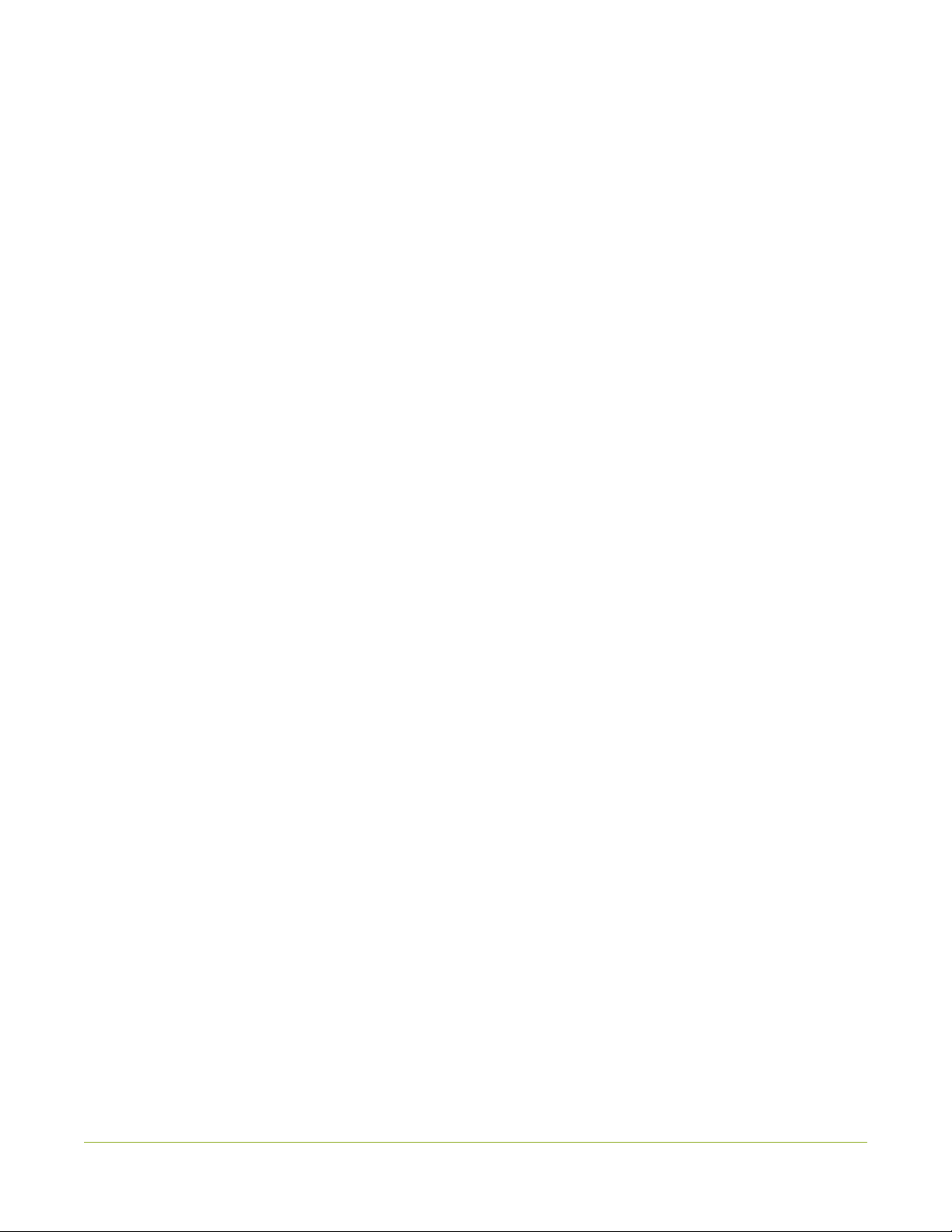
SDI2USB 3.0 Release notes
Firmware update 3.30.7.8 for SDI2USB 3.0 is a maintenance release that contains stability and performance
enhancements. Update your device to take advantage of the improvements offered in this latest firmware
update.
IMPORTANT NOTE: This firmware update 3.30.7.8 is the final update to include a windows 32-bit driver
version for SDI2USB 3.0.
Removed the Web broadcasting demo feature
The Web broadcasting demo feature has been removed from the Epiphan Capture Tool and the icon no
longer appears in the tool bar.
Recommended video codec (March 2019)
An update was made in this user guide to replace the ffdshow video codec recommended in the Quick start to
the x264vfw codec in the K-Lite (Mega) video codec pack.
FCC compliance statement updated in user guide (April 2020)
Compliance statement was added in this user guide for ICES-003 of the ISED rules for Innovation, Science and
Economic Development Canada; as well as an added FCC caution statement.
iii
Page 5

Table of contents
SDI2USB 3.0 Release notes iii
Start here 1
What is SDI2USB 3.0? 2
What's in the box? 4
System requirements 5
Quick start 6
Install the video grabber drivers 6
Install the video codec for Windows and set video compression options 7
Connect the video grabber and the video source 8
Capture video using the Epiphan Capture Tool 10
What’s next? 11
SDI2USB 3.0 on Linux 12
USB device driver (linux) 12
Epiphan capture API 13
Sample applications 13
Physical attributes 14
Indicator LED details 16
Troubleshoot 17
Configure your device 20
DirectShow video adjustments 21
Visual video adjustments 23
Advanced adjustments 25
Epiphan Capture Tool 27
Epiphan Capture Tool 28
Menus 30
File menu 30
Edit menu (Windows) 31
View menu 31
Capture menu 32
Tools menu 35
Application options 36
Help menu 37
Toolbar 38
iv
Page 6
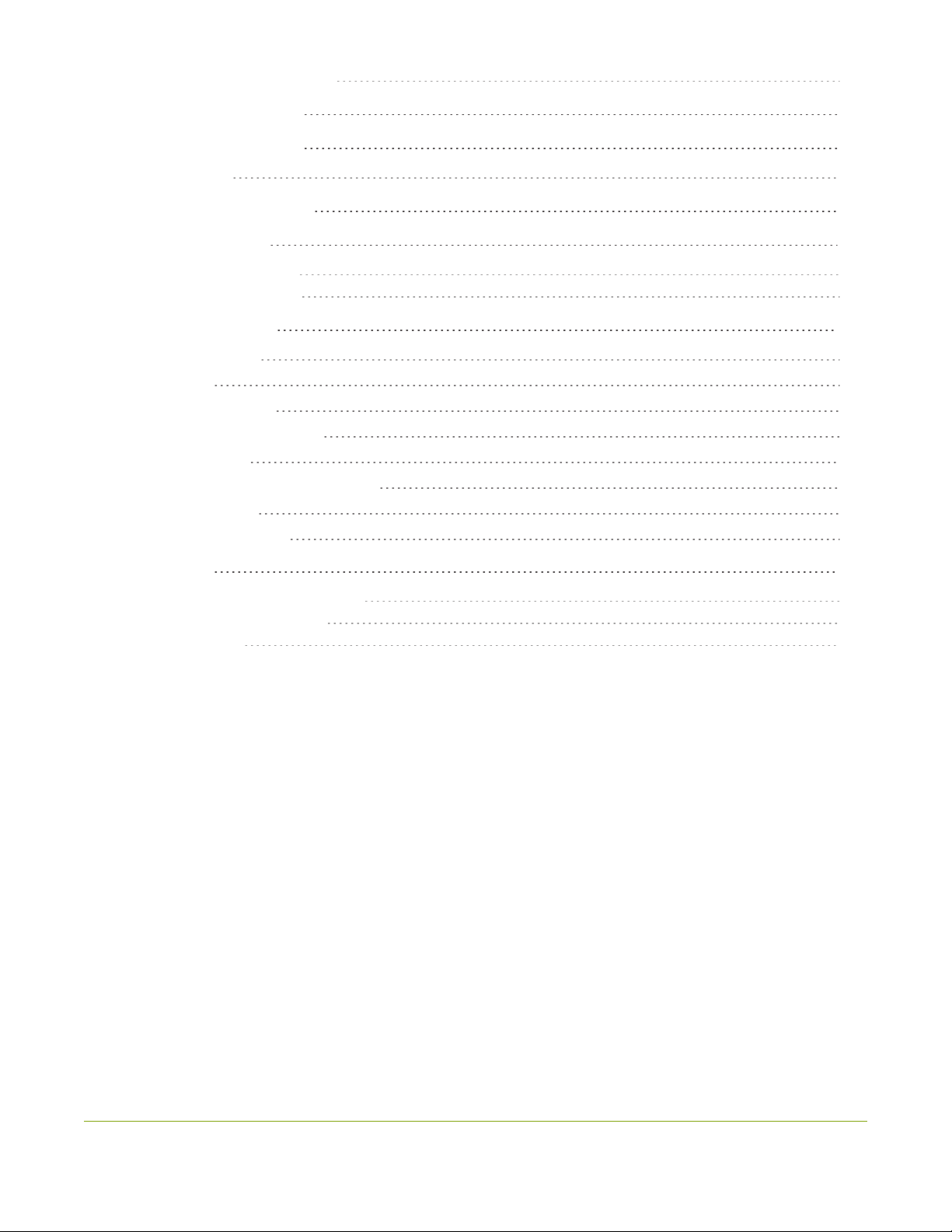
Copy, save, or print a snapshot 39
To print a snapshot 39
To copy a snapshot 40
Record a video 41
Step 1: Set the codec 41
Step 2: Record 42
Crop the captured image 45
Configure display options 47
Display options 47
Additional features 49
Status bar 49
Pause video capture 51
Record as a series of images 51
Configure audio 55
Configure optional recording settings 57
Add a watermark 60
Command line options 62
Appendices 65
Upgrade your drivers and software 66
Limitations and Known Issues 67
Software license 68
v
Page 7

SDI2USB 3.0 User Guide Start here
Start here
Use the topics in this section of the user guide to get started quickly with your SDI2USB 3.0.
Review What's in the box?, get a system overview in What is SDI2USB 3.0?, ensure your system meets the
System requirements and get your video grabber installed and working right away using the Quick start
1
Page 8
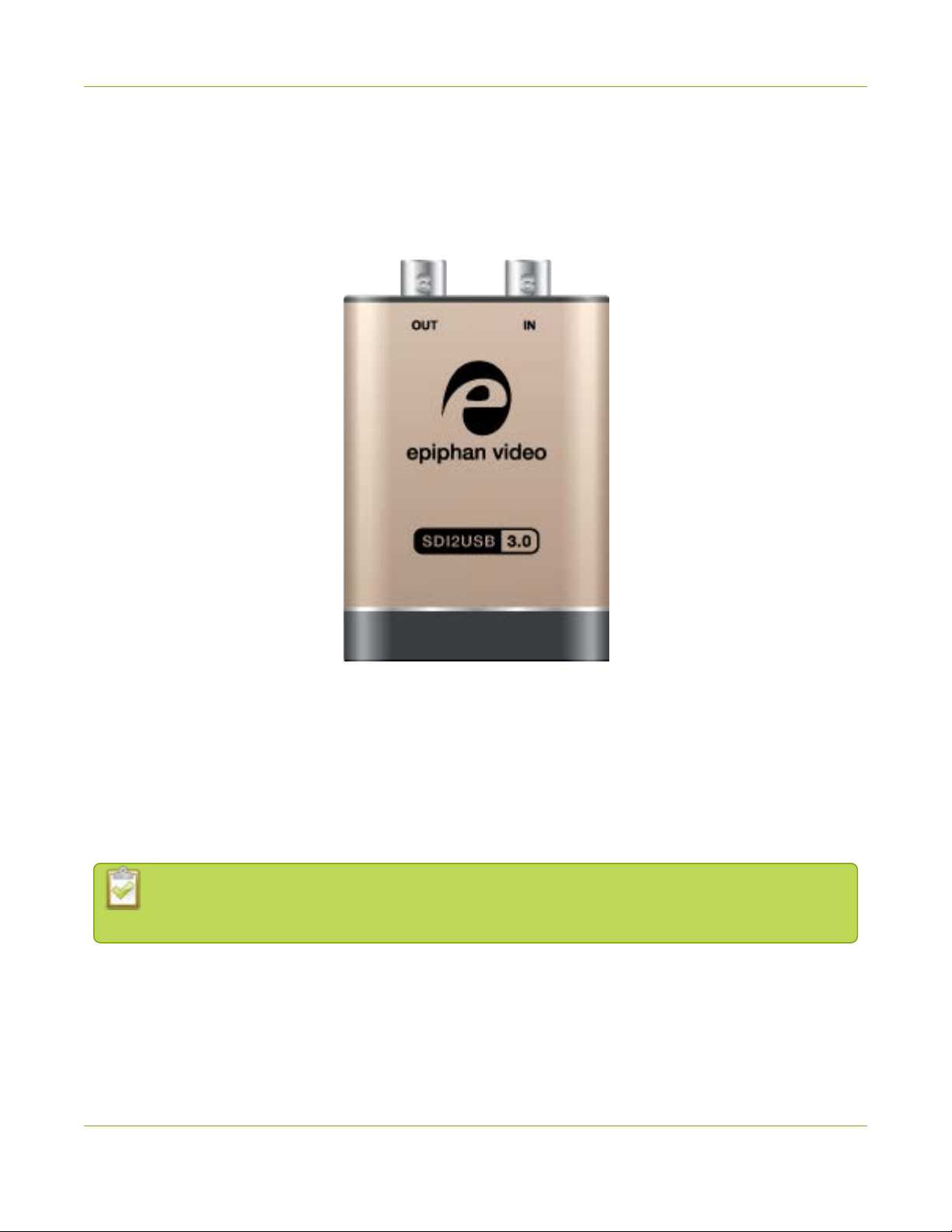
SDI2USB 3.0 User Guide What is SDI2USB 3.0?
What is SDI2USB 3.0?
SDI2USB 3.0™ is Epiphan's professional-series external SDI (3G-SDI, HD-SDI and SD-SDI) video grabber. It
captures images and video from SDI video sources and digitizes them on your laptop or workstation via
connection to a USB 3.0 port.
The video capture workstation can record and/or stream the resulting uncompressed diagnostic-quality
images and videos. On Windows, both audio and video capture is supported for SDIsources. Thanks to
EpiphanVideo capture technology, this small, portable product connects directly to your computer's USB 3.0
port - no need for a large workstation with a free peripheral component interface (PCI) slot.
SDI2USB 3.0 captures video and audio from any 3G-SDI, HD-SDI or SD-SDI source. Meeting greater demands
for transferring larger files at faster speeds, this external video grabber supports USB 3.0 technology, capable
of transferring uncompressed data with speeds of up to 5.0 (Gbits/s) - about ten times faster than USB 2.0.
In practice transfer speeds are dependent on factors such as USB load and hardware
configuration.
SDI2USB 3.0 is versatile and can be used with multiple workstation configurations. It is backward compatible
with USB 2.0 connections, however it transfers video at a reduced frame rate when using USB 2.0.
Using the included Epiphan Capture Tool, SDI2USB 3.0 captures full 1080p HD in RGB-24-bit color at 30
frames per seconds and supports resolutions up to 1920×1080. When working with third-party software,
2
Page 9

SDI2USB 3.0 User Guide What is SDI2USB 3.0?
such as Windows Media Encoder with YUV 4:2:0 chroma sub-sampling, 1080p video is captured and recorded
60 frames per second. Note in all cases the SDI video signal is captured in RGB 24-bit color and in the case of
YUV 4:2:0 chroma sub-sampling, it is converted to this new color space.
For more information about maximizing the frame rate when capturing, recording and streaming video using
third-party applications, refer to the How to Record Video using Window Media Encoder tutorial on Epiphan’s
website.
In addition to an input port, the SDI2USB 3.0 offers an SDI output port that can be used for confidence
monitoring. In the example below, a monitor connected to the output port allows you to monitor the input
signal and make quick adjustments if required.
The SDI2USB 3.0 video grabber is fully compatible with DirectShow in Windows and Video4Linux in
Linux.This means you can use it with a number of different third party applications for capturing, recording
and streaming video.
SDI2USB 3.0 is part of Epiphan’s complete line of video and audio signal capture products. For more
information about all Epiphan’s video signal capture products, refer to the USB Video Grabbers page on the
EpiphanVideo website.
3
Page 10

SDI2USB 3.0 User Guide What's in thebox?
What's in the box?
The SDI2USB 3.0 package includes the following
1. SDI2USB 3.0 video grabber (read more, Physical attributes)
2. One 3G compliant SDI cable
3. One USB 3.0 cable
Table 1 Description of included cables (images for identification only, color and appearance may vary)
Image Name Description
SDIcable Connects SDI sources the video grabber.
USB 3.0 cable
High speed transfer cable that connects the
video grabber to your capture workstation or
laptop computer.
4
Page 11
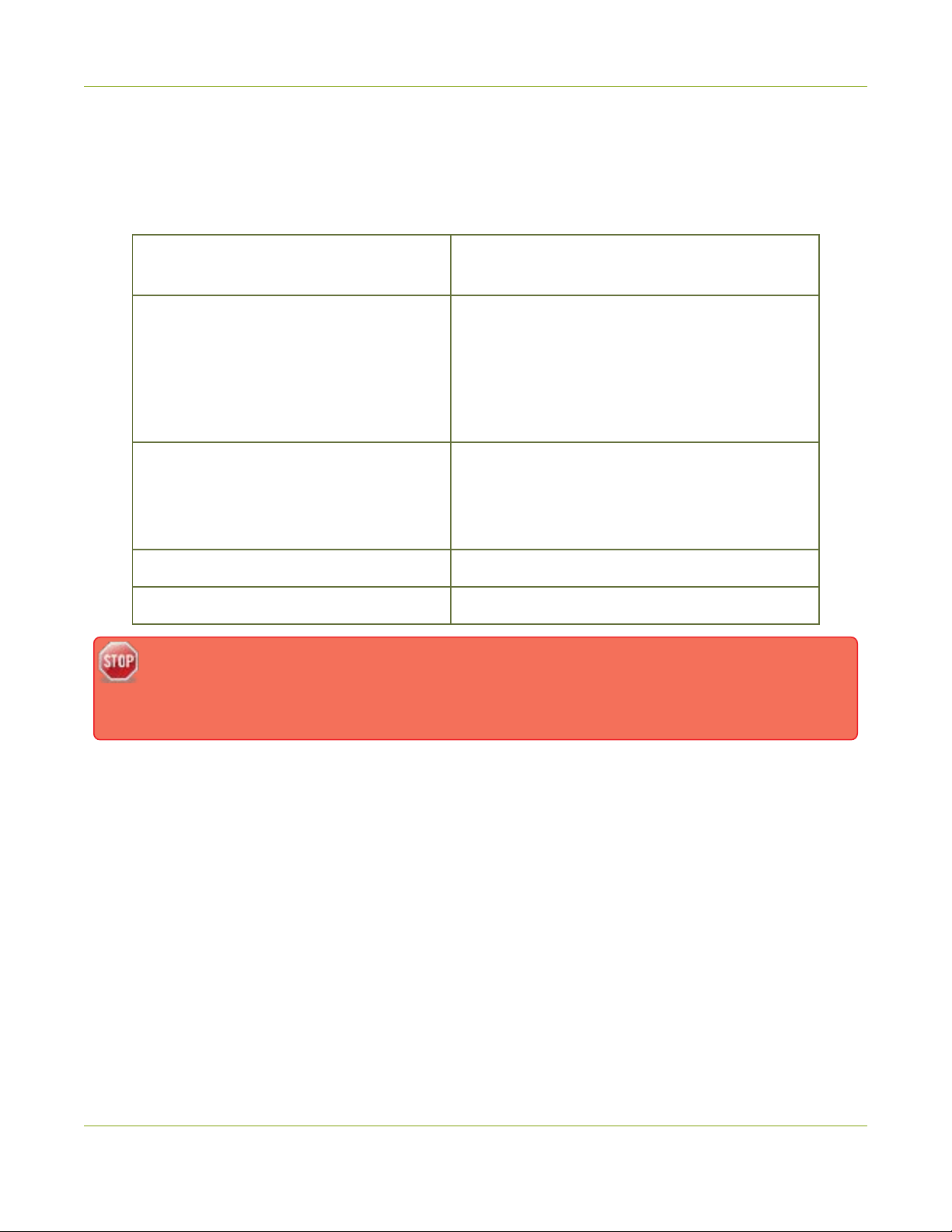
SDI2USB 3.0 User Guide System requirements
System requirements
System requirements are the technical essentials your computer needs to work with your Epiphan video
grabber. System requirements to use SDI2USB 3.0 are:
Video source
Video capture workstation
Video capture workstation operating
system
RAM Minimum recommended value: 4 GB
Available hard disk space 16 GB (32-bit OS) or 20 GB(64-bitOS)
Contact support if you need to use earlier Windows platforms with your capture card. Epiphan
drivers for SDI2USB 3.0 from release 3.30.2 onwards use SHA-2 signing, which is not supported
on Windows XP or Windows Vista.
Any 3G-SDI, HD-SDI orSD-SDI source. (SDI2USB
3.0 cannot capture from HDCP encrypted sources)
A computer (laptop/desktop/other format) with:
l a compatible USB 3.0 host controller for
SuperSpeed operation (recommended Intel
® USB 3.0 eXtensible Host Controller); or,
l a USB 2.0 controller
Windows 10
A list of precompiled linux drivers (kernel 3.5 or
later) is available on the Support page under
Software.
5
Page 12
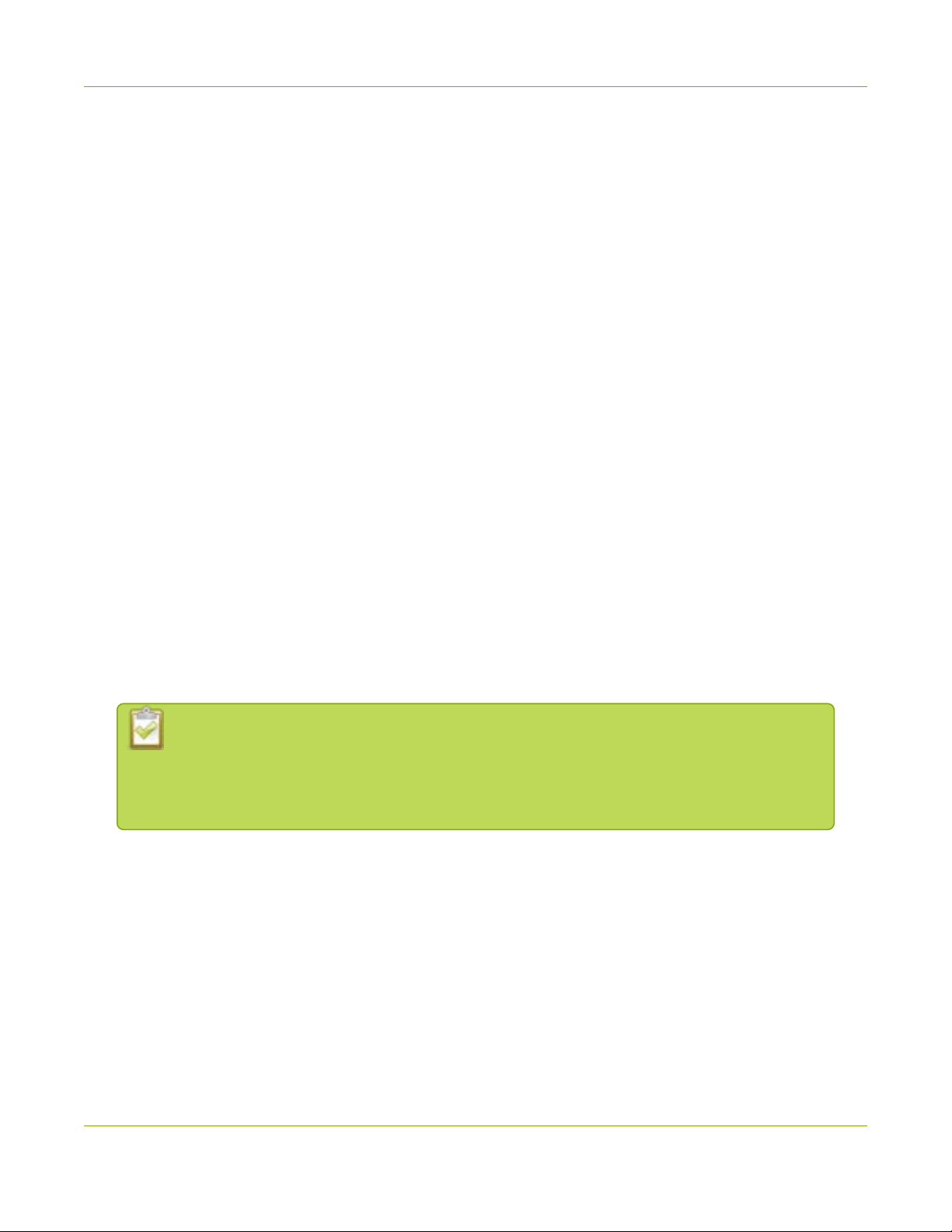
SDI2USB 3.0 User Guide Quick start
Quick start
Use this quick start to get up and running quickly with your SDI2USB 3.0 on Windows capture workstations.
You can also use these procedures to install firmware updates. For Linux systems, seeSDI2USB 3.0 on Linux.
Before you get started:
l Have all required cables, components, and adapters (if needed), see What's in the box?.
l Ensure your capture workstation meets the System requirements.
l Have a video source, such as a camera, computer, tablet, or phone and ensure that the content isn't
HDCPprotected. For Windows systems, ensure there's audio and video on the same source cable.
l Internet access to download drivers from the Epiphan website.
l Administrator privileges for your capture workstation.
Install the video grabber drivers
This step must be completed before connecting the video grabber to your video capture workstation.
1. (Optional) Disconnect the video grabber from your capture workstation if it is currently connected.
2. Log into your capture workstation using an account with administrator privileges. If you're workstation
is on a domain, ensure that you log into the local administrator account on the workstation and not an
account on the domain.
3. Using a web browser on your capture workstation, go to your video grabber's Support page under
Software and download the appropriate driver for your system's operating system.
For Windows 10 operating systems, choose either the 64-bit or 32-bit driver as required for
your particular operating system. If you don't know which driver version you need, see this
Microsoft knowledge base article for help https://support.microsoft.com/en-
us/kb/827218.
4. When the download is complete, open the download destination folder.
5. (Optional) Close any unnecessary windows and shut down programs that are running on the
workstation. Note that overly restrictive security software can block the installation of device drivers. In
that case, consult your system administrator for the procedures to allow the driver update on the
capture workstation.
6. Extract all driver files and install the drivers and the Epiphan Capture Tool on your Windows
workstation.
6
Page 13
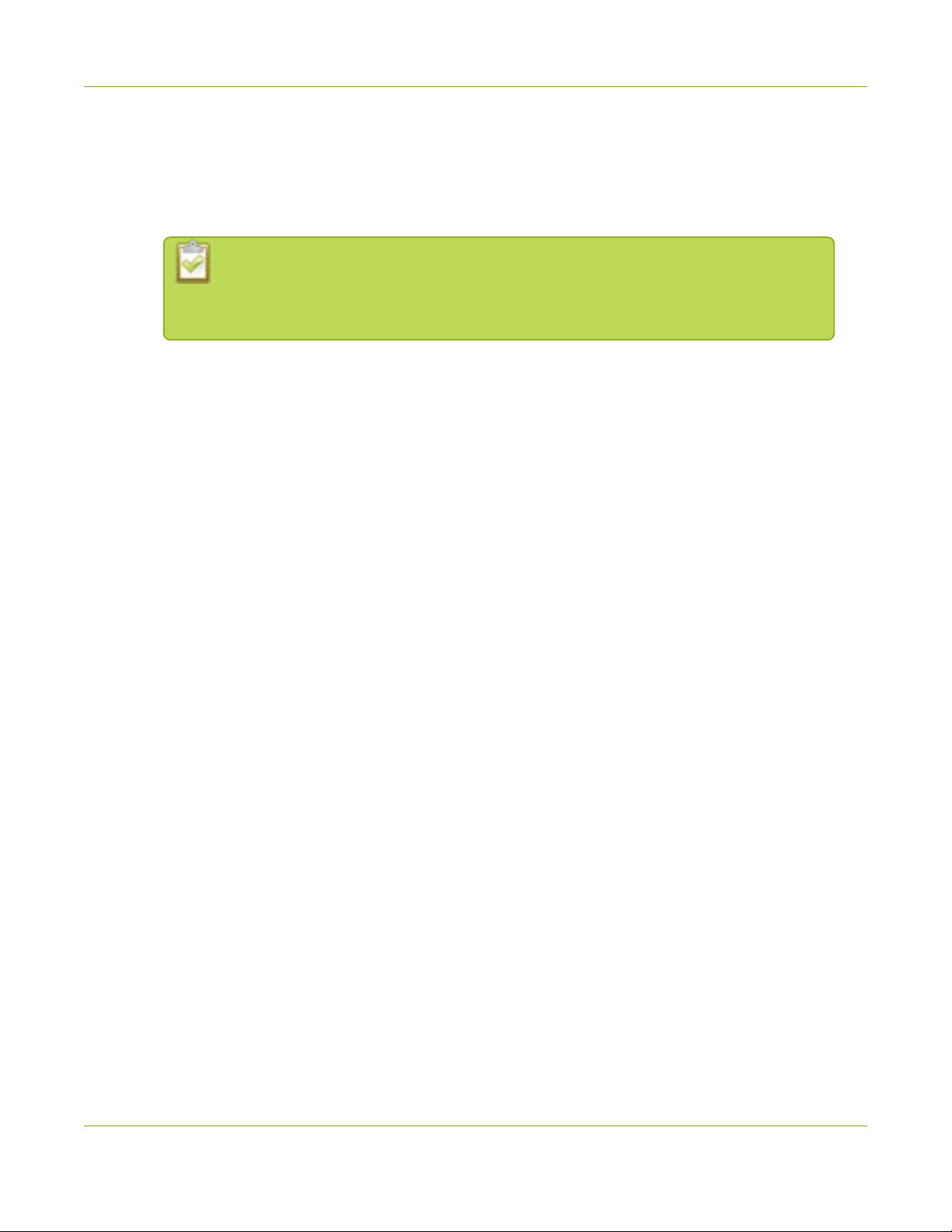
SDI2USB 3.0 User Guide
a. Right-click on the .zip file and Extract All.
b. From the extracted files folder, right-click on setup.exe and select Run as administrator.
c. Click Install and follow the prompts to install the drivers. The Epiphan Capture Tool is installed
at the same time as the drivers.
Installation may fail for computers inheriting security permissions from a Windows
domain, even when the installer is run as administrator. In that case, contact your
local IT team for assistance with installation.
7. Restart the capture workstation after the installation completes and reconnect the video grabber.
Installthe video codec for Windows and set video
compression options
Install the video codec for Windows and set video compression options
For Windows operating systems, we recommend installing the K-Lite (Mega) video codec pack. This codec pack
adds video compression options for recording video using the Epiphan Capture Tool. Recording video without
compression consumes a large amount of disk space, especially when recording at higher resolutions and isn't
recommended. We've tested and found that codec x264vfw in this codec pack is the better choice for use
with your video grabber.
To install the K-Lite (Mega) video codec pack on your Windows capture workstation:
1. Log into your capture workstation using an account with administrator privileges and launch the
Epiphan Capture Tool.
2. From the Tools menu, select Options... and ensure that Display format on the Display tab is set to
RGB 24 bits per pixel (default).
3. Using a web browser on your capture workstation, download the K-Lite (Mega version) video codec
pack (32-bit and 64-bit versions are included):
l K-Lite (Mega) video codec pack
4. Locate the executable file that was downloaded, then double-click the file and follow the prompts to
install the K-Lite (Mega) codec pack for your Window's version. Use the Normal installation mode and
accept the default options. Click Finish when the codec pack has finished installing.
5. From the Tools menu in the Epiphan Capture Tool, select Options... and click the Recording tab.
6. From the Recording tab, set the Record as field to Video and click Select Codec.
7. In the Compressor drop down, select x264vfw - H.264/MPEG-4 AVC compression and click OK.
7
Page 14
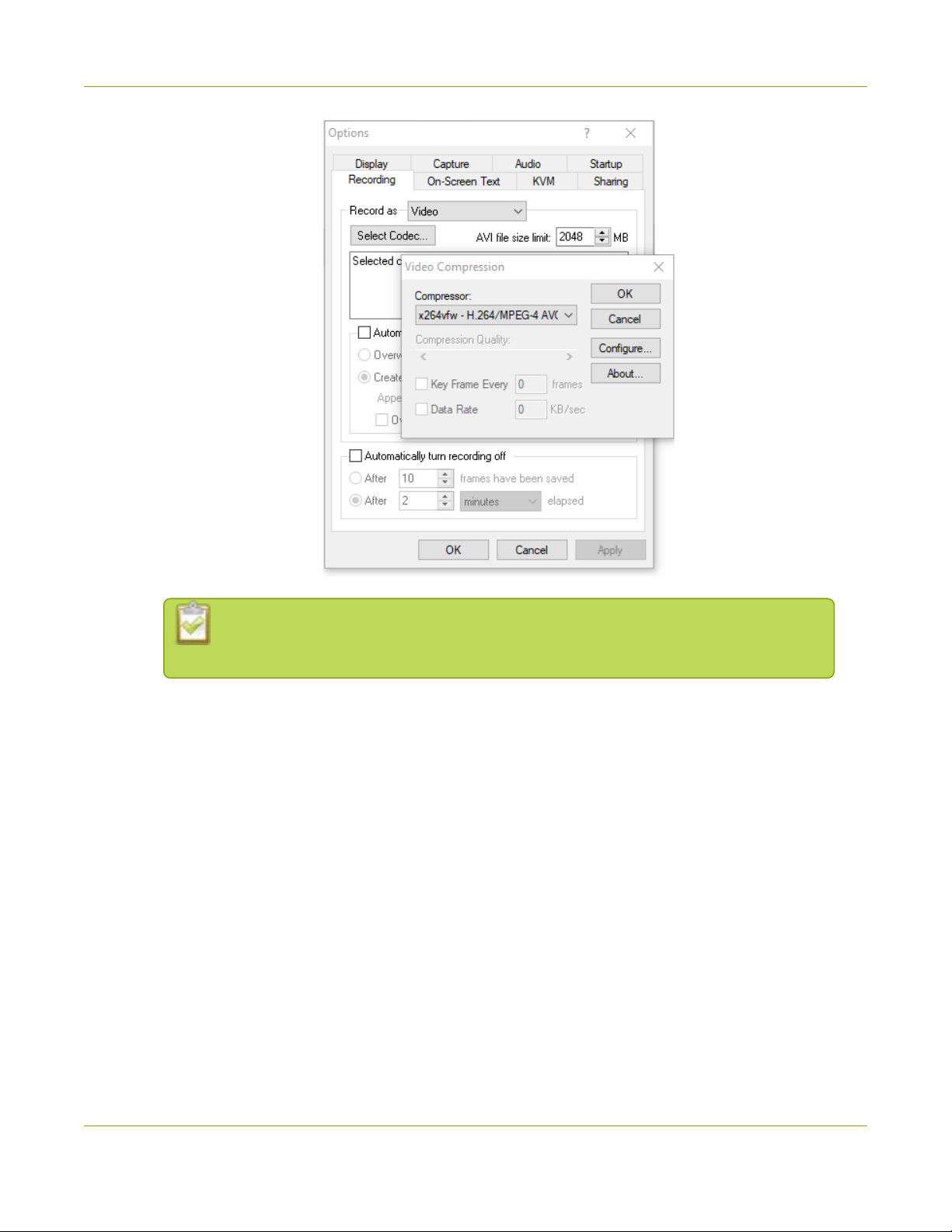
SDI2USB 3.0 User Guide Connect thevideo grabber and the video source
For most common installations, use the default settings for the video compression
codec. You are not required to configure the video compression parameters.
8. Click Apply to save your changes. Click OK until you've exited all the configuration menus.
Connect the video grabber and the video source
Now that the drivers and video codec are installed, you're ready to begin capturing! Although the steps below
ask you to connect the video source to the grabber, then the grabber to the workstation, you can connect the
video source and video grabber in any order.
1. Connect the video source to the SDI IN port on the video grabber. (If necessary, use an adapter or
appropriate converter cable.)
8
Page 15

SDI2USB 3.0 User Guide Connect thevideo grabber and the video source
2. Connect the provided USB 3.0 cable to the bottom of the video grabber.
3. Connect the other end of the USBcable to an available USB port on your video capture workstation
(use a USB3.0 port for best performance).
4. Optionally connect an SDI monitor to the SDIOUT port using another SDIcable (not included). Note
the monitor will only work when the video grabber is connected to the workstation.
9
Page 16
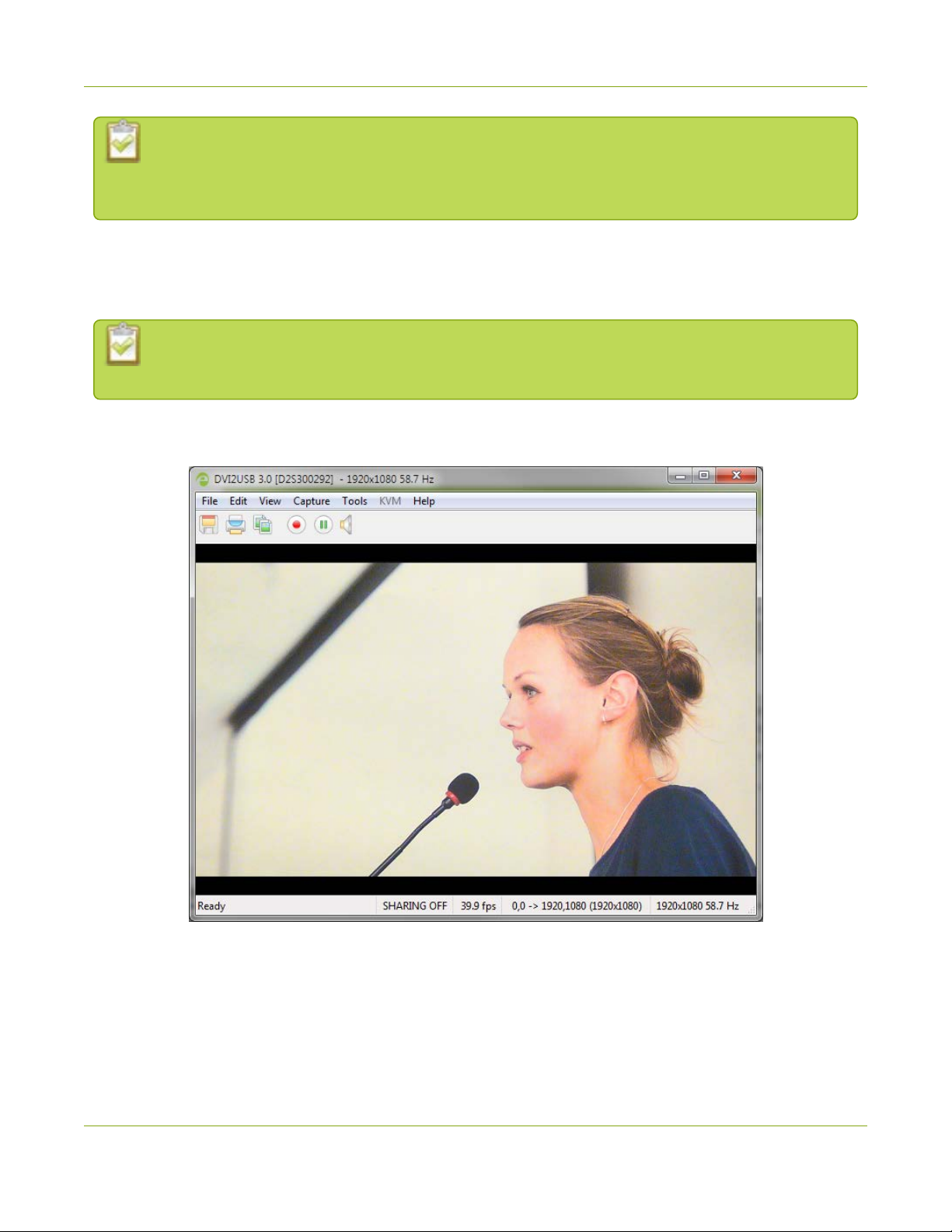
SDI2USB 3.0 User Guide Capture video using the Epiphan CaptureTool
If using a splitter cable for your video source, use a high-quality SDI splitter to split the signal
between an other devices and the video grabber. The SDI out port is a practical way to
simultaneously display the video to a remote monitor while it is captured, recorded and streamed.
Capture video using the Epiphan Capture Tool
If needed, read Epiphan Capture Tool for information on how to launch the capture tool.
You can also use third-party capture applications to capture video from SDI2USB 3.0. Consult the
documentation that came with the third-party capture application to select the device.
1. Start the Epiphan Capture Tool; your video source is immediately detected (if you see a No Signal
message, disconnect and reconnect the cables to make sure they are all seated correctly).
2. (Windows only) If you want to capture audio from the video grabber, click the Enable Audio button in
the toolbar; it's style changes to show audio is enabled. (If your source doesn't have audio or if you
want to use a different audio input method, select Capture » Audio Input Device to select your audio
source.)
10
Page 17
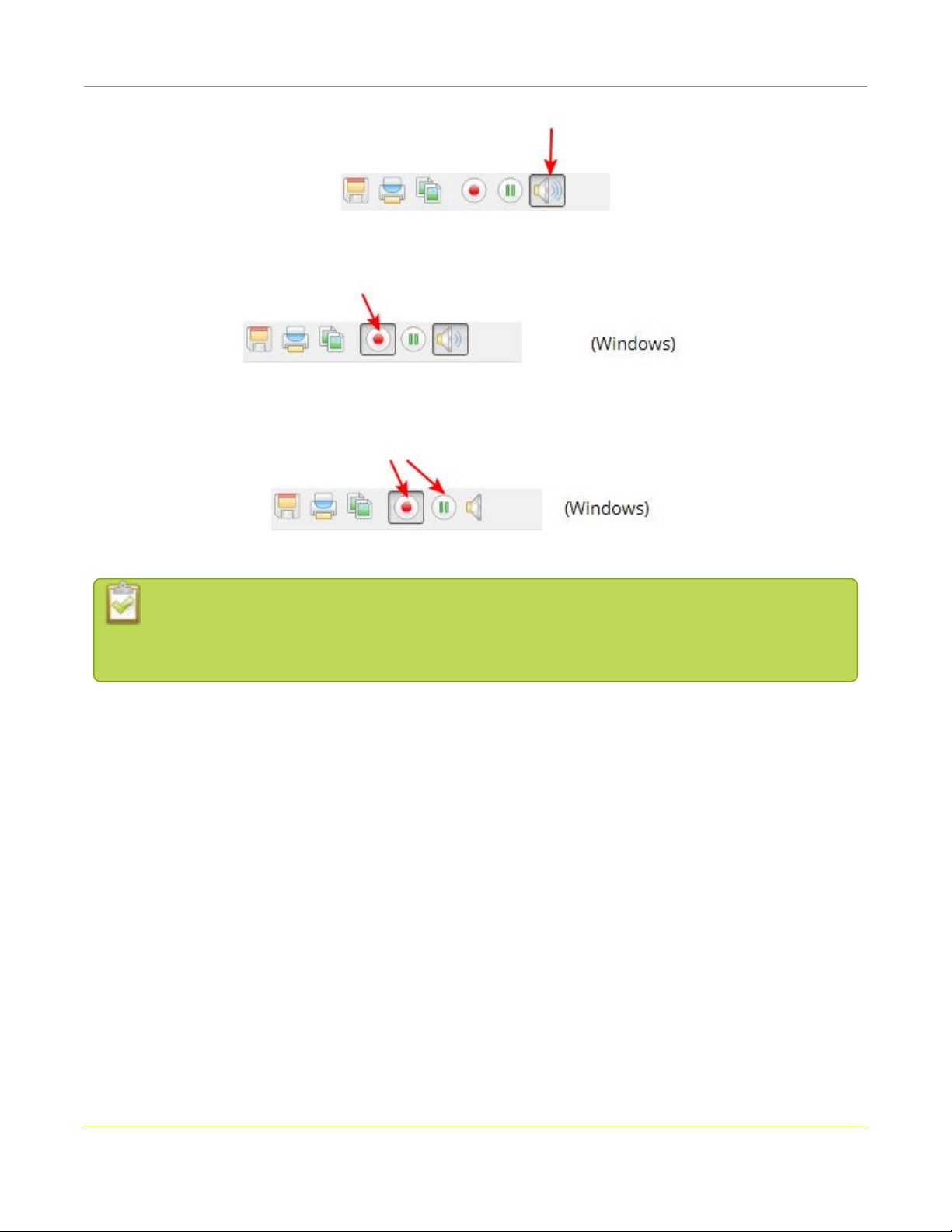
SDI2USB 3.0 User Guide What’s next?
3. Use the red record button to start recording. On Windows, the Save dialog opens. Specify the filename
and folder to save your file.
4. When you are done capturing, use the pause (Windows only) or stop buttons to pause or stop
recording.
5. Use your operating system's file browser (Windows Explorer or Finder) to find your saved capture file.
Windows only:If you're having trouble capturing embedded audio, make sure you have the video
grabber connected to a USB 3.0 port. Because of the extra volume of data that needs to be
captured, embedded audio capture is only supported when connected via USB3.0.
What’s next?
Now that you have done a basic recording, you might like to know more about the following topics:
l Configure your device
l DirectShow video adjustments
l Epiphan Capture Tool
Refer to the table of contents for a complete list of the topics covered.
11
Page 18

SDI2USB 3.0 User Guide SDI2USB 3.0 on Linux
SDI2USB 3.0 on Linux
Epiphan provides drivers and an API for linux, but does not provide a capture application. The video grabber is
compatible with Video4Linux, so you can use any Video4Linux application for capture. You can also use the
EpiphanLinux SDK to write your own application. For more information see the Epiphan product downloads
page for your SDI2USB 3.0. You'll find the Software Development Tools section which contains C and
C++api and a java interface and example.
If your capture workstation uses UEFI Secure Boot, your workstation won't be able to discover
SDI2USB 3.0. You must disable Secure Boot on your Linux workstation.
USB device driver (linux)
The Epiphan USB device driver for linux come as a set of pre-compiled binaries and additional source files that
you may need to compile before installing on your computer.
To download the drivers for your product, go to www.epiphan.com/support and find the support page for
SDI2USB 3.0. From the Downloads tab, select the Linux download link; the linux download page appears.
12
Page 19
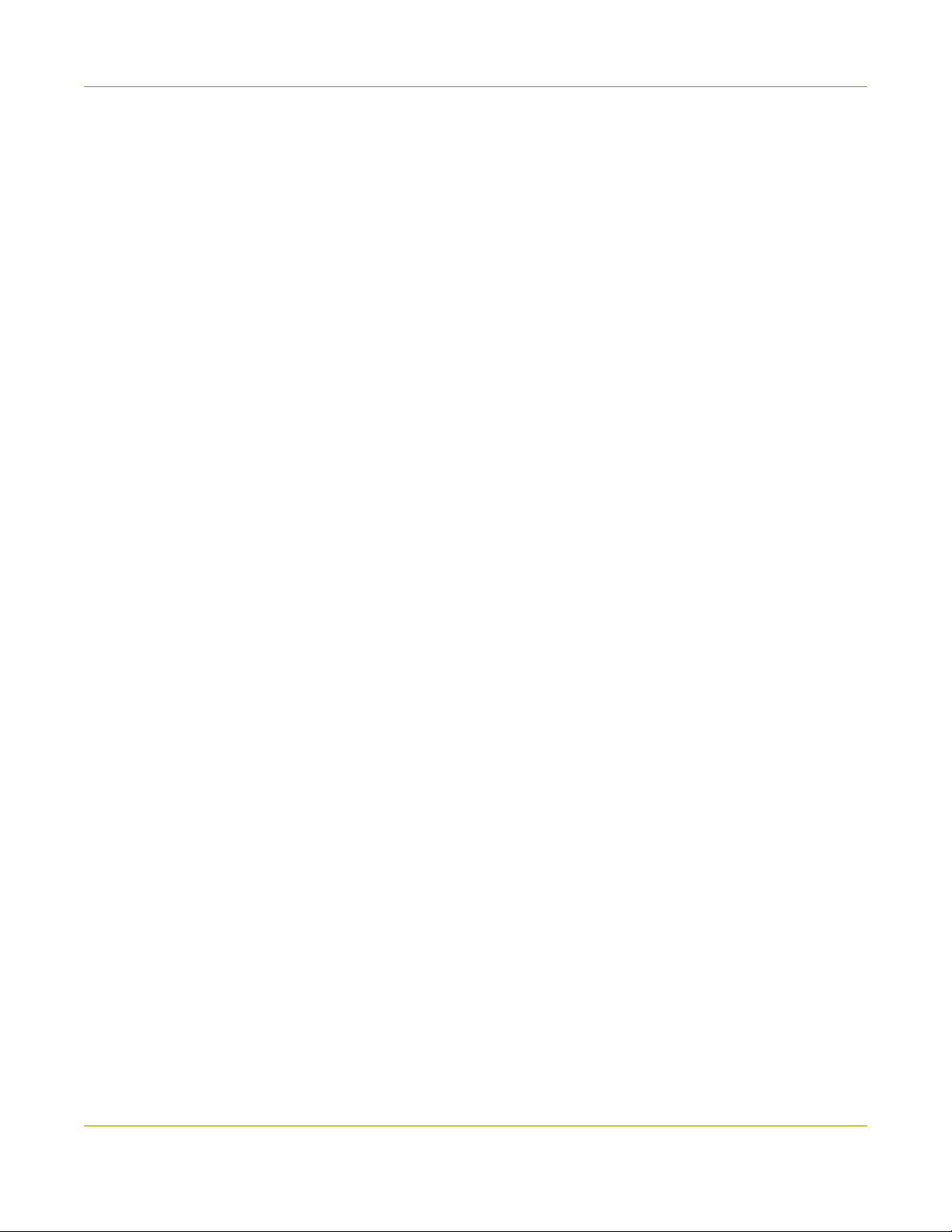
SDI2USB 3.0 User Guide Epiphan captureAPI
Choose vga2usb from the first dropdown box, and specify your linux distribution specifics in the other
boxes. Once you've drilled into the version of linux for which you want the drivers, click the file links to
download a compressed file with everything you'll need to compile and install the driver. Unzip the file and
read the README for further instructions.
The driver works with Video4Linux compatible applications (including gStreamer, VLCand the Video4Linux
application), and with the Epiphan API.
Epiphan capture API
The Epiphan capture API receives captured images from the USBdevice driver. To record or stream these
images you can use a compatible Video4Linux application(such as VLC or gStreamer) or you can use the API
to write your own capture application.
TheAPI is optimized for capturing high resolution images from your SDI2USB 3.0. It analyzes individual
images, performs on-device cropping and handles video mode changes.
See the product support page to download the Software Development kit, which includes the Epiphan
capture API.
Sample applications
Epiphan provides some sample applications including a sample capture application, a sample settings
application and a sample utility for reading and writing EDIDs. Source for some of the samples (such as the
capture application) is included in the SDK.
You can download the samples from the same downloads page as the driver.
13
Page 20
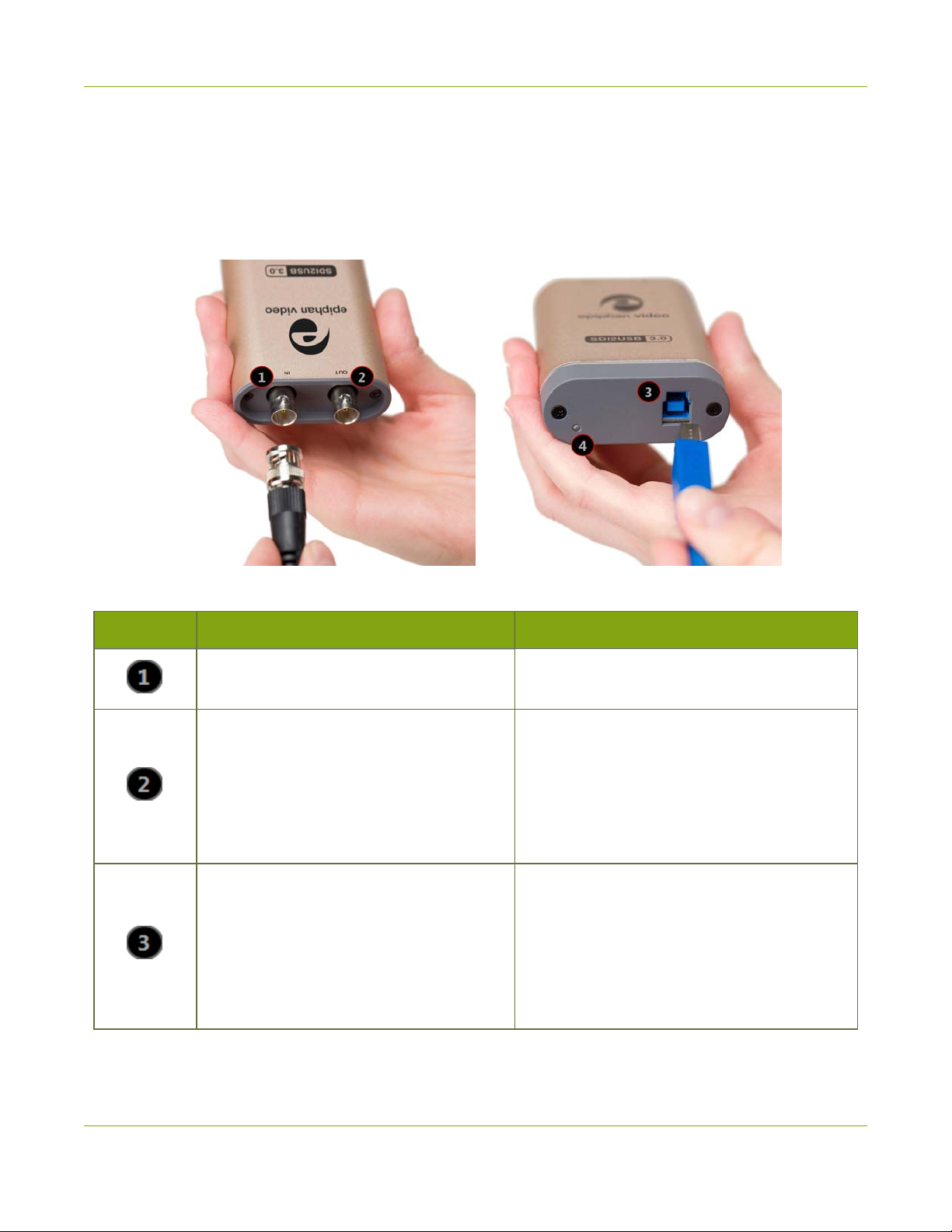
SDI2USB 3.0 User Guide Physicalattributes
Physical attributes
The SDI2USB 3.0 device measures 90mm x 60mm x 23mm (3.54” x 2.36” x 0.91”). It features a single SDI
(BNCtype)connector, an SDI passthrough port, a USB 3.0 connector and an LED indicator. This small,
portable product easily fits in the palm of your hand.
Table 2 Connectors and indicators
Number Interface Description
SDIInput
SDIOutput
USB 3.0 Output
Connect an input source with an SD-SDI, HDSDI or a 3G-SDI signal.
Connect an SDI output source, such as a
monitor, to the SDI2USB 3.0 device. Note: the
SDI output port is ONLY active if the SDI2USB
3.0 is connected to a video capture
workstation providing power and running the
SDI2USB 3.0 driver.
Connects the video grabber to the capture
workstation and enables data transfer from
the video source to the workstation.
The video grabber works best when connected
to a USB 3.0 port on the capture workstation,
but is also backward compatible withUSB2.0.
14
Page 21
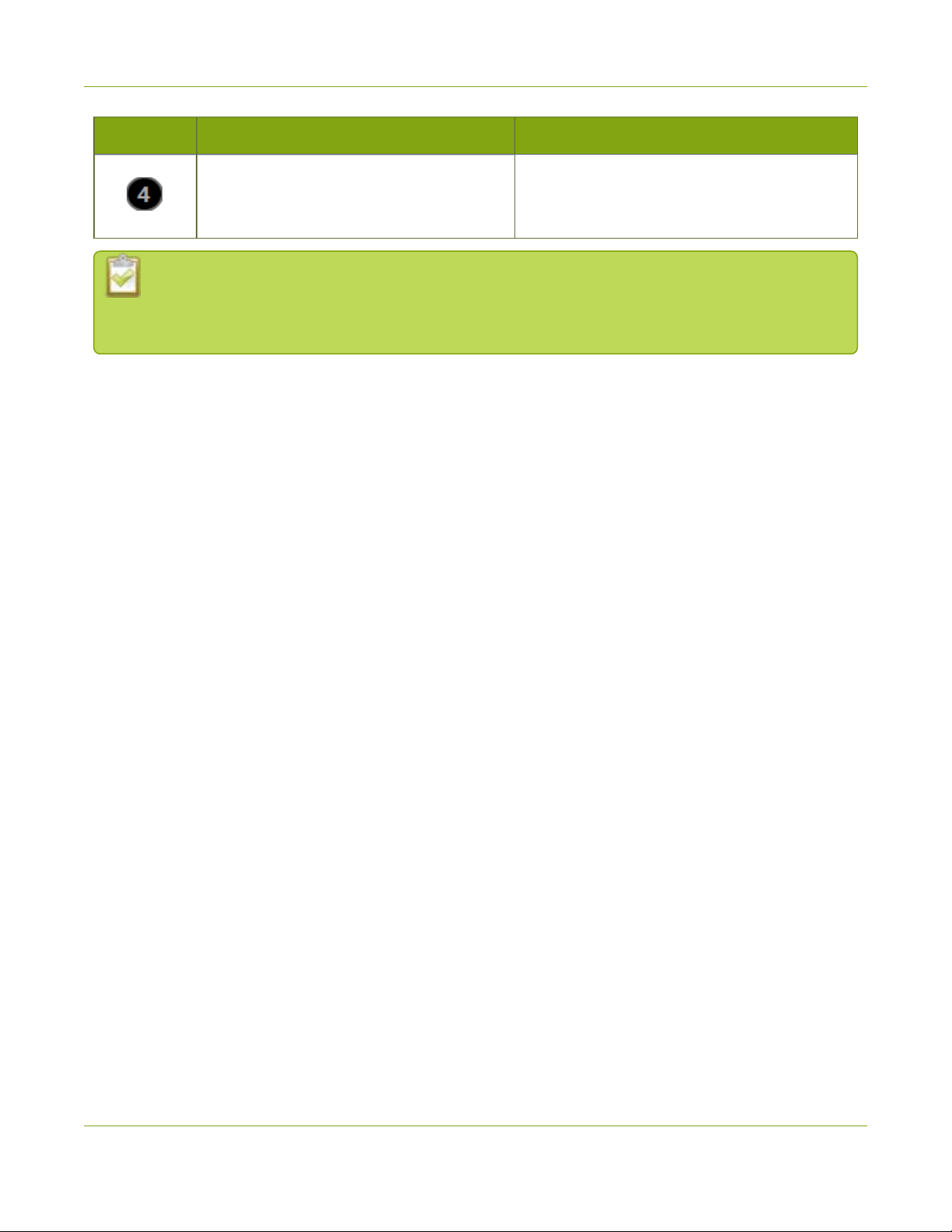
SDI2USB 3.0 User Guide Physicalattributes
Number Interface Description
LEDindicator light indicates the current status
LED
Epiphan always recommends using a USB 3.0 port for best performance. If a USB 2.0 port is used
instead, SDI2USB 3.0 transfers video at a lower frame rate and is unable to capture embedded
audio.
of the video grabber. See Indicator LED details
for the meaning of different light colors.
15
Page 22
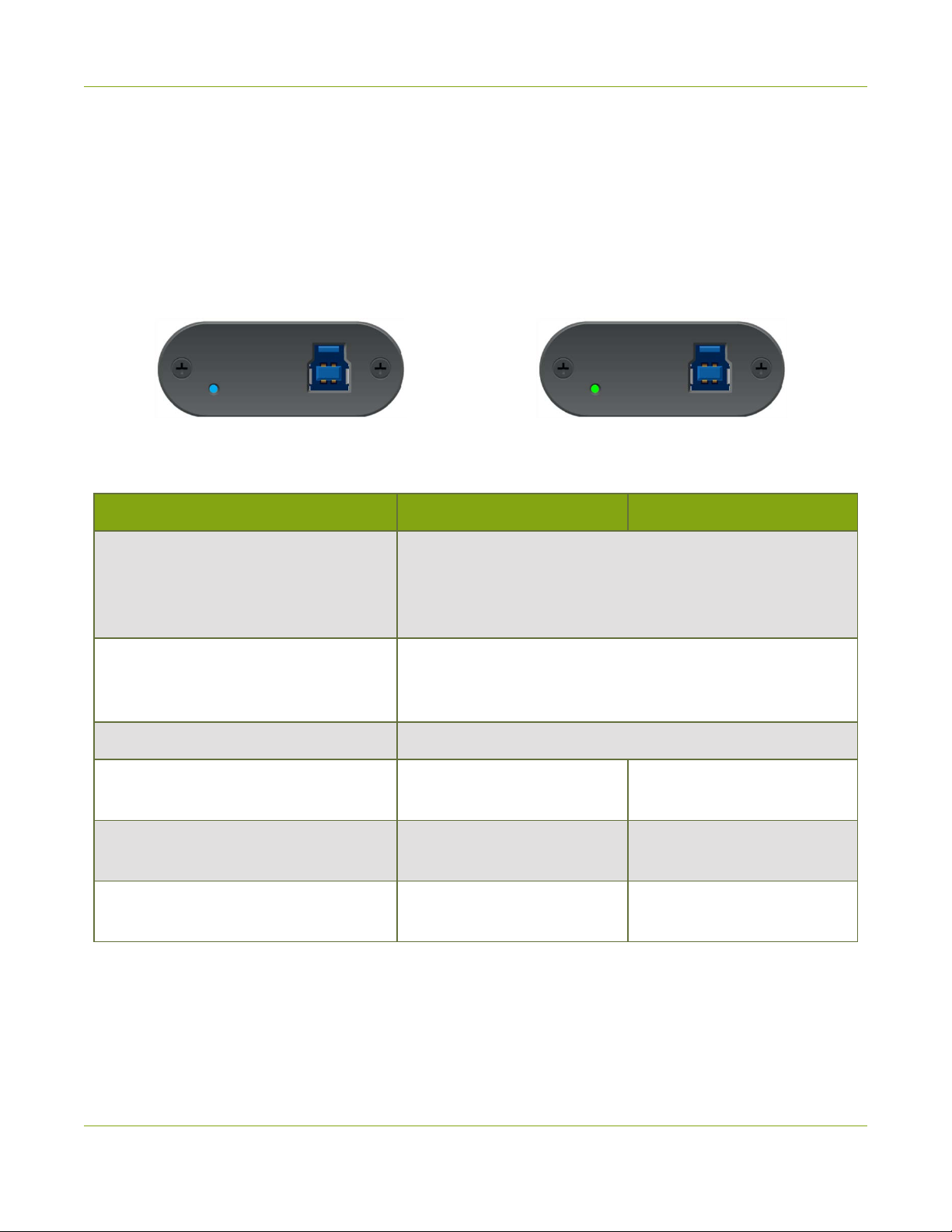
SDI2USB 3.0 User Guide Indicator LED details
Indicator LED details
The color and action of the indicator LED depends on whether you are connected by USB 3.0 or USB 2.0. For
maximum performance, always use a USB 3.0 port and the included USB 3.0 cable. Note that frame capture
rate will be reduced when connected via USB 2.0.
If you’re not sure if your controller is USB 3.0 or USB 2.0, plug SDI2USB 3.0 into the capture computer and
look at the indicator LED (note that test this assumes there is no video source plugged into the video grabber):
A flashing blue LED means USB 3.0 A flashing green LEDmeans USB 2.0
LED color USB 3.0 connection USB 2.0 connection
The video grabber is powered on but is not functional. The
Solid red
Blinking red
Solid yellow Image/video capture or data transfer is in progress.
Flashing blue
Flashing green
Solid green -
driver is not installed or failed to load. If you installed
theEpiphan CaptureTool and drivers, disconnect and reconnect
the USB cable.
The video grabber's security validation has failed. Contact
Epiphan support with the product serial number and details of
your system.
The firmware is loaded
successfully, the device is idle.
Video mode detection is in
progress.
The firmware is loaded
successfully, the device is idle.
Video mode detection is in
progress.
-
16
Page 23
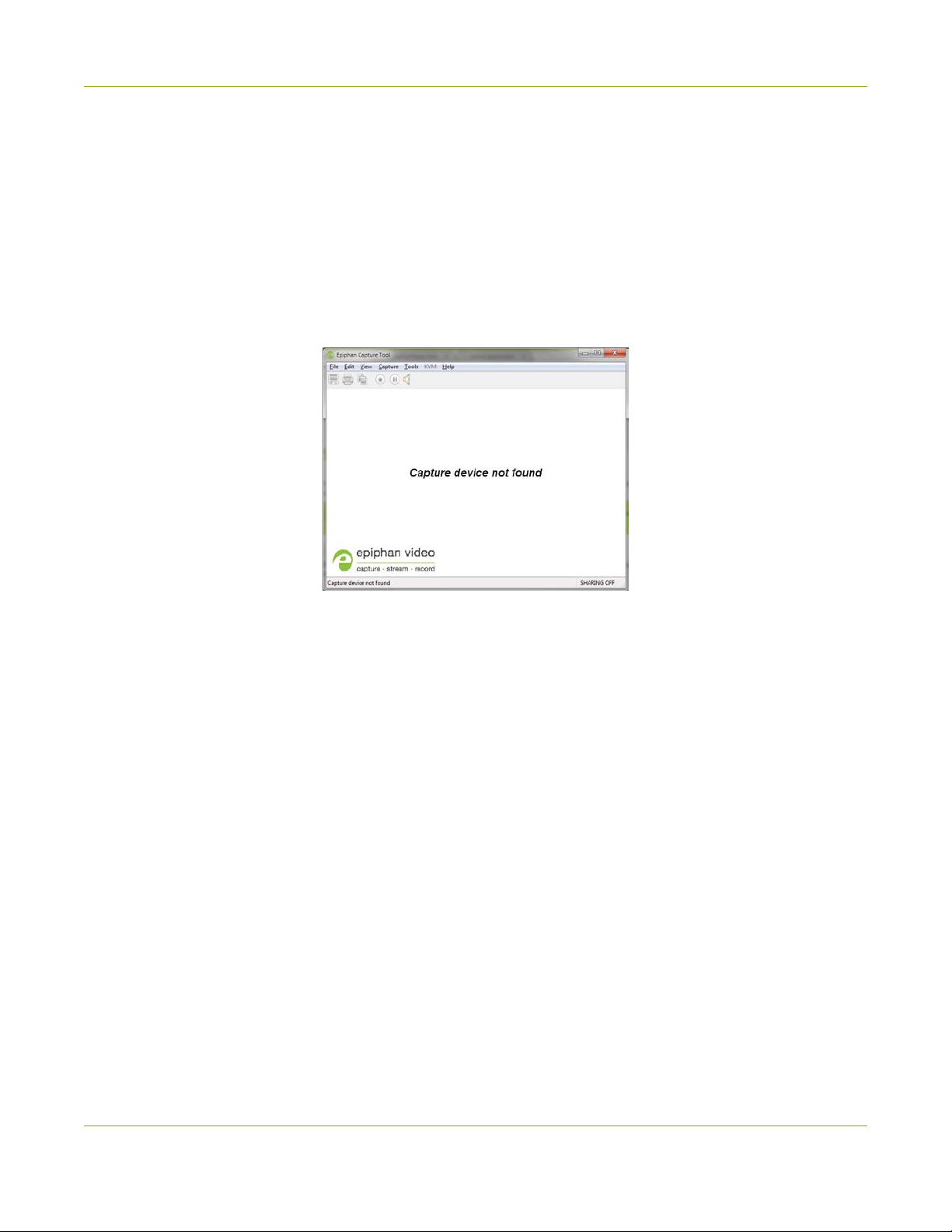
SDI2USB 3.0 User Guide Troubleshoot
Troubleshoot
If you're experiencing problems with your SDI2USB 3.0, use the following tips to attempt to rectify the
problem.
Capture device not found
If the Epiphan Capture Tool does not find the video grabber, the message Capture device not found is
displayed in the capture application.
Try the following troubleshooting tips:
l Confirm that the video grabber is connected to the capture workstation's USB port. The device's LED is
lit when it is connected.
l Disconnect and reconnect the video grabber from the USB port. This allows the operating system to
load drivers for the video grabber, if they haven't already been loaded.
l Check the indicator LED colors and compare to the list described in Indicator LED details.
l On Windows, check the Windows Device Manager to verify that you can see the video grabber in the list
of devices.
l If trying the above suggestions does not resolve the issue, close all applications and restart your video
capture workstation.
No signal detected
If the Epiphan Capture Tool finds the video grabberbut does not see a connected video source, the message
No signal detected is displayed in the capture application.
17
Page 24
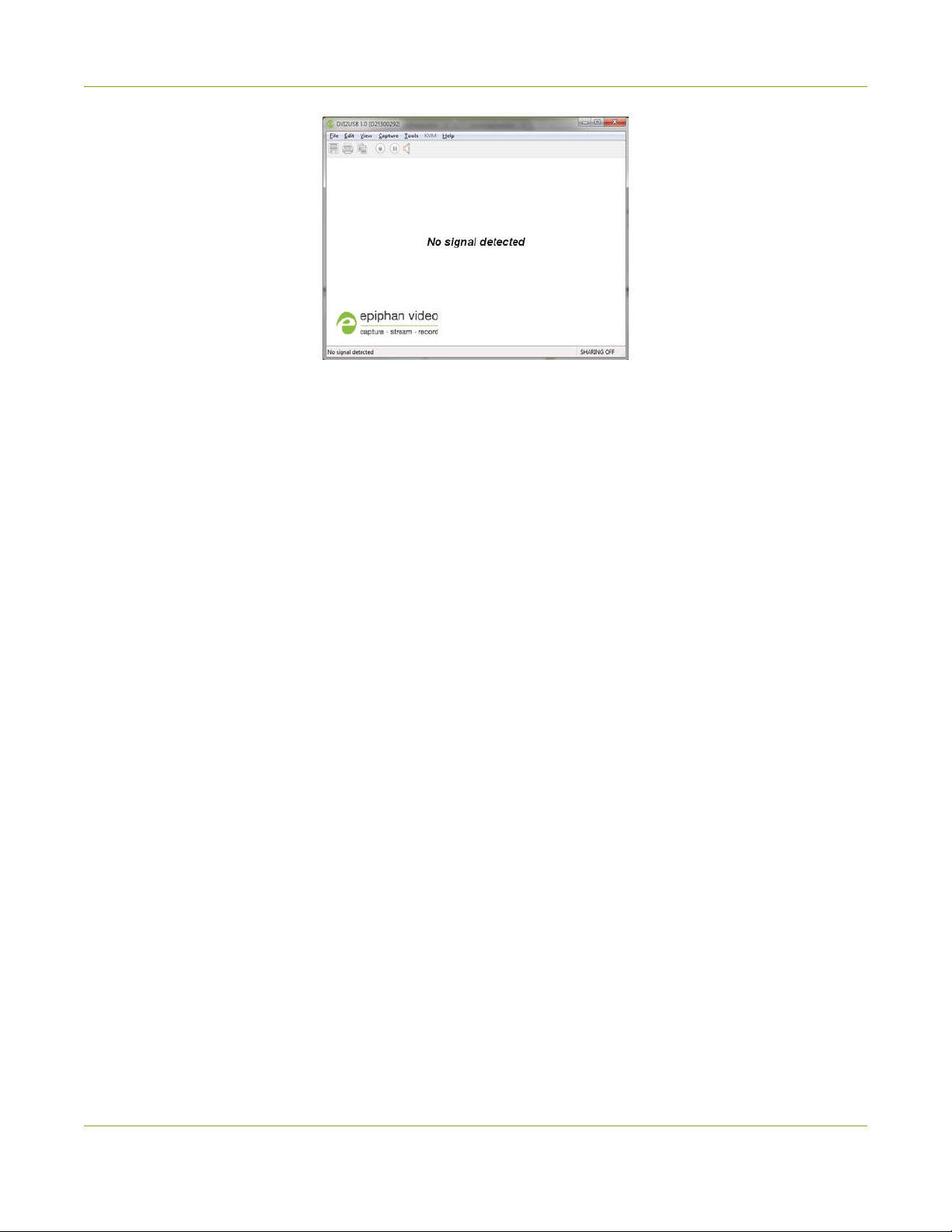
SDI2USB 3.0 User Guide Troubleshoot
Try the following troubleshooting tips:
l Confirm that the video grabber used by the application is the correct one. Compare the serial number
in the window frame (300292 in the example above) with the serial number sticker on the back of your
device. If they do not match, use the Capture » Select device... (Windows) item to select a different
video grabber.
l Confirm that your video source is on and is outputting data to the video cable connected to the video
grabber(this may be a hardware or software setting in your video source).
l Disconnect and reconnect the video source from the video grabber.
l Check the indicator LED colors and compare to the list described in Indicator LED details.
No button to apply configuration changes
On Windows, if you don't see the button to apply your configuration changes in the Epiphan Capture Tool, the
application was opened without administrative privileges. Close the application and then re-open with
administrative privileges.
When I power on my Windows workstation, the connected video
grabber isn't detected
Try disabling the Fastboot settings on your workstation. You can disable fast start up from Control Panel >
Power Options > Choose what the power buttons do and deselect Turn on fast startup under
Change settings that are currently unavailable.
If the problem on your Windows capture workstation persists...
Try modifying the power settings. From Control Panel > Power Options > Change plan settings, ensure
that the power options are set to High performance. If you're workstation is a laptop, ensure that the AC
adapter is plugged in.
18
Page 25
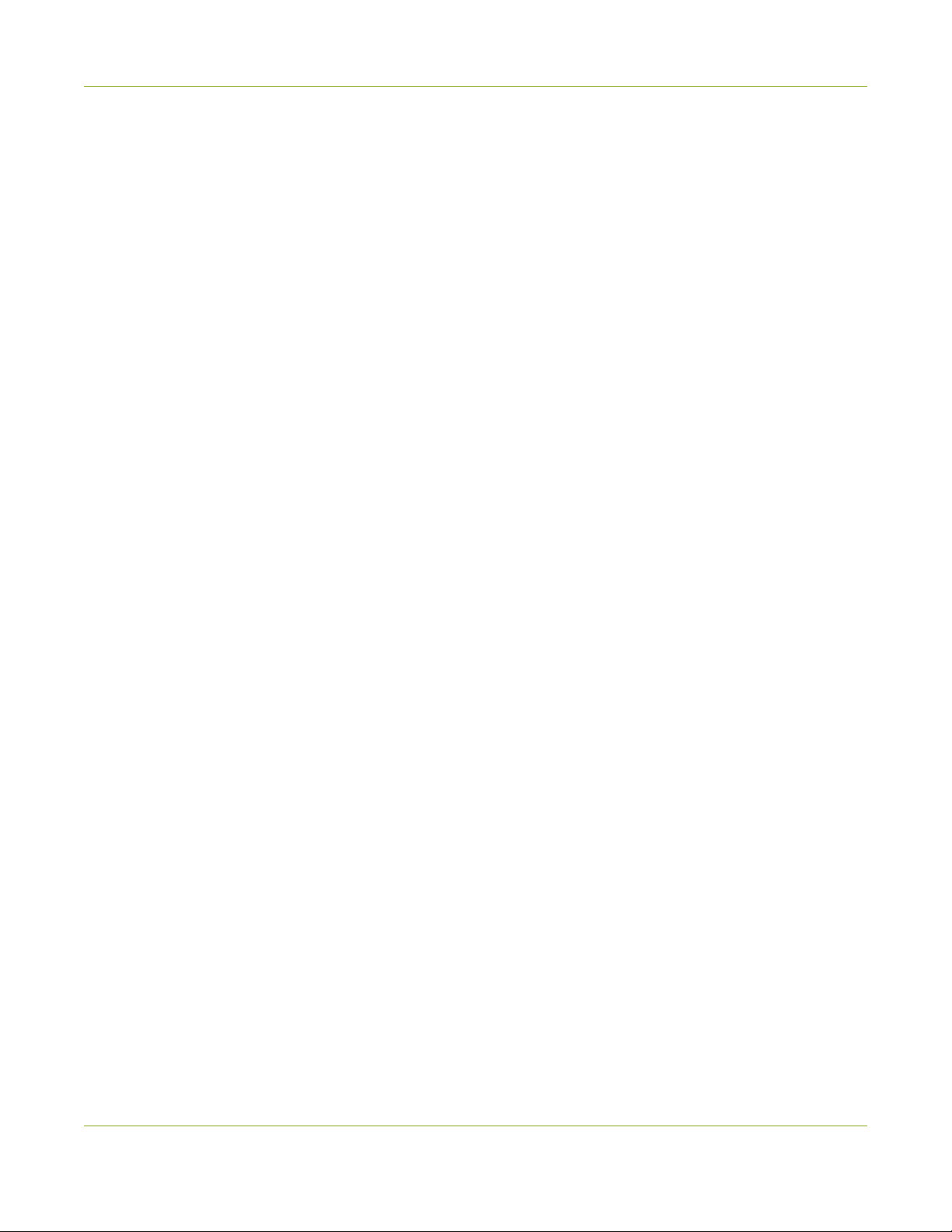
SDI2USB 3.0 User Guide Troubleshoot
Also under Change plan settings, modify these advanced power settings:
l USB settings: Change the USB selective suspend setting to Disabled.
l PCI Express: Set the Link Stat Power Management setting to Off.
While you're at it, open the Device Manager and under Universal Serial Bus controllers, ensure that any
USB 3.0 Hubs that are listed here have the Allow the computer to turn off this device to save power
setting Disabled under Properties > Power Management.
My Linux workstation doesn't discover the video grabber
If your Linux workstation uses UEFI Secure Boot, your workstation won't be able to discover SDI2USB 3.0.
You must disable Secure Boot on your Linux workstation.
19
Page 26

SDI2USB 3.0 User Guide Configure your device
Configure your device
Epiphan lets you fine tune image adjustments and control how your video grabber works with DirectShowcompatible applications.
To access the configuration screen, do one of the following:
1. From the Epiphan Capture, choose Capture » Configure Device... or
2. Open the Windows ControlPanel.
a. Click the Epiphan Frame Grabbers applet; the Epiphan Frame Grabber Configuration window
appears.
b. Select the grabber you wish to configure.
c. Click Edit Configuration; the edit configuration window opens.
20
Page 27

SDI2USB 3.0 User Guide DirectShow video adjustments
DirectShow video adjustments
In the Epiphan Capture Tool, the Capture » Configure Device » DirectShow page lets you configure how
the device interacts with DirectShow compatible applications. From the resolution to whether or not the
image is flipped, there are a variety of options available. See the table below for an explanation of each
option.
You can also access this screen using the Epiphan applet in the ControlPanel by selecting the video grabber
you'd like to configure and clicking Configure Device or Default Configuration.
The adjustments made here are stored in the device driver and are used until you change them again. Once
applied, you do not need to keep the Epiphan Capture Tool open to use the values you set. Be aware that
third party DirectShow compatible applications can also have settings that may make it appear your settings
are not being honored. If you're having difficulty seeing your changes, check the third party application's
advanced settings.
Item Description
Use this checkbox to force the resolution your video grabber reports to
DirectShow compatible applications.When checked, the drop down box
Fix resolution
has a list of resolutions from which you pick your desired resolution.
If you choose a resolution that is smaller or larger than the source video,
theEpiphan drivers will scale the image for you (unless you uncheck
21
Page 28

SDI2USB 3.0 User Guide DirectShow video adjustments
Item Description
Scale image to match stream resolution, in which case the image will
be cropped to match your chosen resolution).
Select an image to display when there is no signal captured from your
Default image
video grabber. The uncompressed BMPimage must be located on your
video capture workstation.
If you are using a fixed resolution and choose not to scale the image, the
captured image will appear cropped to your specified resolution when
capturing with a DirectShow compatible utility. Generally the cropping
happens at the top left corner of the video, but test first to be sure you
see the same results.
Scale image to match stream
resolution
Flip image vertically
Limit frame rate to
Normally, when choosing to use a fixed resolution with DirectShow, you'll
want the Epiphan drivers to scale the image for you. Use the slider to
determine the type of scaling you'd like. Scaling performance is a tradeoff
between quality and CPU cycles on the capture computer. Lower quality
(left side of the slider) is faster and takes fewer CPU cycles, where higher
quality(right side of the slider)is slower and takes more CPU time. Try
different values out to find the one that works for your specific use case.
Use this check box to flip your captured image vertically when sending
over DirectShow.
Use this to limit (or fix)the frame rate for the data you send to
DirectShow.
For example, if you're using a DirectShow-compatible application like
WebEx and you're sharing something relatively static(like a PowerPoint
presentation), you could limit the frame rate to 5 fps, which would be
plenty for people watching at the other end, and would avoid filling your
data pipe with identical images.
22
Page 29

SDI2USB 3.0 User Guide Visual video adjustments
Visual video adjustments
The Adjustments page lets you configure the device to manage slight shifts in the data and the color mode
you're capturing from.
You can access this screen by selecting Capture » Configure Device » Adjustments or using the Epiphan
applet in the ControlPanel by selecting the video grabber you'd like to configure and clicking Configure
Device or Default Configuration.
The main adjustments screen has the following appearance.
Item Description
Configure horizontal shift to offset the captured image position. For
example, a captured image shifted slightly to the right (horizontally) can
Horizontal shift
Vertical shift
be corrected with minor adjustments to the horizontal shift settings.
Increasing the value entered in the Horizontal Shift field shifts the image
to the right, decreasing it shifts the images to the left.
Configure vertical shift to offset the captured image position. For
example, a captured image shifted slightly downward (vertically) can be
corrected with minor adjustments to the vertical shift settings.
Increasing the value entered in the Vertical Shift field shifts the image up,
23
Page 30

SDI2USB 3.0 User Guide Visual video adjustments
Item Description
decreasing it shifts the images down.
Generally your SDI2USB 3.0 auto-detects input type, but in case of an
YCrCb capture
Swap interlaced fields
issue where the input type isn't detected, you can select this checkbox to
capture analog component video with YCrCb encoding.
When capturing from some sources, the video grabber cannot correctly
determine the order to place interlaced lines. Use this checkbox to
resolve the issue.
24
Page 31

SDI2USB 3.0 User Guide Advanced adjustments
Advanced adjustments
The Advanced page lets you configure the device's auto-adjustment.
You can access this screen by selecting Capture » Configure Device » Advanced or using the Epiphan
applet in the ControlPanel by selecting the video grabber you'd like to configure and clicking Configure
Device or Default Configuration.
The advanced adjustment dialog looks like this:
Item Description
Specify an interval, in seconds that the video grabber should use
Auto-adjustment interval
On-board compression
between auto-adjustments. There is generally no need to change this
value, however if you will be changing your source frequently during
capture, you may want to reduce the interval.
This option only appears when connected to a USB 2.0 port. Select this
option to enable on-board compression of the incoming signal when
connected to a USB 2.0 port.
25
Page 32

SDI2USB 3.0 User Guide Advanced adjustments
The SDI2USB 3.0 auto-detects the input type; however, if the input type isn't detected, you can
manually select to capture analog component video using the YCrCb encoding from the main
Adjustments tab. You can also swap interlaced fields from the main Adjustments tab if the video
grabber can't correctly determine the order to place interlaced lines.
26
Page 33

SDI2USB 3.0 User Guide Epiphan CaptureTool
Epiphan Capture Tool
The Epiphan Capture Tool is a free software application available for Windows. You can use this tool for
capturing and recording video or images from your source, and you can also use it to configure your video
grabber for use with third party DirectShow-compatible applications.
The same Epiphan CaptureTool is used by all Epiphan video grabber models that use Epiphan-supplied drivers
(e.g. DVI2USB 3.0, SDI2USB 3.0, VGA2USB, DVI2PCIeDuo and more) as well as Epiphan's portable USB-
based KVM, KVM2USB. As a result, some of the functionality in the software isn't applicable to your SDI2USB
3.0 video grabber. This guide outlines which functions are relevant and explains how to use each one.
27
Page 34

SDI2USB 3.0 User Guide Epiphan CaptureTool
Epiphan Capture Tool
To start the application, from the Windows Start menu select Start » Epiphan Capture Tool, or double-
click on the installed desktop icon.
The application starts up and looks for the SDI2USB 3.0 video grabber connected to your PC.
If the video grabber is connected and operating, the capture application finds it and the image being captured
appears on the application display.
As the application starts, the following messages may appear:
l Capture device not found as the application attempts to connect with the video grabber.
l Detecting Video Mode as the application connects to a device and then determines the video mode
of the device.
l Tuning Capture Parameters as the application synchronizes and tunes capture settings and image
adjustments.
l No Signal Detected if the application connects to a video grabber that is not connected to an active
video source.
If the video grabber device is not capturing images when you have a video source connected, follow the
troubleshooting tips here: Troubleshoot.
The capture tool has the following sections:
28
Page 35

SDI2USB 3.0 User Guide Epiphan CaptureTool
Read more about the menus in these topics: File menu, Edit menu (Windows), View menu, Capture menu,
Tools menuHelp menu. You can also read more about the Toolbar and Status bar.
29
Page 36

SDI2USB 3.0 User Guide Menus
Menus
These topics cover the menus found in the EpiphanCapture Tool.
File menu
The following is a breakdown of the File menu in theEpiphan Capture Tool.
The File menu has these options:
Menu item Shortcut Description
Save Ctrl+S
Save As... Ctrl+Shift+S
Print Setup... Ctrl+Shift+P
Print Ctrl+P Prints a snapshot of the current image. See To print a snapshot.
Exit
Save a snapshot of the current image to a file on the video capture
workstation. See To save a snapshot.
Save a snapshot of the current image to a file, using a new name or
format. See To save a snapshot.
Opens the printer configuration dialog, allowing you to select a
printer or set printer options.
Closes the application, terminating all capture and recording done
30
Page 37

SDI2USB 3.0 User Guide Edit menu (Windows)
Menu item Shortcut Description
through this instance of theEpiphan Capture Tool.
Edit menu (Windows)
The following is a breakdown of the Edit menu in the Epiphan Capture Tool.
The Edit menu has these options:
Menu item Shortcut Description
Copy Ctrl+C
Copy a snapshot of the current image to the clipboard. See To copy a
snapshot.
View menu
The following is a breakdown of the View menu in theEpiphan Capture Tool.
The View menu has these options:
Menu item Shortcut Description
Toolbar
Change the size of the toolbar icons or hide/show the toolbar. (When the
toolbar is hidden, choose a size to restore it.)
31
Page 38

SDI2USB 3.0 User Guide Capture menu
Menu item Shortcut Description
View or hide the status bar at the bottom of the application window.
Status Bar
Full Screen Ctrl+F
Image Only
(ESC to
exit)
Enable full screen mode. Press ESC(the escape key) to return to window
mode.
Put the Epiphan Capture Tool into a mode where the window borders,
toolbar, status bar and menu bar are not displayed(scroll bars may still be
displayed).
The image only mode can be useful for integrating the
EpiphanCaptureTool into a custom system UI. You can still use the
existing shortcut keys.
Press ESC(the escape key) to return to the normal operating mode.
Capture menu
The following is a breakdown of the Capture menu in theEpiphan Capture Tool.
The Capture menu lets you start, stop and pause capturing/recording. It also lets you select the SDI2USB 3.0
device that this instance of the application works with, when you have more than one Epiphan video grabber
attached to your video capture workstation.
32
Page 39

SDI2USB 3.0 User Guide Capture menu
The Capture menu has these options:
Menu item Shortcut Description
Start
Recording
(Stop
Recording)
Pause Capture
(Resume
Capture)
Select
Device...
Ctrl+R
Ctrl+U
Ctrl+N
Start or stop recording your captured stream as a video or a series of
captured images. See Record a video and Record as a series of images.
Pause or unpause capture and recording (the last frame will stay visible on
the screen). See Pause video capture.
Use when you have more than one Epiphan Pro Series Video Grabber
connected to your video capture workstation.
33
Page 40

SDI2USB 3.0 User Guide Capture menu
Menu item Shortcut Description
Choose the device you want to use in this instance of the Epiphan
CaptureTool and click OK.
Connect
Network
Device...
Disconnect
Network
Device
Recent
Network
Devices
Enable Audio
Capture
(Disable Audio
Capture)
Audio
InputDevice
Play
CapturedAudio
Ctrl+A
Used with Epiphan's legacy VGA2Ethernet device, outside the scope of this
product documentation.
When enabled, audio captured by the device, or by the configured external
audio source is included in the recording. See Configure audio.
Opens a sub-menu to let you choose the input device used for audio
capture. See Configure audio for more details.
When enabled, captured audio is played on the video capture workstation
(e.g. through the workstation's speakers or attached headphones). Use as a
confidence monitor to check the audio you're recording, or to share the
audio you're capturing with local viewers.
Enable Audio Capture must be enabled for thePlay Captured Audio settings
34
Page 41

SDI2USB 3.0 User Guide Toolsmenu
Menu item Shortcut Description
to work.
Configure
Device...
Ctrl+Shift+COpens a dialog to let you configure specific capture adjustments for the
video grabber. See Configure your device.
Tools menu
The Tools menu in the Epiphan Capture Tool lets you upload custom EDIDs and set application options.
The Tools menu has these options:
Menu item Shortcut Description
Upload EDID to Device... This feature is not applicable for SDI2USB 3.0.
Read EDID from Device... This feature is not applicable for SDI2USB 3.0.
When requested byEpiphan technical support, you can
MeasureVGAMode...
Upgrade EDIDs for all Devices
Options
use this command to display low-level information they
can use to help diagnose problems. Copy this information
into an email or chat with Epiphan technical support.
From time to time, Epiphan releases updated generalpurpose EDIDs for video grabbers. Use this tool to check
for updates and apply them.
Lets you configure a number of options related to
capturing video, recording video and more. See
Application options for a detailed explanation of the
available options.
35
Page 42

SDI2USB 3.0 User Guide Application options
Application options
The Epiphan Capture Tool has a number of available configuration options, accessible from the Tools »
Options menu.
The following categories of options are available: Recording, On-Screen Text, KVM, Sharing, Display,Capture,
Audio and Startup.
The Options dialog has these tabs:
Menu item Description
Lets you control how the capture tool displays the captured images and
Display
what information is displayed in the status bar. See Configure display
options for more information on the display format and Status bar for a
description and examples of the optional status bar indicators.
Capture
Audio
Startup
Allows you to configure cropping (to capture only a specific part of the
video frame). See Crop the captured image for details.
From this tab you can also change the interval between video mode
detection attempts. Making the number smaller means the grabber will
check more often for a different video mode, but it also means the
grabber will work harder and could reduce frame rate.
Lastly, from this tab you can also limit the frame rate of your capture.
This could be necessary if you are streaming (or recording)and know you
have a small amount of bandwidth (or disk space) and don't want to
overwhelm it with too much data.
Lets you configure the audio format for the recording, the audio source
used, and whether or not the Epiphan Capture Tool should play the
captured audio on the capture workstation's audio output device (i.e.
local speakers or headphones, which are useful for monitoring the audio
captured). See Configure audio for information on configuring audio
capture.
Allows you to choose whether or not the Epiphan Capture Tool should
start up in full screen mode.
36
Page 43

SDI2USB 3.0 User Guide Help menu
Menu item Description
The other option on this tab is used for legacy Epiphan products
(network-attached video grabbers like VGA2Ethernet).
Lets you configure the capture application's record feature to save either
Recording
On-Screen Text
KVM This feature is not used by SDI2USB 3.0. It is for Epiphan's KVM2USB.
Sharing
as video or as images. See Record a video, Configure optional recording
settingsRecord as a series of images for more details.
Using the Epiphan Capture Tool you can add a watermark to your
captured frames; this tab lets you configure that watermark. See Add a
watermark.
The Epiphan Capture Tool comes with a sample sharing application,
VGA2Web, a demo. See Sharing / streaming demo tool. This Options tab
allows you to override the default compression settings used with that
application.
Help menu
The Help menu in theEpiphan Capture Tool lets you check for software updates, register your product, and
see information about your current software installation.
Use the Help » Check forUpdates menu to check for updates to the Epiphan CaptureTool and drivers.
Note that sometimes there can be an updated version of the software, but it doesn't add any new features or
have any updates for the model of video grabber you are using. In those cases the software update check will
not recommend an update, however you can still update your software using the method described in
Upgrade your drivers and software.
37
Page 44

SDI2USB 3.0 User Guide Toolbar
Toolbar
The Epiphan Capture Tool toolbar provides a set of quick-access buttons for actions that are used frequently
such as starting, stopping and pausing capture and saving snapshots.
Toolbar:
You can change the size of icons on the toolbar using the menu command View » Toolbar » (size)Icons.
You can hide the toolbar using View » Toolbar » Hide Toolbar. To show the toolbar again when it is hidden,
select any of the toolbar icon sizes.
The toolbar items:
Icon
(Windows)
Description
Saves a snapshot of the currently captured frame. You may wish to pause capture first.
See Copy, save, or print a snapshot for more details.
Prints the currently captured frame. You may wish to pause capture first. See Copy, save,
or print a snapshot for more details.
Copies the currently captured frame to the clipboard. You may wish to pause capture
first. See Copy, save, or print a snapshot for more details.
Starts (or stops) recording of the captured frames (in image or video format). See Record
a video and Record as a series of images.
Pauses capture and recording, if applicable. (Also closes out the recording file.)
Enables or disables audio capture. See Configure audio for more details on configuring
audio capture.
38
Page 45

SDI2USB 3.0 User Guide Copy, save,or print a snapshot
Copy, save, or print a snapshot
You can also use the Epiphan Capture Tool to copy, save, or print a snapshot from the stream.
To save a snapshot
Save a .bmp, .jpg, or .png of the stream you are capturing using any of the following methods.You can
optionally Pause video capture prior to saving the image.
l Select File » Save
l Press Ctrl+S
l Use the Save icon on the toolbar
The first time you save a snapshot, the Save As dialog will open to ask for a file location and file type.
Subsequent images will automatically overwrite this file unless you use File » Save As... or Ctrl+Shift+S.
To print a snapshot
You can directly print a snapshot from the stream using any of the following methods.You can optionally
Pause video capture prior to saving the image.
l Select File » Print
l Press Ctrl+P
l Use the Print icon on the toolbar
Use the menu option File » Print Setup... or the keyboard shortcut Ctrl+Shift+P to select the printer and
configure printer settings.
Optionally, you can choose to have colors inverted for printing (black will appear as white, yellow as blue, red
as cyan, etc). To invert the colors for printing:
1. Select Tools » Options; the options dialog appears.
2. Select the Display tab.
3. Check the Invert colors for printing checkbox.
39
Page 46

SDI2USB 3.0 User Guide To copy asnapshot
4. ClickOK.
To copy a snapshot
You can easily copy a snapshot of your stream to the clipboard using any of the following methods.You can
optionally Pause video capture prior to copying the image.
l Select Edit » Copy
l Press Ctrl+C
l Use the Copy icon on the toolbar
Open another application on your workstation and use clipboard paste methods(like Edit » Paste or Ctrl+V)
to paste the copied image.
40
Page 47

SDI2USB 3.0 User Guide Record a video
Record a video
The Epiphan Capture Tool can record the images captured from your SDI2USB 3.0 as a video.
You can choose to capture audio (see Configure audio) and can also alternatively choose to save individual
image files instead of a video, see Record as a series of images.
To record a video of your captured video source:
Step 1: Set the codec
Take this opportunity to select your encoding codec. Codecs are the software that take the uncompressed
video frames from the SDI2USB 3.0 and combine/compress these into a digital video file that you can view
with a player, share with a colleague or upload to a video sharing site, like YouTube.
By default, your operating system comes with some default codecs installed, no additional codecs come with
the Epiphan CaptureTool. You can choose to install third party codecs such as x264. Picking the best codec
for your use case is beyond the scope of this document, but you can find many resources (and debates) about
this topic on the Internet.
To configure the codec:
1. Connect your video source to the video grabber.
2. Connect the video grabber to a USB port on your capture workstation(use USB 3.0 for best
performance or if you plan to capture embedded audio).
3. Launch the Epiphan CaptureTool using the installed desktop shortcut. See or Epiphan Capture Tool.
4. Select theTools »Options menu item; a dialog box opens.
a. Select the Recording tab.
41
Page 48

SDI2USB 3.0 User Guide Step 2: Record
b. Ensure the Record as drop down has Video selected.
c. Use the Select Codec... button to open the VideoCompression dialog. Choose from codecs
installed on your system and click OK to close the Video Compression dialog.
d. If desired, modify the AVI file size limit. Recording will automatically be stopped when this
limit is reached.
e. From this page you can also Configure optional recording settings such as file names and
recording period.
f. Click OK to save your Recording settings.
Step 2: Record
With the Epiphan Capture Tool properly configured, all there is to do is record your video!
42
Page 49

SDI2USB 3.0 User Guide Step 2: Record
As images/frames are captured by the video grabber they are recorded to the video file. The status bar
displays the name and location of the video file, the elapsed recording time and the number of frames (or
images) recorded.
To record your video:
1. The Epiphan Capture Tool should already be capturing and previewing your video source (if you see a
No Signal message, disconnect and reconnect the cables to make sure they are all seated correctly).
2. Optionally, configure audio capture and enable audio capture. See Configure audio.
3. Select Capture »Start Recording, use the red record button or keyboard shortcut Ctrl-R to start
recording; a Save dialog opens.
43
Page 50

SDI2USB 3.0 User Guide Step 2: Record
4. Specify the filename and folder to save your file. (See Configure optional recording settings for pre-
configuring recording file names.)
5. When you are done capturing, use the pause or stop buttons to pause or stop recording. (You can also
use the keyboard shortcut Ctrl-U for pause and can use the menu items Capture » Pause or Capture
» StopRecording to control recording.)
6. Use your operating system's file browser (Windows Explorer or Finder) to find your saved capture file.
If the status bar is visible, the filename and path of the last saved file is found in the status bar at the
bottom of the EpiphanCaptureTool.
If you're having trouble capturing embedded audio, make sure you have the video grabber
connected to a USB 3.0 port. Due to the extra volume of data that needs to be captured,
embedded audio capture is only supported when connected via USB3.0.
When the video file reaches the AVI file size limit, one of the following occurs based on recording configuration
settings:
l recording stops;
l recording continues and a new video file is created; or
l recording continues and the original video file is overwritten.
To set recording options refer to Configure optional recording settings.
44
Page 51

SDI2USB 3.0 User Guide Crop the captured image
Crop the captured image
In most video capture situations, you'd like to record everything that is captured by the SDI2USB 3.0.
Sometimes, however, there's a need to remove some information (e.g. confidential or personal information)
or to crop out black bars or unwanted areas of a scene. For these purposes, the Epiphan Capture Tool lets you
crop the captured source prior to recording.
For example, using cropping you can change your capture from what you see on the left side, below, to the
cropped image on the right. The status bar displays the cropped coordinates.
To set capture cropping, start by Record a video
To specify your cropping parameters:
1. From the Tools » Options dialog, select the Capture tab.
2. Check the Enable hardware cropping checkbox.
45
Page 52

SDI2USB 3.0 User Guide Crop the captured image
3. In the Width and Height fields, specify in pixels the size of the cropped area that you want to capture.
4. Using the Left and Top fields, specify in pixels the top left corner where to start capturing. As you
change these values, you can see the visible portion of the image change in the cropped area.
5. ClickApply to see the changes immediately and keep fine-tuning, or clickOK to save your changes.
46
Page 53

SDI2USB 3.0 User Guide Configure display options
Configure display options
The Epiphan CaptureTools gives you the ability to configure some aspects of how your captured frames are
displayed. For example, you can choose whether or not the image is scaled if the window is made larger or
smaller, or whether or not it is rotated on the screen.
Display options
To access these options, select Tools » Options from the Epiphan Capture Tool's menu, then select the
Display tab.
The available display configuration items are described below. Note the Optional status bar indicator options
from this tab are described separately, see Status bar.
Menu item Description
You can change the color space used for capture. Color space affects the
appearance of your captured video and the maximum frame rate at
which data can be captured. Changes in color space affect what you
Display format
see on the screen and what is saved in your recordings via the
Epiphan Capture Tool.
The EpiphanCapture Tool supports a variety of RGB and grayscale color
formats, but your SDI2USB 3.0 can also capture in the YUV 4:2:0 color
47
Page 54

SDI2USB 3.0 User Guide Display options
Menu item Description
space, if using a third party tool that supports this color space.
For 1080p video capture at 60 fps, you need to use a third
party capture application that supports YUV 4:2:0.
Use this option to choose whether you'd like to have the captured image
automatically downscaled to the size of your capture window. If
deselected, scroll bars appear when the image is larger than the
Image scaling
application window.
Image rotation
Resize window on resoultion
change
Invert colors for printing
Flip image vertically
This setting is for display only and the recorded image or video frame
size is not affected.
If needed, the Epiphan Capture tool lets you rotate your captured
source. For example, if your camera or source needs to be flipped 90
degrees to the left or right, or 180 degrees for proper viewing. Select the
desired rotation from the dropdown list and click Apply or OK to see the
results.
This setting affects both the display and recorded images/video.
Check this checkbox if you'd like the application window to resize when
the source's resolution changes.
Lets you choose to have colors inverted for printing. Black appears as
white, yellow as blue, red as cyan, etc.
Select this checkbox to have your image flipped vertically. The effect is as
though a mirror is placed along the top edge of the captured frame.
To flip the image horizontally, select both this option and add a 180
degree image rotation.
This setting affects both the display and recorded images/video.
48
Page 55

SDI2USB 3.0 User Guide Additional features
Additional features
This section describes additional features that help you get the most of out of capture experience.
Status bar
The Epiphan Capture Tool has a status bar that displays information about your SDI2USB 3.0 or the currently
selected video grabber. See below for a review of different things added to the status bar depending on
configuration settings and your current actions with the utility.
No grabbers
If the software doesn't detect any attached video grabbers, the status bar indicates there are no capture
devices found:
No signal on selected grabber
If there is no signal to the currently selected video grabber, the status bar indicates this with a no signal
message:
Ready but not recording
Otherwise, the status bar shows a wealth of information. When not actively recording, the status bar indicates
that it is Ready to start recording, and shows the VGAMode of the source signal at the right side of the bar.
Recording a video
In the default configuration, when actively recording a video, it looks like this (RECORDING tag, file location,
duration and frame count are added to the status):
49
Page 56

SDI2USB 3.0 User Guide Status bar
Video recording complete
When video recording is complete, the status bar updates to show the final file location and duration. This
stays int he status bar until the application is closed or recording is restarted.
Recording images
When recording your source as a series of images, the status bar shows the RECORDINGtag and name of the
current file.
Recording images complete
When image recording is complete, the status bar indicates the number of image frames that were saved.
Optional information
Other information can be displayed on the status bar, depending on the the configuration items set in the
Tools » Options »Display menu. They are shown (mostly) separately below, but you can turn any number
of these optional status bar items on at the same time - you may simply need to make sure your capture
window is wide enough to see all the data!
l The current capture frame rate.
l The crop rectangle showing the top left corner(0,0 in the example), the bottom right corner and the
resulting frame size.
l Audio encoding information.
50
Page 57

SDI2USB 3.0 User Guide Pause video capture
l The number of frames or images the video grabber has captured since the application started.
Pause video capture
You can use the pause button on the toolbar, access pause from the capture menu or use the keyboard
shortcut Ctrl-U to pause capture. When you pause capture, the following things happen:
l The last captured frame remains open in the Epiphan Capture Tool(no new frames are grabbed). This
image can be saved, copied or printed. See Copy, save, or print a snapshot.
l If you are recording video:
l Your current video recording (if applicable) is closed.
l If Automatically restart capture (from the Tools » Options dialog) is unchecked, video capture is
stopped and the video file finalized.
l If Automatically restart capture is checked, pressing pause again or selecting Capture»Resume
Capture will unpause and will either overwrite the existing video file or start a new one,
depending on the configuration you set. See Configure optional recording settings.
l If you are recording images:
l No further images(if applicable) are saved.
l When you press pause again, image capture starts again immediately
Pausing capture is particularly useful when you're also streaming live - this way you can prepare something
different or type in a password without having sensitive information captured.
Record as a series of images
There are two ways you can record using the Epiphan capture tool and your SDI2USB 3.0: capturing individual
images or capturing video. To learn how to capture video, see Record a video.
It is not possible to capture audio when recording your source as a series of images.
To capture your video source as a series of images:
Step 1: Set the capture mode, file format and capture frequency
By default, the Epiphan Capture Tool captures in video format, so it's important to change the mode before
starting your recording.
51
Page 58

SDI2USB 3.0 User Guide Record as a series of images
To configure the image capture mode and file format:
1. Connect your video source to the video grabber.
2. Connect the video grabber to a USB port on your capture workstation(use USB 3.0 for best
performance).
3. Launch the Epiphan CaptureTool.
4. Select theTools »Options menu item; a dialog box opens.
5. Select the Recording tab.
6. Ensure the Record as drop down has Images selected.
7. Use the Format drop down to select from BMP, PNG or JPEG(JPG).
8. In the Save options section:
52
Page 59

SDI2USB 3.0 User Guide Record as a series of images
a. Specify a folder for saving the files. If you don't specify a folder, your images will be saved in the
same folder as the Epiphan Capture Tool.
b. If desired, specify a custom Prefix for each file.
c. Use the Suffix drop down to determine whether you're using decimal (d) or hexidecimal (X)
characters for the suffix, and the number of leading zeros in the filename (e.g. %04d means a
decimal suffix with 4 digits, the first few will have three leading zeros (cap_0001.bmp)).
d. Set the Start value to the first number you want to use in your file name.
e. Use the Example section to see the result of your file name edits.
f. Check the Overwite existing files checkbox if you want new images to overwrite old ones.
g. Check the Ignore write failures checkbox if you want to proceed regardless of whether or not
the images are still being saved. (e.g. with this box checked, you will not be warned when you run
out of disk space or if there is a permissions issue preventing file writing).
9. Determine how often you want to save images. Saving all frames will save up to 30 images per second,
which can quickly take a lot of space on your hard drive!
10. Select Save all frames to save each frame as an image.
11. Select Skip and set a value to save an image every X frames (e.g. set Skip to 10 and you'll save an image
every 10 frames).
12. Select Wait and set a time intervale between image saves.Use this to collect a frame every few seconds
or minutes (choose from milliseconds, seconds, minutes and hours).
13. Lastly, decide if you want to save only a certain number of images or if you want to continue saving
images until request the application to stop recording.
14. To use the record button/control to stop saving images, leave Automatically turn recording off
unchecked; otherwise, check the checkbox and specify your limit in frames or seconds.
15. Click OK to save your Recording settings.
53
Page 60

SDI2USB 3.0 User Guide Record as a series of images
Step 2: Record
With the Epiphan Capture Tool properly configured, all there is to do is record your series of images!
As images/frames are captured by the video grabber they are saved as individual image files. While capturing,
the status bar displays the name and location of the last saved image. The total number of images saved is
displayed when recording stops.
To record your images:
1. The Epiphan Capture Tool should already be capturing and previewing your video source. If you see a
No Signal message, disconnect and reconnect the cables to make sure they are all seated correctly.
2. Select Capture »Start Recording, use the red record button or keyboard shortcut Ctrl-R to start
recording; the Save dialog opens.
3. When you are done capturing, use the pause or stop buttons to pause or stop recording. You can also
use the keyboard shortcut Ctrl-U for pause and can use the menu items Capture » Pause or Capture
» StopRecording to control recording.
54
Page 61

SDI2USB 3.0 User Guide Configure audio
4. Use your operating system's file browser (Windows Explorer or Finder) to find your saved image file(s).
Configure audio
Your SDI2USB 3.0 can capture audio directly from non-encrypted SDI sources. The Epiphan Capture Tool can
also capture audio from other audio devicesplugged into your capture workstation (e.g. embedded laptop
microphone or external microphone plugged in via USB or audio in jack).
By default, theEpiphan Capture Tool doesn't capture audio, but configuring it is simple!
Step 1: Select your audio source
Start by picking the audio source you want to capture. You can do this from either the Tools » Options
menu, or directly from the Capture menu.
To select your audio source:
1. Configure your external audio source with your operating system(generally no configuration is needed
for embedded microphones).
2. Or, connect your SDI source to the video grabber.
3. Connect the video grabber to a USB 3.0 port on your capture workstation (you can use USB 2.0 if
you're planning to use an external audio source instead of embedded audio).
Due to the extra volume of data that needs to be captured, embedded audio capture is
only supported when connected via USB3.0.
4. Launch the Epiphan Capture Tool.
5. Select the Tools »Options menu item, the Options dialog appears.
a. Select the Audio tab.
55
Page 62

SDI2USB 3.0 User Guide Configure audio
a. If capturing embedded SDI audio, select Frame Grabber.
b. If using an external audio source, click Specific Windows audio input device and select your
audio device from the list.
c. If desired, use the Audio format drop down to specify the audio bit rate you want saved (or
streamed), Stereo/mono and bit-depth. (If this value is different than the incoming audio bitrate,
SDI2USB 3.0 resamples the audio to your specified bitrate.)
d. If desired, check the Play captured audio checkbox to have the audio played over the capture
workstation's audio output device (e.g. speakers or headphones connected to the capture
workstation).
e. Click OK or Apply.
6. Alternatively, select Capture » Audio Input Device and select your audio source from the list.
56
Page 63

SDI2USB 3.0 User Guide Configure optional recording settings
Step 2: Enable audio capture
You can tell whether audio capture is enabled by looking at the toolbar. If the speaker icon is still (no sound
waves depicted coming out from it), audio is not enabled. See the examples below.
Audio enabled Audio disabled
To enable audio capture:
1. Launch the Epiphan Capture Tool.
2. Click the Capture Audio button (speaker icon) on the toolbar; when audio capture is enabled, the icon
is animated with sound waves.
To disable audio capture:
1. Click the Capture Audio button; the icon has a static image.
Step 3: Capture!
Use the record button on the toolbar to capture your audio/video stream!
Configure optional recording settings
When recording your captured frames as a video, as described in Record a video, you can set some optional
configuration settings.
57
Page 64

SDI2USB 3.0 User Guide Configure optional recording settings
Configure an automatic file name (Automatic restart)
You can avoid needing to enter a file name each time you want to record by using a combination of record
and pause along with setting the EpiphanCaptureTool to either overwrite the previous file or create a file
name suffix that is added to the base file name you specify the first time you start recording.
Start by connecting your video grabber to the capture workstation and your source to the video grabber.
Launch the capture tool and configure it for recording video following the instructions in Record a video, if
needed.
To overwrite the same file each time you record:
1. From the Tools » Options » Recording tab, check the Automatically restart recording checkbox.
2. Click the Overwrite the same file (old content will be lost) radio button.
3. Click OK.
4. Start recording and provide location and name for your video file.
5. Use the pause button on the toolbar (keyboard shortcut Ctrl+U or Capture » Pause ) between
recordings and click either pause again to restart, automatically overwriting the previous file name.
To record a sequence of video files(each with a different suffix):
1. From the Tools » Options » Recording tab, check the Automatically restart recording checkbox.
2. Click the Create a new file every time recording is restarted radio button.
58
Page 65

SDI2USB 3.0 User Guide Configure optional recording settings
3. Use the Suffix drop down to determine whether you're using decimal (d) or hexadecimal (X) characters
for the suffix, and the number of leading zeros in the filename (e.g. %04d means a decimal suffix with 4
digits, the first few will have three leading zeros (cap_0001.bmp).
4. Optionally, choose a starting digit for your sequence.
5. Optionally, check the Overwrite existing files checkbox if you'd like to automatically overwrite files if
you already have files with the same name.
6. Click OK.
7. Start recording and specify a location and root name for your video files.
8. When recording, use the pause button on the toolbar (keyboard shortcut Ctrl+U or Capture » Pause
) between recordings and click either pause again to restart, automatically creating a new video file with
the name in the sequence.
Configure recording period
If desired, you can configure the Epiphan Capture Tool to stop recording after a specified time period has
elapsed or a specified number of frames have been saved. For example, if you know you always need a 1
minute video when capturing from an ultrasound.
Start by connecting your video grabber to the capture workstation and your source to the video grabber.
Launch the capture tool and configure it for recording video following the instructions in Record a video, if
needed.
To overwrite the same file each time you record:
1. From the Tools » Options » Recording tab, check the Automatically turn recording off checkbox.
2. Select the appropriate radio button to specify stopping after a number of frames have been saved
or after a specified amount of time has elapsed.
3. Enter your limit: number of frames or time in milliseconds, seconds, minutes or hours.
4. Click OK.
5. Start recording as usual, the recording will automatically stop when the stop criteria is met.
59
Page 66

SDI2USB 3.0 User Guide Add a watermark
Add a watermark
Using the Epiphan Capture Tool, you can add a watermark in the form of a time-stamp or other static onscreen text to your captured video or images.
Add a timestamp
You can add a timestamp to your captured video by choosing from one of the pre-created formats and
selecting the font, size, location and color.
Start by connecting your video grabber to the capture workstation and your source to the video grabber.
Launch the capture tool and configure it for recording video following the instructions in Record a video, if
needed.
To configure a timestamp watermark:
1. From the Tools » Options dialog, select the On-Screen Text tab.
2. Check the Timestamp checkbox.
60
Page 67

SDI2USB 3.0 User Guide Add a watermark
3. Choose a timestamp format from the Format drop down box.
4. If desired, change the color and outline color from the default white and gray values.
5. Click on a location in the Position grid to specify the location of the timestamp.
6. Change the Font type and size by clicking the elipsis (...) next to the Font description; a font selection
dialog opens.
7. When you are done configuring, click Apply to see the changes while keeping the dialog open for futher
tweaks, or clickOK to apply your changes and close the dialog.
Note that you can include both a timestamp and a static text watermark.
Add a static text watermark
You can add static text to your captured video by adding your text and selecting the font, size, location and
color.
Start by connecting your video grabber to the capture workstation and your source to the video grabber.
Launch the capture tool and configure it for recording video following the instructions in Record a video, if
needed.
To configure a static text watermark:
1. From the Tools » Options dialog, select the On-Screen Text tab.
2. Check the Static text checkbox.
61
Page 68

SDI2USB 3.0 User Guide Command lineoptions
3. In the Text field, enter your text string.
4. If desired, change the color and outline color from the default white and gray values.
5. Click on a location in the Position grid to specify the location of your static text watermark.
6. Change the Font type and size by clicking the elipsis (...) next to the Font description; a font selection
dialog opens.
7. When you are done configuring, click Apply to see the changes while keeping the dialog open for futher
tweaks, or clickOK to apply your changes and close the dialog.
You can have both a text watermark and a timestamp mark on your captured video or images. Give them
both a try to see what you like best.
Tip:You can use a custom font generator to generate a font that has a monotone version of your
company logo or other graphic to overlay as "text" on the image.Using this trick, it will appear like you
have a graphical watermark.
Command line options
You can use command line options to control how the EpiphanCapture Tool starts up. Add as many
command line options as needed, in any order. Each command line option starts with two dashes and is
separated from other options with a space.
62
Page 69

SDI2USB 3.0 User Guide Command lineoptions
The following command line options are supported:
Option Description
--borderless
--sn <serial number>
--hs <value> Set the horizontal shift value.*
--vs <value> Set the vertical shift value.*
--phase <value> Set the sampling phase value.* Range is 0 to 31.
--pll Set the PLLadjustment.*
--offset <value> Set the offset(brightness).* Range is 0 to 63.
--gain <value> Set the gain(contrast).* Range is 0 to 63.
--topmost
--fullscreen Start the Epiphan Capture Tool in full-screen mode.
Start the capture application in image only mode. Press the Escape key
to exit from image only mode.
Specify which video grabber to use(when more than one is connected
to the video capture workstation). <serial number> is the serial number
of the desired video grabber.
Keep the capture application window as the topmost window on your
screen.
"*" - Refer to the Configure your device section for more details
Example
You can create a desktop shortcut that includes one or more command line options. For the purposes of this
example, the EpiphanCapture Tool's executible file name is v2ugui2.exe and is installed in C:\Program
Files\Epiphan\Frame Grabber Software.
1. Open Windows Explorer and navigate the following path: C:\Program Files\Epiphan\Frame Grabber
Software
2. Right click on the file v2ugui2.exe and select Create Shortcut; Windows creates a shortcut file that,
depending on your Windows settings, may be named “Shortcut to v2ugui2.exe.lnk”. The “.lnk” may not
appear if Windows does not display file extensions.
3. If desired, change the name of this file and copy it to another location if required. Don’t change the file
extension.
4. Right click the shortcut file and select Properties.
5. Edit the Target field and add command line options after the closing quote.
63
Page 70

SDI2USB 3.0 User Guide Command lineoptions
For example, to add the --topmost command line option, change the Target line to:
"C:\Program Files\Epiphan\Frame Grabber Software\v2ugui2.exe" –topmost
Or to add --topmost, --borderless, set the horizontal shift to -67, and the vertical shift to 10:
"C:\Program Files\Epiphan\Frame Grabber Software\v2ugui2.exe" –topmost --borderless --hs -67 --vs
10
6. Select OK to save your changes to the shortcut.
7. Double-click the shortcut to start the video capture application with your specified command line
options.
64
Page 71

SDI2USB 3.0 User Guide Appendices
Appendices
l Upgrade your drivers and software
l Limitations and Known Issues
l Software license
65
Page 72

SDI2USB 3.0 User Guide Upgradeyour driversand software
Upgrade your drivers and software
The drivers and the latest version of theEpiphan Capture Tool are bundled together in a single package, which
you can download from the EpiphanVideo support website for your product. If you register your SDI2USB
3.0, you can choose to be notified when driver updates are available.
Typically, you can download and install the new Epiphan Capture Tool and drivers without uninstalling older
versions. Simply follow the driver installation instructions in the Quick start to update your device drivers and
install the latest Epiphan Capture Tool.
Be sure to update the drivers and Epiphan software on each capture workstation where you use
your SDI2USB 3.0. The device reloads the firmware from the capture computer time each time
you connect the device.
66
Page 73

SDI2USB 3.0 User Guide Limitations and Known Issues
Limitations and Known Issues
This section includes known issues or limitations that affect functionality or usability for the current release
and offers workarounds these them.
l Opening the video signal in multiple applications at the same time on your video workstation affects
signal performance. For the best performance during live streaming and recording, we recommend that
you close any unnecessary applications that access the video signal. For example, if you aren't using the
Epiphan Capture Tool for live streaming or to record, close the tool after you finish configuring the
video grabber.
67
Page 74

SDI2USB 3.0 User Guide Softwarelicense
Software license
ATTENTION: THE SOFTWARE AND DOCUMENTATION PROVIDED UNDER THIS AGREEMENT ARE BEING
LICENSED TO YOU BY EPIPHAN SYSTEMS INC. ("LICENSOR") AND ARE NOT BEING SOLD. THIS AGREEMENT
CONTAINS LIMITATIONS ON REPRESENTATIONS, WARRANTIES, CONDITIONS, REMEDIES, AND LIABILITIES
THAT ARE APPLICABLE TO THE SOFTWARE AND DOCUMENTATION.
Epiphan Systems Inc.
Software License
IMPORTANT: BEFORE DOWNLOADING, INSTALLING, OR USING THE SOFTWARE AND DOCUMENTATION,
PLEASE CAREFULLY READ THIS AGREEMENT WHICH CONTAINS THE TERMS AND CONDITIONS UNDER WHICH
YOU ARE ACQUIRING A LICENSE TO USE THE SOFTWARE AND DOCUMENTATION. IF YOU DO NOT ACCEPT
THE TERMS AND CONDITIONS OF THIS AGREEMENT PLEASE DO NOT DOWNLOAD, INSTALL, OR USE THE
SOFTWARE AND DOCUMENTATION AND PROMPTLY RETURN OR DESTROY THE SOFTWARE AND
DOCUMENTATION. IF YOU DOWNLOAD, INSTALL, OR USE THE SOFTWARE AND/OR DOCUMENTATION, YOU
WILL HAVE ACCEPTED AND AGREED TO THESE TERMS AND CONDITIONS. THE SOFTWARE, HARDWARE AND
DOCUMENTATION ARE ALSO PROTECTED BY COPYRIGHT LAWS AND INTERNATIONAL COPYRIGHT TREATIES,
AS WELL AS OTHER INTELLECTUAL PROPERTY LAWS. IF YOU ARE AN AGENT OR EMPLOYEE OF AN ENTITY,
YOU REPRESENT AND WARRANT THAT (I) THE INDIVIDUAL ACCEPTING THIS AGREEMENT IS DULY
AUTHORIZED TO ACCEPT THIS AGREEMENT ON SUCH ENTITY'S BEHALF AND TO BIND SUCH ENTITY, AND (II)
SUCH ENTITY HAS FULL POWER, CORPORATE OR OTHERWISE, TO ENTER INTO THIS AGREEMENT AND
PERFORM ITS OBLIGATIONS UNDER THIS AGREEMENT.
1. Definitions: In this Agreement:
"Agreement" means this Epiphan Systems Inc. Software License;
"API" means an application programming interface;
"Documentation" means the technical publications delivered to You with the Software relating to the installation and
operation of the Software and/or Hardware, such as reference, user, installation and technical guides and release
notes;
"Epiphan" means Epiphan Systems Inc;
"Epiphan Hardware Product" means an Epiphan hardware product (including enclosure and mechanical parts,
circuitry and electrical and electronic components contained therein) purchased by You, which is intended to be used
in conjunction with the licensed Software and Documentation;
"License Key" means a series of computer-generated characters used for the purpose of controlling the operation of
Epiphan Hardware Products and/or related Software;
"Software" means the Licensor binary and/or bytecode software and/or firmware programs that are (i) specified in
Your Order or that are included with or in the Epiphan Hardware Products specified in Your Order, (ii) are made
available to You for download after acceptance of this Agreement, (iii) are packaged with this Agreement, (iv) preinstalled on Epiphan Hardware Products, (v) embed this Agreement in their installer(s) and which are installed after
acceptance of this Agreement, or (vi) embed this Agreement in their product documentation. Software also includes
the related Documentation;
68
Page 75

SDI2USB 3.0 User Guide Softwarelicense
"You" or "Your" means the individual acquiring the Software license or any entity on whose behalf such individual is
acting. In the case of an entity, "You" includes any entity that by majority voting interest controls, is controlled by, or is
under common control with You; and
"Your Order" means (i) the web forms provided by Epiphan or its applicable reseller or distributor for ordering
Epiphan Hardware Products and related Software licenses, or (ii) written documents executed by Epiphan, or one of its
resellers or distributors, and You in respect to Your purchases of Epiphan Hardware Products and/or related Software
licenses.
2. Grant of Software License: Subject to the terms and conditions of this Agreement, including payment of any
applicable fees specified in Your Order, Licensor grants You a non-exclusive, non-transferable, non-sublicensable,
internal license to use the number of copies of the Software specified in Your Order and to use the Software functions
specified in Your Order solely for operation on the Epiphan Hardware Products for which such Software has been
designed as specified in the Documentation for such Software. If the number of copies of Software is not specified in
Your Order, then the number of copies shall be a reasonable number of copies. You acknowledge and agree that the
ability to use certain Software functions is controlled by a Licensing Key and that You will not be able to use such
functions unless You have paid the applicable fees charged by Epiphan for the right to use such functions and to
receive a Licensing Key to enable such functions. For functions that are controlled by a Licensing String You shall only
use that Licensing String with the copy of the Software for which it was issued and You shall not use that copy of the
Licensing String with any other copies of the Software that You may have or make. All copies of the Software made by
You shall include all trademarks, copyright notices, restricted rights legends, proprietary markings and the like exactly
as they appear on the copy of the Software originally provided to You. No other rights in the Software or
Documentation are granted to You.
3. Open Source Software: Binary, bytecode and source code versions of certain open source software packages may
be embedded in or distributed with the Software ("Open Source Software"). If a separate license agreement for an
item of open source software is: delivered to You with the Software; included in the download package for the
Software; referenced in any material (including the Documentation) that is included in the download or distribution
package for the Software; or listed at www.epiphan.com/opensource, then such open source software shall be Open
Source Software and such separate license agreement shall govern Your use of that item or version of such open
source software. The Open Source Software may include free software (i.e. software licensed under the GNU Lesser
General Public License or other free software licenses) for which the applicable free software license may also require
that the source code for such free software be made available to those receiving only executable versions of such free
software. If the source code for any free software distributed with the Software is not provided with the Software, then
upon request, within a three (3) year period from the original receipt of the binary or bytecode version of such Open
Source Software from Licensor, for a fee that shall not exceed Licensor's costs associated with the shipping of the
source code for such free software, Licensor will provide a copy of the source code for such free software to You.
4. Restrictions: The terms set forth in this Section 4 are additional conditions to the licenses granted in Section 2.
Your right to use the Software is conditioned upon Your timely payment of the full amount of fees due for: (i) the
Epiphan Hardware Product(s) on which You want to use the Software; (ii) all support agreements You have entered
into with Licensor or any of its distributors and/or resellers; (iii) licensed Software and Documentation.
You shall not reverse engineer, disassemble, reverse translate, decompile or in any other manner decode any
Epiphan Hardware Product or Software except to the extent the Software is distributed with any Open Source
Software that prohibits the imposition of such a restriction or to the extent the foregoing restriction is expressly
prohibited by applicable law notwithstanding a contractual obligation to the contrary. You acknowledge and agree that
no rights in respect to the source code of the Software are granted to You. You acknowledge and agree that the rights
69
Page 76

SDI2USB 3.0 User Guide Softwarelicense
in respect to use of the Software and Documentation are granted only for use in conjunction with Epiphan Hardware
Products. You shall not distribute, lease, rent, grant a security interest in, assign, or otherwise transfer the Software
except as expressly provided in this Agreement. You shall not modify or create any derivatives works of the Software
or merge all or any part of the Software with another program. Notwithstanding the foregoing, You may call public
APIs made available by Epiphan in the Software from applications developed by or on Your behalf provided that such
applications do not embed any of the Software other than the minimum linkage materials required to call separately
running instances of the Software. You shall not use the Software or make the Software available to any third parties
as part of any service bureau, time sharing service, application service provider offering, software-as-a-service
offering or any other managed service offering. You shall not disclose any performance, benchmarking, or featurerelated information about the Software. You further agree not to disclose, transfer or otherwise provide to any third
party any portion of the Software, except as expressly permitted herein.
Some Epiphan Hardware Products and Software embed third-party APIs that integrate with third-party party services
(“Third-Party Services”) to allow users of such Epiphan Hardware Products and Software to interact with such ThirdParty Services for various capabilities offered by such Third-Party Services, such as, and without limitation,
authentication, uploading and downloading of video content and other features made available by such Third-Party
Services. If You access or use any Third-Party Service and/or related APIs using an Epiphan Hardware Product and/or
the Software then You shall comply with all of the terms and conditions for such Third-Party Service and/or related
APIs.
5. Disclaimer of Warranties: EXCEPT FOR ANY WARRANTIES THAT MAY BE PROVIDED IN ANY COMMERCIAL
AGREEMENT EXECUTED BETWEEN YOU AND LICENSOR (OR BETWEEN YOU AND ONE OF LICENSOR’S
RESELLERS OR DISTRIBUTORS), THE EPIPHAN HARDWARE PRODUCTS, SOFTWARE AND/OR DOCUMENTATION
ARE PROVIDED “AS IS”, WITHOUT ANY REPRESENTATIONS, CONDITIONS, AND/OR WARRANTIES OF ANY
KIND. WITHOUT LIMITATION, LICENSOR AND ITS AFFILIATES AND ITS AND THEIR LICENSORS, SUPPLIERS,
SUBCONTRACTORS, RESELLERS AND DISTRIBUTORS DISCLAIM ANY AND ALL IMPLIED REPRESENTATIONS,
CONDITIONS AND/OR WARRANTIES OF MERCHANTABILITY, MERCHANTABLE QUALITY, NON-INFRINGEMENT,
DURABILITY, COMPATIBILITY, TITLE, SATISFACTORY QUALITY AND/OR FITNESS FOR A PARTICULAR PURPOSE
WHETHER ARISING BY STATUTE, COURSE OF DEALING, USAGE OF TRADE OR OTHERWISE. EXCEPT AS
OTHERWISE EXPRESSLY PROVIDED IN ANY COMMERCIAL AGREEMENT EXECUTED BETWEEN YOU AND
LICENSOR (OR BETWEEN YOU AND ONE OF LICENSOR’S RESELLERS OR DISTRIBUTORS), THE ENTIRE RISK OF
THE USE OF THE EPIPHAN HARDWARE PRODUCTS, SOFTWARE AND/OR DOCUMENTATION SHALL BE BORNE
BY YOU. EXCEPT AS OTHERWISE EXPRESSLY PROVIDED IN ANY COMMERCIAL AGREEMENT EXECUTED
BETWEEN YOU AND LICENSOR (OR BETWEEN YOU AND ONE OF LICENSOR’S RESELLERS OR DISTRIBUTORS),
NEITHER LICENSOR NOR ANY OF ITS AFFILIATES NOR ANY OF ITS OR THEIR LICENSORS, SUPPLIERS,
SUBCONTRACTORS, RESELLERS AND/OR DISTRIBUTORS MAKE ANY REPRESENTATIONS OR PROVIDE ANY
CONDITIONS AND/OR WARRANTIES ABOUT THE SUITABILITY OF THE EPIPHAN HARDWARE PRODUCTS,
SOFTWARE, SERVICES AND/OR DOCUMENTATION. NEITHER LICENSOR NOR ANY OF ITS AFFILIATES NOR ANY
ITS OR THEIR LICENSORS, SUPPLIERS, SUBCONTRACTORS, RESELLERS AND/OR DISTRIBUTORS MAKE ANY
REPRESENTATIONS OR PROVIDE ANY CONDITIONS AND/OR WARRANTIES WHATSOEVER ABOUT ANY
INFORMATION AND/OR DATA THAT MAY BE PROCESSED BY OR MADE AVAILABLE USING ANY EPIPHAN
HARDWARE PRODUCT AND/OR SOFTWARE OR ABOUT ANY THIRD-PARTY SERVICE THAT MAY BE ACCESSIBLE
USING ANY EPIPHAN HARDWARE PRODUCT AND/OR SOFTWARE.
6. LIMITATION OF LIABILITY: NEITHER LICENSOR NOR ANY OF ITS AFFILIATES NOR ANY OF ITS OR THEIR
LICENSORS, SUPPLIERS, SUBCONTRACTORS, RESELLERS AND/OR DISTRIBUTORS SHALL HAVE ANY LIABILITY
TO YOU OR ANY OTHER PERSON OR ENTITY FOR ANY DAMAGES ARISING FROM THIS AGREEMENT, RELATING
70
Page 77

SDI2USB 3.0 User Guide Softwarelicense
TO THE HARDWARE, SOFTWARE OR DOCUMENTATION, OR RELATING TO ANY SERVICES PROVIDED TO YOU
BY LICENSOR (INCLUDING ITS AFFILIATES AND ITS AND THEIR LICENSORS, SUPPLIERS, SUBCONTRACTORS,
RESELLERS AND/OR DISTRIBUTORS) IN RELATION TO THE EPIPHAN HARDWARE PRODUCTS, SERVICES,
SOFTWARE AND/OR DOCUMENTATION FOR ANY INDIRECT, RELIANCE, INCIDENTAL, SPECIAL, PUNITIVE,
EXEMPLARY OR CONSEQUENTIAL DAMAGES, INCLUDING, BUT NOT LIMITED TO, LOSS OF REVENUE OR
PROFIT, LOSS OF OR DAMAGE TO DATA, BUSINESS INTERRUPTION, LOSS OF DATA, REPLACEMENT OR
RECOVERY COSTS, OR OTHER COMMERCIAL OR ECONOMIC LOSS, WHETHER ARISING FROM CONTRACT,
EQUITY, TORT (INCLUDING NEGLIGENCE OR STRICT LIABILITY) OR ANY OTHER THEORY OF LIABILITY, EVEN
IF LICENSOR (INCLUDING ITS AFFILIATES AND ITS AND THEIR LICENSORS, SUPPLIERS, SUBCONTRACTORS,
RESELLERS AND/OR DISTRIBUTORS) HAVE BEEN ADVISED OF THE POSSIBILITY OF SUCH DAMAGES, OR THEY
ARE FORESEEABLE. THE LIMITATIONS IN THIS SECTION SHALL APPLY WHETHER OR NOT THE ALLEGED
BREACH OR DEFAULT IS A BREACH OF A FUNDAMENTAL CONDITION OR TERM OR FUNDAMENTAL BREACH.
SOME JURISDICTIONS DO NOT ALLOW THE EXCLUSION OR LIMITATION OF LIABILITY FOR CONSEQUENTIAL
OR INCIDENTAL DAMAGES, SO THESE LIMITATIONS MAY NOT APPLY TO YOU. IN NO EVENT SHALL THE
TOTAL CUMULATIVE LIABILITY OF LICENSOR (INCLUDING ITS AFFILIATES AND ITS AND THEIR LICENSORS,
SUPPLIERS, SUBCONTRACTORS, RESELLERS AND DISTRIBUTORS) TO YOU OR ANY OTHER PERSON OR ENTITY
FOR ANY DAMAGES ARISING FROM THIS AGREEMENT, RELATING TO THE EPIPHAN HARDWARE PRODUCTS,
SOFTWARE, DOCUMENTATION AND/OR RELATING TO ANY SERVICES PROVIDED TO YOU BY LICENSOR
(INCLUDING ITS AFFILIATES AND ITS AND THEIR LICENSORS, SUPPLIERS, SUBCONTRACTORS, RESELLERS
AND DISTRIBUTORS) IN RELATION TO THE EPIPHAN HARDWARE PRODUCTS, SOFTWARE AND/OR
DOCUMENTATION, EXCEED THE LICENSE FEES PAID BY YOU FOR THE SOFTWARE.
NOTWITHSTANDING ANY OTHER PROVISION IN THIS AGREEMENT, NEITHER LICENSOR NOR ANY OF ITS
AFFILIATES OR ITS OR THEIR LICENSORS, SUPPLIERS, SUBCONTRACTORS, RESELLERS AND/OR DISTRIBUTORS
SHALL HAVE ANY LIABILITY TO YOU OR ANY OTHER PERSON OR ENTITY WHATSOEVER IN RESPECT TO ANY
DIRECT, INDIRECT, RELIANCE, INCIDENTAL, SPECIAL, PUNITIVE, EXEMPLARY OR CONSEQUENTIAL DAMAGES,
INCLUDING, BUT NOT LIMITED TO, LOSS OF REVENUE OR PROFIT, LOSS OF OR DAMAGE TO DATA, BUSINESS
INTERRUPTION, LOSS OF DATA, REPLACEMENT OR RECOVERY COSTS, OR OTHER COMMERCIAL OR
ECONOMIC LOSS, ARISING FROM OR RELATING TO ANY INFORMATION AND/OR DATA THAT MAY BE
PROCESSED BY OR MADE AVAILABLE USING ANY EPIPHAN HARDWARE PRODUCT AND/OR SOFTWARE OR
ARISING FROM OR RELATING TO ANY THIRD-PARTY SERVICE THAT MAY BE ACCESSIBLE USING ANY EPIPHAN
HARDWARE PRODUCT AND/OR SOFTWARE.
THE DISCLAIMER OF REPRESENTATIONS, WARRANTIES AND CONDITIONS AND LIMITATION OF LIABILITY
CONSTITUTE AN ESSENTIAL PART OF THIS AGREEMENT. YOU ACKNOWLEDGE THAT BUT FOR THE
DISCLAIMER OF REPRESENTATIONS, WARRANTIES AND CONDITIONS AND LIMITATION OF LIABILITY,
NEITHER LICENSOR NOR ANY OF ITS AFFILIATES OR ITS OR THEIR LICENSORS, SUPPLIERS, RESELLERS OR
DISTRIBUTORS WOULD GRANT THE RIGHTS GRANTED IN THIS AGREEMENT.
7. Term and Termination: This Agreement shall continue for as long as You use the Software, however, it may be
terminated sooner as provided in this Section 7. You may terminate this Agreement by destroying all copies of the
Software and Documentation under Your control and providing certification of such destruction to Licensor or by
returning the Software to Licensor. Licensor may terminate this Agreement immediately by providing You with written
notice if: (a) You are in material breach of any provision of this Agreement, which breach, if capable of being cured, is
not cured within thirty (30) days after Licensor gives You written notice thereof; or (b) You have committed a noncurable material breach of this Agreement. Upon termination You shall destroy all copies of the Software and
Documentation. In addition to this Section, the Sections entitled Definitions, Disclaimer of Warranties, Limitation of
71
Page 78

SDI2USB 3.0 User Guide Softwarelicense
Liability, Title, Indemnities, High-Risk Activities, Intellectual Property, and General shall continue in force even after any
termination of this Agreement. No termination of this Agreement will entitle You to a refund of any amounts paid by
You to Licensor or any reseller or distributor or affect any obligations You may have to pay any outstanding amounts
owing to Licensor or any reseller or distributor. Upon any termination of this Agreement, Your license to the Software
and Documentation will terminate and You shall destroy all copies of the Software and Documentation under Your
control and certify such destruction to Licensor.
8. Support and Updates: This Agreement does not grant You the right to any updates or enhancements of the
Software or the right to receive any technical support for the Software. Such updates and other technical support
services, if available, may be purchased separately from Licensor or one of Licensor’s resellers or distributors. Use of
any updates or enhancements to the Software provided pursuant to any technical support You may procure from
Licensor or one of Licensor’s resellers or distributors shall be governed by the terms and conditions of this
Agreement. Licensor reserves the right at any time not to release or to discontinue the release of any Software and to
alter prices, features, specifications, capabilities, functions, licensing terms, release dates, general availability or other
characteristics of the Software.
9. Title: All right, title, and interest (including all intellectual property rights) in, to, and under the Software (including
all copies thereof) shall remain with Licensor and its licensors.
10. Indemnities: You shall indemnify, defend and hold Licensor, its affiliates, its and their licensors, suppliers,
subcontractors, resellers and/or distributors and all of the directors, officers, employees of all of the foregoing
(collectively the “Indemnified Parties”) harmless from and against any damages, losses, liabilities, expenses, costs,
claims, demands, actions, suits and/or proceedings incurred by the Indemnified Parties as a result of (i) Your use of
the Epiphan Hardware Products, Software and/or Documentation, (ii) any use of the Epiphan Hardware Products,
Software and/or Documentation on Your behalf, (iii) the use of the Epiphan Hardware Products, Software and/or
Documentation by anyone to whom You give the Epiphan Hardware Products, Software and/or Documentation, and/or
(iv) the use of the Epiphan Hardware Products, Software and/or Documentation on behalf of anyone to whom You give
the Epiphan Hardware Products, Software and/or Documentation, including, without limitation, in all of the foregoing
cases, any damages, losses, liabilities, expenses, costs, claims, demands, actions, suits and/or proceedings arising
from or relating to any information and/or data that may be processed by or made available using any Epiphan
Hardware Product and/or Software or arising from or relating to any Third-Party Service that may be accessible using
any Epiphan Hardware Product and/or Software (collectively, each matter falling within any of the foregoing, a
“Claim”), including, without limitation, indemnifying, defending and holding the Indemnified Parties harmless from and
against any settlements agreed by You in connection with any Claims and/or any damages, costs or other amounts
(including reasonable attorneys' fees) awarded to a third party against any of the Indemnified Parties by a court or
tribunal of competent jurisdiction in respect to any Claim. If You do not timely defend against or resist a Claim after
notice from Licensor, Licensor shall be entitled to investigate, defend, compromise, settle, or otherwise dispose of the
Claim, and incur costs in connection therewith, at Your expense, in such manner as Licensor deems in its best
interests until a reasonable time after You comply with its obligations under this Section 10. You shall not enter into a
settlement of any Claim without the Licensor’s written consent unless such settlement is solely for monetary payment
by You and contains an express, complete, unconditional release of all of the Indemnified Parties and which does not
impose any obligations or restrictions on any of the Indemnified Parties.
11. High-Risk Activities: The Software and Epiphan Hardware Products are not fault-tolerant and are not designed,
manufactured or intended for use in or in conjunction with on-line control equipment in hazardous environments
requiring fail-safe performance, such as in the operation of nuclear facilities, aircraft navigation systems, air traffic
72
Page 79

SDI2USB 3.0 User Guide Softwarelicense
control, or direct life support machines. Licensor, its licensors, suppliers, subcontractors, resellers and distributors
specifically disclaim any express or implied representations, warranties and/or conditions for such uses.
12. U.S. Government End-Users: The Software and Documentation are each a "commercial item" as that term is
defined at FAR 2.101, consisting of "commercial computer software" and "commercial computer software
documentation" as such terms are defined in FAR 12.212, and are provided to the U.S. Government only as
commercial end items. Government end users acquire the rights set out in this Agreement for the Software, Epiphan
Hardware Products and Documentation consistent with: (i) for acquisition by or on behalf of civilian agencies, the
terms set forth in FAR12.212; or (ii) for acquisition by or on behalf of units of the Department of Defense, the terms set
forth in DFARS 227.7202. Use of the Epiphan Hardware Products, Software and Documentation is further restricted by
the terms and conditions of this Agreement and the applicable commercial purchase agreement for the Epiphan
Hardware Products. For the purposes of any applicable government use, the Epiphan Hardware Products, Software
and Documentation were developed exclusively at private expense, and are trade secrets of Epiphan Systems Inc. for
the purpose of any Freedom of Information legislation or any other disclosure statute, regulation or provision.
13. Export Restrictions: The Epiphan Hardware Products, Software, Documentation and related information are
subject to export and import restrictions. By downloading, installing, or using the Software, Epiphan Hardware
Products, Documentation and/or related information, You are representing and warranting that You are not located in,
are not under the control of, and are not a national or resident of any country to which the export of the Epiphan
Hardware Products, Software, Documentation and/or related information would be prohibited by the laws and/or
regulations of Canada or the United States. You are also representing and warranting that You are not an individual to
whom the export of the Epiphan Hardware Products, Software, Documentation or related information would be
prohibited by the laws and/or regulations of Canada or the United States. You shall comply with the export laws and
regulations of Canada and the United States that are applicable to the Epiphan Hardware Products, Software,
Documentation and related information and You shall also comply with any local laws and/or regulations in Your
jurisdiction that may impact Your right to export, import, or use the Epiphan Hardware Products, Software,
Documentation or related information, and You represent and warrant that You have complied with any such
applicable laws and/or regulations. The Epiphan Hardware Products, Software, Documentation and related
information shall not be used for any purposes prohibited by export laws and/or regulations, including, without
limitation, nuclear, chemical, or biological weapons proliferation. You shall be responsible for procuring all required
permissions for any subsequent export, import, or use of the Epiphan Hardware Products, Software, Documentation
or related information.
14. Intellectual Property: Epiphan, Epiphan Systems and Epiphan Video are tradenames, trademarks or registered
trademarks of Epiphan Systems Inc. in certain countries. All Licensor product names and logos are trademarks or
registered trademarks of Epiphan Systems Inc. in certain countries. All other company and product names and logos
are trademarks or registered trademarks of their respective owners in certain countries. You shall not disclose,
transfer or otherwise provide to any third party any portion of the Software, except as expressly permitted in this
Agreement.
15. General: This Agreement is the entire agreement between You and Licensor in respect to the Software,
superseding any other agreements or discussions, oral or written. The terms and conditions of this Agreement shall
prevail over any pre-printed terms on any quotes, orders, purchase orders, or purchase order acknowledgements,
and shall prevail over any other communications between the parties in relation to the Software. You may not assign
this Agreement whether voluntarily, by operation of law, or otherwise without Licensor's prior written consent.
Licensor may assign this Agreement at any time without notice. The failure of a party to claim a breach of any term of
this Agreement shall not constitute a waiver of such breach or the right of such party to enforce any subsequent
73
Page 80

SDI2USB 3.0 User Guide Softwarelicense
breach of such term. If any provision of this Agreement is held to be unenforceable or illegal, such decision shall not
affect the validity or enforceability of such provisions under other circumstances or the remaining provisions of this
Agreement and such remaining provisions shall be reformed only to the extent necessary to make them enforceable
under such circumstances. This Agreement shall be governed by the laws of the Province of Ontario and the laws of
Canada applicable therein. No choice or conflict of laws rules of any jurisdiction shall apply to this Agreement. You
shall only be entitled to bring any action or proceeding arising out of or relating to this Agreement, the Epiphan
Hardware Products, Software, Documentation or any services provided in respect to the Epiphan Hardware Products,
Software and/or Documentation in a court in Ottawa, Ontario, Canada, and You consent to the jurisdiction of such
courts for any such action or proceeding. You waive all rights that You may have or that may hereafter arise to contest
the jurisdiction of such courts for any action or proceeding brought by You. You hereby waive any right You may have
to request a jury trial with respect to any action brought by You in connection with this Agreement, the Epiphan
Hardware Products or Software or any services provided in respect to the Epiphan Hardware Products or Software.
The application of the United Nations Convention on Contracts for the International Sale of Goods to this Agreement is
expressly excluded.
Environmental Information
The equipment that you bought has required the extraction and use of natural resources for its production. It may
contain hazardous substances that could impact health and the environment. In order to avoid the dissemination of
those substances in our environment and to diminish the pressure on the natural resources, we encourage you to use
the appropriate take-back systems. Those systems will reuse or recycle most of the materials of your end life
equipment in a sound way. The crossed-out wheeled bin symbol invites you to use those systems. If you need more
information about collection, reuse and recycling systems, please contact your local or regional waste administration.
You can also contact us for more information on the environmental performance of our products.
Important Safety Warnings
WARNING:This product has no user-serviceable parts and the battery used in this device is not replaceable. Do not
attempt to disassemble. Return the device for service.
CAUTION, RISK OF ELECTRIC SHOCK: This device may have multiple AC power cords installed. All power sources shall
be disconnected before servicing to avoid shock hazard.
ATTENTION:Cet appareil ne contient aucun composant pouvant être entretenu ou réparé par l'utilisateur. En cas de
panne, retourner l'appareil pour réparation.
ATTENTION, RISQUE DE CHOC ÉLECTRIQUE:Cet appareil peut être équipé de multiples cordons d'alimentation en
courant alternatif. Pour placer cet appareil hors tension, débrancher tous les cordons d'alimentation sans exception.
FCC Compliance Statement
47 CFR Section 2.1077 Compliance Information
Unique identifier: SDI2USB 3.0
This device complies with Part 15 of the FCC Rules. Operation is subject to the following two conditions:
1. This device may not cause harmful interference
2. This device must accept any interference received, including interference that may cause undesired operation.
74
Page 81

SDI2USB 3.0 User Guide Softwarelicense
Responsible party (US contact):
Epiphan Video
116 University Avenue, Suite 100
Palo Alto, CA
94301, USA
www.Epiphan.com
FCC CAUTION
Changes or modifications not expressly approved by the party responsible for compliance could void the user’s
authority to operate the equipment.
Note: This equipment has been tested and found to comply with the limits for a Class B digital device, pursuant to part
15 of the FCC Rules. These limits are designed to provide reasonable protection against harmful interference in a
residential installation. This equipment generates, uses and can radiate radio frequency energy and, if not installed
and used in accordance with the instructions, may cause harmful interference to radio communications. However,
there is no guarantee that interference will not occur in a particular installation. If this equipment does cause harmful
interference to radio or television reception, which can be determined by turning the equipment off and on, the user is
encouraged to try to correct the interference by one or more of the following measures:
– Reorient or relocate the receiving antenna.
– Increase the separation between the equipment and receiver.
– Connect the equipment into an outlet on a circuit different from that to which the receiver is connected.
– Consult the dealer or an experienced radio/TV technician for help.
Innovation, Science and Economic Development Canada:
This device complies with ICES-003 of the ISED rules. Operation is subject to the following two conditions:
(1) This device may not cause harmful interference, and
(2) this device must accept any interference received, including interference that may cause undesired operation.
Cet appareil est conforme à la norme ISED NBM-003 pour les appareils radio agréés. Son fonctionnement est sujet
aux deux conditions suivantes:
(1) le dispositif ne doit pas produire de brouillage préjudiciable, et
(2) ce dispositif doit accepter tout brouillage reçu, y compris un brouillage susceptible de provoquer un
fonctionnement indésirable.
CE Compliance Statement
Marking by the symbol indicates compliance of this device with the applicable directives of the European
Community and meets or exceeds the following technical standards:
Directive 2014/30/EU - Electromagnetic Compatibility
Directive 2011/65/EU - RoHS, restriction of the use of certain hazardous substances in electrical and electronic
equipment
75
Page 82

SDI2USB 3.0 User Guide Softwarelicense
Other Jurisdictional Issues
Epiphan makes no representation that its products or information in this document or its web site is appropriate or
available for use in your jurisdiction. Those who choose to access the Epiphan web site or use Epiphan products do so
on their own initiative and are responsible for compliance with local laws, if and to the extent local laws are applicable
Submissions to Epiphan and Affiliated Servers
Any information, including but not limited to remarks, suggestions, ideas, graphics, or other submissions,
communicated to Epiphan through their Epiphan web site is the exclusive property of Epiphan. Epiphan is entitled to
use any information submitted for any purpose, without restriction (except as stated in Epiphan's Privacy Statement)
or compensation to the person sending the submission. The user acknowledges the originality of any submission
communicated to Epiphan and accepts responsibility for its accuracy, appropriateness, and legality.
Third Parties and Links to Third-Party Web Sites
Mention of non-Epiphan Systems Inc. products or services on their website, or this document site is for informational
purposes and does not constitute an endorsement or recommendation.
This document may contain links to non-Epiphan web sites. These links are provided to you as a convenience, and
Epiphan is not responsible for the content of any linked web site. Any outside web site accessed from the Epiphan web
site is independent from Epiphan, and Epiphan has no control over the content of that web site. In addition, a link to
any non-Epiphan web site does not imply that Epiphan endorses or accepts any responsibility for the content or use of
such a web site.
In no event shall any reference to any third party or third party product or service be construed as an approval or
endorsement by Epiphan of that third party or of any product or service provided by a third party.
Miscellaneous
It is the user's responsibility to ascertain whether any information downloaded from the Epiphan web site or other
websites is free of viruses, worms, trojan horses, or other items of a potentially destructive nature.
Enforcement of Terms and Conditions
These Terms and Conditions for use of this document and the associated Epiphan Product are governed and
interpreted pursuant to the laws of the province of Ontario, Canada, notwithstanding any principles of conflicts of law.
All disputes arising out of or relating to these Terms and Conditions shall be finally resolved by arbitration conducted
in the English language in Ottawa, Ontario, Canada under the commercial arbitration rules of the Canada. The parties
shall appoint as sole arbitrator a retired judge who presided in the province of Ontario. The parties shall bear equally
the cost of the arbitration (except that the prevailing party shall be entitled to an award of reasonable attorneys' fees
incurred in connection with the arbitration in such an amount as may be determined by the arbitrator). All decisions of
the arbitrator shall be final and binding on both parties and enforceable in any court of competent jurisdiction.
76
Page 83

SDI2USB 3.0 User Guide Softwarelicense
Notwithstanding this, application may be made to any court for a judicial acceptance of the award or order of
enforcement. Notwithstanding the foregoing, Epiphan shall be entitled to seek injunctive relief, security, or other
equitable remedies from any court of competent jurisdiction.
If any part of these terms is unlawful, void, or unenforceable, that part will be deemed severable and will not affect the
validity and enforceability of the remaining provisions. Epiphan may, at its sole discretion and without notice, revise
these terms at any time by updating this posting.
Copyright © 2018 Epiphan Systems Inc.
All Rights Reserved.
© and ™ 2018, Epiphan Systems, Inc
77
