Page 1
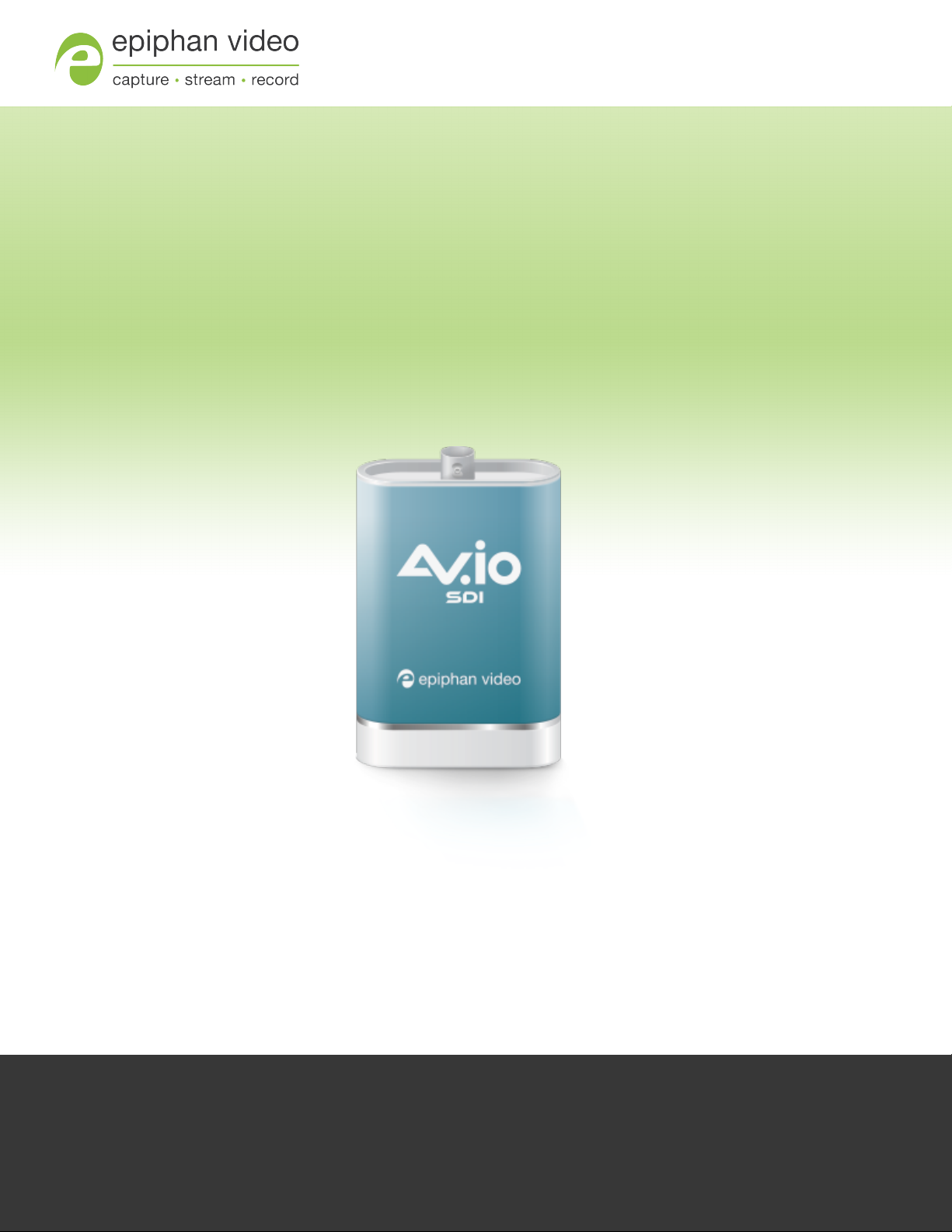
User Guide
Epiphan AV.io SDI
Release 2.0.4
October 26, 2015
UG109-01
Page 2

Terms and Conditions
This document, the Epiphan web site, and the information contained therein, including but not limited to the
text, videos and images as well as Epiphan System Inc.’s trademarks, trade names and logos are the property
of Epiphan Systems Inc. and its affiliates and licensors, and areprotected from unauthorized copying and
dissemination by Canadian copyright law, United States copyright law, trademark law, international
conventions and other intellectual property laws.
Epiphan, Epiphan Video, Epiphan Systems, Epiphan Systems Inc., and Epiphan logos are trademarks or
registered trademarks of Epiphan Systems Inc., in certain countries. All Epiphan product names and logos are
trademarks or registered trademarks of Epiphan. All other company and product names and logos may be
trademarks or registered trademarks of their respective owners in certain countries.
Copyright © 2015 Epiphan Systems Inc. All Rights Reserved.
THE SOFTWARE LICENSE AND LIMITED WARRANTY FOR THE ACCOMPANYING PRODUCT ARE SET FORTH IN
THE INFORMATION PACKET OR PRODUCT INSTALLATION SOFTWARE PACKAGE THAT SHIPPED WITH THE
PRODUCT AND ARE INCORPORATED HEREIN BY REFERENCE. IF YOU ARE UNABLE TO LOCATE THE SOFTWARE
LICENSES OR LIMITED WARRANTY, CONTACT YOUR EPIPHAN REPRESENTATIVE FOR A COPY.
PRODUCT DESCRIPTIONS AND SPECIFICATIONS REGARDING THE PRODUCTS IN THIS MANUAL ARE SUBJECT
TO CHANGE WITHOUT NOTICE. EPIPHAN PERIODICALLY ADDS OR UPDATES THE INFORMATION AND
DOCUMENTS ON ITS WEB SITE WITHOUT NOTICE. ALL STATEMENTS, INFORMATION AND
RECOMMENDATIONS ARE BELIEVED TO BE ACCURATE AT TIME OF WRITING BUT ARE PRESENTED WITHOUT
WARRANTY OF ANY KIND, EXPRESS OR IMPLIED. USERS MUST TAKE FULL RESPONSIBILITY FOR THEIR
APPLICATION OF ANY PRODUCTS.
LIMITATION OF LIABILITY
UNDER NO CIRCUMSTANCES SHALL EPIPHAN BE LIABLE FOR ANY INCIDENTAL, SPECIAL, CONSEQUENTIAL,
EXEMPLARY OR OTHER INDIRECT DAMAGES THAT RESULT FROM THE USE OF, OR THE INABILITY TO USE,
THIS PRODUCT OR THE INFORMATION CONTAINED IN THIS DOCUMENT OR PROVIDED ON EPIPHAN’S WEB
SITE, EVEN IF EPIPHAN HAS BEEN ADVISED OF THE POSSIBILITY OF SUCH DAMAGES. IN NO EVENT SHALL
EPIPHAN’S TOTAL LIABILITY TO YOU FOR ALL DAMAGES, LOSSES, AND CAUSES OF ACTION RESULTING FROM
YOUR USE OF THIS PRODUCT, WHETHER IN CONTRACT, TORT (INCLUDING, BUT NOT LIMITED TO,
NEGLIGENCE) OR OTHERWISE, EXCEED THE AMOUNTS YOU PAID TO EPIPHAN DURING THE MOST RECENT
THREE-MONTH PERIOD IN CONNECTION WITH AMOUNTS WHICH YOU PAID FOR USING THIS PRODUCT.
INFORMATION AND DOCUMENTS, INCLUDING PRODUCT SPECIFICATIONS, PROVIDED IN THIS DOCUMENT
OR THE EPIPHAN WEB SITE ARE PROVIDED “AS IS”. SPECIFICALLY, BUT NOT WITHOUT LIMITATION, EPIPHAN
DOES NOT WARRANT THAT: (i) THE INFORMATION IS CORRECT, ACCURATE, RELIABLE OR COMPLETE; (ii) THE
FUNCTIONS CONTAINED ON THE EPIPHAN WEB SITE WILL BE UNINTERRUPTED OR ERROR-FREE; (iii) DEFECTS
WILL BE CORRECTED, OR (iv) THIS WEB SITE OR THE SERVER(S) THAT MAKES IT AVAILABLE ARE FREE OF
VIRUSES OR OTHER HARMFUL COMPONENTS. EPIPHAN SPECIFICALLY DISCLAIMS ALL REPRESENTATIONS,
WARRANTIES, AND CONDITIONS, EITHER EXPRESS, IMPLIED, STATUTORY, BY USAGE OF TRADE OR
OTHERWISE INCLUDING BUT NOT LIMITED TO ANY IMPLIED WARRANTIES OF MERCHANTABILITY, NONINFRINGEMENT, TITLE, SATISFACTORY QUALITY OR FITNESS FOR A PARTICULAR PURPOSE.
For additional terms and conditions, please refer to additional sections in this document.
Page 3
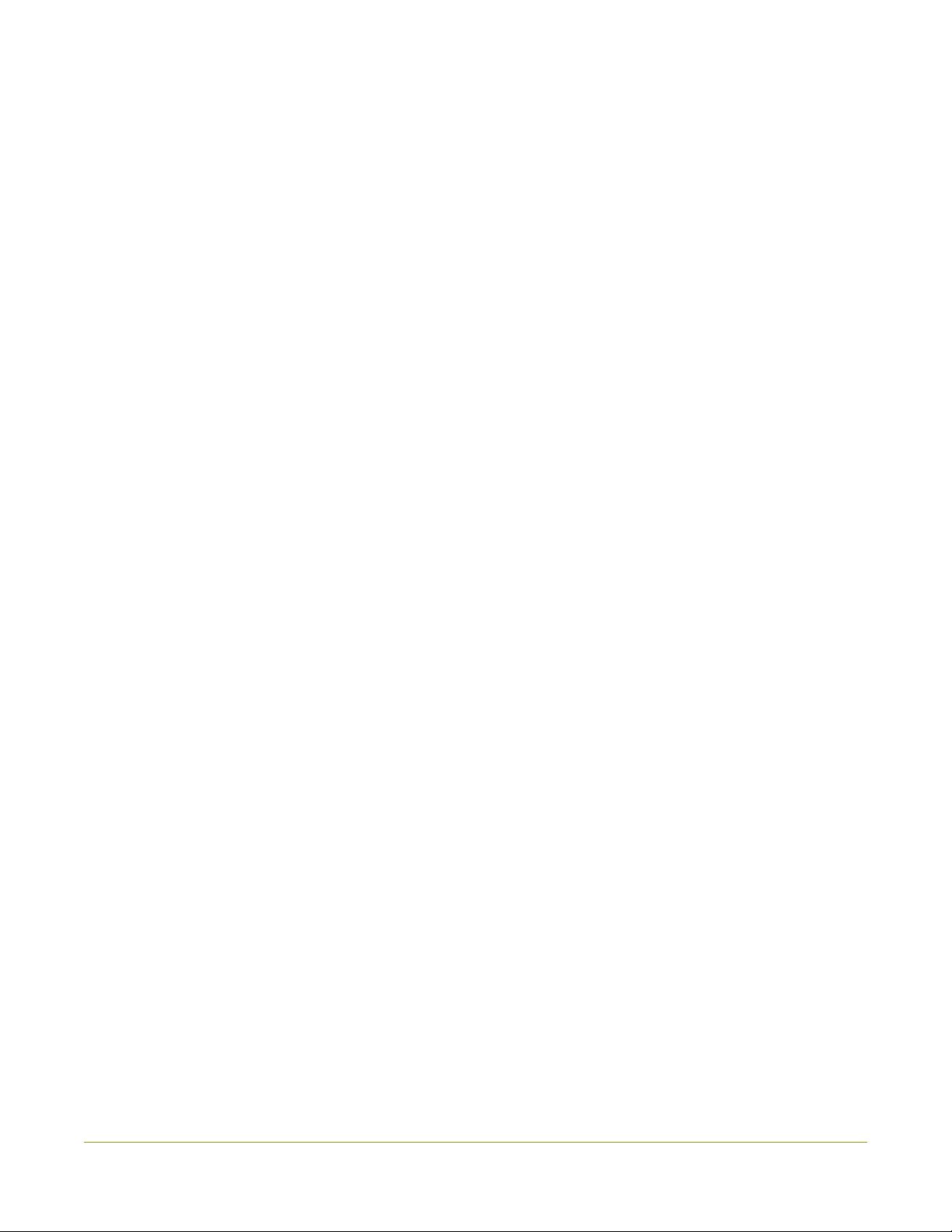
Page 4
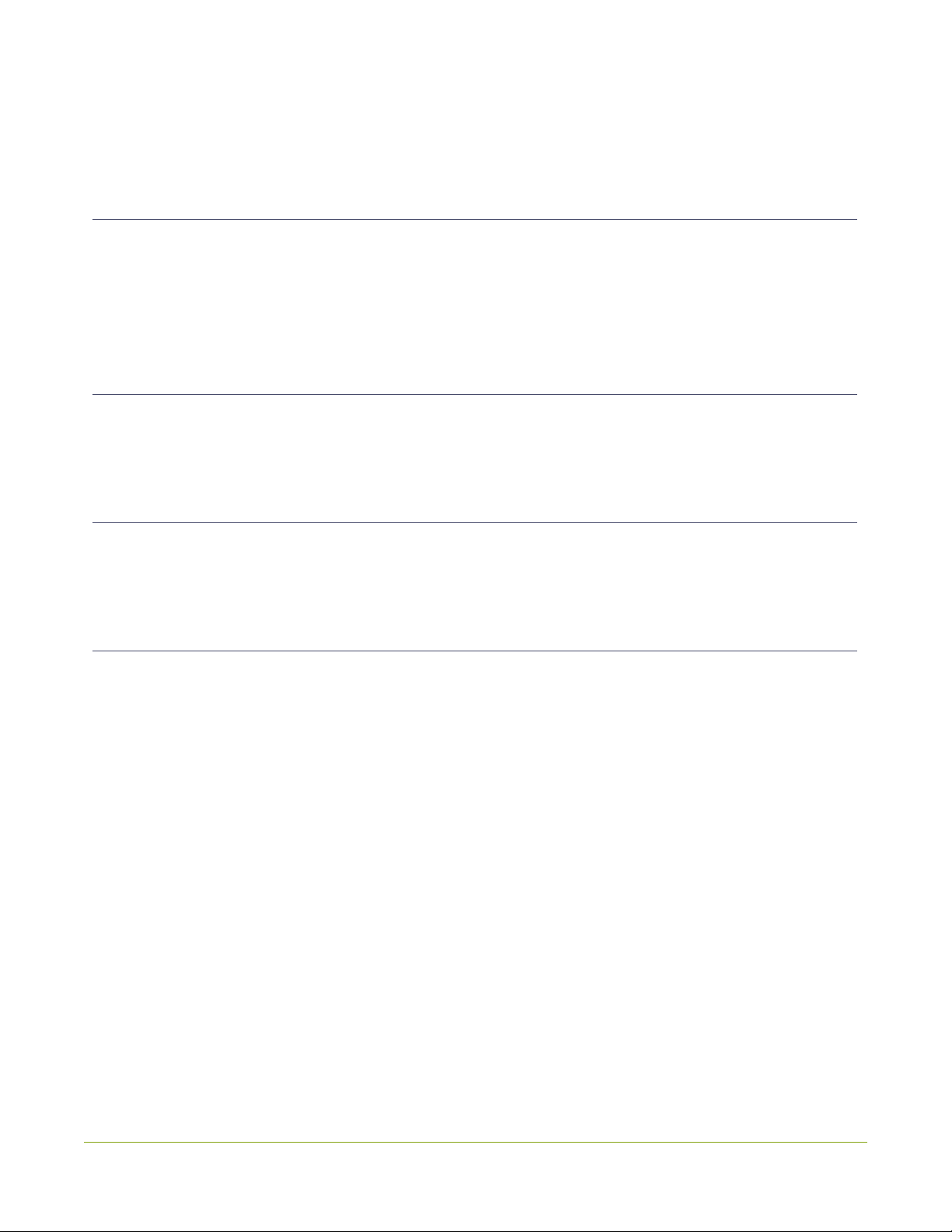
Thank you for choosing EpiphanVideo!
At EpiphanVideo, product function and quality are our top priority. We makeevery effort to make sure that
our products exceed your expectations.
Product feedback
Your feedback is important! We regularly contact our customers to ensure our products meet your
performance and reliability requirements. We strive to continually enhance our products to accommodate
your needs. Please let us know how you think we can improve our products by emailing your suggestions to
info@epiphan.com.
Specifications
Go to the USB Video Grabbers page of the EpiphanVideo website to get the most recent product
specifications and additional information about AV.io SDI.
Warranty
All EpiphanVideo products are provided with a 100% return to depot warranty for one year from the date of
purchase.
Technical support
Epiphan’s products are backed by our professional support team. If you are having issues with your product,
pleasegather details about your system and contact our team by:
l E-mailing support@epiphan.com
l Live chat via the link on our support site
l Phone toll free at 1-877-599-6581 or call +1 613-599-6581
Be sure to include as much information about your problem as possible, including:
l Problem description •
l Details of the video or audio source (type, resolution, refresh rate, etc.)
l Product serial number
l Your operating system and version number
Copyright © 2015 Epiphan Systems Inc. All Rights Reserved
Page 5
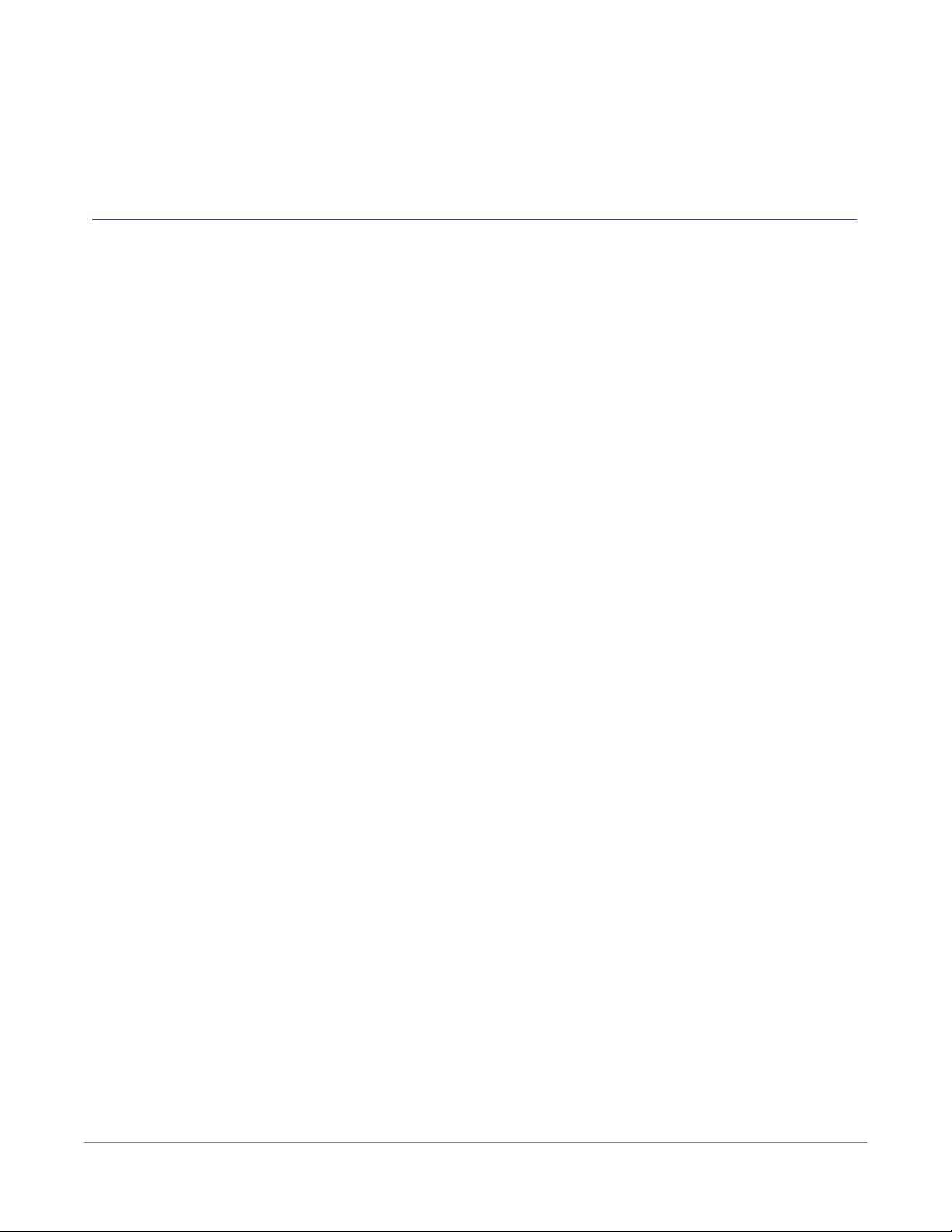
Firmware 2.0.4 release notes
Firmware 2.0.4 is the inaugural release for AV.io SDI, bringing the effortless, high-quality video capture
experience from AV.io HD to SDI cameras and professional video mixing consoles.
Overview
AV.io SDI is the easiest SDI capture card you’ll ever use. It doesn’t need any special drivers installed on your
computer – plug it in to your USB port and start using it right away. It’s as simple as using a webcam!
Windows, Mac and Linux operating systems automatically detect AV.io SDI ensuring compatibility with your
favorite software, including Skype, Wirecast and QuickTime.
Page 6
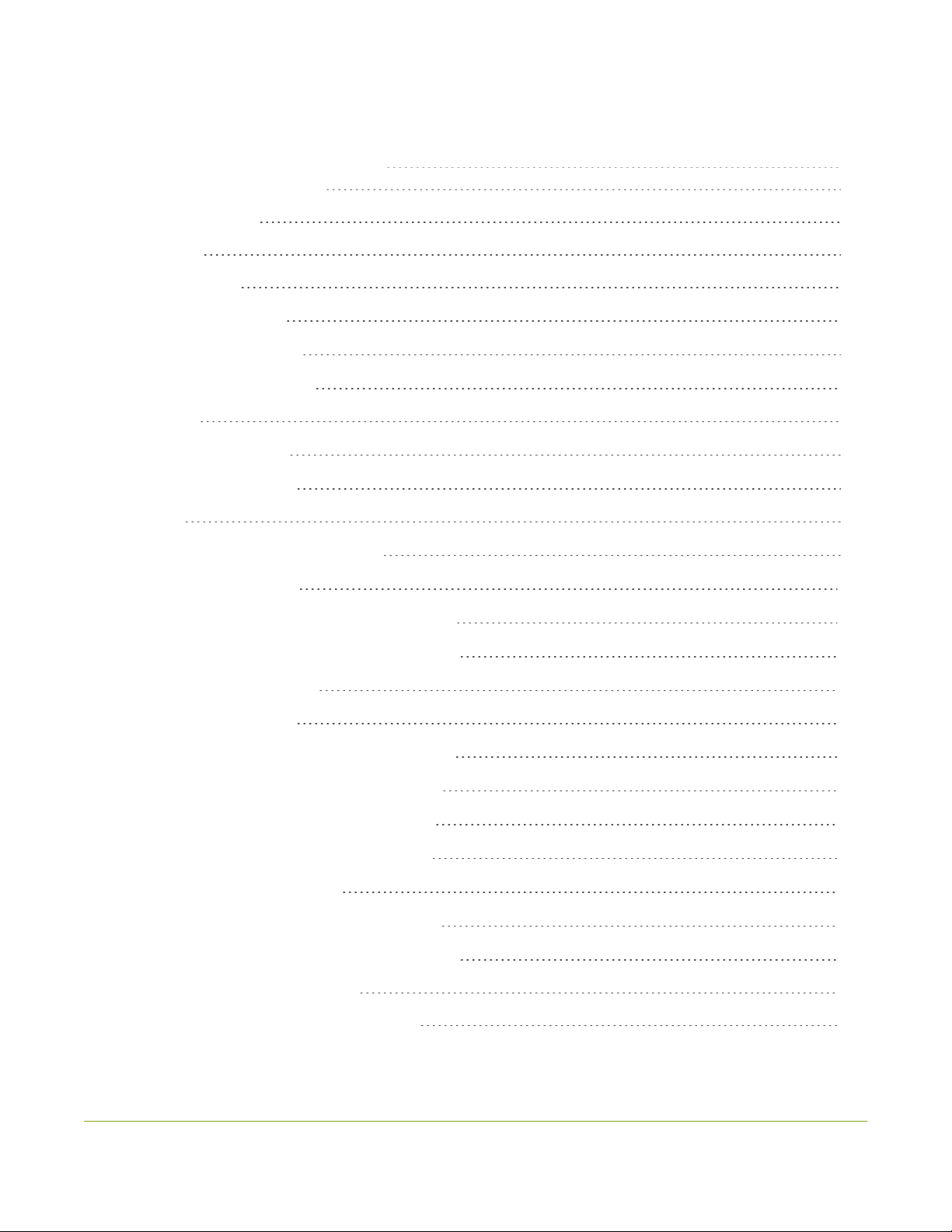
Table of contents
Thank you for choosing EpiphanVideo! iv
Firmware 2.0.4 release notes v
Table of contents vi
Quickstart 1
Getting started 2
What's In The Box? 2
System requirements 4
Technical specifications 4
Hardware 6
Hardware diagrams 6
Indicator LED details 7
Capture 8
Set up your AV.io SDI for capture 9
How AV.io SDI works 10
Resolutions, capture rates and aspect ratios 11
Automatic imagescaling & audio resampling 12
Third-party applications 12
Configuration options 13
Input signal resolution (disabled by default) 13
Preserve aspect ratio (enabled by default) 13
Audio pair selection (disabled by default) 14
Performance mode (enabled by default) 14
Install the AV.io Config tool 14
Configure settings using AV.io Config tool 18
Update firmware using the AV.io Config tool 20
Limitations and Known Issues 23
Software and Documentation License 26
vi
Page 7
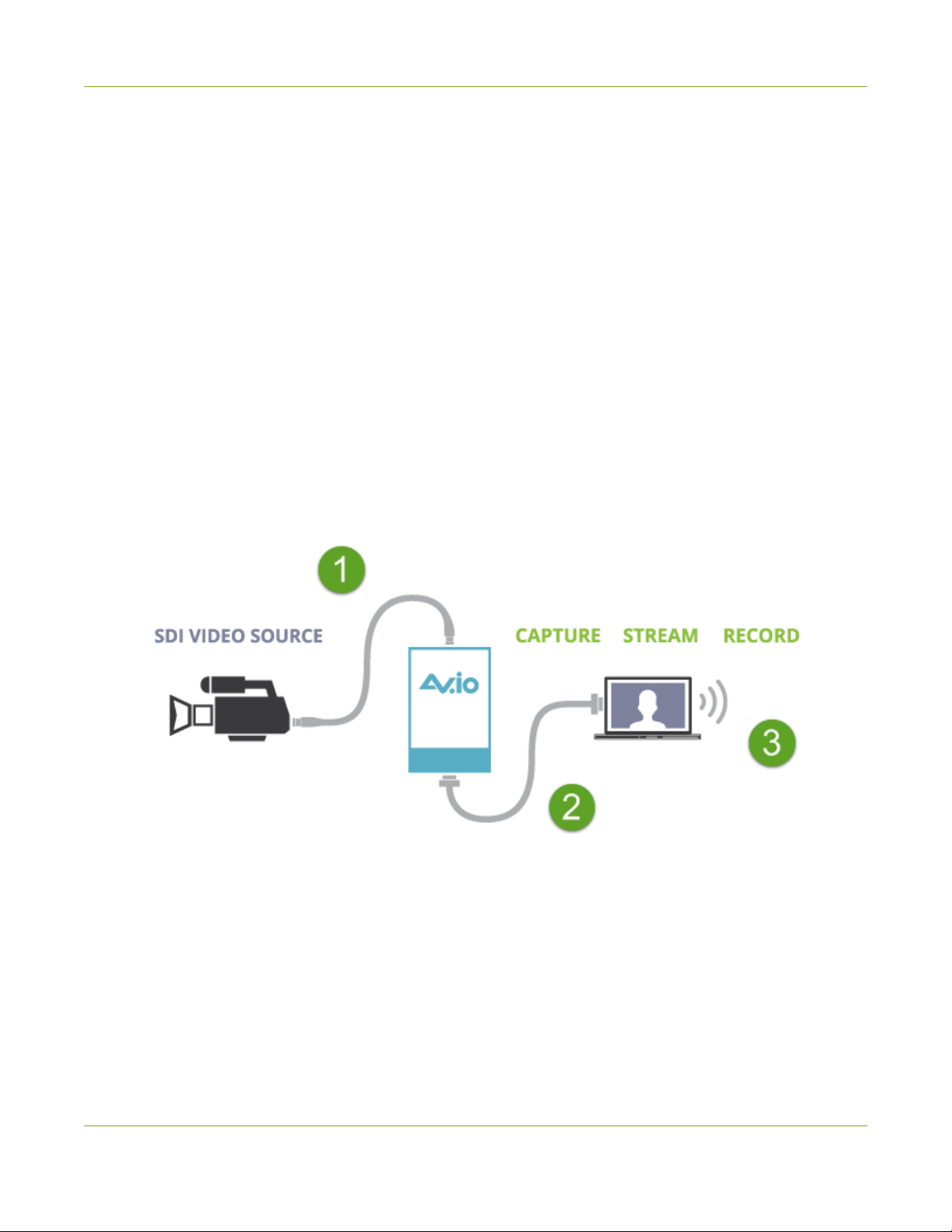
AV.io SDI User Guide Quickstart
Quickstart
Setting up your AV.io SDI device to capture live video and audio content couldn’t be easier!
Before you begin the connection process, you will require:
1. A 3G-SDI, HD-SDI orSD-SDI video source (with or without audio)
2. Your AV.io SDI device
3. A capture computer, laptop or notebook
4. A USB 3.0 cable (included with purchase) to connect to your AV.io SDI to your capture computer
5. An SDIcable(included with purchase)to connect your video sourceto your AV.io SDI
Once you have these things ready to go, you can now begin the simple process of hooking up your AV.io SDI
so you can start capturing!
To connect your AV.io SDI for capture:
1. Connect your AV.io SDI device to your video source
2. Connect your AV.io SDI device to your computer
3. Open your favorite third-party application, select AV.io SDI from the list
of available cameras and start capturing!
And that’s it! No drivers to install and no extensive set-up! Just connect the cables and you’re ready to go!
1
Page 8
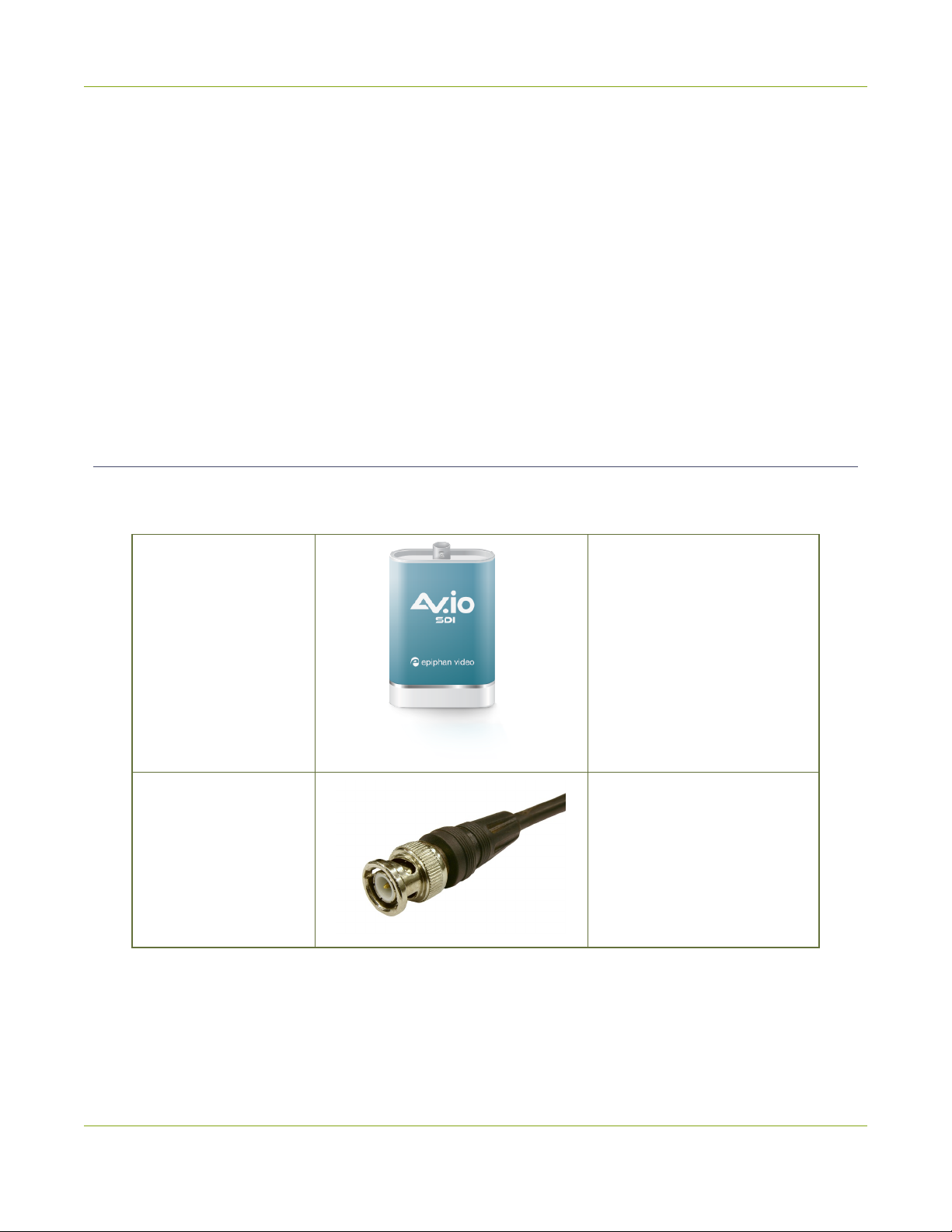
AV.io SDI User Guide Getting started
Getting started
Welcome and thank you for buying Epiphan Video’s AV.io SDI!
This guide contains all the information necessary to successfully use AV.io SDI to quickly and easily capture
live video content without any configuration – simply connect the cables and you’re ready to go!
This guide starts off by jumping right into it by showing you how to start capturing video, then we’ll take you
through how AV.io SDI works, followed with some technical reference material, and we’ll conclude with a
walkthrough of some optional video capture configuration.
Let’s get started!
What's In The Box?
Your AV.io HD product contains everything you need to easily capture live video content with minimal setup.
Your purchase includes the following:
AV.io SDI video grabber Your video capture device!
SDI cable (0.5 m)
Connects an SDI source to
your AV.io SDI.
2
Page 9
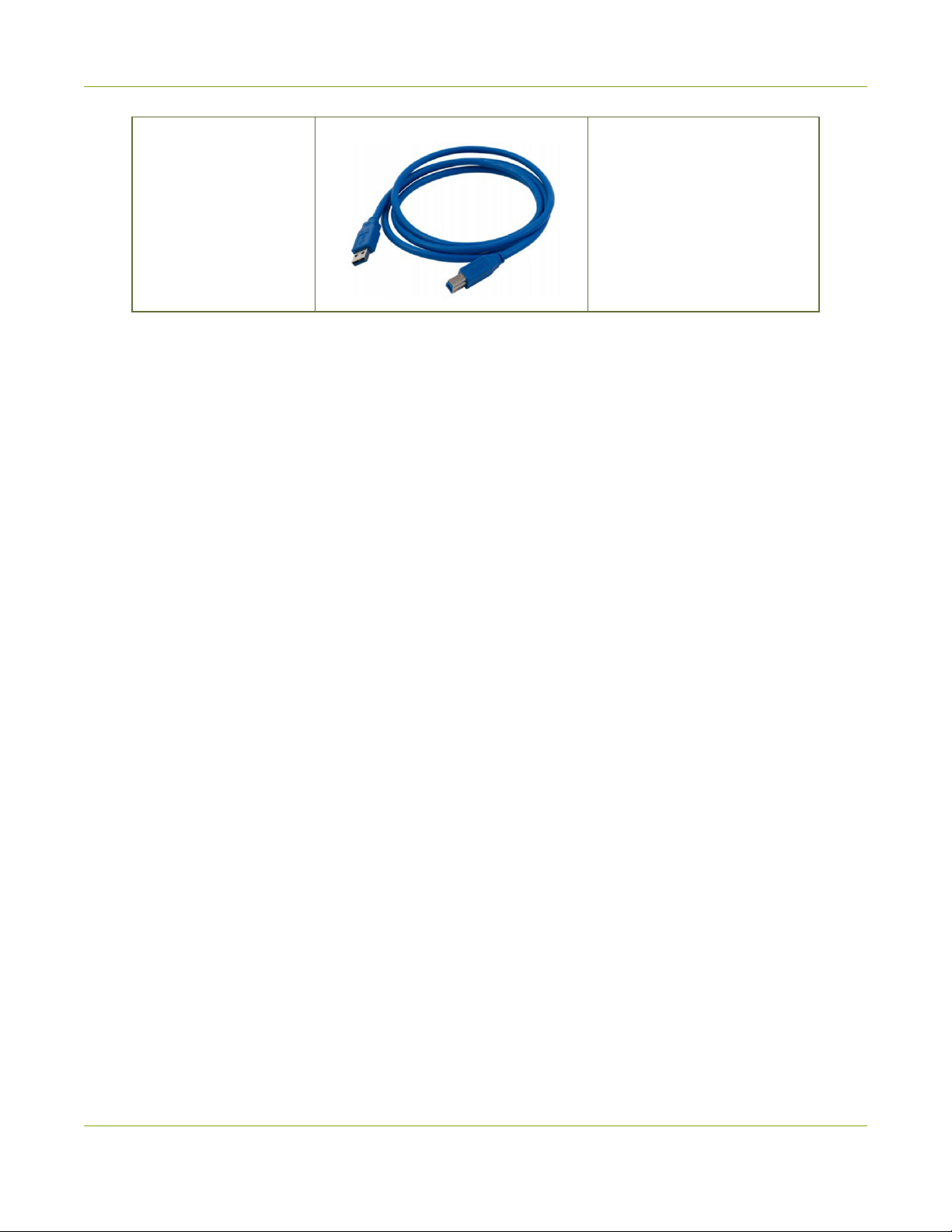
AV.io SDI User Guide What's In The Box?
The USB 3.0 cable connects
USB 3.0 cable (1 m)
your AV.io HD video grabber
with your computer’s USB 3.0
or 2.0 port.
3
Page 10
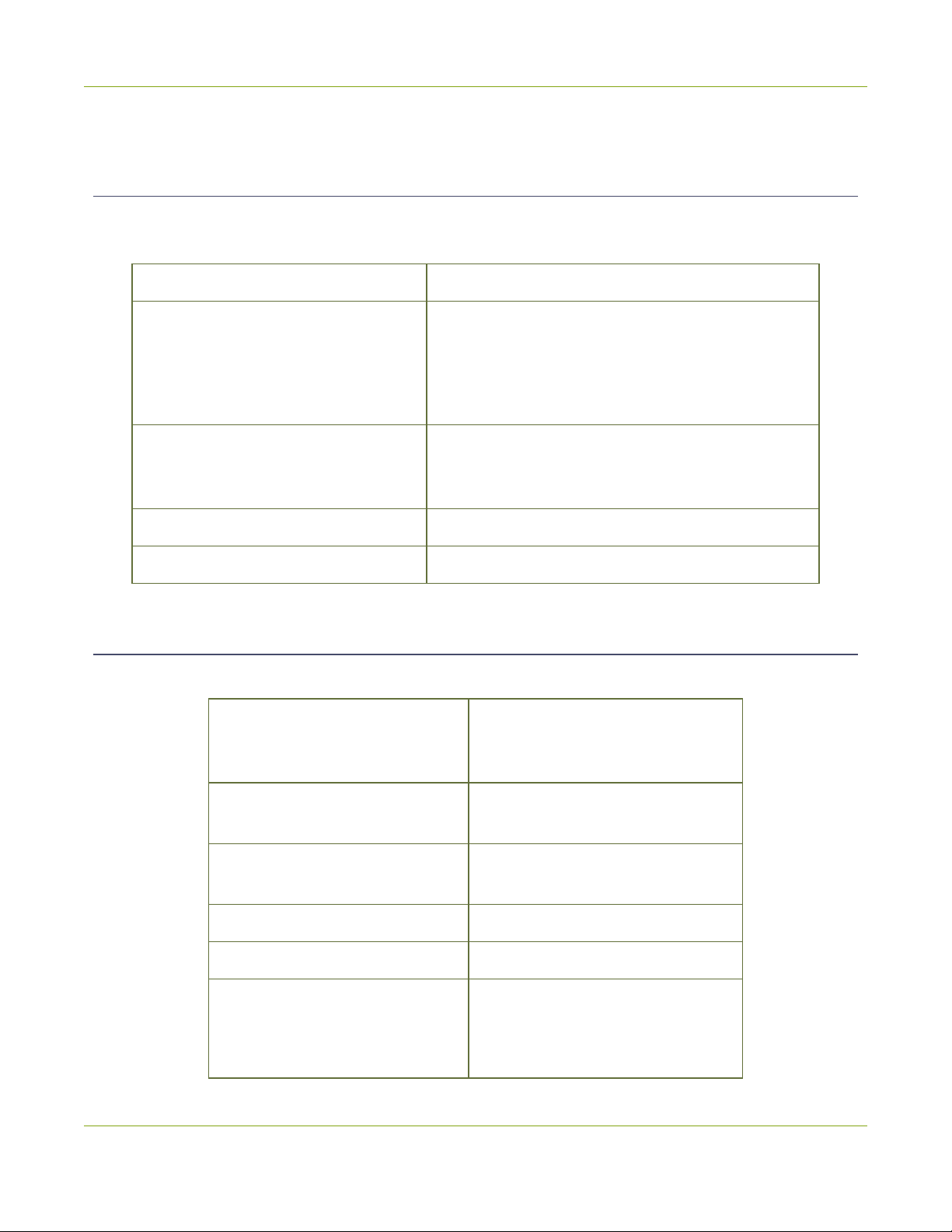
AV.io SDI User Guide System requirements
System requirements
System requirements are the barebones technical essentials your computer needs to work with AV.io SDI.
System requirements to use AV.io SDI include:
Video source A 3G-SDI, HD-SDI or SD-SDI video source.
Any computer (laptop/desktop/other format) with:
Video capture workstation
Video capture workstation
operating system
Processor frequency Minimum recommended value: 2.4 GHz
RAM Minimum recommended value: 4 GB
l a compatible USB 3.0 host controller for
SuperSpeed operation; or,
l a USB 2.0 controller
Windows 7, Windows 8.1, Windows 10
Mac OS X 10.10 and up
Linux distribution with kernel 3.5.0 or higher
Technical specifications
Technical specifications for AV.io SDI are included in the table below.
Connectors BNC style SDIconnector
USB standard B type
Input
SDI (3G-SDI, HD-SDI, SD-SDI) with
BNC-style connector
Audio (SDI) Input
Audio (UAC) output 16-bit 48 kHz stereo audio
Output color space YUV 4:2:2
Supported output resolutions
(at 15, 30 or 60 fps)
16-bit and 24-bit PCM encoded
audio at 48 kHz
640×360 640×480
960×540 1280×720
1920×1080
4
Page 11
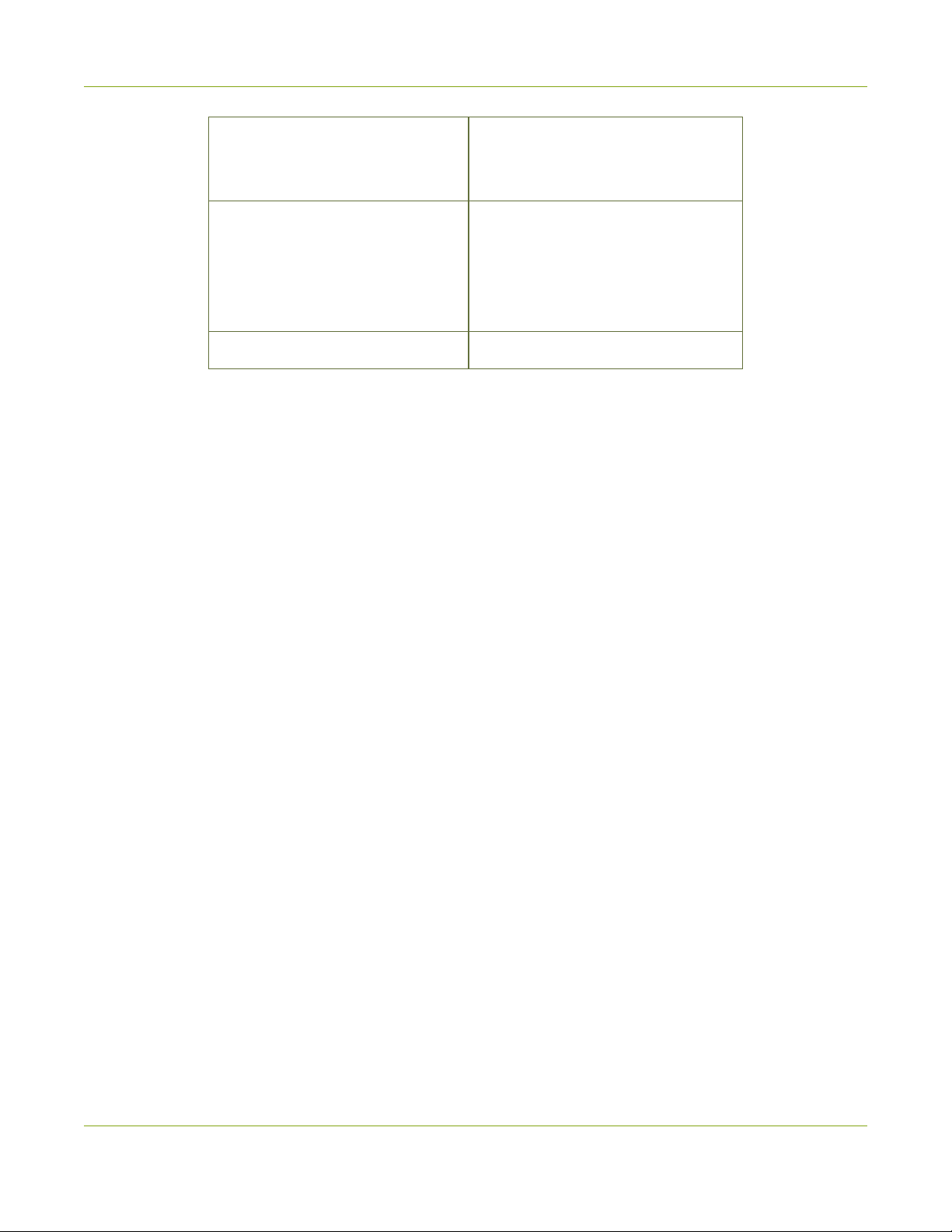
AV.io SDI User Guide Technical specifications
Near-zero latency, although certain
Capture delay
OS support
(32-bit and 64-bit)
USB support USB 3.0 and 2.0
third-party applications may
contribute to delay
Windows 7, Windows 8.1, Windows
10
Mac OS X 10.10 and up
Linux distribution with kernel 3.5.0
or higher
5
Page 12
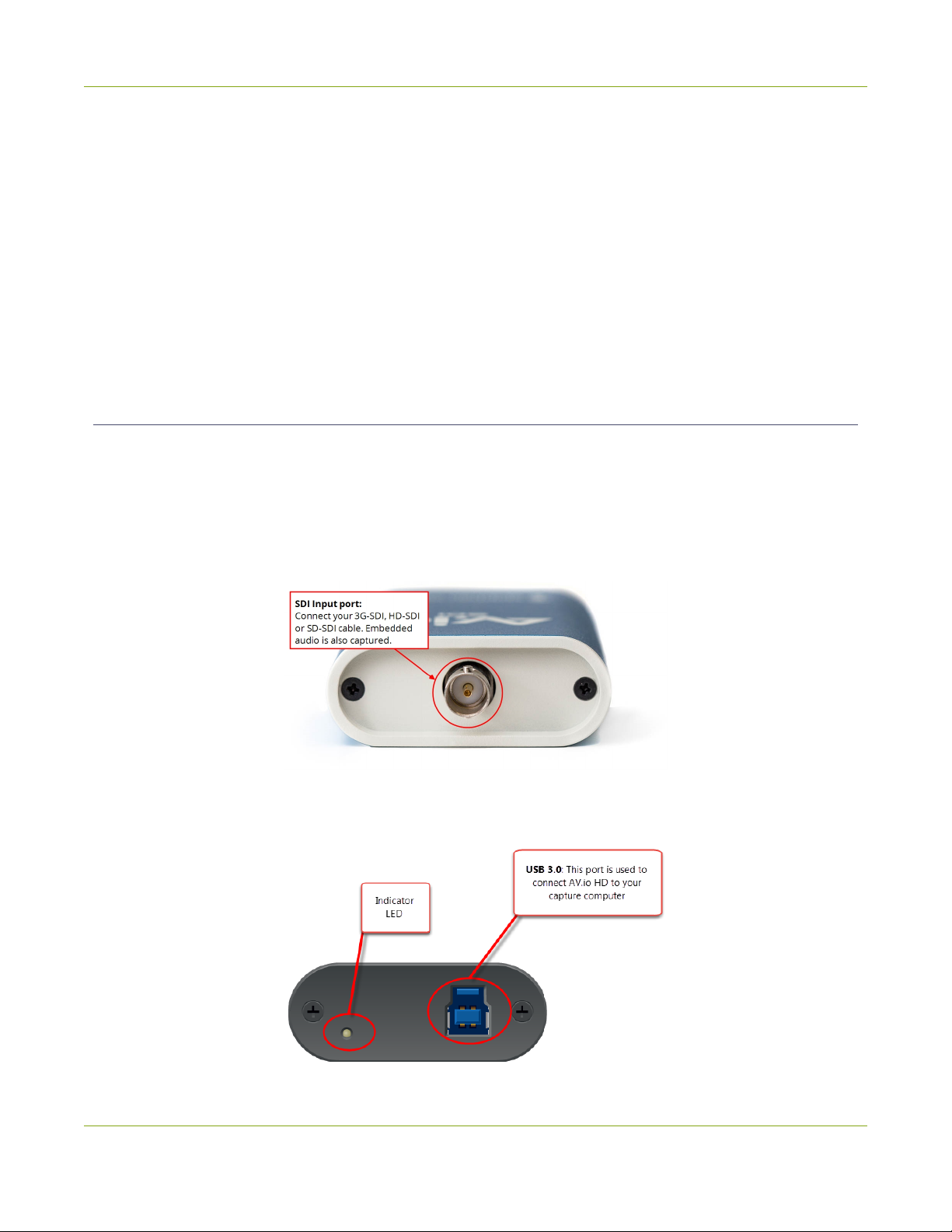
AV.io SDI User Guide Hardware
Hardware
This section describes the physical features of your AV.io SDI, including diagrams and hardware feature
descriptions.
Topics covered include:
l Hardware diagrams; and,
l Indicator LED details
Hardware diagrams
Your AV.io SDI device includes an input, an output and an indicator light.
Input/output ports and indicator lights are identified and explained in the top and bottom cap view AV.io SDI
images below. Indicator light details are explained in the proceeding section.
Top cap view:
Bottom cap view:
6
Page 13

AV.io SDI User Guide Indicator LED details
Indicator LED details
The color and action of the indicator LED depends on whether you are connected by USB 3.0 or USB 2.0. For
maximum performance, always use a USB 3.0 port and the included USB 3.0 cable. Note that frame capture
rate will be reduced when connected via USB 2.0.
If you’re not sure if your controller is USB 3.0 or USB 2.0, plug AV.io SDI into the capture computer and look
at the indicator LED. After initial boot up(red LED), blue is used for USB 3.0 and green is used for USB2.0:
Blue LED means USB 3.0 Green LED means USB 2.0
Connection type/LED color USB 3.0 connection USB 2.0 connection
Solid red
l Firmware update in
progress
l AV.io SDI initializing
l Firmware update in
progress
l AV.io SDI initializing
Solid green – USB 2.0 connection active
Blinking green -
Video and/or audio
transferring successfully
Solid blue USB 3.0 connection active –
Blinking blue
Video and/or audio
transferring successfully
-
7
Page 14

AV.io SDI User Guide Capture
Capture
Setting up your AV.io SDI device to capture live video content couldn’t be easier!
Before you begin the connection process, you will require:
1. A 3G-SDI, HD-SDI or SD-SDI video source
2. Your AV.io SDI device
3. A capture computer, laptop or notebook
4. A USB 3.0 cable (included with purchase) to connect to your AV.io SDI to your capture computer
5. An SDI cable (included with purchase) to connect your video source to your AV.io SDI
Once you have these things ready to go, you can now begin the simple process of hooking up your AV.io SDI
so you can start capturing!
8
Page 15

AV.io SDI User Guide Set up your AV.io SDI for capture
Set up your AV.io SDI for capture
Connecting your AV.io SDI to your capture computer is simple and is accomplished in three easy steps.
To connect your AV.io SDI for capture:
1. Connect your AV.io SDI device to your video source
2. Connect your AV.io SDI device to your desktop computer, laptop or
notebook
3. Open your favorite third-party application, select AV.io SDI from the list
of available cameras and start capturing!
And that’s it! No drivers to install and no extensive set-up! Just connect the cables and you’re ready to go!
9
Page 16

AV.io SDI User Guide How AV.io SDI works
How AV.io SDI works
Once you’re ready to start capturing, you’ll need either a built-in or third-party application to capture video
and audio content with AV.io SDI.
The application communicates with AV.io SDI and negotiates a frame rate (frequency at which frames in a
video sequence are displayed) and frame size (size of a single video frame in pixels). Higher frame rate means
smoother video capture while frame size determines the aspect ratio of the video output as well as its size and
degree of crispness.
With the help of AV.io SDI, the content from your video source is automatically configured and captured on
your computer through your selected application. If the application requests a frame size that is smaller or
larger than your video source, AV.io SDI automatically scales the video for you. For consistent output, audio is
automatically resampled to 16-bit 48 kHz stereo audio.
No configuration required!
10
Page 17

AV.io SDI User Guide Resolutions, capture rates and aspect ratios
Resolutions, capture rates and aspect ratios
The resolution (also known as framesize or display mode) of a video signal, digital image, TV screen,
computer monitor or other display device is a count of the number of pixels displayed horizontally and
vertically. For example the resolution 1920×1080 (which is 1080p) creates an image that is 1920 pixels wide
and 1080 pixels tall.
AV.io SDI generates a list of the following possibleresolutions for your capture application to select for output
display:
640×360 960×540 1920×1080
640×480 1280×720
Captured video content is output to your application at 15, 30 or 60 frames per second (your application
chooses one of these frame rates) when captured over USB 3.0.
The aspect ratio of an image describes the proportional relationship between its pixel width and height. The
resolution 1920×1080 (1080p) is quite a bit wider than it is tall. The ratio of its width to height is 16 to 9,
represented as an aspect ratio 16:9.
AV.io SDI outputs resolutions in commonly supported aspects ratios, color-coded according to table of
resolutions above and described in the table below:
Aspect Ratio Common Use
4:3
16:9
Standard letterbox TV display and non-widescreen computer displays, SD-SDI resolution
Widescreen (HD) TV displays (1080p, 1080i, 720p etc)
11
Page 18

AV.io SDI User Guide Automatic imagescaling & audio resampling
Automatic image scaling & audio resampling
If your source content is larger or smaller than the frame size chosen by the application, AV.io SDI
automatically scales your source to match the desired frame size! No user configuration required!
AV.io SDI also automatically performs audio resampling, meaning that no matter the bit depth or frequency
of audio through an HDMI audio source, AV.io SDI automatically resamples your audio so that your
application gets a consistent audio sample rate and bit depth, even if you change the video source!
Third-party applications
AV.io SDI uses pre-installed drivers on your OS (called UVC drivers and UAC drivers) to communicate with
third-party applications and capture content. Due to AV.io SDI's use of UVC/UAC technology, there is no need
for driver installation. Just like a webcam, your AV.io SDI device is immediately recognized as a camera device
(like a web cam) and can be used to capture content via any UVC-compatible third-party application.
Third-party applications that work with AV.io SDI include, but are not limited to the following list. Try your
favorite capture application!
Zero-install applications (included with your OS)
Skype
(with Windows 8.1 and Windows 10)
Popular applications available for download
Skype
Windows Camera app
(with Windows 8.1 and Windows 10)
Wirecast
Quicktime
(with Mac OS X)
Quicktime
Adobe FMLE VLC media player
12
Page 19

AV.io SDI User Guide Configuration options
Configuration options
Your AV.io SDI device is ready to use right out of the box; however, there is support for additional
configuration should you need it. Changes can be made to your AV.io SDI’s default settings and firmware
updates can be applied via Epiphan’s AV.io Config tool.
Detailed instructions on how to use AV.io Config can be found using the links below:
l Install the AV.io Config tool
l Configure settings using AV.io Config tool
l Update firmware using the AV.io Config tool
The AV.io Config tool allows you to change several settings to make changes to your video capture experience
if necessary. Most users won’t need to use this utility for anything other than firmware updates, but advanced
users may find these tweaks help them get the most out of their AV.io SDI.
These settings include: input signal resolution, aspect ratio preservation, audio pair selection and
performance mode .
Input signal resolution (disabled by default)
When enabled, your AV.io SDI adds the exact resolution of your input signal to the list of supported output
resolutions. This is the only way to enable 1:1 capture for special frame sizes. However it is important to note
that the captureresolution is still dictated by the third-party application and this application can override any
AV.io SDI custom capture settings. Also note that in selecting this mode, any change in input signal
(programmatic or by connecting a different input) causes AV.io SDI to renegotiate its resolution with the
application. This can cause an interruption in the captured stream.
Preserve aspect ratio (enabled by default)
When enabled, your AV.io SDI preserves the aspect ratio of your input signal by adding black bars to the sides
or top and bottom of the frame (only for cases when the application using the signal requests a frame size
with a different aspect ratio). For example, with this option enabled, a 4:3 input signal gets black bars added
to the sides of the image when viewed in an application that requests a 16:9 aspect ratio. With this option
disabled, the 4:3 image is instead stretched to fit the full 16:9 size.
13
Page 20

AV.io SDI User Guide Audio pair selection (disabled by default)
Audio pair selection (disabled by default)
Your AV.io SDI can capture one of the (up to) 8 audio channel pairs provided over SDI. Use this option to allow
your third party application to choose which audio pair to capture. By default, this is disabled and the first
audio pair is captured.
Performance mode (enabled by default)
When enabled, your AV.io SDI enters and exits system suspend mode (i.e. sleep) faster by disabling support
for the Suspend/U3 USB power state. This means AV.io SDI starts working again faster after your computer
wakes from a system suspend state, at the cost of increased power consumption. Disabling this setting is ideal
in situations where power consumption needs to be monitored, such as battery preservation in laptops.
Now that you've learned what these settings do, you may want to Configure settings using AV.io Config toolor
Update firmware using the AV.io Config tool.
Install the AV.io Config tool
Epiphan’s AV.io Config tool is used for loading firmware updates on your AV.io SDI and for advanced settings
changes.
You may install AV.io Config on the same computer(s) where you use AV.io SDI, or only on one
computer for configuration. All firmware updates and settings changes are saved to the device
and work without any software installed on the computer.
To install the AV.io Config tool, follow the directions below for your computer's Operating Sytem.
Windows
1. Download the AV.io Config package under the Windows heading on the AV.io SDI Downloads page on
Epiphan’s web site.
2. Extract all the files from the zip file (remember the location you're unzipping to).
3. Browse to the unzip folder and open the AV.io Config tool by double-clicking on AVioConfig.exe.
(Depending on your local security settings, you may need to right-click and chooseto run the file as an
administrator).
4. AV.io Config starts! If you video grabber is connected to the computer by USB, it is detected.
14
Page 21

AV.io SDI User Guide Install the AV.io Config tool
Mac
1. Download the AV.io Config package under the Mac OS Xheading on the AV.io SDI Downloads page on
Epiphan’s web site.
2. Double-click the downloaded file to open the disk image package.
3. If desired, drag the AVioConfig application to your desktop or another location where you will find it for
future use.
4. Double-click the AVioConfig application icon to launch AV.io Config; a warning box appears.
15
Page 22

AV.io SDI User Guide Install the AV.io Config tool
5. Click Open.
6. AV.io Config starts! If you video grabber is connected to the computer by USB, it is detected.
Linux
1. Download the AV.io Config package under the Linux heading on the AV.io SDI Downloads page on
Epiphan’s web site.
2. Untar and unzip the contents of the .tar.bz2 file (tar -xjvf can be used to untar and unzip in one
command).
3. Browse (or change directories) to the unzip folder.
4. Either: Double-click the AV.io Config application icon or execute the AV.io Config application from the
command line to launch AV.io Config (./AVioConfig).
5. AV.io Config starts! If you video grabber is connected to the computer by USB, it is detected.
16
Page 23

AV.io SDI User Guide Install the AV.io Config tool
17
Page 24

AV.io SDI User Guide Configure settings using AV.io Config tool
Configure settings using AV.io Config tool
Epiphan’s AV.io Config tool gives advanced users the ability to change several settings to their video capture
experience. The settings that can be changed include: Re-numerate input signal resolution, aspect ratio
preservation, audio pair selection and performance mode. See Configuration options
To change the configurable settings with the AV.io Config tool:
1. If needed, install the AV.io Config tool. For details specific to your OS, see Install the AV.io Config tool.
2. Connect your AV.io SDI device to your computer, laptop or notebook.
3. Open the AV.io Config tool.
4. Select your AV.io SDI device from the list under the Devices heading.
If your video grabber is not displayed, press the Refresh icon to refresh the list of connected
devices.
18
Page 25

AV.io SDI User Guide Configure settings using AV.io Config tool
5. Click the Settings tab; the settings page appears.
6. Enable or disable the individual settings by clicking each checkbox according to your needs. See
Configuration options for a description of each setting.
19
Page 26

AV.io SDI User Guide Update firmware using the AV.io Config tool
Update firmware using the AV.io Config tool
From time-to-time Epiphan Video releases firmware updates for our video grabbers. If you register your
product and agreeto be notified of product updates, you’ll receive an email when there is an AV.io SDI update
available for download.
When new firmware is available, you can load this firmware onto your AV.io SDI using the AV.io Config tool
and the steps below.
Attempting to update firmware while running virtual machines will result in firmwareupgrade
failure.
To update firmware using the AV.io Config tool:
1. If you haven't already done so, download and install the AV.io Config tool. See Install the AV.io Config
tool.
2. Download the firmware update file from the Epiphan website, as described in your firmware update
notification email.
3. Connect your AV.io SDI device to your computer, laptop or notebook.
4. Open the AV.io Config tool.
20
Page 27

AV.io SDI User Guide Update firmware using the AV.io Config tool
5. Select your AV.io SDI device from the list under the Devices heading.
If your AV.io SDI device is not displayed, press the Refresh icon to refresh the list of connected
devices.
6. Using the diagram below, check the current firmware version of your AV.io SDI. If it is the same version
as the new firmware you, there is no need to do the firmware update.
7. Click the Firmware tab
8. Click the folder icon to navigate to the saved location of the firmware, and click Update to update
your video grabber to the selected firmware; an update bar appears and displays the progress of the
update.
21
Page 28

AV.io SDI User Guide Update firmware using the AV.io Config tool
Do not disconnect your AV.io SDI at any point during the update process! Doing so may cause
irrevocable errors and/or permanently damage the device.
9. When the update is finished the progress bar turns green and displays “Update Completed”. You may
now safely disconnect your AV.io SDI if needed.
When updating firmware on a Mac, the “Update Completed” text will not be displayed. The
firmware upgrade is complete when the progress bar fills the width of the AV.io Config window
and the window contents are no longer greyed out.
22
Page 29

AV.io SDI User Guide Limitations and Known Issues
Limitations and Known Issues
This section includes known issues or limitations that affect functionality or usability and ways that you can
work around these limitations.
Affecting all operating systems
l Disconnecting and reconnecting the USB 3.0 cable on an AV.io SDI device with an SDI splitter halts
video capture.
o
Workaround: When possible, avoid this problem by not using a splitter. If a splitter is necessary,
disconnect both the USB 3.0 cable and SDI splitter from the AV.io SDI device, then first
reconnect the USB 3.0 cable before reconnecting the SDI cable between AV.io SDI and the
splitter.
l Embedded audio from BlackMagic HDMI-SDIconvertor can be distorted.
o
Workaround: If possible, use another convertor or capture without embedded audio.
Affecting Windows
l Windows 7: The AV.io Config tool sometimes fails to display AV.io SDI in the device list despite showing
up as an installed device on the computer’s Device Manager, therefore occasionally preventing
advanced configuration and firmware updates.
o
Workaround: Use AV.io Config on a different supported OS to configure AV.io SDI. Firmware
updates and configuration changes are saved to the device. (Note that the AV.io SDI device still
functions perfectly with the capture application on the original Windows 7 workstation despite
possible issues with the AV.io Config tool.)
l Windows 7/8.1: The AV.io Config tool may display the AV.io SDI device more than once in the device list
possibly causing user confusion.
o
Workaround: Simply press the refresh icon to refresh the devicelist; only one AV.io SDI device
now displays properly.
l Windows 8.1: On rare occasions (< 5% of the time), captured video has a small vertical fluctuation(of a
few pixels) or small artifacts in the lower right quadrant of the screen.This is noticeable right from the
the beginning of capture.
o
Workaround: Simply disconnect and re-connect AV.io SDI’s USB 3.0 cable to the capture
computer.
l Windows 8.1 (with an Etron EJ188H USB 3.0 controller only): Video and audio capture fails with
WindowsMovie Maker.
23
Page 30

AV.io SDI User Guide Limitations and Known Issues
o
Workaround: If using a computer with this host controller, use a different capture application
(like VLC), or upgrade to Windows 10.
l Windows 8.1 (with a Texas Instruments TSub USB 3.0 controller only): Audio capture fails with
WindowsCamera.
o
Workaround: If using a computer with this host controller, use a different capture application
(like VLC), or upgrade to Windows 10.
l Windows 8.1/10 (with an ASMedia ADM1042 A USB 3.0 controller only): Video capture fails when the
capture computer recovers from sleep mode, even if capture was stopped prior to sleep mode.
o
Workaround: Simply disconnect and re-connect AV.io SDI’s USB 3.0 cable to the capture
computer.
l Windows 8.1/10 (with an Etron USB 3.0 controller only): Firmware update fails with an error message.
Retrying does not clear the message.
o
Workaround: Perform the firmware update on another computer (without an Etron USB host
controller) or using another USB port on the samecomputer. Note that USB 2.0 can be used for
firmware updates.
Affecting Mac
l It is not possibleto capture from AV.io SDI if a webcam is connected when using VLC media player
2.2.1 on a Mac (this is a VLC-specific bug).
o
Workaround: Disconnect the webcam, downgradeto an older version of VLC media player (ex:
2.1) or use a different capture application.
l Audio capture isn't availableusing VLC on a Mac.
o
Workaround: If audio captureis needed, use another capture applicatin such as QuickTime.
l Sometimes video doesn't update (appears frozen) when using AV.io SDI as the video source for Skype
video calls.
o
Workaround: Disconnect and reconnect the video grabber. If the problem persists, try another
Mac computer or another communication tool. This problem appears to happen with regular
web cams as well.
Affecting Ubuntu
l Ubuntu 14.04 LTS: With the exception of the first capture after system reboot, the very first captured
frame is always green.
o
Workaround: Remove the green frame in post-production editing. If streaming the captured
video, begin streaming after the initial green frame as already been captured.
24
Page 31

AV.io SDI User Guide Limitations and Known Issues
l Ubuntu 15.04 (with an Etron EJ168A USB 3.0 controller only): Video cannot be resumed if stopped
during a Skype call.
o
Workaround: Do not stop video during the call, if this is not posisble or happens accidentally,
disconnect and reconnect the device.You may need to restart the video call.
l Ubuntu 15.04 Video capture fails when the capture computer recovers from sleep mode, even if
capture was stopped prior to sleep mode.
o
Workaround: Simply disconnect and re-connect AV.io SDI’s USB 3.0 cable to the capture
computer.
Affecting Chromebook
l Google Chrome OS v43.0.2357.125 (64 bit): When using Chromebook Apps Clipchamp and WebRTC,
AV.io SDI is not detected as a valid audio device.
o
Workaround: Use Clipchamp and WebRTC for capturing video only, or use a different
Chromebook app to capture both video and audio, such as Screencastify or MediaCore Capture.
25
Page 32

Software and Documentation License
ATTENTION: THE SOFTWARE AND DOCUMENTATION PROVIDED UNDER THIS AGREEMENT ARE BEING
LICENSED TO YOU BY EPIPHAN SYSTEMS INC. (“LICENSOR”) AND ARE NOT BEING SOLD. THIS AGREEMENT
CONTAINS LIMITATIONS ON REPRESENTATIONS, WARRANTIES, CONDITIONS, REMEDIES, AND LIABILITIES
THAT ARE APPLICABLE TO THE SOFTWARE AND DOCUMENTATION.
Epiphan Systems Inc. Software License
IMPORTANT: BEFORE DOWNLOADING, INSTALLING, OR USING THE SOFTWARE AND DOCUMENTATION,
PLEASE CAREFULLY READ THIS AGREEMENT WHICH CONTAINS THE TERMS AND CONDITIONS UNDER WHICH
YOU ARE ACQUIRING A LICENSE TO USE THE SOFTWARE AND DOCUMENTATION. IF YOU DO NOT ACCEPT
THE TERMS AND CONDITIONS OF THIS AGREEMENT PLEASE DO NOT DOWNLOAD, INSTALL, OR USE THE
SOFTWARE AND DOCUMENTATION AND PROMPTLY RETURN OR DESTROY THE SOFTWARE AND
DOCUMENTATION. IF YOU DOWNLOAD, INSTALL, OR USE THE SOFTWARE AND/OR DOCUMENTATION, YOU
WILL HAVE ACCEPTED AND AGREED TO THESE TERMS AND CONDITIONS. THE SOFTWARE AND
DOCUMENTATION ARE ALSO PROTECTED BY COPYRIGHT LAWS AND INTERNATIONAL COPYRIGHT TREATIES,
AS WELL AS OTHER INTELLECTUAL PROPERTY LAWS. IF YOU ARE AN AGENT OR EMPLOYEE OF AN ENTITY,
YOU REPRESENT AND WARRANT THAT (I) THE INDIVIDUAL ACCEPTING THIS AGREEMENT IS DULY
AUTHORIZED TO ACCEPT THIS AGREEMENT ON SUCH ENTITY’S BEHALF AND TO BIND SUCH ENTITY, AND (II)
SUCH ENTITY HAS FULL POWER, CORPORATE OR OTHERWISE, TO ENTER INTO THIS AGREEMENT AND
PERFORM ITS OBLIGATIONS UNDER THIS AGREEMENT.
1. Definitions: In this Agreement:
“Agreement” means this Epiphan SoftwareLicense;
“Documentation” means the technical publications delivered to You with the Software relating to the
installation and operation of the Software, such as reference, user, installation and technical guides and
release notes;
“Epiphan” means Epiphan Systems Inc.;
“Software” means the Licensor binary and/or bytecode software programs that (i) are made available to You
for download after acceptance of this Agreement, (ii) are packaged with this Agreement, or (iii) pre-installed on
Epiphan products, or (iv) embed this Agreement in their installer(s) and which are installed after acceptance of
this Agreement, and which binary and/or bytecode software programs include any Documentation; and
“You” or “Your” means the individual acquiring the Software license or any entity on whose behalf such
individual is acting. In the case of an entity, "You" includes any entity that by majority voting interest controls,
is controlled by, or is under common control with You.
2. Grant of Software License: Subject to the terms and conditions of this Agreement, Licensor grants You a
non-exclusive, non-transferable, non-sublicensable, internal license to use a reasonable number of copies of
the Software. All copies of the Software made by You shall include all trademarks, copyright notices, restricted
rights legends, proprietary markings and the like exactly as they appear on the copy of the Software originally
provided to You. No other rights in the Software or Documentation are granted to You.
Page 33

3. Open Source Software: Binary, bytecode and source code versions of certain open source software
packages may be embedded in or distributed with the Software (“Open Source Software”). If a separate
license agreement for an item of open source software is: delivered to You with the Software; included in the
download package for the Software; referenced in any material (including the Documentation) that is included
in the download or distribution package for the Software; or listed at www.epiphan.com/opensource, then
such open source software shall be Open Source Software and such separate license agreement shall govern
Your use of that item or version of such open source software. The Open Source Software may include free
software (i.e. software licensed under the GNU Lesser General Public License or other free software licenses)
for which the applicable free software license may also require that the source code for such free software be
made available to those receiving only executable versions of such free software. If the source code for any
free software distributed with the Software is not provided with the Software, then upon request, within a
three (3) year period from the original receipt of such Open Source Software from Licensor, for a fee that shall
not exceed Licensor's costs associated with the shipping of the source code for such free software, Licensor
will provide a copy of the source code for such free software to You.
4. Restrictions: The terms set forth in this Section 4 shall constitute conditions to the licenses granted in
Section 2. You shall not reverse engineer, disassemble, reverse translate, decompile or in any other manner
decode the Software except to the extent the Software is distributed with any Open Source Software that
prohibits the imposition of such a restriction or to the extent the foregoing restriction is expressly prohibited
by applicable law notwithstanding a contractual obligation to the contrary. You acknowledge and agree that
no rights in respect to the source code of the Software are granted to You. You acknowledge and agree that
the rights in respect to use of the Software and Documentation are granted only for use in conjunction with
Epiphan hardware. You shall not distribute, lease, rent, grant a security interest in, assign, or otherwise
transfer the Software except as expressly provided in this Agreement. You shall not modify or create any
derivatives works of the Software or merge all or any part of the Software with another program. You shall
not use the Software or make the Software available to any third parties as part of any service bureau, time
sharing service, application service provider offering, software-as-a-service offering or any other managed
service offering. You shall not disclose any performance, benchmarking, or feature-related information about
the Software. You further agree not to disclose, transfer or otherwise provide to any third party any portion
of the Software, except as expressly permitted herein.
5. Disclaimer of Warranties: Licensor does not make any representations or provide any warranties or
conditions in respect to the Software. EXCEPT FOR ANY WARRANTIES THAT MAY BE PROVIDED IN ANY
COMMERCIAL AGREEMENT BETWEEN YOU AND LICENSOR, THE SOFTWARE AND DOCUMENTATION
ARE PROVIDED “AS IS”, WITHOUT ANY REPRESENTATIONS, CONDITIONS, OR WARRANTIES OF ANY
KIND. WITHOUT LIMITATION, LICENSOR AND ITS LICENSORS, SUPPLIERS, SUBCONTRACTORS AND
DISTRIBUTORS DISCLAIM ANY EXPRESS OR IMPLIED REPRESENTATIONS, CONDITIONS, AND/OR
WARRANTIES OF MERCHANTABILITY, MERCHANTABLE QUALITY, NON-INFRINGEMENT, DURABILITY,
TITLE, SATISFACTORY QUALITY, OR FITNESS FOR A PARTICULAR PURPOSE WHETHER ARISING BY
STATUTE, COURSE OF DEALING, USAGE OF TRADE, OR OTHERWISE. EXCEPT AS OTHERWISE
EXPRESSLY PROVIDED IN ANY COMMERCIAL AGREEMENT, THE ENTIRE RISK OF THE USE OF THE
SOFTWARE AND DOCUMENTATION SHALL BE BORNE BY YOU. EXCEPT AS OTHERWISE EXPRESSLY
PROVIDED IN ANY COMMERCIAL AGREEMENT, NEITHER LICENSOR NOR ANY OF ITS LICENSORS,
SUPPLIERS, SUBCONTRACTORS AND/OR DISTRIBUTORS MAKE ANY REPRESENTATIONS OR PROVIDE
ANY CONDITIONS AND/OR WARRANTIES ABOUT THE SUITABILITY OF THE SOFTWARE AND/OR
DOCUMENTATION OR ABOUT ANY INFORMATION AND/OR DATA THAT MAY BE PROCESSED BY OR
MADE AVAILABLE USING THE SOFTWARE.
Page 34

6. LIMITATION OF LIABILITY: NEITHER LICENSOR NOR ANY OF ITS LICENSORS, SUPPLIERS,
SUBCONTRACTORS AND/OR DISTRIBUTORS SHALL HAVE ANY LIABILITY TO YOU OR ANY OTHER
PERSON OR ENTITY FOR ANY DAMAGES ARISING FROM THIS AGREEMENT, RELATING TO THE
SOFTWARE OR DOCUMENTATION, OR RELATING TO ANY SERVICES PROVIDED TO YOU BY LICENSOR
(INCLUDING ITS LICENSORS, SUPPLIERS, SUBCONTRACTORS AND/OR DISTRIBUTORS) IN RELATION
TO THE SOFTWARE AND/OR DOCUMENTATION FOR ANY INDIRECT, RELIANCE, INCIDENTAL,
SPECIAL, PUNITIVE, EXEMPLARY OR CONSEQUENTIAL DAMAGES, INCLUDING, BUT NOT LIMITED TO,
LOSS OF REVENUE OR PROFIT, LOSS OF OR DAMAGE TO DATA, BUSINESS INTERUPTION, LOSS OF
DATA, REPLACEMENT OR RECOVERY COSTS, OR OTHER COMMERCIAL OR ECONOMIC LOSS,
WHETHER ARISING FROM CONTRACT, EQUITY, TORT (INCLUDING NEGLIGENCE OR STRICT
LIABILITY) OR ANY OTHER THEORY OF LIABILITY, EVEN IF LICENSOR (INCLUDING ITS LICENSORS,
SUPPLIERS, SUBCONTRACTORS AND DISTRIBUTORS) HAS BEEN ADVISED OF THE POSSIBILITY OF
SUCH DAMAGES, OR THEY ARE FORESEEABLE. THE LIMITATIONS IN THIS SECTION SHALL APPLY
WHETHER OR NOT THE ALLEGED BREACH OR DEFAULT IS A BREACH OF A FUNDAMENTAL
CONDITION OR TERM OR FUNDAMENTAL BREACH. SOME JURISDICTIONS DO NOT ALLOW THE
EXCLUSION OR LIMITATION OF LIABILITY FOR CONSEQUENTIAL OR INCIDENTAL DAMAGES, SO
THESE LIMITATIONS MAY NOT APPLY TO YOU. IN NO EVENT SHALL THE TOTAL CUMULATIVE
LIABILITY OF LICENSOR (INCLUDING ITS LICENSORS, SUPPLIERS, SUBCONTRACTORS AND
DISTRIBUTORS) TO YOU OR ANY OTHER PERSON OR ENTITY FOR ANY DAMAGES ARISING FROM
THIS AGREEMENT, RELATING TO THE SOFTWARE, DOCUMENTATION AND/OR RELATING TO ANY
SERVICES PROVIDED TO YOU BY LICENSOR (INCLUDING ITS LICENSORS, SUPPLIERS,
SUBCONTRACTORS AND DISTRIBUTORS) IN RELATION TO THE SOFTWARE AND/OR
DOCUMENTATION, EXCEED THE LICENSE FEES PAID BY YOU FOR THE SOFTWARE.
THE DISCLAIMER OF REPRESENTATIONS, WARRANTIES AND CONDITIONS AND LIMITATION OF
LIABILITY CONSTITUTE AN ESSENTIAL PART OF THIS AGREEMENT. YOU ACKNOWLEDGE THAT BUT
FOR THE DISCLAIMER OF REPRESENTATIONS, WARRANTIES AND CONDITIONS AND LIMITATION OF
LIABILITY, NEITHER LICENSOR NOR ANY OF ITS LICENSORS OR SUPPLIERS WOULD GRANT THE
RIGHTS GRANTED IN THIS AGREEMENT.
7. Term and Termination: This Agreement shall continue for as long as You use the Software, however, it
may be terminated sooner as provided in this Section 7. You may terminate this Agreement by destroying all
copies of the Software and Documentation under Your control and providing certification of such destruction
to Licensor or by returning the Software to Licensor. Licensor may terminate this Agreement immediately by
providing You with written notice if: (a) You are in material breach of any provision of this Agreement, which
breach, if capable of being cured, is not cured within thirty (30) days after Licensor gives You written notice
thereof; or (b) You have committed a non-curable material breach of this Agreement. Upon termination You
shall destroy all copies of the Software. In addition to this Section, the Sections entitled Definitions, Disclaimer
of Warranties, Limitation of Liability, Title, High-Risk Activities, Intellectual Property, and General shall continue
in force even after any termination of this Agreement. No termination of this Agreement will entitle You to a
refund of any amounts paid by You to Licensor or affect any obligations You may have to pay any
outstanding amounts owing to Licensor. Upon any termination by Licensor, You shall destroy all copies of the
Software and Documentation under Your control and certify such destruction to Licensor.
8. Support and Updates: This Agreement does not grant You the right to any updates or enhancements of
the Software or the right to receive any technical support for the Software. Such updates and other technical
support services, if available, may be purchased separately from Licensor. Use of any updates or
Page 35

enhancements to the Software provided pursuant to any technical support You may procure from Licensor
shall be governed by the terms and conditions of this Agreement. Licensor reserves the right at any time not
to release or to discontinue the releaseof any Software and to alter prices, features, specifications,
capabilities, functions, licensing terms, release dates, general availability or other characteristics of the
Software.
9. Title: All right, title, and interest (including all intellectual property rights) in, to, and under the Software
(including all copies thereof) shall remain with Licensor and its licensors.
10. High-Risk Activities: The Software is not fault-tolerant and is not designed, manufactured or intended
for use in or in conjunction with on-line control equipment in hazardous environments requiring fail-safe
performance, such as in the operation of nuclear facilities, aircraft navigation systems, air traffic control, or
direct life support machines. Licensor, its licensors, suppliers, subcontractors and distributors specifically
disclaim any express or implied representations, warranties and/or conditions for such uses.
11. U.S. Government End-Users: The Software and Documentation are each a "commercial item" as that
term is defined at FAR 2.101, consisting of "commercial computer software" and "commercial computer
software documentation" as such terms are defined in FAR 12.212, and are provided to the U.S. Government
only as commercial end items. Government end users acquire the rights set out in this Agreement for the
Software and Documentation consistent with: (i) for acquisition by or on behalf of civilian agencies, the terms
set forth in FAR12.212; or (ii) for acquisition by or on behalf of units of the Department of Defense, the terms
set forth in DFARS 227.7202. Use of the Software and Documentation is further restricted by the terms and
conditions of this Agreement. For the purposes of any applicable government use, the Softwareand
Documentation were developed exclusively at private expense, and are trade secrets of Epiphan Systems Inc.
for the purpose of any Freedom of Information legislation or any other disclosure statute, regulation or
provision.
12. Export Restrictions: The Software, Documentation and related information are subject to export and
import restrictions. By downloading, installing, or using the Software, Documentation and/or related
information, You are representing and warranting that You are not located in, are not under the control of,
and are not a national or resident of any country to which the export of the Software, Documentation and/or
related information would be prohibited by the laws and/or regulations of Canada or the United States. You
arealso representing and warranting that You are not an individual to whom the export of the Software,
Documentation or related information would be prohibited by the laws and/or regulations of Canada or the
United States. You shall comply with the export laws and regulations of Canada and the United States that are
applicable to the Software, Documentation and related information and You shall also comply with any local
laws and/or regulations in Your jurisdiction that may impact Your right to export, import, or use the Software,
Documentation or related information, and You represent and warrant that You have complied with any such
applicable laws and/or regulations. The Software, Documentation and related information shall not be used
for any purposes prohibited by export laws and/or regulations, including, without limitation, nuclear, chemical,
or biological weapons proliferation. You shall be responsible for procuring all required permissions for any
subsequent export, import, or use of the Software, Documentation or related information.
13. Intellectual Property: Epiphan is a trademark or a registered trademark of Epiphan Systems Inc. in
certain countries. All Licensor product names and logos are trademarks or registered trademarks of Epiphan
Systems Inc. in certain countries. All other company and product names and logos are trademarks or
registered trademarks of their respective owners in certain countries. You shall not disclose, transfer or
Page 36

otherwise provide to any third party any portion of the Software, except as expressly permitted in this
Agreement.
14. General: This Agreement is the entire agreement between You and Licensor in respect to the Software,
superseding any other agreements or discussions, oral or written. The terms and conditions of this Agreement
shall prevail over any pre-printed terms on any quotes, orders, purchase orders, or purchase order
acknowledgements, and shall prevail over any other communications between the parties in relation to the
Software. You may not assign this Agreement whether voluntarily, by operation of law, or otherwise without
Licensor’s prior written consent. Licensor may assign this Agreement at any timewithout notice. The failure of
a party to claim a breach of any term of this Agreement shall not constitute a waiver of such breach or the
right of such party to enforce any subsequent breach of such term. If any provision of this Agreement is held
to be unenforceable or illegal, such decision shall not affect the validity or enforceability of such provisions
under other circumstances or the remaining provisions of this Agreement and such remaining provisions shall
be reformed only to the extent necessary to make them enforceable under such circumstances. This
Agreement shall be governed by the laws of the Province of Ontario and the laws of Canada applicable
therein. No choice or conflict of laws rules of any jurisdiction shall apply to this Agreement. You shall only be
entitled to bring any action or proceeding arising out of or relating to this Agreement, the Software,
Documentation or any services provided in respect to the Software and/or Documentation in a court in
Ottawa, Ontario, Canada, and You consent to the jurisdiction of such courts for any such action or proceeding.
You waive all rights that You may have or that may hereafter arise to contest the jurisdiction of such courts for
any action or proceeding brought by You. You hereby waive any right. You may have to request a jury trial
with respect to any action brought by You in connection with this Agreement, the Software or any services
provided in respect to the Software. The application of the United Nations Convention on Contracts for the
International Sale of Goods to this Agreement is expressly excluded.
March 28, 2014
Environmental Information
The equipment that you bought has required the extraction and use of natural resources for its production. It
may contain hazardous substances that could impact health and the environment. In order to avoid the
dissemination of those substances in our environment and to diminish the pressure on the natural resources,
we encourage you to use the appropriate take-back systems. Those systems will reuse or recycle most of the
materials of your end life equipment in a sound way. The crossed-out wheeled bin symbol invites you to use
those systems. If you need more information about collection, reuse and recycling systems, please contact
your local or regional waste administration. You can also contact us for more information on the
environmental performance of our products.
FCC & CE Compliance Statement
This device complies with Part 15 of the FCC Rules. Operation is subject to the following two conditions:
1. This device may not cause harmful interference
2. This device must accept any interference received, including interference that may cause undesired
operation.
Marking by the symbol indicates compliance of this device with EMC directive of the European Community
and meets or exceeds the following technical standard.
Page 37

EN 55022 - Limits and Methods of Measurement of Radio Interference Characteristics of Information
Technology Equipment.
Other Jurisdictional Issues
Epiphan makes no representation that its products or information in this document or its web site is
appropriate or available for use in your jurisdiction. Those who choose to access the Epiphan web site or use
Epiphan products do so on their own initiative and are responsible for compliance with local laws, if and to the
extent local laws are applicable
Submissions to Epiphan and Affiliated Servers
Any information, including but not limited to remarks, suggestions, ideas, graphics, or other submissions,
communicated to Epiphan through their Epiphan web site is the exclusive property of Epiphan. Epiphan is
entitled to use any information submitted for any purpose, without restriction (except as stated in Epiphan's
Privacy Statement) or compensation to the person sending the submission. The user acknowledges the
originality of any submission communicated to Epiphan and accepts responsibility for its accuracy,
appropriateness, and legality.
Third Parties and Links to Third-Party Web Sites
Mention of non-Epiphan Systems Inc. products or services on their website, or this document site is for
informational purposes and does not constitute an endorsement or recommendation.
This document may contain links to non-Epiphan web sites. These links areprovided to you as a convenience,
and Epiphan is not responsible for the content of any linked web site. Any outside web site accessed from the
Epiphan web site is independent from Epiphan, and Epiphan has no control over the content of that web site.
In addition, a link to any non-Epiphan web site does not imply that Epiphan endorses or accepts any
responsibility for the content or use of such a web site.
In no event shall any reference to any third party or third party product or service be construed as an
approval or endorsement by Epiphan of that third party or of any product or service provided by a third
party.
Miscellaneous
It is the user's responsibility to ascertain whether any information downloaded from the Epiphan web site or
other websites is free of viruses, worms, trojan horses, or other items of a potentially destructive nature.
Enforcement of Terms and Conditions
These Terms and Conditions for use of this document and the associated Epiphan Product are governed and
interpreted pursuant to the laws of the province of Ontario, Canada, notwithstanding any principles of
conflicts of law.
All disputes arising out of or relating to these Terms and Conditions shall be finally resolved by arbitration
conducted in the English language in Ottawa, Ontario, Canada under the commercial arbitration rules of the
Page 38

Canada. The parties shall appoint as sole arbitrator a retired judge who presided in the province of Ontario.
The parties shall bear equally the cost of the arbitration (except that the prevailing party shall be entitled to an
award of reasonable attorneys' fees incurred in connection with the arbitration in such an amount as may be
determined by the arbitrator). All decisions of the arbitrator shall be final and binding on both parties and
enforceable in any court of competent jurisdiction. Notwithstanding this, application may be made to any
court for a judicial acceptance of the award or order of enforcement. Notwithstanding the foregoing, Epiphan
shall be entitled to seek injunctive relief, security, or other equitable remedies from any court of competent
jurisdiction.
If any part of these terms is unlawful, void, or unenforceable, that part will be deemed severable and will not
affect the validity and enforceability of the remaining provisions. Epiphan may, at its sole discretion and
without notice, revise these terms at any time by updating this posting.
Copyright © 2015 Epiphan Systems Inc.
All Rights Reserved.
