EpiCom SXC 1280 User Manual
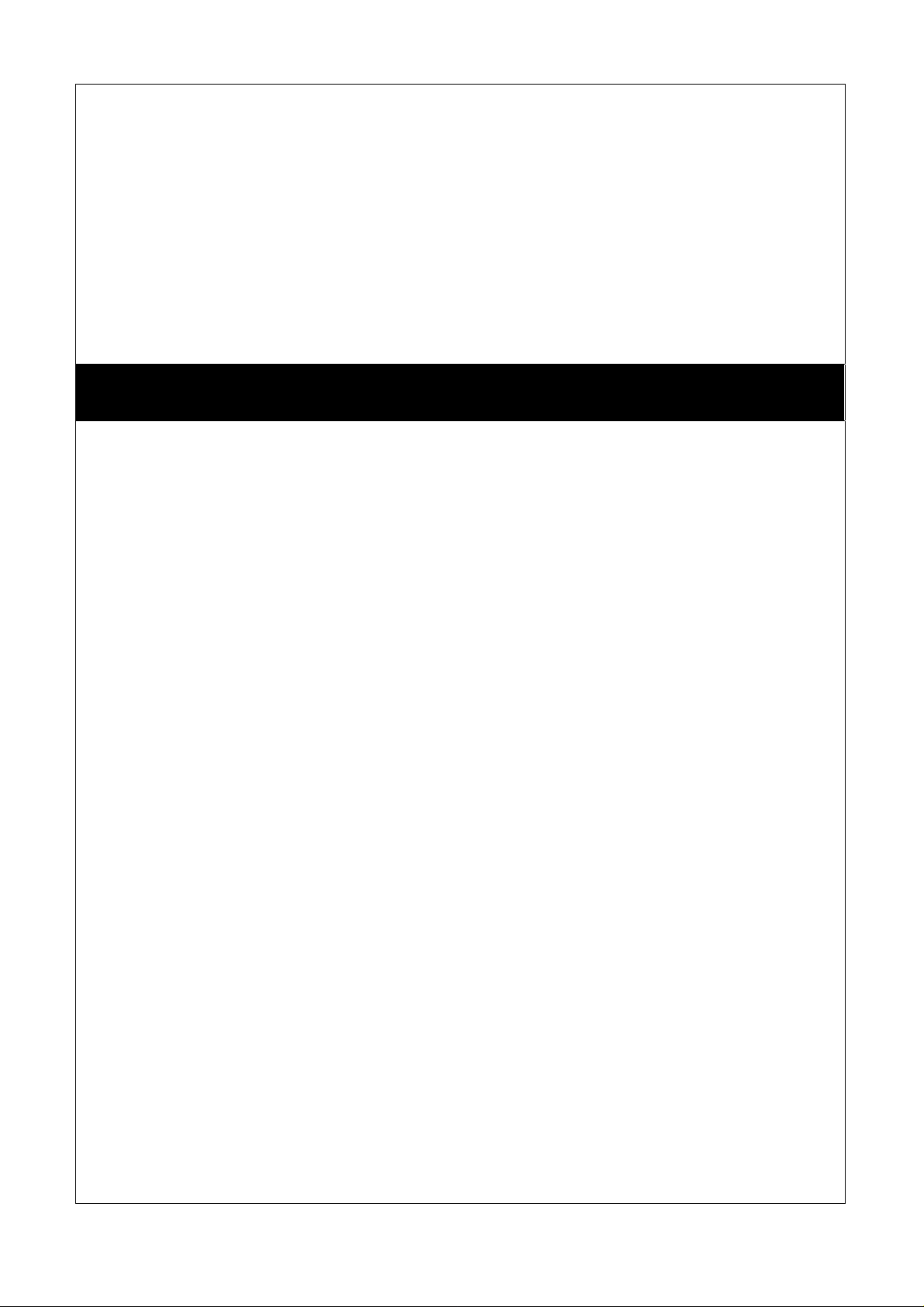
SAM User Manual
Rev 0.1
EpiValley
October 01, 2007
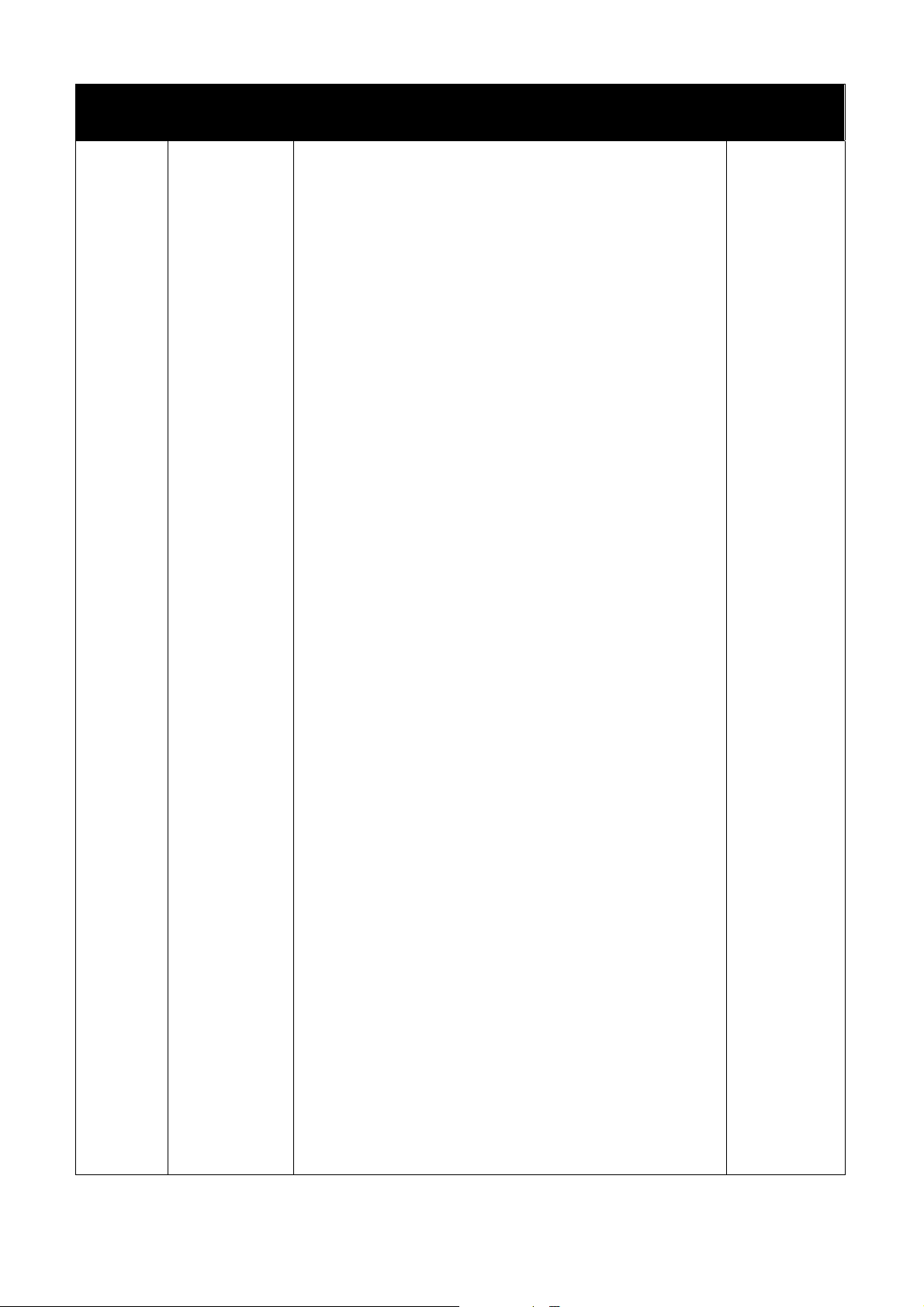
Revision History
Rev 0.1
2007. 08. 22
First issue
Hyeong Seop
Yoon
2
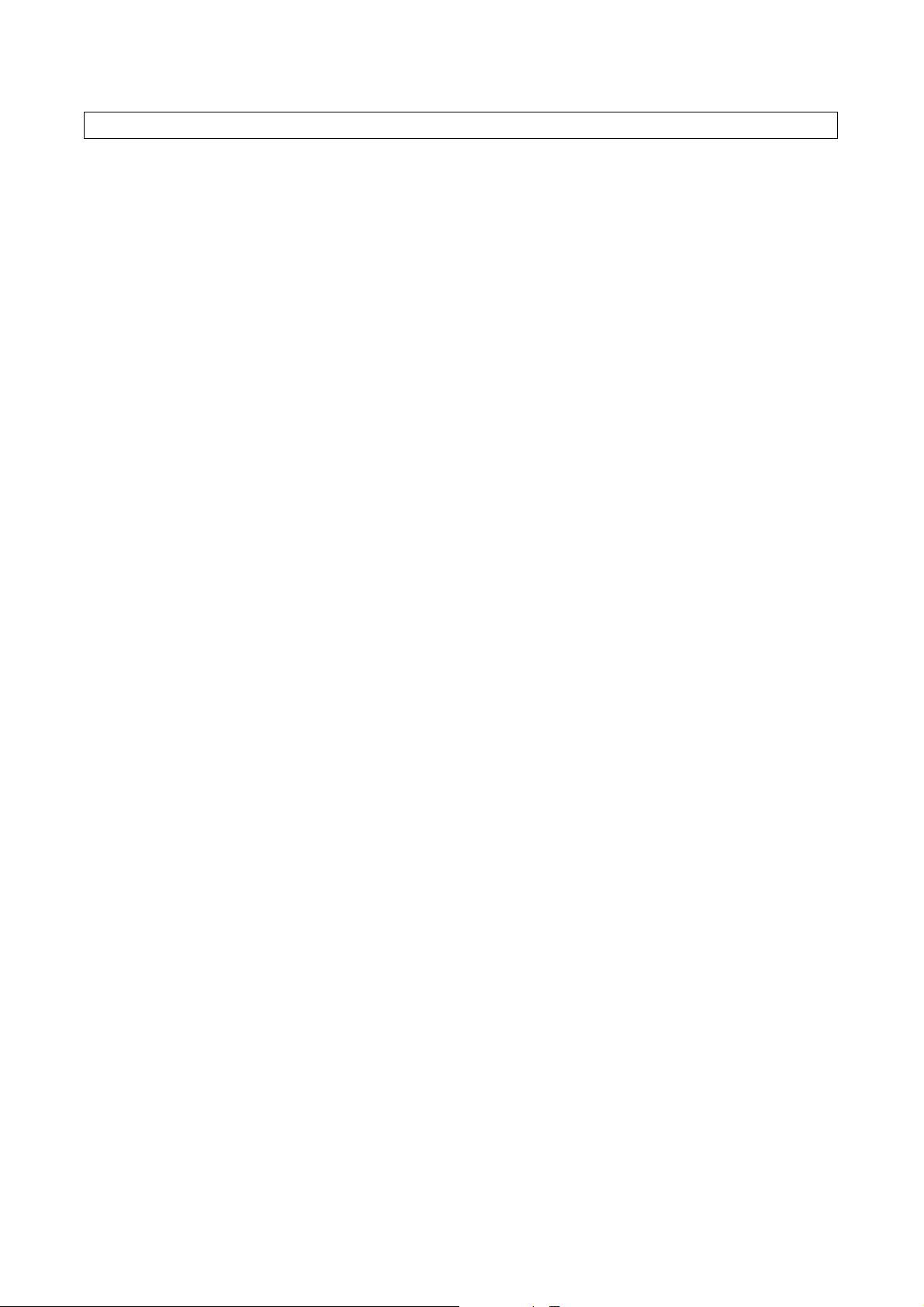
Contents
1. Installation & Setup...........................................................................................................................4
2. Getting Started................................................................................................................................. 10
3. UIM .................................................................................................................................................... 11
4. Internet.............................................................................................................................................. 11
5. Voice..................................................................................................................................................13
1. Call placing/receiving buttons.....................................................................................................13
2. Call placing/receiving display.....................................................................................................14
6. SMS...................................................................................................................................................14
1. Send...........................................................................................................................................14
3. Sent............................................................................................................................................17
4. Temporary...................................................................................................................................18
5. Spam..........................................................................................................................................19
6. Voice...........................................................................................................................................20
7. Address.............................................................................................................................................21
1. List..............................................................................................................................................21
2. Search........................................................................................................................................22
3. Group..........................................................................................................................................22
8. Log .................................................................................................................................................... 23
1. Call Log ......................................................................................................................................23
2. Internet Log ................................................................................................................................24
9. Settings.............................................................................................................................................25
1. General Settings.........................................................................................................................25
2. Call Settings ...............................................................................................................................25
3. SMS Settings..............................................................................................................................26
6. UIM Settings...............................................................................................................................27
7. Lock Settings..............................................................................................................................27
8. Information..................................................................................................................................28
10. Web ................................................................................................................................................. 28
11. Email ............................................................................................................................................... 29
12. Others............................................................................................................................................. 29
1. File..............................................................................................................................................29
2. View............................................................................................................................................29
3. Help............................................................................................................................................30
4. Internet access status icon on the top right of the program emulator........................................ 30
5. Tray Icon..................................................................................................................................... 30
6. Mass Storage..............................................................................................................................30
13. Troubleshooting..............................................................
14. Specification ...................................................................
15. Supplied Accessory .......................................................
3
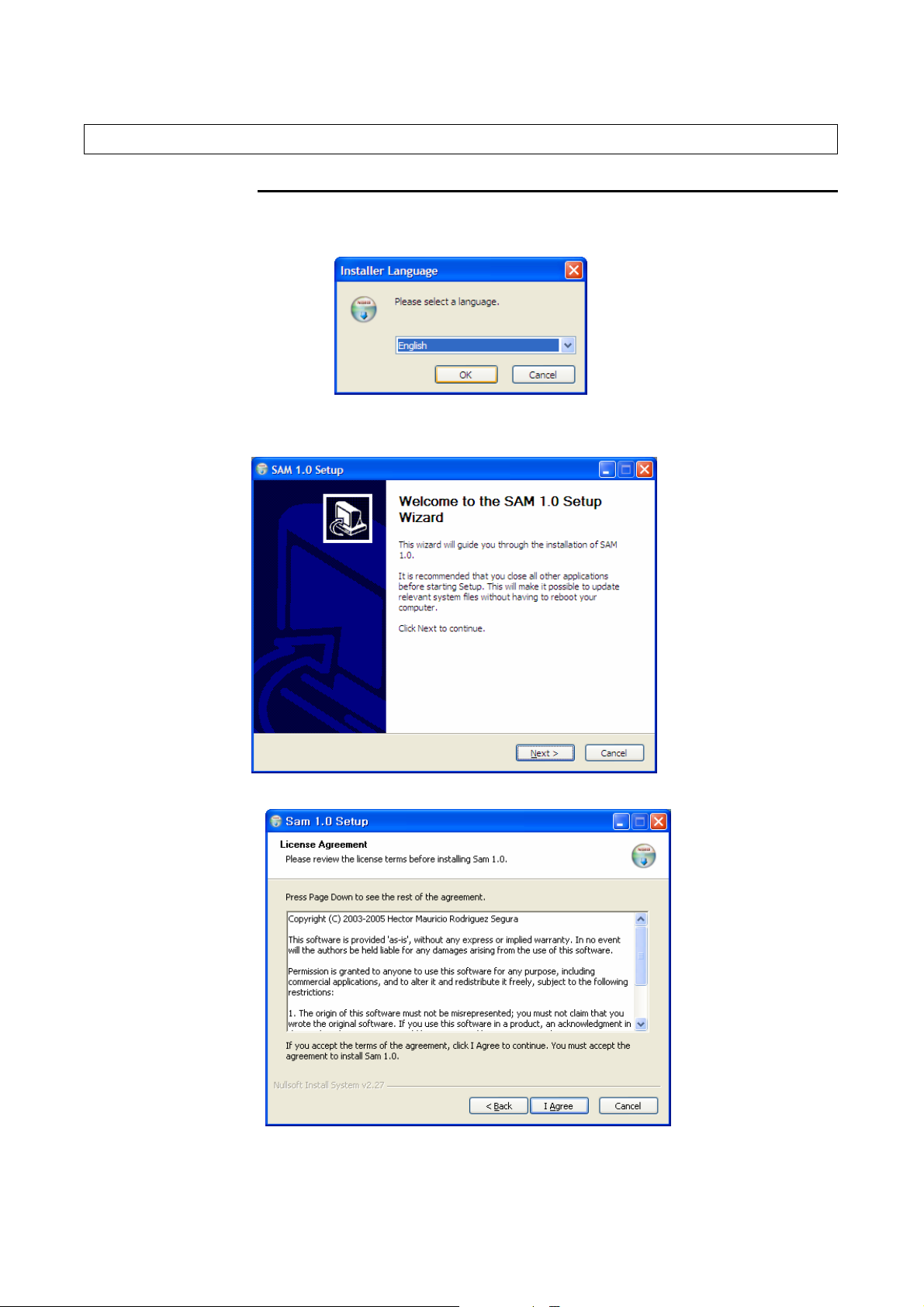
1. Installation & Setup
1. SAM Installation
1.1 Connect the USB modem to PC (Fixed to USB memory in default). The mass storage driver is installed
automatically. You can start installation by clicking Setup.exe in the USB Memory folder.
1.2 To continue installation, click “Next”.
1.3 Click “I Agree”.
4
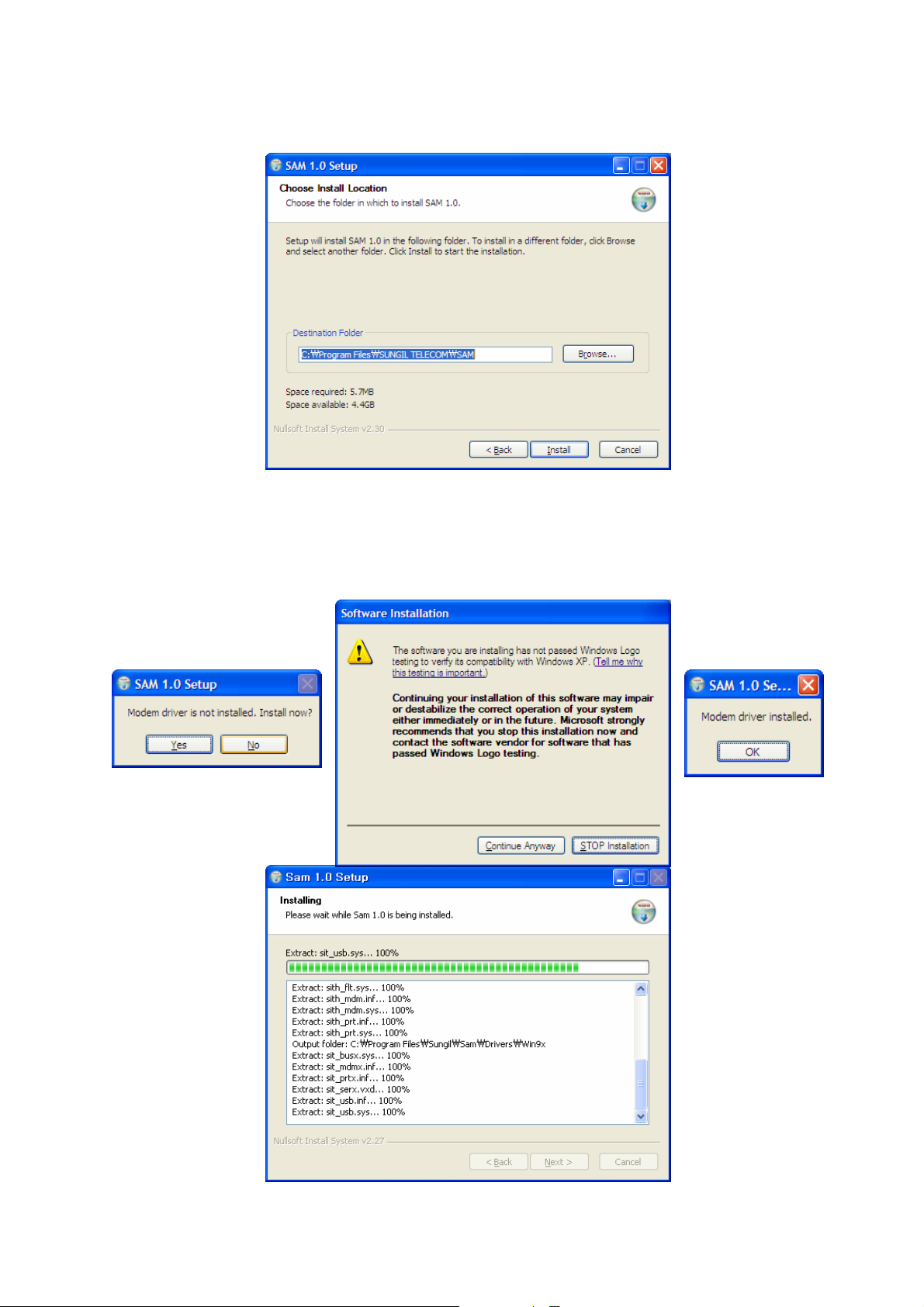
1.4 Select the folder for the program.
.
1.5 In order to use the modem for the first time, you need to install the device driver. Click “Yes”, and in the
installation message box, click “Continue Anyway”. If the device driver is installed, click “OK” and wait
until installation process is completed.
5
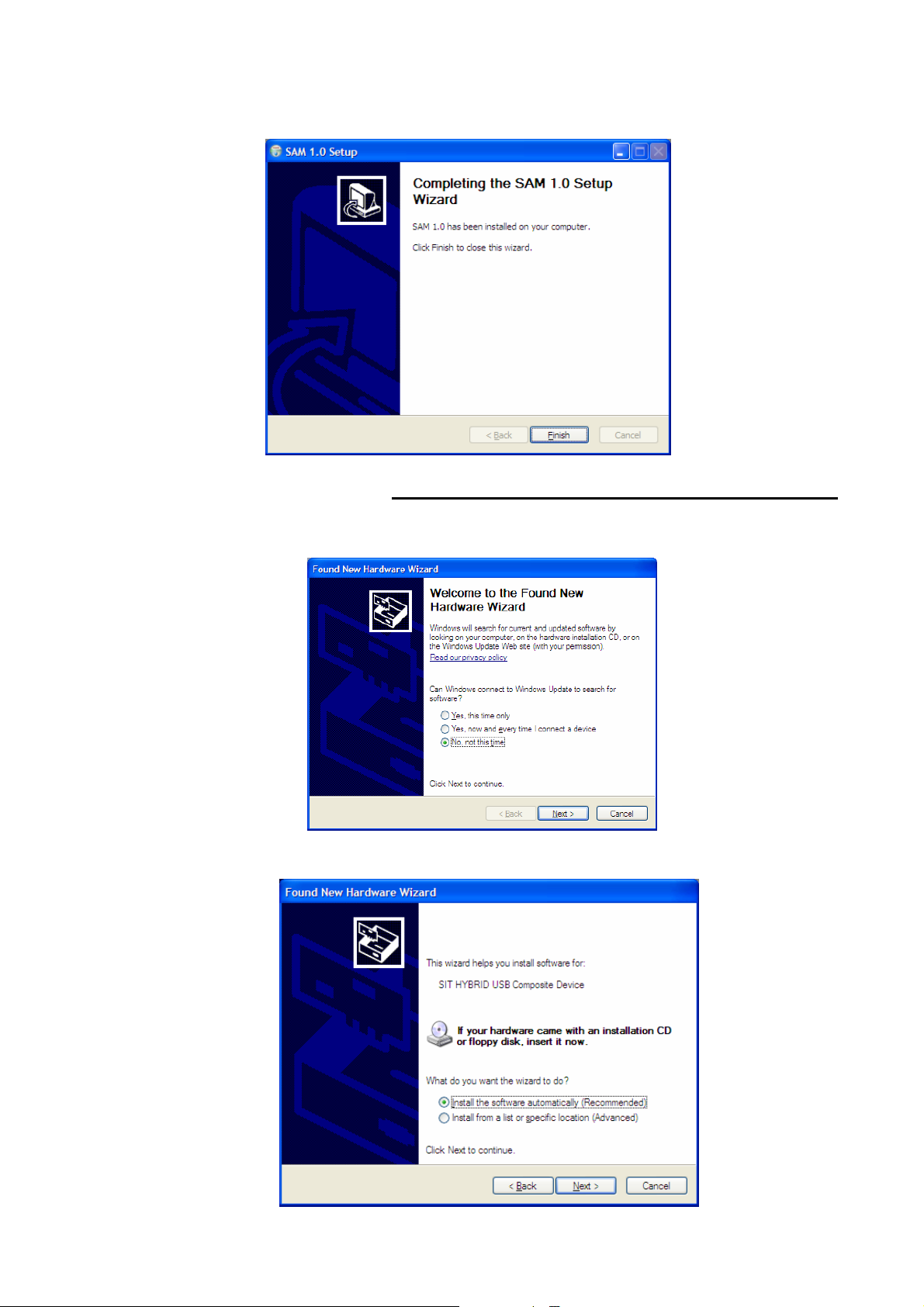
1.6 If SAM is installed successfully, click “Finish”.
2. USB Modem Device Installation
2.1 After installation of SAM, press the LED button of the USB modem. Then, the New Hardware Wizard
message appears to install the SIT HYBRID USB Composite Device.
2.2 Select “Install the software automatically (Recommended)” and click “Next”.
6
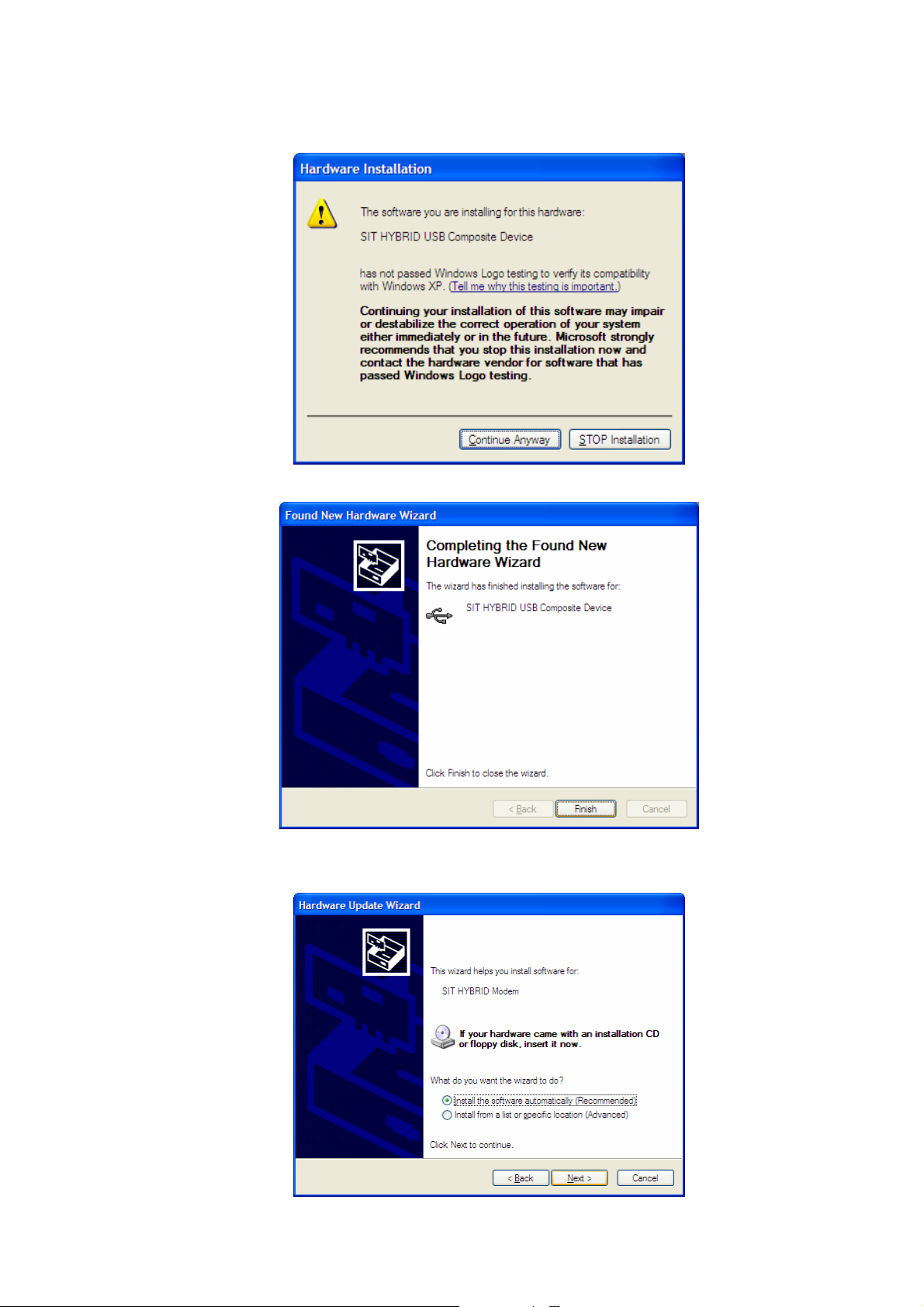
2.3 If the system finds modem driver, the “Hardware Installation” warning message appears. Click “Continue
Anyway”.
2.4 If installation is complete, click “Finish”.
2.5 The New Hardware Wizard appears to install the SIT HYBRID Modem. Installation procedure is the
same with that of SIT HYBRID USB Composite Device. Click “Next”.
7
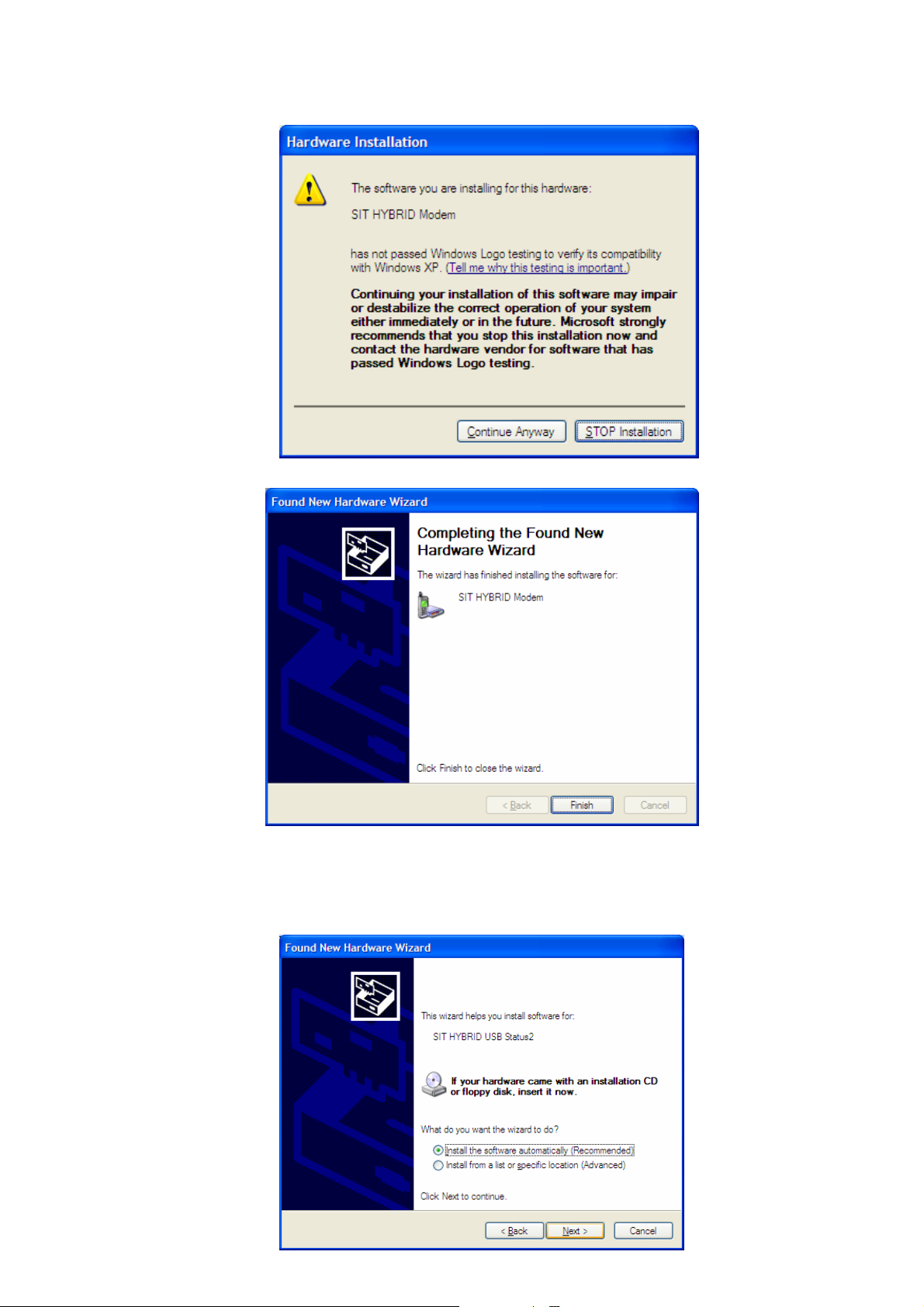
2.6 Click “Continue Anyway”.
2.7 Click “Finish”.
2.8 The New Hardware Wizard appears to install the SIT HYBRID USB Status2. Installation procedure is the
same with that of SIT HYBRID USB Composite Device. Click “Next”.
8
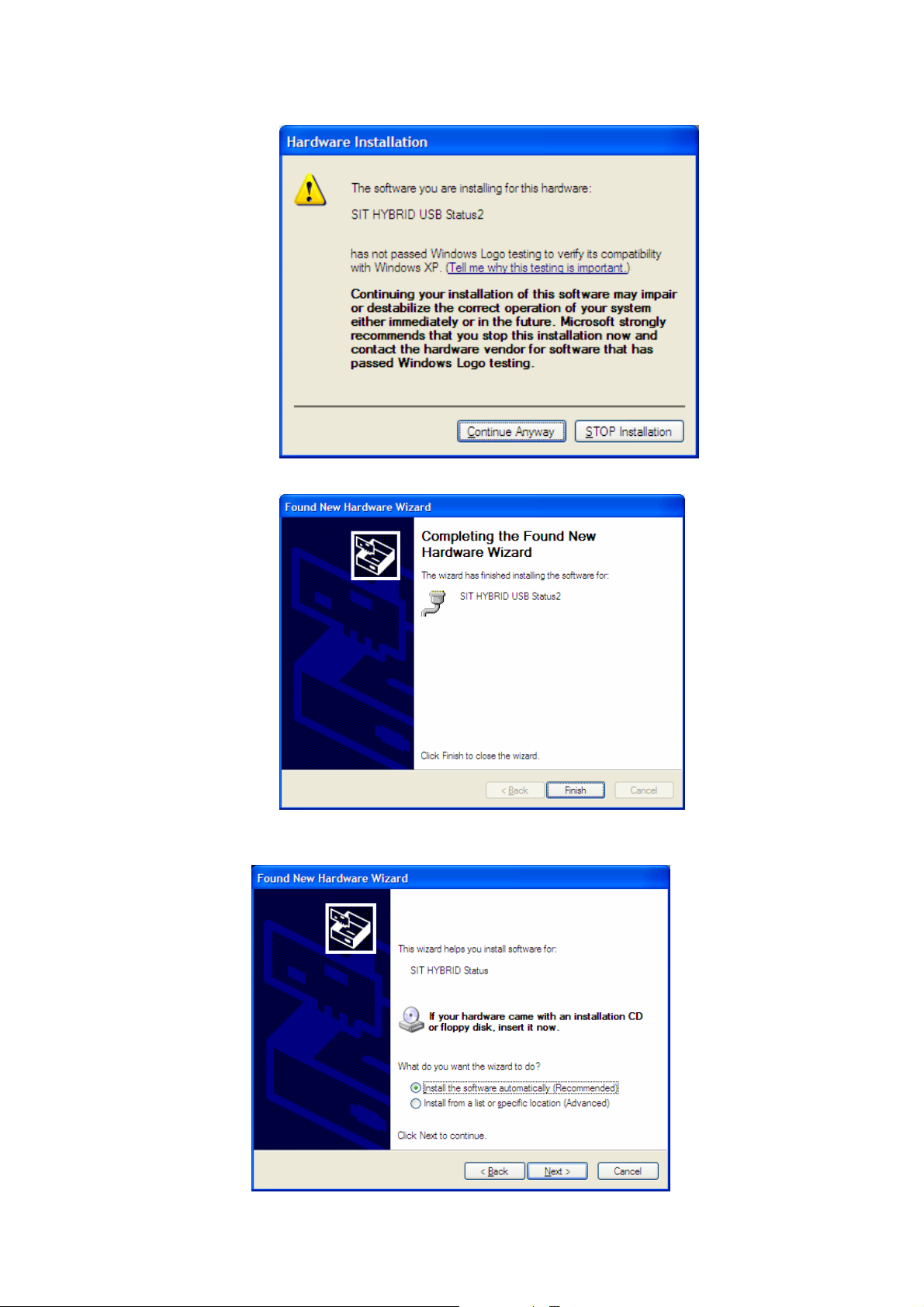
2.9 Click “Continue Anyway”.
2.10 Click “Finish”.
2.11 Then, the New Hardware Wizard message appears to install SIT HYBRID Status. The installation
procedure is the same with that of SIT HYBRID USB Composite Device. Click “Next”.
9
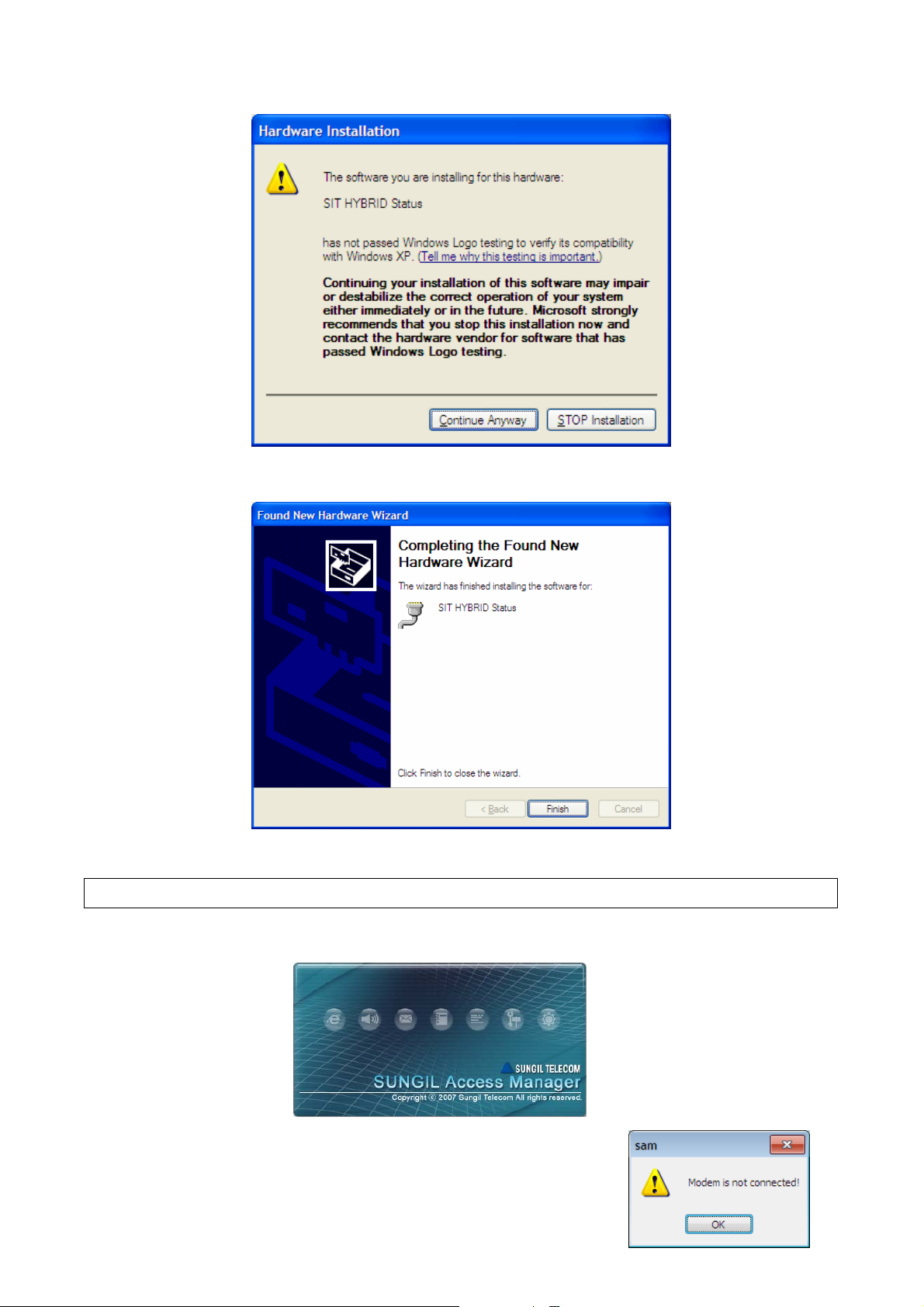
2.9 Click “Continue Anyway”.
2.10 Click “Finish”.
2. Getting Started
1. Plug the modem in the USB port, and select “sam.exe”. Then the following initial window appears.
2. If the modem is not properly plugged in, the following message appears.
10
