Page 1
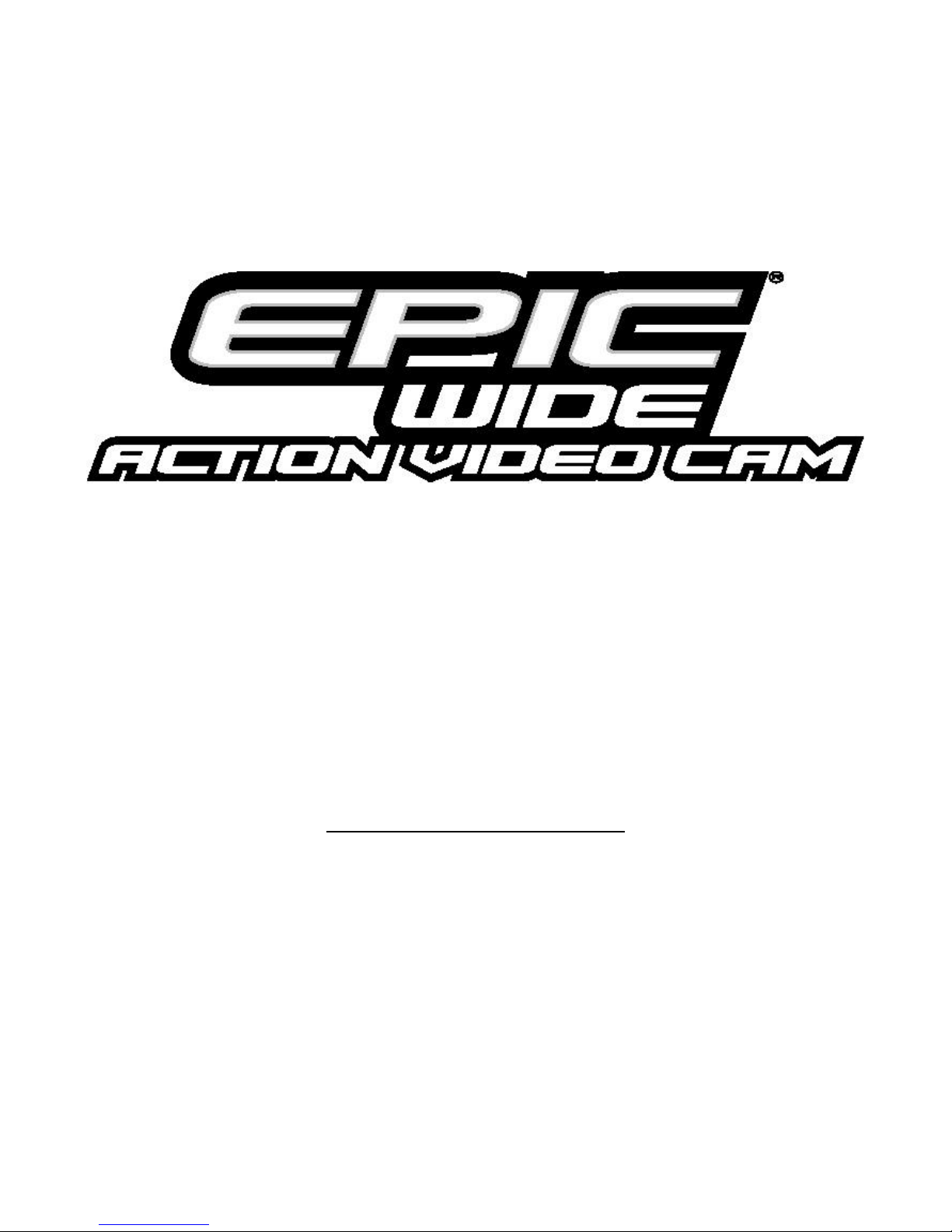
Call Toll Free for Customer Service
877-269-8490
Prepare your EPIC for action.
Register your EPIC
www.epicstealthcam.com
V 1.0 ENG 09/09
Page 2
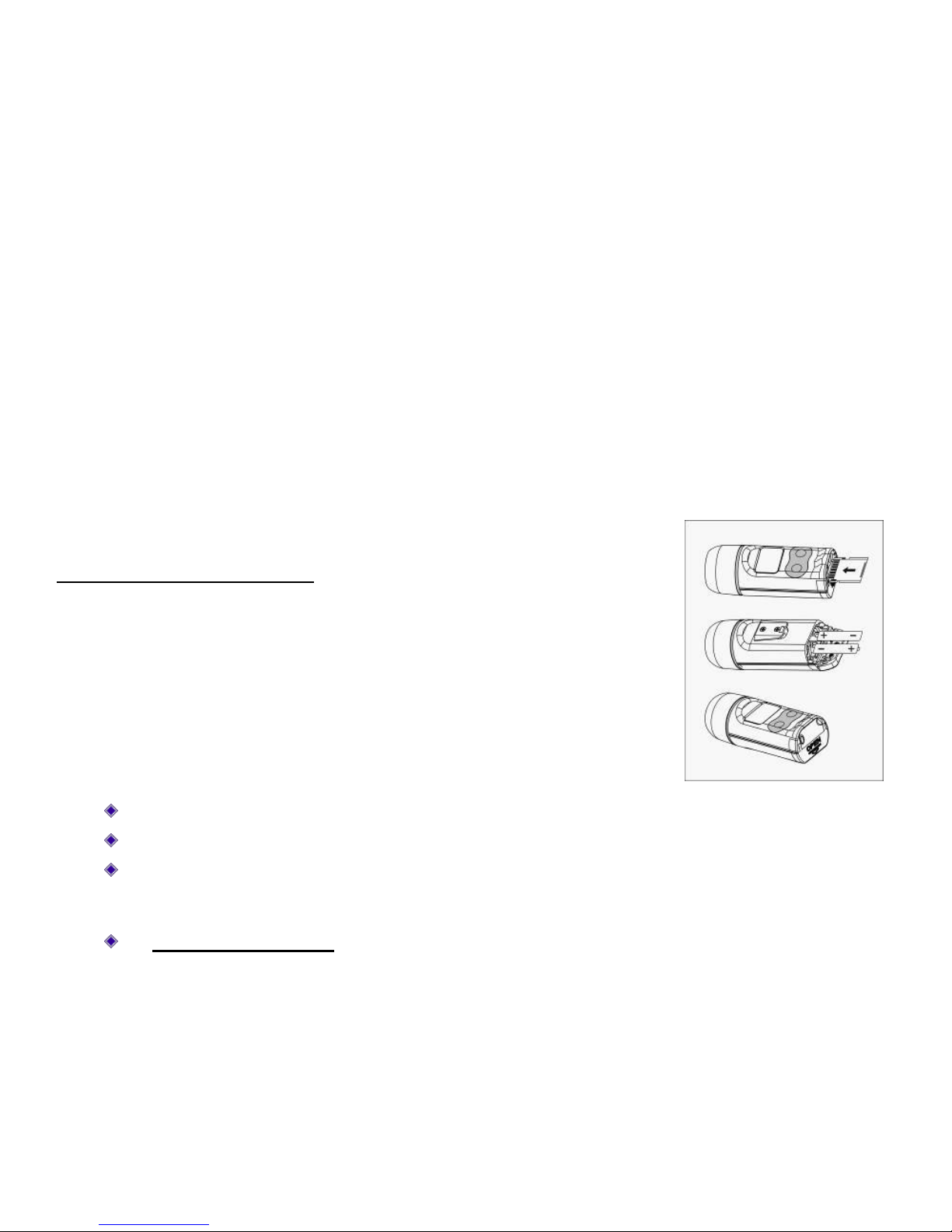
www.epicstealthcam.com
2
Go to www.epicstealthcam.com to register your new camera. By doing this you will be kept up to date of all the
latest news as well as product updates. You will also be registered for monthly giveaways.
Another great feature of www.epicstealthcam.com is YouTube™ Action Upload. This super easy feature allows
you to upload directly to YouTube™ through your existing YouTube™ account.
This user manual covers the following:
1. Set Up
2. Operation
3. Download
4. Mounting
5. Warranty
Any questions or need assistance setting up your EPIC. Call toll free: 877-269-8490.
1) Set up
Install batteries and memory card
Open the battery door located at the rear of the camera. Remove the security tag.
Insert two AAA batteries (proper polarity +/-). Batteries designed for digital
electronics are recommended. Close the battery door.
EPIC recommends Energizer Ultimate Lithium batteries for optimum
performance.
Open rubber cover located at the rear of the camera. Install an SD memory card.
2GB or 4GB memory card size is recommended. Make sure memory card is
firmly seated in the camera. Press the rubber cover back into place.
Make sure camera is in the OFF position whenever adding or removing memory.
If no SD card is inserted in the unit, the screen will show “NoSd” when you turn on the unit.
SD cards must be clean (no images from other sources). If you are using the SD card from other
cameras, please make sure to format the SD card in your computer using FAT formatting, not
FAT32, prior to use in the camera. New cards are good to use straight from the package.
Helpful tip on batteries: To extend your recording time we recommend using Lithium Batteries.
To save battery life, the camera will automatically shut down after 5 minutes of inactivity.
Page 3

www.epicstealthcam.com
3
Low battery indication: When the batteries are low, the half battery icon will begin to flash continuously along
with the beep sound for 60 seconds. This is a warning to replace the batteries with fresh ones or the unit will
power down automatically.
To turn the EPIC on press the M button once.
To turn the EPIC off press and hold the M button.
NOTE: After the unit is turned off, you will need to wait 5 seconds before turning the EPIC back on.
Beep tone
Beep (on/off) setting allows the user the option of turning on or off the beep sound when pressing buttons.
Turn the EPIC on by pressing the MODE (M) button. Next press the Mode (M) and SHUTTER (S) button
together.
Press the S button to select either tone on or tone off. Then press the M
button to confirm the setting and return to AVI mode.
Note:
If beep tone is set to OFF, you will only hear the tones when entering beep tone setting, or when the battery is
low.
Set Video Resolution / Still Resolution /Burst Mode / Zoom
Turn on camera. The default setting is for AVI video clips, and the screen should appear as shown here.
VIDEO can be recorded in either High or Low resolution. While in the video capture screen
shown on the right, press and hold the S button until ESC appears on the LCD screen. Press
M to enter resolution setting mode. RES will appear on the LCD screen. Press S to confirm
this mode selection. Press M to scroll through the resolution choice. Three stars for High
(VGA) or one star for Low (QVGA). Once you have selected the desired resolution, press S
to confirm the resolution setting. Press M until the ESC screen appears, then press S to
return back to the Video capture screen.
To start recording, press S and the EPIC will capture video until you press the S button
again to stop the recording. During video recording the LCD screen will show recording
length in seconds.
Page 4

www.epicstealthcam.com
4
STILL PICTURES can be recorded in three different resolution settings. Turn on the
camera. Press the M to enter still picture mode. The video icon will disappear in the top
left of the LCD screen as shown here, press and hold the S button until ESC appears on the
LCD screen. Press M to enter resolution setting mode. RES will appear on the LCD screen.
Press S to confirm this mode selection. The still image mode has 3 resolution settings.
Three stars for High Resolution / Two Stars for Mid-resolution / One star for Low
resolution. Press M to scroll through the 3 resolution choices. Once you have selected the desired resolution,
press S to confirm the resolution setting.
To set the camera’s Burst Mode (multiple exposures) setting, press M following the
resolution setting above. The LCD screen will appear as shown on the right.
Press S to enter the Burst mode setting. Using the M button, select the number of images
(1-9) for sequential action shots. Press S to save your setting.
Example of a 3 picture burst setting screen -
Press M to ESC then S to exit back to still image camera mode. If you are ready to start shooting pictures,
simply press the S button and the camera will shoot images based on your programmed setting.
Zoom Setting
The EPIC also has the ability for 2X Zoom. To enter 2X mode, press the M button once from the Still Camera
screen, or twice from the Video Screen until you see only the battery icon in the top right hand corner. Press the
S button once until an icon resembling a magnifying glass is displayed above the battery icon. This indicates
Zoom mode is activated. To return to standard wide-angle mode, press the S button again, and the magnifying
glass will disappear from the screen. Press M three times to return to video capture screen, or four times to
return to still image capture screen.
Deleting Images / Video
The EPIC allows you to delete video or images on the camera. From the main screen,
press the mode button until EONE (Erase One) appears on the screen. Press S to delete
the last image / video recorded in memory, or press M twice to return to camera mode.
Page 5

www.epicstealthcam.com
5
Video Mode
Camera Mode
Or, you can press M to enter EALL (Erase All). Press and hold S to delete all images /
video in memory. Once the LCD displays 0000, the memory is clear and the camera will
be ready for use in camera mode.
2) Operation
Once you have programmed the EPIC to your desired preferences, using the EPIC is quick
and easy.
Video
Power on the camera by pressing the M button. Press the S button to start recording video.
To stop recording, press S again.
Still Images
Power on the camera by pressing the M button. Press the M button once to enter still picture
mode. The video icon will disappear in the top left of the LCD screen as shown on the right.
Press S button to capture still image(s).
SD memory card
When memory card is full, LCD screen will display the word FULL. If you have the Beep
tone set to on, you will hear short consecutive beeps for 30 seconds.
3) Download
There are two simple ways to download your video or images to your personal computer.
USB cable
With the EPIC turned off, plug the USB cable into the camera’s mini USB port located
behind the rubber cover. Then plug the other end into your computer. Your computer should
recognize the EPIC as a USB mass storage device. LCD screen on your EPIC will show the
word USB.
Simply drag & drop the images or video to the desired destination file on your computer.
Note to MAC users: iPhoto will launch when the EPIC is plugged into a MAC. You may download the images
and video to iPhoto.
Page 6

www.epicstealthcam.com
6
Card Reader
Another option for download is to remove the SD card from the camera and insert into a USB card reader.
4) Mounting
The EPIC’s ultra lightweight and compact size makes it ideal for all kinds of action. We have provided you with
some basic mounts to help get you started. Depending on the kit you purchased, your EPIC may or may not
include the following mounts.
All the EPIC mounting accessories utilize a quick clip device that allows the camera to be easily changed
between mounting accessories.
Strap Mount – perfect for mounting to helmets with vents, wear on your wrist or just about anywhere you can
think of, strap on the EPIC and catch all the action.
Waterproof Housing – while EPIC is splash resistant, the Waterproof case is a must for any extreme wet
applications. This housing makes the EPIC completely waterproof down to 20 feet! Note: You must remove the
protective film on both side of the lens cover inside the waterproof housing prior to using under water.
Clip Mount – easily clip to the brim of a hat or the visor of your Jeep®.
Bar Mount – whether it’s the cross bars of your ATV, or the handle bars of your mountain bike, this tube mount
will accommodate bars between ½” to 2” in diameter.
Tree Screw – while high in a tree stand or low in a blind, simply screw into any tree branch or trunk at the
desired height to capture your line of view.
Shock resistant saddle – want a little extra padding or just don’t want to use any of the provided mounting
accessories? This dense foam pad used with a simple strap will help you mount the EPIC and absorb vibrations.
Curve mount – Permanent 3MTM VHBTM adhesive label adhere to the underside base of our universal quick clip.
Ideal for helmet of any size or material finish.
Surface Preparation for Curve Mount:
Use rubbing alcohol to clean the mounting surface.
Wipe dry the surface.
Remove adhesive protective label
Apply your mount to surface.
Page 7

www.epicstealthcam.com
7
Press and hold for sixty (60) seconds to allow adhesive to bond to surface.
Bond strength will increase through time. At room temperature, wait for at least24 hours to
achieve 90% bonding strength, and 72 hours for 100% bonding strength.
For more details, please visit 3MTM website, under 3MTM VHB
TM
tapes technical data section or follow this link:
http://solutions.3m.com/wps/portal/3M/en_US/VHB/Tapes/Document-Center/Technical-Data/ and down load
PDF file: Surface Preparation for 3M™ VHB™ Tape Applications
Elbow Joint – With three (3) adjustable wheel hinges, you can capture almost any point of view angle without
any obstruction.
Suction cup – Heavy duty RAM Suction Cup design offers a secure lock mount to contoured or flat surfaces
such as moto helmets and fuel tanks.
To purchase additional mounts go to www.epicstealthcam.com or call toll free: 877-269-8490
5) Warranty & Contact Information
Warranty
The EPIC is covered by a one year limited warranty on parts and labor from the date of original purchase and
purchases must be made through an authorized dealer. The warranty covers defects in workmanship and
materials. The warranty does not apply to units which have been damaged or abused intentionally or
unintentionally. A purchase from individuals or unauthorized internet sites such as eBay voids the warranty.
Tampering with or altering unit will also void the warranty. Any unauthorized service will void the warranty.
Original sales receipt must be produced for any warranty service, and a Return Authorization (RA) number must
be obtained from customer service at 877-269-8490 prior to returning product.
Contact Info:
By email
info@epicstealthcam.com
www.epicstealthcam.com
By phone
Toll Free 877-269-8490
By mail
Stealth Cam, LLC
P.O. Box 539504
Grand Prairie, TX 75053-9504
US Patent D592, 231
Page 8

www.epicstealthcam.com
8
Caution:
Modification not approved by the party responsible for compliance could void user’s
authority to operate the equipment
FCC Compliance
This equipment has been tested and found to comply with the limits for Class B digital
device, pursuant to part 15 of the FCC Rules. These limits are designed to provide
reasonable protection against harmful interference in a residential installation. This
equipment generates uses and can radiate radio frequency energy and, if not installed
and used in accordance with the instructions, may cause harmful interference to radio
or television receptions, which can be determined by turning the equipment off and on,
the user is encouraged to try to correct the interference by one or more of the following
measure:
Reorient or relocate the receiving antenna.
Increase the separation between the equipment and the receiver.
Connect the equipment into an outlet on a circuit different from that to which the
receiver is connected.
Consult the dealer or an experienced radio/TV technician for help.
Product Specifications are subject to change. Stealth Cam is not responsible for any photographic or typographical errors. You
Tube is a registered trademark of Google, Inc.
