Page 1
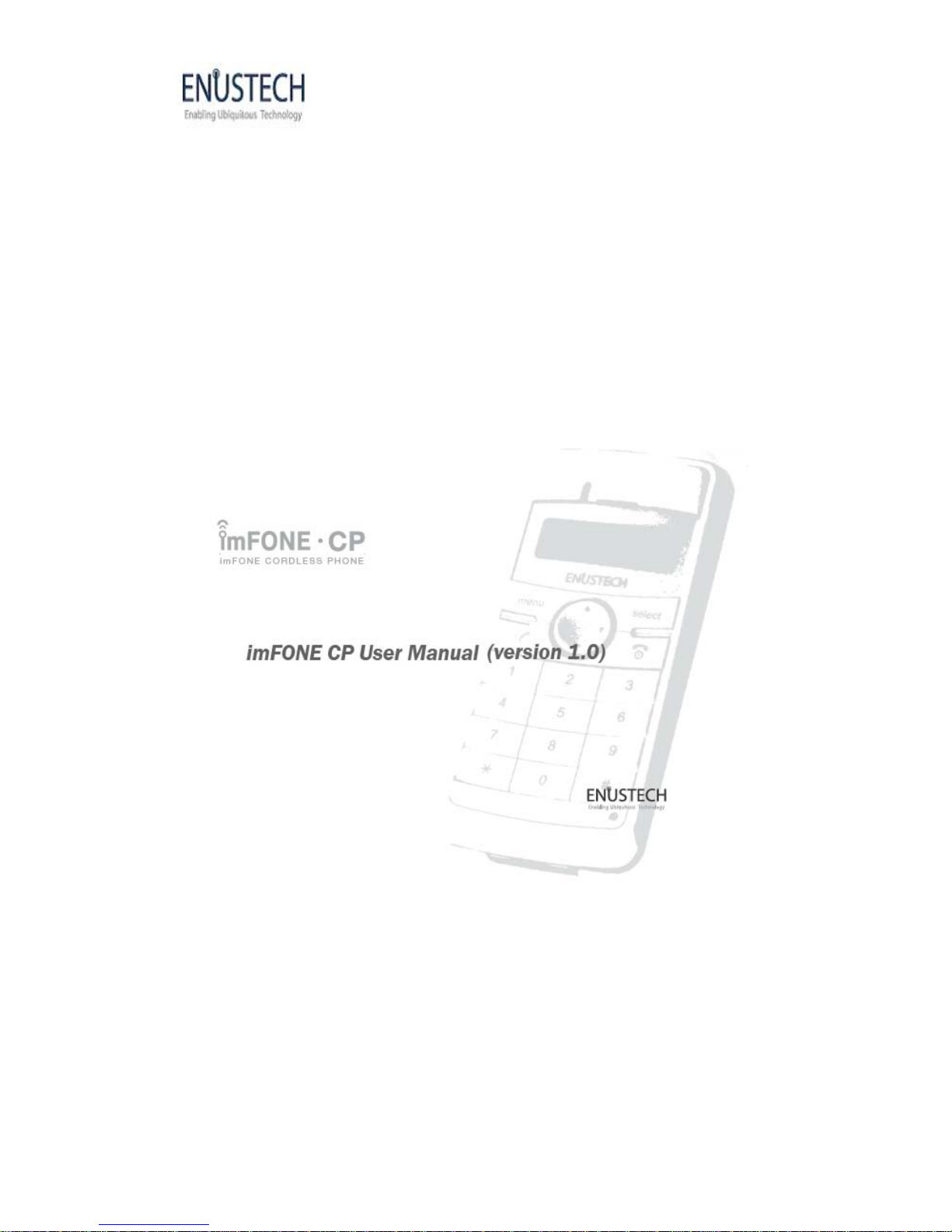
Enustech Inc.
Revision No 1.0 Page: 1
User Manual
Page 2

Enustech Inc.
Revision No 1.0 Page: 2
User Manual
imFONE CP gives wireless freedom to the internet phone.
Contents
1. Product Introduction
1.1 Features
1.2 Specifications
1.3 Packaging
2. imFONE CP Overview
3. Viewing the Menu Before connecting the imFONE CP Initialization Screen
3.1 CONNECT
3.2 BLUETOOTH
3.3 SETTINGS
4. Preparation Before Connecting
4.1 Components
4.2 imFONE S Installation
4.3 imFONE M Installation
5. Connecting the Bluetooth Devices
5.1 Pairing imFONE CP
5.2 Connecting imFONE CP
6. How to use
6.1 Initializing (Introductory) screen view
6.2 Menu Selection
6.3 Making Calls
6.4 Receiving Calls
6.5 Holding Calls
6.6 Ending Calls
6.7 Viewing the Recent Calls List
6.8 Returning to the [Start] menu.
6.9 How to use the Presenter
6.10 Muting Button Sound
6.1 1 Disconnecting Bluetooth
7. FAQ
8. Notice
9. Regulatory Notice
10. Address Information
Page 3
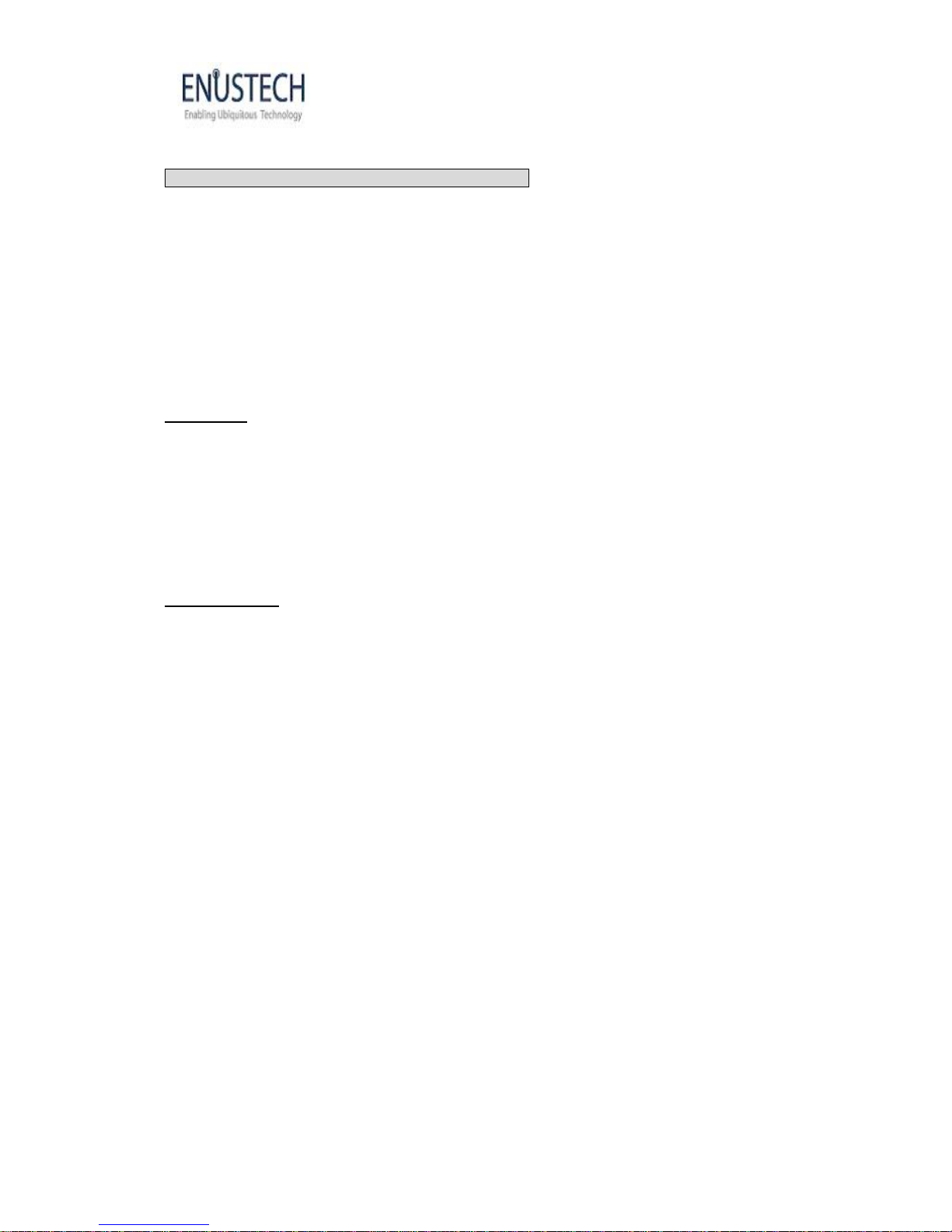
Enustech Inc.
Revision No 1.0 Page: 3
User Manual
Please fully charge the imFONE CP after purchasing
1. Product Introduction
What is imFONE CP?
ImFONE CP is a cordless internet phone which you can use as an internet phone
in conjunction with your PC. With this easy to install phone and its stylish, mobile
phone-like design, you can place a crystal clear phone call thro ugh the internet
network.
1.1 Features
① Free internet phone calls between VoIP Softphone buddies
② Crystal clear sound through echo cancellation
③ Making calls/ Receiving calls
④ Multi-functions
⑤ Conference and video call functionality
1.2 Specifications
- Bluetooth® Qualified: Bluetooth Ver. 1.2 Compliant (Class1)
- Radio Frequency Range: 2.402 ~ 2.480 GHz
- Transmit Power & Receive Sensitivity: 17dBm(Typical 15dBm), -85dBm
- Service Distance: Up to 50 meters (164feet) on an open field
- Service Profile: Cordless Telephone Profile
- Security: 56 bit encryption
- Display: 32X128 pixels, Monochrome
- Power Source: Battery-Rechargeable 840mA Lithium-Ion Polymer
Charger-USB charger (Current:460mA/h, Voltage:4.6~5.0V DC)
TT A 24pin standard charger (for mobile phone)
- Charging Time: USB Charger-3 hours
※ TT A 24pin standard charger(for mobile phone): 2.5 hours
※ Charging time can depend on the PC’s system capacity.
- Operating Time: Standby-Up to 38 hours
Talk Time-Up to 8 hours
- Certification: SIG, CE, FCC, MIC
- System Requirements: 2000/XP
※ A driver must be installed to use imFONE with Windows 98 systems.
Page 4

Enustech Inc.
Revision No 1.0 Page: 4
User Manual
1.3 Packaging
- imFONE CP Plus
- imFONE CP Basic : imFONE S and the Manager program CD are not included
in the package.
2.ImFONE CP Overview
Page 5
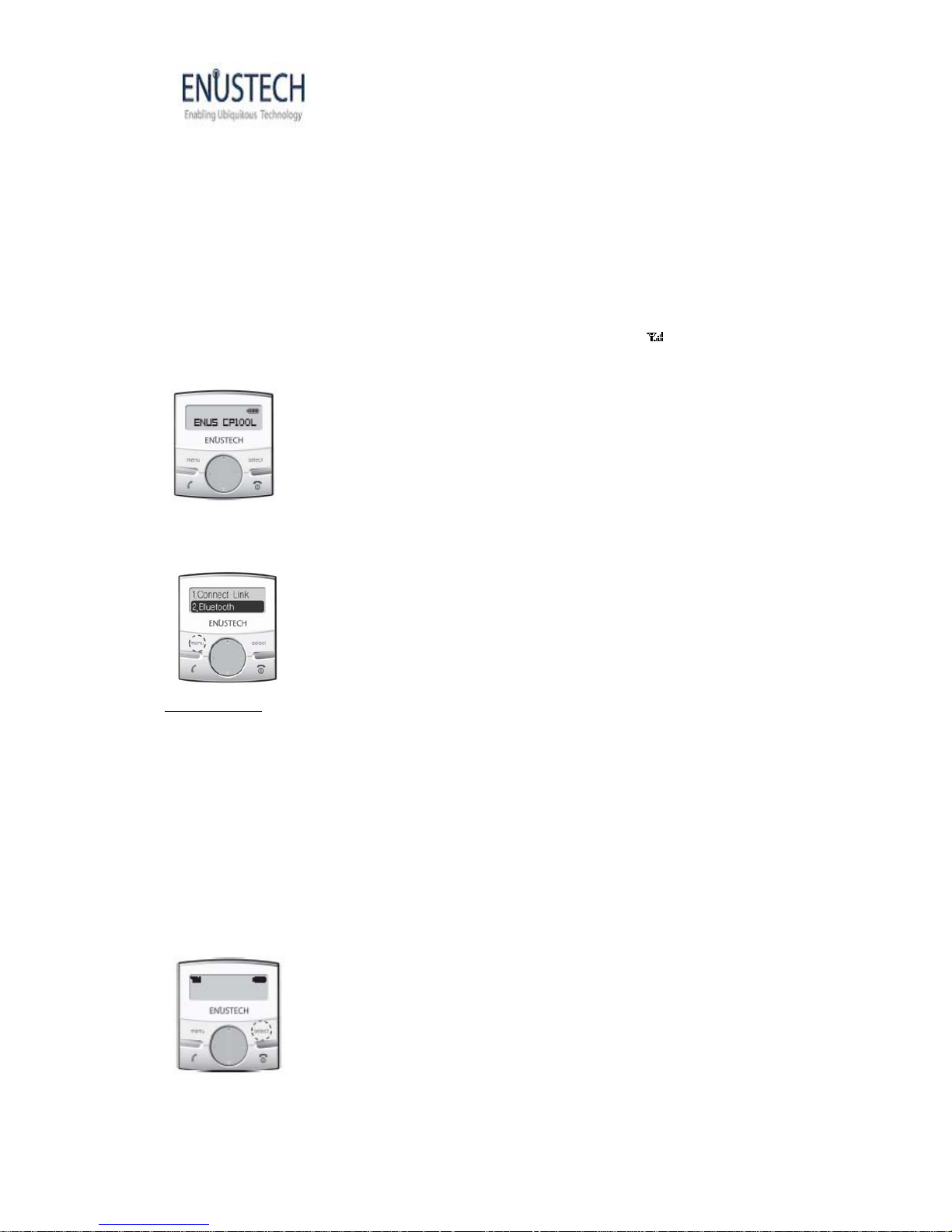
Enustech Inc.
Revision No 1.0 Page: 5
User Manual
3. Viewing the Menu Before Connecting imFONE CP
◆ Initial Screen
The initial screen is displayed before the imFONE CP is connected to the Bluetooth device (like
the imFONE S, M or STAP-100). Please note that the antenna symbol(
) is not displayed
before the connection is made between the imFONE CP and the B luetooth device.
Before connecting, the Menu selections displayed on the LCD are [CONNECT], [BLUETOOTH],
[SETTINGS].
3.1 CONNECT
This menu is for connecting the imFONE CP with the inserted Bluetooth device.
▶ When the bond device information doesn’t exist on the imFONE CP, the message
“No bond device exists” will be displayed and the introductory screen will be shown. At this
point, the imFONE CP can be used after registering the device through the [BLUETOOTH]
menu.
▶ When the bond device information exists on the imFONE CP, the device named imFONE S
or imFONE M will automatically try to connect with the imFONE CP.
After making a successful connection, the message ”Connected” will be displayed and it will be
possible to return to the initial screen.
Page 6

Enustech Inc.
Revision No 1.0 Page: 6
User Manual
3.2 BLUETOOTH
① PAIR DEVICE
To use the internet phone through the imFONE CP, the Bluetooth dongle named imFONE S or
imFONE M, must be registered on the imFONE CP. We call this is“ Pairing”. You can set up
“Pairing” on the [PAIR DEVICE] menu.
※ Please refer to 5. Pairing for the steps on how to set up pairing.
② Bond Info
The bond device information in the imFONE CP is displayed.
③ My Information
The address and firmware version of the imFONE CP is displayed.
3.3 SETTINGS
① PRESENTER
In the [SETTINGS] menu, if the Presenter is set to “On”, the imFONE CP can be used as a
laser pointer. This setting will also allow you to move forward and backwards through an MS
PowerPoint presentation using the (▲▼)arrow keys.
※ For more information, please refer to section 7.8 How to use Presenter.
② BUTTON SOUND
You can turn on or mute button sound while pressing buttons. In the Settings menu, if the
[BUTTON SOUND] is set to “off”, button sound will be muted.
※ For more information, please refer to section 7.9 Muting Button Sound
4. Preparation Before Connecting
To use the internet phone and our dongle, imFONE Manager must be installed on the PC to
provide the link between the internet phone and the imFONE CP(Bluetooth cordless phone).
The Bluetooth device, named imFONE S or imFONE M, must be
registered in the imFONE CP before it can provide a link between the computer and
the phone. This is called “Pairing” and it needs to be set only once when you initially
register bond device information. By changing the information, the imFONE CP can
be paired with other Bluetooth devices.
Page 7

Enustech Inc.
Revision No 1.0 Page: 7
User Manual
4.1 Components
4.2 imFONE S Installation
① Install an internet phone program, such as Skype, on the PC.
② Run the internet Phone program that was just installed.
※ Please refer to the internet phone program’s installation guide on their web site.
③ Insert the CD from the imFONE CP package and install the imFONE Manager
program for the imFONE CP.
Click next
Click Install after choosing Install Location.
Page 8

Enustech Inc.
Revision No 1.0 Page: 8
User Manual
→
Click Finish
④ After completing the installation, run imFONE Manager.
⑤Plug the imFONE S into the USB port of the PC.
4.3 imFONE M Installation
If you use the imFONE M to connect the PC and the imFONE CP, it will not be necessary to
install an internet phone program or the imFONE Manager program because imFONE M is
equipped with 128MB memory with a pre-installed SKYPE(or other VoIP) program, all Bluetooth
stacks and the imFONE Manager program.
After plugging the imFONE M into the PC, please wait until the imFONE icon appears
in the tray bar of the PC and the Skype Softphone pops up.
It initially takes around 30 seconds to 1.5 minutes. Afterwards, you can set the pairing.
Page 9

Enustech Inc.
Revision No 1.0 Page: 9
User Manual
※ If you initially insert the imFONE M into the PC, the PC will ask if you wish to reboot
PC according to system specifications. At this point, you can use the imFONE after clicking the
[Cancel] button.
5. Connecting the Bluetooth Devices
5.1 Pairing the imFONE CP
① Press [menu], select [BLUETOOTH] and then select [PAIR DEVICE].
② When [P AIR DEVICE] is selected, the message,
“Enter PIN Code” will be displayed.
Input the “PIN code” of imFONE S or imFONE M.
※ The current PIN code of the imFONE S or imFONE M is “0000”.
③ After inputting the pin code, press the [Select] button and the imFONE S or imFONE
M will automatically try to connect to the imFONE CP. After making a successful
connection, the message ”Connected” will be displayed, followed by the initial screen.
Page 10

Enustech Inc.
Revision No 1.0 Page: 10
User Manual
④ If the imFONE CP is perfectly connected, the Antenna Mark ( ) will be displayed
and the blue icon(
) in the PC’s bottom right tray bar will appear. If both
the Antenna Mark and the PC tray icon are displayed, the internet phone is ready for usage.
5.2 Connecting imFONE CP
① Press [Menu], select [1. CONNECT], and then press the [Select] button.
② If the imFONE CP is perfectly connected, the Antenna Mark ( ) will be displayed
and the blue icon(
) on the PC’s bottom right tray bar will appear.
If both the Antenna Mark and the PC tray icon are displayed, the internet phone is
ready for usage.
6. How to Use
6.1 Initial (Introductory) Screen
View After Connecting
Page 11

Enustech Inc.
Revision No 1.0 Page: 11
User Manual
6.2 Menu Selection
6.3 Making Calls
There are three ways to make calls:
-Direct to Inputted Number: Directly input the phone number which you want to dial
using the keypad and press the [Call] button of the imFONE CP to make the call.
- Call using the Recent Calls List: Press the [Call] button of the imFONE CP and the
Recent Calls List will be displayed on the LCD. After selecting the specific user you
want to call using the (▲,▼) buttons, press the Call button to make the call.
- Call using the [PHONE BOOK] list: Press the Menu button of imFONE CP and select
[PHONE BOOK], then select which group you want to call. After selecting the specific
user you want to call, press the [Call] button to make the call.
Page 12

Enustech Inc.
Revision No 1.0 Page: 12
User Manual
※ Pushing the [Select] button allows you to scroll through the listings on the buddy list
using the (▲,▼) buttons.
※ [PHONE BOOK] allows you to send the contents of the “phone numbers” menu in the
Skype Softphone to the imFONE CP.
6.4 Receiving Calls
If the bell rings, press the [Call] button of the imFONE CP and start talking.
※ While Skype Online Status is set on [Do Not Disturb], the bell of the imFONE CP/Skype
softphone will not ring when calls are received. At this time, you can receive the calls by
pressing down on the [#] and [Call] buttons simultaneously.
6.5 Holding calls
While you're receiving/making calls, you can receive a second call by placing the first call on
hold. To place your call on hold, press the [call] button of imFONE CP to connect to the second
caller and the first call will automatically be placed on hold. After ending the conversation with
the second caller, press the [call] button again and you will be reconnected with the first caller.
6.6 Ending Calls
If you want to hang up, press [Finish] to end the call.
6.7 Viewing the Recent Calls List
Page 13

Enustech Inc.
Revision No 1.0 Page: 13
User Manual
6.8 Returning to the Initial Screen.
If you press [Finish] at any time, you can return to the initial screen (the screen
where “imFONE CP” or “Skype Phone” is displayed).
6.9 How to Use the Presenter
① Press [Menu] and select [SETTINGS]
② Once in the [SETTINGS] menu, the [PRESENTER] menu can be displayed by using the (▲,
▼) arrow keys.
③ Use the (◀,▶) arrow keys to select “ON” and press the [Select] button.
At this time, you can return to the initial screen.
④ If the [PRESENTER] function is selected, you can use imFONE CP like a Presenter. The (▲,
▼) arrow keys are used to page Up/Down. The laser pointer will run by pressing the [Select]
button.
※ After connecting by Bluetooth, you can use the Presenter. If Bluetooth is not connected, the
Presenter is not available.
Page 14

Enustech Inc.
Revision No 1.0 Page: 14
User Manual
※ After connecting by Bluetooth, you can use the Presenter. If Bluetooth is not connected, the
Presenter is not available.
6.10 Muting Button Sound
① Press [Menu] and select [SETTINGS].
② Once in the [SETTINGS] menu, the [BUTTON SOUND] menu can be displayed by using the
(▲,▼) arrow keys.
③ Use the (◀,▶) arrow keys to select “ON” and press the [Select] button. At this time, you
can return to the initial screen.
④ If you set the button sound to “Off”, the button sounds on the imFONE CP will be muted.
6.1 1 Disconnecting Bluetooth
① After pressing [Menu], select the [BLUETOOTH] menu from amongst the [PHONE BOOK],
[BLUETOOTH], and [SETTINGS] menus using the (▲,▼) arrow keys.
② After “Disconnect” is displayed, press the [Select] button and the connection will be
released. At this time, you can return to the initial screen before connecting.
Page 15

Enustech Inc.
Revision No 1.0 Page: 15
User Manual
※ If you change the bond device on the imFONE CP, you will first need to disconnect the
current bond device and then register the new device.
■ Tip!!
▶ If you selected the wrong list in [Menu] or [Call] or want to go back to the previous step,
press the [◀] button in the middle of the phone body.
▶ To recall the last number called, press the [Call] button on the Start screen (the screen which
imFONE CP or Skype Phone is displayed)
7. FAQ
▶ How can I initialize my imFONE CP ?
You can initialize your imFONE CP by poking a pointed object into the Reset Hole and holding
for one second.
Page 16

Enustech Inc.
Revision No 1.0 Page: 16
User Manual
▶ How can I turn on or turn off my imFONE CP ?
▷ You can power on or off pressing down on the [Finish] button for 5 seconds.
▶ I am repeatedly failing to set the pairing. What should I do?
▷ Please make sure that the previously inputted PIN code is correct Pin code. If the PIN code
is correct, please reinsert the imFONE S/M into the PC and then initialize the imFONE CP by
poking a pointed object into the Reset Hole and holding for one second. At this point, please try
to reset the pairing.
▶ How can I check to see if the imFONE is plugged in properly?
▷ If imFONE CP is properly plugged in, the Red icon (in the right tray bar of the PC)
will be changed to a Yellow icon. If the Skype phone logo is displayed in the LCD
of the ImFONE CP, it can be used.
Page 17

Enustech Inc.
Revision No 1.0 Page: 17
User Manual
→
▶ Placing a call is done, but I can’t make call through the Skype Phone.
▷ If the announcement pop up screen is displayed on the Skype phone screen, close the pop
up screen and try to make the call again.
▷ If the current network is not stable, requesting a call through the Skype Phone will not
happen or will be delayed.
▶ Even though the call has ended, the LCD Menu of imFONE CP does not redisplayed the
Main menu.
▷ If the announcement pop up screen is displayed on the Skype phone screen, close the pop
up screen and click the [Finish] button of the imFONE CP.
▷ If the current network is not stable, requesting a call through the Skype Phone will not
happen or will be delayed.
▶ The popup window claiming that “the device is occupied by other program” is displayed.
▷ If the imFONE CP is pulled out while you’re calling or requesting a call, this message
will be displayed. Close all programs and reboot the PC.
▷ This message may also occur if you are using an imFONE S/HS and an imFONE M/HM
simultaneously. Remove the imFONE that you are not using and try to make call again. If the
same problem continues to occur, close all programs and reboot the PC.
▶ I cannot hear the voice of the other person.
▷ There are two possible resolutions that relate to the sound not being set.
Please check the following:
Double click Start > Control Panel > Sound & Audio Device.
After pressing the Audio Tab, please check to see if the imFONE dongle exists
in the basic Sound Device Play and Record.
Page 18

Enustech Inc.
Revision No 1.0 Page: 18
User Manual
The imFONE dongle name should be listed as:
Windows 2000: USB Audio
Windows XP: imFONE USB Audio
If it doesn’t exist, reinsert the imFONE dongle into the PC after pulling it out.
If it exists, after pressing the Audio Tab, Click [Volume-Option-Properties-Mixer device] and
select.
→ →
Page 19

Enustech Inc.
Revision No 1.0 Page: 19
User Manual
→
-Windows 2000: USB Audio
-Windows XP : imFONE USB Audio.
Then, turn up the Wave Volume
8. Notice
- If you use imFONE S/HS or imFONE M/HM simultaneously, there may be problems
with the sound device. Please use only one imFONE device at a time.
- Close all popup screens that have flashed on the Skype Phone screen. These popup
screens may prevent calls.
- If sound is not heard while calling, please refer to the “Check Point of Sound Device”.
- If the bell doesn’t ring when receiving calls, please check to see if other speakers or headsets
are connected to the PC. If something else is connected, please turn that device’s volume up
and you should hear the ringing sound. At this point, you can make phone calls by pressing the
[Call] button of the imFONE CP.
- Do not remove the imFONE CP while you’re calling or requesting a call. It may cause the
phone to not connect to Skype Phone.
- When the battery is almost fully discharged, the imFONE CP will automatically turn off. If the
imFONE CP does not turn on, please fully charge it.
- The key button will not run in the [Presenter] mode. To use the button, please change the
mode by pressing [off] on the [Presenter]
- Please note that the imFONE CP only supports the Phone mode amongst the various modes
on the imFONE Manager program.
Page 20

Enustech Inc.
Revision No 1.0 Page: 20
User Manual
9. Regulatory Notice
EXPOSURE TO RADIO FREQUENCY
The radiated output power of this internal wireless radio is far below the FCC radio frequency
exposure limits. Nevertheless, the wireless radio shall be used as described in the manual.
The internal wireless radio operates within guidelines found in radio frequency safety standards
and recommendations, which reflect the consensus of the scientific community.
Enustech therefore believes the internal wireless radio is safe for use by consumers. The level
of energy emitted is far less than the electromagnetic energy emitted by wireless devices such
as mobile phones. However, the use of wireless radios may be restricted in some situations or
environments, such as abroad airplanes. If you are unsure of restrictions, you are encouraged
to ask for authorization before turning on the wireless radio.
NOTE: Modifications not expressly approved by Enustech, Inc. could void the user’s authority to
operate the equipment.
FCC REGIST ATION INFORMATION
This device complies with Part 15 of the FCC Rules. Operation is subject to the following two
conditions:
1. This device may not cause harmful interference; and
2. This device must accept any interference received, including interference that may
cause undesired operations.
This equipment has been tested and found to comply with the limits for a Class B digital device,
pursuant to Part 15 of the FCC Rules. These limits are designed to provide reasonable
protection against harmful interference in a residential installation. This equipment generates,
uses and can radiate radio frequency energy and, if not installed and used in accordance with
the instructions, may cause harmful interference to radio communications. However there is no
guarantee that interference will not occur in a particular installation.
If this equipment does cause harmful interference to radio or television reception, which can be
determined by turning the equipment off and on, the user is encouraged to try to correct the
Page 21

Enustech Inc.
Revision No 1.0 Page: 21
User Manual
interference by one or more of the following measures:
Reorient or relocate the receiving antenna.
Increase the separation between the equipment and receiver.
Connect the equipment into an outlet on a circuit different from that to which the
receiver is connected.
RF Exposure Information ( SAR )
This model meets the government requirements for exposure to radio waves.
It is designed and manufactured not to exceed the emission limits for exposure to radio
frequency (RF) energy set by the Federal Communications Commission of the U.S.
Government.
The exposure standard for wireless mobile phones employs a unit of measurement known as
the Specific Absorption Rate, or SAR.
The SAR limit set by the FCC is 1.6W/Kg.
Tests for SAR are conducted using standard operating positions accepted by the FCC with the
phone transmitting at its highest certified power level in three tested frequency channels.
Although the SAR is determined at the highest certified power level, the actual SAR level of the
phone while operating can be well below the maximum value.
This is because the phone is designed to operate at multiple power levels so as to use only the
poser required to reach the network.
In general, the closer you are to a wireless access point, the lower the power output.
The highest SAR value for the phone as reported to the FCC when tested for use at the ear is
0.719 W/Kg and when tested for use at the body worn is 0.026 W/Kg.
It is far below the SAR limits because it has a Bluetooth wireless technology which should be
designed at maximum 100 mW RF emission.
The SAR information on the phone is on the file with the FCC and can be found under the Grant
Display section of http://www.fcc.gov/oet/fccid
after searching on FCC ID TT2CP100L
Although the phone is not designed for body worn operation.
For body worn operation by a user, this phone has been tested and meets the FCC RF
exposure guidelines for use with an accessory that contains no metal and the positions the
handset a minimum of 1.5cm from the body.
Use of other enhancements may not ensure compliance with FCC RF exposure guidelines.
If you do not use a body worn accessory and are not holding the phone at the ear,
Page 22

Enustech Inc.
Revision No 1.0 Page: 22
User Manual
Position the handset a minimum of 1.5cm from your body when the phone is switched on.
MARKING INFORMATION
FCC ID TT2CP100L
10. Address information,
please visit http://www.enustech.co m .
call our customer center, or write us at:
JnJ Bldg., 3rd Yeoksam 2-dong, 785-12, Gangnam-gu, Seoul, 135-515, Korea
T el: 82-2-561-3348
Fax: 82-2-501-1851
