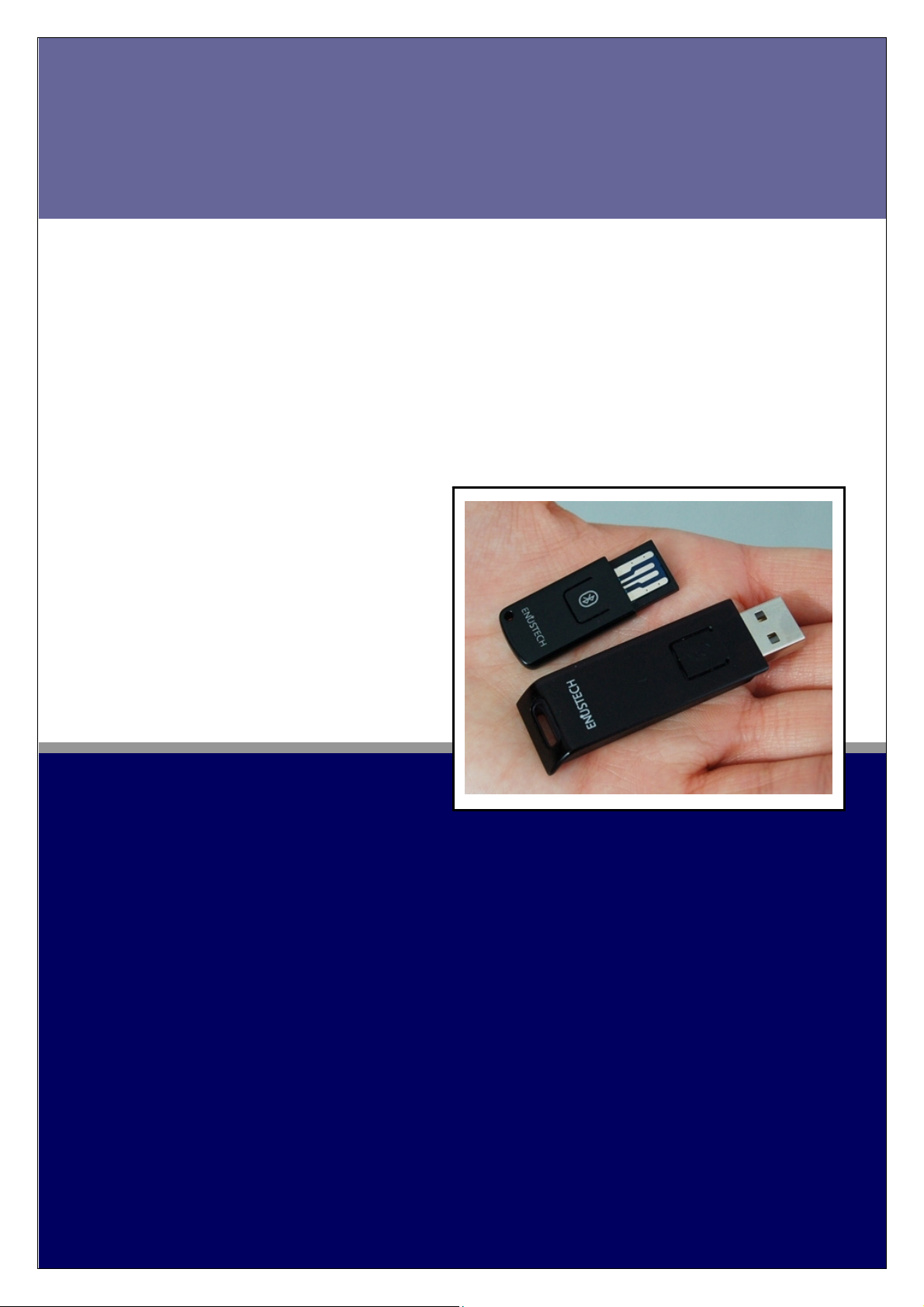
Bluetooth USB
Stereo/VoIP Dongle
Model name: imFONE BS-100
User Manual ver 1.0
BTNetworks Co., LTD 2005 08.24 Ver 3.0
Multi Button for Pairing/Connecting/Mode Change is Available
Compatible with most standard Bluetooth Stereo/Mono Headsets
Bluetooth Stereo/VoIP USB Dongle
ABOUT imFONE BS-100:
Plug-and-play / Driver Free
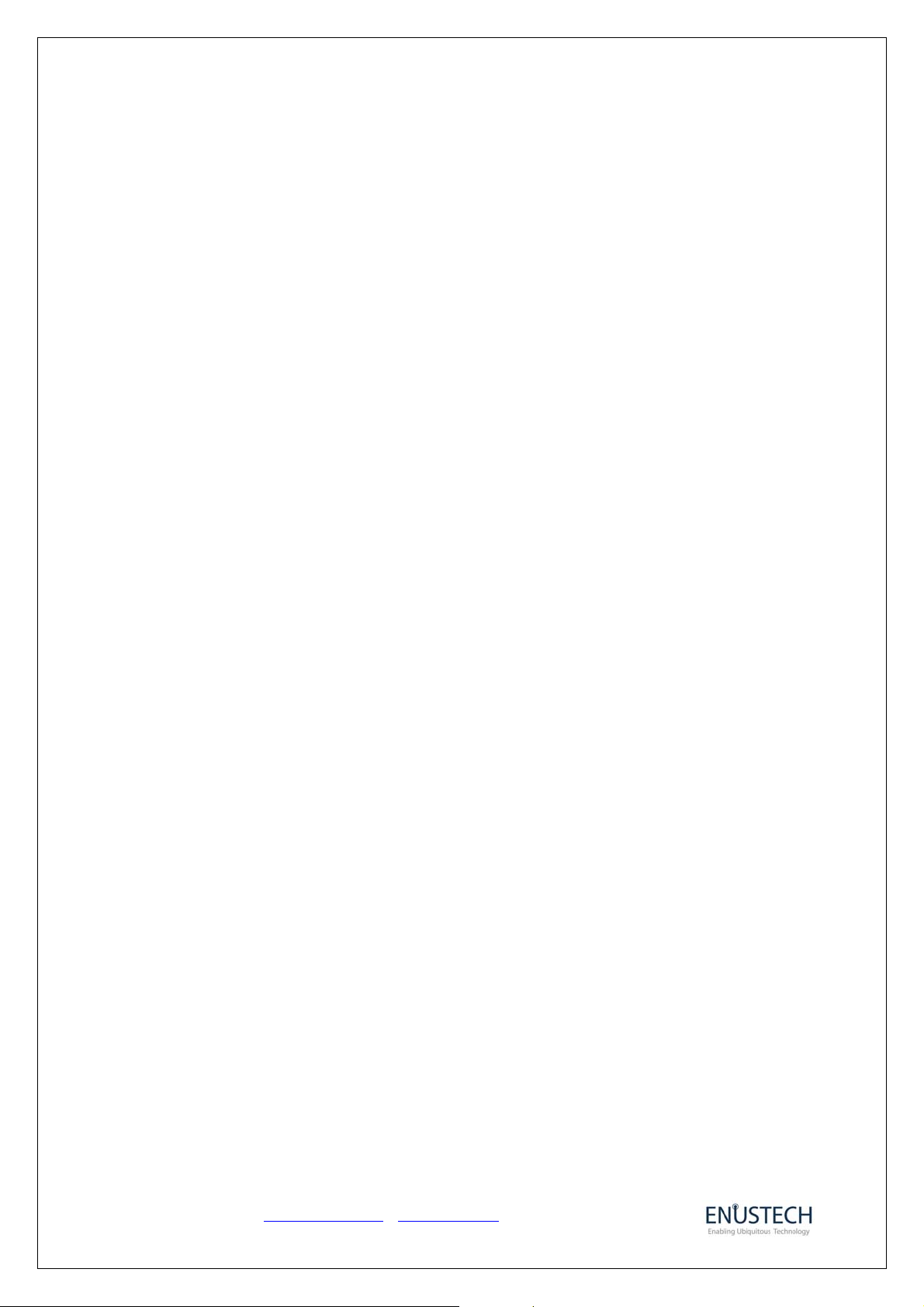
Contents
1. About imFONE BS (Bluetooth Stereo Dongle)........................... 3
2. imFONE-BS Overview.................................................................. 5
3. Connecting to the Bluetooth Headset ........................................ 6
4. Setting Up The Default Audio Device..........................................7
5. Using imFONE-BS with Bluetooth Stereo Headset ................... 9
6. Using imFONE-BS with Bluetooth Mono Headset....................11
1.1 Features............................................................................................................3
1.2 Specification..................................................................................................... 4
1.3 Package Constitution........................................................................................4
2.1 Button Operation .............................................................................................. 5
2.2 LED Indication State.........................................................................................5
5.1 Stereo mode (music streaming)..................................................................... 9
5.2 VoIP Call mode ............................................................................................ 10
6.1 VoIP Call Mode ............................................................................................ 11
6.2 Music Play.................................................................................................... 11
7. Using imFONE-BS for File Transfer / Networking…................ 12
7.1 Mode Change .............................................................................................. 12
7.2 Bluetooth Software.......................................................................................13
8. Usage Example........................................................................... 14
8.1 Skype Setting for VoIP Calling........................................................................ 14
8.2 Use with Jabra Bluetooth Stereo Headset......................................................15
9. FAQs ............................................................................................ 16
10. User’s Information.................................................................... 20
11. Contact ......................................................................................20
Contact: Enustech, Inc. www.enustech.com
T. +82.2.565.0782 F. +82.2.501.1851 imFONE-BS User Manual v1.0
info@enus.co.kr
2
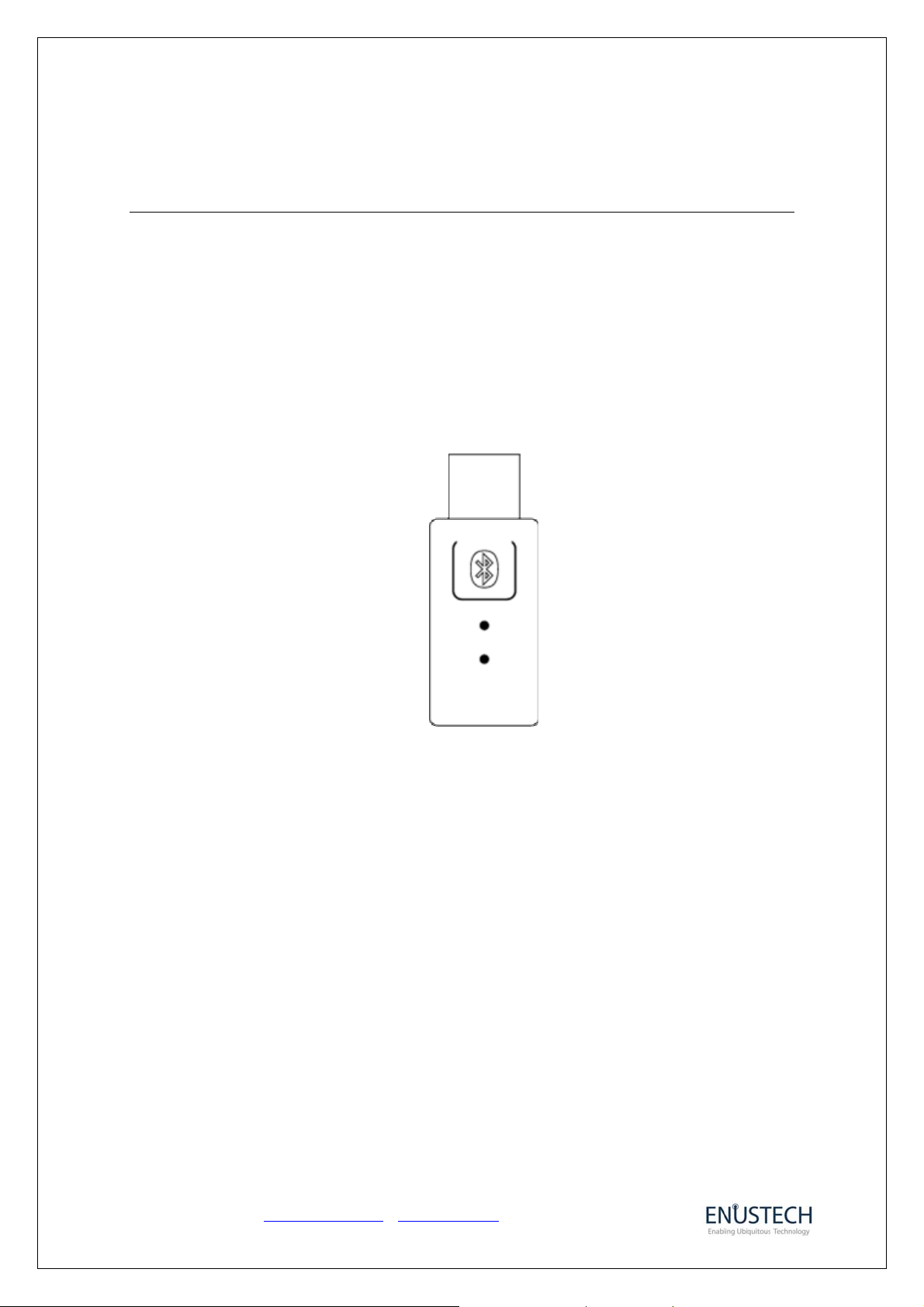
1. About imFONE BS-100 (Bluetooth Stereo Dongle)
With imFONE BS-100, Bluetooth Stereo/Mono Audio USB Dongle, you will be wirelessly
listening to your favorite stereo music and also making/receiving VoIP calls through your
Bluetooth stereo or mono headset. You can switch between stereo streaming and mono
headset modes on the fly. Due to its embedded design, you can enjoy its audio
functionalities in many OSs such as MS, Mac, and Linux. Additionally, imFONE BS allows
you to enjoy General Bluetooth functions (HCI Mode) as well.
1.1 Features
z Audio Mode
- Plug & Play (Built-in Pairing Button)
- Stereo Music Streaming
- VoIP Calls (Skype / Yahoo / MSN / Google / Gizmo etc.)
z General Bluetooth Mode (Envelopes Toshiba Stack)
- Connect your PC to a Bluetooth enabled mobile phone
- Connect your PC to Internet
- Synchronize with a Bluetooth enabled PDA
- Hook up to an office network (Thru Bluetooth access point)
- Communicate with other Bluetooth devices
Contact: Enustech, Inc. www.enustech.com
T. +82.2.565.0782 F. +82.2.501.1851 imFONE-BS User Manual v1.0
info@enus.co.kr
3
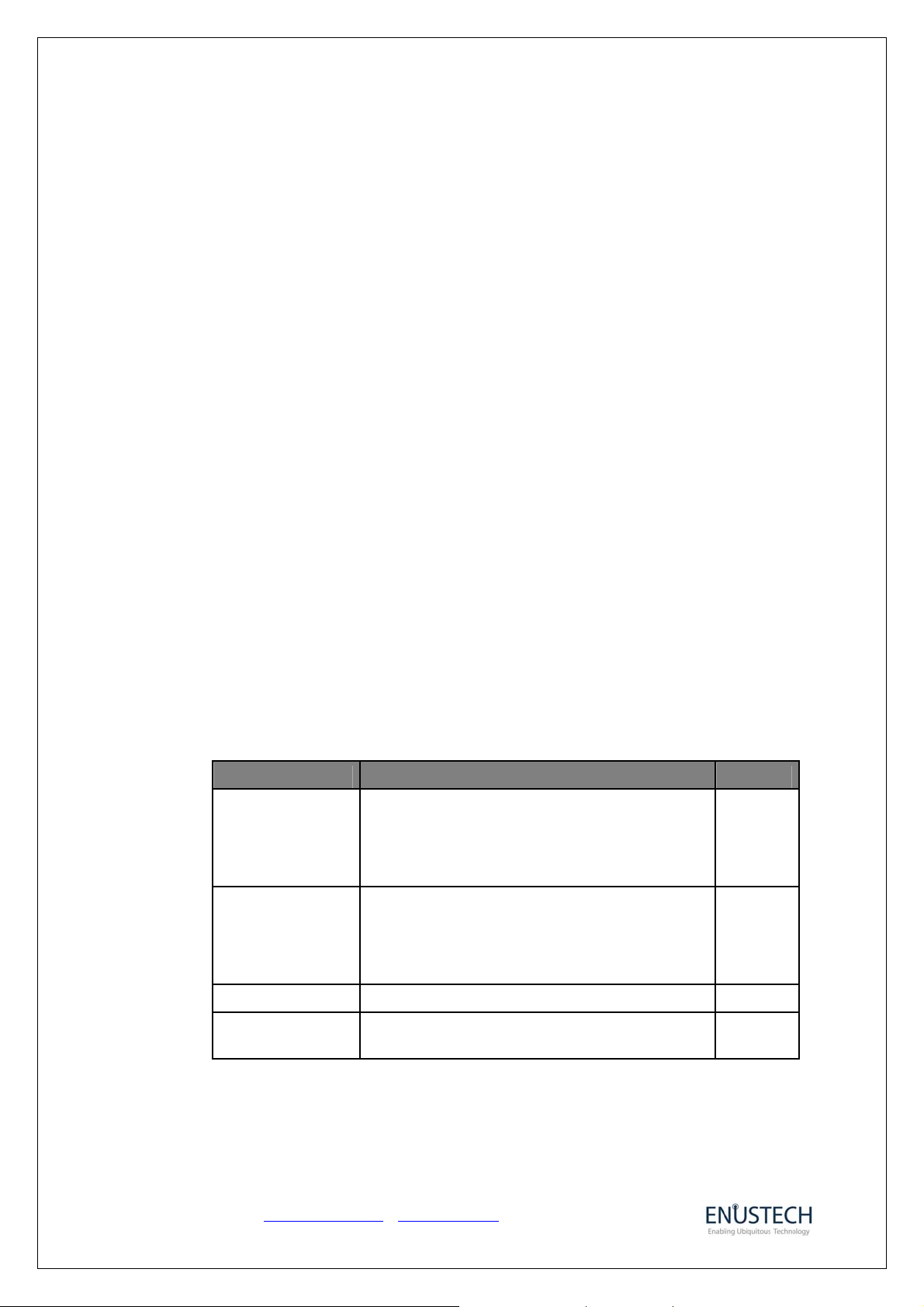
1.2 Specification
Standard: Class 1, Bluetooth specification 1.2 Compliant
Frequency: 2.4 GHz
Interface Type: USB connector, USB 1.1 compatible
Range: Up to 30~50 meters in line of sight (Depends on the range of Headset)
Multi-Booting: Selectable Booting between Audio and General Mode
a) Audio Mode:
- Embedded Profiles: Headset/A2DP/AVRCP profile
- Plug & Play, without Driver Installation
- Supports MS, Mac and Linux.
b) HCI Bluetooth Mode:
- Toshiba Stack Profiles: PAN/OBEX/Serial/DUN/GAP/SDP etc.
- Maximum Data Transfer Rate: 723Kbps
- Security: Encrypted link, Authentication
- support Pico-net up to 7 different Bluetooth enabled devices
1.3 Package Constitution
Model no. Pictures Q’ty
imFONE-BS-100
USB extension
cable
Quick Guide Qucik Start Guide
CD
User Manual / Utility Software / Toshiba
Bluetooth Software
1ea
1ea
1ea
1ea
Contact: Enustech, Inc. www.enustech.com
T. +82.2.565.0782 F. +82.2.501.1851 imFONE-BS User Manual v1.0
info@enus.co.kr
4
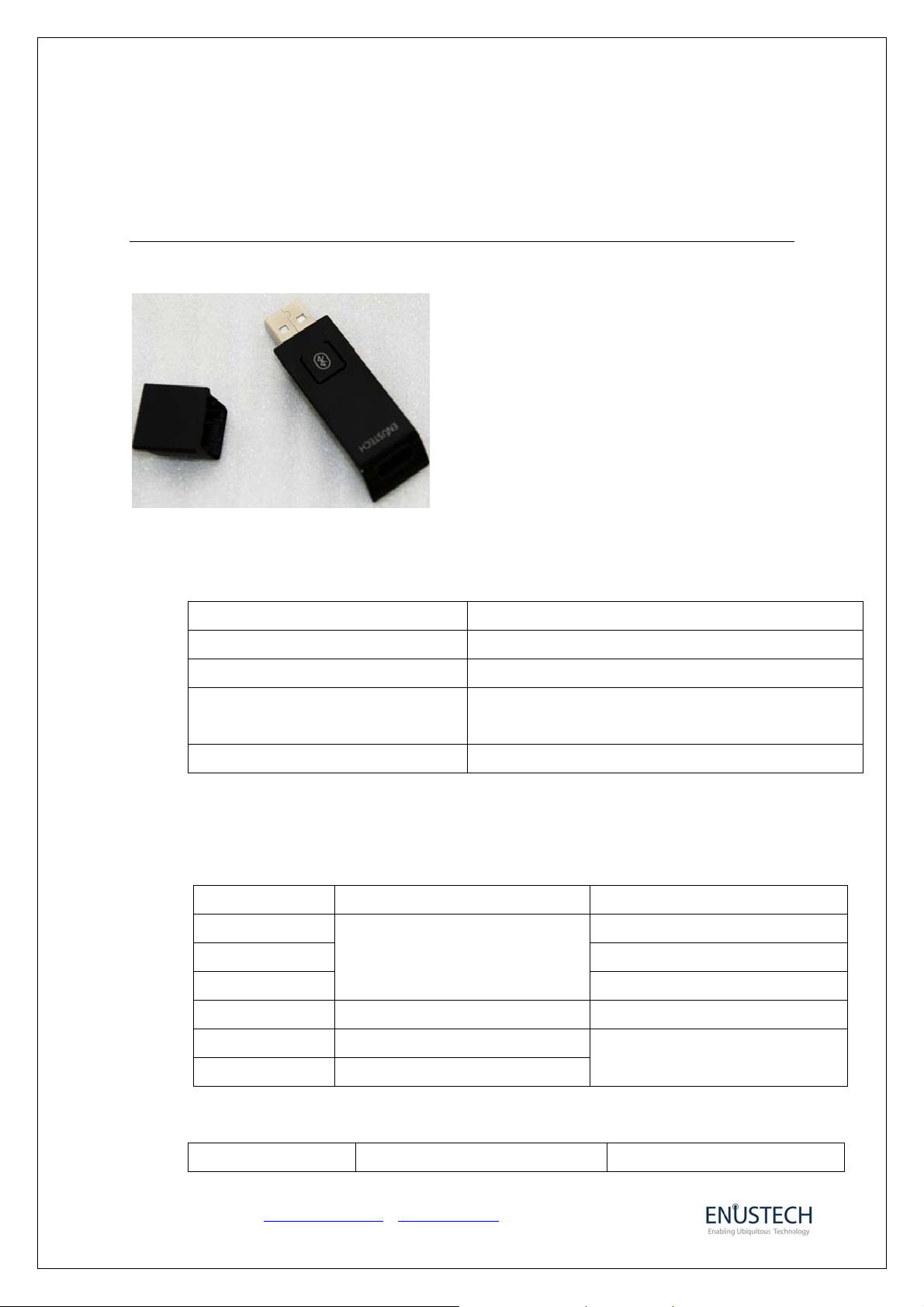
2. imFONE BS-100 Overview
2.1 Button Operation
Pairing Press the multi button of the dongle for 5 seconds
VoIP/Stereo Mode Switch Press the multi button of the dongle once shortly
Connecting to the last bond device Press the multi button of the dongle shortly
Mode Switch from Audio to General Press the multi button of the dongle three times in one
Mode Switch from General to Audio Press the multi button of the dongle for 3 seconds
2.2 LED Indication State
When used with Bluetooth Stereo Headset
Standby Flashes once every 2 seconds
Connecting Flashes twice every 1 second
Pairing
Connected/Paired - ON
Stereo streaming Flashes twice every 2 seconds
VoIP call Flashes once every 2 seconds
second.
White LED (Stereo/VoIP status) Blue LED (Connection status)
OFF
Flashes rapidly
ON
When used with Bluetooth Mono Headset
Contact: Enustech, Inc. www.enustech.com
T. +82.2.565.0782 F. +82.2.501.1851 imFONE-BS User Manual v1.0
White LED (Stereo/VoIP status) Blue LED (Connection status)
info@enus.co.kr
5
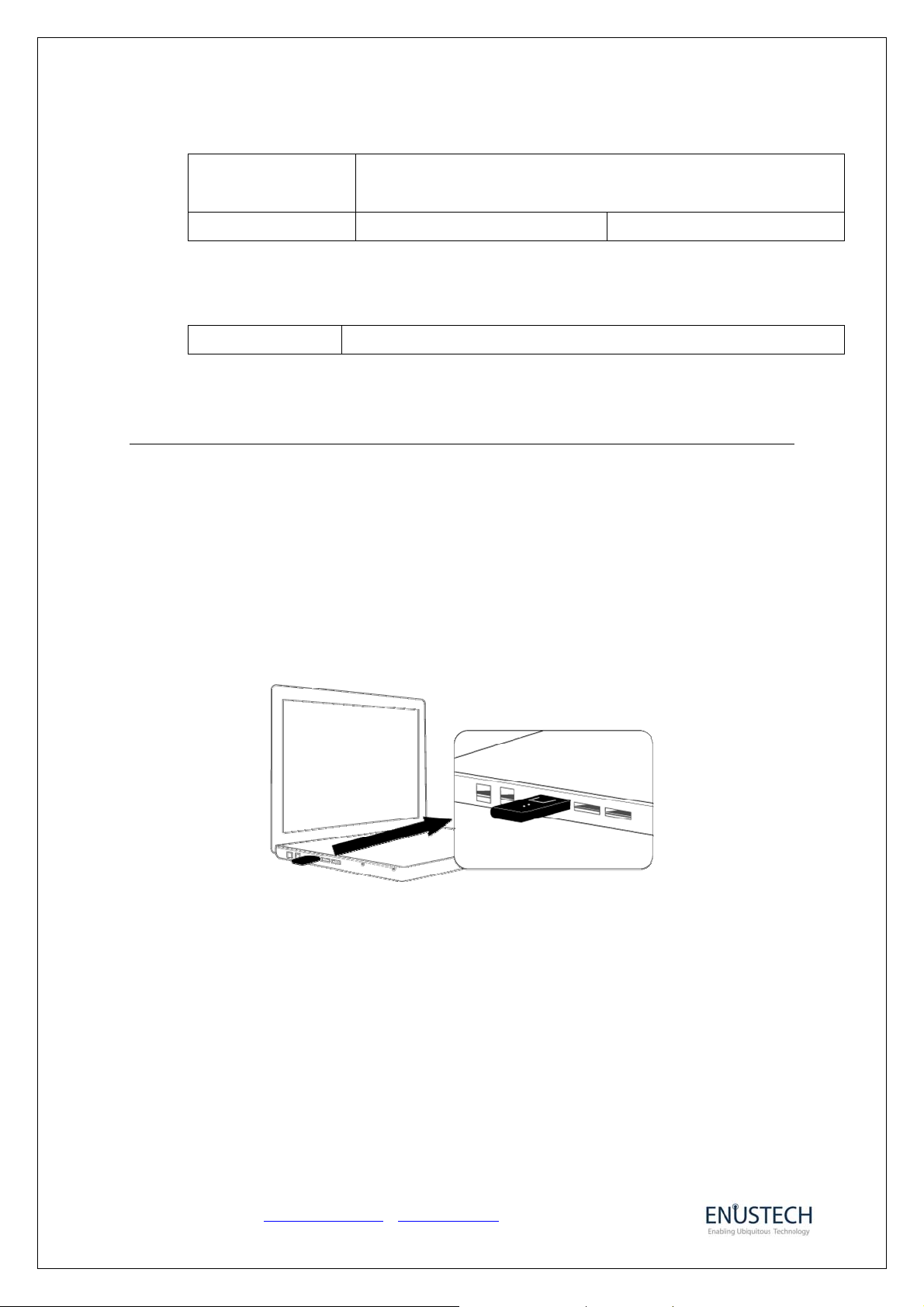
Standby / Connecting
Pairing / Connected
VoIP call/Audio Flashes once every 2 seconds ON
When used for General Bluetooth functions
*Applicable only after converting to HCI mode.
General Bluetooth White LED and Blue LED Flash every 1 Second simultaneously
Refer to the LED operations with Stereo Headset
3. Connecting to the Bluetooth Headset
To use imFONE dongle, it must be registered in the Bluetooth headset before it can provide a
link between the computer and the headset. This is called “Pairing” and it needs to be set only
once when you initially register the device. By resetting pairing, the imFONE dongle can be paired
with other Bluetooth Headsets.
A. Plug the imFONE Stereo dongle into the USB port of the PC.
B. Turn on the headset and place the headset in Pairi ng Mode.
C. Press down the multi-button (pairing button) of imFONE BS located at the center of the dongle
for 5 seconds to place the dongle in Pairing Mode.
Contact: Enustech, Inc. www.enustech.com
T. +82.2.565.0782 F. +82.2.501.1851 imFONE-BS User Manual v1.0
info@enus.co.kr
6

<Press for 5 seconds 문구 삽입>
D. Turn on the headset and place the headset in pairing mode. Please refer to the headset user
guide for pairing.
** Please note that The PINCODE of the headset should be “0000” or “1234” or “8888”
** After once the pairing is made, to reconnect between the dongle and headset, wait for maximum
2 seconds in status you insert the dongle into PC and then, turn on the headset. If the
connection is failed, just press down the multi-button of the dongle after turning on the headset
for 0.5 seconds shortly. (If the paging is performed, T he Blue LED will flash rapidly and then, if
the connection is succeeded, the Blue LED will be ON)
4. Setting Up The Default Audio Device
a) Windows
Double click Start > Control Panel > Sound & Audio Device.
After pressing the Audio Tab, please set up the imFONE dongle to the basic Sound Device Play and
Record.
The imFONE dongle name should be listed as:
Windows 2000: USB Audio
Windows XP: imFONE USB Audio
Contact: Enustech, Inc. www.enustech.com
T. +82.2.565.0782 F. +82.2.501.1851 imFONE-BS User Manual v1.0
info@enus.co.kr
7

b) MAC
c) VoIPs
Please refer to the VoIP user guide for setting up the Audio Device.
Example) For Skype
Double click Skype Icon>Tools>Options>Sound Devices
Contact: Enustech, Inc. www.enustech.com
T. +82.2.565.0782 F. +82.2.501.1851 imFONE-BS User Manual v1.0
info@enus.co.kr
8

Under the Audio In, Audio Out and Ringing drop-down menus, select “imFONE USB Audio” and
click Save.
5. Using imFONE BS-100 with Bluetooth Stereo Headset
imFONE-BS, Bluetooth Stereo Dongle, may be used for both Stereo music
streaming and VoIP calls when it is connected with a Bluetooth Stereo
Headset. Enjoy Wireless Stereo Music Streaming with imFONE-BS!
<스테레오 헤드셋 장착한 그림 + imFONE BS 그림 삽입: 전에 선미씨 박스 패키지 디
자인에서 사용된 그림 정도면 좋을 것 같음>
5.1 Stereo mode (Music Streaming)
** imFONE dongle also supports the Interface to control Window Media Player through HID
Interface and if your Bluetooth Stereo headset has functions such as “Pause”, “Backward”,
“Forward”, you can make them by pressing down the button of the headset while you’re
listening to music.
- To listen to Stereo Music, press the multi button of the headset (Play/Pause button)
after playing music in Window Media Player.
- To stop music coming out the headset, press the multi button of the headset
(Play/Pause button) or click the stop button of Music Player.
- To pause music, press the multi button of the headset (Play/Pause button) while you’re
listening to music.
- To release music, press the multi button of headset (Play/Pause button) again from pause
status.
Contact: Enustech, Inc. www.enustech.com
T. +82.2.565.0782 F. +82.2.501.1851 imFONE-BS User Manual v1.0
info@enus.co.kr
9

- Forward/Backward: Press down forward/backward button of the headset
- Volume up/down : Press down Volume button of the headset
5.2 VoIP Call mode
- To switch the mode: pre s s down the multi button of the dongle once shortly. The
mode will be switched from Stereo to Mono or Mono to Stereo.
<Press Once Shortly 문구 삽입요>
- While you’re listening to music, if the phone is ringing, the ring sound will be active
and you can receive call by pressing down the multi button of the headset (Answer
button). And the music won’t come out the headset. If the music still comes out the
headset along with the VoIP call, please press down the stop button of music player.
- To make/receive VoIP call, Press the mult i button of headset (Answer button)
- To end call, Press do wn the multi button of headset (Answer button).
* While you’re calling, if you press down the multi button of headset (Answer button).
the call will be ended. To switch the mode to Stereo for listening to music, press
down the multi button of the dongle once. And then, you can listen to music by
clicking the play button of music player.
Contact: Enustech, Inc. www.enustech.com
T. +82.2.565.0782 F. +82.2.501.1851 imFONE-BS User Manual v1.0
info@enus.co.kr
10

6. Using imFONE-BS with Bluetooth Mono Headset
imFONE-BS also may be used with a Bluetooth mono headset, which is
being used widely for mobile phone users. You may enable your
Bluetooth mono headset to become a VoIP headset by simply connecting
with imFONE-BS.
<모노 헤드셋 장착한 그림 + imFONE BS 그림 삽입:
전에 선미씨 박스 패키지 디자인에서 사용된 그림 정도면 좋을 것 같음 >
6.1 VoIP Calls
- To switch the mode: pre s s down the multi button of the dongle once shortly. The
mode will be switched from VoIP call to Audio or Audio to VoIP call.
- While you’re listening to music, if the phone is ringing, the ring sound will be active
and you can receive call by pressing down the multi button of the headset (Answer
button). And the music will come out the headset. When the music still comes out
the headset along with the VoIP call, please press down the stop button of music
player.
- To make/receive VoIP call, Press the mult i button of the headset.
- To end call, Press do wn the multi button of headset (Answer button).
* While you’re calling, if you press down the multi button of headset (Answer button).
the call will be ended. To listen to music, click down the play button of Music Player
and then, press down the multi button of the headset.
6.2 Music Play
- To listen to Music, click the play button of Music Player and then, press down the multi button
of the headset
- To stop music coming out the headset, press the multi button of the headset or click the stop
button of Music Player.
- Volume up/down : Press down Volume button of the headset
Contact: Enustech, Inc. www.enustech.com
T. +82.2.565.0782 F. +82.2.501.1851 imFONE-BS User Manual v1.0
info@enus.co.kr
11

7. Using imFONE-BS for File Transfer / Networking…
imFONE-BS supports HCI mode of operation, so users may use it as a
standard Bluetooth USB dongle enabling File Transfer and various
networking with other Bluetooth devices like Bluetooth Handset, printer,
and PC etc.
7.1 Mode Switch
There are two ways to switch the mode of imFONE-BS from Audio to HCI mode.
a) By pressing multi button: To use imFONE as this purpose, please press multi-button 3
times in one second.
<그림 삽입요: 동글이 손으로 누르는 그림에 “Press 3 times in one second” 문구 삽입>
b) By Utility Software: Users may do this job using the Utility software included in CD (File
name: imFONE_Mode.exe) as well.
Contact: Enustech, Inc. www.enustech.com
T. +82.2.565.0782 F. +82.2.501.1851 imFONE-BS User Manual v1.0
info@enus.co.kr
12

c) To get back to Audio (Stereo mode) from HCI mode to stream music:
<문구삽입요: Press the multi button for 3 seconds>
7.2 Bluetooth Software
a) Users with Windows XP (service pack 2 update) and MAC OS X 10.2.8 or higher may use
imFONE as a general Bluetooth dongle (for File transfer, Networking etc.) without installation of
additional Bluetooth software.
- Please plug in imFONE-BS to your PC, and press the multi button 3 times in a second.
- Then you will see the both White and Blue LEDs are lighting AT THE SAME TIME
(Please be sure that both LEDs should be lighting at the same time)
- Then, you will see the enabled Bluetooth Icon on the tray bar of Windows and will be able to
use Bluetooth services such as operating with other Bluetooth devices like Bluetooth Mobile
Phone.
- For Mac Users, open the Bluetooth Setup Assistant, located in /Applications/Utilities, and
follow the onscreen instructions to set up a Bluetooth device. You can also choose Setup
Contact: Enustech, Inc. www.enustech.com
T. +82.2.565.0782 F. +82.2.501.1851 imFONE-BS User Manual v1.0
info@enus.co.kr
13
.

Bluetooth Device from the Bluetooth status menu.
b) For Users with old version OSs, Toshiba Bluetooth software
- Please install the Toshiba Bluetooth Software in the CD to your PC.
- Please plug in imFONE-BS to your PC, and press the multi button 3 times in a second.
- Then you will see the both White and Blue LEDs are lighting AT THE SAME TIME
(Please be sure that both LEDs should be lighting at the same time)
- Then, you will see the enabled Bluetooth Icon on your Windows and will be able to use
Bluetooth service to operate with other Bluetooth devices like Bluetooth Mobile Phone by
clicking the Toshiba Bluetooth Software.
- Please refer to the user guide of the Toshiba Bluetooth software for more information.
8. Usage Example
There can be various types of usage examples, as imFONE-BS may work with
Skype/VoIPBuster/MSN/Google/Yahoo…etc. for VoIP calling, and may also work
with various Bluetooth Stereo Headsets from different manufacturers like
Motorola/Jabra/Plantronics/Logitech…etc.
Here we will describe one of the usage model, so users may understand how
imFONE-BS may be used.
In this example, Skype for VoIP calling and Jabra 620s Bluetooth Stereo Headset
were used.
is provided in the CD.
.
8.1 Skype Setting for VoIP Calling
8.1.1 Install Skype program in your PC. And then, after running Skype, go to tools => options =>
hotkeys => mark check box, “Enable global hotkeys”.
Contact: Enustech, Inc. www.enustech.com
T. +82.2.565.0782 F. +82.2.501.1851 imFONE-BS User Manual v1.0
info@enus.co.kr
14

Set the status of “Answer call” and “Reject/Hang up call” to “Enabled” and then click Save.
8.1.2 Set up the Sound Devices of Skype softphone, go to Tools=> Options=>Sound Devices.
Under the Audio In, Audio Out and Ringing drop-down menus, select “imF ONE USB Audio” and
click Save.
8.2 Use with Jabra Bluetooth Stereo Headset
8.2.1
To switch the mode: In VoIP call mode, press down right multi button of headset
(Play/pause button). In Stereo mode, press down left multi button of
headset(Answer button).
* Note: In only some Bluetooth Stereo headset such as BT620s, you can switch
VoIP/Stereo mode by pressing down the headset button.
Contact: Enustech, Inc. www.enustech.com
T. +82.2.565.0782 F. +82.2.501.1851 imFONE-BS User Manual v1.0
info@enus.co.kr
15

8.2.2 To listen to Stereo Music, press the multi button of the headset(Play/Pause
button) after playing the Music Player in your PC.
8.2.3 While you’re listening to music, if the phone is ringing, the ring sound will be
active and you can receive call by pressing down the multi button of the
headset(Answer button) or pressing down the mulit button of the dongle twice
shortly. And the music won’t come out the headset. If the music still comes out the
headset along with the VoIP call, please press down the stop button of music
player.
Press right button to listen Stereo
music
8.2.4 To make/receive VoIP call, Press left multi button of headset (Answer button)
8.2.5 To end call, Press down left multi button of headset (Answer button).
* While you’re calling, if you press down left multi button of headset (Answer button). the
call will be ended and the Mono mode (Phone mode) will be switched to Stereo
mode automatically. And then, you can listen to music by pressing down right
multi button of headset (play/pause button).
8.2.6 Music Streaming with Windows Media Player
- To pause music, press the multi button of headset (Play/Pause button) while you’re
listening to music.
- To release music, press the multi button of headset again from pause state.
- Forward/Backward: Press down forward/backward button of headset
- Volume up/down : Press down Volume button of headset
9. FAQs
1) How may I know whether my imFONE-BS is connected with my Bluetooth
headset?
Contact: Enustech, Inc. www.enustech.com
T. +82.2.565.0782 F. +82.2.501.1851 imFONE-BS User Manual v1.0
info@enus.co.kr
16

Î If imFONE-BS is connected with your Bluetooth Headset, Blue LED will be ON
continuously.
2) Once I made connection, will my imFONE-BS and Headset be always connected
automatically?
Î Once you pair/connect your imFONE-BS and your Bluetooth headset, those
two devices will be connected automatically as powered on in 2 seconds. If the
connection is not made in 2 seconds, please press the multi button of the
imFONE-BS for 0.5 second shortly.
3) How I may listen to Stereo music from my PC through Bluetooth stereo headset?
Î Once connected, play the music player in your PC and then you will be able to
enjoy wireless stereo music streaming. No installation of driver/software is
required for this. Purely Plug-and-play operation.
4) While listening to music, I hear VoIP call ringing sound, how I may receiv e the
call?
Î Press multi button of imFONE-BS once shortly. In case of some of Bluetooth
headsets which support ‘Answer button event’ (ex. Jabra 620s), you may press
the ‘Answer button’ of your Bluetooth headsets to receive the call.
5) I ended my call, how may I restart my music play in Stereo mode?
Î Af ter ending your call by pressing ‘Answer button’ of your headset, press
‘Play/Pause’ button of your Bluetooth headset to restart the music play.
If you ended the call by clicking ‘hang-up’ button of your VoIP program, please
press the ‘Answer button’ of your headset once or wait for about 8 seconds to
get back to Stereo mode, then press ‘Play/Pause’ button of your headset.
6) Can I use forward/backward and Volume up/down buttons of Bluetooth stereo
headset, listening to PC stereo music?
Î Y es. imFONE-BS supports the interface to control Windows Media Player
through HID interface. You may control forward/backward/volume up/down of
your music play using your headset buttons simply.
7) As finishing my VoIP call, I started to play my music using Media Player, but now
sound quality becomes poor. What happened?
Î As you finished your call, if you did not press the ‘Ans wer button’ or have not
waited for about 8 seconds and started the music by clicking play button of the
music player, you are listening music in Mono mode. In Mono mode, sound
quality becomes poor. To get back to Stereo mode, please press ‘Play/Pause’
button of your headset, then you will be able to stream crystal-clear music sound
again.
8) How far I may move from my PC while listening the stereo music using my
Bluetooth stereo headset?
Contact: Enustech, Inc. www.enustech.com
T. +82.2.565.0782 F. +82.2.501.1851 imFONE-BS User Manual v1.0
info@enus.co.kr
17

Î 30~50 meters from your PC.
9) I moved too far away from my PC, and connection has been finished, how I may
reconnect imFONE-BS to my Bluetooth headset?
Î Please press the multi button of imFONE-BS once shortly, and then confirm
the Blue LED is ON continuously.
10) I am using Bluetooth mono headset. VoIP calling is OK but sound of music from
PC is bad. How I may improve the sound quality?
Î If you are using Bluetooth mono headset, you cannot listen the music in
Stereo mode, so sound quality is not good. To listen to Stereo music from your
PC, please use Bluetooth Stereo Headset, rather than Bluetooth mono headset.
11) How I may transfer files from my Bluetooth Mobile phone to PC using imFONEBS?
Î You will need to change imFONE-BS to HCI mode first. Please press the multi
button of imFONE-BS 3 times in one second, and confirm that both White/Blue
LEDs are lighting at the same time. Now you are able to use imFONE-BS as a
general Bluetooth dongle for your purpose. Please refer to chapter 7. of this
manual for more detailed information.
12) After pressing the multi button of imFONE-BS 3 times in one second, I still
cannot use general Bluetooth services like file transfer. What is wrong?
Î You should press the multi button 3 times WITHIN a second. If successfully
changed to HCI mode, you will see both White/Blue LEDs are lighting
simultaneously.
13) I am using Windows SP2 update, can I use imFONE-BS for networking with other
PCs without installation of software?
Î Y es. OSs like Windows SP2 update and MAC OS X 10.2.8 or higher provide
Bluetooth functions. After you change the imFONE-BS to HCI mode, you may use
the Bluetooth services provided by those OSs.
14) I have old version OS, and my OS does not include Bluetooth service. Can I use
Bluetooth networking service using imFONE-BS?
Î For users with old version OSs, which do not provide Bluetooth functions, we
provide Toshiba Bluetooth Software as once of customer services. You may find
Toshiba Bluetooth software in the CD. Please install the software on your PC
then you will be able to use general Bluetooth services like file transfer and
internet connections etc.
15) How I may get back to Stereo mode after finishing my Bluetooth file transfer to
listen to music?
Î Press the multi button of imFONE-BS for 3 seconds.
Contact: Enustech, Inc. www.enustech.com
T. +82.2.565.0782 F. +82.2.501.1851 imFONE-BS User Manual v1.0
info@enus.co.kr
18

16) I cannot hear the music sound after connecting and playing the music through
my Bluetooth Stereo Headset.
Î Please make sure that you change the default audio device of your OS has
been changed to ‘imFONE USB Audio’. Please refer to Chapte r 4 of this manual
for more detailed information.
17) I cannot hear the voice of the caller and the caller cannot hear my voice when I
use VoIP calling.
Î Please make sure that you changed the default sound device of your VoIP
program to be ‘imFONE USB audio’. Please refer to Chapter 4 of this manual for
more detailed information.
18) May I use imFONE-BS with my MAC?
Î Yes. You may enjoy Stereo music play from your MAC through your Bluetooth
stereo headset without any installation of software. To use imFONE-BS for other
Bluetooth services like file transfer, please change the mode to HCI by pressing
the multi button 3 times in a second. Then, open the Bluetooth Setup Assistant,
located in /Applications/Utilities, and follow the onscreen instructions to set up a
Bluetooth device
Contact: Enustech, Inc. www.enustech.com
T. +82.2.565.0782 F. +82.2.501.1851 imFONE-BS User Manual v1.0
info@enus.co.kr
19

10. User’s Information
Cautions
Modifications not expressly approved by the party responsible for compliance could
void the user’s authority to operate the equipment.
FCC compliance Information
This device complies with part 15 of FCC Rules. Operation is subject to the following two
conditions: 1. This device may not cause harmful interference, and 2. This device must
accept any interference received. Including interference that may cause undesired
operation.
Information to User
This equipment has been tested and found to comply with the limits for a Class B digital
device, Pursuant to part 15 of the FCC Rules. These limits are designed to provide
reasonable protection against harmful interference in a residential installation. This
equipment generates, uses and can radiate radio Frequency energy and, if not installed
and used in accordance with the instructions, may cause harmful interference to radio
communications. However, there is no guarantee that interference will not occur in a
particular installation. If this equipment does cause harmful interference to radio or
television reception, which can be determined by turning the equipment off and on, the
user is encouraged to try to correct the interference by one or more of the following
measures:
- Reorient or relocate the receiving antenna.
- Increase the separation bet ween the equipment and receiver- Connect the equipment
into an outlet on a circuit different from that to which the receiver is connected.
- Consult the dealer or an experienced radio/TV technician for help.
11. Contact
www.enustech.com
Enustech, Inc.
3~5F, JnJ Bldg., 785-12 Yoeksam-dong, Gangnam-gu, Seoul 135-080, Korea
Tel. +82-2-565-0782 / Fax. +82-2-501-1851
info@enus.co.kr
Contact: Enustech, Inc. www.enustech.com
T. +82.2.565.0782 F. +82.2.501.1851 imFONE-BS User Manual v1.0
/ sales@enus.co.kr
info@enus.co.kr
20
