
HS
USER GUIDE
CE0197
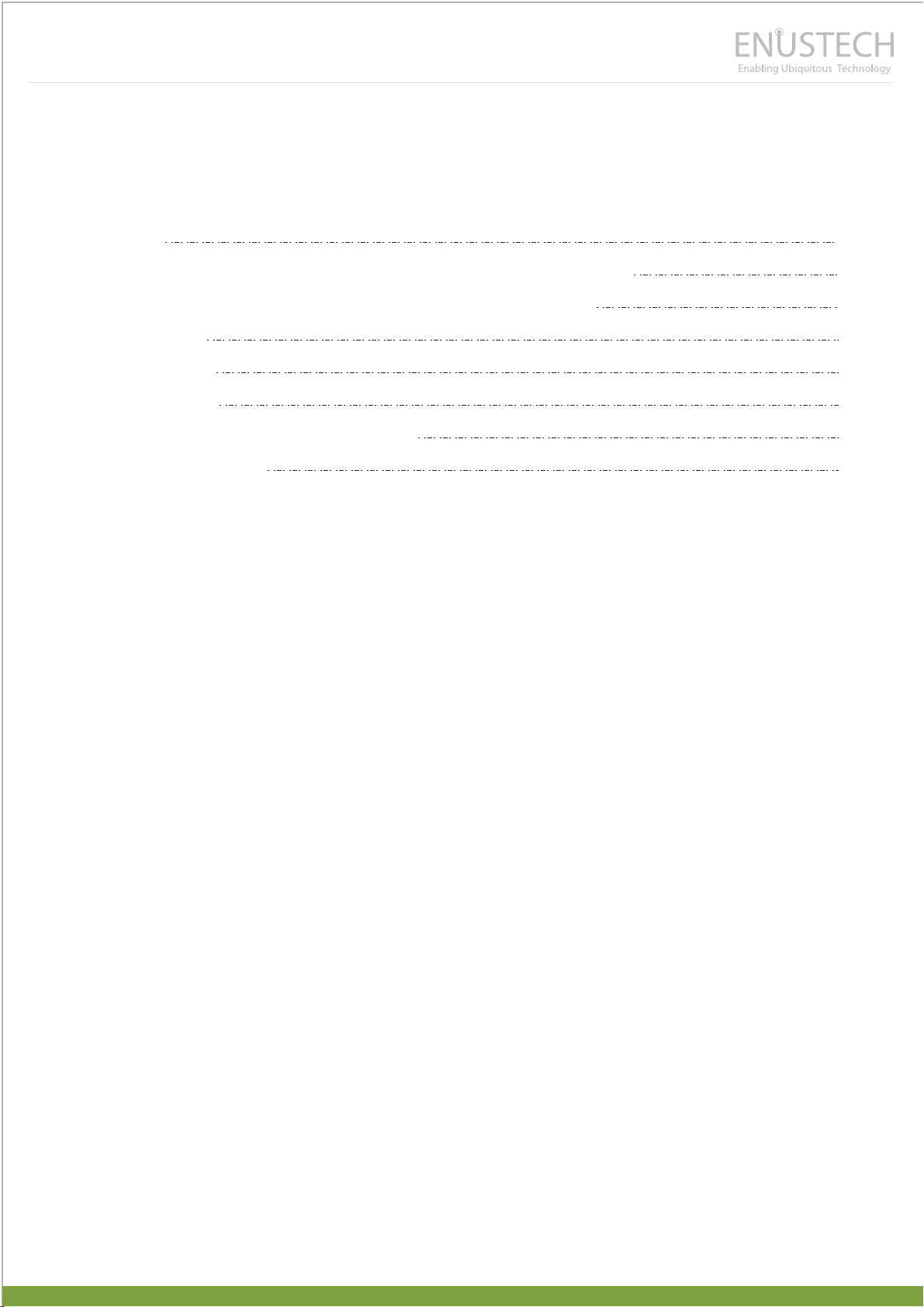
CONTENTS
1. PAIRING
2. USING “IMFONE HS” WITHOUT SUPPLEMENTARY SOFTWARE
3. USING “IMFONE HS” WITH SUPPLEMENTARY SOFTWARE
3-1.Mode Menu
3-2.Pairing Menu
3-3. Device Menu
SAFETY AND GENERAL INFORMATION
TECHNICAL SUPPORT
3
4
4
5
5
6
6
7

WELCOME
Thank you for purchasing imFONE HS. The product provides easiest and ingenious way to use
your headset with PC. We hope that you enjoy using it. This Guide provides instructions on the
setup and usage of your imFONE HS.
APPEARANCE
1. PAIRING
Before using your imFONE HS for the first time, you must pair it with a Bluetooth headset or
hands-free. Follow the steps for most headsets. For manipulating headsets, please refer to the
headset user guide.
STEP 4
STEP 6
STEP 5
1. Plug imFONE HS into the USB port of a PC
2. Run the supplementary program, “imFONE_Manager”, provided in the CD.
3. Place the headset in pairing mode. Please refer to your headset manual.
4. Click “Pairing” menu.
5. Enter Headset PIN(or Passkey) of the headset. For PIN, refer to the headset user guide.
Generally, most headsets have Headset PIN of 0000.
6. Click “Set Pairing ” button.
- 3 -
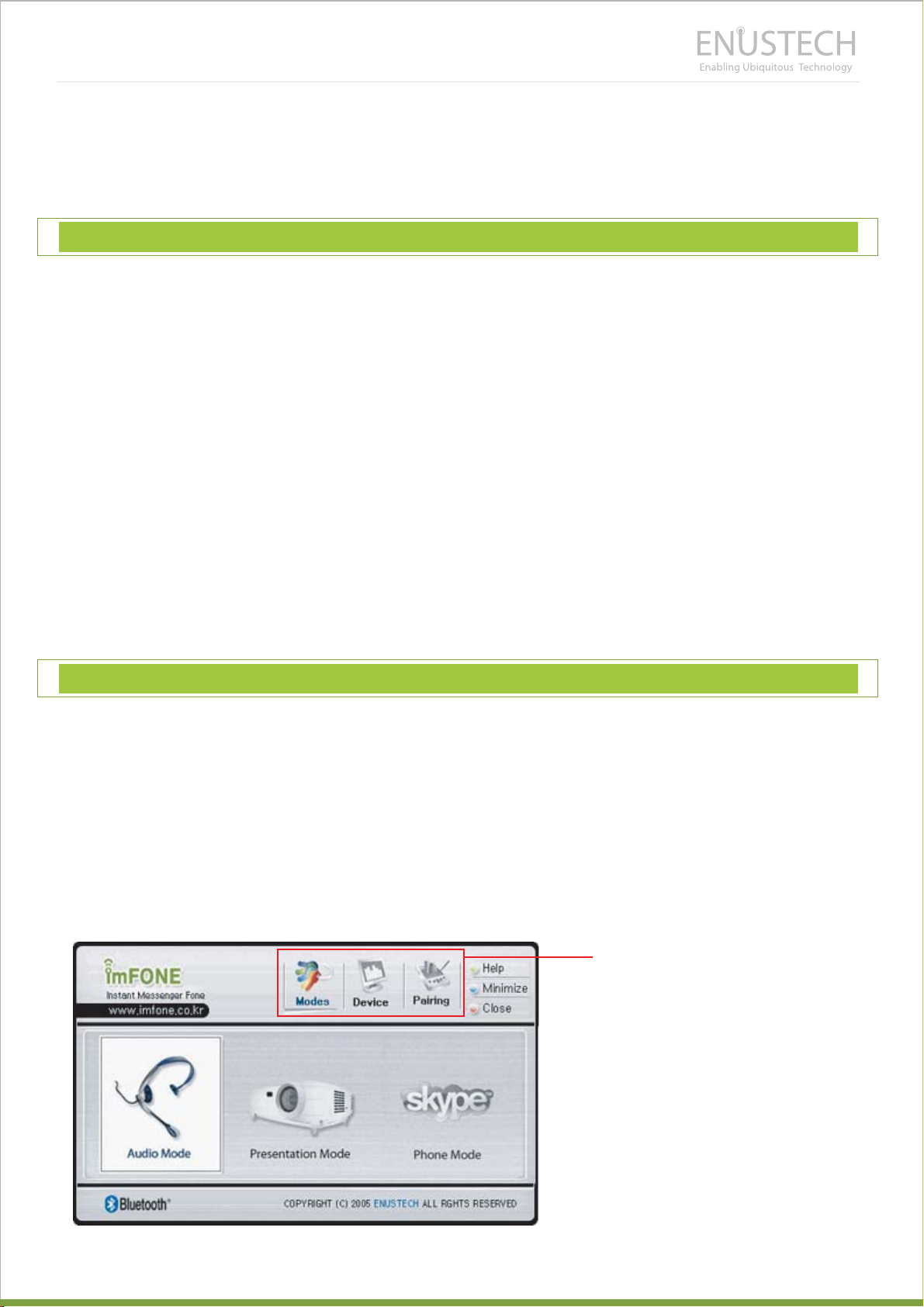
7. When the pairing is successfully made, you can find the headset information on the
“Device” page. Click the “Device” menu to check it.
Once pairing is made, you need not repeat the process to use your imFONE HS on another PC.
2. USING “IMFONE HS” WITHOUT SUPPLEMENTARY SOFTWARE
Follow these steps:
1. Plug imFONE HS into the USB port of a PC.
2. Turn on the headset. The headset automatically detects the imFONE HS and makes
connection to it. If you do not want to wait for automatic detection, or if automatic
detection does not work, press the call-control button of the headset to make the
connection. You can also make the connection by clicking “Quick Connect” button
of “Pairing” menu.
3. Press the call control button to hear the sound from the headset.
4. Press the button one more time to turn the sound off.
If you do not hear any sound from your headset, please check if imFONE HS is set as a default
audio device of the PC (Most PCs automatically recognize imFONE HS as a default audio
device.). In the Window’s “Start” menu, select: Control Panel > Sounds & Audio Devices > Audio.
If you find that “imFONE USB Audio” is not set as a default SOUND PLAYBACK device and as a
default SOUND RECORDING device, set as default.
3. USING “IMFONE HS” WITH SUPPLEMENTARY SOFTWARE
In the CD, you can find supplementary program, imFONE_Manager. Please install the program
to your PC. To use SKYPE Mode or internet phone mode, you also need to install SKYPE to your
PC. Please visit www.skype.com for more information.
After plugging imFONE HS into the USB port of the PC, please run the supplementary program.
The supplementary software provided in CD has 3 main menus, namely, “Mode”, “Device”, and
“Pairing”.
3 Main Menus
- 4 -

3-1. Mode menu
If you click “Mode” menu, you will find 3 different modes in which imFONE HS works, namely,
Audio, SKYPE, Presentation.
- Audio Mode: this is the default mode. Select this mode to use your headset as a normal
PC headset. To activate/deactivate the headset, use the call-control button of the headset.
- SKYPE Mode: Select this mode when using headset with SKYPE, an internet phone
program. When you receive or make SKYPE calls, the headset beeps. Press the call control button of the headset to start conversation. To end the call, simply press the
button one more time. In this mode, sound from SKYPE application is directed to
imFONE HS and the sounds from other applications are directed to other audio device
if any.
- Presentation Mode: In this mode, the volume up/down key of the headset function as
page up/page down key of the keyboard. First, press the call control key to activate volume
up/down key, and use them to navigate through your Power-Point presentation pages.
At the end of the presentation, press call-control key to deactivate volume up/down key
(deactivation sets the headset into power saving mode).
3-2. Pairing Menu
- 5 -

In this menu, you can find “Set Paring”, and “Quick Connect” button.
- Set pairing: Please refer to the “Pairing:” section of the manual on Page 3.
- Quick Connect: Click “Quick Connect” button to connect imFONE HS to the headset.
You can do the same thing by pressing the call-control button of the headset.
3-3. Device Menu
imFONE HS Information
Headset Information
In the device menu, you can find information on the devices that are actively connected to the
PC(and thus, to the program). You can find the firmware version of imFONE HS, and the name
and PIN of the headset. If you can not find the headset information, it means the headset is not
actively connected to imFONE HS. In this case, go to “Pairing” menu and click “Quick Connect”
button.
SAFETY AND GENERAL INFORMATION
IMPORTANT INFORMATION ON SAFE AND EFFICIENT OPERATION. READ THIS
INFORMATIONBEFORE USING imFONE HS.
Users are not permitted to make changes or modify the device in anyway. Changes or
modifications not expressly approved by the party responsible for compliance could void the
user’s authority to operate the equipment.
<<NOTICE>>
* Section 15.19 Labelling requirements
This device complies with part 15 of the FCC rules.
Operation is subject to the following two conditions:
(1) This device may not cause harmful interference and
(2) This device must accept any interference received, including interference that may cause
undesired operation.
- 6 -

* Section 15.21 Information to user
The changes or modifications not expressly approved by the party responsible for compliance
could void the user's authority to operate the equipment.
* IMPORTANT NOTE: To comply with the FCC RF exposure compliance requirements, no
change to the antenna or the device is permitted. Any change to the
antenna or the device could result in the device exceeding the RF
exposure requirements and void user's authority to operate the device.
<<NOTICE>>
THIS DEVICE COMPLIES WITH PART 15 OF THE FCC RULES. OPERATION IS SUBJECT TO THE
FOLLOWING TWO CONDITIONS: (1) THIS DEVICE MAY NOT CAUSE HARMFUL INTERFERENCE
AND (2) THIS DEVICE MUST ACCEPT ANY INTERFERENCE RECEIVED, INCLUDING
INTERFERENCE THAT MAYCAUSE UNDESIRED OPERATION.
Electromagnetic Interference/Compatibility
Nearly every electronic device is susceptible to electromagnetic interference (EMI) if
inadequately shielded, designed, or otherwise configured for electromagnetic compatibility.
TECHNICAL SUPPORT
This is not a condition of your warranty, but will assist us in providing the best possible service
and technical support for your product.
CONTACT:
Website: www.enus.co.kr Email: sales@enus.co.kr / info@enus.co.kr
Tel.: +82.2.565.0782 / Fax.: +82.2.3471.2450
Address: JnJ B/D 4th, 785-12, Yeoksam-dong, Kangnam-gu, Seoul, Korea.
- 7 -
