Page 1
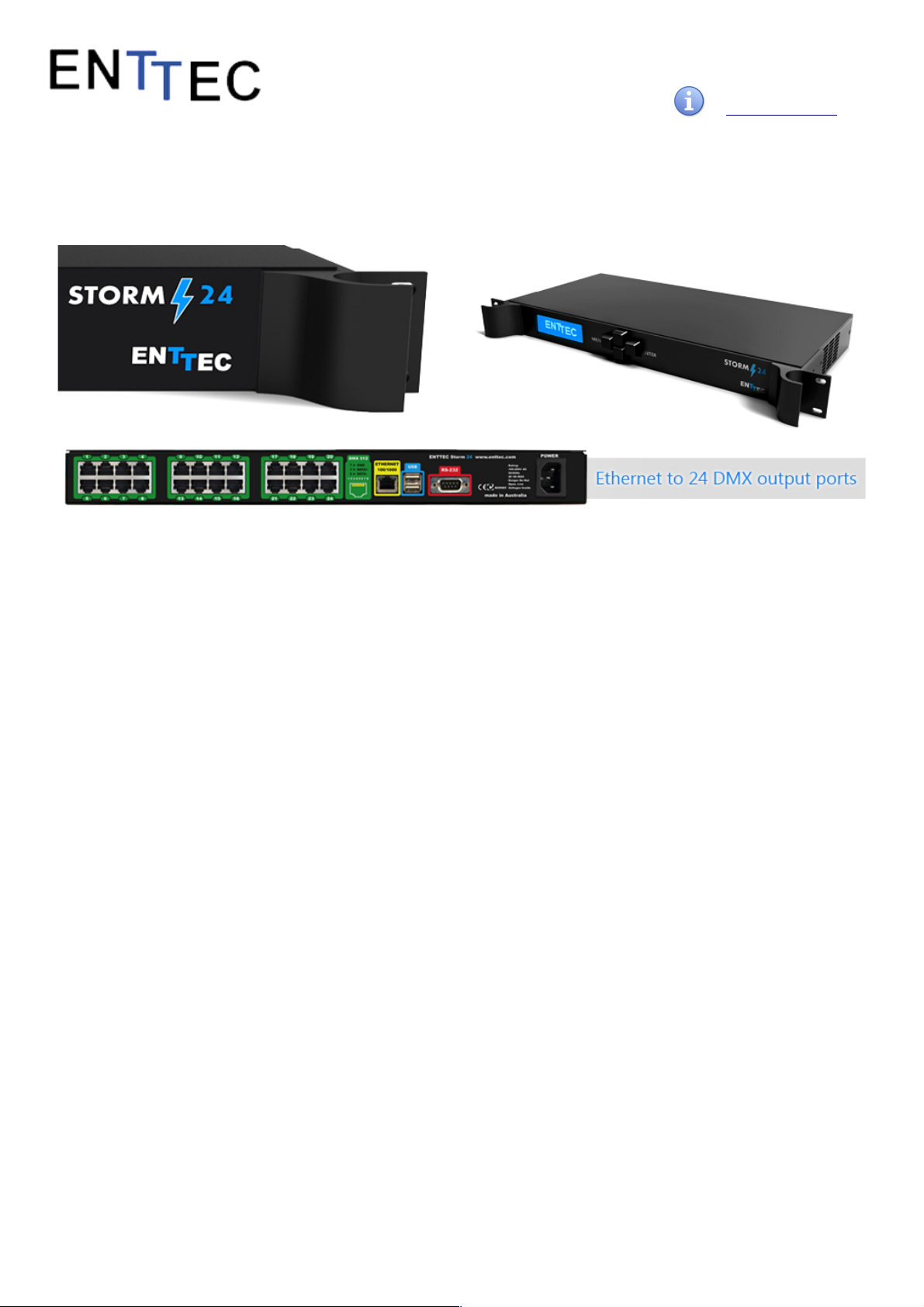
Quick Start Manual
50479 (STORM24)
for more information visit:
enttec.com/storm24
STORM 24
( P N 7 0 0 5 0 )
Box Contents
• Storm24 (pn:70050)
• Straight connect Ethernet lead (pn:79102)
• IEC power cord (country dependent plug)
• User manual (pn: 50479)
• CD (pn:79106)
Physical Features
• 24 DMX ( RJ-45) ports (output only)
• Gigabit Ethernet Connection
• LCD display provide status information on system
and data flow
Software Features
• Refresh rate is configurable for each DMX port
(1Hz to 44Hz per second)
• Break time is configurable for each DMX port
(88us to 1ms)
• Mark After Break configurable for each DMX port
• All configurations are made through web
browser.
• Graphical User Interface for creating and editing
ports is flow-chart oriented and documents data
flow as you configure it.
• Number of channels configurable for each DMX port
(1 to 512)
• Supports following DMX over Ethernet protocols:
◦ ESP
◦ Art-Net
◦ StreamingACN
◦ KiNet
• DMX Generator and Stream snapshot (web)
Additional Features (Upgrade)
Stream Auditor: A status monitoring screen that includes
data throughput statistics, DMX values in real time, and
other information for troubleshooting, available through
web page. Ability to peek into each stream and check
current values through the web browser.
Safety
• Do not expose the unit to rain or moisture, doing
this will void the warranty
• Do not remove the cover, there are no serviceable
parts inside
• This unit is intended for indoor use only
• Since the Storm 24 is designed to run 24/7, the fan
will always remain on, however it can be disabled if
needed.
1
Page 2
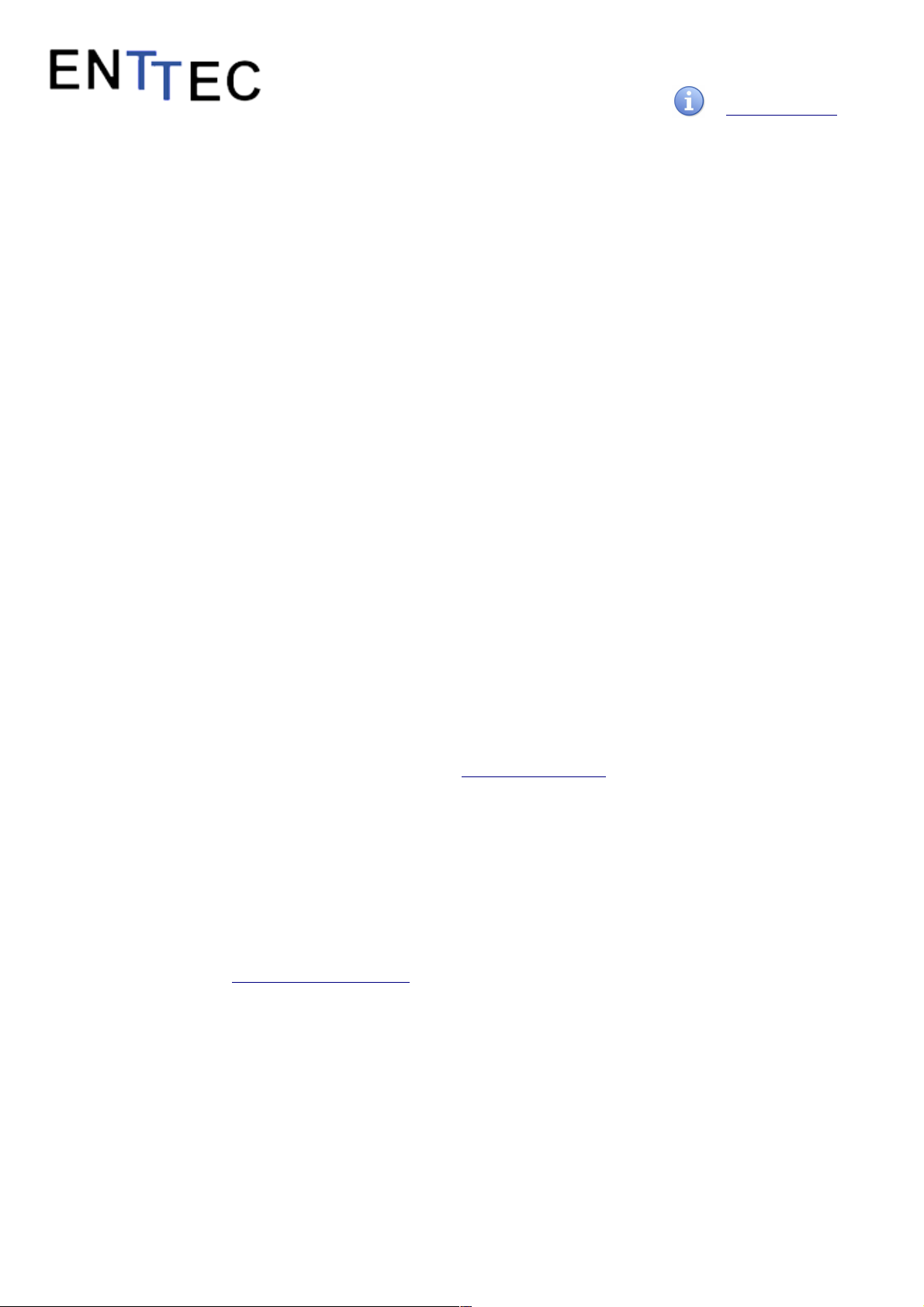
Quick Start Manual
50479 (STORM24)
for more information visit:
enttec.com/storm24
Basic Setup
ENTTEC Storm24 is a standard Art-Net node. Because of
this, you can use the device with applications, consoles,
desks, or controllers that are compatible with Art-Net to
distribute Art-Net data via Ethernet network.
With the default profile, each DMX Port is mapped to it's
respective Art-Net Universe, allowing you to directly plugin Storm24 without any changes or configuration
necessary.
Getting Started
To begin your installation please follow these steps.
1. Unpack the unit from the box. Inspect the
Storm24 for any damage that might have
occurred in shipping, and verify that it looks to be
in good condition before plugging it in to power.
2. The Storm24 occupies a single unit (1U) in a 19
inch rack. You may attach it to the rack either at
this time or later after configuring it, if desired.
3. Attach a power cord with mains voltage to the
IEC input on the back.
4. Using an Ethernet Cat5, Cat5E or Cat6 cable,
connect the Storm24 to an Ethernet Network.
When the unit turns on, you will be able to see its
initial IP address on the LCD panel which looks
like w.x.y.z, where each letter is a number
between 0 and 255. Note that IP address down
for later use.
5. The LCD displays the IP address of the unit at all
times (except when it's booting), but if not
possible to check the LCD, NMU App (available
for Windows & Mac) can be used to detect the
Storm24 on your network. NMU can be
downloaded here : www.enttec.com/nmu
Profiles
Profiles are essential to the operational philosophy of the
Storm24. With a profile selected, the device knows how to
utilize the many resources it can make use of to perform
lighting control tasks.
Each Profile contains configuration information for some
or all of the following:
DMX Ports
These are the physical OUTPUT DMX ports (1-24)
Ethernet Streams
These are the DMX over Ethernet universes. (Art-Net, ESP,
KiNET, ACN)
Routing Diagram
The routing diagram is the visual representation of
the Profile itself and it tells the Storm24 how frames are
moved or routed inside the routing engine, as well as what
to do with multiple sources of data that need to be merged,
when that option is engages. Other special operations can
be part of a diagram as well, such as Channel Shifter, Output
Switch, etc.
Factory Profiles
The Storm24 has a set of factory profiles, to start you off.
You're likely to see 2 or more of the following:
• Artnet -> DMX: This profile will take 24 Art-Net universes
and convert them to 24 DMX signal on ports 1 to 24.
• Ethernet to DMX: This profile will take 24 DMX over
Ethernet signal using the ESP protocol and convert them
to 24 DMX signal on ports 1 to 24.
These profiles are just an example of what can be done with
the Storm24, you can modify the factory profiles to
accommodate your particular need, or create your own
profile from scratch.
If you don't see any of the above, please contact
support@enttec.com and we can send them to you. After
that, you're on your own to make and edit profiles to suit
your application!
You may select between existing profiles via the menu, but
to edit them and make new ones, you'll need to access the
Storm24's web page. Read more about each of these ways to
interact with the Storm24 in the following sections of the
manual.
Changing from one profile to another can be done in a web
browser window, via RS232 command, or with the touch of a
few buttons on the front panel (LCD menu).
LCD Menu
The LCD Menu is navigated through the four panel buttons
on the front of the unit.
The Menu button acts as the “Back” button, which takes
you to the previous Menu/screen.
The Enter button goes into the selected option on the
screen, and activating the option.
2
Page 3
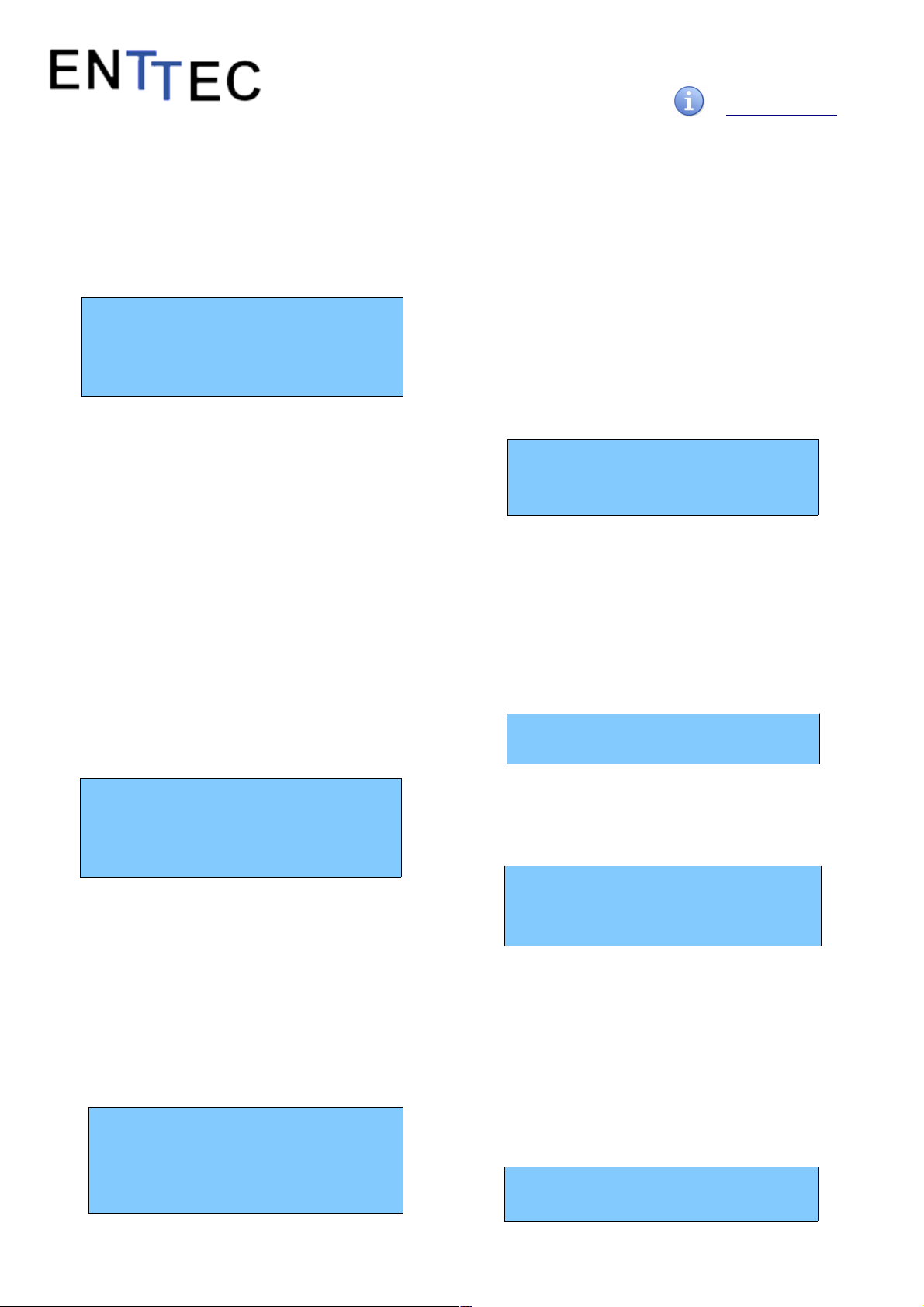
Quick Start Manual
50479 (STORM24)
for more information visit:
enttec.com/storm24
The Top & Bottom button are used to navigate/scroll
through the options on any screen. The currently selected
option is highlighted with a white background on the
screen.
Main Menu
STORM24 - ART-NET-24-DMX
IP: 192.168.10.200
Packets: 512 / S
press a key to enter
Line1: displays the System Name and currently Selected
Profile.
Line2: displays either the current IP address / DHCP
Failed / disconnected, highlighting the current status of
the network interface. The IP address is where the web
interface can be accessed.
Line3: displays the amount of packets currently passing
through the Storm24. This number of packets per second,
can be used as an indicator of the activity of DMX on your
network.
Pressing any of the panel buttons/keys will activate the
next screen on the LCD Menu.
Selection Menu
1-load profile
2-Setup
3-Status
4-Restart
1-Load Profile
Lists all available profiles on the Storm24, list can be
scrolled using up & down keys. Scrolling indicator is
visible when the list allows scrolling.
Pressing Enter at the selected profile will activate the
profile (some profiles might need a license to activate)
2-Setup
1-Change IP
2-Factory Reset
Setup screen allows changing the IP address of the unit via
“Change IP” or doing Factory Reset.
Change IP
This screen further gives two options DHCP or Static IP.
When Static IP is selected, the screen allows you to change
the IP address using the top and bottom button to scroll the
digits and the menu & enter buttons to select the segment.
Once you are on the last segment of the IP address, pressing
the Enter button, will activate the IP address. It will take a
few seconds for the change to go through, please wait 30
seconds, before attempting to try again.
Change IP Address
IP: 192.168.001.003
Factory Reset
Activating Factory Reset, leads to a simple prompt
confirming your action. Once confirmed, the Factory Reset
will take a few seconds to run. It will end up deleting all your
user created profiles, as well as any saved settings. Please
use this only when needed, or as directed by ENTTEC
support team.
F-Reset in progress
please wait ...
3-Status
Status Screen, allows the following two options:
1-System
2-Network
Both the Status screens are read-only and provide
information about the system and Networking.
These require no user-input and serve as a way of checking
the performance of the unit.
4-Restart
Restart Screen, when activated, prompts for the user to
confirm the selection.
1-YES
2-NO
3
Page 4

Quick Start Manual
50479 (STORM24)
for more information visit:
enttec.com/storm24
Once confirmed, Storm24 will stop the output engine
and restart the system. While rebooting the LCD screen
will change between a couple of screens, and the LCD
Main Menu will only be visible, once the system is fully
ready. (usually takes a minute)
System Restarting
Please wait …
Web Interface
The Storm24 is configured, controlled and programmed
through a web browser interface running on a computer
system located on the same Local Area Network. Any
modern web browser, such as Chrome, Firefox, Internet
Explorer, Safari or Opera, running under any operating
system, including Windows XP or Vista, Mac OS X or Linux
can be used.
Throughout the Web Interface, helpful hints are displayed
when a user hovers the mouse over the “Help” icon ?
Web: Profiles
From this screen you can manage your profiles.
As you will notice in the "Remarks" column, the factory
default profiles are read only. If you wish to modify one of
them, you will first need to copy the profile to some other
name. Once the profile has been copied you can modify it
to fit your particular needs.
Clicking on the Profile name will launch the profile in the
profile-editor window.
Web: Profile Editor
Create a new profile or edit an existing one using the profileeditor. Opens up in a new page in your web browser. Select
a module on the left and the right panel will provide help
about that panel. Connect a module to another using wires
from one point to another.
The direction of the wire (arrow) is important, the arrow
signifies output, and reflects the flow of data.
Web: Profile Modules
Each profile is made up of two or more connected Modules
or Actions. The relationship between them forms the layout
of the data flow within the profile.
The following modules are available:
4
Page 5

Quick Start Manual
50479 (STORM24)
for more information visit:
enttec.com/storm24
The DMX port represents one of the physical ports on
the rear of this unit, select which port you want to use by
using the drop down.
• Rate: refresh rate to send DMX (frames per
second)
• Break: Break time (micro sec) between each DMX
frame (default is 200)
• MAB: Mark After Break time (micro sec) default is
52
• Channels: Number of channels to send in 1
Universe (default is 512)
Limitation: Same DMX port cannot be re-used in the same
profile
Art-Net Stream: "Send IP address": is the destination
address used when the stream is sending data only.
ESP Stream: ENTTEC Show protocol DMX over
Ethernet stream (ESP). IP address is the destination
address used when the stream is sending data only.
Kinet Stream: For example: You can connect Kinet
Stream to an Art-Net Stream to convert and output as
Art-Net. (Kinet stream is supported as input only)
Streaming ACN: "IP address" is the destination address
used when the stream is sending data only
(default is disabled = 0.0.0.0)
DMX Generator: Define your own custom DMX Channel
values and assign the selected ones.
Snapshot feature can be used to capture values from an
input stream. All modifications can be done using the
DMX Grid Page.
Clock: Allows you to synchronize ALL DMX output only
when the connected Input Stream is received.
• Auto-repeat allows user to repeat the output once
every "number of seconds" reagrdless of Synced
Stream
• Default behaviour [Auto-repeat = Never]: Will only
refresh DMX when Synced Stream is received
The Clock module can be used to make sure the output is
always synced to the “latest universe” - especially if the
source adds a delay to each univere. This will keep all
outputs in sync with the latest one.
5
Page 6

Quick Start Manual
50479 (STORM24)
for more information visit:
enttec.com/storm24
Firmware Update
You can update the firmware on the Storm24, via the
web browser. Get the new firmware files (they are
available on website: www.enttec.com/storm24).
Download them to your desktop and then follow
instructions in the Storm24's web browser page, under
the Settings section.
Note: While the firmware is being updated, please do
not power off the unit, please wait until the web-page
is processing. (up-to 5 minutes)
If the web-page does not refresh automatically, please
open the home page on the browser manually, and
verify that the update has succeeded.
NMU
NMU (Node Management Utility) is a free Windows
and OSX application that is used to manage
compatible ENTTEC DMX over Ethernet nodes.
NMU will not directly allow you to configure the
Storm24itself, but it can help you find your unit's IP
address and then open a browser window to make the
required changes.
To employ the NMU, follow this set of instructions:
1. If you have not already done so, download and
proceed to install the application from
www.enttec.com/nmu
2. Ensure that your Storm24 is hooked up physically
by Ethernet cable to the same physical network as
the computer on which you will run the NMU.
3. Start the application.
4. Press the Discovery button.
5. Select Storm24.
6. An IP Address will be shown next to any Storm24
which are located.
Art-Net Send Test
NMU can also be used to troubleshoot the DMX output on
your Storm24. Art-Net Test can be accessed from the top
menu: Artnet → Artnet Test.
When first opened, the Art-Net is set to Disabled, please set
it to Enabled, and then you can use either the DMX faders to
test one or more DMX channels, or use the test-patterns
from the options available.
The Storm24 should be set to Art-net to DMX profile
Connector pin out
DMX pinout (RJ-45):
Pin1: Data +
Pin2: Data -
Pin7: Ground
RS232:
Pin 2: TX
Pin 3: RX
Pin 5: Ground
6
Page 7

Quick Start Manual
50479 (STORM24)
for more information visit:
enttec.com/storm24
Specifications
Due to continuous improvements and innovations of all
ENTTEC products, specifications and features are subject
to change without notice.
License
The Wireit Library is distributed under the MIT License
Distributed under the MIT License : Copyright (c) 2007-2010, Eric Abouaf
<eric.abouaf at gmail> Permission is hereby granted, free of charge, to
any person obtaining a copy of this software and associated
documentation files (the "Software"), to deal in the Software without
restriction, including without limitation the rights to use, copy, modify,
merge, publish, distribute, sublicense, and/or sell copies of the Software,
and to permit persons to whom the Software is furnished to do so,
subject to the following conditions: The above copyright notice and this
permission notice shall be included in all copies or substantial portions
of the Software.
Ordering Information
ODE and related products can be ordered from our website
or through your ENTTEC dealer using the following part
numbers.
ENTTEC PTY LTD ENTTEC AMERICAS
17/5 Samantha Court 604A Cornerstone Ct.
Knoxfield Victoria 3180 Hillsborough NC 27278
Australia USA
Tel: +61 3 9763 5755 Tel-Fax: (888) 454-5922
Fax: +61 3 9763 5688 email sales@enttec.com
www.enttec.com
THE SOFTWARE IS PROVIDED "AS IS", WITHOUT WARRANTY OF ANY KIND,
EXPRESS OR IMPLIED, INCLUDING BUT NOT LIMITED TO THE WARRANTIES
OF MERCHANTABILITY, FITNESS FOR A PARTICULAR PURPOSE AND
NONINFRINGEMENT. IN NO EVENT SHALL THE AUTHORS OR COPYRIGHT
HOLDERS BE LIABLE FOR ANY CLAIM, DAMAGES OR OTHER LIABILITY,
WHETHER IN AN ACTION OF CONTRACT, TORT OR OTHERWISE, ARISING
FROM, OUT OF OR IN CONNECTION WITH THE SOFTWARE OR THE USE OR
OTHER DEALINGS IN THE SOFTWARE.
7
Item Value
Input Voltage 90 – 260V AC
Input Frequency 50/60Hz
Weight 3.96lbs / 1.8kg
Shipped weight 5.78 lbs / 2.6kg
Length 18.25” / 463.1mm
Width 5” / 111mm
Height 1.72” / 43.6mm
Op Environment 0°-50°C
Connectors
Power Consumption 15 to 20 W
Certification CE, FCC certified
24 DMX Output (RJ-45) Ports
1x RJ45 ethernet connector
1x RS232 connector
2x USB host connector (un-used)
Part Number Description
70050 Storm24
70704 Stream Auditor License
70053 DMX (Female) To RJ45 (Male) 1m Cable
79126 0.5m 5-pin DMX Cable
79133 2m 5-pin DMX Cable
