Enttec ELM LED Mapper Users Manual

Effortless LED Mapping

Effortless LED Mapping by Enttec |
|
|
Contents |
Key Features...................................................................................................................................................................... |
3 |
Computer Requirements.............................................................................................................................................. |
3 |
Licenses............................................................................................................................................................................... |
5 |
Software Updates............................................................................................................................................................ |
5 |
Definitions.......................................................................................................................................................................... |
6 |
Getting Started With LED Strips ................................................................................................................................ |
7 |
Quick Overview................................................................................................................................................................ |
8 |
ELM Tour ............................................................................................................................................................................ |
9 |
Home Screen................................................................................................................................................................ |
9 |
New Stage Dialog.................................................................................................................................................... |
10 |
Stages........................................................................................................................................................................... |
11 |
Status Indicator.................................................................................................................................................... |
12 |
Stage Merging and Layering .......................................................................................................................... |
12 |
Stage Syncing....................................................................................................................................................... |
13 |
Edit Zone................................................................................................................................................................ |
14 |
Strips Tab ............................................................................................................................................................... |
15 |
Stage Tab............................................................................................................................................................... |
21 |
Testing Tab............................................................................................................................................................ |
23 |
Media Library ............................................................................................................................................................ |
25 |
Schedules.................................................................................................................................................................... |
27 |
Live Mode................................................................................................................................................................... |
29 |
Settings........................................................................................................................................................................ |
31 |
Project ..................................................................................................................................................................... |
31 |
Art-Net.................................................................................................................................................................... |
31 |
sACN........................................................................................................................................................................ |
32 |
KiNet........................................................................................................................................................................ |
32 |
Time ......................................................................................................................................................................... |
32 |
License..................................................................................................................................................................... |
33 |
Remote Control ................................................................................................................................................... |
33 |
Troubleshooting ........................................................................................................................................................... |
38 |
EULA.................................................................................................................................................................................. |
41 |
ELM User Manual rev 1.30 |
2 |
|
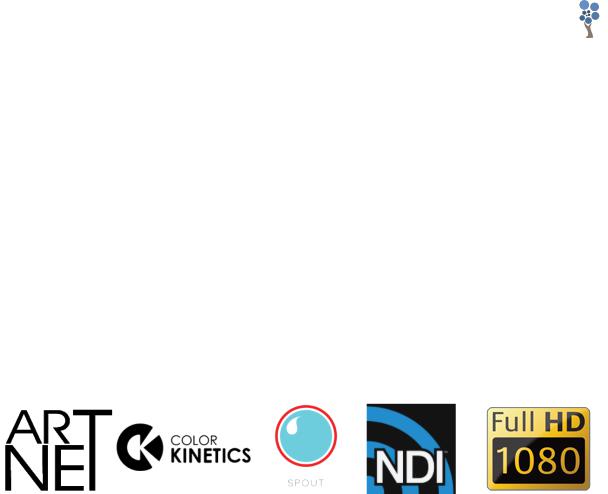
Effortless LED Mapping by Enttec
Key Features
ELM is all about displaying your video content on LED fixtures of any shapes, in the most convenient way.
Vector-based editor |
Spout + NDI |
Extreme reliability for |
1024 DMX universes |
integrations for live |
permanent installations |
Art-Net, sACN, KiNet |
video inputs |
RGB, RGBW, RGBA, |
Scheduled playlists |
DVI outputs for |
RGBAW and white |
Remote control via |
projectors and TVs |
fixtures |
DMX, OSC and HTTP |
Video loop library |
16-bit color support |
HD video + audio |
included |
|
playback |
|
|
Computer Requirements
ELM is compatible with Windows 7 and up, including Windows 8 and 10. 32-bit and 64-bit versions are provided to suit your OS.
The .Net 4.6 framework is required and you’ll be prompted to install it if needed.
Minimum
-Windows 7+, 2 GHz Intel i5, 2 GB RAM
-ATI Radeon HD 5000 series or better, or NVIDIA GeForce 210 or better.
Recommended
-Windows 8 or 10, 2.4 GHz Intel i7, 8 GB RAM
-NVidia GTX 780 with 2GB memory or better
-SSD drive
ELM User Manual rev 1.30 |
3 |
|

Effortless LED Mapping by Enttec
The computer requirements depend on your media type. For example, playing multiple HD videos requires a good computer. A rule of thumb is you can play one full HD video @ 30fps for each 2 GHz CPU core. So if you have an Intel i7 4 GHz (4 cores), you should be able to play 8 full HD videos. Increasing the playback speed to 2x means the fps also increases two times and the number of videos you can play simultaneously is roughly divided by two.
The next table shows the approximate number of videos you can play simultaneously at 30 fps depending on your CPU.
CPU Speed x Cores |
Full HD Videos |
HD Videos |
640x360 Videos |
|
|
|
|
2 GHz x 2 |
2 |
4 |
10 |
|
|
|
|
3 GHz x 2 |
3 |
6 |
15 |
|
|
|
|
4 GHz x 2 |
4 |
9 |
20 |
|
|
|
|
2 GHz x 4 |
4 |
9 |
20 |
|
|
|
|
3 GHz x 4 |
6 |
13 |
30 |
|
|
|
|
4 GHz x 4 |
8 |
18 |
> 40 |
|
|
|
|
3 GHz x 8 |
10 |
22 |
> 40 |
For live video performances, when you want to change the playback speed and go up to 10x, the recommended video resolution is 640x360.
For the DMX output, a 1 Gigabit network should be able to handle 1024 universes. For more universes, a supplementary network card and a second Ethernet network are recommended.
ELM User Manual rev 1.30 |
4 |
|

Effortless LED Mapping by Enttec
Licenses
The ELM’s licensing system has been built with reliability and simplicity in mind. Basically, once a computer has been activated, it will be able to run ELM until it dies. No internet connection required, so you can be completely off the grid without worrying about the license.
Each license is registered to one individual or company and covers the activation of the software on a certain number of computers, so long as ELM is running on one computer at a time. For example, you can activate a show and a backup computers but only one computer can run ELM at a time.
The license is a simple file that you import once. No hardware dongles are needed, eliminating a whole range of tricky problems: broken dongle, lost dongle, dongle suddenly not detected in the middle of the show, etc.
The license is linked to your computer’s CPU and motherboard. You can upgrade any other components and reinstall the OS without invalidating your license.
A license isn’t transferrable, meaning once your computer stops working, you can only activate
ELM on another computer if you still have activations left. Use this online form to activate a computer: https://www.enttec.com/elm_license.
Software Updates
You always have access to the latest and greatest version, free of charge.
To get the updates, go in the Settings/About menu and press the check for updates button. Alternatively, you can go on the Enttec’s website and download the latest version.
https://www.enttec.com/us/products/controls/lighting-controller/elm-enttec-led-mapper/
ELM User Manual rev 1.30 |
5 |
|

Effortless LED Mapping by Enttec
Definitions
Art-Net: Protocol to transmit DMX over a standard Ethernet network. Designed by and Copyright Artistic Licence Holdings Ltd.
DMX: One of the most common protocols used to control lighting fixtures. The full name is DMX512, which stands for Digital Multiplex.
DMX universe: Represents 512 DMX channels. Enough for 170 RGB LEDs (1 LED takes 3 channels, one for red, one for green and one for blue).
FPS: Frames per second. It refers to an output rate for video or DMX.
KiNet: Protocol to transmit DMX over a standard Ethernet network. Designed by Color Kinetics and acquired by Philips.
LED strip/string: Lighting fixture that may contain many LED elements and have a certain physical length. Some LED strips are flexible and can be bent to create curves and all kind of shapes. ELM handles all lighting fixtures as if they were strips, giving you a lot of positioning flexibility.
Mapping: Mechanism used to associate a pixel from a media source to a specific lighting fixture element.
Media: Any type of visual content, including videos and pictures.
Network Device Interface (NDI): Protocol to stream live videos over the network. Developed by NewTek - http://NDI.NewTek.com.
Open Sound Control (OSC): OSC is a network protocol allowing multimedia apps to communicate. ELM can be remotely controlled via OSC.
RGB, RGBW, RGBA, RGBWA: Various color components: red, green, blue, white and amber.
sACN: Protocol to transmit DMX over a standard Ethernet network - like Art-Net. More specifically, the E1.31 subset is used for DMX control. Developed by ESTA.
Spout: Real-time video sharing framework for Windows. Similar to Syphon on Mac. http://spout.zeal.co/
Stage: A mapping surface defining the position of the media placeholder and the position of lighting fixtures.
ELM User Manual rev 1.30 |
6 |
|

Effortless LED Mapping by Enttec
Getting Started With LED Strips
ELM can control any DMX-enabled lighting fixtures – not only LED strips. This is made possible because ELM outputs industry standard protocols like Art-Net, sACN and KiNet. This means that ELM can control traditional DMX dimmers and any RGB, RGBW, RGBA and RGBAW lighting fixtures.
Controlling LED strips is a little bit different than traditional DMX fixtures. The main difference is that you need to use LED controllers to drive your strips. They replace the Art-Net nodes you use for traditional DMX fixtures. The LED controller receives DMX via Art-Net/sACN and converts to the special protocol the LEDs understand. Enttec offers the Pixelator which takes 48 DMX universes and controls up to 8160 RGB LEDs.
The next step is to get LED strips and DMX fixtures. Since there are many LED protocols out there, you need to make sure your LED controller fits with your LEDs. Common protocols for RGB LEDs are WS2811 and WS2812/B. For more information about getting compatible LEDs, contact your Enttec representative. Here’s the Enttec Pixelator that can be used to control the Phero and Enttec LED tapes:
ELM User Manual rev 1.30 |
7 |
|

Effortless LED Mapping by Enttec
Quick Overview
ELM allows dividing your installation into multiple zones and layers called stages. You control the media content independently for each stage. Stages can overlap and they are merged (blended) to generate the final result. A common scenario is to create a stage spanning the whole installation to map media across the board. To enable precise control over specific zones, you create smaller stages inside the big stage. Then you activate these zones whenever you want. For example, in the installation below, we can play a video on the overall stage - which acts as the background layer - and when there’s a special event, we activate the logo zone and make it flash.
To represent your LED strips and DMX fixtures inside a stage, ELM has a powerful vector-based editor. This way, you can easily draw many types of shapes, including matrices, loops and curves. ELM computes the position of each LED based on your drawing.
ELM User Manual rev 1.30 |
8 |
|

Effortless LED Mapping by Enttec
ELM Tour
Let’s go over the main screens and controls of ELM.
Home Screen
Welcome! Start a new project or load an existing one. To see the keyboard shortcut keys, press the alt key.
New stage (alt-N) |
Creates your first stage and start the mapping process. |
|
|
Load project (ctrl-O) |
Loads an existing project. |
|
|
Media (alt-M) |
Goes to the media library. |
|
|
Schedules (alt-H) |
Goes to the schedules. |
|
|
Live (alt-L) |
Goes to the live panel. |
|
|
Settings (alt-I) |
Goes to the settings panel. |
ELM User Manual rev 1.30 |
9 |
|

Effortless LED Mapping by Enttec
New Stage Dialog
A rule of thumb is to create a stage with dimensions respecting the aspect ratio of your media. Then you’ll position your LED strips on it to create the mapping. For example, you can create a full HD stage - which has a rectangular aspect ratio - to fit your media sources, and then map a 20x20 square LED array on it.
You can easily change the dimensions later, so don’t worry. The minimum recommended size is 320x180. Smaller than this size, you’ll need to constantly work at a very high zoom level, which isn’t very convenient. So it’s better to use a higher size and let ELM scale your media.
Name |
The name of your new stage. Usually refers to its physical |
|
location. |
|
|
Width, Height |
The desired size in pixels for the mapping surface used to |
|
display media. This can be changed later without affecting |
|
the mapping. |
|
|
Full HD, HD buttons |
Presets for common media sizes. Full HD is 1920x1080 and |
|
HD is 1280x720. |
To help you position the strips like they are in the real world, use a picture of your installation as the stage’s background (see Stage Tab). No pictures handy? Use your phone’s camera to get one!
ELM User Manual rev 1.30 |
10 |
|

Effortless LED Mapping by Enttec
Stages
Shortcut key: alt-S
You can create as many stages as you want. Generally, you’ll want an overall stage corresponding to the whole installation and multiple individual stages to target specific parts. The overall stage allows you to map content across the board. Then the other stages allow you to override specific parts of your installation whenever you want. You can select the current stage by clicking its name at the top.
Drag and drop stages in the list to reorder (only enabled when you are in the stages tab). This changes the merging order (see Stage Merging and Layering).
Different effects may demand different mapping layouts. One goal of the mapping is to ease the content creation. So don’t hesitate creating multiple stages with the same LED strips but positioned in different ways.
ELM User Manual rev 1.30 |
11 |
|

Effortless LED Mapping by Enttec
Status Indicator
At the left of the stage’s name, a small indicator tells you the current control mode and its status. The activated status means a media is selected and the stage’s intensity (see Live Mode) is greater than 0%.
|
∙ Stage |
|
Manual control mode, stage deactivated. |
|
|
|
|
|
|
|
|
|
Stage |
|
Manual control mode, stage activated. |
|
|
|
|
|
R Stage |
|
Remote control mode, stage deactivated. |
|
|
|
|
|
R Stage |
|
Remote control mode, stage activated. |
|
|
|
|
|
S Stage |
|
Schedule control mode, stage deactivated. |
|
|
|
|
|
S Stage |
|
Schedule control mode, stage activated. |
|
|
|
|
|
T Stage |
|
The testing mode is active. |
Stage Merging and Layering
When multiple stages contain the same LED strips, a merge occurs starting from the leftmost stage to the rightmost. This allows creating complex visuals by layering multiple stages on top of each other. A stage must be activated (a media is selected and the stage’s intensity is greater than 0) otherwise it is considered to be transparent and will not be part of the merge.
There are 11 merge modes accessible via the Stage Tab.
Overwrite |
Completely replaces the left stages. The right stage is fully opaque. |
|
|
Multiply |
Multiplies each pixel of the right stage with the corresponding pixel for the |
|
left stage. The right stage becomes a video mask. |
|
|
Screen |
The values of the pixels in the two stages are inverted, multiplied, and then |
|
inverted again. This yields the opposite effect to Multiply. The result is a |
|
brighter picture. |
|
|
Overlay |
Combines Multiply and Screen modes. The parts of the right stage where |
|
left stage is light become lighter, the parts where the left stage is dark |
|
become darker. |
|
|
Darken |
Takes the smallest color component for each pixel. |
|
|
Lighten |
Takes the largest color component for each pixel. |
|
|
Difference |
Subtracts the left stage from the right stage or the other way round, to |
|
always get a positive value. |
Add |
Adds pixel values of one stage with the other. |
|
|
Subtract |
Subtracts pixel values of the right stage to the left stage. |
|
|
Black key |
Shows the pixels of the left stage only where the pixels of the right stage |
|
are black. In other words, black pixels are transparent. |
|
|
Intensity |
The stage’s intensity determines its opacity level. |
ELM User Manual rev 1.30 |
12 |
|

Effortless LED Mapping by Enttec
Stage Syncing
All stages using the same media slot are considered to be synced. You can still change the individual stage output parameters like the intensity and the color filter, but the media content is the same on all synced stages. When applicable to the media type, the media playback speed is determined by the maximum speed of all stages using this media.
To play the same video file on multiple stages but at different speeds, load the video file in multiple media slots. Then use a different media slot for each stage.
ELM User Manual rev 1.30 |
13 |
|
