Page 1

Quick Start Manual
MANUAL-USBPRO (Rev A)
for more information visit:
enttec.com/dmxubspro
ENTTEC DMX USB PRO
( PN 70304)
Box Contents
• DMX USB PRO (pn:70304)
• USB Cable (Part No. 79110)
• This user manual
• CD including PRO-Manager (pn:79106)
Features
• Full 512 DMX channel universe of input or output
• Fully compliant with USITT DMX512-A
• Adjustable Frame Rates and empty frames to
accommodate non-standard equipment
• USB 2.0 Support on Windows PC and Mac OSX
• 1500 V full isolation (data & power lines to
protect your computer from surges)
• RDM enabled (ANSI E1.20 compliant)
• Drivers for Windows, OSX and Linux (drivers
released and maintained by FTDI)
• Output refresh rate configurable from 1 to 40
Fps (Frames per second)
• Compatible with various open-source and
professional lighting control programs.
Safety
• Do not expose the DMX USB PRO to rain or
moisture, doing this will void the warranty
• Do not remove the cover, there are no serviceable
parts inside
• This unit is intended for indoor use only
• Wherever possible, use with a DMX Splitter for safety
and better reliability with DMX cables.
Basic Setup
• Install and configure the Driver software on your
Windows™, Linux™or Mac™ computer.
Methods can vary between Operating systems, but
the end result is the same: once installed correctly,
the drivers will allow software to communicate with
the DMX USB PRO.
• Connect the DMX USB PRO to your computer (usb)
and the DMX512 control network (DMX cable).
• Load the control software of your choice onto the
computer. You can choose between open-source
(free) and professional (paid) programs. More
information is available at enttec.com/dmxubspro
• Run the software and create your show.
• For troubleshooting and testing DMX USB PRO,
install and run PRO-Manager.
1
Page 2
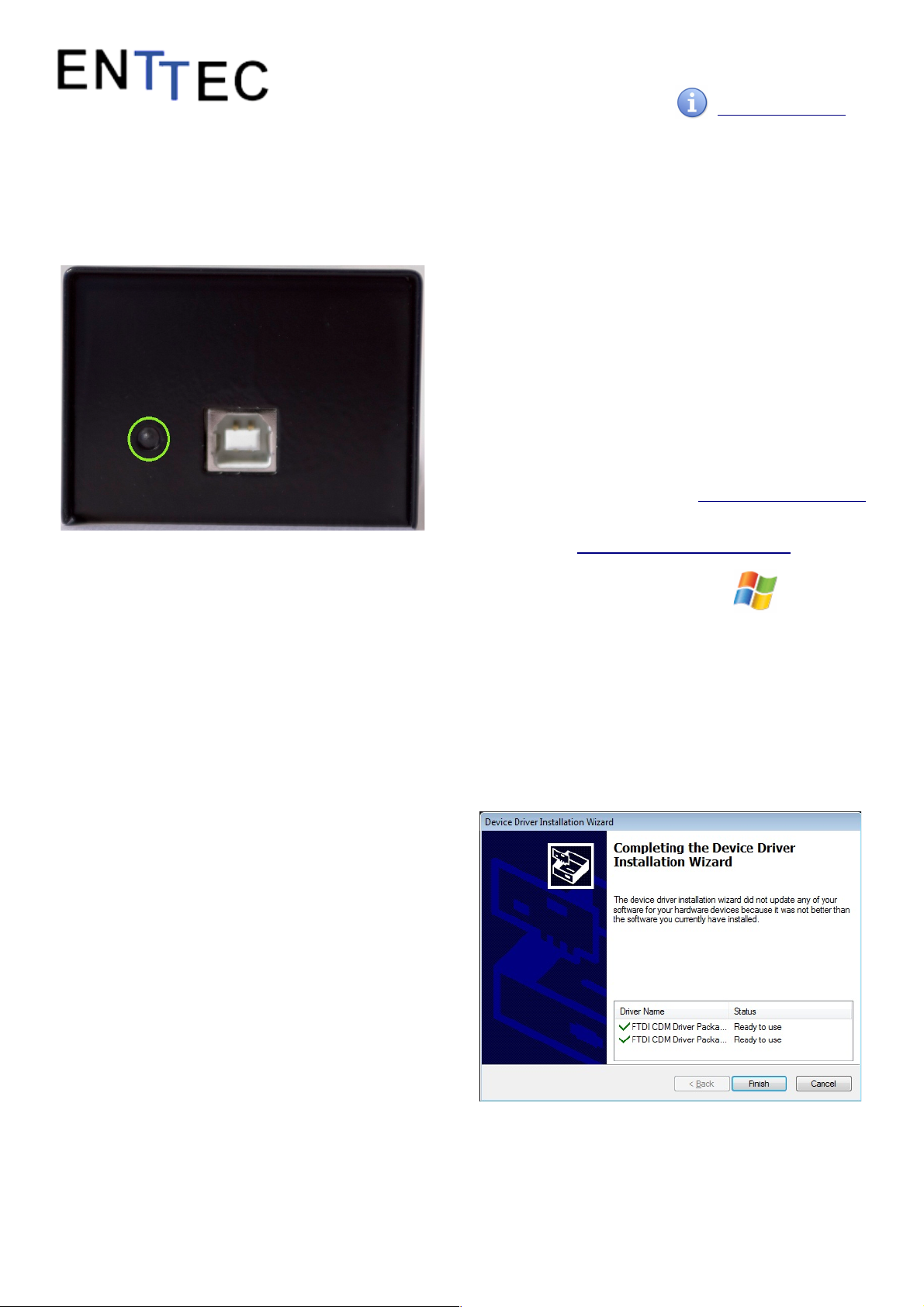
Quick Start Manual
MANUAL-USBPRO (Rev A)
for more information visit:
enttec.com/dmxubspro
LED Status
The DMX USB PRO comes with a green LED indicator
located on the left of the usb port. It behaves as
following:
1. Blinks once on usb connection: signifies that the
DMX USB PRO is powered on and ready. After
blinking once, it will remain off, until DMX is sent
or received.
2. Blinks continuously: signifies DMX is being sent or
received by the DMX USB PRO.
3. Stays on always (no blinking): signifies error
mode, DMX USB PRO needs to be restored
4. Stays off always: normal mode, waiting for
software to instruct it to perform DMX operation
DMX Connector pin out
5pin DMX OUT/ DMX IN:
• Pin 1: Ground
• Pin 2: Data -
• Pin 3: Data +
• Pin 4: NC
• Pin 5: NC
Any suitable 3 to 5pin DMX adaptor can be used to
connect to 3pin DMX cables or fixtures. Please note the
pinout, before connecting to any non-standard DMX
connector.
Install Drivers
DMX USB PRO is supported by FTDI drivers for the following
Operating Systems:
• Windows 8, Windows7, Windows XP, Windows
Server 2003, Windows Vista, Windows Server 2008,
Windows Server 2008 R2. (32 bit and 64 bit versions)
• Mac OS X (Mac OS X 10.4 or later )
• Linux - Raspberry Pi also supported
To proceed, you need the driver setup file, which is available
from :
• the CD which came in the package, or
• download PRO-Manager (includes the driver setup)
from the ENTTEC website: enttec.com/dmxubspro
• for latest drivers and OS support, please visit ftdi
website: ftdichip.com/Drivers/D2XX.htm
Setting up on Windows
Execute the setup file and let the drivers install on your
Windows machine. If using PRO-Manager setup, click Yes
when prompted to install FTDI Drivers
Click on Extract, and follow the setup procedure by clicking
Next. It will go through the drivers install process and copy
the needed files.
Once done it will show the completion screen, highlighting
that the drivers have been installed correctly
In most cases the USB port you plug the DMX USB PRO into
will automatically fall into an acceptable range with respect
to the other elements of your computer’s communications
ports, but if you are having problems or conflicts between
the ports, here is what you can do to change the COM port.
2
Page 3

Quick Start Manual
MANUAL-USBPRO (Rev A)
for more information visit:
enttec.com/dmxubspro
Before making any changes. it is advisable to keep a
record of which serial port has been used in each attempt
to configure the hardware and drivers. That way you will
be able to retrace your steps should you decide to go
back and try something again but with different settings
elsewhere.
Device Manager
Open Device Manager on your Windows machine.
(
Control Panel
→
Device Manager
)
Expand the “
Ports
” section, and identify the DMX USB
PRO, which usually is “
USB Serial Port
”
Right click on it and select
Properties
. Under “
Port
Settings”
, click on “
Advanced
”, and you can then
change the COM Port No. under this screen:
Setting up on Mac
Download and install PRO-MANAGER on your Mac
(OSX 10.6 onwards). The “D2XX” drivers are copied by
PRO-MANAGER and made ready for use.
In some cases, there might be a conflict with other
drivers on your Mac, to resolve such conflicts you will
need to disable “Serial drivers” on your Mac.
Follow detailed instructions on how to do this, using
FAQ/Support links on the ENTTEC DMX USB PRO webpage: www.enttec.com/dmxubspro
PRO-MANAGER
ENTTEC provides a free cross-platform app to configure,
test and update DMX USB PRO. The App is available for
Windows on the CD or you can download the latest
version for Windows or Mac from the ENTTEC website
www.enttec.com/pro-manager
• Use this App to test your DMX USB PRO, change
default parameters (Refresh rates, Break Time), test
DMX Send and Receive.
• This App is merely a troubleshooting tool and not
Lighting Control software
• PRO-Manager runs inside a browser window, and
it opens up the page by default, however you can
also use this address in your browser
http://localhost:55555/
From the PRO-Manager Home page, you can click the
button (Find Devices) to search for USB-PRO's connected
to your computer. Once it finds it, please select it from
the selection box to talk to it.
Firmware Update
1. The following steps will guide you on how to
update the firmware, use this procedure to reset
the DMX USB PRO if it ever gets stuck or stops
responding.
• Firmware 1.44 is for DMX only (recommended)
• Firmware 2.4 is for RDM and DMX
3
Page 4

Quick Start Manual
MANUAL-USBPRO (Rev A)
for more information visit:
enttec.com/dmxubspro
From the home page of PRO-Manager, select the
firmware from the drop-down “Select firmware File”
and Click on “Update firmware”
Once Finished, the page will automatically refresh, and
device information will be updated to reflect the
updated firmware.
Firmware 2.4 is needed, if DMX USB PRO is to be used
with RDM Controller Application
DMX Send Test
PRO-Manager can also be used to send preset DMX
patterns or test selected DMX channels by sending DMX
through the DMX USB PRO.
Select the “DMX Send” page from the top-menu and from
DMX Send page, select “Faders” and drag the needed
Channel faders to test the DMX output.
With your fixtures connected to the DMX output of the
DMX USB PRO, you will see the desired effect for the
value of the channel you change. For example, a fixture
setup with intensity on Ch10, and R,G,B on Ch 4,5,6 when you change the values on these channels you will
see the effect on your fixtures.
This can be used to test that your DMX USB PRO is
working as expected.
After testing, you must close PRO-Manager, and then open
any lighting control software to use DMX USB PRO.
Specifications
Due to continuous improvements and innovations of all
ENTTEC products, specifications and features are subject to
change without notice.
Ordering Information
DMX USB PRO and related products can be ordered from
our website or through your ENTTEC dealer using the
following part numbers.
ENTTEC PTY LTD ENTTEC AMERICAS
17/5 Samantha Court 604A Cornerstone Ct.
Knoxfield Victoria 3180 Hillsborough NC 27278
Australia USA
Tel: +61 3 9763 5755 Tel-Fax: (888) 454-5922
Fax: +61 3 9763 5688 email sales@enttec.com
www.enttec.com
4
Item Value
Power Requirements 300mA supplied by USB
Weight 0.66 lbs / 0.3 Kg
Shipped weight 0.88 lbs / 0.4 Kg
Length 3.03” / 77mm
Width 2.27” / 57.5mm
Height 1.58” / 40mm
Op Environment 0°-50°C
Connectors
1x 5-Pin Male XLR for DMX input
1x 5-Pin Female XLR for DMX output
1x USB B Male connector
Part Number Description
70304 DMX USB PRO
70029 5-pin to 3-pin DMX Adapter
79122 5-pin DMX Terminator
79126 0.5m 5-pin DMX Cable
79133 2m 5-pin DMX Cable
