Page 1
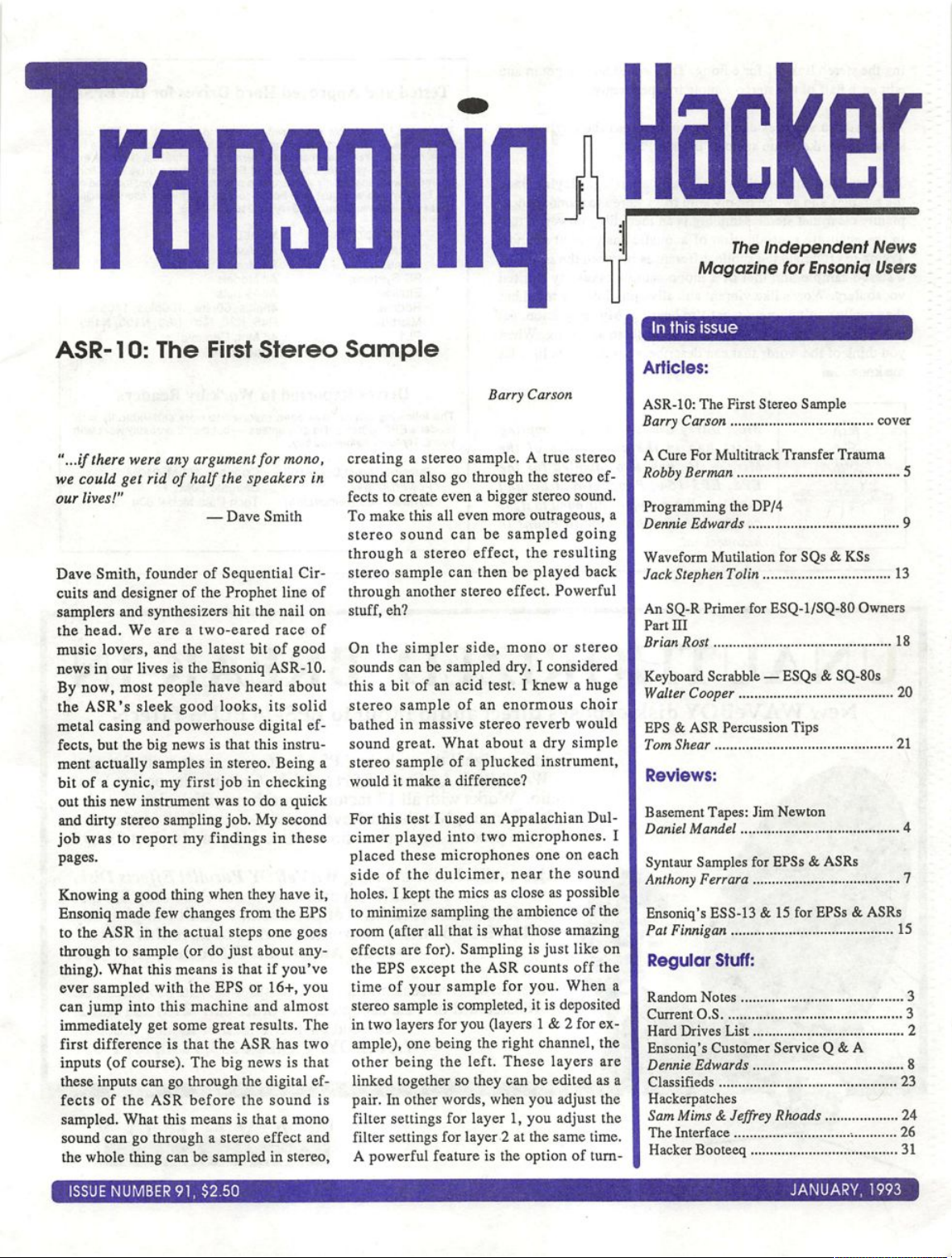
noniq
ASR-10: The First Stereo Sample
Hacker
The Independent News
Magazine for Ensoniq Users
I n t hi s i s su e
Articles:
"...if there were any argument for mono,
we could get rid of half the speakers in
our l i ves !"
— D av e S mi t h
Dave Smith, founder of Sequential Cir
cuits and designer of the Prophet line of
samplers and synthesizers hit the nail on
the head. We are a two-eared race of
music lovers, and the latest bit of good
news in our lives is the Ensoniq ASR-10.
By now, most people have heard about
the ASR's sleek good looks, its solid
metal casing and powerhouse digital ef
fects, but the big news is that this instru
ment actually samples in stereo. Being a
bit of a cynic, my first job in checking
out this new instrument was to do a quick
and dirty stereo sampling job. My second
job was to report my findings in these
pages.
Knowing a good thing when they have it,
Ensoniq made few changes from the EPS
to the ASR in the actual steps one goes
through to sample (or do just about any
thing). What this means is that if you've
ever sampled with the EPS or 16+, you
can jump into this machine and almost
immediately get some great results. The
first d i ffer en c e is t h a t t h e A S R h as two
inputs (of course). The big news is that
these inputs can go through the digital ef
f e c t s o f t he A S R b ef o re t h e s o u n d i s
sampled. What this means is that a mono
sound can go through a stereo effect and
the whole thing can be sampled in stereo.
Barry Carson
creating a stereo sample. A true stereo
sound can also go through the stereo ef
fects to create even a bigger stereo sound.
To make this all even more outrageous, a
stereo sound can be sampled going
through a stereo effect, the resulting
stereo sample can then be played back
through another stereo effect. Powerful
stuff, eh?
On the simpler side, mono or stereo
sounds can be sampled dry. I considered
this a bit of an acid test. I knew a huge
stereo sample of an enormous choir
bathed in massive stereo reverb would
sound great. What about a dry simple
stereo sample of a plucked instrument,
wo ul d it make a differenc e?
For this test I used an Appalachian Dul
cimer played into two microphones. I
placed these microphones one on each
si de of t he d ulc imer, nea r the s ound
holes. I kept the mics as close as possible
to minimize sampling the ambience of the
room (after all that is what those amazing
effects are for). Sampling is just like on
the EPS except the ASR counts off the
time of your sample for you. When a
stereo sample is completed, it is deposited
in two layers for you (layers 1 & 2 for ex
ample), one being the right channel, the
other being the le ft. These layers are
linked together so they can be edited as a
pair. In other words, when you adjust the
filter settings for layer 1, you adjust the
filter settings for layer 2 at the same time.
A powerful feature is the option of turn-
ASR-10: The First Stereo Sample
B a r r y C a r s o n c o v e r
A Cure F or Mu lt it ra ck Tra ns fe r Tr au ma
R o b b y B e r m a n 5
Programming the DP/4
D e n n i e E d w a r d s 9
Waveform Mutilation for SQs & KSs
J a c k S t e p h e n T o l i n 1 3
An SQ-R Primer for ESQ-l/SQ-80 Owners
Part m
Brian Rost 18
Keyboard Scrabble — ESQs & SQ-80s
W a l t e r C o o p e r 2 0
EPS & ASR Percussion Tips
T o m S h e a r 2 1
Reviews:
Basement Tapes: Jim Newton
Daniel Mandel 4
Syntaur Samples for EPSs & ASRs
A n t h o n y F e r r a r a 7
Ensoniq's ESS-13 & 15 for EPSs & ASRs
Pat Finnigan 15
Regular Stuff:
R a n d o m N o t e s 3
C u r r e n t O . S 3
H a r d D r i v e s L i s t 2
Ensoniq's Customer Service Q c& A
D e n n i e E d w a r d s 8
C l a s s i fi e d s 2 3
Hackerpatches
S a m M i m s & J e f f r e y R h o a d s 2 4
The Interface 26
H a c k e r B o o t e e q 3 1
ISSUE NUMBER 91, $2.50 JANUARY, 1993
Page 2
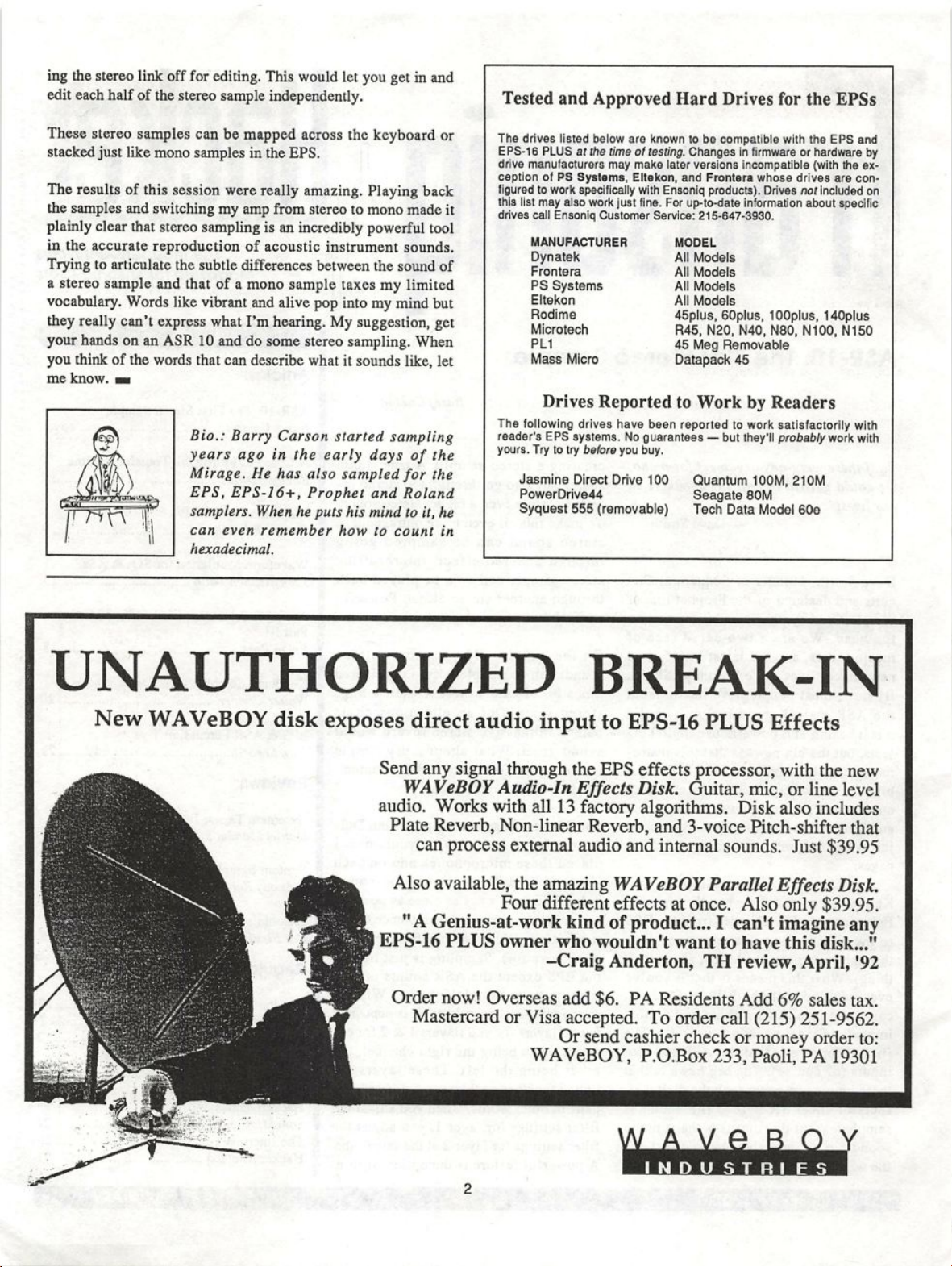
ing the stereo link off for editing. This would let you get in and
edit each half of the stereo sample independently.
Tested and Approved Hard Drives for the EPSs
These stereo samples can be mapped across the keyboard or
stacked just like mono samples in the EPS.
The results of this session were really amazing. Playing back
the samples and switching my amp from stereo to mono made it
plainly clear that stereo sampling is an incredibly powerful tool
in the accurate reproduction of acoustic instrument sounds.
Trying to articulate the subtle differences between the sound of
a stereo sample and that of a mono sample taxes my limited
vocabulary. Words like vibrant and alive pop into my mind but
they really can't express what I'm hearing. My suggestion, get
your hands on an ASR 10 and do some stereo sampling. When
you think of the words that can describe what it sounds like, let
me know. ■■
Bio.: Barry Carson started sampling
years ago in the early days of the
Mirage. He has also sampled for the
EPS, EPS-16+, Prophet and Roland
samplers. When he puts his mind to it, he
c an e v e n r e m em b e r h ow t o c o u n t i n
hexadecimal.
The drives listed below are known to be compatible with the EPS and
EPS-16 PLUS at the time of testing. Changes in firmware or hardware by
drive manufacturers may make later versions incompatible (with the ex
ception of PS Systems, Eltskon, and Frontera whose drives are con
figured to work specificaiiy with Ensoniq products). Drives not included on
this list may also work just fine. For up-to-date information about specific
drives call Ensoniq Customer Service: 215-647-3930.
MANUFACTURER MODEL
O y n a t e k A l l M o d e l s
Frontera All Models
P S S y s t e m s A l l M o d e l s
Eltekon All Models
Rodlme 45plus, 60plus, lOOplus, 140plus
Microtech R45. N20, N40, N80, N100, N150
PL1 45 Meg Removable
M a s s M i c r o D a t a p a c k 4 5
Drives Reported to Work by Readers
The following drives have been reported to work satisfactorily with
reader's EPS systems. No guarantees — but they'll probab/y work with
yours. Try to try before you buy.
Jasmine Direct Drive 100 Quantum 100M, 21OM
PowerDrlve44 Seagate 80M
Syquest 555 (removable) Tech Data Model 60e
UNAUTHORIZED BREAK-IN
New WAVeBOY disk exposes direct audio input to EPS-16 PLUS Effects
Send any signal through the EPS effects processor, with the new
WAVeBOY Audio-In Effects Disk. Guitar, mic, or line level
audio. Works with all 13 factory algorithms. Disk also includes
Plate Reverb, Non-linear Reverb, and 3-voice Pitch-shifter that
can process external audio and internal sounds. Just $39.95
Also available, the amazing WAVeBOY Parallel Effects Disk.
Four different effects at once. Also only $39.95.
"A Genius-at-work kind of product... I can't imagine any
EPS-16 PLUS owner who wouldn't want to have this disk..."
-Craig Anderton, TH review, April, '92
Order now! Overseas add $6. PA Residents Add 6% sales tax.
Mastercard or Visa accepted. To order call (215) 251-9562.
Or send cashier check or money order to:
WAVeBOY, P.O.Box 233, Paoli, PA 19301
W A V fi R n Y
INDUSTRI FS
2
Page 3
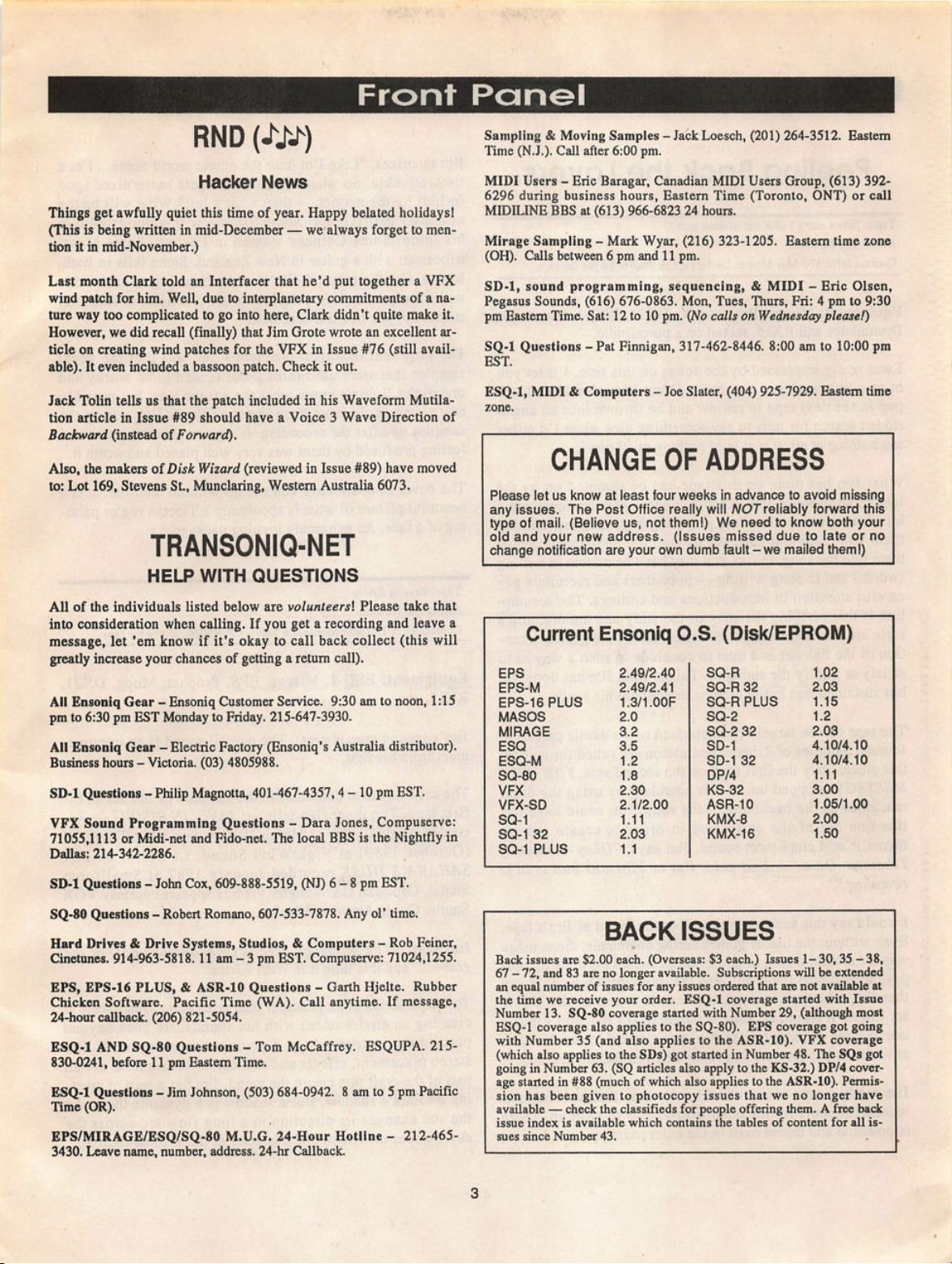
Front Ponol
RND
H a c k e r N e w s
Things get awfully quiet this time of year. Happy belated holidays!
(This is being written in mid-December — we always forget to men
tion it in mid-November.)
Last month Clark told an Interfacer that he'd put together a VFX
wind patch for him. Well, due to interplanetary commitments of a na
ture way too complicated to go into here, Clark didn't quite make it.
However, we did recall (finally) that Jim Grote wrote an excellent ar
ticle on creating wind patches for the VFX in Issue #76 (still avail
able). It even included a bassoon patch. Check it out.
Jack Tolin tells us that the patch included in his Waveform Mutila
tion article in Issue #89 should have a Voice 3 Wave Direction of
Backward ( instead of For ward).
Also, the makers of Disk Wizard (reviewed in Issue #89) have moved
to: Lot 169, Stevens St., Munclaring, Western Australia 6073.
TRANSONIQ-NET
HELP WITH QUESTIONS
All of the individuals listed bel ow are vo lun tee rs\ Ple ase tak e that
into consideration when calling. If you get a recording and leave a
message, let 'em know if it's okay to call back collect (this will
greatly increase your chances of getting a return call).
All Ensoniq Gear - Ensoniq Customer Service. 9:30 am to noon, 1:15
pm to 6:30 pm EST Monday to Friday. 215-647-3930.
All Ensoniq Gear - Electric Factory (Ensoniq's Australia distributor).
Business hours - Victoria. (03) 4805988.
SD-1 Questions - Philip Magnotta, 401-467-4357,4 - 10 pm EST.
VFX Sound Programming Questions - Dara Jones, Compuserve;
71055,1113 or Midi-net and Fido-net. The local BBS is the Nightfly in
DaUas: 214-342-2286.
Sampling & Moving Samples - Jack Loesch, (201) 264-3512. Eastem
Time (N.J.). Call after 6:00 pm.
MIDI Users - Eric Baragar, Canadian MIDI Users Group, (613) 3926296 during business hours, Eastem Time (Toronto, ONT) or call
MIDILINE BBS at (613) 966-6823 24 hours.
Mirage Sampling - Mark Wyar, (216) 323-1205. Eastem time zone
(OH). Calls between 6 pm and 11 pm.
SD- 1, sou nd pro gr a mmin g, seq ue n cin g, & M I D I - Eric O l sen ,
Pegasus Sounds, (616) 676-0863. Mon, Tues, Thurs, Fri: 4 pm to 9:30
pm Eastem Time. Sat: 12 to 10 pm. {No calls on Wednesday please!)
SQ-1 Questions - Pat Finnigan, 317-462-8446. 8:00 am to 10:00 pm
EST.
ESQ-1, MIDI & Computers - Joe Slater, (404) 925-7929. Eastem time
zone.
CHANGE OF ADDRESS
Please let us know at least four weeks in advance to avoid missing
any issues. The Post Office reaily wiii NOTreiiabiy forward this
type of mail. (Believe us, not themi) We need to know both your
oid and your new address, (issues missed due to iate or no
change notification are your own dumb fauit-we maiied them!)
Current Ensoniq O.S. (Disk/EPROM)
EPS
EPS-M
EPS-16 PLUS 1.3/1 .OOF S Q -R P L U S
MASOS
MIRAGE 3.2 SQ-2 32
ESQ
ESQ-M 1.2 SD-1 32
SQ-80 1.8
VFX 2.30 KS-32
VFX-SD 2.1/2.00 ASR-10
SQ-1
SQ-1 32 2.03 KMX-16
SQ-1 PLUS 1.1
2.49/2.40 SQ-R 1.02
2.49/2.41 SQ-R 32 2.03
1.15
2.0 SQ-2 1.2
2.03
3.5 SD-1 4.10/4.10
4.10/4.10
DP/4 1.11
3.00
1.05/1.00
1.11 KMX-8 2.00
1.50
SD-1 Questions - John Cox, 609-888-5519, (NJ) 6 - 8 pm EST.
SQ-80 Questions - Robert Romano, 607-533-7878. Any ol' time.
Hard Drives & Drive Systems, Studios, & Computers - Rob Feiner,
Cinetunes. 914-963-5818.11 am - 3 pm EST. Compuserve: 71024,1255.
EPS, E PS-16 PL US, & ASR-1 0 Questi on s - Garth H jelte . Rubber
Ch ic ken S oftwa re . P ac ifi c Ti me (W A) . C al l a ny ti me. I f m es sa ge,
24-hour caUback. (206) 821-5054.
ESQ-1 AND SQ-80 Questions - Tom McCaffrey. ESQUPA. 215830-0241, before 11 pm Eastem Time.
ESQ-1 Questions - Jim Johnson, (503) 684-0942. 8 am to 5 pm Pacific
Time ( OR).
EPS/MIRAGE/ESQ/SQ-80 M.U.G. 24-Hour Hotline - 212-465-
3430. Leave name, number, address. 24-hr Callback.
B A C K I S S U E S
Back issues are $2.00 each. (Overseas: $3 each.) Issues 1- 30, 35 - 38,
67-72, and 83 are no longer available. Subscriptions will be extended
an equal number of issues for any issues ordered that are not available at
the time we receive your order. ESQ-1 coverage started with Issue
Number 13. SQ-80 coverage started with Number 29, (although most
ESQ-1 coverage also applies to the SQ-80). EPS coverage got going
with Number 35 (and also applies to the ASR-10). VFX coverage
(which also applies to the SDs) got started in Number 48. The SQs got
going in Number 63. (SQ articles also apply to the KS-32.) DP/4 cover
age started in #88 (much of which also applies to the ASR-10). Permis
sion has been given to photocopy issues that we no longer have
available — check the classifieds for people offering them. A free back
issue in de x is avai lab le wh ic h cont ains t he ta bl es of conte nt fo r all is
sues sinc e Num ber 4 3.
3
Page 4
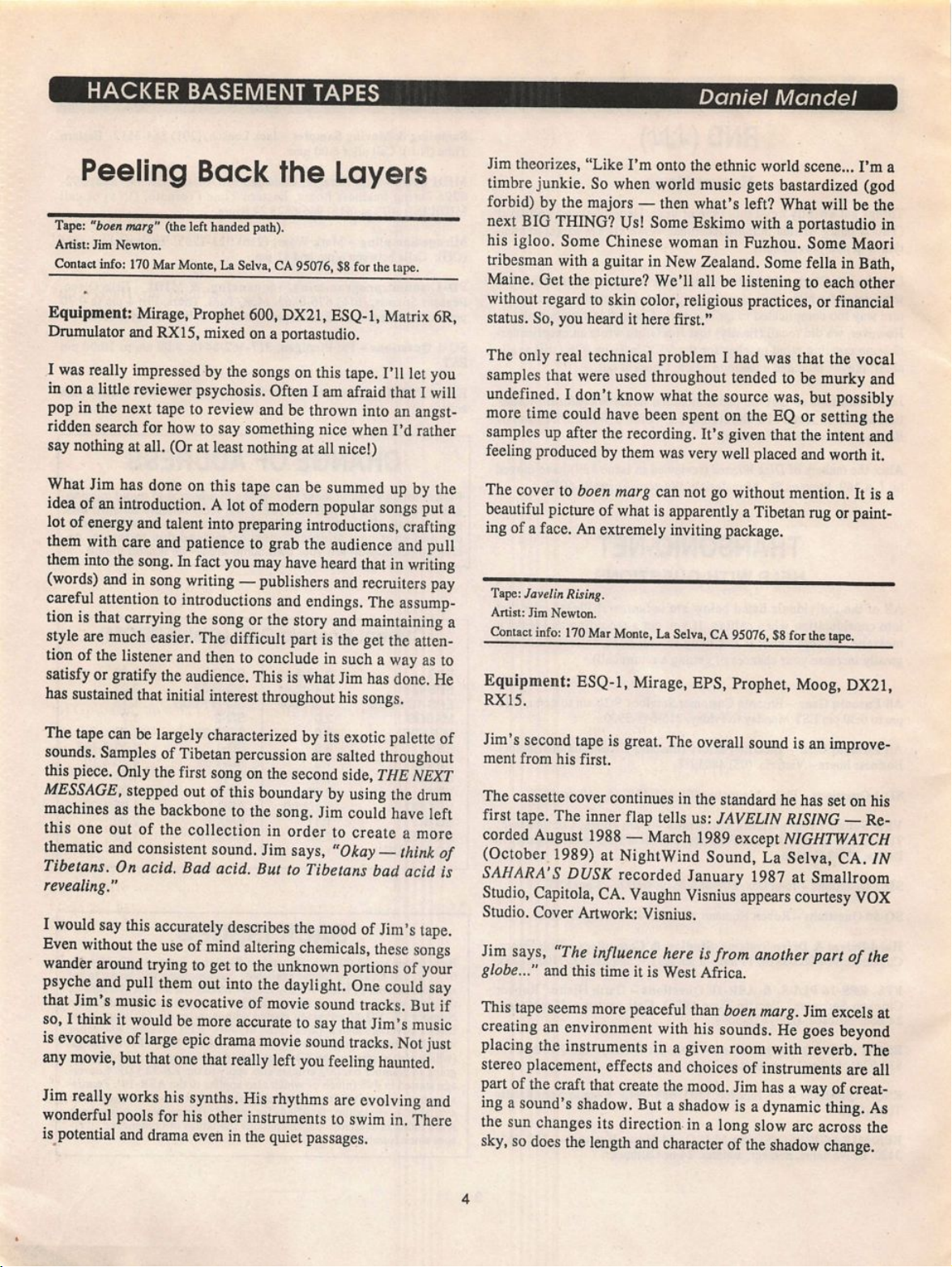
HACKER BASEMENT TAPES
Peeling Back the Layers
Tape: "boen marg" (the left handed path).
Ar tist : Ji m Ne wt on .
Contact info: 170 Mar Monte, La Selva, CA 95076, $8 for the tape.
••
Equipment: Mirage, Prophet 600, DX21, ESQ-1, Matrix 6R.
Drumulator and RX15, mixed on a portastudio.
I was really impressed by the songs on this tape. I'll let you
in on a little reviewer psychosis. Often I am afraid that I will
pop in the next tape to review and be thrown into an angst-
ridden search for how to say something nice when I'd rather
say nothing at all. (Or at least nothing at all nice!)
Daniel Monde!
Jim theorizes, "Like I'm onto the ethnic world scene... I'm a
timbre junkie. So when world music gets bastardized (god
forbid) by the majors — then what's left? What will be the
next BIG THING? Us! Some Eskimo with a portastudio in
his igloo. Some Chinese woman in Fuzhou. Some Maori
tribesman with a guitar in New Zealand. Some fella in Bath,
Maine. Get the picture? We'll all be listening to each other
without regard to skin color, religious practices, or financial
status. So, you heard it here first."
The only real technical problem I had was that the vocal
samples that were used throughout tended to be murky and
undefined. I don't know what the source was, but possibly
more time could have been spent on the EQ or setting the
samples up after the recording. It's given that the intent and
feeling produced by them was very well placed and worth it.
What Jim has done on this tape can be summed up by the
idea of an introduction. A lot of modern popular songs put a
lot of energy and talent into preparing introductions, crafting
them with care and patience to grab the audience and pull
them into the song. In fact you may have heard that in writing
(words) and in song writing — publishers and recruiters pay
careful attention to introductions and endings. The assump
tion is that carrying the song or the story and maintaining a
style are much easier. The difficult part is the get the atten
tion of the listener and then to conclude in such a way as to
satisfy or gratify the audience. This is what Jim has done. He
has sustained that initial interest throughout his songs.
The tape can be largely characterized by its exotic palette of
sounds. Samples of Tibetan percussion are salted throughout
this piece. Only the first song on the second side, THE NEXT
MESSAGE, stepped out of this boundary by using the drum
machines as the backbone to the song. Jim could have left
this one out of the collection in order to create a more
thematic and consistent sound. Jim says, "Okay — think of
Tibetans. On acid. Bad acid. But to Tibetans bad acid is
revealing."
I would say this accurately describes the mood of Jim's tape.
Even without the use of mind altering chemicals, these songs
wander around trying to get to the unknown portions of your
psyche and pull them out into the daylight. One could say
that Jim's music is evocative of movie sound tracks. But if
so, I think it would be more accurate to say that Jim's music
is evocative of large epic drama movie sound tracks. Not just
any movie, but that one that really left you feeling haunted.
Jim really works his synths. His rhythms are evolving and
wonderful pools for his other instruments to swim in. There
is_potential and drama even in the quiet passages.
The cover to boen marg can not go without mention. It is a
beautiful picture of what is apparently a Tibetan rug or paint
ing of a face. An extremely inviting package.
Ta pe : J av e l i n R i s in g .
Ar tist : Ji m Ne wt on .
Contact info: 170 Mar Monte. La Selva, CA 95076, $8 for the tape.
Equipment: ESQ-1, Mirage, EPS, Prophet, Moog, DX21,
RX15.
Jim's second tape is great. The overall sound is an improve
ment from his first.
The cassette cover continues in the standard he has set on his
first tape. The inner flap tells us: JAVELIN RISING — Re
corded August 1988 — March 1989 except NIGHTWATCH
(October 1989) at NightWind Sound, La Selva, CA. IN
SAHARA'S DUSK recorded January 1987 at Smallroom
Studio, Capitola, CA. Vaughn Visnius appears courtesy VOX
Studio. Cover Artwork: Visnius.
Jim says, "The influence here is from another part of the
globe..." and this time it is West Africa.
This tape seems more peaceful than boen marg. Jim excels at
creating an environment with his sounds. He goes beyond
placing the instruments in a given room with reverb. The
stereo placement, effects and choices of instruments are all
part of the craft that create the mood. Jim has a way of creat
ing a sound's shadow. But a shadow is a dynamic thing. As
the sun changes its direction in a long slow arc across the
sky, so does the length and character of the shadow change.
4
Page 5
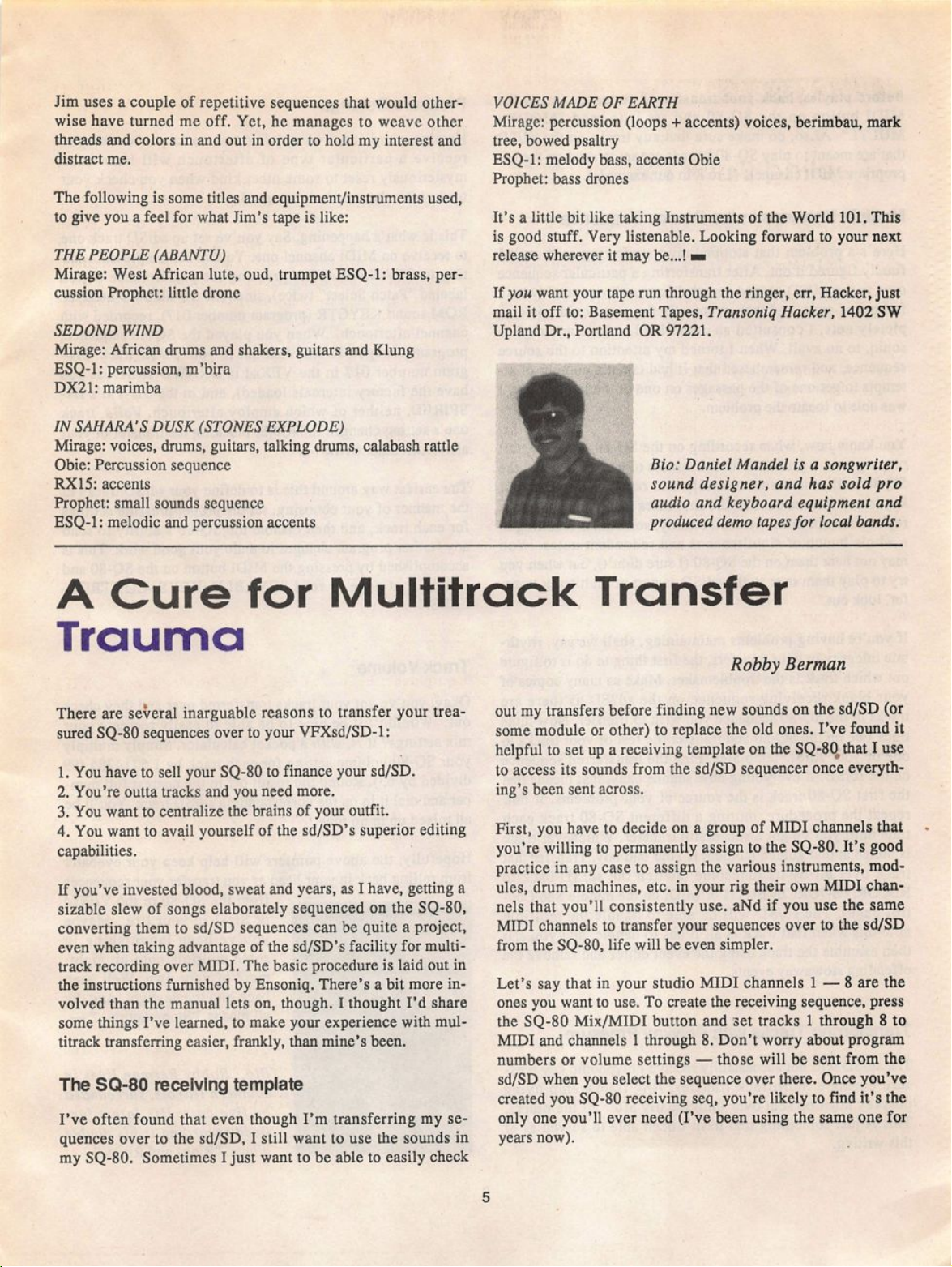
Jim uses a couple of repetitive sequences that would other
wise have turned me off. Yet, he manages to weave other
threads and colors in and out in order to hold my interest and
distract me.
The following is some titles and equipment/instruments used,
to give you a feel for what Jim's tape is like:
THE PEOPLE (ABANT U)
Mirage: West African lute, oud, trumpet ESQ-1: brass, per
cussion Prophet: little drone
SEDOND WIND
Mirage: African drums and shakers, guitars and Klung
ESQ-1: percussion, m'bha
DX21: marimba
IN SAHARA'S DUSK (STONES EXPLODE)
Mirage: voices, drums, guitars, talking drums, calabash rattle
Obie: Percussion sequence
RX15: accents
Prophet: small sounds sequence
ESQ-1: melodic and percussion accents
V O IC E S M A DE O F E AR T H
Mirage: percussion (loops + accents) voices, berimbau, mark
tree, bowed psaltry
ESQ-1: melody bass, accents Obie
Prophet: bass drones
It's a little bit like taking Instruments of the World 101. This
is good stuff. Very listenable. Looking forward to your next
release wherever it may be...! h
If you want your tape run through the ringer, err. Hacker, just
mail it off to: Basement Tapes, Transoniq Hacker, 1402 SW
Upland Dr., Portland OR 97221.
Bio: Daniel Mandel is a songwriter,
sound designer, and has sold pro
audio and keyboard equipment and
aHHHCSHH produced demo tapes for local bands.
A C u r e f o r M u l t i t r a c k T r a n s f e r
Trauma
Robby Berman
There are several inarguable reasons to transfer your trea
sured SQ-80 sequences over to your VFXsd/SD-1:
1. You have to sell your SQ-80 to finance your sd/SD.
2. You're outta tracks and you need more.
3. You want to centralize the brains of your outfit.
4. You want to avail yourself of the sd/SD's superior editing
capabilities.
If you've invested blood, sweat and years, as I have, getting a
sizable slew of songs elaborately sequenced on the SQ-80,
converting them to sd/SD sequences can be quite a project,
even when taking advantage of the sd/SD's facility for multi-
track recording over MIDI. The basic procedure is laid out in
the instructions furnished by Ensoniq. There's a bit more in
volved than the manual lets on, though. I thought I'd share
some things I've learned, to make your experience with mul
titrack transferring easier, frankly, than mine's been.
The SQ-80 receiving template
I've often found that even though I'm transferring my se
quences over to the sd/SD, I still want to use the sounds in
my SQ-80. Sometimes I just want to be able to easily check
out my transfers before finding new sounds on the sd/SD (or
some module or other) to replace the old ones. I've foimd it
helpful to set up a receiving template on the SQ-80^ that I use
to access its sounds from the sd/SD sequencer once everyth
ing's been sent across.
First, you have to decide on a group of MIDI channels that
you're willing to permanently assign to the SQ-80. It's good
practice in any case to assign the various instruments, mod
ules, drum machines, etc. in your rig their own MIDI chan
nels that you'll consistently use. aNd if you use the same
MIDI channels to transfer your sequences over to the sd/SD
from the SQ-80, life will be even simpler.
Let's say that in your studio MIDI channels 1 — 8 are the
ones you want to use. To create the receiving sequence, press
the SQ-80 Mix/MIDI button and set tracks 1 through 8 to
MIDI and channels 1 through 8. Don't worry about program
numbers or volume settings — those will be sent from the
sd/SD when you select the sequence over there. Once you've
created you SQ-80 receiving seq, you're likely to find it's the
only one you'll ever need (I've been using the same one for
years now).
5
Page 6
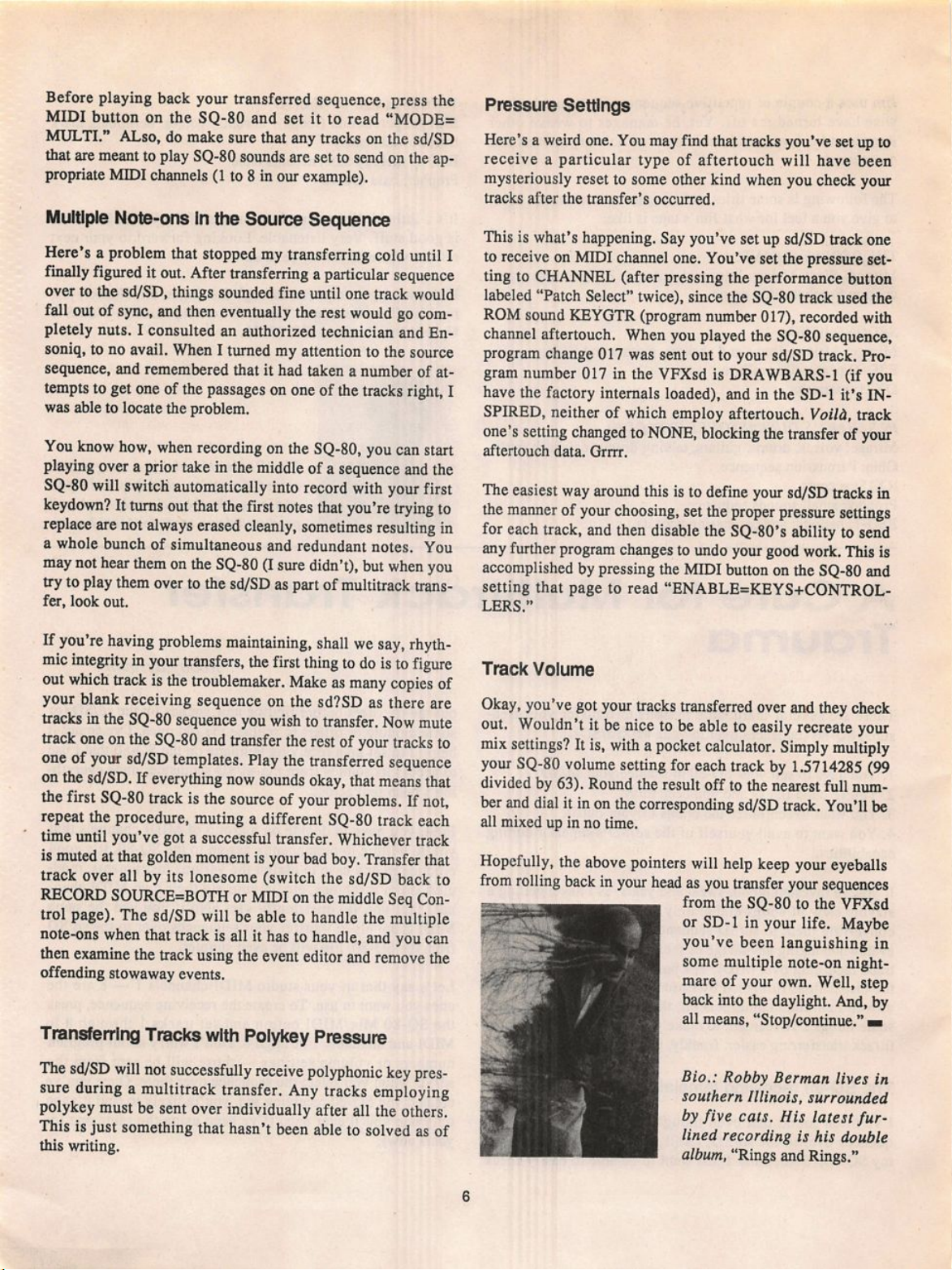
Before playing back your transferred sequence, press the
MIDI button on the SQ-80 and set it to read "MODE=
MULTI." ALso, do make sure that any tracks on the sd/SD
that are meant to play SQ-80 sounds are set to send on the ap
propriate MIDI channels (1 to 8 in our example).
Multiple Note-ons In the Source Sequence
Here's a problem that stopped my transferring cold until I
finally figured it out. After transferring a particular sequence
over to the sd/SD, things sounded fine imtil one track would
fall out of sync, and then eventually the rest would go com
pletely nuts. I consulted an authorized technician and En-
soniq, to no avail. When I tinned my attention to the source
sequence, and remembered that it had taken a number of at
tempts to get one of the passages on one of the tracks right, I
was able to locate the problem.
Yo u k n o w h o w, w h e n r e co r d i n g o n t h e S Q -8 0 , y o u c a n s t a r t
playing over a prior take in the middle of a sequence and the
SQ-80 will switch automatically into record with your first
keydown? It turns out that the first notes that you're trying to
replace are not always erased cleanly, sometimes resulting in
a whole bunch of simultaneous and redundant notes. You
may not hear them on the SQ-80 (I sure didn't), but when you
try to play them over to the sd/SD as part of multitrack trans
fer, look out.
Pressure Settings
Here's a weird one. You may find that tracks you've set up to
receive a particular type of aftertouch will have been
mysteriously reset to some other kind when you check your
tracks after the transfer's occurred.
This is what's happening. Say you've set up sd/SD track one
to receive on MIDI channel one. You've set the pressure set
ting to CHANNEL (after pressing the performance button
labeled "Patch Select" twice), since the SQ-80 track used the
ROM sound KEYGTR (program number 017), recorded with
channel aftertouch. When you played the SQ-80 sequence,
program change 017 was sent out to your sd/SD track. Pro
gram number 017 in the VFXsd is DRAWBARS-1 (if you
have the factory internals loaded), and in the SD-1 it's IN
SPIRED, neither of which employ aftertouch. Voild, track
one's setting changed to NONE, blocking the transfer of your
aftertouch data. Grrrr.
The easiest way around this is to define your sd/SD tracks in
the manner of your choosing, set the proper pressure settings
for each track, and then disable the SQ-80's ability to send
any further program changes to undo your good work. This is
accomplished by pressing the MIDI button on the SQ-80 and
setting that page to read "ENABLE=KEYS-t-CONTROL-
LERS."
If you're having problems maintaining, shall we say, rhyth
mic integrity in your transfers, the first thing to do is to figure
out which track is the troublemaker. Make as many copies of
your blank receiving sequence on the sd?SD as there are
tracks in the SQ-80 sequence you wish to transfer. Now mute
track one on the SQ-80 and transfer the rest of your tracks to
one of your sd/SD templates. Play the transferred sequence
on the sd/SD. If everything now sounds okay, that means that
the first SQ-80 track is the source of your problems. If not,
repeat the procedure, muting a different SQ-80 track each
time until you've got a successful transfer. Whichever track
is muted at that golden moment is your bad boy. Transfer that
track over all by its lonesome (switch the sd/SD back to
RECORD SOURCE=BOTH or MIDI on the middle Seq Con
trol page). The sd/SD will be able to handle the multiple
note-ons when that track is all it has to handle, and you can
then examine the track using the event editor and remove the
offending stowaway events.
Transferring Tracks with Polykey Pressure
The sd/SD will not successfully receive polyphonic key pres
sure during a multitrack transfer. Any tracks employing
polykey must be sent over individually after all the others.
This is just something that hasn't been able to solved as of
this writing.
Track Vo lume
Okay, you've got your tracks transferred over and they check
out. Wouldn't it be nice to be able to easily recreate your
mix settings? It is, with a pocket calculator. Simply multiply
your SQ-80 volume setting for each track by 1.5714285 (99
divided by 63). Round the result off to the nearest full num
ber and dial it in on the corresponding sd/SD track. You'll be
all mixed up in no time.
Hopefully, the above pointers will help keep your eyeballs
from rolling back in your head as you transfer your sequences
from the SQ-80 to the VFXsd
or SD-1 in your life. Maybe
you've been languishing in
some multiple note-on night
mare of your own. Well, step
back into the daylight. And, by
all means, "Stop/continue." wm
Bio.: Robby Herman lives in
southern Illinois, surrounded
by five cats. His latest furlined recording is his double
album, "Rings and Rings."
6
Page 7
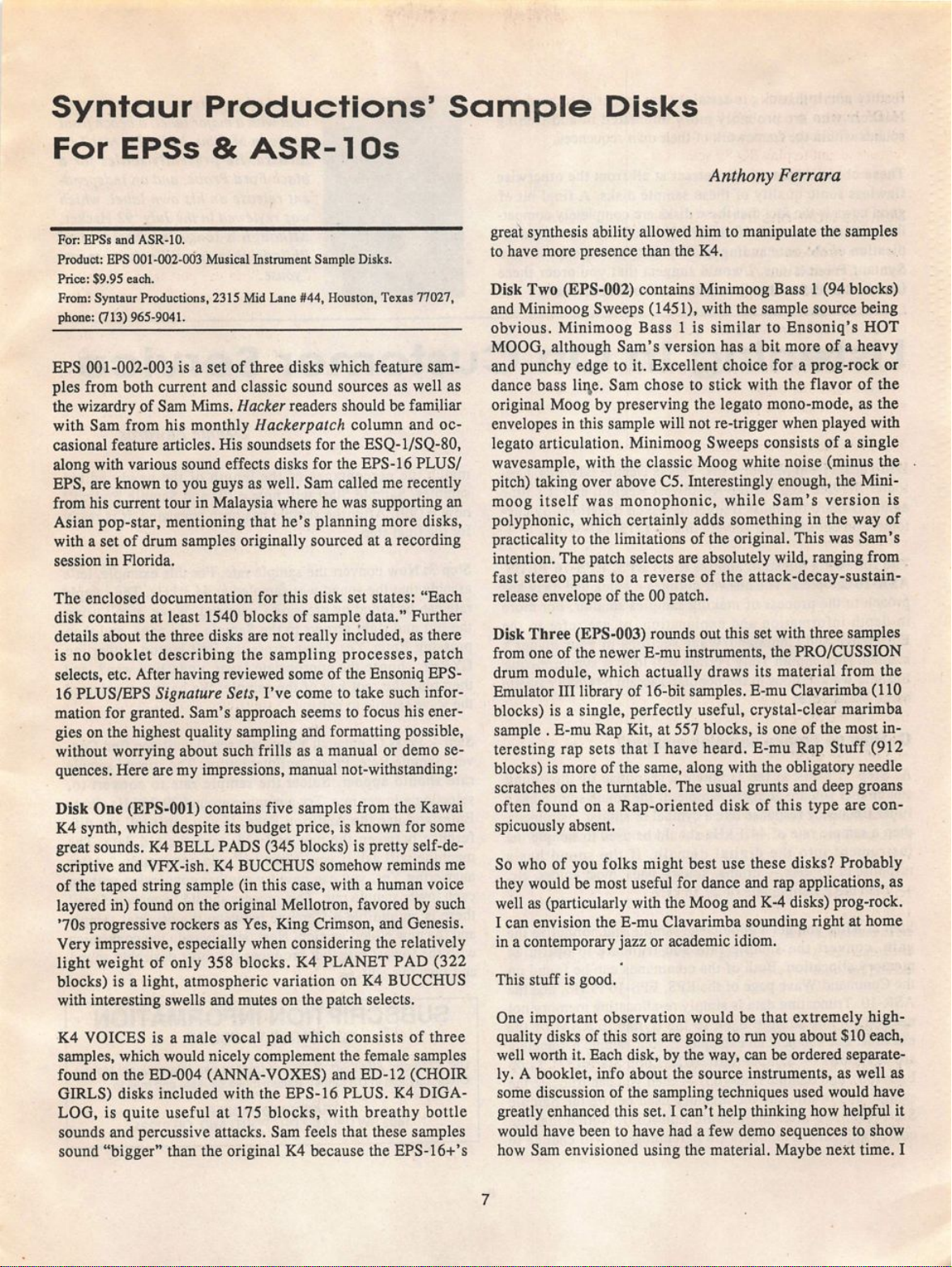
S y n t a u r P r o d u c t i o n s ' S a m p l e D i s k s
F o r E P S s & A S R - 1 0 s
Anthony Ferrara
For : E PSs an d ASR-1 0.
Product: EPS 001-002-003 Musical Instrument Sample Disks.
Price: $9.95 each.
From: Syntaur Productions, 2315 Mid Lane #44, Houston, Texas 77027,
phone: (713) 965-9041.
EPS 001-002-003 is a set of three disks which feature sam
ples from both current and classic sound sources as well as
the wizardry of Sam Mims. Hacker readers should be familiar
with Sam from his monthly Hackerpatch column and oc
casional feature articles. His soundsets for the ESQ-l/SQ-80,
along with various sound effects disks for the EPS-16 PLUS/
EPS, are known to you guys as well. Sam called me recently
from his current tour in Malaysia where he was supporting an
Asian pop-star, mentioning that he's planning more disks,
with a set of drum samples originally sourced at a recording
session in Florida.
The enclosed documentation for this disk set states: "Each
disk contains at least 1540 blocks of sample data." Further
details about the three disks are not really included, as there
is no booklet describing the sampling processes, patch
selects, etc. After having reviewed some of the Ensoniq EPS-
16 PLUS/EPS Signature Sets, I've come to take such infor
mation for granted. Sam's approach seems to focus his ener
gies on the highest quality sampling and formatting possible,
without worrying about such frills as a manual or demo se
quences. Here are my impressions, manual not-withstanding:
Disk One (EPS-OOl) contains five samples from the Kawai
K4 synth, which despite its budget price, is known for some
great sounds. K4 BELL PADS (345 blocks) is pretty self-de
scriptive and VFX-ish. K4 BUCCHUS somehow reminds me
of the taped string sample (in this case, with a human voice
layered in) found on the original Mellotron, favored by such
'70s progressive rockers as Yes, King Crimson, and Genesis.
Very impressive, especially when considering the relatively
light weight of only 358 blocks. K4 PLANET PAD (322
blocks) is a light, atmospheric variation on K4 BUCCHUS
with interesting swells and mutes on the patch selects.
K4 VOICES is a male vocal pad which consists of three
samples, which would nicely complement the female samples
found on the ED-004 (ANNA-VOXES) and ED-12 (CHOIR
GIRLS) disks included with the EPS-16 PLUS. K4 DIGA-
LOG, is quite useful at 175 blocks, with breathy bottle
sounds and percussive attacks. Sam feels that these samples
sound "bigger" than the original K4 because the EPS-16-f's
great synthesis ability allowed him to manipulate the samples
to have more presence than the K4.
Disk Two (EPS-002) contains Minimoog Bass 1 (94 blocks)
and Minimoog Sweeps (1451), with the sample soitrce being
obvious. Minimoog Bass 1 is similar to Ensoniq's HOT
MOOG, although Sam's version has a bit more of a heavy
and punchy edge to it. Excellent choice for a prog-rock or
dance bass lii^e. Sam chose to stick with the flavor of the
original Moog by preserving the legato mono-mode, as the
envelopes in this sample will not re-trigger when played with
legato articulation. Minimoog Sweeps consists of a single
wavesample, with the classic Moog white noise (minus the
pitch) taking over above C5. Interestingly enough, the Mini
moog itself was monophonic, while Sam's version is
polyphonic, which certainly adds something in the way of
practicality to the limitations of the original. This was Sam's
intention. The patch selects are absolutely wild, ranging from
fast stereo pans to a reverse of the attack-decay-sustain-
release envelope of the 00 patch.
Disk Three (EPS-003) rounds out this set with three samples
from one of the newer E-mu instruments, the PRO/CUSSION
drum module, which actually draws its material from the
Emulator III library of 16-bit samples. E-mu Clavarimba (110
blocks) is a single, perfectly useful, crystal-clear marimba
sample . E-mu Rap Kit, at 557 blocks, is one of the most in
teresting rap sets that I have heard. E-mu Rap Stuff (912
blocks) is more of the same, along with the obligatory needle
scratches on the turntable. The usual grunts and deep groans
often found on a Rap-oriented disk of this type are con
spicuously absent.
So who of you folks might best use these disks? Probably
they would be most useful for dance and rap applications, as
well as (particularly with the Moog and K-4 disks) prog-rock.
I can envision the E-mu Clavarimba sounding right at home
in a contemporary jazz or academic idiom.
This stuff is good.
One important observation would be that extremely highquality disks of this sort are going to run you about $10 each,
well worth it. Each disk, by the way, can be ordered separate
ly. A booklet, info about the source instruments, as well as
some discussion of the sampling techniques used would have
greatly enhanced this set. I can't help thinking how helpful it
would have been to have had a few demo sequences to show
how Sam envisioned using the material. Maybe next time. I
7
Page 8
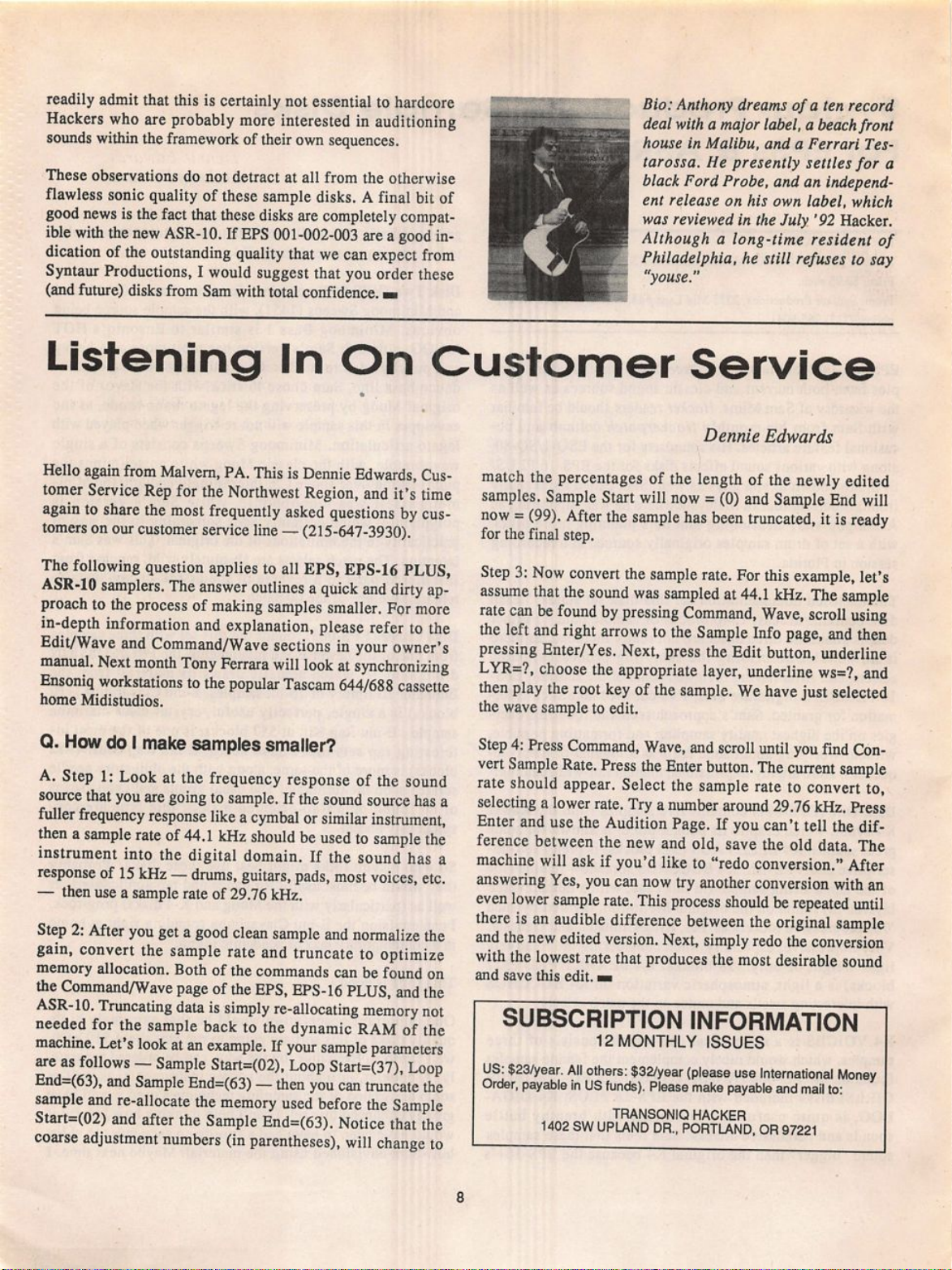
readily admit that this is certainly not essential to hardcore
Hackers who are probably more interested in auditioning
sounds within the framework of their own sequences.
These observations do not detract at all from the otherwise
flawless sonic quality of these sample disks. A final bit of
good news is the fact that these disks are completely compat
ible with the new ASR-10. If EPS 001-002-003 are a good in
dication of the outstanding quality that we can expect from
Syntaur Productions, I would suggest that you order these
(and future) disks from Sam with total confidence, b
Bio: Anthony dreams of a ten record
deal with a major label, a beach front
house in Malibu, and a Ferrari Tes-
tarossa. He presently settles for a
black Ford Probe, and an independ
ent release on his own label, which
was reviewed in the July '92 Hacker.
Although a long-time resident of
Philadelphia, he still refuses to say
"youse."
L i s t e n i n g I n O n C u s t o m e r S e r v i c e
Dennie Edwards
Hello again from Malvern, PA. This is Dennie Edwards, Cus
tomer Service Rep for the Northwest Region, and it's time
again to share the most frequently asked questions by cus
tomers on our customer service line — (215-647-3930).
The following question applies to all EPS, EPS-16 PLUS,
ASR-10 samplers. The answer outlines a quick and dirty ap
proach to the process of making samples smaller. For more
in-depth information and explanation, please refer to the
Edit/Wave and Command/Wave sections in your owner's
manual. Next month Tony Ferrara will look at synchronizing
Ensoniq workstations to the popular Tascam 644/688 cassette
ho me M idistud io s.
Q. How do I make samples smaller?
A. Step 1: Look at the frequency response of the sound
source that you are going to sample. If the sound source has a
fuller frequency response like a cymbal or similar instrument,
then a sample rate of 44.1 kHz should be used to sample the
instrument into the digital domain. If the sound has a
response of 15 kHz — drums, guitars, pads, most voices, etc.
— then use a sample rate of 29.76 kHz.
Step 2: After you get a good clean sample and normalize the
gain, convert the sample rate and truncate to optimize
memory allocation. Both of the commands can be found on
the Command/Wave page of the EPS, EPS-16 PLUS, and the
ASR-10. Truncating data is simply re-allocating memory not
needed for the sample back to the dynamic RAM of the
machine. Let's look at an example. If your sample parameters
are as follows — Sample Start=(02), Loop Start=(37), Loop
End=(63), and Sample End=(63) — then you can truncate the
sample and re-allocate the memory used before the Sample
Start=(02) and after the Sample End=(63). Notice that the
coarse adjustment numbers (in parentheses), will change to
match the percentages of the length of the newly edited
samples. Sample Start will now = (0) and Sample End will
now = (99). After the sample has been truncated, it is ready
for the final step.
Step 3: Now convert the sample rate. For this example, let's
assume that the sound was sampled at 44.1 kHz. The sample
rate can be found by pressing Command, Wave, scroll using
the left and right arrows to the Sample Info page, and then
pressing Enter/Yes. Next, press the Edit button, underline
LYR=? , c ho os e t he ap pr op ri at e l ay er, u nd erl in e w s= ?, an d
then play the root key of the sample. We have just selected
the wave sample to edit.
Step 4: Press Command, Wave, and scroll until you find Con
vert Sample Rate. Press the Enter button. The current sample
rate should appear. Select the sample rate to convert to,
selecting a lower rate. Try a number around 29.76 kHz. Press
Enter and use the Audition Page. If you can't tell the dif
ference between the new and old, save the old data. The
machine will ask if you'd like to "redo conversion." After
answering Yes, you can now try another conversion with an
even lower sample rate. This process should be repeated until
there is an audible difference between the original sample
and the new edited version. Next, simply redo the conversion
with the lowest rate that produces the most desirable sound
an d s av e t his e dit , h
SUBSCRIPTION INFORMATION
12 MONTHLY ISSUES
US: $23/year. All others: $32/year (please use International Money
Order, payable In US funds). Please make payable and mall to:
1402 SW UPLAND DR., PORTLAND, OR 97221
TRANSONIQ HACKER
8
Page 9
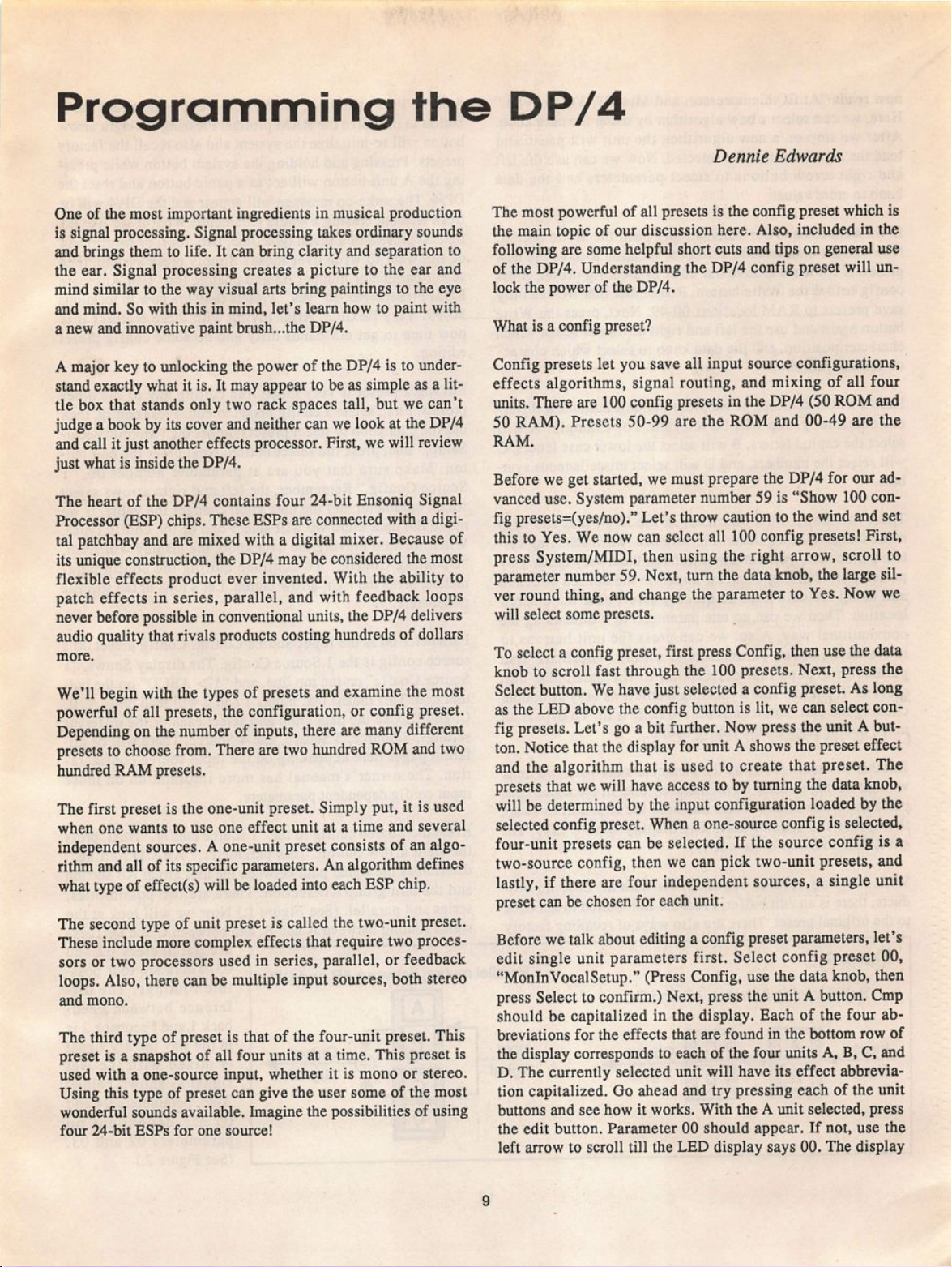
Programming the DP/4
Dennie Edwards
One of the most important ingredients in musical production
is signal processing. Signal processing takes ordinary sounds
and brings them to life. It can bring clarity and separation to
the ear. Signal processing creates a picture to the ear and
mind similar to the way visual arts bring paintings to the eye
and mind. So with this in mind, let's learn how to paint with
a new and innovative paint brush...the DP/4.
A major key to unlocking the power of the DP/4 is to under
stand exactly what it is. It may appear to be as simple as a lit
tle box that stands only two rack spaces tall, but we can't
judge a book by its cover and neither can we look at the DP/4
and call it just another effects processor. First, we will review
just what is inside the DP/4.
The heart of the DP/4 contains four 24-bit Ensoniq Signal
Processor (ESP) chips. These ESPs are connected with a digi
tal patchbay and are mixed with a digital mixer. Because of
its unique construction, the DP/4 may be considered the most
flexible effects product ever invented. With the ability to
patch effects in series, parallel, and with feedback loops
never before possible in conventional units, the DP/4 delivers
audio quality that rivals products costing hundreds of dollars
more.
We'll begin with the types of presets and examine the most
powerful of all presets, the configuration, or config preset.
Depending on the number of inputs, there are many different
presets to choose from. There are two hundred ROM and two
hundred RAM presets.
The first preset is the one-unit preset. Simply put, it is used
when one wants to use one effect unit at a time and several
independent sources. A one-unit preset consists of an algo
rithm and all of its specific parameters. An algorithm defines
what type of effect(s) will be loaded into each ESP chip.
The second type of unit preset is called the two-unit preset.
These include more complex effects that require two proces
sors or two processors used in series, parallel, or feedback
loops. Also, there can be multiple input sources, both stereo
and mono.
The third type of preset is that of the four-unit preset. This
preset is a snapshot of all four units at a time. This preset is
used with a one-source input, whether it is mono or stereo.
Using this type of preset can give the user some of the most
wonderful sounds available. Imagine the possibilities of using
fo ur 24- bit E SPs fo r o ne sou rce !
The most powerful of all presets is the config preset which is
the main topic of our discussion here. Also, included in the
following are some helpful short cuts and tips on general use
of the DP/4. Understanding the DP/4 config preset will un
lock the power of the DP/4.
What is a config preset?
Config presets let you save all input source configurations,
effects algorithms, signal routing, and mixing of all four
units. There are 100 config presets in the DP/4 (50 ROM and
50 RAM). Presets 50-99 are the ROM and 00-49 are the
RAM.
Before we get started, we must prepare the DP/4 for our ad
vanced use. System parameter number 59 is "Show 100 con
fig presets=(yes/no)." Let's throw caution to the wind and set
this to Yes. We now can select all 100 config presets! First,
press System/MIDI, then using the right arrow, scroll to
parameter number 59. Next, turn the data knob, the large sil
ver round thing, and change the parameter to Yes. Now we
will select some presets.
To select a config preset, first press Config, then use the data
knob to scroll fast through the 100 presets. Next, press the
Select button. We have just selected a config preset. As long
as the LED above the config button is lit, we can select con
fig presets. Let's go a bit further. Now press the unit A but
ton. Notice that the display for unit A shows the preset effect
and the algorithm that is used to create that preset. The
presets that we will have access to by turning the data knob,
will be determined by the input configuration loaded by the
selected config preset. When a one-source config is selected,
four-unit presets can be selected. If the source config is a
two-source config, then we can pick two-unit presets, and
lastly, if there are four independent sources, a single unit
preset can be chosen for each unit.
Before we talk about editing a config preset parameters, let's
edit single unit parameters first. Select config preset 00,
"MonlnVocalSetup." (Press Config, use the data knob, then
press Select to confirm.) Next, press the unit A button. Cmp
should be capitalized in the display. Each of the four ab
breviations for the effects that are found in the bottom row of
the display corresponds to each of the four units A, B, C, and
D. The currently selected unit will have its effect abbrevia
tion capitalized. Go ahead and try pressing each of the unit
buttons and see how it works. With the A unit selected, press
the edit button. Parameter 00 should appear. If not, use the
left arrow to scroll till the LED display says 00. The display
9
Page 10
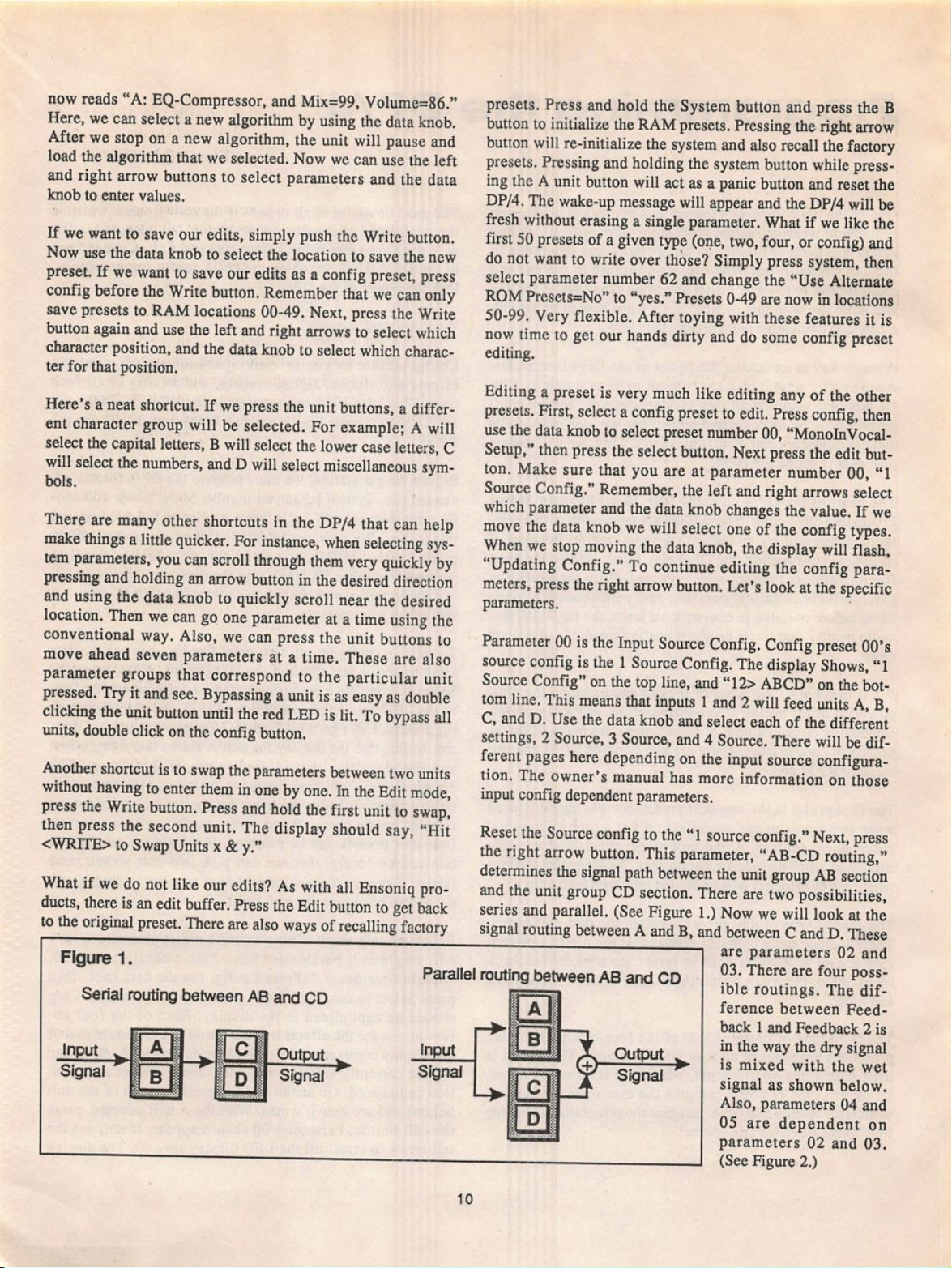
now reads "A: EQ-Compressor, and Mix=99. Volume=86."
Here, we can select a new algorithm by using the data knob.
After we stop on a new algorithm, the unit will pause and
load the algorithm that we selected. Now we can use the left
and right arrow buttons to select parameters and the data
knob to enter values.
If we want to save our edits, simply push the Write button.
Now use the data knob to select the location to save the new
preset. If we want to save our edits as a config preset, press
config before the Write button. Remember that we can only
save presets to RAM locations 00-49. Next, press the Write
button again and use the left and right arrows to select which
character position, and the data knob to select which charac
ter for that position.
Here's a neat shortcut. If we press the unit buttons, a differ
ent character group will be selected. For example; A will
select the capital letters, B will select the lower case letters, C
will select the numbers, and D will select miscellaneous sym
bols.
There are many other shortcuts in the DP/4 that can help
make things a little quicker. For instance, when selecting sys
tem parameters, you can scroll through them very quickly by
pressing and holding an arrow button in the desired direction
and using the data knob to quickly scroll near the desired
location. Then we can go one parameter at a time using the
conventional way. Also, we can press the unit buttons to
move ahead seven parameters at a time. These are also
parameter groups that correspond to the particular unit
pressed. Try it and see. Bypassing a unit is as easy as double
clicking the unit button until the red LED is lit. To bypass all
units, double click on the config button.
Another shortcut is to swap the parameters between two units
without having to enter them in one by one. In the Edit mode,
press the Write button. Press and hold the first unit to swap,
then press the second unit. The display should say, "Hit
<WRITE> to Swap Units x & y."
What if we do not like our edits? As with all Ensoniq pro
ducts, there is an edit buffer. Press the Edit button to get back
to the original preset. There are also ways of recalling factory
Figure 1.
Serial routing between AB and CD
Input
Signal
Output
Signal
Parallel routing between AB and CD
Input
Signal
presets. Press and hold the System button and press the B
button to initialize the RAM presets. Pressing the right arrow
button will re-initialize the system and also recall the factory
presets. Pressing and holding the system button while press
ing the A unit button will act as a panic button and reset the
DP/4. The wake-up message will appear and the DP/4 will be
fresh without erasing a single parameter. What if we like the
first 50 presets of a given type (one, two, four, or config) and
do not want to write over those? Simply press system, then
select parameter number 62 and change the "Use Alternate
ROM Presets=No" to "yes." Presets 0-49 are now in locations
50-99. Very flexible. After toying with these features it is
now time to get our hands dirty and do some config preset
editing.
Editing a preset is very much like editing any of the other
presets. First, select a config preset to edit. Press config, then
use the data knob to select preset number 00, "MonoInVocal-
Setup," then press the select button. Next press the edit but
ton. Make sure that you are at parameter number 00, "1
Source Config." Remember, the left and right arrows select
which parameter and the data knob changes the value. If we
move the data knob we will select one of the config types.
When we stop moving the data knob, the display will flash,
"Updating Config." To continue editing the config para
meters, press the right arrow button. Let's look at the specific
parameters.
Parameter 00 is the Input Source Config. Config preset OO's
source config is the 1 Source Config. The display Shows, "1
Source Config" on the top line, and "12> ABCD" on the bot
tom line. This means that inputs 1 and 2 will feed units A, B,
C, and D. Use the data knob and select each of the different
settings, 2 Source, 3 Source, and 4 Source. There will be dif
ferent pages here depending on the input source configura
tion. The owner's manual has more information on those
input config dependent parameters.
Reset the Source config to the "1 source config." Next, press
the right arrow button. This parameter, "AB-CD routing,"
determines the signal path between the unit group AB section
and the unit group CD section. There are two possibilities,
series and parallel. (See Figure 1.) Now we will look at the
signal routing between A and B, and between C and D. These
ar e par amete rs 02 a nd
03. There are four poss
ible routings. The dif
fe renc e bet wee n F eed
back 1 and Feedback 2 is
Output
Signal
in the way the dry signal
is mixed with the wet
signal as shown below.
Also, parameters 04 and
05 are dependent on
par ame ters 0 2 a nd 03 .
(See Figure 2.)
10
Page 11

Figure 2.
Input 1
Input 2
A B
Serial
Parallel
03
F e e dba c k 1 a n d 2
Dry
Dry
iwet
A
#1
Feedback
B
F e e d b a ck 1
Output 1
Output 2
Output 1
Output 2
DP/4 owner's manual are 18 of the possible 36 ABCD Rout
ings. As we can see, the possibilities are almost unimagin
able. Go ahead and experiment — remember we can get all of
the factory presets back.
The above parameters are the most important ones in setting
up the config parameters. Remember that editing a single unit
is very similar. Just press the unit button. A, B, C, or D, then
press the edit button. Also, a config preset remembers all
parameters for the units. In future articles we will discuss
more about editing individual units.
Other important parameters are found in the System/MIDI
pages. These parameters control the entire system. First, we
will again mention System parameter number 59. The default
setting is "no" for software versions before 1.00. To unlock
the full potential of the DP/4 it should be set to "yes."
Another one is System parameter 56, "Set all 1 Unit Pset
mixes to wet= yes/no." This is a great parameter! If you're
using the DP/4 with a mixing console for live applications,
this parameter is very handy. The mix output of dl units will
be wet. This is really great when using units in parallel and
have a one source input. The same principle can also apply to
multiple input configs. We can then use the Aux returns or
separate channels on the mixing board to control the sound
system effects mix. Bypassing a unit when set to kill will not
ca use an in cre as e i n v ol ume an d t he mi x l eve ls on th e b oar d
will not have to be adjusted.
The last parameter we will discuss is that of system para
meter 63, "Ensoniq * DP/4 OS version x.xx." This may not
seem important, but can be useful when referring questions to
the local dealer or even in speaking with the Ensoniq Cus
tomer Service Department (215-647-3930). Very few people
know how to find this information in their computerized
musical equipment, whether it's a keyboard, computer soft
ware, or effects processors.
F e e d b a c k 2
Parameter 06 in the 1 source config is the AB input select. If
the display shows (12) this means that the input will be in
stereo using inputs 1 and 2. Therefore, the (1) means a mono
input using input 1.
The next of the basic config parameters are parameters num
ber 07 (unit A), 08 (unit B), 09 (unit C), and 10 (unit D).
These parameters determine what the bypass function (double
clicking on the unit button until the red LED is lit) does to
the output of each unit, ff it is set to (b) bypass, it is like set
ting the Mix to 00, and if the parameter is set to (k) kill, it is
like setting the Volume to 00. Depending on the input source,
the config parameters can differ slightly. On page 3-6 of the
The DP/4 is a very flexible product. It is important, however,
to not get tangled up in its flexibility. The best advice is to
take it slow. Try to learn a little every day or so. The manual
is intended as a road map or a guide book. It will not tell us
where to stop on the road to a successful music project —
that is entirely up to you. The DP/4 will only help you get
there sounding much better, m
Bio: Dennie Edwards is the Customer Service Representative
at Ensoniq for the Midwest Region. While living in the Phila
delphia area, he uncovered the secret of the Quakercaster
electric guitar.
11
Page 12

MasterCard
( 8 0 0 ) 8 0 0 - 4 6 5 4
FAX (813) 238-5443
Your Music Department Store.
NOW IN STOCK
Carpet Cover
EPS, EPS-16+, SD-1,
SQ-1, VFX, VFX-sd $11900
Mirage, Mirage DSK $119~
SQ-2
$150~
CUSTOM DESIGN YOUR OWN CASE!!!
Internal And External
Hard Drives
Customize your sampler
20 Meg internal —
fromSigO""
Any type HD available
Any size, any format
Also available for HD recording
ATA
$235»<'
$235~
$270'"
Memory Expansion Kits
for SD-1, SQ-1, SQ-2
Only $129°°
Universal Sync Box with
SMPTE, Song-Pointer, i
DIrect-Lockl
SYNCUAN is a full-feature, professional
quafty sync box which supports all major
syncronlzation formats Including SMPTE,
MIDI Time Code, Direct Lock (for Per
former) and Song Pointer. With SYNCUAN
you can predsely synchronize any sequen
cer to tape and meet all of your
synchronization needs.
SY NCM AN fe atu res I nc lud e:
SM PT E T im e C od e G en era to r/ Re ad er
• Generates and reads all SMPTE formats
Including 24, 25, 30, and Drop Frame.
• Converts SMPTE to either MIDI Time Code
Of Direct Time Lock (for Performer).
• Special DupHcaHon Feature allows you to
duplicate recorded SMPTE Stripes.
• Includes special SMPTE "Jam" Sync to
recover from tape drop-out.
• Can write SMPTE manually (with 0 offset)
or remotely with specified offset upon
receipt of a User Bit message and a Time
Code message.
Song Pointer Sync Gonerator/Reader
• Special Song Pointer Sync (SPS)
Duplication feature allows you to duplicate
recorded SPS Stripes.
• Includes -Jam" Song Pointer Sync to
recover from tape drop-out.
9vdc
Smpte/Song Pointer Sync Box
@SYNCMAN'[ff
Imioiman
Guaranteedfor life.
Addldonal SYNCMAN Feeti.es:
• Built-in Merge Mode allows you to merge
all keyboard or sequencer MIDI Information
with either MIDI Time Code or Song
Pointer Sync Information
• Dimensions: 4" X 6" X 1"
• Weight: under 1 lb.
TM
Lowest prices on anything musicai in the USA!
Page 13

W a v e f o r m M u t i l a t i o n 1 0 1 f o r S Q s a n d K S s
Part 9: Catching the Expansion Waves
Jack Stephen Tolin
Ever since the beginning of sound synthesis, people have
wanted to be able to have access to as many different
waveforms as possible. It would follow that, even though
modulation possibilities may be quite numerous, the more
waveforms you have to work from, the more possibilities
there are for variety of end-sounds. And the more end-sounds
you have access to, the more options of musical creativity lie
in potential.
This brings us to April, 1992. Ensoniq aimounces an update
for SQ-1 owners which would bring them to SQ-1+ 32 Voice
status. This means that one may obtain 11 more voices, a
megabyte of 16-bit expansion waveforms plus a megabyte of
16-bit piano waveforms for those who had not previously
upgraded to SQ-1+ status, as well as 80 new programs utiliz
ing the new waveforms — for only $499. In the words of an
Ensoniq rep, it was like purchasing another synthesizer.
About a month later, Ensoniq sent out postcards notifying
SQ-1 owners that all was ready for them to send in their units
for making the upgrade. All they had to do was call Ensoniq
wit h t he s er ial num b er a nd w ri te d own the aut hor i zat ion num
ber they were given. After that, it's simply a matter of send
ing the thing in with the authorization number on both sides
of the box. Simple?
The expansion waves, in their proper order, include the fol
lowing:
Viola Sect Shakuhachi
Solo Violin
Nylon Guitar
Timpani
Vibes V o ca l U nh
Harp Agogo Bell-2
Shamizen Shekere
El ec Piano 1 Taik o Dance Kick
El ec Pia no 2 Taik o Rm Enka Kick
Perc Organ Whistle
Mute Trumpet Shaker Dance Snare
Soprano Sax Conga Slap Hiphop Kickl
Accordian
F r e t l e s s B as s
Triangle Hiphop Kick2
Castanets
Slap Bass Hyoshigi
Synth Bass-3 Synth Kiss
Choir
Syn Cowbell
"But," you may well say, "how do they sound?" This is, of
course, what it all comes down to anyway. So, for those of
you have made the upgrade, I've decided to do something a
lit tl e d iffer en t w i t h t h is m o nth 's ins ta llme nt o f WM 1 0 1.1 a m
offering a Hackerpatch for those old ROM sounds that have
Syn Rimshot
Vocal Aah
V o ca l U hh
Vocal Teh
Long Rap Kick
Hiphop Snare
Full Pipeorg
refused to become outdated. The catch is that we shall look
(or listen) to these sounds from the standpoint of using the
expansion waves. If nothing else, it should give you a feel for
some of the new waveforms, offer you some new sonic con
texts, as well as some new and usable sounds by giving life to
old sounds.
So let's begin.
Sel e ct " RO M 6 2 P hase r Ba ss."
Step 1. Press the Sound Edit button.
Step 2. Hit the Wave bank button.
Step 3. Now hit the screen 0 button. This is the first screen
fo r e ach b ank .
The screen should read:
SelectVOICEiONE
Q M O F F O F F
Step 4. Make sure "ON" is selected
Step 5. Hit the screen 1 button.
The screen should read:
W a v e = B A S S W A V E
PLUCKED BASS
Step 6. The upper line is wave class. Make sure this is
selected.
Step 7. Press the '^/Yes button until you arrive at the final
wave class.
Step 8. Select the lower line. This is wave. The screen will
read:
Wave= EXPANS ION
VIOLA SECT
Step 9. Press the '^/Yes button 13 times. The wave appearing
should be "SYNTH BASS-3." Now try it out. Instant multi
purpose bass. Simple? Make sure to save anything you wish
to keep.
Now, select "ROM 58 Dyno Lead." Follow Steps 1-3 as
specified in the above example. The screen should indicate
al l v o ic e s t o b e " ON . "
Step 4. Make the upper line read, "SelectV01CE:ALL."
Follow Step 5. The screen should (or might) read:
DIGITAL PNO GRIT
13
Page 14

Follow Steps 6-8.
Step 9. Press the VYes button 6 times. The wave appearing
should be "ELEC PIANO 2." Press screen 0 again and
change "ALL" to "ONE." Then hit screen 1 again and press
the No/v button. The waveform appearing should be "ELEC
PIANO 1." Now, go back to screen 0 (getting dizzy yet?) and
change "ONE" to "ALL." Hit the Pitch bank and screen 0
buttons. The screen should read:
Oct=±l Semi=+00
Fine=+05
Select "Oct." Press the No/v button — screen should show
the Oct value to be +0. And here, avid readers, is an updated
version of a hip (electronic) electric piano.
Now, select "ROM 19 New Horizon." Follow Steps 1-3 as
above. Voices 1 and 2 are ON. Select voice 2. Change the
wave o n s c r e e n 2 " V I O L A SECT" o f t h e E XPA NS I O N
waves. Hit the Amp bank and screen 0 buttons. The bottom
line should read, "Time=42 71 79 46." Change time one
(attack time) to 10. Go back to the Wave bank and select
Voice 1. Then go to screen 2. Change the Wave class to "EX
PANSION" and select the wave ("VIOLA SECT"). Hit the
^/Yes button 17 times. The screen should read "VIBES" for
the wave. Next, go to the Filter bank, screen 0. The screen
should read:
Filterl=3LoPass
Filter2=lHiPass
Change Filter2 to equal ILoPass (without changing Filterl).
Now we have a "Newer Horizon" to shoot for.
For some quickies, utilize the steps you used from above and
change the waveforms (and assorted addendum) to the fol
lowing:
"ROM 07 L.A. BRASS"; Voice 1: VIOLA SECT
Voice 2: SHAKUHA CH I
ALL (Output bnk, scm 3):Pan=-i-00
Effect: C HO RU S & REVERB
with world music types.
"ROM 27 Heavenly"; Voices 1 & 3: CHOIR
Although this change of waveform may seem like a minor
one, this new patch (remember that word?) works very effec
tively in inspiring one to get excited in a tingly mellow sort
of way. Try playing a root C minor chord (C-Eb-G) followed
by a second inversion Eb minor chord (Bb-Eb-Gb) without
resolving (or use root bass notes to accompany.) If this
doesn't inspire you...
"ROM 28 Out Vox"; Voice 1: VOCAL TEH
Voice 2: TAIKO RM
Voice 3: SYNTH KISS
I think this is an excellent strange-percussion-effect sound. I
like how each voice scatters across the channels. My applause
to the original programmer for some great work! CAS
TANETS also works quite well for Voices 1 or 2.
"ROM 45 Bumin' Sax"; Voice 1: PERC ORGAN
Voice 2: FRETLESS BASS
Here is a nice setup for just about any of the expansion
waves. Use Voice 2 for waves like SOPRANO SAX, SOLO
VIOLIN, NYLON GUITAR, MUTE TRUMPET, as well as
other long acoustic waves. Of course, you may desire to turn
off Voice 1 or choose another attack wave a la Cross Wave
Synthesis.
With such an easy way to edit sounds, it is even easier to add
to one's arsenal an astonishing array of variety and creative
potential — simply try different waveforms. Changing the
waves is the most simple way of altering a sound. Consider
light, if you will. A difference of wave is all there is to distin
guish between red and green. Quite a difference I'd say!
Well, that's all for this installment. Keep those waveforms
mutilated! ■■
If you've ever wanted a somewhat different type of string
sound that has a unique, unorthodox timbre movement to it,
this may be what you are looking for. Bordering on the
Oriental, the attack of the Shakuhachi waveform is present,
quickly mutating into a more descriptively definitive string
sound provided by the Viola Sect.
"ROM 25 Harpsichord"; Voice 1: SHAMIZEN
Voice 2: HY OSHIG I
Voice 3 : CASTANET S
Her is some sort of Oriental instrument with a nice "cas-
tanetic" percussive hit on key-up. As a playing technique, try
using fourths (or just the black keys) and hit following keys
just as you release the preceding keys. This sound works well
Bio: Jack is currently a psychol
ogy major at Eastern Nazarene
College in Quincy, Mass. and
performs at Boston area chur
ches with his musical group,
"Clay in Hand."
14
Page 15

N o w f o r S o m e M e a t & P o t a t o e s
Ensoniq's ESS-13 & -15 for EPSs & ASR-10
Pat Finnigan
For: EPS, EPSM, EPS-16+, ASR-10.
Pro ducts: ESS -15: The Joey De Francesco B-3 Sam ple s, E SS- 13:
Maurice White Samples.
Price: $39.95 per set.
From: Ensoniq, 155 Great VaUey Parkway, Malvem, PA 19355, phone:
(215) 647-3930 or contact your local Ensoniq dealer.
Well, it's time to throw some more samples in the stew this
month; it's been a little bland lately. We're gonna try some
genuine Ensoniq nybbles and see what the secret ingredient is
that makes their samples so superior. Let's give a critical lis
ten to some disks that arrived at my door recently, the
long-awaited ESS-15 Joey DeFrancesco B-3 samples...
First things first: I'm VERY critical of B-3 samples. I
dragged a B-3 and Leslie around for 14 years, hot-rodded
Leslies with JBL components and Crown DC300As, modded
B-3 preamps and installed impedance-matching stuff so you
could run your B-3 through a Dual Showman w/JBL D130F's
and 075 rings to get the Brian Auger Sound. For the Jon Lord
(Deep Purple) sound you just wired a patch cord from one of
the "G-G" terminals and a ground and just plugged straight
into an old powered Altec 1210A (the portable version of an
old A7-500 "Voice of the Theatre" cabinet). I actually made a
Leslie that was louder than our guitar player's Marshall; not
very pretty, mind you, and weighing 230+ pounds, but the
organ would SPEAK. It is in this mindset that Ensoniq ap
proached this sampling session, so I spent hours comparing
these disks to my old mastodon.
D i s k E S- 0 4 8 : S o l o J az z B - 3 :1 5 3 4 b l o c k s
This is the definitive Jimmy Smith B-3 sound, first 3 draw
bars all the way out (16', 5 1/3', 8"), percussion full on, fast
decay, third harmonic, vibrato set to C-3 (chorus vibrato).
The sample is actually looped to give the effect .of the Leslie
being set to slow speed (chorus). This is as perfect a sample
of the B-3 as I've ever heard, and here's why: B-3's are
mechanical, inductive beasts, (Hammond was originally a
clock manufacturer), and with two motors whirring so close
to the matching transformers on the drawbars, a fair amount
of 60-Hz hum is present in the signal. It's a characteristic of
Hammond organs, and this disk is the only one I've ever
heard that captures that quality. Even the new Suzuki/Ham
mond XB-thing doesn't have it. Patch 00 is that exact sound.
Patch 0* pans bass left and treble right, *0 softens the percus
sion a little, and autopans signal left to right, sorta like
having two Leslies.
Chorus vibrato was way too fast at E5-F5 due to stretching
that particular sample a little too far, so I adjusted key range
of the next sample down over E5 and F5, and it's perfect. The
key click was a little out front (we used to light smoke bombs
in B-3's to dirty up the contacts to get more key click in the
late '60s), but that's deliberate, as the docs note the organ
was sampled both acoustically (with mics on the Leslie
rotors) and a direct send off the organ preamp. I edited the
filter settings to taste.
WOW! Till now my Malvern hero sample was the original
Upright Bass from the Mirage library; it just got displaced.
This disk, with a little tweaking, sounds just as good on my
original EPS Classic as it does on the '16+. Turn off the hall
reverb on the '16+ and the sound is indistinguishable from
the EPS Classic. Scotty Frankfurt nailed this one. A B-3 mir
ror...
Disk £8-049: Spilt Jazz B3:1571 blocks
Very similar to Solo Jazz B-3, except from middle C (C4)
down, the sound is percussionless (you don't want that
"bonk" on your bass line anyway) and sounds as if the 5th
(drawbar #3) is pushed in to about 4 (on the drawbar's 1-8
scale). With Patch 00 mod wheel controls Leslie speed. Other
patches seem to select reverb instead of the rotary speaker ef
fect. The bass seems a little buzzy, but it's in the sample, not
the loop. Again, editing the filter settings produced what I
was looking for. That appears to be a common trait in En
soniq samples: they overstate (oversample?) the sonic charac
ter of instruments, knowing that it's easier to tweak stuff out
of a wave than into it. Smart...
This disk isn't as transportable from the '16+ to the Classic
since the Leslie is an effect algorithm, but tweaking wave
levels and layers produced credible B-3 results.
Disk ES-050: JD Organs 1-4: 69-374 blocks
This disk is for EPSs with a memory shortage and/or se
quencing purposes where 1571 blocks is just too much
precious memory to surrender. JD Organ 1 is a good repre
sentative of a Leslie with the HF driver ready to explode. Not
15
Page 16

as angry as the "Mad Organ" from a U-20, but just as hellish
bent. Patch selects add an octave above, some stereo effects,
and the required rotary speaker effect. 371 blocks of whirling
dervish...
CO, the open 4th thing in the left hand with the blinding right
hand solo barrage. I'm surprised Ensoniq didn't include some
Grady Tate drum samples and Wes Montgomery guitar licks.
The Verve/Blue Note Signature Series?
JD Organ 2 is lighter, more of a Hammond pad that doesn't
take up as much space in your mix. The accent here is not as
much 5 1/3" (drawbar 2) and not as thick and heavy as the
meat and potatoes B-3. It sits well in the stereo spread and
leads the mix instead of taking it over. Patch selects add an
octave above or below with the obligatory mod wheel speed
control. 363 blocks of imderstated organ pad...
JD Organ 3 is quite slick. At 69 blocks, unexpanded EPS
owners will use this instrument to death. This is your stan
dard, smoky lounge B-3 with percussion, 2nd drawbar, and
upper octave under patch select control. Very trick. Good
all-around representative B-3 in an unbelievably small block
count. I've done B-3 samples in 19 blocks, but they take 2-3
detuned layers to sovmd decent, and reduce overall polyphony
in the process. This instrument has all the options under the
patch buttons, and sounds crisp and very clean. All the right
stuff in 69 blocks: this'll be a very popular selection among
mondo sequencing instruments.
JD Organ 4 is your classic "As The Stomach Turns," soap
opera Hammond. Ultra whitebread samples of even-ordered
harmonics (16', 8', 4', 2', and 1' drawbar registration) with the
fast Leslie built into the sample. Unless you play baseball
stadiums or hockey arenas you probably won't use this one
very much. Patch buttons select brighter harmonics (draw
bars), and loads and behaves much the same way on an EPS
Classic. Lawrence Welk might come back for this one...
And finally, "B-3 On-Off." Someone needs therapy in Mal
vern. Just to complete this collection, they sampled the
"Start" motor of a B-3 winding its tone wheels up to speed.
530 blocks of a sound familiar to only those who grew up on
a Hammond organ, sampled to DAT in digital splendor. Patch
buttons select pitched variations (s-s-sampler abuse) and
reverse the start motor sample to simulate shutting the B-3
off. A little editing is necessary since the B-3 winds down
faster than it starts up, and it's much quieter coasting down-
speed when switched off, but I'm gonna get critical of this
Prozac-inspired sample? NOT! Cheeky stuff from some pret
ty deranged sampling minds...
As always, the documentation is the best there is, with the
familiar tongue-in-cheek humor indicative of Ensoniq docs.
Talk about thorough; on the 1500+ block instruments
(ES-048 and 049) EVERY note was sampled four or more
times. Turbosynth was used for the smaller JD organ samples
on the ES-050 disk. Patch selects are well thought out and
provide major variations of the selected instrument. Did I
mention user-friendly? Bank loads are supported for demo
purposes, something you don't see many third party vendors
supporting (hello!). The demo sequences are pure DeFrances-
I spent years experimenting with B-3's and Leslies getting a
setup that would not only give me the classic Young Rascal's
Felix Cavaliere B-3 sotmd, but the tortured scream of burning
WEM drivers in Keith Emerson's upper-rotor-only Leslie
half-stacks. While nothing sounds like a 122 and a 20 watt
Jensen driver giving up the ghost, the DePrancesco package
is the most accurate representation of the venerable B-3
you're gonna find anywhere. From the "fingered" percussion
in Hammondspeak (the "Legato" layer in Ensoniqspeak) to
the lower rotor rotating in the opposite direction of the upper
horn in a model 122 Leslie, these disks represent the best B-3
samples I've ever heard. Joey DeFrancesco's sequences are a
real bonus; technique is better than half the art of playing a
B', so slow those sequences down and pick up on what he's
saying here. A bargain at any price, a steal at $40. Knockout
sound, knockout chops...
I'm off with these disks to sequence Jimmy Smith's
S e r m o n " . . . m
Bio.: Pat Finnigan is a service tech turned musician who
writes secret messages in sequences on his EPS.
•The
MIDI Lighting Controllers
1. CL-3/1500- 3 CH, 1500 Watt - $229.95
2. CL-3/1800- 3 CH, 1800 Watt - $269.95
3. CL-6/1800- 6 CH, 1800 Watt-$359.95
Features:
- Toroidal Flltermg
- DIP Switdi Programming
- 2 Yea r Wa rra nty
MMV
11 h nS
ICompi
r n s s M t i
© ■
11 § i K S
©
©i
©■
©©-
ill
Ljf
CompuLite Concepts Inc. 1-800-388-8115
840 Hooper Rd., Ste. 273, Endwell, NY 13760
©■
im
2 .1
16
Page 17

DVZZZSSHHH!
lensonlaT tPSi SOUNDS!
H e a v y H i t t e r s G r e a t e s t H i t s
D e n n y J a e y e r
M a s t e r V i n l i n L i b r a r y
This library has set a new standard for sampled
strings. This CD-ROM contains over 300Mb of the
most realistic violin samples ever created.
$34900
M a s t e r S t u d i n C n l l e c t l a n
Vat ume 1
This incredible collection contains rare and ethnic
instruments such as Persian santur, bowed
psaltery, zither, taiko drums as well as pianos,
bass guitars and many useful SFX. Over 300 Mb.
$29900
Snnit Inmayes Valume 1 & S
Volume 1 is a collection of ethnic percussion,
drum kits, pianos, and musical/percussive stingers
and cues. Oyer 200Mb $349.00
Volume 2 Stack Sounds contains tastefully
combined choir; piano, synths and strings in rich
and interesting combinations which subtly change
through time. Over 200Mb
$34900
300 Mb of drum tones of Alan White, Tommy Lee,
and lira Keltner. Soft/Hard/dry/ambient hits!
Recorded at A&M Studios, Power Station, Music
Grinder and Ocean Way. $149.00
Master Studio Caiie^^tini^Sanic
im a ye s L ib r ar y/F iap py G Pa tck
Mas ter Stud io Col lect ion:
Funk Bass (3300 blks). Low Bcmes (3571 blksj
Steel Drums (2299 blks)
Soniclmages:
Orchestral FX (3823 blks) Bright Guitar Strings
(3758 blks) Bell String^ (3506 blks)17 floppy
disks, over 9 Mb.
This complete floppy coUectioni
for just ^79^1
All CD-ROMs and floppies
compatible with EPS, EPS 16
PLUS and the new ASR-lOU!
Dy n at e k CD - RO M D ri v e
Desktop Sony CD-ROM drive instantly hooks up
through your SCSI port. Compatible with all
CD-ROM supported samplers, Macintosh and
PC computers.
$79500
A M Y a t - R D M D i s c &
C D -R D M D RD / E F O R
too
VISA-nWSTERCARO ACCEPTED
P. O . B o x 1 07 8
Aptos, OA 95001-1078
Tel: 4 08. 6 8 8.9 5 2 4
FAX: 408.66 2.817 2
Page 18

A n S Q - R P r i n n e r F o r
Part III of III
ESQ-1/SQ-80 Owners
Brian Rost
This series of articles is aimed at getting ESQ-1 and SQ-80
owners up to speed on integrating an SQ-R module into their
setup. It is broken into three parts. In Part I, we looked at fun
damental differences between the ESQ-1 and SQ-R architec
tures. In Part II, we examined how to use the SQ-R Smart
Transmit feature to add powerful controller capabilities to the
ESQ-1 in live performance. Now, in the final part, we will ex
plore using the SQ-R in a multi-track sequencing environment
and wrap it up with a discussion on using the SQ-80 disk drive
to store SQ-R patch and preset data.
Sequencing
So far we have looked at real-time applications of the SQ-R.
Much of what we have seen already about programming the
tracks still applies when the SQ-R is in MULTI mode, driven
from the ESQ-1 sequencer. The main thing to remember is that
when in MULTI mode, the SQ-R will still do retransmission,
but the rechannelization function used in OMNI and POLY
modes is not available. Thus, if a given track is on MIDI chan
nel 3, for instance, it only responds to information on that chan
nel.
In MULTI mode, the base channel of the SQ-R is used mostly
for selecting presets. The channel chosen as the base channel
should not be used for any of the tracks within the preset. Pro
gram changes on the individual tracks will be made both when
a new preset is selected and when a program change message is
received by any of the eight tracks. The track volumes are now
under control of the ESQ-1 sequencer MIX/MIDI Page, but for
consistency it is best to set all SQ-R tracks to a volume of 99.
It s unlikely all eight SQ-R tracks need be used, since there are
only eight ESQ-1 sequencer tracks. There is no reason to assign
tracks for ESQ-1 sounds in MULTI mode.
One bug of the SQ-R when sequencing with the ESQ-1 is that
when the ESQ-1 sends out the program and volume change
messages at the head of each sequence, the SQ-R will not
recognize the volume message on the currently selected track.
In fact, that track will go to whatever volume is programed into
the MIX bank. If further volume changes are then sent (for in
stance, by manually changing the volume setting on the
MIX/MIDI page) the SQ-R will respond. All non-selected
tracks respond to all the voliune messages fine. Since selecting
a new preset always causes track one to be selected, one way to
avoid problems is to always have track one of the SQ-R preset
turned OFF. This leaves only seven tracks (which will be suffi
cient in 'most cases). The bug shows up only when the volume
message comes immediately after the program change message.
If we drive the SQ-R from a computer-based sequencer where
such messages can be arbitrarily separated in time, the problem
disappears.
Before starting to play a sequence, we will want to select a
preset on the SQ-R. To do this, we must be in Select Preset
mode, either by pressing the front panel button or sending
patch change 123 to the SQ-R on the base channel. For this
purpose, set up a sequence template on the ESQ-1 that has but
one track enabled. Set this track to the SQ-R base channel, set
the Status to MIDI and set the program number to 123. Every
time you turn on the SQ-R, merely selecting this template on
the ESQ-1 will put us into Select Preset mode.
As mentioned earlier, since the SQ-R has a maximum of 340
patch locations, sending patch changes in the range of 124 to
128 to the SQ-R tracks will select one of the four banks, INT,
ROM, CARD A or CARD B. Setting up an ESQ-1 sequence
template which sends the appropriate program change on the
desired tracks will take care of bank selection easily enough. If
we want to place this template at the beginning of a song, it
must have some data in the sequence. A good way to do this is
to record a single note into one track, then delete that note
using the step editor. In addition, saving this sequence at maxi
mum tempo will minimize the delay between pressing PLAY
and actually hearing the music begin. However, once a bank
has been selected for an SQ-R track, that bank will be used for
the entire song, unless we make special preparations. This is
because the only place program changes may be sent is at
boundaries between sequences. If we attempt to insert a
"blank" sequence in a song to force a bank change, the ESQ-1
will actually skip over that step within a song.
The only ways around this are ugly indeed: either we insert a
very brief sequence into the song (causing a pause in the music)
or we store patches in locations such that patches to be used in
succession are in identically numbered locations in different
banks. Because of this, it is best to earmark tracks in a song to
use only patches from one bank. One exception is that a patch
change in the range of 81-100 will select the factory drum kits
stored in the ROM bank regardless of which bank is enabled on
the track.
Another SQ-R feature that is difficult to use from the ESQ-1
sequencer is using program change 124 to signal an SQ-R track
to take whatever effect is programmed into the next patch to be
selected and apply this to all patches in the preset. The problem
here is identical to what we saw in selecting patch banks,
namely sending two patch changes back-to-back from the
ESQ-1 sequencer is essentially impossible when in the middle
of a song.
One last thing to be aware of is that when a new preset is
selected, the audio output of the SQ-R will glitch if any notes
are still sounding. This is due to the effects processor. For this
reason, it's a good idea to try to stick with one preset through-
18
Page 19

out a song. If you have to change presets mid song, you may
want to set the SQ-R Voice Muting parameter in the System
menu to ON. While this means held notes are cut off rather
than sustained, it does eliminate the glitching.
Other than these things to worry about, sequencing with the
SQ-R is smooth sailing. Presets are set up as we did for the
Smart Transmit examples (although setting of key ranges is sel
dom needed). Setting the Pressure parameter for each track is
important if using an SQ-80, since the SQ-80 can record key
pressure into one sequencer track and channel pressure (or no
pressure at all) into another. If channel pressure is sent to an
SQ-R track which is set to key pressure, there will be no pres
sure response. The setting of the sustain pedal response is of
similar importance.
Since the patches and volume on each track can be freely
changed by the sequencer, it is convenient to think of presets as
merely setting up an effect, selecting patch banks and assigning
MIDI channels (in effect reversing the roles of the Smart
Transmit case where the SQ-R preset controls settings for both
the SQ-R and the ESQ-1).
Storing Data On SQ-80 Diskettes
from the disk, select SEND and the transfer will begin. The
SQ-R will accept the dump as long as the base channel is the
same as when the data was originally dumped to disk. An in
correct base channel setting is one of the two most common
problems in transferring sys-ex (the other is forgetting to en
able the SQ-80 to transmit and receive sys-ex after turning it
on).
The SQ-80 can handle sys-ex dumps up to 65,535 bytes (64k
bytes) in size. It is possible to store any of the four dump types
(single sound, single preset, all sounds, all presets) to disk
since each is under 64k bytes in size. It is also possible to inter
mix the following combinations in a single sysex file: single
sound plus single preset, single sound plus all presets or all
sounds plus single preset. What cannot be saved in a single
sysex file is both all sounds and all presets.
One oddity of dumping presets is that in order to maintain com
patibility with the SQ-1 and SQ-2, the SQ-R memory has room
for a small amount of sequence data. In fact, this is where the
factory demo sequence is stored. If you reinitialize the SQ-R
the factory demo is wiped from memory and the size of the
ALL PRESETS dump is smaller! Anyway, here are the
measiuements I made of the different dump sizes:
ESQ-l owners may wish to skip this section, but SQ-80 owners
will want to stick around as we see how we can use the disk to
archive SQ-R patch and preset data.
Unlike the SQ-80, the SQ-R is always able to transmit sys-ex,
while reception is controlled within the System menu. Once
reception is enabled, cycling power will not disable it. The
SQ-80 must have sys-ex reenabled after each powerup. Don't
forget that making sys-ex transfers wipes the sequencer
memory. Always take care to save sequence data to disk first!
We will start with a dump from the SQ-R to the SQ-80 disk. On
the SQ-80, go into the DISK menu, select SAVE and SYS-EX.
Go to the SQ-R, press System and scroll to the page where it
says "Press ENTER to store sounds," then press Enter. You
will be prompted to select Storage Type, use the YES/NO but
tons to select MIDI SYS-EX. Press Enter again and we are
prompted "Operation=SAVE." Use the YES/NO buttons to
select which bank we wish to save, the current sound (SOUND
TO MIDI), or the internal RAM bank (INT TO MIDI). We can
not save the ROM bank or either card bank unless we copy it to
the INT bank first. Go back to the SQ-80 and select START, at
which point we will be informed that the SQ-80 is waiting for
data. Return to the SQ-R and press Enter. The display will indi
cate the transfer is being made. Go back to the SQ-80, and
select SAVE to store to disk. It's that simple! Storing presets is
similar.
Single patch: 415 bytes
Single preset: 458 bytes
All patches: 32,647 bytes
All presets: 35,980 bytes
All presets plus factory demo sequence: 64,028 bytes
We can see that an "all patches plus all presets" dump exceeds
the 64k-byte limit of the SQ-80. We can also see that the SQ-R
demo sequence player has room for about 28k bytes of se
quence data. Whether or not that can be used through some ar
cane means (after all, the factory was able to load it!) is a topic
for another article, eh?
The order of transferring presets and sequences isn't really im
portant. Just don't try storing two dumps of the same type on
one sysex file! When the second is transmitted back to the
SQ-R, it will write over the first. Up to ten sys-ex files can be
stored on a disk. Remember to give the disk files unique names
to make it easy to locate them later. Since the files are stored as
they were transmitted from the SQ-R, it's possible to dump
them out of the SQ-80 to another disk filer (like a computer
running a bulk dump utility) or to an SQ-1 or SQ-2 synth.
Well, that's it! I hope these articles have helped clear up some
grey areas for those of you who have been grappling with the
SQ-R. Bi
Transmitting the data back is even easier since it can be done
totally from the SQ-80. Go into the DISK menu and select
LOAD and SYS-EX. From the disk directory displayed, choose
the file you wish to send to the SQ-R. Once the data is read
Bio: Brian Rest spends his evenings either hunched over his
SQ-80 or playing bass with the HUBCAPS, a Boston-based
roots rock band. To unwind during the day he designs com
puters.
19
Page 20

Keyboard Scrabble
New Life for ESQ-Is and $Q-80s
Walter Cooper
It's the nineties but the ESQs and SQ-80s were developed in
the eighties. What does one do? Charles Fischer makes some
good suggestions in the October '92 Hacker for keeping these
keyboards fresh. I like my SQ-80 and have no plans of part
ing with it. It holds a unique place in my arsenal, which
brings me to the essence of this article — keyboard scrabble.
Most of us have played, at one time or another, scrabble. You
know, the board game where someone manages to spell a
word and someone else capitalizes by creating a new word
from a portion of your entry. So what does that have to do
with these boards you ask. Lots. Taking this approach we can
keep our precious machines fresh and alive. Keyboard scrab
ble is simply taking the best sounds of other keyboards and
programming those sounds to work on your keyboard. Now
mind you, this is not for everyone. It's just another option
and there's nothing really new here. Kirk Slinkard's article in
Issue #83 offered ways to convert SD-l/VFX default en
velopes for the ESQ/SQ-80s. And sound companies sample
the latest synths to keep your sampler current. Of course,
programming a synth is a little trickier than loading samples
but it is an option for those game enough to try.
Case In Point
Jack Tolin s "Guitar Strength" is an excellent guitar patch for
SQ-ls and KS-32s. Wouldn't it be nice to have this sound
screaming from your SD-1. Keyboard scrabble. Most of these
parameters plug straight into the SD-1 but there is one major
obstacle. Jack used the compression/distortion/reverb algo
rithm in his patch — which is really "Guitar Strength'"s
strength. No such critter on the SD-1. So I substituted low-
pass filter/distortion/chorus/reverb and made some adjust
ments in the mod mixer section.
Off to rehearsal I go. My partner has a SY22. During
rehearsal we discuss song #3. He needs a better lead guitar in
a passage. I've just finished diddling Guitar Strength so I lay
some on him. He shakes his head in despair. "If I could only
get that sound on my SY22." Keyboard scrabble. Dissecting
Guitar Strength reveals three voices are used to create this
sound. My partner carefully programs his synth to match each
voice. Pretty good — not identical but it's the best lead guitar
he has for his SY22. Remember we started with an SQ-1
sound, converted it for an SD-1 and ended up with an SY22.
Included here is the patch "Lead Synth" for the ESQ-1 and
the S9-8O. Lead Synth was scrabbled from a Yamaha DX27,
a pre-'85 synth. Yeah, it's older than the ESQ but I like this
sound. The mod wheel adds vibrato and the CV pedal alters
the timbre. I fattened up the sound making it more brassy
than the organishness of the original 27's patch. I also added
some '90s type bell rings. Charles Fischer suggests running
your ESQ/SQ-80 through an effects processor and I agree. It
helps a lot. But if you don't have an FX box, try this. Raise
T4 to about 34 on ENV4's page for the ESQs and 30R for
the SQ-80s.
What it comes down to is this — if the sound exists on some
not too-dissimilar sounding board, it's programmable and
may yield a 30-point scrabble word. The trick is to be able to
identify when it's worth your programming efforts to attempt
it and when it's not. Try it — even if your score is not too
high at first you'll learn stuff and you may come up with
some killer sounds, tm
ESQ-1/SQ-80 PROG: LI) SYN
OCT SEMI FINE WAVE M0D#1 DEPTH M0D#2 DEPTH
0801
2 0 0
0 0 0
0SC2
080 3
0 0 0
DOA1
D0A2 00
OCA 3 63 ON
riLltH 1 079 00 00
D0A4
LFOI
LF0 2 24
LF0 3 OFF
ENV1
ENV2
ENV3
ENV4 63
MODES 1
SPirr/LAYER S/LPRG
1 OFF OFF
LEVEL OUTPUT M0D#1
00 ON
FREQ1 Q K E Y B D
F IN A L V O L P A N PA N M O D
1 "
FREQ RESET
Li
63 63 63
63 25 -63i 6 3 L
SYNC
OFF
05
00
04
ON
0
> 8 L F 0 2
OFF
OFF ON
L2 L3 LV
-
38 18
AM
OFF OFF 04
H U M A N W A V L I
OFF
OFF
OOL 00
30L 63 00
MONO GLIDE
UYER LPRG
SYNTH3 OFF
SAW LF02
SAW LF02
ENVl 55
ENVl 63
OFF
M0D#1 DEPTH M0D#2
ENV3
TIV T1
-
Bio: Walter Cooper is minister of music at his local church,
district minister of music for twelve churches, a music
teacher and owns Latter Sound Productions, which markets
sounds for Ensoniq products.
BY: Walter Cooper, Latter Sound
04
02
DEPTH M0D#2
_
TRI 00
-
_
15
KBD2
OFF
PEDAL
63
DEPTH
04 00 00 37 1 6
_ _
00 21 51
VC E N V O S C1 C Y C
SPUT S P RG S PLIT KEY
OFF
OFF
06
1
DEUY
_
00 00 WHEEL
-
T2 T3 T4 TK
45 59
OFF
ON ON
LF02
LF02
DEPTH
-2
-63
L2 MOD
01
01
DEPTH
OFF
OFF
OOR 21
22 26
OFF 1
1
1
1
20
Page 21

The Rubber Chicken Introductory Puk
Treat Yourself!!
TO disks of great sounds - from the entire RCS Libmtp - Only $^,$5!
You want some great drum sounds - but you also want goodb0:srtes OndstTiftgSiXHd...
well, you want everything! Here you 'II find the best samples we've:^t>t *1^ one dynamite
collection! You'll also find coupon for 15% off your next purcttMC- .Ca// today!
Call Today for your free Catalog and Sound disk!
The Big Pad
Vecio rBcI l
Wonders
OberHoms Rebec
Modemesque
Tymp ani
A ll s F a ir G+L Bass
Diglycars
Bari-kBrass
Double Dulcimer Hom+Tuba Mellotron
Rubber Chicken Introductory Pak
Etemiiy
G X D r ea m s F en d er L a Be ar Studio Set
Big Guitar
Bourdon 8" Fire 1,2,3.4,5
Studio Set
Gamelan
Siring Voice
Subscribe to the
DX-7 I
D- 5 0 1 2
Heartbeat l OO OP X C ho ir
Slap Bass
C lo c k B el l s
SV77 Symph
Chicken Bell Bleach Bass
TX R ac k P ad I
Quartet
88 8000 OOB
Frecflight
Pipe Action
...and more!
Chicken Chronicle
tf you want to know more about your BPS, and the Hacker just isn't
enough, turn to the Chicken Chronicle. With interesting articles, regutai
monthly columns, and up-to-the-minute information on new BPS
releases, you'tt know at! there is to know nhout your keyboard.
Only $10.00 yearly
T O L L - F R E E O R D E R L I N E
1-800-877-6377
(available only to first time customers)
A Syquest Drive for $599?
Yo u'v e g ot t o be k id di n g!
No, we're not. Rubber Chicken Software is now offcringour
best-selling 44mb Chicken Drive I, complcre with a free
cartridge of quality RCS sounds, for $399! This is a full-
fledged Syqucst removable drive, guaranteed to work with zero
defects with the Ensoniq Original EPS and the 16-Plus.
l^ok around in this magazine. No one can touch us. And
with proven Syqucst technology, you'll prepared for the future
as well. No more running out of hard disk space. And if you
need more storage for more serious applications, we oflFcr our
88mb Chicken Drive II, for the un-hcard of price of $899!
So ifyou got SCSI, and you think you're ready to inch up to
hard drive storage, call the eggs-pcrts. Rubber Chicken.
Flock to: ROBBER CHICKEN
SORWRRE CO.
P.O. Box 2513 • Kirkland, WA 98083-2513
EPSs/ASR-lO
Samples from K. Thomas
Electronic Musician says —
"Sound Quality: 5 out of 5
Val ue: 5 o ut o f 5"
[EM, Jan. '92]
Keyboard Magazine says —
"Beautifully recorded... incredibly
smooth... rich... soulful... crisp and
seamlessly multi-sampled."
[Jim Aikin, Keyboard, Oct. '91]
Free Catalog
Demo Tape... $8
K. Thomas
B o x 1 7 4
Stratford, ONT.
N5A 6T1 Canada
Phone: 519-271-7964
EPS-16+ (& ASR-10) Percussion Tips
To m S he a r
A year ago I bought a second-hand rackmount Mirage from
my friendly hometown music dealer, "Downtown Dave," and
rushed home to try and figure the beast out. Hence, a sampling
addict was bom. I've always been especially fond of using
sampled dmm sounds from different sources and using them to
bring my rhythm tracks to a higher level. Now that I'm the
owner of an EPS-16-(-, it's dead easy to come up with great,
realistic sounding drum tracks, and with the manipulation
capabilities available to me, I've discovered some other, more
unusual tricks to make my sounds stand out from the rest. So,
this time out, I'm going to share some more tricks you can use
with your drum sounds and tracks to make them stand out.
Add Some Delay
For such a simple effect, digital delay can add much to any
type of track. While it's often used on synth sounds and vo
cals, it seems that beyond a little slapback echo, it's rarely
used with drums. I've found that one of the best ways to come
up with a fresh sound is to find something that is almost never
done by anyone else and do it. In other words, if it's some
thing that people generally avoid doing, mess around with it a
while, and try to shape into something musically useful; you
may come up with the next big trend throughout the recording
industry!
For those of you with the FPS-16-(-, boot up your OS and load
your favorite drum sound, although I'd suggest for this ex
ample, you use the TR-808 since this is sort of a dancey effect
we'll be using now. Press the FFFECTS SFLFCT button and
scroll to the DUAL DELAYS. As it defaults, this delay is ideal
for beats around the range of 120 BPM, but you have some
flexibility. Go to your sequencer and program a simple beat
around 124 BPM with the kick playing on the 1, 2, 3, and 4 of
each measure, and the snare playing only on 2 and 4. You
should notice that the delays create the illusion of "grace"
notes to your beat and have made even this simple, cliched
beat sound fresh and exciting.
Now, obviously, you should experiment with other rhythms
21
Page 22

and listen to how the delays can liven them up when they're in
time with the music. You can come up with some incredibly
complex rhythms this way and yet it's so easy to do. It seems
hard to believe that more people don't use this trick. When you
wish to use this effect in a piece of a different tempo, you're
going to have to delve into reprogramming the delay times on
the effect, but that's beyond the scope of this article right now.
Maybe someone could draw up a nice chart of BPMs and their
corresponding delay times? Of course, you don't have to have
delays on all the drum sounds in your kit, you can use the ef
fects routing on the AMP page so that some sounds are dry
and only the kick, snare, or hi hats are delayed. This is actually
probably a pretty good idea because it's real easy to clutter
things up with all those echoes bouncing aroimd in there.
teners' direction every now and then. One way to keep them
interested is to add unusual percussion to your basic drum
track. Now I don't mean the rare Zambian Chicken Gong or
anything like that. I mean, use something that isn't a drum by
any stretch of the imagination and turn it into one. For ex
ample, I recently purchased a CD of sound effects to sample
from for this very purpose. On it were the obligatory "breaking
dishes" sounds. By sampling one of them and trimming off all
but the impact part of the sound and doing a little pitch trans
position, I was able to shape it into a great electronic snare
sound, not unlike the one in Fine Young Cannibal's "She
Drives Me Crazy." That ticking clock sound became a great hi
hat. And the knife sharpening sound made a great metallic per
cussion sound.
And Speaking of Delays...
You've all tried the neat "preverb" effect described in section
6-17 in the EPS-16+ manual, haven't you? Well, guess what?
Doing the same thing with delays sounds pretty cool too. Try it
out!
Son of Backwards
And you've probably tried turning individual drums sounds
around backwards (and if not, some of the factory disks make
use of this as a patch select), but why stop there? Set up a
backwards layer and a forwards layer and set up a patch select
that'll play both layers at once. On some shorter sounds, this
doesn t sound all that unusual, but on other sounds, you can
get some pretty weird effects that might just be what your
drum track needs to stand out. Try setting the PAN of the
backwards layer to -99 and the PAN of the forward layer to
+99 for some interesting stereo movement in the sound.
And Speaking of Panning...
We've all heard a hundred times how much the panning of in
dividual wavesamples can add to a drum set, and it certainly
does make your song sound a lot more professional. When I'm
setting up the position of my percussion sounds in the stereo
field, I try to visualize that I'm sitting in front of a drum set.
Then I go through to each individual wavesample and place
them in relation to my mental picture of the drum set, i.e., the
kick is right in the center, the snare is a little to the left, the hi
hats are further left, my toms go from left to right, one crash is
slightly to the right, etc.
Subtlety is the key here. Try to avoid using either of the ex
tremes in the field for more realistic effects. Of course, there's
no reason you have to do it this way, but if it works in the real
world, chances are it'll work on your sampled drums, too.
And Speaking of Transposition...
Changing the pitch of drum and percussion samples is perhaps
the easiest way to get a wide variety of new sounds from what
you already have. When you transpose down, an a-go-go be
comes an anvil and a snare becomes an explosion. By
transposing up, you can turn your John Bonham Snare-
From-The-Nether-Regions sample into a punchy drum
machine sound. The bonus here is, that the sound quality of
sounds that are transposed up is better, too. In fact, if you have
access to a variable speed tape recorder, you should try slow
ing the sound you want to sample way down when you sample
it, and then use your pitch page to transpose it back to its
original pitch. Yes, it uses up more memory, but if you're
going for quality, this is the way to go. My favorite example of
the transposition trick was done by Depeche Mode on their in
strumental "Kaleid," which readers can find as the B-side to
their "Po^cy Of Truth" single. In this song, there's an unusual
percussion line that sounds like a combination between a cow
bell and a percussive bull-roarer. Then, one day whilst sam
pling a sound off a CD, I discovered how they did it. The
sound was simply a sample of the world famous Tibetan
monks chanting played an octave above the original pitch in a
rhythmic fashion. Try it out yourself, it a pretty cool sound,
and if you haven't ever heard the amazing vocal feats these
monks perform, you owe it to yourself to try and find a CD or
cassette of it. It'll blow your mind, guaranteed.
So there's just a few little tips to get you thinking. With the
flexibility of the EPS-16+, the possibilities are virtually limit,
less. You'd be surprised at how easy it is to coax great rhy
thms and drum sounds out of this
beast if you just experiment a while.
And hey, when you come up with a
cool cymbal sound by transposing the
sound of a tomato up 500 octaves, let
us hear about i t! m
The "What in Tarnation is That?" Trick
In electronic music today, the sounds you use are at least as
important as the music they're playing (sometimes a little too
much so...), so it's important to throw a surprise in the lis
Bio: Tom Shear is not only the presi
dent of Hair Club for Men, he's a
client.
22
Page 23

Classifieds
EQUIPMENT
EPS 2X Expander $70. Yamaha SPX-90 FX
processor $450. ART SGE Super-Effector
$400. All in VGC w/manuals. (716) 828-
1309.
Craig And erton is having a mail-order
"garage sale." MIDI gear, signal processors,
dr um m ac hi nes, r ec ording e quipment,
electronic components, etc. Send self-
addressed, stamped envelope for complete
listing to: PO Box 966, Uldah, CA 95482.
SAMPLES
B I G M I R A G E S A M P L E B L O W O U T ! T h e
f am o us M IN O TA U R 8 -d i sk s et o f M e d i ev a l
a nd R en ai s sa nc e i n st ru me nt s is a va il ab le f or
only $80.00! Lutes, viols, harps, bells, krum-
homs, much morel Get 'em while they last!
Minotaur Studios, 52 State St., Canton, NY
13617.
MIRAGE SAMPLES. 57 new samples for
$30. Most are unusual. 5 disks, $6 each (US
funds). Demo $3. SASE for free listing. Tree-
house Sound, PO Box 18563, Boulder, CO
8 03 08 - 8 56 3.
New 16-bit samples from Tom Shear! Now
available: Minimoog Collection - 3 disks, 27
sounds, all with patch selects. Oberheim Col
lection - 3 disks, 26 sounds. Each 3-disk set
only $15. Professional quality at PD prices.
Wr it e f or so und li st (in cl ude S ASE ): Tom
Shear, 255 Small Rd., Syracuse, NY 13210.
Trade sounds by mail. I have over 1.6 million
blocks (800 MB) library. Great PD and
homemade! Craig Duncan, PO Box 83164,
Los Angeles, CA 90083. Phone: 310-645-
4181.
EPS Samples: Disks of Bolivian and Indian
instruments, invented instruments, prosaic
sounds, and the Recycle Orchestra. 9 Disks,
77 sounds, 308 patch selects: only $36. Bill
Sethares, 622 N. Henry St., Madison, WI
53703. You haven't heard these before!
Mirage samples: Plus moving wavesamples
all over. 7 sounds in one bank, much more.
Listings: $1.00. Demo tape: $6.00 (includes
listings). Mr. Wavesample, 162 Maple Place,
Key por t , N J 0 7 735 . 9 0 8-2 64- 3 512 . M a ke
checks payable to Jack C. Loesch.
ECCENTRIC SAMPLES (Mirage and EPS).
Ethnic, Ancient Greek, Medieval instru
ments; Partch creations; Industrial Percussion
& more. Mirage demo tape: $3. EPS demo
tapes (Vol. II or Vol. Ill): $6 each. U.S. funds
only. Demo tapes include disk list. For lists
alone , se nd S ASE to: NIGHT WIND Soun d,
170 Mar Monte Ave., La Selva, CA 95076.
S UP E RB E P S- 1 6 P L U S S A M PL E S o f E -m u
Procussion, Minimoog, K-4, and more, from
the Hacker's Sam Mims, $9.95 per disk.
Post-production quality sound effects sam
ples for EPS-16 Plus, all from digital source
recordings, $5.95 per disk, $5.45 each for six
or more. Mirage Disk 1, samples from Mini
moog, DX-7, and VFX, for $7.95. Send
SASE for free listing to: Syntaur Productions,
2315 Mid Lane #44, Houston, TX 77027, or
call (713) 965-9041.
PATC HE S/SOUND S
N E W S D - 1 s o u n d s f r o m E r i c O l s e n ! V ol u m e
3 an d Vol um e 4 a re n ow a va il ab le . K il le r o r
gans, shimmering EP's, punchin' basses, and
wavesequences!! $25.00 each. Send check or
money order to: Pegasus Sounds, 6050 Adaway Ct., Grand Rapids, MI 49546. Phone:
(616) 676-0863. (Updated VFX-sd or SD-1
only.)
I h ave a b an k o f 60 s ou nds t o t rad e. V FX- sd
disk. James Samp, 90 N Bell St., Fond Du
Lac, WI 54935.
Wanted: VF X/ SD -1 an d S Q- 80 so un ds fo r
trade. Also interested in sounds for Matrix 6,
TX81Z, and Wavestation. (708) 427-1615.
I'm a new Hacker subscriber in desperate
need of a good acoustic/grand piano patch for
a VFX. I'm hoping someone has developed a
patch that is better than the "Classic Piano"
available with the VFX. If so, please call me
at (302) 368-7324. Leave phone number, I'll
call you back. Thanks.
VFX, VFXsd, SD-1 OWNERS. Volume 1:
62 PD sounds, 20 presets, $12.50 disks. Lat
ter Sound Productions, 1341 Westheaven Ct,
Tallah assee, FL 3 2310- 86 29. Phone: (904)
575-5561.
60 VFX-sd patches created by Jim Grote.
Wide variety of sounds with complete
d o c u me n t a t i o n . C a l l f o r f r e e I n f or ma ti o n
Packet, or send $30 for VFX-sd disk to: Jim
Gr ot e, 37 21 Frances A ve ., Ci nc in na ti , OH
45211. Phone: (513) 661-8885.
NEW SQ- 8 0 S OUN D S f rom the Hac k er' s
Sam Mims! Soundset 4 takes full advantage
of the SQ-80's unique waveforms, and brings
"h id de n w av ef orms" t o t he SQ -8 0 f or th e
first t ime. Al so a va ilable for t he E SQ and
SQ-80 are Soundsets 1, 2, and 3. Forty
patches per set, each with 22-page booklet of
programming notes and performance tips, for
$17.95. Send SASE for free literature. Syn
taur Productions, 2315 Mid Lane #44, Hous
ton, TX 77027, or caU (713) 965-9041.
SOFTWARE
The Complete Synthesizer and Sampler
Database Program. BLUEBOOK is the
comprehensive informational database cover
ing MIDI and pre-MIDI synthesizers and
samplers for the past 20 years. Excellent for
checking out used gear or the latest manufac
turer's release. Specify Mac or IBM formats.
FREE updates! Send check/money order for
$21.95 payable to Summit Computer Ser
vices, 129 E. Colorado Blvd. Suite 400-T,
Mon rov ia, CA 91016.
Oview/VFX for IBM. Synth programmer.
New in box - unused. Cost $140, price $110
obo + shipping. PO Box 1582, Ft Bragg, CA
95437. Phone: 707-964-6704.
Mldlcaster is still available. The way-cool
operating system that turns your Mirage into
a very capable System Exclusive data
librarian, a 20,000-note sequence player, a
disk copier/formatter, and wave-draw syn
t hes iz er i s s ti ll a va il ab le f or a l im it ed t im e.
For mo re informati on , or to or der, co nt act
Tim Ma rt in, 15 10 S 5th W, Mi ss ou la, MT
59801. Phone: 406- 542-0280 And thank you
for your support
O UT -O F ' P R I N T B AC K I S S U ES
M.U.G. will provide Out-of-Print issues for
cost of materials and postage. M.U.G. Hot
l in e : 2 1 2 - 46 5 - 3 4 3 0 o r w r i te : G -4 P ro d u c
tions, PO Box 615TH, Yonkers, NY 10703.
Attn: TH Back Issues. Phone: (212) 465-
3430.
Photocopies of out-of-print past issues of the
Hacker can be obtained by calling Jack
Loesch, 201- 264-3512 after 6 pm EST.
Folks in the New York City area can get
copies of unavailable back issues of the
HackerJordan Scott, 212-995-0989.
F R EE C LA S SI F I ED S I
Well—within limits. We're offering free
classified advertising (up to 40 words) to all
subscribers for your sampled sounds or
patches. Additional words, or ads for other
products or services, are 25 cents per word
per issue (BOLD type: 45 cents per word).
Un less r en ew ed, fr ee bi e ad s are r em ov ed
after 2 issues. While you're welcome to resell
copyrighted sounds and programs that you no
longer have any use for, ads for copies of
copyrighted material will not be accepted.
Sorry — we can't take ad dictation over the
phone!
23
Page 24

$Q-1/2 & K$-32 Hackerpatch
Jeffrey Rhoads
Prog: JET SOUND
Notes: None
W A V E 1 2
Select Voice O 3
Wave C lass
Wave
De lay Ti me
Wav e D ir ect ion
Start Index
MODSCR
MODAMT
Restrk Decay 02
PITCH
Octave
Semitone
Fine
ENV1
LFO
MODSCR
MODAMT 0
KBD Ptch Track
Glide Off
Glide Time 0
:NV1 1
Initial
Peak
Break
Sustain
Attack
Decay 1
Decay 2 00
Release
Vel- Lev el
Vel- Att ack
Vel Curv e
Mode
KBD Track
Inharmonic-
NoiseLoop*
0
.
0
0
0
0
+01
LFO
On
00
99
99
99
41
00
00
00
00
Linear
Normal
00
g o«
2 3
LFO
LFO Speed
Noise Rate 00
Level
Delay 46
MODSRC
Wave
Restart
FILTER
Fi lt er 1
F il te r 2
FC1 Cutoff
ENV2
FC1 KBD +54
MODSCR
MODAMT -30
FC2 Cutoff
ENV2
FC2 KBD
FC1MOD-FC2
;nv2
Initial 77
Peak
Break 71
Sustain 62
Attack
Decay 1
Deca y 2
Release
Vel- Lev el 13
Vel- Att ack 40
Vel Curv e
Mode
KBD Track
37
09
Wheel
TrI
On
2Lo
2HI
054
+13
Timbr e
044
+21
+99
Off
1 2
99
23
45
77
32
Linear
Normal
0
By: Jack Carder
AMP
Initial 97
Peak 99
Break
Sustain
Attack 06
Decay 1 50
Deca y 2
Release 26
Vel- Lev el
Vel- Att ack 06
Vel Curv e
Mode
KBD Track
OUTPUT
VOL
Boost
MODSRC LFO
MODAMT 0
KBD Scale 0
Key Ra nge
3
Output Bus
Priority
Pan 0
Vel windo w
EFFECTS-
CHORUS AN D REVE RB
FX-1
FX-2
Dec ay t ime
HF Damping
C h or u s R a t e
Chorus Depth
89
75
45
13
Quik
Normal
0
91
On
FX1
Med
0
15
C h or u s C e n t e r
15
Feedback 0
31
C h or u s L e ve l 53
40
MOD (Dest)
20 BY (MODSRC)
20 MODAMT
50
FXI-MIx
Pedal
0
The Hack: Okay, okay, with a bit of work we'd have a
passable "Jet Sound" here, but with with even a bit more
work we've got a nice "Thunderous Spring Shower." Follow
the bouncing Noise Loop: In the Pitch Section make good the
thunder by striking a C2-C3 octave. Yeah, this patch is out of
season but it may sound really good after the snow starts
falling.
LFO by setting LFO=+35, MODSRC=LFO, and MODAMT=+13. Go to the LFO Section and change LFO SPEED
to 22, LEVEL to 50 and DELAY to 13. In the Filter Section
adjust ENVELOPE2 to +33. Enable the Wheel by setting
MODSRC to WHEEL. Let the MODAMT be about +15.
Then change FC2 CUTOFF to 024 (just a little less of an
edge) and ENVEL0PE2 to +21. Finally, in the Amp Section,
DECAY 1 should now be 45 and DECAY2=33. Now, push the
Mod Wheel up about half way. Create the rain by striking C6.
Let the envelope follow completely through! Bring in the
boardist/composer on the Philadel
phia Jazz and R + B scene for a
period of time resembling forever.
He has an interest in cinema and has
developed some film courses. Jeff
still believes in magic and longs for
BBio: Jeffrey Rhoads has been a key
city lights.
Jejfrey Rhoads
Hackerpatch is intended to be a place where patch vendors can show their wares and musicians can share their goodies and impress their
coiL?rr ' published here, it's free for all. Please don't submit patches that you know to be minor tweaks of copyrighted
S n r o ™ r b ^ r m m T c o n s i d e r a t i o n f o r m u t i l a t i o n
Pending Hacker-Requests: VFX/SD-1 - A piano patch better than the standard "Classic Piano."
SQ-1 & 2/KS-32 - A "Harmon" muted trumpet sound, like "Miles Davis" sound.
ESQ/SQ-80 - Patch sheets for the Heaven patches that were released to public domain.
24
Page 25

SD & VFX Hackerpgtch
SD & VFX Prog: Pipe Organ
By: Kirk Slinkard, Lakewood, CO
NOTES:
THE HACK: My comments are about the same as Kirk's: I mostly played a bunch of
musical notes. This is a great patch, with some nice bottom end rumble, some wailing
pipes, and a beautiful cathedral reverb effect. It was a challenge to find anything to hack!
My only real suggestion is to change the ** patch select. The woodwind sound alone
didn't do much for me. I like the idea, though, of having a sparse sound to contrast the
S a m M i m s
big 00 patch select. My favorite choice was the pipe organ sound of
Voice 6; the organ of Voice 3 is also nice, especially in the lower
register. Adjust the Decay parameter on the first Effects page if you need
to change the "size" of your cathedral, and let the pipes singi
Sam Mims is currently touring with Malaysian vocalist Zainal Abidin. He
lives in Houston, where he runs Syntaur Productions, a music production
company that also markets sounds for Ensoniq keyboards.
SELECT VOICE
- Sa m M i ra s
WAVES
Wave
Wave Class
Delay
Start
MODSRC
MODAMT
J 2 3 4 5 6
Voc al-X Wood win d O rg an-V.1 O rgan-V.1 Wo odw ind P IpeOrga n
T ra n s wa v e W av e f o rm W av e f o rm W av e fo r m W a v ef o r m W av e f or m
000 000 000 000 000 000
99
Off
M OD M IX E R
SRC-1
SRC-2
SRC-2 Scale
SRC-2 Shape
ITCH 1 2 3 4 5 6
Octave +0 +3
Semitone +00 +00 +00 +00 + 0 0 - +00
Fine -05
Pitch Table
System System System System System System
+05 +00 +03 +04 -02
+2 +0 +0 +0
ENV1
Initial
Peak
B re ak 1
B re ak 2
_%i8taln_
Attack
Decay 1
Decay 2
Decay 3
Release
KBlffrack"
Vel Cur ve
Mode
Vel- Lev el
Vel- Att ack
.25
:nv3 1 2
Initial 50 50 50 50
Peak 99 99 99 99 99
Br eak 1 99 99 99 99 99 99
B re ak 2
Sustain
Attack
Decay 1
Decay 2
E^ca y 3
Release 25 11 13 31 19 13
KBD Track +00 +00 +00 +00 +00 +00
Vel C urve
Mode Norm Norm Norm Norm Norm
Vel- Lev el 00
Vel- Att ack 00 00 00 00 00 00
99 99 99 99 99 99
99 99 99 99 99 99
07 01 03 04 06 02
00 00 00 00 00
00 00 00 00 00 00
00 00 00 00 00 00
P G M C ON T R O L
Pitch Table Off
Bend Range
Delay
Restrlke 00
Glide Time 00
••
X1
E F F E CTS ( 2)
Rate 17
Depth
Delay
Mod +00
Mod
Mix 36
33
43
+00
3 4 5 6
50 50
-
00 00 00 00 00
E F F E CTS ( 1)
Effect C h or us + R ev er b .1
Decay
FX1 36
FX2 00
60
EFFECTS (3)
Waves hape
MODSRC Off
HF-Cut
PERFORMANCE
Timbr e
Release +00
Pressure
Sine
Off
00
None
99
00
Norm
Page 26

The Interface
Letters for The Interface may be sent to any of the foUowing addresses:
U.S. Mail - The Interface, Transoniq Hacker, 1402 SW Upland Dr., Portland, OR 97221
mectronic mail - GEnie Network: TRANSONIQ, CompuServe: 73260,3353, Internet (via CS): 73260.3353@compuserve.com.
This is probably one of the most operi forums in the music industry. Letter writers are asked to please keep the vitriol to a minimum. Readers are
reminded to lake everything with a grain of salt. Resident answer-man is Clark Salisbury (CS). Letter publication is subject to space considerations.
Dear Friends at the Hacker,
Having spent a bit of time putting the
ASR-10 through its paces, I've come
across an anomaly which causes me a bit
of concern. Since I have a '16+ and I used
to have an EPS, I have a pretty big library
of samples made on those instruments.
I've discovered that the ASR-IO will only
load about half of the disks I've tried with
it. It will usually display a "disk not for
matted" message, but will sometimes dis
play the files but not be able to load them.
This doesn't seem to happen with Ensoniq
disks, only the disks that I have made. I
will sometimes make, format and copy my
disks on an Atari 1040ST, which may be
part of the problem, but it will also reject
disks formatted on the 'I6+. All the disks I
have are compatible with all the EPS and
'16+ samplers they've come in contact
with. This has never been a problem
before. I am concerned about getting rid of
my '16+ and finding a disk I need at some
later date to be incompatible.
I also tried to find a way to dump a '16+
sample into the ASR over MIDI. I'm sure
such a thing is possible, but I can't find
out how to do it in either manual. Any in
formation on how to do this?
Thanks again for a great magazine and a
great source of information.
Barry Carson
Mi nota ur S tu d ios
Canton, NY
[CS - While there is no way to directly
dump samples via MIDI from the EPS-I6+
to the ASR-IO (or vice-versa) you can
dump samples via MIDI (or SCSI - much
quicker) into a number of computer-based
sample-editing programs such as Alchemy
or Sound Designer. As far as the problem
of loading EPS-I6+ samples on the
ASR-IO, that's a new one on me — you
might want to contact Ensoniq Customer
Service and let them have ,a crack at it. In
the meantime, try loading the samples in
question into the EPS-16+, then re-saving
them onto disks that have been formatted
on the ASR-IO.]
[Ensoniq - This sounds like a possible
drive alignment problem. Please contact
Ensoniq Customer Service so we can better
help you.]
[TH - If it is a alignment problem, make
sure you've got some other way of reading
your disks lined up BEFORE anyone
"fixes" your alignment or you might have
trouble reading them on your present sys
tem.]
Dear TH,
Was it only us or were other readers con
fused/lost by the article, "Keeping RAM
Files In Order"? We hope Mr. Cherniawsky could contact us and help make sense
out of his article. We invent the products
and we don't recognize how it relates to
anything we've ever made.
Sincerely,
Ensoniq Customer Service
[CS — It took me a couple of read-throughs
(RTs) to figure out that Mr. Cherniawsky's
article was meant to illustrate a way to
keep synthesizer files organized by replac
ing unwanted sounds (UWSs) with sounds
to use for performing (programmed
sounds, in his terminology) or sequencing.
I agree it was a bit confusing (lAIWABC).]
[John Cherniawsky replies -1 will respond
by saying two things:
1. I was inspired to write the article,
"Keeping RAM Files in Order," by work
ing with my SQ-R.
2. I will offer a brief analogy, because
retracing the steps laid out in the article
would be too tedious to be believed. The
analogy: Imagine you have a bookshelf
filled end to end with books. The books fall
into three categories - those you have
read, those you would like to read, and
those you would not like to read. If you
can sort out these books and keep them
separate, you may have better luck under
standing my original article.]
Dear Hacker readers,
I own an SQ-R Plus that has been giving
me headaches since May, '92 and I need
help/advice from anyone who might have
had the same problem - noisy outputs. Turn
the unit on and it is quiet as a mouse. Send
it a MIDI note-on and the noise floor go up
approximately 15 - 20 db (according to my
tech) and stays there until you either shut
the unit off or send it a program change at
which point it is again quiet as a mouse.
Ensoniq has told me that this is normal and
a result of the ESP chip being activated
when it receives the first note-on. I am
using the SQ-R Plus at levels consistent
with my other gear, not at or near maxi
mum. The bottom line it that I am unable to
use this unit in the studio and it is very
noticeable in li ve si tuation s as well.
I would like to correspond with anyone
having the same or similar problem with an
SQ-R Plus as this will help in my dealings
with Ensoniq.
Sincerely,
Tim Hayden
3843 Priest Lake Dr
Nashville, TN 37217
(615)361-7229
[CS - Personally, I have had very little
problem with noise on the SQ-R Plus.
Though it's not as quiet as the SD-1 or
ASR-IO, it is well within acceptable noise
levels for my purposes (digital recording).
You may be aware of this already, but I
think it bears mentioning anyway. You'll
find that you can minimize noise on most
synths and samplers if you keep the instru
ment volumes up at a healthy level and ad
just the volume at your mixer or amplifier
to achieve appropriate listening or record
ing levels. In other words, if you have a
track on the SQ-R Plus whose individual
volume is set fairly low, and!or you have
the SQ-R Plus master volume set fairly low,
you're bound to get some noise.]
[Ensoniq - This is a situation we have been
26
Page 27

talking to Mr. Hayden about directly, and
all we can add at this point is that the
noise that he describes we (and most of
our customers!dealers) find less intrusive
and within the acceptable limits of music
making. The best way to minimize signa l-to- noise p rob lems on a ny o f our
products is to be sure to keep the master
volume set to full and to adjust the track
volumes as desired.]
D e a r T H :
Here's a quandary for the legal experts out
there. I have been creating drum loops on
the EPS-16 Plus using a variety of legally
purchased '16 Plus and EPS "Classic" in
struments as source material. I hope to de
velop a series of drum loop instruments
and market them. I might be inclined to
copyright the sounds, but I'm not sure
whether it would be legal or prudent.
Queries:
1. What laws govern how I can use another
company's copyrighted sounds to create
soimds of my own?
2 . A r e t h e r e l o c a l a n d f e d e r a l l a w s t h at
come into play for national distribution?
3. What's the trend in distributing drum
loops? Should they be copyrighted and
t h e n s o l d w i t h a l i c ense f o r u n limi t e d u s e ?
Should they not be copyrighted at all?
4. If I incorporate in the loops sounds I
created on my Roland D-50, do I have to
worry about any laws protecting Roland
for sounds created using their synthesis ar
chitecture?
5. If a sampled drum kit instrument were
d e r i v e d f r o m a d r u m m a c hi ne i n t h e fi r s t
place (like the TR-808 kit that comes with
the 16 Plus), wouldn't the copyright issue
be moot?
Or has Roland sold some rights to Ensoniq
to sample and sell the instrument?
Does Ensoniq have the right to "copy
right" the instrument?
Does this copyright cover the underlying
soimd or the recording of the sound?
It seems a lot of companies offer samples
of specific synthesizers. There are also a
lot of drum loop CDs out there. Any idea
how these companies dea l with using
another company's sounds? I would find it
difficult to believe that all those com
panies offering drum loops actually create
the underlying sounds.
I know I've thrown a lot at you, but I think
I ' ve c ove r e d m o s t o f t he i s s u e s r el ati v e t o
copyrighting samples. Guess I just need a
primer on sample copyright law!
Thanks,
Gary A Rees
Chicago, IL
[TH - We're passing this on to Tom Mc
Caffrey since he wrote an excellent article
on copyrights for us in Issue #69.]
[Tom McCaffrey responds - Well, this is
an interesting twist. If I understand cor
rectly, you're using EPS samples in a
musical performance (an individual drum
loop composition), which you'd then like
to record and sample for inclusion in an
EPS instrument. The copyright issues here
are all covered under the federal copyright
laws as maintained by the Copyright Of
fice of the Library of Congress. I'm not
aware of any related local laws, but check
with an attorney in your area. What makes
this interesting is that in this case, the
laws for sample copyrights, synthesizer
patch copyrights, and sound recordings all
come into play.
Here's the crux of the issue; The Library
of Congress permits copyright registration
of a musical composition, but not of a
single sound. They also permit registration
of the data values that make up a par
ticular synthesizer patch, but not the sound
that is produced by the patch. Thus, a
sound coming from your Roland D-50 can
not be copyrighted, although its patch data
can be. Using your example, Ensoniq did
not need permission from Roland to
sample a TR-808; likewise, you shouldn't
need to worry about sampling sounds from
your D-50 or using them in your musical
compositions. If this were the case, I sup
pose Roland would own an interest in just
about every TV soundtrack and CD that's
c o m e o u t s inc e 1 986 !
A drum loop is a musical composition, al
beit a short one. It is possible for you to
write a score for your loops and it is likely
you will record them onto tape before sam
pling them. If you want to copyright your
loops, it would be a good idea to both
score them out and record them to tape.
You can then submit your scores and your
recordings as a "sound recording" using
the Copyright Office Form SR. You can in
clude multiple loops under one form. Once
you have created your EPS instrument
files, you can also copyright these by sub
mitting a Copyright Form PA. You'll have
to include your EPS disk along with data
sheets listing all patch parameters in
cluded in each instrument.
The other side of the coin is that if the
source material you are using was pre
viously copyrighted (for example, if it was
sampled from your Kid N' Play record),
then sampling a portion of their composi
tion generally equals infringement. Under
certain conditions, a "sampling license"
can be obtained from the copyright owner,
which al lows ano ther artist t o include suc h
samples in their recordings.
A rule of thumb is that if the sample in
question is of an individual sound you're
probably safe, but if it is a portion of some
composition, you're probably not. The
bottom line is to use care and judgement
M O N S T E R D A N i s h o t t e r t h a n e v e r w i t h
h u n dr ed s o f s e l e c t io ns f r o m t h e ' 5 0s t o
this week's chart for your ESQ-1, SQ-
80. VFX -sd, or SD-1 — also ROLAND,
MACINTOSH and IBM. Data includes
sequences, drum patterns, patches and
programmed mix. Demanding profes
si on al s agree t ha t M ON ST ER TR AC KS
incredibly detailed arrangements are
the greatesti Convincing demo avail
able.
N ow o n G S S t an da r d !
Get your originals sequenced !
MONSTER TRACKS
P . O . B o x 7 1 9 1
Eugene, OR 97401
503-683-7115
Instrument names are trademarks of Ensoniq Corporation.
27
Page 28

whenever you don't know the source of a
sample. If you have any questions, you can
contact the Copyright Office in Wash
ington, DC.]
DearTH,
I have the EPS Classic (4x) and an Atari
1040 STE (4 Megs). Do you have a list of
software for this particular configuration?
Any info will definitely be appreciated.
A1 Trautman
Lydia, LA
[CS - Not being much of an Atari user, I'm
afraid I can't be a great deal of help. But
if anyone out there markets software for
this configuration, drop me a line and
maybe I'll give you a free plug in these
pages! (You have to promise not to tell my
editor, though.)]
[Ensoniq - What type of software are you
looking for? Without more information this
is very hard to answer, but we'll try.
Sequencing - EMAGIC makes a fine pro
gram, Notator, that we're fond of (a
shameless plug, we know).
Sample editing - Interval Music makes
Genwave, which works with your setup.
Parameter editing - there was a program
out of Australia called EZE, by Gelva Soft
ware, but we're not sure if they are still in
existence.]
]TH - As far as we know, Gelva Software
has dropped out of sight. The best places
we've found for discussion and ads for this
type of software are the Atari magazines
rather than the music magazines. Check
with your Atari dealer - and be sure to ask
about European magazines - that's where
most of the action is for Atari.]
Dear Interface,
I use my EPS in conjunction with my
Atari ST computer and Cubase 2.01 se
quencer program. It's an amazing key
board because I'm never lim ited to a small
library of sounds. Below I've listed some
problems that I've incurred with the EPS
that for the life of me I can't figure out. I
hope you guys have some answers.
1. From time to time, when the sequencer
is ruiming, the keyboard will hang and an
error message saying ERROR 018 RE
BOOT will be displayed on the EPS.
2.1 invested in the Maartist SCSI card for
my EPS and purchased an Apple Macin
tosh h ard d i sk. T he i n tern al d ri v e i s a
Rodime. I conn ec ted th e ha rd disk t o th e
EPS with a 50-pin Centronic to 25-pin
RS232 cable. The unit works perfectly.
Unfortunately, I've got an aimoying high
pitched whine over my audio output when
ever I turn on the hard disk. I tried to dis-
coimect the cooling fan in the hard disk,
thinking it was causing some kind of inter
ference, but the problem still exists.
3.1 was at my local music shop checking
out some new EPS samples when someone
showed me those amazing patch select but
tons on the left side of the keyboard. Wow,
I couldn't believe all the extra sounds I got
PROFESSIONAL QUAUTY
LOW COST
SEQUENCES
FOR
THE EPS/EPS-16 PLUS, SQ-80,
ESQ-1, VFX-sd, SD-1, Roland,
IBM/DOS
TOP 40
COUNTRY
ROCK ('508, '608, 708, '808)
BIG BAND
CALL OR WRITE
A N Y T IM E 2 4 H O U R S
MUSIC MAGIC
10541 EARL AVE.
B E NN I NG T O N N E 6 8 00 7
1-402-238-287e
L. B. Music Sequences
From the "I-Just-Wanted-To-Let-You-Know Department"
"You guys are great." l.m.
"I love your sequences." b.m.
"Keep them coming." s.y.
"I've tried other companies and keep coming back to you guys." g.m.
"It!s like your ad said, I just loaded the disk and hit play." aj..
"It's true, I only had to learn the lyrics!" b.g.
Why not give L. B, Music a try and see why so many people
love our sequences — and keep coming back for more!!
Ensoniq: EPS/EPS-16 PLUS/VFX-sd/SD-1/32
Korg: T-Series/Ol/WFD
Roland: MC50/300/500
IBM & MAC: SMF (Standard MIDI File)
Alesis Data Disk/Proteus/Dedicated Sequencers
Order Line: 1-800-3LB- M USIC
Tec h S u p por t : 2 15- 3 5 6-7 2 5 5 FA X : 2 15- 3 5 6-6 7 3 7
L. B. Music Sequences
51 Charter Oak Drive, Newton Square, PA 19073-3044
Visa MasterCard
28
Page 29

by pressing these buttons. My problem is
how can I get the sequencer to do this
while playing a song?
Sincerely,
Loreto Manni CET
Toro nt o , O nt ari o
Canada
[CS - 1) The error code number you
describe doesn't necessarily say anything
specific about what the difficulty might be,
and I think I'd have to actually see how
you work before I'd have a shot at diag
nosing your problem. You might try giving
Ensoniq Customer Service a call - they
can be pretty swift when it comes to track
ing down this sort of thing.
2) I have heard that some people have had
success with eliminating this type of noise
by lifting the ground on the hard drive. I
cannot recommend doing this, though, as
it may pose a safety hazard.
3) Patch select data can be recorded into a
sequence in a couple of ways. The easiest
is simply to activate the patch select you
want to use once the sequence is in record
mode - you can do this whil e you're
recording a track, or you can overdub the
patch select information with the sequence
i n A D D o r L O O P ED m o d e . Yo u c ou l d
even overdub the patch select information
onto another track, and then merge it with
the original track.
If you're using an EPS-I6 Plus, you can
also insert patch select data in event edit
mode. Scroll to the point in the sequence
where you want the patch select to occur,
then scroll once to the left to move to the
EVENT TYPE page, set the event type to
P S P A T C H- S L , a n d h i t E N T E R . T h e
EPS-I6 Plus will ask if you want to IN
SE RT or DEL ET E a n e ven t - ma ke sur e
that INSERT is selected (underlined), and
hit ENTER. This will insert a patch select
command into the sequence at the current
location. You'll also need to specify which
patch select you want. Scroll once to the
right to move back into the event list - you
should find your patch select event - it will
show up as PS=XXX. For the 00 patch (no
patch buttons pressed), set this to PS=0;
for the OX patch (the right patch button
pressed), set this to PS=32; for the XO
patch (the left patch button pressed), set
this to PS=64; and for the XX patch (both
patch buttons pressed), set this to PS=
127.]
Dear TH,
I have a couple of questions for the people
at Ensoniq;
1. Have you forgotten about your original
customers? Instead of all these fancy new
samplers, how about a new OS for the
Mirage with 16-bit stereo sampling for
us?
2. Could you please publish all the specs
on any musical equipment you now have
under development? It would be very spe
cial of you to do that for me.
3. Just kidding! I love this kind of letter so
much, I wanted to write one myself.
AFA
S am P ie r
New York, NY
[CS - Clark Salisbury is on sabbatical to
Las Vegas. This column will resume in two
years.]
[Ensoniq - Oh, you're just kidding - and
we were just ready to do it, too!]
[TH - Yeah, right.]
TH:
I read the Hacker religiously and it seems
I'm in the same boat as many of your sub
s c r ib er s - I a m a n E P S - 1 6+ o w n er. H ow
ever, my concern and questions may be
slightly different.
First, I don't understand how Ensoniq can
manufacture the ASR-10 (which appears
to be a dream come true) with the same
memory capacity as an EPS-16+ equipped
with 2X memory expander, more effect al
gorithms, more polyphony and stereo sam
pling c a p a b i l i t y, f or s o minimal a n
increase in price. Has Ensoniq removed or
altered any features on the ASR-10 to keep
c os t s d o wn ?
Also, upon learning that the ASR-10
works with all existing EPS disks, I ran to
t he l o ca l m u si c s t or e t o c he c k o ut t h e 1 5
e ss e nt i al d i sk s t ha t c om e w it h t he ' 1 6+ . I
found that some patch select buttons and
mod wheel assignments did not work.
Mos t n o t icea b l y, t h e m o d w heel on
MIAMI BRASS, which is usually assigned
to volume for smooth brass swells, had no
effect on the sound at any position. Can
this be easily corrected?
I'd like to thank the Hacker for the many
inspiring and helpful articles and also En
soniq for providing 'The Technology That
Performs." I look forward to using my KS32 - as soon as it is no longer on back-
order!
Sincerely,
Bob Giovannetti
Alpha, NJ
[CS - I checked out the MIAMI BRASS
sound on the ASR-10, and it worked just
fine. I don't know what might have been
the problem with the one you checked out,
but Ensoniq assures me that all EPS and
E P S - I 6 P l u s s o u n d s s h o u l d w o r k o n t h e
ASR-10, no problem.]
[Ensoniq - No, we haven't removed or al
tered features to reach the price point of
the ASR-10.
With each new hardware platform comes
LEASN JAZZ
f
IMPROVISATION
r
WITH YOUR MIDI
r
SEQUENCER!
INTRODUCING JAZZ THROUGH MlOr
f
A F U N A N D E X C m N G N E W
METHOD FOR LEARNING JAZZ.
f
Now you can learn authentic jazz
solos, study jazz theory, practice
r
scales, and jam with your own jazz
band anytime you want. Jazz
r
Through Midi has levels of skill for
beginning, intermediate and
r
advanced players, and features a
variety of popular jazz standards and
f
practice exercises in the following
jazz styles: Bebop, Modal, Blues,
f
Latin, New Orleans and Fusion.
Leadsheets are also provided with
complete transcriptions of all the
f
solos. Requires a midi soundsource
w it h d ru m s ou n ds . A v a il a bl e f or
f
Mac, IBM, Atari, Amiga (Type 1
Mi difiles) Ro la nd, Yamaha, K awai,
f
Ensoniq, and Korg sequencers.
f
f
NEW SOUND MUSIC
f
P.O. Box 37363 • Oak Park, MI 48237
$49.95 ■
Ph one : (3 13) 3 55 -36 43
f
29
Page 30

new chip designs that allow us to incor
porate more of the features that you re
quest. This efficiency of design is also
happening at the many vendors that we
buy components from, so some costs can
decrease over time. Market demand and
competition can also drive component
costs down over time. (Look at the cost of
HD floppy disks, which were $12 at intro
duction, and now cost about $3!)
are also very sensitive to giving you
the most value for your money, so we don't
add up all the individual features, place a
value on each one and then roll up the
costs. With that approach, the ASR-JO
might be worth $5,000. In fact, it probably
is, but we think you'll be happier (and
more people will buy it) if we keep the
price reasonable.)
Dear Hackerites,
Maybe I am missing something but I have
been disappointed and wondering since I
attended an Ensoniq clinic in the San
Diego area. The Ensoniq rep said that my
desire for a 76-key SDI or EPS-16+ (now
ASR-10) was unusual and very few people
wanted or needed a 76-key board. Is this
true? My friends seem to clamoring for
one.
I told the rep that I wanted a top line board
with 76 keys because my wife plays music
that demands it. She often plays piano
duets with acoustic pianists and 61 keys
does not cut it. The rep's only suggestion
was to buy an SQ-2 or KS-32 (which I do
not care for) and use it along with some
other module. But I told him that was ex
actly what I was trying to avoid - having
to drag my studio gear with me to church
for a couple of numbers. If I wanted to do
that I could try to pack my M8000,
EPS-M. VFX, lOOOPX, mixer. Quadraverb, computer and BBE-422A in my
car. I could send the family on the bus, I
guess.
As well, I told him it is hard to trade
downward from a VFX to an SQ-2. The
easiest solution for my dilemma is to make
a 76-key SD-1 or ASR-10. But if the rep is
right that is just a dream the Japanese can
fulfill. What do Hacker readers think? Are
61 keys enough for you?
Sincerely,
Keith Barnes, Ensoniq devotee
La Mesa, CA
[CS -As longtime readers of this newslet
ter can attest, if enough of you are vocal
about what you want, Ensoniq is likely to
build it - they really do listen. So if a
76-note version of any of Ensoniq's highend instruments appeals to you, now's the
time to say so.)
Dear Hacker,
I've been having a couple of strange and
interesting things happen to my Notator/
EPS-16+ system. The first has happened
in odd instances since I hooked the two
together. Every now and them, my EPS
will not sound the notes being generated
by the Notator sequencer. I can point at the
notes on t he s creen and I will hea r th em
and I can play the keyboard itself, but
when I push play or cont (both by key
board commands and mouse pointing)
nothing is heard. The screen still high
lights the notes I should be hearing and the
sequencer clock spins, but no sound. This
happens in the general screen and the edit
(notation) screen. Is this a bug in the EPS?
What is the scoop?
Now for the one that is driving me up the
wall. Sometimes when using Notator (a
program that I have had no trouble with
minus the above problem) it will trash all
the notes on the screen and put them
wherever it wants to. I usually get a warn
ing sign that everything is about to blow
up when I push "E" to take me out of the
edit screen and back to the main page and
up pops a dialog box that says "EXITING
EDIT MODE OK?" When I see that I
know I better save what I have. The prob
lems sometimes occur after I quantize a
track (in the track parameters) or part of a
track. This is exactly where it happened
last time. I made a backup copy of Notator
and it too gives me this headache. Have
you ever heard of this? It is driving me
crazy and made me look like a fool when I
tried to show how great this system is
compared to Finale. Please help me regain
my respect in this town.
Sincerely,
Paul Bissell, Percussion Instructor
La Tech University
[CS -If I were you, Paul, I'd give Ensoniq
Customer Service a call. They've got some
rea l No ta t or w hize s b ac k t h e re - i t' s a
good bet they'll be able to help you out.
Personally, I do all my computing on a
Macintosh, so I have my own set of
problems to worry about. Good luck!)
[Ensoniq - Your letter raises an important
point - we cannot hope to provide cus
tomer service for EMAGIC software in this
column. There are too many issues in
volved to give you timely and informed
help. That's why we have a staff of Cus
tomer Service representatives available on
the phone. Please call us at (215) 6473930 to allow us to help you.)
Dear Si r,
One thing I would like to draw to your at
tention for the Interface is that in the UK,
RAM cards for the SQ range are priced at
around £80-00 ($45 US). RAM made by
Kawai for their K4 work will in an SQ.
Ju st fo rmat th em as no rm al. T he co st is
around £35-00 ($20 US).
Best regards,
Andrew Brimming
Bristol, England
[CS- How much is that with shipping?)
Dear Hacker,
This is written to Ensoniq, but your
readers will be interested in the response. I
have a later keyboard model Mirage,
Mono D S K -8 w i t h t he e last om er i c f ro n t
panel keypad, S/N 703342.1 am interested
in rack mounting the innards of it as it is
no longer needed as a master keyboard (I
have an EPS-16+). I have operated it
before without the keyboard being plugged
in. Obviously, warranty is of no concern. I
have experience in electronics to the point
I feel comfortable doing this. My question
is, what advice can Ensoniq provide for
me to do this? For instance, proximities of
the power supply to the disk drive? Tips
on mounting the front panel? Terminating
the keyboard connector? Mounting the
Pitchbend and Mod Wheels? Anything you
c a n thin k o f?
Thanks in Advance,
Leigh Smith
Email: leigh@psychok.DIALix.oz.au
Perth, Western Australia
30
Page 31

[CS - Kids, don't try this one at home.]
[Ensoniq - While we realize that your
warranty is of little concern to you, we
can't recommend gutting it as you write.
There is too much risk involved in this type
of project for us to support it. What makes
better sense is selling your Mirage and
getting a DMS-8, which solves your prob
lems with no risk.]
[TH - But, on the other hand, if you're just
looking for something to dig into and risk
is your middle name - go for it. Try to do
it in small steps. I'd watch for good air
circulation and be careful with proper
grounding. The mod wheels and panels
and stuff call for mechanical futzing and
HACKER BOOTEEQ
are h andled by "another departme nt."
Just pull the keyboard connector off and
see what happens. More than likely it can
just be left open. If it shuts down, then
you'll have to fool it into thinking there's a
keyboard out there... Of course, if it never
regains consciousness, you have my sin
cere apology.]
ALESIS
FOR
6
IBM-PC'S
ENSONIQ
WITH A
DRIVE
our Sequencer Conversion Packages
VFX-SD/SD-1 EPS/EPS-16 SQ1/SQ2/KS32
Convert SQ80 Seqs/Songs to VFX-SD ($44)
Call f or so ftware fo r o ther Enso niq pro ducts
8038 Morgan Rd. Liverpool, NY 13090
KORG
3 1/ 2*
YAMA HA
D I S K E T T E M A N A G E R S
C on ve rt S ta nd ar d M id i F i le s t o/ fr om
your keyboard on an IBM-PC using
$44 each (includes Disk Manager)
Giebler Enterprises (315) 652-5741
$22
EACH
OJSKETTE
MANAGER
FREE
SHIPPING
IN T HE U . S. A .
ORDER BY
MAIL OR
PHONE
NY - AD D TA X
Liven Up Your SQ-80!
The PrIvatLabel Collection
120 handcratted, seriously musical sounds
Available In a three volum e set
No effects, no tiller, no buzzes or dolnks
How can you stand to be without them?
California residents please Include B.25% sales tax
Now only $32,001
SQ-80 disk ■ or ■ Galaxy format
Make check or money order payable to:
Redshift Limited
I ■ Suite 126
I ' " I I c a Culver City CA, 90230
f fMldollow Comer Road
s
Explosive Samples
1 6 ^ I X S A M P L E S
FOR EPS/1 e-«-
Ser l e s 1 : Ana l o g C l assi c s
Series 2: Legendary Digital
S e r i e s 3 : S t u d i o D r u m s
Seri e s 4 : E x p e rimen t a l I n d ustri a l
Ser ies 5: R a ve, Hou s e & Tech n o
Eac h 5 Disk S eri e s den nis c ooke
$25 + $5 S/H 28 Greendale Cres.
nlmt «c Kitchener. Ontario
Demo Package $5 Canada, N2A 2R6
AM/FM
Amiga Musicians
Freeware Magazine
Calling all Amiga ussrsl mivi isa
magazine especially for musically interesteil
Amiga owners! Lots of news, tutorials, hints
& tips, sll ths latest In PD sounil- anil music
utilities and MIDI music. Europe's best selling
disk magaziiM for the Amiga - now available in
the U.S.! Each disk only $81 AMJFM disks 110 availahia now!! !ntemational Money Order,
cash or cheque made out to: BJORN A. LYNNE,
to this address: AMfFM - do B. Lynne ■
Schleppegrellsgt. 10 - 05B6 Oslo - Norway
Or w ri te f or m ore d etai ls!
aga
uir
DANCE CONSTRUCTION SET - Over 100 drum loops, hundreds ol
percussive, TB-303, Moogs, Analog Classics, Shredding Techno by
E.K.O., 6 track. Hip Hop loops by Daren Black, 1000 sampl's
#1 HO USE A CID SA MPLIN G CD
TR.808. TR-909. AKAI XR-tO, DX-7, MINIMOOG. KORG BASS, EMU $ 4 9
PR O TE US . H OU S E DR UM S ,H O US E/ A CI D F X, L YR IC A L HO US E F X
#2 TECHNO SAMPLING CD
TR-606. DflUMULATER, KORG KPR.77, RX-7,TEK STRING. DR-550. A ii rt
MT-32. KORG SR-iao.SIREN FX, RAP DRUMS, SIMMONS. TECH tb 4 27
DRUMS. TECHNO FX. INDUSTRIAL FX, SCt Fi FX. ACID SYNTH
CLASSIC DRUM LOOPS CD 7s DOPE LOOPS $52.^
EPS . S -9 00 & S -5 0 S A MPL E D IS KS
Al.su I or: S-550, S-330, W-30. (Specify)
Demo disk 85 - refundable w/purchase
SHIPPING INCLUDED
FR E E C ATA L OG CA L L
310-699-0095
I BOX 217 » WHITTIER. OA 906 08
MARK
lI)RMMS;WPLeCDil
Over 1200 16 Bit CD Qually Samples
From the World's Greatest Drum Machines!
TR-505, TR.606. TR-707, TR-BOS, TR-909,
R-8. R-8 SOUND ROMS (9). DR-550, RY-ao.
XR-10. ODD-1, DHUMUIJVTOR. HR-16,
DRUMTRAKS. SIMMONS. RX-5. RX-11.
L IN N D RU M. X D- 5 & M UC H MO RE I
SEE JAN. 92 KEYBOARD FOR FULL REVIEW
O r s l L - V $ 4 0 H - $ 4 S / M
WE ALSO HAVE A HUGE LIBRARY OF SOUNDS
FOR THE EPS. EPSf6+. MIRAGE. TX-f6W, EMAX,
I S-900. S-50/33(M«-30. S-fO/MKS-100 AND DPM.SP
IPRICED AT ONLY $5 + .50 &H PER DISK. ALSO.
PATCH DISKS FOR SYNTHS IN MANY FORMATS
AT $15 + .50 SAf PER DISK.
iFEm-SPECFyFIMl
liKIOLIIfSMlUOIfy
mDB5MTDP.mE
PO B OX 114 . ST ATON C
KITCHENER. ONTARIO
CANADA N2G 3W9
VISA/MC 519-745-0021
F a l l / W i n t e r D u s t C o v e r s
-Ensoniq SD1,KS32, SQ1
Reg. $24.95 Sale 19.95
- SQ2-Reg. 29^ Sale 24.95
Black Regency Only • Add $4.00 S&H
1-800-228-DUST
Ii il a9 t» rc ar d/ W m A cc ap ta d
1223 Kingston Lane
Schaumburg, III. 60193
New Fall Products
VFX, VFX-sd, SD-1 owners —
the countryside, space, ghostly, & more.
40 sounds, 3 demos, & documentation.
LATTER SOUND PRODUCTIONS
Volume 4 - Effects
Highway sounds, city noise,
$40
SQ-80 owners —
Vo lu me I - Th e Co lle cti on
Disks: $19
1 341 W es th ea ve n C t.
Tall aha ss ee. P L 3 23 10 -8 625
(904) 575-5561
Flor ida r esidents add sales tax
31
YO ADVERTISERS!
Try an economical size ad in the Hac ker. Our
one-tweifth page ad (the size of this ad) is the
perfect size for testing the waters, moving up
from the ciassifieds, dropping back from larger
ads, or just maintaining visibility over long
periods with minimal expense.
2.25" X 2.25" Only $30!
We'll typeset it: $5
Reverse it (white on black): $5
1402 SW Upland Dr., PorUand, OR 97221
Transoniq Hacker
503-227-6848
Page 32

TRANSONIQ HACKER
1402 SW UPLAND DR., PORTLAND, OR 97221, (503) 227-6848
B UL K R AT E
U.S. POSTAGE
PAI D
PORTLAND, OR
PERMIT NO. 11
A D D R E SS C O R R EC TI ON R E Q U ES TE D
Pos tma ste r; Ple ase re tur n Form 3547 a s s oon as po ssi ble so
we can change our records. This Is a monthly publication.
Publisher: Eric Gelsllnger
Editor: Jane Talisman
Our (somewhat regular) Illustrious bevy of writers Includes: Craig Anderton,
Robby Barman, Barry Carson, Mark Clifton, Gary DInsmore, Dannie Edwards,
Rob Felner, Anthony Ferrara, Pat FInnlgan, Charles R. Fischer, Gary Glebler, Jim
Grote, Garth HJelte, Bryce Inman, John Loffink, Alan Macintosh, Daniel Mandel,
Sam MIms, Gary Morrison, Michael Mortllla, William Pont, Jeffrey Rhoads, Brian
Rost, Clark Salisbury, Tom Shear, Joe Slater, Kirk Sllnkard, Bob Spencer, and
JackTolln.
Copyright 1992, Transonlq Hacker, 1402 SW Upland Drive, Portland, OR
97221 .Phone: (503) 227-6848 (8 a.m. to 9 p.m. Pacific Time).
SUBSCRIPTION MATERIAL
D AT ED M AT ER IAL - T IM E V AL UE
Advertising rates: Please send for rate card.
Ra te s f or a ut ho rs ; P le as e se nd f or wr it er -I nf o c ar d.
Subscriptions: 12 monthly Issues. US: $23/year. All others: $32/year. Payable
In US f un ds.
Transoniq Hacker is the Independent user's news magazine for Ensonlq
products. Transoniq Hacker Is not affiliated in any way with Ensonlq Corp.
Ehsoniq and the names of their various products are registered trademarks of
the Ensonlq Corp. Opinions expressed are those of the authors and do not
necessarily reflect those of the publisher or Ensonlq Corp. Printed In the
United States.
C o s e s f o r
Sssooiq Cq^meni
Now available direct from factory (except in current dealer
areas) our full line of ATA cases Category I and II
Keyboards:
M o d u l e r a c k c a s e s :
Mention the (TH) code number 839 when inquiring to
receive our special factory direct pricing.
CAL L us AT 1- 800- 637- 663 5
We accept: COD, Visa, Mastercard, American Express.
OPTI-CASE . RT. 6, BOX 235 • HENDERSON, TX 75652 • FAX: 903-657-6030
EPS, EPS-16 PLUS, VEX, VFX-sd,
SQ-80, SQ-l, SQ-l-h, SQ-2
3-space, 4-space, 5-space, 6-space.
(2-space racks available with surface
mount hardware only.)
Shown: 4-space rack with EFS-16 PLUS moduie,
2-space rack, Eagle-I VFX-sd case
8:00 am to 4:30 pm CT, Men. - Fri.
De ale r Inqui rie s We lco me!
