Ensoniq Corporation EPS-16 Plus Service Manual
Keyboard and Rack
PIN 93120013 01-A |
Isnscnial@ |
THE TEcHNOLOGY THAT PERFoRMS
ENSONIQ Customer Service
Hours: |
Parts ordering in U.S. and Canada: |
Monday through Friday |
1-800-441-1003 |
9:30 AM to 6:30 PM Eastern Time |
|
Closed for lunch 12:15 PM to 1:15PM |
|
|
NOTES: |
EPS-J6 PLUS Service Manual
|
|
|
|
|
Table ofContents |
|
|
|
|
TABLE OF CONTENTS |
|
Important Things to Know About the EPS-16 PLUS: |
Page |
||||
|
|||||
1. |
Getting Around the EPS-16 PLUS . . . . . . . . . . . . . . |
1 |
|||
2. |
Keyboard and Rack Similarities .. . . . . . . . . . . . . . . |
1 |
|||
3. |
The EPS-16 PLUS Keyboard Assembly and the Rack KPC Simulator |
1 |
|||
4. |
The Disk Drive . . . . . . . . . . . . |
2 |
|||
5. |
Operating System (O.S.) . . . . . . . . |
3 |
|||
6. |
Plastic Case (EPS-16 PLUS Keyboard only) |
3 |
|||
7. |
EPS-16 PLUS Rack Screws .. . |
4 |
|||
8. |
High Retention Force Connectors |
4 |
|||
Figure 1 |
- |
Scribe. . . . . |
4 |
||
Communications Path . . . . . . |
5 |
||||
Figure 2 |
- |
Communications Path |
5 |
||
Power |
Supply |
|
|
||
Checking the Power Supply. ... . . . . . |
7 |
||||
Figure 3 |
- |
AC Line Voltage Check Points . |
7 |
||
AC Line Voltage Measurements . . . . . . |
7 |
||||
Power Supply Measurements . . ... . . . . |
8 |
||||
Figure 4 |
- |
Power Supply Voltage Check Points |
8 |
||
Transformer and Power Supply Voltage Check Points |
8 |
||||
Testing the Power Supply Unloaded .. . . . . . . . . |
9 |
||||
Figure 5 |
- |
Incorrect Power Supply Voltages (flow chart) . |
9 |
||
Display |
|
|
|
||
Display Self-test Mode. . . |
10 |
||||
Self-Test Chart. |
. . .' . . |
10 |
|||
Troubleshooting Guide. . . . . . . . . |
11 |
||||
Figure 6 |
- |
Footswitch problem (flow chart) |
12 |
||
Figure 7 |
- |
No LEDs Lit (flow chart) . . . |
13 |
||
Figure 8 |
- |
Some LEOs Lit (flow chart) . . . |
14 |
||
Figure 9 |
- |
All LEDs Lit, No Display (flow chart) |
15 |
||
Most Commonly Asked User Questions |
16 |
||||
EPS-16 PLUS Test Procedure: |
|
||||
1. |
Power Up ........ . |
17 |
|||
2. |
Load in Sounds ............ . |
17 |
|||
3. |
Keyboard Test (EPS-16 PLUS Keyboard Only) . |
17 |
|||
4. |
Disk Check . . . . . • • . . . . . . . . |
17 |
|||
5. |
Sound Check . . . . . . . . . . . . . |
18 |
|||
6. |
Mono Output and Headphone Test . . . . . |
18 |
|||
7. |
MIDI Test (EPS-16 PLUS Keyboard Only) |
18 |
|||
8. |
Footswitch Test . . . . . . |
18 |
|||
9. |
Analog Test Page . . . . . . |
19 |
|||
10. |
Sampling Test . . . . . . . |
19 |
|||
11. |
Output Expander (OEX-6) Test |
19 |
|||
12. |
ESP Effects Test 1 ..... |
20 |
|||
13. |
ESP Effects Test 2 . . . . |
20 |
|||
EPS-16 PLUS Burn-in Test Program |
21 |
||||
EPS-J6 PLUS Service Manual |
Table of Contents-1 |
Tableo! Contents
EPS-16 PLUS Hardware Notes:
EPS-16 PLUS Keyboard and Rack . . . . . . . . . |
23 |
|||
Figure 10 |
- |
Trace cut for Rev A, B, or C Main Boards |
23 |
|
Keyboard Only . . . . . . . . . . . . |
23 |
|||
Rack Only .............. . |
24 |
|||
Figure 11 |
- |
Hardware Notes for the Rack . |
24 |
|
Error Messages |
. . . . . . . .'.. . . . . |
25 |
||
Software |
Notes: |
25 |
||
Checking the Software Version |
||||
Bootup ROM Changes . . . . |
25 |
|||
O.S. Disk Version 1.10 Changes |
26 |
|||
EPS-16 PLUS Keyboard Only Section ... |
27 |
|||
Figure 12 |
- |
EPS-16 PLUS Keyboard. Exploded View |
28 |
|
Section A |
- |
Replacing the EPS-16 PLUS Main Board . . . . |
29 |
|
Section B |
- |
Replacing the EPS-16 PLUS Keypad/Display Board. |
29 |
|
Figure 13 |
- |
EPS-16 PLUS Button Colors . . . . . . . . . |
30 |
|
Section C |
- |
Replacing the EPS-16 PLUS Keyboard . . . . . |
30 |
|
Figure 14 - |
Bottom of Case ............. . |
31 |
||
Section D |
- |
Replacing the EPS-16 PLUS Power Supply Board. |
31 |
|
Section E |
- |
Replacing the EPS-16 PLUS Transformer . . . . . . |
32 |
|
Section F |
- |
Replacing the EPS-16 PLUS PitchIMod Wheel Assembly |
32 |
|
Section G |
- |
Replacing the EPS-16 PLUS Line Filter . |
33 |
|
Section H |
- |
Replacing the EPS-16 PLUS Disk Drive. |
33 |
|
EPS-16 PLUS Rack Only Section ...... . |
35 |
|||
Figure 16 |
- |
EPS-16 PLUS Rack Exploded View .. |
36 |
|
Section A |
- |
Replacing the Rack Main Board . . . . |
37 |
|
Section B |
|
Replacing the Rack Keypad/Display Board. |
38 |
|
Section C |
- |
Replacing the Rack KPC Simulator Board. |
39 |
|
Section D |
- |
Replacing the Rack Power Supply Board |
39 |
|
Section E |
- |
Replacing the Rack Transformer . . . . |
40 |
|
Section F |
- |
Replacing the Rack OEX-6 Board . . . |
40 |
|
Section G |
- |
Replacing the Rack Line Filter. . . . . |
41 |
|
Section H |
- |
Replacing the Rack Disk Drive. . ... . . |
41 |
|
Section J |
- |
Replacing the Rack Memory Expander Board . . |
42 |
|
Drawings |
|
|
4 |
|
Figure 1 |
- |
Scribe . . . • . . . . . . . . |
||
Figure 2 |
- |
Communications Path . . . . . . . . . . . |
5 |
|
Figure 3 - AC Line Voltage Check Points. . . |
7 |
|||
Figure 4 |
- |
Power Supply Voltage Check Points . . . . |
8 |
|
Figure 5 |
- |
Incorrect Power Supply Voltages (flow chart) . |
9 |
|
Figure 6 |
- |
Footswitch problem (flow chart) . . . . |
12 |
|
Figure 7 |
- |
No LEOs Lit (flow chart) . . . . . . . |
13 |
|
Figure 8 |
- |
Some LEDs Lit (flow chart) . . . . . . |
14 |
|
Figure 9 |
- |
All LEDs Lit, No Display (flow chart) . . |
15 |
|
Figure 10 |
- |
Trace cut for Rev A, B, or C Main Boards |
23 |
|
Figure 11 |
- |
Hardware Notes for the Rack only.. . . . . . . . . |
24 |
|
Figure 12- |
EPS-16 PLUS Keyboard Exploded View |
28 |
||
Figure 13 |
- |
EPS-16 PLUS Button Colors . . . . . . . . |
30 |
|
Figure 14 - |
Bottom of Case ........... ... . |
31 |
||
Hgure 16 |
- |
EPS-16 PLUS Rack Exploded View .. |
36 |
|
Table ofContents - 2 |
EPS-16 PLUS Service Manual |
Important
IMPORTANT THINGS TO KNOW ABOUT THE EPS-16 PLUS
IF YOU OONT READ ANY OTIIER PART OF TIllS MANUAL, READ TIllS SECTION.
As with every ENSONIQ product, all EPS-16 PLUS service will be handled through the ENSONIQ Module Exchange Program. Rather than diagnose and exchange individual components, you will replace complete mcxlules. We feel that this is the most time and cost effective method of repair, both for you and your customers.
The instructions in this manual are for both the EPS-16 PLUS Keyboard and Rack unless otherwise noted. Where the instructions say to check the keyboard of the EPS-16 PLUS, substitute a check of the KPC simulator board on the EPS-16 PLUS Rack.
When troubleshooting an EPS-16 PLUS, remove any optional modules that might be present. This will prevent a faulty option from complicating your troubleshooting.
I. GETTING AROUND THE EPS-16 PLUS
You will need:
a.EPS-16 PLUS Operating System (O.S.) Disk
b.EPS-16 PLUS Test Disk (including test sounds)
c.Communications Test Board
d.EPS-16 PLUS Musician's Manual
2. KEYBOARD AND RACK SIMILARITIES
The Main Board and Power Supply board are the same for both the EPS-16 PLUS Keyboard and Rack. However, there are physical differences that will require you to specify which unit you are
ordering parts for. The disk drive is the same for both units. The KeypadlDisplay boards are different . ..
Instead of:a Poly-Key Keyboard assembly (with KPC board), the Rack has a KPC simulator board. The KPC simulator board. passes information between the KeypadIDisplay board and the Main Board (like the KPC board does for the Keyboard unit). In the rest of this manual, whenever you see "Keyboard assembly," substitute KPC simulator for the Rack (except where otherwise noted).
The operating system is only on the EPS-16 PLUS O.S. disk. This disk is the same for both the EPS-16 PLUS Keyboard and Rack. .
The EPS-16 PLUS Rack has the OEX-6 Output Expander and :ME-16 PLUS memory expander built-in. These two expanders are options for the Keyboard unit. FLASHBANK (FB-l and FB-2 Kits) and SCSI (SP-2 Kit) are options for both.
3. THE IEPS-16 PLUS KEYBOARD ASSEMBLY and the KPC SIMULATOR BOARD
The Poly-KeyTM Pressure Keyboard assembly on the EPS-16 PLUS (and the KPC siinulator board on the RaCk) is a complex module that contains its own computer and software. So, when necessary, you will be swapping it out as a whole unit Display information sent to and from the Main Board is processed throQgh the Keyboard assemblylKPC simulator. What might appear to be a frozen display, therefore, could be a bad Keyboard assemblylKPC simulator. For more troubleshooting hints, see Communications Path on pp. 5-6 and flow charts on pp. 9, and 12-15.
EPS-J6 PLUS Service Manual |
pagel |
Important
IMPORTANT! Keyboard assembly EPROM Version (EPS-16 PLUS Keyboard only) Each version of the Keyboard assembly EPROM is optimized for the hardware that is within the keyboard assembly. For more information about the Poly-Key Keyboard assembly, see ENSONIQ Service Bulletins #9B and II.
The 2O-pin Ribbon Cable <Keyboard aSsembly/KPC Simulator)
When reconnecting this cable to the Main Board, make sure that the striped side is aligned with pin 1 and that the cable is not mis-pinned. If the cable ~ mis-pinned or installed backward, fuses F3 and F4 on the power supply board will blow. NOTE: If one fuse blows, the other will also blow; you must replace both.
When installing the keyboard assembly back into the EPS-16 PLUS, be sure that the keyboard
assembly cable is flat under the keyboard assembly and that the ferrite bead is not trapped on top of the main board .
4. THE DISK DRIVE Transportinl: a unit
There is a printed label near the Disk Drive on every new unit shipped. This label contains important information concerning the care of the EPS-16 PLUS Disk Drive and lists recommendations regarding the treatment of the drive during transport. We do not, under any circumstances, recommend the insertion of an actual disk during transport. Transport the unit only with nothing in the drive at all.
PLEASE DO NOT SHIP AN EPS-16 PLUS OR A REPLACEMENT DISK DRIVE IN A BOX PACKED WITH PEANUTS. If you must, wrap the entire unit in plastic first. These peanuts may cause severe damage to the Disk Drive or Keyboard assembly.
What disks to use
It is very important to use double-sided, double-density 3.5" micro-floppy disks. The EPS-16 PLUS writes information to every track on a disk, so it is imperative that the disk be of superior quality and certified for double-sided use.
Testini the Disk Drive
The best way to test the Disk Drive is by formatting a disk. When a disk is formatted, the EPS-16 PLUS reads and writes every track on that disk. If the formatting attempt fails, it is likely that the disk itself is faulty. Always try formatting another blank disk before determining that the Disk Drive is faulty. Unlike some computer systems, the EPS-16 PLUS does not automatically discard bad sectors when formatting. The entire disk must be good for successful formatting.
.See Hardware Notes.- Rack Only for notes about the Panasonic Disk Drive.
page 2 |
EPS-J6 PLUS Service Manual |
Important
5. OPERATING SYSTEM (O.S.)
An EPS-16 PLUS O.S. takes up approximately 170 blocks on a disk so without the O.S. on a disk you have more room for sounds. The O.S. version on the disk can be easily updated (call ENSONIQ Customer Service for the latest O.S. version). You cannot copy the O.S. to a disk onto which you have already saved instruments or sequences, but not the O.S. Attempts to do so will result in an error message.
To update O.S. Version on a floppy disk:
-Insert the disk containing the O.S. you want to copy (the source disk) into the floppy drive.
-Press Command, then System-MIDI, then 1 (Envl). The display shows COPY OS TO DISK.
-Press Enter-Yes. The display says MUST ERASE MEMORY, OK? If you need to save any sounds or sequences, press Cancel-No and save the data before proceeding.
-Press Enter-Yes. The display says READING OS INTO MEMORY, and then INSERT FORMATTED DISK.
-Insert the disk onto which you want to copy the O.S. (the destination disk) into the floppy drive.
-.Press Enter-Yes. The display shows WRITING OS TO DISK while the O.S. is being copied to the disk.
\Vhen it's done, the display reads COPY OS DONE. ANOlHER? If you want to copy the same O.S. to another floppy disk, insert another formatted disk and press Enter-Yes. You can repeat this procedure as many times as you like.
-When you are done, press Cancel-No.
6. PLASTIC CASE (EPS-16 PLUS Keyboard only)
Avoid Strippin~ Screws
Because the structural components (Base, Control panel, and Wheel cover) are made of plastic, great care should be exercised when assembling or disassembling any part of the EPS-16 PLUS.
Avoid over-tightening screws in the plastic case when executing any repair procedure!
\Vhen replacing any of the self-tapping screws, it is possible to over-tighten the screws and strip a hole in the case, making it necessary to replace the case or control panel. To keep this from happening, follow these procedures:
a.Before replacing a self-tapping screw (or screws) into a stripped hole, put a drop or two of LOCKTITE, Super Glue Gel, or RTV into the hole.
b.Install the screw, and tighten it only until the sub-assembly being attached is snug against the case. Do not tighten the screw any further. When the glue sets, the screws will hold the sub-assembly tightly in place.
It is important to make sure that there are no loose screws inside the unit, as they may come loose and short out something.
Brass Inserts
To prevent stripping, there are brass inserts in the Main Board ground boss (mounting standoff) and in the four control panel holes. Be sure to use machine screws in these locations. Do not use a self-tapping screw in a brass insert as this will ruin the insert.
EPS-16 PLUS Service Manual |
page 3 |
Important
7 . EPS-16 PLUS RACK SCREWS
Because the Control Panel is an aluminum extrusion, great care should be taken when assembling or disassembling any part of it To avoid stripping and to aid in alignment, you should use no more than 8 inchllbs of torque and try to install the screws into the existing holes in the panel.
8. HIGH-RETENTION FORCE CONNECTORS (Repair Technicians Label)
In all EPS-16 PLUS Racks and in later Keyboards, there is warning{mformation label just for you. We just wanted to let you know that we have switched to a higher retention force connector on our transformers. This means it will be very difficult to remove this connector by just pulling. We recommend the use of a scribe, screwdriver or similar object to remove this connector. Due to the benefits of a high-retention force connector, we will be adding them in other places on the EPS-16 PLUS harness. Watch out for thein, and please don't pull on the wires!
We have found that some units have developed further problems once a module has been changed. This may be a result of improper handling of cables. We suggest removing all cable connectors using the angled end of a scribe (see below).
-Figure 1-- |
, |
, |
|
||
Scribe |
|
|
These can be found in the following catalogs:
•Techno-Tool catalog 38, page 204, part number 400PRI44
•Newark catalog lID, page 1024, part number 76-1510
page 4 |
EPS-J6 PLUS Service Manual |
Communications Path
COMMUNICATIONS PATH
It is imponant that you completely understand the communications path ofthe EPS-J6 PLUS. Please read this carefully.
The EPS-16 PLUS Main Board, KeypadlDisplay Board and Keyboard assembly are complete computer systems in themselves, each with its own microprocessor and operating software. The modules communicate with each other using serial communication ports. Whenever a key is played on the Keyboard, for example, the Keyboard assembly microprocessor transmits this infonnation to the microprocessor on the Main Board.
The KeypadlDisplay Board communicates with the Main Board through the Keyboard assembly. Whenever the Main Board wants to put a message on the Display, it sends the message to the Keyboard assembly which then passes it on to the Display. Whenever a button is pressed on the control panel, the KeypadlDisplay Board sends the message to the Keyboard assembly which, in turn, passes it on to the Main Board.
The communications path is shown in Figure 2. The Main Board communicates with the Keyboard assembly over a two-line asynchronous interface carried by the 20-pin Keyboard assembly ribbon cable. 'The Keyboard assembly communicates with the Keypad/Display Board over a three-line synchronous interface which is carried over to the Main Board via the 20-pin ribbon cable, then up to the Keypad/Display Board via the 7-pin Display cable on the EPS-16 PLUS and the 10-pinDispiay cable on the EPS-16 PLUS Rack.
Due to the complexity of the modules involved, it is often difficult to detemrlne which module is at fault when a communications problem occurs. To facilitate troubleshooting, a Communication Test Board, Test Disk and Bum-in Test Disk are available.
KEYPAD/DISPLAY BOARD |
|
|
|
DATA |
DATA |
CLOCK |
|
|
|
IN |
our |
our |
|
|
|
|
|
J |
|
7-PIN DISPLAY |
|
|
|
|
,0 |
|
CABLE |
MAIN BOARD |
DATA |
DATA |
|
() |
0115 |
|
|
|
|||||
IN |
our |
|
C |
4) |
(~ 112 |
|
2O-PIN RIBBON |
,, |
, |
|
|
, |
|
CABLE |
|
|
|
\ |
||
KEYBOARD! |
DATA |
DATA |
|
DATA |
DATA |
CLOCK. |
, KPC SIMULATOR |
our |
IN |
|
our |
IN |
IN |
|
ASYNCHRONOUS |
SYNCHRONOUS PORT |
||||
|
FORT |
~\.. |
|
~ |
||
|
|
|
|
|||
Figure 2 -Communications Path
If a communication problem occurs (i.e., no display or no response to button presses or keys), it could be something as simple as a ibad ribbon cable or Display cable, or it could be a problem in one ?f the modules. To help you identify a faulty module, a special Communication Test Board is mcluded available from ENSONIQ Customer Service. The Communication Test Board simulates the operation of the Keyboard assembly and can be used as a "known good" module in place of the Keyboard assembly for troubleshooting.
EPS-J6 PLUS Service Manual |
page 5 |
Communications Path
IMPORTANT!
When using the Communication Test Board, keep in mind that it is sensitive to static discharge. Handle the board by the edges and store it in the anti-static shipping bag when not in use. Do not let the board shan out when testing, place an insulator (cardboard, paper, etc.) underneath it.
Attaching the Communications Test Board
If an EPS-16 PLUS has a communications problem, turn the unit off and unplug the 20-pin Keyboard assembly ribbon cable from the Main Board at -connector 112. Plug the 20-pin ribbon cable from the Communication Test Board into 112. This will eliminate the Keyboard assembly as a variable. Turn the system on. If the communications problem persists, you know the Keyboard assembly is not at fault If communication is restarted, however, the Keyboard assembly is at fault. See the flow charts on pp. 12-15 for troubleshooting procedures.
There is one funher complication. Since the communications path between the Keyboard assembly and Keypad/Display Board is routed through the Main Board, there is a remote possibility that the printed circuit connections between the two connectors are defective. If you have an EPS-16 PLUS that has a problem communicating with its KeypadlDisplay Board, you may want to verify continuity between the connectors on the Main Board Turn off the power and unplug the 2O-pin ribbon cable from the EPS-16 PLUS Main Board at 112 and the EPS-16 PLUS 7-pin Display cable from the Main Board atJl5. Using an Ohmmeter, verify continuity between the following points on the Main
Board:
20-pin Keyboard Connector |
7-pin DisPlay Connector |
Pin 1 |
to Pin 1 |
Pin 3 |
to Pin 2 |
PinS |
to Pin 3 |
page 6 |
EPS-J6 PLUS Service Manual |
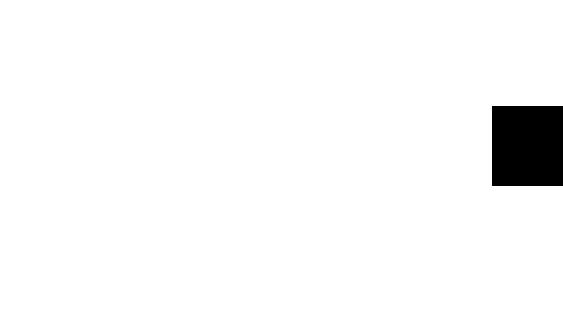
EPS-J6 PLUS Power Circuitry
CHECKING THE POWER SUPPLY
Many EPS-16 PLUS problems may be related to a faulty Power Supply, Transformer or Line Filter. You should check these before troubleshooting the rest of the unit.
Check to make sure that all the cable connections are secure and correct. Plug the EPS-16 PLUS in and turn it on. Mter the EPS-16 PLUS has warmed up for five minutes, begin to test the voltages at the points shown in Figures 3 and 4~ If the voltages vary outside the allowable limits, follow the procedure described under TESTING TIlE POWER SUPPLY UNLOADED before replacing it
Line |
Top |
WARNING! |
|
Filter |
|||
Lug |
|||
|
@ |
There are dangerous |
|
|
Voltages present in |
||
|
|
||
|
|
this area. |
|
|
|
To Power ",nT""'" |
NOTE: All wires come from the bottom of the transfonner.
|
Figure3 - |
Green |
AC Line Voltage Check Points |
AC LINE VOLTAGE MEASUREMENTS (see Figure 3)
With the power switch OFF, the proper AC Line Voltage should read from:
2B-IA, 2B-2A, 2B-3B
With the power switch ON,
the proper AC Line Voltage should read from:
2B-IA, 2B-IB, 2B-3B, 2B-3A
There should be no voltage across the power switch.
EPS-J6 PLUS Service Manual |
page 7 |
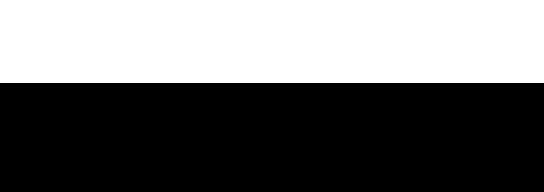
EPS-J6 PLUS Power Circuitry
POWER SUPPLY MEASUREMENTS
The voltage and part number of the Transfonner is denoted by the label on the top of the Transformer. The Power Supply part number is silk-screened on the left side of the Power Supply PC board.
I |
F2 |
J |
1.5 |
Amp, 25 |
v |
I FI ~
dAmp,25 V
F5
The Transformer part numbers for the EPS-16 PLUS are:
100V |
1450000622 |
230V |
1450000252 |
120V |
1450000242 |
240V |
1450000832 |
TRANSFORMER AND POWER SUPPLY VOLTAGE CHECK POINTS The proper AC Line Voltage for each EPS-16 PLUS should be printed on the top of the
Transformer. Figure 3 shows the checkpoints for reading the AC Line Voltage. Figure 4 shows the connector terminal numbers for the Power Supply and Transformer. It is normal for Line Voltage to vary +/- 10%.
The following chart lists the voltage ranges for proper operation of each supply (fully loaded) and the appropriate terminals to read across with the volt meter (refer to Figure 4 for terminal locations):
De~i&nali2n |
I~rmiDals |
CQDD~s:tQ[ |
AIIQ!fa.bI~ |
[aD&~ |
Units |
||
Digital Supply |
+ |
|
J4 |
|
|
|
|
1 |
3 |
13.00 |
to |
18.70 |
VACrms |
||
Analog Supply |
4 |
6 |
J4 |
22.00 |
to |
28.60 |
VACnns |
Display Fllament |
7 |
9 |
J4 |
4.70 |
to |
6.05 |
VACrms |
+VA |
10 |
11 |
J1 |
+20.00 |
to |
+28.00 |
VDC |
-VA |
12 |
11 |
J1 |
-20.00 to -28.00 |
VDC |
||
+5 Analog |
14 |
13 |
J1 |
+4.75 |
to |
+5.25 |
VDC |
+VDigital |
15 |
13 |
11 |
+7.20 |
to |
+12.10 |
VDC |
+5 Memory |
16 |
13 |
11 |
+4.75 |
to |
+5.25 |
VDC |
+5 Digital |
18 |
17 |
11 |
+4.75 |
to |
+5.25 |
VDC |
+5X |
24 |
23 |
13 |
+4.75 |
to |
+5.25 |
VDC |
-35 |
25 |
23 |
J3 |
-29.00 to -37.20 |
VDC |
||
FIlament |
27 |
28 |
J3 |
4.70 |
to |
6.05 |
VACnns |
Display Offset |
27 |
26 |
J3 |
-22.70 |
to -31.50 |
VDC |
|
+.5X |
19 |
20 |
J2 |
+4.75 |
to |
+5.25 |
VDC |
page 8 |
EPS-J6 PLUS Service Manual |
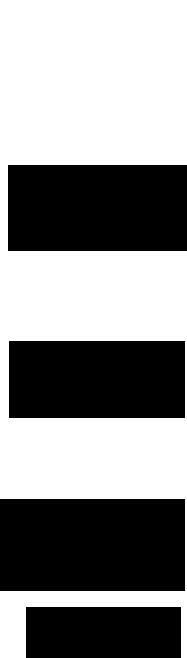
EPS-J6 PLUS Power Circuitry
TESTING THE POWER SUPPLY UNLOADED
If the Power Supply readings exceed the indicated tolerance (particularly the +5 Digital line between tenninals 18 and 17 or +5 Memory line between terminals 16 and 13) it is possible that a defective component on the Main Board is drawing the Power Supply down. In this case, you should test the Power SuppIy unloaded before proceeding.
Incorrect power supply voltages
Tum the unit OFF Check the fuses. |
|
INCORRECT POWER |
||
|
SUPPLY VOLTAGES |
|||
Verify the the proper Line Voltage is |
|
|
|
|
present Turn the unit ON. |
|
|
|
|
===_---NO--....~~Anbetter nowJ |
||||
YES |
|
|
|
|
Tum the unit OFF. Disconnect |
|
|
|
|
the Keyboard cable from the |
|
|
|
|
main board. Turn the unit ON. |
|
|
|
|
|
|
... ( Replace the Keyboard/KPC) |
||
|
NO ---IPl~Simulator (see Section C). . |
|||
YES |
|
|
|
|
Turn the unit OFF. Disconnect the cable |
|
|
|
|
between the power supply and the |
|
|
|
|
Keypad/Display Board. Tmn the unit ON. |
|
|
|
|
|
|
Replace the |
||
== ---- |
NO |
~ Keypad/DisplayBoard |
||
|
|
(see Section B). |
||
YES |
|
|
|
|
Tmn the unit OFF. Disconnect the |
|
|
|
|
cable between the power supply and |
|
|
|
|
the main board. Tmn the unit ON. |
|
|
|
|
|
|
|
||
|
|
Replace the Main |
|
|
==---NO---1~ Board (see Section A). |
|
|
||
YES |
|
|
|
|
|
Figure 5 - |
|||
|
|
|||
Replace the Power Supply |
|
Incorrect Power |
||
Board (see Section D). |
|
Supply Voltages |
||
EPS-J6 PLUS Service Manual |
page 9 |
Display Self-Test Mode
DISPLAY SELF·TEST MODE
When the KeypadlDisplay is receiving power from the Power Supply but is not in proper communication with the Main Board, the K.eypad/Display Board enters Self·test mode. In Selftest mode, the Display remains blank: until you press the buttons on the control panel. Pressing various control panel buttons will cause the Display to print characters, home the cursor, etc.
Using Self·test Mode to Diagnose the Keypad/Display Assembly
1.If the unit comes in with a blank display, but is in Self·test mode (i.e., the Display prints out characters when control panel buttons are pressed according to the chart below) this indicates the problem is either the Main Board or the communication link between the Main Board, Keyboard assembly and the KeypadlDisplay Board Before replacing anything, check all connections, particularly the 20-pin cable to the Keyboard assembly.
Ifpressing buttons ca~ses only the leftmost character of the display to change, this usually indicates a defective cable connection (20-pin ribbon cable) between the Main Board and Keyboard assembly or possibly a bad Keyboard assembly.
2.If the unit is in Self·test mode but the display does not respond according to the chart below, the problem is most likely in the KeypadlDisplay Board If certain buttons do not function properly during normal EPS-16 PLUS operation, test them while the display is in Self-test mode.
If you can't isolate a problem that seems related to the display, the display can be forced into Self-test mode using the follOwing procedure. With the power off, face the front of the unit, then:
Jumper the left (-) side of C19 (located below the MIDI Out jack) to pin 13 of U20 (WD 1772). On power up, the display will stay in Self-test as long as the jumper is connected, allowing you to check the Keypad/Display Board independently.
The Chart below details how the control panel buttons are mapped in Self-test mode:
Eri:ss: |
DiSula! Bi:ads: |
Pri:SS: |
DiSula! Ri:ads: |
|
LOAD |
|
8 |
Down Arrow |
4. |
COMMAND |
|
$ |
Left Arrow |
. |
EDIT |
|
1. |
Right Arrow |
/ |
INS1RUMENT |
|
CANCEL-NO |
? |
|
SEQ-SONG |
|
3 |
EIDER-YES |
(Home Cursor) |
SYSTEM:-M1DI |
9 |
Instrument-Track 1 |
Space |
|
EFFECTS |
|
|
Instrument-Track 2 |
& |
l/ENV 1 |
|
+ |
Instrument-Track 3 |
, |
2/Er:..c"'V2 |
|
0 |
Instrument-Track 4 |
2 |
3/ENV3 |
|
1 |
Instrum.ent-Track 5 |
" |
4/PITCH |
|
6 |
Instrument-Track 6 |
(Home Cursor) |
5lFILTER |
|
7 |
Instrument-Track 7 |
5. |
61AMP |
|
< |
Instrument-Track 8 |
4 |
71LFO |
|
= |
EFFEcr SELEcr-BYPASS 2. |
|
8/WAVE |
|
(Home Cursor) |
SAMPLE |
> |
9/LAYER |
|
(Home Cursor) |
RECORD |
o. |
O/I'RACK |
|
* |
STOP/CONTINUE |
5 |
UpArrow |
|
3. |
PLAY |
6. |
pageJO |
EPS-J6 PLUS Service Manual |
Troubleshooting Guide
TROUBLESHOOTING GUIDE
Often the faulty module in an EPS-16 PLUS can be determined through normal use. Sometimes, it is difficult to isolate the problem. The following flowcharts can help you diagnose units that appear dead (no display).
When troubleshooting an EPS-16 PLUS, always disconnect any expansion devices that may be present (such as the memory expander, SCSI Interface or OEX~ Output Expander). This will prevent a faulty expander from complicating your troubleshooting. The procedures for testing the Memory Expander and the SCSI Interface are included with the corresponding expander. The procedure for testing the OEX-6 can be found on p. 19.
The following pages include troubleshooting flow charts:
~Problem
9 |
Incorrect Power Supply Voltages |
12 |
Footswitch problems |
13 |
EPS-16 PLUS with No LEDs Lit |
14 |
EPS-16 PLUS with Some LEDs Lit |
15 |
EPS-16 PLUS with All LEDs Lit, No Display |
Troubleshooting an EPS-16 PLUS with a Footswitch Problem (see Figure 6)
If one or both of the footswitches do not operate properly, make sure that the footswitches are set to the proper mode (on the Edit/System·MIDI page). See Section 2 of the EPS-16 PLUS Musician's Manual) for more information. .
The SUSTAIN Fr SWITCH parameter corresponds to the right pedal of SW-5 or single pedal SW-l. The AUX FT SWITCH parameter corresponds to the left pedal of SW-5 only. The SW-5
is the Dual Footswitch (piano-type) available from ENSONIQ. |
. |
|||
On the Edit/Ssystem·MIDI.page: |
|
|
||
|
|
SUSTAIN FT SWITCH |
AUX FT SWITCH |
|
Footswitch |
SW-1 single footswitch, or |
SW-5 left pedal |
|
|
. |
SW-5 right pedal |
|
||
|
|
|
||
Default |
|
SUSTAIN |
OFF |
|
Option |
|
right PATCH SL button |
sequencer START/STOP |
|
Option |
|
- |
left PATCH SEL button |
|
If the footswitch mode is correct and the footswitch still doesn't function properly, there is either a problem with the Main Board, the KeyboardIKPC or the 2O-pin ribbon cable connecting the two. Although the footswitch jack is mounted on the Main Board, the footswitch signals are carried over to.the KeyboardIKPC by the 2()-pin ribbon cable, where they are sensed by the KeyboardIKPC mlcroprocessor.
EPS-16 PLUS Service Manual |
page 11 |
