Page 1
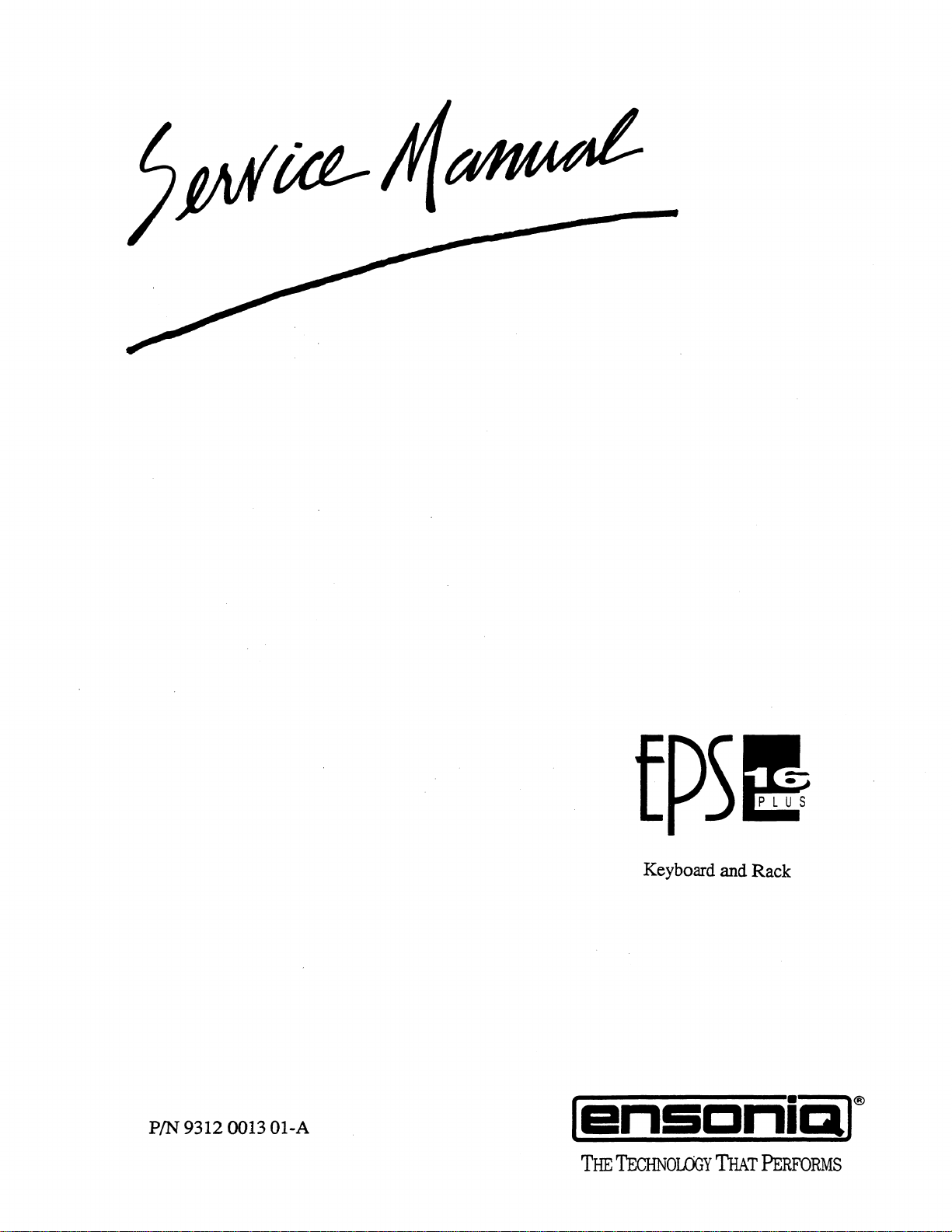
Keyboard and
Rack
PIN
93120013 01-A
Isnscnial@
THE
TEcHNOLOGY
THAT
PERFoRMS
Page 2
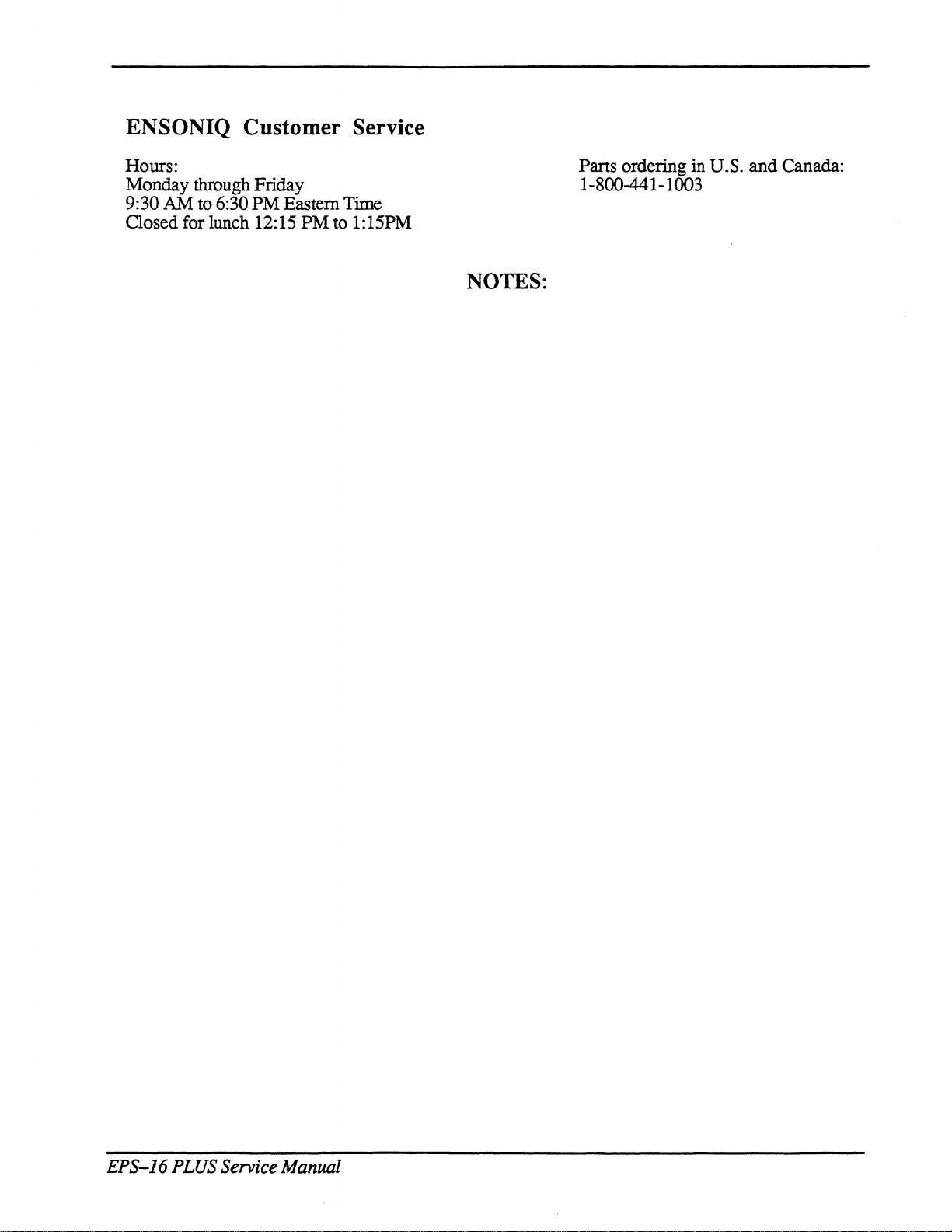
ENSONIQ Customer Service
Hours:
Monday through Friday
9:30
AM
to
6:30
PM Eastern
Closed for lunch 12:15 PM
Time
to
1:15PM
NOTES:
Parts ordering
1-800-441-1003
in
U.S. and Canada:
EPS-J6
PLUS Service Manual
Page 3
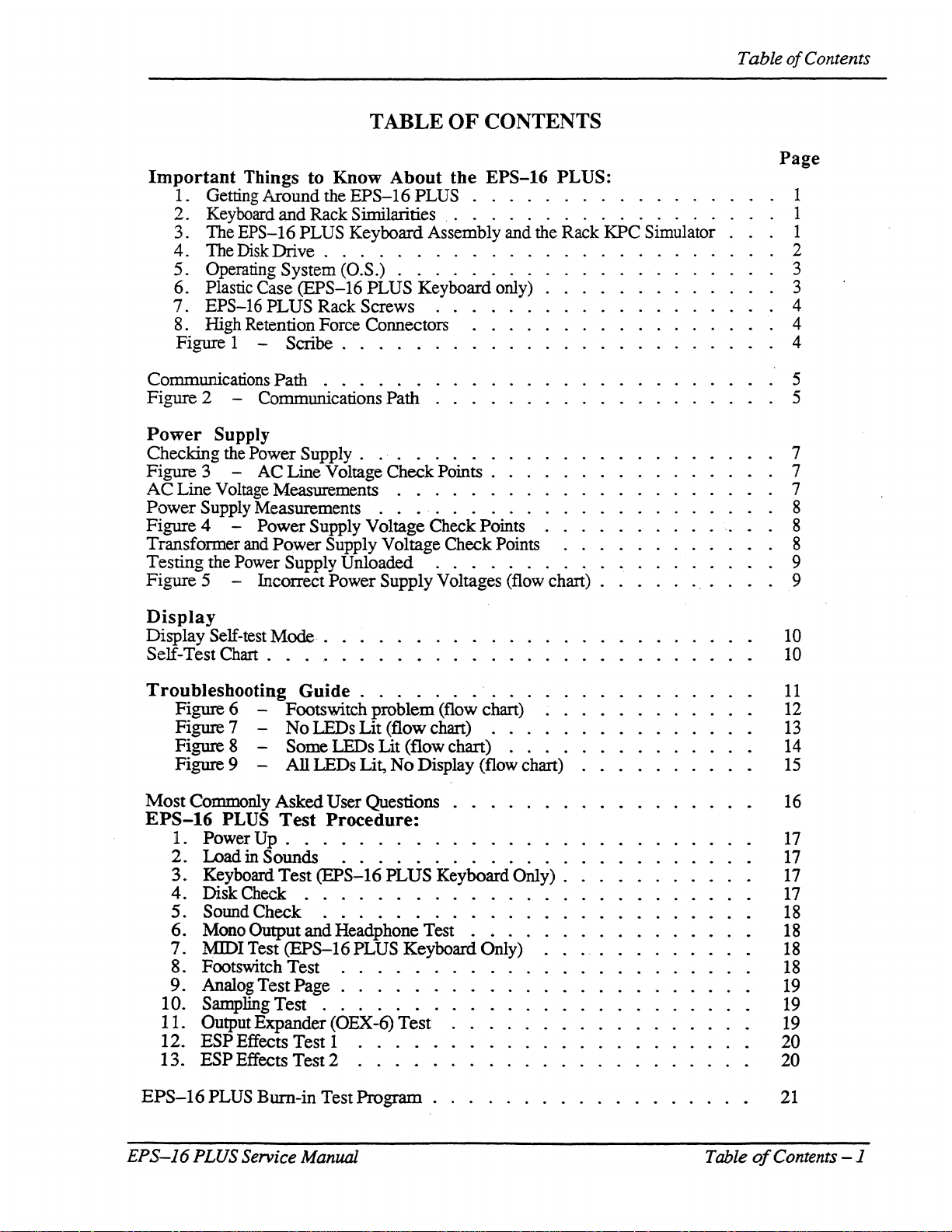
Table
of
Contents
Important
1. Getting
2.
Keyboard
3.
The
TABLE
Things to Know About the EPS-16 PLUS:
Around
EPS-16
the
EPS-16
and
Rack Similarities
PLUS Keyboard Assembly and the Rack
OF
CONTENTS
PLUS . . . . . . . . . . . . . . 1
..
. . . . . . . . . . . . . . 1
KPC
Simulator 1
4. The Disk Drive . . . . . . . . . . . . 2
5. Operating System (O.S.) . . . . . . . . 3
6.
Plastic Case
7.
EPS-16
(EPS-16
PLUS
Rack
PLUS
Screws
Keyboard only) 3
..
. 4
8. High Retention Force Connectors 4
Figure 1 -
Communications
Figure
Power
Checking
Figure
AC
Power
Figure
Transformer and
Testing
Figure
2 - Communications
Supply
the Power
3 - AC Line Voltage Check Points . 7
Line Voltage Measurements . . . . . . 7
Supply Measurements . .
4 -
the Power Supply Unloaded
5 - Incorrect
Scribe.
Path
Power
Power
. . . . 4
. . . . . . 5
Path
Supply.
Supply Voltage Check Points 8
Supply Voltage Check Points 8
Power
...
. . . . . 7
...
. . . . 8
..
. . . . . . . . 9
Supply Voltages (flow chart) . 9
Page
5
Display
Display
Self-Test
Self-test
Chart.
Mode.
Troubleshooting
Figure
Figure 7 -
Figure
Figure 9 -
Most
EPS-16
1.
2.
3.
4.
5 . Sound
6.
7.
6 - Footswitch
8 -
Commonly
PLUS
Power
Load
Keyboard
Disk
Mono Output
Asked
Test
Up
in Sounds
Test
Check . . . . . • • . . . . . . . .
Check
MIDI Test
8. Footswitch
9. Analog
10. Sampling
11.
Output
12.
ESP
13.
ESP
Test
Test
Expander
Effects Test 1
Effects
. .
. .
.'
. .
Guide.
No
LEDs
Some
LEOs Lit (flow chart) . . .
All
LEDs Lit,
User Questions
. . . . . . . .
problem
Lit
(flow chart) . . .
No
(flow chart)
Display (flow chart)
Procedure:
........
.
............
(EPS-16
. . . . . . . . . . . . .
and
Headphone Test . . . . .
(EPS-16
Test
Page . . . . . .
. . . . . . .
(OEX-6)
Test
2 . . . .
PLUS
PLUS Keyboard Only)
. . . . . .
.....
Keyboard Only) .
Test
10
10
11
12
13
14
15
16
17
.
17
17
17
18
18
18
18
19
19
19
20
20
EPS-16
EPS-J6
PLUS
Burn-in
Test
PLUS Service Manual
Program
Table
21
of
Contents-1
Page 4
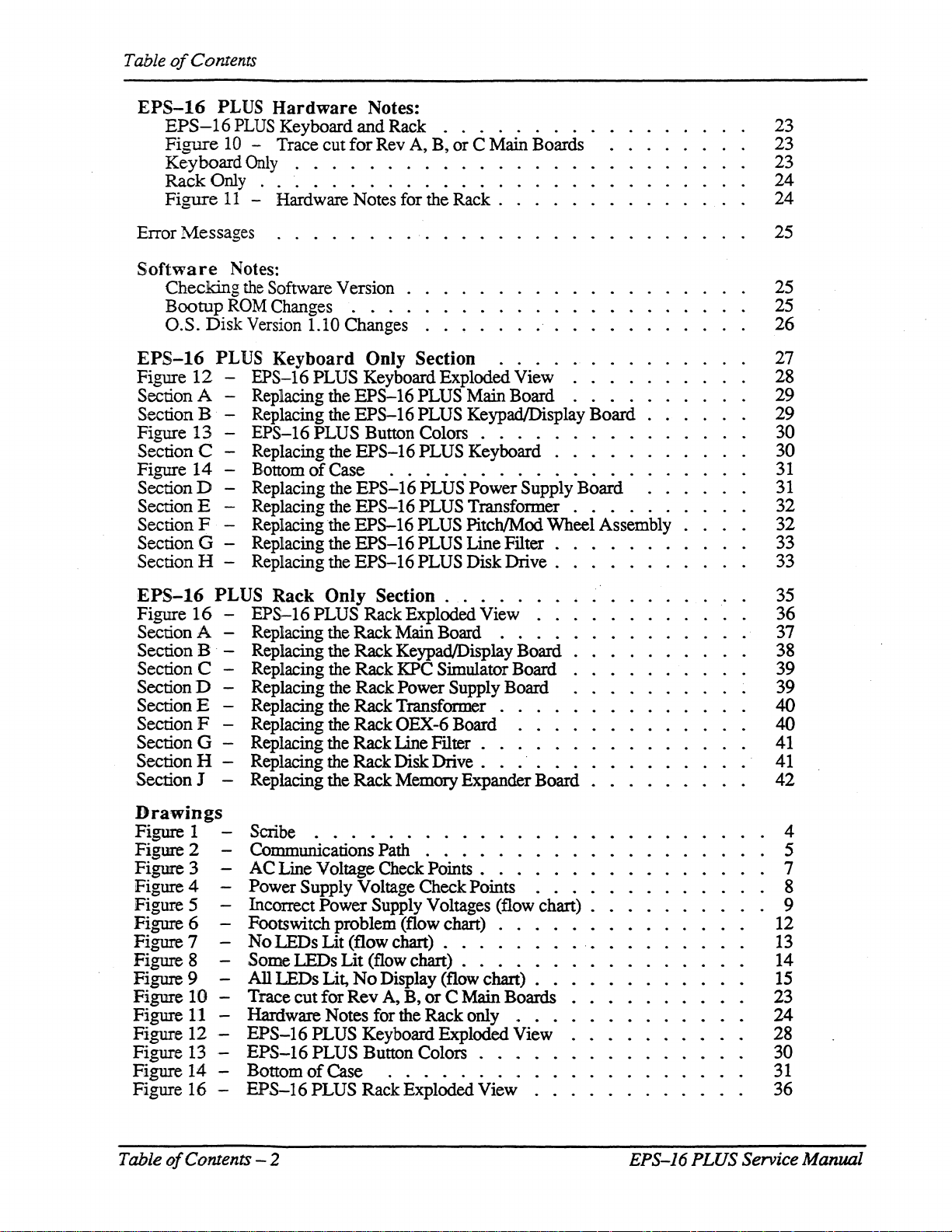
Tableo!
Contents
EPS-16
EPS-16
Figure
Keyboard
Rack Only
Figure
Error
Software
Checking
Bootup
O.S.
EPS-16
Figure
Section A - Replacing the
Section B - Replacing the
Figure
Section C - Replacing the
Figure
Section D - Replacing the
Section E - Replacing the
Section F - Replacing the
Section G - Replacing the
Section H - Replacing the
PLUS
10 - Trace
11
Messages
Disk
Hardware
PLUS
Keyboard
cut
Only
. . . . . . . . . . . .
..............
- Hardware Notes for the Rack .
. . . . . . .
Notes:
the Software Version
ROM Changes . . . .
Version 1.10 Changes
PLUS Keyboard Only Section
12
- EPS-16 PLUS Keyboard. Exploded View
13 -
14
EPS-16
- Bottom
PLUS Button Colors . . . . . . . . .
of
Case
Notes:
and
Rack . . . . . . . . .
for
Rev A, B,
.'.
. . . . .
or
C Main Boards
...
EPS-16
EPS-16
EPS-16
EPS-16
EPS-16
EPS-16
EPS-16
EPS-16
PLUS Main Board . . . .
PLUS Keypad/Display Board.
PLUS Keyboard . . . . .
.............
PLUS
PLUS Transformer . . . . . .
PLUS PitchIMod Wheel Assembly
PLUS Line Filter .
PLUS Disk
Power
Drive.
.
Supply Board.
23
23
23
24
24
25
25
25
26
27
28
29
29
30
30
.
31
31
32
32
33
33
EPS-16
Figure
Section A - Replacing the
Section B Replacing the
Section C - Replacing the Rack KPC Simulator Board.
Section D - Replacing the
Section E - Replacing the Rack Transformer . . . .
Section F - Replacing the
Section G - Replacing the
Section H - Replacing the Rack Disk
Section J - Replacing the
PLUS Rack Only Section
16
-
EPS-16
PLUS Rack Exploded View
Rack
Rack
Rack
Rack
Rack
Rack
......
.
..
Main Board . . . .
Keypad/Display Board.
Power Supply Board
OEX-6 Board . . .
Line
Filter.
Drive.
Memory Expander Board . .
. . . .
.
...
. .
Drawings
Figure 1 - Scribe . . . • . . . . . . . .
Figure 2 - Communications Path . . . . . . . . . . .
Figure
Figure 4 -
Figure 5 - Incorrect
Figure 6 - Footswitch problem (flow chart) . . . .
Figure 7 Figure 8 Figure 9 Figure
Figure
Figure
Figure 13 -
Figure
Hgure
3-
10 -
11 - Hardware Notes for the
12-
14
16
AC
Line Voltage Check
Power
No
LEOs
Some
Trace
EPS-16
EPS-16
- Bottom
-
EPS-16
All
LEDs Lit,
LEDs
cut
Supply Voltage Check Points . . . .
Power
Lit
for
PLUS Keyboard Exploded View
PLUS
of
PLUS
Supply Voltages (flow chart) .
(flow chart) . . . . . . .
Lit
(flow chart) . . . . . .
No
Display (flow chart) . .
Rev
A,
B,
Button Colors . . . . . . . .
Case
...........
Rack Exploded View
Points.
or
C Main Boards
Rack
. .
only..
. . . . . . . .
..
...
35
36
37
38
39
39
40
40
41
41
42
4
5
7
8
9
12
13
14
15
23
24
28
30
.
31
36
Table
of
Contents - 2 EPS-16
PLUS
Service Manual
Page 5
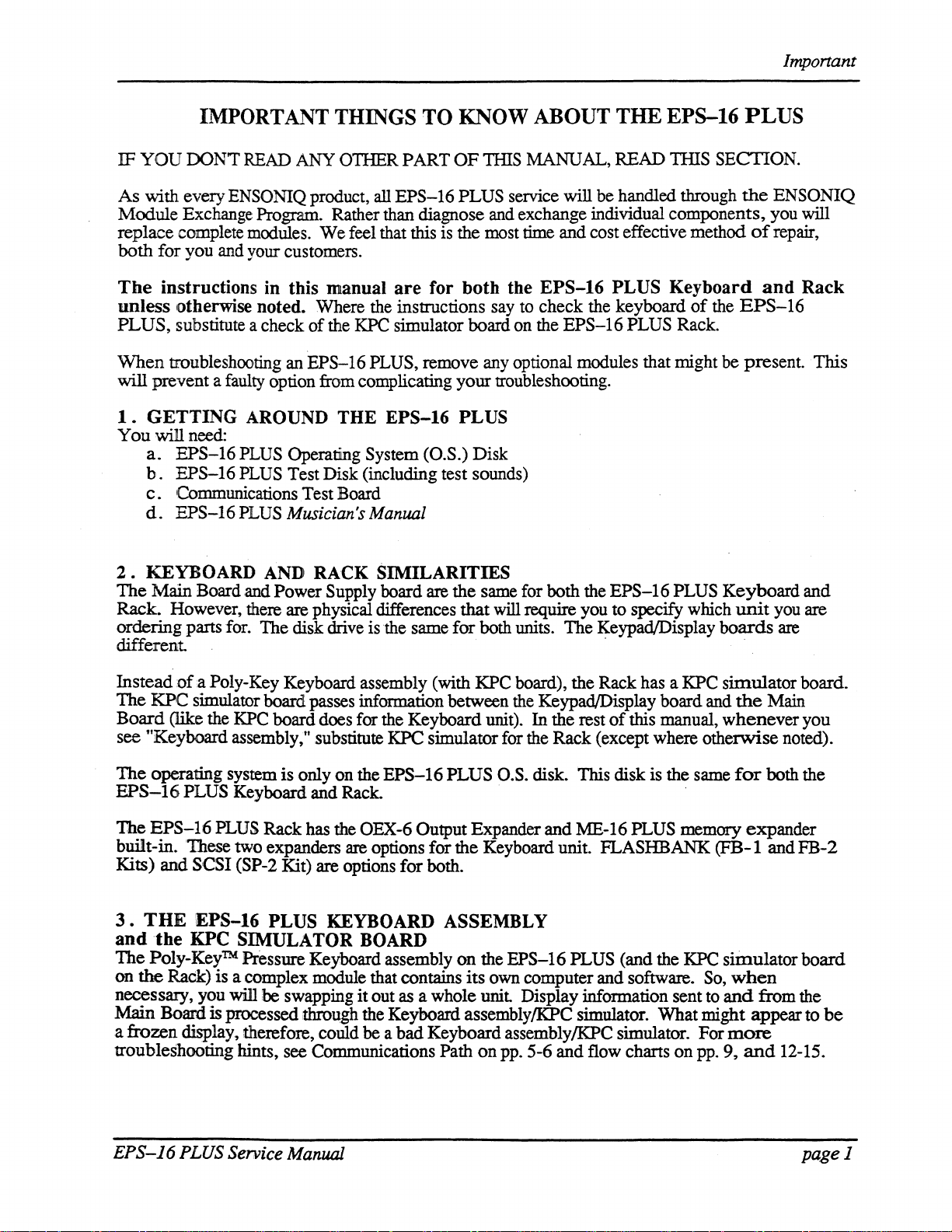
Important
IMPORTANT THINGS TO KNOW ABOUT
IF YOU OONT
As
with every
Module
Exchange
replace complete
both for you
The
instructions in this manual
unless otherwise noted.
PLUS, substitute a check of
When troubleshooting
will
prevent a faulty option
I.
GETTING AROUND THE EPS-16 PLUS
You will
need:
a.
EPS-16
b.
EPS-16
c.
Communications Test Board
d.
EPS-16
READ
ENSONIQ
ANY
OTIIER PART OF TIllS MANUAL, READ TIllS SECTION.
product, all EPS-16 PLUS service will be handled through
Program. Rather than diagnose
mcxlules.
and
your
We feel that this
customers.
are
PLUS
PLUS
PLUS
Where
an
EPS-16
from
Operating System (O.S.) Disk
Test Disk (including test sounds)
Musician's
the
the
KPC
simulator board
PLUS,
complicating your troubleshooting.
Manual
is
for both the EPS-16 PLUS Keyboard
instructions
remove
the
THE
EPS-16
PLUS
the
and
exchange individual components, you will
most
time and cost effective method
say
to
check
on
the EPS-16 PLUS Rack.
any
optional modules that might
the
keyboard
of
of
the
EPS-16
be
present. This
ENSONIQ
repair,
and
Rack
2.
KEYBOARD
The Main Board
Rack. However, there are physical differences that
ordering parts
different .
AND
and
Power Supply board are the
for.
The disk drive
RACK SIMILARITIES
same
will require
is
the
same for both units. The KeypadlDisplay boards
for
both
the
you
..
EPS-16
to
specify
Instead of:a Poly-Key Keyboard assembly (with KPC board), the Rack has a
KPC simulator
The
Board (like
"Keyboard assembly," substitute
see
the
The operating system is only
EPS-16
The
PLUS Keyboard and
EPS-16
PLUS
built-in. These two expanders
Kits)
and SCSI (SP-2 Kit) are options for both.
3.
and
The
on
the
THE
IEPS-16 PLUS KEYBOARD ASSEMBLY
the
KPC SIMULATOR BOARD
Poly-KeyTM
RaCk)
necessary, you
Main Board
is
a frozen display, therefore, could
troubleshooting hints, see Communications Path on
board.
KPC
passes information between
board does for
the
Keyboard
KPC
on
the EPS-16 PLUS
unit).
simulator for
O.S.
Rack.
Rack has
the
OEX-6
are
Output Expander and
options for the Keyboard unit. FLASHBANK
Pressure Keyboard assembly on the EPS-16
is a complex
will
be swapping it out
processed
module
throQgh
that contains its
as
a whole
the
Keyboard assemblylKPC simulator. What might appear to
be
a bad Keyboard assemblylKPC simulator. For
own
unit
pp.
the
KeypadIDisplay board
In the rest
the
Rack (except where otherwise noted).
disk. This disk
of
:ME-16
PLUS
this manual, whenever you
is
the
PLUS
(and the
computer and software.
Display information sent
5-6 and
flow
charts on
PLUS
Keyboard and
which
unit
you
are
KPC
simulator board.
and
the
Main
same
for
both the
.
memory expander
(FB-l
KPC
So,
to
and FB-2
siinulator board
when
and
from
more
pp.
9,
and
12-15.
are
the
be
EPS-J6 PLUS Service
Manual
pagel
Page 6
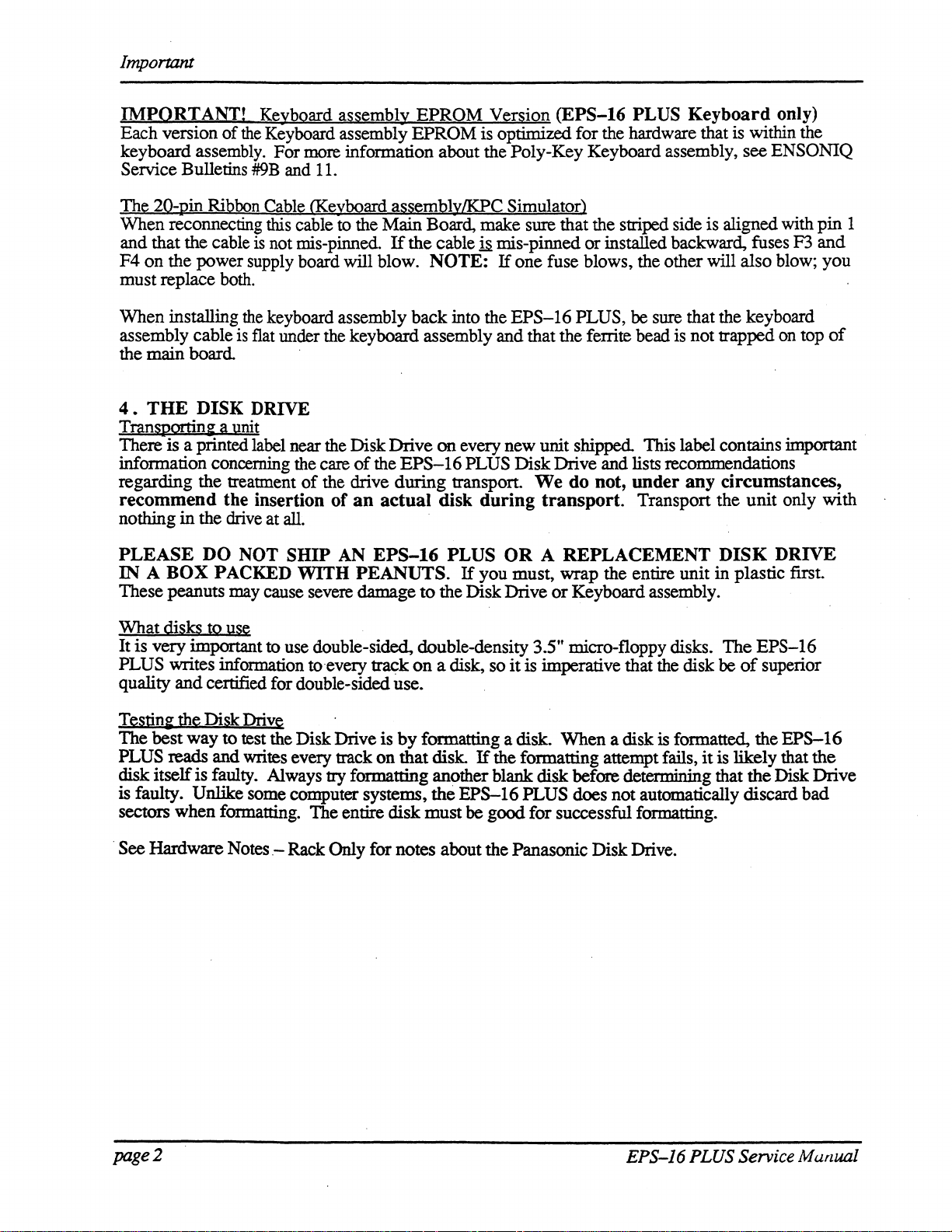
Important
IMPORT
Each version
ANT! Keyboard assembly
of
the
Keyboard assembly EPROM is optimized for the hardware that is within the
EPROM
Version
(EPS-16
PLUS
Keyboard
keyboard assembly. For more information about the Poly-Key Keyboard assembly, see
Service
Bulletins
#9B
and
II.
The 2O-pin Ribbon Cable <Keyboard aSsembly/KPC Simulator)
When reconnecting this cable
is
and that the cable
F4
on
the power supply board will blow.
not mis-pinned.
to
the Main Board, make sure that the striped side is aligned with
If
the cable ~ mis-pinned
NOTE:
If
one fuse blows, the other will also blow; you
or
installed backward, fuses F3
must replace both.
When installing
assembly cable
the main
4.
THE
board
DISK
keyboard assembly back into the
is
flat under the keyboard assembly and that the ferrite bead is not trapped on top
.
DRIVE
EPS-16
PLUS, be sure that the keyboard
the
Transportinl: a unit
on
There is a printed label near the Disk Drive
of
the
information concerning the care
of
all.
SHIP
WITH
the drive
of
AN
regarding the treatment
recommend
nothing
PLEASE
IN A BOX
the
in
the drive at
DO
PACKED
insertion
NOT
an
EPS-16
during
actual
EPS-16
PEANUTS.
These peanuts may cause severe damage
every new unit shipped. This label contains important
PLUS Disk Drive and lists recommendations
transport.
disk
during
PLUS
If
you must, wrap the entire unit in plastic first.
to
the Disk Drive
We
do
not,
transport.
under
Transport the
any
OR A REPLACEMENT
or
Keyboard assembly.
circumstances,
unit
DISK
only)
ENSONIQ
pin
and
of
only with
DRIVE
1
What disks to use
It
is very important to use double-sided, double-density 3.5" micro-floppy disks.
PLUS writes information to every track
quality
Testini
and
certified for double-sided use.
the Disk Drive
The best way to test the Disk Drive is
PLUS
reads
and writes every track
on
a disk, so
by
formatting a disk. When a disk is formatted, the
on
that disk.
it
is imperative that the disk be
If
the formatting attempt fails,
The
EPS-16
of
superior
it
is likely that
EPS-16
the
disk itself is faulty. Always try formatting another blank disk before determining that the Disk Drive
is faulty.
sectors when formatting. The entire disk must
.
See Hardware Notes.- Rack Only for notes about the Panasonic Disk Drive.
Unlike some computer systems,
the
EPS-16
be
PLUS does not automatically discard bad
good for successful formatting .
page
2
EPS-J6
PLUS
Service
Manual
Page 7
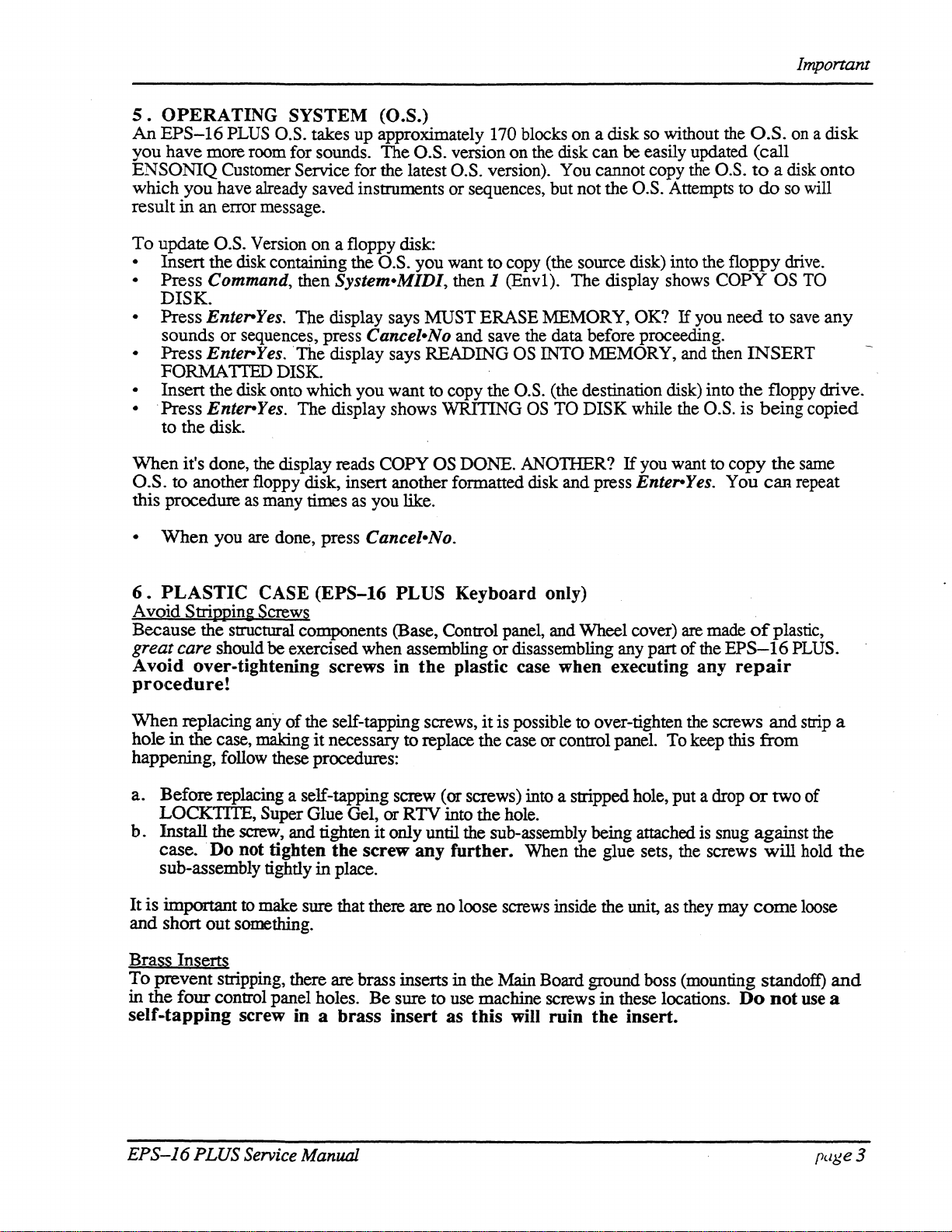
5.
OPERATING SYSTEM (O.S.)
An
EPS-16
you have more room for sounds. The
ENSONIQ Customer Service for the latest O.S. version). You cannot copy the O.S.
which you have already saved instruments or sequences, but not the
result
To
- Insert the disk containing the O.S. you want to copy (the source disk) into the floppy
- Press Command, then System-MIDI, then 1 (Envl). The display shows COPY OS
-
- Press Enter-Yes. The display says READING
-
- . Press Enter-Yes. The display shows WRITING
in
update O.S. Version on a floppy disk:
DISK.
Press Enter-Yes. The display says MUST ERASE MEMORY, OK?
sounds or sequences, press Cancel-No and save the data before proceeding.
FORMATTED DISK.
Insert the disk onto which you want to copy the
to the disk.
PLUS
an error message.
O.S. takes up approximately 170 blocks on a disk
so
without the
O.S.
O.S. version on the disk can be easily updated (call
to
a disk onto
O.S. Attempts to
If
you need
OS
INTO MEMORY, and then INSERT
O.S.
(the destination disk) into the floppy drive.
OS
TO DISK while the
O.S.
do
to
is being copied
so
drive.
save
Important
on
a disk
will
TO
any
\Vhen it's done,
O.S. to another floppy disk, insert another formatted disk and press Enter-Yes. You
this procedure
-
When
6.
PLASTIC CASE (EPS-16 PLUS Keyboard only)
Avoid
Because the structural components (Base, Control panel, and Wheel cover)
great care should be exercised when assembling or disassembling any part of the
Strippin~
Avoid over-tightening screws in
you
the
display reads COPY
as
many times
are
done, press Cancel-No.
Screws
as
you like.
OS
DONE. ANOlHER?
the
plastic case when executing any
If
you want to copy the
are
made
EPS-16
repair
can
of
procedure!
\Vhen replacing
hole in the case, making
happening, follow these procedures:
a. Before replacing a self-tapping screw
LOCKTITE, Super Glue Gel,
b.
Install the
case. Do not tighten the screw any further. When the glue sets, the screws will hold
sub-assembly tightly
It is important
and short out something.
any
of
the self-tapping screws,
it
necessary to replace the case
or
RTV into the hole.
screw,
to
and tighten it only until the sub-assembly being attached
in
place.
make sure that there are no loose screws inside the unit,
it
is possible to over-tighten the screws and
or
control panel. To keep this from
(or
screws) into a stripped hole, put a drop
is
as
they may
or
snug against
come
same
repeat
plastic,
PLUS.
strip
two of
the
loose
a
the
Brass Inserts
To
prevent stripping, there are brass inserts
in the four control panel holes. Be sure to use machine screws in these locations.
in
the Main Board ground boss (mounting standoff)
self-tapping screw in a brass insert as this will ruin the insert.
EPS-16
PLUS Service Manual
Do
not
use
a
page 3
and
Page 8
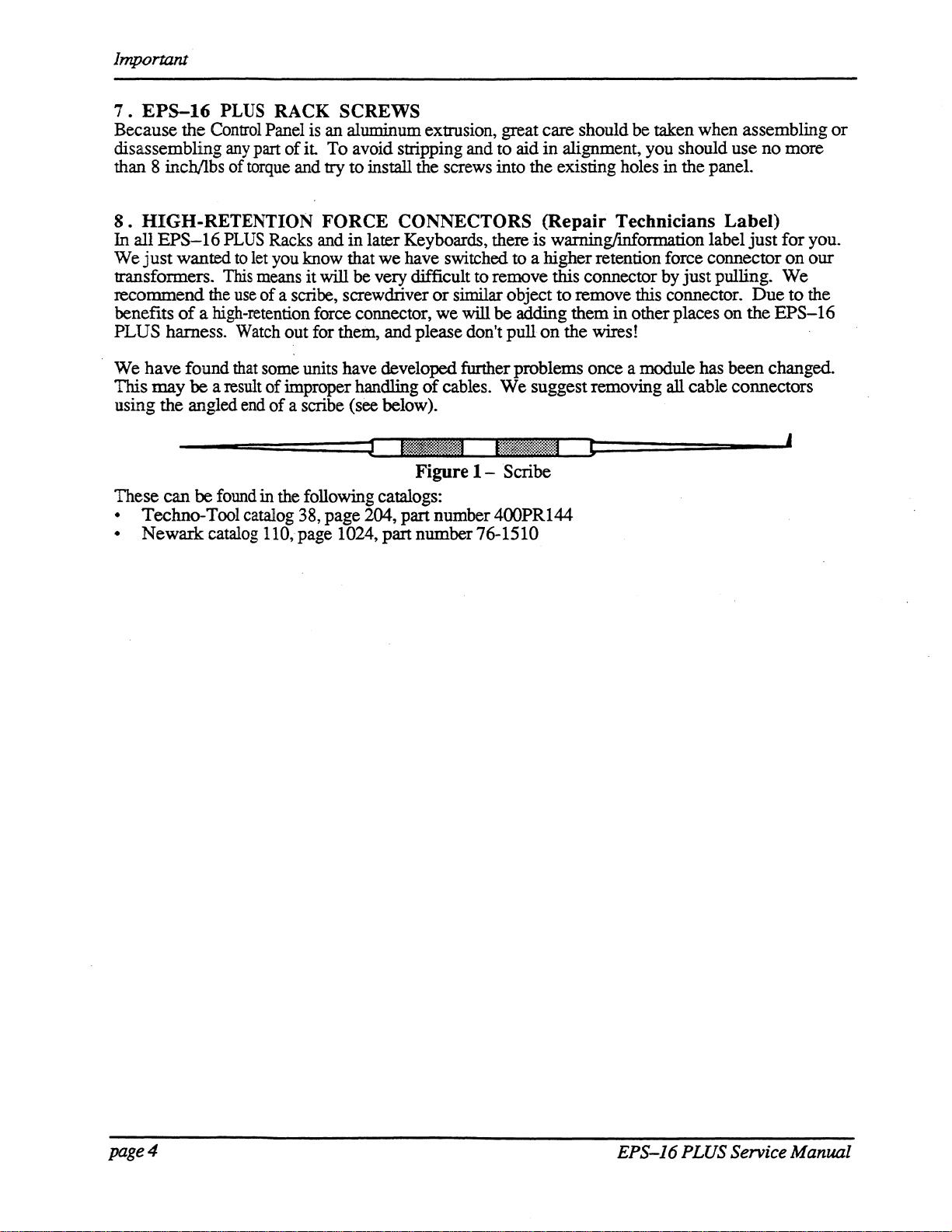
Important
7 .
EPS-16
Because
disassembling
than 8 inchllbs
8.
HIGH-RETENTION FORCE CONNECTORS (Repair Technicians Label)
In
all
EPS-16
We
just
transformers.
recommend
benefits
PLUS
We
This
using the angled end
These
• Techno-Tool catalog 38, page
•
harness. Watch
have
may
can
Newark
PLUS
the
Control Panel is an aluminum extrusion, great care should
any
PLUS
wanted to let you know that
This
the
of
a high-retention force connector,
found that some units have developed further problems once a module has been changed.
be
a result
be found in the following catalogs:
catalog lID, page 1024, part number 76-1510
RACK SCREWS
part
of
it
of
torque and try
Racks and
means
use
it
will
of
a scribe, screwdriver
out
for thein, and please don't
of
improper handling
of
a scribe (see below).
be
taken when assembling
To
avoid stripping and
to
install the screws into the existing holes in the panel.
in
later Keyboards, there
we
have switched to a higher retention force connector
be very difficult to remove this connector by
or
we
of
cables.
- - ,
Figure
204, part number
to
aid
in
is
similar object
will
be
adding them in other places on the
pull
on
We
suggest removing all cable connectors
1-
Scribe
400PRI44
alignment, you should
warning{mformation label
to
remove this connector.
the wires!
just
pulling.
use
just
no
for
We
Due
EPS-16
more
you.
on
our
to
the
,
or
page
4
EPS-J6
PLUS Service Manual
Page 9
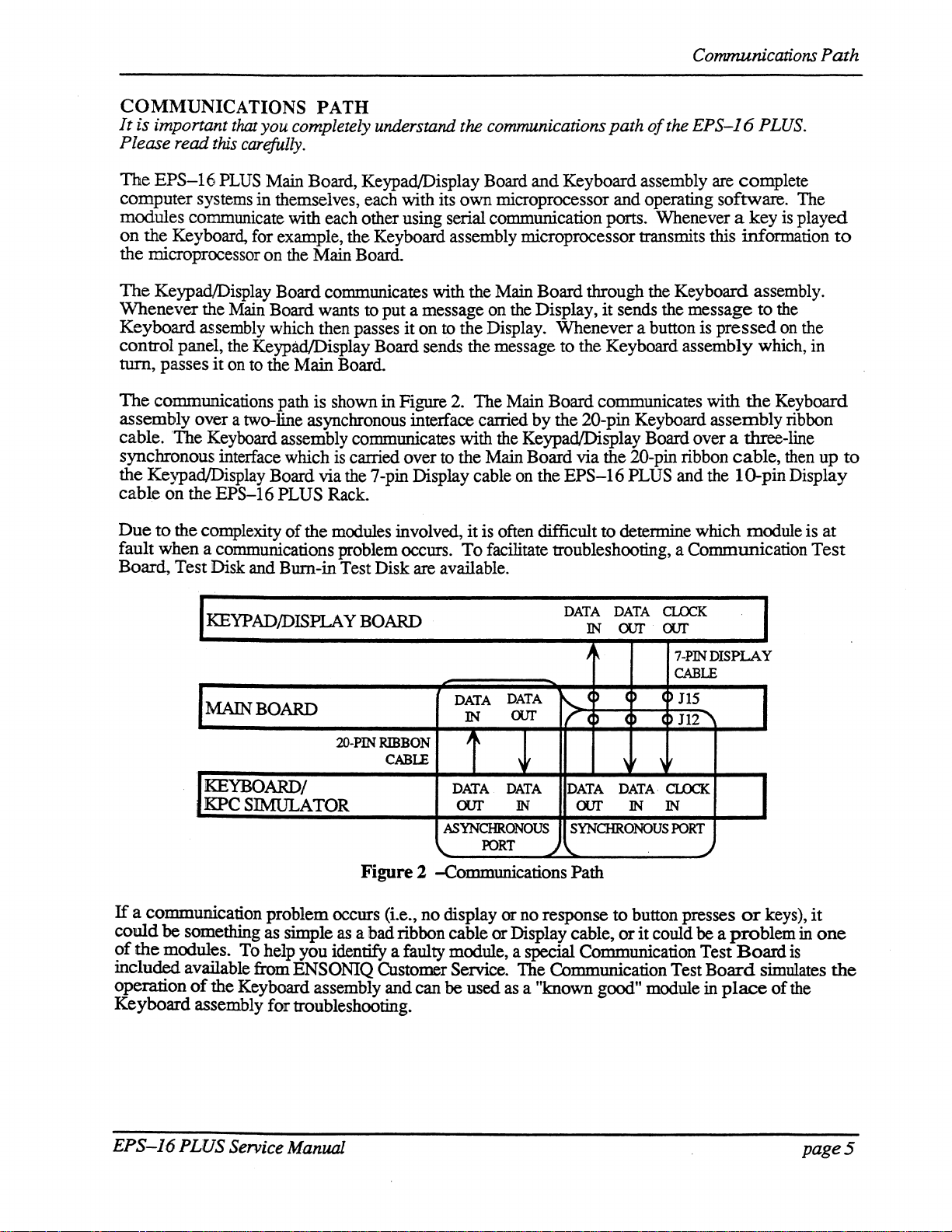
Communications
COMMUNICATIONS PATH
It
is
imponant
Please read this carefully.
The
EPS-16
computer
modules communicate with each other using serial communication
on
the Keyboard, for example, the Keyboard assembly microprocessor transmits this infonnation
the microprocessor on the Main Board.
The
KeypadlDisplay Board communicates with the Main Board through the Keyboard assembly.
Whenever
Keyboard
control panel, the
turn,
passes
The
communications path
assembly over a two-line asynchronous interface carried
cable. 'The Keyboard assembly communicates with the Keypad/Display Board over a three-line
synchronous interface which is carried over to the
the Keypad/Display Board via the 7-pin Display cable on the
cable
on
that you completely understand the communications
PLUS
Main Board, KeypadlDisplay Board
systems in themselves, each with its
the Main Board wants to put a message on the Display,
assembly which then passes
KeypadlDisplay Board sends the message to the Keyboard assembly which, in
it
on to the Main Board.
is
shown in Figure 2. The Main Board communicates with
the
EPS-16
PLUS Rack.
it
own
on
to the Display. Whenever a button is
Main Board via the 20-pin ribbon
and
microprocessor and operating software. The
by
the 20-pin Keyboard
path
of
the
EPS-J6
Keyboard assembly are complete
ports. Whenever a
it
sends the message
assembly
EPS-16
PLUS and the
PLUS.
key
is played
to
the
pressed
cable,
on the
the
Keyboard
ribbon
then
10-pinDispiay
Path
to
up
to
Due
to
the complexity
fault when a communications problem occurs.
Board,
Test Disk and Bum-in Test Disk are available.
KEYPAD/DISPLA Y BOARD
MAIN BOARD
of
the modules involved,
2O-PIN
RIBBON
CABLE
KEYBOARD!
,
KPC
SIMULATOR
Figure
If
a communication problem occurs (i.e.,
could
be something as simple as a
?f
the
modules. To help you identify a faulty module, a special Communication Test
mcluded
operation
Keyboard
available from ENSONIQ Customer Service. The Communication Test
of
the
Keyboard assembly and can be used
assembly for troubleshooting.
ibad
2 -Communications Path
no
ribbon cable
it
is often difficult
To
facilitate troubleshooting, a Communication
IN
DATA
our
DATA
to
detemrlne which module is
DATA DATA
IN
our
J
,0
()
4)
C
CLOCK
our
7-PIN
CABLE
0115
(~
112
DISPLAY
, ,
,
DATA
our IN
ASYNCHRONOUS
display or no response
DATA
FORT
or
Display cable,
as
DATA
SYNCHRONOUS
~\..
a "known good" module in
our
,
\
DATA
to
or
CLOCK.
IN IN
PORT
button presses
it
could be a
~
Board
or
keys),
problem
Board
simulates
place
of
in
is
the
at
Test
it
one
the
EPS-J6
PLUS
Service Manual
page 5
Page 10
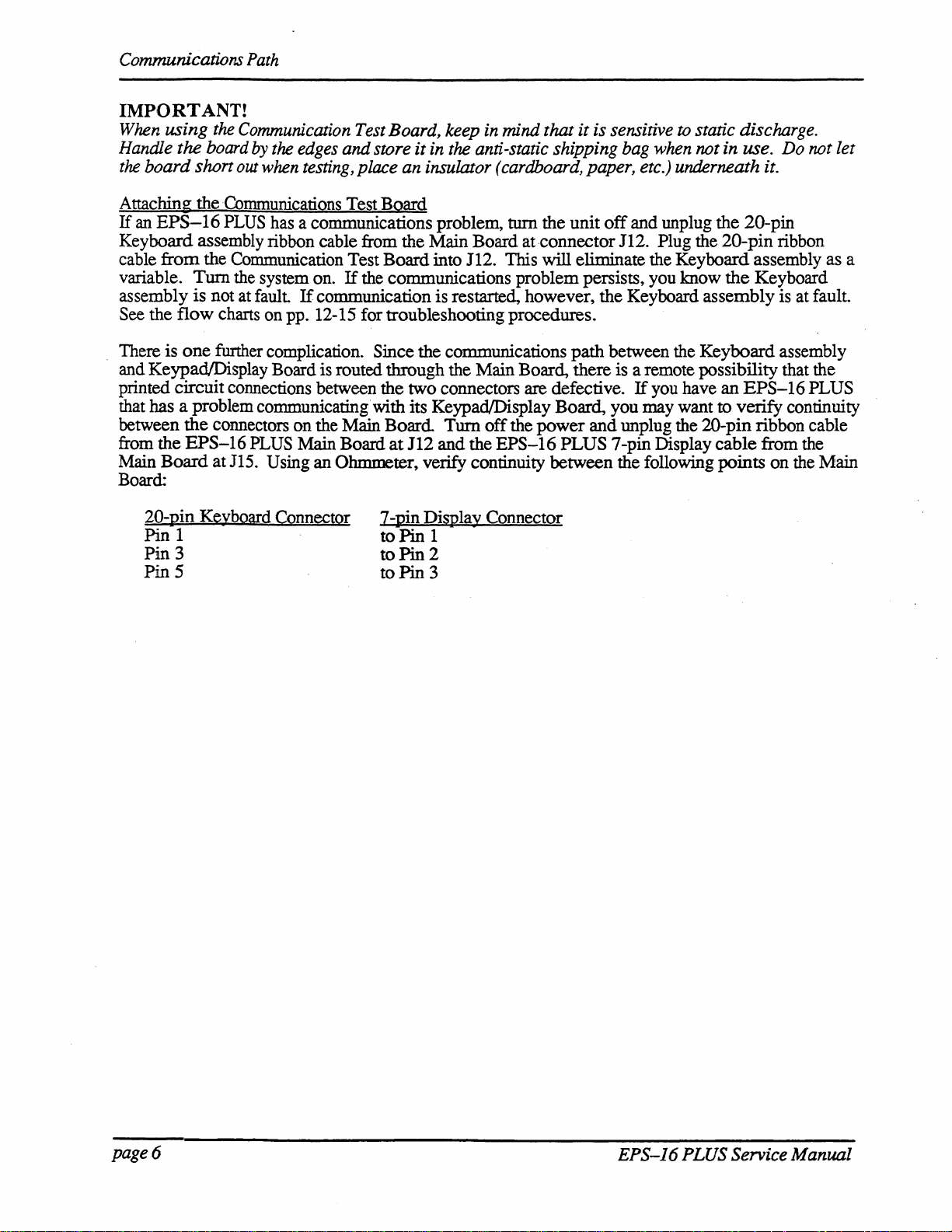
Communications
IMPORTANT!
When
using
Handle
the
board shan
the
the
Communication
board
out
Path
by
the
when
edges
testing,
Test
Board,
and store it
place
an
keep
in
the
anti-static shipping
insulator
in
mind that it is sensitive
bag
(cardboard,
paper,
to
static discharge.
when
not in use.
etc.)
underneath it.
Do
not
let
Attaching the Communications Test
If
an
EPS-16
Keyboard assembly ribbon cable from the Main Board at
from
cable
variable.
assembly
See the
There is
and Keypad/Display Board is routed through the Main Board, there is a remote possibility
printed circuit connections between the two connectors
that has a problem communicating with its KeypadlDisplay Board, you may want to
between
from the
Main
flow
Board
PLUS has a communications problem,
the Communication Test Board into 112. This will eliminate the Keyboard assembly as a
Turn
the system on.
is
not at fault
charts on pp. 12-15 for troubleshooting procedures.
one
funher complication. Since the communications
the
connectors on the Main
EPS-16
PLUS Main Board
atJl5.
If
communication is restarted, however, the Keyboard assembly is at fault.
Using an Ohmmeter, verify continuity between the following points
Board
turn
the unit
-connector 112. Plug the
If
the communications problem persists, you know
are
defective.
Board
at
112
Turn
and
off
the
the
power
EPS-16
path
and
PLUS
off
and unplug the 20-pin
between the Keyboard assembly
If
you have
unplug the 2O-pin ribbon cable
7-pin Display
20-pin
the
an
EPS-16
verify
cable
Keyboard
from the
Board:
20-pin Keyboard Connector
1
Pin
Pin
3
PinS
7 -pin DisPlay Connector
to
Pin
1
to
Pin
2
to
Pin
3
ribbon
that the
PLUS
continuity
on
the Main
page 6
EPS-J6 PLUS Service Manual
Page 11
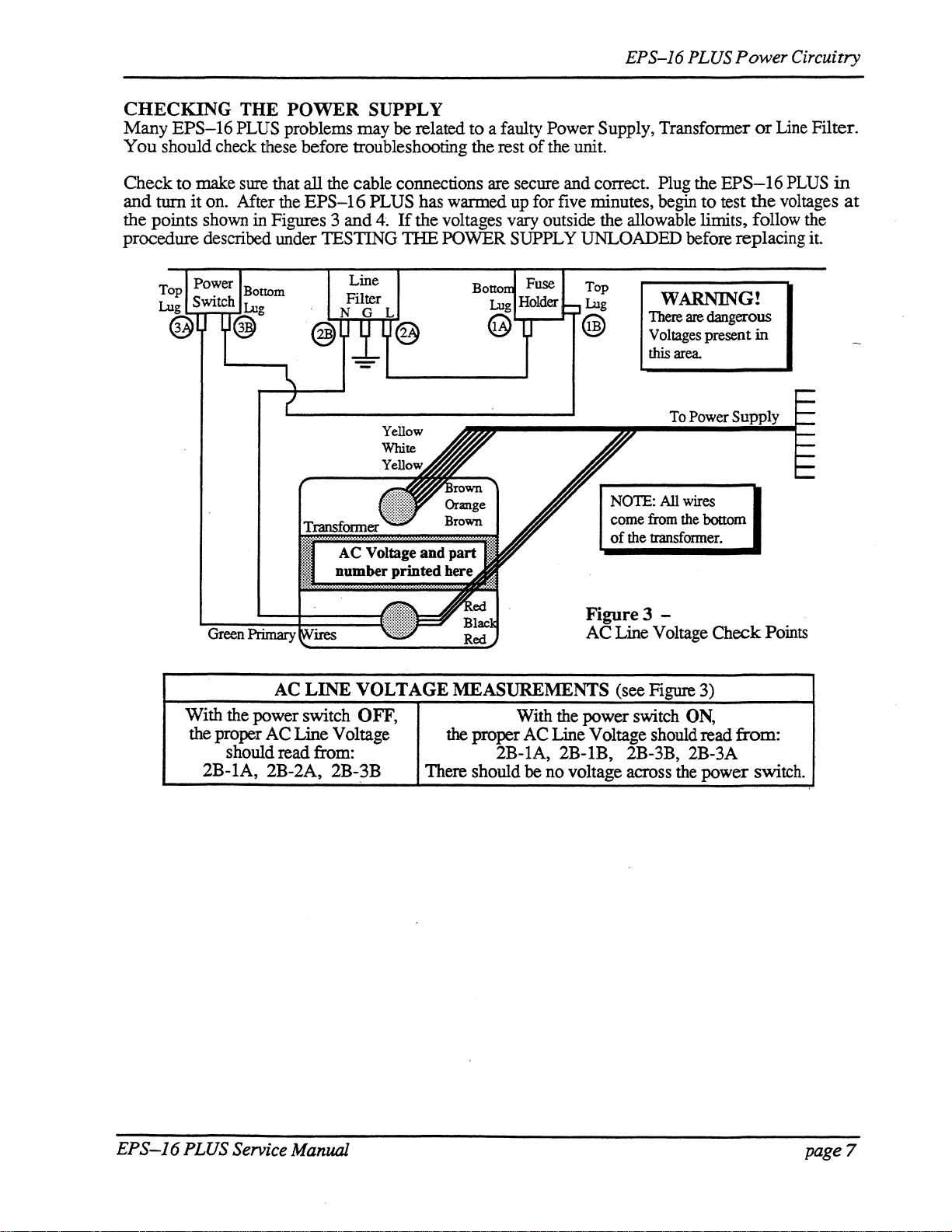
CHECKING THE POWER SUPPLY
Many
You
EPS-16
PLUS problems may be related
should check these before troubleshooting the rest
EPS-J6 PLUS
to
a faulty Power Supply, Transformer
of
the unit.
Power
or
Line Filter.
Circuitry
Check
and
to
make sure that all the cable connections are secure and correct. Plug the
turn
it
on.
Mter
the
EPS-16
the points shown in Figures 3
procedure described under
Green
TESTING
PLUS has warmed up for five minutes, begin
and
4~
If
the voltages vary outside the allowable limits, follow the
TIlE
POWER SUPPLY UNLOADED before replacing
Line
Filter
Top
Lug
@
NOTE:
come
of
the
Figure3
AC
Line Voltage
EPS-16
to
test
WARNING!
There
are
dangerous
Voltages
this
from
transfonner.
To
All
area.
Power
wires
the
present
bottom
-
Check
the
in
",nT""'"
PLUS
voltages
Points
in
at
it
AC
LINE
VOLTAGE
With the power switch OFF,
the proper
AC
Line Voltage
should read from:
2B-IA, 2B-2A, 2B-3B
MEASUREMENTS
(see Figure 3)
With the power switch ON,
the
proper
AC
Line Voltage should read
2B-IA, 2B-IB, 2B-3B, 2B-3A
There should be no voltage across the
from:
power
switch.
EPS-J6
PLUS Service Manual
page
7
Page 12
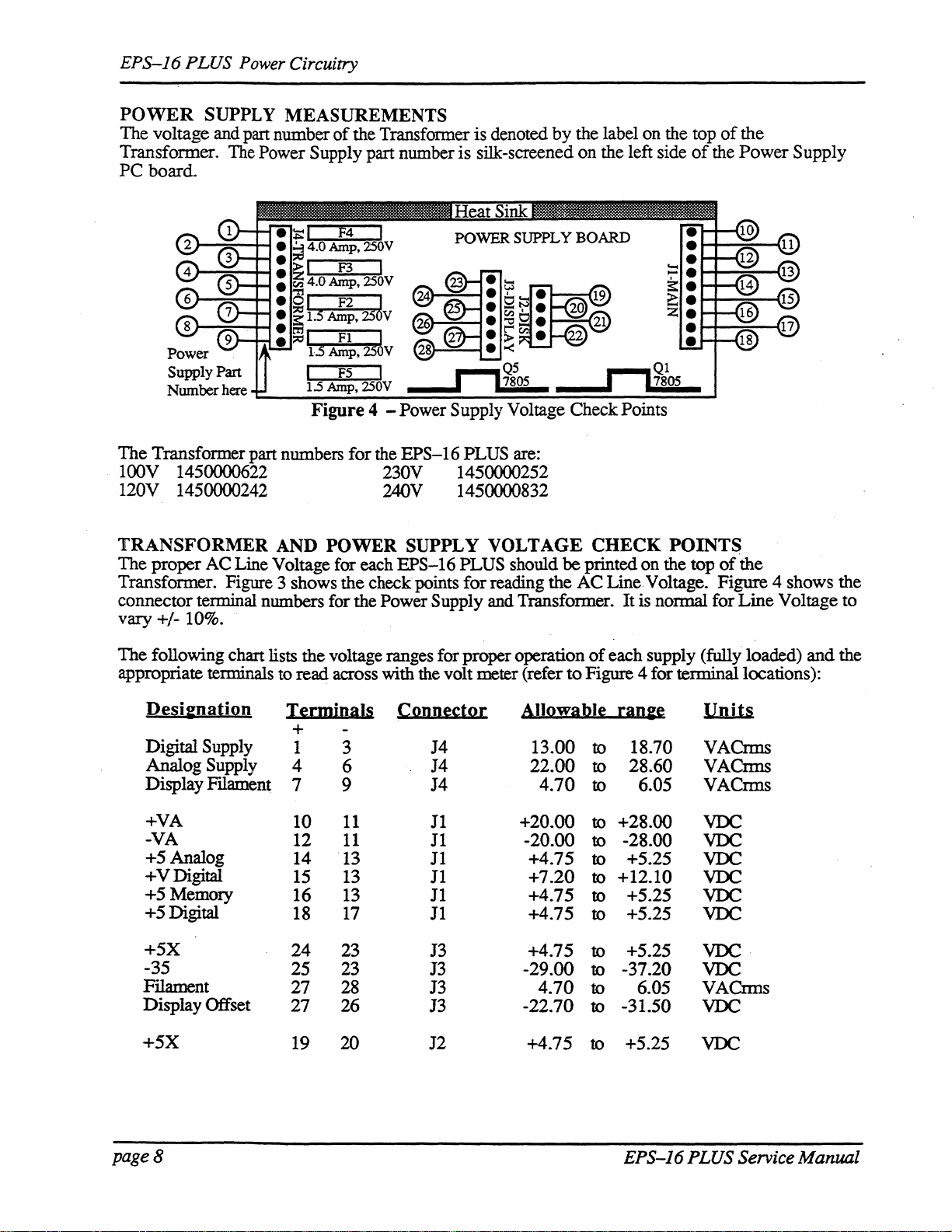
EPS-J6
PLUS Power Circuitry
POWER
The voltage and part number
Transformer.
SUPPLY
The
Power Supply part number is silk-screened on the left side
MEASUREMENTS
of
the Transfonner is denoted by the label on the top
of
the
of
the Power Supply
PC board.
I F2 J
1.5
Amp,
25
v
I
FI
dAmp,25 V
~
F5
The Transformer part numbers for the EPS-16 PLUS are:
100V 1450000622 230V 1450000252
120V 1450000242 240V 1450000832
TRANSFORMER
The proper AC Line Voltage for each EPS-16 PLUS should
AND
POWER
SUPPLY
VOLTAGE
be
CHECK
printed on the top
POINTS
of
the
Transformer. Figure 3 shows the checkpoints for reading the AC Line Voltage. Figure 4 shows the
connector terminal numbers for the Power
vary +/-
10%.
Supply and Transformer. It is normal for Line Voltage to
The following chart lists the voltage ranges for proper operation
appropriate terminals
De~i&nali2n
to
read across with the volt meter (refer
I~rmiDals
CQDD~s:tQ[
to
AIIQ!fa.bI~
+
Digital
Analog
Display
+VA
-VA
+5 Analog
+VDigital
+5 Memory
+5 Digital
+5X
-35
FIlament
Display Offset
+.5X
Supply
Supply
Fllament
1
4
7
10
12
14
15
16
18
3
6
9
11
11
13
13
13
17
24 23
25 23
27 28
27 26
J4
13.00
J4 22.00
J4
J1
J1
J1
11
11
11
13
J3
J3
J3
4.70
+20.00
-20.00
+4.75
+7.20
+4.75
+4.75
+4.75
-29.00
4.70
-22.70
19 20 J2 +4.75
of
each supply (fully loaded) and the
Figure 4 for terminal locations):
[aD&~
18.70 VACrms
to
28.60
to
6.05 VACrms
to
+28.00
to
-28.00
to
+5.25
to
+12.10
to
+5.25
to
+5.25
to
+5.25
to
-37.20
to
6.05
to
-31.50
to
to +5.25
Units
VACnns
VDC
VDC
VDC
VDC
VDC
VDC
VDC
VDC
VACnns
VDC
VDC
page 8
EPS-J6 PLUS Service Manual
Page 13
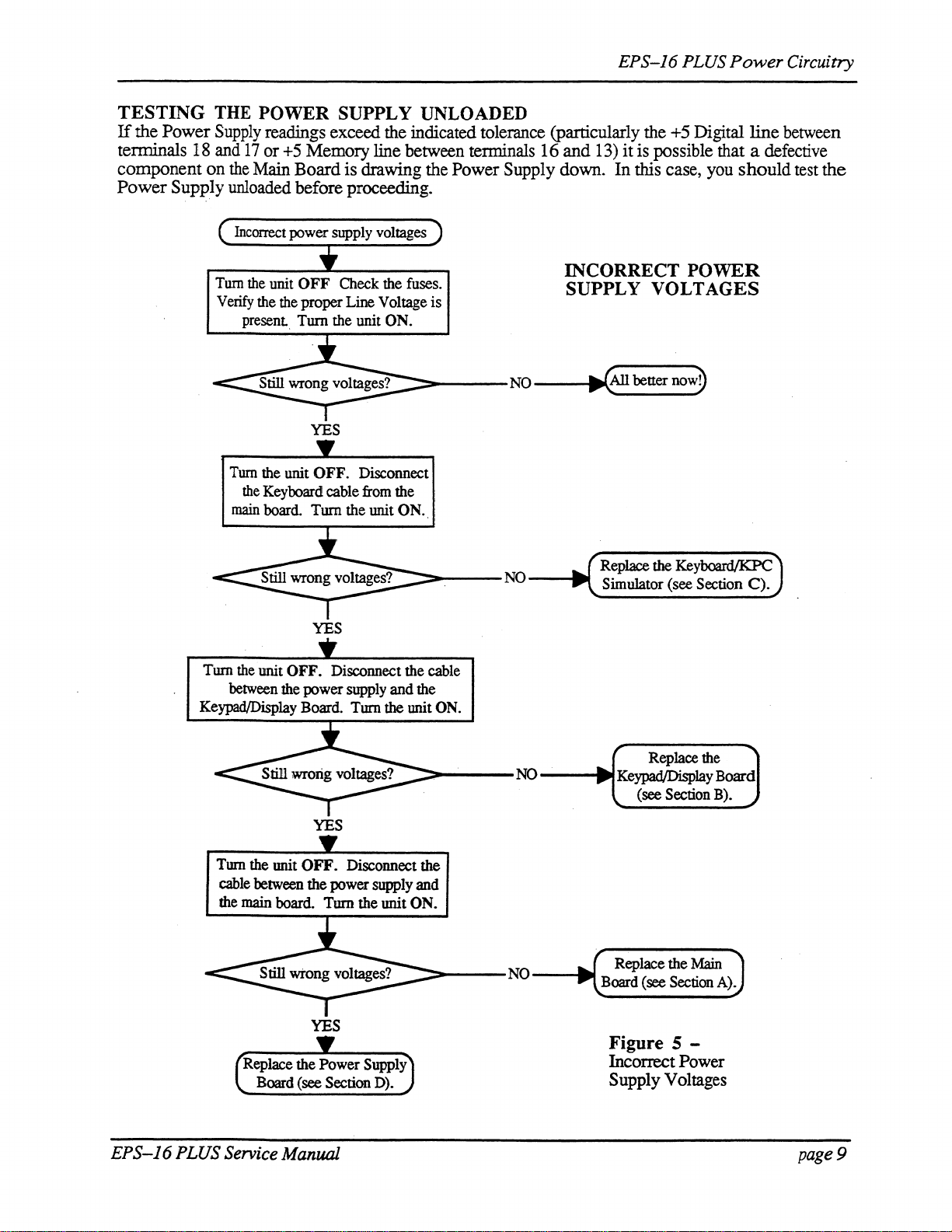
EPS-J6
PLUS
Power
Circuitry
TESTING
If
the
Power
THE
Supply
tenninals 18 and
component
Power
on
SuppIy unloaded before proceeding.
Tum
Verify
POWER SUPPLY UNLOADED
readings exceed the indicated tolerance (particularly the +5 Digital
17
or
+5
Memory line between terminals 16 and 13)
the
Main
Board
Incorrect
present
Tum
the
main
power supply voltages
the
unit
OFF
the
the
Turn the unit ON.
the
unit OFF. Disconnect
Keyboard cable from the
board. Turn the unit ON.
is drawing the Power Supply down.
Check the fuses.
proper Line Voltage is
YES
INCORRECT
SUPPLY VOLT AGES
===_---NO--
it
is possible that a defective
In
this case, you
....
~~An
better nowJ
line
should
POWER
between
test
the
YES
Turn
the
unit
OFF.
Disconnect the cable
between
Keypad/Display Board.
Tmn
cable
the main board.
the
the unit
between
power supply and the
YES
OFF.
the
power supply and
Tmn
Tmn
the unit
==----NO
Disconnect the
the unit ON.
==---NO---1~
ON.
( Replace
...
NO
---IPl~
Simulator (see Section C). .
~
Board
the
Keyboard/KPC)
Replace
Keypad/DisplayBoard
(see Section B).
Replace the
(see
the
Main
Section
A).
EPS-J6
YES
Replace the Power Supply
Board (see Section
PLUS Service Manual
D).
Figure 5 -
Incorrect Power
Supply Voltages
page
9
Page 14
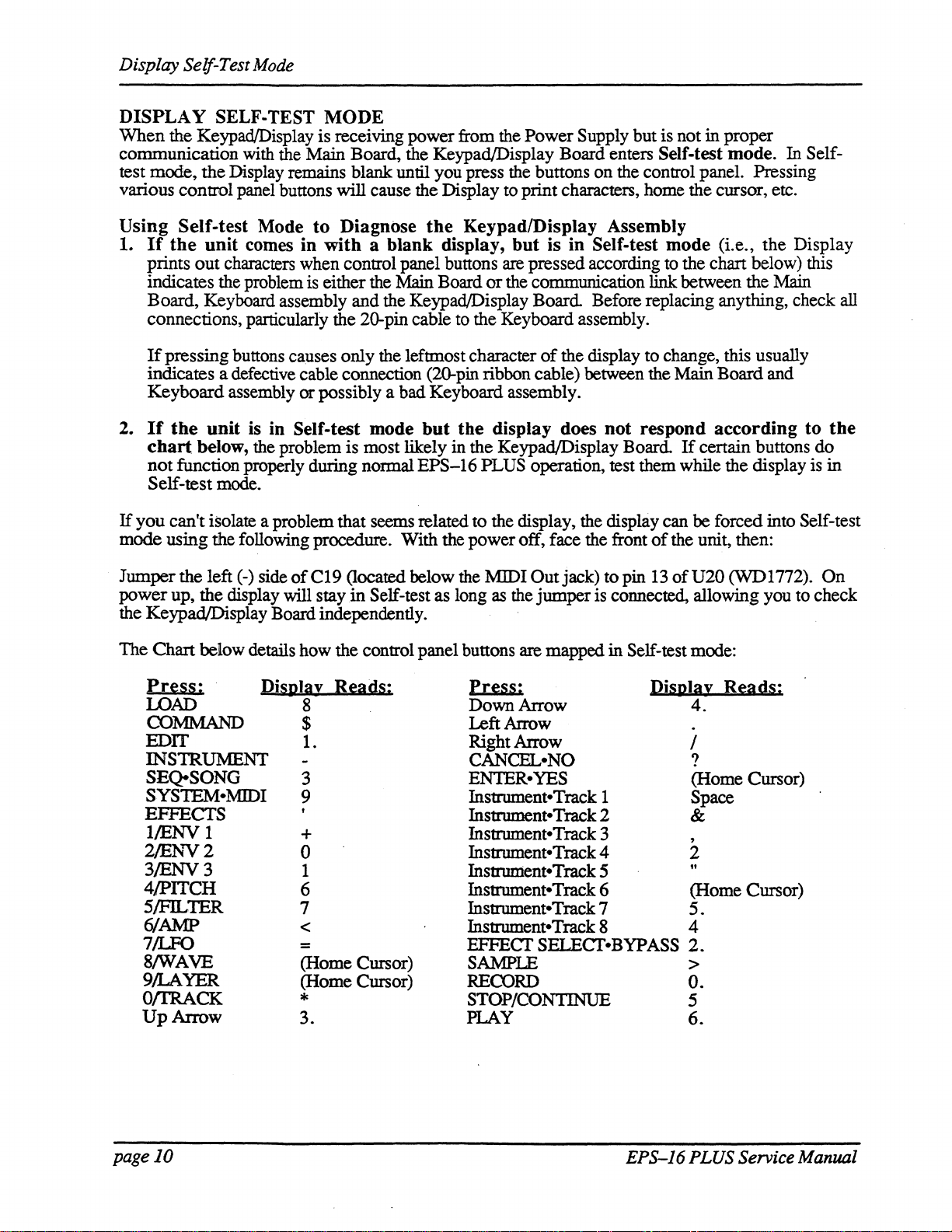
Display Self-Test Mode
DISPLAY
When
communication with the
test mode, the Display remains
various control panel buttons will cause the Display to print characters, home the cursor, etc.
Using
1.
If
prints
indicates the problem is either the Main Board
Board, Keyboard assembly and the KeypadlDisplay
connections, particularly the 20-pin cable to the Keyboard assembly.
If
pressing buttons
indicates a defective cable connection (20-pin ribbon cable) between the
Keyboard
2.
If
chart
not
Self-test mode.
If
you
mode using the follOwing procedure. With the power off, face the front
SELF·TEST
the KeypadlDisplay is receiving power from the Power Supply but is not in proper
Self·test
the
unit
out
the
unit
below, the problem is most likely in the KeypadlDisplay
function properly during normal
can't isolate a problem that seems related to the display, the display can be forced into Self-test
Mode
comes
characters when control panel buttons are pressed according to the chart below) this
assembly or possibly a bad Keyboard assembly.
is
in
MODE
Main Board, the K.eypad/Display Board enters Self·test
blank:
until you press the buttons on the control panel. Pressing
to
Diagnose
in
with a blank
ca~ses
Self·test
only the leftmost character
mode
the
Keypad/Display
display,
but
the
EPS-16
Assembly
but
is
in
Self·test
or
the communication link between the Main
Board
of
display
PLUS operation, test them while the display is
Before replacing anything, check all
the display to change, this usually
does
not
respond
Board
of
mode
Main Board and
If
the unit, then:
mode.
(i.e., the Display
according
certain buttons
In Self-
to
the
do
in
Jumper the left
power
the Keypad/Display Board independently.
The Chart below details how the control panel buttons are mapped in
up, the display will stay
Eri:ss:
LOAD
COMMAND
EDIT
INS1RUMENT
SEQ-SONG
SYSTEM:-M1DI
EFFECTS
l/ENV
2/Er:..c"'V2
3/ENV3
4/PITCH
5lFILTER
61AMP
71LFO
8/WAVE
9/LAYER
O/I'RACK
UpArrow
1
(-)
side
DiSula!
of
C19 (located below the MIDI
in
Self-test as long as the
Bi:ads:
8
$
1.
3
9
+
0 Instrument-Track 4
1
Pri:SS:
Down Arrow
Left Arrow
Right Arrow
CANCEL-NO
EIDER-YES
Instrument-Track 1
Instrument-Track 2
Instrument-Track 3 ,
Instrum.ent-Track 5
Out
jack) to pin 13
jumper
is connected, allowing you to check
6 Instrument-Track 6 (Home Cursor)
7 Instrument-Track 7
<
=
(Home Cursor)
(Home Cursor)
*
3.
Instrument-Track 8
EFFEcr
SAMPLE
SELEcr-BYPASS
RECORD
STOP/CONTINUE
PLAY
of
U20
Self-test mode:
DiSula!
Ri:ads:
4.
.
/
?
(Home Cursor)
Space
&
2
"
5.
4
2.
>
o.
5
6.
(WD
1772).
On
pageJO
EPS-J6
PLUS Service Manual
Page 15
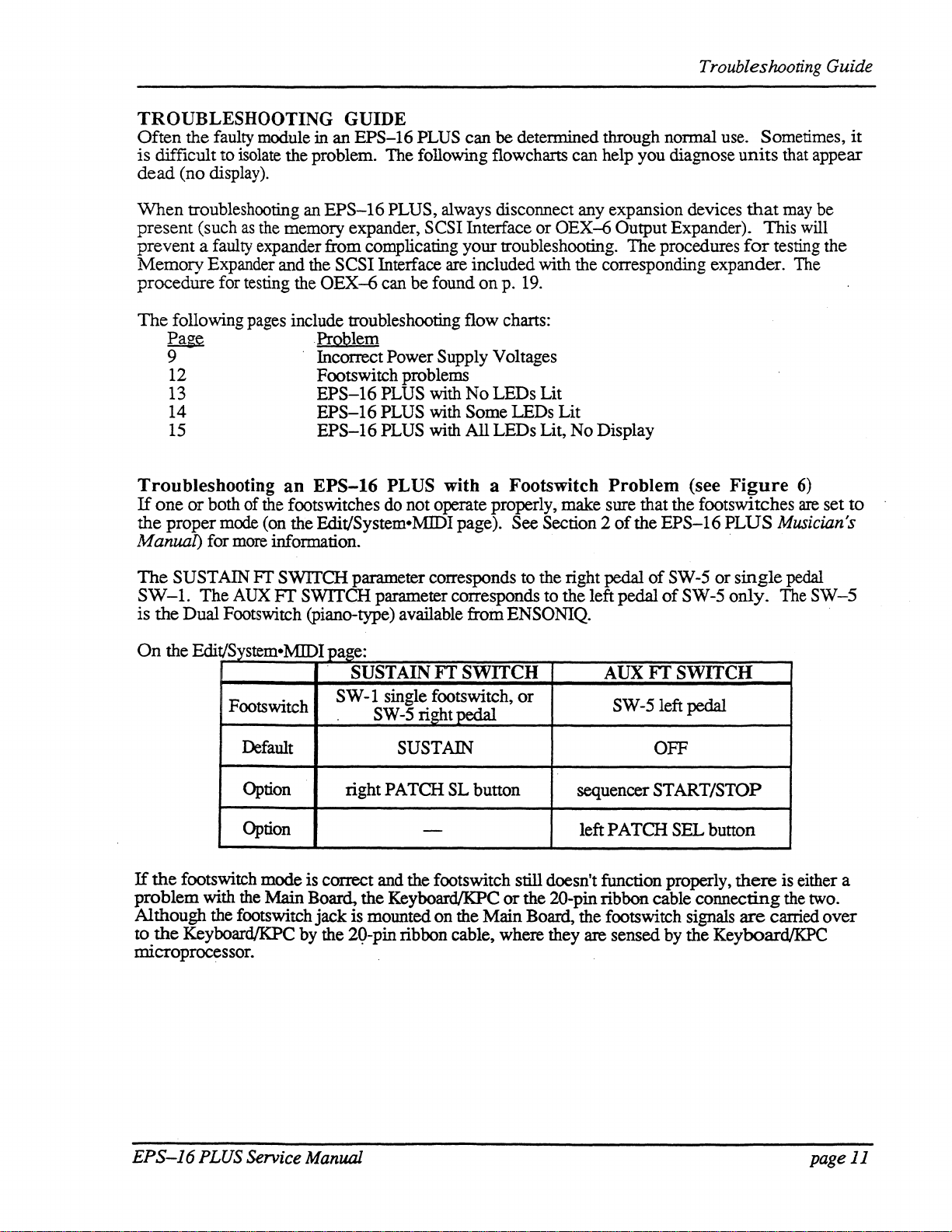
TROUBLESHOOTING GUIDE
Often
is
dead
the
faulty module
difficult to isolate the problem. The following flowcharts can help you diagnose
(no
display).
in
an
EPS-16
PLUS can be determined through normal use. Sometimes,
Troubleshooting Guide
it
units
that appear
When
present
prevent
Memory
procedure
The
Troubleshooting
If
the
troubleshooting an
(such
as
the memory expander, SCSI Interface or
a faulty expander from complicating your troubleshooting. The procedures
Expander and the SCSI Interface are included with the corresponding expander. The
for testing the
following pages include troubleshooting flow charts:
~Problem
9 Incorrect Power Supply Voltages
12 Footswitch problems
13
14
15
one
or
both of the footswitches do not operate properly, make sure that the footswitches
proper
mode (on the Edit/System·MIDI page). See Section 2
an
EPS-16
OEX-6
EPS-16
EPS-16
EPS-16
EPS-16
PLUS, always disconnect any expansion devices
OEX~
can
be
found
on
p. 19.
PLUS with
PLUS with Some LEDs Lit
PLUS with
No
LEDs Lit
All
LEDs Lit,
Output Expander). This
No
Display
PLUS with a Footswitch Problem (see
of
the
EPS-16
Manual) for more information. .
The
SUSTAIN
SW-l.
is
On
The
the
Dual
the Edit/S MIDI system· . page:
Fr
SWITCH parameter corresponds to the right pedal
AUX
FT
SWITCH parameter corresponds to the left pedal
Footswitch (piano-type) available from ENSONIQ. .
Footswitch
SUSTAIN
SW
-1 single footswitch,
. SW-5 right pedal
FT
SWITCH
or
AUX
SW
-5 left pedal
of
SW-5
of
SW-5
FT
SWITCH
or
that
for
Figure
PLUS
single
only.
may be
will
testing the
6)
are
set
Musician's
pedal
The
SW-5
to
Default
Option
Option
If
the
footswitch mode is correct and the footswitch still doesn't function properly,
problem
Although the footswitch
to.
the
mlcroprocessor.
with the
KeyboardIKPC by the 2()-pin ribbon cable, where they are sensed by the KeyboardIKPC
Main
right
Board, the
jack
is
EPS-16 PLUS Service Manual
SUSTAIN
PATCH SL button
- left PATCH SEL button
KeyboardIKPC
mounted on the
OFF
sequencer
or
the 2O-pin ribbon cable
Main
Board, the footswitch signals are carried
START/STOP
connecting
there
is either a
the two.
over
page
11
Page 16

Troubleshooting Guide
TROUBLESHOOTING
~-NO
YES
Set both footswitches to act
Edit then System-MIDI, scroll to
Press
SUSTAIN FI' SWITCH (right or single pedal) and
up
press the
Scroll right
Select
on
Instrument. Pressing either footswitch should
cause
arrow
once
to
and
set it
PIANO
the
·Iefunost two characters
241. Press Edit, then double-click
appropriate
as
Patch Select Buttons.
button to set it
AUX
Fr
SWITCH (left pedal)
to
PATCH SEL.
patch
indicator
of
the display.
to
PATCH SL.
to
change in the
WITH
AN
A FOOTSWITCH
EPS-16
PLUS
PROBLEM
~----YES---""
NO
Turn the unit OFF. Attach the communications
test board.
nonnally. The display will
FAll...ED-TRY
Load
Tum
the unit ON and
AGAIN?
in and then select PIANO 241.
Set
both
footswitch to act
Select Buttons (see above).
Replace Keyboard/KPC
Board (see Section C).
Press Cancel·No.
YES
boot
show'"
KBD
as
Patch
~--NO
Simulator'
it
up
...
If
your
an
edge
message will
Replace the
(see Section
Figure 6 -
Footswitch Problem
communications
connector
(4090013601)
not
appear.
Main Board
A).
test
board
this
has
page 12
EPS-16
PLUS
Service Manual
Page 17

Troubleshooting Guide
NoLEDs
YES
lit.
YES
NO
TROUBLESHOOTING
EPS-16 PLUS WITH
NO
YES
AN
NO
LEDS LIT
Check
KeyboardIKPC
20-pin
connnection
ribbon
cable
improper
for
..
NO
i
Test
the
power supply
: unloaded. Go
Power
Supply Voltages .
flow chan, p. 9.
to
Incmrect
Replace the
YES· KeypadlDisplay
Board (Section
B).
Figure 7 -
NoLEDsLit
E~S-16
PLUS
S~ice
Manual
page
13
Page 18

Troubleshooting
Guide
YES
>--NO
>-
TROUBLESHOOTING
WITH
Test the
unloaded.
__
Power
NO _
Supply Voltages
flow chart
........
Repaircable
JIll""
and retest.
SOME
power
Go
to
on
AN
EPS-16
LEDS
supply
Incorrect
p. 9.
PLUS
LIT
YES
Place
lead
scope ground on the left
(negative)
on
pin 4
of
of
J15-DISPLA Y.
YES
Replace
KeypadlDisplay board
(see
Section
C19
the
B).
and
probe
>--NO
Replace the Main Board
(see
Section A).
Figure 8 -
Some LEDs Lit
page
14
EPS-16 PLUS Service
ManZllll
Page 19

ALL
NO
DISPLAY
LEDS
YES
LIT,
:>---
TROUBLESHOOTING
WITH
NO
ALL LEDS LIT,
Test the power supply
...
--Ir.c
unloaded.
Power Supply Voltages
flow chan, p.
Troubleshooting
AN
EPS-16
NO
DISPLAY
Go
to Incorrect
9.
Guide
PLUS
Force
the
unit
into self-test mode:
Jumper the negative (left) side
C19
to
pin
13
of U20.
YES
of
~--
>-
__
NO
NO
--Ir-
___
...
Replace
KeypadlDisplay Board
(see
Replace
Board (see Section A).
the
Section B).
the
Main
EPS-16
YES
YES
Replace
Simulator board (see Section C).
PLUS Service Manual
the
Keyboard/KPC
">---NO
.c
Repair and retest. )
Figure 9 -
All LEDs Lit,
No
Display
page
15
Page 20

User Questions
MOST
The following questions are the most commonly asked
Representatives (CSRs) resolve these situations
Question:
CSR:
COMMONLY
How do I Mix a Track
Sequences (Tracks)
1)
Set RECORD
2) Select the Instrument-Track
3) Press Edit then Track, scroll left
4) Set mix to the desired value
5)
Hold
6)
Let the Sequencer play one bar
7) Press
8) Answer YES
In
Song Mode
1) Chain sequences into a Song
2)
Set RECORD
3) Select the Instrument-Track
4) Press
5)
Hold
6)
Mix Track through entire Song using the
with PED=VOL
7) Answer YES
ASKED
Record
USER
or
MODE
and
press Play
QUESTIONS
over
a Song?
to ADD (see Section 8 o/the Musician's Manual)
Stop
to
KEEP=OLD -
MODE
to
ADD
Edit then Track, scroll left
Record
and
press Play
to
KEEP=OLD -
the telephone daily.
NEW
by
end
to
to
NEW
users. Our Customer Service
MIX
MIX
Data
Entry Slider
or
the
CV
Pedal
Question:
CSR:
Question:
CSR:
Question:
CSR:
The
EPS-16
mode.
You must have
Why won't the
WS=1 contains the actual wavesample information for the
for the Upper.
WS=17. Therefore. isolate the desired wavesample(s) as follows:
1)
Create
2) Create a
PLUS will
O.S. version 1.1
EPS-16
All
not
record a sequence from external sequencer
or
higher.
PLUS
other wave samples
let
me
edit
(30
a new Instrument (see Section 3
new
Layer
in
that Instrument (see Section 7
converted Mirage sounds?
Lower
of
them) are copies
o/the
MusiCian's
Manu.al)
o/the
of
Musician's
Manuol)
3) Copy desired wavesample into the
new
Layer
(see
Section
6o/the
Musician's Manual) .
4) Truncate the new wavesample (see Section 6
5)
Edit as you wish
Why
do
some other manufacturer's instruments crash when played from an
EPS-16
These instruments cannot handle the vast amount
generates. Turn the
INSTRUMENT, as follows:
1) Press
2)
3)
4)
5)
6)
PLUS keyboard?
key
pressure settings
Edit, then
Scroll to BASECHANNEL PRESSURE=KEY
Change
Press
Scroll to PRESSURE MODE=KEY
Change
it to
Edit, then
it to
System-MIDI
CHANNEL
Instrument
CHANNEL
or
OFF
(see Section 3
or
OFF
to
(see Section 2
o/the
Musician's Manual)
of
MIDI
data
CHAN or OFF
o/the
Musician's Manual)
o/the
Musician's Manual)
that Poly-Key
on
MIDI and each
in
MUL
sound, WS=17
WS=1
or
11
pageJ6
EPS-J6 PLUS Service Manual
Page 21

EPS-J6 PLUS Test Procedure
EPS-16
The
troubleshooting
(model
connected to a sound system in stereo.
If
it
down the problem.
Keypad/Display problem, you should test this module
1.
Power
a.
b.
2.
Load
information) .
a. Eject
b.
c.
PLUS
following procedure will ensure the thorough testing
SW-5),
is
not
known
Tmn
should read
Insen
(Keyboard unit only)
is tuned, all LEOs should go out.
in
Load
The display will say LOADING <filename> and the top yellow LED (redlorange
Rack)
The
(redlorange on the Rack) stays on. The following sounds
Instruments-Trackl through 6:
TEST PROCEDURE
the
unit
To
do the following tests you will need a
and
a Control Voltage Pedal (model CVP-l). The EPS-16 PLUS should be
whether the KeypadlDisplay board is good, it can cause confusion
If
you
do
not have known-good correlation modules and suspect a
Up
(see
Section 1
unit
on.
All
ENSONIQ
O.S.
disk.
Sounds (see Section 1
the
O.S. disk. Insert the Test disk.
bank IN-OUT BURN from the
will blink while loading.
file
is
done loading when the display shows FILE LOADED and the top yellow LED
of
the
EPS-J6
the LEDs above the Instrument-Track buttons should light
EPS-16
The
display should
will
then display TUNING KBD - HANDS OFF.
of
PLUS
PLUS, then PLEASE INSERT DISK.
read
the
EPS-16
Musician's Manual for more information)
LOADING
PLUS Musician's Manual for
test
disk (press Load, Instrument, Ente,..Yes).
of
the EPS-16 PLUS and
M1DI
cable, a
fIrst (see Self-test Mode p. 10).
SYSlEM.
will
The
be loaded into the
also
Dual
in
and
EPS-l6
When
more
will aid
Footswitch
tracking
the display
PLUS
the keyboard·
on
in
the
Instrument
Instrument 2
Instrument 3
Instrument 4
Instrument 5
Instrument 6
3.
Keyboard Test (EPS-16 PLUS
a. Select PRESSURE (lnstrument-Track2).
b.
Playa
key travel ends.
c.
Press the key into the pressure zone
d.
Using PRESSURE play all six
when the key is pressed down hard.
chromatic scale across the entire keyboard. Press each key down only until normal
1
PIANO 241
PRESSURE
6-0UTlEST
20 VOX
SAMPLEINST
lEST
3 BUS TEST
Keyboard
Do
not press into pressure zone. Verify that no pressure
and
verify that pressure causes a pitch
"c"
keys and verify that the pitch rises 1 octave smoothly
Only)
effect
bend.
* Failure indicates a Keyboard problem.
4.
Disk Check
a. Select PRESSURE (lnstrument-Track2). Save PRESSURE back to the disk. Press
Command, and double-click
INSTRUMENT, press Enter-Yes.
b.
The display will show NAME= PRESSURE. Press down arrow
ORES SURE.
c.
Press Ente,.. Yes.
you save this sound). Press
COMPLETE
d.
Eject the test disk
The
display will say
will
appear briefly when fInished).
and
then press Load. Verify that the display shows DISK DRIVE
READY.
on
the
Instrument
Ente,.. Yes
button. The display shows
DELElE
to
OlD
VERSION? (except
save ORESSURE (DISK
to
change
COMMAND
SA
the
the
occurs.
VB
name
to
fIrst time
NOT
EPS-J6
PLUS Service Manual
page
17
Page 22

EPS-16
S.
6.
PLUS
e.
Reinsen
BURN.
f.
Eject
in
g.
REPEAT
*
If
2) disk drive cables,
Sound
a.
Select
keyboard to verify that
b.
Select
keys. Twenty notes
that
c.
Select
in
Test Procedure
the
test
disk
and
then press Load. Verify that the display shows
the test disk
the
display.
there
step
is
and
then reinsert the test disk and press Load. A file
If
the message
f5times.
a failure, check the components in the following in
3)
Check
PIANO 241 (Instrument-Track1).
PIANO
20
VOX
there
are
3 BUS
succession.
JEST
no
TEST
(Instrument-Track4). Press and
will
play
missing notes, distortion on a note, etc.
(Instrument-Track
* Failure indicates a main
Mono
a.
b.
c.
d.
e.
f.
Output
Select
Unplug
keyboard
Plug
in
high
and low
the
right).
Plug
headphonesdlrect1.y into headphone jack.
Playa
Reconnect the audio cables.
and
Headphone Test
PIANO
the LEFTIMONO output cable and verify that both the high
the
few notes
241 (Instrument-Track1).
are
heard
in
the
RIGHT output (there will
Left
cable
and
unplug the RIGIIT/MONO output cable and verify
end
of
the
keyboard are heard in the LEFT output (there will
to
check
for stereo and sound qUality.
DISK
DRIVE NOT
Disk Drive, and 4) Main Board.
241 pans
in
succession with the last note dropping
board
problem.
* Failure indicates a Main Board problem.
Playa
from
6).
left to
Press
READY
bit
to check sound quality.
right
one
be
appears
hold
down the three
key
and
no
output from
you should
FILE 1 IN-OUT
name
should
then
FAn..
order:
Play
lowest
an
octave.
hear
and
low
end
the
left).
that
be
no
appear
the unit.
1) disk,
up
the
white
Verify
3 notes
of
the
both
output
play
the
from
7.
MIDI
a.
b.
c.
d.
e.
f.
Test (EPS-16 PLUS Keyboard Only)
Select
Connect MIDI
Hold
Disconnect
When
Play
PRESSURE
In
down a few
one
you
release the keys,
twenty
or
more
(Instrument-Track2).
to
MIDI
Out
with a MIDI cable.
keys.
end
of
the
MIDI
the
keys simultaneously
cable.
notes should sustain. .
* Failure indicates a Main Board problem.
8.
Footswitch
a.
Plug
b.
Press
c.
Press
d.
Create a
(right)
pedal.
*
If
the
Tests
the
Dual
Footswitch into the Ft. Sw. jack
Edit,
the
System-MIDI
the
up
arrow
shon
sequence by
pedal
to
verify
Press
Cancel-No.
footswitches
button to
holding
that
sustain works, then stop the sequencer using the
do
not operate correctly, see the Oowchart
and
scroll to
change
it
down Record
to
reinitialize the voices.
on
the back
AUX
FT
SWITCH = OFF.
to
AUX
FT
SWITCH = START/STOP.
and
pressing Play.
of
the
EPS-16
PLUS.
Use
the
sequencer
on
sustain
(left)
p. 12.
page 18
EPS-J6
PLUS
Service
Manual
Page 23

9.
Analog
a.
b.
c.
Test
Page
Plug Volume Pedal (model CVP-l) into the Pedal-CV jack.
Go to the Analog Test Page (press Command, Env
ANALOG INPUTS is displayed, then press Ente,..Yes).
Examine the analog inputs using the following procedure:
Up
Press the
reading. Verify that the values
Arrow button to select
are
as follows:
the
appropriate input, then press Ente,..
EPS-J6
1,
scroll right until EXAMINE
PLUS
Test Procedure
Yes
to take a
Down
o
o
o
o
Yes
to
Supply
it
is
and set
(Mr. Knob), you must scroll right so that
take readings.
up=<>
with
failure
most
likely a problem
LOAD
it
Play
play
1)
2) MODWHEEL
3)
4) PEDAL (CV)
When testing the Data entry slider
underlined. Press
5)
. Scroll left then
6)
*
Failure
could
readings
10.
Sampling
a.
Plug the microphone into the Audio In.
b.
Press Sample, the display shows
c.
Eject the test disk and insert the O.S. disk
d.
The display shows PICK SAMPLE INST. Press Instrument-TrackS, then Enter-Yes
the
e.
Scroll right to INPUT
f.
Press Ente,.. Yes
are
g.
Press Cancel-No to stop sampling.
h.
Press the
Controller
PITCH WHEEL
VOL~(slideD
Enter-
MR. KNOB (data slider) 0 255
up
to test the Patch Select Buttons.
PATCH (select buttons) both
indicates a problem
indicate a Power
are
off,
then
Test
VU
meter.
LEVEL
and
sample by speaking into the microphone. You should
sampling at the Audio Output.
Up
Arrow button once and
J. Unplug the microphone from the Audio In jack.
*
Failure
see
indicates a Main
Section 5 of
the
Board
EPS-16
problem.
PLUS
lI12
127
127
127
127
right=32 left=64 both=127
the
corresponding
or a Main
OS
DISK-mT
and
to MIC, then scroll back to the
the sample and listen critically.
the sample
Center
64
unplugged = 127
part,
Board
with
EN1ER.
then press Ente,..
in
BACKWARD,
For
more
information
although
problem.
the
Main
Yes.
VU
Musician's Manual.
(Rack-always=O)
(Rack-always=O)
the
value is
it
also
If
all
Board.
for
meter
..
hear
what
you
NO
LOOP mode.
on
Sa~pling,
11.0EX-6
When troubleshooting an
need
to
determine whether the EPS-16 PLUS
OEX--6 with another
The operation
a.
Load and select the sound called 6-0UT TEST.
b.
While playing the same note
should hear a single square-wave tone
should
Note that the
plugged into a suitable line-level pre-amp such
*
If
the
of
the OEX--6 can be tested using the following procedure:
be a semitone higher in pitch than the previous output.
OEX--6 outputs
EPS-16
EPS-16 PLUS Service
EPS-16
PLUS
Manual
EPS-16
PLUS.
on
are
itself
PLUS with an OEX--6 that is not operating properly, you will
or
the OEX--6 is at fault. Ifpossible. try the
or
try
the problem
the keyboard. listen to each
in
each output and the tone in each successive output
not designed to drive headphones directly and should
is
defective,
EPS-16
as
a mixing board.
the
problem
PLUS
OEX-6
is
in
with
a different
output individually.
OEX-6.
be
the
Main
Board.
page 19
You
Page 24

EPS-16
12.
ESP
a.
b.
PLUS
Test Procedure
Effects Test 1
Eject
the
O.S.
disk and insert the Test disk.
Press
Enter-
Load
then Instrument. Scroll to the Bank file FILE 2
Yes.
Wait
for all the instruments to load. The following sounds will
the
Instruments·Trackl through
8:
FX
TEST 1 and
press
be
loaded into
Instrument 1
Instrument
Instrument 3
Instrument 4
Instrument 5
Instrument 6
Instrument 7
Instrument 8
c. Select each instrument
clarity, noise etc. Also watch
13.
SYS1EM
*
Failure
ESP
Effects Test 2
a.
Press
press
loaded into the Instrument·Trackl through
Instrument 1
Instrument
Instrument 3
Instrument 4
Instrument 5
Instrument 6
Instrument 7
Instrument 8
ERROR ###
indicates a Main
Load button then Instrument. Scroll to the Bank file FILE 3
Enter-Yes. Wait
2
2
PIANO
ROOM REVERB
~REVERB
HIFIREVERB
DUAL
HIFIDELAYS
PHASER+REVRB
CHORUS+REVRB
one
or
the outputs playing dry instead
for
PIANO
FLANGER+REV
CHOR+REV+DDL
ROT
CMP+DIST+REV
DIST
WAH+DIST +REV
SPLASH1EST
241
DELAYS
at
a time and play
for
ESP
download errors as an instrument
Board
problem.
it
Listen for
ESP
effects problems, sound
is
selected (either a
of
with effects).
FX
TEST
all the instruments to load. The following sounds will be
8:
241
SPKR.+REV
+OIO+REV
2 and
b.
Select each instrument
clarity, noise etc. Also watch
Download
dry instead
* Failure indicates
page
20
errors
will show up
of
with effects.
.a
Main
one
at
a time and play
for
ESP
download errors as an instrument
as
either a SYSTEM ERROR ###
Board
problem.
it
Listen for ESP effects problems, sound
is
selected.
or
as the outputs playing
EPS-J6
PLUS
Service Manual
Page 25

EPS-16
PLUS Burn-in
Test
Program
BURN·IN
To
run the Bum-in Test Program, you
-
-
-
-
The
Bum-in
There
components, and
The
continuous operations test
Keyboard,
Registers, and
approximately every ten minutes
automatically detected
BURN·IN
1.
Plug MIDI
the
and
2.
Power
is
3.
Once
are
TEST PROGRAM
One
EPS-16 PLUS Burn-in
One
MIDI
Cable
One
1/4"
Mono to 1/4"
One
1/4"
Stereo to 1/4" Stereo cable
Test Program is
are two test operations that the program
2) a keypad integrity test.
Sustain Footswitch,
E.SP
Instruction Registers. The
in
Mono
used
the
all operations.
TEST
Loop
Cable into MIDI In and MIDI Out jacks. Plug
Audio Out/Left and
Ft.
Sw.
jacks.
up the unit and insert the BURN-IN
not
write-protected (i.e.,
the
disk has been loaded, the display will read:
pressed the Bum-in Test cycle will begin automatically after twenty seconds.
PedaZ-CV
the
must
have
Test
Disk
cable
at
ENSONIQ
Dynamic
Aux
Footswitch.
and
take about five minutes
jacks.
window
to
can
RAM,
Disk
Plug
TEST
must
the following items:
exercise the system hardware
perform:
Disk
Disk
Drive
the Stereo to Stereo cable into the Headphones
DISK
be closed).
1)
A continuous (bum-in) test
Drive Read
Drive
Index
Read
to
run. Failures
VER.
DISK
and
Write,
Pulse,
and
Write tests are
the
Mono to
X.x.
making
TEST
COUNT
of
a complete unit.
MIDI
ESP
RAM,
run
of
components can
Mono
certain
XXX.
of
InIOut,
ESP
GPR
cable into
that the
If
no
all
buttons
be
disk
NOTE:
when
test
and
USABLE.
4.
NOTE:
begin the Bum-in Test cycle.
start
S.
6.
7 • Press Enter-Yes.
S.
9.
The
''Disk
Test Counter" is
a test disk becomes· unreliable.
is done. After about two weeks
the disk
Press
the Bmo-in Test cycle.
Press Ente,.Yes. All the special segments
display will.read:
Press
display
ENTER.
Press
panel
press the leight Instrument-Track buttons).
OK-HIT
Press
indicate which
the display
will
not boot the
Contact
Enter-Yes.
If
you wish. press Cancel-No
Ente,.
will
ENSONIQ
The
LEFT
Yes.
All
read:
RIGHT
All
Enter-Yes.
buttons
ENTER
Ente,.Yes to
will
The
in
any order.
TO
start
of
the tests
read. TESTING DYNAMIC
system
display will read: DO
SIDE
the
special segments
the
LEDs
display will read.:
START.
the Burn-in Test cycle.
is
used
of
Customer Service
The
display will read:
ON-HIT
SIDE
ON-HIT
will light
All
the
cmrently active.
to automatically monitor
The
"counter"is increased by
continuous
properly. Instead,
to
by-pass the Button
ENTER.
LEDs
Bum-in
the
fora
replacement disk.
BUTTON
OK-HIT
on
the
left·side
on
the
right
EN1ER.
and
the
display will read: LEDS
PRESS
will
Once
EVERY
flash as each button is pressed
all the buttons are pressed, the
As
If
the Dynamic
RAM.
test
one
Testing,
display will read:
TEST?
and
the
Display
ENTER
of
the
side
of
the display
BU1TON.
the
Bum-in
Test
Ram
disk usage
every time a
"counter" will reach its
tests
TO
START.
display will
Press all
runs, the
is being tested,
and
DISK
and
light
will
light
ALL
(don't
display
display
to
DISK
NO
immediately
Go
and the
ON-IDT
the
control
forget
for
indicate
WRITE
limit,
LONGER
to Step 9
and the
to
will read:
will
example.
to
EPS-16
PLUS Service Manual
page 21
Page 26

EPS-J6
PLUS
Burn-in Test Program
BURN-IN
1.
If
there is a failure in any
LEDs
2.
To
performed is finished the display
Ram
Pressing
3 .
status
status
Once
cycle
4.
Pressing
number
Test
Failed
DYNAMIC
DISK
DISK
N.lIDI IN/OUT Check cable continuity and cable insertion,
KEYBOARD Keyboard cable, Keyboard
SUSTAIN
AUX
INDEX
ESP
ESP
ESP
FAILURE MODES
of
the tests, the special segments
will flash alternately. The test cycle
determine which test has failed, press Cancel-No. When the test that
will
has passed, for example, the display will read DYNAMIC
any
of
the arrow keys will cause the program to page through and display the pass/fail
of
each
of
the eleven tests. Once the failed test has been located, you can clear the pass/fail
mode
by pressing Cancel-No. This should be done
all
failure status indicators have been cleared, press Enter-Yes to restart the Bum-in Test
at
the displayed
the
of
Iterations
xxxxx
Test
Edit
times the test has failed. The format is shown below:
test
button
will
display the number
Test Failures
xxxxx
Problem in order
will
continue.
indicate a "PASS/FAIL STATUS" mode.
of
times the test has been performed and the
of
likelihood
RAM Main Board
WRITE Test Disk, Disk Drive cable, Disk Drive, Main Board
READ Test Disk, Disk Drive cable, Disk Drive, Main Board
FOOTSWITCH Check cable continuity and cable insertion,
FOOTSWITCH Check cable continuity and cable insertion,
PULSE (Disk Drive) Disk Drive cable, Disk Drive, Main Board
RAM
GPR
REGISTERS Main Board
INSTR
REGISTERS Main Board
Main Board
in
the display
RAM
ONLY
(xxxxx = 5 digit count value)
and
the control panel
is
currently being
If
the Dynamic
GOOD.
as a diagnostic function.
Main
Board
Main
Board, Keyboard
Main
Board, Keyboard
page 22 EPS-J6
PLUS
Service Manual
Page 27

Hardware Notes
HARDWARE
EPS-16
PLUS KEYBOARD AND
FLASHBANK
On Rev C
and
MIDI Thru
FLASHBANK
FLASH
DO
ON
NOT
REV
Pin
make
FORMAT
CUT
D (or
this
For best
results,
see Keyboard
NOTES
RACK
Format
jack) a trace
Errors
lower
Main
cut must be made in order for the unit to work properly with a
option
(see
ERROR message
boards ONLY (4001013501 with
Figure 10).
If
this trace
when
formatting a FLASHBANK.
is
not cut all the way through,
Rev
letter is located next to
you
THIS TRACE
hi"gher)
38
sure
feedthru
be sure that the EPROMs are version 1.ooF or higher. For more information,
and
BOARDS
31
:>
the
trace
to
is
cut.
CUT
...............
'-Lo
Figure
Rack Similarities on
10 -Trace cut for Rev
p.
1.
On
40010013501 board
Rev
A,
that this trace is cut. This
trace does
81
A,
B, or C Main Boards
on Rev D or higher boards.
Main Board Edge
B,
or C, make
not
need
to
sure
be
may
of"
cut
the
get a
EPS-16
1. OEX-6CAUTION!!!
PLUS KEYBOARD ONLY
Th1PORTANT!!!
The 8-pin
connect
outputs
OEX-6.
signals present
connections
connected.
mini-DIN
the
OEX-6
and
signal
The
EPS-16
to
The
connector
Output Expander
ground and, therefore, cannot be used to generate separate outputs without
PLUS
on
this
connector include digital control signals and +/-
these
signals could easily damage
OEX-6 should never
on, as this could damage the EPS-16
2.
Keyboards
The
O.S. disk
O.S. disk
the value/position
through
unit to the latest software
that
think that they
and
EPROMs are the same for both the EPS-16 PLUS keyboard
Version
the
keyboard calibration routine and would act just like a rack.
1.00,
the
software determined whether the unit was a keyboard
of
the pitchwheel.
(EPROMs and disk).
on
the rear panel
to
the
of
the EPS-16
PLUS
should
only be
used
to
unit. This connector does not simply supply audio
the"
generates digital signals which must be convened externally. The
be
plugged
the
EPS-16 PLUS or
in
or
unplugged with
15VDC.
any
the
Improper
external
EPS-16
device
PLUS
power
PLUS.
are
a Rack
and
rack.
With
If
the
pitchwheel
was
off center,
the
To
unit
fix
or a rack
would
this,
update
not
by
go
the
EPS-J6
PLUS
Service
Manual
page
23
Page 28

Hardware Notes
EPS-16
1.
Dim
On
This
fIx this problem, remove the keypad/display board from the front panel. Place insulating tape
along
2. Panasonic m-257
On
short between the
noise during a floppy disk access. There are two ways
• Place insulatiDg tape
• Carefully remove (desolder) the surface-mounted resistor labeled
3.
Main
On
mounting
4.
PLUS
Displays
early
can
the
early
PCB.
PCB
Board
some
RACK
or
Extra
EPS-16
cause extra segments
flat inside
EPS-16
With the bezel closest
next to the
early units,
PLUS
Disk
PLUS Racks that have a Panasonic JU-257 disk drive, there is a potential for a
disk drive mounting bracket and the case
PEM
(threaded mounting standoff)
PEM.H
Leave
screws out when:
•
Expander
• no SCSI bom:l
these two mounting
it
is a
REV
A Memory
board,
ONLY
Segments (SIN 10000 to 10244)
Racks, there is a potential for the Display to
of
edge
of
the front panel (both top
Drive
on
the sides
PCB
mounting screw.
one
main
there is
no
M
Expander.", 0
Board 0 0 0
and
is
installed.
the display to light
of
the drive to isolate the
to
you
(pCB side up),
board screw was left
screw
in
this location (see
SCSI board 5.
emory
3.
If
this Main Board hole doesn't line up with
its
cr-
o
o
mounting PEM, leave the screw out.
or
the whole display
and
bottom). Reinstall the KeypadlDisplay.
to
R130
out
due
When
into
mark
-0
from
o 0 0
Main
Board
o 0
shon
of
the disk drive that
fix
this problem:
it
from the mounting bracket,
RI30
is located
to
the misplacement
Figure
11), don't insert one.
installing a REV A
a Rack,
in
the trace next to it.
this
be
comer
out
to
the
may
appear
may
from
the
on
the
right
of
a Main Board
SCSI
sure that
the
is disconnected
Figure
Hardware
for the Rack only
11
front panel.
disk drive
side
REV A
dim.
To
cause audio
or
of
the
board
-
Notes
4. ME-I6 PLUS Memory Expander Board
On
some
REV
chassis
further. Leave these
no
5.
SCSI
On
chassis
A
page
24
(see Figure 11). On
SCSI
board is installed
Board
some
REV A SCSI
(see
from.
thettace
A boards,
Figure
next
one
of
the mounting screws
power
two
screws
(no
boards, a mounting screw could connect a +5V trace
11).
Use
to
it.
up,
out
when a
screw head will touch the trace when a
a razor knife
the unit would
REV
A
memory
to
disconnect
could
show
the
connect a +5V trace
LOADING
expander board is used and when
bottom left corner
EPS-J6
SYS1EM
SCSI
PLUS Service Manual
to
board
to
the
of
the grounded
but
get
no
is
installed).
grounded
the
"R"
in
REV
Page 29

Software
Notes
Error
Occasional
concern.
a problem.
software, not
The following
ID
16
20
Messages
It
~
error
messages are not unusual, and
is
important
These
as
hardware diagnostics.
error
to
realize
that
messages were designed to help our software engineers
messages could be caused by software:
Description
poly
or
mono pressure events sent to
unknown
button event 134
unless
these messages are diagnostics and
VC
48 parameter error
49
80
128
layer
bad
bus
error
buffer
error
to
MIDI
129 odd address error 192
130
131
132
Main
The following unexpected event messages could
32
33
34
divide
illegal
chk
by
zero
instruction 194
instruction register out
Board Problems
bad
download 40 bad ESP error
bad
ESP
chip
bad
ESP
RAM 145 unknown
of
bounds
be
they become chronic, they are not a
do
not necessarily indicate
in
the
development of the
ID
133
135
137
138
139
Description
#
trapv instruction overllow error
1111
violation
emulator
privilege
trace
line
spurious interrupt
unused vector
load all data error (from
193
caused by a problem
138
keyup playback error
out of
SOBs
on
error
the
Main
spurious interrupt
OUART
interrupt
cause
:MIDI
Board:
error
for
or card)
MIDI
The following unexpected event message
could
'or Main Board Problems
be caused
by
a problem with the keyboard:
is
usually caused
by
too
much
incoming
144 out of buffers
SOFTWARE NOTES
To
Check the Software Version from the front panel:
• Press Command,
• Repeatedly press the
Envl.
left
The display shows
NO
COMMANDS
or right arrow button until·the display
ON
PAGE.
shows
SOFfW
INFORMATION.
•
Press Enter-Yes. The display shows RAM VERSION = X.XX, press Enter-Yes,
display
VERSION
BOOTUP
The
foHowing
Enended
The following change
This
veaion ·ofROMsupports loading
The following
This
version
PLUS Racks have at least
shows
ROM VERSION =
= XXX (for the Rack, this
ROM CHANGES
change
was
included in
Ithe
acceptable
change
of
ROM
range
was
included
was
included
fixes a problem
this
of
Mod
in
in
version.
Y.YY,
will
ROM
Version
wheel
and
ROM
Version
the
operating system from
ROM
Version
when
the FLASH
l.00B (Keyboard only, SIN
other
analog
1.00c (Keyboard only,
l.00D
press Enter-Yes, the display
always read
inputs.
(Keyboard
memory
1).
10460):
SIN
11646):
FLASHBANK.
SIN
12440):
is completely filled
(0
shows
blocks
MIDI data. It also
ARE
the
KEYBOARD
free). All EPS-16
The following change
(Keyboard
A change
EPS-J6
SIN
12471. Rack SIN
was
made to allow the
PLUS Service Manual
was
included
10290)
CV
in
ROM
pedal
Version
value
on
l.OOE:
the
Analog
Test page go full range
(0-127).
page2S
Page 30

Software Notes
The following
(Keyboard SIN
A bug was fixed
change
13871,
that
was
included in ROM Version l.00F:
Rack
SIN
10738)
caused a DISK
TYPE
ERROR
when
saving instruments to FLASHBANK.
The following changes were included in O.S. DISK VERSION 1.10:
In version 1.10,
In
addition. there
• When you go
shuffle memory
to record. Previously there
• When the sequencer
the display shows
Record.
If
the sequencer
SHUFFLING
starti:ng
before
The following is a
HANGING
• It was possible
PITCH
• Pitch wheel reading
MIDI
•
If
TRANSMIT ON=INST
• Sustain pedals
the
into
DATA
the
NOTES
WHEEL
from
MULTI-TRACK
are
two
additional refmements added
RECORD
feature, which was omitted from version 1.00.
as
ofv
1.10
to
make the software a little more user-friendly:
has
Record after loading or deleting instruments (a condition that requires the EPS-16 PLUS to
for
a second or
is
synced to MIDI
WAITING
is
synced
for
sending
summary
to
make notes
drifted
MIDI
two)
the display will show SHUFFLING DATA, until the click starts and it is ready
was
no
visual
to
as
feedback during
(CLOCK.
...
to
indicate that the unit is waiting for a MIDI Start and clocks before going into
MIDI
and it needs to shuffle memory before going into record, it will show
long
as necessary, then
SOURCE=MIDI on the EDIT/Seq·Song page) and you press record,
this
time, causing
go
to WAITING... Always wait until the display shows waiting
device.
of changes which were included in version 1.10:
hang
while playing
as
the
unit warmed up.
CHAN,
were
it didn't send proper values for key pressure out
not recorded properly
DIST
GUITAR sound (related
by
the sequencer.
users
to
to
wonder what was going
layer delay).
MIDI.
been implemented.
on;
LOADING
• When you loaded an Instrument into a copy
AND SAVING
of
an already loaded instrument, it sometimes crashed, displaying
ERROR 129.
• The EPS-16 PLUS did not handle errors properly
existing one. Sometimes it created two
• When a bank should have been loading
WRONG DISK INSERTED
the wrong disk
• When an
SEQUENCER
• It was possible
• Click pan defaulted
label.
EPS
(classic) bank
to
edit track
to
when
was
parameters
+3; it should default
Disk
sounds
you
inserted the floppy, because it was really looking
loaded. the track
when no Instrument
when
saving multi-disk fIles, particularly when resaving an
1 's and a Disk 2 for a 3-disk sound.
from
hard
disk, the unit seemed to
PAN
values were ttanslated incorrectly
was
loaded.
to
0 (center).
ask
for a floppy. then displayed
at
the hard
in
the presets.
disk
but with
• On CHORUS + REVERB algorithm, click assigned to BUS3 still came out left channel when BUS3=OFF.
•
Click
assigned
• Overdub
EFFECTS
• Effects could howl when loading a
• On 44KHZ REVERB algorithm,
other.
the
SAMPLING
• Entering and exiting sampling while holding keys and sustain
hang. or
Standby
be
ignored.
to
BUS3 periodically snuck into BUS1, creating a reverb splash, especially with
state
was
not
cleared
when
an
bank
Denme
1Dllooped
with a playback
Rate and
sequence stopped.
rate
different from the existing one.
Amt
parameters were interconnected, changing either one changed
.
pedal
could confuse the unit, causing sustain pedal to
or
worse.
44KHZ
effects.
page
26
EPS-J6 PLUS Service
Ma1UJ1l1
Page 31

EPS-16
PLUS KEYBOARD
ONLY
EPS·16 PLUS KEYBOARD
ONLY SECTION
Contents: page
12
16
Figure
Replacing Modules
A - Main Board . . . . . . . 29
B -
Figure
13
C -
Figure
14
D - Power Supply Board . . . 31
E F - Pitch/Mod Wheel Assembly .
PLUS
Keypad/Display
EPS-16
Keyboard.
Bottom
Transformer.
G - Line
H - DiskDrive . . . . . . . 33
Keyboard ExPloded View
Board.
PLUS
ojCase
Filter.
Button Colors
. . . .
.....
. . . . . . 32
. . . . . . . 33
28
. . 29
30
30
31
32
EPS-16
PLUS Service Manual fl,lge
27
Page 32

f
-_-7---,SliderKnObS
t
I
I
1~==-_
\
I
I I
--..~
----
--
------
~--~
~
..
-~
~
I
i
--=-~
page 28
Power Supply
Board
Figure
EPS-16 PLUS Keyboard Exploded View
12
-
EPS-J6
PLUS
Service Manual
)
Page 33

Replacing
EPS-16
PLUS
Replacing the Main Board
Modules (KEYBOARD ONLY)
Removing
Installing
SECTION
1. Remove all cables connected to the
2. Remove the four
wrench and raise the control panel.
(4) screws that fasten the control panel with a
3. Remove the Keyboard (see Section
ribbon cable from the Main Board (at J12) instead
EPS-16
PLUS, including the
NOTE: These
C).
Note that you should
of
are
machine screws.
from the Keyboard.
4. Disconnect all cables from the Main Board:
a. Push-on ground wire (located between the
b.
J4-DISK, 34-pin ribbon cable .
HI-POWER,
c.
d.
J13-WHEELS,
e. J15-DISPLA
f. J2-NON-VOLATTI...E :MEMORY and/or J3-AUXEXPANSION
5. Remove the six (6)
PedaleCV, Left/Mono, Right/Mono, Audio In and Phones.
6.
Remove the eight (8) self-tapping screws and
star washer that attach the Main Board to the case and remove the
7. With the board tilted
panel. Press the board down and into place.
8. Replace the Main
9.
Reconnect the cables. Reinstall the Keyboard (see Section C).
10. Power up, test the unit, and close the control panel.
9-wire cable
Y,
15mm
Board
nuts from the rear panel jacks marked
on
a slight angle, insert the jacks into the holes in
screws and secure the jacks with the nuts.
:MIDI
one
Thru and
ground machine screw with
Power
2.5mm
remove
MIDI
Ft.
board
cord.
hex
the 20-pin
Out jacks)
(if
present)
Sw.,
the
rear
B Replacing the Keypad/Display Board
Removing 1. Remove all cables connected
2.
Remove the Volume and the
IMPORT
Installing
fasten the control
These are machine .screws.
3. Remove the six-wire cable from the left side and seven-wire cable from
side
of
the Keypad/Display board. Note that these cables
ANT!
The
individual colored buttons
board underlay. Make sure the control panel is open
buttons from falling
Figure 13 for button color placement.
4..
Remove the fomteen (14) screws that hold the KeypadlDisplay in
carefully remove the Keypad/Display. Remove the cardboard insulator that
covers the bottom
5.
To
reassemble, first
and that the lens
6. Install the new KeypadlDisplay board with the cardboard insulator using
fourteen (14) screws. Reconnect the two cables paying particular attention to
polarity. Reinstall the knobs
7.
Power
up, test the unit, and close the control panel.
panel
is
with a 2.5mm hex wrench and raise the
out
when the board is
of
the Keypad/Display board.
make
sure that the underlay and all the buttons are in place
clean and in its proper position.
to
the
EPS-16
Data
Entry knobs. Remove the four
are
held in place only by the Keypad/Display
on
the Data Entry and Volume sliders.
PLUS, Including the
are
all the way
removed
If
they do
keyed.
Power
(4)
screws
panel
to
prevent the
fall
out, see
place
cord.
that
NOTE:
the
right
and
the
the
EPS-16
PLUS Service Manual
page
29
Page 34

Replacing EPS-J6 PLUS Modules (KEYBOARD ONLY)
Volume =
Removing
Installing
IBlack I
1
A
~
-
v
-
-
-
No
Cancel
-
Entry======
Y/iIS
EnIer
-
Etn.ment
Load
-
Command
-
Edit
-
Mode==Page
ling
..
..
IBlack I
1 2 3
....
4
•••
7 8
MIDI
.....
III
. Figure
13
-EPS-16
5
6
II
0
Data
PLUS Button Colors
Replacing the Keyboard
1.
Remove
2.
Remove the four (4) screws that secure
wrench.
3. Place the unit upside down on a soft surface
attach the Keyboard to the·case.
4. Carefully turn the unit right side up. Raise the control panel
Keyboard Ribbon cable
the polarity.
5.
Remove the Keyboard from the case by gently lifting up the front
pulling
the control panel mounting tabs, the Keyboard
Keyboard cavity (see
6.
While paying particular attention to polarity, remove the Keyboard
from the
7.
Connect the Keyboard Ribbon cable to the
lies flat beneath the Keyboard and is not
all cables connected
NOTE: These are machine screws.
it
toward the front
pp.
old
Keyboard and install
to
the
EPS-16
the
See
Figure
(12)
from the Main Board, paying particular attention
of
the unit Once
1-2.). .
it
on the
pinched
PLUS,
control panel
and
remove the ten (10) screws that
14
for location
the
rear
can be
new
Keyboard.
Main
Board.
under
~
=;;;E~~ue~ncer=
including the
with a 2.5mm
of
screws.
and
disconnect the
of
the
Keyboard
removed
Be
the
from
sure
Keyboard
IBlack I
I
Dark
Power
of
it
while
has cleared
the
Ribbon
that
the
frame.
Continue
Grey]
cord.
hex
to
cable
cable
IMPORT
IMPORT
page
30
ANT!
ANT! Make sure the
If
the ribbon cable is mispinned, fuses
8.
Insert the new Keyboard rear first into the unit
cavity. Gently slide the Keyboard toward the
of
the Keyboard
standoffs.
9.
Turn the unit upside down
10.
secure
Power
the
Keyboard
up,
test the unit, and close the control panel.
F3
and
F4
on the
at
the front
rear
of
the unit, lowering the front
as
needed to clear the control panel mounting tabs.
Disk
Drive ribbon cable is
on
a soft surface
to
the case.
not
caught under
and
replace the
EPS-J6
power
supply
of
the
Keyboard
the
Keyboard
ten
(10) screws that
PLUS Service Manual
will blow.
Page 35

Replacing
EPS-J6
PLUS Modules (KEYBOARD ONLY)
0)
0 0 0
•
•
Wheel
Assembl
Screws
~D
•
•
I
• Front
•
•
o 0
o 0
1111111 U 11111
of
Case (Keyboard Side) •
0 0
•
•
Figure 14 -Bottom
•
Keyboard
Screws
•
of
•
Case
SECTION
D Replacing the Power Supply Board
Removing
1.
Remove all cables connected to the EPS-16 PLUS, including the Power cord.
2. Remove
wrench. NOTE: These are machine screws.
3. Disconnect the 9-pin connectors (II, J4), the 6-pin connector (13), and
connector (J2) from the
keyed.
the
four (4) screws that fasten the control panel with a 2.5mm
Power Supply Board. Note that these connectors are
0
•
o
~(g
•
•
(c)
I
hex
the
4-pin
IMPORT
Installing
ANT! The connector on the 9-pin cable from the transformer has a high retention force.
Please use a scribe, screwdriver,
pull on the wires!
4. Remove the screw and star washer that connect the ground wire
5.
Remove the two (2) screws and nuts that secure the Power Supply to
(note that there are star washers on each screw).
6 .. Remove the Power Supply board by pulling the front
Keyboard and then lifting it up
7. Insert the replacement Power Supply Board into the case finned
Lift
the
tinned
opening. The standoffs are intended only for support
down to the case.
8. Reinstall the
ground wire to the heat sink. Carefully reconnect the four cables, paying
particular attention to the alignment
Power up, test the unit, and close the control panel.
9.·
heat sink from
Power Supply screws and star washers and
or
similar tool to remove it
so
that the finned heat
the
outside
of
the case so that it
of
pins and connectors.
of
sink
and
the
clears
should
be
sure
(see
p.
4).
Do
to
the heatsink.
the
board toward
the
case.
heat
sink first.
is
centered in the
not
be
to
connect the
not
case
the
stuck
EPS-J6
PLUS Service Manual
page3J
Page 36

Replacing EPS-16 PLUS Modules (KEYBOARD ONLY)
Replacing the Transformer
SECTION
F
Removing
Installing
Due to problems
Transformer replaced should
you
are located outside the U.S.
that
may occur with
be
sent
the
plastic case, all units that need the
back
to
the
factory. Contact your distributor
Replacing the Pitch/Mod Wheel Assembly
The
Pitch and
cables.
1. Remove
2.
Remove the
wrench.
3 . Place the unit upside down on a soft surface and remove the
attach the Wheel Assembly to the case.
4.
Return the unit
ties that hold
5. Disconnect the main harness from
Keypad/Display and the line filter.
have connector locks.
6. Carefully
7.
Disconnect the cables
polarity.
8. Remove the Disk Drive and place
H Reattach
9.
Connect the
a. the Main Board
b. the Power
c. the KeypadlDisplay (left sides), and
d. the line filter ground lug
paying particular attention
10. Reconnect the
11. Reattach the Wheel Assembly
12. Power up, test
Mod
Wheels are replaced
all cables connected to
four
(4) screws that
NOTE: These
to
an upright position. Raise the control panel and cut the wire
the
wire harness to
lift
the
Wheel Assembly out
the
Disk Drive cables.
new
wire harness to:
Supply (J1,J2, J3,
wire harness
the
unit, and close
are
machine screws.
from
the Disk Drive, paying particular attention
(Ill,
J13, J15, and ground lug),
to the alignment
to
the
to
as
an
assembly along with
the
EPS-16 PLUS, including
fasten
the
control panel with a 2.5mm hex
See Figure
the
chassis. .
the
Main Board, the Power Supply, the
Note
that these connectors
of
the case.
it
into
the
new
and
ground wire to the heat sink),
of
case
using wire ties.
the
case using the four screws.
the
control panel.
14
for location
assembly as described in Section
pins and connectors.
the
main harness
the
Power cord.
four·
(4) screws that
of
screws.
are
keyed
to
if
and
the
page 32
EPS-16 PLUS Service Manual
Page 37

Replacing EPS-J6 PLUS Modules (KEYBOARD ONLY)
SECTION
G Replacing the Line Filter
Removing
Installing
IMPO
RT
ANT! Failure
SECTION
H
Removing
Installing
1.
Remove all cables connected
the
four
2. Remove
wrench. NOTE: These
3.
Remove
attention
4.
Remove
there
5. Install
washers
6. Reconnect the
hazard (see Figure 3).
7.
Power
the
to
the
are
star washers
the
and
to
connect the
up,
test
(4)
three (3)
the polarity.
two (2) screws and
new Line Filter from outside
nuts.
three
wires
the
unit,
screws
wires
on
wires
to
the
EPS-16 PLUS, including
that
fasten
are
machine screws.
connected
nuts
the
inside only.
to
the Filter,
to their proper posts can lead
and
close
the
to
the
that secure
the
again
the
control panel.
control panel with a 2.5mm
back
case using
Replacing the Disk Drive
1.
Remove all cables connected to
2. Remove
wrench. NOTE: These
3. Turn the unit over,
Wheel assembly to the
unit
assembly out
4.
Disconnect the
polarity (see p.
5.
Remove
wheel assembly.
6. Carefully slide
!mIDPJ.iiately
7.
m.
8. Slide the new Disk Drive into place and mount
washers. Reconnect the
of
pins and connectors.
9. Reattach
10. Power up, test
the
four
(4)
screws
top
to
an
upright position and raise
of
the case.
two
cables from
2,
the Disk Drive).
the
four (4) screws and star washers that attach
the
Disk Drive
place
the
defective
the
wheel assembly
the
unit,
are
down,
case.
two
and
the
EPS-16 PLUS, including
that fasten
machine
and remove the four
See Figure
the
out
drive
cables, paying particular
to
the
close
the
control panel
.screws.
14
for location of screws. Return the
the
control panel.
Disk Drive, paying particular attention
of the wheel assembly.
in
the
anti-static
case using
the
control panel.
the
Power cord.
of
the
Filter, paying particular
the
Filter
to
the case.
the
two
screws,
noting the proper polarity.
to
a potential
the
Power
with
a 2.5mm
(4)
it
the
using
four
screws
Carefully
bag
the
attention
screws.
the
Disk
that
four
that attach
lift the
Drive
the
new
screws
to
the
alignment
hex
Note
star
shock
cord.
hex
.
the
wheel
to
the
drive
and
that
to
the
came
star
EPS-J6
PLUS Service Manual
page
33
Page 38

Replacing EPS-J6 PLUS Modules (KEYBOARD ONLY)
NOTES:
page 34
EPS-16
PLUS Service Manual
Page 39

EPS-16
PLUS
RACK
ONLY
EPS·16 PLUS RACK
ONLY SECTION
Contents:
Figure
Replacing Modules
14
PLUS
A - Rack Main Board . . .
B -
C -
D -
E - Rack Transformer
F -
Rack
Rack
Rack
Rack
G - Rack
H - Rack Disk Drive . . . . .
J - Rack Memory Expander
Rack
Exploded View
Keypad/Display Board
KPC Simulator Board .
Power Supply Board
OEX-6 Board . . . .
Line
Filter . . . . .
....
..
Board
page
36
37
38
39
39
40
40
41
41
42
EPS-16
PLUS
Service Manual
page
35
Page 40

Simulator Board
Memory
-...
Expander Board
page 36
--c~_
~--
Power Supply
Disk
Drive Mounting Bracket
Figure 16 -
EPS-16
PLUS
Rack
Exploded View
EPS-16 PLUS Service Manual
Be
Page 41

SECTION
Replacing
EPS-J6
PLUS Modules (RACK ONLY)
A
Removing
Installing
Removing
Replacing the Rack Main Board
1. Remove all cables connected to
cord.
2. Remove the lid (see below). Remove the OEX-6 board (see Section F steps 3-6).
3. Remove the five (5) 15mm nuts from the rear panel jacks marked Audio In,
Right/Mono, Left/Mono,
Pedal-CV, and Ft. Sw.
4. Disconnect all cables from the
5.
Remove the ten (10) machine
from the Main Board (one screw
VR6 and C68). See Rack Hardware Notes items #3 and 4 on
6.
Before installing the new circuit board, make sure the mylar insulator
7. With the board tilted on a slight angle, insert the jacks into
panel. Press the
8. Replace the Main Board screws, and secure the jacks with
the
,cables.
9. Reinstall the OEX-6 board (see Section F) and secure
10. Power up, test the unit, and reattach the lid (see below).
board down and into place.
REMOVING THE LID
Remove the twenty-two (22) screws that fasten the cover:
1. Remove the one (1) 6-32 machine screw from above the disk drive (about an
inch back from the front panel) that attaches
2. Remove the four (4) #8-32 machine screws and star washers from
panels
3.
Remove the four (4)
panel.
4.
Remove the nine (9) #5 x 1/4" self-tapping screws that attach the
a. remove two
b. remove five
5.
Carefully remove the
of
the unit (the ones that could attach the mounting
416
x 1/4" self-tapping screws that attach the
(2)
screws from
(5)
from the back
star washer.
lid
from the
the
EPS-16 PLUS Rack, including the power
Main
Board.
screws
(and one star washer
is
located in the middle
.the
cover
each
side
of
the unit, and
of
the
unit
Note that
from
the ground pad)
of
the board between
p.
24.
the
holes in the rear
the
nuts. Reconnect
the
jacks
with
to
the
disk drive bracket,
ears).
lid
lid
the
center screw has a
unit.
is
in place.
the nuts.
each side
to
the
front
to the base:
REATTACHING THE LID
IMPORTANT! Be :sure to install all screws into the Control Panel with a hand
:screw driver to avoid stripping the holes (see
Installing 1. Install the five
there is a star washer on the center screw.
2.
Install the two
3.
Install the one
the control panel.
4.
Install the four (4) self-tapping screws on the top
panel.
5.
Install the four (4) machine screws and star washers into each side
ones that could attach the mounting ears).
EPS-J6
PWS
Service Manual
(5)
self-tapping screws on the back
(2)
self tapping screws on either side
(1)
machine screw on the top
of
the unit located about 1" back from
p.
4).
of
the unit Make
of
the
unit
of
the unit closest
sure
that
to
the control
of
the unit (the
page
37
Page 42

Replacing EPS-J6 PLUS Modules (RACK ONLY)
SECTION
B
Removing
Installing
1.
2.
3.
4.
5.
6.
7.
8.
9.
Replacing the Rack Keypad/Display Board
Remove all cables connected to the
cord.
Remove the lid (see Section
Remove the two cables from
two
wires
to
board,
main board.
Carefully tip the
and ,one star washer from
Remove the one (1) machine screw from the
back
from
the
bracket inside the unit).
Carefully remove the Control Panel from
pin
ribbon
Place
screws that attach the KeypadlDisplay
See
Hardware
control
Reconnect the
new assembly into place (make sure the striped
1).
cable
the
Control Panel face
panel
the
unit
onto its rearpanel.
control panel (this screw goes through the
from
the
Notes p. 24. Install the
using the
20-pin ribbon
eleven
IMPORTANT! Reconnect the 20-pin
before sliding
the
new assembly into place. Be
screws into the Control Panel with a
stripping the holes (see p. 4).
A).
power
the
KPC
down
cable
ribbon
EPS-16
the
disk drive, three
switch,
bottom
simulator board.
screws.
and
of
on a
Board
new
to the
Remove
the
the
soft
KPC
cable to
PLUS
unplug
unit
bottom
unit
surface.
KeypadlDisplay
theKPC
hand
Rack,
cables
the
closest
Just
to
the control panel.
simulator board
side
from
the
headphones
four (4)
to
of
the unit
disk
enough to
Remove
of
the ribbon
simulator board
screwdriver
including
the
control
board
sure
the
the keypad/display
cable
self-tapping
panel.
located
drive
mounting
unplug
the
eleven
onto
before
sliding
cable
to
install all
to
avoid
power
from
screws
about
the
20-
(11)
the
new
is on
the
I"
the
pin
10.
Install the four (4) self-tapping screws (one
the
unit
closest to the control panel.
11.
Install the one (1) machine
back
from
the control panel (this screw goes through the
bracket inside the unit).
12.
Connect the two cables
wires to the
main board paying particular attention
13.
Power
power
up, test the unit,
switch
screw
to
the
(see
and
reattach the
from the
disk
drive, three
Figure 2),
bottom
and
to
polarity.
lid
(see
with a star
of
the
cables
plug
the
Section
washer)
unit
disk
to
the
headphones
A).
on
located
drive
keypad/display,
the
bottom
about 1"
mounting
cable
into
of
two
the
page 38
EPS-J6
PLUS Service Manual
Page 43

SECTION
Replacing EPS-J6 PLUS Modules (RACK ONLY)
C
Removing
Installing
SECTION
D
Removing
Replacing the Rack KPC Simulator Board
l.
Remove all cables connected
cord.
2.
Remove the lid (see
3.
Remove the control panel (see
E).
4.
Disconnect the 20-pin ribbon cable from the KPC simulator board.
5.
Pop. the
standoffs.
6.
Install the
the board with the 2O-pin connector is closest to the base
7.
Connect the 20-pin ribbon cable making sure that the striped side is
8.
Reinstall the control panel (see Section B)
9.
Power up, test the
KPC
simulator board from the four white standoffs
new
Section A).
KPC simulator board onto the standoffs making
unit, and reattach the lid (see Section A).
to
the
EPS-16
Section B)
PLUS Rack, including the power
OR
remove the transfonner (see Section
of
OR
the transfonner (see Section E).
Replacing the Rack Power Supply
1. Remove all cables connected
cord.
2.
Remove the lid (see Section A).
3.
Disconnect the 9-pin cables
.
from
the
Power
Supply Board. Note that these cables are keyed.
to
the
EPS-16
(Jl,
J4), the 6-pin cable (13), and the
PLUS Rack, including the power
by
squeezing the
sure
the side
the unit.
on
Board
4-pin
of
pin
1.
cable (J2)
IMPORT
Installing
ANT!
The connector on the 9-pin cable from
Please
pull
4.
Carefully tip the unit onto its
board with one hand., remove the three screws from the bottom that attach it to
base.
S. Remove the
6.
Insert the replacement Power Supply Board.
7.
Reinstall the
particular attention
8.
Power
use
a scribe, screwdriver,
on
the wires!
Power
Power
up, test the unit, and reattach the
Supply board.
Supply screws. Carefully reconnect the four
to
the alignment
or
rear
paneL While holding onto the
the
transfonner
similar tool to remove it (see
of
pins and connectors.
lid
(see Section A).
has
a high retention force.
p.
4). Do not
Power
cables,
Supply
the
paying
EPS-16
PLUS Service Manual
page
39
Page 44

Replacing EPS-16 PLUS Modules (RACK ONLY)
SECTION
E
Removing
Installing
Replacing the Rack Transformer
Remove all cables connected
1.
cord. .
2.
Remove the lid (see Section A).
Disconnect the transformer cables to the
3.
switch.
4.
Remove
5.
Insert the
washers.
6.
Reattach
7.
Power up,
the
four screws and flat washers that hold the
new
Transformer and attach
the
cables to the power supply,
test
the unit, and reattach the
to
the
EPS-16
power
it
to
line
lid
PLUS Rack,
supply, line filter,
the base using
filter, and
(see Section A).
SECTION
F Replacing the Rack OEX-6 Board
Removing
Installing
1. Remove all cables connected
cord.
2.
Remove
3.
Disconnect the ribbon cable from the
4.
Remove
the
lid (see Section A).
the
six (6)
15mmnutsfrom
to
the
EPS-16
OEX-6
the
rear
PLUS Rack,
board.
panel jacks
Bus3ILejt, Bus2lRight, Bus21Left, AuxllRight, andAuxllLeft.
5.
Pop the
6.
Remove
7.
With the
in the
8.
Reconnect
is
9.
Secure
10. Power up,
on
OEX-6
the
rear
pin
the
board from the two white standoffs
OEX-6 board from the unit.
new
OEX
-6 board tilted
panel
and
snap the board onto
the
ribbon cable from the main
on
a slight angle, insert
the
standoffs.
board
1.
jacks
with
the
nuts.
test
the unit, and reattach the lid (see Section A).
making sure that
including
Transfonner
the
power
including
marked
by
squeezing
the
jacks
the
and
in
four
screws
switch.
the
Bus3lRight,
the
into
the
power
power
place.
and
flat
power
standoffs.
the holes
striped side
page
40
EPS-J6 PLUS Service Manual
Page 45

Replacing
EPS-16
SECTION
G Replacing the Rack Line Filter
PLUS Modules (RACK ONLY)
Removing 1. Remove all cables connected to the
cord.
2. Remove the
3. Remove the three (3) wires connected. to the back
attention to the polarity.
4. Remove the two (2) screws and nuts that
there are star washers
Installing
5. Install the new Line Filter from the inside
washers and nuts.
6. Reconnect the
IMPORTANT! Failure to connect the wires
hazard (see Figure 3).
7. Power up, test the unit, and reattach the lid (see Section A) .
lid
(see Section A).
on
three
wires to the Filter, again noting the proper polarity.
both sides.
to
their proper posts
. SECTION
H
Removing
lDstalling
1.
2.
3.
4.
5.
6.
7.
Replacing the Rack Disk Drive
Remove all cables connected
cord.
Remove the lid
Disconnect the two cables from the Disk Drive, paying particular attention to
polarity (see p. 2, the
Remove the four
control panel.
Remove the four
Immediately place the defective drive into the anti-static bag that
came in. .
Attach the mounting brackets to the new Disk
(see Section
Disk
(4) screws that attach the Disk Drive mounting brackets to the
(4) screws that attach the mounting brackets to
to
the
A).
Remove the control panel (see
Drive).
EPS-16
secure
of
EPS-16
PLUS Rack, including the power
of
the Filter,
the Filter to the case. Note
the
base
using the screws, star
can
lead to a potential shock
PLUS
Rack, including
Drive
using the four screws.
paying
the
Section
the
Disk
the
new
particular
that
power
B).
the
Drive.
drive
IMPORTANT!
8.
9.
10. Connect the two cables, paying particular attention
11. Power up, test the
EPS-16
PLUS Senlice Manual
Be
sure to install all screws into the Control Panel with a hand
screw driver to avoid stripping. the holes (see
Attach the mounting brackets to the control panel trying to use the
Attach the control panel to the base (see Section B).
connectors.
unit, and reattach the lid (see Section A).
p.
4).
to
the alignment
same
of
holes.
pins
and
page
41
Page 46

Replacing
EPS-J6 PLUS Modules (RACK ONLY)
SECTION
J Replacing the Rack Memory Expander Board
Removing·· 1. Remove all cables connected to the
cord.
2. Remove the lid (see
3. With the front panel close to you, the memory expander board is located
corner
4. Remove the screws that attach the memory expander to the base.
expander board is a
memory expander is a
place.
5.
Wiggle the memory expander board side to side and up a bit to remove it.
Installing 6. Before installing the replacement board, make sure that the connector fingers are
clean.
7.
Insert the board fingers into the main board connector.
8. Attach the board
See
9.
Power up, test the unit, and reattach the lid (see Section A).
of
the unit.
See
Rack
If
needed, clean them using a pencil eraser. .
Rack
Hardware
Section A). Remove the control panel (see Section B).
REV A, there should only be two screws holding
REV B
Hardware
to
the chassis using the correct number
Notes
EPS-16
or
higher, there should be four screws holding it in
Notes
item
PLUS Rack, including the power
item
#4
on
p.
24.
and
placement
#4
on
p. 24.
in the left
If
the memory
it
in.
of
screws.
If
the
page 42
EPS-J6
PLUS
Service Manual
Page 47

