Page 1
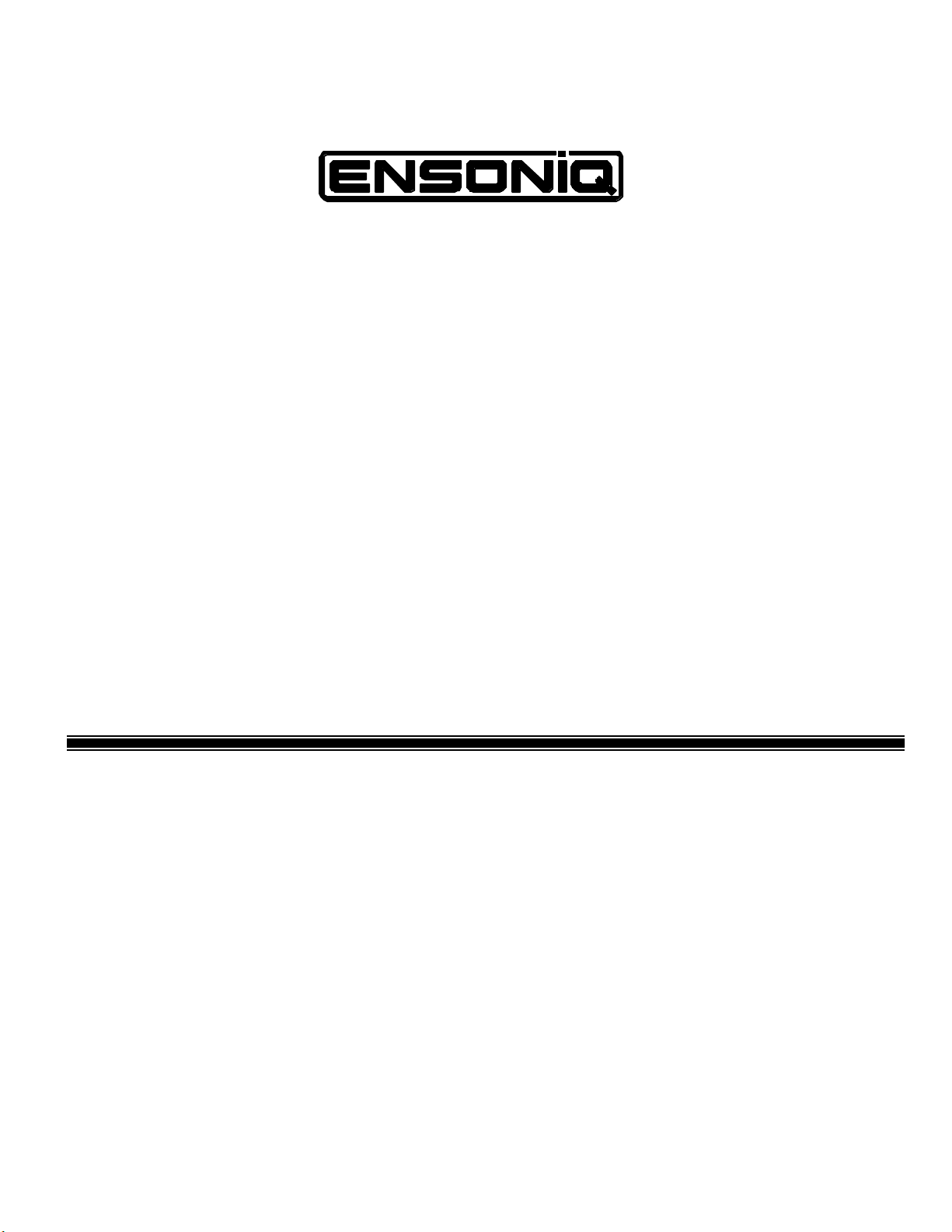
p a r a l l e l e f f e c t s p r o c e s s o r
R e f e r e n c e M a n u a l
V e r s i o n 2 . 0
D P / 4 +
Page 2
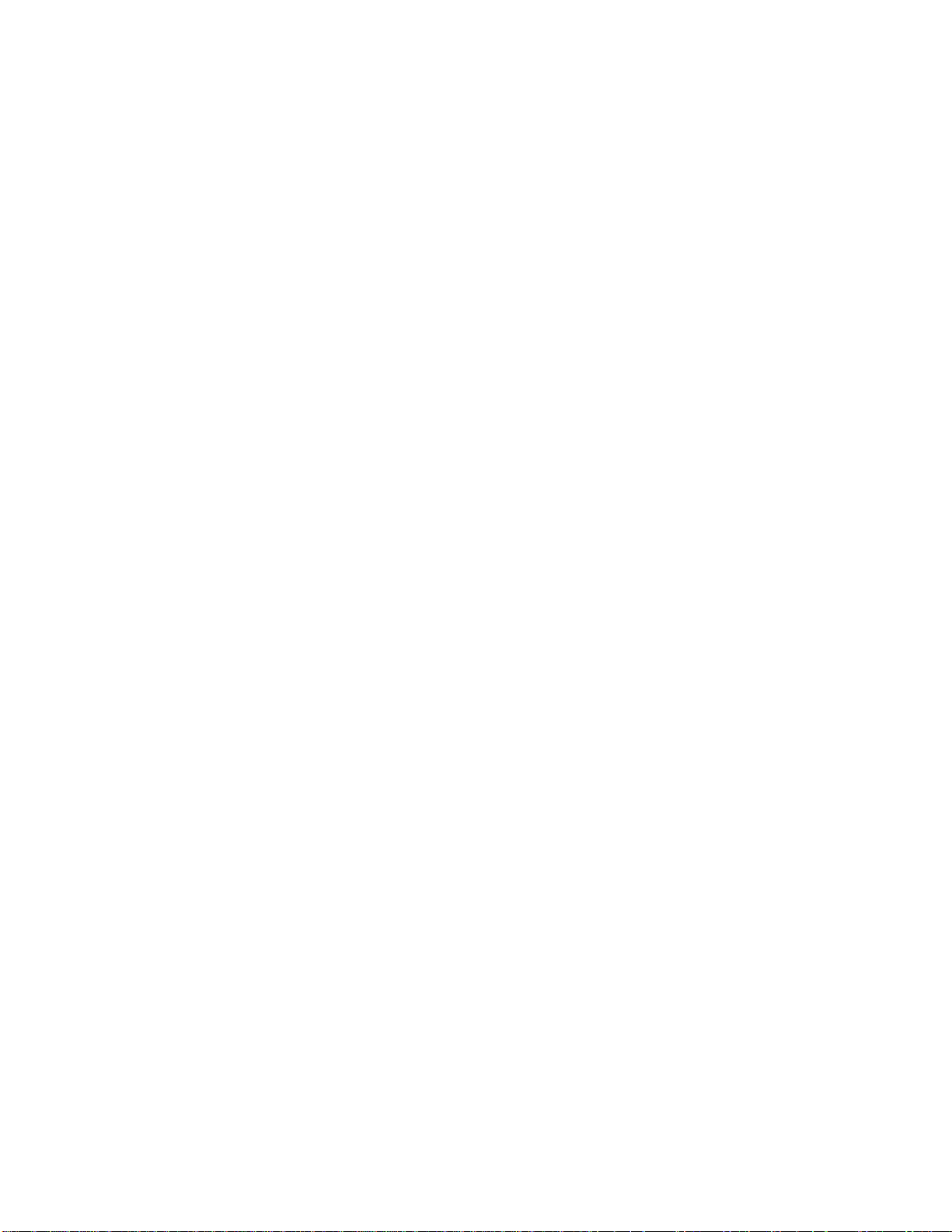
D P / 4 + R e f e r e n c e M a n u a l :
Written, designed, and illustrated by: Tom Tracy, Bill Whipple, Jon Dattorro, John Senior
Copyright © 1995, 1996
ENSONIQ® Corp
155 Great Valley Parkway
Box 3035
Malvern, PA 19355-0735
USA
Printed in U.S.A.
All Rights Reserved
Please record the following information:
Your Authorized ENSONIQ Dealer:___________________________ Phone:_______________
Your Dealer Sales Representative:_________________________________________________
Serial Number of Unit:___________________________ Date of Purchase:_________________
Your Authorized ENSONIQ Dealer is your primary source for service and support. The above information will be helpful in
communicating with your Authorized ENSONIQ Dealer, and provide necessary information should you need to contact
ENSONIQ Customer Service. If you have any questions concerning the use of this unit, please contact your Authorized
ENSONIQ Dealer first. For additional technical support, or to find the name of the nearest Authorized ENSONIQ Repair
Station, call ENSONIQ Customer Service at (610) 647-3930 Monday through Friday 9:30 AM to 12:15 PM and 1:15 PM to
6:30 PM Eastern Time. Between 1:15 PM and 5:00 PM we experience our heaviest call load. During these times, there may be
delays in answering your call.
This manual is copyrighted and all rights are reserved by ENSONIQ Corp. This document may not, in whole or in part, be copied,
photocopied, reproduced, translated, or reduced to any electronic medium or machine readable form without prior written consent
from ENSONIQ Corp. The DP/4+ software/firmware is copyrighted and all rights are reserved by ENSONIQ Corp.
Although every effort has been made to ensure the accuracy of the text and illustrations in this manual, no guarantee is made or
implied in this regard.
IMPORTANT:
“This equipment generates and uses radio frequency energy and if not installed and used properly, that is, in strict accordance
with the manufacturer's instructions, may cause interference to radio and television reception. It has been designed to comply
with the limits for a Class B computing device in accordance with the specifications in Subpart J of Part 15 of FCC rules, which
are designed to provide reasonable protection against such interference in a residential installation. However, there is no
guarantee that interference will not occur in a particular installation. If this equipment does cause interference to radio or
television reception, which can be determined by turning the equipment off and on, the user is encouraged to try to correct the
interference by one or more of the following measures.”
* reorient the receiving antenna
* relocate the instrument with respect to the receiver
* move the instrument away from the receiver
* plug the instrument into a different outlet so that the instrument and receiver are on different branch circuits
“If necessary, the user should consult the dealer or an experienced radio/television technician for additional suggestions. The
user may find the following booklet prepared by the Federal Communications Commission helpful: 'How to Identify and
Resolve Radio-TV Interference Problems.' This booklet is available from the U.S. Government Printing Office, Washington,
D.C. 20402. Stock No. 004-000-00345-4.”
CAUTION! Danger of explosion if battery is incorrectly replaced. Replace only with the same or equivalent
type recommended by the manufacturer. Discard used batteries according to manufacturer's instructions.
In order to fulfill warranty requirements, the DP/4+ should be serviced only by an Authorized ENSONIQ Repair Station. The
ENSONIQ serial number label must appear on the outside of the unit, or the ENSONIQ warranty is void.
• ENSONIQ, DP/4+, TS-10, TS-12, and ASR-10 are trademarks of ENSONIQ Corp.
Part # 9310 0177 01 - D Model # MM-86
Page 3
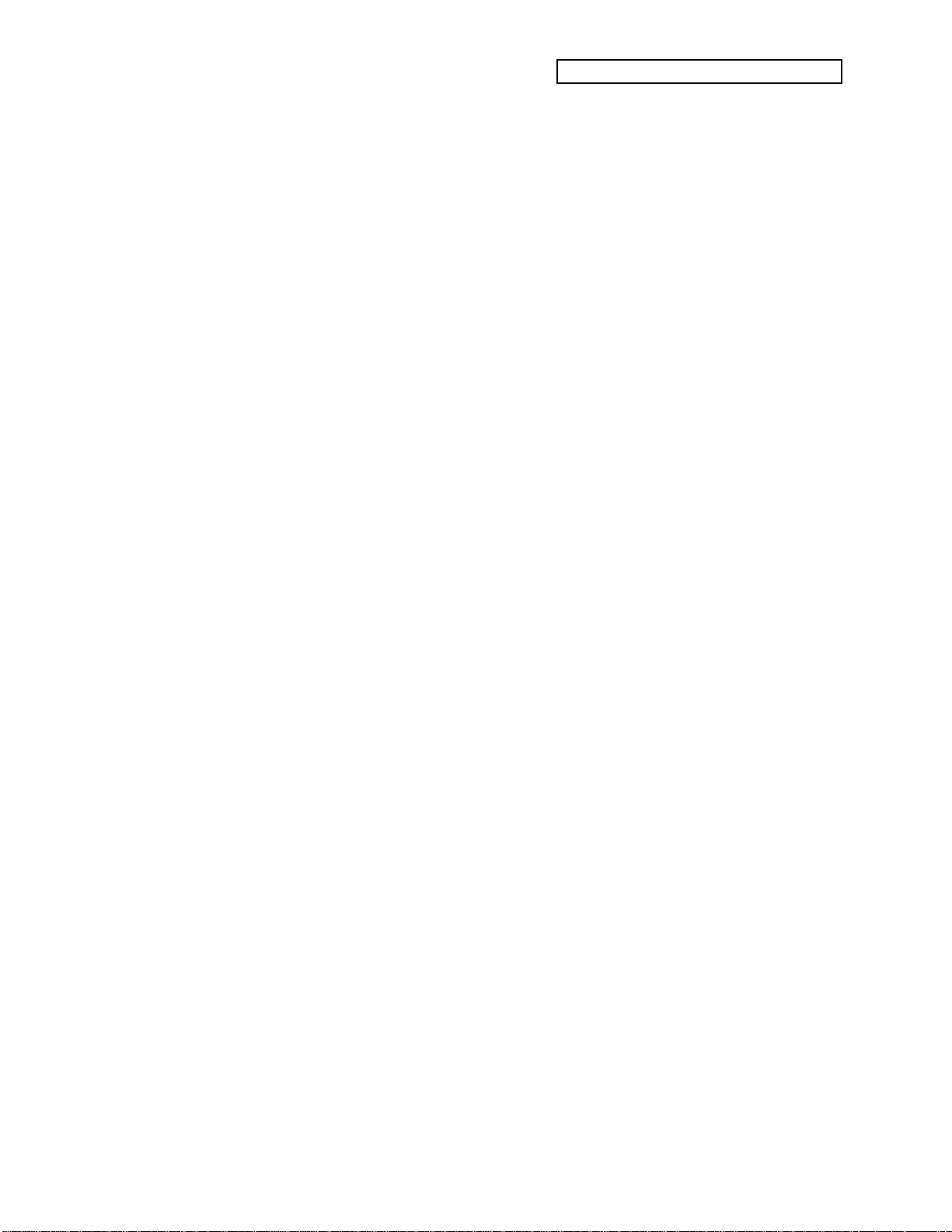
Table of Contents
Table of Contents
DP/4+ List of Tips
Preface
Welcome!.................................................................................................................i
The Effects..........................................................................................................i
Parallel Processing..............................................................................................i
Clean Up and Maintenance..................................................................................i
Power.......................................................................................................................ii
Polarization and Grounding.................................................................................ii
AC Line Conditioning................................................................................................iii
Guidelines for using the DP/4+..................................................................................iii
Temperature Guidelines......................................................................................iii
Rack Mounting Guidelines...................................................................................iii
Amplifying Your DP/4+ Through a Home Stereo System............................................iv
Powering Up Your DP/4+ In a MIDI Configuration......................................................iv
Reinitializing the DP/4+....................................................................................v
To reinitialize the DP/4+..............................................................................v
Battery Replacement Guidelines...............................................................................vi
Available Options for Your DP/4+.............................................................................vi
Need More Help?......................................................................................................vii
Section 1 — Controls & Basic Functions
Front Panel Controls..................................................................................................2
Rear Panel Connections..............................................................................................4
DP/4+ RULES...........................................................................................................5
Setting Levels.....................................................................................................5
Setting the Level Switch.....................................................................................5
To set the input level(s).......................................................................................5
To set the output level(s).....................................................................................5
Using Headphones with the DP/4+...........................................................................6
The Input 1 Jack — Front Panel vs. Back Panel............................................................7
A Note About the Input and Output Jacks...................................................................8
Ground Loops.............................................................................................................9
Using XLR Ins and Outs with the DP/4+...............................................................10
A Note about the Foot Switches.................................................................................11
About Mono Foot Switches...................................................................................11
Four-On-The-Floor....................................................................................................12
An Application For Using Two Stereo Foot Switches to Bypass Effects..................12
HOT MODS!.............................................................................................................13
Replace the Mono Foot Switch Plug with a Stereo Plug.........................................13
Build a Splitter Box to Merge Two Mono Foot Switches into One Stereo Jack..........14
DP/4+ Modes......................................................................................................15
Select Mode..................................................................................................15
Edit Mode.....................................................................................................15
System•MIDI Mode......................................................................................15
Button Names...........................................................................................................15
About Select Mode.........................................................................................16
About Edit Mode...........................................................................................17
Edit Buffer..........................................................................................................17
About System•MIDI Mode.............................................................................18
About Presets............................................................................................................19
ENSONIQ DP/4+ Reference Manual 1
Page 4
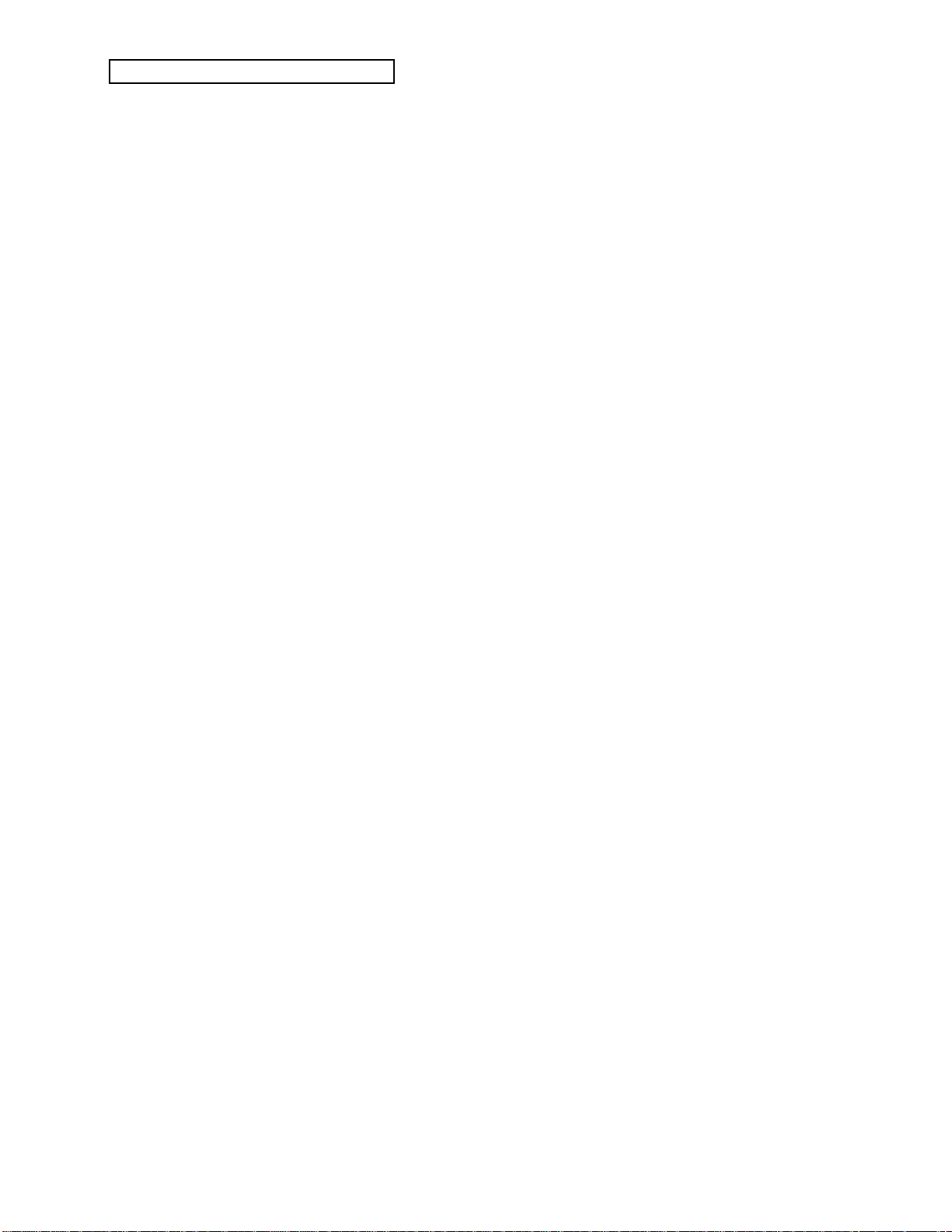
Table of Contents
Input Configurations..................................................................................................19
One Source Input Configuration............................................................................19
Two Source Input Configuration............................................................................19
Three Source Input Configuration.........................................................................19
Four Source Input Configuration...........................................................................19
Selecting Config Presets.......................................................................................20
Selecting a Config preset will........................................................................20
To select a Config preset................................................................................20
How the Config Type Affects Selecting Presets.....................................................21
Replacing the Algorithm in a Single Unit............................................................22
Loading a 2 Unit Preset While in a 1 Source Config.....................................................22
About Signal Routing.................................................................................................23
Signal Routing Between Units..............................................................................23
Understanding Serial, Parallel and Feedback Signal Routing...............................24
Serial Routing...............................................................................................24
Parallel Routing...........................................................................................24
Feedback Routing..........................................................................................24
Bypassing Units........................................................................................................25
Quick Tips and Shortcuts.....................................................................................25
Section 2 — Algorithms
List of Algorithms.....................................................................................................28
Understanding DP/4+ Algorithms.............................................................................29
About the Algorithm Parameters...............................................................................29
To Display the Algorithm Parameters.................................................................29
Programming Algorithms..........................................................................................29
When are New Algorithms Loaded into the ESP Chips?............................................30
Algorithm Abbreviations..........................................................................................30
Algorithm Parameters..............................................................................................30
Editing Algorithm Parameters............................................................................31
To modify the parameters of the algorithm in a unit......................................31
Mix and Volume Parameters......................................................................................32
Algorithm Modulators..............................................................................................32
Modulating Effects Parameters with the CV Pedal....................................................33
Crossfading Effects....................................................................................................34
3.3 SEC DDL 2U..................................................................................................35
Using the Instant Replay Feature..................................................................36
8 VOICE CHORUS..............................................................................................37
DE-ESSER..........................................................................................................39
DIGITAL TUBE AMP..........................................................................................41
DUAL DELAY....................................................................................................43
DUCKER / GATE................................................................................................45
DYNAMIC TUBE AMP.......................................................................................47
EQ - CHORUS - DDL..........................................................................................49
EQ - COMPRESSOR............................................................................................51
EQ - DDL - WITH LFO........................................................................................53
EQ - FLANGER - DDL.........................................................................................55
EQ - PANNER - DDL..........................................................................................57
EQ-TREMOLO-DDL...........................................................................................59
EQ - VIBRATO - DDL.........................................................................................61
EXPANDER........................................................................................................63
FAST PITCH SHIFT............................................................................................65
FLANGER..........................................................................................................66
GATED REVERB.................................................................................................67
2 ENSONIQ DP/4+ Reference Manual
Page 5
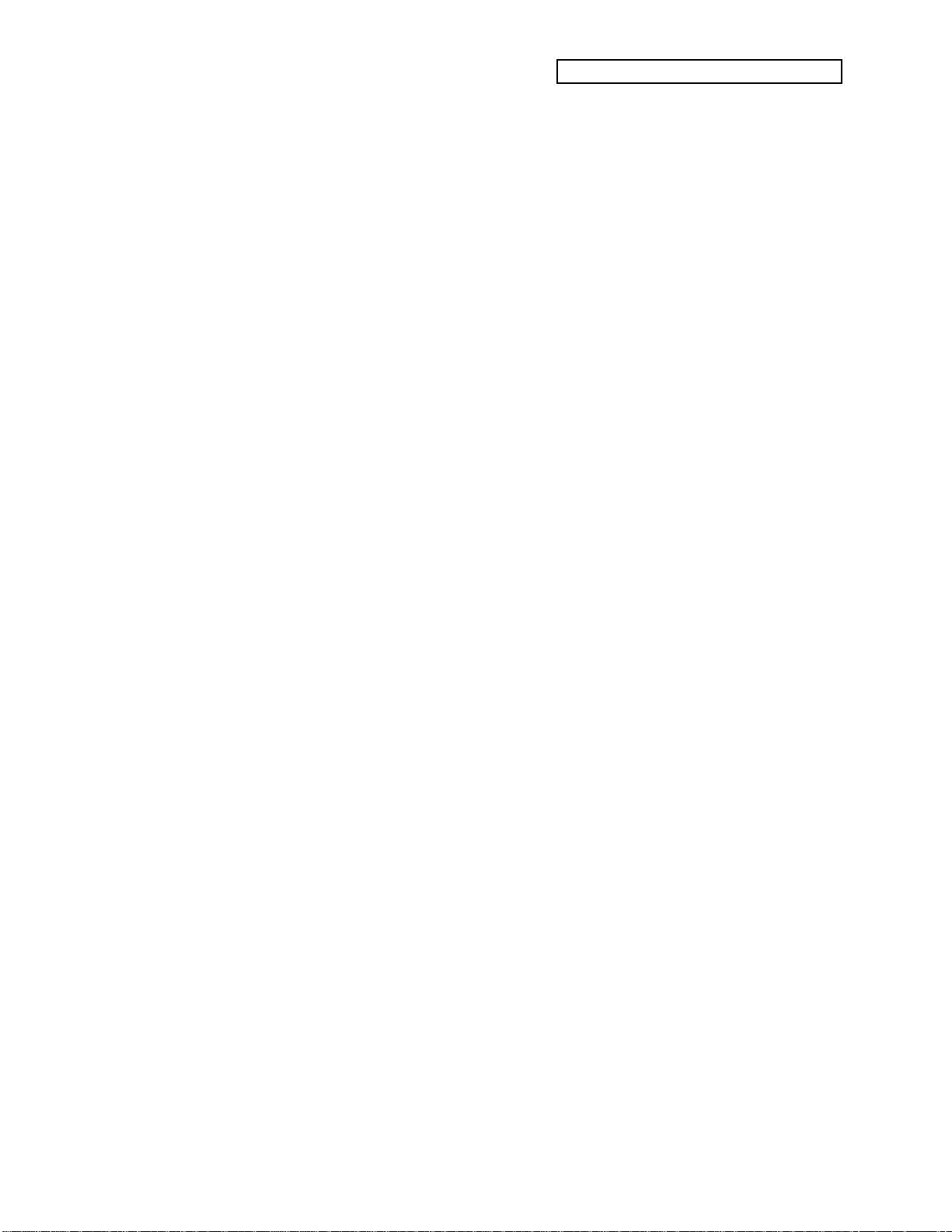
Table of Contents
GUITAR AMP 1, GUITAR AMP 2.........................................................................70
GUITAR AMP 3...................................................................................................72
GUITAR AMP 4...................................................................................................74
GUITAR TUNER 2U............................................................................................76
HALL REVERB...................................................................................................77
INVERSE EXPANDER........................................................................................80
KEYED EXPANDER...........................................................................................82
LARGE PLATE....................................................................................................84
LARGE ROOM REV............................................................................................86
MULTI TAP DELAY............................................................................................89
NO EFFECT (BYPASS EFFECT)..........................................................................90
NON LIN REVERB 1, 2, 3....................................................................................91
PARAMETRIC EQ...............................................................................................94
PHASER-DDL....................................................................................................95
PITCH SHIFT 2U................................................................................................97
PITCHSHIFT - DDL............................................................................................99
PITCH SHIFTER.................................................................................................101
REVERSE REVERB 1...........................................................................................103
REVERSE REVERB 2...........................................................................................105
ROTATING SPEAKER........................................................................................107
RUMBLE FILTER................................................................................................109
SINE/NOISE GEN..............................................................................................110
SMALL PLATE....................................................................................................111
SMALL ROOM REV............................................................................................113
SPEAKER CABINET...........................................................................................116
TEMPO DELAY...................................................................................................117
TUNABLE SPEAKER..........................................................................................118
TUNABLE SPEAKER 2.......................................................................................119
VAN DER POL FILTER.......................................................................................121
VCF - DISTORT 1................................................................................................122
VCF - DISTORT 2................................................................................................124
VOCAL REMOVER.............................................................................................126
How to use the Vocal Remover.......................................................................126
VOCODER.........................................................................................................128
How the Vocoder Works................................................................................128
Setting Up the Vocoder.................................................................................129
Making the Right Connections.................................................................129
Selecting the Vocoder Preset..........................................................................129
Using the Vocoder.........................................................................................129
Section 3 — Config Parameters
What is a Config?.....................................................................................................132
Config Presets...........................................................................................................132
About Signal Routing.................................................................................................132
Input Configurations..................................................................................................133
One Source Input Configuration............................................................................133
Two Source Input Configuration............................................................................133
Three Source Input Configuration.........................................................................133
Four Source Input Configuration...........................................................................133
Selecting a Config Preset...........................................................................................134
To select a Config preset......................................................................................134
Editing a Config Preset..............................................................................................134
To edit a Config Preset.........................................................................................134
1 Source Config..........................................................................................................135
ENSONIQ DP/4+ Reference Manual 3
Page 6
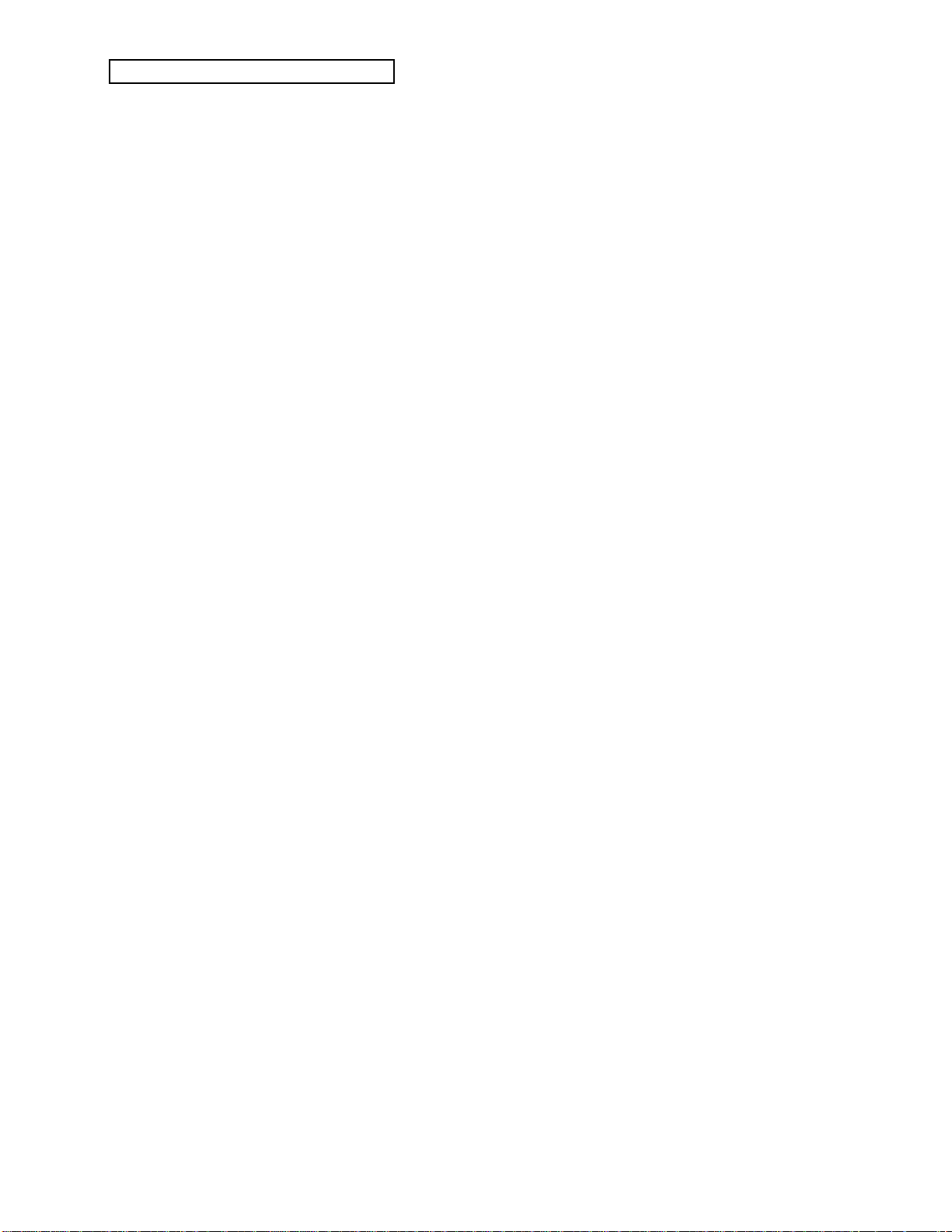
Table of Contents
Available ABCD Routings..................................................................................137
2 Source Config..........................................................................................................140
3 Source Config..........................................................................................................142
4 Source Config..........................................................................................................144
Section 4 — System•MIDI
About System•MIDI..................................................................................................146
To set the System parameters..............................................................................146
Shortcuts for Selecting System•MIDI Parameters.................................................147
Unit Specific Parameters...........................................................................................148
How the DP/4+ Uses MIDI Channels...................................................................149
If it does not seem to be working.................................................................................150
Program Change-to-Preset Map Editor.................................................................151
List of MIDI Controller Names..................................................................................153
System Global Parameters.........................................................................................154
Source List....................................................................................................155
Song Editor.........................................................................................................156
Using the Song Editor Feature........................................................................157
Using a Foot Switch to Alternate Between Two Presets...................................158
System Exclusive Dump.............................................................................................165
System Utility Functions...........................................................................................166
Soft Reset...........................................................................................................166
Initializing the RAM Presets...............................................................................166
To initialize the RAM presets.......................................................................166
Reinitializing the DP/4+....................................................................................167
To reinitialize the DP/4+..............................................................................167
System Diagnostic Parameters...................................................................................167
Section 5 — Storage
Internal Storage........................................................................................................170
The Preset Memory Protect Switch.......................................................................170
Saving Presets...........................................................................................................171
To Name and Save a Preset..................................................................................171
List of Alpha-Numeric Characters......................................................................172
Bailing Out.........................................................................................................172
Advanced Features....................................................................................................173
Switching Preset Types when Saving...................................................................173
Saving a 2 Unit Preset While in a 1 Source Config.................................................173
Swapping 1 Unit Presets......................................................................................173
Copying a 1 Unit Preset to Another Unit...............................................................174
Loading a 2 Unit Preset While in a 1 Source Config...............................................174
Copying Presets...................................................................................................175
To Copy a Preset............................................................................................175
MIDI System Exclusive Storage.................................................................................176
Sending MIDI Sys-Ex Messages to another DP/4+ or to a Storage Device...............176
To Send DP/4+ Data Out via MIDI System Exclusive Dump..................................176
Receiving MIDI System Exclusive Dumps with the DP/4+....................................178
Problems?.....................................................................................................178
Using the Preset Parameter Worksheet......................................................................179
4 ENSONIQ DP/4+ Reference Manual
Page 7
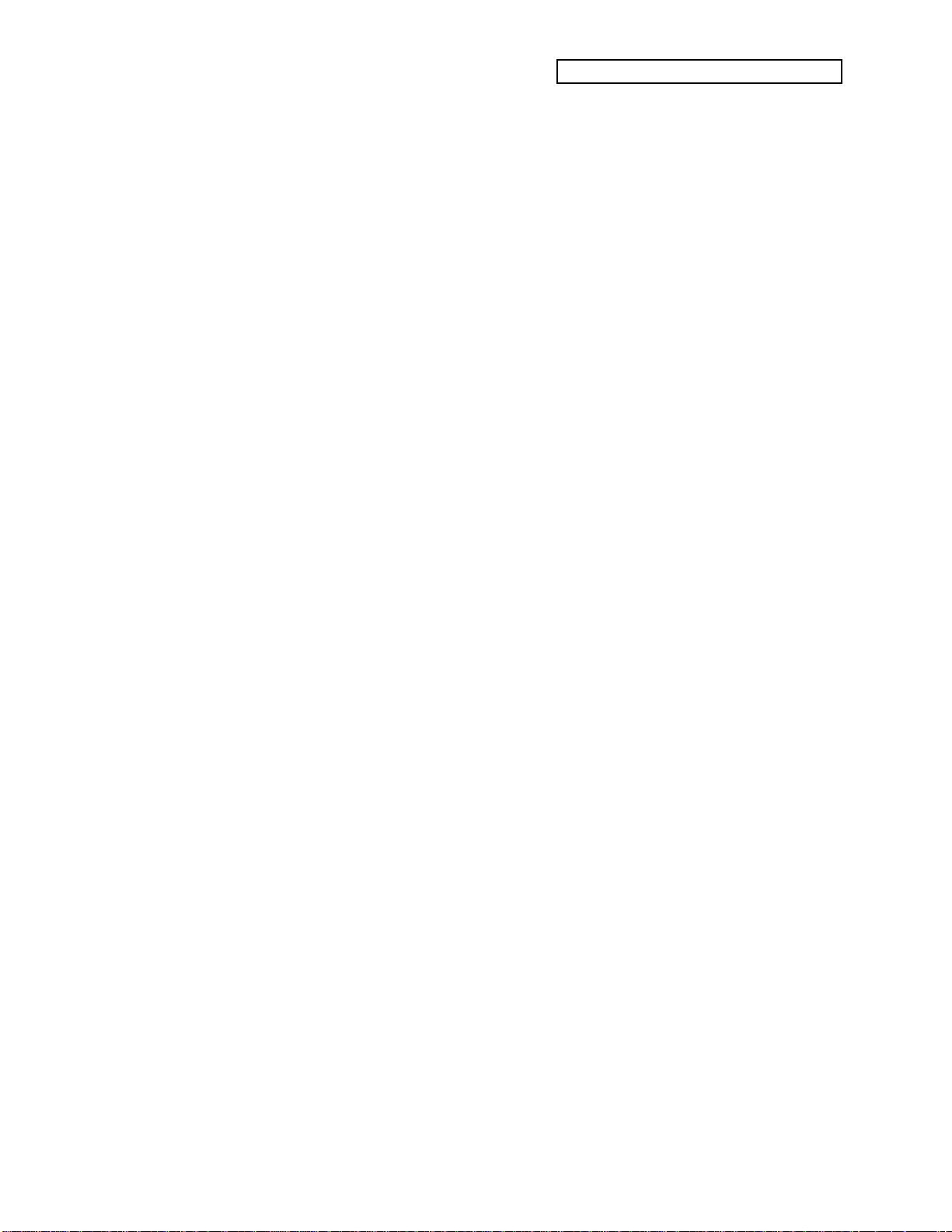
Table of Contents
Section 6 — Presets
Quick Steps to Hear Presets.......................................................................................183
To Select 1 Unit Presets........................................................................................183
To Select 2 Unit Presets........................................................................................183
To Select 4 Unit Presets........................................................................................183
To Select Config Presets.......................................................................................183
1-Unit RAM Presets...................................................................................................184
1-Unit ROM Presets...................................................................................................186
2-Unit RAM Presets...................................................................................................188
2-Unit ROM Presets...................................................................................................190
4-Unit RAM Presets...................................................................................................192
4-Unit ROM Presets...................................................................................................194
Config RAM Presets...................................................................................................196
Config ROM Presets...................................................................................................198
Appendix
DP/4+ MIDI Implementation.....................................................................................I
Glossary...................................................................................................................III
DP/4+ Algorithm Parameters....................................................................................XI
Specs........................................................................................................................XXIII
Physical.............................................................................................................XXIII
Dimensions.........................................................................................................XXIII
Index
Charts
Song Step Worksheet
MIDI Program Change Map Worksheet
DP/4+ Preset Parameter Worksheet
ENSONIQ DP/4+ Reference Manual 5
Page 8
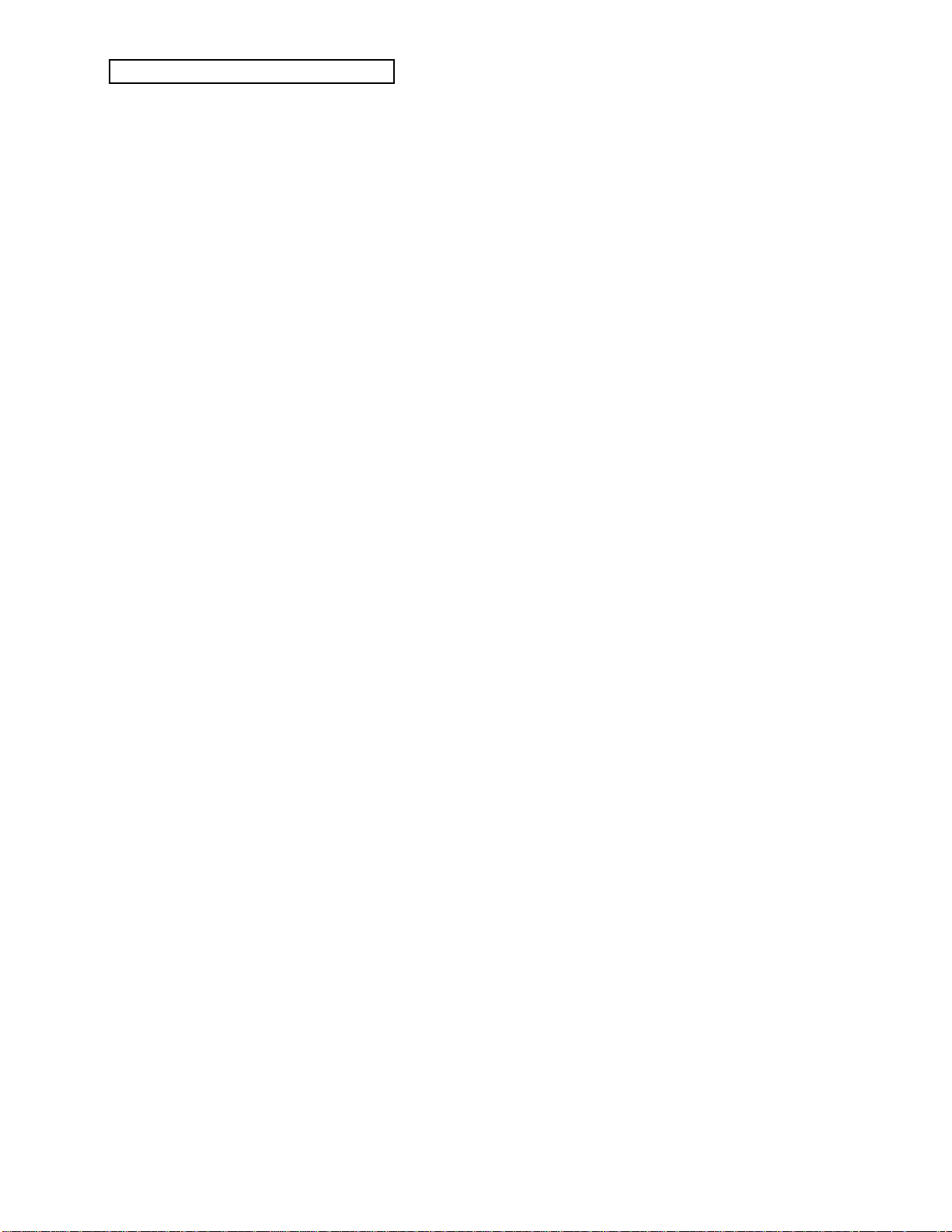
List of Tips
DP/4+ List of Tips
Using Four Mono Foot Switches with the DP/4+.........................................................14
Shortcuts for locating System•MIDI parameters........................................................18
To Get to the First Parameter.....................................................................................25
To Advance by Screens...............................................................................................25
To Quickly Advance Through the Parameters............................................................25
To Undo Your Last Parameter Edit.............................................................................25
To Restore Parameter Settings...................................................................................25
To Quickly Center a Signed Parameter.......................................................................25
A Quick Way to Edit the Program Change Map..........................................................151
Changing Modulation Sources Quickly.......................................................................155
Using Different Combinations of Bypassed/Un-bypassed in a Song.............................156
A Quick Way to get to the Preset Memory Protect display..........................................170
Using the Unit buttons to Select the Alphanumeric Characters for Naming Presets......172
Setting the Preset Memory Protect Switch to Prevent Accidently Erasing Presets.........172
6 ENSONIQ DP/4+ Reference Manual
Page 9
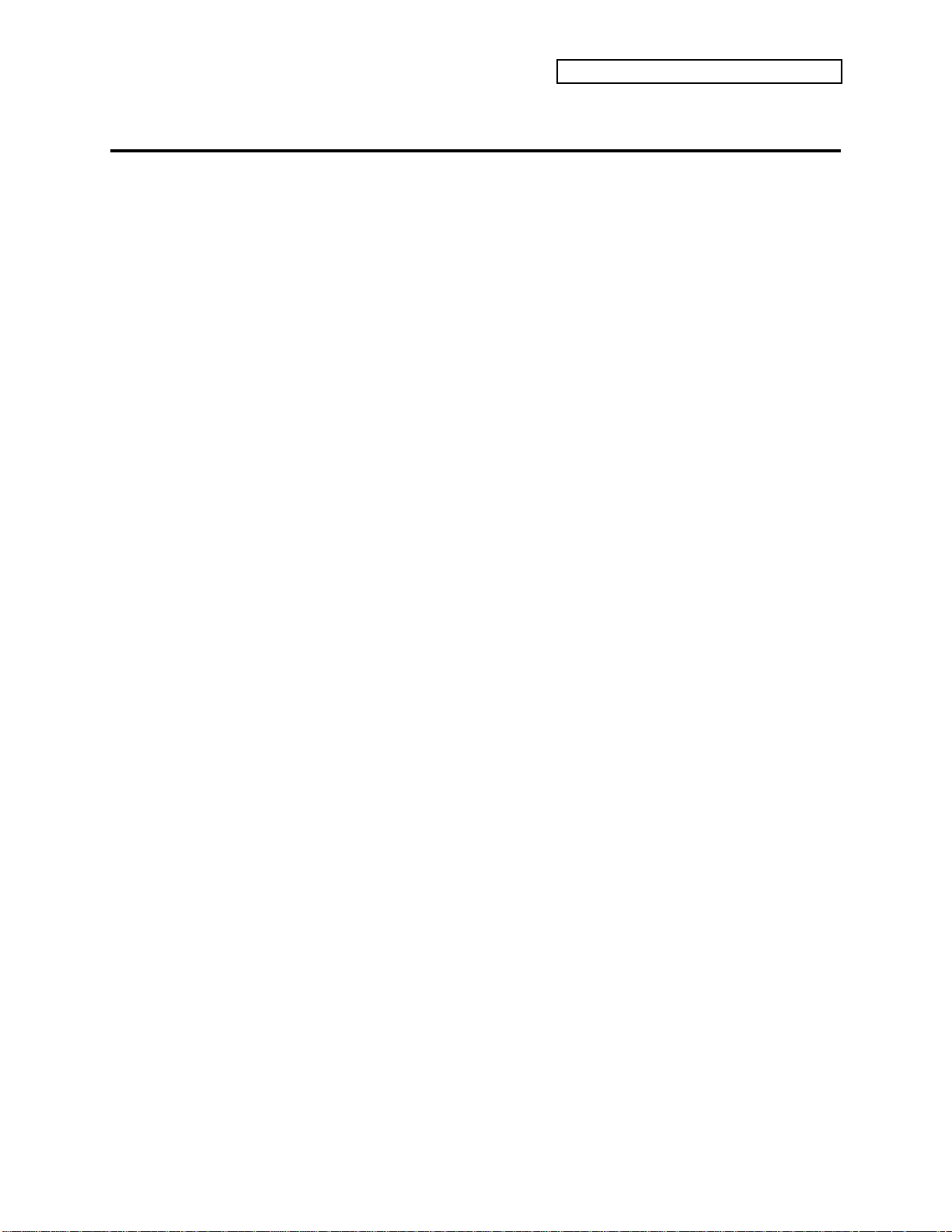
Welcome!
Congratulations, and thank you for purchasing the ENSONIQ DP/4+ Parallel Effects Processor.
The DP/4+ creates 24-bit digital effects using four independent processors, and features four
independent inputs and outputs with full internal mixing capabilities. The DP/4+ is equally at
home in a professional recording studio, home studio, guitar rig, MIDI setup, or PA system.
The Effects
The ENSONIQ DP/4+ Parallel Effects Processor has over 50 high fidelity fully programmable
digital effect algorithms. Reverb, chorusing, flanging, delay, distortion, pitch shifting and an
assortment of other programs are provided with dynamic control over most of the settings.
There are 400 effect presets; 200 ROM (Read Only Memory) and 200 additional RAM (Random
Access Memory) presets for you to edit or store your own creations.
Parallel Processing
While other multi-effects processors only allow one input signal to be “effected,” the DP/4+’s
four-in, four-out design permits stereo processing of four parallel channels (multi-processing).
There is only one user interface, but up to four different input signals can each go to a separate
internal signal processor. Multiple inputs and outputs also allow for special types of effects, like
vocoding and ducking.
Preface
The DP/4+ can be used as one huge effects box, two stereo-in effects boxes, three effects boxes, or
four separate effects boxes. The routing between the four processing units is completely
programmable, allowing for any combination of serial and parallel effects. The DP/4+ also offers
paths to feedback the signal, and side-chain capability. The variable architecture and rich
assortment of algorithms provide for unusual effect structures not found in fixed routing
systems. The unique output mixing capability can also save you mixer effect return channels by
mixing the stereo outputs of the four effects units down to a single stereo pair (outputs 1 and 2).
The DP/4+ is equipped with an advanced digital signal processing system based on the
ENSONIQ Signal Processor (ESP) chip. The ESP chip is designed specifically for digital audio
signal processing, and in the DP/4+, four ESP chips work in conjunction with 16-bit analog-to-
digital and digital-to-analog converters to provide a studio-quality output signal.
The digital effects processing capability has been designed to complement any input source
(balanced/unbalanced; +4dBu to-10dBV), and all of the algorithms (except the Guitar Tuner) can
have specific parameters modulated by various MIDI and non-MIDI controllers such as a
keyboard’s pitch wheel, a CV Pedal, etc.
Clean Up and Maintenance
Clean the exterior of your DP/4+ with a soft, lint-free, dry (or slightly damp) cloth. You can use
a slightly dampened cloth (with a mild neutral detergent) to remove stubborn dirt, but make sure
that the DP/4+ is thoroughly dry before turning on the power. Never use alcohol, benzene,
volatile cleaners, solvents, abrasives, polish or rubbing compounds.
Thank you again for choosing ENSONIQ. Enjoy the music!
ENSONIQ DP/4+ Reference Manual i
Page 10
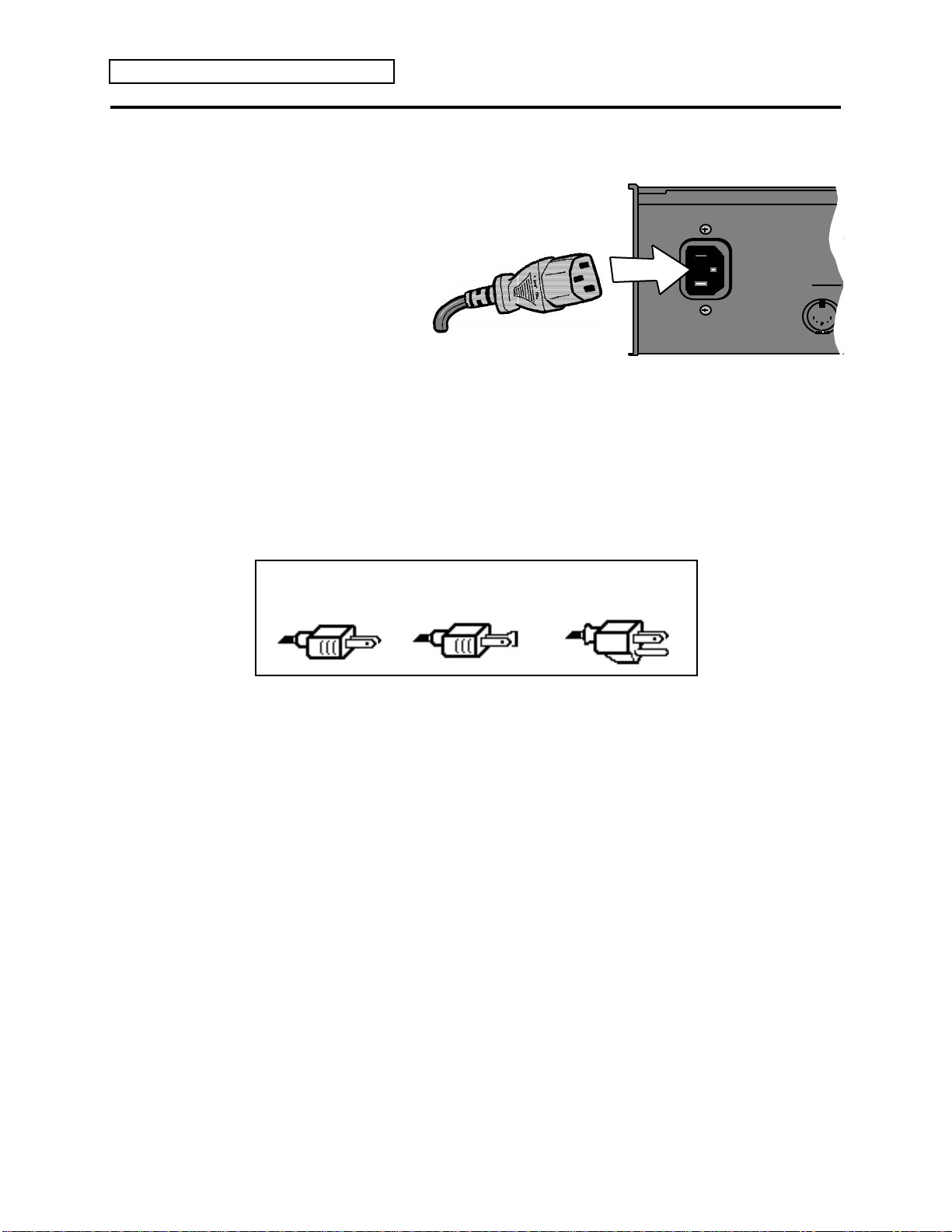
Preface
Power
Insert the line cord into the line
receptacle on the rear panel of the
DP/4+. Plug the other end of the
cable into a grounded AC outlet
(the proper voltage for your DP/4+
is listed on the Serial Number label
on the rear panel). Turn the DP/4+
power on and make sure the
display lights up. If not, check your
connections and power source.
When you turn the power on, the
display will show “ENSONIQ *
DP/4+,” and then go to Select mode
(Select LED on). If you travel,
remember the DP/4+ will only operate on the listed voltage.
Polarization and Grounding
Like many modern electrical devices, your ENSONIQ product has a three-prong power cord with
earth ground to ensure safe operation. Some products have power cords with only two prongs
and no earth ground. To ensure safe operation, modern products with two-prong power cords
have polarized plugs which can only be inserted into an outlet the proper way.
Line
WARNING!
To reduce the risk of fire or
electric shock do not expose
this product to rain or moisture.
Thru
Three-prong
PolarizedNon-polarized
with earth ground
Some products, such as older guitar amplifiers, do not have polarized plugs and can be
connected to an outlet incorrectly. This may result in dangerous high voltages on the audio
connections, which could cause you physical harm or damage any properly grounded
equipment to which they are connected, such as your ENSONIQ product.
To avoid shock hazards or equipment damage, we recommend the following precautions:
• If you own equipment with two-pronged power cords, check to see if they are polarized or
non-polarized. You might consider having an authorized repair station change any nonpolarized plugs on your equipment to polarized plugs to avoid future problems.
• Exercise caution when using extension cords or plug adapters. Proper polarization should
always be maintained from the outlet to the plug. The use of polarized extension cords and
adapters is the easiest way to maintain proper polarity.
• Whenever possible, connect all products with grounded power cords to the same outlet
ground. This will ensure a common ground level to prevent equipment damage and
minimize hum in the audio output.
AC outlet testers are available from many electronic supply and hardware stores. These can be
used to check for proper polarity of outlets and cords.
ii ENSONIQ DP/4+ Reference Manual
Page 11
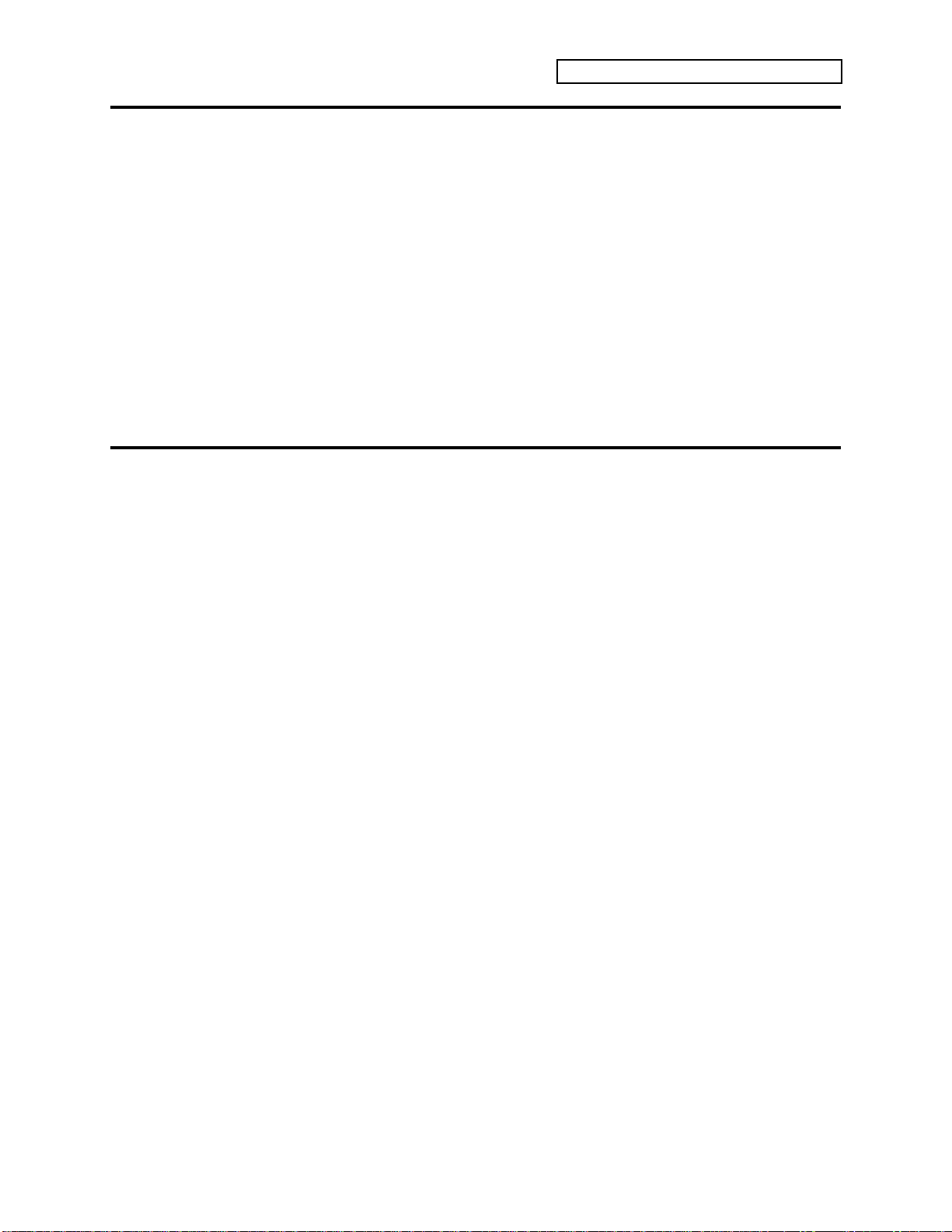
AC Line Conditioning
As with any computer device, the DP/4+ is sensitive to sharp peaks and drops in the AC line
voltage. Lightning strikes, power drops, or sudden and erratic surges in the AC line voltage can
scramble the internal memory, and in some cases, damage the unit’s hardware. Here are a few
suggestions to help guard against such occurrences:
• A Surge/Spike Suppressor. The cheaper of the options, a surge/spike suppressor absorbs
surges and protects your gear from all but the most severe over-voltage conditions. You can
get multi-outlet power strips with built-in surge/spike suppressors for little more than the
cost of unprotected power strips, so using one is a good investment for all your electronic
equipment.
• A Line Conditioner. This is the best, but by far the more expensive way to protect your gear.
In addition to protecting against surges and spikes, a line conditioner guards the equipment
against excessively high or low line voltages. If you use the DP/4+ in lots of different
locations with varying or unknown AC line conditions, you might consider investing in a line
conditioner.
Guidelines for using the DP/4+
Temperature Guidelines
The DP/4+ contains a substantial amount of computerized and electronic circuitry that can be
susceptible to damage when exposed to extreme temperature changes. When the DP/4+ is
brought inside after sitting in a cold climate (i.e. the back seat of your car), condensation builds
up on the internal circuitry in much the same way a pair of glasses fogs up when you come inside
on a cold day. If the unit is powered up as this condensation occurs, components can short out or
be damaged. Excessively high temperatures also pose a threat to the unit, stressing both the
internal circuits as well as the case. With this in mind, it is highly advisable to follow these
precautions when storing, mounting and setting up your DP/4+:
Preface
• Avoid leaving the DP/4+ in temperatures of less than 50 degrees Fahrenheit or more than 100
degrees Fahrenheit.
• When bringing the DP/4+ indoors after travel, allow the unit at least 20 minutes to reach room
temperature before powering up. In the case of excessive outdoor temperatures (below 50
degrees Fahrenheit or above 100 degrees Fahrenheit), allow an hour or more before power up.
• Avoid leaving the DP/4+ inside a vehicle exposed to direct sunlight.
Rack Mounting Guidelines
Because the DP/4+ operates with an internal transformer, there is a certain amount of heat
generated by this unit. For better reliability, we recommend that you do not install this unit
beneath devices that are sensitive to heat, or above power amps, tube equipment, or other rackmount units that emit a lot of heat. We recommend leaving a space above the DP/4+, as well.
ENSONIQ DP/4+ Reference Manual iii
Page 12
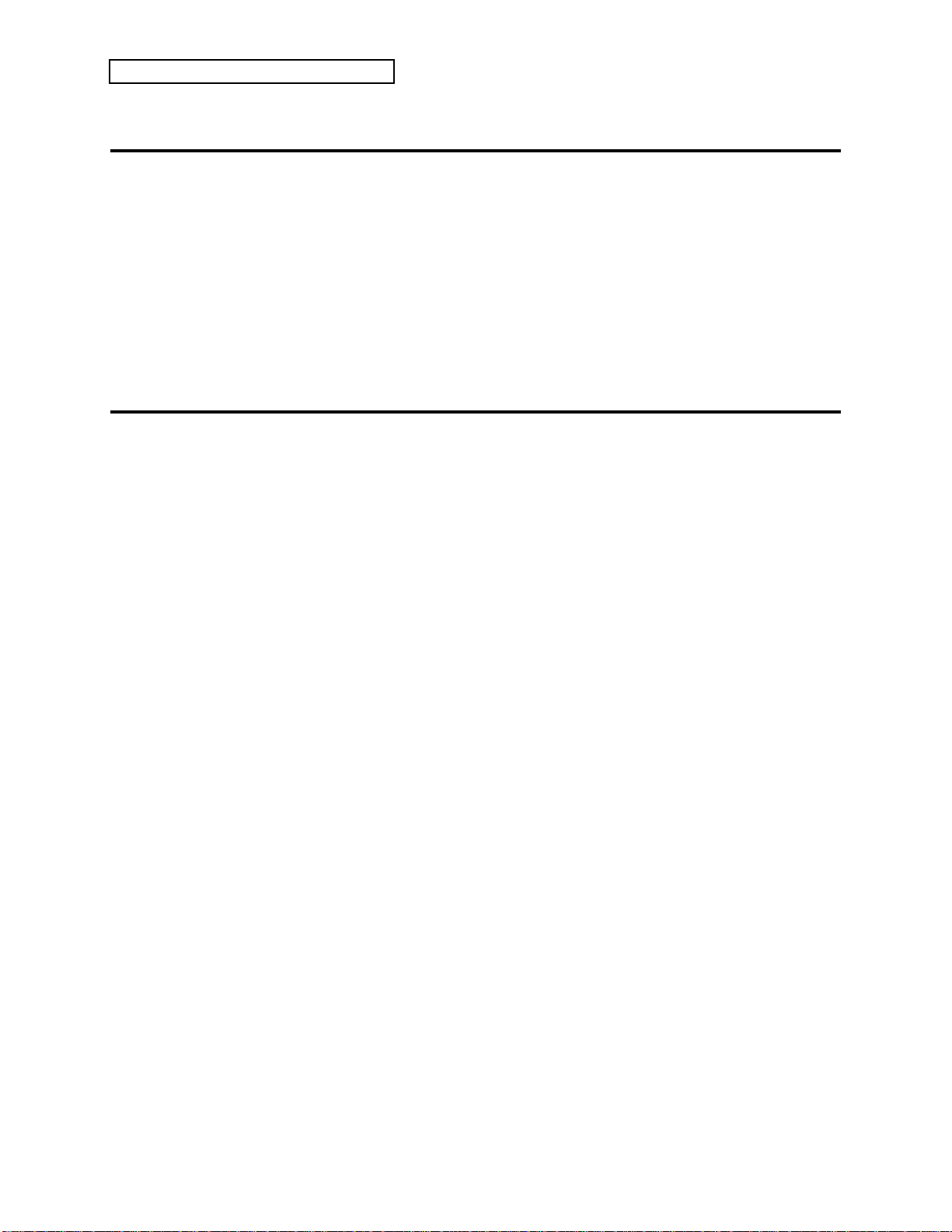
Preface
Amplifying Your DP/4+ Through a Home Stereo System
If you are thinking about amplifying your DP/4+ through your home stereo, please be careful. A
home stereo is great for playing CDs, albums or tapes — the dynamic range of these media is
limited, and your speakers aren’t usually subjected to extreme volume changes and frequency
transients. While the dynamic range of CDs is significantly greater than LPs or tapes, the output
of a CD player is still conservative compared to output of a pro-level effects processor. Running
your DP/4+ (or any pro-level product) through a home stereo at high volume levels can damage
your stereo system and/or speakers. If your only means of amplification is your home stereo, set
the Level (dBu) switch to the -10 dBV position, set the Output Knobs to around the 12 o’clock
position, and try to keep your levels on the conservative side.
Powering Up Your DP/4+ In a MIDI Configuration
Just as you would power up the individual components before turning on the amplifier in your
home stereo system, you should first turn on the MIDI data transmitting source (processors,
keyboards, modules, etc.) before you power up the receiving MIDI source. For instance, if you’re
using the DP/4+ to receive MIDI information from a keyboard/sequencer, you would turn the
keyboard on before the DP/4+. This will prevent any unwanted MIDI information from being
“spit” out of the transmitting source (keyboard/sequencer) during power up, which could
confuse the MIDI receivers, thereby disabling them. If this should occur, turn off the receiving
module, and then turn it back on.
iv ENSONIQ DP/4+ Reference Manual
Page 13
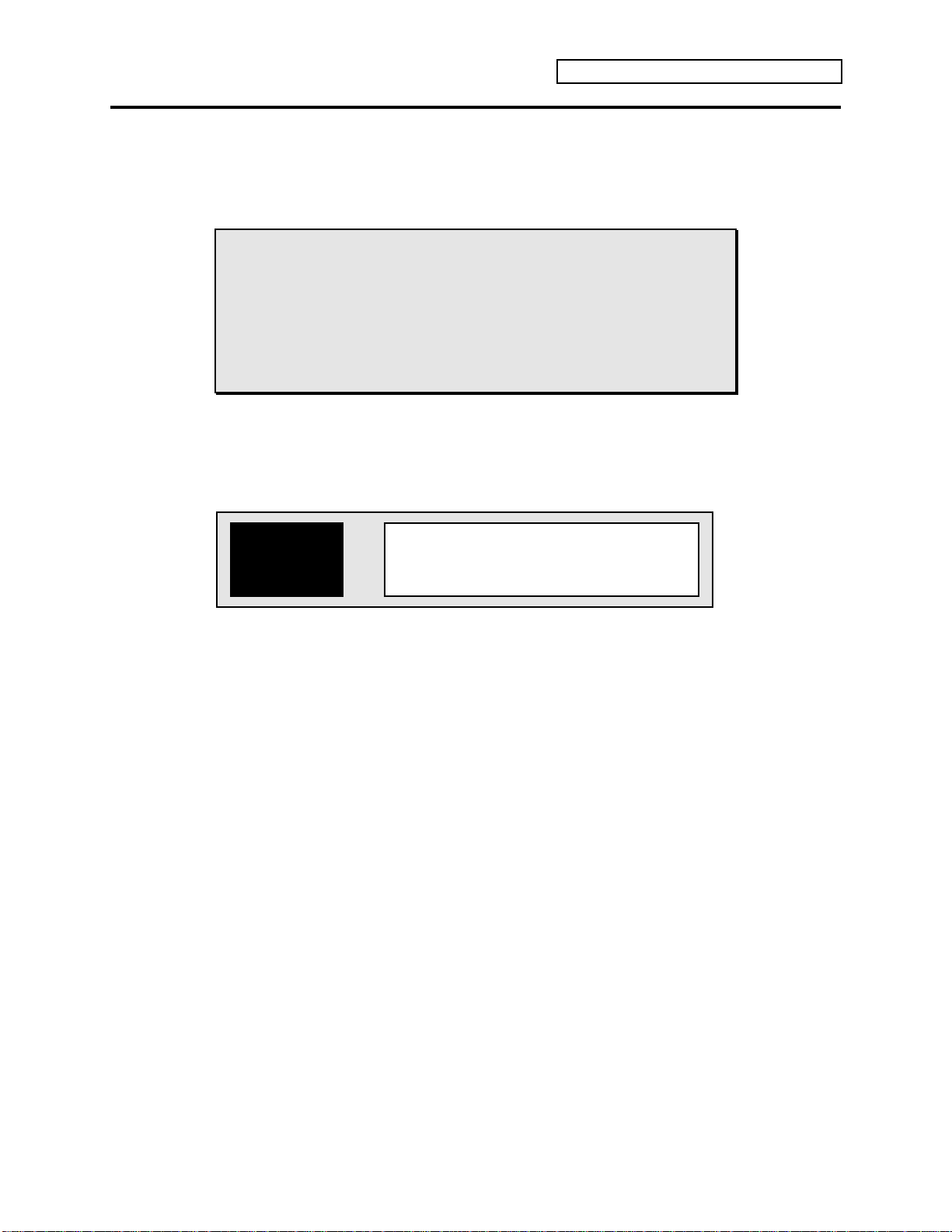
Reinitializing the DP/4+
If your DP/4+ is behaving in peculiar ways (the display is showing alphanumeric characters that
shouldn’t be there or unexplainable Unexpected Event messages) and a soft reset (or turning the
DP/4+ power off and then on again) won’t cure the problem, try reinitializing the DP/4+.
WARNING! THIS PROCESS WILL ERASE ALL RAM PRESETS!
The 200 User Presets in the internal memory (RAM) are automatically
loaded with the factory defaults after reinitialization. Good backup
habits should be an important part of your routine. Save any important
information by using the MIDI System Exclusive Dump feature of the
DP/4+, or manually write down the relevant parameters using the
provided Preset Parameter Worksheet (or a photo-copy). If you fail to
do so, you may accidentally lose the presets you’ve created.
To reinitialize the DP/4+
1. While holding down the {SYSTEM"MIDI} button,
2. Press the {B} button.
3. Press the {>} button. The display shows:
Preface
Hit <WRITE> To
Reinitialize!!!!
Press the {CANCEL} button to quit without reinitializing the system, or
4. Press the {WRITE} button to reinitialize the DP/4+. Remember that by doing this you will
replace all of the RAM Preset data in the DP/4+, and all System•MIDI parameters will be
reset to their default range!
If reinitializing the DP/4+ does not correct the problem, then contact an Authorized ENSONIQ
Repair Station.
Note: If the DP/4+ is sitting in an infinite loop of system errors (the display is
continually cycling through errors), press the {SYSTEM"MIDI} button to escape this
state.
Note: In the unlikely event of a system malfunction, you can save your entire set-up
(all Preset Banks and System parameters) with a System Exclusive dump by pressing
the {WRITE} button. This will help you restore all of the user-defined parameters. For
more information about System Exclusive dumps, see Section 5 — Storage.
ENSONIQ DP/4+ Reference Manual v
Page 14
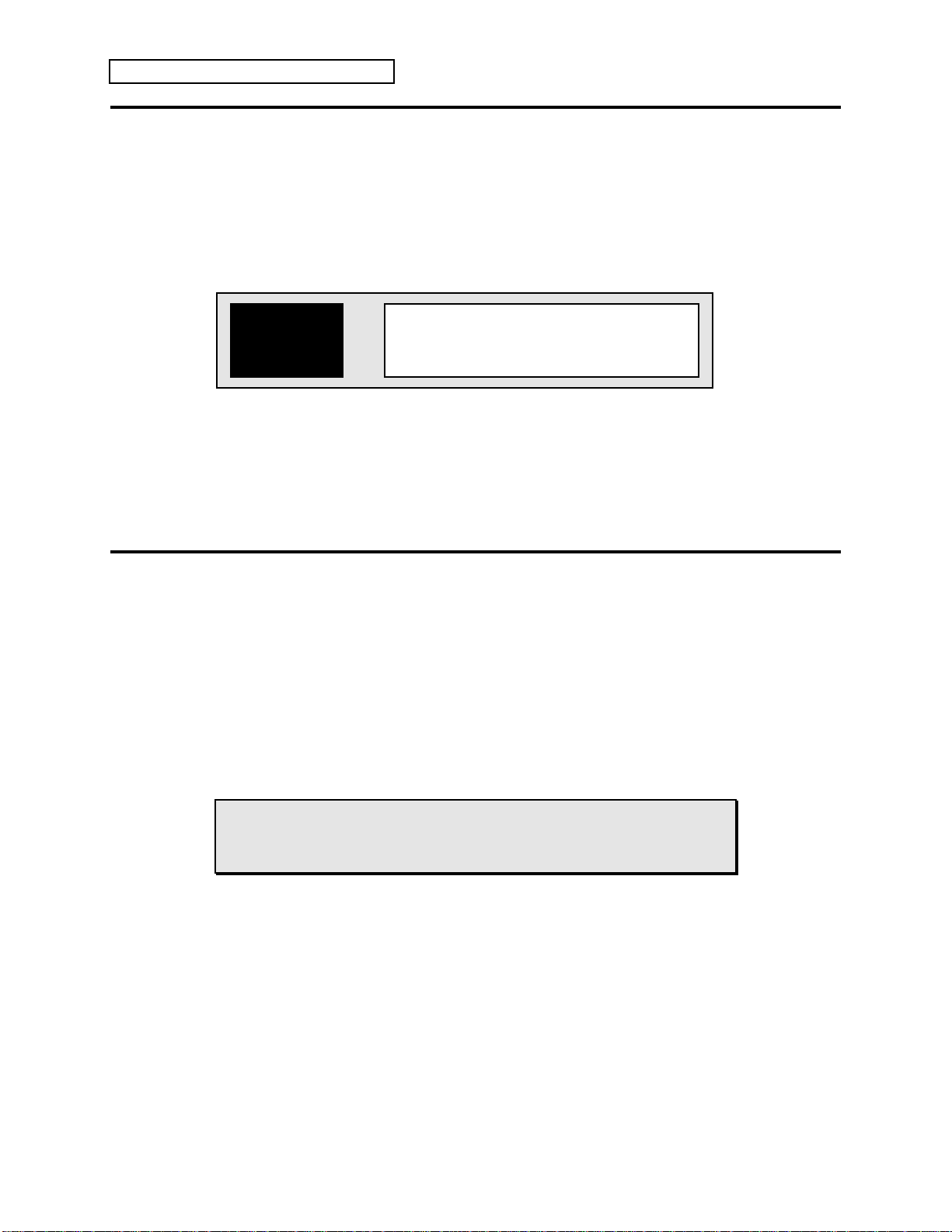
Preface
Battery Replacement Guidelines
The reason that the DP/4+ “remembers” configs, presets and system parameters, even when the
power is off, is that all of its internal RAM is “battery-backed-up.” The battery that keeps the
DP/4+ memory intact is located inside the DP/4+, and when it becomes discharged, the battery
must be replaced by an Authorized ENSONIQ Repair Station.
The battery that came in your DP/4+ is good for up to five years. You will know when it needs
replacing, because the DP/4+ will tell you so. One day you will switch the power on, and
instead of its usual wake-up message, the display will read:
-- WARNING - Battery is Low
This will only appear for a short time, and then you can commence with normal operation. Then,
make sure that all custom RAM configs, presets and system parameters are saved, and take the
DP/4+ to an Authorized ENSONIQ Repair Station as soon as possible to have the battery
replaced.
For more information about saving DP/4+ data, see Section 5 — Storage.
Available Options for Your DP/4+
These optional accessories are available from your Authorized ENSONIQ Dealer:
• CVP-1 Pedal — A Control Voltage Foot Pedal which can be assigned as a modulator to
parameters within the DP/4+. The CVP-1 Pedal makes a great “wah wah” pedal.
• SW-10 Dual Damper Foot Switch — Because the DP/4+ has two stereo Foot Switch jacks,
you can use two of these two pedal, piano-type foot switches, for ultimate control! The
pedals can be programmed independently to act as a bypass effect switch, offering two
separately programmable modulation sources or increase/decrease presets.
For a full discussion of these foot switches and how to use them, see Section 1 — Controls &
Basic Functions.
Warning!
The use of single (mono) foot switches is not recommended, and can
affect the operation and performance of the DP/4+.
If you are considering a foot switch for the DP/4+, we strongly recommend purchasing the
SW-10 Dual Foot Switch.
vi ENSONIQ DP/4+ Reference Manual
Page 15
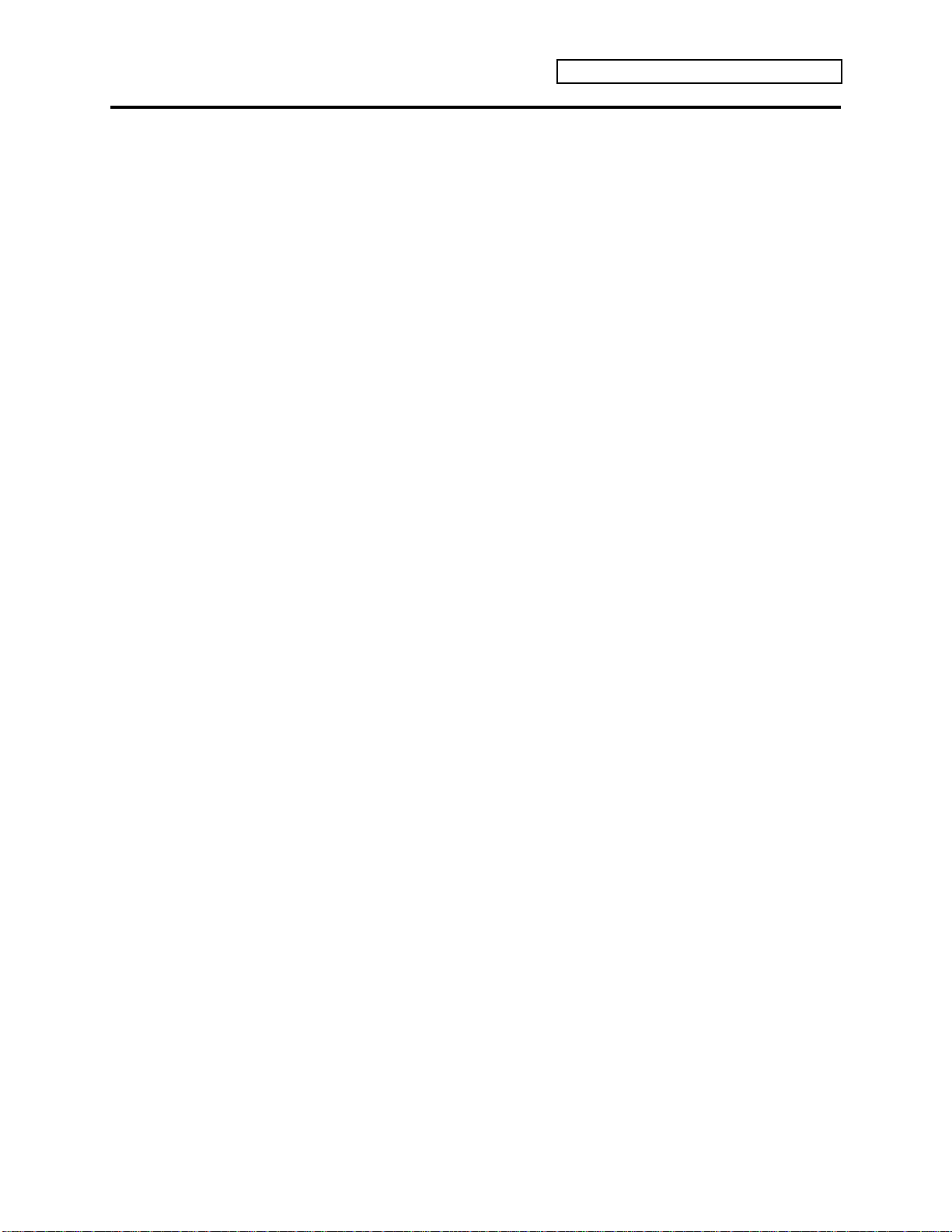
Need More Help?
Whether you’re an aspiring programmer looking for additional information about basic effect
processing techniques and MIDI theory, or a professional sound engineer working with
advanced applications, you may want more detailed information that is beyond the scope of this
manual. The following books can help enhance your understanding of effect processing, MIDI,
and related topics. These, in addition to the numerous monthly magazines, provide a wealth of
information. While we don’t endorse any one of these publications, we offer this partial list as a
resource for you to draw on.
The Mix Bookshelf
For prices and more information call: 1-800-233-9604
MIDI
HOW MIDI WORKS, Dan Walker
MIDI FOR MUSICIANS, Craig Anderton
MIDI SYSTEMS & CONTROL, Francis Rumsey
MIDI, THE INS, OUTS AND THRUS, Jeff Rona
THE MIDI BOOK, Steve De Furia, Joe Scacciaferro
THE MIDI HOME STUDIO, Howard Massey
THE MIDI MANUAL, David Huber
THE MIDI RESOURCE BOOK, Steve De Furia, Joe Scacciaferro
THE NEXT MIDI BOOK, Rychner & Walker
USING MIDI, Helen Casabona, David Frederick
RECORDING
BUILDING A RECORDING STUDIO, Jeff Cooper
DIGITAL DELAYS (And How to Use Them), Douglas Fraser
IMPROVING YOUR SIGNAL PROCESSING SKILLS, (cassette & manual) Bill Gibson
MASTER HANDBOOK OF ACOUSTICS, F. Alton Everest
SOUND RECORDING HANDBOOK, John Woram
SOUND REINFORCEMENT HANDBOOK, Davis & Jones
SYNTHESIS
A SYNTHESIST'S GUIDE TO ACOUSTIC INSTRUMENTS, Howard Massey
MUSIC & TECHNOLOGY, H.P. Newquist
SECRETS OF ANALOG AND DIGITAL SYNTHESIS, Steve De Furia
VIDEOS
SHAPING YOUR SOUND, (video series) Tom Lubin
Preface
Alfred Publishing Company
For prices and more information call 1-818-891-5999
MIDI
ADVANCED MIDI APPLICATIONS, GPI
BASIC MIDI APPLICATIONS, GPI
WHAT IS MIDI?, GPI
Hal Leonard Publishing
For prices and more information call 1-414-774-3630
MIND OVER MIDI, GPI
ENSONIQ DP/4+ Reference Manual vii
Page 16
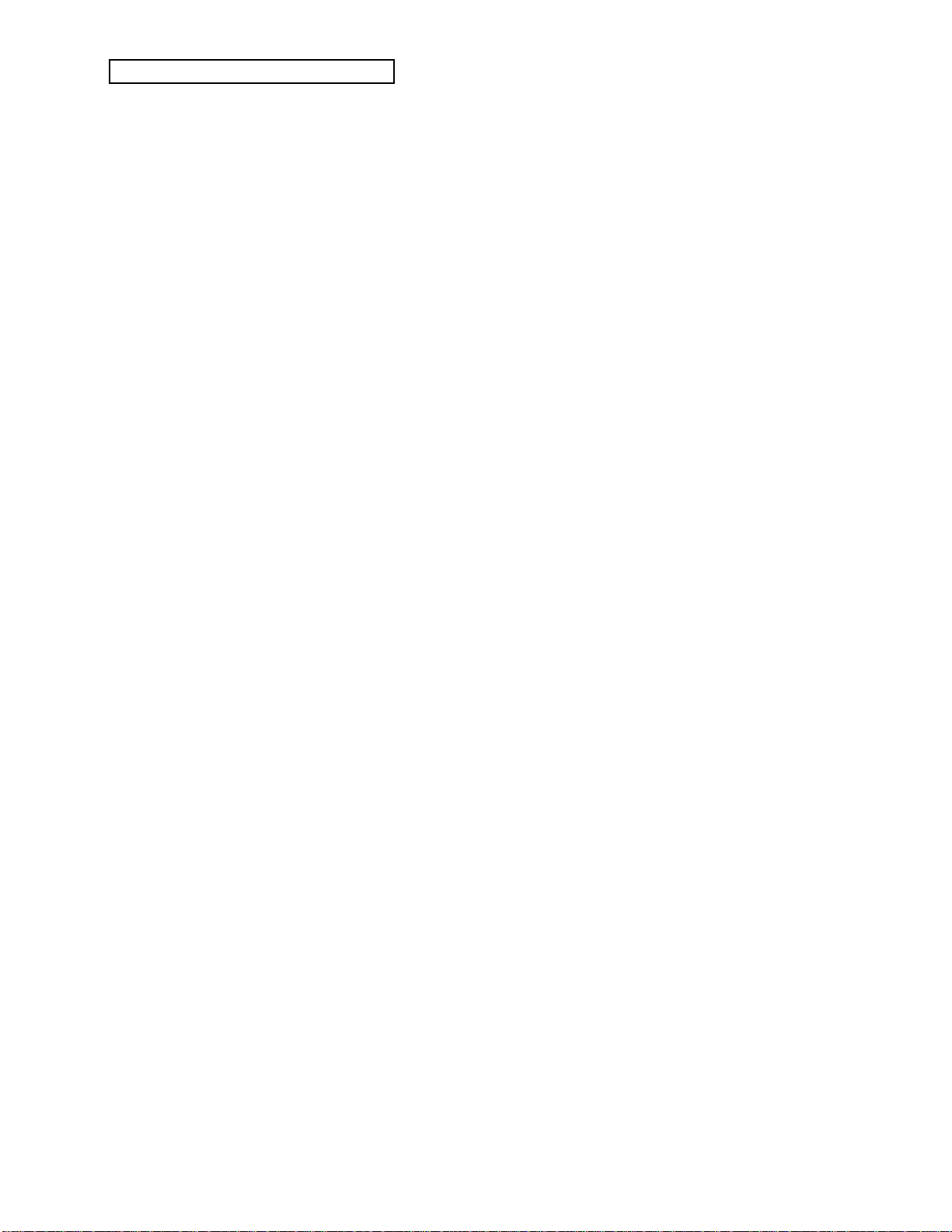
Preface
Monthly Magazines
The following magazines offer many specific articles and columns that can provide a plethora of
useful information.
THE TRANSONIQ HACKER
For prices and more information about this independent news magazine for ENSONIQ
Users, call 1-503-227-6848
KEYBOARD
For subscription rates and more information call 1-800-289-9919
ELECTRONIC MUSICIAN
For subscription rates and more information call 1-800-888-5139
HOME & STUDIO RECORDING
For subscription rates and more information call 1-818-407-0744
MIX
For subscription rates and more information call 1-800-888-5139
EQ
For subscription rates and more information call 1-212-213-3444
viii ENSONIQ DP/4+ Reference Manual
Page 17
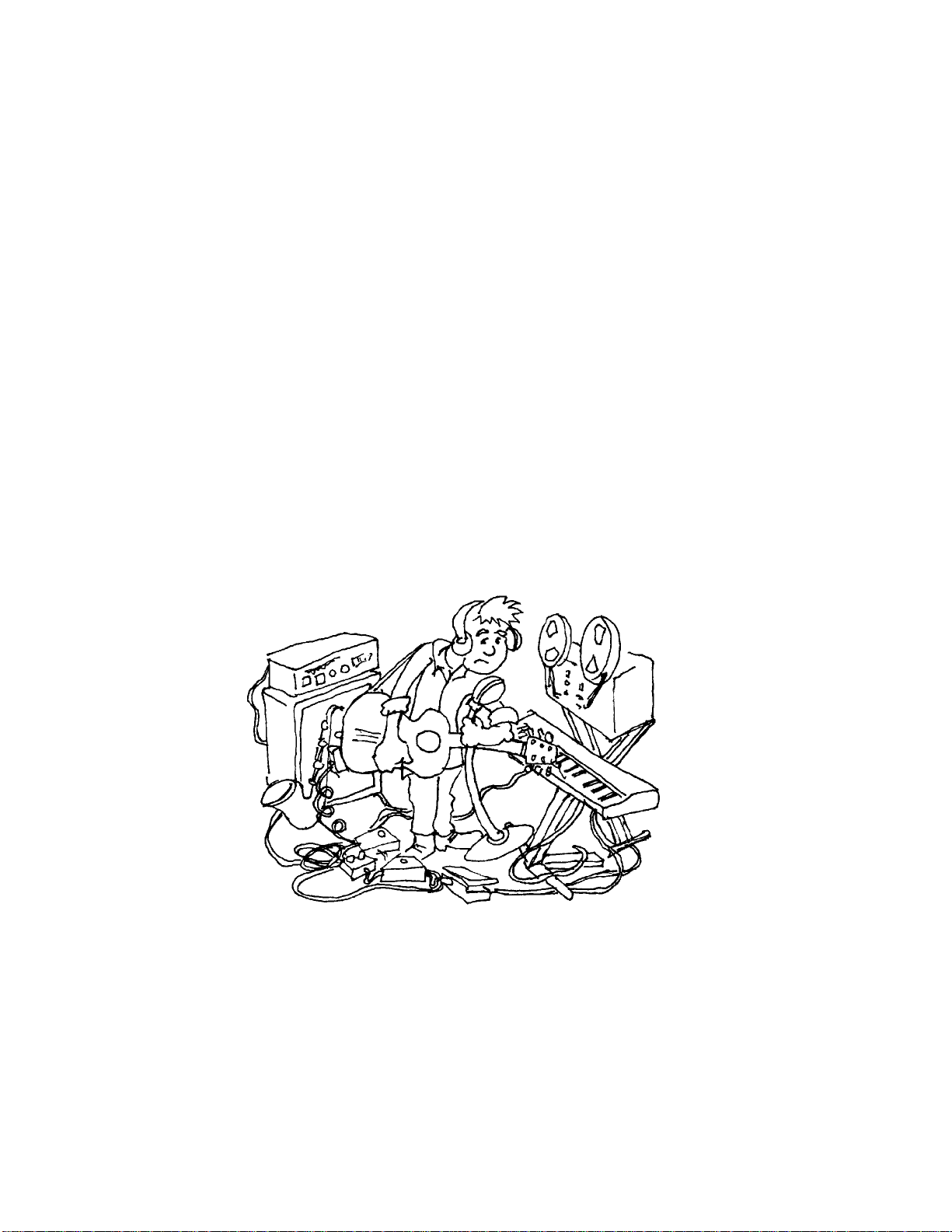
Section 1 — Controls & Basic Functions
There must be
something better…
This section provides an introduction to the DP/4+’s many controls and rear panel connections; a
conceptual overview of the system; a guide to selecting DP/4+ presets; and a discussion of editing
various types of parameters. We suggest you read this section carefully — it will help you get the
most out of your DP/4+.
ENSONIQ DP/4+ Reference Manual 1
Page 18
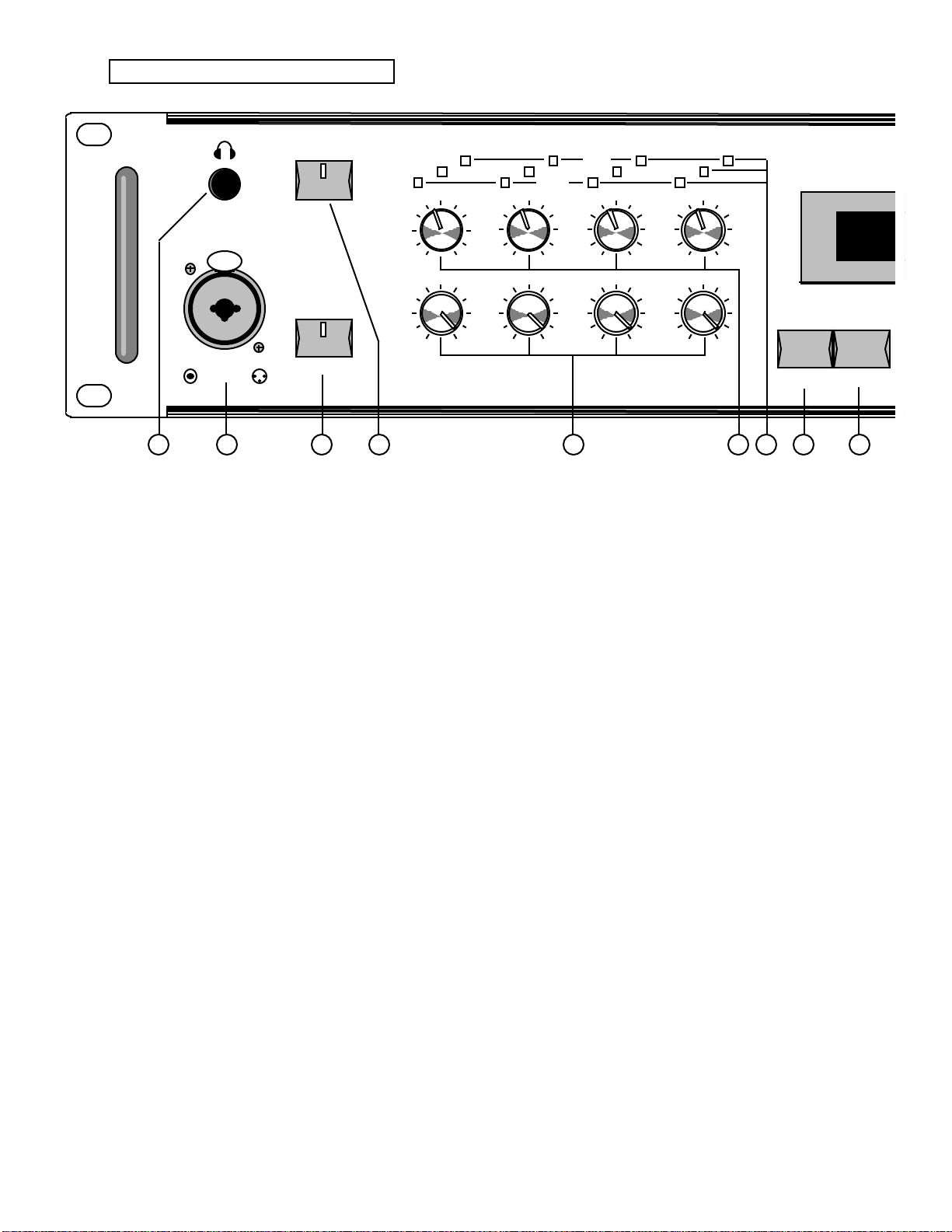
Section 1 — Controls & Basic Functions
MIDI
rear input 1 off
push
.00
51 6 7 98
paralle
DP/
Mute Outputs
phones
Mic Gain
input 1
inst/mic
inputs
outputs
1 2 3 4
3 42
Front Panel Controls
1. Phones
Plug headphones into this 1/4” stereo jack to listen to the
DP/4+ in stereo. The signal going to this jack is from the
sum of all four rear outputs, even if they are not
connected. The 4 rear outputs are mapped to the stereo
headphone as follows: 1 and 3 are mostly to the left; 2
and 4 are mostly to the right. Headphone volume is
controlled by the Output Knobs. Plugging headphones
into this jack does not turn off the audio in the outputs.
☞ Warning: The headphone output circuit is designed
to minimize the volume differences between low and
high impedance headphones. Because some
headphones are more efficient than others, set the
Output Knobs accordingly — high output volume levels
could damage your hearing.
2. Input 1 — (inst/mic)
This combination balanced XLR mic/unbalanced 1/4”
mono input jack is for connecting a guitar, microphone,
or any high or low impedance instrument. This jack is
routed to the same input circuitry as the Input 1 jack
located on the rear panel, and is electrically equivalent.
3. Mic Gain — (rear input 1 off)
This activates the XLR Mic (microphone) input and
supplies mic gain to both the Mic and Instrument inputs.
When set to Instrument (LED off):
The XLR Mic Input is disabled.
The 1/4” front panel Instrument input is enabled.
Rear panel Input 1 is overridden and disabled when
the 1/4” front panel Instrument input is connected.
When set to Mic (LED on):
The XLR Mic Input is enabled.
Mic Gain will be supplied to the XLR Mic input.
The 1/4” front panel Instrument input is enabled.
Mic Gain is not supplied to the 1/4” front panel
Instrument input.
Rear panel Input 1 is overridden and disabled.
peak
signal
Write Cancel
Copy Undo
4. Mute Outputs — (inst/mic)
This button is used to mute the rear panel output jacks.
When the LED is on, the output jacks are muted, but the
headphone output remains active.
5. Output Knobs
The four Output Knobs control the output level of each
channel. If separate signals are being processed in the
ENSONIQ DP/4+, these knobs will control the “mixdown” volumes. The maximum output level is +19 dBu.
6. Input Knobs
These four input knobs control the gain applied to the
input signals. The input circuitry is designed to work with
signals ranging from -34.6 dBV to +22 dBu. Use these
knobs to set each input to the optimal level for the signal
you are feeding into it.
7. Signal/Peak LEDs
The three LEDs above each knob indicate the level of
the input signal being fed into the Analog-to-Digital
Converters (ADCs).
• The Signal LED (green) will light when a low level
signal (-30dB) is present at the input. Extremely low
level input signals may not trigger this LED.
• The middle LED (yellow) will light at -12dB.
• The Peak LED (red) will light when the incoming
signal reaches -6dB below the ADC clipping point.
For optimal level, adjust the Input Knob so that the
Peak LED flashes only occasionally. Note that the Peak
LEDs indicate the levels of the input signals only and will
not reflect clipping in the digital processing stages.
8. Write•Copy Button
The {WRITE"COPY} button is used to save or copy
presets to the DP/4+’s internal RAM memory.
2 ENSONIQ DP/4+ Reference Manual
Page 19
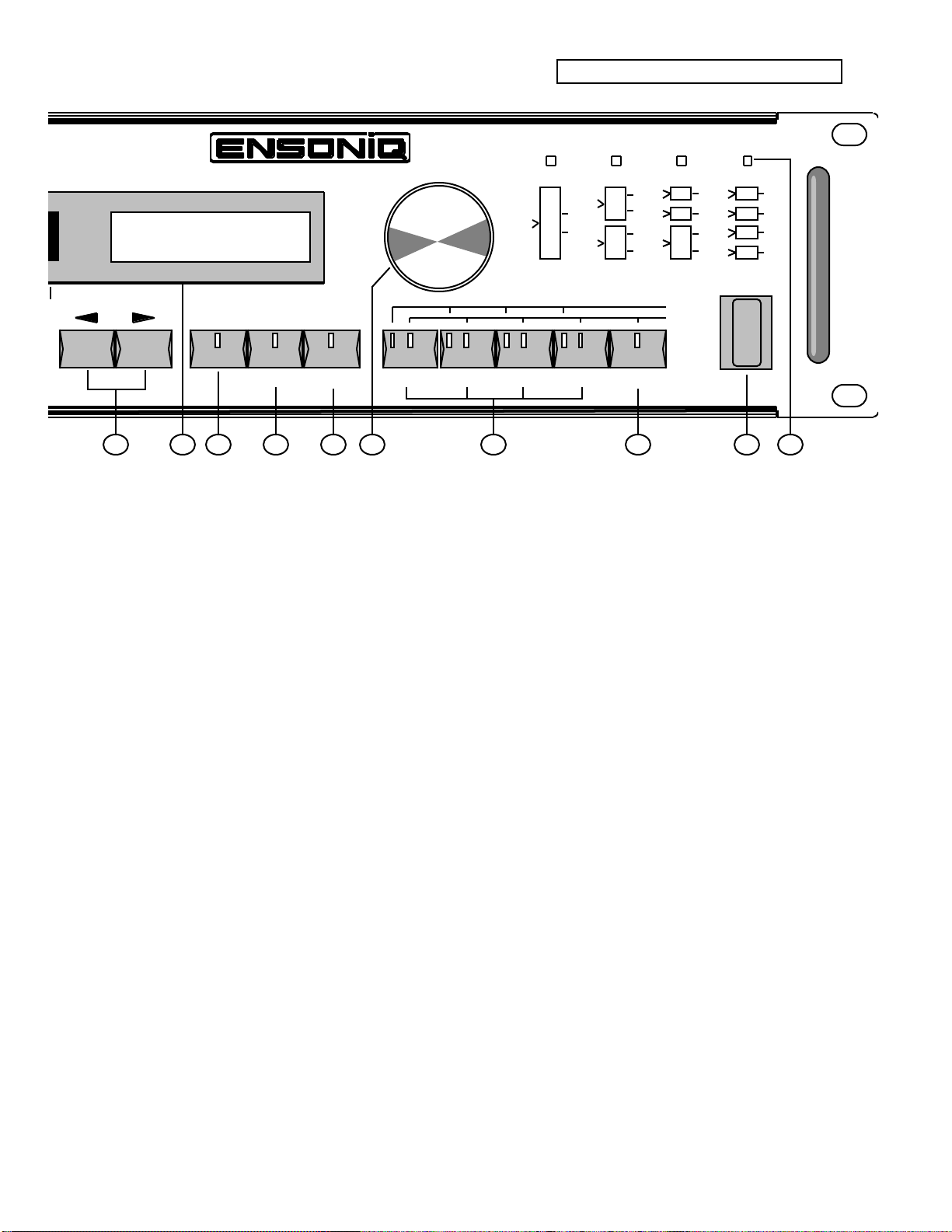
Section 1 — Controls & Basic Functions
+
input configurations
A B C D Config
Select
on
bypass
all
MIDICompare
active
bypassed
1 source 2 source
A
B
C
D
1
2
3
4
1
2
3
3 source
B
A
C
D
1
2
3
1
2
3
4 4
4 source
Edit System
A
B
C
D
1
1
2
A
B
C
D
1
3
1
2
3
4
A:Hall Reverb
Mix=25 Volume=99
l effects processor
19181716151413121110
9 Cancel•Undo Button
The Cancel•Undo button is used to cancel command
functions, return to the selected preset, or to undo your
last unit or system parameter edit.
10. Left and Right Arrow Buttons
The Left and Right Arrow buttons are used to change
parameters except in the Select mode, where they scroll
to the next preset. Also when naming presets, they are
used to change the cursor position within the name.
11. LED Numeric and LCD Display
In Select mode, the red, two-digit LED display shows
the preset number. In Edit and System•MIDI modes,
this display shows the currently active parameter
number. This will also show a “--” when the preset
number is invalid (i.e. when current settings are not
saved).
The yellow, 32-character alphanumeric LCD display
shows you information about parameters, presets and
may also ask you for additional input.
The MIDI Message Indicator (a little red dot in the LED
Display) lights when any MIDI events are received;
useful for troubleshooting MIDI connections.
12. Select Button
This is used to select presets which can load effects into
the units and set up signal routing parameters,
depending on the type of preset selected.
13. Edit Button
This is used to edit preset parameters, edit preset titles
and save presets.
14. System•MIDI Button
This is used to view and modify system (or global) and
MIDI parameters.
15. Data Entry Knob
In Select mode, turning the Data Entry Knob will select
presets. In all other modes, the knob will change value
of the currently active parameter. Turning clockwise will
increase and counterclockwise will decrease the values.
16. Unit Buttons
The four Unit buttons (A, B, C, and D) correspond to the
four separate signal processors in the DP/4+. Use
these buttons to activate a particular Unit for selecting
presets or editing parameters. The yellow LED above
each button will light when that Unit is active. When a
Unit button is pressed a second time, it will be bypassed
(the red LED will be lit). Pressing again will reactivate
that Unit.
17. Config Button
This button allows you to select config presets and edit
config parameters. When Config is active, the yellow
LED above the button will be lit. By pressing this button
a second time, you can bypass all four Units (all red Unit
LEDs lit). Pressing this button a third time will reactivate
the Units (no red Unit LEDs lit).
18. Power
The power switch turns the DP/4+ on and off.
19. Input Configuration LEDs
One of LEDs above the diagram will be lit, to show the
currently selected input configuration.
ENSONIQ DP/4+ Reference Manual 3
Page 20
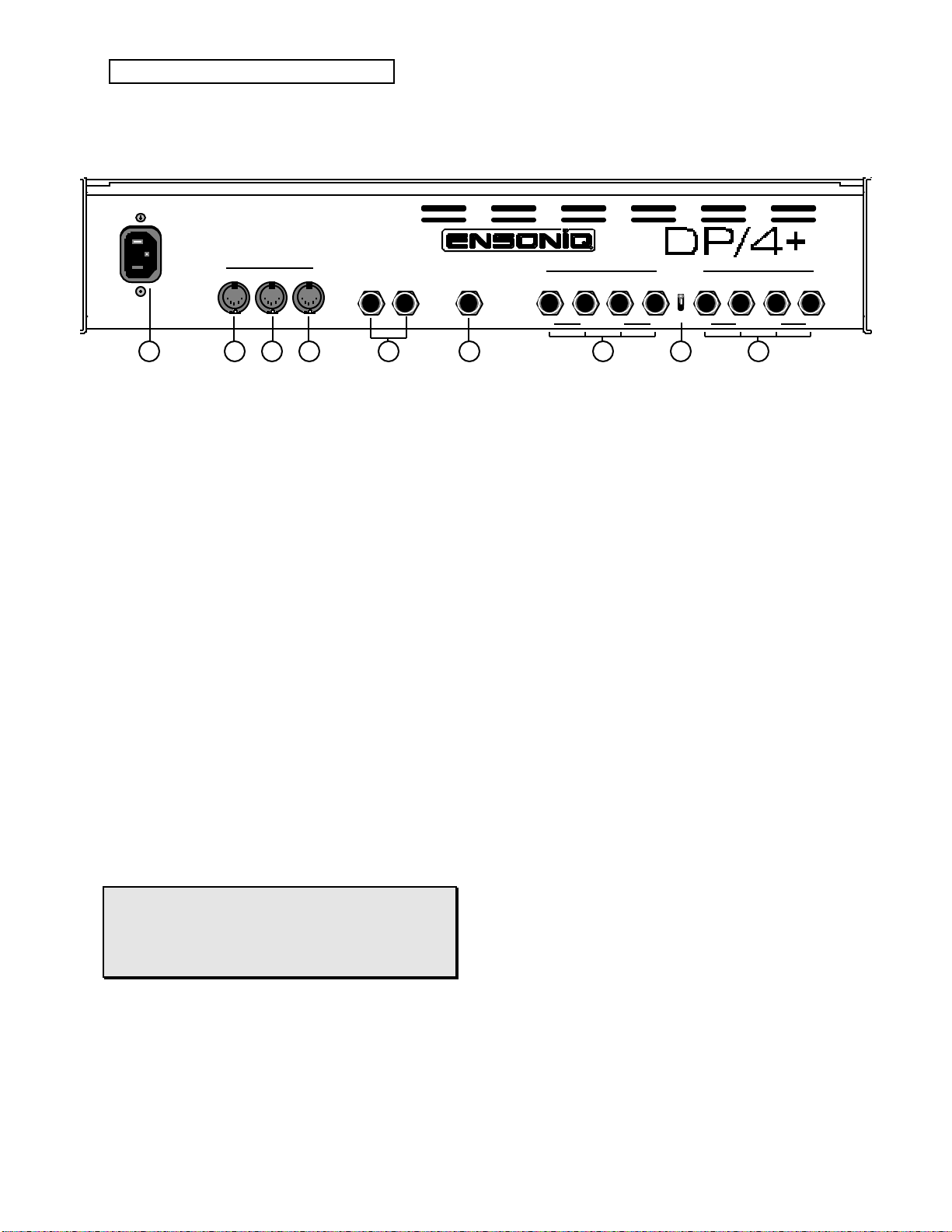
Section 1 — Controls & Basic Functions
Rear Panel Connections
Line
MIDI
WARNING!
To reduce the risk of fire or
electric shock do not expose
this product to rain or
moisture.
1
Thru InOut
3 4 6 7 982 5
Foot
Switch 2
Foot
Switch 1
1. Line
The supplied line cord is connected here.
2. MIDI Thru
“Passes on” all MIDI (Musical Instrument Digital
Interface) information received by the DP/4+ to other
devices. Information generated by the DP/4+ itself
does not go to this jack — the Thru jack merely
echoes what comes in at the MIDI In jack.
3. MIDI Out
Sends out MIDI information to other instruments and
computers when the System•MIDI parameter “63
Send MIDI PrgChg + Controllers” is set to “ON.”
4. MIDI In
This jack receives MIDI information from other MIDI
instruments or computers.
CV•Pedal
TRS Bal/Unbal
Inputs & Outputs
4R3
Outputs
mono
Level (dBu)
2 1
mono
+4
-10
main
R
L LL L
Inputs
4 3
mono
R R
2 1
6. CV•Pedal
This jack is for connecting an ENSONIQ Model CVP1 Control Voltage Foot Pedal, which is assignable as
a modulator to parameters within the DP/4+.
Pedal/CV Specs: 3-conductor (tip = control voltage
input, ring = 424. Ohm resistor to +4.25 volts, sleeve
= ground). 110. KOhm input impedance, DC coupled.
Input voltage range = 0 to 4. volts DC. For use with
an external control voltage, use a 2-conductor cable
with the voltage on the tip and the sleeve grounded.
7. Output Jacks
The four ground compensated output jacks can be
configured in numerous ways. Because the DP/4+
offers fully programmable output control, you can
have almost any combination ranging from a single
mono output to four mixed stereo signals.
See “A note About the Input and Output Jacks” later
in this section.
mono
Front panel
Mic Gain
button
disables
rear Input 1
5. Foot Switch 1 and 2 Jacks
These two independent foot switch jacks are
designed for dual (stereo) foot switches, and can be
assigned to a number of different functions, allowing a
total of four independent foot switch controllers (when
8. Level Switch
This switch toggles between +4 dBu and -10 dBV (this
affects the rear panel input and output jacks only).
Because this switch can accommodate a broader
range, it allows an improved signal-to-noise ratio.
two optional SW-10 Dual Foot Switches are
connected).
9. Input Jacks
These four balanced input jacks are truly independent
Warning!
The use of single (mono) foot switches is not
recommended, and can affect the operation and
performance of the DP/4+.
inputs and can be used in a 1 source, 2 source, 3
source, or 4 source configuration.
See “A note About the Input and Output Jacks” later
in this section.
See “A note About the Foot Switches” later in this
section.
4 ENSONIQ DP/4+ Reference Manual
Page 21
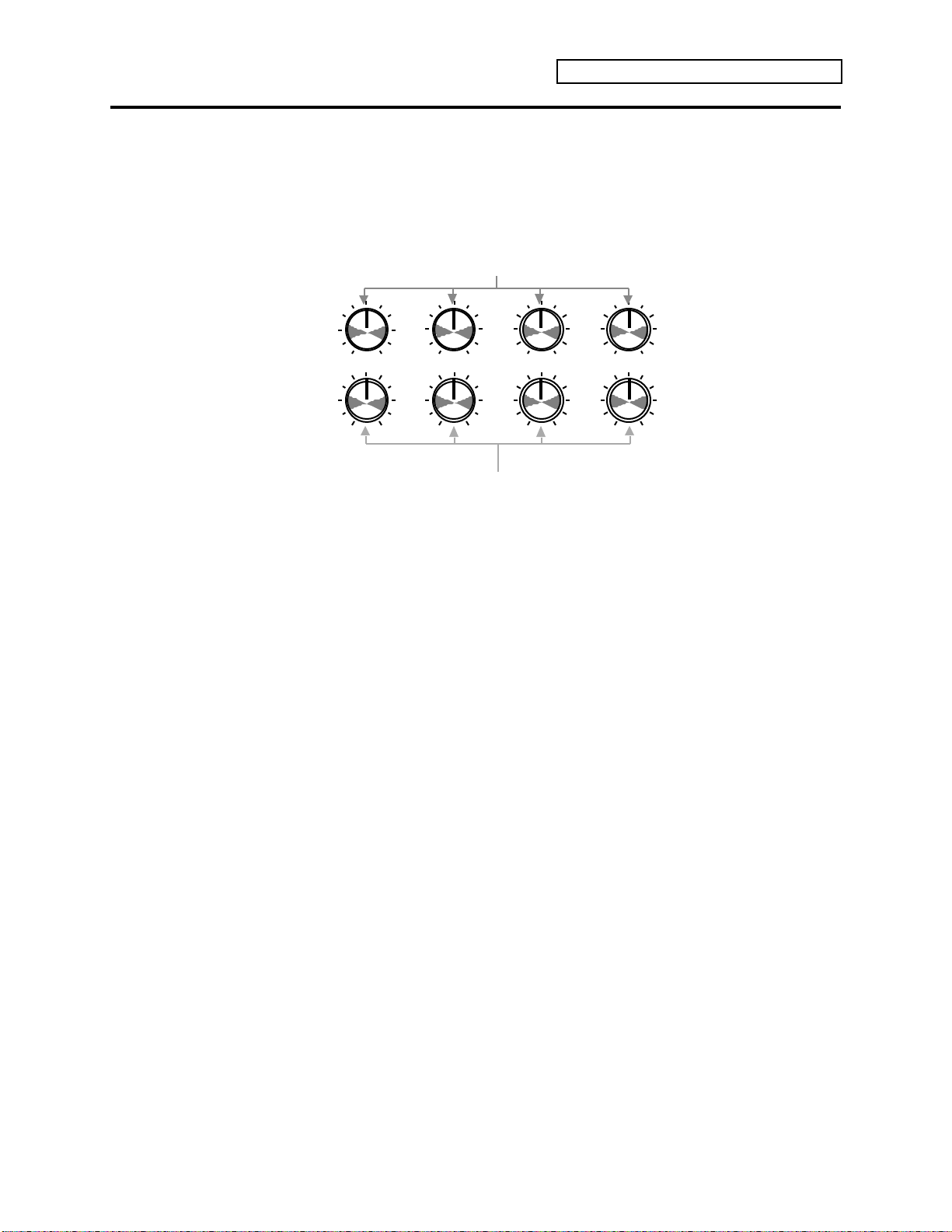
DP/4+ RULES
Setting Levels
The input and output levels affect the volume of audio signal going into and coming out of the
DP/4+, and are controlled by the two rows of four knobs on the left hand side of the front panel.
The top row controls the input levels for Inputs 1 to 4, the bottom row controls the output levels
for Outputs 1 to 4.
inputs
outputs
Setting the Level Switch
The Level (dBu) switch (found on the rear panel of the DP/4+) toggles between +4 dBu and -10
dBV (this affects the rear panel input and output jacks only). Because this switch can
accommodate a broad range, it allows an improved signal-to-noise ratio. This switch should be
set to match the gain structure of your mixer/amplifier, or particular application. Consult your
product’s manual to determine which is appropriate.
Section 1 — Controls & Basic Functions
Input Knobs
1 2 3 4
Output Knobs
To set the input level(s):
1. With your connections made, send a signal into the DP/4+ and slowly turn the
corresponding Input Knob(s) clockwise. The green Signal LED(s) will begin flashing as soon
as a signal is detected.
2. Turn the Input Knob(s) clockwise until the red Peak LED above the knob begins to flash.
This LED flashes when the peak level is reached, indicating that clipping is about to begin.
3. Turn the Input Knob back down (counterclockwise) just enough so that the red LED no
longer flashes. You have now attained the optimum input signal level.
4. Repeat this process for any additional inputs you have connected.
To set the output level(s):
1. With your connections made and the input level properly set, send a signal into the DP/4+
and slowly turn the corresponding Output Knob(s) clockwise. If you are using a stereo
output, use both outputs 1 and 2. You should begin to hear signal coming through the
DP/4+ into your amplifier, mixer, etc.
2. Continue turning the Output Knob clockwise as far as you can until you hear distortion in
the receiver. To optimize signal-to-noise ratio, it is best to set the output levels of the DP/4+
as high as possible without distortion, turning down the receiving channel if necessary.
3. Turn the Output Knob down (counterclockwise) just enough until there is no distortion.
4. Repeat this process for any additional outputs you have connected.
The DP/4+ circuitry is designed so that if the Input and Output Knobs are set to 12:00 (the lines
in the knobs are pointing up), and you have an input signal of +4 dBu, a +4 dBu signal will go out
of the DP/4+. With the knobs at 12:00, and an input signal of -10dBV, the output of the DP/4+
will also be -10 dBV. With these settings, any incoming signals slightly above +4 dBu or -10dBV
respectively, will result in clipping.
ENSONIQ DP/4+ Reference Manual 5
Page 22
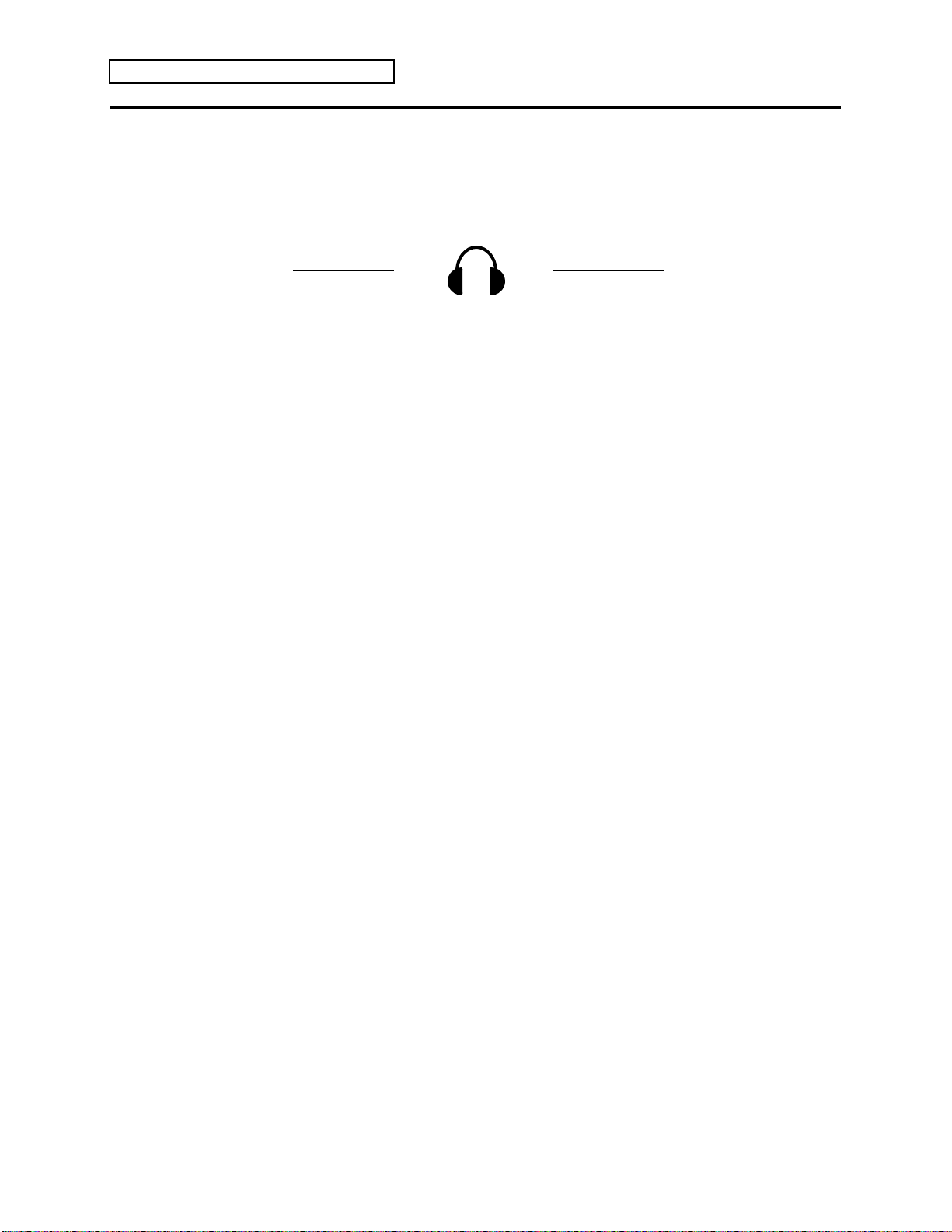
Section 1 — Controls & Basic Functions
Using Headphones with the DP/4+
Headphones can be used with the DP/4+ when connected to the front panel 1/4” stereo Phones
jack to listen to the DP/4+ in stereo. The signal going to this jack is from the sum of all four rear
outputs, even if they are not connected. The 4 rear outputs are mapped to the stereo headphone
as follows: 1 and 3 are mostly to the left; 2 and 4 are mostly to the right. The outputs are not
routed hard left and right, to provide a “mixed stereo” signal:
Left Ear Hears
Outputs 1 & 3 - mostly
Outputs 2 & 4 - a little
Right Ear Hears
Outputs 2 & 4 - mostly
Outputs 1 & 3 - a little
Headphones
Headphone volume is controlled by the Output Knobs. Plugging headphones into the Phones
jack does not turn off the audio in the outputs. Remember to turn up the Output Knobs in pairs
(1 and 2, 3 and 4) in order to preserve the stereo image. Depending on the rear panel
connections, you may need to turn up Outputs 3 and 4.
☞ Warning: The headphone output circuit is designed to minimize the volume differences
between low and high impedance headphones. Because some headphones are more efficient
than others, make sure you set the Output Knobs accordingly — high output volume levels
could damage your hearing.
6 ENSONIQ DP/4+ Reference Manual
Page 23
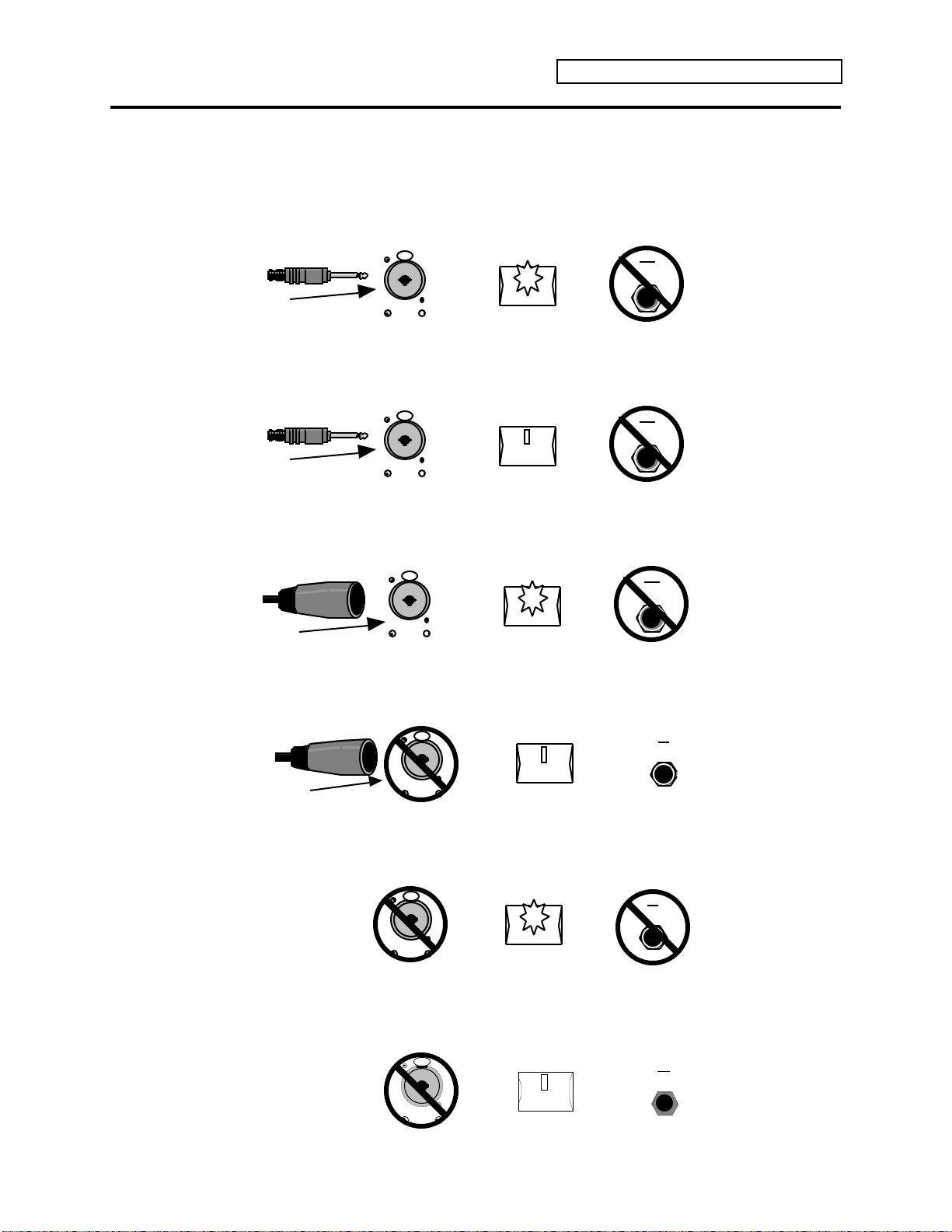
Section 1 — Controls & Basic Functions
The Input 1 Jack — Front Panel vs. Back Panel
The following diagrams show how the front panel Input 1 jack (along with the {MIC_GAIN}
button) affects the rear panel Input 1 jack.
With a 1/4” phone plug connected to the front panel Input 1 jack, and the Mic Gain LED on:
The front panel Input 1 works — the rear panel Input 1 doesn’t work:
push
input 1
inst/mic
With a 1/4” phone plug connected to the front panel Input 1 jack, and the Mic Gain LED off:
The front panel Input 1 works — the rear panel Input 1 doesn’t work:
push
input 1
inst/mic
Mic Gain
rear input 1 off
Mic Gain
rear input 1 off
Inputs
mono
Inputs
mono
1
1
With an XLR cable connected to the front panel Input 1 jack, and the Mic Gain LED on:
The front panel Input 1 works — the rear panel Input 1 doesn’t work:
push
input 1
inst/mic
Mic Gain
rear input 1 off
Inputs
mono
1
With an XLR cable connected to the front panel Input 1 jack, and the Mic Gain LED off:
The front panel Input 1 doesn’t work — the rear panel Input 1 works:
push
input 1
inst/mic
Mic Gain
rear input 1 off
Inputs
mono
1
L
With nothing connected to the front panel Input 1 jack, and the Mic Gain LED on:
The front panel Input 1 doesn’t work (nothing’s plugged into it) — the rear panel Input 1 doesn’t work:
push
input 1
inst/mic
Mic Gain
rear input 1 off
Inputs
mono
1
L
With nothing connected to the front panel Input 1 jack, and the Mic Gain LED off:
The front panel Input 1 doesn’t work (nothing’s plugged into it) — the rear panel Input 1 works:
push
input 1
inst/mic
Mic Gain
rear input 1 off
Inputs
mono
1
L
ENSONIQ DP/4+ Reference Manual 7
Page 24
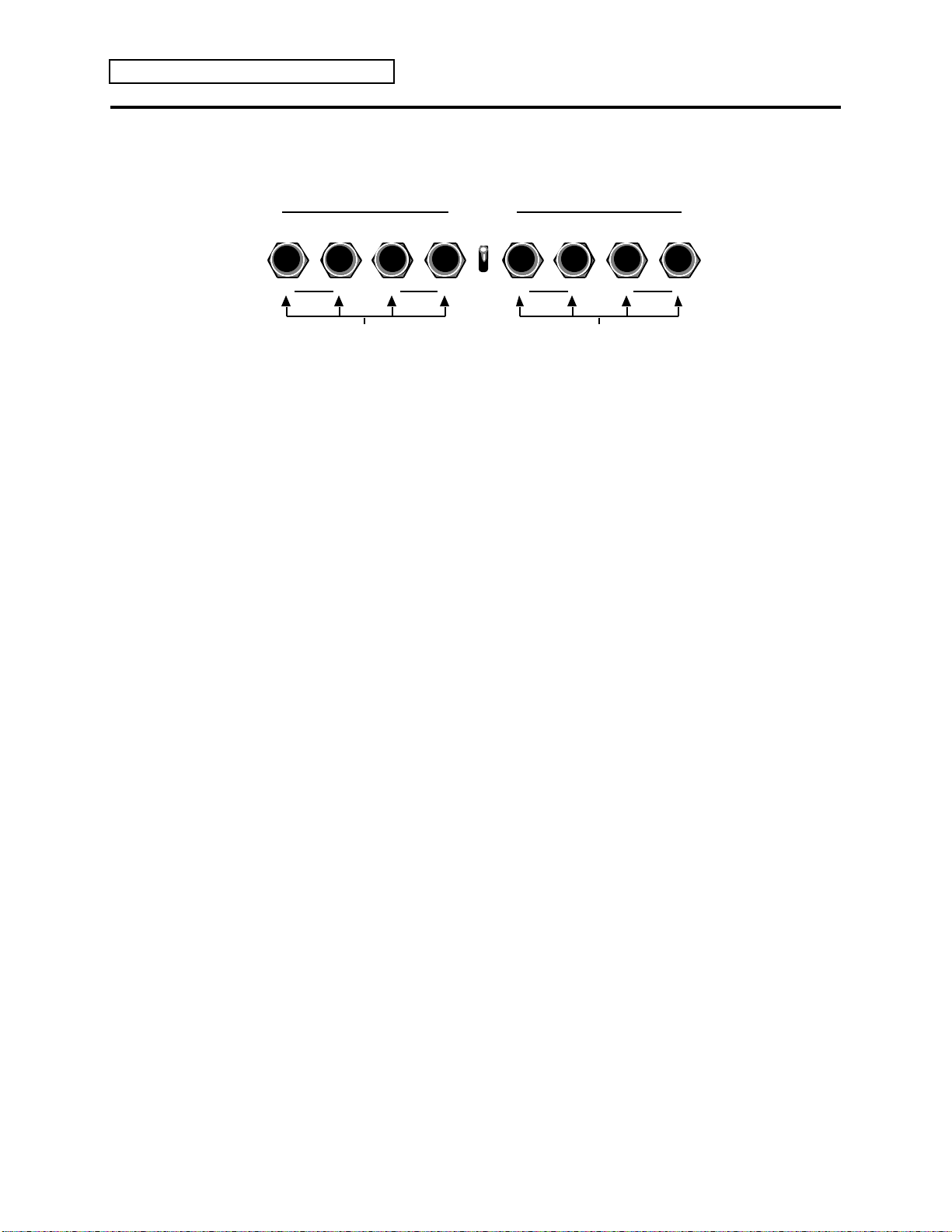
Section 1 — Controls & Basic Functions
A Note About the Input and Output Jacks
Use standard balanced (TRS stereo cables) or unbalanced (TS mono cables) for these connections.
If there is a problem with hum or buzz, see the following section on ground loops.
TRS Bal/Unbal
Inputs & Outputs
mono
3
Outputs
2 1
main
R
4
R
Level (dBu)
mono
L LL L
4 3
+4
-10
R R
mono
Inputs
2 1
mono
Front panel
Mic Gain
button
disables
rear Input 1
Output Jacks Input Jacks
As the labels on the Input and Output jacks indicate, the DP/4+ employs extensive automatic
switching on each stereo pair of inputs and outputs. That is:
• Normally, Inputs 1 and 2, and Inputs 3 and 4 are treated as stereo inputs. However, if
nothing is plugged into 2 or 4, Inputs 1 and 3 will work as mono inputs and will also provide
signal to Inputs 2 and 4 respectively.
Note: In some cases, you may not want to have the mono signal plugged into Inputs
1 and/or 3 sent to Inputs 2 and/or 4. To send a discrete mono signal to Input 1 and/or
3, connect a “dummy” cable into the Input 2 and/or 4 jack (a dummy cable is just a
standard balanced/unbalanced cable that is not connected to any external device).
• Similarly, Outputs 1 and 2, and Outputs 3 and 4 are normally stereo outputs. If nothing is
plugged into Outputs 2 or 4, however, the stereo signal will be summed to mono and sent to
Outputs 1 and 3 respectively.
• If nothing is plugged into Output 3, the stereo signals from outputs 3 and 4 will be summed
with the stereo signal from outputs 1 and 2 before the automatic switching circuit described
above.
Note: In some studio applications (such as when using a patch bay), you may want to
have outputs 3 and 4 connected, and still have the stereo signals from outputs 3 and 4
summed with the stereo signal from outputs 1 and 2. There is a parameter in
System•MIDI mode that allows you to accomplish this (parameter #60, Mix Output 3/4
onto 1/2). See Section 4 — System•MIDI for more information about this parameter.
8 ENSONIQ DP/4+ Reference Manual
Page 25
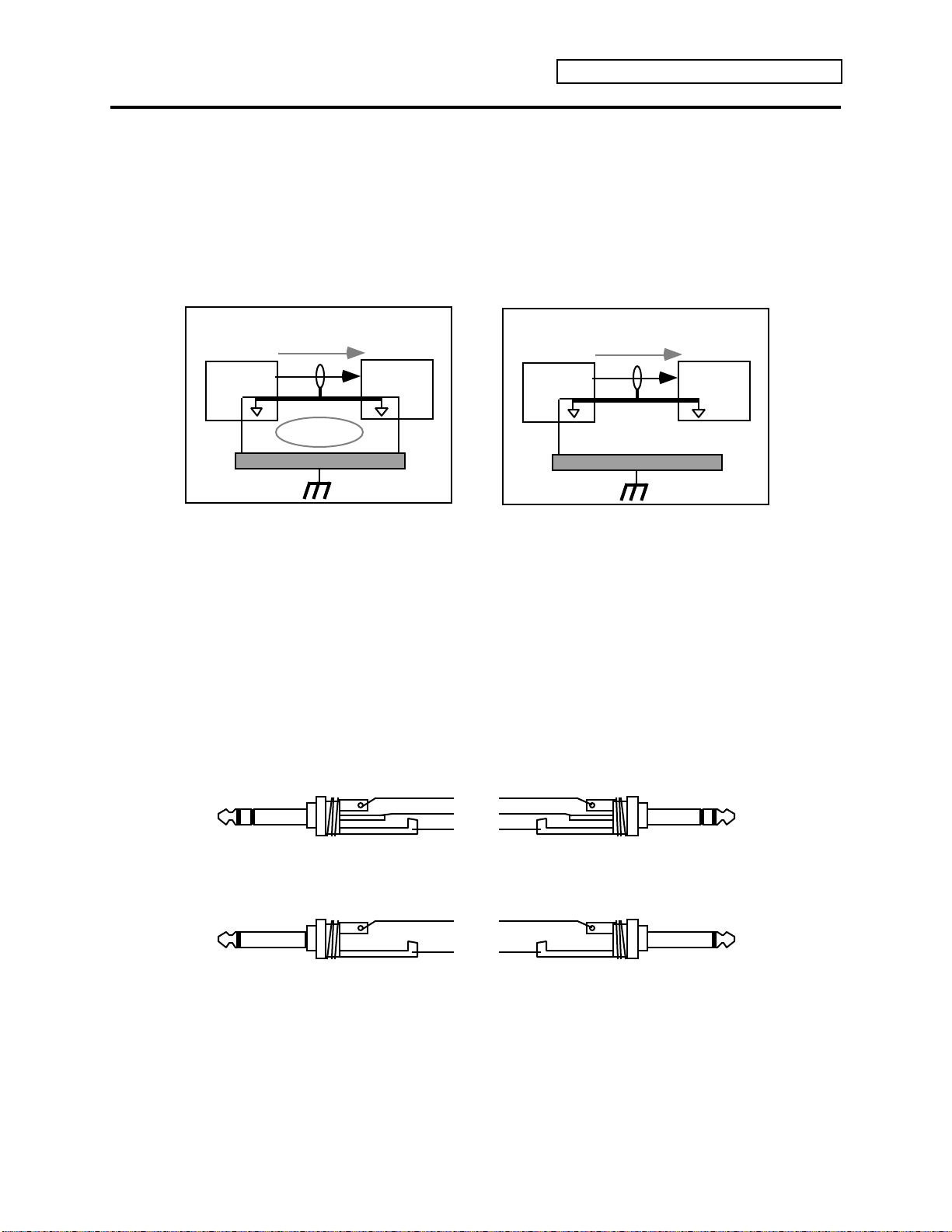
Ground Loops
Sometimes currents flowing through the ground line generate a signal seen by another part of the
circuit sharing the same ground. In other words, if there are two identical signal paths within a
circuit, they can form a loop which can result in hum and/or noise. If you are using equipment
that has 3-prong “grounded” AC power cords, you may suffer from a ground loop resulting from
the interconnection of this equipment. The following diagram shows how cascading or
“chaining” the output of one 3-prong grounded system into the input of another 3-prong
grounded system with a standard, unbalanced 2 conductor cord (like a 1/4” guitar cable) can
result in a ground loop.
Section 1 — Controls & Basic Functions
Unbalanced Output to Unbalanced Input.
Single conductor shielded cable
3-Prong
"Grounded"
System
SIGNAL PATH
+
(circuit ground)
Ground Loop
+
>
3-Prong
"Grounded"
System
Unbalanced Output to Unbalanced Input.
Single conductor shielded cable
3-Prong
"Grounded"
System
SIGNAL PATH
+
(circuit ground)
2-Prong
"UNGrounded"
+
System
<
Earth Ground
FIG. 1
Fig. 1 shows a system interconnection where a ground loop can exist. Fig. 2 shows a system
interconnection where a ground loop does NOT exist.
The DP/4+ has “ground compensated” outputs, which offer the advantages of balanced outputs
(minimized hum and interference), plus the advantage of a transformer isolated output
(eliminates ground loop problems). The output connector “grounds” are not hooked directly to
the DP/4+ ground, thus eliminating the ground loop. This ground compensating scheme works
on both balanced and unbalanced equipment with standard cables.
Ground loops are possible only on the inputs, and only in the following situations:
1. When a standard balanced cable is used from the preceeding piece of equipment (i.e., a
standard stereo cable).
Earth Ground
FIG. 2
Standard Balanced Cable
T
R
S S
Red
Black
Shield
T
R
2. When a standard unbalanced cable is used from the preceeding piece of equipment.
Standard Unbalanced Cable
Red
S S
Shield
This does not mean there will always be an input ground loop problem, just the possibility.
ENSONIQ DP/4+ Reference Manual 9
TT
Page 26
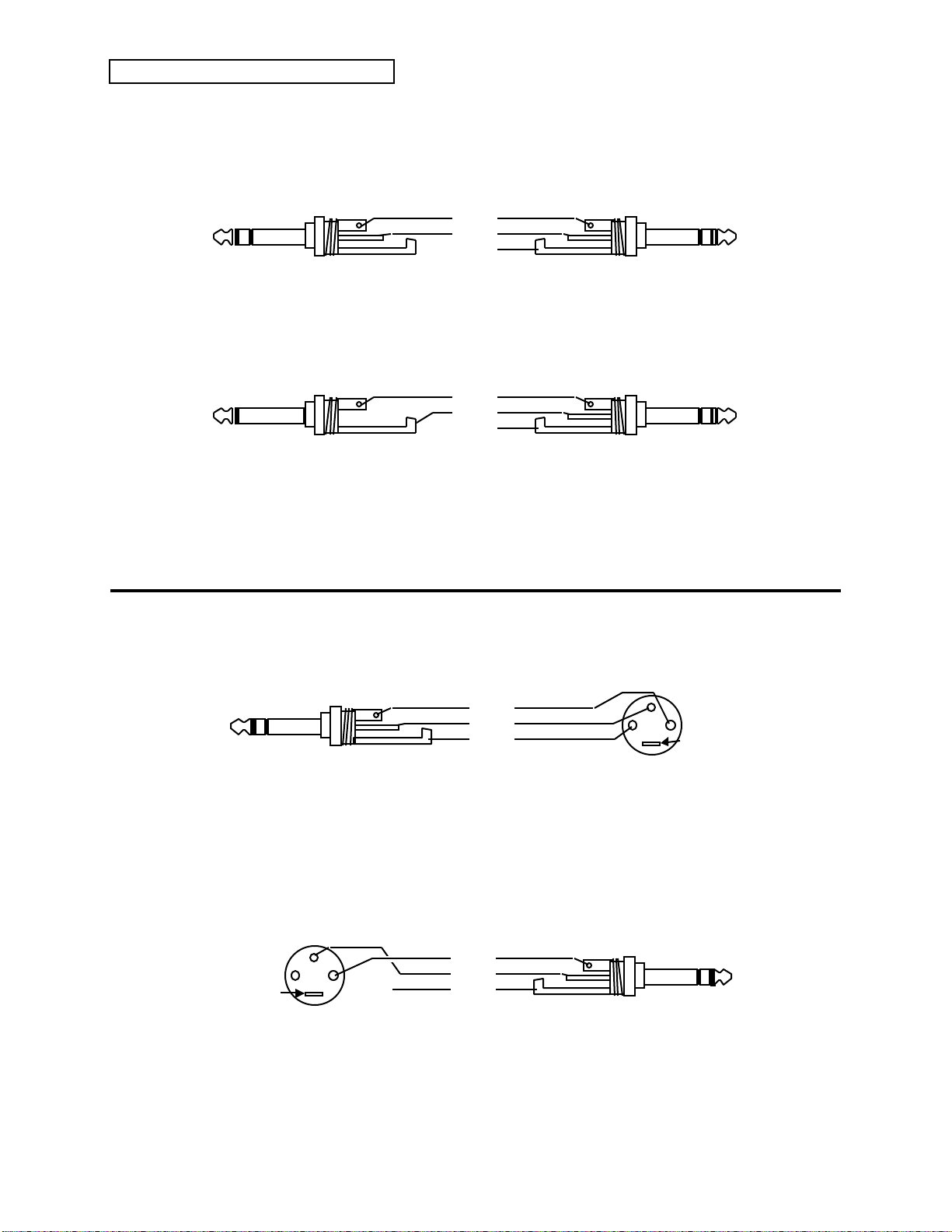
Section 1 — Controls & Basic Functions
If it exists, input ground loops can be eliminated in the following ways:
1. In balanced applications, disconnect the shield from the connector that is plugged into the
output of the source device.
Custom Balanced Cable (to eliminate input ground loop)
T
R
(unconnected)
OTHER 1/4" output (balanced)
2. In unbalanced applications, use a special cable with the shield disconnected from the
connector that is plugged into the source device. Attach the source device’s ground to the
ring of the DP/4+ input connector. The two tips connect normally.
Custom Unbalanced Cable (to eliminate input ground loop)
(unconnected)
OTHER 1/4" output (unbalanced)
3. An audio isolation transformer will fix both balanced and unbalanced input ground loop
problems, as long as the two grounds do not connect. Many of these devices have a switch
on the unit that can either connect or disconnect the grounds ( a ground lift switch).
Using XLR Ins and Outs with the DP/4+
The DP/4+ ground compensating outputs make things very easy. Use of a standard 1/4” to XLR
cable will work fine with no ground loops.
Red
Black
Shield
Red
Black
Shield
T
R
S
ENSONIQ 1/4" input (balanced)
TT
R
SS
ENSONIQ 1/4" input (balanced)
1/4" to XLR Balanced Cable
T
R
S
ENSONIQ 1/4" output
(ground compensated)
As with the 1/4” to 1/4” input connections, the XLR to 1/4” cables can create some problems.
Ideally, the connection of the case and pin 1 of the XLR output jack would be standard.
Unfortunately, they are not. If you have an input ground loop problem with an XLR to 1/4”
cable, the solutions are as follows:
1. Disconnect the cable shield from pin 1 and the case connection as shown below:
Red
Black
Shield
132
Case
3-Pin XLR male input
(balanced)
Custom XLR to 1/4" Balanced Cable
Red
Black
Shield
Case
132
(unconnected)
3-Pin XLR female output (balanced) ENSONIQ 1/4" input (balanced)
2. Use an audio isolation transformer.
If all audio equipment adopted this input/output scheme, ground loops would be a thing of the
past.
T
R
S
10 ENSONIQ DP/4+ Reference Manual
Page 27
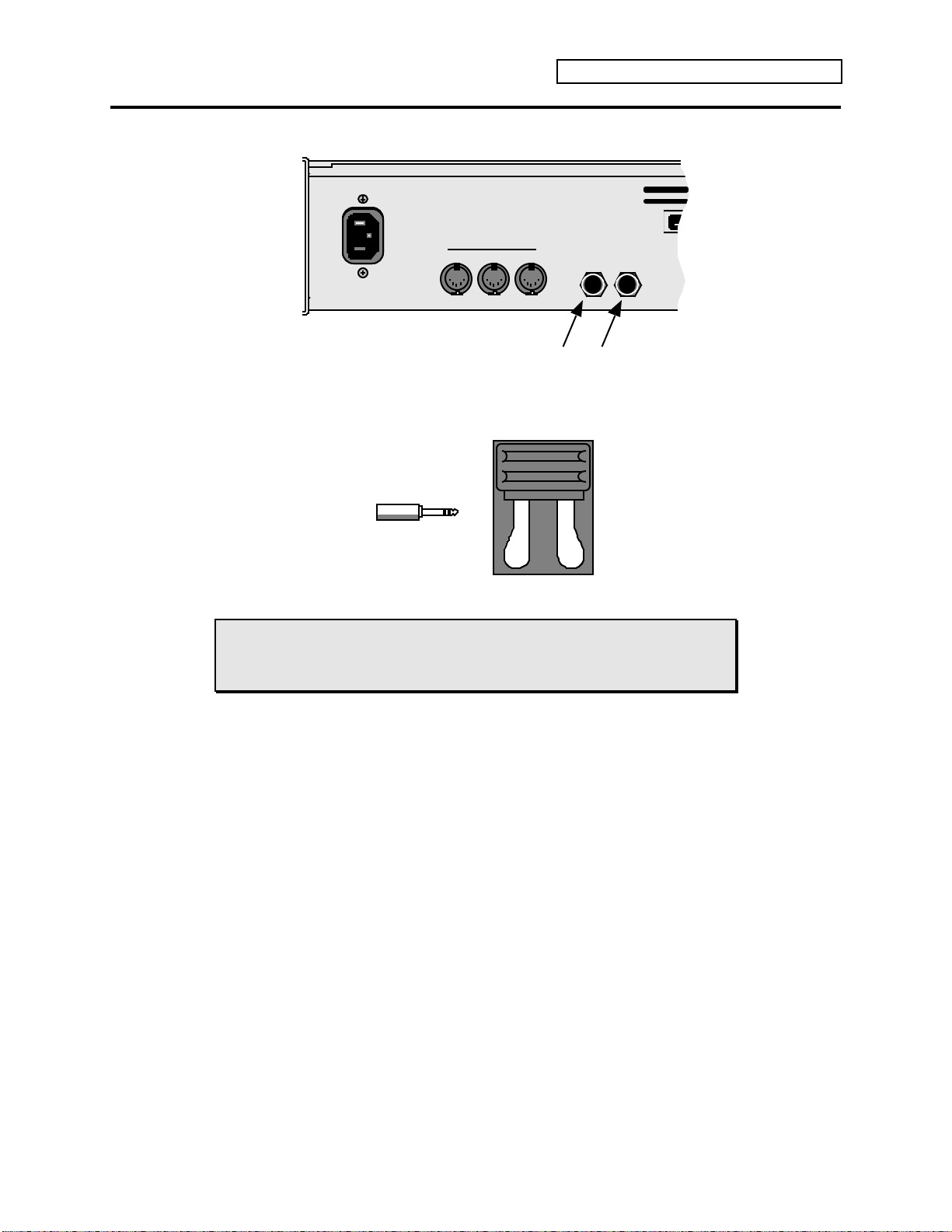
A Note about the Foot Switches
Line
WARNING!
To reduce the risk of fire or
electric shock do not expose
this product to rain or
moisture.
The recommended foot switch for use with the DP/4+ is the ENSONIQ Model SW-10 Dual Foot
Switch. The SW-10 is a dual (piano-type) foot switch with two separate pedals. When the SW-10
is connected, the pedals can each be programmed independently to act as effect bypass switches,
to provide two separately programmable modulation sources or to select presets.
The SW-10 is a
stereo Foot Switch
Thru InOut
Section 1 — Controls & Basic Functions
MIDI
Foot
Switch 2
Foot
Switch 1
The use of single (mono) foot switches is not recommended, and can
affect the operation and performance of the DP/4+.
If you are considering using a foot switch, we strongly recommend the ENSONIQ SW-10 Dual
Foot Switch.
About Mono Foot Switches
The DP/4+ is designed with two stereo foot switch jacks. When any mono foot switch is plugged
in, it functions like the right side of a stereo foot switch, and will act as a permanent shut-off
switch for the (non-existent) left side of the foot switch. Many of the quick steps for getting
around on the DP/4+ require two simultaneous button presses, and will not work properly
because the DP/4+ reads the left foot switch connection as constantly engaged (as if a button is
permanently pressed in).
If you have two mono foot switches connected, the DP/4+ will assume that two button presses
(the left sides for each foot switch) are continually engaged, and the DP/4+ will not function at all
(it will appear to be broken).
and has a
Stereo Plug
SW-10
Warning!
If a mono foot switch is connected to the Foot Switch 1 jack, and the DP/4+ power is switched
on, you will briefly see “Button #14” in the display. If a mono foot switch is connected to the
Foot Switch 2 jack, and the DP/4+ power is switched on, you will briefly see “Button #15” in the
display.
If you must use a mono foot switch, please consider performing one of the two modifications explained in
“HOT MODS,” found later in this section.
ENSONIQ DP/4+ Reference Manual 11
Page 28
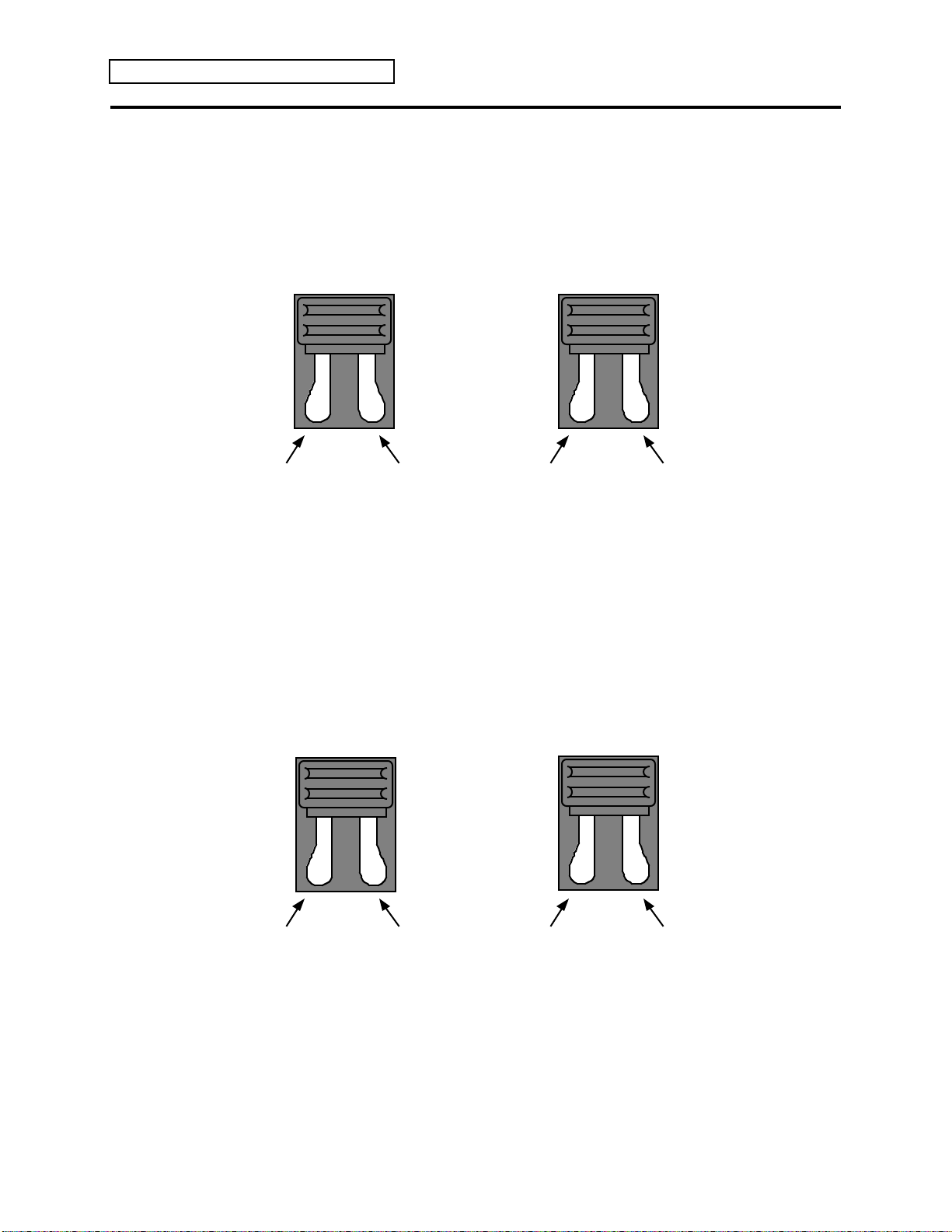
Section 1 — Controls & Basic Functions
Four-On-The-Floor
An Application For Using Two Stereo Foot Switches to Bypass Effects
The DP/4+ allows you to employ two stereo foot switches (such as the ENSONIQ SW-10) to turn
the DP/4+’s four effects processors on and off. To set up your foot pedals:
1. Connect one foot pedal to the Foot Switch 1 jack on the DP/4+’s back panel.
2. Connect the other foot pedal to the Foot Switch 2 jack.
3. Physically place the two foot pedals side-by-side, with the first to the left of the other.
Foot Switch
1-L
4. Press the {SYSTEM"MIDI} button on the DP/4+’s front panel.
5. Press the {>} or {<} button until the large red number reads “06” and the top line of the
display shows “Unit A Bypass=.”
6. Turn the large silver Data Entry Knob to dial in “Ftsw 1-L Toggle.”
7. Press {>} until the red number shows “13” and the display reads “Unit B Bypass=.” Dial in
“Ftsw 1-R Toggle.”
8. Press {>} until the red number shows “20” and the display reads “Unit C Bypass=.” Dial in
“Ftsw 2-L Toggle.”
9. Press {>} until the red number shows “27” and the display reads “Unit D Bypass=.” Dial in
“Ftsw 2-R Toggle.”
Each foot switch is now assigned to its own processor:
Foot Switch
1-R
Foot Switch
2-L
Foot Switch
2-R
turns Unit A
on and off
Note: Whether it’s the effect being added to a sound (bypass/unbypass) — or the
sound itself (kill/unkill) —is determined by each Unit’s “(b)ypass and (k)ill” setting.
See the description of the Bypass/Kill parameter in Section 3—Config Parameters for
more information.
12 ENSONIQ DP/4+ Reference Manual
turns Unit B
on and off
turns Unit C
on and off
turns Unit D
on and off
Page 29
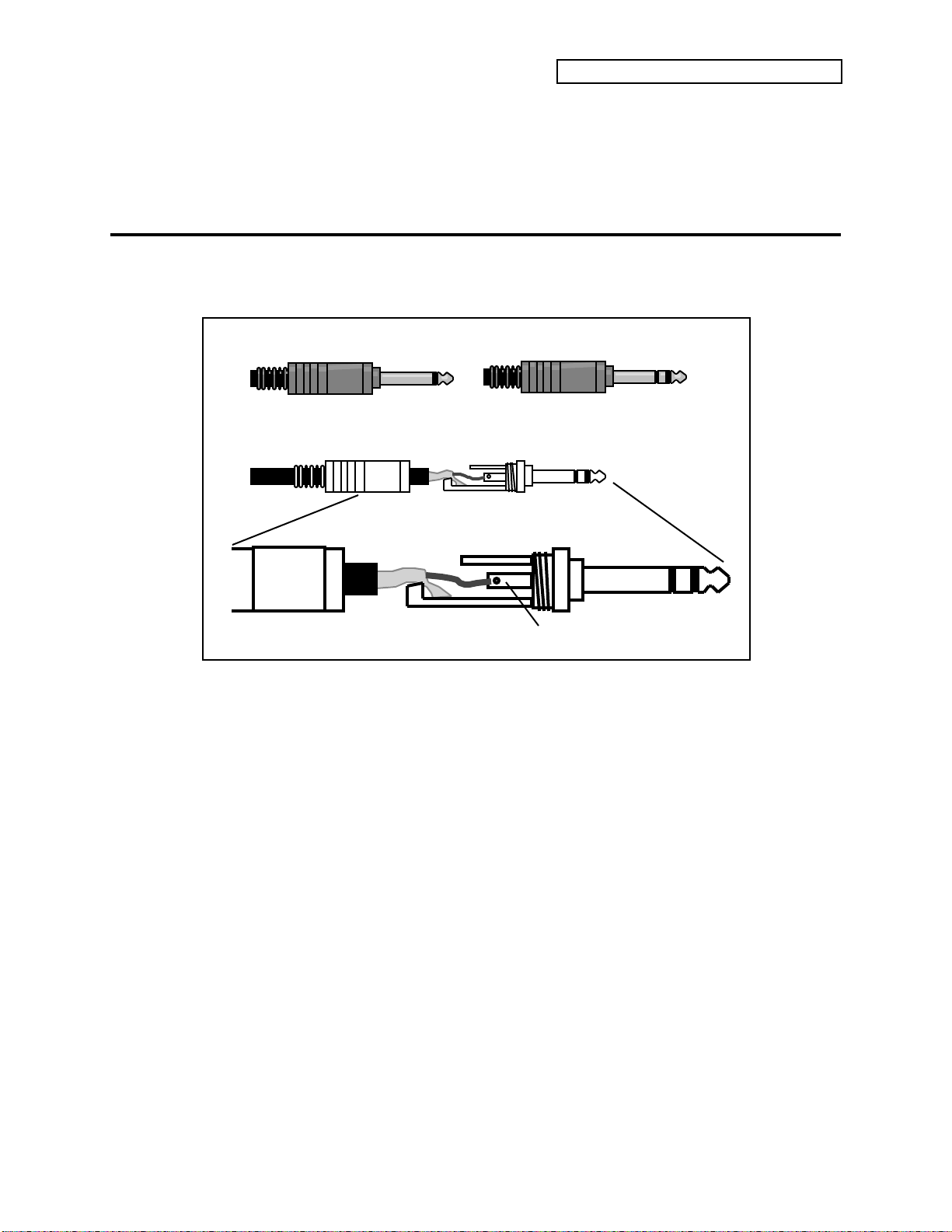
Section 1 — Controls & Basic Functions
HOT MODS!
Although they are not recommended, mono foot switches such as the ENSONIQ Models SW-2 or
SW-6 Foot Switches can be used successfully if you are willing to make either of the following
modifications. If you are not comfortable performing the following modifications, we
recommend asking a qualified technician for assistance:
Replace the Mono Foot Switch Plug with a Stereo Plug
The advantage of this modification is that you will eliminate the “shorted” left foot switch signal
(see “About Mono Foot Switches” earlier).
Before
After
Ring
Sleeve
Tools/supplies required:
soldering iron
solder
wire cutters
1/4” stereo plug
1. Unscrew the mono plug cover, and slide it out of the way (down the cable).
2. Either with wire cutters or a soldering iron, remove the wires from the mono plug.
3. Replace the mono plug cover with the stereo plug cover on the mono foot switch cable.
4. Solder the “hot” wire (the insulated wire in the center of the cable) to the tip connector, and
the ground (shield) wire to the sleeve on the stereo plug as shown in the diagram.
5. Screw the stereo plug cover onto the stereo plug to complete the modification.
Tip
ENSONIQ DP/4+ Reference Manual 13
Page 30
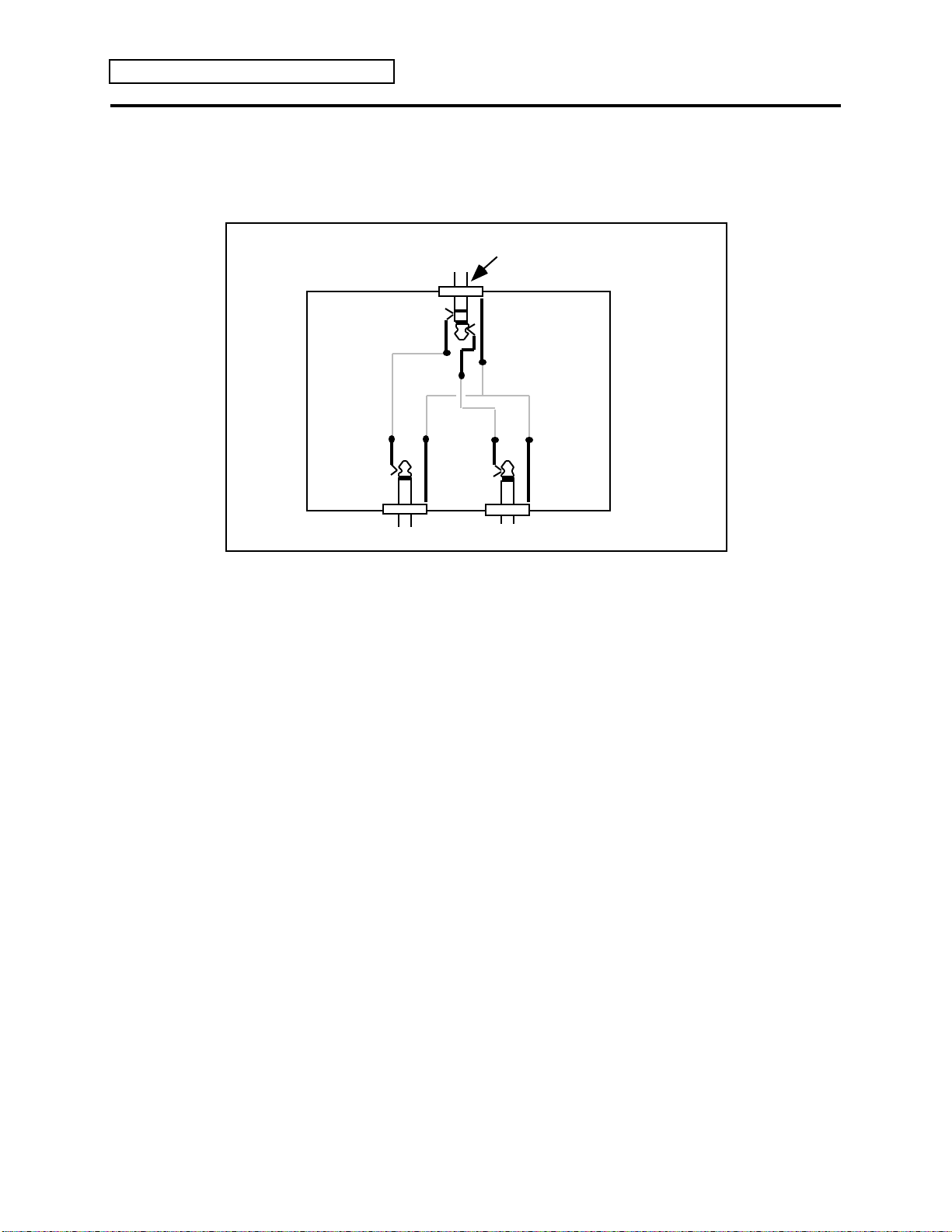
Section 1 — Controls & Basic Functions
HOT MODS!
Build a Splitter Box to Merge Two Mono Foot Switches into One Stereo Jack
The advantage of this modification is that you it will allow you to make two mono foot switches
function as one stereo foot switch.
Stereo cable needed from here to
either DP/4+ Foot Switch jack
Stereo Jack
Ring
Tip
Sleeve
Tip
Mono Jack
Left mono foot switch
Sleeve
Tip
Sleeve
Mono Jack
Right mono foot switch
Tools/supplies required:
soldering iron
solder
wire cutters
drill and drill bits
one plastic housing assembly (must be large enough to mount three jacks)
one stereo jack
two mono jacks
shielded wire
1/4” stereo-to-stereo cable
1. Drill three holes in the housing assembly and mount the stereo and mono jacks.
2. Solder a wire from the tip of the left mono jack to the ring of the stereo jack.
3. Solder a wire from the tip of the right mono jack to the tip of the stereo jack.
4. Solder a wire(s) connecting the sleeves of all three jacks.
5. Connect the mono foot switch(es) to the mono jacks.
6. Connect the stereo-to-stereo cable between the stereo jack and either DP/4+ Foot Switch jack.
7. You might want to mark the housing assembly to easily identify the jacks.
Tip: By doubling the above instructions, you could build a splitter box to merge four
mono foot switches into two stereo jacks, for maximum DP/4+ control!
14 ENSONIQ DP/4+ Reference Manual
Page 31

DP/4+ Modes
The DP/4+ will always be in one of three different modes: Select, Edit, or System•MIDI. You
enter one of these modes by pressing its button on the front panel; the current mode is indicated
by which LED is lit.
Section 1 — Controls & Basic Functions
Select Mode
Select
Edit System
MIDICompare
Edit Mode
Select
Edit System
MIDICompare
System•MIDI Mode
Select
Edit System
MIDICompare
Press the {SELECT} button to enter Select mode. Its LED will light. In this mode,
you select Presets. These can be 1 Unit, 2 Unit, 4 Unit, or Config Presets,
depending on the current configuration.
In Select mode, presets can also be copied to new locations by pressing the
{WRITE} button, and is explained in detail in Section 5 — Storage.
Press the {EDIT} button to enter Edit mode. Its LED will light. In this mode, you
can edit (change the settings of) presets, the algorithm (effect) in each of the four
Units ({A}, {B}, {C}, or {D}) and its related parameters, and the config parameters
(how the signals are routed). Edit Mode is the easiest place to change the
algorithm (by selecting a 1 Unit preset) in a single unit.
In Edit mode, presets that have been edited can be saved by pressing the {WRITE}
button, and is explained in detail in Section 5 — Storage.
For specific information about the Algorithms and their related parameters, see
Section 2 — Algorithms. For more information about the Config parameters, see
Section 3 — Config Parameters.
Press the {SYSTEM"MIDI} button to enter System•MIDI mode. Its LED will light.
In this mode, you can edit MIDI parameters, and parameters which are systemwide, or “global.” The System•MIDI parameters do not change when you select
different presets and configs.
For specific information about the System•MIDI parameters, see Section 4 —
System•MIDI.
In System•MIDI mode, pressing the {WRITE} button will access the MIDI System
Exclusive (SysEx) data transfer function for storage of DP/4+ presets and system
parameters.
For information about using SysEx to store DP/4+ data, see Section 5 — Storage.
Button Names
Throughout this manual, when we refer to an actual button, it will appear as a “button” in the
text. For example, if the text read something like “press the Edit button,” it would appear as
“press the {EDIT} button.” This will help you to quickly skim through familiar sections of the
manual as you verify actual button presses.
ENSONIQ DP/4+ Reference Manual 15
Page 32

Section 1 — Controls & Basic Functions
About Select Mode
In Select mode, you select Presets. These can be 1 Unit, 2 Unit, 4 Unit, or Config Presets,
depending on the current config and on which unit buttons ({A}, {B}, {C}, or {D}) have been
pressed after pressing the {SELECT} button.
Input Configuration type: What type of presets you can select:
1 source configuration 4-Unit Presets
2 source configuration 2-Unit Presets
3 source configuration two 1-Unit Presets and one 2-Unit Preset
4 source configuration four 1-Unit Presets
In this mode, the display shows the selected preset’s number, name, unit algorithm(s), the
currently selected unit and the signal routing. The Data Entry Knob and the {<} and {>} buttons
select new presets.
Preset Name Here
cmp~REV+ddl⁄ddl
i i i
Preset Number Algorithm and signal routing information
• The red LED display (on the left) shows the preset’s location within the DP/4+ memory. If
any parameters have been edited (changed) within this preset, this display will show “- -.”
• The top line of the LCD display (on the right) shows the presets name.
• The bottom line shows which algorithm (effect) is in each unit as well as signal routing
information, depending on the current configuration.
In a 2 Unit, or 4 Unit preset, you will notice that one of the abbreviations in your display is
capitalized. This shows that the capitalized algorithm is located in the currently selected unit (in
the diagram above, it’s Unit B). If none of the algorithm abbreviations are capitalized, it means
that the Config is activated. Try pressing the different Unit buttons ({A}, {B}, {C}, and/or {D})
to see the abbreviations change between lower case and upper case. When you press the
{CONFIG} button, there are no capitalized algorithm abbreviations.
When a unit is selected by pressing its Unit button ({A}, {B}, {C}, or {D}):
• its algorithm abbreviation is capitalized
• that unit will be selected for editing, if you press the {EDIT} button.
• pressing its button again will bypass the unit (its red LED will light)
16 ENSONIQ DP/4+ Reference Manual
Page 33

About Edit Mode
In Edit mode, you can edit (change the settings of) presets, the algorithm (effect) in each of the
four Units ({A}, {B}, {C}, or {D}) and its related parameters, and the config parameters (how the
signals are routed). Edit Mode is the easiest place to change the algorithm (by selecting a 1 Unit
preset) in a single unit.
After pressing {EDIT}, pressing ({A}, {B}, {C}, or {D}) or {CONFIG} determines what you will
be editing. The display shows:
i i i
Parameter Number Parameters which can be selected and adjusted
• The red LED display (on the left) shows the number of the currently selected parameter. This
will change as you press the {<} and {>} buttons (called scrolling) to select different
parameters.
• When the algorithm name is selected, the red LED display will flash to differentiate it from
the other parameter numbers. The number displayed will show the number of the 1 Unit
Preset that will next be selected when the knob is turned.
• The LCD display (on the right) shows one or more parameters, which can be selected and
adjusted. The currently selected parameter will always be flashing.
• The Data Entry Knob is used to change the value of the selected parameter.
Section 1 — Controls & Basic Functions
A:Small Room Rev
Mix=48 Volume=99
Edit Buffer
As soon as you change a parameter’s value, you will notice that the Edit LED begins flashing.
This means that you are now listening to a modified version of the algorithm in the Edit Buffer.
The Edit Buffer is a section of RAM where edits are temporarily stored.
By pressing the {EDIT} button you can toggle between the original setting (LED solidly lit) and
the newly edited version (LED flashing) of that algorithm. What is visible on the display is the
parameter settings that you hear.
ENSONIQ DP/4+ Reference Manual 17
Page 34

Section 1 — Controls & Basic Functions
About System•MIDI Mode
In System•MIDI mode, you can edit unit-specific MIDI parameters, and parameters which are
system-wide, or “global.” The System•MIDI parameters (such as MIDI channels, Controllers,
and program change maps) do not change when you select different presets and configs.
For specific information about the System•MIDI parameters, see Section 4 — System•MIDI.
To enter System•MIDI mode, press the {SYSTEM"MIDI} button. The display shows:
Parameter Number Parameter Name
m m
• The red LED display (on the left) shows the number of the currently selected parameter.
There are 67 parameters in this mode.
• The LCD display (on the right) shows one or more parameters, which can be selected and
adjusted. The currently selected parameter will always be flashing.
• The {<} and {>} buttons scroll through the different parameters. Use them to select the
parameter you want to change.
• The Data Entry Knob changes the value of the selected parameter.
Preset Memory
Protect=Off
i
Parameter range which can be selected and adjusted
Tip: Though you can scroll continuously through all 67 System•MIDI parameters
using the {<} and {>} buttons, this might get tedious; you can use the following
shortcuts to get close to the parameter(s) you desire:
• After pressing {SYSTEM"MIDI}, press {A}, {B}, {C}, {D}, or {CONFIG} to go to unit-specific
MIDI parameters relating to them.
• Press {SYSTEM"MIDI} repeatedly to go directly to several convenient locations within the
remaining parameter list. Then scroll to the parameter you want.
18 ENSONIQ DP/4+ Reference Manual
Page 35

About Presets
1
2
3
1
2
3
4 4
4 source
A
B
C
D
1
1
2
A
B
C
D
1
3
1
2
3
4
The DP/4+ has 400 presets in its memory, but you can’t get to all of them at any one time. This is
because:
• 100 of the presets are Config presets which change the input configuration and routing as
well as load new effects algorithms; and
• of the remaining 300 presets, the type(s) of presets available for viewing and selecting
depends on the current config type.
Input Configurations
The diagram in the upper right corner of the DP/4+ shows the input configurations. All of the
DP/4+ input configurations are based on this diagram:
Section 1 — Controls & Basic Functions
input configurations
1 source 2 source
One Source Input Configuration
In a 1 Source Config, the LED above the 1 source input configuration diagram will light. Use
Input 1 for a mono signal (such as a guitar), or Inputs 1 and 2 if your source is a stereo signal
(such as a keyboard). The choice of stereo or mono for an input is a 1 Source Config parameter,
and will be covered later. Remember, any mono signal (high or low impedance) can be plugged
into the jack on the front panel. The Input 1 jack (front panel) will always override the Input 1
jack on the rear panel.
Two Source Input Configuration
In a 2 Source Config, the LED above the 2 source input configuration diagram will light. For
your first source, use Input 1 for a mono signal, or Inputs 1 and 2 if your source is a stereo signal.
For your second source, use Input 3 for a mono signal, or Inputs 3 and 4 if your second source is a
stereo signal. You can choose a stereo or mono input selection for Inputs 1 and 2 and/or Inputs 3
and 4 using the appropriate 2 Source Config parameters.
3 source
1
A
2
B
C
3
D
1
2
3
4
A
B
C
D
Three Source Input Configuration
In a 3 Source Config, the LED above the 3 source input configuration diagram will light. Use
Inputs 1 and 2 for two independent mono signals. For your third source, use Input 3 for a mono
signal (such as a guitar or a microphone), or Inputs 3 and 4 if your source is a stereo signal. The
choice of stereo or mono for Inputs 3 and 4 is a 3 Source Config parameter.
Four Source Input Configuration
In a four source config, the LED above the 4 source input configuration diagram will light. Four
separate mono sources are plugged into Inputs 1, 2, 3, and 4.
ENSONIQ DP/4+ Reference Manual 19
Page 36

Section 1 — Controls & Basic Functions
Selecting Config Presets
Of the four Preset types, the most powerful is the Config Preset. The Config preset lets you save,
and later recall, the current state of the DP/4+, including all algorithm, signal routing and mixing
information.
Selecting a Config preset will
• Reconfigure the DP/4+ inputs and outputs;
• Change the signal routing between units; and
• Load a new algorithm into each of the four Units.
To select a Config preset
1. Press {SELECT}.
2. If the Config LED is not already on, press {CONFIG}.
3. Move the large silver Data Entry Knob, or press the {<} and {>} buttons. The Select LED
flashes, indicating that you are previewing presets. The display shows the available Config
presets.
4. When the display is showing the preset you want to load, press {SELECT} again. This selects
the preset, and the Select LED stops flashing.
Note: The first 10 ROM Config locations (presets #50 to 60) can be used as “starting
places” for creating your own configurations, and cover common signal routing set-ups.
20 ENSONIQ DP/4+ Reference Manual
Page 37

How the Config Type Affects Selecting Presets
The four different config types effectively turn the DP/4+ into 1, 2, 3, or 4 independent effects
processors, with a varying number of DP/4+ effects units per “processor”:
Configuration type: Preset Example (s):
Section 1 — Controls & Basic Functions
A B C D
A 1 source config turns the DP/4+ into one
giant multi-effects processor, with four
effects units all processing the same input
signal. These are called 4-Unit Presets.
A B C D
A 2 source config turns the DP/4+ into
two multi-effects processors, with two
effects units applied to each input signal.
These are called 2-Unit Presets.
A B C D
A 3 source config turns the DP/4+ into
three effects processors; two with one
effects unit a piece (A and B), and one
with two effects units (C and D). Units A
and B select 1-Unit Presets, and Units C
and D select 2-Unit Presets.
Crystal Cave CMP~fla+pit⁄rev
In a 4-Unit Preset, the lower line of the
display shows the 3-letter abbreviations for
the algorithms in all 4 units. A 4-Unit Preset
will load new algorithms into all four units.
Airplane Hangar A:REV ~ B:rev
In a 2-Unit Preset, the lower line shows the 3letter abbreviations for the algorithms in both
units, and indicates which 2 units the preset
will be loaded into (A&B or C&D).
Vocal Plate 1 A:Large Plate Airplane Hangar A:REV ~ B:rev
In a 1-Unit Preset, the
lower line of the display
shows the full name of the
algorithm in the preset,
and indicates which unit
the preset will be loaded
into (A or B).
In a 2-Unit Preset, the
lower line shows the 3letter abbreviations for the
algorithms in both units,
and indicates which 2 units
the preset will be loaded
into (A&B or C&D).
A B C D
A 4 source config turns the DP/4+ into four
independent effects processors; each of
the four Units processes a different input
signal and is treated as a separate device.
In a 1-Unit Preset, the lower line of the display
shows the full name of the algorithm in the
preset, and indicates which unit the preset will
be loaded into (A, B, C, or D).
Vocal Plate 1 A:Large Plate
If you think of the outer grey boxes shown above as different “processors,” you’ll notice that each
of these configs creates a number of “processors” that are either 1, 2, or 4 Units combined. This
determines what presets you can select at any given time. The DP/4+ has 1 Unit, 2 Unit, and 4
Unit presets, and you can only select presets of the type(s) allowed by the current config.
There are two ways that the DP/4+ shows you which type of preset you are selecting:
1. In Select mode, when you press any of the Unit buttons ({A}, {B}, {C}, or {D}), either 1, 2, or
4 of the yellow Unit LEDs will light. The number of lighted LEDs corresponds to the type of
preset you will be selecting if you move the Data Entry Knob. The yellow Unit LEDs also tell
you which unit(s) will be loaded with a new algorithm if you select a new preset.
2. The display gives you constant feedback. For all preset types, the upper line of the display
shows the preset name. The lower line shows how many units are in the preset you are
selecting.
ENSONIQ DP/4+ Reference Manual 21
Page 38

Section 1 — Controls & Basic Functions
Replacing the Algorithm in a Single Unit
You can use Edit mode to easily replace the algorithm in one of the four units without changing
the current config or affecting what is in the other units.
To replace the algorithm in a unit:
1. Press {EDIT}.
2. Press Unit {A}, {B}, {C}, or {D} to select that unit for editing. The active unit’s yellow LED
should be lit. The display shows:
Unit Preset Number flashing Selected Unit Algorithm Select (flashing)
m m m
A:Algorithm Name
Mix=48 Volume=99
The red LED display should flash, indicating the number of the unit preset last selected. The
algorithm name should be flashing in the upper line of the LCD display. If neither is
flashing, press the {<} button until this is the case.
3. Move the Data Entry Knob to select among the algorithms in memory. The display will
change, showing the algorithm name on the top line, and the name of the 1 Unit preset that
uses the algorithm on the bottom line. When you stop moving the knob, the algorithm that is
showing on the display will be loaded into the Unit, and the display will change back to the
one shown above.
Note: When you select algorithms in Edit mode, you are actually picking from the list
of 100 1-Unit presets. As you are moving the knob, the red LED display shows the
preset numbers of the 1 Unit presets you are loading into the unit. One second after
you’ve stopped moving the knob, the algorithm is loaded into the unit and the red LED
display will flash the preset number selected.
4. To change the algorithm in another unit, simply press its unit button and repeat the above
steps. Note that selecting a unit which is already active causes it to become bypassed. The
red bypass LED for that unit will light. Further presses toggle out of and into bypass.
Note: If you accidentally edit the algorithm in a unit, you will lose all of the
parameter settings for the old algorithm unless you press {UNDO} to recall the original
algorithm and its parameters. You must press {UNDO} before scrolling to another
parameter or leaving Edit mode.
Loading a 2 Unit Preset While in a 1 Source Config
When you are using the DP/4+ in a 1 Source Config (where you can only select 4 Unit Presets) it
is possible to load the effects combination from a 2 Unit preset (or a 2 Unit algorithm) into A & B
or C & D. Here’s how:
1. Press {EDIT} (if you are not already in edit mode).
2. Press either the {A} and {B}, or {C} and {D} buttons at the same time. Both LEDs will light
up.
3. Move the Data Entry Knob to display the 2 Unit preset you desire, wait a moment and it will
load automatically.
22 ENSONIQ DP/4+ Reference Manual
Page 39

About Signal Routing
Indicates a feedback 1 connection from the unit on the right back into the unit on the left.
The four audio inputs are analog signals which are fed to four analog-to-digital converters. The
four units are digital audio signal processors which have digital inputs and outputs. Routing
between the units is digital. The output of a unit is converted back to analog audio for the output
jack.
Analog-to-
Inputs
1
2
3
4
Digital
Converters
A/D
A/D
A/D
A/D
(Not all of the possible signal routings are shown.)
All of the above elements are under complete software control.
Signal Routing Between Units
Depending of the current Config, the four units can be connected to each other in one of five
different ways, which are depicted with five different symbols. The routing symbols (shown
between each algorithm in Select mode) are:
Units
A
B
C
D
= Analog = Digital
Converters
Section 1 — Controls & Basic Functions
Digital-to-
Analog
D/A
D/A
D/A
D/A
Outputs
1
2
3
4
Preset Name Here
cmp~REV+ddl⁄fla
Two Cool Effects
pit*pit cho~pan
Indicates a serial connection from the unit on the left into the unit on the right. The top
~
example shows a serial connection from Unit A into Unit B.
Indicates a parallel connection between the unit on the left and the unit on the right. The
+
top example shows this between Unit B and Unit C.
⁄
The top example shows a feedback 1 connection from Unit D back into Unit C.
Indicates a feedback 2 connection from the unit on the right back into the unit on the left.
Indicates that the two units are “ganged together” using an algorithm that requires more
*
than one unit of processing power (for instance the PitchShift 2U algorithm). The
routing between units cannot be modified as long as such a “ganged” 2 Unit algorithm is
active. The bottom example shows this between Units A and B.
(blank space) Indicates that there is no connection between units, and that they are routed separately
(the blank space will not appear in a 1 Source Config, because all four units are always
connected together). The bottom example shows that there is no connection between
Unit B and Unit C; signifying that this is a 2 source configuration.
ENSONIQ DP/4+ Reference Manual 23
Page 40

Section 1 — Controls & Basic Functions
Understanding Serial, Parallel and Feedback Signal Routing
When we speak of connecting units together, we are usually referring to one of three types of
signal routing, serial, parallel, or feedback. It is very important to understand the difference
between these concepts.
Serial Routing
Serial routing means the input signal is routed through the first unit before being sent to the input
of the second unit.
This is a serial signal routing between two units:
Input Output
Signal Signal
If, for example, the first unit is a chorus, and the second a reverb, you have the signal first going
through the chorus, then into the reverb. As a result, you would hear the chorused sound with
reverb applied to it.
Parallel Routing
Parallel routing means the same input signal is routed separately to inputs of both units, and then
their outputs are mixed together.
This is a parallel signal routing between two units:
Input
Signal Signal
In this example, if the first unit is a chorus, and the second a reverb, you would hear the chorused
sound and a sound with reverb, but the chorused sound would not have reverb on it, and the
sound coming out of the reverb would not have chorusing.
Feedback Routing
Feedback routing (shown by a ⁄ symbol) is similar to serial routing, with the addition of a
feedback signal. See Section 3 — Config Parameters for more on feedback routing.
1st
Unit
1st
Unit
2nd
Unit
2nd
Unit
Output
+
This is a feedback signal routing between two units:
Input Output
Signal Signal
In this example, if the first unit is a chorus, and the second a reverb, you have the signal first
going through the chorus, then into the reverb. There is then an additional tap that sends the
processed signal back into the beginning of the first unit (the chorus).
24 ENSONIQ DP/4+ Reference Manual
1st
Unit
2nd
Unit
Page 41

Bypassing Units
At some point while you’re selecting various 4 Unit Presets, you may want to listen to how an
individual unit’s effect is processing the incoming audio signal. In this case, you would need to
bypass the other three units.
To bypass a single unit’s algorithm:
1. Press the unit button ({A}, {B}, {C}, or {D}) that you want to bypass.
2. Press the same unit button again. The red LED above the unit button will be lit, and the unit
will be bypassed.
3. Further presses of the unit button will toggle out of and into bypass.
To completely bypass all of the unit algorithms:
1. Press the {CONFIG} button.
2. Press the {CONFIG} button again. All of the red LEDs above the units will be lit, and the
units will be bypassed.
3. Further presses of the {CONFIG} button will toggle all four units out of and into bypass.
Refer to the description of the Bypass/Kill parameter in Section 3 — Config Parameters for more
information.
Section 1 — Controls & Basic Functions
Note: Units can also be bypassed, un-bypassed, and killed remotely with MIDI
Program Changes by enabling the unit’s MIDI Program Change Map. See Section 4 —
System•MIDI for more information.
Quick Tips and Shortcuts
Here are a few quick tips to find your way around the DP/4+.
Tip: To get to the Algorithm Select parameter in Edit mode without having to scroll
through lots of parameters, while holding down either the {<} or {>} button, press
{CANCEL}.
Tip: When there are several parameters on the screen at one time, and you want to get
to the next screen without having to cursor through each parameter, while holding
down either the {<} or {>} button, press the other arrow button.
Tip: While holding down either the {<} or {>} button, turn the Data Entry Knob.
This lets you move much more quickly through a long list of parameters that by
repeatedly pressing the arrow buttons.
Tip: To return the last parameter you edited to its original value, press the {CANCEL}
button. This will only work as long as you still have that parameter selected. If you have
scrolled to another parameter, this undo function will no longer work.
Tip: If you accidentally change the algorithm in a unit, you will lose all of the
parameter settings for the old algorithm unless you press {CANCEL} to recall the
original algorithm and its parameters. You must press {CANCEL} before scrolling to
another parameter or leaving Edit mode.
Tip: If you double-click on the {CANCEL} button, a signed parameter (one that has a
range of -99 to +99) will put the level to +00 (the center position).
ENSONIQ DP/4+ Reference Manual 25
Page 42

Section 1 — Controls & Basic Functions
26 ENSONIQ DP/4+ Reference Manual
Page 43

Section 2 — Algorithms
09 — Comp Noise Gate Off Below Range: -96 to +00 dB
Sets the lower threshold level at which the noise gate shuts off the audio.
10 — Comp Noise Gate On Above Range: -96 to +00 dB
Sets the upper threshold level at which the noise gate passes audio. This higher second threshold
prevents false “turn ons.”
11 — Gate Release Time Range: 1ms to 10.0s
Determines how long it takes for the gate to be fully released after the input signal drops below
the threshold level. Lower settings yield a quick gate.
12 — Bass Fc Range: 0 to 1000 Hz
Sets the cutoff frequency of the lower frequency band shelving filter.
13 — Bass EQ Gain Range: -48 to +24 dB
Sets the amount of boost or cut applied to the low shelving filter.
14 — Treble Fc Range: 01KHz to 16KHz
Sets the cutoff frequency of the upper frequency band high shelving filter.
15 — Treble EQ Gain Range: -48 to +24 dB
Sets the amount of boost or cut applied to the high shelving filter.
16 — EQ Input Level Trim Range: -24 to +00 dB
Adjusts the input volume of the EQs, to eliminate the possibility of clipping boosted signals.
17 — Mod1 Source 21 — Mod2 Source
18 — Mod1 Destination 22 — Mod2 Destination
19 — Mod1 Param Range Min 23 — Mod2 Param Range Min
20 — Mod1 Param Range Max24 — Mod2 Param Range Max
See the descriptions under the Algorithm Modulators earlier in this section.
ENSONIQ DP/4+ Reference Manual 27
Page 44

Section 2 — Algorithms
Right
EQ
R
Right
Delay
EQ
L
Main
Outputs
Left
Left
Delay
Cross
Regen
Input Level Trim
LFO
Right
Delay
Input
(On/Off)
Regen
Regen
Damping
(LPF)
Damping
(LPF)
Output Level
EQ - DDL - WITH LFO
EQ-DDL-withLFO features a parametric EQ and a stereo digital delay (similar to Dual Delay)
that provides LFO modulation of a wide range of delays. This algorithm sounds great with an
electric piano, but try it with any source!
EQ-DDL-withLFO Signal Routing
01 — Mix
02 — Volume
See the descriptions under the Mix and Volume Parameters, in the beginning of this section.
03 — DDL+LFO Left Delay Time Range: 0 to 845 ms
Determines the amount of time between the input signal and the left delay output.
04 — DDL+LFO Right Delay Time Range: 0 to 845 ms
Determines the amount of time between the input signal and the right delay output. Set this
differently from parameter 03 to achieve syncopated repeats.
05 — DDL+LFO LFO Rate Range: 00 to 99
Controls the rate of pitch modulation which is the LFO. To achieve a chorusing effect, this rate
must be very slow.
06 — DDL+LFO LFO Width Range: 00 to 99
Controls the excursion of pitch modulation. Since the rate is usually very slow, then the width is
usually large.
07 — Left/Right LFO Range: Out-of-Phase or In-Phase
When this parameter is In-Phase, the left and right choruses will modulate their detunes together.
When set to Out-of-Phase, the detune on the left channel will go up while the detune on the right
will go down.
28 ENSONIQ DP/4+ Reference Manual
Page 45

Section 2 — Algorithms
08 — DDL+LFO Delay Regen Range: -99 to +99
Controls the amount of regeneration applied to the delay time taps. The sign of the value
determines the polarity of the regen.
09 — DDL+LFO Delay Cross Regen Range: -99 to +99
Allows you to feedback the delayed signals to their opposite sides; the left voice crosses to the
right voice, and the right voice crosses to the left voice. A setting of +99 or -99 will cause infinite
repeats. Be careful, if the delay regen is set too high, it may cause this parameter to “blow up.”
Also, too high of a setting in parameters 08 and 09 will cause a DC offset, which will make this
algorithm shut down.
10 — DDL+LFO Regen Damping Range: 00 to 99
Adjusts the cut off of a low pass filter on the feedback signal, which controls the amount of
damping to the feedback signals. The higher the number, the more the signals are damped.
11 — DDL+LFO Right Delay Input Range: Off or On
Disables the input into the right side delay line. The right delay line will still get input from the
Cross Regen. This allows a ping-pong delay effect.
12 — DDL+LFO Right Output Level Range: 00 to 99
This parameter controls the right output signal level.
13 — Bass Fc Range: 0 to 1000 Hz
Sets the cutoff frequency of the lower frequency band shelving filter.
14 — Bass EQ Gain Range: -48 to +24 dB
This parameter sets the amount of boost or cut applied to the low shelving filter.
15 — Treble Fc Range: 01KHz to 16KHz
This parameter sets the cutoff frequency of the high shelving filter.
16 — Treble EQ Gain Range: -48 to +24 dB
This parameter sets the amount of boost or cut applied to the high shelving filter.
17 — EQ Input Level Trim Range: -24 to +00 dB
Allows you to adjust the input volume of the EQs to avoid clipping signals.
18 — Mod1 Source 22 — Mod2 Source
19 — Mod1 Destination 23 — Mod2 Destination
20 — Mod1 Param Range Min 24 — Mod2 Param Range Min
21 — Mod1 Param Range Max25 — Mod2 Param Range Max
See the descriptions under the Algorithm Modulators, found in the beginning of this section.
ENSONIQ DP/4+ Reference Manual 29
Page 46

Section 2 — Algorithms
EQ - FLANGER - DDL
EQ-Flanger-DDL combines an EQ with a flanger and a digital delay. Use flanging to get that “jet
aircraft woosh” effect.
EQ - Flanger - DDL Signal Routing
Echo
Level
L
Main
Outputs
R
EQ
Left
Input Level Trim
EQ
Right
The signal enters an input level trim (parameter 20) followed by a programmable EQ, and then is
routed to the flanger. The flanger is routed directly to the output. The left channel signal passes
through the delay and is routed back into the flanger. Another signal from the delay is routed to
the output on the right side. One feedback parameter (12) controls both delay levels. There are two
discrete echoes that are sent to the left and right outputs respectively. The signal from both echoes
has one level control (parameter 15). There is also an external dry signal (not shown) that goes
directly from the input to the output and is controlled with the mix parameter (01).
Flanger
Flanger
Delay
Delay
Feedback
Echo
01 — Mix
02 — Volume
See the descriptions under the Mix and Volume Parameters, in the beginning of this section. We
recommend a Mix setting of 99.
03 — Flanger LFO Rate Range: 00 to 99
Controls the rate of modulation of the flanger effect.
04 — Flanger LFO Width Range: 00 to 99
Controls the range of the high to low frequency sweep in the flanger effect.
05 — Flanger Center Range: 00 to 99
Controls the sweep center of the flanger effect. The larger the flanger center, the wider will be the
available width.
06 — Flanger Feedback Range: -99 to +99
Controls the amount of feedback applied from the output to the flanger input. The sign of the
value determines the polarity of the feedback.
07 — Flanger Notch Depth Range: -99 to +99
Controls the depth of the notches created by the flanging effect. A setting of +00 will disable the
flanging effect, and also provide a doppler effect for wide, moderately slow LFO rates.
30 ENSONIQ DP/4+ Reference Manual
Page 47

Section 2 — Algorithms
08 — Left/Right LFO Range: Out-of-Phase or In-Phase
Determines whether the flanger on the left and right channels is modulating in or out-of phase.
09 — Flanger Sample & Hold Rate Range: Off, 001 to 100
Controls the sample rate of a sample and hold network. This is applied to the LFO within the
flanger. When in hold, the effect will be to create momentarily fixed notches within the
frequency spectrum (if the notch depth is not 00). A setting of 001 will have the largest space
between samples. Higher values will increase the number of holds per second, making the
flanging flow more smoothly. The sample and hold function can be turned off.
10 — Flanger Left Delay Time Range: 0 to 1500 ms
Controls the time delay for the left channel regen delay. This is the “ping.”
11 — Flanger Right Delay Time Range: 0 to 1500 ms
Controls the time delay for the right channel regen delay. This is the “pong.”
12 — Flanger Delay FeedbackRange: -99 to +99
Controls the level of the delay time taps. The sign of the value determines the polarity of the
feedback.
13 — Flanger Left Echo Time Range: 0 to 1500 ms
Controls the flanger echo time for the left side. Higher values yield a deeper echo.
14 — Flanger Right Echo Time Range: 0 to 1500 ms
This parameter controls the flanger echo time for the right side.
15 — Flanger Echo Level Range: 00 to 99
Controls the volume of the discrete echoes. A setting of 00 would eliminate any audible echo.
16 — Bass Fc Range: 0 to 1000 Hz
Sets the cutoff frequency of the lower frequency band shelving filter.
17 — EQ Gain Range: -48 to +24 dB
Sets the amount of boost or cut applied to the low shelving filter.
18 — Treble Fc Range: 01KHz to 16KHz
Selects the cutoff of the upper frequency band high shelving filter.
19 — EQ Gain Range: -48 to +24 dB
Sets the amount of boost or cut applied to the high shelving filter.
20 — EQ Input Level Trim Range: -24 to +00 dB
Adjusts the input volume of the EQs to eliminate the possibility of clipping boosted signals.
21 — Mod1 Source 25 — Mod2 Source
22 — Mod1 Destination 26 — Mod2 Destination
23 — Mod1 Param Range Min 27 — Mod2 Param Range Min
24 — Mod1 Param Range Max28 — Mod2 Param Range Max
See the descriptions under the Algorithm Modulators in the beginning of this section.
ENSONIQ DP/4+ Reference Manual 31
Page 48

Section 2 — Algorithms
EQ - PANNER - DDL
EQ-Panner-DDL combines an EQ with a panning effect and a digital delay. If this algorithm
doesn’t sound like it’s panning, check parameter 05 to see if it’s in-phase or out-of-phase; a mono
signal will only work “in-phase.”
EQ - Panner - DDL Signal Routing
Echo
Level
L
Main
Outputs
R
EQ
Left
Input Level Trim
EQ
Right
The signal enters an input level trim (parameter 17) followed by a programmable EQ, and is then
routed to the panner. The panner is routed directly to the output. The left channel signal passes
through the digital delay and is routed back into the delay. There is another signal from the
delay that is routed to the output on the right side. One regen parameter (09) between the delay
sends controls both delay levels. There are two discrete echoes that are sent to the left and right
outputs respectively. The signal from both echoes has one level control. This configuration of
delays and echoes provides the “ping-pong”effect. There is also an external dry signal (not
shown) that goes directly from the input to the output and is controlled with the mix parameter
(01).
Panner
Panner
Delay
Echo
Regen
01 — Mix
02 — Volume
See the descriptions under the Mix and Volume Parameters, in the beginning of this section.
03 — Panner Rate Range: 00 to 99
This parameter sets the rate of panning from left to right. Higher values create a faster
movement. High values of this parameter used in conjunction with the Sample & Hold rate yield
interesting staccato effects.
04 — Panner Width Range: 00 to 99
Sets the width of the excursion from left to right. Because this algorithm features a multi-shaped
LFO, optimal settings are around 50. Higher values create a wider separation of the LFO curve.
05 — Left/Right LFO Range: Out-of-Phase or In-Phase
This parameter selects an in-phase (like windshield wipers) or an out-of-phase (opposing wipers)
LFO. In-Phase pans both left and right to left, then right. Out-Of-Phase pans left to left and right
to right, and then left to right and right to left; at the halfway point, both channels are in the
center, and a stereo signal becomes mono. Switch between the two settings until it sounds right
for your routing config.
32 ENSONIQ DP/4+ Reference Manual
Page 49

Section 2 — Algorithms
06 — Panner Sample & Hold Rate Range: Off, 001 to 100
Controls the sample rate of a sample and hold network applied to the LFO within the panner.
When in hold, the stereo image will be momentarily fixed (if the width is not 00). A setting of 001
will have the largest space between holds. Higher values will increase the number of holds per
second, making the panning flow more smoothly. This parameter can also be turned off.
07 — Panner Left Delay Time Range: 0 to 1500 ms
Controls the time delay for the left channel regen delay, independent of the pan effect.
08 — Panner Right Delay Time Range: 0 to 1500 ms
Controls the time delay for the right channel regen delay, independent of the pan effect.
09 — Panner Delay Regen Range: -99 to +99
Controls the amount of regen applied to the delay time taps. The sign of the value determines
the polarity of the regen. A value of +00 will eliminate any audible delay.
10 — Panner Left Echo Time Range: 0 to 1500 ms
This parameter controls the echo time for the left side. Higher settings yield a slower echo. There
are two discrete echoes, one to the left and one to the right.
11 — Panner Right Echo Time Range: 0 to 1500 ms
This parameter controls the echo time for the right side.
12 — Panner Echo Level Range: 00 to 99
Controls the volume of the discrete echo for both the left and right sides. Higher values offer
louder echo, while a value of 00 will eliminate the echo.
13 — Bass Fc Range: 0 to 1000 Hz
Selects the cutoff frequency of the low EQ.
14 — Bass EQ Gain Range: -48 to +24 dB
Sets the amount of boost or cut applied to the low EQ.
15 — Treble Fc Range: 01KHz to 16KHz
Selects the cutoff frequency of the high EQ.
16 — Treble EQ Gain Range: -48 to +24 dB
Sets the amount of boost or cut applied to the high EQ.
17 — EQ Input Level Trim Range: -24 to +00 dB
Adjusts the input volume to the EQs to eliminate clipping signals.
18 — Mod1 Source 22 — Mod2 Source
19 — Mod1 Destination 23 — Mod2 Destination
20 — Mod1 Param Range Min 24 — Mod2 Param Range Min
21 — Mod1 Param Range Max25 — Mod2 Param Range Max
See the descriptions under the Algorithm Modulators in the beginning of this section.
ENSONIQ DP/4+ Reference Manual 33
Page 50

Section 2 — Algorithms
EQ-TREMOLO-DDL
EQ-Tremolo-DDL combines an EQ and a tremolo effect, which is a pulsating change in volume,
with a digital delay.
EQ-Tremolo-DDL Signal Routing
Echo
Level
L
Main
Outputs
R
EQ
Left
Input Level Trim
EQ
Right
The signal enters an input level trim (parameter 17) followed by a programmable EQ, and is then
routed to the tremolo. The tremolo is routed directly to the output. The left channel signal
passes through the digital delay and is routed back into the delay. There is another signal from
the delay that is routed to the output on the right side. One Regen parameter (09) between the
delay sends controls the left and right delay level. This constitutes the “ping-pong” effect. There
are two echoes that are sent to the left and right outputs respectively. The signal from the two
discrete echoes has one level control. There is also an external dry signal (not shown) that goes
directly from the input to the output and is controlled with the mix parameter (01).
Tremolo
Tremolo
Delay
Regen
Echo
01 — Mix
02 — Volume
See the descriptions under the Mix and Volume Parameters, in the beginning of this section.
03 — Tremolo Rate Range: 000 to 200
Sets the rate of modulation. Mid values create a faster wavering sound. High values will raise
the level up into the audio range, creating a ring modulation (amplitude modulation) effect. This
parameter, when used in conjunction with the Sample & Hold Rate parameter, can create some
interesting staccato effects.
04 — Tremolo Depth Range: 00 to 99
This parameter sets the depth of amplitude modulation. Because this algorithm features a multishaped LFO, optimal settings are around 50. Higher values create a wider separation of the LFO
curve.
05 — Left/Right LFO Range: Out-of-Phase or In-Phase
Controls whether the left and right channels of the stereo tremolo will modulate in or out-of-phase.
34 ENSONIQ DP/4+ Reference Manual
Page 51

Section 2 — Algorithms
06 — Tremolo Sample & Hold Rate Range: Off, 001 to 100
Controls the sample rate of a sample and hold network applied to the LFO within the tremolo.
When in “Hold,” the effect will be to fix the instantaneous amplitude (if the depth is not 00). A
setting of 001 will have the largest space between holds. Lower settings create a staccato effect,
whereas higher values will increase the amount of samples, making the tremolo flow more
smoothly. This parameter can also be turned off.
07 — Tremolo Left Delay Time Range: 0 to 1500 ms
This parameter controls the time delay for the left channel regen delay, independent of the
tremolo effect.
08 — Tremolo Right Delay Time Range: 0 to 1500 ms
This parameter controls the time delay for the right channel regen delay.
09 — Tremolo Delay Regen Range: -99 to +99
Controls the amount of regen applied to the delay time taps. The sign of the value determines
the polarity of the regen. A value of +00 will eliminate the audible delay.
10 — Tremolo Left Echo TimeRange: 0 to 1500 ms
Controls the tremolo echo time for the left side. Higher settings yield a slower echo.
11 — Tremolo Right Echo Time Range: 0 to 1500 ms
This parameter controls the tremolo echo time for the right side.
12 — Tremolo Echo Level Range: 00 to 99
Controls the volume of the discrete echo for both the left and right sides.
13 — Bass Fc Range: 0 to 1000 Hz
Selects the cutoff frequency of the low EQ.
14 — Bass EQ Gain Range: -48 to +24 dB
Sets the amount of boost or cut applied to the low EQ.
15 — Treble Fc Range: 01KHz to 16KHz
Selects the cutoff frequency of the high EQ.
16 — Treble EQ Gain Range: -48 to +24 dB
Sets the amount of boost or cut applied to the high EQ.
17 — EQ Input Level Trim Range: -24 to +00 dB
Adjusts the input volume to the EQs to prevent clipping boosted signals.
18 — Mod1 Source 22 — Mod2 Source
19 — Mod1 Destination 23 — Mod2 Destination
20 — Mod1 Param Range Min 24 — Mod2 Param Range Min
21 — Mod1 Param Range Max25 — Mod2 Param Range Max
See the descriptions under the Algorithm Modulators in the beginning of this section.
ENSONIQ DP/4+ Reference Manual 35
Page 52

Section 2 — Algorithms
EQ - VIBRATO - DDL
EQ-Vibrato-DDL combines an EQ and a vibrato effect (a pitch shifter modulating over a very
small range), with a digital delay. Many vintage guitar amplifiers offered a vibrato control, but
don’t feel that this algorithm is limited to guitars; try this with other sources as well. There is a
sample & hold parameter that doesn’t hold the instantaneous pitch shift, but if set properly will
provide a “chirping” effect when acting on the input signal.
EQ - Vibrato - DDL Signal Routing
Echo
L
Main
Outputs
R
EQ
Left
Input Level Trim
EQ
Right
The signal enters a programmable EQ, which is preceded by an input level trim (parameter 17).
The signal is then routed to the vibrato. The vibrato is routed directly to the output. The vibrato
also passes through the delay which is then regenerated back into the delay. A different delay
signal is routed to the output on the right side. This constitutes a “ping-pong” delay effect. The
Regen parameter between the delay sends controls the delay feedback amount. There are also
two echoes that are sent to the left and right outputs respectively. The signal from the two echoes
has one level control. There is also an external dry signal (not shown) that goes directly from the
input to the output and is controlled with the mix parameter (01).
Vibrato
Regen
Vibrato
EchoDelay
Level
01 — Mix
02 — Volume
See the descriptions under the Mix and Volume Parameters, in the beginning of this section. This
algorithm sounds best when set to 100% wet (Mix=99).
03 — Vibrato Rate Range: 00 to 99
Sets the rate of modulation. Higher values create a faster vibrating rate.
04 — Vibrato Width Range: 00 to 99
This parameter adjusts the amount of the modulation.
05 — Left/Right LFO Range: Out-of-Phase or In-Phase
Controls the vibrato pitch direction of the left and right channels. When Out-of-Phase, the
(quadrature) pitch change on the left channel will lag 90˚ from the right. When In-Phase, both
channels will change pitch together.
36 ENSONIQ DP/4+ Reference Manual
Page 53

Section 2 — Algorithms
06 — Vibrato Sample & Hold Rate Range: Off, 001 to 100
Controls the sample rate of a sample and hold network. This is applied to the LFO within the
vibrato. When in hold (low values), it causes rhythmic chirps in the pitch of the audio signal.
Higher values will increase the number of holds per second, making the vibrato flow more
smoothly. The sample and hold function can also be turned Off.
07 — Vibrato Left Delay Time Range: 0 to 1500 ms
Controls the time delay on the left regenerated delay.
08 — Vibrato Right Delay Time Range: 0 to 1500 ms
Controls the time delay on the right non-regenerated delay.
09 — Vibrato Delay Regen Range: -99 to +99
Controls the amount of positive or negative feedback applied to the regenerated delay. The sign
of the value determines the polarity of the feedback. A value of +00 will eliminate any feedback.
This parameter controls both left and right levels.
10 — Vibrato Left Echo Time Range: 0 to 1500 ms
Controls the echo time for the left side. Higher settings yield a deeper echo. There are two
discrete echoes, one to the left and one to the right.
11 — Vibrato Right Echo Time Range: 0 to 1500 ms
Controls the echo time for the right side.
12 — Vibrato Echo Level Range: 00 to 99
Controls the volume of the discrete echo for both the left and right sides. A setting of 00 will
eliminate any audible echo.
13 — Bass Fc Range: 0 to 1000 Hz
Selects the cutoff frequency of the low shelving filter.
14 — Bass EQ Gain Range: -48 to +24 dB
Sets the amount of boost or cut applied to the low shelving filter.
15 — Treble Fc Range: 01KHz to 16KHz
Selects the cutoff of the upper frequency band high shelving filter.
16 — Treble EQ Gain Range: -48 to +24 dB
Sets the amount of boost or cut applied to the high shelving filter.
17 — EQ Input Level Trim Range: -24 to +00 dB
Adjusts the input volume before the EQs to eliminate the possibility of clipping boosted signals.
18 — Mod1 Source 22 — Mod2 Source
19 — Mod1 Destination 23 — Mod2 Destination
20 — Mod1 Param Range Min 24 — Mod2 Param Range Min
21 — Mod1 Param Range Max25 — Mod2 Param Range Max
See the descriptions under the Algorithm Modulators in the beginning of this section.
ENSONIQ DP/4+ Reference Manual 37
Page 54

Section 2 — Algorithms
EXPANDER
Expander performs downward expansion of an input signal’s dynamic range. For high
expansion ratios this algorithm functions as a gate. This algorithm operates by reducing the level
of signals below the threshold and passing the signals above the threshold. The Threshold is a
definable parameter. This algorithm can be used to eliminate noise. There is no EQ in the audio
path; high and low pass filtering are provided on the side chain only. This algorithm possesses
two special features:
1. The ADSR (envelope generator) in this algorithm has Attack, Sustain, and Release (the
sustain is new and is called the Hold Time).
2. This algorithm contains a trigger mask function. This function is used primarily to extract a
click track from drum tracks. Once triggered, this function inserts a zero signal level into the
side chain detector for an amount of time determined by the user. This function becomes
triggered if Trigger Mask is enabled and if side chain signal falls below the Trigger Mask
Threshold.
Signal Level
Threshold
Time
Pass
Attenuate
01 — Mix
02 — Volume
See the descriptions under the Mix and Volume Parameters, in the beginning of this section. We
recommend a setting of 99.
03 — Exp Ratio Range: 1:1 to 1:40, infinity
Sets the amount of expansion. The range is based on decibels (dB) below the threshold. If this is
set to 1:4 for example, it will expand changes in signals below the threshold by a factor of four.
When this is set to infinity, it acts as a gate. A setting of 1:1 offers no expansion.
04 — Exp Threshold Range: -96 to +00 dB
This parameter sets the threshold level. Signals that exceed this level will be unaffected, while
signals that are below will be expanded. To turn off the expander, set the level to -96 dB.
05 — Gain Change Range: N/A
This read-only parameter displays the amount of gain reduction in real time.
06 — Exp Attack Range: 50µs to 100ms
Determines the attack rate after the initial signal has been detected and before the expansion
takes affect.
07 — Exp Release Range: 1ms to 10.0s
Determines the release rate after the signal has been detected below the threshold level. This is
generally chosen longer than the attack time (parameter 06).
38 ENSONIQ DP/4+ Reference Manual
Page 55

Section 2 — Algorithms
08 — Expander Gate Hold Time Range: 1ms to 10.0s
This is the detection sustain time in the ADSR which constitutes attack, sustain, and release.
09 — Sidechain EQ Gain Range: -48 to +48 dB
Controls the amount of boost applied to the output signal of the high/low pass filter. This
accounts for insertion loss through those filters.
10 — HighPass Fc Range: 4 to 8000 Hz
This sets the cutoff frequency of the lower frequency band high pass shelving filter.
11 — LowPass Fc Range: 100 Hz to 16 KHz
Sets the amount of boost or cut applied to the low pass filter.
12 — Trigger Mask Range: Off or On
This parameter enables the trigger mask function. Once triggered, the side chain detector will see
no input signal for a duration specified by parameter 13.
13 — Time Range: 1ms to 10.0s
Sets the duration over which the side chain detector will be blacked out. This parameter is useful
for isolating the first beat of a drum track.
14 — Trig Mask Lower Threshold Range: -96 to +00 dB
This sets the trigger mask threshold level. Signals that fall below this level will trigger the mask
function. The trigger mask function uses the Expander Threshold (04) as upward hysteresis.
Therefore, the Trigger Mask Threshold should always be set lower than the Expander Threshold.
15 — Expander Output Gain Range: -48 to +48 dB
Sets the amount of loss (negative values) or gain (positive values) applied to the expander on the
output volume. We recommend a starting application of +00 dB.
16 — Mod1 Source 20 — Mod2 Source
17 — Mod1 Destination 21 — Mod2 Destination
18 — Mod1 Param Range Min 22 — Mod2 Param Range Min
19 — Mod1 Param Range Max23 — Mod2 Param Range Max
See the descriptions under the Algorithm Modulators earlier in this section.
ENSONIQ DP/4+ Reference Manual 39
Page 56

Section 2 — Algorithms
FAST PITCH SHIFT
FastPitchShift has a transport delay of only 10 msec and a maximum detune ratio of one
semitone. Try shifting the voices slightly in both positive and negative values (parameters 03 and
06) to create a fat sound. This algorithm can be used for pitch correction (for instance, try
hooking up a mod wheel for MIDI).
01 — Mix
02 — Volume
See the descriptions under the Mix and Volume Parameters, in the beginning of this section. This
algorithm sounds best with a Mix of wet and dry. Try using a modulation controller for the Mix
parameter to bring in or fade out the pitch shifted signal.
03 — PitchShifter Vc 1 Fine Range: -99 to +99
This parameter allows you to fine tune the pitch of Voice 1.
04 — PitchShifter Vc 1 Level Range: 00 to 99
Adjusts the volume of Voice 1. A setting of 00 would eliminate any audible pitch shift.
05 — PitchShifter Vc 1 Pan Range: -99 to +99
Allows you to assign the location of Voice 1 in the stereo field. A value of -99 would be far left,
and +99 would be far right.
06 — PitchShifter Vc 2 Fine Range: -99 to +99
This parameter allows you to fine tune the pitch of Voice 2.
07 — PitchShifter Vc 2 Level Range: 00 to 99
Adjusts the volume of Voice 2. A setting of 00 would eliminate any audible pitch shift.
08 — PitchShifter Vc 2 Pan Range: -99 to +99
This parameter allows you to assign the location of Voice 2 in the stereo field. A value of -99
would be far left, and +99 would be far right.
09 — PitchShifter LFO Rate Range: 00 to 99
Controls the rate of pitch modulation which creates a chorusing effect. To achieve chorusing, this
rate must be very low.
10 — PitchShifter LFO Width Range: 00 to 99
Controls the excursion (amount) of pitch modulation. Since the rate is usually very low, then the
width is usually very large.
11 — Mod1 Source 15 — Mod2 Source
12 — Mod1 Destination 16 — Mod2 Destination
13 — Mod1 Param Range Min 17 — Mod2 Param Range Min
14 — Mod1 Param Range Max18 — Mod2 Param Range Max
See the descriptions under the Algorithm Modulators in the beginning of this section.
40 ENSONIQ DP/4+ Reference Manual
Page 57

FLANGER
Flanger is a fat digital flanger. The DP/4+ offers two different flanger algorithms. This flanger
has deeper notches and requires less feedback than the EQ-Flanger-DDL algorithm.
01 — Mix
02 — Volume
See the descriptions under the Mix and Volume Parameters, in the beginning of this section. The
flange depth can be changed somewhat by changing the Mix level.
03 — Flanger LFO Rate Range: 00 to 99
This parameter controls the rate of modulation of the flanger notches.
04 — Flanger LFO Width Range: 00 to 99
Controls the range of the high to low frequency sweep about the flanger center in the flanger
effect.
05 — Flanger Center Range: 00 to 99
This parameter controls the sweep center of the flanger effect.
06 — Flanger Regen Range: -99 to +99
Controls the amount of feedback applied from the output to the input of the flanger. The sign of
the value determines the polarity of the feedback.
Section 2 — Algorithms
07 — Mod1 Source 11 — Mod2 Source
08 — Mod1 Destination 12 — Mod2 Destination
09 — Mod1 Param Range Min 13 — Mod2 Param Range Min
10 — Mod1 Param Range Max14 — Mod2 Param Range Max
See the descriptions under the Algorithm Modulators in the beginning of this section.
ENSONIQ DP/4+ Reference Manual 41
Page 58

Section 2 — Algorithms
GATED REVERB
Gated Reverb provides an excellent gated reverb. When the output of a reverb is muted partway
through it’s decay, it creates a gated sound. To achieve this gated effect, both the Gated and
Reverse reverbs must gate a number of internal parameters, not just the output amplitude
envelope. It is however, the output amplitude over which the user has control. The DP/4+ offers
a highly controllable gated reverb, optimized for percussive instruments, but useful for any
signal. The gate is first opened when the input signal passes the trigger threshold. This trigger
threshold should be set as low as possible, so that none of the input signal is missed. The gated
reverb is distinguished from the reverse reverb by retriggering whenever the input signal passes
a retrigger (user programmable) threshold (see diagrams). The gate will stay open as long as the
input signal remains above the retrigger threshold, and all the input signals will be accumulated
under this gate until the total input signal level falls below the retrigger threshold. When this
happens, the Hold Time will begin (as shown in the diagram below). The reason for two
thresholds is to eliminate false retriggering and to ensure precise hold time durations. If you
desire a separate gate on each and every note, use the Non Lin reverbs. The topology for the
Gated Reverb is derived from the Plate Reverb.
Gated Reverb with a High Retrigger Threshold
Hold Time
Attack Time
Release
Level
Signal
Time
Gated Reverb with a Low Retrigger Threshold
Hold Time
Hold Time
Hold Time
Hold Time
Hold Time
Hold Time
Hold Time
Level
Hold Time
Hold Time
Signal
Retrigger
Trigger
Retrigger
Trigger
Time
01 — Mix
02 — Volume
See the descriptions under the Mix and Volume Parameters, in the beginning of this section.
42 ENSONIQ DP/4+ Reference Manual
Page 59

Section 2 — Algorithms
03 — Attack Range: 1ms to 10.0s
Sets the attack time of the gated reverb once the incoming signal has reached the trigger level.
Generally the attack should be short and not set longer than the Hold Time. This parameter
should not be used to achieve a reverse reverb envelope, because here the attack volume
increases whereas in the Reverse reverb the attack volume accelerates.
04 — Hold Time Range: 1ms to 10.0s
Sets the amount of time that the reverb will hold after the retrigger and before the release. The
Hold Time will begin again if retriggered (see diagrams).
05 — Decay Range: 0.20 to 100.0 sec.
Sets the decay rate much like in the Reverse Reverb algorithm. In general, the decay rate is set
very high. Decay rate is not offered as a controllable parameter in the Reverse Reverb, but the
DP/4+ brings it out here for special effect when low values are used.
06 — Release Time Range: 1ms to 10.0s
Sets the amount of time after the Hold Time has elapsed for the gated reverb to shut down.
Generally these times are very short.
07 — Trigger Threshold Range: -96 to +00 dB
Sets the signal level that triggers the gated reverb. When the incoming signal reaches this value,
it triggers (starts) the gated reverb. Higher values would require a stronger incoming signal. Set
this parameter as low as possible to work with your particular source, but not too low so as to
cause false triggering.
08 — Retrigger Threshold Range: -96 to +00 dB
This parameter sets the level at which the gated reverb will retrigger. For precise Hold Time that
begins at the onset of the incoming source, this parameter should be set higher than the incoming
signal to prevent retriggering (as shown in the diagrams). After the incoming signal reaches the
trigger threshold, the gated reverb is activated. Every time the signal reaches the retrigger
threshold, the gated reverb will retrigger causing the Hold Time to restart.
If the level of this parameter is set lower than the incoming signal, the gated reverb will continue
to retrigger as shown in the diagrams. With a high Decay Rate (parameter 05), this adds a
cavernous quality to percussion instruments.
09 — HF Damping Range: 00 to 99
Controls the rate of attenuation of high frequencies in the decay of the reverb. Increasing the
value of this parameter will gradually filter out increasing amounts of high frequency energy.
We recommend a setting of 00.
10 — Diffusion 1 Range: 00 to 99
Smears the transients, so as to diffuse and smooth the sound. Lower values will cause impulsive
sounds to appear as a series of discrete echoes, while higher values tend to increase the smear
(smoother sounding). Recommended setting is approximately 50.
ENSONIQ DP/4+ Reference Manual 43
Page 60

Section 2 — Algorithms
11 — Diffusion 2 Range: 00 to 99
This parameter, similar to and in series with Diffusion 1, performs the same way but controls
lower frequency ranges. Recommended setting is approximately 50.
12 — Decay Definition Range: 00 to 99
Controls the rate of echo density build up in the reverb decay. If set too high, the echo density
will build at a rate that exceeds the decay rate. A general rule of thumb: Definition should not
exceed the Decay Rate. We recommend settings between 25 and 50.
13 — Slapback Range: 0 to 500 ms
Controls the delay time of an internal dry stereo signal to create a slapback. In general, the
slapback is greater or equal to the Hold Time (parameter 04) to achieve a reverse effect.
14 — Slapback Level Range: 00 to 99
Adjusts the volume of the slapback (internal dry) signal. A value of 00 would eliminate any
audible slapback.
15 — Early Reflections 1
16 — Early Reflections 2
17 — Early Reflections 3
18 — Early Reflections 4 Ranges: -99 to +99
These parameters control four early reflection levels. Setting these levels to lower values will
produce a wetter sound.
19 — Left/Right Balance Range: -99 to +99
Controls the left/right stereo balance of the gated reverb signal. A setting of -99 would offer hard
left, whereas a setting of +99 would offer hard right. A setting of +00 would place the reverb in
the center of the stereo spectrum.
20 — Mod1 Source 24 — Mod2 Source
21 — Mod1 Destination 25 — Mod2 Destination
22 — Mod1 Param Range Min 26 — Mod2 Param Range Min
23 — Mod1 Param Range Max27 — Mod2 Param Range Max
See the descriptions under the Algorithm Modulators, in the beginning of this section.
44 ENSONIQ DP/4+ Reference Manual
Page 61

GUITAR AMP 1, GUITAR AMP 2
These algorithms recreate the warm sound of a tube guitar amplifier. They do this by emulating
tube distortion characteristics. These algorithms are good for all stringed instruments. Guitar
Amp 1 offers more distortion than Guitar Amp 2.
Guitar Amp 1 is designed for Hard Rock sounds.
Guitar Amp 2 is optimized for “bluesy” type sounds.
01 — Mix
02 — Volume
See the descriptions under the Mix and Volume Parameters, in the beginning of this section.
03 — Amp Preamp Gain Range: -48 to +48 dB
Adjusts the amount of boost or cut applied to the incoming signal. We recommend a setting of 00
dB, since these emulations were optimized for distortion there. Lower preamp gains will result
in less distortion, while higher preamp gains will yield clipping distortion. For low preamp gain,
it may be desirable to use low tube bias values.
04 — Output Level Range: 00 to 99
This parameter controls the output level of the main amp before the output EQ.
Section 2 — Algorithms
05 — Amp Tube Bias Range: 00 to 99
For preamp gains approximately 00 dB, this parameter controls the emphasis of even to odd
harmonics which determines the tone of the amp; mid values emphasize even harmonics and
offer a warmer (“glowing tube”) sound, while the highest values may sound like tubes going
bad. Tube bias and preamp gain are independent parameters. For low preamp gain, it may be
desirable to use low tube bias values, because this more closely imitates the operation of a real
amplifier.
06 — Pre-EQ Input Level TrimRange: -24 to +00 dB
Controls the input level to the pre-amp EQ to eliminate the possibility of clipping boosted
signals.
07 — Pre-EQ High Pass Cutoff Range: 4 to 1000 Hz
Filters out the low frequencies before the preamp. The higher the value, the less low frequencies
pass through.
08 — Pre-EQ Fc Range: 100 to 9999 Hz
This parameter determines the center frequency of the parametric filter before the preamp.
Higher values have a brighter sound.
09 — Pre-EQ Gain Range: -48 to +24 dB
Adjusts the amount of boost or cut applied to the parametric filter in front of the preamp.
10 — Pre-EQ Q Range: 01 to 18
Determines the width of the resonant peak at the parametric filter center frequency. While the
Filter center parameter determines where (at what frequency) this peak will occur, the Q setting
controls the presence of the peak.
ENSONIQ DP/4+ Reference Manual 45
Page 62

Section 2 — Algorithms
11 — Noise Gate Off Below Range: -96 to +00 dB
Sets the lower threshold level at which the noise gate shuts off the audio.
12 — Noise Gate On Above Range: -96 to +00 dB
Sets the upper threshold level at which the noise gate passes the audio. The higher second
threshold prevents false “turn ons.”
13 — Gate Release Time Range: 1ms to 10.0s
This parameter sets the amount of time after the signal has elapsed for the noise gate to shut
down. For a longer sustain, set this parameter higher.
14 — Speaker High Pass Cutoff Range: 4 to 1000 Hz
This parameter filters out the low frequencies of the main amp prior to the speaker. The higher
the value, the less low frequencies pass through.
15 — OutEQ1 Fc Range: 100 to 9999 Hz
This parameter determines the filter center frequency of the parametric in the main amp stage.
Higher values have a brighter sound.
16 — OutEQ1 Gain Range: -48 to +24 dB
This parameter adjusts the amount of boost or cut applied to the main amp parametric.
17 — OutEQ1 Q Range: 01 to 18
Determines the width of the resonant peak of the filter center. While the Filter center parameter
determines where (at what frequency) this peak will occur, the Q setting controls the presence of
the peak.
18 — OutEQ2 Fc Range: 100 to 9999 Hz
This parameter determines the filter center frequency of the second parametric in the main amp
stage. Higher values have a brighter sound.
19 — OutEQ2 Gain Range: -48 to +24 dB
This parameter adjusts the amount of boost or cut applied to the second main amp parametric.
20 — OutEQ2 Q Range: 01 to 18
This parameter determines the width of the resonant peak of the second filter center.
21 — Speaker Low Pass Cutoff Range: 2.0 to 16.0 KHz
Filters out the high frequencies of the speaker. The lower the value, the less high frequencies
pass through. This speaker filter is less selective than the speaker cabinet emulation algorithms.
22 — Mod1 Source 26 — Mod2 Source
23 — Mod1 Destination 27 — Mod2 Destination
24 — Mod1 Param Range Min 28 — Mod2 Param Range Min
25 — Mod1 Param Range Max29 — Mod2 Param Range Max
See the descriptions under the Algorithm Modulators earlier in this section.
46 ENSONIQ DP/4+ Reference Manual
Page 63

GUITAR AMP 3
Guitar Amp 3 combines an inverse expander with a bright distortion for amp lead sounds. The
inverse expander may be thought of as a compressor that amplifies all signals below the
threshold. This algorithm is good for heavy metal and hard rock guitar solos.
01 — Mix
02 — Volume
See the descriptions under the Mix and Volume Parameters, in the beginning of this section.
03 — Preamp Gain Range: -48 to +48 dB
Adjusts the amount of boost or cut applied to the EQ’d incoming signal. Lead sounds are
obtained using high gain.
04 — Output Level Range: 00 to 99
This parameter controls the output level before the output EQ.
05 — PreEQ Input Level Trim Range: -24 to +00 dB
Controls the input level to the preamp EQ to eliminate the possibility of clipping boosted signals.
06 — Pre-EQ Fc Range: 100 to 9999 Hz
Determines the filter center frequency of the parametric in the preamp stage. Higher values have
a brighter sound.
Section 2 — Algorithms
07 — Pre-EQ Gain Range: -48 to +24 dB
This parameter adjusts the amount of boost or cut applied to the preamp parametric.
08 — Pre-EQ Q Range: 01 to 18
Determines the width of the resonant peak at the filter center. While the Filter center parameter
determines where (at what frequency) this peak will occur, the Q setting controls the presence of
the peak.
09 — ExpndRatio Range: 1:1 to 40:1, infinity
Sets the amount of inverse expansion. Expansion occurs below the threshold. If this is set to 3:1
for example, it will expand the change in signals below the threshold by three times in an attempt
to make the signal amplitude approach the threshold level.
10 — Threshold Range: -96 to +00 dB
Sets the inverse expander threshold level. Signals beneath this level will be expanded, while
signals that are above will be unaffected. As the input signal dies away below the threshold, the
expander will increase the gain of the signal.
11 — Gain Change Range: N/A
This read only parameter shows the level of the signal.
12 — Noise Gate Off Below Range: -96 to +00 dB
Sets the lower threshold level at which the noise gate shuts off the audio.
ENSONIQ DP/4+ Reference Manual 47
Page 64

Section 2 — Algorithms
13 — Noise Gate On Above Range: -96 to +00 dB
Sets the upper threshold level at which the noise gate passes audio. This higher second threshold
prevents false “turn ons.”
14 — Gate Release Time Range: 1ms to 10.0s
Sets the amount of time after the signal has elapsed for the noise gate to shut down. For a longer
sustain, set this parameter higher.
15 — Speaker High Pass Cutoff Range: 4 to 1000 Hz
Filters out the low frequencies of the main amp prior to the speaker. The higher the value, the
less low frequencies pass through.
16 — OutEQ1 Fc Range: 100 to 9999 Hz
Determines the filter center frequency of the parametric in the main amp stage. Higher values
have a brighter sound.
17 — OutEQ1 Gain Range: -48 to +24 dB
This parameter adjusts the amount of boost or cut applied to the main amp parametric.
18 — OutEQ1 Q Range: 01 to 18
Determines the width of the resonant peak at the filter center. While the Filter center parameter
determines where (at what frequency) this peak will occur, the Q setting controls the presence of
the peak. This parameter is equal to the cutoff frequency divided by the bandwidth.
19 — OutEQ2 Fc Range: 100 to 9999 Hz
Determines the filter center frequency of the second parametric in the main amp stage. Higher
values have a brighter sound.
20 — OutEQ2 Gain Range: -48 to +24 dB
Adjusts the amount of boost or cut applied to the second main amp parametric.
21 — OutEQ2 Q Range: 01 to 18
Determines the width of the resonant peak of the second filter center.
22 — Speaker Low Pass Cutoff Range: 2.0 to 16.0 KHz
This parameter filters out the high frequencies of the speaker. The lower the value, the less high
frequencies pass through. True speaker emulations are provided as separate algorithms.
23 — Mod1 Source 27 — Mod2 Source
24 — Mod1 Destination 28 — Mod2 Destination
25 — Mod1 Param Range Min 29 — Mod2 Param Range Min
26 — Mod1 Param Range Max30 — Mod2 Param Range Max
See the descriptions under the Algorithm Modulators in the beginning of this section.
48 ENSONIQ DP/4+ Reference Manual
Page 65

GUITAR AMP 4
Guitar Amp 4 is designed to recreate the warm sound and “touch” of vintage class “A” tube
guitar amplifiers. This is done by carefully emulating their distortion characteristics. The
waveshaping table used in creating this guitar amp simulation is a symmetrical table. A
symmetrical table produces odd harmonics (no even harmonics). The Amp Tube Bias parameter
is very important to this algorithm as it is used to dynamically alter the symmetry, thus
producing even harmonics.
We recommend following this algorithm with any of the speaker algorithms.
01 — Mix
02 — Volume
See the descriptions under the Mix and Volume Parameters, in the beginning of this section.
03 — Amp Preamp Gain Range: -48 to +48 dB
Adjusts the amount of boost or cut applied to the incoming signal. We recommend a gain of 20
dB, since these emulations were optimized for distortion there. Lower preamp gains will result
in less distortion, while higher preamp gains will yield more distortion. For low preamp gain, it
may be desirable to use low tube bias values.
04 — Output Level Range: 00 to 99
This parameter controls the output level of the main amp before the output EQ.
Section 2 — Algorithms
05 — Amp Level Detect Attack Range: 50µs to 100ms
Controls the time it takes for the incoming signal to get to the Amp Tube Bias. Generally the
attack should be short.
06 — Amp Level Detect Release Range: 1ms to 10.0s
Sets the amount of time after the incoming signal has ceased for the amp level to shut down.
Generally these times are longer than the attack times.
07 — Amp Tube Bias Range: 00 to 99
For preamp gains approximately 00 dB, this dynamic parameter controls the emphasis of even to
odd harmonics which determines the tone of the amp; mid values emphasize even harmonics
and offer a warmer (“glowing tube”) sound, while the highest values may sound like tubes going
bad. Tube bias and preamp gain are independent parameters. For low preamp gain, it may be
desirable to use low tube bias values, because this more closely imitates the operation of a real
amplifier.
08 — Pre-EQ InputLevel Trim Range: -18 to +06 dB
Controls the input level to the pre-amp EQ to eliminate the possibility of clipping boosted
signals.
09 — Pre-EQHighPass Cutoff Range: 4 to 1000 Hz
Filters out the low frequencies before the preamp. The higher the value, the less low frequencies
pass through.
10 — Pre-EQ Fc Range: 5 to 9999 Hz
This parameter determines the center frequency of the parametric filter before the preamp.
Higher values have a brighter sound.
ENSONIQ DP/4+ Reference Manual 49
Page 66

Section 2 — Algorithms
11 — Pre-EQ Gain Range: -48 to +24 dB
Adjusts the amount of boost or cut applied to the parametric filter in front of the preamp.
12 — Pre-EQ Q Range: 01 to 18
Determines the width of the resonant peak at the parametric filter center frequency. While the
Filter center parameter determines where (at what frequency) this peak will occur, the Q setting
controls the presence of the peak.
13 — Noise Gate Off Below Range: -96 to +00 dB
Sets the lower threshold level at which the noise gate shuts off the audio. This parameter also
automatically sets the noise gate to turn back on at 6 dB higher than the defined range, thus
preventing hysteresis.
14 — Gate Release Time Range: 1ms to 10.0s
This parameter sets the amount of time after the signal has elapsed for the noise gate to shut
down. For a longer sustain, set this parameter higher.
15 — Speaker HighPass Cutoff Range: 4 to 1000 Hz
This parameter filters out the low frequencies of the main amp prior to the speaker. The higher
the value, the less low frequencies pass through.
16 — OutEQ1 Fc Range: 5 to 9999 Hz
This parameter determines the filter center frequency of the parametric in the main amp stage.
Higher values have a brighter sound.
17 — OutEQ1 Gain Range: -48 to +24 dB
This parameter adjusts the amount of boost or cut applied to the main amp parametric.
18 — OutEQ1 Q Range: 01 to 18
Determines the width of the resonant peak of the filter center. While the Filter center parameter
determines where (at what frequency) this peak will occur, the Q setting controls the presence of
the peak.
19 — OutEQ2 Fc Range: 5 to 9999 Hz
This parameter determines the filter center frequency of the second parametric in the main amp
stage. Higher values have a brighter sound.
20 — OutEQ2 Gain Range: -48 to +24 dB
This parameter adjusts the amount of boost or cut applied to the second main amp parametric.
21 — OutEQ2 Q Range: 01 to 18
This parameter determines the width of the resonant peak of the second filter center.
22 — Speaker Low Pass Cutoff Range: 2.0 to 16.0 KHz
The parameter acts like a speaker, and filters out the high frequencies of the guitar signal. The
lower the value, the less high frequencies pass through. This speaker filter is less selective than
the speaker cabinet emulation algorithms.
23 — Mod1 Source 27 — Mod2 Source
24 — Mod1 Destination 28 — Mod2 Destination
25 — Mod1 Param Range Min 29 — Mod2 Param Range Min
26 — Mod1 Param Range Max30 — Mod2 Param Range Max
See the descriptions under the Algorithm Modulators earlier in this section.
50 ENSONIQ DP/4+ Reference Manual
Page 67

GUITAR TUNER 2U
GuitarTuner2U is a utility algorithm specifically optimized to tune a guitar, or a bass guitar. In
Select mode, when a preset that uses this algorithm is selected, it automatically takes you to
parameter 03, for instant tuning ability.
Guitar Tuner Signal Routing
Section 2 — Algorithms
Unhappy
Guitarist
Guitar Tuner 2U
Happy
Guitarist
01 — Mix Range: 00 to 99
This parameter could be thought of as a reversed volume control. When this parameter is set to
99, the signal is muted. If it is desired that the algorithm pass signal, set the Mix to 00 (or bypass
the unit).
02 — Volume Range: 00 to 99
Adjusts the volume of the dry external signal — 00 is silent and 99 is full volume.
03 — Note Range: A to G#
This parameter automatically detects the note being played, and interprets if the signal is sharp
or flat. When the meter rests on the center line, you are tuned to the displayed note.
04 — Range Range: Bass or Guitar
This parameter optimizes the frequency-detection range for bass (low signals) and guitar (high
signals).
06 — Reference Range: A438 to A445
Determines the reference pitch based on A=440 (the default setting). Different countries use
different reference points, and this parameter allows the fine adjustment of that point.
ENSONIQ DP/4+ Reference Manual 51
Page 68

Section 2 — Algorithms
L
Diffuser
Right
LPF
LPF
Definition
(Decay Diffuser)
Echo TimeEcho Time
R
HALL REVERB
Hall Reverb is a large acoustic space, and provides a high density reverb.
Hall Reverb Signal Routing
Echo TimeEcho Time
LPF
Diffuser
Definition
(Decay Diffuser)
Left
LPF
Main
Outputs
The signal enters a low pass filter, and goes directly through the diffusers which smear the signal.
The signal is then routed to a larger decay diffuser, known as Definition, and is diffused over a
period of time (creating a decay). There are taps from both the left and right Definition that are
routed to the output to create a synthesized stereo output. A signal from the Definition goes
through a low pass filter followed by a low frequency decay parameter, which controls the rate of
decay of the low frequencies. There is also a parameter at this stage that controls the decay time
of both the left and right signals. The left and right signals are routed back into the Definition.
There are two echo times between the diffuser and the definition that can be routed directly to
the output, or sent back through the definition. There is also an external dry signal (not shown)
that goes directly from the input to the output and is controlled with the mix parameter (01).
01 — Mix
02 — Volume
These parameters are explained in detail under the Mix and Volume Parameters description,
found in the beginning of this section. Reverbs sound best with a Mix of wet and dry.
52 ENSONIQ DP/4+ Reference Manual
Page 69

Section 2 — Algorithms
03 — Decay Range: 0.70 to 250.0 sec.
Controls the amount of time it takes for the reverberation to decay away to a very low level after
the input signal stops. Higher values are recommended for the hall reverb.
04 — Predelay Time Range: 0 to 450 ms
Controls the amount of time it takes for the original signal to be presented to the reverb. Higher
values denote a longer delay.
05 — LF DecayTime Range: -99 to +99
Functions as a tone control and boosts (when set to a positive value) or cuts (when set to a
negative value) the rate at which low frequencies will decay.
06 — HF Damping Range: 00 to 99
Controls the rate of attenuation of high frequencies in the decay of the reverberation. As natural
reverb decays, some high frequencies tend to get absorbed by the environment. Increasing the
value of this parameter will gradually filter out (dampen) more and more high frequency energy.
07 — HF Bandwidth Range: 01 to 99
The high frequency bandwidth acts as a low pass filter on the signal going into the reverb,
controlling the amount of high frequencies that will pass into the effect. The higher the setting,
the more high frequencies are allowed to pass. This functions like a tone control on a guitar.
08 — Diffusion1 Range: 00 to 99
This parameter smears the input signal transients, to diffuse and smooth the sound. Lower
values will cause impulse sounds to appear as a series of discrete echoes, while higher values
tend to increase the smear (smoother sounding with fewer discrete echoes). We recommend
settings of 50 for starters.
09 — Diffusion2 Range: 00 to 99
This parameter, similar to and in series with Diffusion1, performs the same way but controls
lower frequency ranges. Experiment with different levels between the diffusion parameters to
find the settings that are right for your source.
10 — Decay Definition Range: 00 to 99
Controls the rate at which echo density is increased with time. Setting this parameter too high
can cause the echo density to build at a rate which exceeds the decay rate. A general rule of
thumb is this: Definition should not exceed the LF Decay Time added to the Decay Time.
11 — Detune Rate Range: 00 to 99
Controls the LFO rate of detuning introduced into the reverberation decay. Detuning creates a
slight oscillating pitch shift into the decay, giving it a more natural sound by breaking up
resonant modes.
ENSONIQ DP/4+ Reference Manual 53
Page 70

Section 2 — Algorithms
12 — Detune Depth Range: 00 to 99
Controls the depth of the detuning, that is, how much the pitch will change. Low values yield a
metallic sound. Some sounds may require very low values, while others sound more natural
with higher values.
13 — Primary Send Range: -99 to +99
Controls the level of the diffused input signal into the reverb definition.
14 — Ref 1 Time Range: 0 to 120 milliseconds
Controls the delay time for the first pre-echo. Pre-echoes are the first sounds which have been
reflected back from the walls or reflective “live” surfaces. Higher values delay the diffused signal
more.
15 — Ref 1 Level Range: 00 to 99
Controls the level of the first pre-echo. This pre-level controls the echo send to the Definition.
16 — Ref 1 Send Range: 00 to 99
Controls the level of the first pre-echo, with the echo routed directly to the output.
17 — Ref 2 Time Range: 0 to 120 milliseconds
Controls the delay time for the second pre-echo.
18 — Ref 2 Level Range: 00 to 99
Controls the level of the second pre-echo. As a signal continues to bounce off the different
reflective surfaces (walls), it decreases in volume. Set this parameter to a lower value than Ref 1
Level, in order to create a natural sounding echo.
19 — Ref 2 Send Range: 00 to 99
Controls the level of the second pre-echo, with the echo routed directly to the output.
20 — Position Balance (1)
21 — Position Balance (2)
22 — Position Balance (3) Ranges: -99 to +99
These parameters simulate the depth of the hall. Think of these parameters as three different
microphones placing at various distances within the hall (parameter 20 is closest to the front, and
parameter 22 is farthest from the front). When the range (volume) is higher for parameter 20, the
sound appears closer to the front, whereas a higher setting for parameter 22 appears farther from
the front, suggesting a deeper (wetter) hall.
23 — Mod1 Source 27 — Mod2 Source
24 — Mod1 Destination 28 — Mod2 Destination
25 — Mod1 Param Range Min 29 — Mod2 Param Range Min
26 — Mod1 Param Range Max30 — Mod2 Param Range Max
These modulation control parameters are identical for all of the algorithms and are explained in
detail under the Algorithm Modulators description, found in the beginning of this section.
54 ENSONIQ DP/4+ Reference Manual
Page 71

INVERSE EXPANDER
InversExpander creates sustain by expanding the signal so that the signal levels above threshold
are passed and levels below threshold are boosted to create a more even sound. A traditional
expander would have the opposite effect: that is a signal level below threshold would be
attenuated. An inverse expander is much like a compressor in so far as they both can be used to
create sustained sounds, and de-emphasize transient signals. EQ exists in both signal and side
chain paths, in contrast to the Expander which has filtering in only the side chain path.
Section 2 — Algorithms
Signal Level
Threshold
Time
Pass
Boost
01 — Mix
02 — Volume
See the descriptions under the Mix and Volume Parameters, in the beginning of this section. We
recommend a Mix setting of 99.
03 — Expnd Ratio Range: 1:1 to 40:1, Infinity
This parameter sets the amount of expansion. The range is based on decibels (dB) below the
threshold. If this is set to 3:1 for example, it will expand the changes in signals that are below the
threshold level 3 dB for each 1 dB change in the output. We recommend starting with settings
near 1:1 (a setting of exactly 1:1 disables expansion).
04 — Threshold Range: -96 to +00 dB
This sets the threshold level. Signals below this level will be boosted, while signals that are above
will be unaffected. As the input signal dies away below the threshold, the expander will increase
the signal gain. To turn off the inverse expander set the threshold to -96dB.
05 — Gain Change Range: N/A
This read-only parameter displays a gain increase meter.
06 — Exp Attack Range: 50µs to 100ms
Determines the time after the initial signal amplitude has been detected for the expansion to
occur.
ENSONIQ DP/4+ Reference Manual 55
Page 72

Section 2 — Algorithms
07 — Exp Release Range: 1ms to 10.0s
Determines how long it takes for the expansion to be fully deactivated after the input signal rises
above the threshold level. This is generally longer than the attack time.
08 — Exp Noise Gate Off Below Range: -96 to +00 dB
This parameter sets the lower threshold level at which the noise gate shuts off the audio.
09 — Comp Noise Gate On Above Range: -96 to +00 dB
Sets the upper threshold level at which the noise gate passes audio. This second parameter
provides hysteresis.
10 — Bass Fc Range: 0 to 1000 Hz
Sets the cutoff frequency of the lower frequency band shelving filter.
11 — Bass EQ Gain Range: -48 to +24 dB
Sets the amount of boost or cut applied to the low shelving filter.
12 — Treble Fc Range: 01KHz to 16KHz
Sets the cutoff frequency of the upper frequency band high shelving filter.
13 — Treble EQ Gain Range: -48 to +24 dB
This parameter sets the amount of boost or cut applied to the high shelving filter.
14 — EQ Input Level Trim Range: -24 to +00 dB
Adjusts the input volume of the EQs, to eliminate the possibility of clipping boosted signals.
15 — Mod1 Source 19 — Mod2 Source
16 — Mod1 Destination 20 — Mod2 Destination
17 — Mod1 Param Range Min 21 — Mod2 Param Range Min
18 — Mod1 Param Range Max22 — Mod2 Param Range Max
See the descriptions under the Algorithm Modulators at the beginning of this section.
56 ENSONIQ DP/4+ Reference Manual
Page 73

KEYED EXPANDER
Keyed Expander operation is identical to the Expander. The only difference is that the left signal
(Input 1) is expanded as determined by the key. The key is the right channel signal (Input 2). This
effect is often used in studios to “tighten” rhythm tracks (e.g., a rhythm guitar in Input 1 is tightened
by a different signal, like a drum machine connected to Input 2).
☞ Important: This special algorithm is only made available in the DP/4+ as a 2-Unit ROM
Preset (location #86), because it requires special input signal routing.
Keyed Expander Signal Routing
Section 2 — Algorithms
L
Main
Output
R
Left
Right
Expander
Filtering
(side chain)
Side Trim
Keyed
Expander
Output
Mixer
01 — Mix
02 — Volume
See the descriptions under the Mix and Volume Parameters, in the beginning of this section. The
Mixer works as in all the other algorithms, and is distinct from the output mixer shown in the
diagram above.
03 — Exp Ratio Range: 1:1 to 1:40, infinity
Sets the amount of expansion. The range is based on decibels (dB) below the threshold. If this is
set to 1:4 for example, it will expand changes in signals below the threshold by a factor of four.
When this is set to infinity, it acts as a gate. A setting of 1:1 offers no expansion.
04 — Exp Threshold Range: -96 to +00 dB
Sets the threshold level. Signals that exceed this level will be unaffected, while signals that are
below will be expanded. To turn off the expander, set the level to -96 dB.
05 — Gain Change Range: N/A
This read-only parameter displays the amount of gain reduction in real time.
06 — Exp Attack Range: 50µs to 100ms
Determines the attack rate after the initial signal has been detected and before the expansion
takes affect.
07 — Exp Release Range: 1ms to 10.0s
Determines the release rate after the signal has been detected below the threshold level. This is
generally chosen longer than the attack time (parameter 06).
08 — Expander Gate Hold Time Range: 1ms to 10.0s
This is the detection sustain time in the ADSR which constitutes attack, sustain, and release.
ENSONIQ DP/4+ Reference Manual 57
Page 74

Section 2 — Algorithms
09 — Sidechain EQ Gain Range: -48 to +48 dB
Controls the amount of boost applied to the output signal of the high/low pass filter. This
accounts for insertion loss through those filters.
10 — HighPass Fc Range: 4 to 8000 Hz
Sets the cutoff frequency of the lower frequency band high pass shelving filter.
11 — LowPass Fc Range: 100 Hz to 16 KHz
Sets the amount of boost or cut applied to the low pass filter.
12 — Trigger Mask Range: Off or On
Enables the trigger mask function. Once triggered, the side chain detector will see no input
signal for a duration specified by parameter 13.
13 — Trigger Time Range: 1ms to 10.0s
This parameter sets the duration over which the side chain detector will be blacked out. This
parameter is useful for isolating the first bar of a drum track.
14 — Trigger Mask Threshold Range: -96 to +00 dB
Sets the trigger mask threshold level. Signals that fall below this level will trigger the mask
function. The trigger mask function uses the Expander Threshold (04) as upward hysteresis.
Therefore, the Trigger Mask Threshold should always be set lower than the Expander Threshold.
15 — Expander Output Mix Range: 00 to 99
Mixes the output of the left signal (Input 1) with the output of the right signal (Input 2). This is
the output mixer which is shown in the diagram.
16 — Expander Output Gain Range: -48 to +48 dB
Sets the amount of cut (negative values) or boost (positive values) applied to the expander on the
output volume. We recommend a starting application of +00 dB.
17 — Mod1 Source 21 — Mod2 Source
18 — Mod1 Destination 22 — Mod2 Destination
19 — Mod1 Param Range Min 23 — Mod2 Param Range Min
20 — Mod1 Param Range Max24 — Mod2 Param Range Max
See the descriptions under the Algorithm Modulators in the beginning of this section.
58 ENSONIQ DP/4+ Reference Manual
Page 75

LARGE PLATE
A plate reverb takes the vibrations from a metal plate and uses them to create a metallic sounding
reverb. Large plate reverbs are often used to enhance a vocalist’s performance.
Large Plate simulates a larger plate reverb.
Large Plate Reverb Signal Routing
Section 2 — Algorithms
Diffuser
Left
Diffuser
Right
The two plate reverb algorithms share exactly the same signal routing topology. The internal
values of the components (not user programmable) differentiate the large and small plate
reverbs. The signal goes directly through the diffusers which smear the signal. The signal is then
routed to a larger decay diffuser, known as Definition, and is diffused over a period of time
(creating a decay). The signal is then routed to the output, and then goes through a low pass
filter. There is a parameter that controls the decay time of both the left and right signals (shown
as triangles above). This signal is then routed back into the definition. There is also an external
dry signal (not shown) that goes directly from the input to the output and is controlled with the
mix parameter (01).
Definition
(Decay Diffuser)
Definition
(Decay Diffuser)
L
LPF
Main
Outputs
LPF
R
01 — Mix
02 — Volume
See the descriptions under the Mix and Volume Parameters, found earlier in this section.
03 — Decay Range: 0.40 to 140.0 sec.
Controls the amount of time it takes for the reverberation to decay. High values of decay sound
good on these algorithms.
04 — Predelay Time Range: 0 to 430 ms
Controls the amount of time it takes for the input signal to be presented to the plate reverb. A
value of 0 would offer no delay.
05 — HF Damping Range: 00 to 99
Increasing the value of this parameter will gradually filter out increasing amounts of high
frequency energy. Higher values yield an abrupt decay. This parameter controls the cut off of a
low pass filter in series with the decay within the definition.
06 — HF Bandwidth Range: 01 to 99
This parameter acts as a low pass filter on the output of the plate reverbs, controlling the amount
of high frequencies present. The higher the setting, the more high frequencies are allowed to pass
through, offering a brighter ringing sound. Some interesting effects can be created by using a
mod controller over a large range.
ENSONIQ DP/4+ Reference Manual 59
Page 76

Section 2 — Algorithms
07 — Diffusion 1 Range: 00 to 99
Smears the input signal to create a smoother sound. Lower values will cause impulse sounds to
appear as a series of discrete echoes, while higher values tend to increase the smear, making the
echoes less apparent.
08 — Diffusion 2 Range: 00 to 99
This Diffuser, similar to and in series with the previous one, offers control over lower frequency
ranges. Plate reverbs tend to sound metallic, and the diffusers help to smear the signal,
eliminating the metallic sound.
09 — Decay Definition Range: 00 to 99
Controls the rate at which echo density increases with time. Higher values can cause the echo
density to build at a rate that exceeds the decay rate. For the best results, try to select the highest
value that works with your sound source.
10 — Early Ref Level 1
11 — Early Ref Level 2
12 — Early Ref Level 3
13 — Early Ref Level 4 Ranges: -99 to +99
Control four early reflection levels. Setting these levels to lower values will produce a wetter
sound. These four reflection levels are close to the input of the Decay Definition.
14 — Left/Right Balance Range: -99 to +99
Controls the left/right stereo balance of the plate reverb signal. A setting of -99 would offer hard
left, whereas a setting of +99 would offer hard right. A setting of +00 would place the reverb in
the center of the stereo spectrum.
15 — Mod1 Source 19 — Mod2 Source
16 — Mod1 Destination 20 — Mod2 Destination
17 — Mod1 Param Range Min 21 — Mod2 Param Range Min
18 — Mod1 Param Range Max22 — Mod2 Param Range Max
See the descriptions under the Algorithm Modulators, found in the beginning of this section.
60 ENSONIQ DP/4+ Reference Manual
Page 77

LARGE ROOM REV
L
Diffuser
Right
LPF
LPF
Definition
(Decay Diffuser)
Echo TimeEcho Time
R
Large Room Rev, larger than Small Room Rev, provides ambience.
Large Room Rev Signal Routing
Section 2 — Algorithms
Echo TimeEcho Time
LPF
Diffuser
Definition
(Decay Diffuser)
Left
LPF
Main
Outputs
The signal enters a low pass filter, and goes directly through the diffusers which smear the signal.
The signal is then routed to a larger decay diffuser, known as Definition, and is diffused over a
period of time (creating a decay). There are taps from both the left and right Definition that are
routed to the output to create a synthesized stereo output. A signal from the Definition goes
through a low pass filter followed by a low frequency decay parameter, which controls the rate of
decay of the low frequencies. There is also a parameter at this stage that controls the decay time
of both the left and right signals. The left and right signals are routed back into the Definition.
There are two echo times between the diffuser and the definition that can be routed directly to
the output, or sent back through the definition. There is also an external dry signal (not shown)
that goes directly from the input to the output and is controlled with the Mix parameter (01).
01 — Mix
02 — Volume
These parameters are explained in detail under the Mix and Volume Parameters description,
found in the beginning of this section. Reverbs sound best with a Mix of wet and dry.
03 — Decay Range: 0.20 to 150.0 sec.
Controls the amount of time it takes for the reverberation to decay away to a very low level after
the input signal stops. In room reverbs, we don’t recommend higher settings, which tend to
create an infinite and unnatural sustain. Since most ambient room reverbs don’t naturally have a
large decay, set this low for the best sound.
04 — Predelay Time Range: 0 to 450 ms
Controls the amount of time it takes for the original signal to be presented to the reverb. Higher
values denote a longer delay.
ENSONIQ DP/4+ Reference Manual 61
Page 78
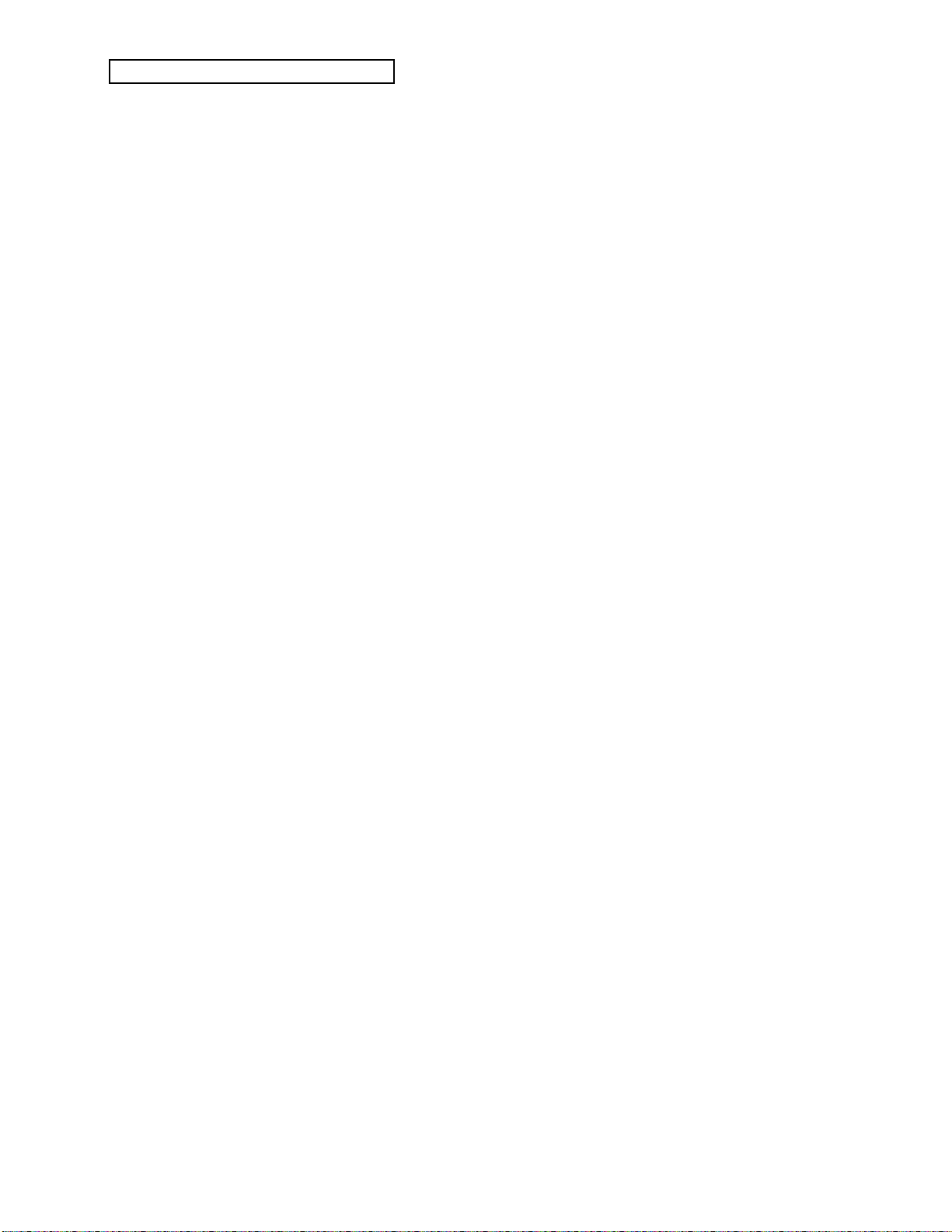
Section 2 — Algorithms
05 — LF DecayTime Range: -99 to +99
Functions as a tone control and boosts (when set to a positive value) or cuts (when set to a
negative value) the rate at which low frequencies will decay.
06 — HF Damping Range: 00 to 99
Controls the rate of attenuation of high frequencies in the decay of the reverberation. As natural
reverb decays, some high frequencies tend to get absorbed by the environment. Increasing the
value of this parameter will gradually filter out (dampen) more and more high frequency energy.
07 — HF Bandwidth Range: 01 to 99
The high frequency bandwidth acts as a low pass filter on the signal going into the reverb,
controlling the amount of high frequencies that will pass into the effect. The higher the setting,
the more high frequencies are allowed to pass. This functions like a tone control on a guitar.
08 — Diffusion1 Range: 00 to 99
This parameter smears the input signal transients, to diffuse and smooth the sound. Lower
values will cause impulse sounds to appear as a series of discrete echoes, while higher values
tend to increase the smear (smoother sounding with fewer discrete echoes). We recommend
settings of 50 for starters.
09 — Diffusion2 Range: 00 to 99
This parameter, similar to and in series with Diffusion1, performs the same way but controls
lower frequency ranges. Experiment with different levels between the diffusion parameters to
find the settings that are right for your source.
10 — Decay Definition Range: 00 to 99
Controls the rate at which echo density is increased with time. Setting this parameter too high
can cause the echo density to build at a rate which exceeds the decay rate. A general rule of
thumb is this: Definition should not exceed the LF Decay Time added to the Decay Time.
11 — Detune Rate Range: 00 to 99
Controls the LFO rate of detuning introduced into the reverberation decay. Detuning creates a
slight oscillating pitch shift into the decay, giving it a more natural sound by breaking up
resonant modes.
62 ENSONIQ DP/4+ Reference Manual
Page 79

Section 2 — Algorithms
12 — Detune Depth Range: 00 to 99
Controls the depth of the detuning, that is, how much the pitch will change. Low values yield a
metallic sound. Some sounds may require very low values, while others sound more natural
with higher values.
13 — Primary Send Range: -99 to +99
Controls the level of the diffused input signal into the reverb definition.
14 — Ref 1 Time Range: 0 to 120 milliseconds
Controls the delay time for the first pre-echo. Pre-echoes are the first sounds which have been
reflected back from the walls or reflective “live” surfaces. Higher values delay the diffused signal
more.
15 — Ref 1 Level Range: 00 to 99
Controls the level of the first pre-echo. This pre-level controls the echo send to the Definition.
16 — Ref 1 Send Range: 00 to 99
Controls the level of the first pre-echo, with the echo routed directly to the output.
17 — Ref 2 Time Range: 0 to 120 milliseconds
Controls the delay time for the second pre-echo.
18 — Ref 2 Level Range: 00 to 99
Controls the level of the second pre-echo. As a signal continues to bounce off the different
reflective surfaces (walls), it decreases in volume. Set this parameter to a lower value than Ref 1
Level, in order to create a natural sounding echo.
19 — Ref 2 Send Range: 00 to 99
Controls the level of the second pre-echo, with the echo routed directly to the output.
20 — Position Balance (1)
21 — Position Balance (2)
22 — Position Balance (3) Ranges: -99 to +99
These parameters simulate the depth of the room. Think of these parameters as three different
microphones placing at various distances within the room (parameter 20 is closest to the front,
and parameter 22 is farthest from the front). When the range (volume) is higher for parameter 20,
the sound appears closer to the front, whereas a higher setting for parameter 22 appears farther
from the front, suggesting a deeper (wetter) room.
23 — Mod1 Source 27 — Mod2 Source
24 — Mod1 Destination 28 — Mod2 Destination
25 — Mod1 Param Range Min 29 — Mod2 Param Range Min
26 — Mod1 Param Range Max30 — Mod2 Param Range Max
These modulation control parameters are identical for all of the algorithms and are explained in
detail under the Algorithm Modulators description, found in the beginning of this section.
ENSONIQ DP/4+ Reference Manual 63
Page 80

Section 2 — Algorithms
MULTI TAP DELAY
MultiTap Delay produces four independent controllable delays. This algorithm requires only
one unit, allowing the other three units to be free for other algorithms.
01 — Mix
02 — Volume
See the descriptions under the Mix and Volume Parameters, in the beginning of this section. This
algorithm sounds best with a Mix of wet and dry.
03 — MultiTap 1 Time
07 — MultiTap 2 Time
11 — MultiTap 3 Time
15 — MultiTap 4 Time Ranges: 0 to 1834 ms
These four parameters set the amount of delay time for the independent delays. Experiment with
the different settings to find the right mix for your sound source and application. Some
interesting effects can be created by using a real time modulation controller for these parameters.
04 — MultiTap 1 Level
08 — MultiTap 2 Level
12 — MultiTap 3 Level
16 — MultiTap 4 Level Ranges: 00 to 99
These four parameters adjust the volume of the delayed signals against the original dry signal.
Levels of 00 will offer no audible delay.
05 — MultiTap 1 Regen
09 — MultiTap 2 Regen
13 — MultiTap 3 Regen
17 — MultiTap 4 Regen Ranges: 00 to 99
These parameters determine the amount of signal that will be fed from the output back into the
input, increasing the number of repeats in the delays. A setting of 99 would offer an infinite delay.
06 — MultiTap 1 Pan
10 — MultiTap 2 Pan
14 — MultiTap 3 Pan
18 — MultiTap 4 Pan Ranges: -99 to +99
These parameters determine the location of the four controllable delays in the stereo spectrum. A
value of -99 is panned far left, and +99 is far right.
19 — Regen Damping Ranges: 00 to 99
Controls the cutoff of a low pass filter on the feedback signal, which adjusts the amount of
damping to the feedback signals. The higher the number, the more the signals are damped.
20 — Mod1 Source 24 — Mod2 Source
21 — Mod1 Destination 25 — Mod2 Destination
22 — Mod1 Param Range Min 26 — Mod2 Param Range Min
23 — Mod1 Param Range Max27 — Mod2 Param Range Max
See the descriptions under the Algorithm Modulators, in the beginning of this section.
NO EFFECT (BYPASS EFFECT)
64 ENSONIQ DP/4+ Reference Manual
Page 81

Section 2 — Algorithms
No Effect will bypass the unit, providing no effect. Whether or not this utility algorithm passes
audio (bypass) or squelches it (kill) is controlled in the Edit/Config parameters and is explained
in more detail in Section 3 — Config Parameters.
01 — Mix Range: 00 to 99
Controls the mix of silence with a dry audio signal. In other words, this algorithm has two
signals, one that is silent, and a signal that is not. When this parameter is set to 00, you select the
audible signal. When set to 99, you select the silent signal. This parameter could be thought of as
a reversed volume control.
02 — Volume Range: 00 to 99
Adjusts the volume of the dry external signal — 00 is silent and 99 is full volume.
03 — Mod1 Source 07 — Mod2 Source
04 — Mod1 Destination 08 — Mod2 Destination
05 — Mod1 Param Range Min 09 — Mod2 Param Range Min
06 — Mod1 Param Range Max10 — Mod2 Param Range Max
See the descriptions under the Algorithm Modulators in the beginning of this section.
ENSONIQ DP/4+ Reference Manual 65
Page 82

Section 2 — Algorithms
NON LIN REVERB 1, 2, 3
Non Linear reverbs can be used to obtain blooming reverb, gated reverb, reverse reverb and early
reflections. In general, they do not produce an exponentially decaying reverb. Unlike the hall,
room and plate reverbs, Non Lin 1, 2, and 3 pass the input signal through the reverb diffusers
only once. For this reason the reverb diffusers are called Density, to distinguish them from the
other reverb diffusers (called Definition). Density controls the amount of echo density, as
opposed to the rate of increase of echo density. Other reverbs give limited control of early
reflections. For more control, try using these algorithms in serial or parallel with other reverbs to
emphasize the early reflections. The Non Lin reverbs purposely impose a coloration on the
resulting sound.
Non Lin 1 is optimized for shorter duration effects (approx. 0.5 sec.).
Non Lin 2 offers approx. a 1.5 sec. duration.
Non Lin 3 is sonically similar to Non Lin 1, but there is less stereo movement, making it better
suited for drum tracks.
Non Lin Reverb Signal Routing
Echo Time
Diffuser
Left
Diffuser
Echo Time
Density
Density
L
LPF
Main
Outputs
LPF
R
Right
Echo Time
Echo Time
The signal goes directly through a diffuser which smears the signal. The signal is then routed to
a decay diffuser (Density), and is diffused over a period of time. Within the density the signal
goes through a high frequency damper. The signal is then routed to the output. After the
density, the signal passes through a low pass filter. There are two echo times between the
diffuser and the density. There is also an external dry signal (not shown) that goes directly from
the input to the output and is controlled with the mix parameter (01).
01 — Mix
02 — Volume
See the descriptions under the Mix and Volume Parameters, in the beginning of this section.
66 ENSONIQ DP/4+ Reference Manual
Page 83

Section 2 — Algorithms
LEVEL
ENVELOPE LEVEL 1
SIGNAL
TIME
ENVELOPE LEVEL 9ENVELOPE LEVEL 2
03 — Envelope Level 1
04 — Envelope Level 2
05 — Envelope Level 3
09 — Envelope Level 4
07 — Envelope Level 5
08 — Envelope Level 6
09 — Envelope Level 7
10 — Envelope Level 8
11 — Envelope Level 9 Ranges: 00 to 99
These parameters control the output tap levels sequenced in time across the density from input to
output. Envelope Level 1 is tapped right after the diffusers and before the echoes (see the
topology). If this is undesirable, set Envelope Level 1 to 00. Envelope Levels 8 and 9 are
positioned at the very end of the Density; setting these too high can cause excessive ringing.
Envelope Levels 8 and 9 are also very dry. Set all nine tap levels to find the envelope for your
application. We recommend the average Envelope Level not to exceed a value of 45 to prevent
overdriving these three reverbs.
12 — NonLin HF Damping Range: 00 to 99
The HF Damping is located within the density. This parameter selects the amount of high
frequency energy to be filtered out.
13 — NonLin HF Bandwidth Range: 01 to 99
The high frequency bandwidth parameter acts as a low pass filter on the output signal,
controlling the amount of high frequencies that will be heard. The higher the setting, the more
high frequencies are heard. This works the same way that a tone control would work on a guitar.
14 — NonLin Diffusion1 Range: 00 to 99
This parameter smears the input signal transients of higher frequency ranges. Higher values are
recommended for smoother percussion. Very low values will give a highly repetitive echo-like
sound. Diffusion1 and 2 exist within each diffuser block (see diagram).
15 — NonLin Diffusion2 Range: 00 to 99
Diffusion2 is similar to Diffusion1, but offers control of lower frequencies. In general a setting of
50 can be considered an equal mix of dry/diffused sound; this setting is a good starting point.
ENSONIQ DP/4+ Reference Manual 67
Page 84

Section 2 — Algorithms
16 — NonLin Density 1 Range: 00 to 99
Density 1 controls the number of echoes.
17 — NonLin Density 2 Range: 00 to 99
Density 2 controls the number of echoes in a lower frequency range. In general, to get the
smoothest sound, Density 2 is usually less than the value of Density 1.
18 — NonLin Primary Send Range: -99 to +99
Controls the level of the diffused input signal which is nearly instantaneous with respect to the
input. This signal is injected directly into the Density at the specified level.
19 — Reflection 1 Time Non Lin 1, 3 Range: 0 to 600 ms
Non Lin 2 Range: 0 to 85 ms
Controls the amount of time it takes for the first pre-echo to be injected into the Density. Preechoes are the sounds which have been reflected back from the walls or other reflective surfaces.
20 — Reflection 1 Send Range: -99 to +99
This parameter controls the level of the first pre-echo.
21 — Reflection 2 Time Non Lin 1, 3 Range: 0 to 600 ms
Non Lin 2 Range: 0 to 85 ms
This controls the amount of time it takes for the second pre-echo to be injected into the Density.
22 — Reflection 2 Send Range: -99 to +99
This parameter controls the level of the second pre-echo. Experiment with both positive and
negative on all echoes to change the tonal character of the results.
23 — Left/Right Balance Range: -99 to +99
Controls the left/right stereo balance of the reverb signal. A setting of -99 would offer hard left,
whereas a setting of +99 would offer hard right. A setting of +00 would place the reverb in the
center of the stereo spectrum.
24 — Mod1 Source 28 — Mod2 Source
25 — Mod1 Destination 29 — Mod2 Destination
26 — Mod1 Param Range Min 30 — Mod2 Param Range Min
27 — Mod1 Param Range Max31 — Mod2 Param Range Max
See the descriptions under the Algorithm Modulators earlier in this section.
68 ENSONIQ DP/4+ Reference Manual
Page 85

PARAMETRIC EQ
Parametric EQ offers a minimum phase four band parametric EQ.
01 — Mix
02 — Volume
See the descriptions under the Mix and Volume Parameters, in the beginning of this section. For
this algorithm, we recommend a setting of 99.
03 — Bass Fc Range: 0 to 1000 Hz
Sets the center of the low frequency EQ.
04 — Bass Gain (loShv) Range: -48 to +24 dB
Sets the amount of boost or cut applied to this low frequency parametric.
05 — Mid1 Fc Range: 100 to 9999 Hz
Sets the center of the mid frequency parametric.
06 — Mid1 Gain Range: -48 to +24 dB
Sets the amount of boost or cut applied to this mid frequency parametric.
Section 2 — Algorithms
07 — Mid1 Q Range: 01 to 18
This parameter is a bandwidth control that determines the width of the resonant peak at the
center frequency band. This parameter is equal to the cutoff frequency divided by the
bandwidth. By raising the value, you can produce a narrower bandwidth.
08 — Mid2 Fc
09 — Mid2 Gain
10 — Mid2 Q
These three parameters are identical to the previous three parameters, and are used to control
different bandwidths within the mid range.
11 — Treble Fc Range: 01 to 16 KHz
Sets the center frequency of the high frequency parametric.
12 — Treble Gain (HiShv) Range: -48 to +24 dB
Sets the amount of boost or cut applied to this high frequency parametric.
13 — EQ Input Level Attenuation Range: -24 to +00 dB
Adjusts the input level trim to the EQs to eliminate the possibility of clipping boosted signals.
14 — Mod1 Source 18 — Mod2 Source
15 — Mod1 Destination 19 — Mod2 Destination
16 — Mod1 Param Range Min 20 — Mod2 Param Range Min
17 — Mod1 Param Range Max21 — Mod2 Param Range Max
See the descriptions under the Algorithm Modulators in the beginning of this section.
ENSONIQ DP/4+ Reference Manual 69
Page 86

Section 2 — Algorithms
PHASER-DDL
Phaser-DDL combines a phaser with a digital delay. The phaser creates non-harmonically
spaced moving notches in the signal spectrum, whereas a flanger creates harmonic spacing. This
phaser implements a stereo twelve pole phasing network to achieve time delay which is a
function of frequency (i.e., phase delay); this is what differentiates the phaser from the flanger.
The phasing effect is achieved within the phaser topology, so it does not depend upon the
external mix. A delay is included at the left output of the phaser which feeds back into the
phaser (see the diagram). Setting the phaser delay feedback parameter (shown at the knobs) to 00
will disable this delay function. The delay feedback also controls the delay feed forward level of
another tap sent to the right channel. This delay topology achieves a 1.5 second ping-pong effect,
and is very effective as a “poor man’s reverb.”
Phaser - DDL Signal Routing
Delay Feedback
Control
Phaser
(LFO)
Left
Delay
Phaser Feedback
Control
Delay Feedback
Phaser
(LFO)
Right
L
Main
Outputs
Control
R
01 — Mix
02 — Volume
See the descriptions under the Mix and Volume Parameters, in the beginning of this section. For
this algorithm we recommend a Mix setting of 99.
03 — Phaser LFO Rate Range: 00 to 99
The LFO is within the phaser network. This parameter controls the rate of modulation of the
phaser poles. The higher the value, the faster the rate. Lower values work best with sustained
signals.
04 — Phaser LFO Width Range: 00 to 99
Controls the width of the notch excursion. For large excursions set this parameter to 99. Doing so
can give a very high “woosh” and a very low “woosh.”
05 — Phaser Center Range: -99 to +99
Controls the phaser pole center. High values raise the nominal spectral location of the “woosh”
sound, while low values lower the “woosh.” The range from high to low is controlled with the
phaser width.
70 ENSONIQ DP/4+ Reference Manual
Page 87

Section 2 — Algorithms
06 — Phaser Feedback Range: -99 to +99
Controls the amount of feedback applied to the left and right channel phaser. The sign of the
value determines the polarity of the feedback.
07 — Phaser Notch Depth Range: -99 to +99
Controls the depth of the notches created by the phasing. Deep notches occur in the phased
spectrum when the parameter is set to 99. When this parameter is set to +00, there exists no
phasing (i.e. notches), but there is a doppler effect with higher LFO rates.
08 — Left/Right LFO Range: Out-of-Phase or In-Phase
Determines whether the phaser on the left and right channels is modulating in or out-of phase.
09 — Phaser Sample & Hold Rate Range: Off, 001 to 100
Controls the sample rate of a sample and hold network applied to the LFO within the phaser.
When in hold, the effect will be to create momentarily fixed notches within the frequency
spectrum (if the notch depth is not +00). A setting of 001 will have the largest space between
samples. Higher values will increase the number of holds per second, making the phasing flow
more smoothly. The sample and hold function can be turned off.
10 — Phaser Left Delay Time Range: 0 to 1600 ms
This parameter sets the delay time for the left side. This is the “ping.”
11 — Phaser Right Delay Time Range: 0 to 1600 ms
Controls the feed forward delay time for the right side. This is the “pong.”
12 — Phaser Delay Feedback Range: -99 to +99
Controls the feedback amount for the delay effect. The sign of the value determines the polarity
of the feedback. A value of +00 will eliminate the delay effect. This parameter also controls the
feed forward level (see diagram).
13 — Mod1 Source 17 — Mod2 Source
14 — Mod1 Destination 18 — Mod2 Destination
15 — Mod1 Param Range Min 19 — Mod2 Param Range Min
16 — Mod1 Param Range Max20 — Mod2 Param Range Max
See the descriptions under the Algorithm Modulators, found earlier in this section.
ENSONIQ DP/4+ Reference Manual 71
Page 88

Section 2 — Algorithms
PITCH SHIFT 2U
Pitch Shifters allow you to change the pitch of a signal to any pitch desired within a range of one
octave in either direction. Pitch Shift 2U is a splicer-type incorporating zero crossing detection.
Pitch Shift 2U has incorporated one ESP chip for zero crossing (pitch) detection for splice
synchronization, having an optimal detection range of 55 to 555Hz. Splicer type pitch shifters are
popular because for low pitch shift ratios, splicing is infrequent. These pitch shifters can create
very interesting stereo fields — by panning each of two pitch shifted voices selectively, and because
of the inherent time delay modulation of the algorithm. Pitch Shift 2U takes the left channel input
as Voice 1, and the right channel input as voice 2.
Pitch Shift 2U Signal Routing
Vc 1 Pitch Shifter
Left
Pan
L
Main
Outputs
Right
Vc 2 Pitch Shifter
Pan
R
Main
Outputs
01 — Mix
02 — Volume
See the descriptions under the Mix and Volume Parameters, in the beginning of this section.
These algorithms sound best with a Mix of wet and dry. Try using a modulation controller for
the Mix parameter to bring in or fade out the pitch shifted signal.
03 — PitchShifter Vc 1 Semi Range: -12 to +12
Allows you to adjust the pitch of Voice 1 up to an octave above or below the original pitch in
semi-tones (half steps).
04 — PitchShifter Vc 1 Fine Range: -99 to +99
This parameter allows you to fine tune the pitch of Voice 1.
05 — PitchShifter Vc 1 Level Range: 00 to 99
Adjusts the volume of Voice 1. A setting of 00 would eliminate any audible pitch shift.
72 ENSONIQ DP/4+ Reference Manual
Page 89

Section 2 — Algorithms
06 — PitchShifter Vc 1 Pan Range: -99 to +99
Allows you to assign the location of output Voice 1 in the stereo field. A value of -99 would be
far left, and +99 would be far right.
07 — PitchShifter Vc 2 Semi Range: -12 to +12
Adjusts the pitch of Voice 2 up to an octave above or below the original pitch in semi-tones.
08 — PitchShifter Vc 2 Fine Range: -99 to +99
This parameter allows you to fine tune the pitch of Voice 2.
09 — PitchShifter Vc 2 Level Range: 00 to 99
Adjusts the volume of Voice 2. A setting of 00 would eliminate any audible pitch shift.
10 — PitchShifter Vc 2 Pan Range: -99 to +99
Allows you to assign the location of output Voice 2 in the stereo field. A value of -99 would be
far left, and +99 would be far right.
11 — PitchShifter LFO Rate Range: 00 to 99
This parameter controls the rate of pitch modulation which creates a chorusing effect. To achieve
chorusing, this rate must be very low.
12 — PitchShifter LFO Width Range: 00 to 99
This parameter controls the excursion of pitch modulation. Since the rate is usually very low,
then the width is usually very large.
Mod1 Source Mod2 Source
Mod1 Destination Mod2 Destination
Mod1 Param Range Min Mod2 Param Range Min
Mod1 Param Range Max Mod2 Param Range Max
See the descriptions under the Algorithm Modulators earlier in this section.
ENSONIQ DP/4+ Reference Manual 73
Page 90

Section 2 — Algorithms
PITCHSHIFT - DDL
PitchShift-DDL combines a pitch shifter with a digital delay. PitchShift-DDL uses a continual
crossfading technique of pitch shifting. This technique maintains the stereo field exactly. Of the
one unit pitch shifters, this one works best for large pitch shift ratios, in some circumstances.
Another feature of this algorithm is a digital delay that feeds back into the pitch shift. This
feature allows spiraling upward or downward pitch shifts.
PitchShift-DDL Signal Routing
Vc 1
Stereo
Left
Shifter
Dry to DDL
Regen
Delay
Delay
Mix
Pan
L
Main
Outputs
Right
Vc 2
Stereo
Shifter
Regen
Pan
Main
Outputs
R
01 — Mix
02 — Volume
See the descriptions under the Mix and Volume Parameters earlier in this section. This algorithm
sounds best with a Mix of wet and dry. Try using a modulation controller for the Mix parameter
to fade in or fade out the pitch shifted signal.
03 — PitchShift Vc 1 Semi Range: -12 to +12
Adjusts the pitch of Voice 1 up to an octave above or below the original pitch in semi-tones.
04 — PitchShift Vc 1 Fine Range: -99 to +99
This parameter allows you to fine tune the pitch of Voice 1.
05 — PitchShift Vc 1 Level Range: 00 to 99
This parameter adjusts the volume of Voice 1.
06 — PitchShifter Vc 1 Pan Range: -99 to +99
Allows you to assign the location of Voice 1 in the stereo field. A value of -99 would be far left,
and +99 would be far right. This is actually a balance control which determines how much of the
left and right inputs will be fed to Vc1.
07 — PitchShift Vc 2 Semi Range: -12 to +12
Allows you to adjust the pitch of Voice 2 up to an octave above or below the original pitch in
semi-tones.
74 ENSONIQ DP/4+ Reference Manual
Page 91

Section 2 — Algorithms
08 — PitchShift Vc 2 Fine Range: -99 to +99
Allows you to fine tune the pitch of Voice 2. Slight shifts create something like a chorused effect.
09 — PitchShift Vc 2 Level Range: 00 to 99
This parameter adjusts the volume of Voice 2.
10 — PitchShifter Vc 2 Pan Range: -99 to +99
Allows you to assign the location of Voice 2 in the stereo field. A value of -99 would be far left,
and +99 would be far right. This is actually a balance control which determines how much of the
left and right inputs will be fed to Vc2.
11 — PitchShift Dry Level to DDL Range: 00 to 99
Lets you bypass the pitch shifter with an internal dry signal, and send it through the digital
delay. Higher values would send more of the dry signal to the delay. The purpose of this
parameter is to mix the dry signal appropriately with the pitch shifted delay signals.
12 — PitchShift Left Delay Time Range: 0 to 1500 ms
Controls the amount of time for the pitch shifted signal to delay from the left input.
13 — PitchShift Right Delay Time Range: 0 to 1500 ms
Controls the amount of time for the pitch shifted signal to delay from the right input.
14 — PitchShift Delay Mix Range: 00 to 99
Controls the mix between the delay signal and the pitch shifted signal. A setting of 00 would be
all pitch shifter, and no delay. A setting of 99 will be all delay and no direct pitch shift.
15 — PitchShift Delay Regen Range: -99 to +99
Controls the amount of feedback from the output of the delay back into the input of the pitch
shifter. This allows you to create special effects with ascending/descending delays.
16 — Mod1 Source 20 — Mod2 Source
17 — Mod1 Destination 21 — Mod2 Destination
18 — Mod1 Param Range Min 22 — Mod2 Param Range Min
19 — Mod1 Param Range Max23 — Mod2 Param Range Max
See the descriptions under the Algorithm Modulators earlier in this section.
ENSONIQ DP/4+ Reference Manual 75
Page 92

Section 2 — Algorithms
PITCH SHIFTER
A pitch shifter allows you to change the pitch of a signal to any pitch desired within a range of
one octave in either direction. Pitch Shifter offers a 1 unit splicer type pitch shifter.
Try the different pitch shifters until you find the one that works best with your sound source, and
for your application. A “splicer type” of pitch shifter will drop or add small sections of the original
signal to the effect. Pitch Shifter uses only one unit, but does not incorporate zero crossing
detection. This pitch shifter is best used for a doubling effect. Splicer type pitch shifters are
popular because for low pitch shift ratios, splicing is infrequent. These pitch shifters can create
very interesting stereo fields by panning each of two pitch shifted voices selectively, and because of
the inherent time delay modulation of the algorithm. This pitch shifters takes the left channel input
as Voice 1, and the right channel input as voice 2.
Pitch Shifter Signal Routing
Left
Vc 1 Pitch Shifter
Pan
L
Main
Outputs
Right
Vc 2 Pitch Shifter
Pan
R
Main
Outputs
01 — Mix
02 — Volume
See the descriptions under the Mix and Volume Parameters, in the beginning of this section.
These algorithms sound best with a Mix of wet and dry. Try using a modulation controller for
the Mix parameter to bring in or fade out the pitch shifted signal.
03 — PitchShifter Vc 1 Semi Range: -12 to +12
Allows you to adjust the pitch of Voice 1 up to an octave above or below the original pitch in
semi-tones (half steps).
04 — PitchShifter Vc 1 Fine Range: -99 to +99
This parameter allows you to fine tune the pitch of Voice 1.
05 — PitchShifter Vc 1 Level Range: 00 to 99
Adjusts the volume of Voice 1. A setting of 00 would eliminate any audible pitch shift.
76 ENSONIQ DP/4+ Reference Manual
Page 93
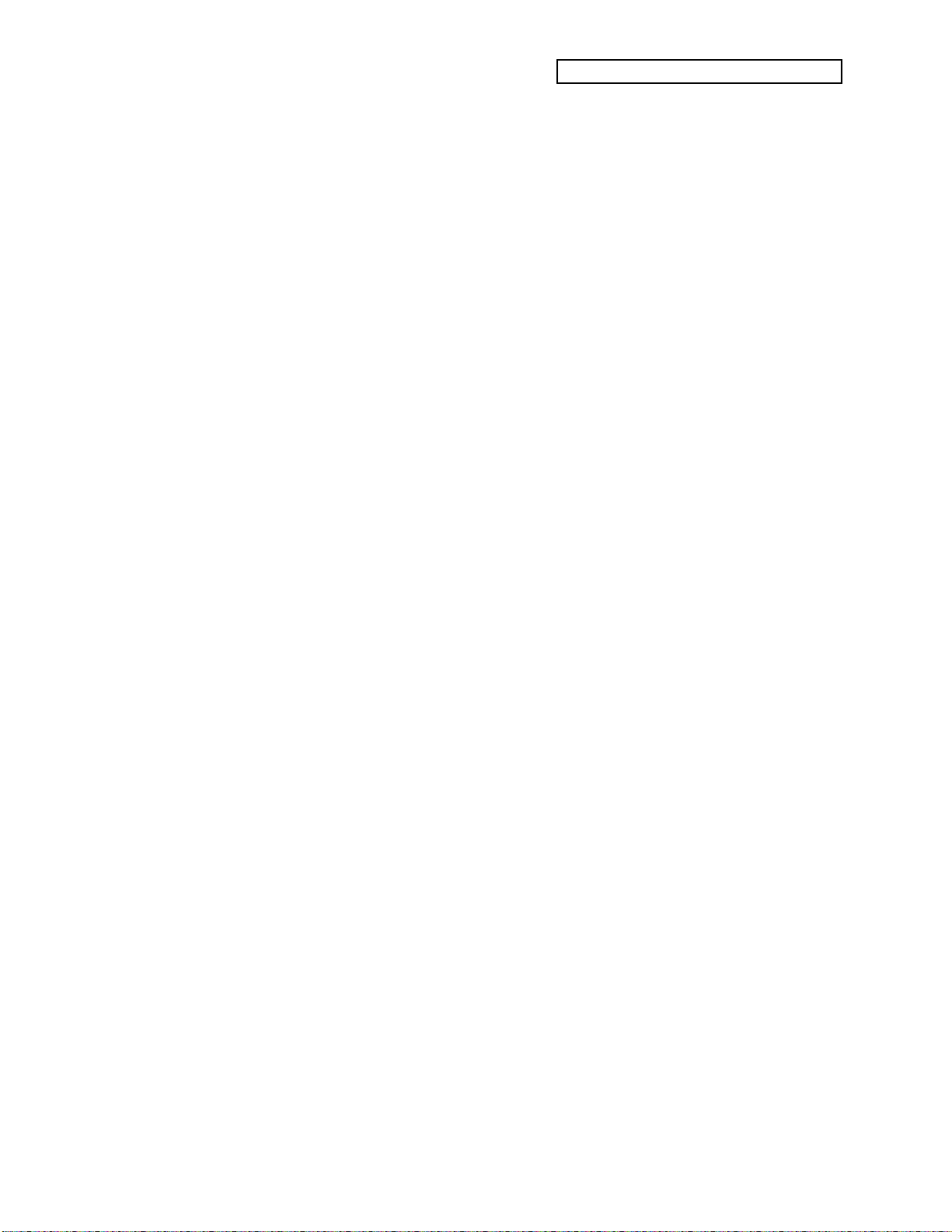
Section 2 — Algorithms
06 — PitchShifter Vc 1 Pan Range: -99 to +99
Allows you to assign the location of output Voice 1 in the stereo field. A value of -99 would be
far left, and +99 would be far right.
07 — PitchShifter Vc 2 Semi Range: -12 to +12
Adjusts the pitch of Voice 2 up to an octave above or below the original pitch in semi-tones.
08 — PitchShifter Vc 2 Fine Range: -99 to +99
This parameter allows you to fine tune the pitch of Voice 2.
09 — PitchShifter Vc 2 Level Range: 00 to 99
Adjusts the volume of Voice 2. A setting of 00 would eliminate any audible pitch shift.
10 — PitchShifter Vc 2 Pan Range: -99 to +99
Allows you to assign the location of output Voice 2 in the stereo field. A value of -99 would be
far left, and +99 would be far right.
11 — Delay vs Quality Range: Long/Smoother or Short/Coarser
Allows you to choose between a long/smoother setting, or a short/coarser setting. A smooth
setting would sound best with slower sustaining chords, whereas a coarse setting would enhance
a rapidly played musical passage. Depending on your sound source and musical needs, set this
parameter accordingly. This parameter actually controls the effect transport delay; smooth yields
a long transport delay, coarse yields a short transport delay.
PitchShifter LFO Rate Range: 00 to 99
This parameter controls the rate of pitch modulation which creates a chorusing effect. To achieve
chorusing, this rate must be very low.
PitchShifter LFO Width Range: 00 to 99
This parameter controls the excursion of pitch modulation. Since the rate is usually very low,
then the width is usually very large.
Mod1 Source Mod2 Source
Mod1 Destination Mod2 Destination
Mod1 Param Range Min Mod2 Param Range Min
Mod1 Param Range Max Mod2 Param Range Max
See the descriptions under the Algorithm Modulators earlier in this section.
ENSONIQ DP/4+ Reference Manual 77
Page 94

Section 2 — Algorithms
SIGNAL
REVERSEREVERB1
ReverseReverb1 produces a reverberation that gradually increases, simulating a backwards
sound with a maximum duration of several seconds. When a signal enters this algorithm, the
plate reverb (from which this algorithm is derived) is almost instantaneously turned on, and then
the output volume is ramped up. This algorithm will only trigger one time. ReverseReverb1 is
triggered by an input signal level (threshold) determined by the user. Once triggered, the reverse
envelope will proceed to completion, and ignore subsequent trigger levels. If you are looking for
a reverse effect that will retrigger, try using Reverse Reverb 2. The topology of the Reverse
Reverb is similar to the Plate Reverb.
01 — Mix
02 — Volume
See the descriptions under the Mix and Volume Parameters, found earlier in this section.
LEVEL
HOLD TIME
ATTACK TIME
RELEASE
TIME
TIME
03 — Envelope Hold Time Range: 1ms to 10.0s
Controls the amount of time that the reverse will sound after it has been triggered. Rule of
thumb: Don’t set the hold time much longer than the attack time (see diagram above).
04 — Envelope Attack Range: 1ms to 10.0s
Sets the duration over which the reverb builds. It is recommended that you set this value less
than the hold time (parameter 03).
05 — Envelope Release Range: 1ms to 10.0s
Determines the release time after the hold time has elapsed. Generally this time is very short.
Lower values offer an abrupt cutoff.
78 ENSONIQ DP/4+ Reference Manual
Page 95
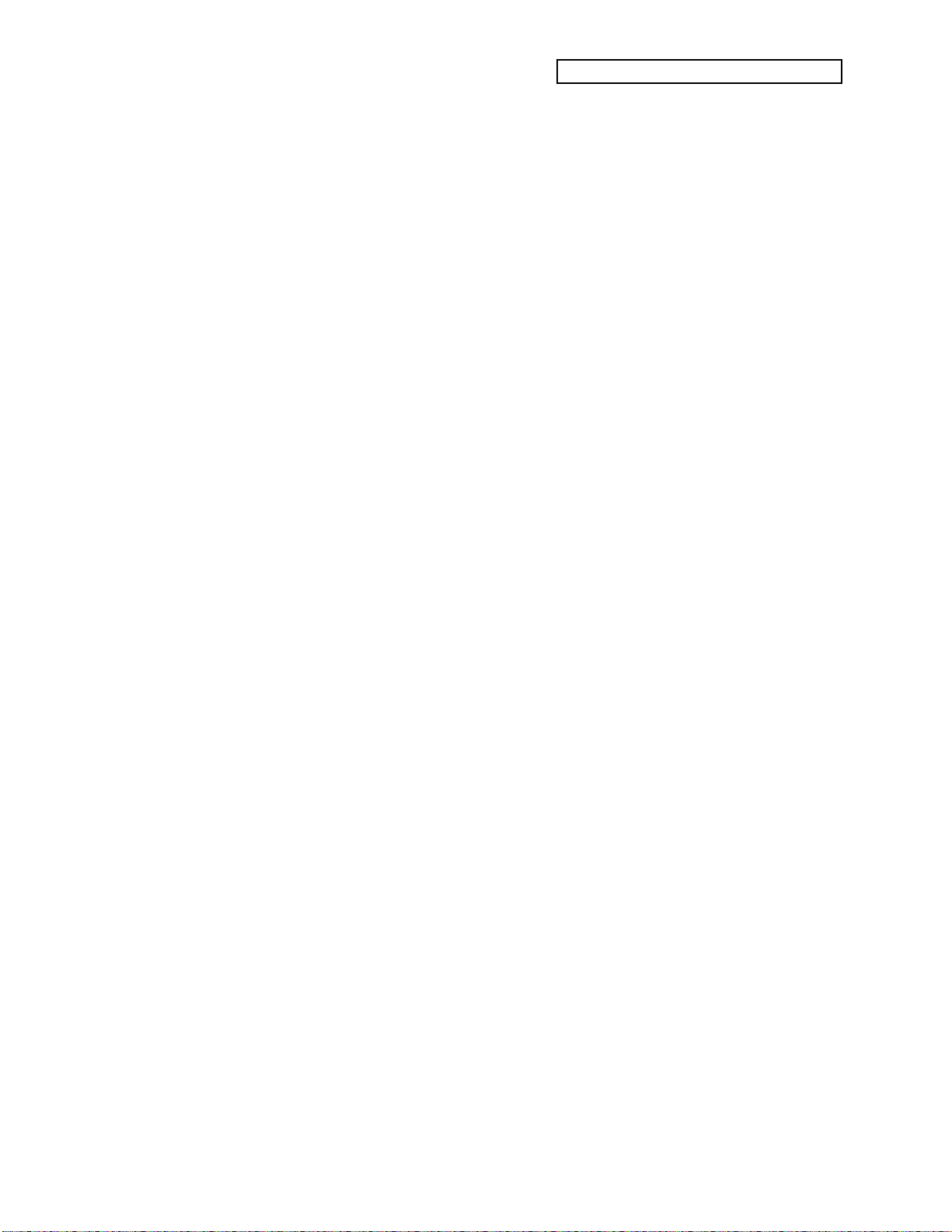
Section 2 — Algorithms
06 — Trigger Threshold Range: -96 to +00 dB
Set this parameter as low as possible to work with your particular sound source. To eliminate
false triggering, it should not be set too low. When the input signal rises above this threshold, the
reverse envelope will begin.
07 — HF Damping Range: 00 to 99
This parameter sounds best when it’s set to low values. It has the same function as in the Plate
Reverb, which is to filter out more and more high frequency energy. For the most natural
sounding reverse effect, we recommend a setting of 00.
08 — Diffusion 1 Range: 00 to 99
Diffusion 1 smears the input signal making a smoother sounding reverb. This parameter controls
the high frequency ranges. For percussion sounds, high values are recommended.
09 — Diffusion 2 Range: 00 to 99
Similar to and in series with Diffusion 1, this parameter controls lower frequency ranges.
10 — Decay Definition Range: 00 to 99
Controls the rate at which echo density is increased with time. If set too high, the echo density
will build at a rate that exceeds the decay rate. This can be used for a special effect.
11 — Slapback Range: 0 to 530ms
Controls the delay time of an internal dry signal to create a slapback. This effect helps to simulate
a backwards reverb, since now the dry signal appears at the end. In general, we recommend the
Mix (parameter 01) be set all wet (99) for this effect. Rule of thumb: Set this parameter at about
the same value as the Envelope Hold Time (parameter 03).
12 — Slapback Level Range: 00 to 99
Adjusts the volume of the slapback (internal dry) signal. A value of 00 would eliminate audible
slapback.
13 — Mod1 Source 17 — Mod2 Source
14 — Mod1 Destination 18 — Mod2 Destination
15 — Mod1 Param Range Min 19 — Mod2 Param Range Min
16 — Mod1 Param Range Max20 — Mod2 Param Range Max
See the descriptions under the Algorithm Modulators, in the beginning of this section.
ENSONIQ DP/4+ Reference Manual 79
Page 96

Section 2 — Algorithms
REVERSE REVERB 2
Reverse Reverb 2 is identical to Reverse Reverb, except this algorithm will retrigger by an
assigned input signal level (threshold) determined by the user. Once triggered, the reverse
envelope will proceed to completion, unless retriggered by subsequent input signals. If you are
looking for a reverse effect that will not retrigger, try using the previous Reverse Reverb
algorithm.
01 — Mix
02 — Volume
See the descriptions under the Mix and Volume Parameters, found earlier in this section.
03 — Envelope Hold Time Range: 1ms to 10.0s
Controls the amount of time that the reverse will sound after it has been triggered. Rule of
thumb: Don’t set the hold time much longer than the attack time.
04 — Attack Range: 1ms to 10.0s
This sets the duration over which the reverb builds. It is recommended that you set this value
less than the hold time (parameter 03).
05 — Release Range: 1ms to 10.0s
Determines the release time after the hold time has elapsed. Generally this time is very short.
Lower values offer an abrupt cutoff.
06 — Trigger Threshold Range: -96 to +00 dB
Set this parameter as low as possible to work with your particular sound source. To eliminate
false triggering, it should not be set too low. When the input signal rises above this threshold, the
reverse envelope will begin.
07 — Pre-Trigger Memory Range: 0 to 530 ms
Used to capture transients which occur before the trigger. This parameter is critical to the sound
quality. You can determine how much pretrigger sound will be injected into the reverse reverb
tank.
08 — HF Damping Range: 00 to 99
This parameter sounds best when set to low values. Its function is to filter out more and more
high frequency energy. For the most natural sounding reverse effect, we recommend a setting of
00.
09 — Diffusion 1 Range: 00 to 99
Smears the input signal making a smoother sounding reverb. This parameter controls the high
frequency ranges. For percussion sounds, high values are recommended.
80 ENSONIQ DP/4+ Reference Manual
Page 97

Section 2 — Algorithms
10 — Diffusion 2 Range: 00 to 99
Similar to and in series with Diffusion 1, this parameter controls lower frequency ranges.
11 — Decay Definition Range: 00 to 99
Controls the rate at which echo density is increased with time. If set too high, the echo density
will build at a rate that exceeds the decay rate. This can be used for a special effect.
12 — Mod1 Source 16 — Mod2 Source
13 — Mod1 Destination 17 — Mod2 Destination
14 — Mod1 Param Range Min 18 — Mod2 Param Range Min
15 — Mod1 Param Range Max19 — Mod2 Param Range Max
See the descriptions under the Algorithm Modulators, in the beginning of this section.
ENSONIQ DP/4+ Reference Manual 81
Page 98

Section 2 — Algorithms
ROTATING SPEAKER
Rotating Spkr adds the famous classic rotating speaker sound to any instrument. A tunable
distortion is added to the input signal and is also passed through the rotors.
01 — Mix
02 — Volume
See the descriptions under the Mix and Volume Parameters, in the beginning of this section. For
this algorithm we recommend higher Mix settings.
03 — Rotating Speaker Slow Speed Range: 01 to 55
Determines the rate of the rotary speaker when in the “Slow” setting (parameter 05). This
parameter determines the manual level for the rotary speaker rate when Speed=Slow, or when
the selected modulator is at zero output level. The higher the value, the faster the rate. By
assigning a modulation controller to this parameter, you can change the slow speed in real time.
04 — Rotating Speaker Fast Speed Range: 01 to 55
Determines the rate of the rotary speaker when in the “Fast” setting (parameter 05). The higher
the value, the faster the rate. By assigning a modulation controller to this parameter, you can
change the fast speed in real time.
05 — Rotating Speaker SpeedRange: Slow or Fast
Determines how the rotating speaker will switch between slow and fast speeds. The behavior of
this switch accurately reflects an actual rotary speaker, taking time to speed up or slow down,
based on the value of the Inertia parameter (06). By assigning a modulation controller to this
parameter, you can change between the slow and fast speeds in real time.
06 — Rotating Speaker InertiaRange: 00 to 99
Determines how long it will take for the rotor effect to speed up or slow down after switching
from slow to fast or vice versa. Adjust this parameter to simulate the effect of the rotary speaker
gradually picking up speed.
07 — Distortion Level In Range: -48 to +48 dB
Determines the input signal gain into the amplifier simulation, creating a tube-like overdrive.
Higher settings yield more distortion.
08 — Distortion Level Out Range: 00 to 99
Controls the output of the amplifier distortion. There is a (fixed) clean path in parallel with the
distortion). Therefore, to eliminate distortion, set this parameter to 00.
82 ENSONIQ DP/4+ Reference Manual
Page 99

Section 2 — Algorithms
09 — Rotating Speaker Distortion Tone Range: 000 to 127
This parameter is the distortion tone control. High settings will yield a more raspy distortion
tone, whereas mid settings will give that “amp growl.” When this parameter is set to 000, there is
no distortion.
10 — Rotating Speaker Stereo Spread Range: 00 to 99
Controls the apparent width of the stereo image created by the rotating speaker effect. A setting
of 99 yields a right to left synthetic stereo spread, a setting of 00 yields a left to right synthetic
stereo spread, and a setting of 50 yields a mono signal.
11 — Mod1 Source 15 — Mod2 Source
12 — Mod1 Destination 16 — Mod2 Destination
13 — Mod1 Param Range Min 17 — Mod2 Param Range Min
14 — Mod1 Param Range Max18 — Mod2 Param Range Max
See the descriptions under the Algorithm Modulators in the beginning of this section.
ENSONIQ DP/4+ Reference Manual 83
Page 100

Section 2 — Algorithms
RUMBLE FILTER
Rumble Filter is a high pass filter in cascade with a low pass filter, fourth order (24dB per
octave). The high pass filter is good for eliminating turntable rumble. The low pass filter is good
for eliminating hiss. Alternatively, these filters can be used in a feedback routing with any other
effect.
01 — Mix
02 — Volume
See the descriptions under the Mix and Volume Parameters, in the beginning of this section. For
this algorithm, we recommend mid values of the Mix.
03 — HighPass Fc Range: 4 to 8000 Hz
Controls the boost or cut of the high pass filter frequency applied to the input signal.
04 — LowPass Fc Range: 100 Hz to 16 KHz
Controls the boost or cut of the low pass filter frequency applied to the input signal.
05 — Filter Gain Range: -48 to +48 dB
Because the cascade of high pass with low pass causes an insertion loss, this parameter allows
you to boost the filtered output signal.
06 — Mod1 Source 10 — Mod2 Source
07 — Mod1 Destination 11 — Mod2 Destination
08 — Mod1 Param Range Min 12 — Mod2 Param Range Min
09 — Mod1 Param Range Max13 — Mod2 Param Range Max
See the descriptions under the Algorithm Modulators in the beginning of this section.
84 ENSONIQ DP/4+ Reference Manual
