Page 1

Model 9600 3G/HD/SD Embedder, Disembedder and Data Inserter
Model 5030/5035
System Control Module
User Guide
Revision 3.2a SW v2.2.13
www.ensembledesigns.com 9600-1
Page 2
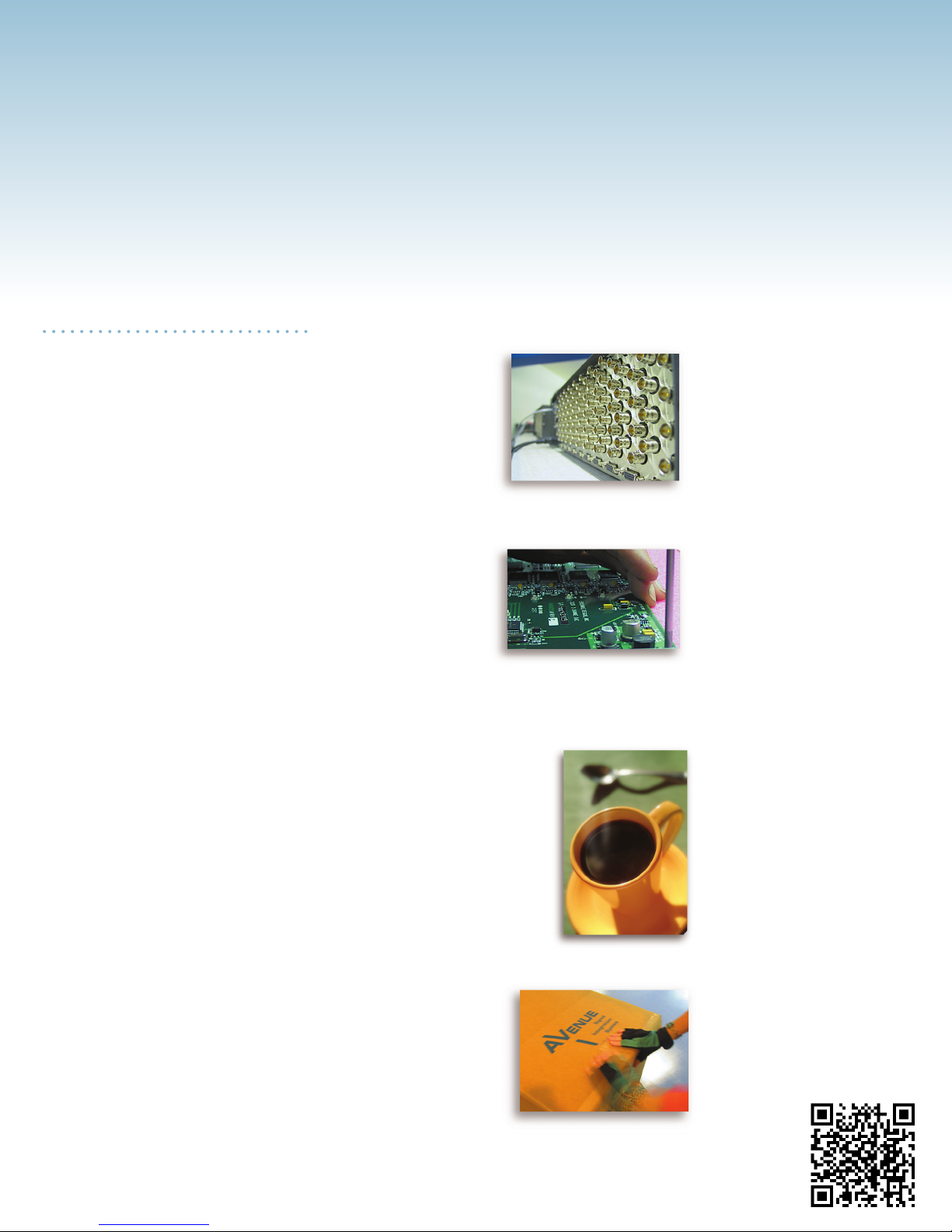
Clearly, Ensemble wants to be in the broadcast equipment business. It’s so rare anymore to nd a company of this
caliber that has not been gobbled up by a large corporation. They are privately held so they don’t have to please the
money people. They really put their eorts into building products and working with customers.
I’m really happy with the Avenue products and Ensemble’s service, and even more important my engineers are happy.
We’ve continued to upgrade the product and add more cards. We will be rebuilding our production control room and
we will use Avenue again.
~ Don McKay, Vice President Engineering, Oregon Public Broadcasting
Who is Ensemble Designs?
By Engineers, For Engineers
In 1989, a former television station engineer who loved
designing and building video equipment, decided to
start a new company. He relished the idea of taking
an existing group of equipment and adding a few
special pieces in order to create an even more elegant
ensemble. So, he designed and built his first product and
Avenue frames handle
270 Mb/s, 1.5 Gb/s and
3 Gb/s signals, audio
and MPEG signals. Used
worldwide in broadcast,
mobile, production, and
post.
the company was born.
Focused On What You Need
As the company has grown, more former TV station
engineers have joined Ensemble Designs and this wealth
of practical experience fuels the company’s innovation.
Everyone at the company is focused on providing the
We’re focused on processing gear–
3G/HD/SD/ASI video, audio and optical modules.
very equipment you need to complete your ensemble
of video and audio gear. We offer those special pieces
that tie everything together so that when combined, the
whole ensemble is exactly what you need.
Notably Great Service for You
We listen to you – just tell us what you need and we’ll
do our best to build it. We are completely focused on
you and the equipment you need. Being privately held
means we don’t have to worry about a big board of
directors or anything else that might take attention away
from real business. And, you can be sure that when you
call a real person will answer the phone. We love this
business and we’re here to stay.
Bricks and Mortar of Your Facility
The bricks and mortar of a facility include pieces like
up/downconverters, audio embedders, video converters,
routers, protection switches and SPGs for SD, HD and
3Gb/s. That’s what we’re focused on, that’s all we do
– we make proven and reliable signal processing and
infrastructure gear for broadcasters worldwide, for you.
Come on by and visit us.
Drop in for lunch and a
tour!
Shipped with care to television broadcasters and video
facilities all over the world.
Page 3
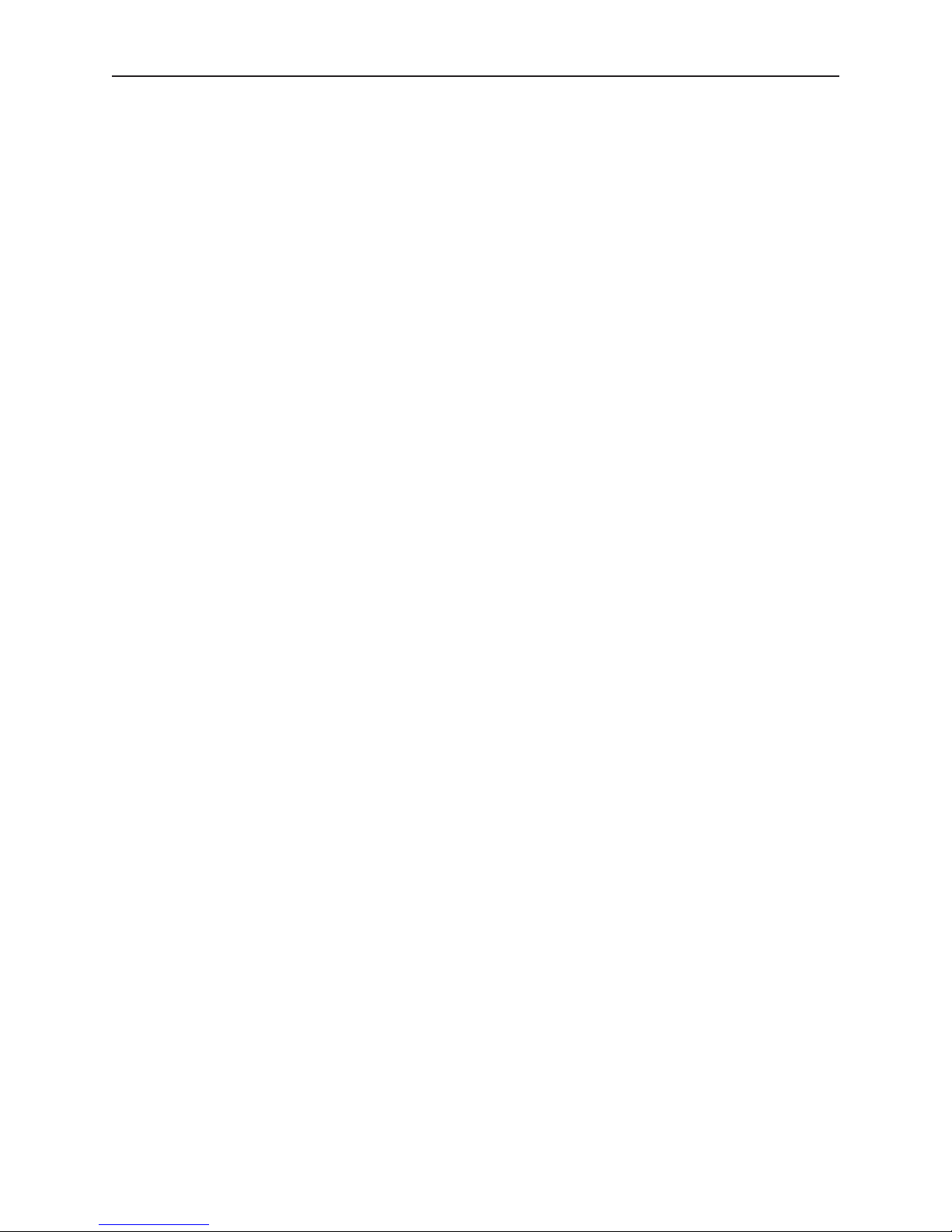
Model 5030/5035 System Control Module User Guide
Contents
Module Overview 4
Installation 5
1RU Frame 5
3RU Frame 5
Cabling (3RU Frame Only) 5
Front Panel Controls and Indicators 5
Updating Software for the 5030 or 5035 8
Troubleshooting 12
Warranty 12
Factory Service 12
www.ensembledesigns.com Page 3
Page 4
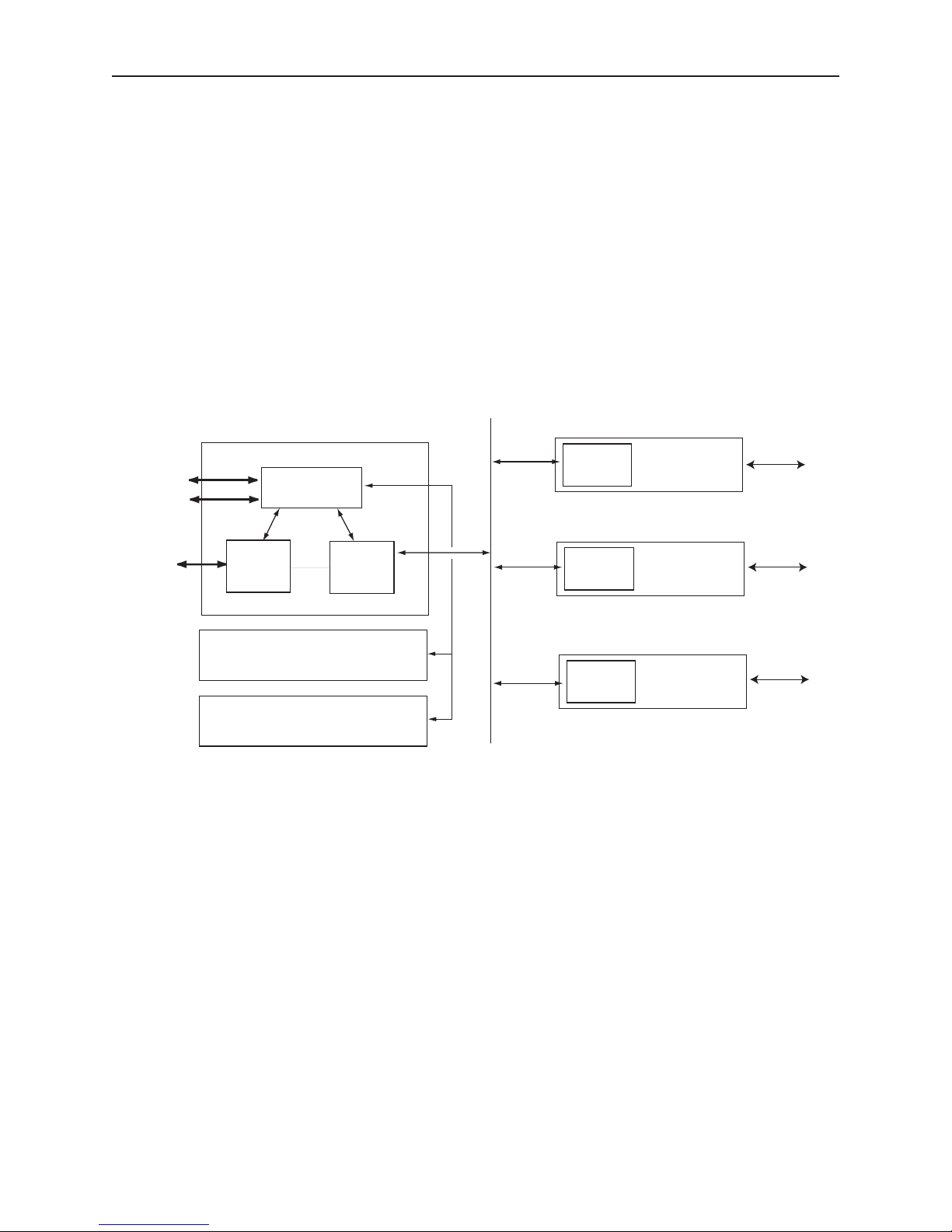
Model 5030/5035 System Control Module User Guide
Module Overview
The optional 5030/5035 System Control module provides the communication structure for remotely
controlling and configuring the frame modules from the Avenue remote control options, the Touch
Screen Panels and the Avenue PC Control Application software. The 5030 module controls the 3RU
frame and the 5035 controls the 1RU frame. As illustrated in the block diagram below, the modules
interface to the frame backplane for controlling the serial communications port, the AveNet LAN
connection, the AveNet Over IP function and the Ethernet TCP/IP connection.
The System Control module distributes a master timing reference from the rear backplane BNC to all
modules in a frame. Front panel indicators include network communication, serial communication,
reference signal presence and power.
Serial
10 BaseT
Ethernet
CONTROL MODULE
COMMUNICATION
HANDLER
EXTERNAL
CHASSIS
HANDLER
TOUCH SCREEN PANEL OPTION
TABLETOP CONTROL PANEL OPTION
INTERNAL
CHASSIS
HANDLER
System Control Module Functional Block Diagram
AVENUE MODULES
MICRO
PROCESSOR
AVENUE MODULES
MICRO
PROCESSOR
AVENUE MODULES
MICRO
PROCESSOR
VIDEO/AUDIO
VIDEO/AUDIO
VIDEO/AUDIO
VIDEO/AUDIO
VIDEO/AUDIO
VIDEO/AUDIO
www.ensembledesigns.com Page 4
Page 5

Model 5030/5035 System Control Module User Guide
Installation
1RU Frame
The 5035 System Control module installs in a dedicated slot in the upper right of the 1RU frame.
3RU Frame
The 5030 System Control module installs in a dedicated slot to the right of the ten video and audio
modules in the 3RU frame.
Cabling (3RU Frame Only)
If you have a Touch Screen option installed, connect the ribbon control cable from the 5030 System
Control module to connector J3 on the front door.
Front Panel Controls and Indicators
The status indicators and controls on the front edge of the 5030/5035 System Control modules are
illustrated below.
The Status menu display is used for various purposes. It acts continuously as a status indicator for
showing system communication between the Avenue frame and external Ethernet, Serial, and
External Reference connections.
A series of menu functions can also be accessed through the Status menu as listed below:
• Display current software version running on this Control Module
• View and change AveNet and IP Addresses
• Reset the Touch Screen Panel calibration to factory default. (Note this can also be done from
the Touch Screen panel.)
• Enable AVIP function and set lower and upper AveNet addresses in frame group
www.ensembledesigns.com Page 5
Page 6

Model 5030/5035 System Control Module User Guide
Reset
N
Controls
S
5030
Front
R
N
S
R
S1
S1
S3
S4
Run
S3
S4
Reset
Run
www.ensembledesigns.com Page 6
5035 Front Controls
Page 7

Model 5030/5035 System Control Module User Guide
Press Ent to Reset
upper (highest) AveNet address in the frame group. Use S4 to set the
Enter/Exit
The Status menus available are explained below.
Use S3 to scroll through the menu selections. When you reach the desired selection, use S1 or Enter
(S4) to access the menu. Set the desired parameters inside each menu selection with S3. Press Enter
(S4) to finalize your selection and exit the menu. Note that using S1 to access a menu allows you to
read the assigned parameter and exit without changing it. If you use Enter (S4) to access a menu, you
must set a parameter with S3, then press Enter (S4) again to set the selection and leave the menu.
192.168.0.10
XXX.168.0.10
192.XXX.0.10
192.168.XXX.10
1.5.0
1 - 1023
S1
Ver
S3
Adr
V ip
ip1
ip2
ip3
Use S1 to enter the menu. The current version of system
software on the Control Module will scroll through the display.
Use S1 to enter the menu. The current AveNet address of this
Control Module will be displayed. To change address, use S3 to
move to the desired number. Press S4 to set the parameter and exit.
Use S1 to enter the menu. The current IP address of this
Control Module will be displayed. To change address,
To change address, use ip1-4 below.
Use S1 to enter the menu. Set the first segment of the IP address
by using S3 to scroll through the numbers 0-255. Press S4 to set
the parameter and exit the menu.
Use S1 to enter the menu. Set the second segment of the IP address
by using S3 to scroll through the numbers 0-255. Press S4 to set
the parameter and exit the menu.
Use S1 to enter the menu. Set the third segment of the IP address
by using S3 to scroll through the numbers 0-255. Press S4 to set
the parameter and exit the menu.
www.ensembledesigns.com Page 7
192.168.0.XXX
Touch Panel
On/Off
1 - 1023
1 - 1023
Use S1 to enter the menu. Set the fourth segment of the IP address
ip4
Tch
Avip
Lo A
Up A
by using S3 to scroll through the numbers 0-255. Press S4 to set
the parameter and exit the menu.
Press the ENTER button, S4, to reset the calibration on
the Touch Screen Panel.
Use S1 to enter the menu. Use S3 to turn AveNet Over IP on or off.
Press S4 to set the parameter and exit the menu.
Use S1 to enter the menu. Use S3 to scroll to the
lowest AveNet address in the frame group. Use S4 to set the
parameter and exit the menu.
Use S1 to enter the menu. Use S3 to scroll to the
parameter and exit the menu.
Page 8

Model 5030/5035 System Control Module User Guide
Updating Software for the 5030 or 5035
Software upgrades for the Avenue 5030 and 5035 modules are available for free. Use the AvenuePC
software to install the software update to your Avenue module. If you do not have Avenue PC
software, you can send modules back to the factory for software upgrades.
1. Download the current version of the 5030/5035 software to your desktop from the following link:
http://www.ensembledesigns.com/support/avenue-support/avenue-software
2. From Avenue PC, select Update Frame Software from the Frame menu. The initial Download
Software window displays.
Selecting Update Frame Software from the Frame menu
www.ensembledesigns.com Page 8
Page 9

Model 5030/5035 System Control Module User Guide
The initial Download Software window
3. From the initial Download Software window, click Select File. A navigation window opens.
4. Navigate to the downloaded software file and select it. It will have the file extension “.msf”.
5. With the downloaded software file selected, click Open. The Download Software window displays
again. This time, it has the filename of the software update file showing next to the Select File
button.
Navigating to and selecting the downloaded software le
www.ensembledesigns.com Page 9
Page 10

Model 5030/5035 System Control Module User Guide
The Download Software window showing the
selected software update le
6. Click Download Now. The Download Software window displays, showing the progress of the
download from your computer to the 5030 or 5035.
The Download Software window showing
its progress
www.ensembledesigns.com Page 10
Page 11

Model 5030/5035 System Control Module User Guide
7. When the software has finished downloading to the module, it will display “**** End ****” as
shown in the screen capture below.
The software has nished downloading to the
5030 or 5035
8. If you have a Touch Screen, you can verify that the software update has completed. From the
Home screen, select Configuration. The Configuration screen displays, as shown below.
The Touch Screen Conguration Screen showing the
software version installed on the 5030
www.ensembledesigns.com Page 11
Page 12

Model 5030/5035 System Control Module User Guide
Troubleshooting
To aid in troubleshooting, the network, serial, reference and frame communication indicators can be
easily monitored from the front panel of this module as explained in the previous section.
You may also refer to the technical support section of the Ensemble Designs web site for the latest
information on your equipment at the URLs below:
http://www.ensembledesigns.com/support
Warranty
This module is covered by a five-year limited warranty, as stated in the main Preface of this manual. If
you require service (under warranty or not), please contact Ensemble Designs and ask for customer
service before you return the unit. This will allow the service technician an opportunity to provide any
other suggestions for identifying the problem and to recommend possible solutions.
Factory Service
If you return equipment for repair, please get a Return Material Authorization Number (RMA) from the
factory first.
Ship the product and a written description of the problem to:
Ensemble Designs, Inc.
Attention: Customer Service RMA #####
870 Gold Flat Rd.
Nevada City, CA 95959 USA
tel +1 530.478.1830
fax +1 530.478.1832
service@ensembledesigns.com
www.ensembledesigns.com
Be sure to put your RMA number on the outside of the box.
www.ensembledesigns.com Page 12
