Page 1
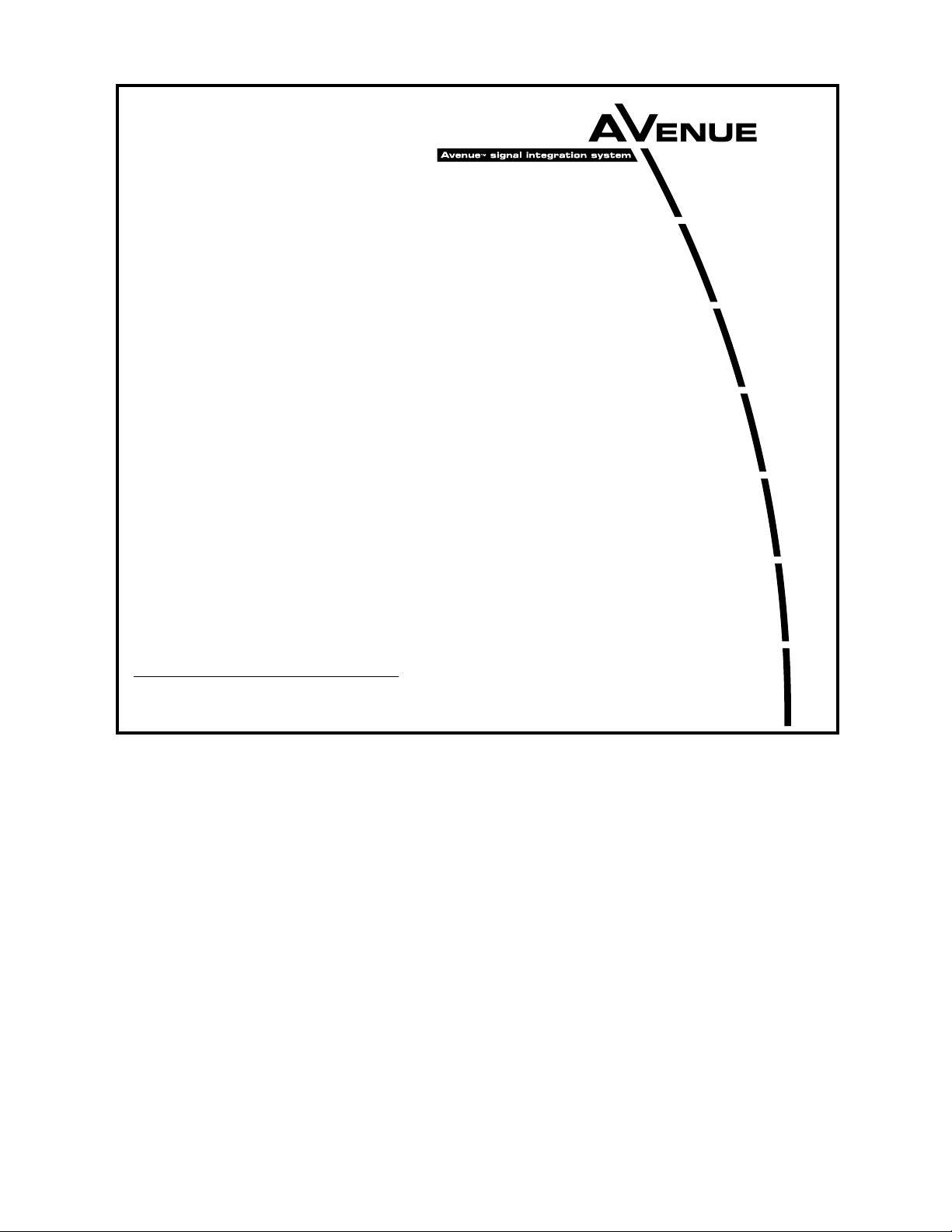
This data pack provides detailed installation, configuration and operation information for
the 5120 and 5125 (Reclocking) Dual Digital Video Distribution Amplifiers (DAs)
as part of the Avenue Signal Integration System.
The module information in this data pack is organized into the following sections:
• Module Overview
• Applications
• Installation
• Cabling
• Module Configuration and Control
°
Front Panel Controls and Indicators
°
Avenue PC Remote Control
°
Avenue Touch Screen Remote Control
• Troubleshooting
• Software Updating
• Warranty and Factory Service
• Specifications
5120/5125-1
Model 5120/5125
Dual Digital
Video DAs
Data Pack
ENSEMBLE
DESIGNS
Revision 2.1 SW v1.1.1
Page 2
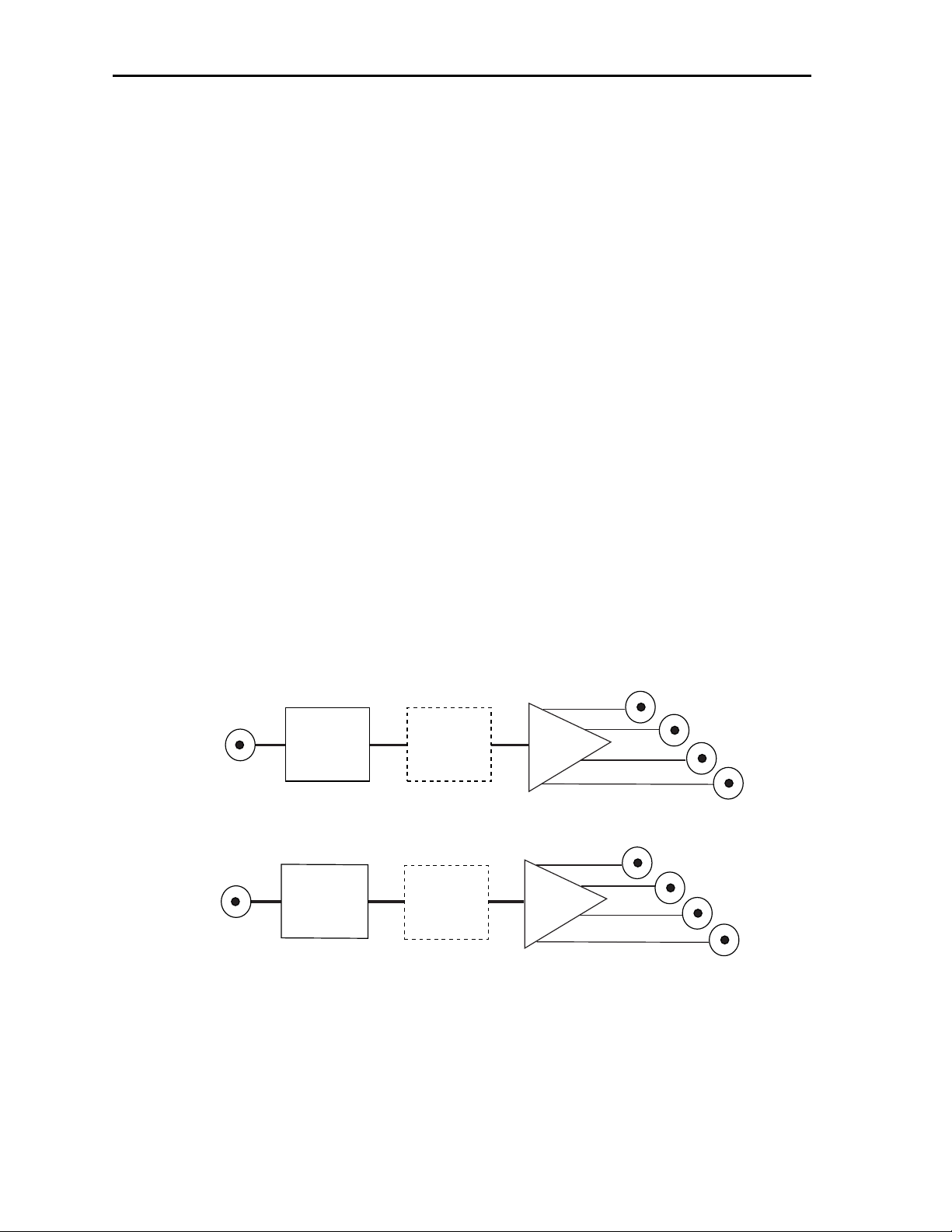
MODULE OVERVIEW
The 5120 Dual Serial DA is a two-channel digital video distribution amplifier with four
outputs per channel. The 5125 is also a two-channel digital video distribution amplifier
that provides reclocking of the serial data stream, improving jitter performance. The two
output channels on each module provide distribution of a serial digital input signal to four
outputs with automatic input equalization.
Up to 300 meters of cable can be equalized locally on each module. Maximum cable length
can also be set and other module status parameters monitored remotely using the optional
Avenue Touch Screen Control Panel and the Avenue PC Control Application.
As shown in the block diagram below, each input signal passes through a serial equalizer
circuit. The signal strength of the equalized output is monitored by the module processor
for cable equalization and EQ warning information available to the user via the front
panel control indicator or through the optional Avenue control interfaces. The video in the
5125 passes through reclocking circuitry. The serial outputs are buffered then AC coupled
to the BNCs on the rear of the frame providing eight serial outputs for distribution.
Power is derived from the ± 12 volt frame power. It is regulated to the required +5 volts
for the module by on-board regulator. The module is fused with a resettable fuse device. If
the fuse opens due to an overcurrent condition, the module will lose power. After pulling
the module, the fuse will reset automatically requiring no replacement fuse.
Module ID information (slot location, software version and board revision) can be
monitored by the optional frame System Control module and read using the optional
interfaces available.
Model 5120/5125 Dual Serial DAs
5120/5125 Dual Serial DA Functional Block Diagram
5120/5125-2
Serial Outputs
1 A
2 A
3 A
4 A
Channel A
Auto EQ
Reclock
5125 Only
Serial Outputs
1 B
2 B
3 B
4 B
Channel B
Auto EQ
Reclock
5125 Only
Page 3
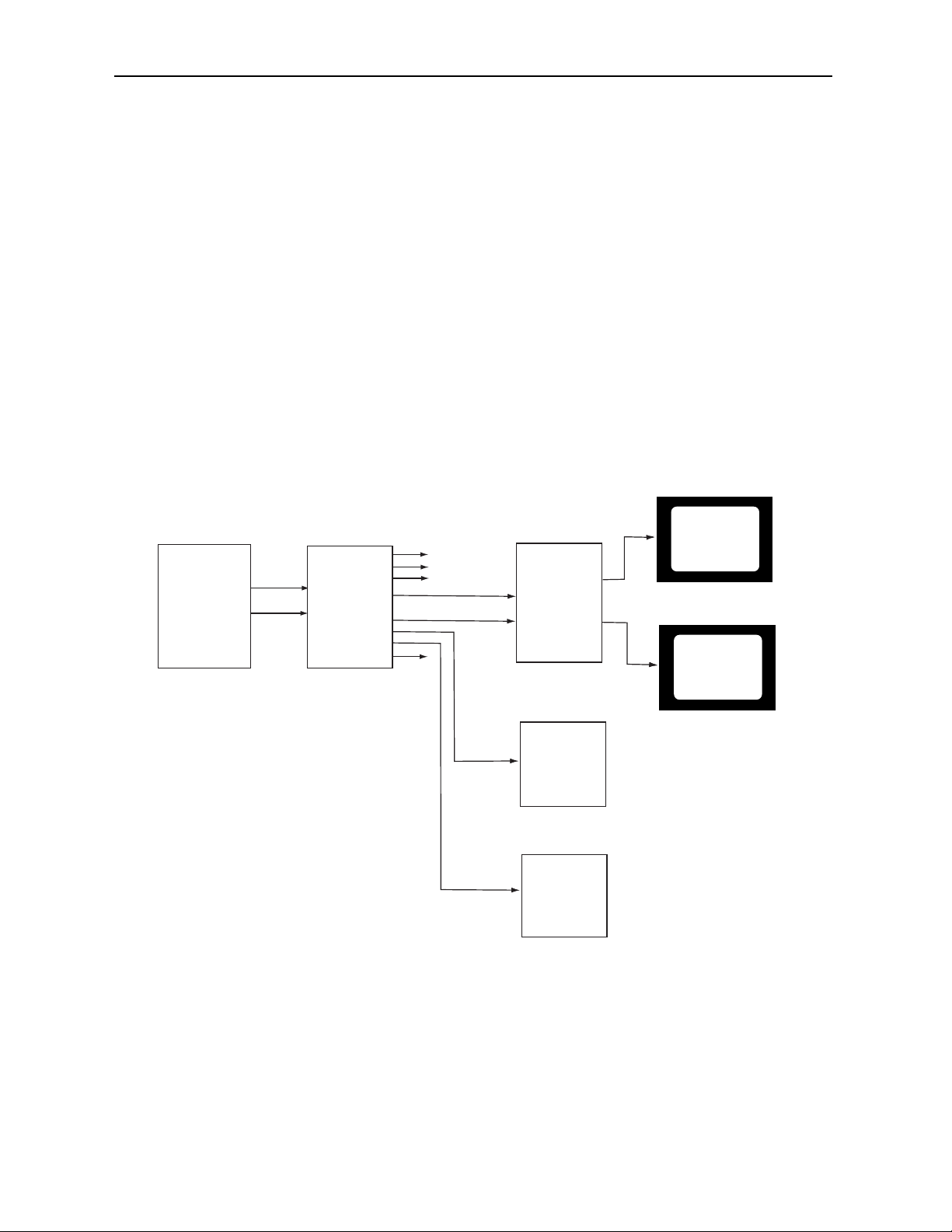
APPLICATIONS
The 5120 and 5125 Dual Serial DA modules can be utilized in distribution applications
where a modest number of DAs are required. The two channel capability can save rack
space and cost.
5120 Dual Serial DA
The 5120 Dual Serial Distribution Amplifier is a two-channel non-processing DA with
cable equalization and signal detection. In the example below, the serial digital PGM and
PVW outputs of a digital switcher are distributed throughout a facility from the 5120 DA.
One PGM and PVW output is fed to a 5250 DAC for viewing the outputs on analog
monitors.
5125 Reclocking Dual Serial DA
The 5125 Reclocking Dual Serial Distribution Amplifier can be used in similar distribution applications where reclocking is required to reduce jitter from long cable runs or
unstable video sources.
Model 5120/5125 Dual Digital Video DAs
5120/5125-3
5120 Dual Serial DA Program and Preview Output Distribution
PVW MONITOR
SERIAL DIGITAL
VIDEO SWITCHER
PVW OUT
PGM OUT
5120 VIDEO DA
PVW OUT
PGM OUT
PVW OUT
PGM OUT
5250 DAC
PVW OUT
PGM OUT
DIGITAL TAPE
MACHINE
ENSEMBLE
MULTIBUFFER DS-1
PGM MONITOR
Page 4
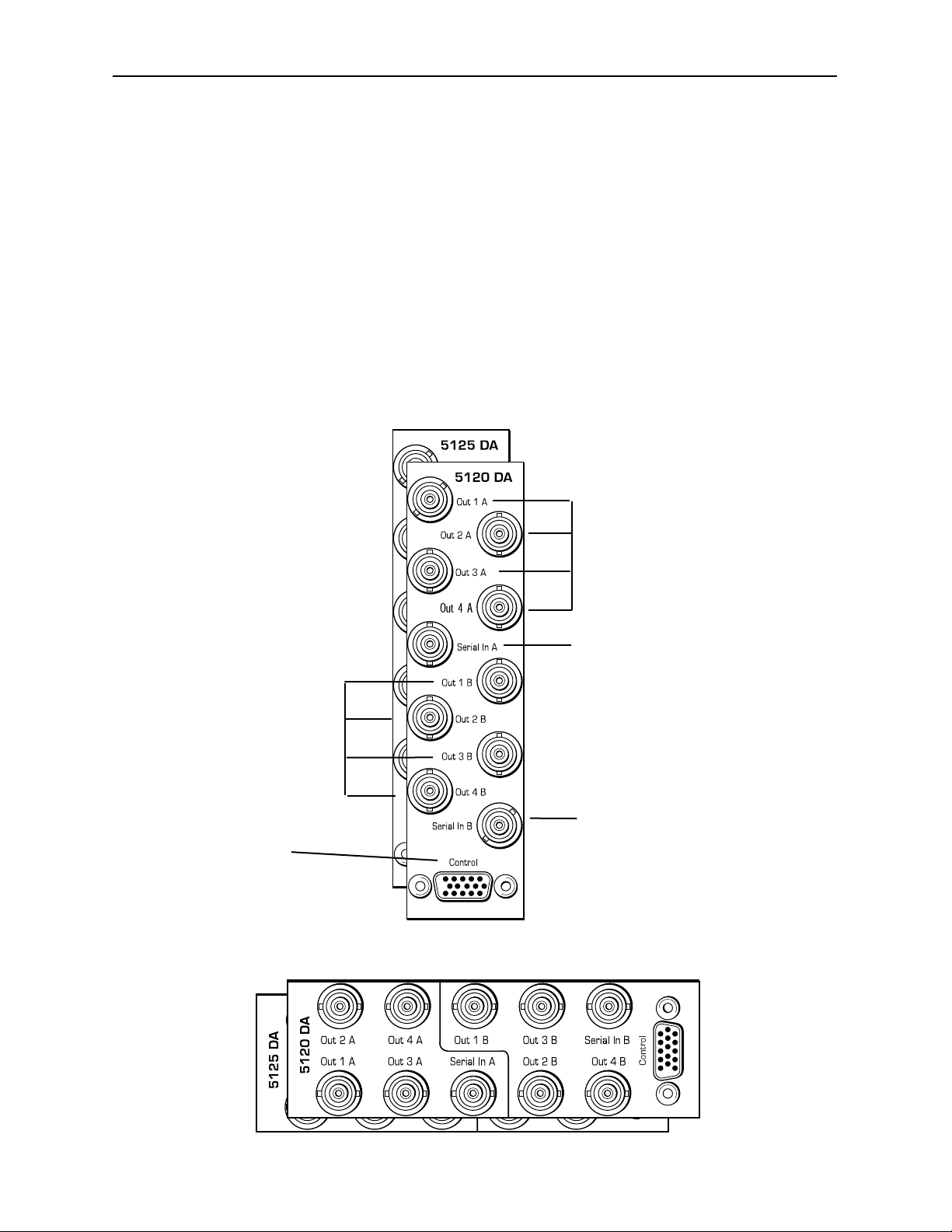
Model 5120/5125 Dual Serial DAs
5120/5125-4
INSTALLATION
Plug the 5120 or 5125 module into any one of the slots in the tray and install the plastic
overlay provided onto the corresponding group of rear BNC connectors associated with the
module location. Note that the plastic overlay has an optional adhesive backing for
securing it to the frame. Use of the adhesive backing is only necessary if you would like
the location to be permanent and is not recommended if you need to change module
locations. This module may be hot-swapped (inserted or removed) without powering down
or disturbing performance of the other modules in the system.
CABLING
Refer to the 3 RU and 1 RU backplane diagrams of the modules below for cabling instructions. Note that both modules have identical rear connectors. Unless stated otherwise, the
1 RU cabling explanations are identical to those given in the 3 RU diagram.
Connect one of the serial
digital signals to be distributed
to the Serial In A BNC.
The CONTROL 15-pin
D-connector is not used
in this application.
Connect serial digital output
destinations to the outputs at
BNCs Out 1 A - Out 4 A.
Connect one of the serial
digital signals to be distributed
to the Serial In B BNC.
Connect serial digital output
destinations to the outputs at
BNCs Out 1 B - Out 4 B.
3 RU Backplane
1 RU Backplane
Page 5

MODULE CONFIGURATION AND CONTROL
The configuration parameters for each Avenue module must be selected after installation.
This can be done remotely using one of the Avenue remote control options or locally using
the module front panel controls. Each module has a REMOTE/LOCAL switch on the
front edge of the circuit board which must first be set to the control mode you will be
using.
The configuration parameter choices for the module will differ between Remote and
Local modes. In Remote mode, the choices are made through software and allow more
selections. The 5120/5125 Parameter Table below summarizes and compares the
various configuration parameters that can be set remotely or locally and the
default/factory settings.
If you are not using an remote control option, the module parameters must be configured
from the front panel switches. Parameters that have no front panel control will be set to a
default value. The Local switches are illustrated in the Front Panel Controls and
Indicators section following the 5120/5125 Parameter Table.
Avenue module parameters can be configured and controlled remotely from one or both of
the remote control options, the Avenue Touch Screen or the Avenue PC Application. Once
the module parameters have been set remotely, the information is stored on the module
CPU. This allows the module be moved to a different cell in the frame at your discretion
without losing the stored information. Remote configuration will override whatever the
switch settings are on the front edge of the module.
For setting the parameters remotely using the Avenue PC option, refer to the Avenue PC
Remote Configuration section of this document.
For setting the parameters remotely using the Avenue Touch Screen option, refer to the
Avenue Touch Screen Remote Configuration section of this data pack following
Avenue PC.
Model 5120/5125 Dual Digital Video DAs
5120/5125-5
5120/5125 Parameter Table
CONTROL
Max Cable
LOCAL
REMOTE
DEFAULT VALUE
200-350 meters300 meters 300 meters
Page 6

Front Panel Controls and Indicators
Each front edge indicator and switch setting is explained in the diagram below.
Model 5120/5125 Dual Serial DAs
Remote/Local switch:
Set to the mode you
will be using.
Chan A/B EQ OK green LED:
ON indicates signal is present
and equalized for all outputs.
OFF indicates the signal may
not be present or equalized.
Pwr green LED:
Indicates the presence (ON)
or absence (OFF) of power
(+5V).
Run green LED:
OFF:
A power fault of halted CPU
ON:
A halted CPU
FAST BLINK:
CPU Run error
SLOW BLINK:
System OK. (If SPI control is
active from the main frame
System Control Module, all
Run indicators will be syn-
chronized.).
5120/5125-6
Page 7

Avenue PC Remote Configuration
The Avenue PC remote control menus for these modules are illustrated and explained
below. For more information on using Avenue PC, refer to the Avenue PC Control
Application Software data pack that came with the option.
5120 Avenue PC Menus
Set the following parameter from the Chan A and Chan B menus:
• Max Cable – set the maximum cable equalization between 200 to 350 meters.
The following indicators are available from this menu:
• Equalizer – indicates input signal status of No Input or Input OK.
• Cable Length -displays the amount of cable being equalized.
5125 Avenue PC Menus
Set the following parameter from the Chan A and Chan B menus:
• Max Cable -– set the maximum cable equalization between 200 to 350 meters.
The following indicators are available from this menu:
• Equalizer – indicates input signal status of No Input or Input OK.
• PLL – shows Locked or Unlocked status of the Phase Lock Loop circuit.
• Cable Length – displays the amount of cable being equalized.
Model 5120/5125 Dual Digital Video DAs
5120/5125-7
Page 8

Avenue Touch Screen Remote Configuration
Avenue Touch Screen remote control menus for this module are illustrated and explained
below. For more information on using Avenue Touch Screen, refer to the Avenue Touch
Screen data pack that came with the option.
5120 Avenue Touch Screen Menus
Set the following parameter from the Chan A and Chan B menus:
• Max Cable – set the maximum cable equalization between 200 to 350 meters.
The following indicators are available from this menu:
• Equalizer – indicates input signal status of No Input or Input OK.
• Cable Length – displays the amount of cable being equalized.
5120/5125-8
Model 5120/5125 Dual Serial DAs
Page 9

5125 Avenue Touch Screen Menus
Set the following parameter from the Chan A and Chan B menus:
• Max Cable – set the maximum cable equalization between 200 to 350 meters.
The following indicators are available from this menu:
• Equalizer – indicates input signal status of No Input or Input OK.
• PLL – shows Locked or Unlocked status of the Phase Lock Loop circuit.
• Cable Length -– displays the amount of cable being equalized.
Model 5120/5125 Dual Digital Video DAs
5120/5125-9
Page 10

TROUBLESHOOTING
As a troubleshooting aid, the signal equalization and presence, power and CPU status can
be easily monitored from the front panel of this module using the indicators explained in
the previous section.
If using the Remote mode, the following status items can be monitored using the Avenue
Touch Screen Control Panel or PC Application:
• Equalization (cable length)
• Power status
• Slot ID, Software Version and Board Revision
Refer to the overall troubleshooting tips given below for the 5120/5125 module:
No status lights are lit on front panel:
• Check that frame power is present (green LED{s} on frame power supplies).
• Check that module is firmly seated in frame. Try removing it and plugging
it in again.
Can’t control module:
• Check status of CPU Run green LED. Should be blinking slowly and in
unison with other modules if System module is present. If not, try removing
it and plugging it in again.
• System module may not be working properly if installed.
No signal out of module:
• Check status of EQ OK green LED. Should be lit. If not, check the input
signal for presence and quality.
• Check cabling to input of module.
• Check remote cable equalization by switching the module to Local using
the front panel switch and see if the EQ OK LED comes on.
You may also refer to the technical support section of the Ensemble or Graham-Patten
web sites for the latest information on your equipment at the URLs below:
http://www
.ensembledesigns.com/support
http://www.grahampatten.com
SOFTWARE UPDATING
Software upgrades for each module can be downloaded remotely if the optional System
Control module is installed. These can be downloaded onto your PC and then Avenue PC
will distribute the update to the individual module. (Refer to the Avenue PC documentation for more information) Periodically updates will be posted on our web site. If you do
not have the required System Control Module and Avenue PC, modules can be sent back
to the factory for software upgrades.
5120/5125-10
Model 5120/5125 Dual Serial DAs
Page 11

Model 5120/5125 Dual Digital Video DAs
5120/5125-11
WARRANTYAND FACTORY SERVICE
Warranty
This Module is covered by a five year limited warranty, as stated in the main Preface of
this manual. If you require service (under warranty or not), please contact Ensemble
Designs or Graham-Patten Systems and ask for customer service before you return the
unit. This will allow the service technician to provide any other suggestions for identifying the problem and recommend possible solutions.
Factory Service
If you return equipment for repair, please get a Return Material Authorization Number
(RMA) from the factory first.
Ship the product and a written description of the problem to:
Ensemble Designs, Inc.
Attention: Customer Service RMA #####
870 Gold Flat Rd.
Nevada City, CA. 95959 USA
(530) 478-1830
Fax: (530) 478-1832
service@endes.com
http://www.ensembledesigns.com
Be sure to put your RMA number on the outside of the box.
OR
Graham-Patten Systems, Inc.
13366 Grass Valley Avenue
Grass Valley, CA 95945
(800) 422-6662 or (530) 273-8412
Fax: (530) 273-7458
service@gpsys.com
http://www.grahampatten.com
Page 12

SPECIFICATIONS
5120/5125 Dual Serial DA
Input Signal Description:
Number: Two
Signal Type: Serial Digital (SMPTE 259M)
Impedance: 75 ohm
Return Loss: >15 dB
Maximum Cable
Length: 300 meters of Belden 8281
Output Signal Description:
Number: Four Per Channel
Signal Type: Serial Digital (SMPTE 259M)
Impedance: 75 ohm
Return Loss: >15 dB
Output DC: None (AC coupled)
General Specifications:
Power Consumption: 4.0 Watts
Temperature Range: 0 to 50 degrees C ambient (all specs met)
Relative Humidity: 0 to 95% noncondensing
Altitude: 0 to 10,000 ft
Fusing: 1.5 Amp PTC resettable fuse
Due to ongoing product development, all specifications subject to change.
Model 5120/5125 Dual Serial DAs
5120/5125-12
