Enox T560, T550 User Manual
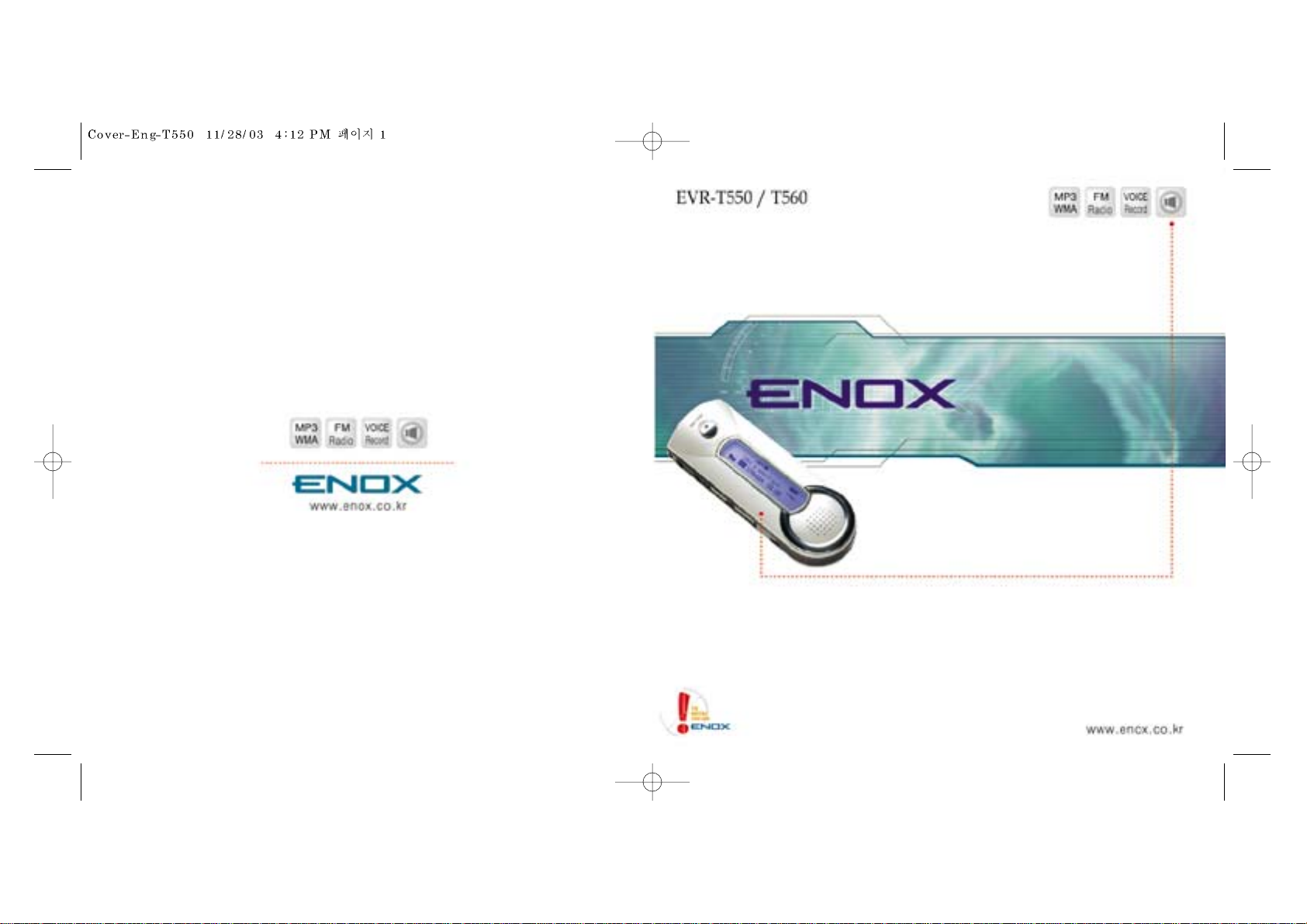
Be sure read this user manual before using the EVR-T550/T560
Keep this manual in good custoday it may be useful later.
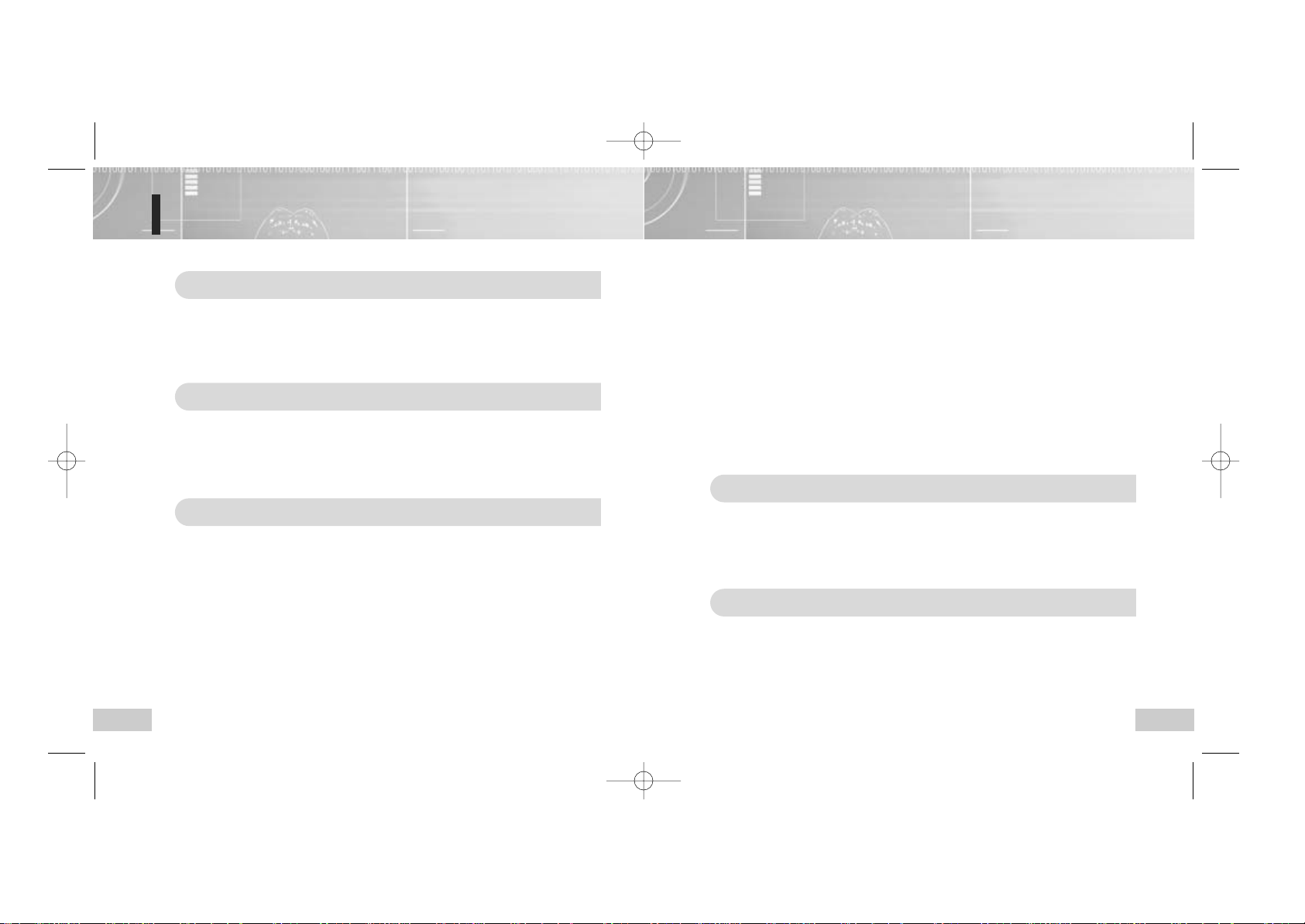
32
Table of Contents
Getting started
Safety notes ................................................................................................................4
Features ......................................................................................................................6
Package contents ........................................................................................................8
Names of the parts ......................................................................................................9
Using the player (Basic Operations)
Turning the power on/off..............................................................................................11
Selecting folder............................................................................................................12
Voice recording (VR selection)....................................................................................13
Playing back file ..........................................................................................................14
Using the player (Additional Operations)
Setting the A-B repeat ................................................................................................15
Deleting file..................................................................................................................16
Deleting all files in the player ......................................................................................19
Setting the Intro scan ..................................................................................................20
Setting menu (when the MP3 is selected) ..................................................................21
Setting My Option (when the MP3 is selected) ..........................................................22
● Setting the EQ mode........................................................................................22
● Setting the Repetition ......................................................................................23
● Setting the LCD light ........................................................................................24
● Setting the display............................................................................................25
● Setting the Resume function............................................................................26
● Setting the
Hearing Aid
....................................................................................27
● Setting the
Microphone sensitivity
....................................................................28
● Checking the memory ......................................................................................29
Setting menu (when the recording folder is selected) ................................................30
Setting My Option (when the recording folder is selected)..........................................31
● Setting the REC mode ....................................................................................31
Listening to FM radio ..................................................................................................32
● Tuning and saving the station frequency ........................................................32
● Listening to radio with saved frequency ..........................................................34
● Deleting saved frequency ................................................................................35
● Recording while listening to FM radio..............................................................36
● Setting the FM radio reception area ................................................................37
Connecting to external devices ..................................................................................38
● Recording by connecting to audio ....................................................................38
● Recording the recorded contents to audio ......................................................39
Connecting to PC
Connecting to your PC ................................................................................................40
Using the X-ONE window and icon ............................................................................46
Uploading file ..............................................................................................................48
Downloading file ..........................................................................................................49
Searching for the PC Help ..........................................................................................50
Appendix
Check points before Inquiry ........................................................................................51
Product Specifications ................................................................................................52
Warranty ......................................................................................................................55
EVR-T550-Eng 11/28/03 4:02 PM Page 2
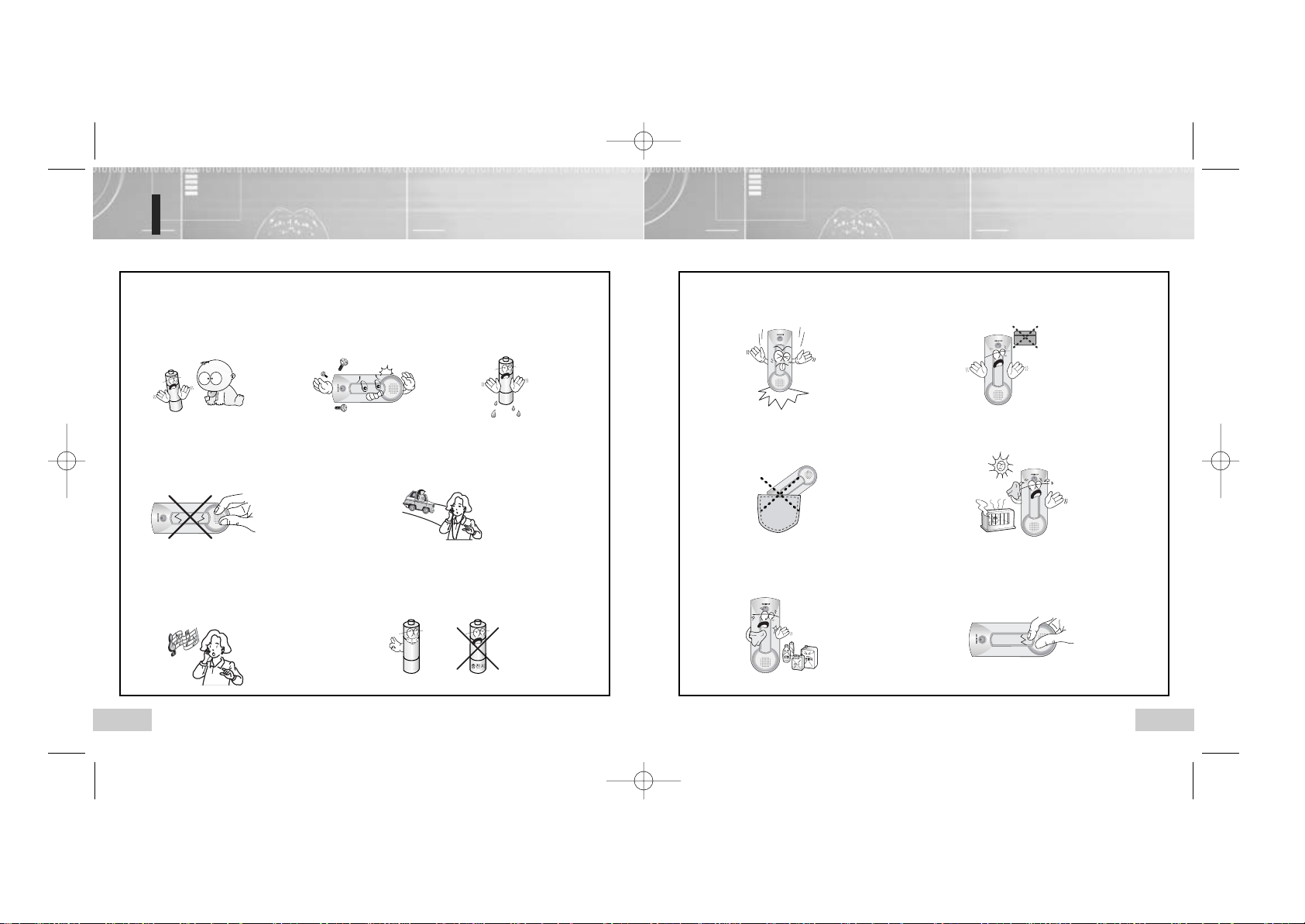
54
Safety notes
Read this manual completely before using this product.
Keep away from the reach of
infants and children. Batteries
are dangerous to them. If anyone
swallows the battery, consult with
doctor immediately.
If the LCD screen is broken, never touch
oozing fluid. If your eyes or skin is
contaminated, wipe out with clean water
and consult with doctor.
Do not use the earphone while driving a bike, car or
motorcycle. It is dangerous or even illegal depending on
the local conditions. Do not set the volume level of
earphone loudly during walking.
Do not set the volume level of earphone
loudly. Doctors point out the risk of
listening to loud sound for a long time.
If you feel echoing in your ears, reduce
the volume or stop using the earphone.
Make sure to use the alkaline battery (1.5V, LR03, AAA
size or UM-4). If you use the charger, malfunction can
occur and cause serious noise, which can injure your
hearing sense.
Do not short, disassemble, heat,
apply pressure or throw into fire.
It can cause electrolyte leakage,
overheat, breakdown or fire.
If your eyes are contaminated with
battery electrolyte, wipe out with
clean water and receive medical
attention immediately. You may lose
your vision if not treated properly.
Do not drop or apply strong shock to the
player. It may cause malfunction.
Do not put the magnetic materials such as a cash card
close to the microphone. Magnetism can be changed by
these materials and the card may be damaged.
Stay away from the direct sunlight,
high-temperature area like a heater.
When you want to delete dust instead of fluid
solution (thinner or benzene), you should use
the soft or wet cloth.
Do not press the LCD unit strongly
since it is made of glass.
Do not keep in the rear pocket of your
pants. When you sit down, the LCD unit
made of a glass can be damaged.
EVR-T550-Eng 11/28/03 4:02 PM Page 4
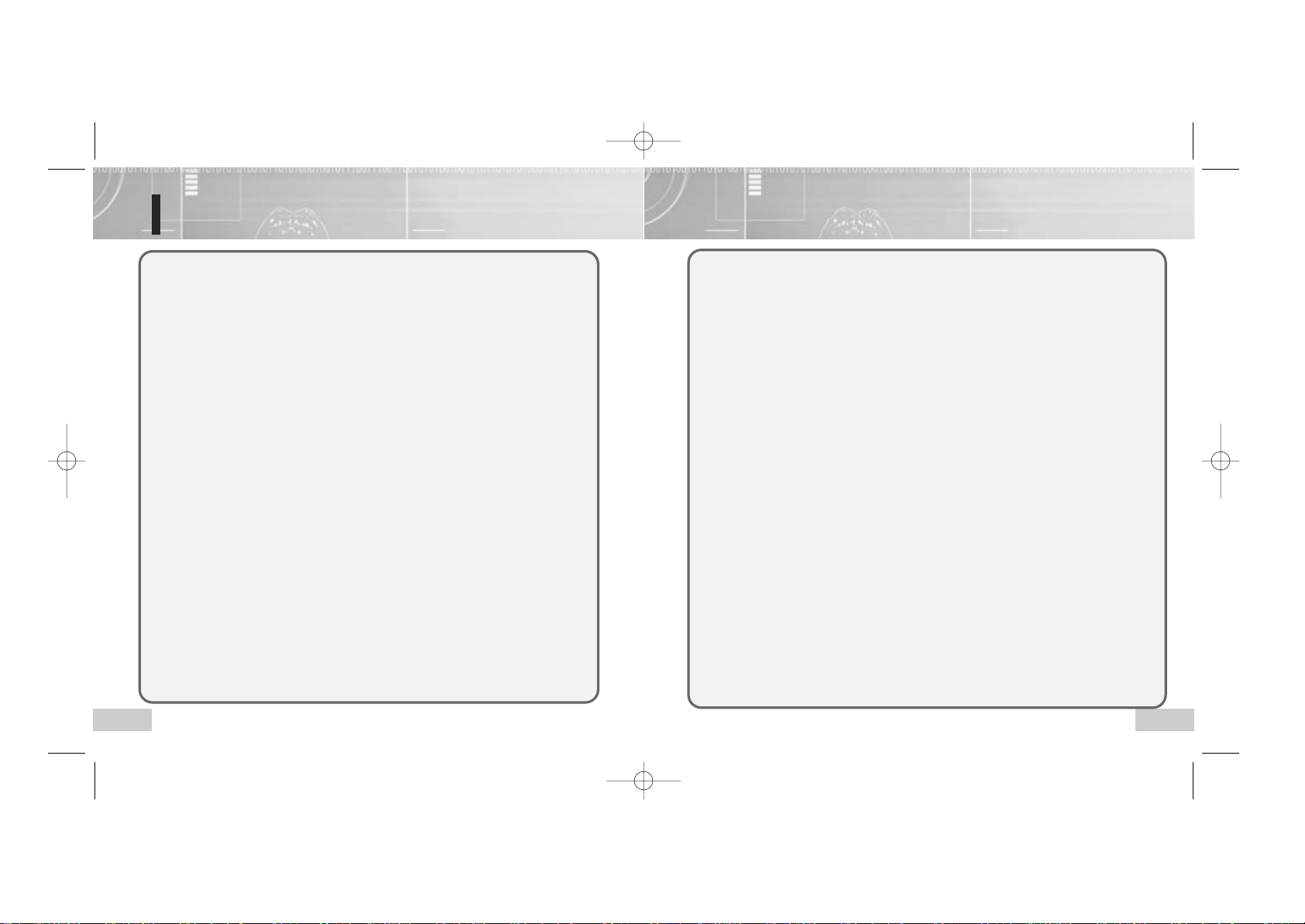
76
Features
■ Digital music playback
Plays back the MP3 and WMA type digital music.(For WMA file playback, bit rate of
64Kbps or more is available.)
■ FM radio reception and recording
Available to listen to FM radio and record the FM broadcasting.
■ Digital interface (USB)
Saves the recorded files in PC and plays back in media player or sends email (including
attachment with motion picture).
■ Portable storage device
Available to use as a storage device that conveniently carried with.
■ Graphical LCD
Supports various languages and files by supporting graphical display.
■ LCD backlight
You can set the backlight up to 5 seconds.
■ Equalizer setting
Sets the audio playback tone quality (Normal _Classic _Live _POP _Rock).
■ Automatic FM radio channel setting
Up to 20 FM radio channels can be set automatically.
■ Automatic station scanning
The optimal frequency is automatically scanned for FM radio.
■ Local selection mode (FM radio)
You can select FM frequency that corresponds to your residential area
(Korea, U.S., Europe or Japan).
■ Telephone recording
Records the ordinary telephone or mobile phone.
■ Hearing Aid
You can listen to natural sound more clearly with earphone at the STAND-BY mode.
■ Connection to external devices
Records the sound from the outputs of external device or send the recorded sound to external devices.
■ Continuous recording
Up to 35 hours (128MB) can be recorded.
■ Free memory display
The player will figure out the memory in use as well as the remaining amount.
■ Resume function
The last played back point will be saved even though the power is turned off.
■ Easy-to-use operation button
Easy-to-use basic buttons such as the PLAY, REC or STOP as well as other functional buttons
such as DELETE or FOLDER are exposed to external side.
■ Automatic power off
The player will be turned off automatically if it is not used for more than a minute.
■ Recording sound quality setting
You can set the recording sound quality depending on the situations – high quality (HQ),
standard quality (SQ) or long-hour sound quality (LQ).
■ Folder function
The player provides 6 folders including 4 recording folders, 1 music folder and 1 data folder.
■ Formatting function
Deletes all saved data and checks the bad section.
■ Section (A-B) repeat function the bad sector
You can set the specific section of the file and play it back repeatedly.
■ Repetitive playback function
You can repeat playback by designated setting (Normal _One _Folder _Random _All).
■ Simultaneous playback of the recording details
You can listen to the recording details while recording it.
■ Internal Speaker
The built -in internal speaker allows you to maintain preferred musical atmosphere.
EVR-T550-Eng 11/28/03 4:02 PM Page 6
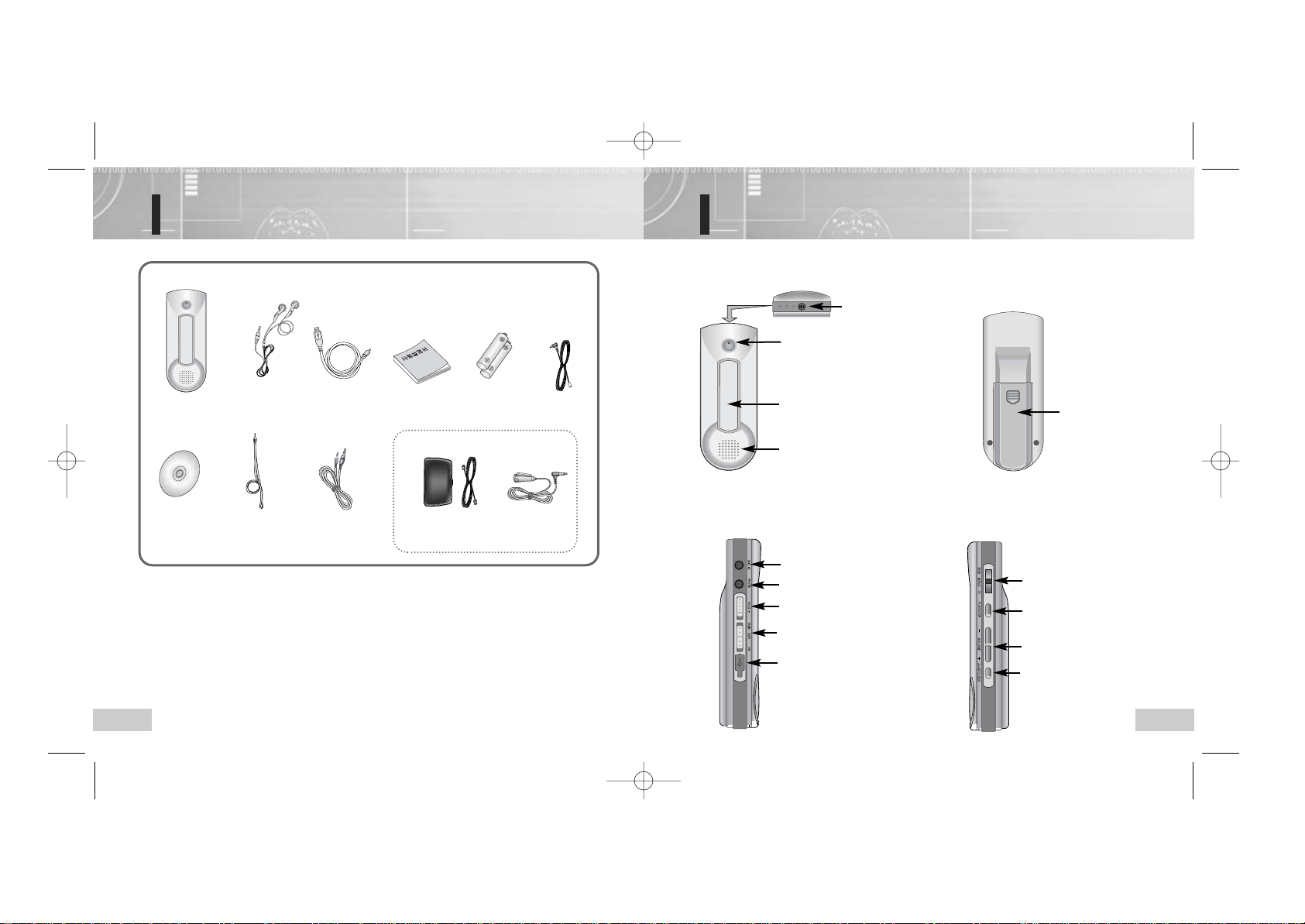
9
Names of the parts
8
Package contents
REC/STOP
Voice Recorder Earphone USB connection
cable
User's Manual
Two Batteries
(AAA)
Antenna
Installation CD Neck strap Phone connection
cord/adaptor
External
microphone
External device
connection cable
Optional
● If these accessories are damaged or broken, you can get them from the Service Center.
● Appearance of the components is subject to change for the purpose of enhancing
performance.
REC/STOP
√
Front
REC/STOP button
LCD display
Recording: Red
Playing back: Green, red or orange
Listening to FM radio: Green, red, orange
Display
Volume button
√
Rear
Battery cover
√
Left
Earphone output terminal
USB port connection terminal
HOLD (lock) switch
Radio/MP3/VR (Radio/Music/Voice
Recording) mode selection switch
√
Right
Internal microphone
Line in terminal
A-B/Folder selection button
Jog/Fast search button.
Built-In Speaker
PLAY/STOP button
EVR-T550-Eng 11/28/03 4:03 PM Page 8
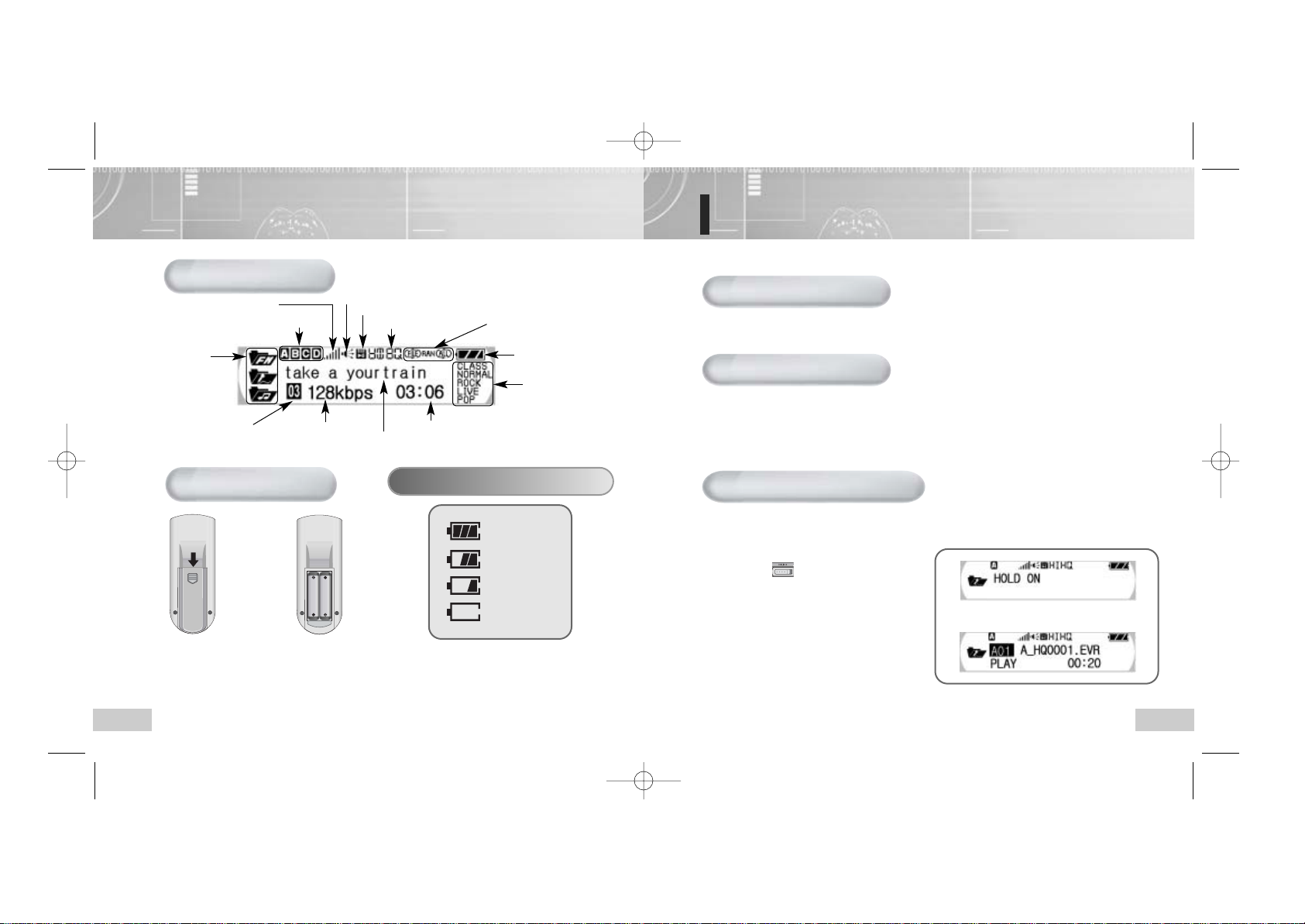
11
Turning the power on/off
10
LCD display
To turn the power on
Inserting battery
FM RADIO/VOICE/MP3
Function Mode
Playback Level
Folder
Operation of Internal Speaker
Resume on/off
Sensitivity of Microphone
Repeat Status
Remaining Battery Amount
Equalizer Mode
Playback TimeBit rate
Track Number
Title (Title of a track and musician)
➪
Push the cover to
the arrow direction
to open the cover.
1
Insert a two batteries
(AAA type) with the correct
polarities (+,-) and close
the cover.
NNNNooootttteeee ::
::
When the battery is replaced,
the recorded contents will not be
deleted.
2
Check the remaining battery amount.
Enough
Little used
Much used
Empty
Press the REC/STOP button longer than a second to turn the power on.
To turn the power off
Turning off automatically: If you don’t use the play longer than 1 minute in the Stop mode,
the power will be turned off automatically.
Turning off manually: If you press the REC/STOPbutton longer than 2 seconds in the
Stop mode, the power will be turned off.
Setting the Locking mode
When you set the locking function, all buttons will be not operated to prevent unexpected
operation by mistake.
● Locking in the PLAY/STOP mode (HOLD)
Push the ( ) switch to the √ direction.
● To release it, push the switch to the
opposite direction.
➡
EVR-T550-Eng 11/28/03 4:03 PM Page 10
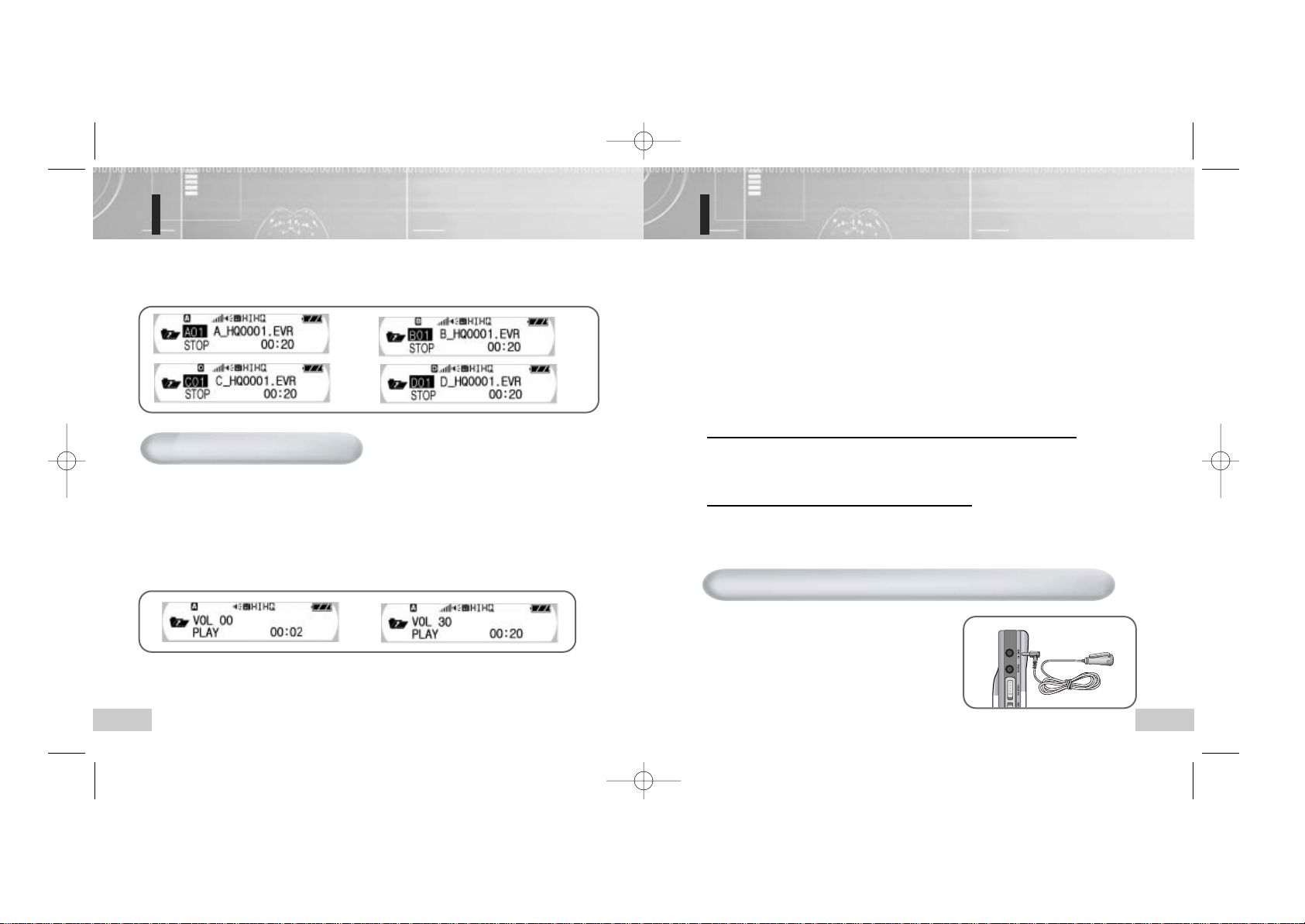
13
Voice recording
(VR selection)
12
Selecting folder
You can select a folder to playback in the VR or FM Radio mode.
Press the Folder selection button (A↔B/FOLDER) button in the Stop mode.
➡
➡
➡
To control the volume level
You can control the volume level from 0 to 30 in the Stop or Playback mode.
Press the “+” or “-” of the Volume (VOL) button.
● As the number increases on the LCD display, the volume is risen.
● As the number decreases on the LCD display, the volume is fallen.
● Press the button shortly to control the volume step by step and press the button
more than on second to control it continuously.
➡
Push the switch to the VR direction and then can record sound source by
pressing the REC/STOP button while the power is turned on.
● Make the integrated microphone to face towards the sound source when recording.
1
Press the REC/STOP button.
● After the red recording lamp will be turned on and the progress status will be displayed on the
LCD display, the recording is started. At this time, the previous folder and the next file
number of lastly recorded file will be selected by default.
2
Press the REC/STOP button again.
● The red recording lamp will be off and the recording will be stopped.
To record the track at the next file number while recording
Pull the FF button shortly while recording.
Then, recording in the current file will be stopped and resumed at the next file number.
Setting the Pause on the Recording mode
● Press the PLAY/STOP button when recording.
● The Pause mark will be displayed on LCD and the recoding will be on stopped status.
●
If you want to record continuously on the pause status, press the PLAY/STOP button again.
3
Recording by connecting to external microphone (Microphone - optional)
If you use the external microphone, you can
record the voice while moving around.
Connect the external microphone as
shown in the figure.
Follow the steps in the “Voice recording”
to record the voice.
EVR-T550-Eng 11/28/03 4:03 PM Page 12
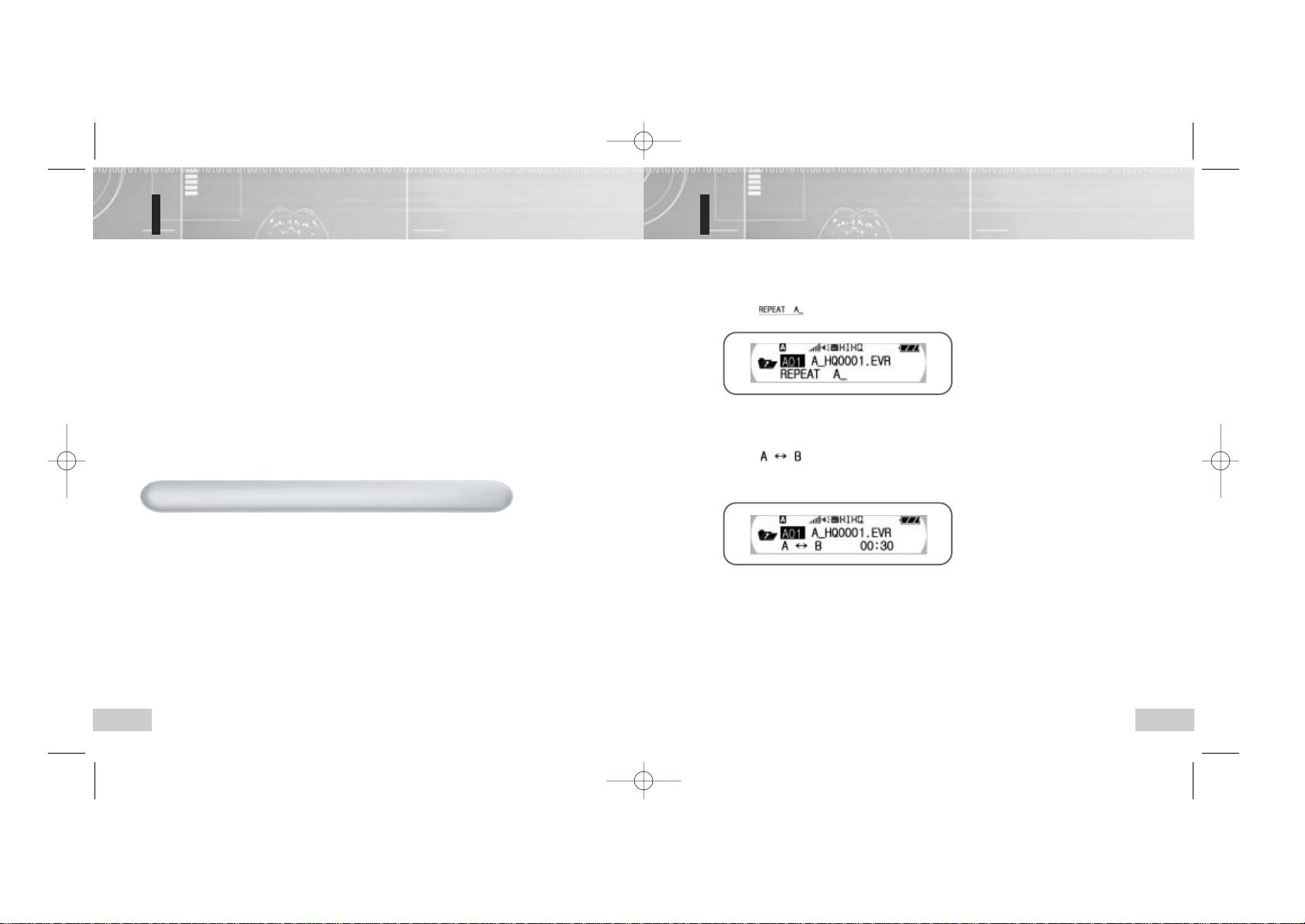
15
Setting the A-B repeat
14
Playing back file
Press the PLAY/STOP button to turn on the power and select the mode – MP3 or VR.
● In the VR mode, select the folder containing the file to playback by pressing the folder selection
button (A↔B/FOLDER). Whenever you press the button, the folder will be changed by the order
of A, B, C and D.
● Select the file to playback using the REW/FF button in the MP3 mode.
1
Press the PLAY/STOP button.
● Time to playback will be displayed and playback will be started
2
Press the PLAY/STOP button again to stop playback.
3
To playback the specific section after searching for
● If you pull the REW/FF button for a long time during playback, you can move
forward/backward to/from the file to playback and find the section you want.
Release the button to resume the normal playback.
● Pull the REW/FF button for more that long time to increase the search speed.
Press the A-B repeat (A↔B/FOLDER) button at the point where you want to
start A-B repeat playback during playback.
● The will be set.
1
Press the A-B repeat (A↔B/FOLDER) button again at the point where you want
to finish A-B repeat playback during playback.
● The will be displayed, and section from marked “A” to the one marked “B” will
be played back repeatedly. If you press the A-B repeat (A
↔B/FOLDER) button during A-B
repeat playback, it will be released and normal playback will be resumed.
2
NNNNooootttteeee ::
::
● Press the PLAY/STOP button to release A-B repeat playback by setting the
A-B section.
● If you press the REC/STOP button during A-B repeat playback,
A-B repeat setting will be cleared and recording will be started.
EVR-T550-Eng 11/28/03 4:03 PM Page 14
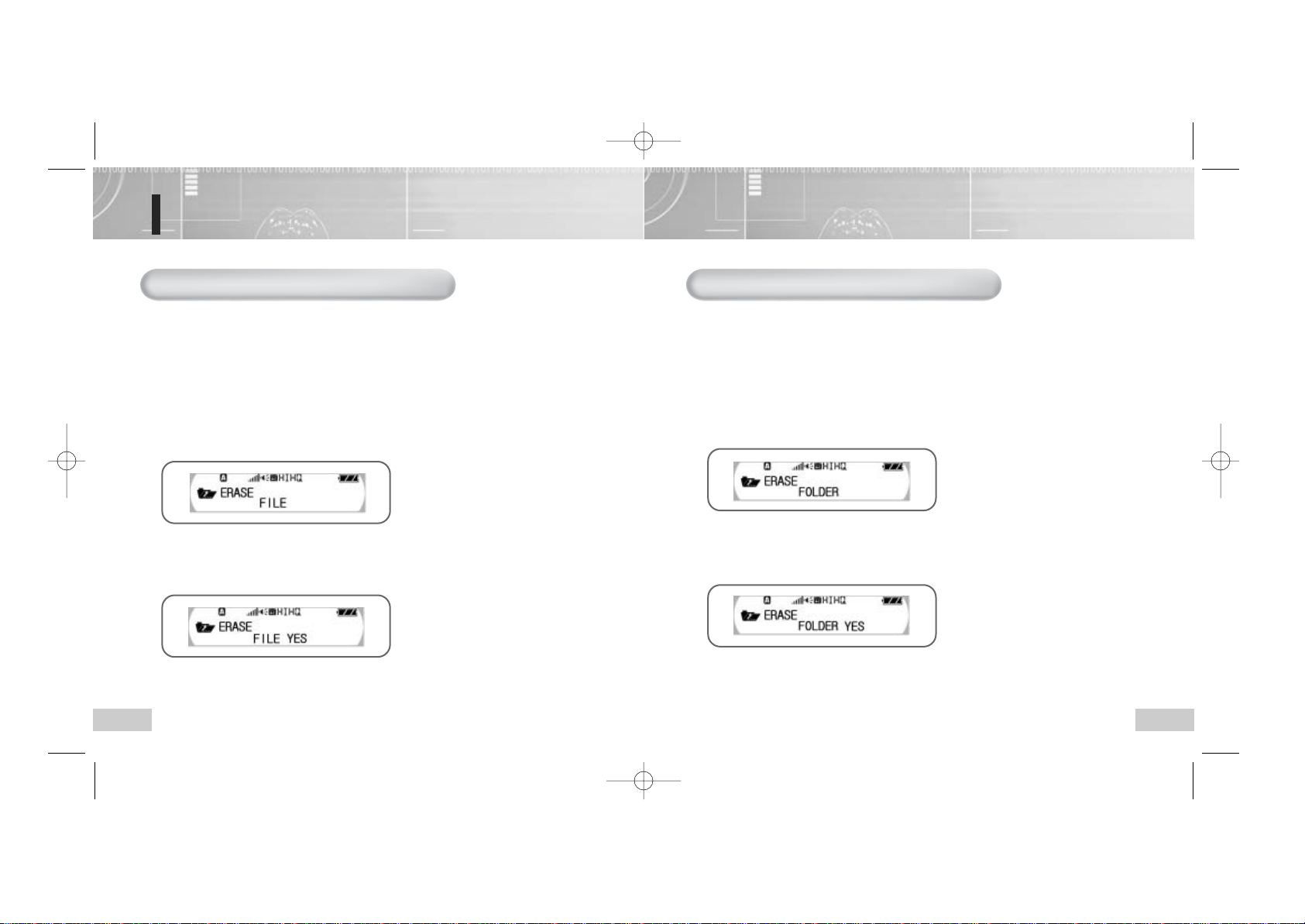
17
16
Deleting file
Press the REC/STOP button to turn on the power and select the mode – MP3 or VR.
● In the VR mode, select the folder containing the file to playback by pressing the folder selection
button (A
↔B/FOLDER). Whenever you press the button, the folder will be changed by the order
of A, B, C and D.
● Select the file to playback using the REW/FF button in the MP3 mode.
1
After selecting the file and pressing the MENU button, select the Erase
using the REW/FF button.
● File deletion screen will be displayed.
2
Select the “FILE YES” using the REW/FF button and press the MENU button.
● The File deletion screen will be displayed.
● To cancel the file deletion, press the REC/STOP button or select the "FILE NO".
3
To delete one music or voice file
NNNNooootttteeee ::
::
● Once the music/voice file is deleted, it cannot be resaved permanently.
Select the VR mode and press the folder selection button (A↔B/FOLDER) to select
the folder containing the file to delete.
● Whenever you press the "A↔B/FOLDER" button, the folder will be changed by the order
of A, B, C and D.
1
Press the MENU button. If the selected folder is displayed using the REW/FF
button, press the MENU button.
2
Select the “FOLDER YES” using the REW/FF button and press the MENU button.
● All voice files in the selected folder will be deleted.
● To cancel file deletion, press the REC/STOP button or select the "FOLDER NO".
3
To delete all files in the folder
NNNNooootttteeee ::
::
● Once the music/voice file is deleted, it cannot be resaved permanently.
e.g.,) When the "FOLDER A" is selected.
EVR-T550-Eng 11/28/03 4:03 PM Page 16
