Page 1
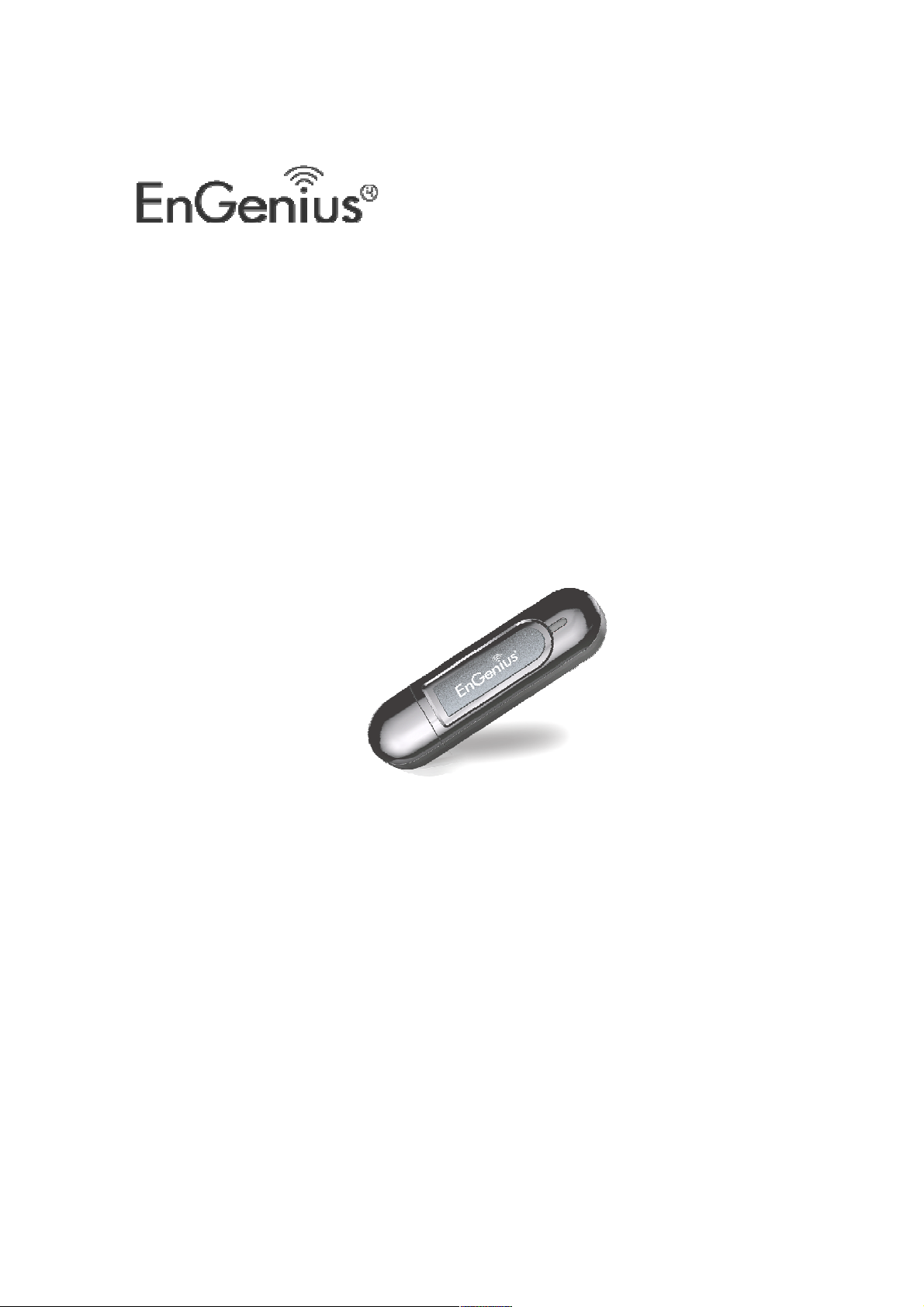
Dual Band Wireless-N
300Mbps Media USB Adapter
User’s Manual
EUB600
Version v1.2
Page 2
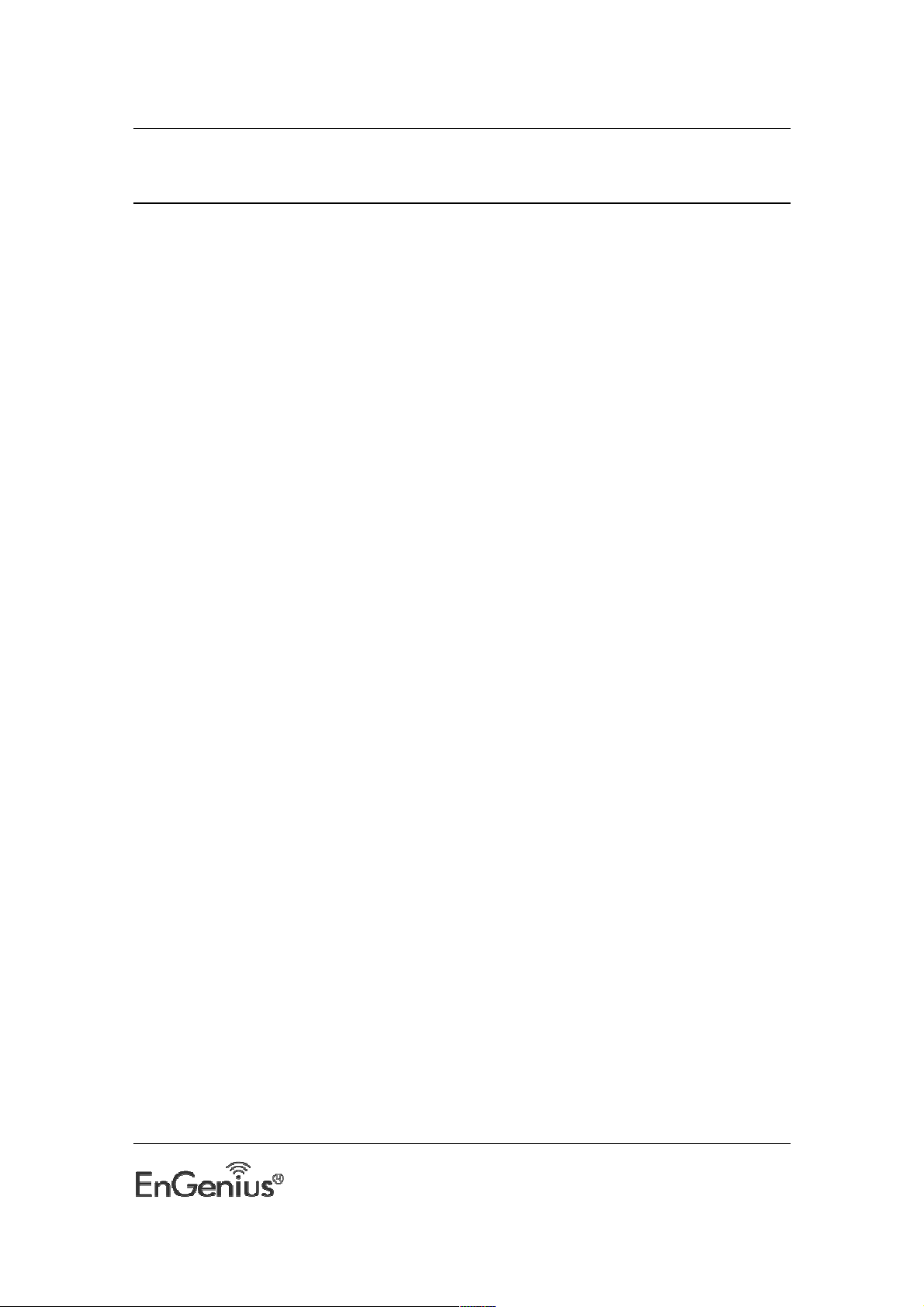
EUB600 – Dual Band Wireless-N 300Mbps Media USB Adapter
Table of Contents
1
INTRODUCTION .................................................................................................................................... 3
F
EATURES & BENEFITS
P
ACKAGE CONTENTS
USB A
DAPTER DESCRIPTION
S
YSTEM REQUIREMENTS
A
PPLICATIONS
N
ETWORK CONFIGURATION
2
USB ADAPTER FOR WINDOWS (XP, VISTA AND WIN7) ........................................................................ 7
B
EFORE YOU BEGIN
I
NSTALLING THE WINDOWS DRIVERS
M
AIN INTERFACE OF THE UTILITY
S
ITE SURVEY
L
INK INFORMATION
P
ROFILE
A
DVANCED
A
BOUT
3
.................................................................................................................................................12
.......................................................................................................................................................14
...................................................................................................................................................21
........................................................................................................................................................21
AUTHENTICATION AND SECURITY .......................................................................................................22
..................................................................................................................................... 3
....................................................................................................................................... 4
............................................................................................................................. 4
.................................................................................................................................. 4
................................................................................................................................................ 5
.............................................................................................................................. 5
........................................................................................................................................ 7
................................................................................................................... 8
.......................................................................................................................12
........................................................................................................................................13
WEP Encryption ....................................................................................................................................22
WPA-PSK & WPA2-PSK Authentication & TKIP, AES Encryption ..........................................................23
Setting Up CCKM, 802.1X, WPA or WPA2 ............................................................................................24
4
UNINSTALL THE DRIVERS & CLIENT UTILITY........................................................................................36
5
USB ADAPTER FOR MAC OS X .............................................................................................................38
I
NSTALLING THE DRIVERS
P
ROFILES
......................................................................................................................................................41
I
NFRASTRUCTURE MODE
AD-
HOC MODE
A
UTHENTICATION AND SECURITY
WEP Encryption ....................................................................................................................................44
WPA-PSK & WPA2-PSK Authentication & TKIP, AES Encryption ..........................................................45
L
INK STATUS
S
ITE SURVEY
S
TATISTICS
A
DVANCED CONFIGURATION
WPS ...........................................................................................................................................................49
A
BOUT
APPENDIX A – GLOSSARY ..............................................................................................................................52
APPENDIX 2 – HOW TO SET WPS ..................................................................................................................65
APPENDIX C – FCC INTERFERENCE STATEMENT ...........................................................................................71
.............................................................................................................................................43
.................................................................................................................................................46
.................................................................................................................................................47
....................................................................................................................................................48
........................................................................................................................................................51
.................................................................................................................................38
.................................................................................................................................41
......................................................................................................................44
............................................................................................................................48
APPENDIX C – EU DECLARATION OF CONFORMITY .....................................................................................72
2
Page 3
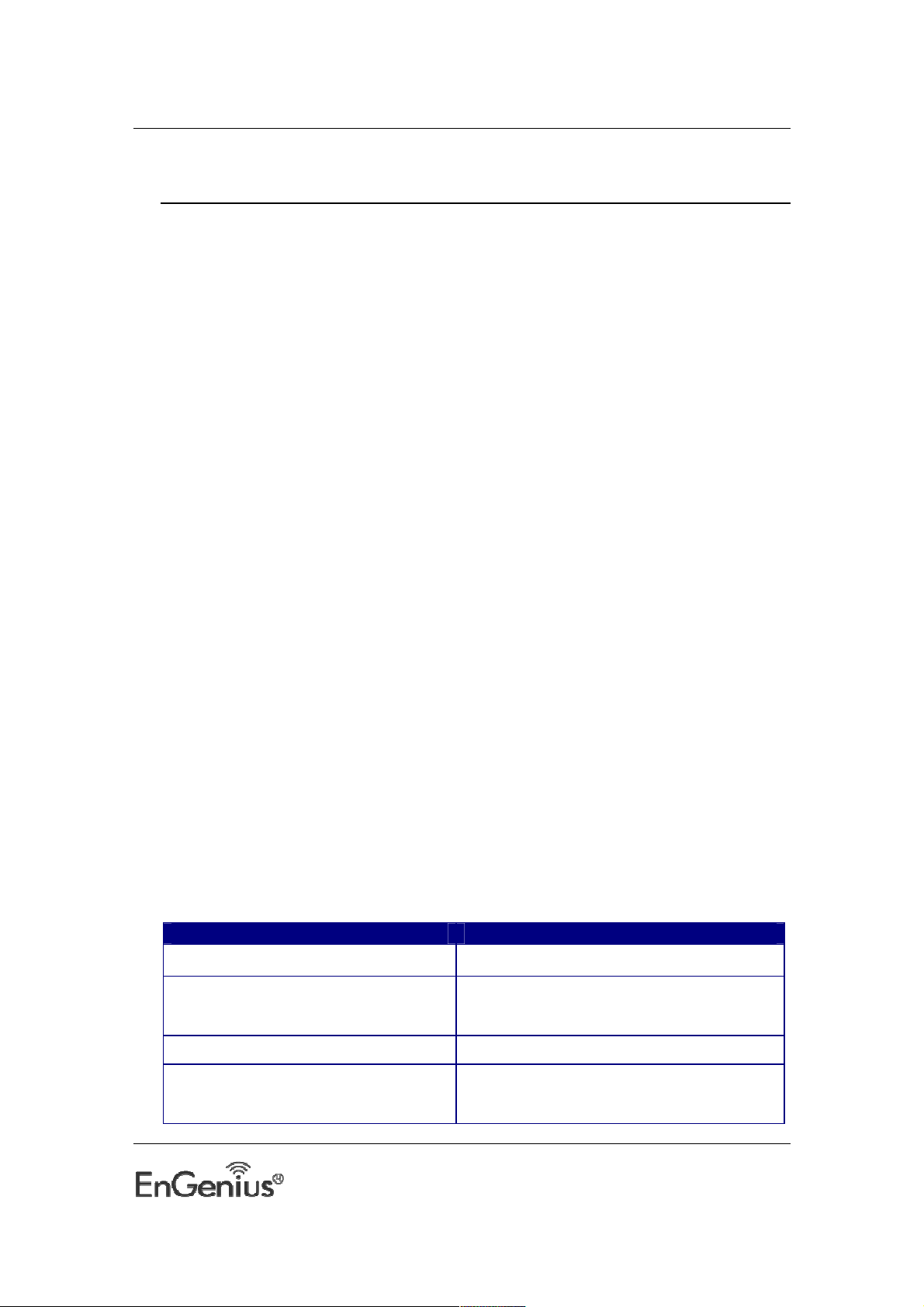
EUB600 – Dual Band Wireless-N 300Mbps Media USB Adapter
Features
Benefits
1 Introduction
The high-speed wireless USB 2.0 client adapter is the most convenient way to let you put a
desktop/notebook computer almost anywhere without the hassle of running network cables.
Now you don’t need to suffer from drilling holes and exposed cables. Once you are
connected, you can do anything, just like the wired network. This USB client adapter
operates seamlessly in 2.4GHz & 5Ghz frequency spectrum supporting the 802.11a, 802.11b,
802.11g, and 802.11n wireless standards. It’s the best way to add wireless capability to your
existing wired network or simply surf the web.
To protect your wireless connectivity, the high-speed wireless USB 2.0 client adapter can
encrypt all wireless transmissions through 64/128-bit WEP, WPA, WPA-PSK and WPA2-AES
encryption and authentication allowing you to experience the most secure wireless
connectivity available.
The EnGenius Dual Band USB Adapter (EUB600) implements Draft 2.0 technology which
extremely improves wireless signal for your computer than existing wireless 802.11g
technology. It supports the 2T2R MIMO architecture with fully forward compatibility with
IEEE802.11n. The incredible speed of EUB600 USB adapter makes heavy traffic networking
activities more flexible and takes the wireless into practical road. You could enjoy the racing
speed of wireless connection, surfing on Internet without string wires.
Adding EnGenius EUB600 to your Notebook or Computer, it provides an excellent
performance and cost-effective solution for doing media-centric activities such as streaming
video, gaming, and enhances the QoS (WMM) without any reduction of performance. It
extends 3 times network coverage and boosts 6 times transmission throughput than existing
11g product. Advanced power management and low power consumption among 11n
products.
For more security-sensitive application, EUB600 supports Hardware-based IEEE 802.11i
encryption/decryption engine, including 64-bit/128-bit WEP, TKIP, and AES. Also, it supports
Wi-Fi alliance WPA and WPA2 encryption and is Cisco CCX V1.0, V2.0 and V3.0 compliant.
Features & Benefits
Dual Band Support 2.4Ghz & 5Ghz Less Interference
Racing Speed up to 300Mbps data rate
(2.4GHz & 5Ghz 11N technology)
Advanced power management Low power consumption
WPA/WPA2 (IEEE 802.11i), WPA-PSK, WPA2-
AES, WEP 64/128 Support
Enjoy the Internet connection in crazy-fast speed,
without the bottleneck of stringing wires.
Powerful data security.
3
Page 4
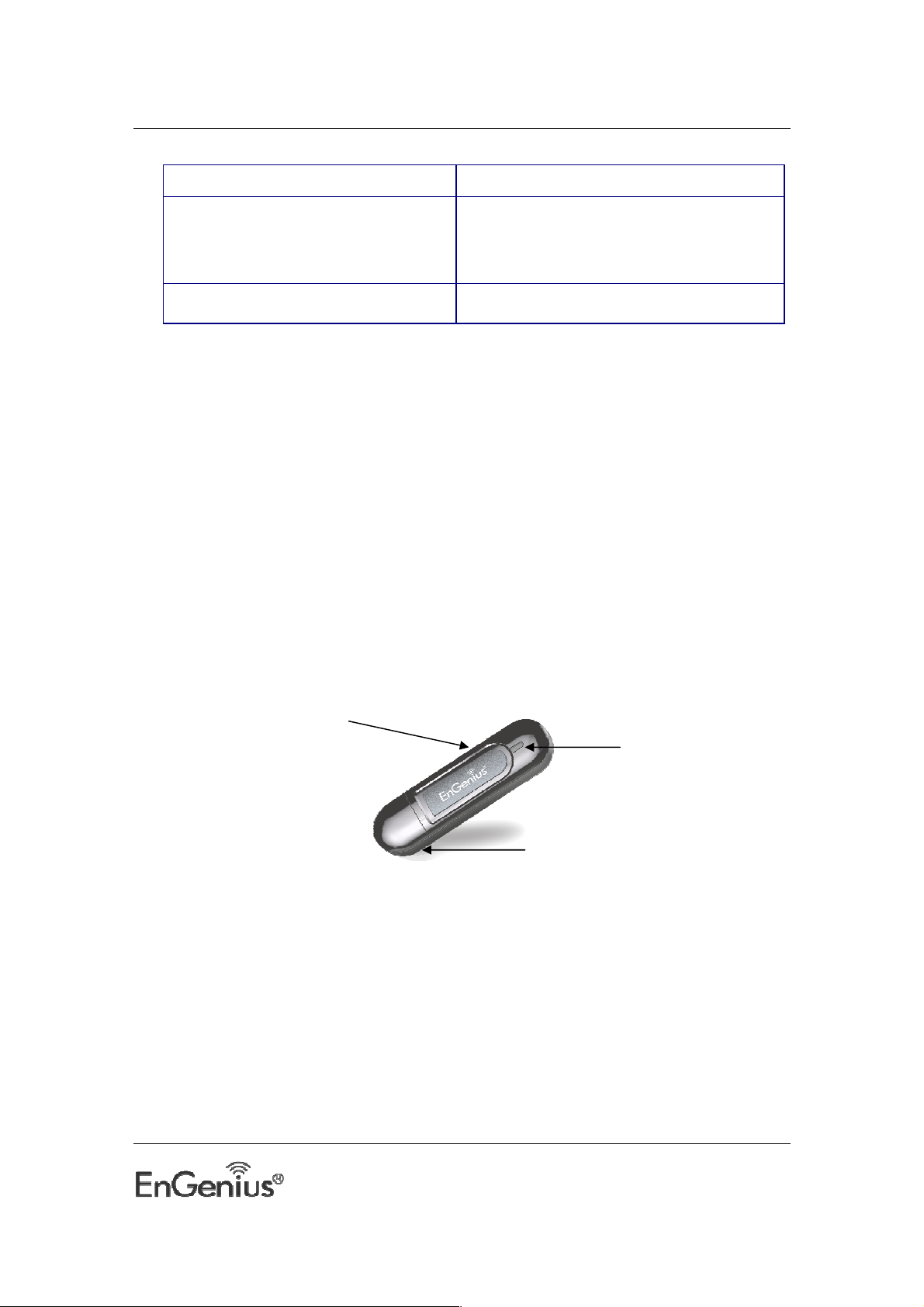
EUB600 – Dual Band Wireless-N 300Mbps Media USB Adapter
PWR and LINK
LED Indicator
WPS button
Support 2Tx * 2Rx Radio With Intelligent Antenna enables
WMM (IEEE 802.11e) standard support
USB 2.0/1.1
Wireless Multimedia Enhancements Quality of
Service support (QoS) / enhanced power saving
for Dynamic Networking
USB 2.0 interface and compatible with USB 1.1
Package Contents
Open the package carefully, and make sure that none of the items listed below are missing.
Do not discard the packing materials, in case of return; the unit must be shipped in its
original package.
One Wireless LAN USB Adapter
One CD-ROM with Drivers and User’s Manual Included
One Quick Installation Guide
One Technical Support Card
USB Adapter Description
The USB adapter is a standard USB adapter that fits into any USB interface.
System Requirements
The following are the minimum system requirements in order to use the USB adapter.
PC/AT compatible computer with a USB interface.
Windows 2000/XP/Vista/Win7 or MAC OS operating system.
30 MB of free disk space for installing the USB adapter driver and utility program.
4
Page 5
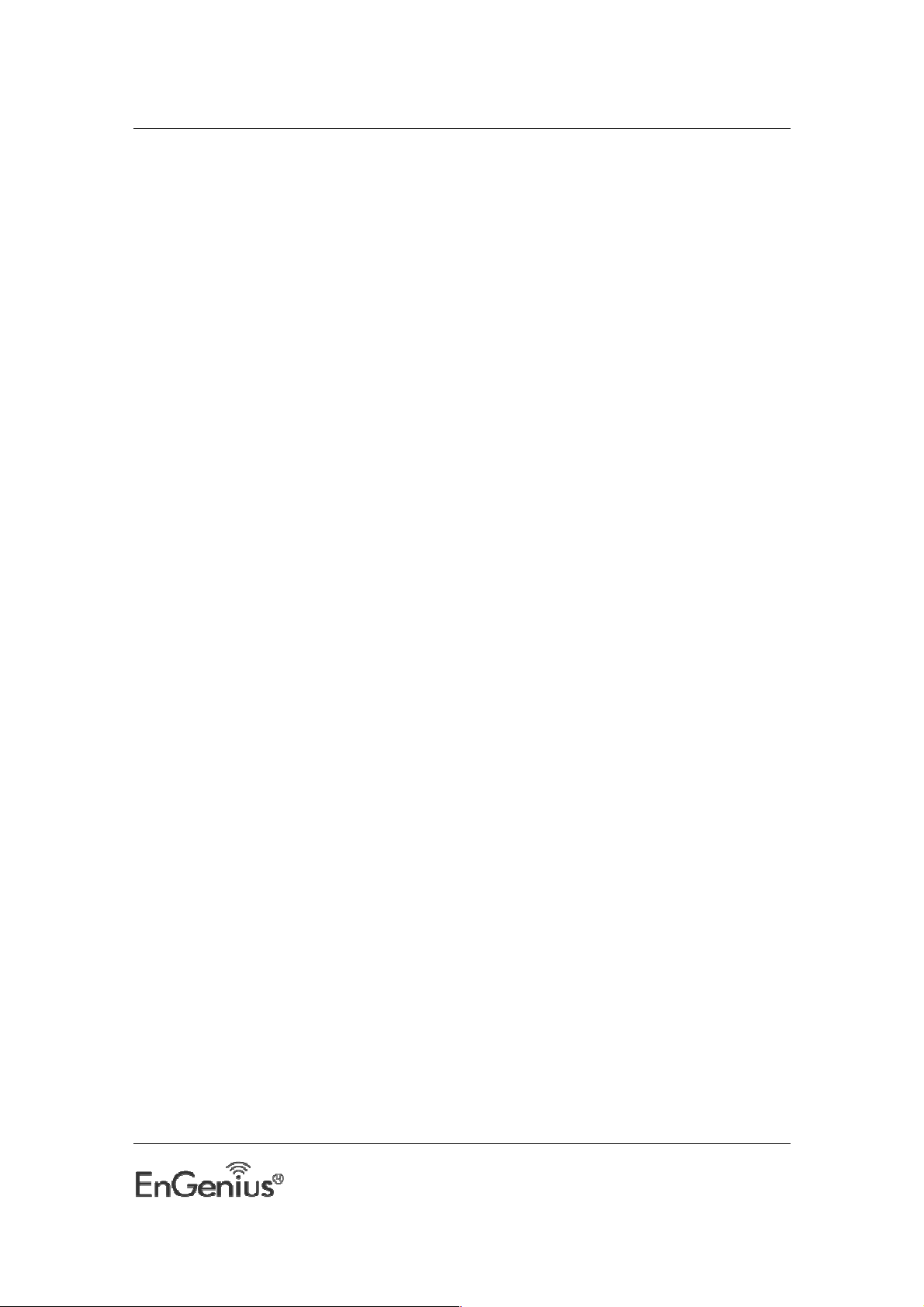
EUB600 – Dual Band Wireless-N 300Mbps Media USB Adapter
Applications
The wireless LAN products are easy to install and highly efficient. The following list describes
some of the many applications made possible through the power and flexibility of wireless
LANs:
a) Difficult-to-wire environments
There are many situations where wires cannot be laid easily. Historic buildings,
older buildings, open areas and across busy streets make the installation of LANs
either impossible or very expensive.
b) Temporary workgroups
Consider situations in parks, athletic arenas, exhibition centers, disaster-recovery,
temporary offices and construction sites where one wants a temporary WLAN
established and removed.
c) The ability to access real-time information
Doctors/nurses, point-of-sale employees, and warehouse workers can access
real-time information while dealing with patients, serving customers and
processing information.
d) Frequently changed environments
Show rooms, meeting rooms, retail stores, and manufacturing sites where
frequently rearrange the workplace.
e) Small Office and Home Office (SOHO) networks
SOHO users need a cost-effective, easy and quick installation of a small network.
f) Wireless extensions to Ethernet networks
Network managers in dynamic environments can minimize the overhead caused
by moves, extensions to networks, and other changes with wireless LANs.
g) Wired LAN backup
Network managers implement wireless LANs to provide backup for missioncritical applications running on wired networks.
h) Training/Educational facilities
Training sites at corporations and students at universities use wireless
connectivity to ease access to information, information exchanges, and learning.
Network Configuration
To better understand how the wireless LAN products work together to create a wireless
network, it might be helpful to depict a few of the possible wireless LAN PC card network
configurations. The wireless LAN products can be configured as:
a) Ad-hoc (or peer-to-peer) for departmental or SOHO LANs.
b) Infrastructure for enterprise LANs.
a) Ad-hoc (peer-to-peer) Mode
This is the simplest network configuration with several computers equipped
with the PC Cards that form a wireless network whenever they are within range
of one another. In ad-hoc mode, each client is peer-to-peer, would only have
access to the resources of the other client and does not require an access point.
5
Page 6

EUB600 – Dual Band Wireless-N 300Mbps Media USB Adapter
This is the easiest and least expensive way for the SOHO to set up a wireless
network. The image below depicts a network in ad-hoc mode.
b) Infrastructure Mode
The infrastructure mode requires the use of an Access Point (AP). In this mode,
all wireless communication between two computers has to be via the AP. It
doesn’t matter if the AP is stand-alone or wired to an Ethernet network. If used
in stand-alone, the AP can extend the range of independent wireless LANs by
acting as a repeater, which effectively doubles the distance between wireless
stations. The image below depicts a network in infrastructure mode.
6
Page 7
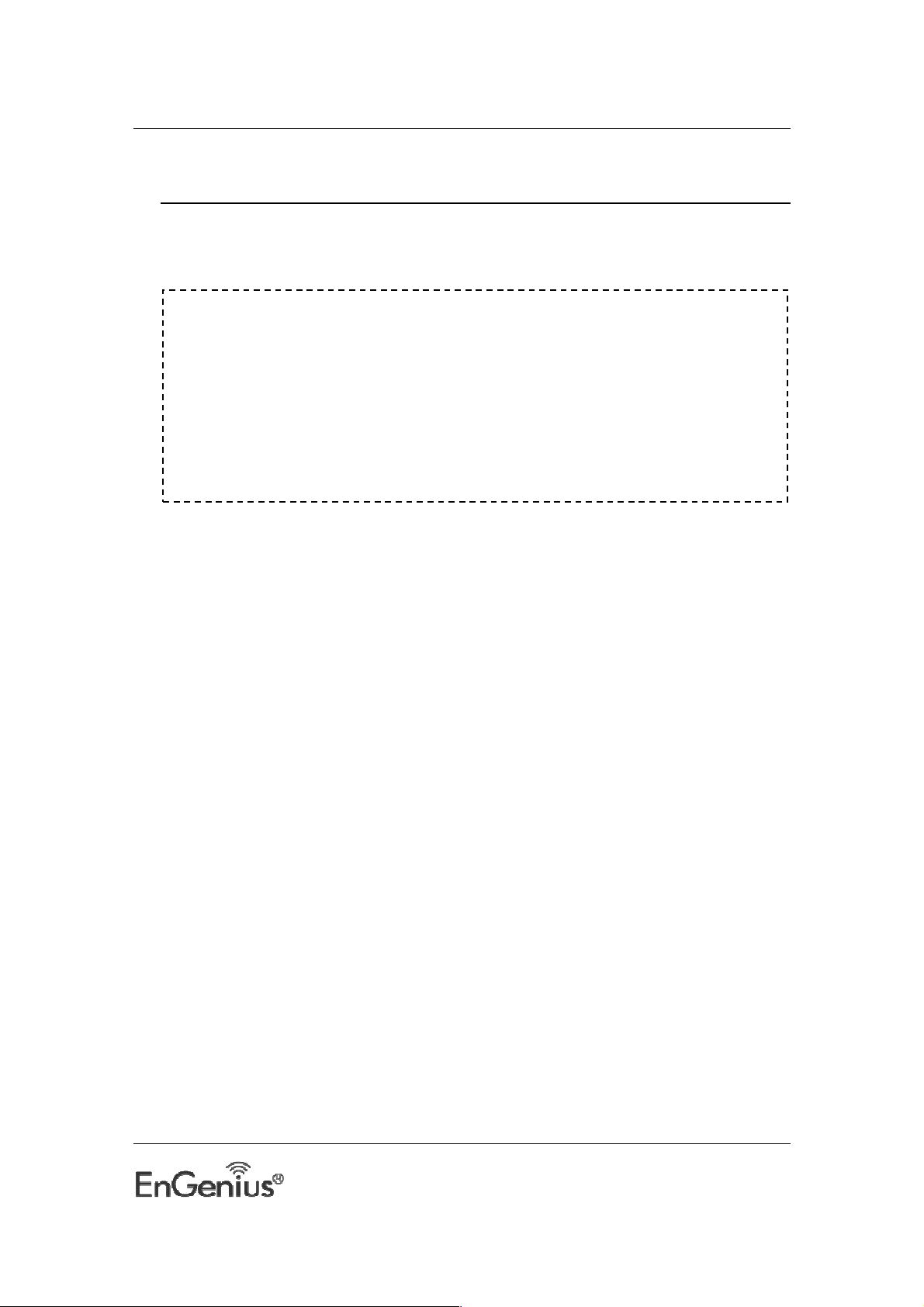
EUB600 – Dual Band Wireless-N 300Mbps Media USB Adapter
WiFi Alliance certification
recommends WPA2 AES
to be the security
2 USB Adapter for Windows (XP, Vista and Win7)
Before You Begin
mechanism under 11N mode. System driver will automatically bring down
wireless data rate to 54Mbps if other security method such as WEP or WPA
is used under 11n mode.
If your 11N router is using security mechanism other than WPA2 AES, you
are recommended to disable security setting or change it to WPA2 AES to
fully utilize 11N capability. This policy has no effect if connecting with b/g
only wireless access point.
During the installation, XP may need to copy systems files from its installation CD. Therefore,
you may need a copy of the Windows installation CD at hand before installing the drivers. On
many systems, instead of a CD, the necessary installation files are archived on the hard disk
in C:\WINDOWS \OPTIONS\CABS directory.
7
Page 8
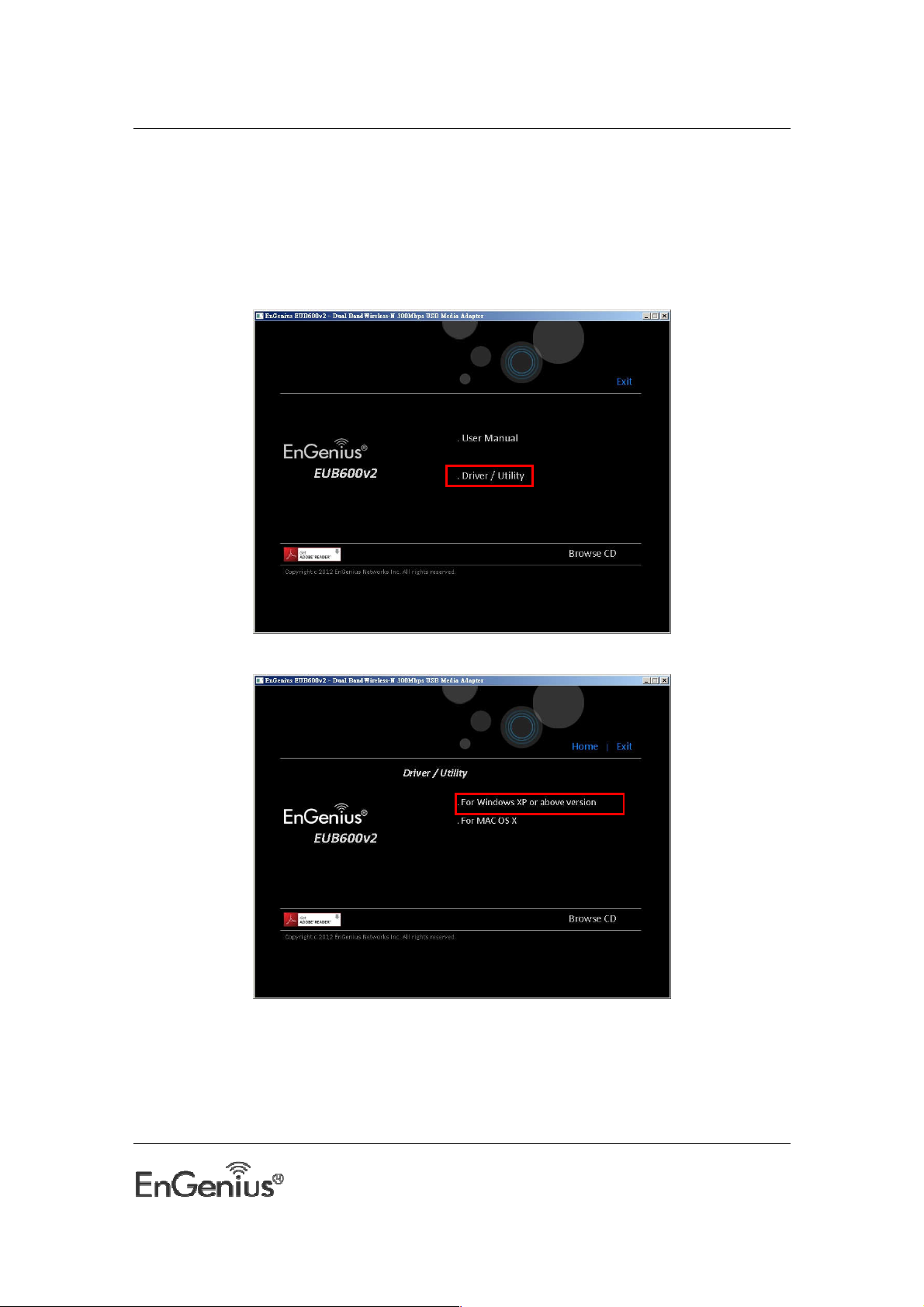
EUB600 – Dual Band Wireless-N 300Mbps Media USB Adapter
Installing the windows Drivers
Follow the steps below in order to install the USB adapter drivers:
1. Insert the CD-ROM that was provided to you in this package. The setup should run
automatically. If the setup does not run automatically, then must manually select the
Autorun.exe file from the CD-ROM drive.
2. Click on Driver / Utility to go to the Driver page.
3. Click For Windows XP or above version to start the install process.
8
Page 9
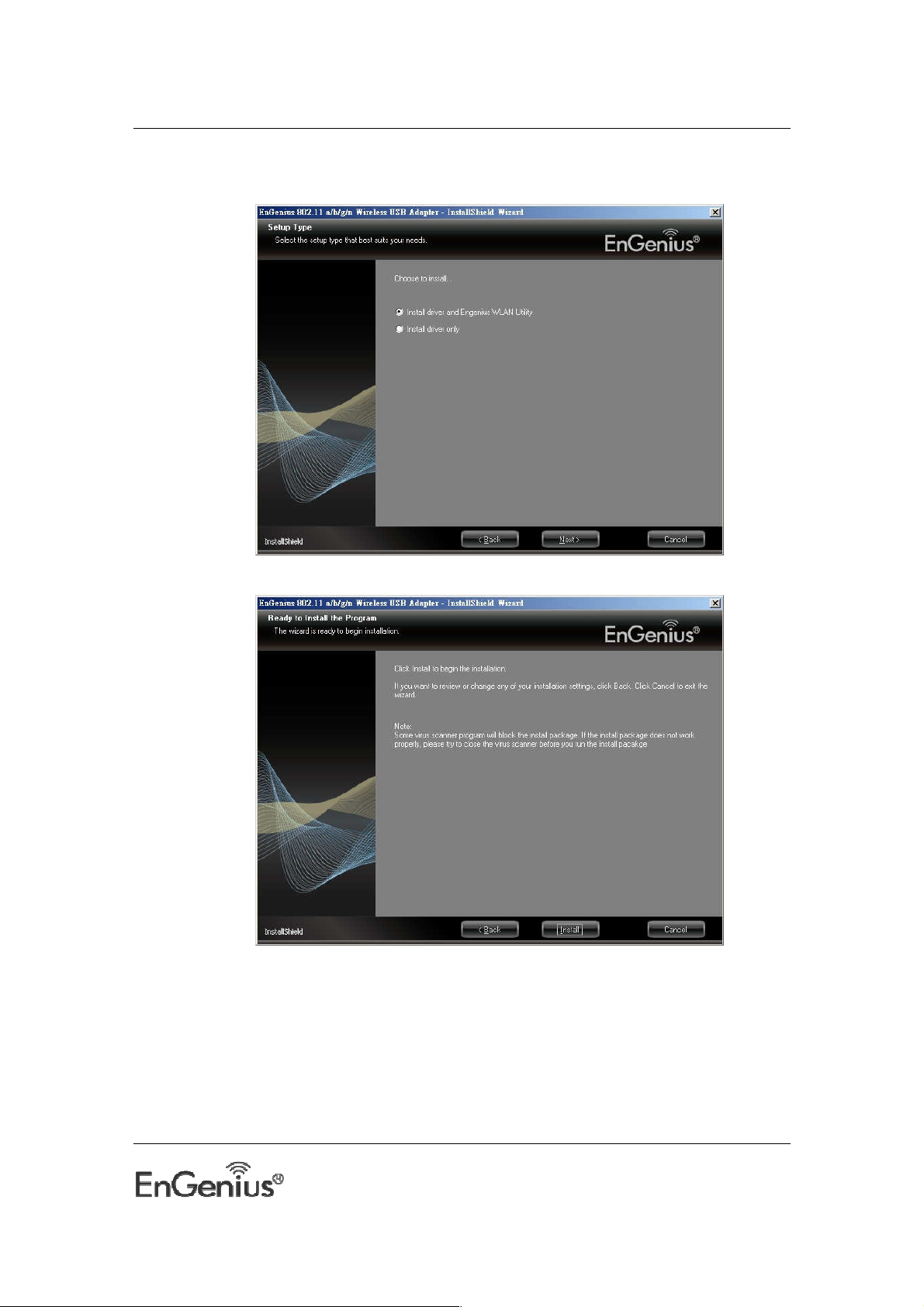
EUB600 – Dual Band Wireless-N 300Mbps Media USB Adapter
4. Once the setup begins you will see the InstallShield Wizard. Select Install driver and
EnGenius WLAN Utility and then click on the Next> button.
5. Click on the Install button to begin the installation.
9
Page 10
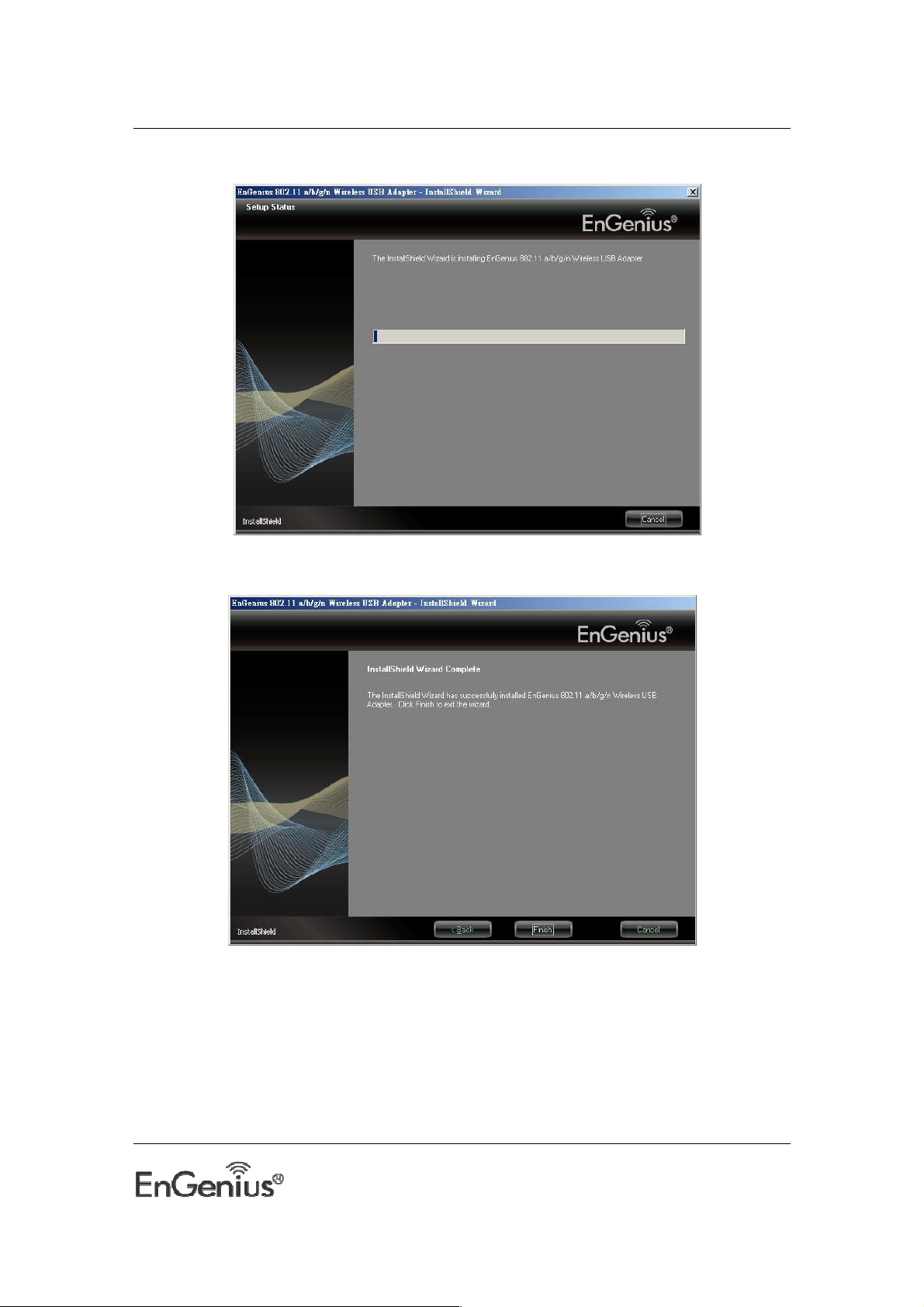
EUB600 – Dual Band Wireless-N 300Mbps Media USB Adapter
6. Wait for a few seconds until the driver and client utility is installed.
7. The installation is complete. Click on the Finish button.
10
Page 11
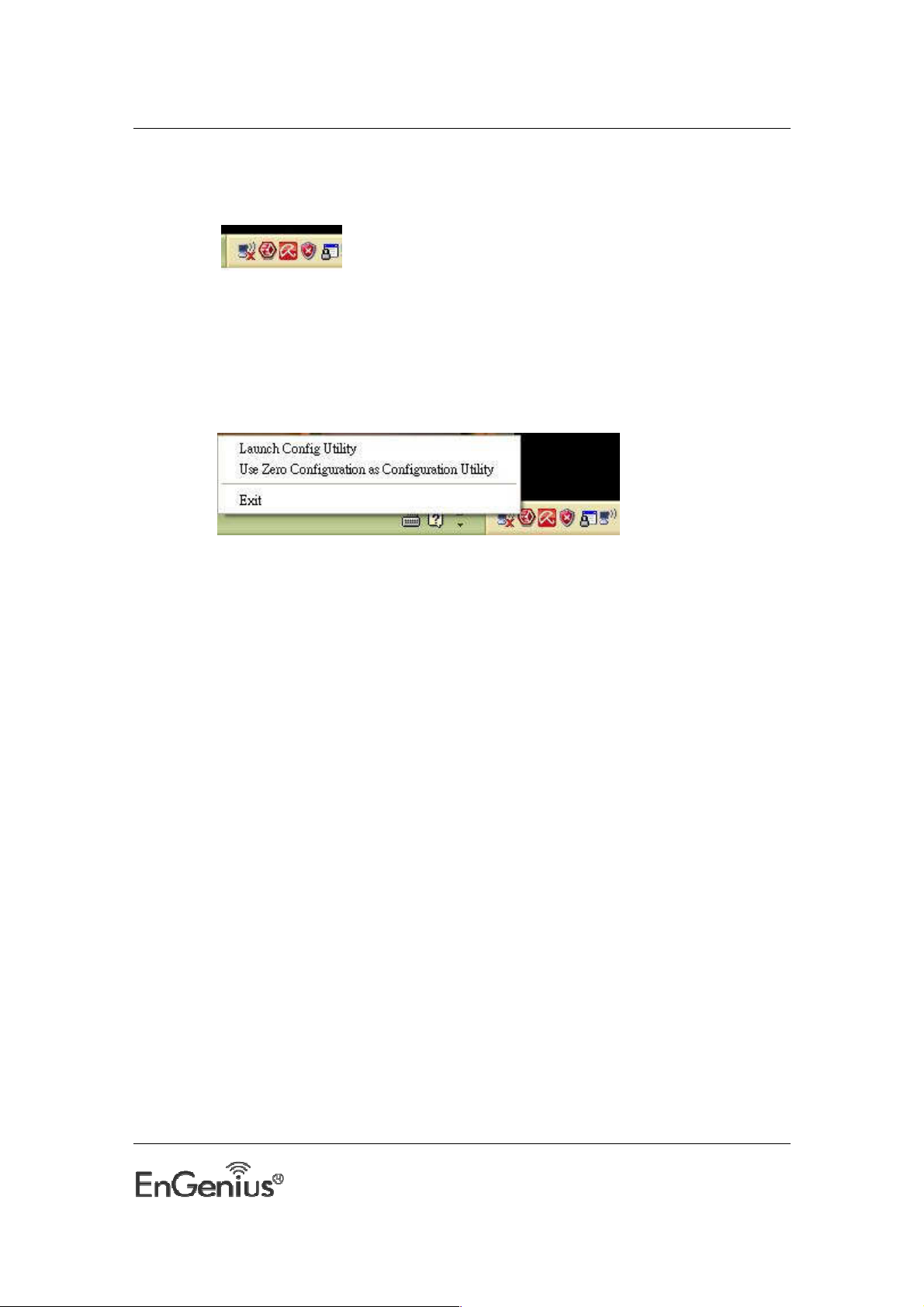
EUB600 – Dual Band Wireless-N 300Mbps Media USB Adapter
8. Carefully insert the USB adapter into the USB port. Windows will then detect and
install the new hardware.
9. An EG icon will then appear in the system tray. Right click on the EG icon and then
click on Launch Config Utility.
Note: Click on Use Zero Configuration as Configuration Utility if you would like to use
Windows Zero Configuration (XP only feature).
11
Page 12

EUB600 – Dual Band Wireless-N 300Mbps Media USB Adapter
Main interface of the utility
The function buttons on the top(From L to R )are respectively Site Survey, Link Information,
Profile, Advanced, About, and MiniSize the Interface. While the left column displays Turn On/Off
RF, Security /No security, and Signal status.
Site Survey
The “Site Survey” screen displays currently scanned wireless signals and you can click one to
connect the signal. Select one and you may view the AP’s MAC address, wireless mode
(A/B/G/N), authentication type, and encryption type, or WPS authentication and signal strength.
Before you connect to a wireless network, please click the “Rescan” button to update the
wireless network list and select the one you wish to connect, then click the “Connect” icon.
12
Page 13
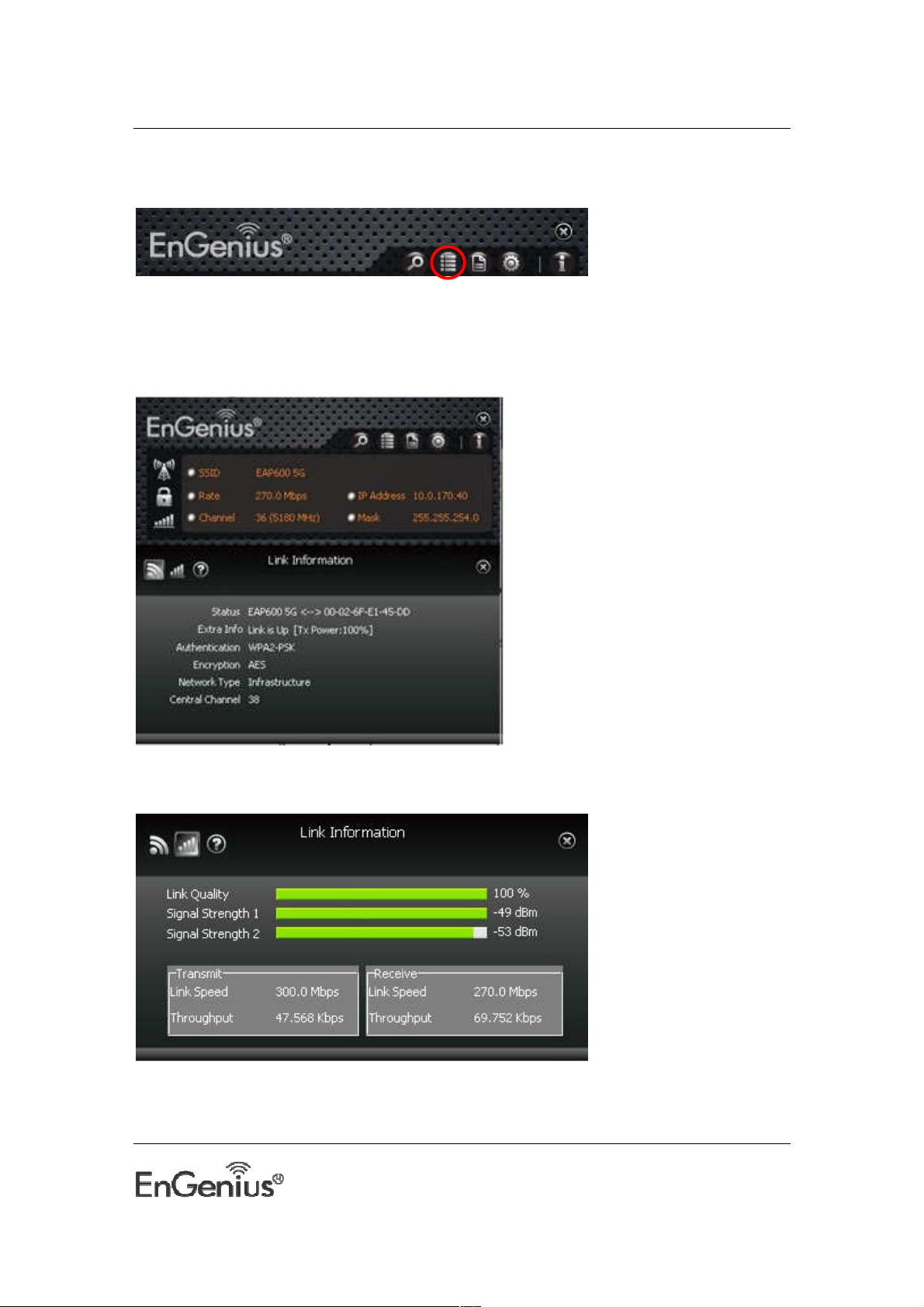
EUB600 – Dual Band Wireless-N 300Mbps Media USB Adapter
Link Information
After successfully connected to one wireless network, you can view its detailed information by
clicking the “Link Information” on the main interface.
1. “Link Status” screen displays the detailed information of the connected AP including its
SSID,MAC address, authentication type, encryption type, network type and channel.
2. “Throughput” screen displays the signal strength of each of the wireless adapter’s antennas
and the link quality.
3.”Statistics” screen is used to count the total Rx and Tx data packets, including
transmitted,retransmitted and fail to receive ACK after all retries.You can click the “Reset
Counter” button to clear the count.
13
Page 14
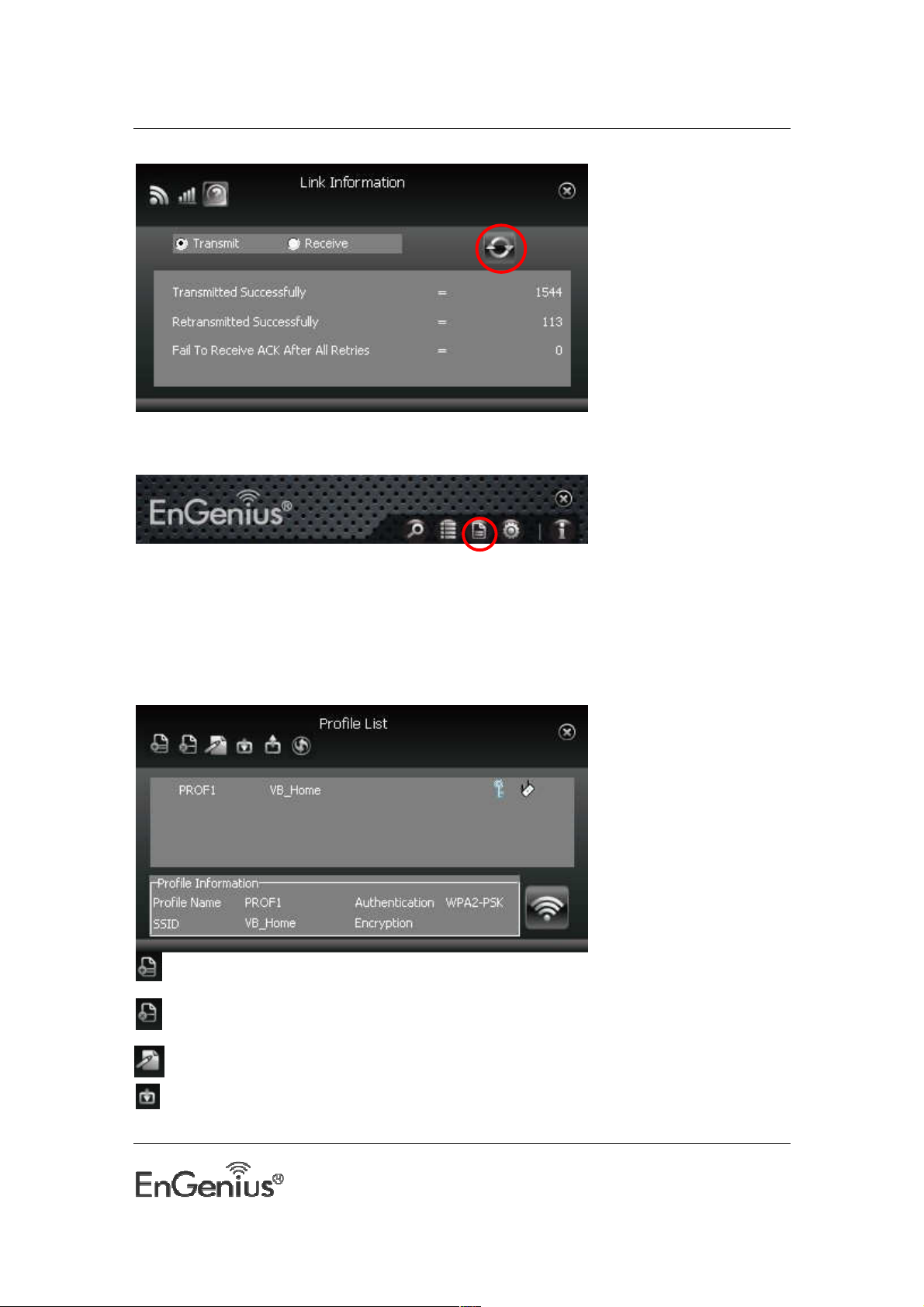
EUB600 – Dual Band Wireless-N 300Mbps Media USB Adapter
Profile
Except the above common connection type, you can also connect to the wireless network by
adding a profile on the “Profile“screen.The Profile screen is used to save the wireless network
parameters. When the adapter is successfully connected to a network, the profile name of this
network will automatically be added here, which helps the adapter to quickly connect to the
wireless network next time. However, there’s one exception that when you have set the hidden
SSID,namely the SSID can not be scanned,then you must manually connect by adding the profile
name.The main interface is as shown below.
Add: create a new profile
Delete: delete the existing profile
Edit: modify the existing profile
Import: import the previously configured profile.
14
Page 15
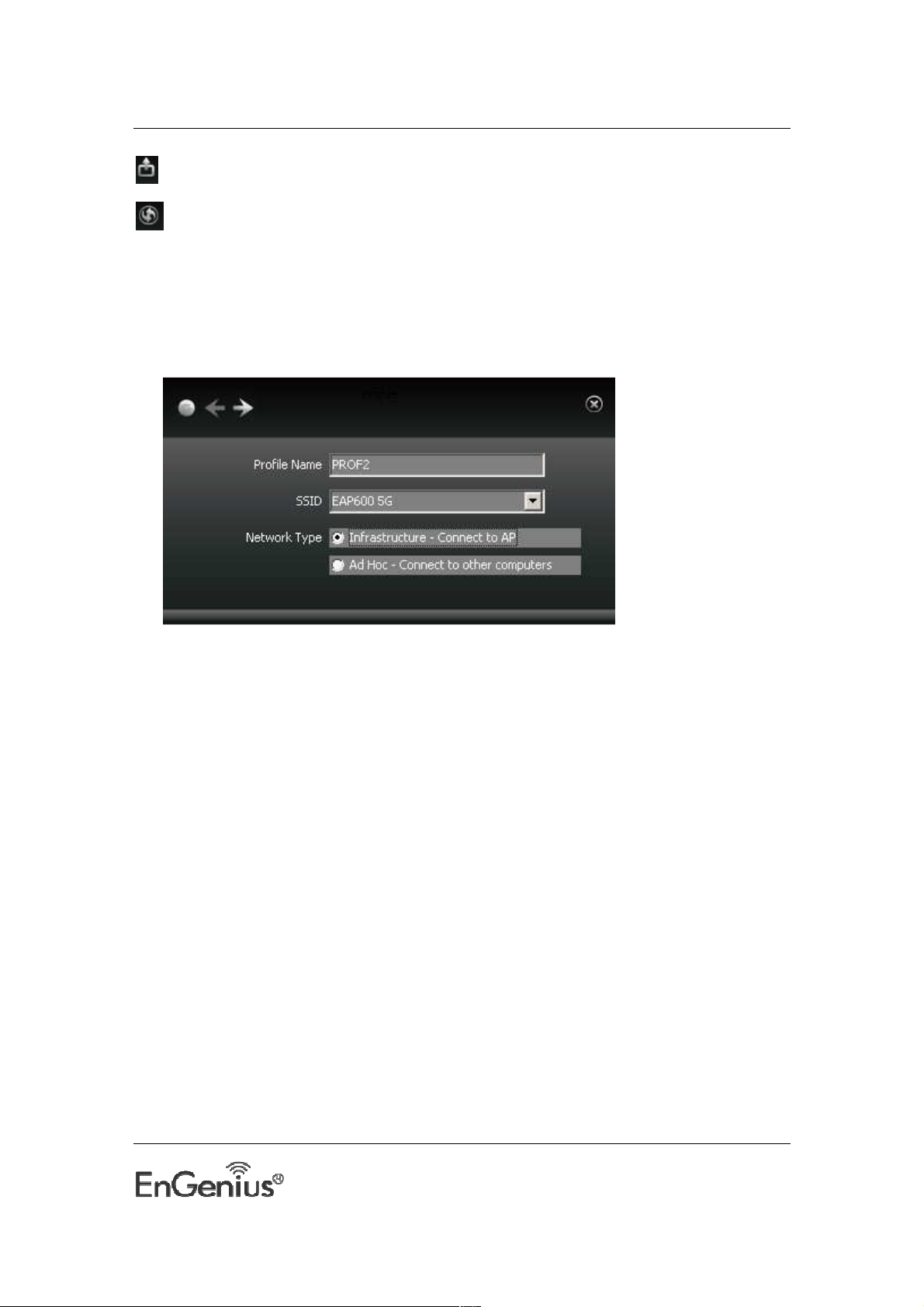
EUB600 – Dual Band Wireless-N 300Mbps Media USB Adapter
Export: export the configured profile.
Add WPS Profile: WPS setting requires that the connecting wireless device support WPS
function. WPS helps you to fulfill wireless encryption fast as well as secure your wireless network.
For detailed setting steps, refer to appendix2.
There are two network types for your option when clicking the “Add” button to add wireless
adapter connection: Infrastructure and Ad-Hoc.
Infrastructure is an application mode that integrates the wired and wireless LAN architectures. It
is different from Ad-Hoc in that in this mode the computer installed with the wireless network
adapter has to fulfill the wireless communication via AP or wireless router. It can be devided into
two modes:“wireless AP + wireless network adapter” and “wireless router + wireless network
adapter”.
Ad-Hoc is a special wireless mobile network application mode. All nodes in the network are
equal.Usually it is used to share resources by connecting the opposing computer’s wireless
adapter.
1. Infrastructure Profile Management
When you are connecting the wireless adapter to an AP or a wireless router, please select the
Infrastructure mode.
Click the “Add”button and select the network type as”
Infrastructure”,and enter the profile name and SSID or you can find the SSID you wish to connect
from the drop-down list.
15
Page 16
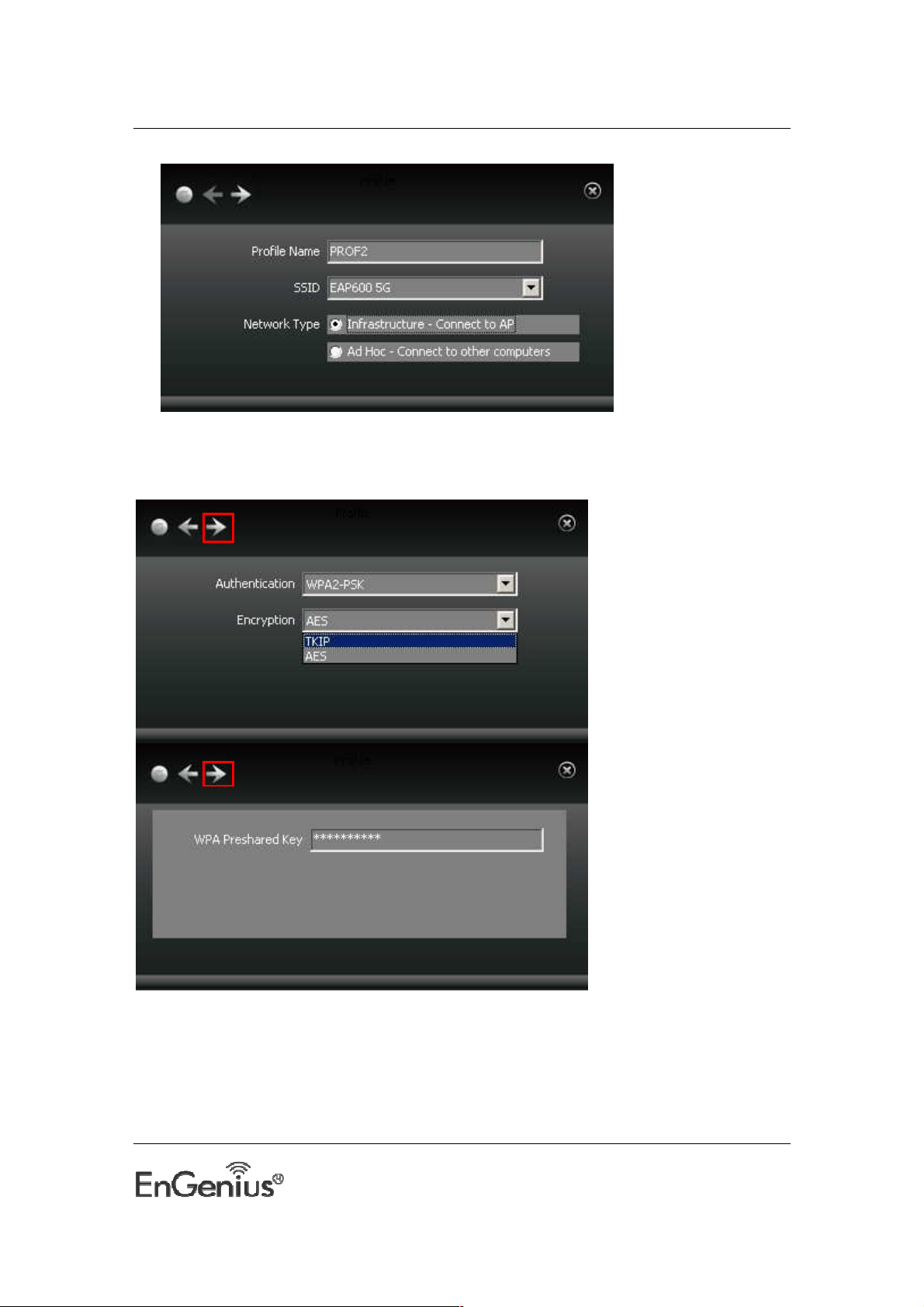
EUB600 – Dual Band Wireless-N 300Mbps Media USB Adapter
Click the next button to select the authentication type and encryption type such as WPA-PSK
and AES, and then input the key and click next.
After a profile is successfully added, the profile name can be seen on the profile list,you can edit ,
import or export the profile,click “Active” to finish the connection,now you can also view the
detailed connection status on the “Link Information”screen.
Note: Please refer to page.23 for detail security wireless encryption settings.
16
Page 17
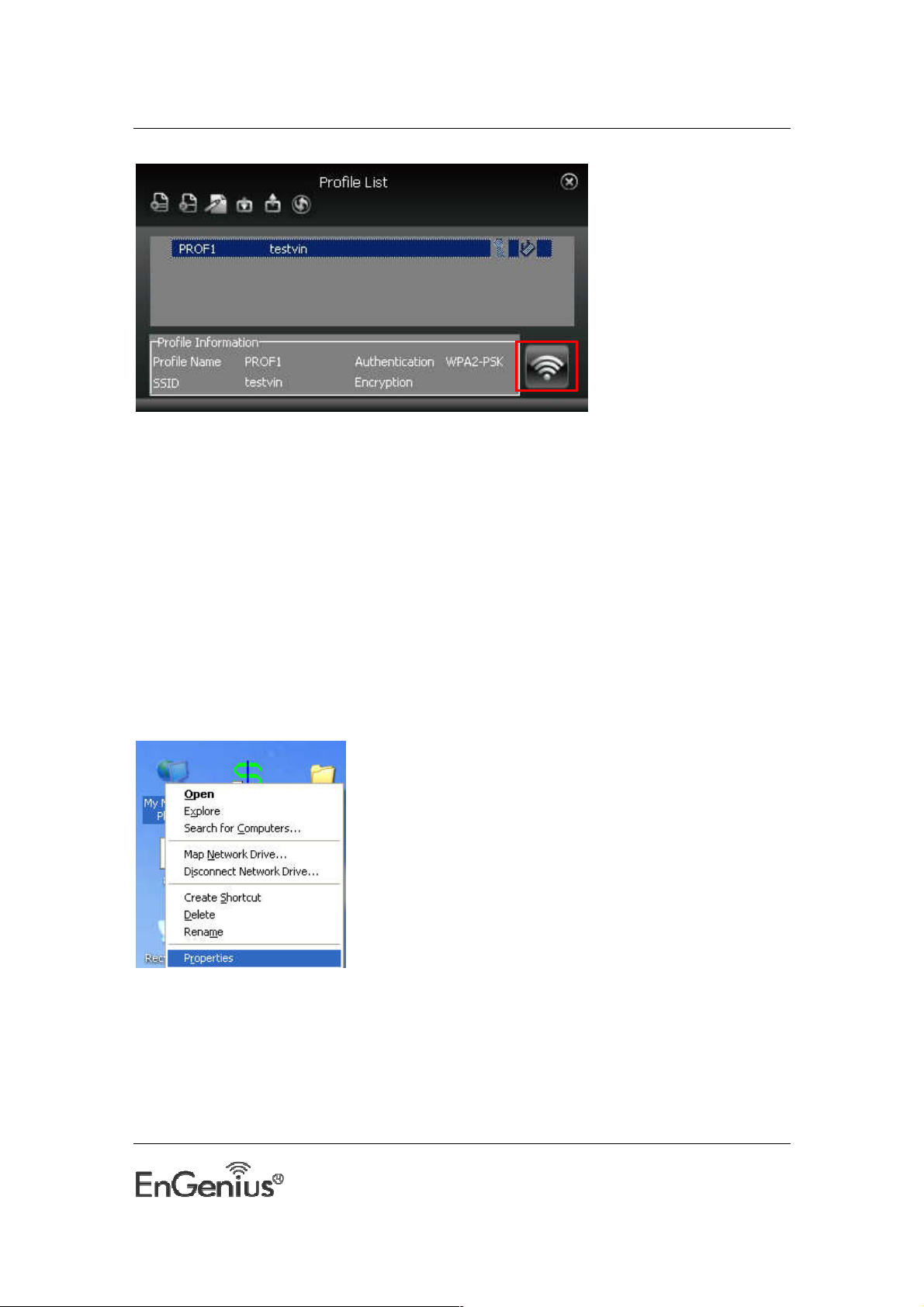
EUB600 – Dual Band Wireless-N 300Mbps Media USB Adapter
NOTE:
If the SSID broadcast function of the wireless router or AP you wish to connect is disabled, then
the wireless adapter can not scan the SSID, thus you need to connect by creating the
corresponding profile.
2.Ad-Hoc Profile management
Using the Ad-hoc mode to establish a wireless network requires that each computer should be
equipped with a wireless network adapter. By connecting these wireless adapters, computers are
able to share the resources. The detailed setting steps are as follows:
1)Firstly you’ll have to allocate a static IP to each wireless adapter to be connected in Ad-hoc
mode.
a.Right click “My Network Places” on your computer’s desktop and select “Properties”.
b.Right click “Wireless Network Connection”, and select “Properties”
17
Page 18
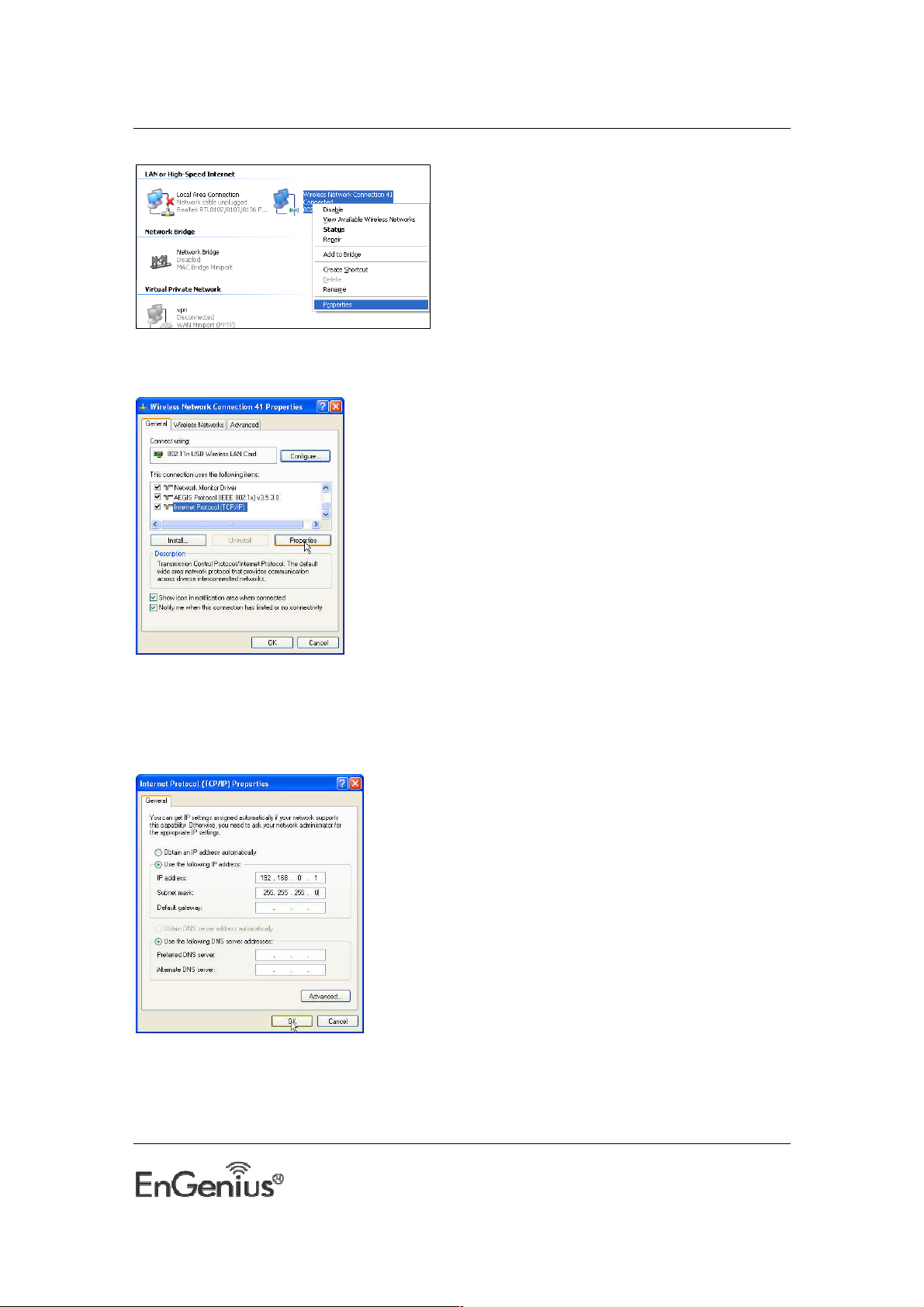
EUB600 – Dual Band Wireless-N 300Mbps Media USB Adapter
c.Select “Internet Protocol(TCP/IP)”and click “Properties”.
d. Please enter the IP address and subnet mask, and make sure this IP address is not used by
other devices in the network.For example: if your wireless adapter’s IP address is 192.168.0.1,
then set other wireless adapters’ IP addresses within the range of 192.168.0.2—
192.168.0.254.Click “Ok” to save the settings.
2) Create a new Ad-hoc profile
Click the “Add” button and enter the network name in the SSID field to identify the wireless
network, and select Ad-hoc as the network type and then select the channel.
18
Page 19
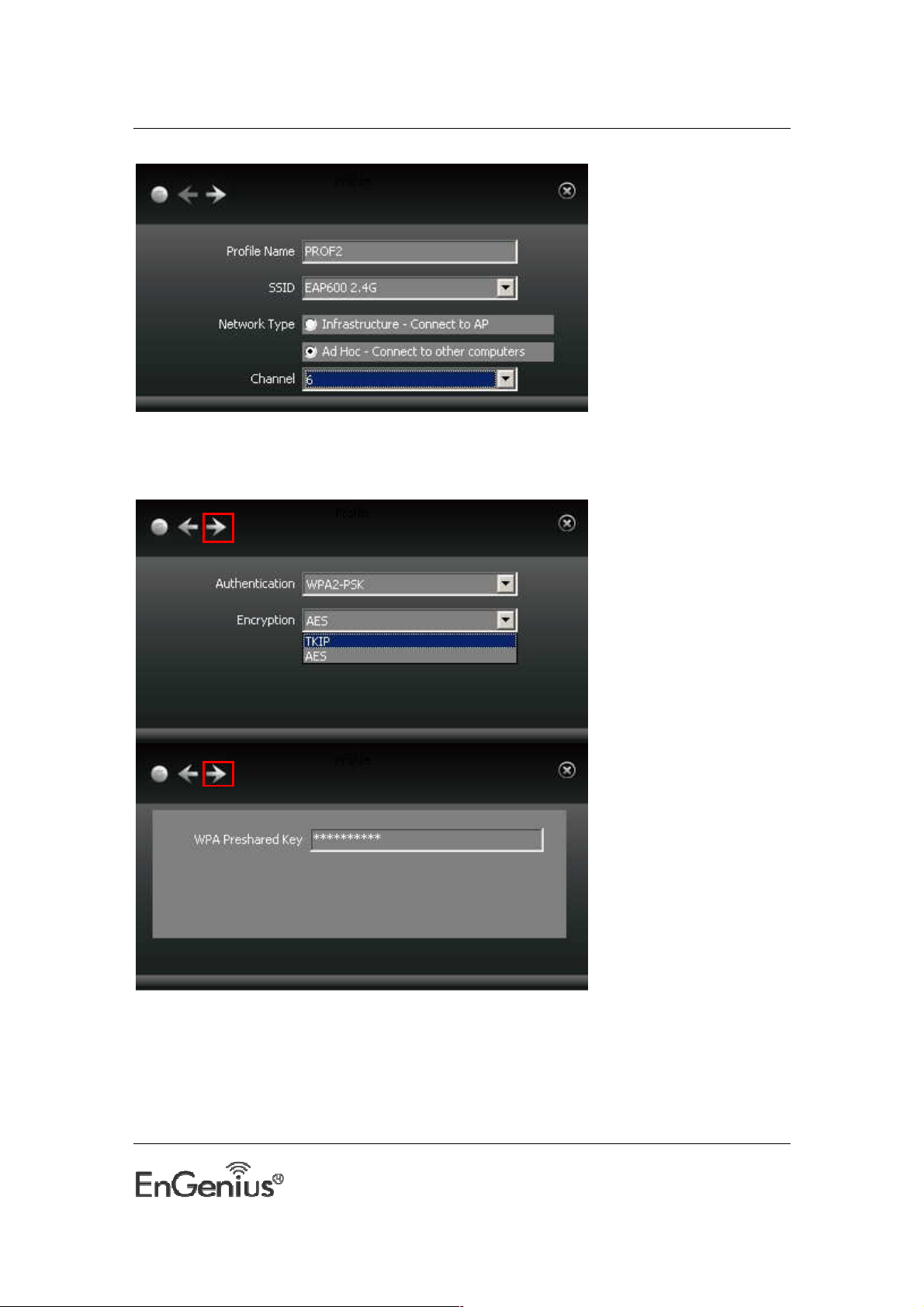
EUB600 – Dual Band Wireless-N 300Mbps Media USB Adapter
Click the “Next” button to select the authentication type and encryption type and then input the
correct key and click “Next”.
After a profile is successfully added,the profile can be seen on the profile list ,select it and click
the “Active” icon on the lower right corner.
Note: Please refer to page.23 for detail security wireless encryption settings.
19
Page 20
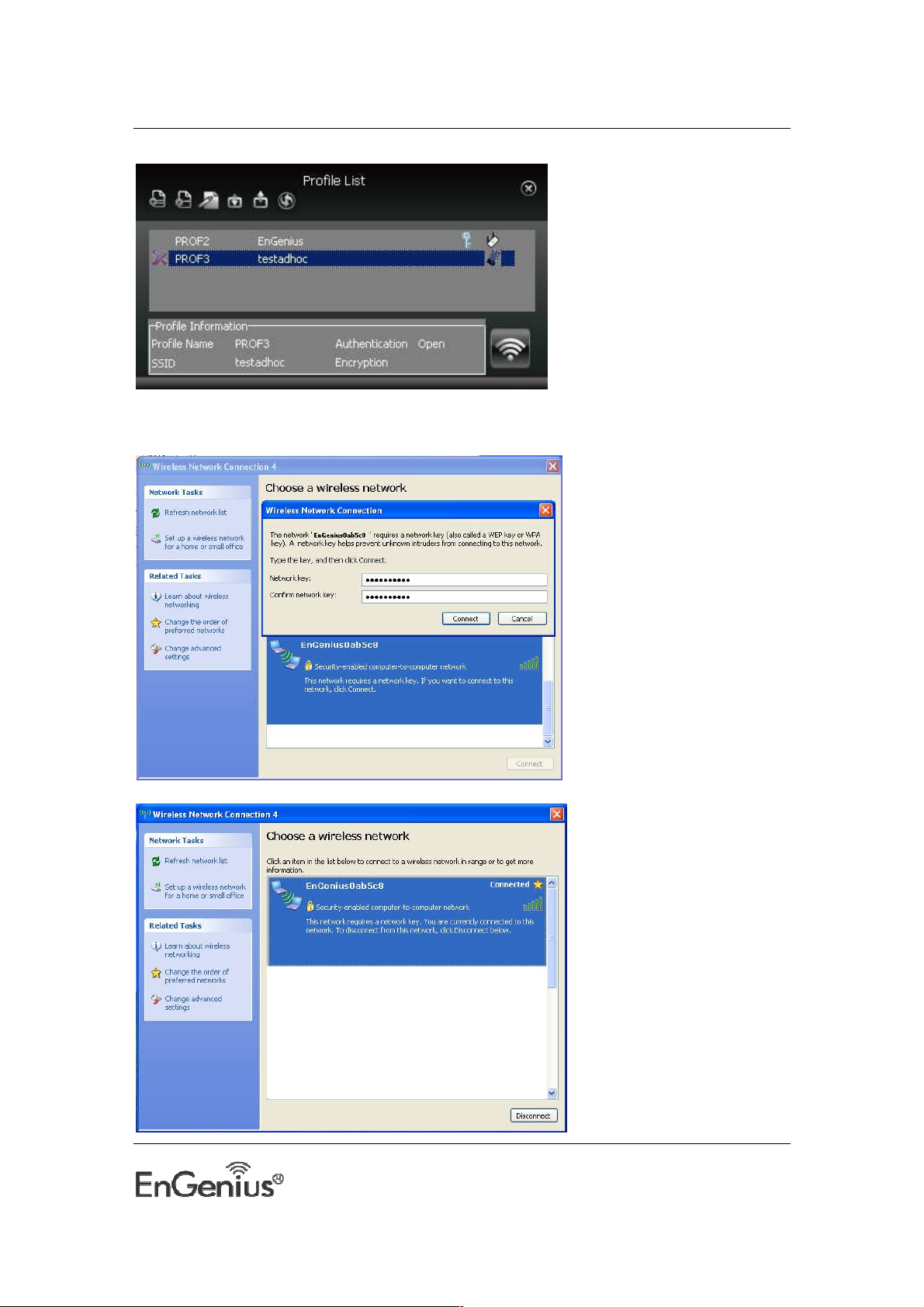
EUB600 – Dual Band Wireless-N 300Mbps Media USB Adapter
And then search for the wireless network on other clients. Double click the wireless network you
have configured and you’ll be prompted for the key .After entering the key, click “Connect”.
When the highlighted part shows “Connected“ ,it indicates the connection is successful.
20
Page 21
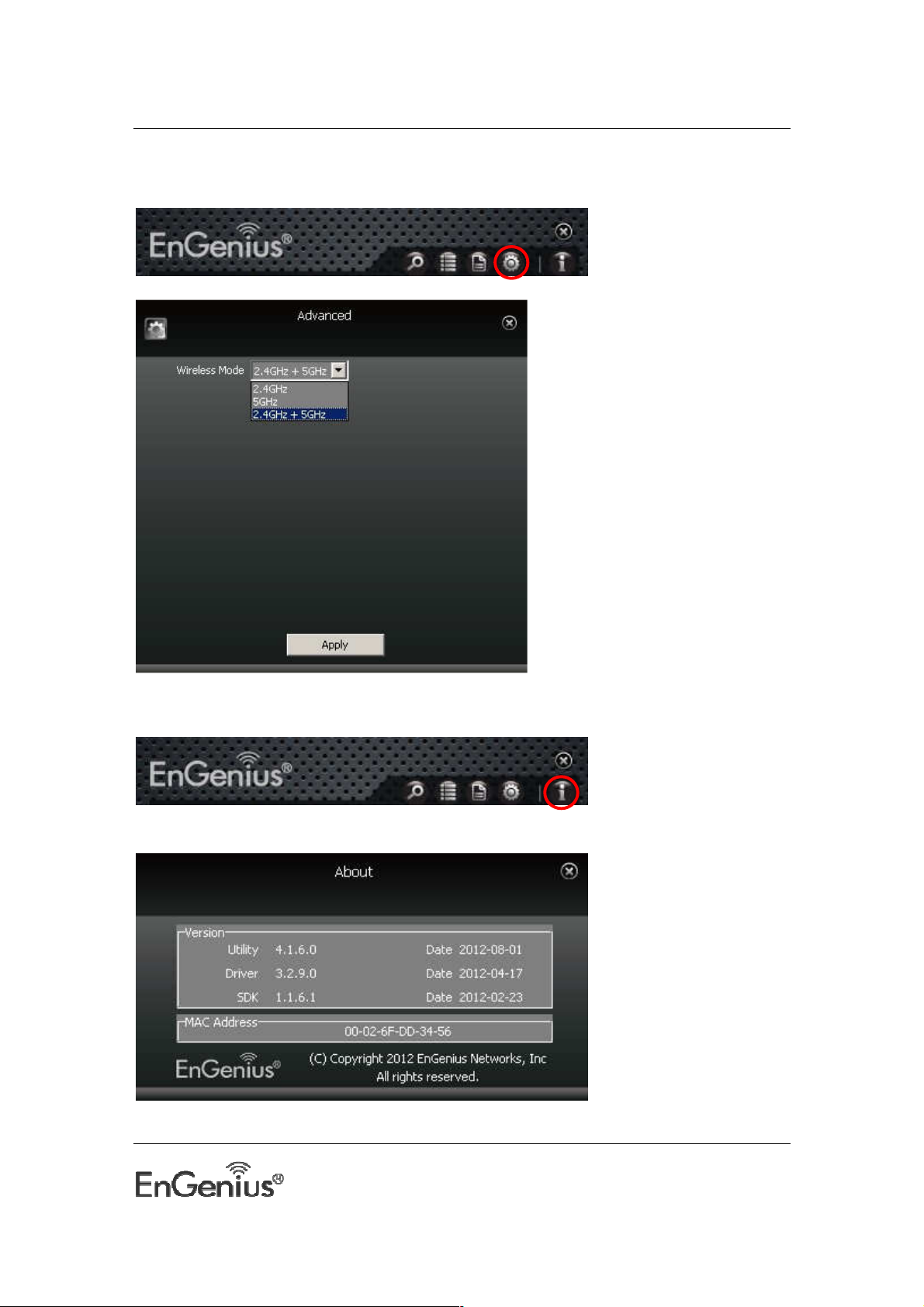
EUB600 – Dual Band Wireless-N 300Mbps Media USB Adapter
Advanced
This section is used to set the channels.
About
This screen mainly displays the version information of the UI’s different programs as well as
EnGenius’s copyright statement.
21
Page 22
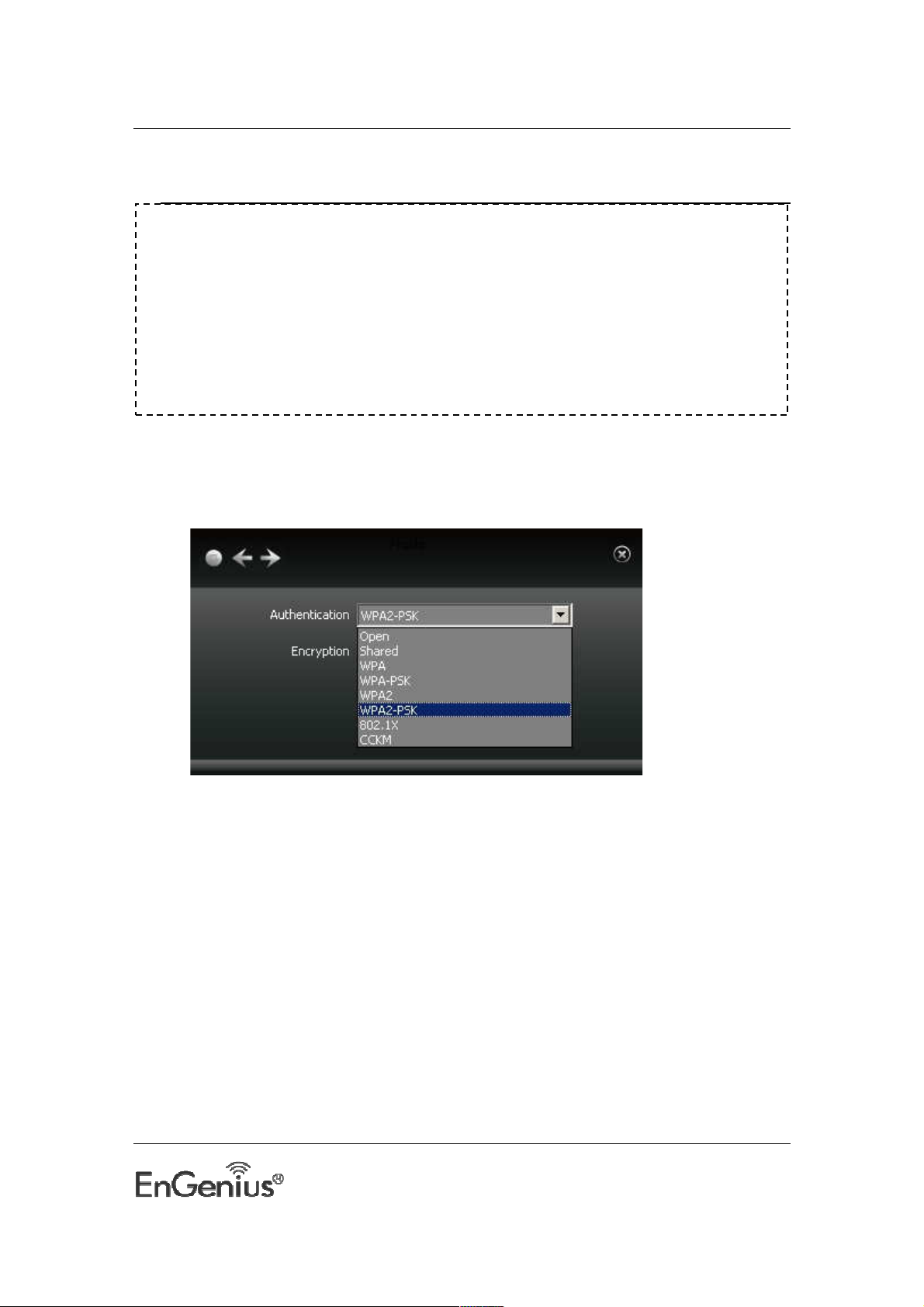
EUB600 – Dual Band Wireless-N 300Mbps Media USB Adapter
3
Authentication and Security
WiFi Alliance certification recommends WPA2 AES to be the security
mechanism under 11N mode. System driver will automatically bring down
wireless data rate to 54Mbps if other security method such as WEP or WPA is
used under 11n mode.
If your 11N router is using security mechanism other than WPA2 AES, you
are recommended to disable security setting or change it to WPA2 AES to fully
utilize 11N capability. This policy has no effect if connecting with b/g only
wireless access point.
This step allows you to configure the authentication and encryption settings such as:
WEP, WPA, WPA-PSK, WPA2, and 802.1x. Each security option is described in detail
below.
WEP Encryption
The WEP tab displays the WEP settings. Encryption is designed to make the data
transmission more secure. You may select 64 or 128-bit WEP (Wired Equivalent Privacy)
key to encrypt data (Default setting is Disable). WEP encrypts each frame transmitted
from the radio using one of the Keys from a panel. When you use WEP to communicate
with the other wireless clients, all the wireless devices in this network must have the
same encryption key or pass phrase. The following information is included in this tab, as
the image depicts below.
22
Page 23
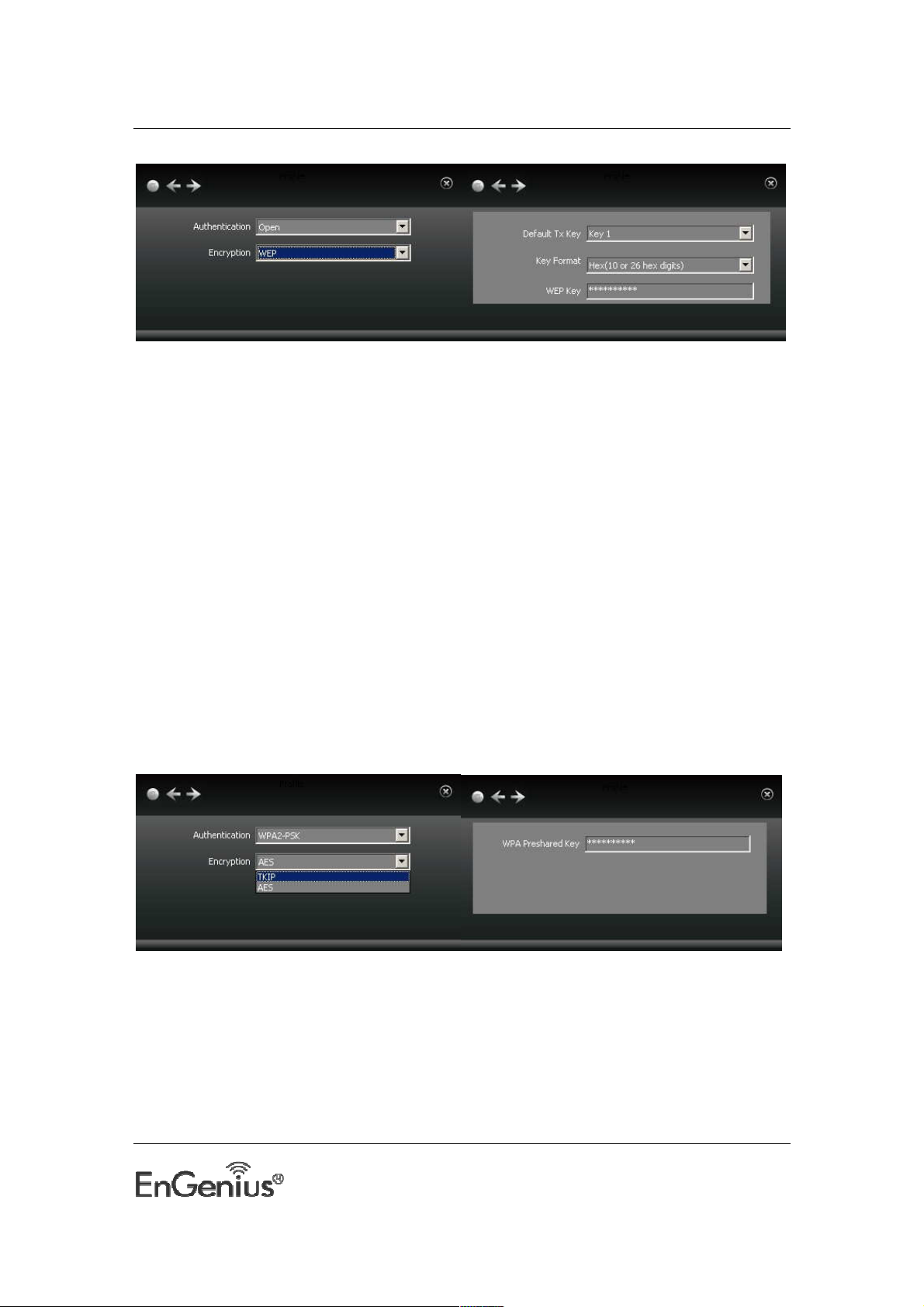
EUB600 – Dual Band Wireless-N 300Mbps Media USB Adapter
Authentication Type: Select Open or Shared from the drop-down list.
Encryption: Select WEP from the drop-down list.
Default TX Key: Choose the Key 1~Key4 you want to use.
WEP Key Format (Hex or ASCII): Type a character string into the field. For 64-bit
enter 5 alphanumeric or 10 hexadecimal characters. For 128-bit enter 13
alphanumeric or 26 hexadecimal characters.
Click on the right arrow button to save the changes.
WPA-PSK & WPA2-PSK Authentication & TKIP, AES Encryption
WPA–PSK (Pre-shared Key) is used in a Pre Shared Key mode that does not require an
authentication server. Access to the Internet and the rest of the wireless network
services is allowed only if the pre-shared key of the computer matches that of the Access
Point. This approach offers the simplicity of the WEP key, but uses stronger TKIP
encryption. EAP (Extensible Authentication Protocol) is an extension to the PPP protocol
that enables a variety of authentication protocols to be used. It passes through the
exchange of authentication messages, allowing the authentication software stored in a
server to interact with its counterpart in the client.
Authentication Type: Select WPA-PSK or WPA2-PSK from the drop-down list.
Encryption: Select TKIP or AES from the drop-down list.
Click on the right arrow button to next step.
WPA Preshared key: Enter a pass phrase which is between 8 and 63 characters long.
Click on the right arrow button to save the changes.
23
Page 24

EUB600 – Dual Band Wireless-N 300Mbps Media USB Adapter
Setting Up CCKM, 802.1X, WPA or WPA2
a. In the Profile Settings security screen, select an authentication and encryption method.
•
To set up WPA or WPA2 authentication, for Authentication select WPA or WPA2, and for
Encryption select TKIP or AES. If WPA2 is selected, TKIP and AES are available with the
added security of management frame protection (TKIP, AES). Click the right arrow to save
your settings.
•
To set up CCKM authentication, for Authentication select CCKM, and for Encryption
select WEP, TKIP, or AES. Click the right arrow to save your settings.
•
To set up 802.1X authentication, for Authentication select 802.1X, and for Encryption
select WEP. Click the right arrow to save your settings.
24
Page 25

EUB600 – Dual Band Wireless-N 300Mbps Media USB Adapter
b.
Select the EAP method (Extensible Authentication Protocol) supported by your network
and follow the instructions given.
PEAP
i. If you select PEAP, for Tunnel Authentication select either EAP-MSCHAP v2, EAP-
TLS/Smart Card, or Generic Token Card.
•
If you select EAP-MSCHAP v2, in the Tunnel ID field type the name assigned to the user,
and in the Tunnel Password field, type the password associated with the user name.
•
If you select EAP-TLS/Smart Card, in the Tunnel ID field, select Authentication ID or
Machine ID depending on whether user credentials are provided by a smart card or by the
computer from which they are accessing the network. If Authentication ID is selected, in
the adjacent field, type your user name.
25
Page 26

EUB600 – Dual Band Wireless-N 300Mbps Media USB Adapter
•
If you select Generic Token Card, in Tunnel Password/Mode, you can select Static
Password or Soft Token and for Vista/Windows 7 users, Windows Logon or Prompt User,
depending on the method used to supply user credentials.
o
If you select the Static Password option, then in the Tunnel ID field, type your user name,
and in the Tunnel Password field, type the password associated with your user name.
o
o
If you select Soft Token, your user credentials are supplied by software.
If you select Windows Logon, your user credentials are based on those of your Windows
user account.
o
If you select Prompt User, when connecting to a network, a popup window appears,
asking for your user name and password.
ii. Click the right arrow to save your settings.
iii. If you have selected PEAP > EAP-MSCHAP v2 or PEAP > Generic Token Card, then
optionally select Use Server Certification, and from the drop-down box, select the
certificate authority. Click the right arrow to save your settings.
26
Page 27

EUB600 – Dual Band Wireless-N 300Mbps Media USB Adapter
iv. If you have selected PEAP > EAP-TLS/Smart Card, from the drop-down list, select the
client certificate on your computer to be used by this security method, or for Vista and
Windows 7 users, select "Use my smart card" to set up smart card-based user
authentication. Click the right arrow to save your settings.
v. You have completed setup of PEAP authentication.
TLS/Smart Card
vi. If you select TLS/Smart Card, select Authentication ID or Machine ID depending on
whether user credentials are provided by a smart card or by the computer from which they
are accessing the network. If Authentication ID is selected, in the adjacent field, type your
user name. Click the right arrow to save your settings.
27
Page 28

EUB600 – Dual Band Wireless-N 300Mbps Media USB Adapter
vii. From the drop-down list, select the client certificate on your computer to be used by
this security method, or for Vista and Windows 7 users, select "Use my smart card" to set
up smart card-based user authentication. Click the right arrow to save your settings.
viii. Optionally select Use Server Certification, and from the drop-down box, select the
certificate authority. Click the right arrow to save your settings.
ix. You have completed setup of TLS/Smart Card authentication.
28
Page 29

EUB600 – Dual Band Wireless-N 300Mbps Media USB Adapter
TTLS (Windows XP only)
x. For Windows XP users only. To apply TTLS, select a Tunnel Authentication method from
the drop-down list. Options include CHAP, MS-CHAP, MS-CHAP v2, PAP, and EAP-MD5. For
Tunnel ID, select Authentication ID or Machine ID depending on whether user credentials
are provided by the user or by the computer from which they are accessing the network. If
Authentication ID is selected, in the adjacent field, type your user name. For either
Authentication ID or Machine ID, in the Tunnel Password field, type a password. Click the
right arrow to save your settings.
xi. From the drop-down list, optionally select the client certificate on your computer to be
used by this security method, and click the right arrow to save your settings.
xii. Next, optionally select 'Use Server Certification'. From the drop-down box, select the
certificate authority. Click the right arrow to save your settings.
29
Page 30

EUB600 – Dual Band Wireless-N 300Mbps Media USB Adapter
xiii. You have completed setup of TTLS authentication.
EAP-FAST
xiv. If you are applying EAP-FAST authentication using Vista or Windows 7, click the right
arrow to finish setting up EAP-FAST.
xv. Otherwise, for Windows XP users only, select a Tunnel Authentication method from the
drop-down list. Options include EAP-MS-CHAP v2, EAP-TLS/Smart Card, and Generic Token
Card.
•
If you select EAP-MSCHAP v2, for 'Tunnel ID', select Authentication ID or Machine ID
depending on whether user credentials are provided by users or by the computer from
which they are accessing the network. If Authentication ID is selected, in the adjacent field,
type your user name. If either Authentication ID or Machine ID are selected, for Tunnel
Password, type the associated password.
•
If you select EAP-TLS/Smart Card, for 'Tunnel ID', select Authentication ID or Machine ID
depending on whether user credentials are provided by a smart card or by the computer
from which they are accessing the network. If Authentication ID is selected, in the adjacent
field, type your user name.
30
Page 31

EUB600 – Dual Band Wireless-N 300Mbps Media USB Adapter
•
If you select Generic Token Card, for 'Tunnel ID', field requirements depend on the
tunnel mode and identification method selected.
o
If 'Static Password' is selected for Tunnel Mode, and either Authentication ID or Machine
ID are selected, type a password. For Authentication ID a user name is also required in the
adjacent field.
o
If 'Soft Token' is selected for Tunnel Mode, no further settings are required.
Click the right arrow to save your settings.
xvi. For Windows XP users only, select 'Allow unauthenticated provision mode' to allow the
allocation of PAC (protected authentication credentials) from the authentication server
without authentication by users. Select 'Use protected authentication credential' to
manually import a PAC. Click the right arrow to save your settings.
31
Page 32

EUB600 – Dual Band Wireless-N 300Mbps Media USB Adapter
xvii. For Windows XP users only, if you selected EAP-TLS/Smart Card as the tunnel
authentication method, from the drop-down list select a security certificate on your
computer. Click the right arrow to save your settings.
xviii. For Windows XP, Vista and Windows 7, the Utility supports automatic login using your
EAP-FAST settings on Windows startup. Select 'Use Pre-logon Connection' to enable this
function. Click the right arrow to save your settings.
xix. You have completed setup of EAP-FAST authentication.
MD5-Challenge (Windows XP, 802.1X only)
xx. MD5-Challenge is available in Windows XP only. To apply MD5-Challenge, you need to
have selected 802.1X as the security method. Type the Tunnel ID and Tunnel Password, and
click the right arrow to save your settings.
32
Page 33

EUB600 – Dual Band Wireless-N 300Mbps Media USB Adapter
xxi. In the screen that appears select a Key and Key Format setting supported by the
wireless router or AP to which you are connecting.
•
If you select 'Hex(10 or 26 hex digits)', in the WEP Key field type a security key 10 or 26
characters long made up of digits '0'-'9' and letters 'A'-'F'.
•
If you select 'ASCII(5 or 13 ASCII characters)' in the WEP Key field, type a security key 5
or 13 characters long made up of digits '0'-'9' and letters 'a'-'z' and 'A'-'Z'.
xxii. Click the right arrow to save your settings and finish setting up MD5-Challenge
authentication.
LEAP
xxiii. For Windows XP users, to apply LEAP, in the Tunnel ID field, select Authentication ID or
Machine ID depending on whether user credentials are provided by users or by the
computer from which they are accessing the network. If Authentication ID is selected, in
the adjacent field, type the user name. For both Authentication ID and Machine ID, type a
password for the user.
33
Page 34

EUB600 – Dual Band Wireless-N 300Mbps Media USB Adapter
xxiv. For Windows Vista and 7 users, for Tunnel Mode, you can select Static Password,
Windows Logon or Prompt User, depending on the method used to supply user credentials.
o
If you select the Static Password option, then in the Tunnel ID field, type your user name,
and in the Tunnel Password field, type the password associated with your user name.
o
If you select Windows Logon, your user credentials are based on those of your Windows
user account.
o
If you select Prompt User, when connecting to a network, a popup window appears,
asking for your user name and password.
xxv. Click the right arrow to save your settings.
xxvi. The Utility supports automatic login using your LEAP settings on Windows startup.
Select 'Use Pre-logon Connection' to enable this function. Click the right arrow to save your
settings.
xxvii. You have completed setup of LEAP authentication.
2.
After you have set up security settings, a profile configured with your security settings
appears in the Profile screen. To edit settings, click the Edit button , or to delete
settings, click the delete
button
34
Page 35

EUB600 – Dual Band Wireless-N 300Mbps Media USB Adapter
35
Page 36

EUB600 – Dual Band Wireless-N 300Mbps Media USB Adapter
4
Uninstall the Drivers & Client Utility
If the USB client adapter installation is unsuccessful for any reason, the best way to solve
the problem may be to completely uninstall the USB adapter and its utility and repeat
the installation procedure again.
Follow the steps below in order to uninstall the client utility:
1. Click on Start > EnGenius Wireless > Uninstall EnGenius Wireless USB Adapter
2. The un-installation process will then begin.
36
Page 37

EUB600 – Dual Band Wireless-N 300Mbps Media USB Adapter
3. Click on the Yes button to confirm the un-installation process and then click on the
Next button.
4. The un-installation process is complete. Select Yes, I want to restart my computer
now radio button and then click on the Finish button. Then remove the USB adapter.
37
Page 38

EUB600 – Dual Band Wireless-N 300Mbps Media USB Adapter
5 USB Adapter for MAC OS X
Installing the Drivers
Follow the steps below in order to install the USB adapter drivers:
1. Insert the CD-ROM that was provided to you in this package. The setup should run
automatically. If the setup does not run automatically, then you must manually select
the Autorun.exe file from the CD-ROM drive.
2. Click on Driver / Utility to go to the Driver page.
3. Click For MAC OS X to start the install process.
4. Click on the Continue button to configure the next step.
38
Page 39

EUB600 – Dual Band Wireless-N 300Mbps Media USB Adapter
5. Select the Macintosh HD and then click on the Continue button.
39
Page 40

EUB600 – Dual Band Wireless-N 300Mbps Media USB Adapter
6. Click on the Continue button to configure the next step.
7. The installation is complete. Click on the Restart button.
8. Carefully insert the USB adapter into the USB port. MAC OS X will then detect and install
the new hardware.
9. The Client Utility is installed in the Applications folder.
40
Page 41

EUB600 – Dual Band Wireless-N 300Mbps Media USB Adapter
Profiles
The Profile tab is used to store the settings of multiple Access Points such as home,
office, café, etc. When adding a profile you are required to enter a profile name and SSID
as well as configure the power-saving mode, network type, RTS/fragmentation threshold
and encryption/authentication settings. A profile can be configured as Infrastructure or
Ad-hoc mode. The configuration settings for each mode are described below.
Infrastructure Mode
The infrastructure mode requires the use of an Access Point (AP). In this mode, all
wireless communication between two computers has to be via the AP. It doesn’t matter
if the AP is stand-alone or wired to an Ethernet network. If used in stand-alone, the AP
can extend the range of independent wireless LANs by acting as a repeater, which
effectively doubles the distance between wireless stations.
41
Page 42

EUB600 – Dual Band Wireless-N 300Mbps Media USB Adapter
Profile: Enter a name for the profile; this does not need to be the same as the
SSID.
SSID: Enter the SSID of the network or select one from the drop-down list. The
SSID is a unique name shared among all points in your wireless network. The
SSID must be identical for all points in the network, and is case-sensitive.
PSM: Select a power saving mode (PSM) option.
o
CAM (Continuously Active Mode): Select this option if your notebook is
always connected to the power supply.
o
PSM (Power Saving Mode): Select this option if your notebook uses its
battery power. This option minimizes the battery usage while the
network is idle.
Network Type: Select Infrastructure from the drop-down list.
TX Power: Select a transmit power from the drop-down list. If your notebook is
connected to external power then select 100% or auto, if not, select one of the
lower values for power saving.
RTS Threshold: Place a check in this box if you would like to enable RTS
Threshold.
handshake packet.
Any packet larger than the specified value (bytes) will send RTS/CTS
Fragment Threshold: Place a check in this box if you would like to enable
Fragment Threshold. Any packet larger than the specified value (bytes) will be
fragmented.
Click on the OK button to save the changes.
42
Page 43

EUB600 – Dual Band Wireless-N 300Mbps Media USB Adapter
Ad-hoc Mode
This is the simplest network configuration with several computers equipped with the PC
Cards that form a wireless network whenever they are within range of one another. In
ad-hoc mode, each client is peer-to-peer, would only have access to the resources of the
other client and does not require an access point. This is the easiest and least expensive
way for the SOHO to set up a wireless network.
Profile: Enter a name for the profile; this does not need to be the same as the
SSID.
SSID: Enter the SSID of the network or select one from the drop-down list. The
SSID is a unique name shared among all points in your wireless network. The
SSID must be identical for all points in the network, and is case-sensitive.
Network Type: Select Ad-hoc from the drop-down list.
TX Power: Select a transmit power from the drop-down list. If your notebook is
connected to external power then select 100% or auto, if not, select one of the
lower values for power saving.
Ad-hoc wireless mode: Select a wireless mode from the drop-down list
depending on the type of stations used in the ad-hoc network. Select MIX
options if the network consists of 11a, 11b, 11g or 11n stations. Select ONLY
options if the network consists of a specified type of wireless mode. For
instance, if you are using 11N only AP, please select 11N.
RTS Threshold: Place a check in this box if you would like to enable RTS
Threshold. Any packet larger than the specified value (bytes) will send RTS/CTS
handshake packet.
Fragment Threshold: Place a check in this box if you would like to enable
Fragment Threshold. Any packet larger than the specified value (bytes) will be
43
Page 44

EUB600 – Dual Band Wireless-N 300Mbps Media USB Adapter
fragmented.
Click on the OK button to save the changes.
Authentication and Security
The Security tab allows you to configure the authentication and encryption settings such
as: WEP, WPA-PSK, WPA2-PSK and 802.1x. Each security option is described in detail
below.
WEP Encryption
The WEP tab displays the WEP settings. Encryption is designed to make the data
transmission more secure. You may select 64 or 128-bit WEP (Wired Equivalent Privacy)
key to encrypt data (Default setting is Disable). WEP encrypts each frame transmitted
from the radio using one of the Keys from a panel. When you use WEP to communicate
with the other wireless clients, all the wireless devices in this network must have the
same encryption key or pass phrase. The following information is included in this tab, as
the image depicts below.
Authentication Type: Select Open or Shared from the drop-down list.
Encryption: Select WEP from the drop-down list.
WEP Key: Type a character string into the field. For 64-bit enter 5 alphanumeric or
10 hexadecimal characters. For 128-bit enter 13 alphanumeric or 26 hexadecimal
characters.
Click on the OK button to save the changes.
44
Page 45

EUB600 – Dual Band Wireless-N 300Mbps Media USB Adapter
Show Password check box. If you want to make sure the accuracy of password you
type, click the Show Password box to check it.
WPA-PSK & WPA2-PSK Authentication & TKIP, AES Encryption
WPA – PSK (Pre-shared Key) is used in a Pre Shared Key mode that does not require an
authentication server. Access to the Internet and the rest of the wireless network
services is allowed only if the pre-shared key of the computer matches that of the Access
Point. This approach offers the simplicity of the WEP key, but uses stronger TKIP
encryption. EAP (Extensible Authentication Protocol) is an extension to the PPP protocol
that enables a variety of authentication protocols to be used. It passes through the
exchange of authentication messages, allowing the authentication software stored in a
server to interact with its counterpart in the client.
Authentication Type: Select WPA or WPA2 from the drop-down list.
Encryption: Select TKIP or AES from the drop-down list.
WPA Preshared key: Enter a pass phrase which is between 8 and 32 characters long.
Click on the OK button to save the changes.
Show Password check box. If you want to make sure the accuracy of password you
type, click the Show Password box to check it.
45
Page 46

EUB600 – Dual Band Wireless-N 300Mbps Media USB Adapter
Link Status
The Link Status tab displays the current status of the wireless radio. The following
information is included in this tab, as the image depicts below.
Status: This indicates the state of the client. There are three options:
o
Associated: Indicates that the wireless client is connected to an Access
Point (AP). The BSSID is shown in the form of 12 HEX digits, which is the
MAC address of the AP.
o
Scanning: Indicates that the wireless client is searching for an AP in the
area.
o
Disconnected: Indicates that there are no APs or clients in the area.
Current Channel: The operating frequency channel that the client is using
(infrastructure mode).
Link Speed: The current rate at which the client is transmitting and receiving.
Throughput (bytes/sec): Displays the Tx (transmit) and Rx (receive) kilo-bytes
per second.
Link Quality: In infrastructure mode, this bar displays the transmission quality
between an AP and a client. In Ad-hoc mode, this bar displays the transmission
quality between one client, and another.
Signal Strength: This bar displays the strength of the signal received from an AP
or client.
Noise Level: Displays the background noise level; a lower level indicates less
interference.
HT: High Through-Put / 802.11 n Section
BW: Channel Bandwidth
46
Page 47

EUB600 – Dual Band Wireless-N 300Mbps Media USB Adapter
GI: Guard Interval
MCS: Modulation Coding Scheme
dBm Check Box. When you click on the check box as the drawing below. The
signal strength and noise level will be shown as the dBm measurements.
Site Survey
The Site Survey tab displays a list of Access Points and Stations in the area, and allows
you to connect to a specific one. The following information is included in this tab, as the
image depicts below.
SSID: Displays the SSID of the Access Point. The SSID is a unique name shared
among all points in your wireless network. The SSID must be identical for all
points in the network, and is case-sensitive.
BSSID: Displays the MAC address of the Access Point.
Signal: Displays the receiving signal strength from the Access Point.
Channel: Displays the channel number of the Access Point.
Authentication: displays the authentication on the Access Point, this includes
WPA, WPA-PSK, WPA2, or Unknown.
Encryption: Displays the encryption on the Access Point, this includes WEP,
TKIP, AES or None.
Network Type: Indicates whether the SSID is a Station (Ad-hoc) or Access Point
(Infrastructure).
Rescan: Click on this button to view a list of Access Points in the area.
Connect: to connect with a specific Access Point, select the SSID from the list,
and then click on the Connect button.
47
Page 48

EUB600 – Dual Band Wireless-N 300Mbps Media USB Adapter
Add Profile: Click on this button to add the SSID and its associated settings into
a profile.
Click on the OK button if you have made any changes.
Statistics
The Statistics tab displays transmit and receive packet statistics in real-time. Information
included is frames transmitted/received successfully, transmitted successfully without
and after retry, received with CRC error, duplicate frames received, etc.
Advanced Configuration
The Advanced tab is used to configure advanced wireless settings.
48
Page 49

EUB600 – Dual Band Wireless-N 300Mbps Media USB Adapter
Wireless mode: Select 802.11 2.4GHz, 5GHz and 2.4+5GHz.
Tx Rate: The transmit rate should is set to auto by default.
Tx BURST: Click the check box will enhance the throughput
Click on the Apply button to save the changes.
WPS
WPS (Wireless Push Button) is used for WiFi Protected Setup. By pressing this button,
the security settings of the device will automatically synchronize with other wireless
devices on your network that support Wi-Fi Protected Setup.
49
Page 50

EUB600 – Dual Band Wireless-N 300Mbps Media USB Adapter
Rescan: Click on this button to view a list of Access Points in the area.
Renew: Regenerate a new PIN code
Config Mode: switch between Enrollee or Registrar
Profile Detail: show profile of the selected party
Connect: Click on the AP to start WPS connection with the AP
Disconnect: Click to terminate WPS connection
Import Profile: Load pre-stored profile database
Delete: Remove the selected item
50
Page 51

EUB600 – Dual Band Wireless-N 300Mbps Media USB Adapter
About
The About tab displays information about the device, such as: the network driver
version and date, configuration utility version and date, and the NIC (Network Interface
Card) firmware version and date.
51
Page 52

EUB600 – Dual Band Wireless-N 300Mbps Media USB Adapter
Appendix A – Glossary
8
802.11
A family of specifications for wireless local area networks (WLANs) developed by a working group
of the Institute of Electrical and Electronics Engineers (IEEE).
A
Access Control List
ACL. This is a database of network devices that are allowed to access resources on the network.
Access Point
AP. Device that allows wireless clients to connect to it and access the network
ActiveX
A Microsoft specification for the interaction of software components.
Address Resolution Protocol
ARP. Used to map MAC addresses to IP addresses so that conversions can be made in both
directions.
Ad-hoc network
Peer-to-Peer network between wireless clients
ADSL
Asymmetric Digital Subscriber Line
Advanced Encryption Standard
AES. Government encryption standard
Alphanumeric
Characters A-Z and 0-9
Antenna
Used to transmit and receive RF signals.
AppleTalk
A set of Local Area Network protocols developed by Apple for their computer systems
AppleTalk Address Resolution Protocol
AARP. Used to map the MAC addresses of Apple computers to their AppleTalk network addresses,
so that conversions can be made in both directions.
Application layer
7th Layer of the OSI model. Provides services to applications to ensure that they can
communicate properly with other applications on a network.
ASCII
American Standard Code for Information Interchange. This system of characters is most
commonly used for text files
Attenuation
The loss in strength of digital and analog signals. The loss is greater when the signal is being
transmitted over long distances.
Authentication
To provide credentials, like a Password, in order to verify that the person or device is really who
52
Page 53

EUB600 – Dual Band Wireless-N 300Mbps Media USB Adapter
they are claiming to be
Automatic Private IP Addressing
APIPA. An IP address that that a Windows computer will assign itself when it is configured to
obtain an IP address automatically but no DHCP server is available on the network
B
Backward Compatible
The ability for new devices to communicate and interact with older legacy devices to guarantee
interoperability
Bandwidth
The maximum amount of bytes or bits per second that can be transmitted to and from a network
device
Basic Input/Output System
BIOS. A program that the processor of a computer uses to startup the system once it is turned on
Baud
Data transmission speed
Beacon
A data frame by which one of the stations in a Wi-Fi network periodically broadcasts network
control data to other wireless stations.
Bit rate
The amount of bits that pass in given amount of time
Bit/sec
Bits per second
BOOTP
Bootstrap Protocol. Allows for computers to be booted up and given an IP address with no user
intervention
Bottleneck
A time during processes when something causes the process to slowdown or stop all together
Broadband
A wide band of frequencies available for transmitting data
Broadcast
Transmitting data in all directions at once
Browser
A program that allows you to access resources on the web and provides them to you graphically
C
Cable modem
A device that allows you to connect a computer up to a coaxial cable and receive Internet access
from your Cable provider
CardBus
A newer version of the PC Card or PCMCIA interface. It supports a 32-bit data path, DMA, and
consumes less voltage
CAT 5
Category 5. Used for 10/100 Mbps or 1Gbps Ethernet connections
Client
53
Page 54

EUB600 – Dual Band Wireless-N 300Mbps Media USB Adapter
A program or user that requests data from a server
Collision
When do two devices on the same Ethernet network try and transmit data at the exact same time.
Cookie
Information that is stored on the hard drive of your computer that holds your preferences to the
site that gave your computer the cookie
D
Data
Information that has been translated into binary so that it can be processed or moved to another
device
Data Encryption Standard
Uses a randomly selected 56-bit key that must be known by both the sender and the receiver
when information is exchanged
Database
Organizes information so that it can be managed updated, as well as easily accessed by users or
applications.
Data-Link layer
The second layer of the OSI model. Controls the movement of data on the physical link of a
network
DB-25
A 25 ping male connector for attaching External modems or RS-232 serial devices
DB-9
A 9 pin connector for RS-232 connections
dBd
Decibels related to dipole antenna
dBi
Decibels relative to isotropic radiator
dBm
Decibels relative to one milliwatt
Decrypt
To unscramble an encrypted message back into plain text
Default
A predetermined value or setting that is used by a program when no user input has been entered
for this value or setting
Demilitarized zone
DMZ: A single computer or group of computers that can be accessed by both users on the
Internet as well as users on the Local Network, but that is not protected by the same security as
the Local Network.
DHCP
Dynamic Host Configuration Protocol: Used to automatically assign IP addresses from a
predefined pool of addresses to computers or devices that request them
Digital certificate:
An electronic method of providing credentials to a server in order to have access to it or a
network
54
Page 55

EUB600 – Dual Band Wireless-N 300Mbps Media USB Adapter
Direct Sequence Spread Spectrum
DSSS: Modulation technique used by 802.11b wireless devices
DMZ
"Demilitarized Zone". A computer that logically sits in a "no-mans land" between the LAN and the
WAN. The DMZ computer trades some of the protection of the router's security mechanisms for
the convenience of being directly addressable from the Internet.
DNS
Domain Name System: Translates Domain Names to IP addresses
Domain name
A name that is associated with an IP address
Download
To send a request from one computer to another and have the file transmitted back to the
requesting computer
DSL
Digital Subscriber Line. High bandwidth Internet connection over telephone lines
Duplex
Sending and Receiving data transmissions at the sane time
Dynamic DNS service
Dynamic DNS is provided by companies to allow users with Dynamic IP addresses to obtain a
Domain Name that will always by linked to their changing IP address. The IP address is updated by
either client software running on a computer or by a router that supports Dynamic DNS,
whenever the IP address changes
Dynamic IP address
IP address that is assigned by a DHCP server and that may change. Cable Internet providers
usually use this method to assign IP addresses to their customers.
E
EAP
Email
Encryption
Ethernet
F
Fiber optic
File server
File sharing
Extensible Authentication Protocol
Electronic Mail is a computer-stored message that is transmitted over the Internet
Converting data into cyphertext so that it cannot be easily read
The most widely used technology for Local Area Networks.
A way of sending data through light impulses over glass or plastic wire or fiber
A computer on a network that stores data so that the other computers on the network can all
access it
Allowing data from computers on a network to be accessed by other computers on the network
with different levels of access rights
55
Page 56

EUB600 – Dual Band Wireless-N 300Mbps Media USB Adapter
Firewall
A device that protects resources of the Local Area Network from unauthorized users outside of
the local network
Firmware
Programming that is inserted into a hardware device that tells it how to function
Fragmentation
Breaking up data into smaller pieces to make it easier to store
FTP
File Transfer Protocol. Easiest way to transfer files between computers on the Internet
Full-duplex
Sending and Receiving data at the same time
G
Gain
The amount an amplifier boosts the wireless signal
Gateway
A device that connects your network to another, like the internet
Gbps
Gigabits per second
Gigabit Ethernet
Transmission technology that provides a data rate of 1 billion bits per second
GUI
Graphical user interface
H
H.323
Half-duplex
Hashing
Hexadecimal
Hop
Host
HTTP
HTTPS
Hub
A standard that provides consistency of voice and video transmissions and compatibility for
videoconferencing devices
Data cannot be transmitted and received at the same time
Transforming a string of characters into a shorter string with a predefined length
Characters 0-9 and A-F
The action of data packets being transmitted from one router to another
Computer on a network
Hypertext Transfer Protocol is used to transfer files from HTTP servers (web servers) to HTTP
clients (web browsers)
HTTP over SSL is used to encrypt and decrypt HTTP transmissions
56
Page 57

EUB600 – Dual Band Wireless-N 300Mbps Media USB Adapter
A networking device that connects multiple devices together
I
ICMP
Internet Control Message Protocol
IEEE
Institute of Electrical and Electronics Engineers
IGMP
Internet Group Management Protocol is used to make sure that computers can report their
multicast group membership to adjacent routers
IIS
Internet Information Server is a WEB server and FTP server provided by Microsoft
IKE
Internet Key Exchange is used to ensure security for VPN connections
Infrastructure
In terms of a wireless network, this is when wireless clients use an Access Point to gain access to
the network
Internet
A system of worldwide networks which use TCP/IP to allow for resources to be accessed from
computers around the world
Internet Explorer
A World Wide Web browser created and provided by Microsoft
Internet Protocol
The method of transferring data from one computer to another on the Internet
Internet Protocol Security
IPsec provides security at the packet processing layer of network communication
Internet Service Provider
An ISP provides access to the Internet to individuals or companies
Intranet
A private network
Intrusion Detection
A type of security that scans a network to detect attacks coming from inside and outside of the
network
IP
Internet Protocol
IP address
A 32-bit number, when talking about Internet Protocol Version 4, that identifies each computer
that transmits data on the Internet or on an Intranet
IPsec
Internet Protocol Security
IPX
Internetwork Packet Exchange is a networking protocol developed by Novel to enable their
Netware clients and servers to communicate
ISP
57
Page 58

EUB600 – Dual Band Wireless-N 300Mbps Media USB Adapter
Internet Service Provider
J
Java
A programming language used to create programs and applets for web pages
K
Kbps
Kilobits per second
Kbyte
Kilobyte
L
L2TP
Layer 2 Tunneling Protocol
LAN
Local Area Network
Latency
The amount of time that it takes a packet to get from the one point to another on a network. Also
referred to as delay
LED
Light Emitting Diode
Legacy
Older devices or technology
Local Area Network
A group of computers in a building that usually access files from a server
LPR/LPD
"Line Printer Requestor"/"Line Printer Daemon". A TCP/IP protocol for transmitting streams of
printer data.
M
MAC Address
Mbps
MDI
MDIX
MIB
Modem
A unique hardware ID assigned to every Ethernet adapter by the manufacturer.
Megabits per second
Medium Dependent Interface is an Ethernet port for a connection to a straight-through cable
Medium Dependent Interface Crossover, is an Ethernet port for a connection to a crossover cable
Management Information Base is a set of objects that can be managed by using SNMP
A device that Modulates digital signals from a computer to an analog signal in order to transmit
the signal over phone lines. It also Demodulates the analog signals coming from the phone lines
to digital signals for your computer
58
Page 59

EUB600 – Dual Band Wireless-N 300Mbps Media USB Adapter
MPPE
Microsoft Point-to-Point Encryption is used to secure data transmissions over PPTP connections
MTU
Maximum Transmission Unit is the largest packet that can be transmitted on a packet-based
network like the Internet
Multicast
Sending data from one device to many devices on a network
N
NAT
Network Address Translation allows many private IP addresses to connect to the Internet, or
another network, through one IP address
NetBEUI
NetBIOS Extended User Interface is a Local Area Network communication protocol. This is an
updated version of NetBIOS
NetBIOS
Network Basic Input/Output System
Netmask
Determines what portion of an IP address designates the Network and which part designates the
Host
Network Interface Card
A card installed in a computer or built onto the motherboard that allows the computer to connect
to a network
Network Layer
The third layer of the OSI model which handles the routing of traffic on a network
Network Time Protocol
Used to synchronize the time of all the computers in a network
NIC
Network Interface Card
NTP
Network Time Protocol
O
OFDM
OSI
OSPF
P
Password
Orthogonal Frequency-Division Multiplexing is the modulation technique for both 802.11a and
802.11g
Open Systems Interconnection is the reference model for how data should travel between two
devices on a network
Open Shortest Path First is a routing protocol that is used more than RIP in larger scale networks
because only changes to the routing table are sent to all the other routers in the network as
opposed to sending the entire routing table at a regular interval, which is how RIP functions
59
Page 60

EUB600 – Dual Band Wireless-N 300Mbps Media USB Adapter
A sequence of characters that is used to authenticate requests to resources on a network
Personal Area Network
The interconnection of networking devices within a range of 10 meters
Physical layer
The first layer of the OSI model. Provides the hardware means of transmitting electrical signals on
a data carrier
Ping
A utility program that verifies that a given Internet address exists and can receive messages. The
utility sends a control packet to the given address and waits for a response.
PoE
Power over Ethernet is the means of transmitting electricity over the unused pairs in a category 5
Ethernet cable
POP3
Post Office Protocol 3 is used for receiving email
Port
A logical channel endpoint in a network. A computer might have only one physical channel (its
Ethernet channel) but can have multiple ports (logical channels) each identified by a number.
PPP
Point-to-Point Protocol is used for two computers to communicate with each over a serial
interface, like a phone line
PPPoE
Point-to-Point Protocol over Ethernet is used to connect multiple computers to a remote server
over Ethernet
PPTP
Point-to-Point Tunneling Protocol is used for creating VPN tunnels over the Internet between two
networks
Preamble
Used to synchronize communication timing between devices on a network
Q
QoS
R
RADIUS
Reboot
Rendezvous
Repeater
RIP
Quality of Service
Remote Authentication Dial-In User Service allows for remote users to dial into a central server
and be authenticated in order to access resources on a network
To restart a computer and reload it's operating software or firmware from nonvolatile storage.
Apple's version of UPnP, which allows for devices on a network to discover each other and be
connected without the need to configure any settings
Retransmits the signal of an Access Point in order to extend it's coverage
60
Page 61

EUB600 – Dual Band Wireless-N 300Mbps Media USB Adapter
Routing Information Protocol is used to synchronize the routing table of all the routers on a
network
RJ-11
The most commonly used connection method for telephones
RJ-45
The most commonly used connection method for Ethernet
RS-232C
The interface for serial communication between computers and other related devices
RSA
Algorithm used for encryption and authentication
S
Server
A computer on a network that provides services and resources to other computers on the
network
Session key
An encryption and decryption key that is generated for every communication session between
two computers
Session layer
The fifth layer of the OSI model which coordinates the connection and communication between
applications on both ends
Simple Mail Transfer Protocol
Used for sending and receiving email
Simple Network Management Protocol
Governs the management and monitoring of network devices
SIP
Session Initiation Protocol. A standard protocol for initiating a user session that involves
multimedia content, such as voice or chat.
SMTP
Simple Mail Transfer Protocol
SNMP
Simple Network Management Protocol
SOHO
Small Office/Home Office
SPI
Stateful Packet Inspection
SSH
Secure Shell is a command line interface that allows for secure connections to remote computers
SSID
Service Set Identifier is a name for a wireless network
Stateful inspection
A feature of a firewall that monitors outgoing and incoming traffic to make sure that only valid
responses to outgoing requests are allowed to pass though the firewall
Subnet mask
61
Page 62

EUB600 – Dual Band Wireless-N 300Mbps Media USB Adapter
Determines what portion of an IP address designates the Network and which part designates the
Host
Syslog
System Logger -- a distributed logging interface for collecting in one place the logs from different
sources. Originally written for UNIX, it is now available for other operating systems, including
Windows.
T
TCP
Transmission Control Protocol
TCP Raw
A TCP/IP protocol for transmitting streams of printer data.
TCP/IP
Transmission Control Protocol/Internet Protocol
TFTP
Trivial File Transfer Protocol is a utility used for transferring files that is simpler to use than FTP
but with less features
Throughput
The amount of data that can be transferred in a given time period
Traceroute
A utility displays the routes between you computer and specific destination
U
UDP
User Datagram Protocol
Unicast
Communication between a single sender and receiver
Universal Plug and Play
A standard that allows network devices to discover each other and configure themselves to be a
part of the network
Upgrade
To install a more recent version of a software or firmware product
Upload
To send a request from one computer to another and have a file transmitted from the requesting
computer to the other
UPnP
Universal Plug and Play
URL
Uniform Resource Locator is a unique address for files accessible on the Internet
USB
Universal Serial Bus
UTP
Unshielded Twisted Pair
V
62
Page 63

EUB600 – Dual Band Wireless-N 300Mbps Media USB Adapter
Virtual Private Network
VPN: A secure tunnel over the Internet to connect remote offices or users to their company's
network
VLAN
Virtual LAN
Voice over IP
Sending voice information over the Internet as opposed to the PSTN
VoIP
Voice over IP
W
Wake on LAN
Allows you to power up a computer though it's Network Interface Card
WAN
Wide Area Network
WCN
Windows Connect Now. A Microsoft method for configuring and bootstrapping wireless
networking hardware (access points) and wireless clients, including PCs and other devices.
WDS
Wireless Distribution System. A system that enables the interconnection of access points
wirelessly.
Web browser
A utility that allows you to view content and interact with all of the information on the World
Wide Web
WEP
Wired Equivalent Privacy is security for wireless networks that is supposed to be comparable to
that of a wired network
Wide Area Network
The larger network that your LAN is connected to, which may be the Internet itself, or a regional
or corporate network
Wi-Fi
Wireless Fidelity
Wi-Fi Protected Access
An updated version of security for wireless networks that provides authentication as well as
encryption
Wireless ISP
A company that provides a broadband Internet connection over a wireless connection
Wireless LAN
Connecting to a Local Area Network over one of the 802.11 wireless standards
WISP
Wireless Internet Service Provider
WLAN
Wireless Local Area Network
WPA
63
Page 64

EUB600 – Dual Band Wireless-N 300Mbps Media USB Adapter
Wi-Fi Protected Access. A Wi-Fi security enhancement that provides improved data encryption,
relative to WEP.
X
xDSL
A generic term for the family of digital subscriber line (DSL) technologies, such as ADSL, HDSL,
RADSL, and SDSL.
Y
Yagi antenna
A directional antenna used to concentrate wireless signals on a specific location
64
Page 65

EUB600 – Dual Band Wireless-N 300Mbps Media USB Adapter
Appendix 2 – How to Set WPS
WPS setting supports two modes :PBC and PIN. The detailed setting steps are as follows:
1.Wireless Connection in PBC Mode
1.1 Enable the router’s WPS-PBC feature.
If your router provides WPS button, just press and hold it for about 1 second, then the WPS LED
will be flashing for about 2 minutes, which indicates the router’s WPS feature has been enabled.
Otherwise, you can also log on to the router’s web-based utility to enable the PBC mode in WPS
settings screen(For detailed settings,please refer to your router’s user guide).
1.2 Perform PBC connection on the UI of the wireless adapter
1) On the main interface ofEnGenius’s UI, click “Profile”—“Add WPS Profile”.
2) On the Profile screen, select “Push-Button Configuration”(PBC) and then click the “Next”
button, select “Start PBC” two minutes after the router enables the WPS function. The
connection is established when the negotiating process finishes.
65
Page 66

EUB600 – Dual Band Wireless-N 300Mbps Media USB Adapter
Start PBC:
Negotiating process:
A profile forms automatically after the connection is successfully established.
66
Page 67

EUB600 – Dual Band Wireless-N 300Mbps Media USB Adapter
1.3 Using the wireless adapter’s WPS button to perform PBC connection.
If your wireless adapter provides a WPS button,you may use the button to perform PBC
connection.
a).Run the adapter’s UI and switch to STATION mode
b).Two minutes after the router’s WPS-PBC is enabled,press the adapter’s WPS button to connect
in PBC mode.
c).You may view the PBC connection process on the UI’s PBC screen.
2. Wireless Connections in PIN Mode
On the “Add WPS Profile” screen, select “PIN ” as the WPS Method. You may select the wireless
AP to be connected in WPS mode on the WPS AP drop-down List,or select “Auto “and then click
the next button.
2.1 Enrollee Mode
The PIN code field lists the adapter’s current PIN code, when you select “Enrollee” as the Config
Mode, you need to copy this PIN code and input it in the PIN code field of the router’s WPS
setting screen.
67
Page 68

EUB600 – Dual Band Wireless-N 300Mbps Media USB Adapter
First enter its WPS configuration screen,enable WPS settings and select PIN for WPS mode and
then input 90982477 in the PIN code field,and then click the “Save” button. When the WPS
indicator of the Router starts flashing,it indicates that WPS feature is enabled.
Click the next button on the Profile screen and click “Start PIN” to start the PIN code negotiation.
2.2 Registrar Mode
68
Page 69

EUB600 – Dual Band Wireless-N 300Mbps Media USB Adapter
On the “Add WPS Profile” screen, select the SSID of the AP that need to negotiate in WPS mode
instead of selecting”Auto”.Then select”PIN” as the WPS method and click the next button to
display the folowing screen:
Select “Registrar” as the config mode and enter the router’s PIN code,such as 03736647 that
displays on the router’s WPS screen in section 2.1, in the PIN code field here.
Now you can view the SSID ,authenticaiton type,and encrytion type that need to be negotiated
by the WPS in registrar mode.These values can be modified but we recommend using the
default.Here we use the defaut setting and then click the next buton.
You can view the negotiation key on the screen below ,but you are not recommended to modify
69
Page 70

EUB600 – Dual Band Wireless-N 300Mbps Media USB Adapter
it,just click the next buton.
Then click “Start PIN” on the screen below to perform WPS connection.
NOTE:
1.Under the WPS connection mode, when multiple routers simultaneously enable the WPS
function, it may cause connection failure.
2.If the router connect to the adapter using the WPS, only one client can be connected at one
time, and so if the router need to connect to multiple clients through WPS, you should repeat
the WPS operation.
70
Page 71

EUB600 – Dual Band Wireless-N 300Mbps Media USB Adapter
Appendix C – FCC Interference Statement
Federal Communication Commission Interference Statement
This device complies with Part 15 of the FCC Rules. Operation is subject to the following two conditions: (1)
This device may not cause harmful interference, and (2) this device must accept any interference received,
including interference that may cause undesired operation.
This equipment has been tested and found to comply with the limits for a Class B digital device, pursuant to
Part 15 of the FCC Rules. These limits are designed to provide reasonable protection against harmful interference
in a residential installation. This equipment generates, uses and can radiate radio frequency energy and, if not
installed and used in accordance with the instructions, may cause harmful interference to radio communications.
However, there is no guarantee that interference will not occur in a particular installation. If this equipment does
cause harmful interference to radio or television reception, which can be determined by turning the equipment
off and on, the user is encouraged to try to correct the interference by one of the following measures:
- Reorient or relocate the receiving antenna.
- Increase the separation between the equipment and receiver.
- Connect the equipment into an outlet on a circuit different from that to which the receiver is
connected.
- Consult the dealer or an experienced radio/TV technician for help.
FCC Caution: Any changes or modifications not expressly approved by the party responsible for compliance
could void the user's authority to operate this equipment.
This transmitter must not be co-located or operating in conjunction with any other antenna or transmitter.
IMPORTANT NOTE:
FCC Radiation Exposure Statement:
The product comply with the FCC portable RF exposure limit set forth for an uncontrolled environment and
are safe for intended operation as described in this manual. The further RF exposure reduction can be achieved if
the product can be kept as far as possible from the user body or set the device to lower output power if such
function is available.
The USB dongle transmitter is approved for use in typical laptop computers. To comply with FCC RF
exposure requirements, it should not be used in other devices or certain laptop and tablet computer
configurations where the USB connectors on the host computer are unable to provide or ensure the necessary
operating configurations intended for the device and its users or bystanders to satisfy RF exposure compliance
requirements.
71
Page 72

EUB600 – Dual Band Wireless-N 300Mbps Media USB Adapter
Appendix C – EU Declaration of Conformity
Europe – EU Declaration of Conformity
This device complies with the essential requirements of the R&TTE Directive 1999/5/EC. The following test
methods have been applied in order to prove presumption of conformity with the essential requirements of the
R&TTE Directive 1999/5/EC:
EN60950-1
Safety of Information Technology Equipment
EN62479 : 2010
Assessment of the compliance of low power electronic and electrical equipment with the basic restrictions
related to human exposure to electromagnetic fields (10 MHz to 300 GHz)
EN 300 328 V1.7.1
Electromagnetic compatibility and Radio spectrum Matters (ERM); Wideband Transmission systems; Data
transmission equipment operating in the 2,4 GHz ISM band and using spread spectrum modulation techniques;
Harmonized EN covering essential requirements under article 3.2 of the R&TTE Directive
EN 301 489-1 V1.8.1
Electromagnetic compatibility and Radio Spectrum Matters (ERM); ElectroMagnetic Compatibility (EMC) standard
for radio equipment and services; Part 1: Common technical requirements
EN 301 489-17 V2.1.1
Electromagnetic compatibility and Radio spectrum Matters (ERM); ElectroMagnetic Compatibility (EMC) standard
for radio equipment and services; Part 17: Specific conditions for 2,4 GHz wideband transmission systems and 5
GHz high performance RLAN equipment
EN 301 893 V1.5.1
Broadband Radio Access Networks (BRAN); 5 GHz high performance RLAN; Harmonized EN covering the essential
requirements of article 3.2 of the R&TTE Directive
This device is a 5 GHz wideband transmission system (transceiver), intended for use in all EU member states and
EFTA countries, except in France and Italy where restrictive use applies.
In Italy the end-user should apply for a license at the national spectrum authorities in order to obtain
authorization to use the device for setting up outdoor radio links and/or for supplying public access to
telecommunications and/or network services.
This device may not be used for setting up outdoor radio links in France and in some areas the RF output power
may be limited to 10 mW EIRP in the frequency range of 2454 – 2483.5 MHz. For detailed information the enduser should contact the national spectrum authority in France.
72
Page 73

EUB600 – Dual Band Wireless-N 300Mbps Media USB Adapter
[Jméno výrobce]
tímto prohlašuje, že tento
[typ zařízení]
je ve shodě se základními požadavky a dalšími příslušnými
ustanoveními směrnice 1999/5/ES.
[Danish]
[German]
Hiermit erklärt
[Name des Herstellers]
, dass sich das Gerät
[Gerätetyp]
in Übereinstimmung mit den grundlegenden
Käesolevaga kinnitab
[tootja nimi =
n
ame of manufacturer]
seadme
[seadme tüüp = type of equipment]
vastavust
Hereby,
[name of manufacturer]
, declares that this
[type of equipment]
is in compliance with the essent
ial
requirements and other relevant provisions of Directive 1999/5/EC.
[Spanish]
[Greek]
ΜΕ ΤΗΝ ΠΑΡΟΥΣΑ
[name of manufacturer]
ΔΗΛΩΝΕΙ ΟΤΙ
[type of equipment]
ΣΥΜΜΟΡΦΩΝΕΤΑΙ ΠΡΟΣ ΤΙΣ
Par la présente
[nom du fabricant]
déclare que l'appareil
[type d'appareil]
est conforme aux exigences essentielles et
Con la presente
[nome del costruttore]
dichiara che questo
[tipo di apparecchio]
è conforme ai requisiti essenziali ed
Ar šo
[name of manufacturer
/ izgatavotāja nosaukums]
deklarē, ka
[type of equipment / iekārtas tips]
atbilst
Šiuo
[manufacturer name]
deklaruoja, kad šis
[equipment type]
atitinka esminius re
ikalavimus ir kitas 1999/5/EB
Hierbij verklaart
[naam van de fabrikant]
dat het toestel
[type van toestel]
in overeenstemmin
g is met de essentiële
Hawnhekk,
[isem tal
-manifattur]
, jiddikjara li dan
[il-mudel
tal-prodott]
jikkonforma mal
-
ħtiġijiet essenzjali u ma
Alulírott,
[
gyártó neve
] n
yilatkozom, hogy a
[
... típus
] megfelel a vonatkozó alapvetõ követelményeknek és az
Niniejszym
[nazwa producen
ta] oświadcza, że
[nazwa wyrobu]
jest zgodny z zasadniczymi wymogami oraz
[Nome do fa
bricante]
declara que este
[tipo de equipamento]
está conforme com os requisitos essenciais e outras
[Ime p
roizvajalca]
izjavlja, da je ta
[tip opreme]
v skladu z bistvenimi zahtevami in ostalimi relevantnimi določili
[Meno výrobcu]
týmto vyhlasuje, že
[
typ zariadenia
] spĺňa
základné požiadavky a všetky príslušné ustanovenia
[Valmistaja
=
manufacturer]
vakuuttaa täten että
[type of equipment = laitteen
tyyppimerkintä]
tyyppinen laite on
Härmed int
ygar
[företag]
att denna
[utrustningstyp]
står I överensstämmelse med de väsentliga egenskapskrav och
Česky [Czech]
Dansk
Deutsch
Eesti
[Estonian]
English
Español
Ελληνική
Français
[French]
Italiano
[Italian]
Latviski
[Latvian]
Lietuvių
[Lithuanian]
Nederlands
[Dutch]
Malti
[Maltese]
Magyar
[Hungarian]
Polski [Polish]
Português
[Portuguese]
Slovensko
[Slovenian]
Slovensky
[Slovak]
Suomi
[Finnish]
Svenska
[Swedish]
0560
Undertegnede [fabrikantens navn] erklærer herved, at følgende udstyr [udstyrets typebetegnelse] overholder de
væsentlige krav og øvrige relevante krav i direktiv 1999/5/EF.
Anforderungen und den übrigen einschlägigen Bestimmungen der Richtlinie 1999/5/EG befindet.
direktiivi 1999/5/EÜ põhinõuetele ja nimetatud direktiivist tulenevatele teistele asjakohastele sätetele.
Por medio de la presente [nombre del fabricante] declara que el [clase de equipo] cumple con los requisitos
esenciales y cualesquiera otras disposiciones aplicables o exigibles de la Directiva 1999/5/CE.
ΟΥΣΙΩΔΕΙΣ ΑΠΑΙΤΗΣΕΙΣ ΚΑΙ ΤΙΣ ΛΟΙΠΕΣ ΣΧΕΤΙΚΕΣ ΔΙΑΤΑΞΕΙΣ ΤΗΣ ΟΔΗΓΙΑΣ 1999/5/ΕΚ.
aux autres dispositions pertinentes de la directive 1999/5/CE.
alle altre disposizioni pertinenti stabilite dalla direttiva 1999/5/CE.
Direktīvas 1999/5/EK būtiskajām prasībām un citiem ar to saistītajiem noteikumiem.
Direktyvos nuostatas.
eisen en de andere relevante bepalingen van richtlijn 1999/5/EG.
provvedimenti oħrajn relevanti li hemm fid-Dirrettiva 1999/5/EC.
1999/5/EC irányelv egyéb elõírásainak.
pozostałymi stosownymi postanowieniami Dyrektywy 1999/5/EC.
disposições da Directiva 1999/5/CE.
direktive 1999/5/ES.
Smernice 1999/5/ES.
direktiivin 1999/5/EY oleellisten vaatimusten ja sitä koskevien direktiivin muiden ehtojen mukainen.
övriga relevanta bestämmelser som framgår av direktiv 1999/5/EG.
73
Page 74

EUB600 – Dual Band Wireless-N 300Mbps Media USB Adapter
Appendix C – Industry Canada statement:
This device complies with RSS-210 of the Industry Canada Rules. Operation is subject to the following two
conditions: (1) This device may not cause harmful interference, and (2) this device must accept any interference
received, including interference that may cause undesired operation.
Ce dispositif est conforme à la norme CNR-210 d'Industrie Canada applicable aux appareils radio exempts de
licence. Son fonctionnement est sujet aux deux conditions suivantes: (1) le dispositif ne doit pas produire de
brouillage préjudiciable, et (2) ce dispositif doit accepter tout brouillage reçu, y compris un brouillage susceptible
de provoquer un fonctionnement indésirable.
Caution :
(i) the device for operation in the band 5150-5250 MHz is only for indoor use to reduce the potential for harmful
interference to co-channel mobile satellite systems;
(ii) high-power radars are allocated as primary users (i.e. priority users) of the bands 5250-5350 MHz and 56505850 MHz and that these radars could cause interference and/or damage to LE-LAN devices.
Avertissement:
(i) les dispositifs fonctionnant dans la bande 5 150-5 250 MHz sont réservés uniquement pour une utilisation à
l’intérieur afin de réduire les risques de brouillage préjudiciable aux systèmes de satellites mobiles utilisant les
mêmes canaux;
(ii) De plus, les utilisateurs devraient aussi être avisés que les utilisateurs de radars de haute puissance sont
désignés utilisateurs principaux (c.-à-d., qu’ils ont la priorité) pour les bandes 5 250-5 350 MHz et 5 650-5 850
MHz et que ces radars pourraient causer du brouillage et/ou des dommages aux dispositifs LAN-EL.
74
