Page 1
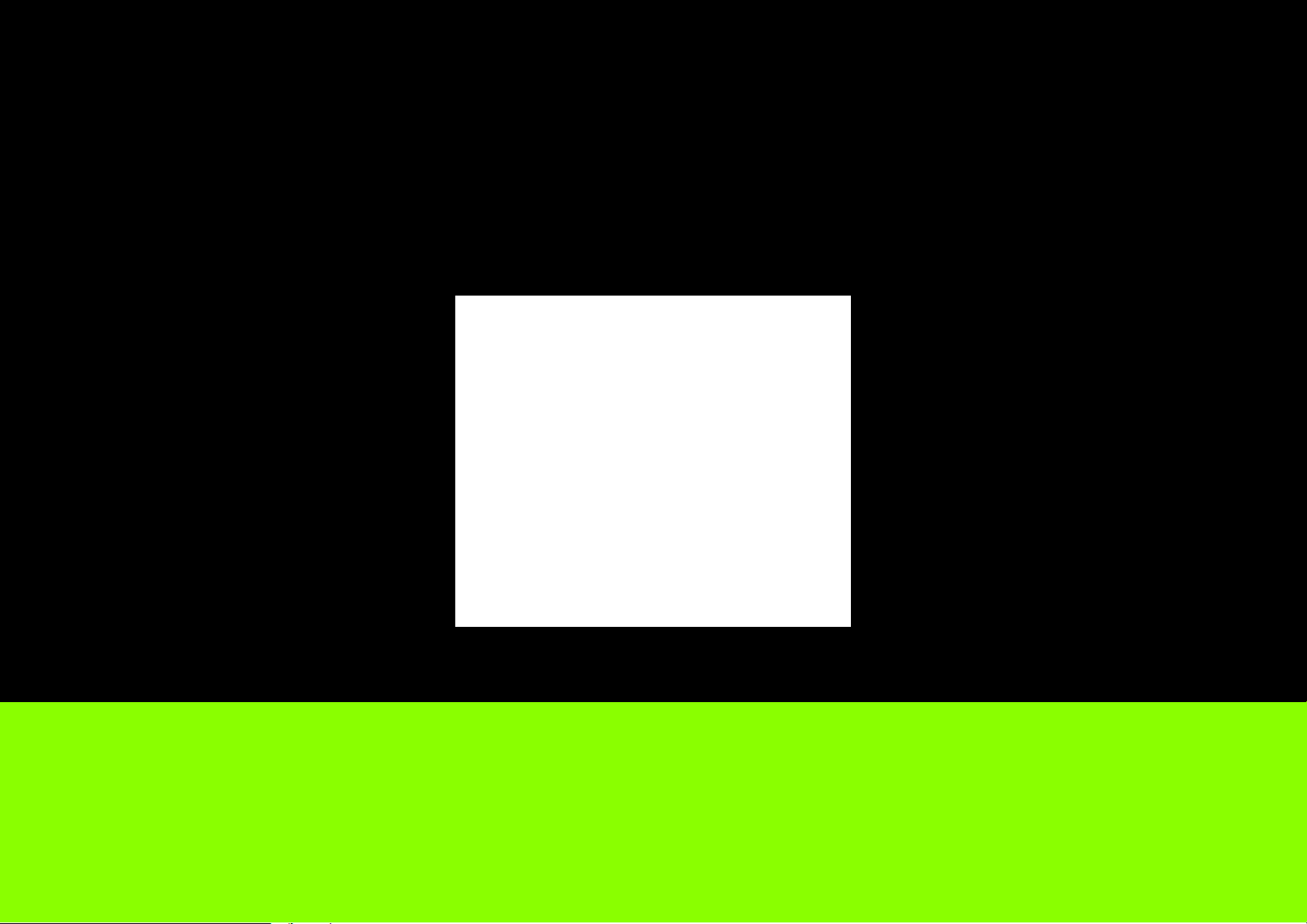
EnGenius
®
X-TRA RANGE
ESR600H/ESR750H Dual Concurrent Wireless Media Router
V1.0
Page 2
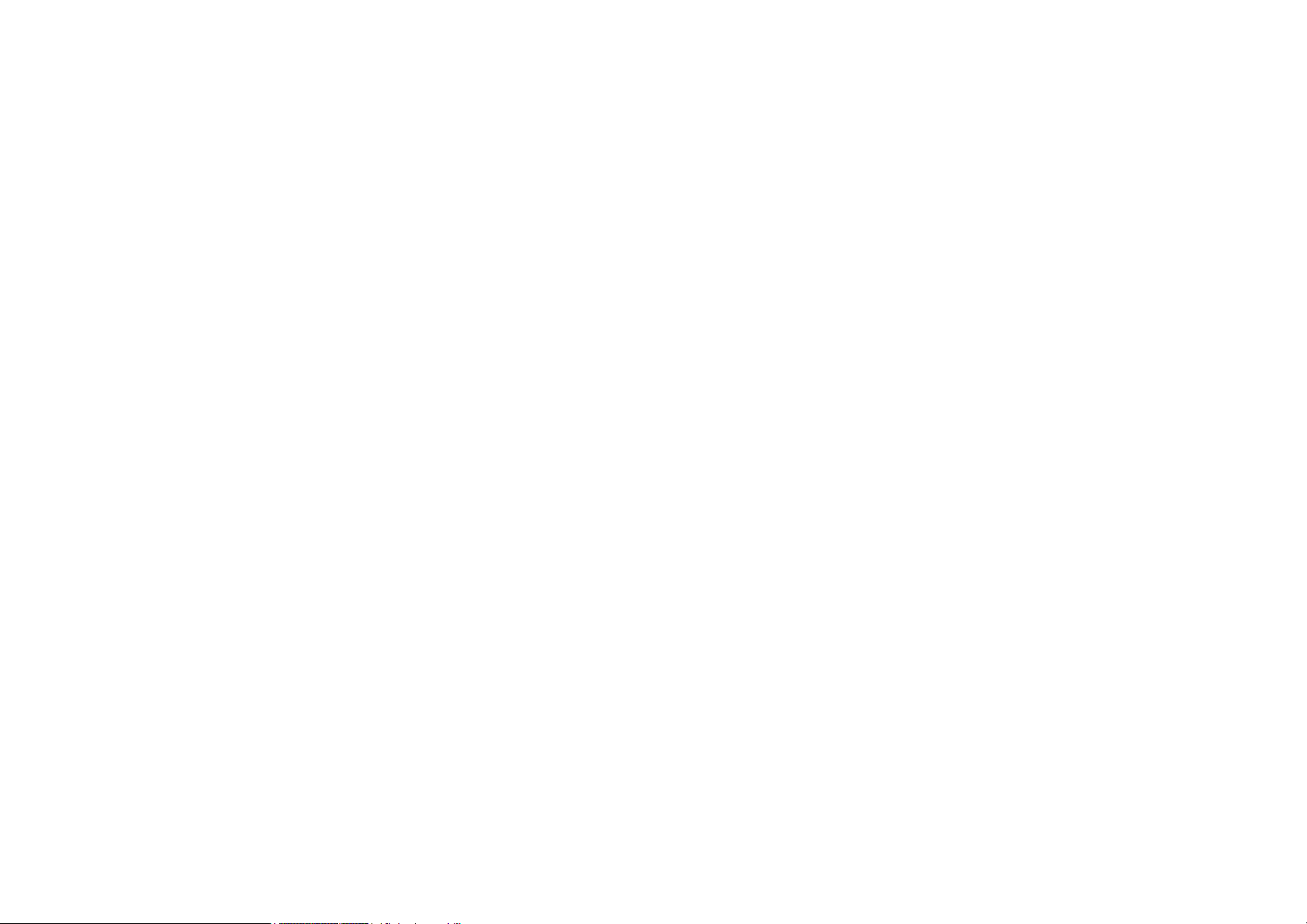
ESR600H/ESR750H USER GUIDE TABLE OF CONTENTS
TABLE OF CONTENTS
Conventions . . . . . . . . . . . . . . . . . . . . . . . . . . . . . . . . . . . . . . . . . . . . . . . . . . . . . . . . . . . . . . . . . . . . . . . . . . . . . . . . . . . . 0-xi
Copyright . . . . . . . . . . . . . . . . . . . . . . . . . . . . . . . . . . . . . . . . . . . . . . . . . . . . . . . . . . . . . . . . . . . . . . . . . . . . . . . . . . . . . . 0-xiii
Product Overview
Product Overview . . . . . . . . . . . . . . . . . . . . . . . . . . . . . . . . . . . . . . . . . . . . . . . . . . . . . . . . . . . . . . . . . . . . . . . . . . . . . . . . 1-1
Features . . . . . . . . . . . . . . . . . . . . . . . . . . . . . . . . . . . . . . . . . . . . . . . . . . . . . . . . . . . . . . . . . . . . . . . . . . . . . . . . . . 1-1
Package Contents . . . . . . . . . . . . . . . . . . . . . . . . . . . . . . . . . . . . . . . . . . . . . . . . . . . . . . . . . . . . . . . . . . . . . . . . . . . . . . . 1-3
Product Layout . . . . . . . . . . . . . . . . . . . . . . . . . . . . . . . . . . . . . . . . . . . . . . . . . . . . . . . . . . . . . . . . . . . . . . . . . . . . . . . . . . 1-4
Installation
System Requirements . . . . . . . . . . . . . . . . . . . . . . . . . . . . . . . . . . . . . . . . . . . . . . . . . . . . . . . . . . . . . . . . . . . . . . . . . . . . 2-1
Wall Mounting. . . . . . . . . . . . . . . . . . . . . . . . . . . . . . . . . . . . . . . . . . . . . . . . . . . . . . . . . . . . . . . . . . . . . . . . . . . . . . . . . . . 2-2
EnGenius Quick Start
Installing the Software . . . . . . . . . . . . . . . . . . . . . . . . . . . . . . . . . . . . . . . . . . . . . . . . . . . . . . . . . . . . . . . . . . . . . . . . . . . . 3-1
Setup Notes . . . . . . . . . . . . . . . . . . . . . . . . . . . . . . . . . . . . . . . . . . . . . . . . . . . . . . . . . . . . . . . . . . . . . . . . . . . . . . . 3-1
Installation . . . . . . . . . . . . . . . . . . . . . . . . . . . . . . . . . . . . . . . . . . . . . . . . . . . . . . . . . . . . . . . . . . . . . . . . . . . . . . . . . 3-1
Connecting Network Cables. . . . . . . . . . . . . . . . . . . . . . . . . . . . . . . . . . . . . . . . . . . . . . . . . . . . . . . . . . . . . . . . . . . . . . . . 3-3
Web Configuration
I
Page 3
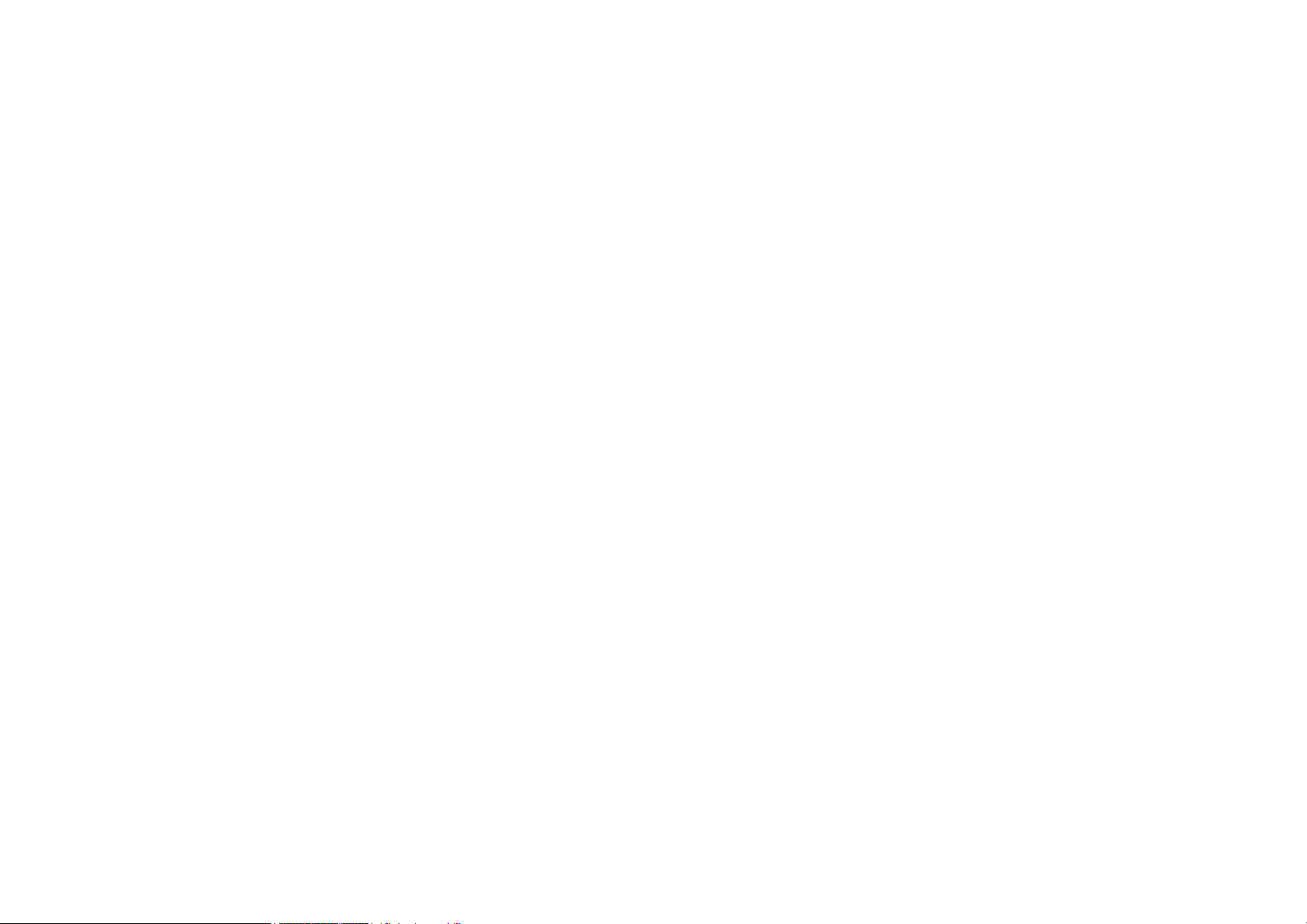
ESR600H/ESR750H USER GUIDE TABLE OF CONTENTS
Logging In. . . . . . . . . . . . . . . . . . . . . . . . . . . . . . . . . . . . . . . . . . . . . . . . . . . . . . . . . . . . . . . . . . . . . . . . . . . . . . . . . . . . . . 4-1
Viewing the Dash Board. . . . . . . . . . . . . . . . . . . . . . . . . . . . . . . . . . . . . . . . . . . . . . . . . . . . . . . . . . . . . . . . . . . . . . . . . . . 4-2
Services . . . . . . . . . . . . . . . . . . . . . . . . . . . . . . . . . . . . . . . . . . . . . . . . . . . . . . . . . . . . . . . . . . . . . . . . . . . . . . . . . . 4-3
Home . . . . . . . . . . . . . . . . . . . . . . . . . . . . . . . . . . . . . . . . . . . . . . . . . . . . . . . . . . . . . . . . . . . . . . . . . . . . . . . . . . 4-3
Setup Wizard . . . . . . . . . . . . . . . . . . . . . . . . . . . . . . . . . . . . . . . . . . . . . . . . . . . . . . . . . . . . . . . . . . . . . . . . . . . . 4-3
Network Settings . . . . . . . . . . . . . . . . . . . . . . . . . . . . . . . . . . . . . . . . . . . . . . . . . . . . . . . . . . . . . . . . . . . . . . . . . 4-3
Language . . . . . . . . . . . . . . . . . . . . . . . . . . . . . . . . . . . . . . . . . . . . . . . . . . . . . . . . . . . . . . . . . . . . . . . . . . . . . . . 4-3
Logout . . . . . . . . . . . . . . . . . . . . . . . . . . . . . . . . . . . . . . . . . . . . . . . . . . . . . . . . . . . . . . . . . . . . . . . . . . . . . . . . . 4-3
Web Menus Overview . . . . . . . . . . . . . . . . . . . . . . . . . . . . . . . . . . . . . . . . . . . . . . . . . . . . . . . . . . . . . . . . . . . . . . . . . . . . 4-4
System . . . . . . . . . . . . . . . . . . . . . . . . . . . . . . . . . . . . . . . . . . . . . . . . . . . . . . . . . . . . . . . . . . . . . . . . . . . . . . . . . . . 4-4
Internet . . . . . . . . . . . . . . . . . . . . . . . . . . . . . . . . . . . . . . . . . . . . . . . . . . . . . . . . . . . . . . . . . . . . . . . . . . . . . . . . . . . 4-5
Wireless 2.4G . . . . . . . . . . . . . . . . . . . . . . . . . . . . . . . . . . . . . . . . . . . . . . . . . . . . . . . . . . . . . . . . . . . . . . . . . . . . . . 4-6
Wireless 5G. . . . . . . . . . . . . . . . . . . . . . . . . . . . . . . . . . . . . . . . . . . . . . . . . . . . . . . . . . . . . . . . . . . . . . . . . . . . . . . . 4-7
Firewall . . . . . . . . . . . . . . . . . . . . . . . . . . . . . . . . . . . . . . . . . . . . . . . . . . . . . . . . . . . . . . . . . . . . . . . . . . . . . . . . . . . 4-8
Virtual Private Network . . . . . . . . . . . . . . . . . . . . . . . . . . . . . . . . . . . . . . . . . . . . . . . . . . . . . . . . . . . . . . . . . . . . . . . 4-9
Advanced . . . . . . . . . . . . . . . . . . . . . . . . . . . . . . . . . . . . . . . . . . . . . . . . . . . . . . . . . . . . . . . . . . . . . . . . . . . . . . . . . 4-10
Tools . . . . . . . . . . . . . . . . . . . . . . . . . . . . . . . . . . . . . . . . . . . . . . . . . . . . . . . . . . . . . . . . . . . . . . . . . . . . . . . . . . . . . 4-11
Installation Setup Wizard
Detecting the Internet Connection . . . . . . . . . . . . . . . . . . . . . . . . . . . . . . . . . . . . . . . . . . . . . . . . . . . . . . . . . . . . . . . . . . . 5-1
Basic Network Settings
System Setup . . . . . . . . . . . . . . . . . . . . . . . . . . . . . . . . . . . . . . . . . . . . . . . . . . . . . . . . . . . . . . . . . . . . . . . . . . . . . . . . . . . 6-1
II
Page 4
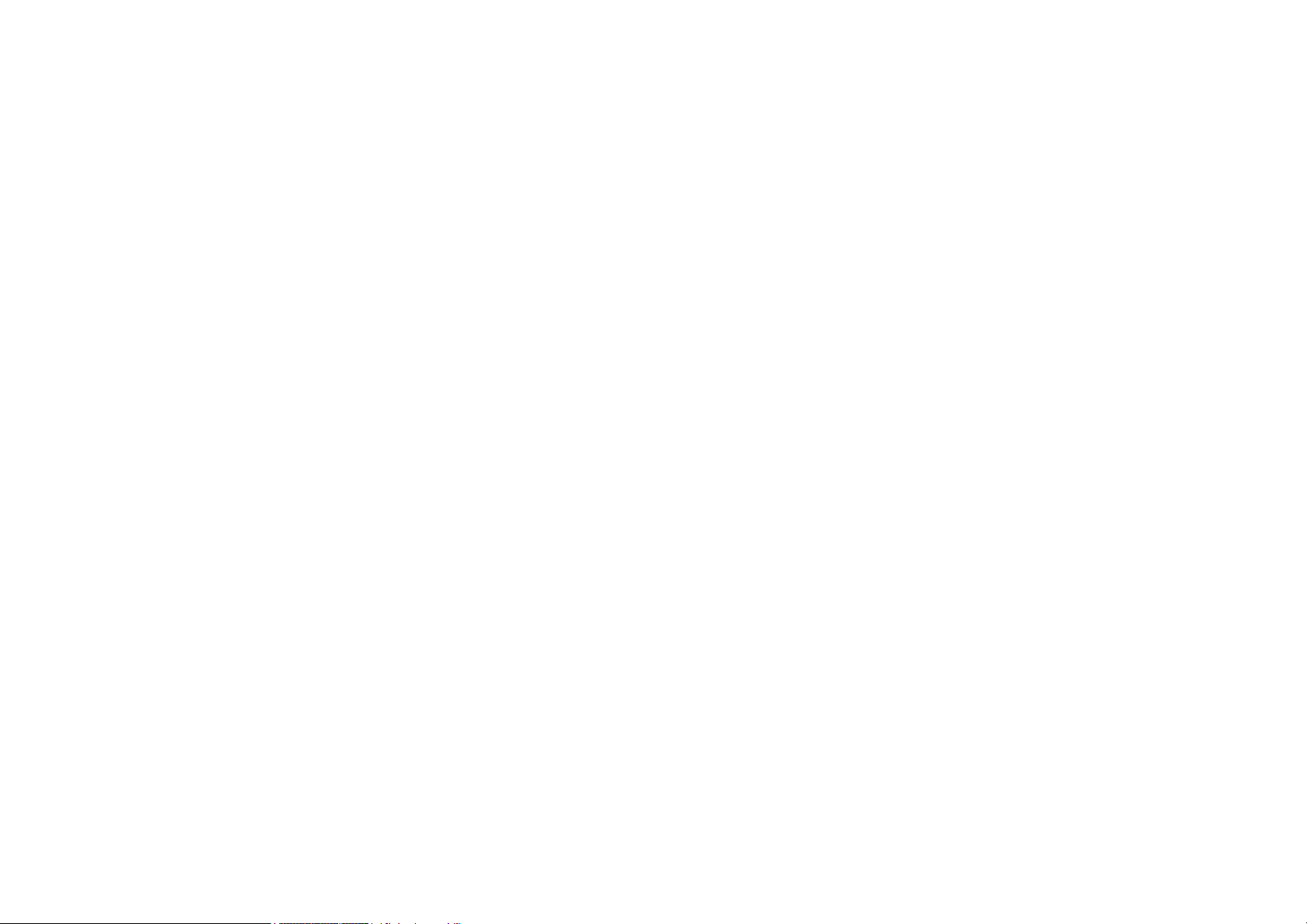
ESR600H/ESR750H USER GUIDE TABLE OF CONTENTS
Viewing System Status . . . . . . . . . . . . . . . . . . . . . . . . . . . . . . . . . . . . . . . . . . . . . . . . . . . . . . . . . . . . . . . . . . . . . . . . . 6-1
System . . . . . . . . . . . . . . . . . . . . . . . . . . . . . . . . . . . . . . . . . . . . . . . . . . . . . . . . . . . . . . . . . . . . . . . . . . . . . . . . . . . 6-1
WAN Settings . . . . . . . . . . . . . . . . . . . . . . . . . . . . . . . . . . . . . . . . . . . . . . . . . . . . . . . . . . . . . . . . . . . . . . . . . . . . . . 6-2
LAN Settings . . . . . . . . . . . . . . . . . . . . . . . . . . . . . . . . . . . . . . . . . . . . . . . . . . . . . . . . . . . . . . . . . . . . . . . . . . . . . . . 6-3
Wireless 2.4G Setting . . . . . . . . . . . . . . . . . . . . . . . . . . . . . . . . . . . . . . . . . . . . . . . . . . . . . . . . . . . . . . . . . . . . . . . . 6-3
Wireless 5G Setting . . . . . . . . . . . . . . . . . . . . . . . . . . . . . . . . . . . . . . . . . . . . . . . . . . . . . . . . . . . . . . . . . . . . . . . . . 6-4
Configuring LAN . . . . . . . . . . . . . . . . . . . . . . . . . . . . . . . . . . . . . . . . . . . . . . . . . . . . . . . . . . . . . . . . . . . . . . . . . . . . . . 6-5
LAN IP. . . . . . . . . . . . . . . . . . . . . . . . . . . . . . . . . . . . . . . . . . . . . . . . . . . . . . . . . . . . . . . . . . . . . . . . . . . . . . . . . . . . 6-5
DHCP Server . . . . . . . . . . . . . . . . . . . . . . . . . . . . . . . . . . . . . . . . . . . . . . . . . . . . . . . . . . . . . . . . . . . . . . . . . . . . . . 6-6
DNS Server . . . . . . . . . . . . . . . . . . . . . . . . . . . . . . . . . . . . . . . . . . . . . . . . . . . . . . . . . . . . . . . . . . . . . . . . . . . . . . . . 6-7
Configuring DHCP . . . . . . . . . . . . . . . . . . . . . . . . . . . . . . . . . . . . . . . . . . . . . . . . . . . . . . . . . . . . . . . . . . . . . . . . . . . . . 6-8
DHCP Client Table . . . . . . . . . . . . . . . . . . . . . . . . . . . . . . . . . . . . . . . . . . . . . . . . . . . . . . . . . . . . . . . . . . . . . . . . . . 6-8
Enable Static DHCP IP . . . . . . . . . . . . . . . . . . . . . . . . . . . . . . . . . . . . . . . . . . . . . . . . . . . . . . . . . . . . . . . . . . . . . . . 6-8
Current Static DHCP Table . . . . . . . . . . . . . . . . . . . . . . . . . . . . . . . . . . . . . . . . . . . . . . . . . . . . . . . . . . . . . . . . . . . . 6-9
Configuring Logging. . . . . . . . . . . . . . . . . . . . . . . . . . . . . . . . . . . . . . . . . . . . . . . . . . . . . . . . . . . . . . . . . . . . . . . . . . . . 6-10
Log Message List . . . . . . . . . . . . . . . . . . . . . . . . . . . . . . . . . . . . . . . . . . . . . . . . . . . . . . . . . . . . . . . . . . . . . . . . . . . 6-10
Monitoring Bandwidth Usage. . . . . . . . . . . . . . . . . . . . . . . . . . . . . . . . . . . . . . . . . . . . . . . . . . . . . . . . . . . . . . . . . . . . . 6-11
Configuring Languages . . . . . . . . . . . . . . . . . . . . . . . . . . . . . . . . . . . . . . . . . . . . . . . . . . . . . . . . . . . . . . . . . . . . . . . . . 6-12
Configuring WAN Settings . . . . . . . . . . . . . . . . . . . . . . . . . . . . . . . . . . . . . . . . . . . . . . . . . . . . . . . . . . . . . . . . . . . . . . . . . 6-13
View WAN Status . . . . . . . . . . . . . . . . . . . . . . . . . . . . . . . . . . . . . . . . . . . . . . . . . . . . . . . . . . . . . . . . . . . . . . . . . . . . .
WAN Settings . . . . . . . . . . . . . . . . . . . . . . . . . .
. . . . . . . . . . . . . . . . . . . . . . . . . . . . . . . . . . . . . . . . . . . . . . . . . . . . 6-13
6-13
Configuring Dynamic IP . . . . . . . . . . . . . . . . . . . . . . . . . . . . . . . . . . . . . . . . . . . . . . . . . . . . . . . . . . . . . . . . . . . . . . . . . 6-14
III
Page 5
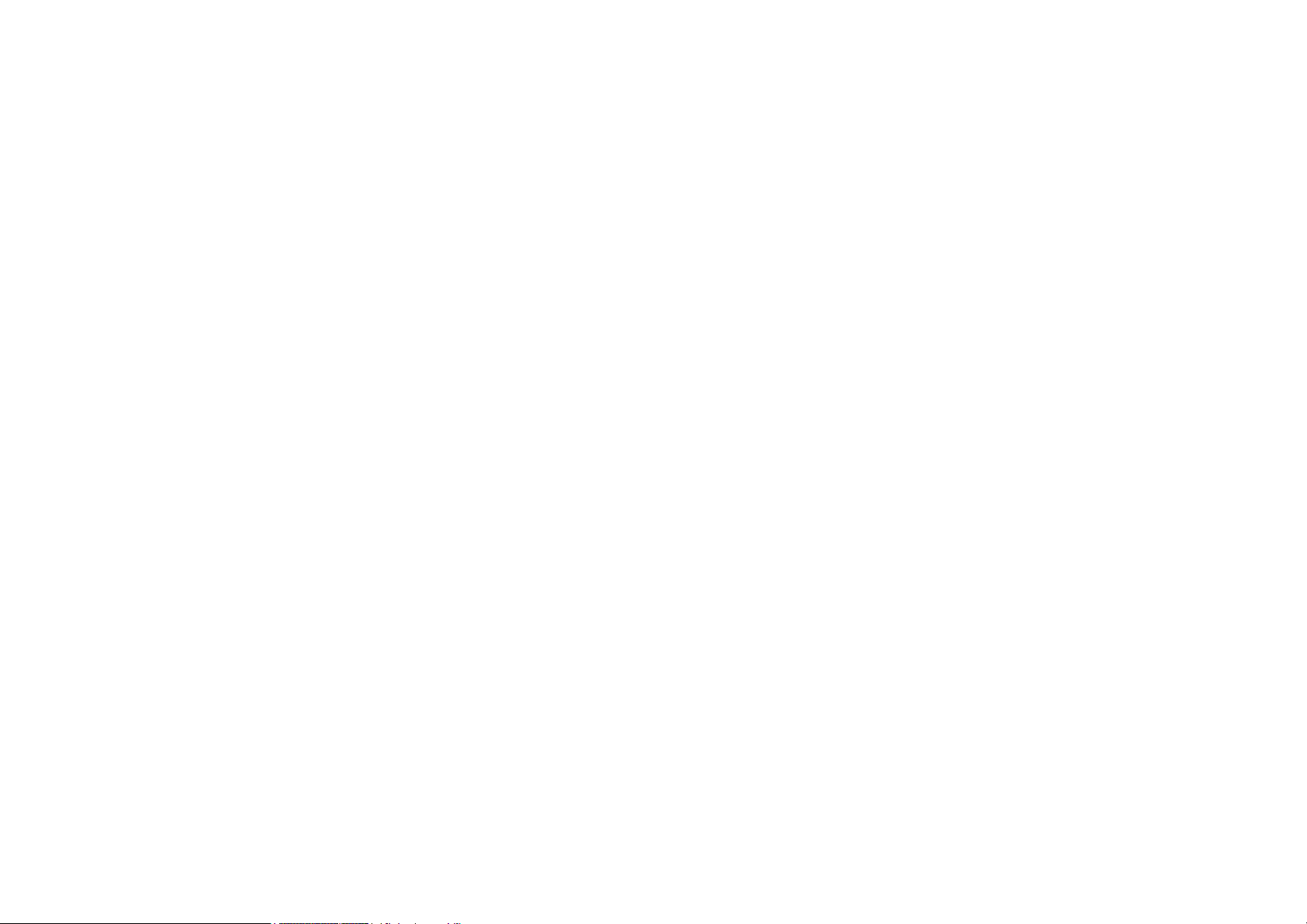
ESR600H/ESR750H USER GUIDE TABLE OF CONTENTS
Dynamic IP . . . . . . . . . . . . . . . . . . . . . . . . . . . . . . . . . . . . . . . . . . . . . . . . . . . . . . . . . . . . . . . . . . . . . . . . . . . . . . . . 6-14
DNS Servers . . . . . . . . . . . . . . . . . . . . . . . . . . . . . . . . . . . . . . . . . . . . . . . . . . . . . . . . . . . . . . . . . . . . . . . . . . . . 6-15
Configuring Static IP . . . . . . . . . . . . . . . . . . . . . . . . . . . . . . . . . . . . . . . . . . . . . . . . . . . . . . . . . . . . . . . . . . . . . . . . . . . 6-16
Static IP. . . . . . . . . . . . . . . . . . . . . . . . . . . . . . . . . . . . . . . . . . . . . . . . . . . . . . . . . . . . . . . . . . . . . . . . . . . . . . . . . . . 6-16
Configuring PPPoE . . . . . . . . . . . . . . . . . . . . . . . . . . . . . . . . . . . . . . . . . . . . . . . . . . . . . . . . . . . . . . . . . . . . . . . . . . . . 6-17
Configuring PPTP . . . . . . . . . . . . . . . . . . . . . . . . . . . . . . . . . . . . . . . . . . . . . . . . . . . . . . . . . . . . . . . . . . . . . . . . . . . . . 6-19
WAN Interface Settings. . . . . . . . . . . . . . . . . . . . . . . . . . . . . . . . . . . . . . . . . . . . . . . . . . . . . . . . . . . . . . . . . . . . . . . 6-19
Dynamic IP Address. . . . . . . . . . . . . . . . . . . . . . . . . . . . . . . . . . . . . . . . . . . . . . . . . . . . . . . . . . . . . . . . . . . . . . . 6-19
Static IP Address . . . . . . . . . . . . . . . . . . . . . . . . . . . . . . . . . . . . . . . . . . . . . . . . . . . . . . . . . . . . . . . . . . . . . . . . . 6-20
PPTP Settings. . . . . . . . . . . . . . . . . . . . . . . . . . . . . . . . . . . . . . . . . . . . . . . . . . . . . . . . . . . . . . . . . . . . . . . . . . . . . . 6-21
Configuring L2TP. . . . . . . . . . . . . . . . . . . . . . . . . . . . . . . . . . . . . . . . . . . . . . . . . . . . . . . . . . . . . . . . . . . . . . . . . . . . . . 6-22
WAN Interface Settings. . . . . . . . . . . . . . . . . . . . . . . . . . . . . . . . . . . . . . . . . . . . . . . . . . . . . . . . . . . . . . . . . . . . . . . 6-22
Dynamic IP Address. . . . . . . . . . . . . . . . . . . . . . . . . . . . . . . . . . . . . . . . . . . . . . . . . . . . . . . . . . . . . . . . . . . . . . . 6-22
Static IP Address . . . . . . . . . . . . . . . . . . . . . . . . . . . . . . . . . . . . . . . . . . . . . . . . . . . . . . . . . . . . . . . . . . . . . . . . . 6-23
L2TP Settings . . . . . . . . . . . . . . . . . . . . . . . . . . . . . . . . . . . . . . . . . . . . . . . . . . . . . . . . . . . . . . . . . . . . . . . . . . . . . . 6-24
Wireless 2.4G LAN Setup . . . . . . . . . . . . . . . . . . . . . . . . . . . . . . . . . . . . . . . . . . . . . . . . . . . . . . . . . . . . . . . . . . . . . . . . . 6-25
Configuring Basic Settings. . . . . . . . . . . . . . . . . . . . . . . . . . . . . . . . . . . . . . . . . . . . . . . . . . . . . . . . . . . . . . . . . . . . . . . 6-25
Access Point Mode. . . . . . . . . . . . . . . . . . . . . . . . . . . . . . . . . . . . . . . . . . . . . . . . . . . . . . . . . . . . . . . . . . . . . . . . 6-26
Wireless Distribution System Mode . . . . . . . . . . . . . . . . . . . . . . . . . . . . . . . . . . . . . . . . . . . . . . . . . . . . . . . . . . . 6-27
Configuri
ng Advanced Settings . . . . . . . . . . . . . . . . . . . . . . . . . . . . . . . . . .
. . . . . . . . . . . . . . . . . . . . . . . . . . . . . . . . . 6-30
Configuring Security . . . . . . . . . . . . . . . . . . . . . . . . . . . . . . . . . . . . . . . . . . . . . . . . . . . . . . . . . . . . . . . . . . . . . . . . . . . 6-32
Encryption Type . . . . . . . . . . . . . . . . . . . . . . . . . . . . . . . . . . . . . . . . . . . . . . . . . . . . . . . . . . . . . . . . . . . . . . . . . . . . 6-33
IV
Page 6
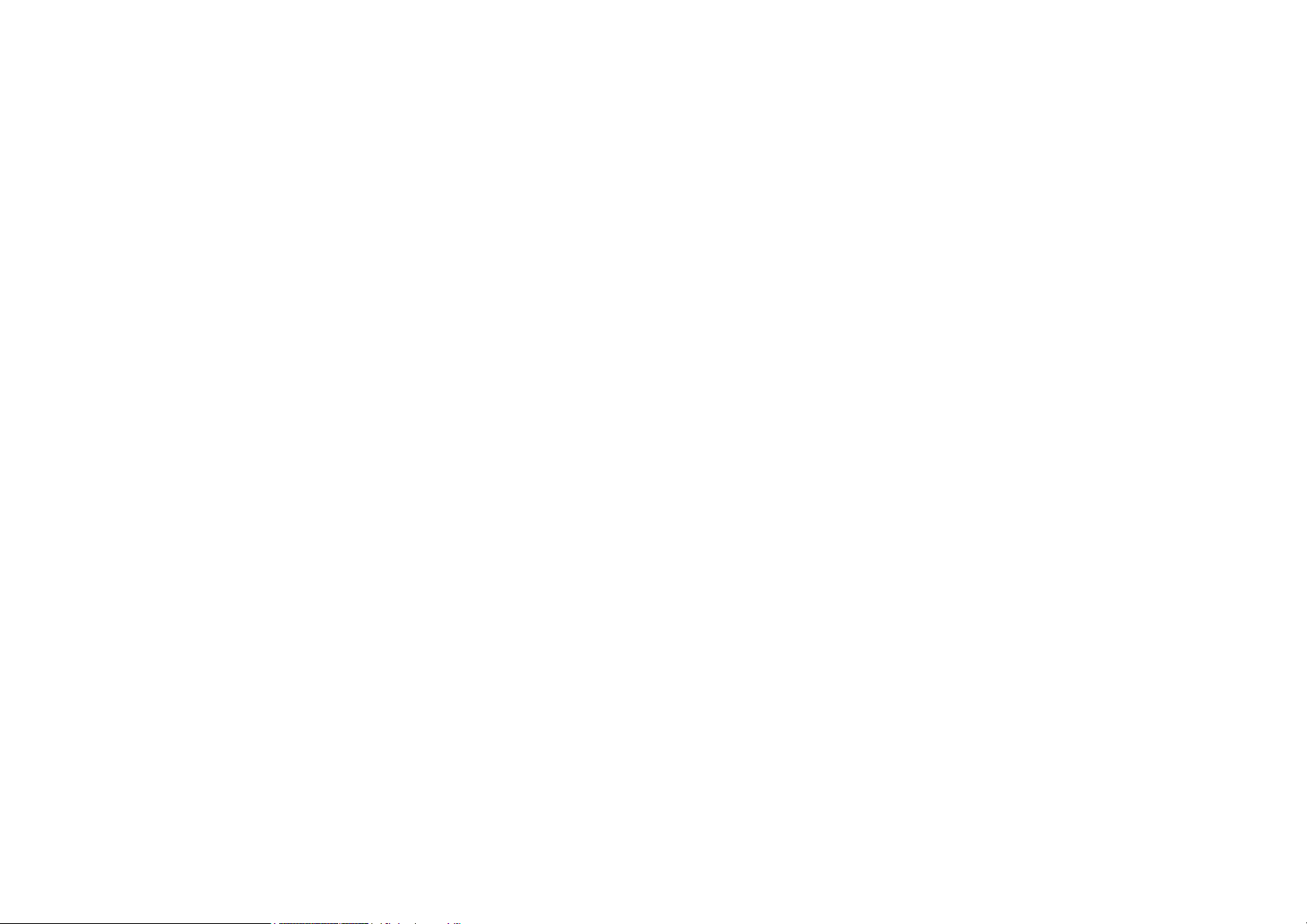
ESR600H/ESR750H USER GUIDE TABLE OF CONTENTS
Wired Equivalent Privacy (WEP) . . . . . . . . . . . . . . . . . . . . . . . . . . . . . . . . . . . . . . . . . . . . . . . . . . . . . . . . . . . . . 6-33
Encryption: Wi-Fi Protected Access (WPA) Pre-Shared Key . . . . . . . . . . . . . . . . . . . . . . . . . . . . . . . . . . . . . . . . . . 6-34
Encryption: WPA RADIUS . . . . . . . . . . . . . . . . . . . . . . . . . . . . . . . . . . . . . . . . . . . . . . . . . . . . . . . . . . . . . . . . . . . . 6-35
Configuring Filter . . . . . . . . . . . . . . . . . . . . . . . . . . . . . . . . . . . . . . . . . . . . . . . . . . . . . . . . . . . . . . . . . . . . . . . . . . . . . . 6-36
Enable Wireless Access Control . . . . . . . . . . . . . . . . . . . . . . . . . . . . . . . . . . . . . . . . . . . . . . . . . . . . . . . . . . . . . . . . 6-36
MAC Address Filtering Table . . . . . . . . . . . . . . . . . . . . . . . . . . . . . . . . . . . . . . . . . . . . . . . . . . . . . . . . . . . . . . . . . . 6-37
Configuring Wi-Fi Protected Setup . . . . . . . . . . . . . . . . . . . . . . . . . . . . . . . . . . . . . . . . . . . . . . . . . . . . . . . . . . . . . . . . 6-38
Configuring Client List . . . . . . . . . . . . . . . . . . . . . . . . . . . . . . . . . . . . . . . . . . . . . . . . . . . . . . . . . . . . . . . . . . . . . . . . . . 6-39
Wireless LAN 5G Setup . . . . . . . . . . . . . . . . . . . . . . . . . . . . . . . . . . . . . . . . . . . . . . . . . . . . . . . . . . . . . . . . . . . . . . . . . . . 6-40
Configuring Basic Settings. . . . . . . . . . . . . . . . . . . . . . . . . . . . . . . . . . . . . . . . . . . . . . . . . . . . . . . . . . . . . . . . . . . . . . . 6-40
Access Point Mode. . . . . . . . . . . . . . . . . . . . . . . . . . . . . . . . . . . . . . . . . . . . . . . . . . . . . . . . . . . . . . . . . . . . . . . . 6-41
Wireless Distribution System Mode . . . . . . . . . . . . . . . . . . . . . . . . . . . . . . . . . . . . . . . . . . . . . . . . . . . . . . . . . . . 6-41
Configuring Advanced Settings . . . . . . . . . . . . . . . . . . . . . . . . . . . . . . . . . . . . . . . . . . . . . . . . . . . . . . . . . . . . . . . . . . . 6-45
Configuring Security . . . . . . . . . . . . . . . . . . . . . . . . . . . . . . . . . . . . . . . . . . . . . . . . . . . . . . . . . . . . . . . . . . . . . . . . . . . 6-47
Encryption Type . . . . . . . . . . . . . . . . . . . . . . . . . . . . . . . . . . . . . . . . . . . . . . . . . . . . . . . . . . . . . . . . . . . . . . . . . . . . 6-48
Wired Equivalent Privacy (WEP) . . . . . . . . . . . . . . . . . . . . . . . . . . . . . . . . . . . . . . . . . . . . . . . . . . . . . . . . . . . . . 6-48
Encryption: Wi-Fi Protected Access (WPA) Pre-Shared Key . . . . . . . . . . . . . . . . . . . . . . . . . . . . . . . . . . . . . . . . . . 6-49
Encryption: WPA RADIUS . . . . . . . . . . . . . . . . . . . . . . . . . . . . . . . . . . . . . . . . . . . . . . . . . . . . . . . . . . . . . . . . . . . . 6-50
Configuring Filters . . . . . . . . . . . . . . . . . . . . . . . . . . . . . . . . . . . . . . . . . . . . . . . . . . . . . . . . . . . . . . . . . . . . . . . . . . . . . 6-51
Enable Wireless Access Control . . . . . . . . . . . . . . . . . . . . . . . . . . . . . . . . . . . . . . . . . . . . . . . . . . . . . . . . . . . . . . . . 6-51
MAC Address Filtering Table
. . . . . . . . . . . . . . . . . . . . . . . . . . . . . . . . . . . . . . . . . . . . . . . . . . . . . . . . . . . . . . . . . .
6-52
Configuring Wi-Fi Protected Setup . . . . . . . . . . . . . . . . . . . . . . . . . . . . . . . . . . . . . . . . . . . . . . . . . . . . . . . . . . . . . . . . 6-53
V
Page 7
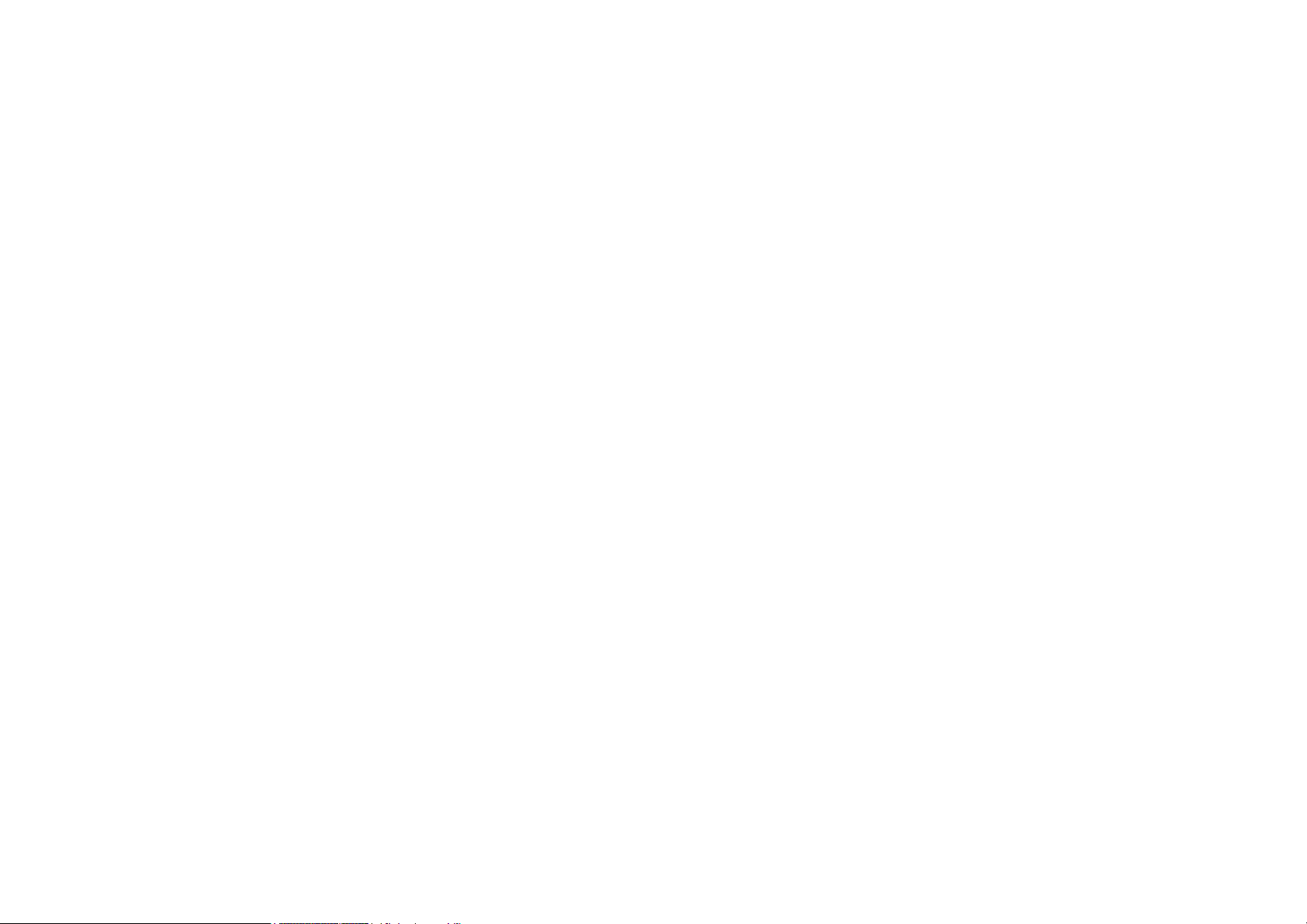
ESR600H/ESR750H USER GUIDE TABLE OF CONTENTS
Configuring Client List . . . . . . . . . . . . . . . . . . . . . . . . . . . . . . . . . . . . . . . . . . . . . . . . . . . . . . . . . . . . . . . . . . . . . . . . . . 6-54
Firewall Setup. . . . . . . . . . . . . . . . . . . . . . . . . . . . . . . . . . . . . . . . . . . . . . . . . . . . . . . . . . . . . . . . . . . . . . . . . . . . . . . . . . . 6-55
Configure Basic Settings . . . . . . . . . . . . . . . . . . . . . . . . . . . . . . . . . . . . . . . . . . . . . . . . . . . . . . . . . . . . . . . . . . . . . . . . 6-55
Configuring Advanced Settings . . . . . . . . . . . . . . . . . . . . . . . . . . . . . . . . . . . . . . . . . . . . . . . . . . . . . . . . . . . . . . . . . . . 6-56
Configuring Demilitarized Zone . . . . . . . . . . . . . . . . . . . . . . . . . . . . . . . . . . . . . . . . . . . . . . . . . . . . . . . . . . . . . . . . . . . 6-57
Configuring Denial of Service . . . . . . . . . . . . . . . . . . . . . . . . . . . . . . . . . . . . . . . . . . . . . . . . . . . . . . . . . . . . . . . . . . . . 6-58
WAN Settings . . . . . . . . . . . . . . . . . . . . . . . . . . . . . . . . . . . . . . . . . . . . . . . . . . . . . . . . . . . . . . . . . . . . . . . . . . . . . . 6-58
Virtual Private Network Setup . . . . . . . . . . . . . . . . . . . . . . . . . . . . . . . . . . . . . . . . . . . . . . . . . . . . . . . . . . . . . . . . . . . . . . 6-59
Viewing Status . . . . . . . . . . . . . . . . . . . . . . . . . . . . . . . . . . . . . . . . . . . . . . . . . . . . . . . . . . . . . . . . . . . . . . . . . . . . . . . . 6-59
Using the Virtual Private Network Wizard . . . . . . . . . . . . . . . . . . . . . . . . . . . . . . . . . . . . . . . . . . . . . . . . . . . . . . . . . . . 6-60
L2TP . . . . . . . . . . . . . . . . . . . . . . . . . . . . . . . . . . . . . . . . . . . . . . . . . . . . . . . . . . . . . . . . . . . . . . . . . . . . . . . . . . . . . 6-62
PPTP. . . . . . . . . . . . . . . . . . . . . . . . . . . . . . . . . . . . . . . . . . . . . . . . . . . . . . . . . . . . . . . . . . . . . . . . . . . . . . . . . . . . . 6-64
Configuring a VPN Tunnel Profile . . . . . . . . . . . . . . . . . . . . . . . . . . . . . . . . . . . . . . . . . . . . . . . . . . . . . . . . . . . . . . . . . 6-66
PPTP. . . . . . . . . . . . . . . . . . . . . . . . . . . . . . . . . . . . . . . . . . . . . . . . . . . . . . . . . . . . . . . . . . . . . . . . . . . . . . . . . . . . . 6-67
L2TP . . . . . . . . . . . . . . . . . . . . . . . . . . . . . . . . . . . . . . . . . . . . . . . . . . . . . . . . . . . . . . . . . . . . . . . . . . . . . . . . . . . . . 6-69
Configuring a User Profile . . . . . . . . . . . . . . . . . . . . . . . . . . . . . . . . . . . . . . . . . . . . . . . . . . . . . . . . . . . . . . . . . . . . . . . 6-71
Creating a User Profile . . . . . . . . . . . . . . . . . . . . . . . . . . . . . . . . . . . . . . . . . . . . . . . . . . . . . . . . . . . . . . . . . . . . . . . 6-71
Advanced Network Settings . . . . . . . . . . . . . . . . . . . . . . . . . . . . . . . . . . . . . . . . . . . . . . . . . . . . . . . . . . . . . . . . . . . . . . . .
NAT Setup . . . . . . . . . . . . . . . . . . . . . . . . . . .
. . . . . . . . . . . . . . . . . . . . . . . . . . . . . . . . . . . . . . . . . . . . . . . . . . . . . . . . 6-72
Port Mapping Setup . . . . . . . . . . . . . . . . . . . . . . . . . . . . . . . . . . . . . . . . . . . . . . . . . . . . . . . . . . . . . . . . . . . . . . . . . . . . 6-73
Port Forwarding Setup. . . . . . . . . . . . . . . . . . . . . . . . . . . . . . . . . . . . . . . . . . . . . . . . . . . . . . . . . . . . . . . . . . . . . . . . . . 6-75
VI
6-72
Page 8

ESR600H/ESR750H USER GUIDE TABLE OF CONTENTS
Port Triggering Setup. . . . . . . . . . . . . . . . . . . . . . . . . . . . . . . . . . . . . . . . . . . . . . . . . . . . . . . . . . . . . . . . . . . . . . . . . . . 6-77
Application Layer Gateway Setup . . . . . . . . . . . . . . . . . . . . . . . . . . . . . . . . . . . . . . . . . . . . . . . . . . . . . . . . . . . . . . . . . 6-80
Universal Plug and Play Setup . . . . . . . . . . . . . . . . . . . . . . . . . . . . . . . . . . . . . . . . . . . . . . . . . . . . . . . . . . . . . . . . . . . 6-81
Internet Group Multicast Protocol Setup . . . . . . . . . . . . . . . . . . . . . . . . . . . . . . . . . . . . . . . . . . . . . . . . . . . . . . . . . . . . 6-82
Quality of Service Setup . . . . . . . . . . . . . . . . . . . . . . . . . . . . . . . . . . . . . . . . . . . . . . . . . . . . . . . . . . . . . . . . . . . . . . . . 6-83
Priority Queue . . . . . . . . . . . . . . . . . . . . . . . . . . . . . . . . . . . . . . . . . . . . . . . . . . . . . . . . . . . . . . . . . . . . . . . . . . . . . . 6-84
Bandwidth Allocation. . . . . . . . . . . . . . . . . . . . . . . . . . . . . . . . . . . . . . . . . . . . . . . . . . . . . . . . . . . . . . . . . . . . . . . . . 6-85
Routing Setup . . . . . . . . . . . . . . . . . . . . . . . . . . . . . . . . . . . . . . . . . . . . . . . . . . . . . . . . . . . . . . . . . . . . . . . . . . . . . . . . 6-86
NAT Disabled . . . . . . . . . . . . . . . . . . . . . . . . . . . . . . . . . . . . . . . . . . . . . . . . . . . . . . . . . . . . . . . . . . . . . . . . . . . . . . 6-86
NAT Enabled. . . . . . . . . . . . . . . . . . . . . . . . . . . . . . . . . . . . . . . . . . . . . . . . . . . . . . . . . . . . . . . . . . . . . . . . . . . . . . . 6-87
Wake on LAN Setup . . . . . . . . . . . . . . . . . . . . . . . . . . . . . . . . . . . . . . . . . . . . . . . . . . . . . . . . . . . . . . . . . . . . . . . . . . . 6-88
USB Port Setup . . . . . . . . . . . . . . . . . . . . . . . . . . . . . . . . . . . . . . . . . . . . . . . . . . . . . . . . . . . . . . . . . . . . . . . . . . . . . . . 6-89
USB Access Mode . . . . . . . . . . . . . . . . . . . . . . . . . . . . . . . . . . . . . . . . . . . . . . . . . . . . . . . . . . . . . . . . . . . . . . . . . . 6-89
Tools Setup . . . . . . . . . . . . . . . . . . . . . . . . . . . . . . . . . . . . . . . . . . . . . . . . . . . . . . . . . . . . . . . . . . . . . . . . . . . . . . . . . . . . 6-91
Configuring the Administrator Account . . . . . . . . . . . . . . . . . . . . . . . . . . . . . . . . . . . . . . . . . . . . . . . . . . . . . . . . . . . . . 6-91
Configuring the Router’s Time . . . . . . . . . . . . . . . . . . . . . . . . . . . . . . . . . . . . . . . . . . . . . . . . . . . . . . . . . . . . . . . . . . . . 6-92
Configuring Dynamic Domain Name Service . . . . . . . . . . . . . . . . . . . . . . . . . . . . . . . . . . . . . . . . . . . . . . . . . . . . . . . . 6-93
Diagnosing a Network Connection . . . . . . . . . . . . . . . . . . . . . . . . . . . . . . . . . . . . . . . . . . . . . . . . . . . . . . . . . . . . . . . . 6-94
Upgrading Firmware . . . . . . . . . . . . . . . . . . . . . . . . . . . . . . . . . . . . . . . . . . . . . . . . . . . . . . . . . . . . . . . . . . . . . . . . . . .
Backing Up Settings . . . . . . . . . . . . . . . . . . . . . . . . . . . . . . . . . . . . . . . .
. . . . . . . . . . . . . . . . . . . . . . . . . . . . . . . . . . . 6-96
6-95
Rebooting the Device . . . . . . . . . . . . . . . . . . . . . . . . . . . . . . . . . . . . . . . . . . . . . . . . . . . . . . . . . . . . . . . . . . . . . . . . . . 6-97
VII
Page 9
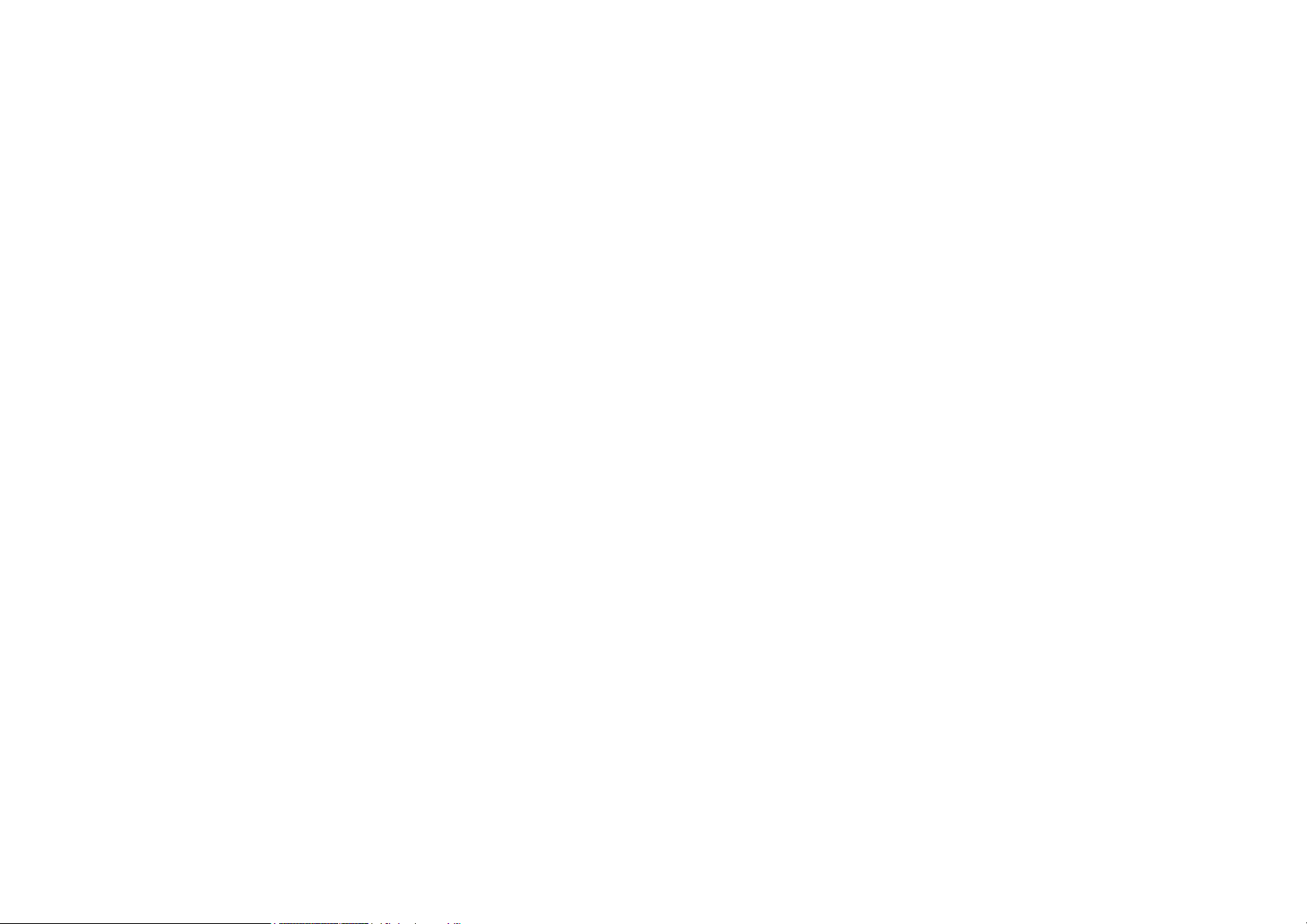
ESR600H/ESR750H USER GUIDE TABLE OF CONTENTS
USB Services
USB Over IP. . . . . . . . . . . . . . . . . . . . . . . . . . . . . . . . . . . . . . . . . . . . . . . . . . . . . . . . . . . . . . . . . . . . . . . . . . . . . . . . . . . . 7-2
Using the USB Device Server . . . . . . . . . . . . . . . . . . . . . . . . . . . . . . . . . . . . . . . . . . . . . . . . . . . . . . . . . . . . . . . . . . . . 7-2
Introduction . . . . . . . . . . . . . . . . . . . . . . . . . . . . . . . . . . . . . . . . . . . . . . . . . . . . . . . . . . . . . . . . . . . . . . . . . . . . . . . . 7-2
Connect & Disconnect. . . . . . . . . . . . . . . . . . . . . . . . . . . . . . . . . . . . . . . . . . . . . . . . . . . . . . . . . . . . . . . . . . . . . . . . 7-2
Subnet Issue . . . . . . . . . . . . . . . . . . . . . . . . . . . . . . . . . . . . . . . . . . . . . . . . . . . . . . . . . . . . . . . . . . . . . . . . . . . . . . . 7-2
Installation of a USB Device Driver . . . . . . . . . . . . . . . . . . . . . . . . . . . . . . . . . . . . . . . . . . . . . . . . . . . . . . . . . . . . . . 7-3
Using the USB Device Server . . . . . . . . . . . . . . . . . . . . . . . . . . . . . . . . . . . . . . . . . . . . . . . . . . . . . . . . . . . . . . . . . . 7-5
Printer and Scanner Sharing . . . . . . . . . . . . . . . . . . . . . . . . . . . . . . . . . . . . . . . . . . . . . . . . . . . . . . . . . . . . . . . . . . . . . 7-6
Auto-Connected Printers. . . . . . . . . . . . . . . . . . . . . . . . . . . . . . . . . . . . . . . . . . . . . . . . . . . . . . . . . . . . . . . . . . . . . . 7-6
Viewing a List of Auto-Connected Printers. . . . . . . . . . . . . . . . . . . . . . . . . . . . . . . . . . . . . . . . . . . . . . . . . . . . . . 7-10
Removing a Printer from the Auto-Connect List. . . . . . . . . . . . . . . . . . . . . . . . . . . . . . . . . . . . . . . . . . . . . . . . . . 7-10
Printing to an Auto-Connected Printer . . . . . . . . . . . . . . . . . . . . . . . . . . . . . . . . . . . . . . . . . . . . . . . . . . . . . . . . . 7-11
Configuring the Control Centre as a Windows Service . . . . . . . . . . . . . . . . . . . . . . . . . . . . . . . . . . . . . . . . . . . . 7-12
Network Scanners. . . . . . . . . . . . . . . . . . . . . . . . . . . . . . . . . . . . . . . . . . . . . . . . . . . . . . . . . . . . . . . . . . . . . . . . . . . 7-14
Scanning with a USB Scanning Device and NetUSB. . . . . . . . . . . . . . . . . . . . . . . . . . . . . . . . . . . . . . . . . . . . . . 7-14
Storage . . . . . . . . . . . . . . . . . . . . . . . . . . . . . . . . . . . . . . . . . . . . . . . . . . . . . . . . . . . . . . . . . . . . . . . . . . . . . . . . . . . . . 7-17
Request to Connect . . . . . . . . . . . . . . . . . . . . . . . . . . . . . . . . . . . . . . . . . . . . . . . . . . . . . . . . . . . . . . . . . . . . . . . . . 7-18
Quitting the Control Center . . . . . . . . . . . . . . . . . . . . . . . . . . . . . . . . . . . . . . . . . . . . . . . . . . . . . . . . . . . . . . . . . . . . 7-19
Limitations . . . . . . . . . . . . . . . . . . . . . . . . . . . . . . . . . . . . . . . . . . . . . . . . . . . . . . . . . . . . . . . . . . . . . . . . . . . . . . . . . 7-19
shAir Music . . . . . . . . . . . . . . . . . . . . . . . . . . . . . . . . . . . . . . . . . . . . . . . . . . . . . . . . . . . . . . . . . . . . . . . . . . . . . . . . . .
Using USB Speakers with shAir . . . . . . . . . . . . . . . . .
. . . . . . . . . . . . . . . . . . . . . . . . . . . . . . . . . . . . . . . . . . . . . . . 7-20
VIII
7-20
Page 10
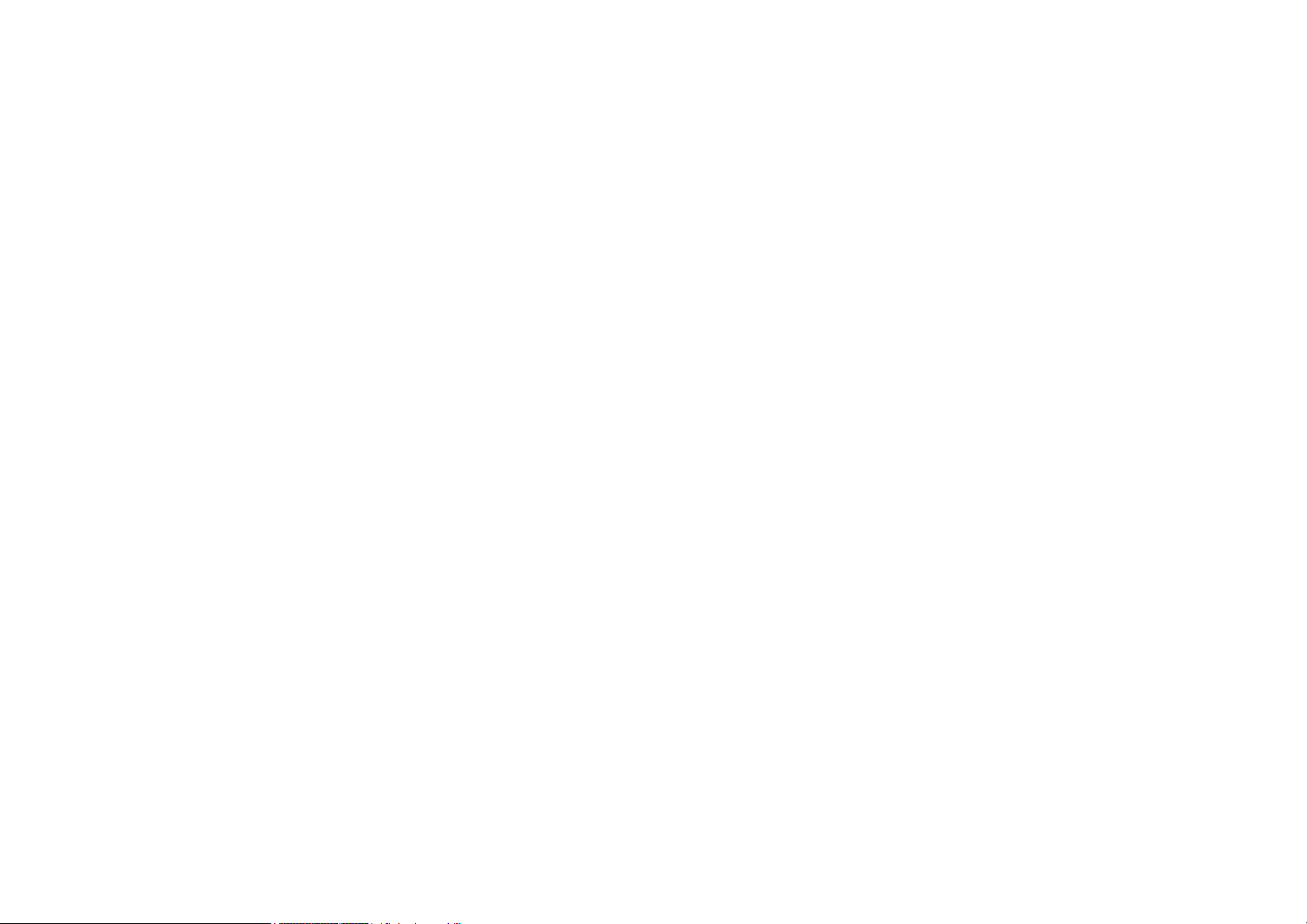
ESR600H/ESR750H USER GUIDE TABLE OF CONTENTS
Play Music from iTunes. . . . . . . . . . . . . . . . . . . . . . . . . . . . . . . . . . . . . . . . . . . . . . . . . . . . . . . . . . . . . . . . . . . . . . . 7-22
Multiple Speakers . . . . . . . . . . . . . . . . . . . . . . . . . . . . . . . . . . . . . . . . . . . . . . . . . . . . . . . . . . . . . . . . . . . . . . . . . . . 7-23
Streaming Music Stored from an iOS Device Directly to the shAir Music Server . . . . . . . . . . . . . . . . . . . . . . . . . . . 7-24
Samba . . . . . . . . . . . . . . . . . . . . . . . . . . . . . . . . . . . . . . . . . . . . . . . . . . . . . . . . . . . . . . . . . . . . . . . . . . . . . . . . . . . . . . . . 7-26
Preliminary . . . . . . . . . . . . . . . . . . . . . . . . . . . . . . . . . . . . . . . . . . . . . . . . . . . . . . . . . . . . . . . . . . . . . . . . . . . . . . . . 7-26
Connecting USB Mass Storage to the Server. . . . . . . . . . . . . . . . . . . . . . . . . . . . . . . . . . . . . . . . . . . . . . . . . . . . . . 7-27
Supported Codepages . . . . . . . . . . . . . . . . . . . . . . . . . . . . . . . . . . . . . . . . . . . . . . . . . . . . . . . . . . . . . . . . . . . . . . . 7-28
What is Codepage? . . . . . . . . . . . . . . . . . . . . . . . . . . . . . . . . . . . . . . . . . . . . . . . . . . . . . . . . . . . . . . . . . . . . . . . 7-28
Filename Encoding of FAT File System . . . . . . . . . . . . . . . . . . . . . . . . . . . . . . . . . . . . . . . . . . . . . . . . . . . . . . . . 7-28
When do You Need to Configure Codepage? . . . . . . . . . . . . . . . . . . . . . . . . . . . . . . . . . . . . . . . . . . . . . . . . . . . 7-28
Configuring the Server’s Codepages . . . . . . . . . . . . . . . . . . . . . . . . . . . . . . . . . . . . . . . . . . . . . . . . . . . . . . . . . . 7-28
Using Shared Storage by USB Server Mode for Windows . . . . . . . . . . . . . . . . . . . . . . . . . . . . . . . . . . . . . . . . . . . . 7-29
Appendix A
Federal Communication Commission Interference Statement. . . . . . . . . . . . . . . . . . . . . . . . . . . . . . . . . . . . . . . . . . . . . . A-1
Appendix B
Industry Canada Statement . . . . . . . . . . . . . . . . . . . . . . . . . . . . . . . . . . . . . . . . . . . . . . . . . . . . . . . . . . . . . . . . . . . . . . . . B-1
Appendix C
Link Layers . . . . . . . . . . . . . . . . . . . . . . . . . . . . . . . . . . . . . . . . . . . . . . . . . . . . . . . . . . . . . . . . . . . . . . . . . . . . . . . . . . . . . C-1
Dynamic IP Address (DHCP) . . . . . . . . . . . . . . . . . . . . . . . . . . . . . . . . . . . . . . . . . . . . . . . . . . . . . . . . . . . . . . . . . . C-1
Static IP. . . . . . . . . . . . . . . . . . . . . . . . . . . . . . . . . . . . . . . . . . . . . . . . . . . . . . . . . . . . . . . . . . . . . . . . . . . . . . . . . . . C-1
IX
Page 11
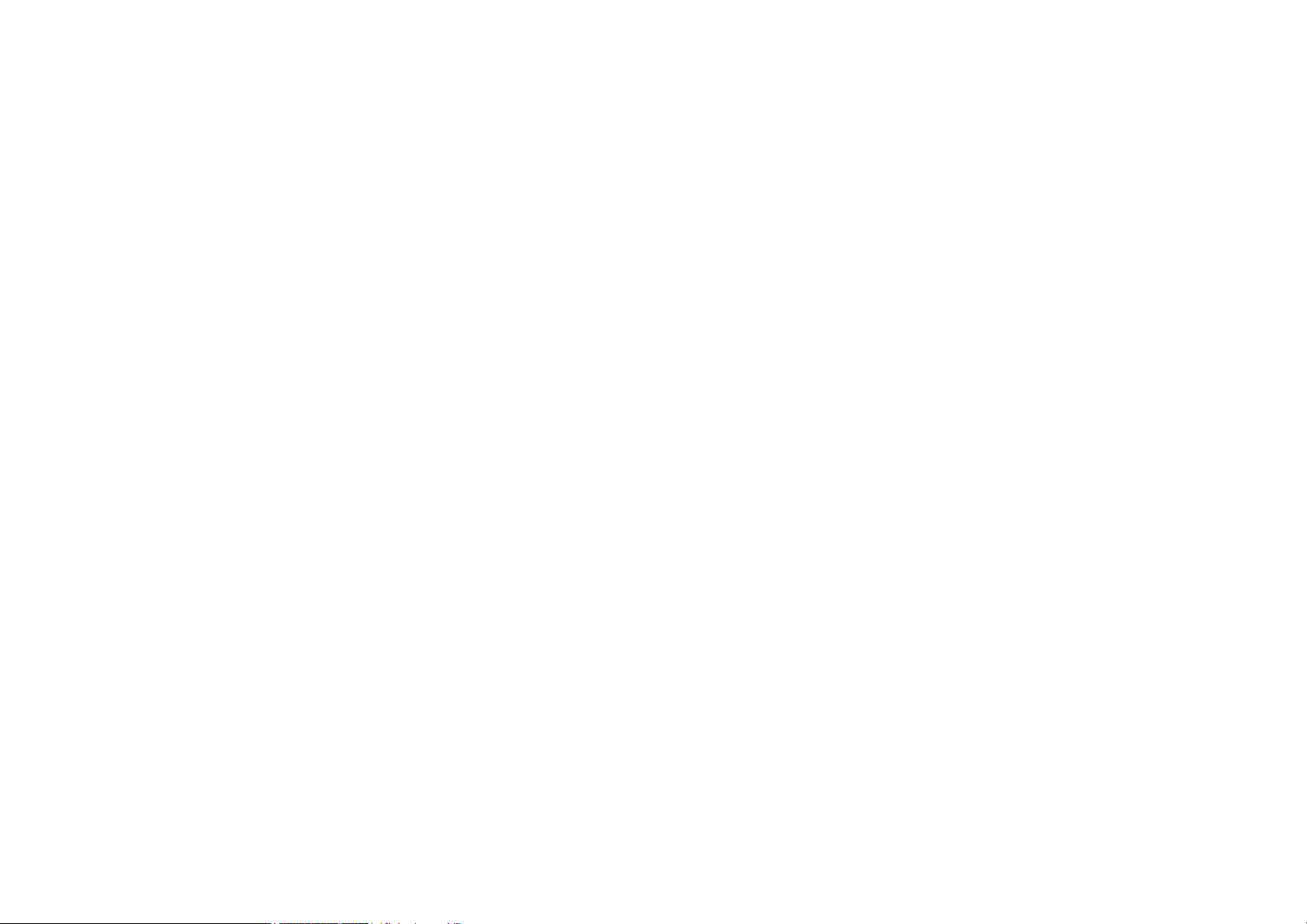
ESR600H/ESR750H USER GUIDE TABLE OF CONTENTS
Point-to-Point Protocol over Ethernet (PPPoE). . . . . . . . . . . . . . . . . . . . . . . . . . . . . . . . . . . . . . . . . . . . . . . . . . . . . C-2
Layer 2 Tunneling Protocol (L2TP) . . . . . . . . . . . . . . . . . . . . . . . . . . . . . . . . . . . . . . . . . . . . . . . . . . . . . . . . . . . . . . C-2
Appendix D
WorldWide Technical Support . . . . . . . . . . . . . . . . . . . . . . . . . . . . . . . . . . . . . . . . . . . . . . . . . . . . . . . . . . . . . . . . . . . . . . D-1
X
Page 12
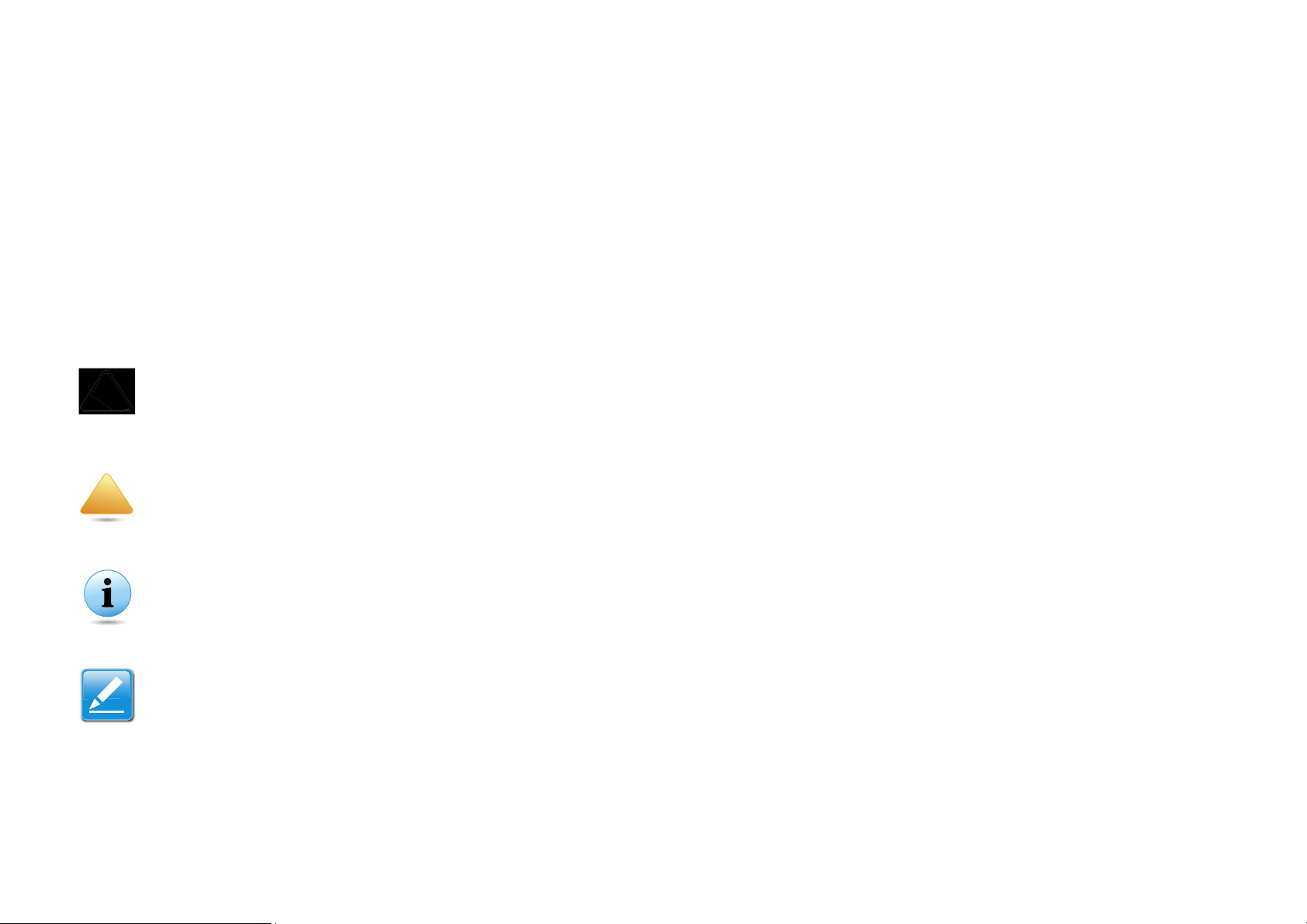
ESR600H/ESR750H USER GUIDE CONVENTIONS
CAUTION!
WARNING!
Important:
Note:
Conventions
The following conventions are used to give the user additional information about specific procedures or content. It is important
to pay attention to these conventions as they provide information to prevent damage to equipment or personal injury.
General Conventions
The following general conventions are used in this document.
!
!
CAUTIONS APPEAR BEFORE THE TEXT IT REFERENCES. CAUTIONS APPEAR IN CAPITAL LETTERS TO EMPHASIZE THAT THE
MESSAGE CONTAINS VITAL HEALTH AND SAFETY INFORMATION.
Warning information appears before the text it references to emphasize that the content may prevent damage to
the device or equipment.
Indicates information that is important to know for the proper completion of a procedure, choice of an option, or
completing a task.
Indicates additional information that is relevant to the current process or procedure.
XI
Page 13
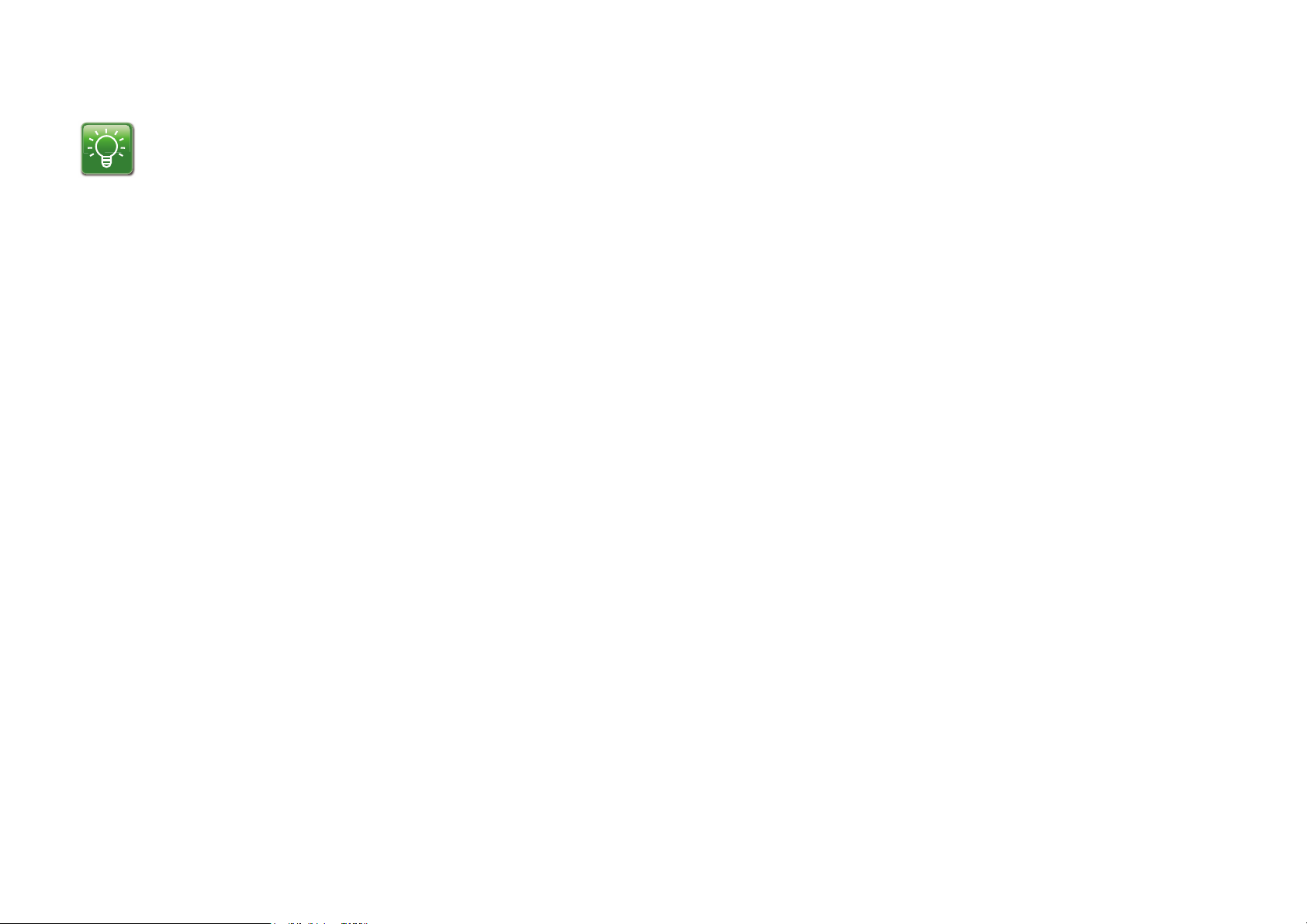
ESR600H/ESR750H USER GUIDE CONVENTIONS
N/A:
Prerequisite:
Example:
Indicates information used to demonstrate or explain an associated concept.
Indicates that a component or a procedure is not applicable to this model.
Indicates a requirement that must be addressed before proceeding with the current function or procedure.
Typographical Conventions
The following typographical conventions are used in this document:
Italics
Indicates book titles, directory names, file names, path names, and program/process names.
Constant width
Indicates computer output shown on a computer screen, including menus, prompts, responses to input, and error messages.
Constant width bold
Indicates commands lines as entered on the computer. Variables contained within user input are shown in angle
brackets (< >).
Bold
Indicates keyboard keys that are pressed by the user.
XII
Page 14
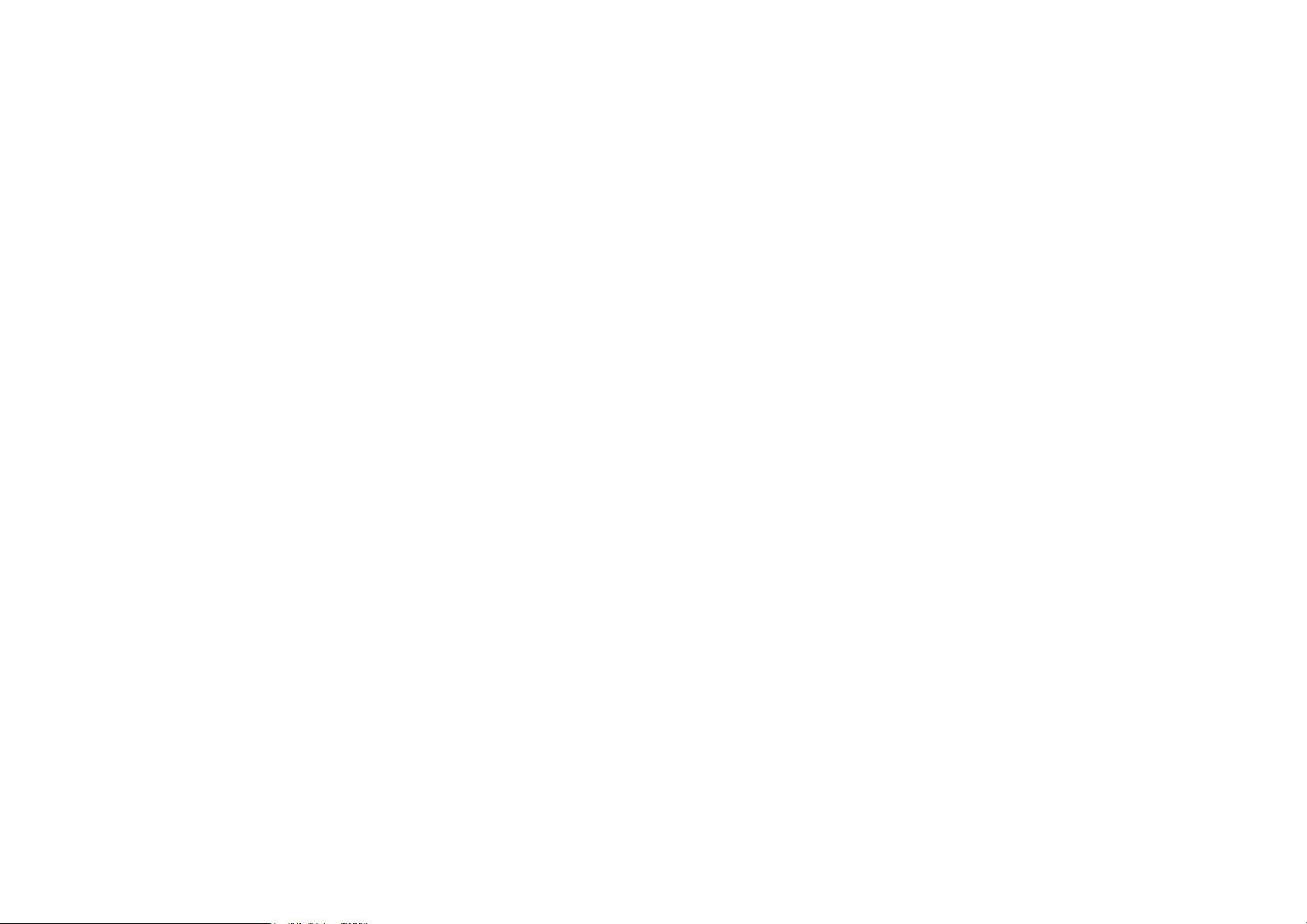
ESR600H/ESR750H USER GUIDE COPYRIGHT
Copyright
This user guide and its content is copyright of © EnGenius Networks, 2011. All rights reserved.
Any redistribution or reproduction in part or in whole in any form is prohibited.
Do not distribute, transmit, store in any form of electronic retrieval system or commercially exploit the content without the
expressed written permission of EnGenius Networks.
XIII
Page 15
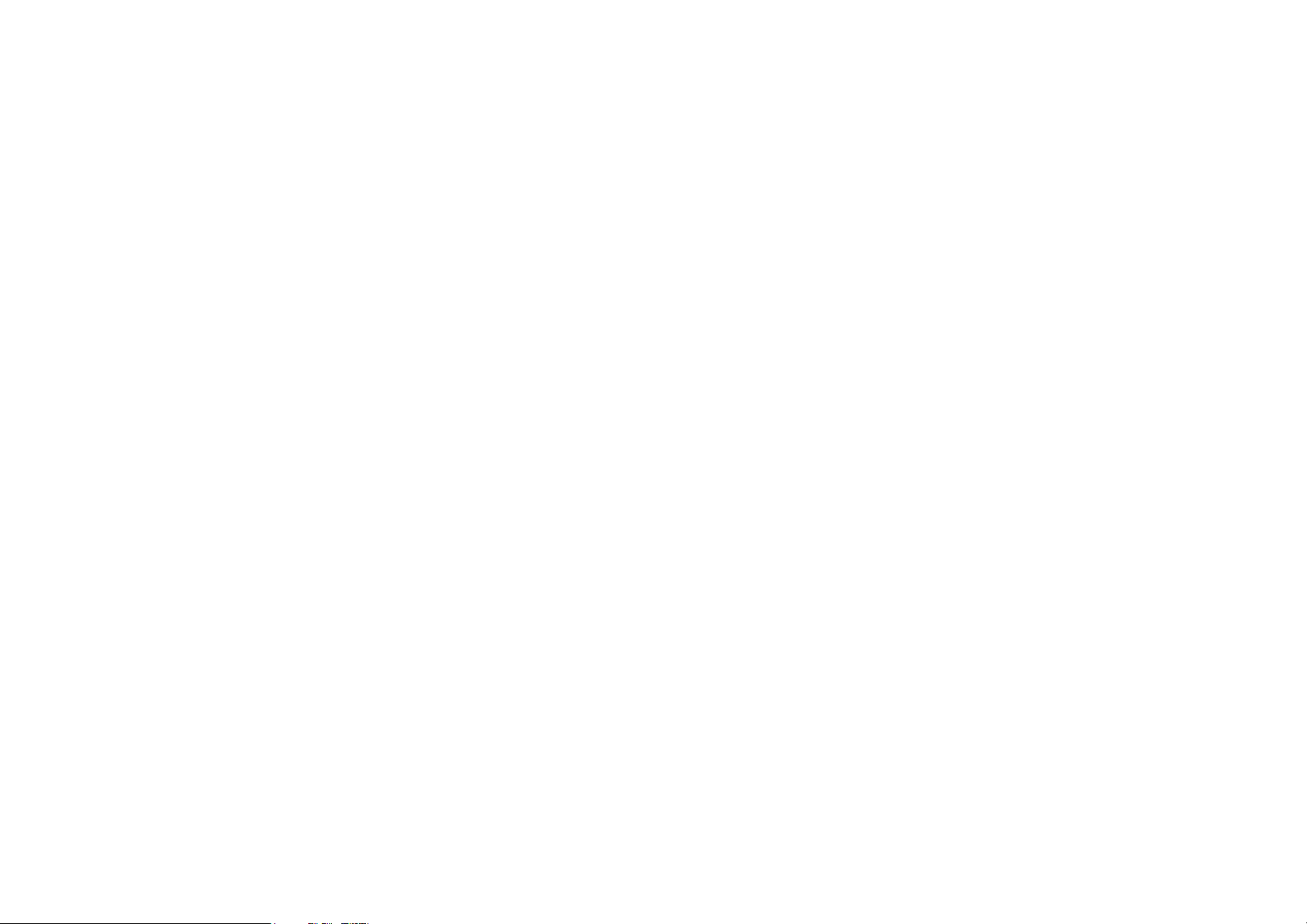
Product Overview
Page 16
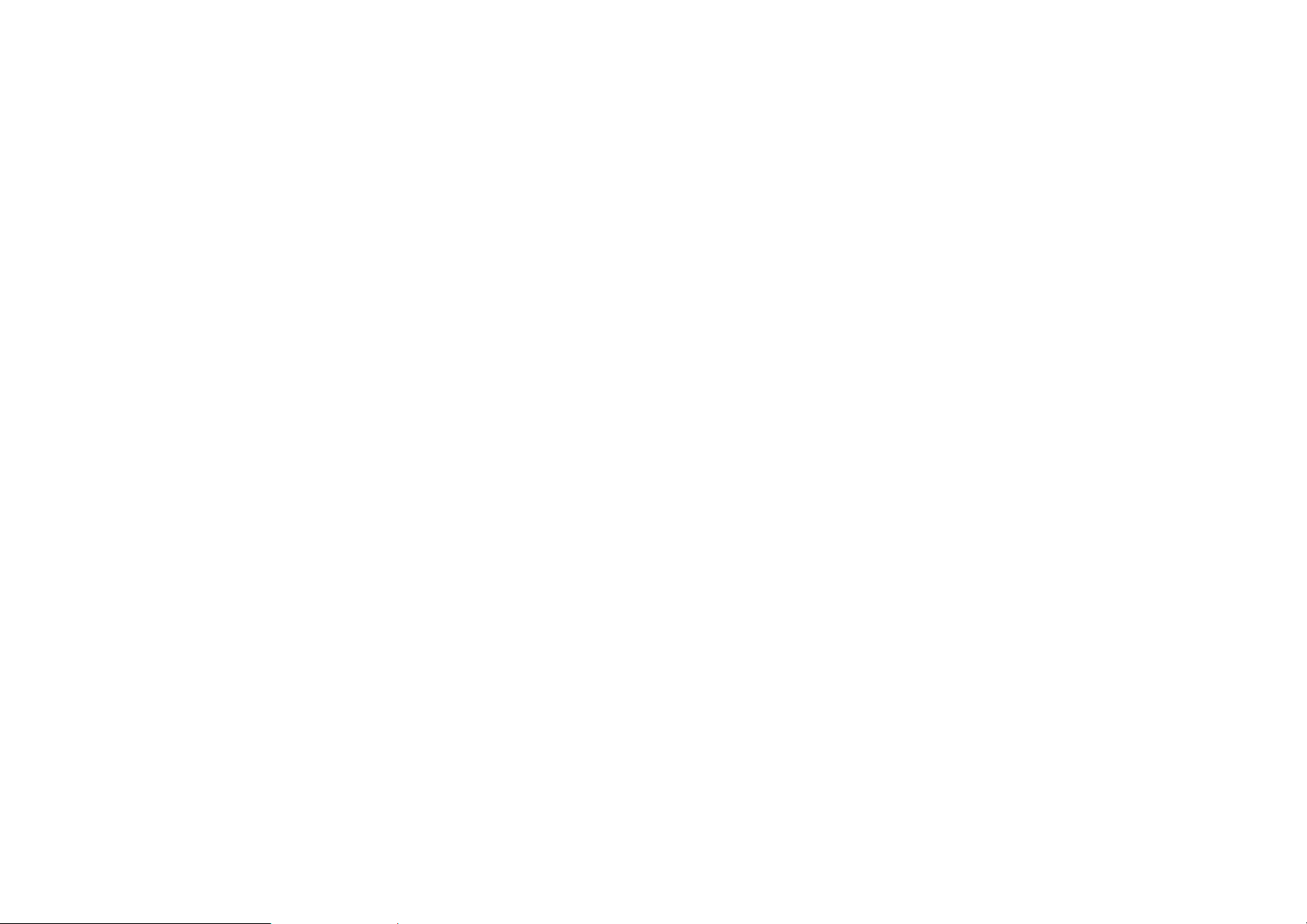
PRODUCT OVERVIEW PRODUCT OVERVIEW
1.1 Product Overview
Thank you for purchasing the ESR600H/ESR750H Dual Concurrent Wireless Router from EnGenius Networks.
The EnGenius ESR600H/ESR750H Dual Concurrent Wireless Router is a member of the X-TRA RANGE series of routers.
The ESR600H/ESR750H offers 1 WAN and 4 LAN Gigabit connections and extended signal coverage with two external high
gain 5dBi antennas. The ESR600H/ESR750H also features one USB port for SAMBA, NetUSB and shAir Music (ESR750H)
functionality. The added features provide USB storage, printer and speaker sharing over a trusted network.
The ESR600H/ESR750H provides advanced security features to protect your network and the devices connected to it. An
SPI Firewall protects the LAN as well as data sent over the Internet. For clients that want a direct, secure connection the
router supports VPN lite tunneling. Data encryption protocols, such as WEP, WPA, WPA2 and TKIP/AES, IEEE802.1x
Authentication and MAC Address Filtering are some of the other features which block access from unauthorized clients and
better protect the network environment.
The ESR600H/ESR750H provides energy saving technology through the wireless LAN and supports Multiple SSID and Wi-Fi
scheduling. It allows users to login to different SSIDs with different access rights. Wi-Fi Scheduling allows administrators to
better manage Wi-Fi accessibility.
The ESR750H provides one USB2.0 port which supports SAMBA, NetUSB and shAir Music. shAir Music allows the ESR750
to handle the playback action on any iTunes device or allows an iPhone/iPad/iPod Touch* to stream audio to USB speakers
connected to the router. This feature offers wireless audio streaming from anywhere the signal is accessible.
Features
Extended Signal Coverage
Dual-Band Concurrent Technology
High Performance Gigabit Connection
ESR600H/ESR750H 1-1 USER GUIDE
Page 17
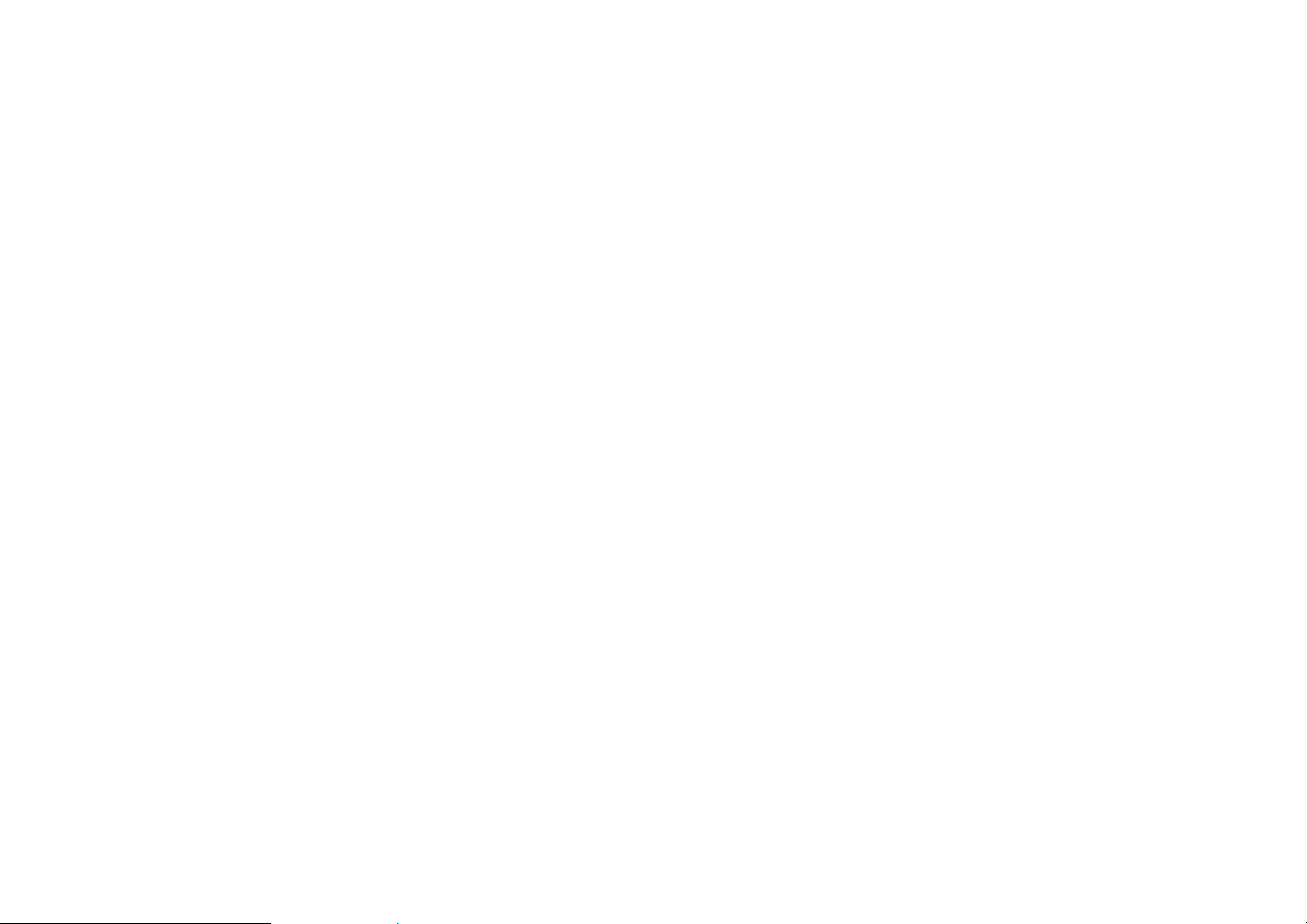
PRODUCT OVERVIEW PRODUCT OVERVIEW
QoS Wireless Multimedia
Wireless LAN Power Saving
Support IEEE802.1x Authentication
SAMBA and NetUSB
shAir Music (ESR750H only)
ESR600H/ESR750H 1-2 USER GUIDE
Page 18
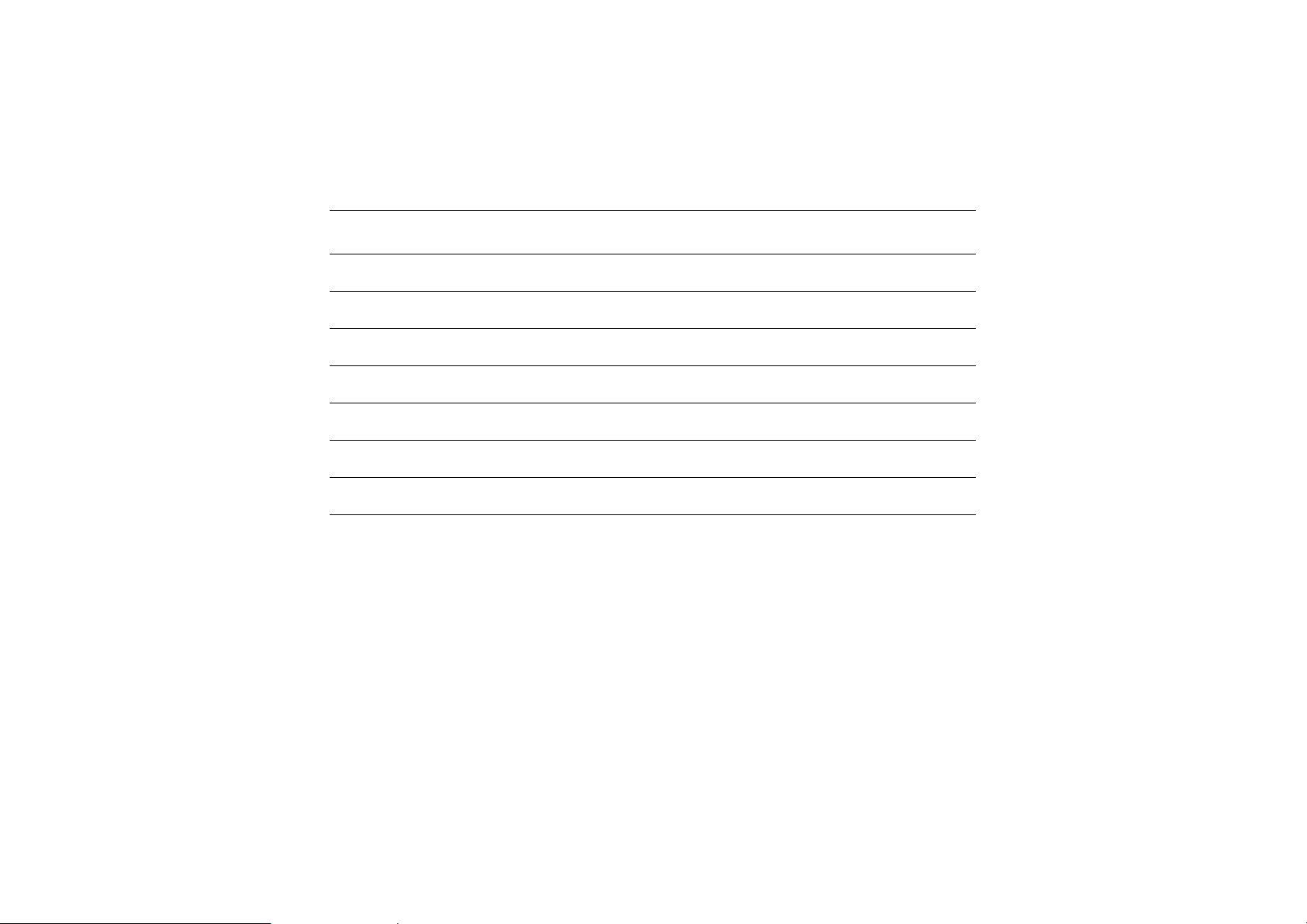
PRODUCT OVERVIEW PACKAGE CONTENTS
1.2 Package Contents
ITEM QUANTITY
Dual Concurrent Wireless Router
5dBi Antennas
Quick Installation Guide
12V/1.25A Power Adaptor
Ethernet Cable
User CD (with user manual)
Technical Support Card
1
2
1
1
1
1
1
ESR600H/ESR750H 1-3 USER GUIDE
Page 19
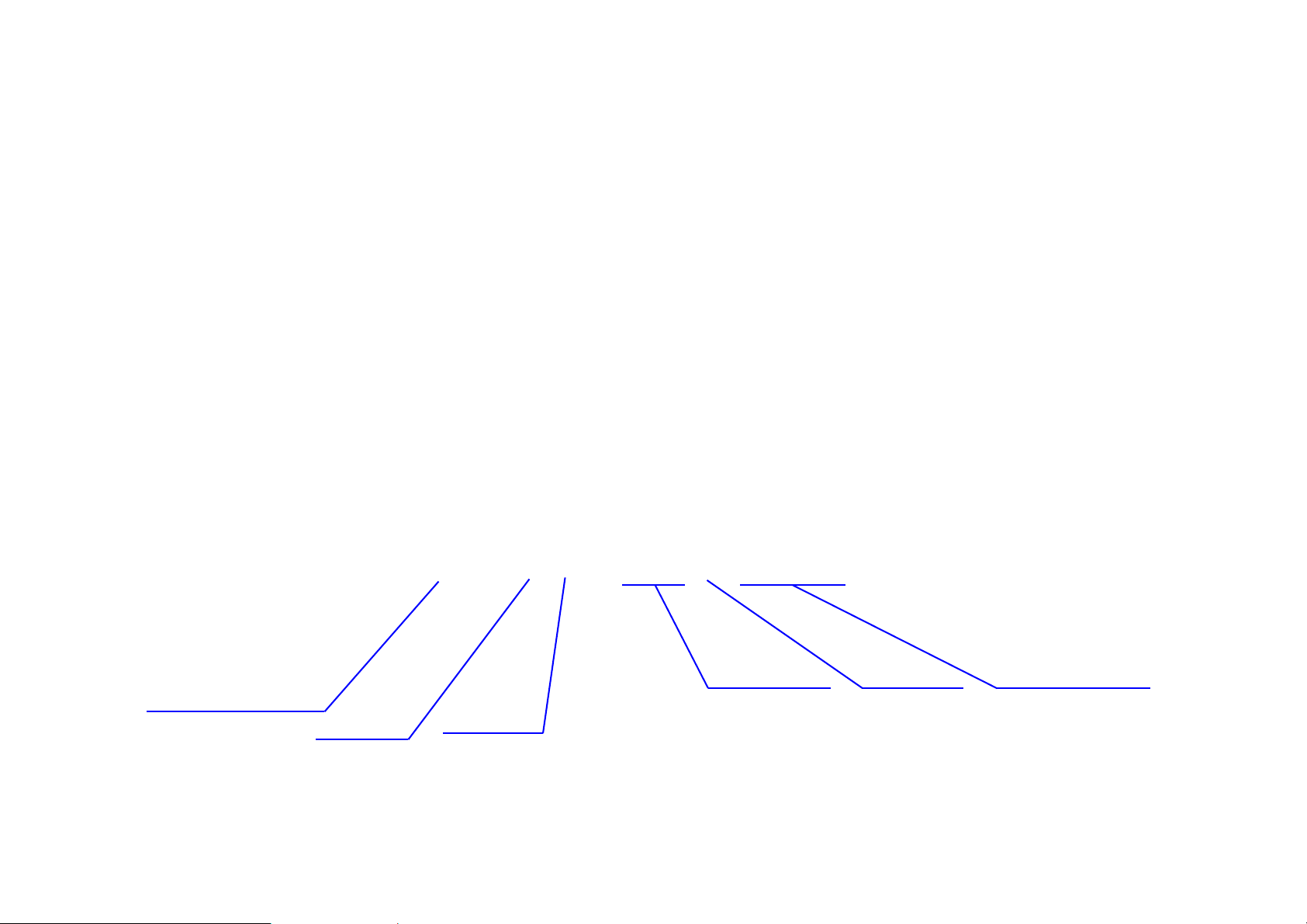
PRODUCT OVERVIEW PRODUCT LAYOUT
WPS/Reset Button
LAN (1-4) LEDsWAN LEDWLAN LEDs
WPS LED
Power LED
1.3 Product Layout
ESR600H/ESR750H 1-4 USER GUIDE
Page 20
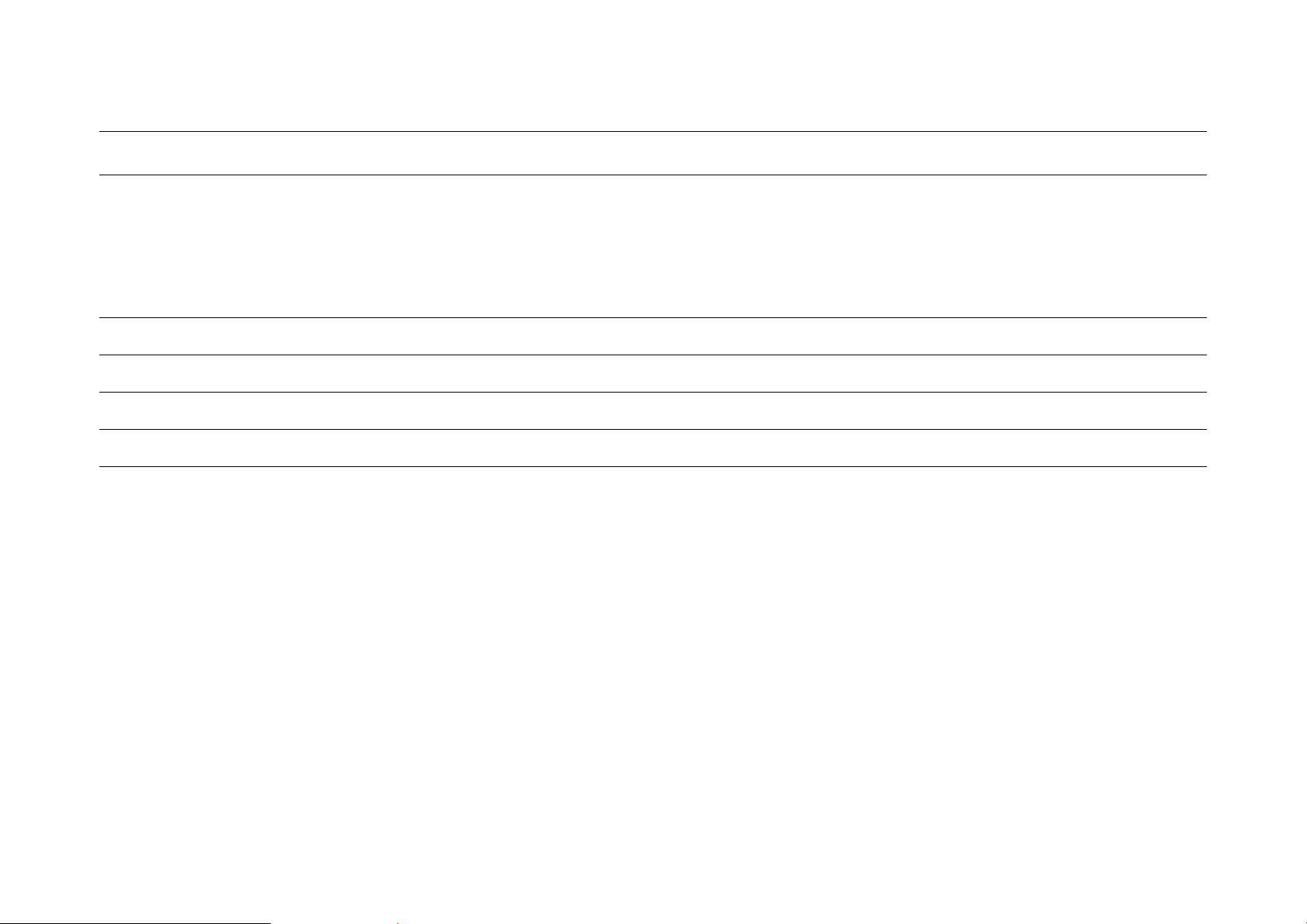
PRODUCT OVERVIEW PRODUCT LAYOUT
FRONT PANEL COMPONENTS DESCRIPTION
WPS/Reset Button
Power LED
WLAN LED
WAN LED
LAN (1 – 4) LEDs
Wi-Fi Protected Setup button.
To activate 2.4G WPS, press button for 0~5 seconds.
To activate 5G WPS, press button for 5~10 seconds.
N/A 10~15 seconds
To reset to factory settings, press button for > 15 seconds.
Power status LED.
Wireless LAN (WLAN) status LED.
Network status LED.
LAN port status LED(s).
ESR600H/ESR750H 1-5 USER GUIDE
Page 21
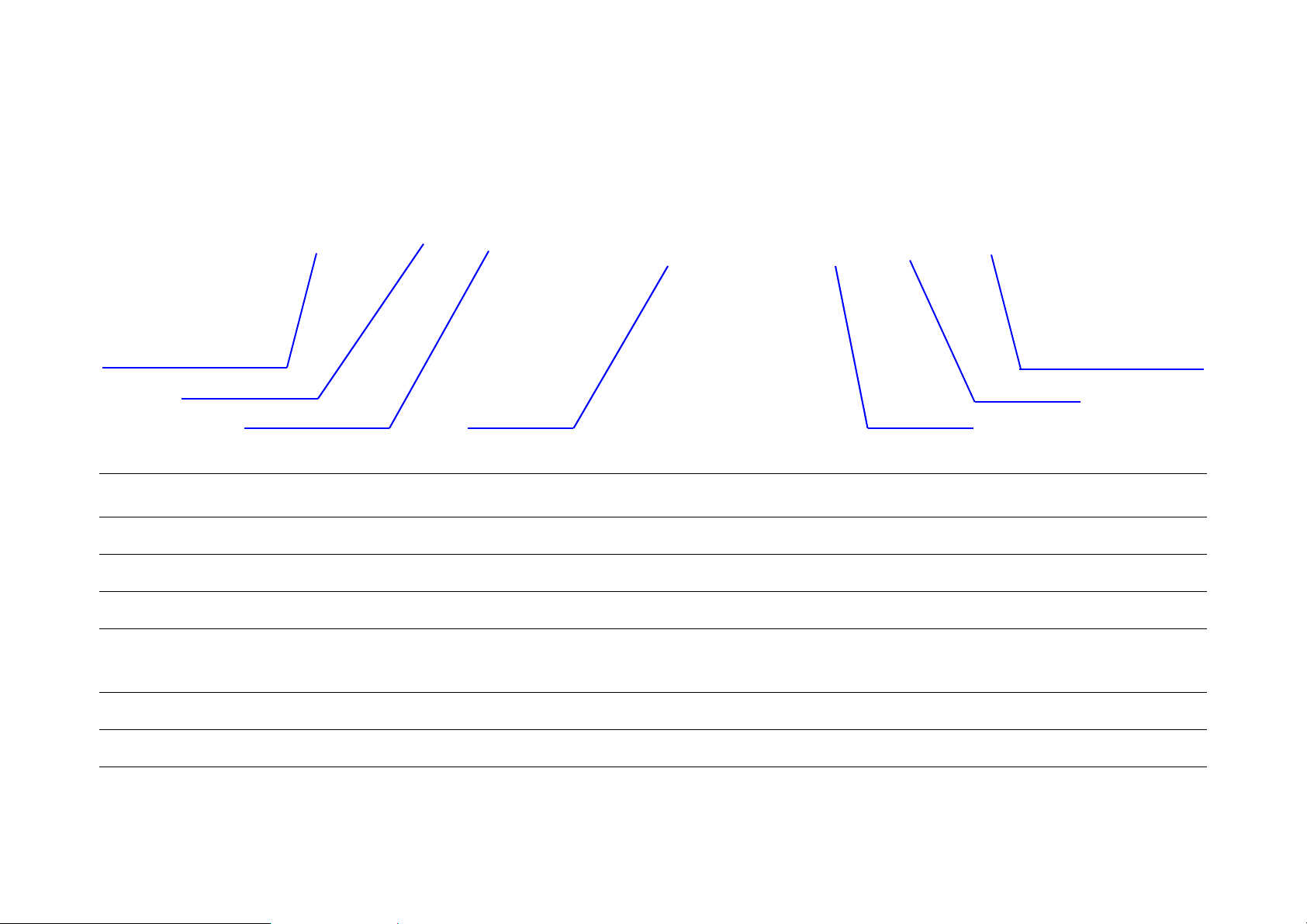
PRODUCT OVERVIEW PRODUCT LAYOUT
Antenna Connector Antenna Connector
Power Switch
DC Power Slot LAN Ports WAN Port
USB Port
BACK PANEL COMPONENTS DESCRIPTION
External Antenna Connectors
Power Switch
DC Power Slot
LAN Ports (1 – 4)
External interface for the antennas.
Turns the router on or off.
Connects the router to a DC power adapter source.
Connects up to four computers (4) to a local area network (LAN) using Ethernet
cable.
WAN Port
USB Port
ESR600H/ESR750H 1-6 USER GUIDE
Connects the router to a cable or DSL modem using an Ethernet cable.
Provides Samba, NetUSB and shAir connectivity to devices on the LAN.
Page 22
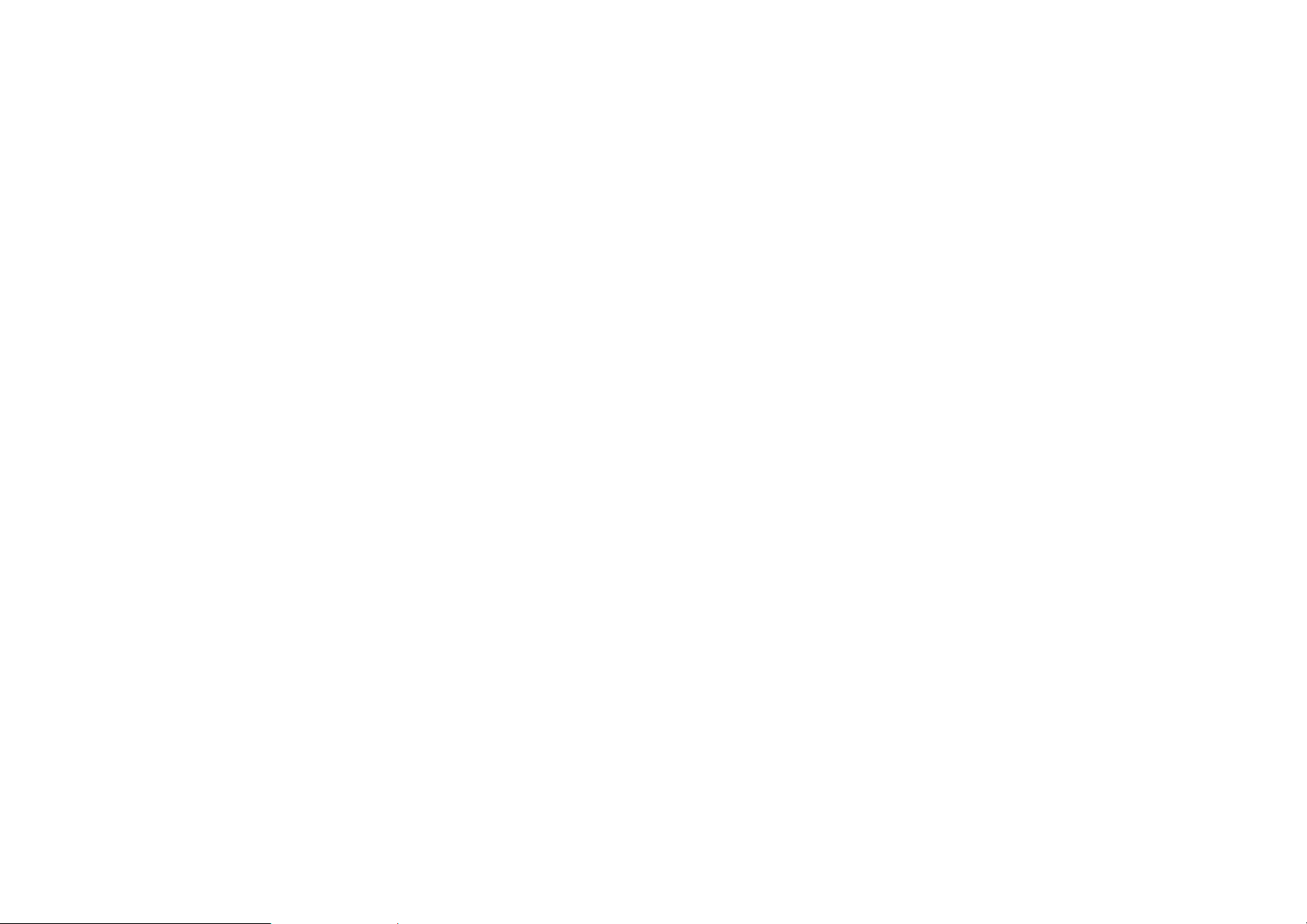
Installation
Page 23
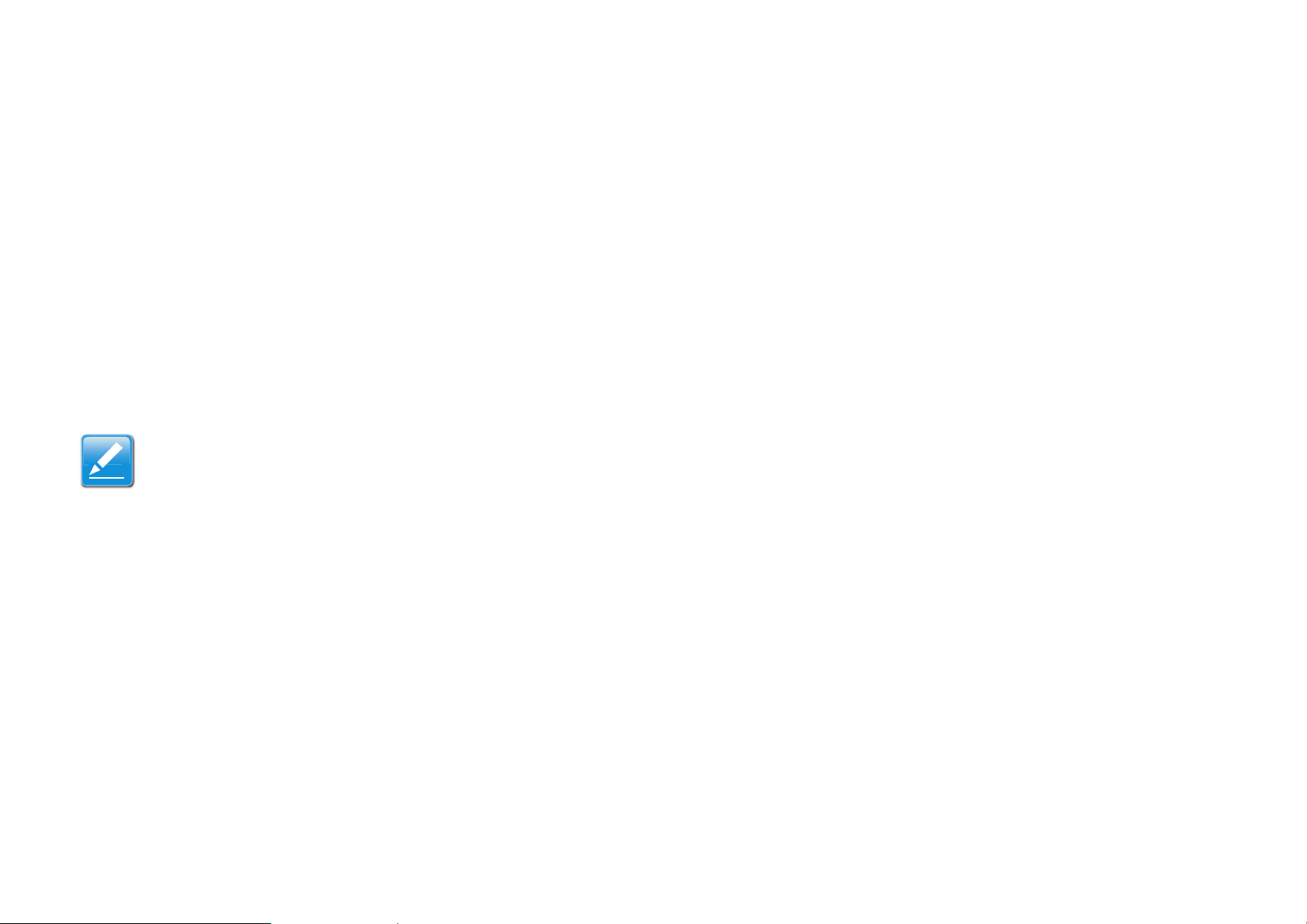
INSTALLATION SYSTEM REQUIREMENTS
Note:
2.1 System Requirements
To install the ESR600H/ESR750H, you need the following:
Computer (Windows, Linux and MAC OS X Operating Systems)
CD-ROM*
Web Browser (Internet Explorer, FireFox, Chrome, Safari)
Network Interface Card with an open RJ-45 Ethernet Port
Wi-Fi Card or USB Wi-Fi Dongle (802.11 B/G/N)**
External xDSL (ADSL) or Cable Modem with an open RJ-45 Ethernet Port
RJ45 Ethernet Cables
*Using ESR600H/ESR750H Setup CD
**Optional
ESR600H/ESR750H 2-1 USER GUIDE
Page 24
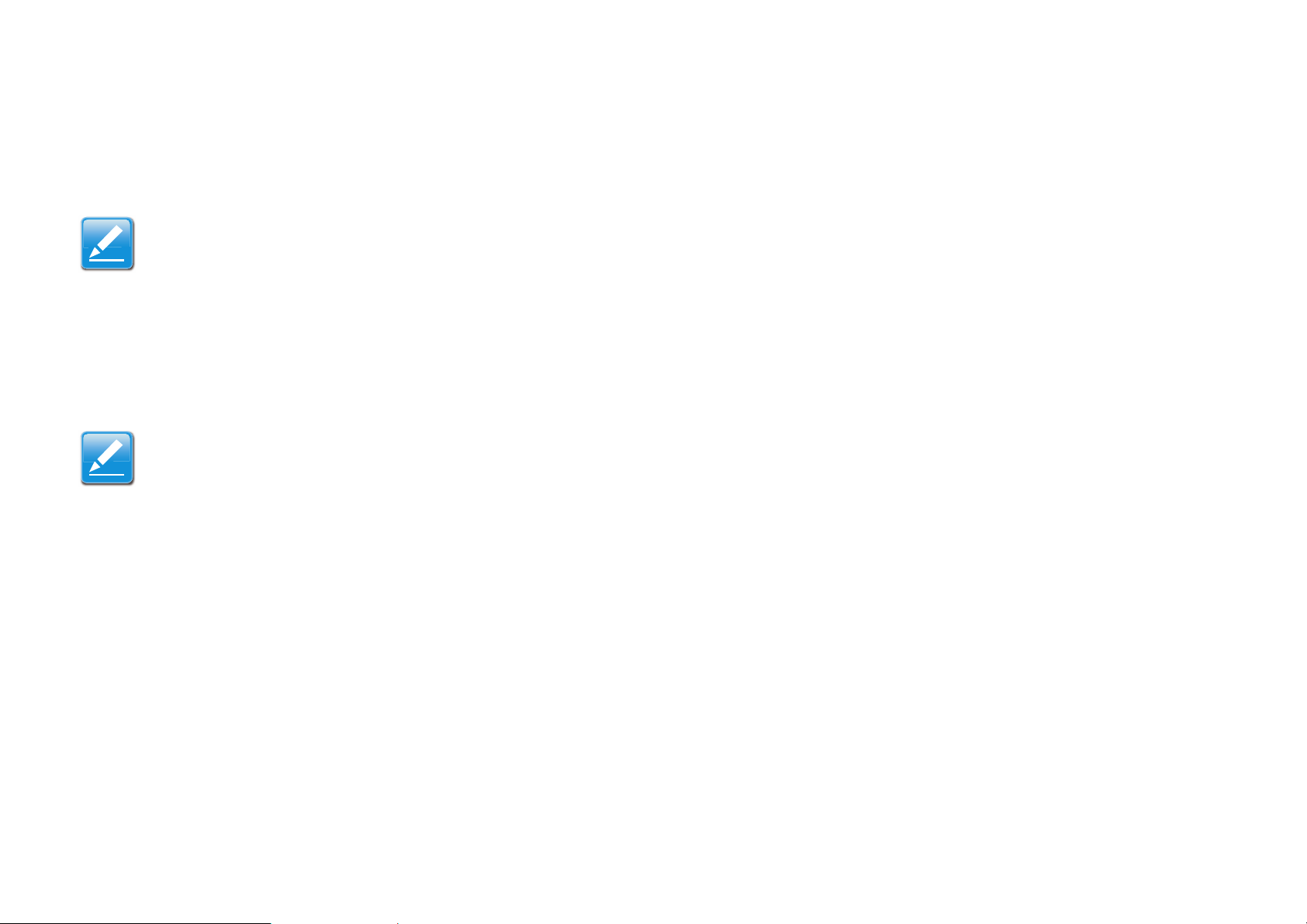
INSTALLATION WALL MOUNTING
Note:
Note:
2.2 Wall Mounting
Mounting the ESR600H/ESR750H on a wall optimizes the wireless access range.
Choose a location that is within reach of an electrical outlet for the AC adapter and the DSL or Cable modem.
To mount the device on the wall do the following:
1. Measure the distance from the middle of each mounting screw hole.
2. Mark the locations of the screw holes on the wall.
3. Drill a hole for each marked location and insert a screw in each.
Make sure to leave enough of the screw head above the wall surface to secure the router.
4. Install and secure the mounts onto the ESR600H/ESR750H.
5. Install the ESR600H/ESR750H on the wall.
ESR600H/ESR750H 2-2 USER GUIDE
Page 25
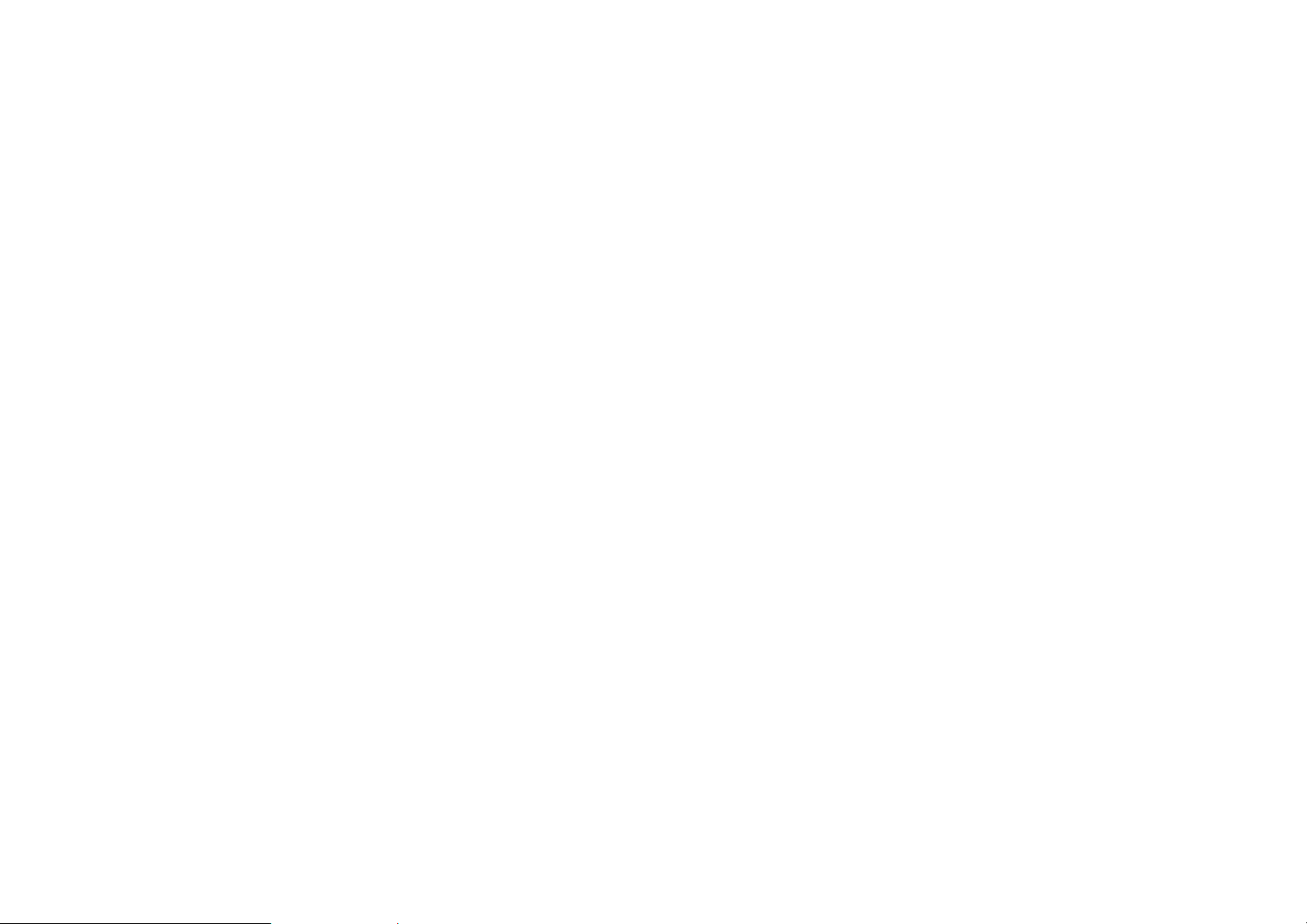
EnGenius Quick Start
Page 26
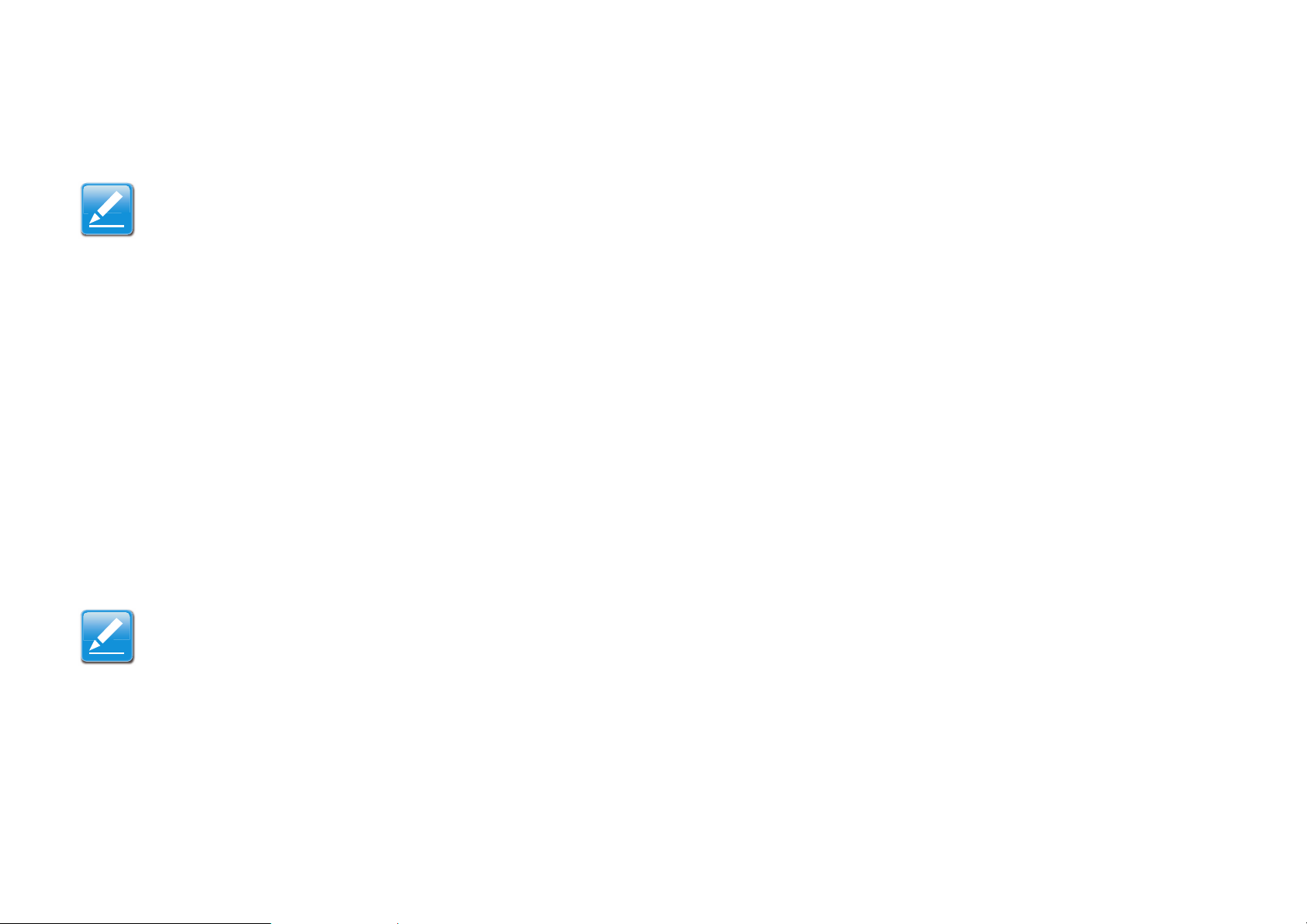
ENGENIUS QUICK START INSTALLING THE SOFTWARE
Note:
Note:
3.1 Installing the Software
Before getting started, please power off the cable or DSL modem.
Setup Notes
When considering the placement of the ESR600H/ESR750H remember the following:
It must be located close to a DSL or Cable modem.
It must be close to an electrical outlet.
Upon first setup, it must be close to the computer that is used to set up and configure the router.
For optimal wireless access place the router in the center of the room, at a high altitude and with an unobstructed view
of the other wireless devices.
Other electronic devices can interfere with the wireless frequency of the router and reduce the wireless access range.
Installation
If the instructions do not automatically start, open a file manager and browse the root folder of the CD-ROM.
Look for the file named index.html and open it.
ESR600H/ESR750H 3-1 USER GUIDE
Page 27
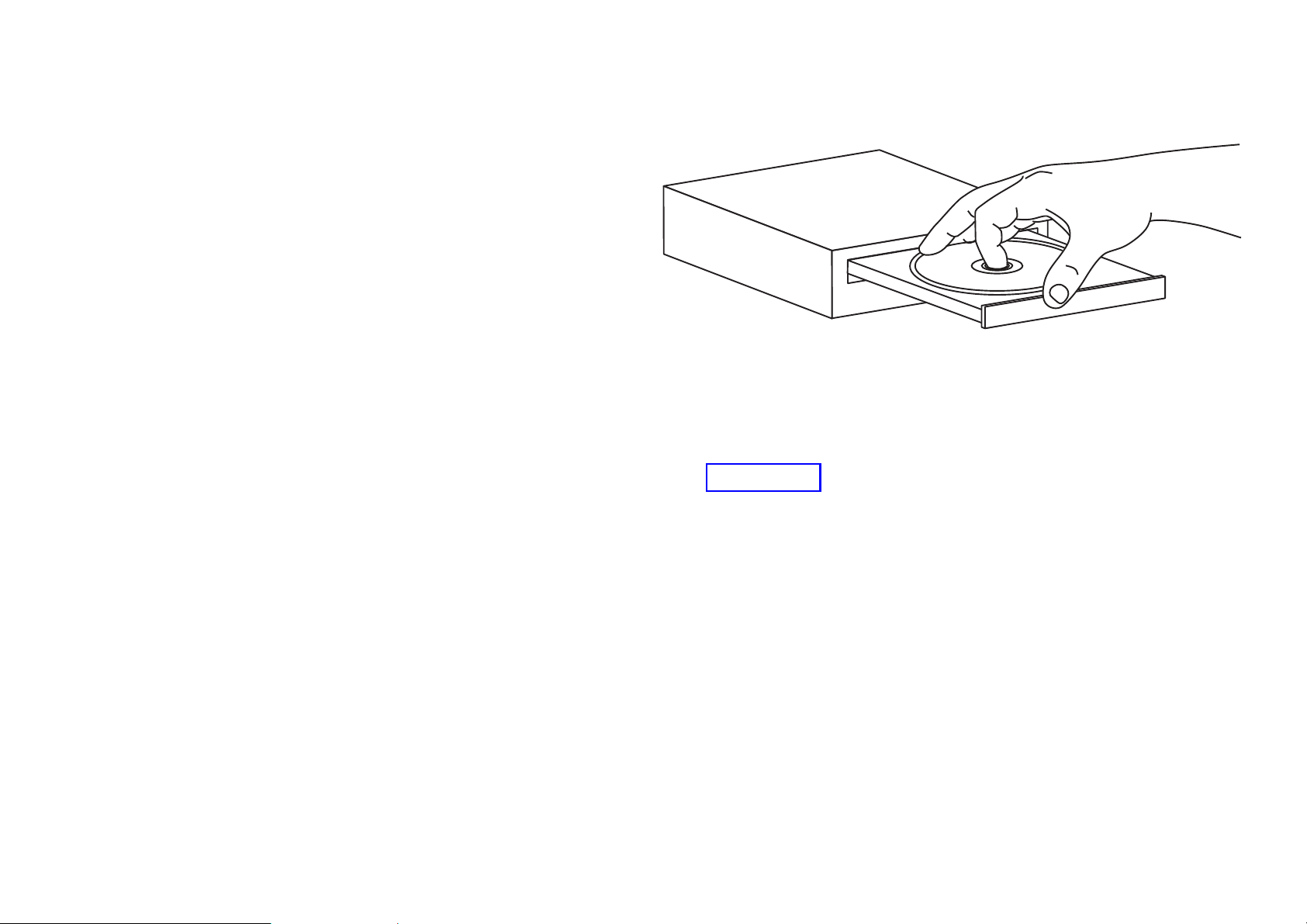
ENGENIUS QUICK START INSTALLING THE SOFTWARE
1.Insert the ESR600H/ESR750H installation CD into the CDROM drive.
2.Click Quick Start. The wizard will guide you through set-
ting up your ESR600H/ESR750H.
ESR600H/ESR750H 3-2 USER GUIDE
Page 28
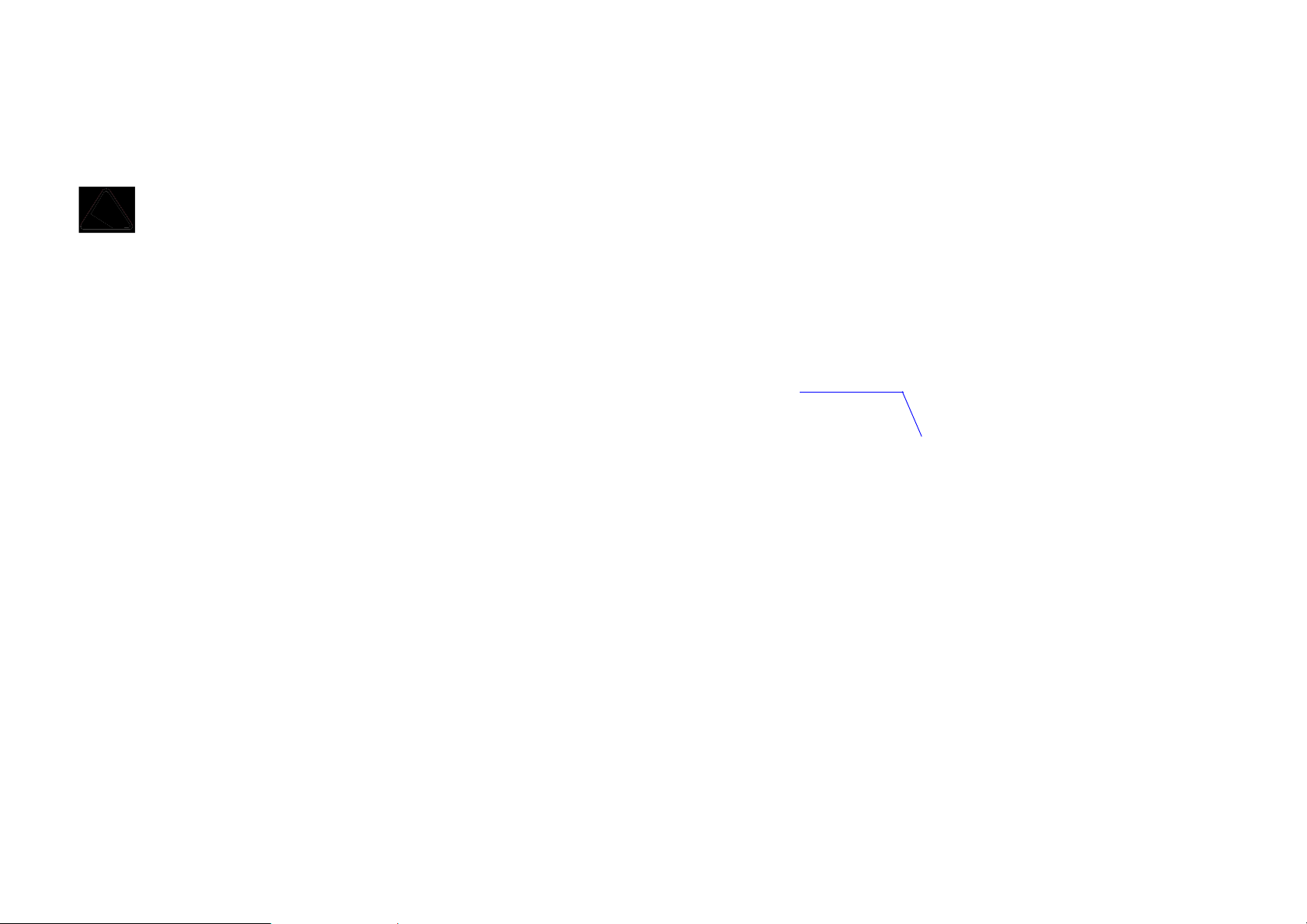
ENGENIUS QUICK START CONNECTING NETWORK CABLES
CAUTION!
Note:
Power LED
3.2 Connecting Network Cables
!
1. Connect the adapter cable to an electrical outlet.
The Power LED lights up to show the device is active.
2. Plug one end of the Ethernet cable (1) into the WAN port
on the back panel of the router. Plug the other end of the
cable into the cable or DSL modem.
Unplug all peripherals and the router’s adapter before starting with this procedure.
ESR600H/ESR750H 3-3 USER GUIDE
Page 29
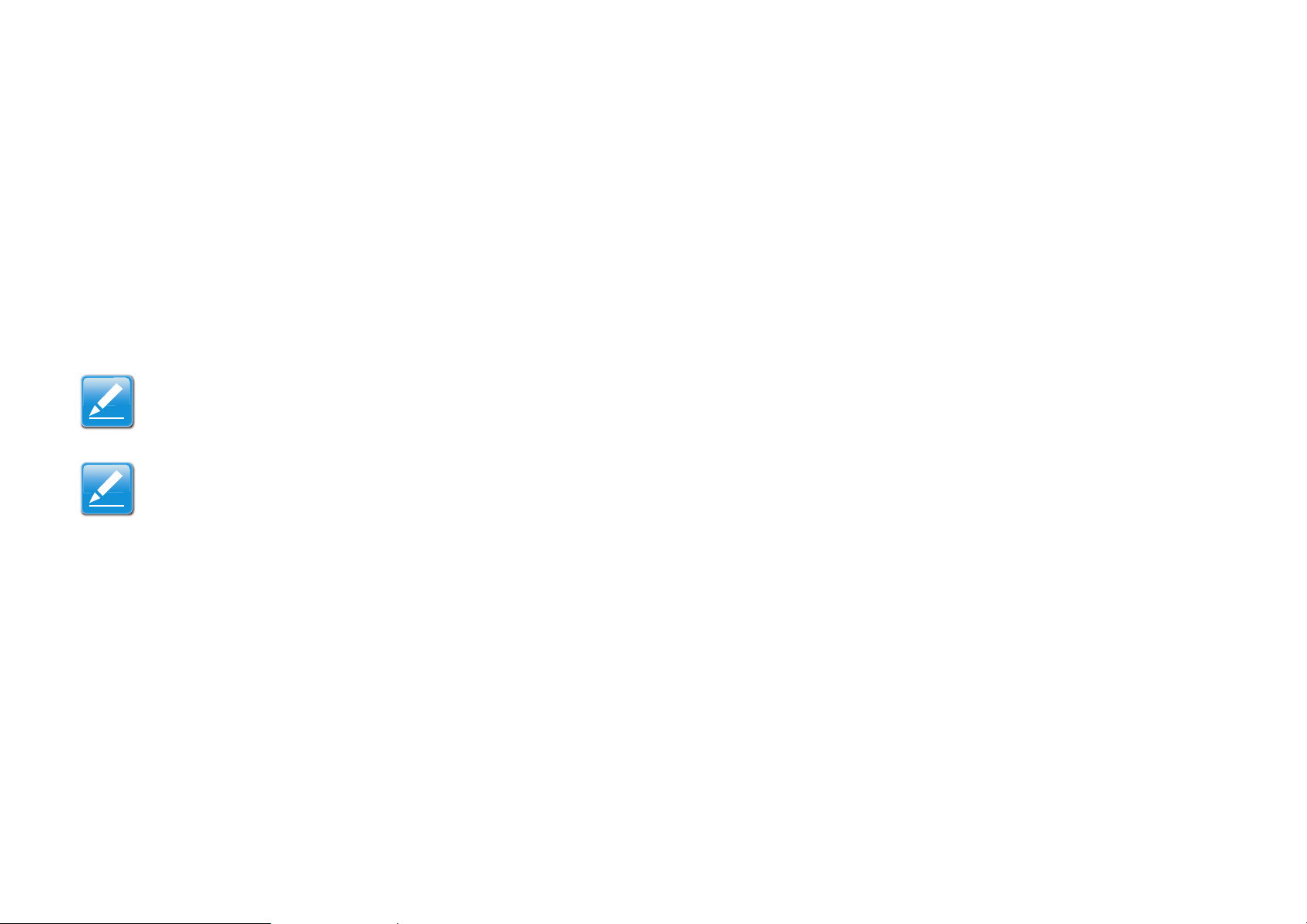
ENGENIUS QUICK START CONNECTING NETWORK CABLES
Note:
Note:
3. Plug one end of an Ethernet cable (2) into the LAN port
on the back panel of the router. Plug the other end of the
cable into the Ethernet port of the computer.
4. Click Next to display the login screen.
If the browser does not show the login screen, enter the default router IP address, 192.168.0.1.
Make sure the network cable and power adapter are firmly connected.
ESR600H/ESR750H 3-4 USER GUIDE
Page 30
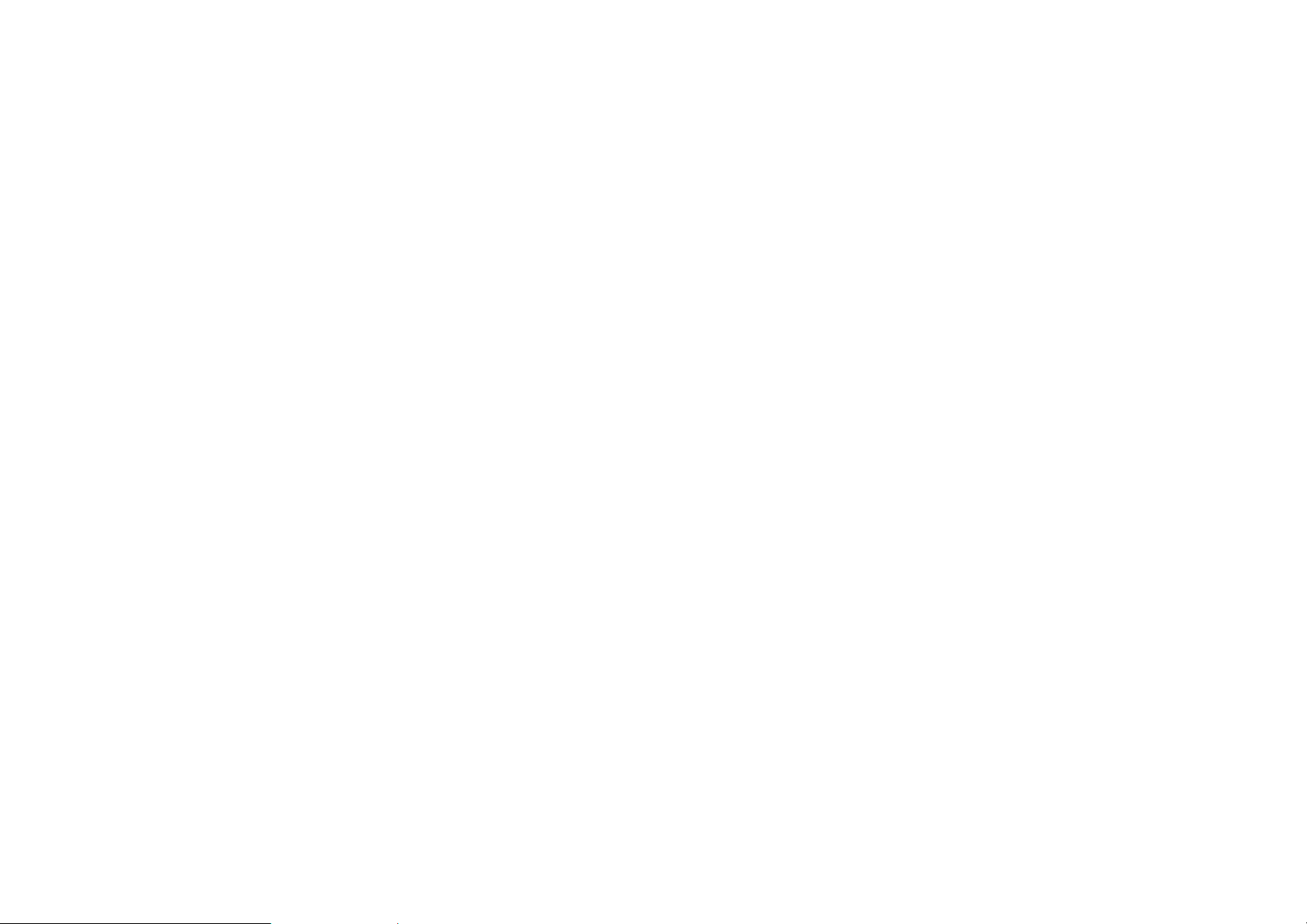
Web Configuration
Page 31

WEB CONFIGURATION LOGGING IN
Note:
Note:
4.1 Logging In
If the login screen does not display, enter the default router IP address of 192.168.0.1.
The default user name is admin and
the default password is admin.
1. At the login screen enter a user name
and a password.
2. Click Login to continue.
ESR600H/ESR750H 4-1 USER GUIDE
Page 32

WEB CONFIGURATION VIEWING THE DASH BOARD
Home
Setup Wizard
Network
Settings
Logout
View router information and connection status
Start the setup
wizard.
Language
4.2 Viewing the Dash Board
The main screen, or dashboard, provides access to all of the router’s services.
ESR600H/ESR750H 4-2 USER GUIDE
Page 33

WEB CONFIGURATION VIEWING THE DASH BOARD
Services
The Home, Setup Wizard, Network Settings and Exit links are the main service areas.
Home
The Home link displays the dashboard screen.
Setup Wizard
The Setup Wizard link starts the wizard that automatically configures the router. Refer to “Detecting the Internet Connec-
tion” on page 5-1.
Network Settings
The Network Settings link displays the menus to manually configure the router. Refer to “Web Menus Overview” on
page 4-4.
Language
The Language link displays the menu to set the OSD language. Refer to “Configuring Languages” on page 6-12.
Logout
The Logout link closes the router configuration software.
ESR600H/ESR750H 4-3 USER GUIDE
Page 34

WEB CONFIGURATION WEB MENUS OVERVIEW
4.3 Web Menus Overview
System
View and edit settings that affect system functionality.
Status Display the summary of the current system status.
LAN Configure the wired network.
DHCP Configure dynamically allocated IP addresses.
Log View recorded system operations and network activity events.
Monitor View the current network traffic bandwidth usage.
Language Configure the application menu and GUI language.
ESR600H/ESR750H 4-4 USER GUIDE
Page 35

WEB CONFIGURATION WEB MENUS OVERVIEW
Internet
View and edit settings that affect network connectivity.
Status Display the summary of the Internet status and type of connection.
Dynamic IP Setup a dynamic IP connection to an Internet service provider (ISP).
Static IP Setup a static IP connection to an ISP.
PPPoE Setup a PPPoE connection to an ISP.
PPTP Setup a PPTP connection to an ISP.
L2TP Setup an L2TP connection to an ISP.
ESR600H/ESR750H 4-5 USER GUIDE
Page 36

WEB CONFIGURATION WEB MENUS OVERVIEW
Wireless 2.4G
View and edit settings for 2.4G wireless network connectivity.
Basic Configure the minimum settings required to setup a wireless network connection.
Advanced Configure the advanced network settings.
Security Configure the wireless network security settings.
Filter Configure a list of clients that are allowed to wirelessly connect to the network.
WPS Automate the connection between the a wireless device and the router using an 8-
digit PIN.
Client List View the 2.4G wireless devices currently connected to the network.
ESR600H/ESR750H 4-6 USER GUIDE
Page 37

WEB CONFIGURATION WEB MENUS OVERVIEW
Wireless 5G
View and edit settings for 5G wireless network connectivity.
Basic Configure the minimum settings required to setup a wireless network connection.
Advanced Configure the advanced network settings.
Security Configure the wireless network security settings.
Filter Configure a list of clients that are allowed to wirelessly connect to the network.
WPS Automate the connection between the a wireless device and the router using an 8-
digit PIN.
Client List View the 5G wireless devices currently connected to the network.
ESR600H/ESR750H 4-7 USER GUIDE
Page 38

WEB CONFIGURATION WEB MENUS OVERVIEW
Firewall
View and configure settings for firewall rule sets.
Basic Enable or disable the network firewall.
Advanced Configure virtual private network (VPN) packets.
DMZ Redirect packets from the WAN port IP address to a particular IP address on the LAN.
DoS Enable or disable blocking of denial of service (DoS) attacks.
ESR600H/ESR750H 4-8 USER GUIDE
Page 39

WEB CONFIGURATION WEB MENUS OVERVIEW
Virtual Private Network
View and configure settings for VPN tunnelling.
Status View the status of current VPN tunnels.
Profile Setting Manually configure VPN tunnels.
User Setting Configure users, user ID and password combinations, and assign access to
specific VPN tunnels.
Wizard Automatically configure VPN tunnels with guidance from the software.
ESR600H/ESR750H 4-9 USER GUIDE
Page 40

WEB CONFIGURATION WEB MENUS OVERVIEW
Advanced
View and configure advanced system and network settings.
NAT Enable or disable Network Address Translation (NAT).
Port Mapping Re-direct a range of service port numbers to a specified LAN IP address.
Port Forwarding Configure server applications to send and receive data from specific ports
on the network.
Port Triggering Configure applications that require multiple connections and different
inbound and outbound connections.
ALG Configure the application layer gateway (ALG).
UPnP Enable or disable Universal Plug and Play (UPnP) functionality.
IGMP Enable or disable the Internet Group Multicast Protocol (IGMP).
QoS Configure the network quality of service (QoS) setting by prioritizing the uplink and
downlink bandwidth.
Routing Configure static routing.
WOL Configure wake on LAN (WOL) to turn on a computer over the network.
USB port Configure the router’s USB port to server or NetUSB mode.
ESR600H/ESR750H 4-10 USER GUIDE
Page 41

WEB CONFIGURATION WEB MENUS OVERVIEW
Tools
View and configure system and network tools settings.
Admin Configure the administrator password used to login to the router.
Time Configure the system time on the router.
DDNS Map a static domain name to a dynamic IP address.
Diagnosis Check if a specific computer is connected to the LAN.
Firmware Update the router’s firmware.
Backup Load or save configuration settings from a backup file or restore the factory default
settings.
Reset Manually reset the router.
ESR600H/ESR750H 4-11 USER GUIDE
Page 42

Installation Setup Wizard
Page 43

INSTALLATION SETUP DETECTING THE INTERNET CONNECTION
5.1 Detecting the Internet Connection
Use the Wizard to automatically detect the type of Internet connection.
1. Insert the ESR600H/ESR750H Installation CD into your CD-ROM drive to display the EnGenius Smart Wizard screen.
2. Click Quick Start to continue an display the Wizard Introduction screen.
ESR600H/ESR750H 5-1 USER GUIDE
Page 44

INSTALLATION SETUP DETECTING THE INTERNET CONNECTION
3. Click Next to continue or Skip to cancel the wizard.
ESR600H/ESR750H 5-2 USER GUIDE
Page 45

INSTALLATION SETUP DETECTING THE INTERNET CONNECTION
Progress Bar
4. The Wizard displays a progress bar while detecting the type of Internet connection.
ESR600H/ESR750H 5-3 USER GUIDE
Page 46

INSTALLATION SETUP DETECTING THE INTERNET CONNECTION
Note:
This process may take several seconds.
5. If the ESR600H/ESR750H can not detect the type of Internet connection, the following screen is displayed.
6. Select a login method from the dropdown list.
7. Fill in the required information.
ESR600H/ESR750H 5-4 USER GUIDE
Page 47

INSTALLATION SETUP DETECTING THE INTERNET CONNECTION
Note:
There are four methods available to connect to the Internet: DHCP, Static IP, PPPoE and LT2P. For a description
of each method, refer to “Link Layers” on page C-1. For configuration instructions, refer to “Configuring Dynamic
IP” on page 6-14, “Configuring Static IP” on page 6-16, “Configuring PPPoE” on page 6-17 and “Configuring
L2TP” on page 6-22.
8. Click Next to save these settings and continue to the next step; click Rescan to detect the Internet connection method;
click Skip to discard changes and continue to the next step.
ESR600H/ESR750H 5-5 USER GUIDE
Page 48

INSTALLATION SETUP DETECTING THE INTERNET CONNECTION
WARNING!
9. For the Wireless 2.4G connection, in the SSID text field enter a router name and in the Key text field enter a password.
!
Select High as the security level to best secure the wireless network.
ESR600H/ESR750H 5-6 USER GUIDE
Page 49

INSTALLATION SETUP DETECTING THE INTERNET CONNECTION
WARNING!
10.For the Wireless 5G connection, in the SSID text field enter a router name and in the Key text field enter a password.
!
Select High as the security level to best secure the wireless network.
11.Click Next to save these settings or click Skip to discard changes and continue to the next step.
ESR600H/ESR750H 5-7 USER GUIDE
Page 50

INSTALLATION SETUP DETECTING THE INTERNET CONNECTION
12.Review the settings.
13. Click Apply to save the information entered in the previous steps.
The ESR600H/ESR750H setup is complete.
ESR600H/ESR750H 5-8 USER GUIDE
Page 51

Basic Network Settings
Page 52

BASIC NETWORK SETTINGS SYSTEM SETUP
Note:
6.1 System Setup
6.1.1 Viewing System Status
The status page shows the summary of the current system status including system (hardware/software version, date/time),
Internet connection (WAN), wired network (LAN) and wireless network (WLAN) information.
System
Model The model name of the ESR600H/ESR750H.
Mode The router’s operating mode (AP / Router / WDS).
Uptime The amount of time the device has been active.
Current Date/Time The current system date and time.
Hardware Version The hardware version number of the
ESR600H/ESR750H.
Serial Number The serial number of the ESR600H/ESR750H.
The serial number is required for customer service or support.
Application Version The firmware version number of the
ESR600H/ESR750H.
To update the firmware visit www.engeniusnetworks.com.
ESR600H/ESR750H 6-1 USER GUIDE
Page 53

BASIC NETWORK SETTINGS SYSTEM SETUP
WAN Settings
Attain IP Protocol Displays the IP protocol in use for the
ESR600H/ESR750H. It can be a dynamic or static IP
address.
IP Address The router’s IP address as designated by an
ISP provider.
Subnet Mask The router’s WAN subnet mask as desig-
nated by an ISP provider.
Default Gateway The router’s gateway address as desig-
nated by an ISP provider.
MAC Address The router’s WAN MAC address. The
router’s MAC address is located on the label on the back
side of the router.
Primary DNS The primary DNS of an ISP provider.
Secondary DNS The secondary DNS of an ISP provider.
ESR600H/ESR750H 6-2 USER GUIDE
Page 54

BASIC NETWORK SETTINGS SYSTEM SETUP
LAN Settings
IP Address The router’s local IP address. The default
LAN IP address is 192.168.0.1.
Subnet Mask The router’s local subnet mask.
DHCP Server: The DHCP setting status (Default:
Enabled).
MAC Address The router’s LAN MAC address.
Wireless 2.4G Setting
Channel The communications channel used by all sta-
tions, or computing devices, on the network.
ESSID The ID value of a set of one or more intercon-
nected basic service sets (BSSs).
Security The security setting status (Default: Disabled).
BSSID The unique ID of the BSS using the above channel
value on this router. The ID is the MAC address of the
BSSs access point.
Associated Clients The number of clients associated
with this SSID.
ESR600H/ESR750H 6-3 USER GUIDE
Page 55

BASIC NETWORK SETTINGS SYSTEM SETUP
Wireless 5G Setting
Channel The communications channel used by all sta-
tions, or computing devices, on the network.
ESSID The ID value of a set of one or more intercon-
nected basic service sets (BSSs).
Security The security setting status (Default: Disabled).
BSSID The unique ID of the BSS using the above channel
value on this router. The ID is the MAC address of the
BSSs access point.
Associated Clients The number of clients associated
with this SSID.
ESR600H/ESR750H 6-4 USER GUIDE
Page 56

BASIC NETWORK SETTINGS CONFIGURING LAN
Note:
6.1.2 Configuring LAN
Configure the wired network settings in the LAN section. The router’s IP is defined in the IP Address field. The default setting of the DHCP server is set to enabled so that network clients can be automatically assigned a virtual IP addresses.
Advanced users may configure DNS server settings to meet specific requirements. Changing the settings in this section are
not necessary for most situations.
Keep the default values if you are uncertain of the settings values.
LAN IP
\
IP Address Configure the router’s LAN IP address.
IP Subnet Mask Configure the router’s LAN Subnet Mask
802.1d Spanning Tree The 802.1d Spanning Tree settings
is disabled by default. When enabled, the spanning tree protocol is applied to prevent network loops (transmissions
won’t pass the same node twice to reach the destination).
ESR600H/ESR750H 6-5 U
SER GUIDE
Page 57

BASIC NETWORK SETTINGS CONFIGURING LAN
DHCP Server
The DHCP server assigns IP addresses to the devices on the LAN.
DHCP Server Enable or disable the DHCP server
(Default: Enabled).
Lease Time Configure the amount of time each allocated
IP address can by used by a client.
Start IP The first IP address in the range of addresses
assigned by the router.
End IP The last IP address in the range of addresses
assigned by the router.
Domain Name: The domain name of the router.
ESR600H/ESR750H 6-6 U
SER GUIDE
Page 58

BASIC NETWORK SETTINGS CONFIGURING LAN
DNS Server
The domain name system (DNS) server translates a domain or website name into a uniform resource locator (URL), or Internet address. There are four options to choose from: From ISP, User-Defined, DNS Relay or None. Select From ISP to
retrieve the DNS address value from the ISP; select User-Defined to assign a custom DNS server address; select DNS
Relay to forward all queries to a relay, which in turn sends them to an ISP’s DNS server; select None to assign no server.
First DNS Server Configure the first, or primary, DNS
server. (Default = DNS Relay)
Second DNS Server Configure the second, or secondary,
DNS server. (Default = None)
Click Apply to save the settings.
ESR600H/ESR750H 6-7 U
SER GUIDE
Page 59

BASIC NETWORK SETTINGS CONFIGURING DHCP
WARNING!
!
6.1.3 Configuring DHCP
View active dynamically allocated IP (DHCP) addresses and configure and view static DHCP IP addresses.
Do not modify the settings in this section without a thorough understanding of the parameters.
DHCP Client Table
Displays the connected DHCP clients whose IP
addresses are assigned by the DHCP server on the
LAN.
Click Refresh to update the table.
Enable Static DHCP IP
Click Enable Static DHCP IP to add more static
DHCP IP addresses.
Click Reset to return the table to its previous state.
ESR600H/ESR750H 6-8 U
SER GUIDE
Page 60

BASIC NETWORK SETTINGS CONFIGURING DHCP
Current Static DHCP Table
Active static DHCP addresses are listed along with the associated MAC addresses.
Click Delete Selected to remove a selected address.
Click Delete All to remove all addresses from the table.
Click Reset to return the table to its previous state.
Click Apply to save the settings.
ESR600H/ESR750H 6-9 U
SER GUIDE
Page 61

BASIC NETWORK SETTINGS CONFIGURING LOGGING
6.1.4 Configuring Logging
The logging service records and displays important system information and activity on the network. The events are stored in a
memory buffer with older data overwritten by newer when the buffer is full.
Log Message List
Shows the current system operations and network activity.
Click Save to store data to a log file.
Click Clear to empty the log file.
Click Refresh to empty the log file and begin
updating it with new data.
ESR600H/ESR750H 6-10 USER GUIDE
Page 62

BASIC NETWORK SETTINGS MONITORING BANDWIDTH USAGE
6.1.5 Monitoring Bandwidth Usage
View bandwidth usage for LAN and WLAN traffic.
Displays the bandwidth usage for the WLAN and LAN networks.
ESR600H/ESR750H 6-11 USER GUIDE
Page 63

BASIC NETWORK SETTINGS CONFIGURING LANGUAGES
6.1.6 Configuring Languages
The router supports multiple languages for using the graphical user interface (GUI).
Select the language to use from the dropdown list.
ESR600H/ESR750H 6-12 USER GUIDE
Page 64

BASIC NETWORK SETTINGS CONFIGURING WAN SETTINGS
6.2 Configuring WAN Settings
6.2.1 View WAN Status
The WAN Settings, or Internet Status, page shows a summary of the current Internet connection information. This section is
also shown on the System Status page.
WAN Settings
Attain IP Protocol Display the IP Protocol type used for
the ESR600H/ESR750H (Dynamic IP Address or
Static IP Address).
IP Address The router’s WAN IP address.
Subnet Mask The router’s WAN subnet mask.
Default Gateway The ISP’s gateway IP address.
MAC Address The router’s WAN MAC address. The
router’s MAC address is located on the label on the back
side of the router.
Primary DNS The primary DNS address of an ISP pro-
vider.
Secondary DNS: The secondary DNS address of an ISP
provider.
ESR600H/ESR750H 6-13 USER GUIDE
Page 65

BASIC NETWORK SETTINGS CONFIGURING DYNAMIC IP
Note:
6.2.2 Configuring Dynamic IP
Dynamic IP addressing assigns a different IP address each time a device connects to an ISP service provider. The service is
most commonly used by ISP cable providers.
Dynamic IP
Host name Assign a name for the internet connection
type. This field can be blank.
MTU Configure the maximum transmission unit (MTU).
The MTU specifies the largest packet size permitted for an
internet transmission. The factory default MTU size for
Dynamic IP (DHCP) is 1500. The MTU size can be set
between 512 and 1500.
Clone MAC Enter the MAC address of the devices’ net-
work interface card (NIC) in the MAC address field and
click Clone MAC.
Some ISP providers require registering the MAC
address of the network interface card (NIC) connected
directly to the cable or DSL modem. Clone MAC
masks the router's MAC address with the MAC
address of the device’s NIC.
ESR600H/ESR750H 6-14 U
SER GUIDE
Page 66

BASIC NETWORK SETTINGS CONFIGURING DYNAMIC IP
DNS Servers
The DNS server translates a domain or website name into a uniform resource locator (URL), or Internet address. There are
two options to choose from: From ISP or User-Defined. Select From ISP to retrieve the DNS address value from the ISP;
select User-Defined to assign a custom DNS server address.
DNS Server Configure the type of DNS server. (Default =
From ISP)
First DNS Server Configure the first, or primary, DNS
server.
Second DNS Server: Configure the second, or secondary,
DNS server.
Click Apply to save the settings.
ESR600H/ESR750H 6-15 U
SER GUIDE
Page 67

BASIC NETWORK SETTINGS CONFIGURING STATIC IP
6.2.3 Configuring Static IP
Setting a static IP address allows an administrator to set a specific IP address for the router and guarantees that it can not be
assigned a different address.
Static IP
IP Address The router’s WAN IP address.
Subnet Mask The router’s WAN subnet mask.
Default Gateway The router’s gateway address.
Primary DNS The primary DNS server address.
Secondary DNS The secondary DNS server address.
MTU The maximum transmission unit (MTU) specifies the
largest packet size permitted for an internet transmission.
The factory default MTU size for static IP is 1500. The
MTU size can be set between 512 and 1500.
Click Apply to save the settings.
ESR600H/ESR750H 6-16 U
SER GUIDE
Page 68

BASIC NETWORK SETTINGS CONFIGURING PPPOE
6.2.4 Configuring PPPoE
Point-to-Point Protocol over Ethernet (PPPoE) is used mainly by ISPs that provide DSL modems to connect to the Internet.
Login Enter the username assigned by an ISP.
Password Enter the password assigned by an ISP.
Service Name Enter the service name of an ISP
(optional).
MTU Enter the maximum transmission unit (MTU). The
MTU specifies the largest packet size permitted for an
internet transmission (PPPoE default: 1492). The MTU
size can be set between 512 and 1492.
Authentication Type Select the type of authentication
provided by the ISP: Auto, PAP, or CHAP. If unsure of the
best setting, select Auto.
ESR600H/ESR750H 6-17 U
SER GUIDE
Page 69

BASIC NETWORK SETTINGS CONFIGURING PPPOE
Note:
Type Configure the connection type between the router
and the ISP. Choose between Keep Connection,
Automatic Connection or Manual Connection.
Idle Timeout Configure the maximum idle time (1 to
1,000 minutes) allowed for an inactive connection.
Clone MAC Enter the MAC address of the devices’ net-
work interface card (NIC) in the MAC address field and
click Clone MAC.
Some ISP providers require registering the MAC
address of the network interface card (NIC) connected
directly to the cable or DSL modem. Clone MAC
masks the router's MAC address with the MAC
address of the device’s NIC.
Click Apply to save the settings or Cancel to discard the
changes.
ESR600H/ESR750H 6-18 U
SER GUIDE
Page 70

BASIC NETWORK SETTINGS CONFIGURING PPTP
Note:
6.2.5 Configuring PPTP
The point-to-point tunnelling protocol (PPTP) is used in association with virtual private networks (VPNs). There a two parts to
a PPTP connection: the WAN interface settings and the PPTP settings.
WAN Interface Settings
Dynamic IP Address
WAN Interface Type Select Dynamic IP Address to
assign an IP address provided by an ISP.
Hostname Enter a host name of an ISP. (optional).
Clone MAC Enter the MAC address of the devices’ net-
work interface card (NIC) in the MAC address field and
click Clone MAC.
Some ISP providers require registering the MAC
address of the network interface card (NIC) connected
directly to the cable or DSL modem. Clone MAC
masks the router's MAC address with the MAC
address of the device’s NIC.
ESR600H/ESR750H 6-19 U
SER GUIDE
Page 71

BASIC NETWORK SETTINGS CONFIGURING PPTP
Static IP Address
WAN Interface Type Select Static IP Address to
assign a specific IP address for the router.
My IP Address Enter the custom IP address.
My Subnet Mask Enter the custom subnet mask.
Gateway IP Address Enter the custom gateway IP
address.
ESR600H/ESR750H 6-20 U
SER GUIDE
Page 72

BASIC NETWORK SETTINGS CONFIGURING PPTP
PPTP Settings
User Name Enter the username assigned by your ISP.
Password: Enter the password assigned by your ISP.
Service IP Address: Enter the PPTP server IP address
provided by your ISP.
Connection ID: Enter the connection ID provided by your
ISP (optional).
MTU Enter the maximum transmission unit (MTU). The
MTU specifies the largest packet size (Default: 1462) permitted for an internet transmission. The MTU size can be
set between 512 and 1492.
Type Configure the connection type between the router
and the ISP. Choose between Keep Connection,
Automatic Connection or Manual Connection.
Idle Timeout Configure the maximum amount of time, in
minutes, allowed for inactive Internet connection. The
Internet connection will be dropped when the maximum
idle time is reached. Valid values are between one and
one thousand.
Click Apply to save the settings or Cancel to discard the
changes.
ESR600H/ESR750H 6-21 U
SER GUIDE
Page 73

BASIC NETWORK SETTINGS CONFIGURING L2TP
Note:
6.2.6 Configuring L2TP
The layer 2 tunneling protocol (L2TP) is used in association with virtual private networks (VPNs). There a two parts to a L2TP
connection: the WAN interface settings and the L2TP settings.
WAN Interface Settings
Dynamic IP Address
WAN Interface Type Select Dynamic IP Address to
assign an IP address provided by an ISP.
Hostname Enter a host name of an ISP (optional).
Clone MAC Enter the MAC address of the devices’ net-
work interface card (NIC) in the MAC address field and
click Clone MAC.
Some ISP providers require registering the MAC
address of the network interface card (NIC) connected
directly to the cable or DSL modem. Clone MAC
masks the router's MAC address with the MAC
address of the device’s NIC.
ESR600H/ESR750H 6-22 U
SER GUIDE
Page 74

BASIC NETWORK SETTINGS CONFIGURING L2TP
Static IP Address
WAN Interface Type Select Static IP Address to
assign a specific IP address for the router.
My IP Address Enter the custom IP address.
My Subnet Mask Enter the custom subnet mask.
Gateway IP Address Enter the custom gateway IP
address.
ESR600H/ESR750H 6-23 U
SER GUIDE
Page 75

BASIC NETWORK SETTINGS CONFIGURING L2TP
L2TP Settings
User Name Enter the username assigned by an ISP.
Password: Enter the password assigned by an ISP.
Service IP Address: Enter the L2TP server IP address
provided by an ISP.
Connection ID: Enter the connection ID provided by an
ISP (optional).
MTU Enter the maximum transmission unit (MTU). The
MTU specifies the largest packet size (Default: 1460) permitted for an internet transmission. The MTU size can be
set between 512 and 1492.
Type Configure the connection type between the router
and the ISP. Choose between Keep Connection,
Automatic Connection or Manual Connection.
Idle Timeout Configure the maximum amount of time, in
minutes, allowed for inactive Internet connection. The
Internet connection will be dropped when the maximum
idle time is reached. Valid values are between one and
one thousand.
Click Apply to save the settings or Cancel to discard the
changes.
ESR600H/ESR750H 6-24 U
SER GUIDE
Page 76

BASIC NETWORK SETTINGS WIRELESS 2.4G LAN SETUP
6.3 Wireless 2.4G LAN Setup
6.3.1 Configuring Basic Settings
Radio Enable or disable the wireless radio. If the wire-
less radio is disabled, wireless access points are not
available.
Mode Select the wireless operating mode for the router.
Two modes are available: Access Point or Wireless Distribution System (WDS) mode.
AP Provides a connection access point for wireless
devices.
WDS Allows the wireless network to be expanded
using multiple access points without wired connections.
ESR600H/ESR750H 6-25 USER GUIDE
Page 77

BASIC NETWORK SETTINGS WIRELESS 2.4G LAN SETUP
Access Point Mode
Configure the wireless settings of the router in access point mode.
Band: Select a wireless standard for the network from the
following options:
2.4 GHz (B)
2.4 GHz (G)
2.4 GHz (N)
2.4 GHz (B+G)
2.4 GHz (B+G+N)
Enable SSID# Select the number of wireless groups,
between one and four, available on the network.
SSID[#] Enter the name of the wireless network(s).
Auto Channel Enable or disable having the router auto-
matically select a channel for the wireless network. Auto
channel is enabled by default. Select disable to manually
assign a specific channel. (Default = Disable)
Check Channel Time When auto channel is enabled,
select time period that the system checks the appropriate channel for the router.
Channel When auto channel is disabled, select a
channel to assign to the wireless network. Valid value
are from one to eleven in the US and one to thirteen in
the EU.
ESR600H/ESR750H 6-26 USER GUIDE
Page 78

BASIC NETWORK SETTINGS WIRELESS 2.4G LAN SETUP
Wireless Distribution System Mode
Configure the router’s wireless settings in WDS mode.
Channel Select a channel to assign to the wireless net-
work. Valid value are from one to eleven in the US and
one to thirteen in the EU.
MAC Address [#] Enter the MAC address(es) for the
wireless access point(s) that are part of the WDS.
WDS Data Rate Select the data rate for the WDS.
Set Security Click Set Security to display the WDS
security settings screen. For security configuration settings, refer to “WDS Security Settings Screen” on page 6-
28.
Click Apply to save the settings or Cancel to discard
changes.
ESR600H/ESR750H 6-27 USER GUIDE
Page 79

BASIC NETWORK SETTINGS WIRELESS 2.4G LAN SETUP
WDS Security Settings Screen
Select the type of WDS encryption (Disable, WEP or WPA Pre-Shared Key) for the wireless network.
Wired Equivalent Privacy (WEP)
Key Length Select between 64-bit and 128-encryption.
Key Format Select the type of characters used for the
WEP Key: ASCII (5 characters) or Hexadecimal
(10 characters).
Default Key Select the default encryption key for wire-
less transactions.
Encryption Key [#] Enter the encryption key(s) used to
encrypt the data packets during data transmission.
Click Apply to save the settings or Cancel to discard
changes.
ESR600H/ESR750H 6-28 USER GUIDE
Page 80

BASIC NETWORK SETTINGS WIRELESS 2.4G LAN SETUP
Wi-Fi Protected Access (WPA) Pre-Shared Key
WPA Type Select the type of WPA.
WPA Temporal Key Integrity Protocol (TKIP) Gen-
erates a 128-bit key for each packet.
WPA2 Advanced Encryption Standard (AES) Gov-
ernment standard packet encryption which is stronger
than TKIP.
WPA2 Mixed Mixed mode allows device to try WPA2
first, and if that fails selects WPA type.
Pre-Shared Key Type Select the type of pre-shared key
as Passphrase (ASCII) or Hexadecimal.
Pre-Shared Key Enter the pre-shared Key value.
Click Apply to save the settings or Cancel to discard
changes.
ESR600H/ESR750H 6-29 USER GUIDE
Page 81

BASIC NETWORK SETTINGS CONFIGURING ADVANCED SETTINGS
WARNING!
!
6.3.2 Configuring Advanced Settings
Advanced settings parameters available on the router.
Incorrectly changing these settings may cause the device to stop functioning. Do not modify the settings in this
section without a thorough understanding of the parameters.
Fragment Threshold Enter the maximum size of a
packet during data transmission. A value too low could
lead to low performance.
RTS Threshold Enter the RTS threshold. If the packet
size is smaller than the RTS threshold, the ESR600H/
ESR750H does not use RTS/CTS to send the data
packet.
Beacon Interval Enter the beacon interval. This is the
amount of time that the ESR600H/ESR750H sets to synchronize the network.
Delivery Traffic Indication Message (DTIM) Period
Enter the DTIM period. The DTIM is a countdown period
informing clients of the next point of broadcast and multicast of messages over the network. Valid values are
between 1 and 255.
ESR600H/ESR750H 6-30 USER GUIDE
Page 82

BASIC NETWORK SETTINGS CONFIGURING ADVANCED SETTINGS
N Data Rate Select the N data rate. This is the rate in
which the ESR600H/ESR750H will transmit data packets
to wireless N compatible devices.
Channel Bandwidth Select the channel bandwidth. The
factory default is Auto 20/40MHz. The default setting
provides the best performance by auto selecting channel
bandwidth.
Preamble Type Select the preamble type. Long Pre-
amble provides better LAN compatibility and Short
Preamble provides better wireless performance.
CTS Protection Select the type of CTS protection. Using
CTS Protection can lower the data collisions between
Wireless B and Wireless G devices and lower data
throughput.
Tx Power Select the wireless signal strength level. Valid
values are between 10% and 100%.
Click Apply to save the settings or Cancel to discard
changes.
ESR600H/ESR750H 6-31 USER GUIDE
Page 83

BASIC NETWORK SETTINGS CONFIGURING SECURITY
6.3.3 Configuring Security
Enable security options on the wireless network to prevent intrusions to systems on the wireless network.
SSID Selection Select the wireless network group to
change the wireless security settings for.
Broadcast SSID Enable or disable broadcast SSID.
Choose whether or not the wireless group is visible to
other members.
Wi-Fi Multimedia (WMM) Enable or disable quality of
server (QoS) to optimize the streaming for bandwidth
sensitive data such as HDTV video streaming, online
gaming, VoIP, videoconferencing, and etc.
Encryption Select the encrypt type for the router.
Click Apply to save the settings.
ESR600H/ESR750H 6-32 USER GUIDE
Page 84

BASIC NETWORK SETTINGS CONFIGURING SECURITY
Encryption Type
Wired Equivalent Privacy (WEP)
Authentication Type Select the type of authentication.
Open System Wireless stations can associate with
the ESR600H/ESR750H without WEP encryption
Shared Key Devices must provide the corresponding
WEP key(s) when connecting to the ESR600H/
ESR750H.
Auto
Key Length Select between 64-bit and 128-encryption.
Key Type Select the type of characters used for the
WEP Key: ASCII (5 characters) or Hexadecimal
(10 characters).
Encryption Key [#] Enter the encryption key(s) used to
encrypt the data packets during data transmission.
Click Apply to save the settings.
ESR600H/ESR750H 6-33 USER GUIDE
Page 85

BASIC NETWORK SETTINGS CONFIGURING SECURITY
Encryption: Wi-Fi Protected Access (WPA) Pre-Shared Key
WPA Type Select the type of WPA.
WPA Temporal Key Integrity Protocol (TKIP) Gen-
erates a 128-bit key for each packet.
WPA2 Advanced Encryption Standard (AES) Gov-
ernment standard packet encryption which is stronger
than TKIP.
WPA2 Mixed Mixed mode allows device to try WPA2
first, and if that fails selects WPA type.
Pre-Shared Key Type Select the type of pre-shared key
as Passphrase (ASCII) or Hexadecimal.
Pre-Shared Key Enter the pre-shared Key value.
Click Apply to save the settings.
ESR600H/ESR750H 6-34 USER GUIDE
Page 86

BASIC NETWORK SETTINGS CONFIGURING SECURITY
Encryption: WPA RADIUS
Use a RADIUS server to authenticate wireless stations and provide a session key to encrypt data during communications.
WPA Type Select the type of Wireless Protected Access
(WPA).
WPA Temporal Key Integrity Protocol (TKIP) Gen-
erates a 128-bit key for each packet.
WPA2 Advanced Encryption Standard (AES) Pro-
tects unauthorized access by verifying network users
(encryption is stronger than TKIP).
WPA2 Mixed Mixed mode allows device to try WPA2
first, and if that fails selects WPA type.
RADIUS Server IP Address: Enter the IP address of the
server.
RADIUS Server Port: Enter the port number of the
server.
RADIUS Server Password: Enter the password of the
server.
Click Apply to save the settings or Cancel to discard
changes.
ESR600H/ESR750H 6-35 USER GUIDE
Page 87

BASIC NETWORK SETTINGS CONFIGURING FILTER
WARNING!
6.3.4 Configuring Filter
!
When Enable Wireless Access Control is selected, only wireless clients with MAC addresses listed in the table are
allowed to connect to the wireless network.
Incorrectly changing these settings may cause the device to stop functioning. Do not modify the settings in this
section without a thorough understanding of the parameters.
Enable Wireless Access Control
Description Enter a description of the device allowed to
connect to the network.
MAC Address Enter the MAC address of the wireless
device.
Click Add to append a new device to the list or Reset to discard changes.
ESR600H/ESR750H 6-36 USER GUIDE
Page 88

BASIC NETWORK SETTINGS CONFIGURING FILTER
MAC Address Filtering Table
No. The sequence number of the device.
Description The description of the device.
MAC Address The MAC address of the device.
Select Indicates the device(s) that can have actions per-
formed on them.
Click Delete Selected to remove selected devices from
the list.
Click Delete All to remove all devices form the list.
Click Reset the discard changes.
Click Apply to save the settings or Cancel to discard
changes.
ESR600H/ESR750H 6-37 USER GUIDE
Page 89

BASIC NETWORK SETTINGS CONFIGURING WI-FI PROTECTED SETUP
6.3.5 Configuring Wi-Fi Protected Setup
Wi-Fi protected setup (WPS) is an easy way to allow wireless clients to connect to the ESR600H/ESR750H. Automate the
connection between the device and the ESR600H/ESR750H using a button or a PIN.
WPS Enable or disable WPS.
WPS Current Status A notification of whether or not
wireless security is configured.
Self Pin Code An 8-digit PIN which is required when
configuring the router for the first time in Windows 7 or
Vista.
SSID The name of the wireless network.
Authentication Mode The current security settings for
the corresponding SSID.
Passphrase Key A randomly generated key created by
the ESR600H/ESR750H during WPS.
WPS via Push Button Click Start to Process to
activate WPS.
WPS via PIN Enter the PIN of a wireless device click
Start to Process to activate WPS.
ESR600H/ESR750H 6-38 USER GUIDE
Page 90

BASIC NETWORK SETTINGS CONFIGURING CLIENT LIST
6.3.6 Configuring Client List
View the 2.4G wireless devices currently connected to the ESR600H/ESR750H.
Interface The type of network connected to the device.
MAC Address The MAC address of device connected to
network.
Signal The signal strength of the device connected to the
network.
Idle Time The amount of time the connected device has
not been active on the network.
Click Refresh to refill the list with currently connected
devices.
ESR600H/ESR750H 6-39 USER GUIDE
Page 91

BASIC NETWORK SETTINGS WIRELESS LAN 5G SETUP
6.4 Wireless LAN 5G Setup
6.4.1 Configuring Basic Settings
Radio Enable or disable the wireless radio. If the wire-
less radio is disabled, wireless access points are not
available.
Mode Select the wireless operating mode for the router.
Two modes are available: Access Point or Wireless Distri-
bution System (WDS) mode.
AP Provides an access point for wireless devices to
connect to.
WDS Access points expand the wireless coverage
area by connecting to each other and acting as one.
ESR600H/ESR750H 6-40 USER GUIDE
Page 92

BASIC NETWORK SETTINGS WIRELESS LAN 5G SETUP
Access Point Mode
Configure the wireless settings of the router in access point mode.
Band: Select a wireless standard for the network from the
following options:
5 GHz (802.11 a)
5 GHz (802.11 n)
5 GHz (802.11 a/n)
Enable SSID# Select the number of wireless groups,
between one and four, available on the network.
SSID[#] Enter the name of the wireless network(s).
Auto Channel Enable or disable having the router auto-
matically select a channel for the wireless network. Auto
channel is enabled by default. Select disable to manually
assign a specific channel. (Default = Disable)
Check Channel Time When auto channel is enabled,
select time period that the system checks the appropriate channel for the router.
Channel When auto channel is disabled, select a
channel to assign to the wireless network.
Wireless Distribution System Mode
Configure the wireless settings of the router in WDS mode.
ESR600H/ESR750H 6-41 USER GUIDE
Page 93

BASIC NETWORK SETTINGS WIRELESS LAN 5G SETUP
Channel Select a channel to assign to the wireless net-
work.
MAC Address [#] Enter the MAC address(es) for the
wireless access point(s) that are part of the WDS.
WDS Data Rate Select the data rate for the WDS.
Set Security Click Set Security to display the WDS
security settings screen. For security configuration set-
tings, refer to “WDS Security Settings Screen” on page 6-
43.
Click Apply to save the settings or Cancel to discard
changes.
ESR600H/ESR750H 6-42 USER GUIDE
Page 94

BASIC NETWORK SETTINGS WIRELESS LAN 5G SETUP
WDS Security Settings Screen
Select the type of WDS encryption (Disable, WEP or WPA Pre-Shared Key) for the wireless network.
Wired Equivalent Privacy (WEP)
Key Length Select between 64-bit and 128-encryption.
Key Format Select the type of characters used for the
WEP Key: ASCII (5 characters) or Hexadecimal
(10 characters).
Default Key Select the default encryption key for wire-
less transactions.
Encryption Key [#] Enter the encryption key(s) used to
encrypt the data packets during data transmission.
Click Apply to save the settings or Cancel to discard
changes.
ESR600H/ESR750H 6-43 USER GUIDE
Page 95

BASIC NETWORK SETTINGS WIRELESS LAN 5G SETUP
Wi-Fi Protected Access (WPA) Pre-Shared Key
WPA Type Select the type of WPA.
WPA Temporal Key Integrity Protocol (TKIP) Gen-
erates a 128-bit key for each packet.
WPA2 Advanced Encryption Standard (AES) Gov-
ernment standard packet encryption which is stronger
than TKIP.
WPA2 Mixed Mixed mode allows device to try WPA2
first, and if that fails selects WPA type.
Pre-Shared Key Type Select the type of pre-shared key
as Passphrase (ASCII) or Hexadecimal.
Pre-Shared Key Enter the pre-shared Key value.
Click Apply to save the settings or Cancel to discard
changes.
ESR600H/ESR750H 6-44 USER GUIDE
Page 96

BASIC NETWORK SETTINGS CONFIGURING ADVANCED SETTINGS
WARNING!
!
6.4.2 Configuring Advanced Settings
Advanced settings parameters available on the router.
Incorrectly changing these settings may cause the device to stop functioning. Do not modify the settings in this
section without a thorough understanding of the parameters.
Fragment Threshold Enter the maximum size of a
packet during data transmission. A value too low could
lead to low performance.
RTS Threshold Enter the RTS threshold. If the packet
size is smaller than the RTS threshold, the ESR600H/
ESR750H will not use RTS/CTS to send the data packet.
Beacon Interval Enter the beacon interval. This is the
amount of time that the ESR600H/ESR750H will synchro-
nize the network.
Delivery Traffic Indication Message (DTIM) Period
Enter the DTIM period. The DTIM is a countdown period
informing clients of the next point of broadcast and multi-
cast of messages over the network. Valid values are
between 1 and 255.
ESR600H/ESR750H 6-45 USER GUIDE
Page 97

BASIC NETWORK SETTINGS CONFIGURING ADVANCED SETTINGS
Data Rate: Select the data rate. This is the rate in which
the ESR600H/ESR750H will transmit data packets to
wireless devices.
N Data Rate Select the N data rate. This is the rate in
which the ESR600H/ESR750H will transmit data packets
to wireless N compatible devices.
Channel Bandwidth Select the channel bandwidth. The
factory default is Auto 20/40MHz. The default setting
provides the best performance by auto selecting channel
bandwidth.
Preamble Type Select the preamble type. Long Pre-
amble provides better LAN compatibility and Short
Preamble provides better wireless performance.
Country Selection Select the country where the wire-
less network is located.
Click Apply to save the settings or Cancel to discard
changes.
ESR600H/ESR750H 6-46 USER GUIDE
Page 98

BASIC NETWORK SETTINGS > CONFIGURING SECURITY
6.4.3 Configuring Security
Enable security options on the wireless network to prevent intrusions to systems on the wireless network.
SSID Selection Select the wireless network group to
change the wireless security settings for.
Broadcast SSID Enable or disable broadcast SSID.
Choose whether or not the wireless group is visible to
other members.
Wi-Fi Multimedia (WMM) Enable or disable quality of
server (QoS) to optimize the streaming for bandwidth
sensitive data such as HDTV video streaming, online
gaming, VoIP, videoconferencing, and etc.
Encryption Select the encrypt type for the router.
Click Apply to save the settings.
ESR600H/ESR750H 6-47 USER GUIDE
Page 99

BASIC NETWORK SETTINGS > CONFIGURING SECURITY
Note:
Encryption Type
Wired Equivalent Privacy (WEP)
Authentication Type Select the type of authentication.
Open System Wireless stations can associate with
the ESR600H/ESR750H without WEP encryption
Shared Key Devices must provide the corresponding
WEP key [up to 4] when connecting to the ESR600H/
ESR750H.
Auto The ESR600H/ESR750H automatically gener-
ates a passphrase.
Key Length Select between 64-bit and 128-encryption.
Key Type Select the type of characters used for the
WEP Key: ASCII (5 characters) or Hexadecimal
(10 characters).
Encryption Key [#] Enter the encryption key(s) used to
encrypt the data packets during data transmission.
Click Apply to save the settings.
Do not use WEP type unless your device can not be
upgraded to support WPA. Newer encryption types use
stronger encryption than WEP.
ESR600H/ESR750H 6-48 USER GUIDE
Page 100

BASIC NETWORK SETTINGS > CONFIGURING SECURITY
Encryption: Wi-Fi Protected Access (WPA) Pre-Shared Key
WPA Type Select the type of WPA.
WPA Temporal Key Integrity Protocol (TKIP) Gen-
erates a 128-bit key for each packet.
WPA2 Advanced Encryption Standard (AES) Gov-
ernment standard packet encryption which is stronger
than TKIP.
WPA2 Mixed Mixed mode allows device to try WPA2
first, and if that fails selects WPA type.
Pre-Shared Key Type Select the type of pre-shared key
as Passphrase (ASCII) or Hexadecimal.
Pre-Shared Key Enter the pre-shared Key value.
Click Apply to save the settings.
ESR600H/ESR750H 6-49 USER GUIDE
